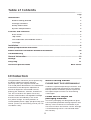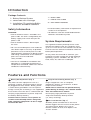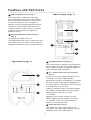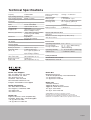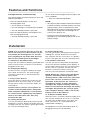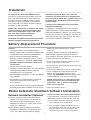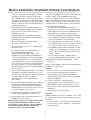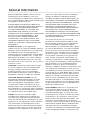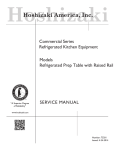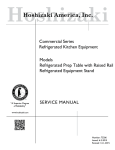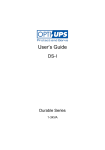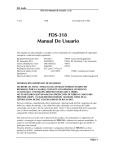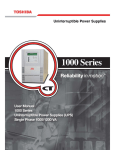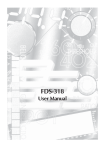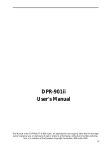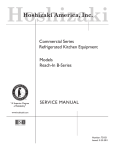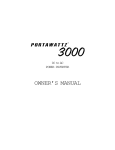Download Belkin BU305500-USB User manual
Transcript
Lighthouse Battery Backup BU305500-USB User Manual Table of Contents Page Introduction.................................................................................................................... 2 Before Getting Started ............................................................................................. 2 Package Contents.................................................................................................... 3 Safety Information .................................................................................................... 3 System Requirements .............................................................................................. 3 Features and Functions ................................................................................................ 3 Back Panel ............................................................................................................... 4 Top Panel ................................................................................................................. 4 LED Indicators and Audible Alarms ......................................................................... 5 Flashlight .................................................................................................................. 5 Installation...................................................................................................................... 6 Battery-Replacement Procedure ................................................................................. 7 Belkin Automatic Shutdown Software Installation ................................................ 7-9 Troubleshooting ............................................................................................................. 9 General Information .................................................................................................... 10 Storage ......................................................................................................................... 11 Recycling ...................................................................................................................... 11 Technical Specifications ............................................................................. Back Cover Introduction Congratulations and thank you for purchasing the Belkin Lighthouse Battery Backup (the Unit). Each year, frequent natural and man-made power disturbances cause blackouts or brownouts that disrupt the operation of electrical equipment and related services, placing your hardware, software, and data at risk. This innovative new power accessory includes a detachable, rechargeable flashlight that illuminates immediately in the event of a power outage. The Unit provides an uninterruptible power supply (UPS) to keep your critical systems up and running so that you can shut down safely. Before Getting Started PLEASE SAVE THIS USER MANUAL! It contains important operating instructions and warranty information pertaining to your Battery Backup. Before installation, please inspect the Unit upon receipt to make sure that nothing is damaged. Please save or recycle the packaging materials! The Unit’s packaging was designed with great care to provide protection during shipment and delivery. These materials are invaluable if you ever have to return the Unit for service. Damage sustained during transit is not covered under the warranty. 2 Introduction Package Contents 1 – USB Cable 1 – Phone-Line Cable 3 – AAA NiMH Batteries 1 – Battery Backup System 1 – Detachable LED Flashlight 1 – Installation CD containing Belkin Automatic Shutdown Software Safety Information • Incorrect battery connection or replacement creates risk of explosion. CAUTION: • All batteries used are sealed-lead batteries. Batteries should be recycled. • Risk of electrical shock—hazardous live parts inside. The Unit is energized by the battery supply even when the input AC power is off. System Requirements • Risk of electrical shock—do not open the case. The Lighthouse Battery Backup can be used without the software with any computer using up to a 17-inch CRT or LCD monitor. You do not have to have the software installed to utilize the battery-backup outlets. • No user-serviceable parts exist inside the Unit. Refer repair issues only to qualified personnel. Fuses or other parts must be replaced ONLY with parts of identical types and ratings. Substitution of non-identical parts can cause fire and other safety hazards. To fully utilize the Unit and its software, your computer must be running one of the following operating systems: Windows® 98, Me, NT® 4, 2000, 2003, XP, and have a USB port. • The Unit is intended for installation and operation in a controlled environment (a temperature-controlled, indoor area free of conductive contaminants). Features and Functions 1 Battery-Backup Outlets (Fig. 1) 2 Surge-Protected-Only Outlets (Fig. 1) Only data-sensitive equipment such as a computer, monitor, and external drive should be plugged into these outlets. Battery power is automatically provided in case of a power outage. Power (AC or battery) is not supplied to these outlets when the Unit is switched off. (Do not plug surge protectors or power strips into the battery-backup outlets.) Plug in equipment such as computer peripherals, printers, fax machines, or desk lamps to these outlets. NOTE: These outlets do not provide battery power during an outage. The “On/Off” button does not control these outlets. Do not plug surge protectors or power strips into the battery-backup outlets (i.e., daisy-chaining). Caution: Never connect a laser printer or scanner to the backup outlets along with other computer equipment. To do so might overload the Unit. 3 AC Circuit Breaker (Fig. 1) Should a power overload occur, the circuit breaker triggers the Unit to turn off AC power. To restore power, depress the “circuit breaker” button to reset, then depress the “Power” button. 3 Featues and Functions Back Panel (Fig. 1) 4 USB Communication Port (Fig. 1) The Unit features a USB communication port. Installation of the cable and the Belkin Automatic Shutdown Software, which allows the Unit to connect to your computer, is optional. The Unit will provide backup power whether or not the cable and software are installed; however, without them you will be unable to utilize the data-management product features. 1 5 Phone/Fax/Modem Surge Protection (Fig. 1) The phone/fax/modem lines are surge-protected. There are one input jack and two output jacks. This allows you to split one telephone connection to two separate devices. 2 3 4 5 Top Panel (Fig. 2) 1 Cord-Management Loop (Fig. 2) This feature helps to organize and manage the power cables from your connected equipment. Route all power cables through the loop for a clean and organized workspace. 2 The “On/Off” button has four functions: (Fig. 2) 1 a) Turns on the Unit. Depress button at least 2 seconds. The green indicator lights. b) Cold-start function. If the battery is charged, the Unit will work without being plugged into an outlet. Depress and hold the key for at least 2 seconds to turn on the Unit. 2 c) Silence function. During “On Battery Mode”, the audible sound can be turned on or off by depressing the switch for less than 1.5 seconds. 3 d) Battery-test function. During “On-Line Mode”, depressing the switch for less than 1.5 seconds causes the Unit to perform a battery test in backup mode. 3 Status Indicators (Fig. 2) Four LED status lights are located on the front panel. The status lights indicate specific conditions of the Unit. (See page 5.) 4 Features and Functions LED Indicators and Audible Alarms The Unit will alarm to indicate certain events. AC Power Battery Power Low Battery Fault press and hold Replace Battery Overload Front-Panel Label Visual Indicator Audible Alarm Description AC Power AC Power LED lights None The Unit is operating normally on AC power. Battery Power Battery Power LED lights Tone every 10 seconds The Unit is operating on battery power. The alarm will stop when main AC power is returned. Low Battery Low Battery LED flashes Tone every 1 second The battery energy is running low. This alarm will continue until the Unit performs a forced shutdown when the battery is depleted. Fault Fault LED lights Continuous tone A fault has occurred. Disconnect all equipment from the Unit prior to checking. Overload Overload LED flashes Tone every 1 second The Unit is overloaded. Remove connected equipment until fault mode is cleared. Replace Battery Replace Battery LED lights None The battery has reached the end of its useful life. The user must replace the battery as soon as possible to ensure proper operation of the Unit. NOTE: The audible alarm will not sound after the alarm is muted. Flashlight and type of batteries. Do not attempt to use alkaline or other non-NiMH battery types The Unit contains a fully functional, detachable for replacement. LED flashlight. The flashlight will automatically • Risk of energy hazard. Before replacing illuminate when the power goes out. This safety batteries, remove conductive jewelry such as function provides an easy way for you to find the chains, wristwatches, and rings. High energy flashlight while illuminating the area surrounding through conductive materials could cause the Unit. The LED flashlight may be removed from severe burns. the Unit to use as a handheld, portable flashlight. To remove the LED flashlight from the Unit’s recharging dock, pull the top of the LED flashlight out and downward until it disengages. When not in use, return the LED flashlight to the Unit’s recharging dock. The LED flashlight will only fit one way in the recharging dock: with the flashlight lens pointing toward the top of the Unit and the LED flashlight button toward the outside. The LED flashlight will only recharge if properly docked on the Unit. Flashlight Recharging and Battery Replacement CAUTION: • The detachable LED flashlight contains 3 NiMH 700mAh AAA batteries. When replacing batteries, replace with the same number • Do not short-circuit the batteries. • Carefully install the batteries in the LED flashlight housing, ensuring proper polarity. Reverse polarity installation may cause damage. The battery installation polarity is labeled on the LED flashlight housing. • Do not heat or incinerate the battery. The battery may explode. • Only use the UPS Unit to recharge the batteries. Charging under other conditions can cause the battery to leak, overheat, burst, and/or catch fire. • Properly dispose or recycle used batteries. 5 Technical Specifications Capacity 550VA/300W Input Voltage (Nominal) Input Voltage (Range) Input Frequency (Nominal) Transfer Time (Typical) Alerts Input Breaker Surge Energy Suppression 120VAC 96VAC–135VAC 60Hz ≤10ms (Typical) Visual and Audible 10A/125VAC UL/cUL 700 Joules (Total Performance Rated With 10*1000µs Pulse) Efficiency (AC Mode) ≥90% (Input Voltage=120VAC; Switching Load=300W) Battery Mode Waveform Step Wave (Pseudo Sine-Wave) Short-Circuit Protection Shutdown (AC Mode) Short-Circuit Protection Shutdown (Backup Mode) Battery Type 12V/4.5Ah Battery Protection 30A/32V Fuse *2 pcs Recharge Time ≤16 Hours Recover (At 25° C) 85% Capacity (After Full Loading Discharge / Input Voltage 120VAC) Battery Run Time ≥1.0 Minutes (90% Full Load) (At Temperature 25° C) Battery Run Time ≥6 Minutes (Half Load) (At Temperature 25° C) Belkin Tech Support US: 310-898-1100, ext. 2263 800-223-5546, ext. 2263 UK: 0845 607 77 87 Australia: 1800 235 546 New Zealand: 0800 235 546 Europe: www.belkin.com/support Belkin Corporation 501 West Walnut Street Los Angeles, CA 90220, USA 310-898-1100 310-898-1111 fax Belkin Ltd. Express Business Park, Shipton Way Rushden, NN10 6GL, United Kingdom +44 (0) 1933 35 2000 +44 (0) 1933 31 2000 fax Battery Overvoltage Protection Voltage > 15.0V±0.5V LED Flashlight Battery Type LED Flashlight Recharge Time NiMH AAA 1.2V/700mAh* 3 pcs (At 25° C) – ≤8 Hours Recover 85% Capacity (After Full Discharge/Input Voltage 120VAC) ≥10 hrs @ Full battery charge & Amb 25° C LED Flashlight Battery Runtime Interface/Communication USB Port Modem Protection Single Line (2 Wire, RJ11) Jack (In*1; Out*2) Environment Operating Temperature Non-Operating/ Storage Temperature Operating Humidity Audible Noise 0° C ~ 35° C 15° C ~ 40° C (With Battery) 15° C ~ 50° C (Without Battery) 0 ~ 85% RH (Non-Condensing) < 42 dBA At 1 Meter Safety Standards UL/cUL Meets UL 1778/cUL EMI Meets FCC Class B Belkin B.V. Boeing Avenue 333 1119 PH Schiphol-Rijk, The Netherlands +31 (0) 20 654 7300 +31 (0) 20 654 7349 fax Belkin Ltd. 4 Pioneer Avenue Tuggerah Business Park Tuggerah, NSW 2259, Australia +61 (0) 2 4350 4600 +61 (0) 2 4350 4700 fax © 2006 Belkin Corporation. All rights reserved. All trade names are registered trademarks of respective manufacturers listed. Windows and NT are either registered trademarks or trademarks of Microsoft Corporation in the United States and/or other countries. P75367 Features and Functions Flashlight Controls and Functionality The LED flashlight will automatically turn on in the following conditions: — when the LED flashlight is on the Unit recharging dock and • the AC power is removed; • the LED flashlight is removed from the dock; • the LED flashlight button is pressed. — when the LED flashlight is removed from the Unit recharging dock and • the LED flashlight button is pressed To turn off the LED flashlight when the light is ON in any condition: • press the LED flashlight button. NOTE: • We ship the LED flashlight without the batteries installed. Carefully install the batteries ensuring proper polarity, which is labeled on the LED flashlight housing. After installing the UPS and turning it on, charge the LED flashlight for at least 8 hours prior to use. • During the initial charge period, the LED flashlight may not function properly due to low battery charge. Installation NOTE: For maximum benefit, install the Unit in an easily accessible location so you may detach the flashlight for use. Do not place anything on top of the Unit that may obscure the control panel or flashlight. E. Turning off the Unit Turn off your Battery Backup by pressing and holding the “On/Off” button for more than two seconds until the “AC Power” or “Battery Power” LED goes off. The Unit will beep once. A. Connect to AC Utility Power Plug in the AC cord to a properly grounded wall outlet. Please make sure there are no devices plugged into the Unit. F. To Conduct a Self-Test Use the self-test to verify both the operation of the Unit and the condition of the battery. In normal utility power, push the “On/Off” button for less than 1.5 seconds and the Unit will perform a self-test function. During the self-test, the Unit operates in backup mode. B. Charging the Battery For best results, charge the battery for eight hours prior to initial use. The Unit charges its battery whenever it is connected to the utility power. C. Plug in Power Devices Plug your devices into the AC outlets on the top of the Unit. To use the Unit as a master on/off switch, make sure all of the loads are switched on. Caution: Never connect a laser printer or scanner to the backup outlets along with other computer equipment. A laser printer or scanner draws significantly more power when in use than when idle. This may overload the Unit. NOTE: During the self-test, the Unit briefly operates on battery-backup power (the “Battery Power” LED comes on). If the Unit passes the self-test, it returns to online operation. If the Unit fails the self-test, it immediately returns to online operation and lights the “Replace Battery” LED. The loads are not affected. Recharge the battery overnight and perform the self-test again. If the “Replace Battery” LED is still on, the battery needs to be replaced. G. To Silence Audible Alarm While the Unit is in battery-backup mode, push the “On/Off” button for less than 1.5 seconds to silence the audible alarm. (This does not work if the Unit is in a LOW BATTERY or OVERLOAD condition.) D. Turning on the Unit Turn on your Battery Backup by pressing and holding the “On/Off” button for longer than two seconds until the “AC Power” green light comes All equipment must be powered off prior to on. The Unit will beep once. plugging into the Unit (installation). 6 Installation H. Connect the Phone/Fax/Modem Lines Connect a single phone/fax/modem line into the surge-protected outlets on the back of the Unit. The RJ11 modular outlet accepts standard single-line telephone connections. The connection will require another length of telephone cable (included). improperly installed. Make sure that the telephone line from the wall is plugged into the connector marked “IN”, and the device to be protected is plugged into the connector marked “OUT”. NOTE: This connection is optional but highly recommended as phone/fax/modem lines often carry dangerous surges and spikes. The Unit works properly without a phone/fax/modem connection. A USB port is provided to relay the signal to support Windows. To fully utilize the Belkin Automatic Shutdown software, you will need to connect the Unit to your computer. Connect the USB cable to the Unit, then connect the other end to your computer’s USB port. CAUTION: The phone/fax/modem protection feature could be rendered inoperable if I. Connect the USB (Universal Serial Port) Communication Port Battery–Replacement Procedure Caution: battery to leak, overheat, burst, and/or catch fire. • The Unit contains a 12V sealed-lead acid battery. Replace only with identical battery type, • Properly dispose or recycle used batteries. as specified on the factory-installed battery. Replacement requires removing the battery • Risk of energy hazard. Before replacing cover plate on the back of the Unit. No tools are batteries, remove conductive jewelry such as needed. To replace the batteries: chains, wristwatches, and rings. High energy 1. Press fastener to remove the battery cover through conductive materials could cause plate on the back of the Unit. severe burns. 2. Disconnect the insulated connectors from the • Do not short-circuit the battery. battery terminals. • Carefully install the batteries in the Unit housing, 3. Remove the battery then insert a new battery ensuring proper polarity. Reverse polarity pack, and push the connectors onto the installation may cause damage. battery terminals (black-to-black and • Do not dispose of batteries in a fire. The battery may explode. red-to-red). WARNING: Misconnection of the electrical polarity may result in damage. • Do not open or mutilate batteries. Released material is harmful to the skin and eyes. It may be toxic. NOTE: There may be a small spark at the battery terminals when reconnecting the connectors. This is normal and will not harm you or the Unit. • Use the UPS Unit only to recharge the batteries. Charging under other conditions can cause the 4. Close the battery cover. Belkin Automatic Shutdown Software Installation Software Installation (Optional) occur, and safely shuts down your computer in your absence. Please be sure to close all applications prior to installing the software. A) To fully utilize the Battery Backup and its software, your computer must be able to operate the following operating systems: Windows 98, Me, NT 4, 2000, 2003, or XP, and have a USB port. 1.To install the software, place the CD into your computer’s CD-ROM drive. 2.Your computer should automatically run the installation from the CD. If it does not, click the “Start” icon on the lower, lefthand corner of your screen, and select B) Your Battery Backup features the Belkin Bulldog Plus Software. This protects and saves your data should a power outage 7 Belkin Automatic Shutdown Software Installation “Run” from the menu that appears. Enter or browse to the CD drive (it may be D). Next, double-click “setup.exe” to execute the software. Should you continue to have a problem, please refer to your computer’s owner manual to check the designation for your CD-ROM drive. 3.The “Welcome to the Belkin Bulldog Plus Product Installation Browser” will appear. Please click “Install” and select the Windows version. Once the “Bulldog Plus Online” screen appears, choose “Help”. The “Bulldog Online Help” screen will appear. You may use the Contents, Index, or Search tabs to assist you with your help issues and to get more information on the specific features and functions of the software. C) User Manual Installation You will need Adobe Acrobat Reader to review the user manuals. If you do not have the Reader, please go to www.adobe.com to download a free version of the software. 4.The “Bulldog Plus Installation” window will appear. Please choose the appropriate software to install. 1.From the “Welcome to the Belkin Bulldog Plus Product Installation Browser” window, locate and choose “User Manuals”. 5.The InstallShield Wizard will appear on-screen. Click “Next”. 2.The “Bulldog Plus User Manuals” window will appear. Please move your pointer to the manual you wish to open and click on it. 6.Please read the User License Agreement and click “Yes”. 7.For “Setup Type”, ALL (Standalone) is the default. Standalone is for battery-backup management for your computer only. Networking management is for administrators who need to manage several battery backups in a workstation environment. Do not install the networking files unless you are technically qualified to use these features. For more information on networking, please refer to the software user’s manual. 3.An Adobe PDF file will be opened. To save a copy to your hard drive, you will need to go to “File” on your menu bar and choose “Save a copy”. 4.In the “Save a Copy” window, please choose a destination folder for the manual. D) Uninstall for Windows 98, Me, NT 4, 2000, 2003, XP There are two options for uninstalling the Belkin Bulldog Plus Software. Option 1 8.For “Choose Destination Folder”, you have the option to choose the location on your computer for the software. We recommend using the default option as shown on-screen. To use the default option, click “Next”. 1. Click on “Start” in the lower, left-hand corner of your screen and go to the “Programs” folder. Scroll to the “Belkin Bulldog Plus” folder and choose “Setup”. The InstallShield Wizard will appear. 9.For “Select Program Folder”, you have the option to choose the program folder for your software. We recommend using the default option as shown on-screen. To use the default option, click “Next”. 3. The “Program Files” and “Audio Files” will be checked. If they are not, please check them. Click “Next”. The uninstall procedure will begin. 10. In the “Select Language” screen, please choose the language you wish to use. 11. The software will now be installed. Once completed, click “Finish”. NOTE: Please refer to the help feature found on the “Belkin Bulldog Plus Monitor”. To access this screen, please click the Belkin InstallShield Wizard found in the lower, right-hand corner on your taskbar. 2. Choose “Remove” and click “Next”. 4. Click “Finish” when complete. Option 2 (Note: Windows 2000, 2003, and XP users, click on “Start” and choose “Control Panel”; then go to step 2.) 1. Click on “Start” in the lower, left-hand corner of your screen, go to “Settings”, and choose “Control Panel”. 8 Belkin Automatic Shutdown Software Installation 2. In Control Panel, locate and click on the “Add/Remove Programs” icon. The “Add/Remove Programs” window will appear. 4. Choose “Remove” and click “Next”. 5. “Program Files” and “Audio Files” will be checked. If they are not, please check them. Click “Next”. The uninstall procedure will begin. 3. Locate and select the Belkin Bulldog Plus Software. Click the “Change/Remove” button on the right. InstallShield Wizard will appear. 6. Click “Finish” when complete. Troubleshooting PROBLEM POSSIBLE CAUSE SOLUTION Flashlight does not turn on or operates abnormally Flashlight batteries not fully charged Return the LED flashlight to the Unit charging dock and charge for at least 8 hours. Flashlight does not charge—Unit charging dock not functioning 1. Make sure the UPS Unit is plugged in and turned on. 2. Clean off the 2 metal contacts on the flashlight and the Unit charging dock using a dry, lint-free cotton cloth. Do not use any liquid to clean these surfaces. 3. If the LED flashlight does not appear to recharge after cleaning the contacts, replace the rechargeable NiMH batteries using identical replacement batteries. “On/Off” button not pushed or pushed less than 2 seconds Press the “On/Off” button for more than 2 seconds Battery voltage is too low Recharge the Unit at least 8 hours UPS fault Contact service personnel (1-800-2 BELKIN) Power cord loose Re-plug the power cord AC breaker is burned out or tripped Replace or reset the breaker AC utility voltage is too high or too low, or there is a blackout Normal condition Battery not fully charged Recharge the Unit at least 8 hours The Unit is on overload Remove some unnecessary loads Charger fault or other reason Replace battery; contact www.belkin.com The Unit continuously beeps Overload Disconnect non-critical devices Red LED lit Battery failure Replace battery; contact www.belkin.com Unit not on, LED not lit Unit always on battery mode Backup time too short 9 General Information Belkin Corporation (“Belkin”) thanks you for choosing one of our products. This User License Agreement (“Agreement”) contains the terms and conditions under which limited use of the product is licensed to you. PLEASE READ THIS NOTICE CAREFULLY. DO NOT USE THE SOFTWARE OR PRODUCT UNTIL YOU HAVE READ AND AGREED TO THIS AGREEMENT. IF YOU USE THE SOFTWARE AND PRODUCT, YOU ARE AGREEING TO THE TERMS AND CONDITIONS SET OUT IN THIS AGREEMENT. IF YOU DO NOT ACCEPT THESE TERMS AND CONDITIONS, YOU MUST RETURN THE UNOPENED PRODUCT WITH THE DISKS INSIDE TO THE PARTY FROM WHOM YOU RECEIVED IT. SCOPE OF USE: In this Agreement, software means all machine-readable software programs and associated files in this package, all modified versions of and upgrades or improvements to such programs and all copies of such programs and files. You, a single user opening this envelope, may use the software on a single central processing unit. You may not rent it, loan it out, or lease it, nor use it on a multiuser system. LICENSE: You have the non-exclusive right to use the software. You are not permitted to copy, modify or transfer the software or documentation. You may not compile, disassemble or otherwise reverse engineer, breakdown, analyze or modify the software. USE AND RESTRICTIONS: You are permitted to make backup copies of all the software disks for archival purposes only. You must reproduce the proprietary notice set forth on the disks and affix them to all backup copies. You are not permitted to use these programs in connection with a computer service, or to use the backup copies other than as a replacement for the original copy. TERM: This license is effective upon acceptance by opening this envelope or in any other way using the enclosed software, which will constitute your acceptance of, and agreement to, this Agreement, and is effective until terminated. The limited license in this Agreement will be automatically terminated if you fail to comply with any of the Terms and conditions in this Agreement. You agree that upon such termination you will immediately destroy all programs and documentation, including all copies made or obtained by you. SOFTWARE, PROGRAM, DOCUMENTATION, AND ANY RELATED INFORMATION, GOODS OR SERVICES ARE PROVIDED WITH NO WARRANTY OR REPRESENTATION OF ANY KIND WHATSOEVER. BELKIN HEREBY DISCLAIMS ALL OTHER WARRANTIES, EXPRESSED OR IMPLIED, INCLUDING BUT NOT LIMITED TO THE IMPLIED WARRANTIES OF MERCHANTABILITY AND FITNESS FOR A PARTICULAR PURPOSE. The entire risk of the use, results and performance of the software, program and documentation is borne by you. Should any or all of the product, software, program, documentation, or related information, goods or services be defective, misused, unsuitable or cause or give rise to any harm or liability whatsoever, you, not Belkin or its associates, dealers or agents, assume the entire liability, cost of repair, correction or any payment or other remedy whatsoever. Furthermore, no warranty or guarantee is made regarding the use or results of the product, software, program, documentation, or any related information, goods or services in terms of correctness, accuracy, reliability, timeliness or otherwise. You use and rely on the program at your own risk. The following is the only and exclusive warranty and remedy of any kind: Belkin does warrant that the program disks are free from physical defects in materials and workmanship under normal use for a period of one (1) year from the date of purchase, as evidenced by a copy of the sales receipt. Return the defective disk or documentation with your receipt directly to Belkin for a replacement. DISCLAIMER: Belkin or its associates will in no event be liable (i) in any amount for lost profits or special, incidental, punitive or consequential damages, or (ii) for any claim or damage of any nature, or under any theory, whatsoever, in any amount in excess of the purchase price you paid for the product. The warranties and remedies here set forth are exclusive, and in lieu of all others oral or written, expressed or implied. Some jurisdictions do not allow exclusion or limitation of implied warranties or of liability for incidental damages, so the foregoing limitations or exclusion may 10 General Information not apply to you. This warranty gives you specific legal rights, which vary from jurisdiction to jurisdiction. statement of agreement between yourself and Belkin and supersedes any prior agreements, oral or written, and any other communications relating to the subject matter of this Agreement. HOWEVER, YOU WAIVE SUCH RIGHTS, EXCEPT AS EXPRESSLY PROVIDED UNDER THE TERMS AND CONDITIONS OF THIS AGREEMENT, TO THE MAXIMUM EXTENT ALLOWED BY LAW. SEVERABILITY: Any term or provision of this Agreement or any application thereof, which may be prohibited or unenforceable by law in a particular jurisdiction, shall be interpreted and enforced to the maximum extent allowed in such jurisdiction (which the parties acknowledge could mean severing the provision from this Agreement or, if allowed, enforcing it in a narrower form), without affecting the remainder of this Agreement, or any other application of such term or provision in such jurisdiction, or application of such term or provision in any jurisdiction. The license is governed by the laws prevailing in the State of New York, without regard to its conflicts of laws principles. ACKNOWLEDGMENT: By opening the package on which this Agreement is printed, or through which it is visible, you acknowledge that you have read this Agreement, understand it, and agree that this Agreement is the complete and exclusive Storage Extended Storage During extended storage in environments where the ambient temperature is +5º F to +86º F, charge the Unit’s battery every six (6) months. During extended storage in environments where the ambient temperature is +86º F to +113º F, charge the Unit’s battery every three (3) months. Store the Unit covered and upright in a cool, dry location with its battery fully charged. Before storing, charge the Unit’s battery for at least six (6) hours. Disconnect any cables connected to the computer interface port to avoid unnecessary drainage of the battery. Note—Store the Unit: Away from sunlight • Away from heat • Away from water Recycling Information Your Battery Backup contains a non-spillable, sealed-lead battery. On the battery, you will find the battery name. Please reference the chart below for recycling information. Battery Name Recycling Inside the USA Recycling Outside the USA BB Battery (800) 278-8599 N/A CSB Battery (800) 738-7372 1 (817) 244-4415 VISION Battery (604) 730-2877 N/A Ritar Battery (888) 841-5179 N/A 11