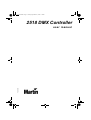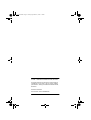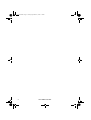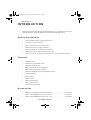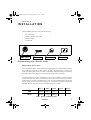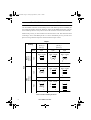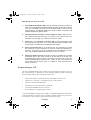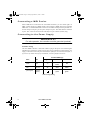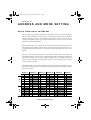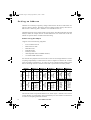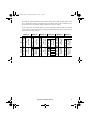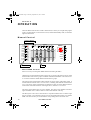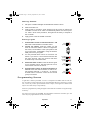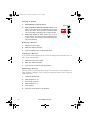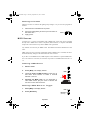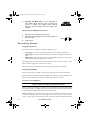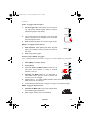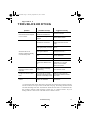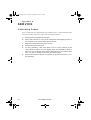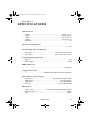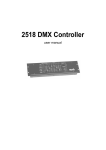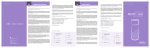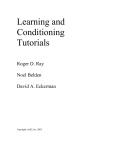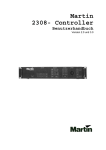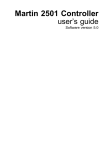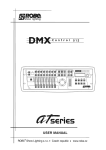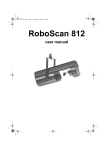Download Martin DMX Controller 2518 Specifications
Transcript
2518 IV.BOOK Page 1 Tuesday, September 22, 1998 7:10 PM 2518 DMX Controller P/N 510158 use r manu al 2518 IV.BOOK Page 2 Tuesday, September 22, 1998 7:10 PM © 1997 - 1998 Martin Professional A/S, Denmark. All rights reserved. No part of this manual may be reproduced, in any form or by any means, without permission in writing from Martin Professional A/S, Denmark. Printed in Denmark. P/N 510158 - Version 980828-MA 2518 IV.BOOK Page 3 Tuesday, September 22, 1998 7:10 PM 3 2518 DMX Controller 2518 IV.BOOK Page 1 Tuesday, September 22, 1998 7:10 PM section 1 Introduction Safety Precautions ...............................................................................................2 Features ...............................................................................................................2 Accessories ..........................................................................................................2 section 2 Installation Connecting the Serial Link ....................................................................................3 Connecting a PC ..................................................................................................5 Connecting a MIDI Device ....................................................................................6 Connecting to the Power Supply ..........................................................................6 section 3 Address and Mode Setting About Addresses and Modes ...............................................................................7 Setting an Address ...............................................................................................8 section 4 Operation Manual Control ...................................................................................................10 Programming Scenes .........................................................................................11 MIDI Scenes .......................................................................................................13 Executing Scenes ...............................................................................................14 Blackout (Standby) Mode ...................................................................................16 appendix a Troubleshooting ............................................................................................................................17 appendix b Service Calibrating Faders ..............................................................................................18 appendix c Specifications ............................................................................................................................19 Table of Contents 1 2518 IV.BOOK Page 2 Tuesday, September 22, 1998 7:10 PM section 1 INTRODUCTION Thank you for selecting the Martin 2518 DMX Controller. It is a ruggedly built, easy to use controller that offers 72-channel DMX control and multiple triggering options. Safety Precautions • The 2518 DMX Controller is not for domestic use. • Use the device only as described. • Do not expose the device to rain or moisture. • Make sure the device is properly grounded. • Do not operate the device with the cover removed. • Immediately repair or replace damaged power cords. • There are no user-serviceable parts inside; refer all service to a qualified technician. Features • 72 DMX channels • 30 banks of 6 programmable scenes • 6 faders for manual control • Built-in microphone for music triggering • Built-in timer for automatic triggering • Interface for MIDI triggering, scene and bank selection • 2-digit LED display • Blackout master • Manual override • Solid steel construction • Table or 19” rack mount • Low current standby mode Accessories 2 • Martin 4-Channel Opto-Isolated RS-485 Splitter........................................ P/N 920630 • Martin 6 Channel DMX Switch Pack, 210 - 245 ........................................ P/N 920410 • Martin 6 Channel DMX Switch Pack, 100 - 130 V..................................... P/N 920412 2518 DMX Controller 2518 IV.BOOK Page 3 Tuesday, September 22, 1998 7:10 PM section 2 INSTALLATION The 2518 DMX Controller comes with the following: • IEC power cable • 5 meter 3-pin XLR-XLR cable • Termination plug • User manual Rear Panel Connections DMX Output RS-232 I/O MIDI Input AC Input Connecting the Serial Link About Serials Links The 2518 DMX Controller sends instructions to lighting fixtures and other DMX-controlled devices through a serial link. A cable connects, or “links,” the output of the controller to the input of the first lighting fixture. The link is continued to additional fixtures by connecting the output of the fixture closest to the controller to the input of the next fixture. Connecting outputs to inputs is complicated a little by the fact that the connection sockets are not always the same. There are 2 differences to be aware of. First, both 3-pin and 5-pin XLR sockets are common even though only 3 wires are used for DMX control. Second, the way the socket pins are wired, known as the pin-out, is different for the Martin standard and the DMX standard. The pin-outs for each standard are shown in Table 1. Pin 1 Pin 2 Pin 3 Pin 4 Pin 5 DMX shield cold (-) hot (+) - - Martin shield hot (+) cold (-) - - Table 1: Martin and DMX Pin-Outs Installation 3 2518 IV.BOOK Page 4 Tuesday, September 22, 1998 7:10 PM The 2518 DMX Controller uses the DMX pin-out! The 2518 DMX Controller uses the DMX pin-out. Other Martin products with DMX pinout include the Punisher X250, the Destroyer X250, and the DMX Switch Pack. The pinout for Martin products is always shown next to the connection sockets for the serial link. Whatever the pin-out, you must connect hot to hot and cold to cold. This means that when connecting a device with DMX pin-out to a device with Martin pin-out, you must use a phase-reversing cable that swaps the connections between pins 2 and 3. Output Martin pin 2 (+) pin 3 (-) Polarity 3-pin 5-pin DMX pin 2 (-) pin 3 (+) 3-pin Input Martin pin 2 (+) pin 3 (-) XLR DMX pin 2 (-) pin 3 (+) 3-pin 3-pin 5-pin Male Female 1 1 2 2 3 3 Male Female 1 1 2 2 3 3 Male Female 1 1 2 2 3 3 4 5 P/N 309022 P/N 309158 P/N 309162 Male Female 1 1 2 2 3 3 Male Female 1 1 2 2 3 3 Male Female 1 1 2 2 3 3 4 5 P/N 309158 P/N 309022 P/N 309160 Male Female 1 1 2 2 3 3 4 5 Male Female 1 1 2 2 3 3 4 5 Male Female 1 1 2 2 3 3 4 4 5 5 P/N 309163 - - Table 2: XLR Cable Requirements 4 2518 DMX Controller 2518 IV.BOOK Page 5 Tuesday, September 22, 1998 7:10 PM Building the Serial Link 1. Use shielded twisted-pair cable. Though standard microphone cable may work, it is less reliable than shielded twisted pair cable. Use 24 AWG cable for runs up to 300 meters (1000 ft) and use 22 AWG cable for runs up to 500 meters (1640 ft). Your Martin dealer has a range of cables, connectors, and adaptors designed for lighting control. 2. Starting from the controller, connect output to input. Check the pinout on Martin fixtures and be sure to connect hot to hot and cold to cold. Use Table 2 to help plan your cable and connector needs. 3. Never use a “Y” connector to split the link. It often convenient to split the serial link into branches. If so, use a dedicated splitter/amplifier such as the Martin 4-Channel Opto-Isolated RS-485 Splitter. 4. Don’t overload the link. Up to 32 devices can be connected on a serial link. Placing more than 32 devices on a link can cause unpredictable performance. The control units for the RoboColor IIx and RoboColor III systems and the Martin DMX Switch Pack each count as 1device. 5. Always terminate the link. Terminate the link by installing the provided termination plug in the output socket of the last fixture on the link. The termination plug, which is simply a male XLR connector with a 120 ohm resistor soldered between pins 2 and 3, “soaks up” the control signal so it cannot reflect back down the link. If a splitter is used, terminate each branch of the link. Connecting a PC The 2518 Upload/Download Utility, available for download from the Martin web site at http://www.martin.dk, is a Windows PC tool for managing lighting programs created with the 2518 DMX Controller. The program allows the user to: • Download the memory of all banks from the 2518 DMX Controller to a PC. • Upload a set, or “memory”, of 30 banks from a PC to the controller. • Name, save and read individual banks. • Reconfigure, save and read memories of 30 banks • View and edit the DMX values for all scenes. • See the changes as you make them in real time. To use the 2518 DMX Controller with a computer, a straight-through RS-232 cable must be connected between the computer’s serial port and the controller’s RS-232 I/O port. Disconnect both devices from AC power before connecting the RS-232 cable. Installation 5 2518 IV.BOOK Page 6 Tuesday, September 22, 1998 7:10 PM Connecting a MIDI Device With a MIDI device connected to the 2518 DMX Controller, you can control lights via MIDI. Connect the device’s MIDI output to the controller’s MIDI input using a standard MIDI cable. A standard MIDI cable consists of a shielded twisted-pair and 5-pin DIN connectors wired pin 2 to pin 2, pin 4 to pin 4, and pin 5 to pin 5. The cable shield is connected to pin 2. Pins 1 and 3 are not used. The cable may be up to 15 meters (50 feet) long. C o n n e c t i n g t o t h e Pow e r S u p p ly WA R N I N G ! For safe operation, the controller must be grounded (earthed). Install Plug The 2518 DMX Controller is delivered without a plug on the power cord. Following the manufacturer’s instructions, install an approved 3-prong grounding-type plug that fits your supply. Connect the wires to the pins as listed below. If the pins are not clearly identified, or if you have any doubts about proper installation, consult a qualified electrician. Possible Markings Wire Pin Typical US UK brown live “L” yellow or brass red blue neutral “N” silver black yellow/green ground (earth) green green Table 3: Plug Wiring 6 2518 DMX Controller 2518 IV.BOOK Page 7 Tuesday, September 22, 1998 7:10 PM section 3 ADDRESS AND MODE SETTING About Addresses and Modes Devices connected to the serial link must have an address, also known as the start channel, which is the first channel the controller uses to send instructions to the devices. The address must be unique for each device. If independent control is not required, 2 or more devices with the same DMX protocol may have the same address; they will receive the same instructions and behave identically. Before setting addresses, you must know how many control channels each device requires. This depends on the number of effects the device has and possible options such as 8 or 16bit pan/tilt resolution and tracking or vector mode. These are described in the device’s user manual. If a device can be operated in tracking or vector mode, you should select vector mode. The 2518 DMX Controller does not have a dedicated speed control (fade time) and does not support tracking mode. In vector mode, speed is programmed on 1 or 2 additional channels. Devices may be controlled in tracking mode if there are not enough channels, but speed control will not be possible. 37- 72 1- 36 Controlling a light is easiest if all its channels are assigned to one channel button. This give the fastest access to the light’s features. The buttons are divided into 12 groups of 6 channels as shown below. Button 1 Button 2 Button 3 Button 4 Button 5 Ch Setting Ch Setting Ch Setting Ch Setting Ch Setting Button 6 Ch Setting 4 4 : 4/#5/#6 46 4/#6/#7 4< 4/#5/#8 58 4/#7/#8 64 4/#5/#6/#7/#8 5 5 ; 7 47 5/#6/#7 53 6/#8 59 5/#7/#8 65 9 6 4/#5 < 4/#7 48 4/#5/#6/#7 54 4/#6/#8 5: 4/#5/#7/#8 66 4/#9 7 6 43 5/#7 49 8 55 5/#6/#8 5; 6/#7/#8 67 5/#9 8 4/#6 44 4/#5/#7 4: 4/#8 56 4/#5/#6/#8 5< 4/#6/#7/#8 68 4/#5/#9 9 5/#6 45 6/#7 4; 5/#8 57 7/#8 63 5/#6/#7/#8 69 6/#9# 6: 4/#6/#9# 76 4/#5/#7/#9 7< 4/#8/#9 88 4/#5/#6/#8/#9 94 4/#6/#7/#8/#9 9: 4/#5/#: 6; 5/#6/#9 77 6/#7/#9 83 5/#8/#9 89 7/#8/#9 95 5/#6/#7/#8/#9 9; 6/#: 6< 4/#5/#6/#9 78 4/#6/#7/#9 84 4/#5/#8/#9 8: 4/#7/#8/#9 96 4/#5/#6/#7/#8/#9 9< 4/#6/#: 73 7/#9 79 5/#6/#7/#9 85 6/#8/#9 8; 5/#7/#8/#9 97 : :3 5/#6/#: 74 4/#7/#9 7: 4/#5/#6/#7/#9 86 4/#6/#8/#9 8< 4/#5/#7/#8/#9 98 4/#: :4 4/#5/#6/#: 75 5/#7/#9 7; 8/#9 5/#6/#8/#9 93 6/#7/#8/#9 5/#: :5 7/#: 87 99 Table 4: Channel Groups and Settings (DIP-Switch Pins ON) Address and Mode Setting 7 2518 IV.BOOK Page 8 Tuesday, September 22, 1998 7:10 PM Setting an Address Addresses are commonly assigned by setting a DIP-switch on the device. DIP-switch settings are shown in Table 4. The settings apply for Martin products and any other devices that use base 1 numbering, that is, channel 1 is set with DIP-switch 1 on. The DIP-switch may also be used to enable special options. The Martin Punisher X250 and Destroyer X250, for example, must be set with DIP-switch 10 on. Please refer to the user manuals for specific details on address and mode setting. Addressing Example Suppose we have the following equipment. • • • • • • • 2 sets of 4 RoboColor IIx 4 RoboColor Pro 400s 2 RoboScan 812s 2 Punisher X250s 2 Destroyer X250s 1 RoboZap MSR 1200 (with DMX interface) 1 6-Channel DMX Switch Pack We could set the equipment as shown in Table 5. There are not enough channels to control everything independently so 2 RoboColor Pro 400s are together on channels 44 - 48 and 2 more are together on channels 56 - 60. They are set for 5-channel tracking mode because there is not enough room for 7-channel vector mode - speed control will not be possible. 6 Channel Switch Pack RoboZap MSR 1200 Button 6 Ch Device 31 32 33 34 35 36 not used 67 68 69 70 71 72 Destroyer X250 Button 5 Ch Device 25 26 27 28 29 30 not used 61 62 63 64 65 66 Destroyer X250 RoboColor Pro 400 (2) RoboScan 812 Button 4 Ch Device 19 20 21 22 23 24 55 56 57 58 59 60 Punisher X250 Button 3 Ch Device 13 14 15 16 17 18 49 50 51 52 53 54 Punisher X250 RoboColor Pro 400 (2) RoboScan 812 37- 72 Button 2 Ch Device 7 8 9 10 11 12 43 44 45 46 47 48 RoboColor IIx RoboColor IIx 1- 36 Button 1 Ch Device 1 2 3 4 5 6 37 38 39 40 41 42 Table 5: Example (Addresses are shaded) Note that all fixtures except the RoboScan 812s, which require 7 channels, have all their control channels on a single button. The second Destroyer is set to channel 31 instead of 30 in order to avoid spitting it between 2 buttons. 8 2518 DMX Controller 2518 IV.BOOK Page 9 Tuesday, September 22, 1998 7:10 PM If instead we wanted independent control of the RoboColor Pro 400s, another option would be to control the 2 Destroyers together at the same address and run the 2 Punishers in single-channel mode. The fixtures could be addressed as shown in Table 6. In this setup, there are enough channels to run 2 of the RoboColor Pro 400s in 7-channel vector mode. The other 2 Pro 400s are running in 5-channel tracking mode; speed control of these units will not be possible. 6 Channel Switch Pack RoboZap MSR 1200 Button 6 Ch Device 31 32 33 34 35 36 67 68 69 70 71 72 RoboColor Pro 400 Button 5 Ch Device 25 26 27 28 29 30 61 62 63 64 65 66 RoboColor Pro 400 RoboScan 812 Button 4 Ch Device 19 20 21 22 23 24 55 56 Punisher 57 Punisher 58 59 60 RoboColor Pro 400 Button 3 Ch Device 13 14 15 16 17 18 49 50 51 52 53 54 RoboColor Pro 400 Destroyer X250 (2) RoboScan 812 37- 72 Button 2 Ch Device 7 8 9 10 11 12 43 44 45 46 47 48 RoboColor IIx RoboColor IIx 1- 36 Button 1 Ch Device 1 2 3 4 5 6 37 38 39 40 41 42 Table 6: Another Option (Addresses are shaded) Address and Mode Setting 9 2518 IV.BOOK Page 10 Tuesday, September 22, 1998 7:10 PM section 4 OPERATION The 2518 DMX Controller has 3 modes: manual mode, in which you set lights and program scenes; execution mode, in which scenes are run; and blackout/standby mode, in which the lights are blacked out. Manual Control Channel Master DMX Channels 1-6 (37-42) 13-18 (49-54) 19-24 (55-60) 25-30 (61-66) 31-36 (67-72) Blackout (Standby) (37-72) 1 7-12 (43-48) Scenes 1-36 2 3 4 5 10 9 8 7 6 5 4 3 2 1 6 10 9 8 7 6 5 4 3 2 1 Channel Button Scene Bank Store Auto Music Midi Fader About DMX Control Devices are set by activating their DMX channels and sliding the faders. Channels are activated and deactivated in groups of 6 by pressing the channel buttons. Each channel button controls the 2 groups of channels listed beside the button. The channel master is used to switch the channel buttons between these 2 groups. The channel button LEDs indicate which channels are active, that is, under fader control. A lit LED indicates channels from 1 to 36 are active; a flashing LED indicates channels from 37 to 72 are active. Status is indicated for 36 channels at a time: press the channel master to see the status of the other channels. In the figure above, channels 1 - 6 are active. The faders set the DMX values on active channels. They map to the channels from left to right. The DMX value is 0 when a fader is at the bottom and 255 at the top. The DMX protocol for a device describes how it responds to DMX values. To make a light red, for example, you would look in the protocol for the channel that controls color and the DMX value for red. Then you would slide the corresponding fader to the listed value. 10 2518 DMX Controller 2518 IV.BOOK Page 11 Tuesday, September 22, 1998 7:10 PM Getting Started 1. Set up the controller and lights as described in sections 2 and 3. 2. Slide the faders to 0. 3. Apply power to the lights. Some fixtures must be turned on before the controller is turned on in order to automatically detect the control protocol. After a short reset procedure, the lights will be ready to respond to the controller. 4. Apply power to the 2518 DMX Controller. Setting Lights 1. Activate fader control of channels between 1 and 36: Press a channel button to activate control. 2. Control the effects: Slide the faders up and down to control the effects. If there is no light from the fixture, set all effects to the open position and turn on the lamp, if applicable, using the fixture’s DMX protocol as your guide. 3. You may activate fader control on more than one button if you want to control several fixtures with the same protocol. This only works if their start channels map to the same fader. 4. 5. Deactivate fader control: Press the button again to turn off fader control. The LED goes out to indicate manual control is turned off. Activate fader control of channels between 37 and 72: Press the channel master to switch control between channels 1 - 36 and 37 - 72. Press a channel button to activate control of the second group of channels. 1-6 (37-42) 13-18 (49-54) 19-24 (55-60) 1-6 (37-42) 1-36 (37-72) 1-6 (37-42) Programming Scenes A light show is made up of scenes. A scene is a complete set of DMX values for each fixture. It contains control instructions for all programmable effects for each device. In addition, a scene may contain speed information. For example, some lights have dimmers that may be set to fade slowly or snap instantly. Scenes are programmed by setting the lights as described above and then saving the settings in memory. Six scenes can be stored in each bank. The 2518 DMX Controller has 30 banks; up to 180 scenes may be programmed and saved in its memory. Operation 11 2518 IV.BOOK Page 12 Tuesday, September 22, 1998 7:10 PM Saving a Scene 1. Press [Store]. The display flashes. 2. Select a bank in which to save the scene: If you want to save the scene in a different bank, press the up and down arrow buttons to switch banks. The active bank is displayed as a 2-digit number. 3. Select the scene to save: Press one of the 6 scene buttons. The active scene is displayed as a 1-digit number. The scene is saved when the display stops flashing. Store Scene Bank 1 Editing a Scene 1. Select the scene to edit. 2. Make the desired changes. 3. Save the edited scene as described above. Copying a Scene If you want to use the settings from one scene as the starting point for another scene, you may copy the scene and edit it. 1. Select the scene to be copied. 2. Make the desired changes. 3. Save the new scene as described above. Deleting a Scene Deleting a scene is not necessary before saving a new one. It may be useful, though, if you want a fresh start. Deleting a scene is a matter of creating and saving a scene in which all DMX values are 0. 12 1. Deactivate all channels. 2. Slide all faders to 10. 3. Activate all channels. 4. Slide all faders to 0. 5. Press [Store]. 6. Press the scene button to be deleted. 2518 DMX Controller 2518 IV.BOOK Page 13 Tuesday, September 22, 1998 7:10 PM Deleting all Scenes Deleting all scenes is useful if the lighting setup changes or if you want to reprogram all fixtures. 1. Disconnect the controller from AC power. 2. Press and hold [Store] and the up arrow button at the same time. 3. Store Apply power. MIDI Scenes A MIDI scene is a scene saved together with a MIDI code so the scene can be executed directly from a MIDI device such as a keyboard, drum machine, or computer with MIDI output. The scene executes every time its MIDI code is generated. Any number of scenes may be MIDI scenes. The MIDI code must be different for each scene. MIDI scenes can also be used to switch banks. When a MIDI scene is executed, the active bank automatically changes to the bank where the scene is stored. If you have several MIDI devices, MIDI response can be limited to a specific MIDI channel. If no channel is selected, the controller responds to all MIDI channels from 1 to 16. Creating a MIDI Scene 1. Select a scene. 2. Press [Midi]. The display flashes. 3. (Optional) Select a MIDI channel: Press the up and down arrow buttons to select a channel between 1 and 16. 1 Midi Scene Bank 4. Generate the MIDI code: On you keyboard or other MIDI device, play the note or execute the function to save with the scene. D e l e t i n g a M I D I S c e n e o r Tr i g g e r 1. Press [Midi]. The display flashes. 2. Press [Blackout]. Midi Blackout (Standby) Operation 13 2518 IV.BOOK Page 14 Tuesday, September 22, 1998 7:10 PM 3. Generate the MIDI code: On you keyboard or other MIDI device, play the note or execute the function to delete. The display stops flashing when the code is deleted. The scene itself is not deleted. Deleting all MIDI Functions 1. Disconnect the controller from AC power. 2. Press and hold [Midi] and the down arrow button at the same time. 3. Apply power. Midi Executing Scenes Tr i g g e r O p t i o n s Scenes can be run in a sequential loop using 3 different triggers: • • • Auto Trigger: Scenes are executed at the rate that you set using a built-in timer. Music Trigger: Scenes are executed to the beat of the music using the built-in microphone. MIDI Trigger: Scenes are executed every time the MIDI code that you select is generated. Up to 2048 MIDI triggers may be selected. Each trigger pulse executes the next scene in the active bank, starting at scene 1. After scene 6, the next trigger pulse executes scene 1 again. Scenes may also be executed manually in any order by pressing the scene buttons. Changing Banks The active bank may be switched at any time by pressing the up or down arrow buttons. Banks can also be switched by executing a MIDI scene. When you execute a MIDI scene, the active bank automatically switches to the bank where the scene is stored. Control Precedence Fader control overrides programmed control! When a program is executing, any channel can be overridden by activating fader control and sliding the fader. The DMX value does not change until the fader is moved. Normal program execution resumes when fader control is deactivated. Manual and MIDI scene execution take precedence over automatic scene execution. If the controller is executing scene 3 in music trigger mode and you press the scene 1 button, scene 1 will be executed. The next trigger pulse will cause sequential execution to continue 14 2518 DMX Controller 2518 IV.BOOK Page 15 Tuesday, September 22, 1998 7:10 PM at scene 2. A u t o Tr i g g e r E x e c u t i o n 1. Set the trigger rate: Press [Auto] once to start timing, wait for the desired trigger interval, and then press [Auto] again to stop timing. 2. The scenes execute sequentially. The timer LED blinks to indicate scene changes as the controller steps through the bank. 3. Exit: Press [Auto] again to exit auto trigger mode. Auto Auto M u s i c Tr i g g e r E x e c u t i o n 1. Start execution: Press [Music]; the Music Trig LED lights. The controller runs the scenes to the beat of the music. 2. Exit: Press [Music] again. Music S e l e c t i n g a M I D I Tr i g g e r Note: A MIDI code may be used either as a trigger or to execute a MIDI scene, but not both. 1. Press [Midi]. The display flashes. 2. Press [Auto]. 3. (Optional) Select a MIDI channel: Press the up and down arrow buttons to select a channel between 1 and 16. 4. Generate the MIDI code: On you keyboard or other MIDI device, play the note or execute the function to use as a trigger. 5. Repeat steps 1 - 4 to select additional MIDI codes as desired. Up to 2048 MIDI codes may be selected. 6. See “Deleting a MIDI Scene or Trigger” on page 13 to delete a trigger. Midi Auto Scene Bank M I D I Tr i g g e r E x e c u t i o n 1. Generate the MIDI code. The scene changes each time a MIDI trigger is generated. 2. MIDI triggers remain active until deleted. Operation 15 2518 IV.BOOK Page 16 Tuesday, September 22, 1998 7:10 PM Blackout (Standby) Mode In blackout mode, the 2518 DMX Controller blacks out all devices by sending the DMX value 0 on all channels. Simply press [Blackout]. Banks and scenes may be selected but not run. Press [Blackout] again to resume operation. In standby mode, there is no DMX output from the controller. Standby mode uses less current and is recommended whenever the controller is not being used for more than a few minutes to reduce wear and tear on the electronic components. Press and hold [Blackout] until the LED lights to activate standby mode. Press [Blackout] again to return to normal execution. Disconnect the 2518 DMX Controller from AC power when not in use. 16 2518 DMX Controller Blackout (Standby) Blackout (Standby) Scene Bank 2518 IV.BOOK Page 17 Tuesday, September 22, 1998 7:10 PM appendix a TR O U B L E S H O O T I N G problem probable cause(s) suggested remedy The controller is disconnected from the data link. Connect controller. Blackout or standby mode selected. Press blackout button. Bad data link connection. Check data link connections/ cables and correct accordingly.* DMX signal polarity reversed. Swap pins 2 and 3. See section 2. DMX signal reflection. Insert termination plug in the last light on the link. Incorrect addressing of fixtures. Check addresses. Fixtures not on. Turn on fixtures. Protocol auto-detection failure. Switch the fixtures off and then back on. In general, power on the controller before the fixtures. Fixtures do not execute programming on one or more channels. Fader control is overriding programming. Turn off fader control. No light from some or all fixtures. The scenes do not contain ‘Lamp On’ instructions for fixtures with remote lamp on/off. Make sure the “Lamp On” command is saved in at least one scene. Uneven or incomplete fader control. Faders not calibrated. Calibrate faders as described in “Service”. None of the fixtures respond to the controller. Some fixtures do not respond, respond erratically, or continuously reset. * To test the data link with an ohm meter, disconnect the link from the controller and measure the resistance across pins 2 and 3 of the XLR male plug. The reading should be around 120 ohms. Readings from 400 - 20,000 ohms indicate the data link is not terminated. Infinite resistance indicates a bad connection, broken wire, or a defective fixture. Very low readings indicate a short circuit in the data link or a defective fixture. Troubleshooting 17 2518 IV.BOOK Page 18 Tuesday, September 22, 1998 7:10 PM appendix b SERVICE Calibrating Faders If the controller does not output the full range of DMX values, or outputs different values from the same fader position, the faders can be recalibrated as follows. 18 1. Disconnect the controller from AC power. 2. Press Scene buttons 4 and 6 at the same time while applying power to the controller. The channel LEDs chase upwards. 3. Slide the 6 faders all the way up to the top. 4. Press a DMX Channel button. 5. To verify calibration, slide each fader, one at a time, between 0 and 100%. When a fader is at 0, the display must read 0 (DMX 0). When a fader is at 10, the display must read FF (DMX 255). Do not leave a fader on 0 - you will not be able to read the other fader values. 6. Press a DMX Channel button to complete the process and return to normal operation. 2518 DMX Controller 2518 IV.BOOK Page 19 Tuesday, September 22, 1998 7:10 PM appendix c SPECIFICATIONS Dimensions • • • • • Height ............................................................................. 95 mm (3.7") Length ...........................................................................483 mm (19.0") Width ...............................................................................130 mm (5.1") Weight ............................................................................. 2.8 kg (6.1 lb) Rack size .......................................................................................... 3U Po w e r C o n s u m p t i o n • .................................................................................................... 2.2 W AC Vo l t a g e a n d F r e q u e n c y • • EU model ....................................................... 210 to 240 V, 50 to 60 Hz US model ....................................................... 100 to 130 V, 50 to 60 Hz Programming Capacity • • Scenes ............................................................................................180 MIDI triggers ..................................................................................2048 DMX Capacity • ...........................................................................................72 channels Tr i g g e r S o u r c e s • ........................................... adjustable timer, MIDI, internal microphone Re a r Pa ne l C onn e ct io ns • • • • Power input ................................................ grounding 3-prong IEC male DMX output.................................................................3-pin XLR female MIDI input ................................................................... 5-pin DIN female RS-232 ................................................................... 9-pin D-SUB female Materials • • • Cover, case ................................. steel with electrostatic powder coating Buttons, knobs ............................................................................ plastic Feet ............................................................................................ rubber Specifications 19