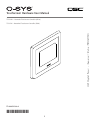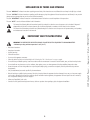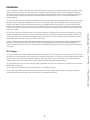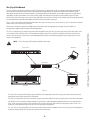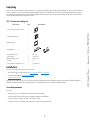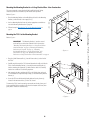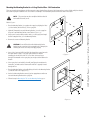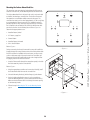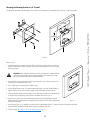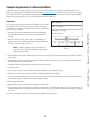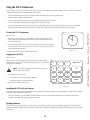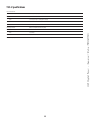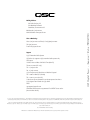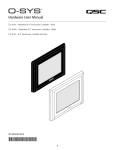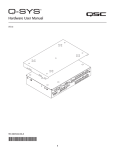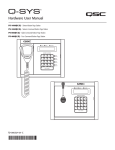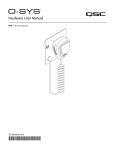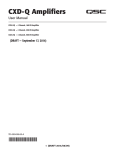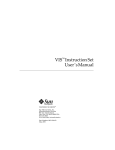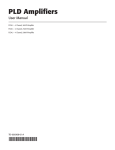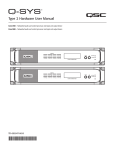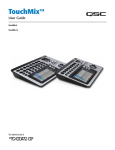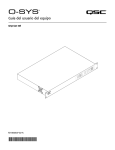Download QSC Q-SYS TSC-8-WH User manual
Transcript
™ Touchscreen Hardware User Manual TSC-3-WH – Networked Touchscreen Controller (White) TSC-3-BK – Networked Touchscreen Controller (Black) TD-000343-00-A *TD-000343-00* 1 EXPLANATION OF TERMS AND SYMBOLS The term “WARNING!” indicates instructions regarding personal safety. If the instructions are not followed the result may be bodily injury or death. The term “CAUTION!” indicates instructions regarding possible damage to physical equipment. If these instructions are not followed, it may result in damage to the equipment that may not be covered under the warranty. The term “IMPORTANT!” indicates instructions or information that are vital to the successful completion of the procedure. The term “NOTE” is used to indicate additional useful information. The intent of the lightning flash with arrowhead symbol in a triangle is to alert the user to the presence of un-insulated “dangerous” voltage within the product's enclosure that may be of sufficient magnitude to constitute a risk of electric shock to humans. The intent of the exclamation point within an equilateral triangle is to alert the user to the presence of important safety, and operating and maintenance instructions in this manual. IMPORTANT SAFETY INSTRUCTIONS WARNING!: TO PREVENT FIRE OR ELECTRIC SHOCK, DO NOT EXPOSE THIS EQUIPMENT TO RAIN OR MOISTURE. – Maximum operating ambient temperature is 50°C (122°F). • Read these instructions. • Keep these instructions. • Heed all warnings. • Follow all instructions. • Do not use this apparatus near water. • Clean only with a dry cloth, and as described in the "Cleaning the TSC-3 Touchscreen" on page 13 topic. • Do not block any ventilation opening. Install in accordance with the manufacturer's instructions and all federal, state, and local municipal codes. • Do not install near any heat sources such as radiators, heat registers, stoves, or other apparatus (including amplifiers) that produce heat. • Protect the power cord from being walked on or pinched particularly at plugs, convenience receptacles, and the point where they exit from the apparatus. • Only use attachments/accessories specified by the manufacturer. • Refer all servicing to qualified service personnel. Servicing is required when the apparatus has been damaged in any way, such as power-supply cord or plug is damaged, liquid has been spilled or objects have fallen into the apparatus, the apparatus has been exposed to rain or moisture, does not operate normally, or has been dropped. • Adhere to all applicable, local codes. • Consult a licensed, professional engineer when any doubt or questions arise regarding a physical equipment installation. 2 FCC Statement NOTE: This equipment has been tested and found to comply with the limits for a Class B digital device, pursuant to Part 15 of the FCC Rules. These limits are designed to provide reasonable protection against harmful interference in a residential installation. This equipment generates, uses and can radiate radio frequency energy and, if not installed and used in accordance with the instructions, may cause harmful interference to radio communications. However, there is no guarantee that interference will not occur in a particular installation. If this equipment does cause harmful interference to radio or television reception, which can be determined by turning the equipment off and on, the user is encouraged to try to correct the interference by one or more of the following measures: • Reorient or relocate the receiving antenna. • Increase the separation between the equipment and receiver. • Connect the equipment into an outlet on a circuit different from that to which the receiver is connected. • Consult the dealer or an experienced radio/TV technician for help. Warranty (U.S. only; other countries, see your dealer or distributor) QSC Audio Products 3 Year Limited Warranty QSC Audio Products, LLC (”QSC”) guarantees its products to be free from defective material and/or workmanship and will replace defective parts and repair malfunctioning products under this warranty when the defect occurs under normal installation and use, provided the unit is returned to our factory, one of our authorized service stations or an authorized QSC International Distributor via pre-paid transportation with a copy of proof of purchase (i.e., sales receipt). This warranty provides that the examination of the return product must indicate, in our judgment, a manufacturing defect. This warranty does not extend to any product which has been subjected to misuse, neglect, accident, improper installation, or where the date code has been removed or defaced. QSC shall not be liable for incidental and/or consequential damages. This warranty gives you specific legal rights. This limited warranty is freely transferable during the term of the warranty period. The warranty on QSC products is NOT VALID if the products have been purchased from an unauthorized dealer/online e-tailer, or if the original factory serial number has been removed, defaced, or replaced in any way. Damage to, or loss of any software or data residing on the product is not covered. When providing repair or replacement service, QSC will use reasonable efforts to reinstall the product’s original software configuration and subsequent update releases, but will not provide any recovery or transfer of software or data contained on the serviced unit not originally included in the product. Customers may have additional rights, which vary from state to state or from country to country. In the event that a provision of this limited warranty is void, prohibited or superseded by local laws, the remaining provisions shall remain in effect. The QSC limited warranty is valid for a period of three (3) years from date of purchase in the United States and many (but not all) other countries. For QSC warranty information in countries other than the United States, contact your authorized QSC international distributor. A list of QSC International distributors is available at www.qscaudio.com. To register your QSC product online, go to www.qscaudio.com and select ”Product Registration”. Other questions regarding this warranty can be answered by calling, e-mailing or contacting your authorized QSC distributor. Phone: 1-800-854-4079 within U.S. and Canada, +1-714-754-6175 international, Email: [email protected], Website: www.qscaudio.com. 3 RoHS STATEMENT The Q-Sys TSC-3-BK and TSC-3-WH products are in compliance with European Directive 2002/95/EC – Restriction of Hazardous Substances (RoHS). The Q-Sys TSC-3-BK and TSC-3-WH products are in compliance with “China RoHS” directives. The following chart is provided for product use in China and its territories: Q-Sys TSC-3-BK, Q-Sys TSC-3-WH 部件名称 (Part Name) 有毒有害物质或元素 (Toxic or hazardous Substances and Elements) 铅 (Pb) 汞 (Hg) 镉 (Cd) 六价铬 (Cr(vi)) 多溴联苯 (PBB) 多溴二苯醚 (PBDE) 电路板组件 (PCB Assemblies) X O O O O O 机壳装配件 (Chassis Assemblies) X O O O O O O: 表明这些有毒或有害物质在部件使用的同类材料中的含量是在 SJ/T11363_2006 极限的要求之下。 (O: Indicates that this toxic or hazardous substance contained in all of the homogeneous materials for this part is below the limit requirement in SJ/T11363_2006.) X: 表明这些有毒或有害物质在部件使用的同类材料中至少有一种含量是在 SJ/T11363_2006 极限的要求之上。 (X: Indicates that this toxic or hazardous substance contained in at least one of the homogeneous materials used for this part is above the limit requirement in SJ/T11363_2006.) 4 Introduction Q-Sys™ is a platform of software and hardware products that provide the system designer and system operator with all the tools necessary to design, configure, and manage medium to large scale audio systems. In addition to the primary signal processing and system management components that make up a Q-Sys audio system, the Q-Sys solution includes peripheral components that offer services such as remote management and paging. This manual addresses the features and specifications related to the hardware components of the Q-Sys TSC-3 series networked touchscreen controller peripherals. The Q-Sys TSC-3 series touchscreen controllers are sophisticated network devices that provide remote management services for a Q-Sys audio system. Like all Q-Sys system components, functionality of the TSC-3 touchscreen controllers is defined and configured by the system designer using Q-Sys Designer. Q-Sys Designer is Windows-based software used to design, and optionally manage, a Q-Sys system. Once a Q-Sys design file has been created, it is then deployed to a Q-Sys Core Processor over the Q-LAN network. The Q-Sys Core Processor is the centralized processing entity for the Q-Sys system. The Q-Sys Core Processor pushes all necessary design and configuration information to each end node in the system, including TSC-3 touchscreen controllers. The TSC-3 series touchscreen controllers connect to a Q-Sys system by joining the Q-LAN network. Once connected to the network, the Q-Sys Core Processor can automatically discover the TSC-3 device, assimilate it into the Q-Sys system and push the appropriate configuration, as defined in the Q-Sys Designer design file, to the controller. Once assimilated into the Q-Sys system, the TSC-3 can be operated using its front panel user interface without further need of a computer, running Q-Sys Designer, in the system. Q-LAN is QSC’s proprietary time-sensitive gigabit Ethernet network implementation built on standard protocols and off-the-shelf network hardware and cabling. Q-LAN represents state of the art in real-time networking technology appropriate for live performance multimedia applications. In addition to providing low-latency audio services, Q-LAN also provides configuration and management services to all Q-Sys products and peripherals in the system. TSC-3 Features The TSC-3 series products are network enabled capacitive touchscreen control panels. The TSC-3 products are designed to connect to a Q-Sys system via Q-LAN or to an auxiliary network to which the system Core Processor(s) is connected. The TSC-3 connects to the Q-LAN network to provide system managers and/or end users with remote management capabilities of their Q-Sys system. Since the TSC-3 products do not provide low latency uncompressed audio services, these products can join a Q-LAN network via standard 10/100 Mbps Ethernet connections. The TSC-3 products include a 3.5", 4:3 (320 x 240) color graphics display with a 240 nit LCD. The control surface is a capacitive touch interface that is reliable, bright, and easy to use. The TSC-3 is powered by IEEE 802.3AF power over Ethernet (PoE) on a 10/100 Mbps connection. TSC-3 products have a flexible mounting system that allows mounting to the surface of a wall or podium, mounting in a wall with a standard U.S. 2-gang electrical wall box (new construction and old construction), and mounting in a wall by itself. 5 The Q-Sys Q-LAN Network The Q-Sys solution is designed to be deployed on QSC’s high performance Q-LAN network. Q-LAN is a proprietary network implementation that bundles several industry standard protocols into a data transport solution appropriate for live performance multimedia environments. Q-LAN offers gigabit data rates, device and network redundancy, 32-bit floating point audio data transfers, and low-latency support on local area network deployments. Accurate synchronization of end nodes and high-quality clock distribution are built into the Q-LAN solution using the IEEE-1588 Precision Time Protocol. Discovery of end nodes and auto-configuration of end nodes are all included in the solution using industry standard protocols over a standards-based IP network implementation that utilizes off-the-shelf hardware components. Figure 1 shows a very simple Q-LAN network implementation with a Q-Sys Core Processor, a Q-Sys I/O Frame, a Q-Sys TSC-3 touchscreen controller, Ethernet switch, and a PC running Q-Sys Designer. All devices are connected to a managed 1000 Mbps Ethernet switch that includes the appropriate QoS, (Quality of Service) suitable for a high‑performance gigabit network to support multimedia applications. The TSC-3 is configured via Q-Sys Designer to provide remote management services for the Q-Sys system. Services may include level control, audio source selection, room combining, and so on. All management requests from the TSC-3 touchscreen controller are forwarded to the Q-Sys Core Processor. The Core Processor services these requests appropriately, either locally or by enlisting the appropriate system components such as I/O Frames or other peripherals. NOTE: A PC is only required during initial configuration of the system. Q-Sys I/O Frame Windows PC Ethernet Switch Q-Sys Core Q-Sys Touch Screen Controller TSC-3 — Figure 1 — • The Q-Sys Core Processor provides signal processing, distribution, and management services for the Q-Sys system. All time-sensitive audio and management communications traverse the Q-LAN network. • The Q-Sys I/O Frame provides an audio access point for the Q-Sys system by providing the means to get audio onto and off of the Q-LAN network. • The Windows PC can be a desktop or laptop running the Q-Sys Designer or remote management application known as a User Control Interface (UCI). The PC running Q-Sys Designer is only required by the Q-Sys system during the design phase for configuring the system. The PC is not required for runtime operation, though it may be used for on-going system management. • The Q-Sys TSC-3, in conjunction with the Core Processor, provides dedicated remote management services for the Q-Sys system. All management requests are directed through the Core Processor and traverse the Q-LAN network. 6 Unpacking There are no special unpacking precautions. However, it is recommended that you keep the original packing materials for reuse in the rare event that service is required. If service is required and the original packing material is not available, ensure that the unit is adequately protected for shipment (use a strong box of appropriate size, sufficient packing/padding material to prevent load shifting or impact damage) or call QSC’s Technical Services Group for replacement packing material and a carton. TSC-3 Touchscreen Packing List Part Name Qty Description TSC-3-WH or TSC-3-BK Touchscreen 1 Surface-Mount Back Box 1 Mounting Bracket 1 Drywall Clamps 2 Drywall Clamp screws 4 #8 x 1.25" Security screws 2 #4-40, 0.25" Mounting Bracket screws 4 #8-18, 0.375" Tie-wrap 1 4" Q-Sys Hardware User Manual - TSC-3 1 TD-000343-00 Installation The Q-Sys TSC-3 can be mounted in one of four ways: • flush mount using a 2-gang electrical box new construction and old-construction • surface mounted with the Surface Mount Back Box • stand-alone flush mount Regardless of the option you use, the TSC-3 touchscreen itself is always mounted to the Mounting Bracket, the four options facilitate installing the Mounting Bracket to the wall or other mounting surface. The following instructions cover all three installation options. General Requirements The TSC-3 • must have access to a PoE enabled Q-LAN Ethernet connection (RJ45) • must be mounted with sufficient space for adequate ventilation and installation • must be mounted in a wall no less than 2.38” (60.5 mm) deep • should be mounted in a location where it will not be an obstruction to normal traffic 7 Mounting the Mounting Bracket to a 2-Gang Electrical Box - New Construction The new-construction, 2-gang box should be installed in the wall, during construction, with the PoE enabled Q-LAN Ethernet cable pre-wired. Refer to Figure 2. 1. Place the Mounting Bracket on the wall aligning the holes in the Mounting Bracket (2) with the holes in the 2-gang box (1). 1 2. Use four Mounting Bracket Screws (3) and an appropriate screwdriver to secure the Mounting Bracket to the 2-gang box. 3. Follow the steps in Mounting the TSC-3 to the Mounting Bracket on page 8. Mounting the TSC-3 to the Mounting Bracket Refer to Figure 3. IMPORTANT: The Mounting Bracket (1) must be secured to the wall by one of the four methods found in the sections "Mounting the Mounting Bracket to a 2-Gang Electrical Box New Construction" on page 8, "Mounting the Mounting Bracket to 5/8" Drywall" on page 11, "Mounting the Mounting Bracket to a 2-Gang Electrical Box - Old Construction" on page 9 or "Mounting the Mounting Bracket to a 2-Gang Electrical Box - New Construction" on page 8. 2 3 — Figure 2 — 1. Plug the Q-LAN Ethernet cable (2), into the RJ45 socket (3) on the back of the TSC-3. 2. Carefully angle the top of the TSC-3 forward (towards the wall), and slide the TSC-3 onto the Mounting Bracket (1) inserting the two mounting tabs (4) into the mounting tab receptacles (5). Make sure the cable is fed carefully into the box or wall and is not binding anywhere. 5 4 3. After engaging the tabs, straighten the TSC-3, pull slightly down, and push in on the bottom to snap the latching bumps (6) into the Mounting Bracket detents (7). 3 1 4. Secure the TSC-3 to the Mounting Bracket with two Security Screws (8) inserted in the two outer holes (9) in the TSC-3 bezel. 7 To remove the TSC-3 from its mounting, remove the two Security Screws, and insert a small flat blade screwdriver in the slot in the bottom of the bezel, then gently twist to release the detent latching. 2 8 6 9 — Figure 3 — 8 Mounting the Mounting Bracket to a 2-Gang Electrical Box - Old Construction There are a number of manufacturers of old-construction 2-gang electrical boxes. Because of this, there may be a need to slightly modify the electrical box to allow for proper installation of the TSC-3. Below is an example. The modification procedure will be the same in most cases. NOTE: This procedure may be accomplished with the electrical box installed in the wall, or not. 2 Refer to Figure 4. 4 1. Place the Mounting Bracket (2) up against the 2-gang box, aligning the holes (3) in the bracket, with the holes (4) in the 2-gang box. 6 2. (Optional) Temporarily secure the Mounting Bracket (2) to the 2-gang box using one or two Mounting Bracket screws. Refer to Figure 5 (3). 3 5 3. Using a pencil or other marker, make a mark (6) on the 2-gang box through the two rectangular holes (5) on the Mounting Bracket. 4. Remove the screws and Mounting Bracket. CAUTION!: Do not drill the holes with the Mounting Bracket installed on the 2-gang box. If the rectangular hole is damaged, the mounting tabs on the TSC-3 may not engage properly. 5. Use a 5/16 in. (7.93 mm) drill bit to drill a hole through the 2-gang box at the two spots marked in step 3. These holes allow clearance for the two mounting tabs on the back of the TSC-3. The holes do not need to go through all the material on the 2-gang box; just enough to allow clearance for the tabs. 1 — Figure 4 — 6. If the 2-gang box is not installed in the wall, install it per the manufacturer's instructions, and make sure the Ethernet cable with PoE is properly inserted through the box. 7. Place the Mounting Bracket on the wall aligning the holes in the Mounting Bracket (2) with the holes in the 2-gang box (1). 1 8. Use the four Mounting Bracket screws (3) and an appropriate screwdriver to secure the Mounting Bracket to the 2-gang box. 9. Follow the steps in Mounting the TSC-3 to the Mounting Bracket page 8. 2 — Figure 5 — 9 3 Mounting the Surface-Mount Back Box This procedure covers mounting the Surface-Mount Back Box onto an electrical connection box, and the Mounting Bracket onto the back box. 1 2 The Surface-Mount Back Box is designed to be used in conjunction with an installed, electrical-type, connection box. The back box has several hole patterns to accommodate multiple connection box types. The connection box must be no less than approximately 1.5” (38.1 mm) deep to accommodate the Ethernet connection. This installation method is primarily intended for new construction projects where the connection box is installed in the wall with the PoE enabled Q-LAN Ethernet cable pre-wired to the box. Use the following list and refer to Figure 6 to determine the proper pattern to use. 2 TOP 3 4 1. Australian Pattern, Vertical 3 5 5 3 2. U.S. Pattern, 2-gang Box 3. German Pattern 3 1 2 4. Australian Pattern, Horizontal 4 2 5. U.K. & Swedish Pattern Refer to Figure 6. — Figure 6 — During construction, the electrical connection box must be installed in a location that provides enough clearance around the Surface Mount Back Box/TSC‑3 to allow for installation of the touchscreen, and the security screws on the bottom edge of the touchscreen bezel. In addition, the Ethernet cable should be installed with enough service length to allow for plugging into the back of the touchscreen. 1. Insert the Ethernet cable through the rectangular opening in the back box before attaching it to the connection box. Refer to Figure 7 2. Using the appropriate screwdriver and screws (not included), install the Surface Mount Back Box onto the connection box. 3. Orient the Mounting Bracket (2) with the flange (3) at the bottom. 4. Use the four Mounting Bracket screws (4) and a screwdriver to mount the Mounting Bracket (2) to the Surface Mount Back Box (1). Make sure that the Ethernet cable is fed through the center opening of the Mounting Bracket. 4 1 5. Follow the steps in Mounting the TSC-3 to the Mounting Bracket page 8. 3 2 — Figure 7 — 10 Mounting the Mounting Bracket to 5/8" Drywall This procedure uses the two Drywall Clamps, one on the top, one on the bottom, of a rectangular hole cut into 5/8" (15.875 mm) drywall. 3.875" (98.43 mm) 3.5" (88.9 mm) 3 2 1 4 — Figure 8 — Refer to Figure 8 1. Locate the spot where you want to mount the TSC-3. Ensure there is enough room on all sides and behind. The wall must be at least 2.38” (60.5 mm) deep to accommodate the TSC-3 and the Q-LAN Ethernet connection. CAUTION!: Before cutting the mounting hole, make sure that there is nothing behind the surface that can be damaged during the cutting operation. Ensure that there is enough space surrounding the unit to provide adequate ventilation. 2. Use a level and a square to mark a hole 3.875" (98.43 mm) wide and 3.5" (88.9 mm) high on the drywall where you want to mount the TSC-3. 1 3. Use a drywall saw to cut out the opening marked in step 2. 4. Use four Drywall Clamp screws (1) to attach the Mounting Bracket (2) and the Drywall Brackets (3) together. Leave the screws loose enough to position the Drywall Brackets inside the opening. 5. Orient the Mounting Bracket so that the flange (4) is on the bottom. Position one Drywall Bracket (1) on the top of the drywall opening, and the other on the bottom as shown in Figure 8. 6. Tighten the four screws (1) to secure the Mounting Bracket and the Drywall Brackets to the wall. Make sure that the Drywall Brackets are compressed tight up against the inside of the drywall, and the assembly does not move. — Figure 9 — 7. Use the flange (Figure 9 (1)), available on the back of each Drywall Bracket, and the 4" Tie-wrap, to secure the Q-LAN Ethernet cable to the bracket. Make sure there is enough cable to make the connection to the TSC-3. 8. Follow the steps in Mounting the TSC-3 to the Mounting Bracket page 8. 11 Computer Requirements & Software Installation Configuration of the TSC-3 requires a Q-Sys Core and a PC running Q-Sys Designer software, both connected to the Q-LAN network. The latest version of Q-Sys Designer may be downloaded from the QSC website (http://www.qscaudio.com/). Additionally, all Q-Sys Core Processors include a Q-Sys Designer CD-ROM. For more information regarding system requirements and installation instructions, refer to the Q-Sys Designer installation instructions on the QSC website or in the Core's Q-Sys Hardware User Manual (TD-000282-00 ). Connections The TSC-3 comes with a factory-set IP Address and Subnet Mask. You must change these settings to the same range as that of your Core. To change these settings, you must have a PC running Q-Sys Designer and connected to the Q-LAN network to which the TSC-3 is connected. 1. Connect the TSC-3 to the Q-LAN network with at a minimum 10/100 Mbps PoE enabled Ethernet network, and a CAT-5 rating or better cable with an RJ45 plug. 2. After the TSC-3 finishes booting, and the "Offline" message displays, tap anywhere on the screen to display the Status Page. The factory-set Name and IP Address is shown on this page. (Figure 10) Name TSC3-586a LAN A 10.10.80.100 Design Name my_design UCI my_UCI_name ID NOTE: In addition to tapping the screen, you can click the ID button for the TSC-3 in either Q-Sys Configurator or on the Status component in Q-Sys Designer. Clean Log Off Close — Figure 10 — 3. Access the Windows Control panel, Network connections on the PC, and right-click the Local Area Connection with the connection to Q-LAN and select Properties. 4. Select the TCP/IP connection, and click the Properties button. Note the IP Address and Subnet mask, so you can change this information back to the original settings at the end of this procedure. 5. Change the IP Address and Subnet Mask to a setting in the same range as the TSC-3. 6. Click OK, then Close. 7. In Q-Sys Designer, on the main menu, click Tools > Show Q-Sys Configurator... Q-Sys Configurator displays. 8. Select the TSC-3 in the list under Touchscreen Controllers. The Network Configuration screen displays. 9. On this screen, change the Mode to Auto or Static as required, the IP Address and Subnet Mask to settings in the same range as noted from your local connection properties. In addition, you can change the Name as desired. 10.Click the Update Settings button. 11.Reset the Windows Local Area connection to the settings noted in step 4 above. 12.The Q-Sys design running on your Core must be configured to incorporate this TSC-3 into the system. Refer to the Q-Sys Designer online help for details about setting up the TSC-3. When the design is ready and running on the Core, Q-Sys will push the firmware (if necessary) and UCI design to the TSC-3. Your TSC-3 is now ready to use. The PC is no longer needed for the operation of your Q-Sys system. 12 Using the TSC-3 Touchscreen For the most part, using the TSC-3 depends on the design created for your installation by your system designer. There are, however, a few general characteristics that apply to all User Control Interface (UCI) designs. • If there are multiple pages in a UCI, you can drag your finger horizontally across the screen to change pages. • Buttons operate by simply touching the button. • Faders and knobs operate by touching the screen and dragging your finger across the screen. • You can scroll through lists by touching and dragging the list contents up or down. • If you don't touch the touchscreen for 10 minutes, the screen dims, after 60 minutes, the screen goes to a blank screen as if the unit were off. Touching the screen refreshes the screen. The time out settings can be configured in the TSC-3 Status component in Q-Sys Designer. Cleaning the TSC-3 Touchscreen Refer to Figure 11 1. If the TSC-3 is running a design, you must access the "Clean Screen" control from the TSC-3 component in Q-Sys Designer. If the Offline message is displayed, tap the screen to access the Status Page. 2. Touch the Clean button (Figure 10). The screen goes blank except for a 30-second timer in the center of the screen. During this time the touchscreen is inactive, you can clean the screen without activating anything. — Figure 11 — 3. Use a soft dry cloth to clean the screen and plastic bezel. Logging on to the TSC-3 Refer to Figure 12 If the UCI for the TSC-3 in the Q-Sys design requires a logon, a numeric keypad displays when the touchscreen first starts, and after logging out. The PIN is masked with asterisks as it is entered. NOTE: The user is not logged out when the TSC-3 screen saver (dim or blank screen) is started. 1. Use the keypad to enter your PIN. 1 2 3 Enter PIN 4 5 6 **** 7 8 9 OK Clear 0 Bksp Cancel ◦◦ Press Cancel or Clear to erase your entry completely. ◦◦ Press Bksp to erase the last character entered. 2. Press OK. The UCI displays, ready to use. — Figure 12 — Identifying the TSC-3 in Q-Sys Designer If you have a large number of TSC-3s in your design, it may be difficult to find which component in the design matches a specific piece of hardware. To locate the design component from the TSC-3: 1. From Q-Sys Designer or Q-Sys Configurator click the ID button of the TSC-3. The Status page displays on the touchscreen to identify which touchscreen is associated with the Q-Sys Designer component. Updating Firmware If the version of Q-Sys Designer running on the Core does not match that of the TSC-3, the Core automatically updates the TSC-3, and any other peripherals requiring the update. For more information, read the topic " Installing and Updating Q-Sys Software and Firmware" in the Q-Sys Designer Help system. 13 TSC-3 Dimensions . 4.83 in. 122.7 mm .96 in 24.4 mm .36 in 9.1 mm 4.50 in. 114.2 mm 2.72 in. 69 mm 2.71 in. 68.8 mm 1.62 in. 41.1 mm C L 3.58 in. 90.8 mm — Figure 13 — 14 TSC-3 Specifications Front Panel Controls Control surface 3.5 inch (89.9 mm) capacitive touch surface Display LCD 3.5 inch (89.9 mm) 4:3 color graphics display Luminance: 240 nit Resolution: 320 x 240 pixels0 Power Requirements IEEE 802.3AF power over Ethernet (PoE) Rear Panel Connectors RJ45 10/100 Mbps Finish Black or White Dimensions (HWD) 4.5" x 4.83" x 1.32" (114.2 mm x 122.7 mm x 33.5 mm) 15 Mailing Address: QSC Audio Products, LLC 1675 MacArthur Boulevard Costa Mesa, CA 92626-1468 U.S. Main Number: (714) 754-6175 World Wide Web: www.qscaudio.com Sales & Marketing: Voice: (714) 957-7100 or toll free (U.S. only) (800) 854-4079 FAX: (714) 754-6174 E-mail: [email protected] Support Q-Sys™ Networked Audio Systems QSC offers 24/7 support on Q-Sys networked audio systems only Full Support Business Hours: 6 AM to 5 PM Pacific Time (Mon-Fri) Tel. 800-772-2834 (U.S. only) Tel. +1 (714) 957-7150 Fax. +1 (714) 754-6173 Q-Sys Emergency-only After-Hours and Weekend Support* Tel: +1-888-252-4836 (U.S./Canada) Tel: +1-949-791-7722 (non-U.S.) * After hours calls are guaranteed a 30 minute response time from a Q-Sys Support Team member for Q-Sys ONLY! Email: [email protected] (immediate email response not guaranteed. For URGENT issues use the phone numbers above.) © 2011, 2012, QSC Audio Products, LLC. This Hardware User Manual and the content therein are protected by copyright law. No part of this Hardware User Manual may be reproduced, printed, edited, or re-transmitted, or stored in a document retrieval system for the purpose of re-distribution, without the permission of QSC Audio Products, LLC QSC™ is a registered trademark of QSC Audio Products, LLC. QSC and the QSC logo are registered with the U.S. Patent and Trademark office. Q-Sys, Q-LAN, Q-Sys Core Processor, Q-Sys Core 1000, Q-Sys Core 3000, Q-Sys Core 4000, Q-Sys I/O Frame, Q-Sys TSC-3-BK, Q-Sys TSC-3-WH, Q-Sys TSC-3-BX, and Q-Sys Designer are trademarks of QSC Audio Products, LLC U.S. and Worldwide Patents Pending. “Windows” is a trademark of Microsoft Corp. All other trademarks are the property of their respective owners.