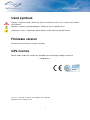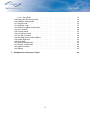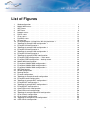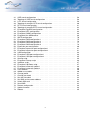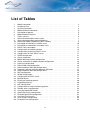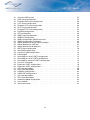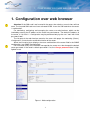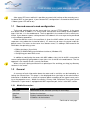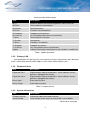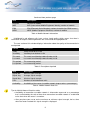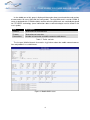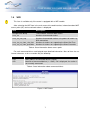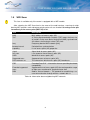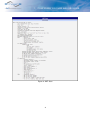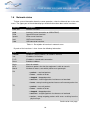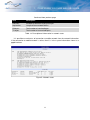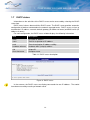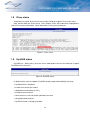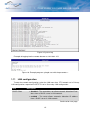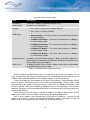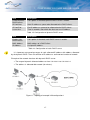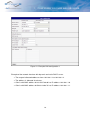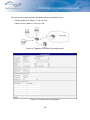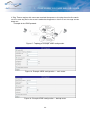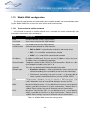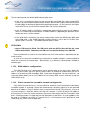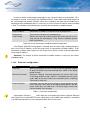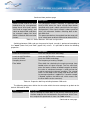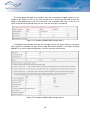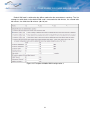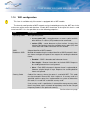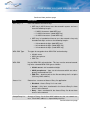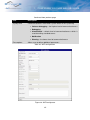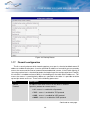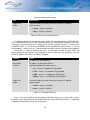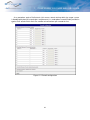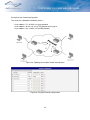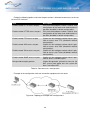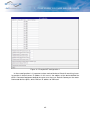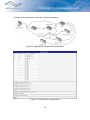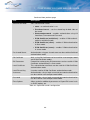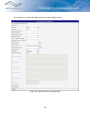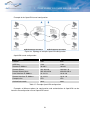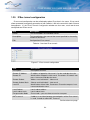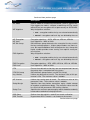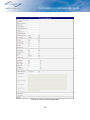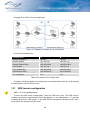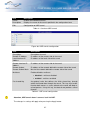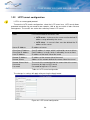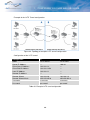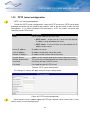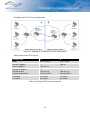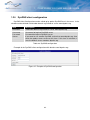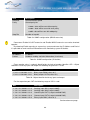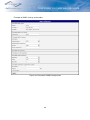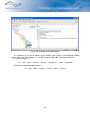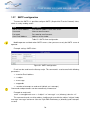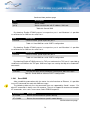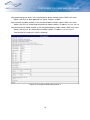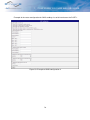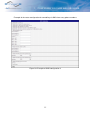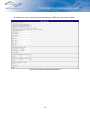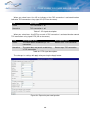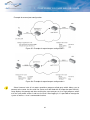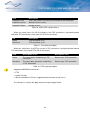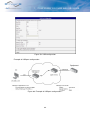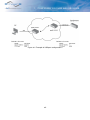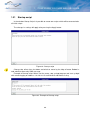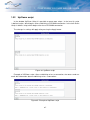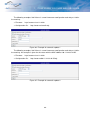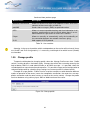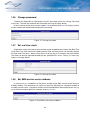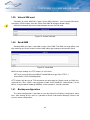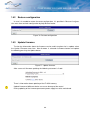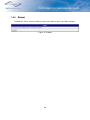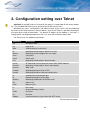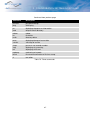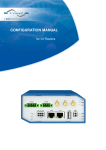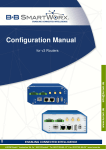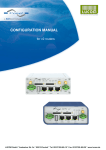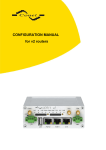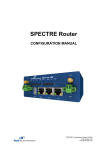Download Conel UCR11 v2 System information
Transcript
CONFIGURATION MANUAL for UCR11 v2 and Bivias v2 routers USED SYMBOLS Used symbols Danger – important notice, which may have an influence on the user’s safety or the function of the device. Attention – notice on possible problems, which can arise in specific cases. Information, notice – information, which contains useful advice or special interest. Firmware version Actual version of firmware is 4.0.0 (11.4.2014). GPL licence Source codes under GPL licence are available free of charge by sending an email to: [email protected]. Conel s.r.o., Sokolska 71, 562 04 Usti nad Orlici, Czech Republic Manual issued in CZ, May 6, 2014 i CONTENTS Contents 1 Configuration over web browser 1 1.1 Secured access to web configuration . . . . . . . . . . . . 1.2 General . . . . . . . . . . . . . . . . . . . . . . . . . . . . 1.2.1 Mobile Connection . . . . . . . . . . . . . . . . . . 1.2.2 Primary LAN . . . . . . . . . . . . . . . . . . . . . 1.2.3 Peripheral Ports . . . . . . . . . . . . . . . . . . . 1.2.4 System Information . . . . . . . . . . . . . . . . . . 1.3 Mobile WAN status . . . . . . . . . . . . . . . . . . . . . . 1.4 WiFi . . . . . . . . . . . . . . . . . . . . . . . . . . . . . . 1.5 WiFi Scan . . . . . . . . . . . . . . . . . . . . . . . . . . . 1.6 Network status . . . . . . . . . . . . . . . . . . . . . . . . 1.7 DHCP status . . . . . . . . . . . . . . . . . . . . . . . . . 1.8 IPsec status . . . . . . . . . . . . . . . . . . . . . . . . . . 1.9 DynDNS status . . . . . . . . . . . . . . . . . . . . . . . . 1.10 System Log . . . . . . . . . . . . . . . . . . . . . . . . . . 1.11 LAN configuration . . . . . . . . . . . . . . . . . . . . . . 1.12 VRRP configuration . . . . . . . . . . . . . . . . . . . . . 1.13 Mobile WAN configuration . . . . . . . . . . . . . . . . . . 1.13.1 Connection to mobile network . . . . . . . . . . . . 1.13.2 DNS address configuration . . . . . . . . . . . . . 1.13.3 Check connection to mobile network configuration 1.13.4 Data limit configuration . . . . . . . . . . . . . . . 1.13.5 Switch between SIM cards configuration . . . . . . 1.13.6 PPPoE bridge mode configuration . . . . . . . . . 1.14 WiFi configuration . . . . . . . . . . . . . . . . . . . . . . 1.15 WLAN configuration . . . . . . . . . . . . . . . . . . . . . 1.16 Backup Routes . . . . . . . . . . . . . . . . . . . . . . . . 1.17 Firewall configuration . . . . . . . . . . . . . . . . . . . . . 1.18 NAT configuration . . . . . . . . . . . . . . . . . . . . . . 1.19 OpenVPN tunnel configuration . . . . . . . . . . . . . . . 1.20 IPSec tunnel configuration . . . . . . . . . . . . . . . . . . 1.21 GRE tunnels configuration . . . . . . . . . . . . . . . . . . 1.22 L2TP tunnel configuration . . . . . . . . . . . . . . . . . . 1.23 PPTP tunnel configuration . . . . . . . . . . . . . . . . . . 1.24 DynDNS client configuration . . . . . . . . . . . . . . . . . 1.25 NTP client configuration . . . . . . . . . . . . . . . . . . . 1.26 SNMP configuration . . . . . . . . . . . . . . . . . . . . . 1.27 SMTP configuration . . . . . . . . . . . . . . . . . . . . . 1.28 SMS configuration . . . . . . . . . . . . . . . . . . . . . . ii . . . . . . . . . . . . . . . . . . . . . . . . . . . . . . . . . . . . . . . . . . . . . . . . . . . . . . . . . . . . . . . . . . . . . . . . . . . . . . . . . . . . . . . . . . . . . . . . . . . . . . . . . . . . . . . . . . . . . . . . . . . . . . . . . . . . . . . . . . . . . . . . . . . . . . . . . . . . . . . . . . . . . . . . . . . . . . . . . . . . . . . . . . . . . . . . . . . . . . . . . . . . . . . . . . . . . . . . . . . . . . . . . . . . . . . . . . . . . . . . . . . . . . . . . . . . . . . . . . . . . . . . . . . . . . . . . . . . . . . . . . . . . . . . . . . . . . . . . . . . . . . . . . . . . . . . . . . . . . . . . . . . . . . . . . . . . . . . . . . . . . . . . . . . . . . . . . . . . . . . . . . . . . . . . . . . . . . . . . . . . . . . . . . . . . . . . . . . . . . . . . . . . . . . . . . . . . . . . . . . . . . . . . . . . . . . . . . . . . . . . . . . . . . . . . . . . . . . 2 2 2 3 3 3 4 7 8 10 12 13 13 14 15 21 23 23 24 24 25 26 28 32 36 38 39 43 47 52 56 59 61 63 64 65 70 71 CONTENTS 1.29 1.30 1.31 1.32 1.33 1.34 1.35 1.36 1.37 1.38 1.39 1.40 1.41 1.42 1.43 1.44 1.28.1 Send SMS . . . . . . . . Expansion port configuration . . USB port configuration . . . . . . Startup script . . . . . . . . . . . Up/Down script . . . . . . . . . . Automatic update configuration . User modules . . . . . . . . . . . Change profile . . . . . . . . . . Change password . . . . . . . . Set real time clock . . . . . . . . Set SMS service center address Unlock SIM card . . . . . . . . . Send SMS . . . . . . . . . . . . Backup configuration . . . . . . . Restore configuration . . . . . . Update firmware . . . . . . . . . Reboot . . . . . . . . . . . . . . . . . . . . . . . . . . . . . . . . . . . . . . . . . . . . . . . . . . . . . . . . . . . . . . . . . . 2 Configuration setting over Telnet . . . . . . . . . . . . . . . . . . . . . . . . . . . . . . . . . . . . . . . . . . . . . . . . . . . . . . . . . . . . . . . . . . . . . . . . . . . . . . . . . . . . . . . . . . . . . . . . . . . . . . . . . . . . . . . . . . . . . . . . . . . . . . . . . . . . . . . . . . . . . . . . . . . . . . . . . . . . . . . . . . . . . . . . . . . . . . . . . . . . . . . . . . . . . . . . . . . . . . . . . . . . . . . . . . . . . . . . . . . . . . . . . . . . . . . . . . . . . . . . . . . . . . . . . . . . . . . . . . . . . . . . . . . . . . . . . . . . . . . . . . . . . . . . . . . . . . . . . . . . . . . . . . . . . . . . . . . . . . . . . . . . . . . . . . . . . . . . . . . . . . . . . . . . . . . . . . . . . . . . . . . . . . . . . . . . . . . . . . . . . . . . . . . . . . . 73 79 82 86 87 88 90 91 92 92 92 93 93 93 94 94 95 96 iii LIST OF FIGURES List of Figures 1 2 3 4 5 6 7 8 9 10 11 12 13 14 15 16 17 18 19 20 21 22 23 24 25 26 27 28 29 30 31 32 33 34 35 36 37 38 39 40 Web configuration . . . . . . . . . . . . . . . . . . . Mobile WAN status . . . . . . . . . . . . . . . . . . . WiFi Status . . . . . . . . . . . . . . . . . . . . . . . WiFi Scan . . . . . . . . . . . . . . . . . . . . . . . . Network status . . . . . . . . . . . . . . . . . . . . . DHCP status . . . . . . . . . . . . . . . . . . . . . . IPsec status . . . . . . . . . . . . . . . . . . . . . . . DynDNS status . . . . . . . . . . . . . . . . . . . . . System Log . . . . . . . . . . . . . . . . . . . . . . . Example program syslogd start with the parameter -r Topology of example LAN configuration 1 . . . . . . Example LAN configuration 1 . . . . . . . . . . . . . Topology of example LAN configuration 2 . . . . . . Example LAN configuration 2 . . . . . . . . . . . . . Topology of example LAN configuration 3 . . . . . . Example LAN configuration 3 . . . . . . . . . . . . . Topology of example VRRP configuration . . . . . . Example VRRP configuration — main router . . . . . Example VRRP configuration -– backup router . . . Mobile WAN configuration . . . . . . . . . . . . . . . Example of Mobile WAN configuration 1 . . . . . . . Example of Mobile WAN configuration 2 . . . . . . . Example of Mobile WAN configuration 3 . . . . . . . WiFi konfigurace . . . . . . . . . . . . . . . . . . . . WLAN configuration . . . . . . . . . . . . . . . . . . Backup Routes . . . . . . . . . . . . . . . . . . . . . Firewall configuration . . . . . . . . . . . . . . . . . . Topology of example firewall configuration . . . . . . Example firewall configuration . . . . . . . . . . . . . Topology of example NAT configuration 1 . . . . . . Example NAT configuration 1 . . . . . . . . . . . . . Topology of example NAT configuration 2 . . . . . . Example NAT configuration 2 . . . . . . . . . . . . . OpenVPN tunnels configuration . . . . . . . . . . . . OpenVPN tunnel configuration . . . . . . . . . . . . Topology of example OpenVPN configuration . . . . IPsec tunnels configuration . . . . . . . . . . . . . . IPsec tunnels configuration . . . . . . . . . . . . . . Topology of example IPsec configuration . . . . . . . GRE tunnels configuration . . . . . . . . . . . . . . . iv . . . . . . . . . . . . . . . . . . . . . . . . . . . . . . . . . . . . . . . . . . . . . . . . . . . . . . . . . . . . . . . . . . . . . . . . . . . . . . . . . . . . . . . . . . . . . . . . . . . . . . . . . . . . . . . . . . . . . . . . . . . . . . . . . . . . . . . . . . . . . . . . . . . . . . . . . . . . . . . . . . . . . . . . . . . . . . . . . . . . . . . . . . . . . . . . . . . . . . . . . . . . . . . . . . . . . . . . . . . . . . . . . . . . . . . . . . . . . . . . . . . . . . . . . . . . . . . . . . . . . . . . . . . . . . . . . . . . . . . . . . . . . . . . . . . . . . . . . . . . . . . . . . . . . . . . . . . . . . . . . . . . . . . . . . . . . . . . . . . . . . . . . . . . . . . . . . . . . . . . . . . . . . . . . . . . . . . . . . . . . . . . . . . . . . . . . . . . . . . . . . . . . . . . . . . . . . . . . . . . . . . . . . . . . . . . . . . . . . . . . . . . . . . . . . . . . . . . . . . . . . . . . . . . . . . . . . . . . . . . . . . . . . . . . . . . . . . . . . . . . . . . . . . . . . . . . . . . . . . . . . . . . . . . . . . . . . . . . . . . . . . . . . . . . . . . . . . . . . . . . . . . . . . . . . . . . . . . . . . . . . . . . . . . . . . . . . . . . . . . 1 6 7 9 11 12 13 13 15 15 17 18 19 19 20 20 22 22 22 29 30 30 31 35 37 39 41 42 42 44 45 46 46 47 50 51 52 55 56 57 LIST OF FIGURES 41 42 43 44 45 46 47 48 49 50 51 52 53 54 55 56 57 58 59 60 61 62 63 64 65 66 67 68 69 70 71 72 73 74 75 76 77 78 GRE tunnel configuration . . . . . . . . . . . . Topology of GRE tunnel configuration . . . . . L2TP tunnel configuration . . . . . . . . . . . . Topology of example L2TP tunnel configuration PPTP tunnel configuration . . . . . . . . . . . . Topology of example PPTP tunnel configuration Example of DynDNS configuration . . . . . . . Example of NTP configuration . . . . . . . . . . Example of SNMP configuration . . . . . . . . Example of the MIB browser . . . . . . . . . . . SMTP configuration . . . . . . . . . . . . . . . Example of SMS configuration 1 . . . . . . . . Example of SMS configuration 2 . . . . . . . . Example of SMS configuration 3 . . . . . . . . Example of SMS configuration 4 . . . . . . . . Expansion port configuration . . . . . . . . . . Example of expansion port configuration 1 . . . Example of expansion port configuration 2 . . . USB configuration . . . . . . . . . . . . . . . . Example of USB port configuration 1 . . . . . . Example of USB port configuration 2 . . . . . . Startup script . . . . . . . . . . . . . . . . . . . Example of Startup script . . . . . . . . . . . . Up/Down script . . . . . . . . . . . . . . . . . . Example of Up/Down script . . . . . . . . . . . Example of automatic update 1 . . . . . . . . . Example of automatic update 2 . . . . . . . . . User modules . . . . . . . . . . . . . . . . . . . Added user module . . . . . . . . . . . . . . . . Change profile . . . . . . . . . . . . . . . . . . Change password . . . . . . . . . . . . . . . . Set real time clock . . . . . . . . . . . . . . . . Set SMS service center address . . . . . . . . Unlock SIM card . . . . . . . . . . . . . . . . . Send SMS . . . . . . . . . . . . . . . . . . . . Restore configuration . . . . . . . . . . . . . . Update firmware . . . . . . . . . . . . . . . . . Reboot . . . . . . . . . . . . . . . . . . . . . . . v . . . . . . . . . . . . . . . . . . . . . . . . . . . . . . . . . . . . . . . . . . . . . . . . . . . . . . . . . . . . . . . . . . . . . . . . . . . . . . . . . . . . . . . . . . . . . . . . . . . . . . . . . . . . . . . . . . . . . . . . . . . . . . . . . . . . . . . . . . . . . . . . . . . . . . . . . . . . . . . . . . . . . . . . . . . . . . . . . . . . . . . . . . . . . . . . . . . . . . . . . . . . . . . . . . . . . . . . . . . . . . . . . . . . . . . . . . . . . . . . . . . . . . . . . . . . . . . . . . . . . . . . . . . . . . . . . . . . . . . . . . . . . . . . . . . . . . . . . . . . . . . . . . . . . . . . . . . . . . . . . . . . . . . . . . . . . . . . . . . . . . . . . . . . . . . . . . . . . . . . . . . . . . . . . . . . . . . . . . . . . . . . . . . . . . . . . . . . . . . . . . . . . . . . . . . . . . . . . . . . . . . . . . . . . . . . . . . . . . . . . . . . . . . . . . . . . . . . . . . . . . . . . . . . . . . . . . . . . . . . . . . . . . . . . . . . . . . . . . . . . . . . . . . . . . . . . . . . . . . . . . . . . . . . . . . . . . . . . . . . . . . . . . . . . . . . . . . . . . . . . . . . . . . . . . . . . . . . . . . . . . . . . . . . . . . . . . . . . . . . . . . . . . . . . . . . . . . . . . . . . . . . . . . . . . . . . . . . . . . . . . . . . . . . . . . . . . . . . . . . . . . . . . . . . . . . . . . . . . . . . . . . 58 58 59 60 61 62 63 64 68 69 70 75 76 77 78 80 81 81 84 84 85 86 86 87 87 89 89 90 90 91 92 92 92 93 93 94 94 95 LIST OF TABLES List of Tables 1 2 3 4 5 6 7 8 9 10 11 12 13 14 15 16 17 18 19 20 21 22 23 24 25 26 27 28 29 30 31 32 33 34 35 36 37 38 39 40 Mobile connection . . . . . . . . . . . . . . . . . . Peripheral Ports . . . . . . . . . . . . . . . . . . . System Information . . . . . . . . . . . . . . . . . . Mobile Network Information . . . . . . . . . . . . . Description of period . . . . . . . . . . . . . . . . . Mobile Network Statistics . . . . . . . . . . . . . . Traffic statistics . . . . . . . . . . . . . . . . . . . . State information about access point . . . . . . . . State information about connected clients . . . . . Information about neighbouring WiFi networks . . Description of interface in network status . . . . . . Description of information in network status . . . . DHCP status description . . . . . . . . . . . . . . . Configuration of network interface . . . . . . . . . Configuration of dynamic DHCP server . . . . . . Configuration of static DHCP server . . . . . . . . VRRP configuration . . . . . . . . . . . . . . . . . Check connection . . . . . . . . . . . . . . . . . . Mobile WAN connection configuration . . . . . . . Check connection to mobile network configuration Data limit configuration . . . . . . . . . . . . . . . . Default SIM card configuration . . . . . . . . . . . Switch between SIM card configurations . . . . . . Properties defining switching between SIM cards . Switch between SIM card configurations . . . . . . WiFi configuration . . . . . . . . . . . . . . . . . . WLAN configuration . . . . . . . . . . . . . . . . . Configuration of DHCP server . . . . . . . . . . . . Backup Routes . . . . . . . . . . . . . . . . . . . . Filtering of incoming packets . . . . . . . . . . . . Forwarding filtering . . . . . . . . . . . . . . . . . . NAT configuration . . . . . . . . . . . . . . . . . . Configuration of send all incoming packets . . . . . Remote access configuration . . . . . . . . . . . . Overview OpenVPN tunnels . . . . . . . . . . . . . OpenVPN tunnels configuration . . . . . . . . . . . Example OpenVPN configuration . . . . . . . . . . Overview IPsec tunnels . . . . . . . . . . . . . . . IPsec tunnels configuration . . . . . . . . . . . . . Example IPsec configuration . . . . . . . . . . . . vi . . . . . . . . . . . . . . . . . . . . . . . . . . . . . . . . . . . . . . . . . . . . . . . . . . . . . . . . . . . . . . . . . . . . . . . . . . . . . . . . . . . . . . . . . . . . . . . . . . . . . . . . . . . . . . . . . . . . . . . . . . . . . . . . . . . . . . . . . . . . . . . . . . . . . . . . . . . . . . . . . . . . . . . . . . . . . . . . . . . . . . . . . . . . . . . . . . . . . . . . . . . . . . . . . . . . . . . . . . . . . . . . . . . . . . . . . . . . . . . . . . . . . . . . . . . . . . . . . . . . . . . . . . . . . . . . . . . . . . . . . . . . . . . . . . . . . . . . . . . . . . . . . . . . . . . . . . . . . . . . . . . . . . . . . . . . . . . . . . . . . . . . . . . . . . . . . . . . . . . . . . . . . . . . . . . . . . . . . . . . . . . . . . . . . . . . . . . . . . . . . . . . . . . . . . . . . . . . . . . . . . . . . . . . . . . . . . . . . . . . . . . . . . . . . . . . . . . . . . . . . . . . . . . . . . . . . . . . . . . . . . . . . . . . . . . . . . . . . . . . . . . . . . . . . . . . . . . . . . . . . . . . . . . . . . . . . . . . . . . . . . . . . . . . . . . . . . . . . . . . . . . . . . . . . . . . . . . . . . . . . . . . . . . . . . . . . . . . . . . . . . . . . . . . . . . . . . . . . . . . . . . . . . . . . . . . . . . . . . . . 3 3 4 5 5 5 6 7 7 8 10 11 12 16 17 17 21 21 23 25 25 26 27 27 28 35 36 37 38 40 40 43 43 44 47 49 51 52 54 56 LIST OF TABLES 41 42 43 44 45 46 47 48 49 50 51 52 53 54 55 56 57 58 59 60 61 62 63 64 65 66 67 68 69 70 71 72 73 74 75 Overview GRE tunnels . . . . . . . . . . . . . GRE tunnel configuration . . . . . . . . . . . Example GRE tunnel configuration . . . . . . L2TP tunnel configuration . . . . . . . . . . . Example L2TP tunel configuration . . . . . . PPTP tunnel configuration . . . . . . . . . . . Example PPTP tunel configuration . . . . . . DynDNS configuration . . . . . . . . . . . . . NTP configuration . . . . . . . . . . . . . . . SNMP agent configuration . . . . . . . . . . . SNMPv3 configuration . . . . . . . . . . . . . SNMP configuration (MBUS extension) . . . SNMP configuration (R-SeeNet) . . . . . . . Object identifier for binary input and output . Object identifier for CNT port . . . . . . . . . Object identifier for M-BUS port . . . . . . . . SMTP client configuration . . . . . . . . . . . Send SMS configuration . . . . . . . . . . . . Control via SMS configuration . . . . . . . . . Control SMS . . . . . . . . . . . . . . . . . . Send SMS on serial PORT1 configuration . . Send SMS on serial PORT2 configuration . . Send SMS on ethernet PORT1 configuration List of AT commands . . . . . . . . . . . . . . Expansion PORT configuration 1 . . . . . . . Expansion PORT configuration 2 . . . . . . . CD signal description . . . . . . . . . . . . . . DTR signal description . . . . . . . . . . . . . USB port configuration 1 . . . . . . . . . . . . USB PORT configuration 2 . . . . . . . . . . CD signal description . . . . . . . . . . . . . . DTR signal description . . . . . . . . . . . . . Automatic update configuration . . . . . . . . User modules . . . . . . . . . . . . . . . . . . Telnet commands . . . . . . . . . . . . . . . . vii . . . . . . . . . . . . . . . . . . . . . . . . . . . . . . . . . . . . . . . . . . . . . . . . . . . . . . . . . . . . . . . . . . . . . . . . . . . . . . . . . . . . . . . . . . . . . . . . . . . . . . . . . . . . . . . . . . . . . . . . . . . . . . . . . . . . . . . . . . . . . . . . . . . . . . . . . . . . . . . . . . . . . . . . . . . . . . . . . . . . . . . . . . . . . . . . . . . . . . . . . . . . . . . . . . . . . . . . . . . . . . . . . . . . . . . . . . . . . . . . . . . . . . . . . . . . . . . . . . . . . . . . . . . . . . . . . . . . . . . . . . . . . . . . . . . . . . . . . . . . . . . . . . . . . . . . . . . . . . . . . . . . . . . . . . . . . . . . . . . . . . . . . . . . . . . . . . . . . . . . . . . . . . . . . . . . . . . . . . . . . . . . . . . . . . . . . . . . . . . . . . . . . . . . . . . . . . . . . . . . . . . . . . . . . . . . . . . . . . . . . . . . . . . . . . . . . . . . . . . . . . . . . . . . . . . . . . . . . . . . . . . . . . . . . . . . . . . . . . . . . . . . . . . . . . . . . . . . . . . . . . . . . . . . . . . . . . . . . . . . . . . . . . . . . . . . . . . . . . . . . . . . . . . . . . . . . . . . . . . . . . . . . . . . . . . . . . . . . . . . . . . . . . . . . . . . . . . . . . . . . . . . . . . . . . . . . . . . . . . . . . . . . . . . . . . . . . . . . . . . . . . . . 57 57 58 59 60 61 62 63 64 65 65 66 66 66 67 67 70 71 72 73 73 73 73 74 79 79 80 80 82 83 83 83 88 91 97 1. CONFIGURATION OVER WEB BROWSER 1. Configuration over web browser Attention! If the SIM card is not inserted in the router, then wireless transmissions will not work. The inserted SIM card must have activated GPRS. Insert the SIM card when the router is switched-off. For monitoring, configuring and managing the router use web interface, which can be invoked by entering the IP address of the router into your browser. The default IP address of the router is 192.168.1.1. Configuration may be performed only by the user "root" with initial password "root". The left part of the web interface contains the menu with pages for monitoring (Status), Configuration, Customization and Administration of the router. Name and Location items displays the name and location of the router filled in the SNMP configuration (see SNMP Configuration). For increased safety of the network managed by the router must be changed the default router password. If the router’s default password is set, the Change password item is highlighted in red. Figure 1: Web configuration 1 1. CONFIGURATION OVER WEB BROWSER After green LED starts to blink it is possible to restore initial settings of the router by pressing button RST on front panel. If press button RST, configuration is restored to default and it is reboot (green LED will be on). 1.1 Secured access to web configuration To the web configuration can be accessed via a secure HTTPS protocol. In the event of a default router IP address is a secure router configuration accessed by entering address https://192.168.1.1 in the web browser. The first approach is the need to install a security certificate. If your browser reports a disagreement in the domain, this message can be prevented use the following procedure. Since the domain name in the certificate is given the MAC address of the router (such separators are used dashes instead of colons), it is necessary to access the router under this domain name. For access to the router via a domain name, it is adding a DNS record in the DNS table, the operating system. • Editing /etc/hosts (Linux/Unix) • Editing C:\WINDOWS\system32\drivers\etc\hosts (Windows XP) • Configuring your own DNS server In addition to configuring the router with MAC address 00:11:22:33:44:55 is accessed to secure configuration by typing address https://00-11-22-33-44-55 in the web browser. The first approach is the need to install a security certificate. When using self signing certificate must upload your files and http_cert http_key directory /etc/certs in the router. 1.2 General A summary of basic information about the router and its activities can be invoked by selecting the General item. This page is also displayed when you login to the web interface. Information is divided into a several of separate blocks according to the type of router activity or the properties area – Mobile Connection, Primary LAN, Peripherals Ports and System Information. If your router is equipped with WIFI expansion port, there is also WIFI section. 1.2.1 Mobile Connection Item Description SIM Card Identification of the SIM card (Primary or Secondary) Interface Defines the interface Flags Displays network interface flags IP Address IP address of the interface Continued on next page 2 1. CONFIGURATION OVER WEB BROWSER Continued from previous page Item Description MTU Maximum packet size that the equipment is able to transmit Rx Data Total number of received bytes Rx Packets Received packets Rx Errors Erroneous received packets Rx Dropped Dropped received packets Rx Overruns Lost received packets because of overload Tx Data Total number of sent bytes Tx Packets Sent packets Tx Errors Erroneous sent packets Tx Dropped Dropped sent packets Tx Overruns Lost sent packets because of overload Uptime Indicates how long the connection to mob. network is established Table 1: Mobile connection 1.2.2 Primary LAN Items displayed in this part have the same meaning as items in the previous part. Moreover, there is information about the MAC address of the router (MAC Address item). 1.2.3 Peripheral Ports Item Description Expansion Port 1 Expansion port fitted to the position 1 (None indicates that this position is equipped with no port) Expansion Port 2 Expansion port fitted to the position 2 (None indicates that this position is equipped with no port) Binary Input State of binary input Binary Output State of binary output Table 2: Peripheral Ports 1.2.4 System Information Item Description Firmware Version Information about the firmware version Serial Number Serial number of the router (in case of N/A is not available) Continued on next page 3 1. CONFIGURATION OVER WEB BROWSER Continued from previous page Item Description Profile Current profile – standard or alternative profiles (profiles are used for example to switch between different modes of operation) Supply Voltage Supply voltage of the router Temperature Temperature in the router Time Current date and time Uptime Time indicating how long the router is used Table 3: System Information 1.3 Mobile WAN status The Mobile WAN menu item contains current information about connections to the mobile network. The first part of this page (Mobile Network Information) displays basic information about mobile network in which the router is operated. There is also information about the module, which is mounted in the router. Item Description Registration State of the network registration Operator Specifies the operator in whose network the router is operated Technology Transmission technology PLMN Code of operator Cell Cell to which the router is connected LAC Location Area Code – unique number assigned to each location area Channel Channel on which the router communicates Signal Strength Signal strength of the selected cell Signal Quality Signal quality of the selected cell: • EC/IO for UMTS and CDMA (it’s the ratio of the signal received from the pilot channel – EC – to the overall level of the spectral density, ie the sum of the signals of other cells – IO) • RSRQ for LTE technology (Defined as the ratio N ×RSRP RSSI ) • For EDGE technology (router ER75i v2) value is not available Neighbours Signal quality of neighboring hearing cells Manufacturer Module manufacturer Model Type of module Continued on next page 4 1. CONFIGURATION OVER WEB BROWSER Continued from previous page Item Description Revision Revision of module IMEI IMEI (International Mobile Equipment Identity) number of module ESN ESN (Electronic Serial Number) number of module (for CDMA routers) MEID MEID (Mobile Equipment IDentifier) number of module Table 4: Mobile Network Information Highlighted in red adjacent cells have a close signal quality, which means that there is imminence of frequent switching between the current and the highlighted cell. The next section of this window displays information about the quality of the connection in each period. Period Description Today Today from 0:00 to 23:59 Yesterday Yesterday from 0:00 to 23:59 This week This week from Monday 0:00 to Sunday 23:59 Last week Last week from Monday 0:00 to Sunday 23:59 This period This accounting period Last period Last accounting period Table 5: Description of period Item Description Signal Min Minimal signal strength Signal Avg Average signal strength Signal Max Maximal signal strength Cells Number of switch between cells Availability Availability of the router via mobile network (expressed as a percentage) Table 6: Mobile Network Statistics Tips for Mobile Network Statistics table: • Availability of connection to mobile network is information expressed as a percentage that is calculated by the ratio of time when connection to mobile network is established to the time when the router is turned on. • After you place your cursor on the maximum or minimum signal strength, the last time when the router reached this signal strength is displayed. 5 1. CONFIGURATION OVER WEB BROWSER In the middle part of this page is displayed information about transferred data and number of connections for every SIM card (for each period). The third SIM card is used for CDMA (if router is equipped with a CDMA module) and the remaining SIM cards are standardly designed for LTE/HSPA+ technology (more information about used technologies can be found in the user’s guide). Item Description RX data Total volume of received data TX data Total volume of sent data Connections Number of connection to mobile network establishment Table 7: Traffic statistics The last part (Mobile Network Connection Log) informs about the mobile network connection and problems in establishment. Figure 2: Mobile WAN status 6 1. CONFIGURATION OVER WEB BROWSER 1.4 WiFi This item is available only if the router is equipped with a WiFi module. After selecting the WiFi item in the main menu of the web interface, information about WiFi access point (AP) and associated stations is displayed. Item Description hostapd state dump Time to which statistical data relates num_sta Number of connected stations num_sta_non_erp Number of connected stations using 802.11b in 802.11g BSS connection num_sta_no_short_slot_time Number of stations not supporting the Short Slot Time num_sta_no_short_preamble Number of stations not supporting the Short Preamble Table 8: State information about access point For each connected client are displayed more detailed information. Most of them has an internal character, so let us mention only the following: Item Description STA MAC address of connected device (station) AID Identifier of connected device (1 – 2007). If 0 is displayed, the station is not currently connected. Table 9: State information about connected clients Figure 3: WiFi Status 7 1. CONFIGURATION OVER WEB BROWSER 1.5 WiFi Scan This item is available only if the router is equipped with a WiFi module. After selecting the WiFi Scan item in the menu of the web interface, scanning of neighbouring WiFi networks and subsequent printing of results are invoked. Scanning can be performed only if the access point (WiFi AP) is off. item Description BSS MAC address of access point (AP) TSF A Timing Synchronization Function (TSF) keeps the timers for all stations in the same Basic Service Set (BSS) synchronized. All stations shall maintain a local TSF timer. freq Frequency band of WiFi network [kHz] beacon interval Period of time synchronization capability List of access point (AP) properties signal Signal level of access point (AP) last seen Last response time of access point (AP) SSID Identifier of access point (AP) Supported rates Supported rates of access point (AP) DS Parameter set The channel on which access point (AP) broadcasts ERP Extended Rate PHY – information element providing backward compatibility Extended supported rates Supported rates of access point (AP) that are beyond the scope of eight rates mentioned in Supported rates item RSN Robust Secure Network – The protocol for establishing a secure communication through wireless network 802.11 Table 10: Information about neighbouring WiFi networks 8 1. CONFIGURATION OVER WEB BROWSER Figure 4: WiFi Scan 9 1. CONFIGURATION OVER WEB BROWSER 1.6 Network status To view system information about the router operation, select the Network item in the main menu. The upper part of the window displays detailed information about active interfaces: Interface Description eth0, eth1 Network interfaces ppp0 Interface (active connection to GPRS/EDGE) tun0 OpenVPN tunnel interface ipsec0 IPSec tunnel interface gre1 GRE tunnel interface usb0 USB connector interface Table 11: Description of interface in network status By each of the interfaces is then shown the following information: Item Description HWaddr Hardware (unique) address of networks interface inet IP address of interface P-t-P IP address second ends connection Bcast Broadcast address Mask Mask of network MTU Maximum packet size that the equipment is able to transmit Metric Number of routers, over which packet must go trought RX • packets – received packets • errors – number of errors • dropped – dropped packets • overruns – incoming packets lost because of overload • frame – wrong incoming packets because of incorrect packet size TX • packets – transmit packets • errors – number of errors • dropped – dropped packets • overruns – outgoing packets lost because of overload • carrier – wrong outgoing packets with errors resulting from the physical layer Continued on next page 10 1. CONFIGURATION OVER WEB BROWSER Continued from previous page Item Description collisions Number of collisions on physical layer txqueuelen Length of front network device RX bytes Total number of received bytes TX bytes Total number of transmitted bytes Table 12: Description of information in network status It is possible to read status of connection to mobile network from the network information. If the connection to mobile network is active, then it is in the system information shown as a ppp0 interface. Figure 5: Network status 11 1. CONFIGURATION OVER WEB BROWSER 1.7 DHCP status Information on the activities of the DHCP server can be accessed by selecting the DHCP status item. DHCP status informs about activities DHCP server. The DHCP server provides automatic configuration of devices connected to the network managed router. DHCP server assigns to each device’s IP address, netmask, default gateway (IP address of router) and DNS server (IP address of router). For each configuration, the DHCP status window displays the following information. Item Description lease Assigned IP address starts Time of assignation of IP address ends Time of termination IP address validity hardware ethernet Hardware MAC (unique) address uid Unique ID client-hostname Computer name Table 13: DHCP status description Figure 6: DHCP status In the extreme, the DHCP status can display two records for one IP address. That could have been caused by resetting of network cards. 12 1. CONFIGURATION OVER WEB BROWSER 1.8 IPsec status Information on actual IPsec tunnel state can be called up in option IPsec in the menu. After correct build the IPsec tunnel, status display IPsec SA established (highlighted in red) in IPsec status information. Other information is only internal character. Figure 7: IPsec status 1.9 DynDNS status DynDNS up – dating entry result on server www.dyndns.org can be called up in option DynDNS item in the menu. Figure 8: DynDNS status In detecting the status of updates DynDNS record are possible following message: • DynDNS client is disabled. • Invalid username or password. • Specified hostname doesn’t exist. • Invalid hostname format. • Hostname exists, but not under specified username. • No update performed yet. • DynDNS record is already up to date. 13 1. CONFIGURATION OVER WEB BROWSER • DynDNS record successfully update. • DNS error encountered. • DynDNS server failure. For correct function DynDNS, SIM card of router must have assigned public IP address. 1.10 System Log In case of any problems with connection to GPRS it is possible to view the system log by pressing the System Log menu item. In the window, are displayed detailed reports from individual applications running in the router. Use the Save Log button to save the system log to a connected computer. The second button – Save Report – is used for creating detailed report (generates all support needed information in one file). The Syslog default size is 1000 lines. After reaching 1000 lines create a new file for storing system log. After completion of the 1000 lines in the second file, the first file is deleted and creates a new one. Program syslogd can be started with two options that modifies its behavior. Option "-s" followed by decimal number set maximal number of lines in one log file. Option "-r" followed by hostname or IP address enable logging to remote syslog daemon. In the Linux must be enabled remote logging on the target computer. Typically running syslogd with the parameter “-r”. On Windows must be installed the syslog server (for example Syslog Watcher). For starting syslogd with these options you could modify script "/etc/init.d/syslog" or add lines "killall syslogd" and "syslogd <options> &" into Startup Script. 14 1. CONFIGURATION OVER WEB BROWSER Figure 9: System Log Example of logging into the remote daemon at 192.168.2.115: Figure 10: Example program syslogd start with the parameter -r 1.11 LAN configuration To enter the network configuration, select the LAN menu item. ETH network set in Primary LAN configuration, expansion PORT ETH set in Secondary LAN configuration. Item DHCP Client Description • disabled – The router does not allow automatic allocation IP address from a DHCP server in LAN network. • enabled – The router allows automatic allocation IP address from a DHCP server in LAN network. Continued on next page 15 1. CONFIGURATION OVER WEB BROWSER Continued from previous page Item Description IP address Fixed set IP address of network interface ETH. Subnet Mask IP address of Subnet Mask. Bridged • no – router is not used as a bridge (default) • yes – router is used as a bridge Media type • Auto-negation – The router selects the speed of communication of network options. • 100 Mbps Full Duplex – The router communicates at 100Mbps, in the full duplex mode. • 100 Mbps Half Duplex – The router communicates at 100Mbps, in the half duplex mode. • 10 Mbps Full Duplex – The router communicates at 10Mbps, in the full duplex mode. • 10 Mbps Half Duplex – The router communicates at 10Mbps, in the half duplex mode. Default Gateway IP address of router default gateway. When entering IP address of default gateway, all packets for which the record was not found in the routing table, sent to this address. DNS server IP address of DNS server of router. Address where they are forwarded to all DNS questions on the router. Table 14: Configuration of network interface Default Gateway and DNS Server items are used only if the DHCP Client item is set to a value disabled and if the Primary or Secondary LAN is selected by Backup routes system as a default route (selection algorithm is described in section 1.16 Backup Routes). There can be only one active bridge on the router at the moment. Only parameters DHCP Client, IP address and Subnet Mask can be used to configure bridge. Primary LAN has got higher priority in this respect when both interfaces (eth0, eth1) are added to the bridge. Other interfaces (wlan0 – wifi) can be added (or deleted) to (from) existing bridge at any moment. Moreover, the bridge can be created on demand of such interfaces but not configured by their respective parameters. DHCP server assigns IP address, gateway IP address (IP address of the router) and IP address of the DNS server (IP address of the router) to the connected clients. DHCP server supports static and dynamic assignment of IP addresses. Dynamic DHCP server assigns clients IP addresses from a defined address space. Static DHCP assigns IP addresses that correspond to the MAC addresses of connected clients. 16 1. CONFIGURATION OVER WEB BROWSER Item Description Enable dynamic DHCP leases If this option is checked, dynamic DHCP server is enable. IP Pool Start Start IP addresses space to be allocated to the DHCP clients. IP Pool End End IP addresses space to be allocated to the DHCP clients. Lease time Time in seconds, after which the client can use IP address. Table 15: Configuration of dynamic DHCP server Item Description Enable static DHCP leases If this option is checked, static DHCP server is enable. MAC Address MAC address of a DHCP client. IP Address Assigned IP address. Table 16: Configuration of static DHCP server It is important not to overlap ranges of static allocated IP address with address allocated by the dynamic DHCP. Then risk collision of IP addresses and incorrect function of network. Example of the network interface with dynamic DHCP server: • The range of dynamic allocated addresses from 192.168.1.2 to 192.168.1.4. • The address is allocated 600 second (10 minutes). Figure 11: Topology of example LAN configuration 1 17 1. CONFIGURATION OVER WEB BROWSER Figure 12: Example LAN configuration 1 Example of the network interface with dynamic and static DHCP server: • The range of allocated addresses from 192.168.1.2 to 192.168.1.4. • The address is allocated 10 minutes. • Client’s with MAC address 01:23:45:67:89:ab has IP address 192.168.1.10. • Client’s with MAC address 01:54:68:18:ba:7e has IP address 192.168.1.11. 18 1. CONFIGURATION OVER WEB BROWSER Figure 13: Topology of example LAN configuration 2 Figure 14: Example LAN configuration 2 19 1. CONFIGURATION OVER WEB BROWSER Example of the network interface with default gateway and DNS server: • Default gateway IP address is 192.168.1.20 • DNS server IP address is 192.168.1.20 Figure 15: Topology of example LAN configuration 3 Figure 16: Example LAN configuration 3 20 1. CONFIGURATION OVER WEB BROWSER 1.12 VRRP configuration To enter the VRRP configuration select the VRRP menu item. VRRP protocol (Virtual Router Redundancy Protocol) is a technique, by which it is possible to forward routing from main router to backup router in the case of the main router failure. If the Enable VRRP is checked, then it is possible to set the following parameters. Item Description Virtual Server IP Address This parameter sets virtual server IP address. This address should be the same for both routers. A connected device sends its data via this virtual address. Virtual Server ID Parameter Virtual Server ID distinguishes one virtual router on the network from others. Main and backup routers must use the same value for this parameter. Host Priority The router, with higher priority set by the parameter Host Priority, is the main router. According to RFC 2338 the main router has the highest possible priority - 255. The backup router has priority in range 1 – 254 (init value is 100). The priority value equals 0 is not allowed. Table 17: VRRP configuration It is possible to set Check connection flag in the second part of the window. The currently active router (main/backup) will send testing messages to defined Ping IP Address at periodic time intervals (Ping Interval) with setting time of waiting for answer (Ping Timeout). The function check connection is used as a supplement of VRRP standard with the same final result. If there are no answers from remote devices (Ping IP Address) for a defined number of probes (Ping Probes), then connection is switched to the other line. Item Description Ping IP Address Destinations IP address ping queries. Address can not specify as domain name. Ping Interval Time intervals between the outgoing pings. Ping Timeout Time to wait to answer. Ping Probes Number of failed ping requests, after which the route is considered to be impassable. Table 18: Check connection Ping IP address is possible to use for example a DNS server of mobile operator as a test message (ping) IP address. There’s an additional way for evaluating the state of the active line. It is activated by selecting Enable traffic monitoring parameter. If this parameter is set and any packet different from ping is sent to the monitored line, then any answer to this packet is expected for Ping Timeout. 21 1. CONFIGURATION OVER WEB BROWSER If Ping Timeout expires with no answer received then process of testing the active line continues the same way like in the case of standard testing process after first test message answer drops out. Example of the VRRP protocol: Figure 17: Topology of example VRRP configuration Figure 18: Example VRRP configuration — main router Figure 19: Example VRRP configuration -– backup router 22 1. CONFIGURATION OVER WEB BROWSER 1.13 Mobile WAN configuration The form for configuration of a connection to the mobile network can be invoked by selecting the Mobile WAN item in the main menu of the router web interface. 1.13.1 Connection to mobile network If the Create connection to mobile network item is selected, the router automatically tries to establish connection after switching-on. Item Description APN Network identifier (Access Point Name) Username User name to log into the GSM network Password Password to log into the GSM network Authentication Authentication protocol in GSM network: • PAP or CHAP – authentication method is chosen by router • PAP – it is used PAP authentication method • CHAP – it is used CHAP authentication method IP Address IP address of SIM card. The user sets the IP address, only in the case IP address was assigned of the operator. Phone Number Telephone number to dial GPRS or CSD connection. Router as a default telephone number used *99***1 #. Operator This item can be defined PLNM preferred carrier code Network type • Automatic selection – router automatically selects transmission method according to the availability of transmission technology • Furthermore, according to the type of router – it’s also possible to select a specific method of data transmission (GPRS, UMTS, . . . ) PIN PIN parameter should be set only if it requires a SIM card router. SIM card is blocked in case of several bad attempts to enter the PIN. MRU Maximum Receiving Unit – It’s an identifier of maximum size of packet, which is possible to receive in a given environment. Default value is 1500 B. Other settings may cause incorrect transmission of data. MTU Maximum Transmission Unit – It’s an identifier of max. size of packet, which is possible to transfer in a given environment. Default value is 1500 B. Other settings may cause incorrect transmission of data. Table 19: Mobile WAN connection configuration 23 1. CONFIGURATION OVER WEB BROWSER Tips for working with the Mobile WAN configuration form: • If the size is set incorrectly, data transfer may not be succeeded. By setting a lower MTU it occurs to more frequent fragmentation of data, which means higher overhead and also the possibility of damage of packet during defragmentation. On the contrary, the higher value of MTU can cause that the network does not transfer the packet. • If the IP address field is not filled in, the operator automatically assigns the IP address when it is establishing the connection. If filled IP address supplied by the operator, router accelerate access to the network. • If the APN field is not filled in, the router automatically selects the APN by the IMSI code of the SIM card. If the PLMN (operator number format) is not in the list of APN, then default APN is "internet". The mobile operator defines APN. ATTENTION: • Correct PIN must be filled. For SIM cards with two APN’s there will be the same PIN for both APN‘s. Otherwise the SIM card can be blocked by false SIM PIN. Items marked with an asterisk must be filled in only if this information is required by the operator (carrier). In case of unsuccessful establishing a connection to mobile network is recommended to check the accuracy of entered data. Alternatively, try a different authentication method or network type. 1.13.2 DNS address configuration The DNS Settings item is designed for easier configuration on the client side. When this item is set to the value get from opertor router makes an attempt to automatically get an IP address of the primary and secondary DNS server from the operator. By way of contrast, set manually option allows you to set IP addresses of Primary DNS servers manually (using the DNS Server item). 1.13.3 Check connection to mobile network configuration If the Check Connection item is set to enabled or enabled + bind, checking the connection to mobile network is activated. Router will automatically send ping requests to the specified domain or IP address (Ping IP Address item) in regular time interval (Ping Interval). In case of unsuccessful ping, a new one will be sent after ten seconds. If it fails to ping the IP address of three times in a row, the router terminates the current connection and tries to establish new ones. Checking can be set separately for two SIM cards or two APNs. As a ping address can be used an IP address for which it is certain that it is still functional and is possible to send ICMP ping (e.g. DNS server of operator). 24 1. CONFIGURATION OVER WEB BROWSER In the case of the enabled option ping requests are sent on the basis of routing table. Thus, the requests may be sent through any available interface. If you require each ping request to be sent through the network interface, which was created on the occasion of establishing a connection to the mobile operator, it is necessary to set the Check Connection item to enabled + bind. The disabled variant deactivates checking the connection to mobile network. Item Description Ping IP Address Destinations IP address or domain name of ping queries. Ping Interval Time intervals between the outgoing pings. Ping Timeout Defines the time interval during which the router waits for a message sent by the counterparty. Ping Timeout should be greater than Ping Interval Table 20: Check connection to mobile network configuration If the Enable Traffic Monitoring option is selected, then the router stops sending ping questions to the Ping IP Address and it will watch traffic in connection to mobile network. If this connection is without traffic longer than the Ping Interval, then the router sends ping questions to the Ping IP Address. Attention! The feature of check connection to mobile network is necessary for uninterrupted operation. 1.13.4 Data limit configuration Item Description Data limit With this parameter you can set the maximum expected amount of data transmitted (sent and received) over GPRS in one billing period (month). Warning Threshold Parameter Warning Threshold determine per cent of Data Limit in the range of 50% to 99%, which if is exceeded, then the router sends SMS in the form Router has exceeded (value of Warning Threshold) of data limit. Accounting Start Parameter sets the day of the month in which the billing cycle starts SIM card used. Start of the billing period defines the operator, which gives the SIM card. The router begin to count the transferred data since that day. Table 21: Data limit configuration If parameters Switch to _____ when data limit is exceeded and switch to default SIM card when data limit isn’t exceeded (see next subsection) or Send SMS when datalimit is exceeded (see SMS configuration) are not selected the data limit will not count. 25 1. CONFIGURATION OVER WEB BROWSER 1.13.5 Switch between SIM cards configuration At the bottom of configuration it is possible to set rules for switching between three SIM cards (or between APNs). The third SIM card is used for CDMA (if the router is equipped with WIFI) and the remaining SIM cards are standardly designed for LTE/HSPA+ (more information about used technologies can be found in the user’s guide). Item Description Priority This parameter sets default SIM card, from which it will try to establish the connection to mobile network. If this parameter is set to not set, the router launches in offline mode and it is necessary to establish connection to mobile network via SMS message. Table 22: Default SIM card configuration Item Description Switch to other SIM card when connection fails If connection to mobile network fails, then this parameter ensures switch to secondary SIM card or secondary APN of the SIM card. Failure of the connection to mobile network can occur in two ways. When I start the router, when three fails to establish a connection to mobile network. Or if it is checked Check the connection to mobile network, and is indicated by the loss of a connection to mobile network. Switch to _____ when roaming is detected and switch to default SIM card when home network is detected In case that the roaming is detected this parameter enables switching to specified SIM card or APN. If home network is detected, this parameter enables switching back to default SIM card. For proper operation, it is necessary to have enabled roaming on your SIM card! Switch to _____ when data limit is exceeded and switch to default SIM card when data limit isn’t exceeded This parameter enables switching to specified SIM card or APN, when the data limit of default APN is exceeded. This parameter also enables switching back to default SIM card, when data limit is not exceeded. Switch to _____ when binary input is active switch to default SIM card when binary input isn’t active This parameter enables switching to specified SIM card or APN, when binary input ’bin0’ is active. If binary input isn’t active, this parameter enables switching back to default SIM card. Continued on next page 26 1. CONFIGURATION OVER WEB BROWSER Continued from previous page Item Description Switch to SIM card on the other module when sig. strength drops below "weak" level (and is above "fair" level on target config.) and switch to default SIM card when sig. strength is above "fair" level This parameter enables switching to specified SIM card or APN, when the signal strength drops below specified value (and is above specified value on target configuration). If the signal strength is above specified value, this parameter enables switching back to default SIM card. Switch to default SIM card after timeout This parameter defines the method, how the router will try to switch back to default SIM card or default APN. Table 23: Switch between SIM card configurations Switching between SIM cards on the ground of signal strength is performed according to the "weak" (lower limit) and "fair" (upper limit) values. It is possible to define the following properties: Item Description Levels for GPRS/EDGE Limits for GRPS/EDGE technology Levels for UMTS/HSPA+ Limits for UMTS/HSPA+ technology Levels for CDMA Limits for CDMA technology Sampling Interval The frequency of making samples Filter Width Filter width for calculating the moving average from loaded values of signal strength. The first value indicates the fewest number of loaded samples for which the value of calculated average is valid and can be used to evaluate the relevant condition. The second value is a filter width in the steady state when the moving average algorithm is applied (ie. if another sample is loaded, replaces the oldest one, which means that the filter width remains constant). Table 24: Properties defining switching between SIM cards The following parameters define the time after which the router attempts to go back to the default SIM card or APN. Item Description Initial timeout The first attempt to switch back to the primary SIM card or APN shall be made for the time defined in the parameter Initial Timeout, range of this parameter is from 1 to 10000 minutes. Continued on next page 27 1. CONFIGURATION OVER WEB BROWSER Continued from previous page Item Description Subsequent Timeout In an unsuccessful attempt to switch to default SIM card, the router on the second attempt to try for the time defined in the parameter Subsequent Timeout, range is from 1 to 10000 min. Additive constants Any further attempt to switch back to the primary SIM card or APN shall be made in time computed as the sum of the previous time trial and time defined in the parameter Additive constants range is 1-10000 minutes. Table 25: Switch between SIM card configurations Example: If parameter Switch to default SIM card after timeout is checked and parameters are set as follows: Initial Timeout – 60 min, Subsequent Timeout 30 min and Additive Timeout – 20 min, the first attempt to switch the primary SIM card or APN shall be carried out after 60 minutes. Switched to a failed second attempt made after 30 minutes. Third after 50 minutes (30+20). Fourth after 70 minutes (30+20+20). 1.13.6 PPPoE bridge mode configuration If the Enable PPPoE bridge mode option selected, it activate the PPPoE bridge protocol PPPoE (point-to-point over ethernet) is a network protocol for encapsulating Point-to-Point Protocol (PPP) frames inside Ethernet frames. Allows you to create a PPPoE connection from the device behind router. For example from PC which is connected to ETH port router. There will be allot Ip address of SIM card to PC. The changes in settings will apply after pressing the Apply button. 28 1. CONFIGURATION OVER WEB BROWSER Figure 20: Mobile WAN configuration 29 1. CONFIGURATION OVER WEB BROWSER The figure below describes the situation, when the connection to mobile network is controlled on the address 8.8.8.8 in the time interval of 60 s for primary SIM card and on the address www.google.com in the time interval 80 s for secondary SIM card. In the case of traffic on the router the control pings are not sent, but the traffic is monitored. Figure 21: Example of Mobile WAN configuration 1 The following configuration illustrates the situation in which the router switches to the third SIM card after exceeding the data limits of 800 MB. Warning SMS is sent upon reaching 400 MB. The start of accounting period is set to the 18th day of the month. Figure 22: Example of Mobile WAN configuration 2 30 1. CONFIGURATION OVER WEB BROWSER Default SIM card is switched to the offline mode after the router detects roaming. The first attempt to switch back to the default SIM card is executed after 60 minutes, the second after 40 minutes, the third after 50 minutes (40+10) etc. Figure 23: Example of Mobile WAN configuration 3 31 1. CONFIGURATION OVER WEB BROWSER 1.14 WiFi configuration This item is available only if the router is equipped with a WiFi module. The form for configuration of WiFi network can be invoked by pressing the WiFi item in the main menu of the router web interface. Enable WiFi check box at the top of this form is used to activate WiFi. It is also possible to set the following properties: Item Description Operating mode WiFi operating mode: • access point (AP) – router becomes an access point to which other devices in station (STA) mode can be connected • station (STA) – router becomes a client station, it means that receives data packets from the available access point (AP) and sends data from cable connection via wifi network SSID Unique identifier of WiFi network Broadcast SSID Method of broadcasting the unique identifier of SSID network in beacon frame and type of response to a request for sending the beacon frame. • Enabled – SSID is broadcasted in beacon frame • Zero length – Beacon frame does not include SSID. Requests for sending beacon frame are ignored. • Clear – Each SSID character in beacon frame is replaced by 0. However, original length is kept. Requests for sending beacon frame are ignored. Country Code Code of the country, where the router is used with WiFi. This code must be entered in format ISO 3166-1 alpha-2. If country code isn’t specified and the router has implemented no system to determine this code, it is used "US" as default country code. If no country code is specified or is entered the wrong country code, then it may come a pass a breach of regulatory rules for the using of frequency bands in the particular country. Continued on next page 32 1. CONFIGURATION OVER WEB BROWSER Continued from previous page Item Description HW Mode HW mode of WiFi standard that will be supported by WiFi access point (AP). • IEE 802.11b • IEE 802.11b+g • IEE 802.11b+g+n Channel Channel where the WiFi AP is transmitting BW 40 MHz Option for HW mode 802.11n that allows using of two standard 20 MHz channels simultaneously. WMM Enables basic QoS for WiFi networks. This version doesn’t guarantee network throughput. It is suitable for simple applications requiring QoS. Authentication Provides access control of authorized users in WiFi network: • Open – authentication is not required (free access point) • Shared – base authentication using WEP key • WPA-PSK – authentication using better authentication method PSK-PSK • WPA2-PSK – authentication using AES encryption Encryption Type of data encryption in WiFi network: • None – No data encryption • WEP – Encryption using static WEP keys. This encryption can be used for Shared authentication. • TKIP – Dynamic management of encryption keys which can be used for WPA-PSK and WPA2-PSK authentication. • AES – Improved encryption used for WPA2-PSK authentication WEP Key Type Type of WEP key for WEP encryption: • ASCII – WEP key is entered in ASCII format • HEX – WEP key is entered in hexadecimal format WEP Default Key Specifies default WEP key Continued on next page 33 1. CONFIGURATION OVER WEB BROWSER Continued from previous page Item Description WEP Key 1-4 Items for different four WEP keys • WEP key in ASCII format must be entered in quotes and must have the following lengths: – 5 ASCII characters (40b WEP key) – 13 ASCII characters (104b WEP key) – 16 ASCII characters (128b WEP key) • WEP key in hexadecimal format must be entered using only hexadecimal digits and must the following lengths: – 10 hexadecimal digits (40b WEP key) – 26 hexadecimal digits (104b WEP key) – 32 hexadecimal digits (128b WEP key) WPA PSK Type The type of encryption when WPA-PSK authenticating: • 256-bit secret • ASCII passphrase • PSK File WPA PSK Key for WPA-PSK authentication. This key must be entered according to the selected WPA-PSK type as follows: • 256-bit secret – 64 hexadecimal digits • ASCII passphrase – from 8 to 63 characterswhich are subsequently converted into PSK • PSK File – absolute path to the file containing the list of pairs (PSK key, MAC address) Access List Determines a manner of Access/Deny list application: • Disabled – Access/Deny list is not used • Accept – Only items mentioned in the Access/Deny list have access to the network • Deny – Items mentioned in the Access/Deny list do not have access to the network Accept/Deny List Accept or Denny list of client MAC addresses that set network access. Each MAC address is separated by new line. Continued on next page 34 1. CONFIGURATION OVER WEB BROWSER Continued from previous page Item Description Syslog Level Communicativeness level when system writes to the system log • Verbose debugging – the highest level of communicativeness • Debugging • Informational – default level of communicativeness which is used for writing standard events • Notification • Warning – the lowest level of communicativeness Extra options Allows user to define additional parameters Table 26: WiFi configuration Figure 24: WiFi konfigurace 35 1. CONFIGURATION OVER WEB BROWSER 1.15 WLAN configuration This item is available only if the router is equipped with a WiFi module. The form for configuration of WiFi network and DHCP server functioning on this network can be invoked by pressing the WLAN item in the main menu of the router web interface. Enable WLAN interface check box at the top of this form is used to activate WIFi LAN interface. It is also possible to set the following properties: Item description Operating Mode WiFi operating mode: • access point (AP) – router becomes an access point to which other devices in station (STA) mode can be connected • station (STA) – router becomes a client station, it means that receives data packets from the available access point (AP) and sends data from cable connection via wifi network DHCP Client Activates/deactivates DHCP client IP Address Fixed set IP address of WiFi network interface Subnet Mask Subnet mask of WiFi network interface Bridged Activates bridge mode: • no – Bridged mode is not allowed (it’s default value). WLAN network is not connected with LAN network of the router. • yes – Bridged mode is allowed. WLAN network is connected with one or more LAN network of the router. In this case, the setting of most items in this table is ignored. Instead, it takes setting of selected network interface (LAN). Default Gateway IP address of default gateway. When entering IP address of default gateway, all packets for which the record was not found in the routing table are sent to this address. DNS Server Address to which all DNS queries are forwarded Table 27: WLAN configuration 36 1. CONFIGURATION OVER WEB BROWSER Use Enable dynamic DHCP leases item at the bottom of this form to enable dynamic allocation of IP addresses using DHCP server. It is also possible to specify these values: Item Description IP Pool Start Beginning of the range of IP addresses which will be assigned to DHCP clients IP Pool End End of the range of IP addresses which will be assigned to DHCP clients Lease Time Time in seconds for which the client may use the IP address Table 28: Configuration of DHCP server All changes in settings will apply after pressing the Apply button. Figure 25: WLAN configuration 37 1. CONFIGURATION OVER WEB BROWSER 1.16 Backup Routes Using the configuration form on the Backup Routes page can be set backing up primary connection by other connections to internet/mobile network. For each back up connection can be defined a priority. Own switching is done based on set priorities and state of the connection (for Primary LAN and Secondary LAN). If Enable backup routes switching option is checked, the default route is selected according to the settings below. Namely according to status of enabling each of backup route (i.e. Enable backup routes switching for Mobile WAN, Enable backup routes switching for WiFi STA, Enable backup routes switching for Primary LAN, Enable backup routes switching for Secondary LAN or Enable backup routes switching for PPPoE), according to explicitly set priorities and according to status of connection check (if it is enabled). In addition, network interfaces belonging to individual backup routes have checked a flag RUNNING. This check fixes for example disconnecting of an ethernet cable. If Enable backup routes switching option is not checked, Backup routes system operates in the so-called backward compatibility mode. The default route is selected based on implicit priorities according to the status of enabling settings for each of network interface, as the case may be enabling services that set these network interfaces. Names of backup routes and corresponding network interfaces in order of implicit priorities: • Mobile WAN (pppX, usbX) • PPPoE (ppp0) • Secondary LAN (eth1) • Primary LAN (eth0) Example: Secondary LAN is selected as the default route only if Create connection to mobile network option is not checked on the Mobile WAN page, alternatively if Create PPPoE connection option is not checked on the PPPoE page. To select the Primary LAN it is also necessary not to be entered IP address for Secondary LAN and must not be enabled DHCP Client for Secondary LAN. Item Description Priority Priority for the type of connection Ping IP Address Destination IP address of ping queries to check the connection (address can not be specified as a domain name) Ping Interval The time intervals between sent ping queries Table 29: Backup Routes All changes in settings will be applied after pressing the Apply button. 38 1. CONFIGURATION OVER WEB BROWSER Figure 26: Backup Routes 1.17 Firewall configuration The first security element which incoming packets must pass is check of enabled source IP addresses and destination ports. It can be specified IP addresses from which you can remotely access the router and the internal network connected behind a router. If the Enable filtering of incoming packets item is checked (located at the beginning of the configuration form Firewall), this element is enabled and accessibility is checked against the table with IP addresses. This means that access is permitted only addresses specified in the table. It is possible to define up to eight remote accesses. There are the following parameters: Item Description Source IP address from which access to the router is allowed Protocol Specifies protocol for remote access: • all – access is enabled for all protocols • TCP – access is enabled for TCP protocol • UDP – access is enabled for UDP protocol • ICMP – access is enabled for ICMP protocol Continued on next page 39 1. CONFIGURATION OVER WEB BROWSER Continued from previous page Item Description Target Port The port number on which access to the router is allowed Action Type of action: • allow – access is allowed • deny – access is denied Table 30: Filtering of incoming packets The following part of the configuration form defines the forwarding policy. If Enabled filtering of forwarded packets item is not checked, packets are automatically accepted. If this item is checked and incoming packet is addressed to another network interface, it will go to the FORWARD chain. In case that the FORWARD chain accepted this packet (there is a rule for its forwarding), it will be sent out. If the forwarding rule does not exist, packet will be dropped. Then there is a table for defining the rules. It is possible to allow all traffic within the selected protocol (rule specifies only protocol) or create stricter rules by specifying items for source IP address, destination IP address and port. Položka Popis Source IP address of source device Destination IP address of destination device Protocol Specifies protocol for remote access: • all – access is enabled for all protocols • TCP – access is enabled for TCP protocol • UDP – access is enabled for UDP protocol • ICMP – access is enabled for ICMP protocol Target Port The port number on which access to the router is allowed Action Type of action: • allow – access is allowed • deny – access is denied Table 31: Forwarding filtering There is also the possibility to drop a packet whenever request for service which is not in the router comes (check box named Enable filtering of locally destinated packets). The packet is dropped automatically without any information. 40 1. CONFIGURATION OVER WEB BROWSER As a protection against DoS attacks (this means attacks during which the target system is flooded with plenty of meaningless requirements) is used option named Enable protection against DoS attacks which limits the number of connections per second for five. Figure 27: Firewall configuration 41 1. CONFIGURATION OVER WEB BROWSER Example of the firewall configuration: The router has allowed the following access: • from address 171.92.5.45 using any protocol • from address 10.0.2.123 using TCP protocol on any ports • from address 142.2.26.54 using ICMP protocol Figure 28: Topology of example firewall configuration Figure 29: Example firewall configuration 42 1. CONFIGURATION OVER WEB BROWSER 1.18 NAT configuration To enter the Network Address Translation configuration, select the NAT menu item. NAT (Network address Translation / Port address Translation - PAT) is a method of adjusting the network traffic through the router default transcript and/or destination IP addresses often change the number of TCP/UDP port for walk-through IP packets. The window contains sixteen entries for the definition of NAT rules. Item Description Public Port Public port Private Port Private port Type Protocol selection Server IP address IP address which will be forwarded incoming data Table 32: NAT configuration If necessary set more than sixteen rules for NAT rules, then is possible insert into start up script following script: iptables -t nat -A napt -p tcp --dport [PORT\_PUBLIC] -j DNAT --to-destination [IPADDR]:[PORT1\_PRIVATE] Concrete IP address [IPADDR] and ports numbers [PORT_PUBLIC] and [PORT_PRIVATE] are filled up into square bracket. The following items are used to set the routing of all incoming traffic from the PPP to the connected computer. Item Description Send all remaining incoming packets to default server By checking this item and setting the Default Server item it is possible to put the router into the mode in which all incoming data from GPRS will be routed to the computer with the defined IP address. Default Server IP Address Send all incoming packets to this IP addresses. Table 33: Configuration of send all incoming packets 43 1. CONFIGURATION OVER WEB BROWSER Enable the following options and enter the port number is allowed remote access to the router from PPP interface. Item Description Enable remote HTTP access on port If this item field and port number is filled in, then configuration of the router over web interface is possible (disabled in default configuration). Enable remote HTTPS access on port If this item field and port number is filled in, then configuration of the router over web interface is possible (disabled in default configuration). Enable remote FTP access on port Choice this item and port number makes it possible to access over FTP (disabled in default configuration). Enable remote SSH access on port Choice this item and port number makes it possible to access over SSH (disabled in default configuration). Enable remote Telnet access on port Choice this item and port number makes it possible to access over Telnet (disabled in default configuration). Enable remote SNMP access on port Choice this item and port number makes it possible to access to SNMP agent. Masquerade outgoing packets Choice Masquerade (alternative name for the NAT system) item option turns the system address translation NAT. Table 34: Remote access configuration Example of the configuration with one connection equipment on the router: Figure 30: Topology of example NAT configuration 1 44 1. CONFIGURATION OVER WEB BROWSER Figure 31: Example NAT configuration 1 In these configurations it is important to have marked choice of Send all remaining incoming packets it default server, IP address in this case is the address of the device behind the router. Connected equipment behind the router must have set Default Gateway on the router. Connected device replies, while PING on IP address of SIM card. 45 1. CONFIGURATION OVER WEB BROWSER Example of the configuration with more connected equipment: Figure 32: Topology of example NAT configuration 2 Figure 33: Example NAT configuration 2 46 1. CONFIGURATION OVER WEB BROWSER In this configuration equipment wired behind the router defines the address Server IP Address. The router replies, while PING on address of SIM card. Access on web interface of the equipment behind the router is possible by the help of Port Forwarding, when behind IP address of SIM is indicating public port of equipment on which we want to come up. At demand on port 80 it is surveyed singles outer ports (Public port), there this port isn’t defined, therefore at check selection Enable remote http access it automatically opens the web interface router. If this choice isn’t selected and is selected volition Send all remaining incoming packets to the default server fulfill oneself connection on induction IP address. If it is not selected selection Send all remaining incoming packets to default server and Default server IP address then connection requests a failure. 1.19 OpenVPN tunnel configuration OpenVPN tunnel configuration can be called up by option OpenVPN item in the menu. OpenVPN tunnel allows protected connection of two networks LAN to the one which looks like one homogenous. In the OpenVPN Tunnels Configuration window are two rows, each row for one configured OpenVPN tunnel. Item Description Create Enables the individual tunnels Description Displays a name of the tunnel specified in the configuration form Edit Configuration of OpenVPN tunnel Table 35: Overview OpenVPN tunnels Figure 34: OpenVPN tunnels configuration Item Description Description Description (or name) of tunnel Protocol Communication protocol: • UDP – OpenVPN will communicate using UDP • TCP server – OpenVPN will communicate using TCP in server mode • TCP client – OpenVPN will communicate using TCP in client mode Continued on next page 47 1. CONFIGURATION OVER WEB BROWSER Continued from previous page Item Description UDP/TCP port Port of the relevant protocol (UDP or TCP) Remote IP Address IP address of opposite tunnel side (domain name can be used) Remote Subnet IP address of a network behind opposite tunnel side Remote Subnet Mask Subnet mask of a network behind opposite tunnel side Redirect Gateway Allows to redirect all traffic on Ethernet Local Interface IP Address Defines the IP address of a local interface Remote Interface IP Address Defines the IP address of the interface of opposite tunnel side Ping Interval Defines the time interval after which sends a message to opposite side of tunnel for checking the existence of the tunnel. Ping Timeout Defines the time interval during which the router waits for a message sent by the opposite side. For proper verification of OpenVPN tunnel, Ping Timeout must be greater than Ping Interval. Renegotiate Interval Sets renegotiate period (reauthorization) of the OpenVPN tunnel. This parameter can be set only when Authenticate Mode is set to username/password or X.509 certificate. After this time period, router changes the tunnel encryption to ensure the continues safety of the tunnel. Max Fragment Size Defines the maximum size of a sent packet Compression Sent data can be compressed: • none – no compression is used • LZO – a lossless compression is used (must be set on both sides of the tunnel!) NAT Rules Applies NAT rules to the OpenVPN tunnel: • not applied – NAT rules are not applied to the OpenVPN tunnel • applied – NAT rules are applied to the OpenVPN tunnel Continued on next page 48 1. CONFIGURATION OVER WEB BROWSER Continued from previous page Item Description Authenticate Mode Sets authentication mode: • none – no authentication is set • Pre-shared secret – sets the shared key for both sides of the tunnel • Username/password – enables authentication using CA Certificate, Username and Password • X.509 Certificate (multiclient) – enables X.509 authentication in multiclient mode • X.509 Certificate (client) – enables X.509 authentication in client mode • X.509 Certificate (server) – enables X.509 authentication in server mode Pre-shared Secret Authentication using pre-shared secret can be used for all offered authentication mode. CA Certificate Auth. using CA Certificate can be used for username/password and X.509 Certificate modes. DH Parameters Protocol for exchange key DH parameters can be used for X.509 Certificate authentication in server mode. Local Certificate This authentication certificate can be used for X.509 Certificate authentication mode. Local Private Key It can be used for X.509 Certificate authentication mode. Username Authentication using a login name and password authentication can be used for username/password mode. Password Authentication using a login name and password authentication can be used for username/password mode. Extra Options Allows to define additional parameters of OpenVPN tunnel such as DHCP options etc. Table 36: OpenVPN tunnels configuration 49 1. CONFIGURATION OVER WEB BROWSER The changes in settings will apply after pressing the Apply button. Figure 35: OpenVPN tunnel configuration 50 1. CONFIGURATION OVER WEB BROWSER Example of the OpenVPN tunnel configuration: Figure 36: Topology of example OpenVPN configuration OpenVPN tunnel configuration: Configuration A B Protocol UDP UDP UDP Port 1194 1194 Remote IP Address 10.0.0.2 10.0.0.1 Remote Subnet 192.168.2.0 192.168.1.0 Remote Subnet Mask 255.255.255.0 255.255.255.0 Local Interface IP Address 19.16.1.0 19.16.2.0 Remote Interface IP Address 19.16.2.0 19.18.1.0 Compression LZO LZO Authenticate mode none none Table 37: Example OpenVPN configuration Examples of different options for configuration and authentication of OpenVPN can be found in the configuration manual OpenVPN tunnel. 51 1. CONFIGURATION OVER WEB BROWSER 1.20 IPSec tunnel configuration IPsec tunnel configuration can be called up by option IPsec item in the menu. IPsec tunnel allows protected (encrypted) connection of two networks LAN to the one which looks like one homogenous. In the IPsec Tunnels Configuration window are four rows, each row for one configured one IPSec tunnel. Item Description Create This item enables the individual tunnels. Description This item displays the name of the tunnel specified in the configuration of the tunnel. Edit Configuration IPsec tunnel. Table 38: Overview IPsec tunnels Figure 37: IPsec tunnels configuration Item Description Description Description of tunnel. Remote IP Address IP address of opposite side tunnel. Can be used domain main. Remote ID Identification of opposite side tunnel. Parameters ID contain two parts: hostname and domain-name. Remote Subnet Address nets behind off – side tunnel Remote Subnet Mask Subnet mask behind off – side tunnel Local ID Identification of local side. Parameters ID contain two parts: hostname and domain-name. Local Subnet Local subnet address Local subnet mask Local subnet mask Encapsulation Mode IPsec mode – you can choose tunnel or transport NAT traversal If address translation between two end points of the IPsec tunnel is used, it needs to allow NAT Traversal Continued on next page 52 1. CONFIGURATION OVER WEB BROWSER Continued from previous page Item Description IKE Mode Defines mode for establishing connection (main or aggressive). If the aggressive mode is selected, establishing of IPsec tunnel will be faster, but encryption will set permanently on 3DES-MD5. IKE Algorithm Way of algorithm selection: • auto – encryption and hash alg. are selected automatically • manual – encryption and hash alg. are defined by the user IKE Encryption Encryption algorithm – 3DES, AES128, AES192, AES256 IKE Hash Hash algorithm – MD5 or SHA1 IKE DH Group Diffie-Hellman groups determine the strength of the key used in the key exchange process. Higher group numbers are more secure, but require additional time to compute the key. Group with higher number provides more security, but requires more processing time. ESP Algorithm Way of algorithm selection: • auto – encryption and hash alg. are selected automatically • manual – encryption and hash alg. are defined by the user ESP Encryption Encryption algorithm – DES, 3DES, AES128, AES192, AES256 ESP Hash Hash algorithm – MD5 or SHA1 PFS Ensures that derived session keys are not compromised if one of the private keys is compromised in the future PFS DH Group Diffie-Hellman group number (see IKE DH Group) Key Lifetime Lifetime key data part of tunnel. The minimum value of this parameter is 60s. The maximum value is 86400 s. IKE Lifetime Lifetime key service part of tunnel. The minimum value of this parameter is 60s. The maximum value is 86400 s. Rekey Margin Specifies how long before connection expiry should attempt to negotiate a replacement begin. The maximum value must be less than half the parameters IKE and Key Lifetime. Rekey Fuzz Specifies the maximum percentage by which should be randomly increased to randomize re-keying intervals DPD Delay Defines time after which is made IPsec tunnel verification DPD Timeout By parameter DPD Timeout is set timeout of the answer Continued on next page 53 1. CONFIGURATION OVER WEB BROWSER Continued from previous page Item Description Authenticate Mode By this parameter can be set authentication: • Pre-shared key – shared key for both off-side tunnel • X.509 Certificate – allows X.509 certification in multiclient mode Pre-shared Key Sharable key for both parties tunnel. CA Certificate This certificate is necessary to insert Authentication mode x.509. Remote Certificate This certificate is necessary to insert Authentication mode x.509. Local Certificate This certificate is necessary to insert Authentication mode x.509. Local Private Key This private key is necessary to insert Authentication mode x.509. Local Passphrase This Local Passphrase is necessary to insert Authentication mode x.509. Extra Options Use this parameter to define additional parameters of the IPsec tunnel, for example secure parameters etc. Table 39: IPsec tunnels configuration The certificates and private keys have to be in PEM format. As certificate it is possible to use only certificate which has start and stop tag certificate. Random time, after which it will re-exchange of new keys are defined: Lifetime - (Rekey margin + random value in range (from 0 to Rekey margin * Rekey Fuzz/100)) By default, the repeated exchange of keys held in the time range: • Minimal time: 1h - (9m + 9m) = 42m • Maximal time: 1h - (9m + 0m) = 51m When setting the times for key exchange is recommended to leave the default setting in which tunnel has guaranteed security. When set higher time, tunnel has smaller operating costs and smaller the safety. Conversely, reducing the time, tunnel has higher operating costs and higher safety of the tunnel. The changes in settings will apply after pressing the Apply button. 54 1. CONFIGURATION OVER WEB BROWSER Figure 38: IPsec tunnels configuration 55 1. CONFIGURATION OVER WEB BROWSER Example of the IPSec Tunnel configuration: Figure 39: Topology of example IPsec configuration IPsec tunnel configuration: Configuration A B Remote IP Address 10.0.0.2 10.0.0.1 Remote Subnet 192.168.2.0 192.168.1.0 Remote Subnet Mask 255.255.255.0 255.255.255.0 Local Subnet 192.168.1.0 192.168.2.0 Local Subnet Mas: 255.255.255.0 255.255.255.0 Authenticate mode pre-shared key pre-shared key Pre-shared key test test Table 40: Example IPsec configuration Examples of different options for configuration and authentication of IPsec can be found in the configuration manual IPsec tunnel. 1.21 GRE tunnels configuration GRE is an unencrypted protocol. To enter the GRE tunnels configuration, select the GRE menu item. The GRE tunnel is used for connection of two networks to one that appears as one homogenous. It is possible to configure up to four GRE tunnels. In the GRE Tunnels Configuration window are four rows, each row for one configured GRE tunnel. 56 1. CONFIGURATION OVER WEB BROWSER Item Description Create Enables the individual tunnels Description Displays the name of the tunnel specified in the configuration form Edit Configuration of GRE tunnel Table 41: Overview GRE tunnels Figure 40: GRE tunnels configuration Item Description Description Description of tunnel. Remote IP Address IP address of the remote side of the tunnel Local Interface IP Address IP address of the local side of the tunnel Remote Interface IP Address IP address of the remote side of the tunnel Remote Subnet IP address of the network behind the remote side of the tunnel Remote Subnet Mask Mask of the network behind the remote side of the tunnel Multicasts Enables/disables multicast: • disabled – multicast disabled • enabled – multicast enabled Pre-shared Key An optional value that defines the 32 bit shared key, through which the filtered data through the tunnel. This key must be defined on both routers as same, otherwise the router will drop received packets. Using this key, the data do not provide a tunnel through. Table 42: GRE tunnel configuration Attention, GRE tunnel doesn’t connect itself via NAT. The changes in settings will apply after pressing the Apply button. 57 1. CONFIGURATION OVER WEB BROWSER Figure 41: GRE tunnel configuration Example of the GRE Tunnel configuration: Figure 42: Topology of GRE tunnel configuration GRE tunnel Configuration: Configuration A B Remote IP Address 10.0.0.2 10.0.0.1 Remote Subnet 192.168.2.0 192.168.1.0 Remote Subnet Mask 255.255.255.0 255.255.255.0 Table 43: Example GRE tunnel configuration 58 1. CONFIGURATION OVER WEB BROWSER 1.22 L2TP tunnel configuration L2TP is an unencrypted protocol. To enter the L2TP tunnels configuration, select the L2TP menu item. L2TP tunnel allows protected connection by password of two networks LAN to the one which it looks like one homogenous. The tunnels are active after selecting Create L2TP tunnel. Item Description Mode L2TP tunnel mode on the router side: • L2TP server – in the case of a server must be defined IP address range offered by the server • L2TP client – in case of client must be defined the IP address of the server Server IP Address IP address of server Client Start IP Address Start IP address in range, which is offered by server to clients Client End IP Address End IP address in range, which is offered by server to clients Local IP Address IP address of the local side of the tunnel Remote IP Address IP address of the remote side of the tunnel Remote Subnet Address of the network behind the remote side of the tunnel Remote Subnet Mask The mask of the network behind the remote side of the tunnel Username Username for login to L2TP tunnel Password Password for login to L2TP tunnel Table 44: L2TP tunnel configuration The changes in settings will apply after pressing the Apply button. Figure 43: L2TP tunnel configuration 59 1. CONFIGURATION OVER WEB BROWSER Example of the L2TP Tunnel configuration: Figure 44: Topology of example L2TP tunnel configuration Configuration of the L2TP tunnel: Configuration A B Mode L2TP Server L2TP Client Server IP Address — 10.0.0.1 Client Start IP Address 192.168.1.2 — Client End IP Address 192.168.1.254 — Local IP Address 192.168.1.1 — Remote IP Address — — Remote Subnet 192.168.2.0 192.168.1.0 Remote Subnet Mask 255.255.255.0 255.255.255.0 Username username username Password password password Table 45: Example L2TP tunel configuration 60 1. CONFIGURATION OVER WEB BROWSER 1.23 PPTP tunnel configuration PPTP is an unencrypted protocol. To enter the PPTP tunnels configuration, select the PPTP menu item. PPTP tunnel allows protected connection by password of two networks LAN to the one which it looks like one homogenous. It is a similar method of VPN execution as L2TP. The tunnels are active after selecting Create PPTP tunnel. Item Description Mode PPTP tunnel mode on the router side: • PPTP server – in the case of a server must be defined IP address range offered by the server • PPTP client – in case of client must be defined the IP address of the server Server IP Address IP address of server Local IP Address IP address of the local side of the tunnel Remote IP Address IP address of the remote side of the tunnel Remote Subnet Address of the network behind the remote side of the tunnel Remote Subnet Mask The mask of the network behind the remote side of the tunnel Username Username for login to PPTP tunnel Password Password for login to PPTP tunnel Table 46: PPTP tunnel configuration The changes in settings will apply after pressing the Apply button. Figure 45: PPTP tunnel configuration Since firmware 3.0.9 is added support for PPTP passthrough, which means that it is possible to create a tunnel through router. 61 1. CONFIGURATION OVER WEB BROWSER Example of the PPTP Tunnel configuration: Figure 46: Topology of example PPTP tunnel configuration Configuration of the PPTP tunnel: Configuration A B Mode PPTP Server PPTP Client Server IP Address — 10.0.0.1 Local IP Address 192.168.1.1 — Remote IP Address — — Remote Subnet 192.168.2.0 192.168.1.0 Remote Subnet Mask 255.255.255.0 255.255.255.0 Username username username Password password password Table 47: Example PPTP tunel configuration 62 1. CONFIGURATION OVER WEB BROWSER 1.24 DynDNS client configuration DynDNS client Configuration can be called up by option DynDNS item in the menu. In the window can be defined a third order domain registered on server www.dyndns.org. Item Description Hostname Third order domain registered on server www.dyndns.org Username Username for login to DynDNS server Password Password for login to DynDNS server Server If you want to use another DynDNS service than www.dyndns.org, then enter the update server service to this item. If this item is left blank, it uses the default server members.dyndns.org. Table 48: DynDNS configuration Example of the DynDNS client configuration with domain conel.dyndns.org: Figure 47: Example of DynDNS configuration 63 1. CONFIGURATION OVER WEB BROWSER 1.25 NTP client configuration NTP client Configuration can be called up by option NTP item in the menu. NTP (Network Time Protocol) allows set the exact time to the router from the servers, which provide the exact time on the network. By parameter Enable local NTP service router is set to a mode in which it operates as an NTP server for other devices in the LAN behind the router. By parameter Enable local NTP service it is possible to set the router in mode, that it can serve as NTP server for other devices. Item Description Primary NTP Server Address IP or domain address primary NTP server. Secondary NTP Server Address IP or domain address secondary NTP server. Timezone By this parameter it is possible to set the time zone of the router Daylight Saving Time By this parameter is possible to define time shift: • No – time shift is disabled • Yes – time shift is allowed Table 49: NTP configuration Example of the NTP conf. with set primary (ntp.cesnet.cz) and secondary (tik.cesnet.cz) NTP server and with daylight saving time: Figure 48: Example of NTP configuration 64 1. CONFIGURATION OVER WEB BROWSER 1.26 SNMP configuration To enter the SNMP configuration it is possible with SNMP agent v1/v2 or v3 configuration which sends information about the router, eventually about the status of the expansion port CNT or MBUS. SNMP (Simple Network Management Protocol) provides status information about network elements such as routers or end computers. Item Description Name Designation of the router Location Location of the router Contact Person who manages the router together with information how to contact this person Table 50: SNMP agent configuration Enabling SNMPv1/v2 is performed using the Enable SNMPv1/v2 access item. It is also necessary to define a password for access to the SNMP agent (Community). Standardly is used public that is predefined. The Enable SNMPv3 access item allows you to enable SNMPv3. Then you must define the following parameters: Item Description Username User name Authentication Encryption algorithm on the Authentication Protocol that is used to ensure the identity of users. Authentication Password Password used to generate the key used for authentication. Privacy Encryption algorithm on the Privacy Protocol that is used to ensure confidentiality of data. Privacy Password Password for encryption on the Privacy Protocol. Table 51: SNMPv3 configuration In addition, you can continue with this configuration: • By choosing Enable I/O extension it is possible to monitor binary inputs I/O on the router. • By choosing Enable XC-CNT extension it is possible to monitor the expansion port CNT inputs and outputs status. • By choosing Enable M-BUS extension and enter the Baudrate, Parity and Stop Bits it is possible to monitor the meter status connected to the expansion port MBUS status. 65 1. CONFIGURATION OVER WEB BROWSER Item Description Baudrate Communication speed. Parity Control parity bit: • none – data will be sent without parity • even – data will be sent with even parity • odd – data will be sent with odd parity Stop Bits Number of stop bit. Table 52: SNMP configuration (MBUS extension) Parameters Enable XC-CNT extension and Enable M-BUS extension can not be checked together. By choosing Enable reporting to supervisory system and enter the IP Address and Period it is possible to send statistical information to the monitoring system R-SeeNet. Item Description IP Address IP address Period Period of sending statistical information (in minutes) Table 53: SNMP configuration (R-SeeNet) Every monitor value is uniquely identified by the help of number identifier OID – Object Identifier. For binary input and output the following range of OID is used: OID Description .1.3.6.1.4.1.30140.2.3.1.0 Binary input BIN0 (values 0,1) .1.3.6.1.4.1.30140.2.3.2.0 Binary output OUT0 (values 0,1) Table 54: Object identifier for binary input and output For the expansion port CNT the following range of OID is used: OID Description .1.3.6.1.4.1.30140.2.1.1.0 Analogy input AN1 (range 0-4095) .1.3.6.1.4.1.30140.2.1.2.0 Analogy input AN2 (range 0-4095) .1.3.6.1.4.1.30140.2.1.3.0 Counter input CNT1 (range 0-4294967295) .1.3.6.1.4.1.30140.2.1.4.0 Counter input CNT2 (range 0-4294967295) .1.3.6.1.4.1.30140.2.1.5.0 Binary input BIN1 (values 0,1) Continued on next page 66 1. CONFIGURATION OVER WEB BROWSER Continued from previous page OID Description .1.3.6.1.4.1.30140.2.1.6.0 Binary input BIN2 (values 0,1) .1.3.6.1.4.1.30140.2.1.7.0 Binary input BIN3 (values 0,1) .1.3.6.1.4.1.30140.2.1.8.0 Binary input BIN4 (values 0,1) .1.3.6.1.4.1.30140.2.1.9.0 Binary output OUT1 (values 0,1) Table 55: Object identifier for CNT port For the expansion port M-BUS the following range of OID is used: OID Description .1.3.6.1.4.1.30140.2.2.<address>.1.0 IdNumber – meter number .1.3.6.1.4.1.30140.2.2.<address>.2.0 Manufacturer .1.3.6.1.4.1.30140.2.2.<address>.3.0 Version – specified meter version .1.3.6.1.4.1.30140.2.2.<address>.4.0 Medium – type of metered medium .1.3.6.1.4.1.30140.2.2.<address>.5.0 Status – errors report .1.3.6.1.4.1.30140.2.2.<address>.6.0 0. VIF – value information field .1.3.6.1.4.1.30140.2.2.<address>.7.0 0. measured value .1.3.6.1.4.1.30140.2.2.<address>.8.0 1. VIF – value information field .1.3.6.1.4.1.30140.2.2.<address>.9.0 1. measured value .1.3.6.1.4.1.30140.2.2.<address>.10.0 2. VIF – value information field .1.3.6.1.4.1.30140.2.2.<address>.11.0 2. measured value .1.3.6.1.4.1.30140.2.2.<address>.12.0 3. VIF – value information field .1.3.6.1.4.1.30140.2.2.<address>.13.0 .. . 3. measured value .. . .1.3.6.1.4.1.30140.2.2.<address>.100.0 47. VIF – value information field .1.3.6.1.4.1.30140.2.2.<address>.101.0 47. measured value Table 56: Object identifier for M-BUS port The meter address can be from range 0..254 when 254 is broadcast. Since firmware 3.0.4 all v2 routers with board RB-v2-6 and newer provide information about internal temperature of device (OID 1.3.6.1.4.1.30140.3.3) and power voltage (OID 1.3.6.1.4.1.30140.3.4). 67 1. CONFIGURATION OVER WEB BROWSER Example of SNMP settings and readout: Figure 49: Example of SNMP configuration 68 1. CONFIGURATION OVER WEB BROWSER Figure 50: Example of the MIB browser It is important to set the IP address of the SNMP agent (router) in field Remote SNMP agent. After enter the IP address is in a MIB tree part is possible show object identifier. The path to objects is: iso → org → dod → internet → private → enterprises → conel → protocols The path to information about router is: iso → org → dod → internet → mgmt → mib-2 → system 69 1. CONFIGURATION OVER WEB BROWSER 1.27 SMTP configuration To enter the SMTP it is possible configure SMTP (Simple Mail Transfer Protocol) client, which is set by sending emails. Item Description SMTP Server Address IP or domain address of the mail server. Username Name to email account. Password Password to email account. Own Email Address Address of the sender. Table 57: SMTP client configuration Mobile operator can block other SMTP servers, then you can use only the SMTP server of operator. Example settings SMTP client: Figure 51: SMTP configuration E-mail can be send from the Startup script. This command is used to email with following parameters. • -t receiver Email address • -s subject • -m message • -a appendix • -r number of attempts to send email (default set 2 attempts) Commands and parameters can be entered only in lowercase. Example to send email: email –t [email protected] –s "subject" –m "message" –a c:\directory\abc.doc –r 5 This command sends e-mail to address [email protected] with the subject "subject", body message "message" and annex "abc.doc" right from the directory c:\directory\and 5 attempts to send. 70 1. CONFIGURATION OVER WEB BROWSER 1.28 SMS configuration SMS Configuration can be called up by option SMS item in the menu. SMS configuration defines the options for sending SMS messages from the router at different defined events and states of the router. In the first part of window it configuration send SMS. Item Description Send SMS on power up Automatic sending of SMS messages after power up. Send SMS on connect to mobile network Automatic sending SMS message after connection to mobile network. Send SMS on disconnect to mobile network Automatic sending SMS message after disconnection to mobile network. Send SMS when datalimit exceeded Automatic sending SMS message after datalimit exceeded. Send SMS when binary input on I/O port (BIN0) is active Automatic sending SMS message after binary input on I/O port (BIN0) is active. Text of message is intended parameter BIN0. Send SMS when binary input on expansion port (BIN1 – BIN4) is active Automatic sending SMS message after binary input on expansion port (BIN1 – BIN4) is active. Text of message is intended parameter BIN1 – BIN4. Add timestamp to SMS Adds time stamp to sent SMS messages. This stamp has a fixed format YYYY-MM-DD hh:mm:ss. Phone Number 1 Phone number for sending automat. generated SMS. Phone Number 2 Phone number for sending automat. generated SMS. Phone Number 3 Phone number for sending automat. generated SMS. Unit ID The name of the router that will be sent in an SMS. BIN0 – SMS SMS text messages when activate the binary input on the router. BIN1 – SMS SMS text messages when activate the binary input on the CNT expansion port. BIN2 – SMS SMS text messages when activate the binary input on the CNT expansion port. BIN3 – SMS SMS text messages when activate the binary input on the CNT expansion port. BIN4 – SMS SMS text messages when activate the binary input on the CNT expansion port. Table 58: Send SMS configuration 71 1. CONFIGURATION OVER WEB BROWSER In the second part of the window it is possible to set function Enable remote control via SMS. After this it is possible to establish and close connection by SMS message. Item Description Phone Number 1 This control can be configured for up to three numbers. If is set Enable remote control via SMS, all incoming SMS are processed and deleted. In the default settings this parameter is turned on. Phone Number 2 This control can be configured for up to three numbers. If is set Enable remote control via SMS, all incoming SMS are processed and deleted. In the default settings this parameter is turned on. Phone Number 3 This control can be configured for up to three numbers. If is set Enable remote control via SMS, all incoming SMS are processed and deleted. In the default settings this parameter is turned on. Table 59: Control via SMS configuration If no phone number is filled in, then it is possible to restart the router with the help of SMS in the form of Reboot from any phone number. While filling of one, two or three numbers it is possible to control the router with the help of an SMS sent only from these numbers. While filling of sign "*" it is possible control the router with the help of an SMS sent from every numbers. Control SMS message doesn’t change the router configuration. If the router is switched to offline mode by the SMS message the router will be in this mode up to next restart. This behavior is the same for all control SMS messages. It is possible to send controls SMS in the form: SMS Description go online sim 1 Switch to SIM1 card go online sim 2 Switch to SIM2 card go online Switch router in online mode go offline connection termination set out0=0 Set output I/O connector on 0 set out0=1 Set output I/O connector on 1 set out1=0 Set output expansion port XC-CNT on 0 set out1=1 Set output expansion port XC-CNT on 1 set profile std Set standard profile set profile alt1 Set alternative profile 1 set profile alt2 Set alternative profile 2 set profile alt3 Set alternative profile 3 Continued on next page 72 1. CONFIGURATION OVER WEB BROWSER Continued from previous page SMS Description reboot Router reboot get ip Router send answer with IP address SIM card Table 60: Control SMS By choosing Enable AT-SMS protocol on expansion port 1 and Baudrate it is possible to send/receive an SMS on the serial Port 1. Item Description Baudrate Communication speed expansion port 1 Table 61: Send SMS on serial PORT1 configuration By choosing Enable AT-SMS protocol on expansion port 2 and Baudrate it is possible to send/receive an SMS on the serial Port 2. Item Description Baudrate Communication speed expansion port 2 Table 62: Send SMS on serial PORT2 configuration By choosing Enable AT-SMS protocol on TCP port and enter the TCP port it is possible to send/receive an SMS on the TCP port. SMS messages are sent by the help of a standard AT commands. Item Description TCP Port TCP port on which will be allowed to send/receive SMS messages. Table 63: Send SMS on ethernet PORT1 configuration 1.28.1 Send SMS After establishing connection with the router via serial interface or Ethernet, it is possible to use AT commands for work with SMS messages. The following table only lists the commands that are supported by Conel’s routers. For other AT commands is always sent OK response. There is no support for treatment of complex AT commands, so in such a case router sends ERROR response. AT Command Description AT+CGMI Returns the manufacturer specific identity AT+CGMM Returns the manufacturer specific model identity Continued on next page 73 1. CONFIGURATION OVER WEB BROWSER Continued from previous page AT Command Description AT+CGMR Returns the manufacturer specific model revision identity AT+CGPADDR Displays the IP address of the ppp0 interface AT+CGSN Returns the product serial number AT+CIMI Returns the International Mobile Subscriber Identity number (IMSI) AT+CMGD Deletes a message from the location AT+CMGF Sets the presentation format of short messages AT+CMGL Lists messages of a certain status from a message storage area AT+CMGR Reads a message from a message storage area AT+CMGS Sends a short message from the device to entered tel. number AT+CMGW Writes a short message to SIM storage AT+CMSS Sends a message from SIM storage location value AT+COPS? Identifies the available mobile networks AT+CPIN Is used to query and enter a PIN code AT+CPMS Selects SMS memory storage types, to be used for short message operations AT+CREG Displays network registration status AT+CSCA Sets the short message service centre (SMSC) number AT+CSCS Selects the character set AT+CSQ Returns the signal strength of the registered network AT+GMI Returns the manufacturer specific identity AT+GMM Returns the manufacturer specific model identity AT+GMR Returns the manufacturer specific model revision identity AT+GSN Returns the product serial number ATE Determines whether or not the device echoes characters ATI Transmits the manufacturer specific information about the device Table 64: List of AT commands A detailed description and examples of these AT commands can be found in the application note AT commands. 74 1. CONFIGURATION OVER WEB BROWSER After powering up the router, at the mentioned the phone number comes SMS in this form: Router (Unit ID) has been powered up. Signal strength –xx dBm. After connect to mobile network, at the mentioned phone number comes SMS in this form: Router (Unit ID) has established connection to mobile network. IP address xxx.xxx.xxx.xxx After disconnect to mobile network, at the mentioned phone number comes SMS in this form: Router (Unit ID) has lost connection to mobile network. IP address xxx.xxx.xxx.xxx Configuration of sending this SMS is following: Figure 52: Example of SMS configuration 1 75 1. CONFIGURATION OVER WEB BROWSER Example of the router configuration for SMS sending via serial interface on the PORT1: Figure 53: Example of SMS configuration 2 76 1. CONFIGURATION OVER WEB BROWSER Example of the router configuration for controlling via SMS from every phone numbers: Figure 54: Example of SMS configuration 3 77 1. CONFIGURATION OVER WEB BROWSER Example of the router configuration for controlling via SMS from two phone numbers: Figure 55: Example of SMS configuration 4 78 1. CONFIGURATION OVER WEB BROWSER 1.29 Expansion port configuration Configuring of the expansion ports PORT1 and PORT2 can cause selecting Expansion Port 1 or Expansion Port 2. Item Description Baudrate Applied communication speed. Data Bits Number of data bits. Parity Control parity bit • none – will be sent without parity • even – will be sent with even parity • odd – will be sent with odd parity Stop Bits Number of stop bit. Split Timeout Time to rupture reports. If you receive will identify the gap between two characters, which is longer than the parameter value in milliseconds. Then all of the received data compiled and sent the message. Protocol Protocol: • TCP – communication using a linked protocol TCP • UDP – communication using a unlinked protocol UDP Mode Mode of connection: • TCP server – router will listen to incoming requests about TCP connection • TCP client – router will connect to a TCP server on the specified IP address and TCP port Server Address In mode TCP client it is necessary to enter the Server address and final TCP port. TCP Port In both modes of connection is necessary to specify the TCP port on which the router will communicate TCP connections. Table 65: Expansion PORT configuration 1 After check Check TCP connection, it activates established of TCP connection. Item Description Keepalive Time Time, after which it will carry out verification of the connection Keepalive Interval Waiting time on answer Keepalive Probes Number of tests Table 66: Expansion PORT configuration 2 79 1. CONFIGURATION OVER WEB BROWSER When you select items Use CD as indicator of the TCP connection is activated function indication TCP connection using signal CD (DTR on the router). CD Description Active TCP connection is on Nonactive TCP connection is off Table 67: CD signal description When you select items Use DTR as control of TCP connection is activated function control TCP connection using signal DTR (CD on the router). DTR Description server Description client Active The router allows establishing a TCP connection Router starts TCP connection Nonactive The router does not permit establishing a TCP connection Router stops TCP connection Table 68: DTR signal description The changes in settings will apply after pressing the Apply button. Figure 56: Expansion port configuration 80 1. CONFIGURATION OVER WEB BROWSER Example of external port configuration: Figure 57: Example of expansion port configuration 1 Figure 58: Example of expansion port configuration 2 Since firmware 3.0.9 all v2 routers provide a program called getty which allows user to connect to the router via the serial line (router must be fitted with an expansion port RS232!). Getty displays the prompt and after entering the username passes it on login program, which asks for a password, verifies it and runs the shell. After logging in, it is possible to manage the system as well as a user is connected via telnet. 81 1. CONFIGURATION OVER WEB BROWSER 1.30 USB port configuration The USB port configuration can be called up by airbrush option USB Port in menu. Configuration can be done, if we have USB/RS232 converter. Item Description Baudrate Applied communication speed. Data Bits Number of data bits. Parity Control parity bit: • none – will be sent without parity • even – will be sent with even parity • odd – will be sent with odd parity Stop Bits Number of stop bit. Split Timeout Time to rupture reports. If you receive will identify the gap between two characters, which is longer than the parameter value in milliseconds. Then all of the received data compiled and sent the message. Protocol Communication protocol: • TCP – communication using a linked protocol TCP • UDP – communication using a unlinked protocol UDP Mode Mode of connection: • TCP server – router will listen to incoming requests about TCP connection • TCP client – router will connect to a TCP server on the specified IP address and TCP port Server Address In mode TCP client it is necessary to enter the Server address and final TCP port. TCP Port In both modes of connection is necessary to specify the TCP port on which the router will communicate TCP connections. Table 69: USB port configuration 1 After check Check TCP connection, it activates verification of established TCP connection. 82 1. CONFIGURATION OVER WEB BROWSER Item Description Keepalive Time Time, after which it will carry out verification of the connection Keepalive Interval Waiting time on answer Keepalive Probes Number of tests Table 70: USB PORT configuration 2 When you select items Use CD as indicator of the TCP connection is activated function indication TCP connection using signal CD (DTR on the router). CD Description Active TCP connection is on Nonactive TCP connection is off Table 71: CD signal description When you select items Use DTR as control of TCP connection is activated function control TCP connection using signal DTR (CD on the router). DTR Description server Description client Active The router allows establishing a TCP connection Router starts TCP connection Nonactive The router does not permit establishing a TCP connection Router stops TCP connection Table 72: DTR signal description Supported USB/RS232 converters: • FTDI • Prolific PL2303 • Silicon Laboratories CP210×(supported from firmware version 3.0.1) The changes in settings will apply after pressing the Apply button 83 1. CONFIGURATION OVER WEB BROWSER Figure 59: USB configuration Example of USB port configuration: Figure 60: Example of USB port configuration 1 84 1. CONFIGURATION OVER WEB BROWSER Figure 61: Example of USB port configuration 2 85 1. CONFIGURATION OVER WEB BROWSER 1.31 Startup script In the window Startup Script it is possible to create own scripts which will be executed after all initial scripts. The changes in settings will apply after pressing the Apply button. Figure 62: Startup script Change take effect after shut down and witch on router by the help of button Reboot in web administration or by SMS message. Example of Startup script: When start the router, stop syslogd program and start syslogd with remote logging on address 192.168.2.115 and limited to 100 entries listing. Figure 63: Example of Startup script 86 1. CONFIGURATION OVER WEB BROWSER 1.32 Up/Down script In the window Up/Down Script it is possible to create own scripts. In the item Up script is defined scripts, which begins after establishing a PPP/WAN connection. In the item Down Script is defines script, which begins after lost a PPP/WAN connection. The changes in settings will apply after pressing the Apply button. Figure 64: Up/Down script Example of UP/Down script: After establishing or lost a connection, the router sends an email with information about establishing or loss a connection. Figure 65: Example of Up/Down script 87 1. CONFIGURATION OVER WEB BROWSER 1.33 Automatic update configuration In the window Automatic update it is possible to set automatic configuration update. This choice enables that the router automatically downloads the configuration and the newest firmware from the server itself. The configuration and firmware are stores on the server. To prevent possible manipulation of the update, downloaded file (tar.gz format) is controlled. At first, format of the downloaded file is checked. Then there is controlled type of architecture and each file in the archive (tar.gz file). By Enable automatic update of configuration it is possible to enable automatic configuration update and by Enable automatic update of firmware it is possible to enable firmware update. Item Description Source In the item source can be set, where new firmware download: • HTTP/FTP server – New firmware or configuration look at address in the Base URL item • USB flash drive – Router finds current firmware or configuration in the root directory of the connected USB device • Both – Looking for the current firmware or configuration from both sources Base URL By parameter Base URL it is possible to enter base part of the domain or IP address, from which the configuration file will be downloaded. Unit ID Name of configuration. If the Unit ID is not filled, then as the file name used the MAC address of the router. (The delimiter is a colon is used instead of a dot.) Update Hour Use this item to set the hour (range 1-24) in which automatic update will be performed every day. If the time is not specified, automatic update is performed five minutes after turning on the router and then every 24 hours. In the event of a different configuration at the specified URL router downloads this configuration and restarts itself. Table 73: Automatic update configuration The configuration file name is from parameter Base URL, hardware MAC address of ETH0 interface and cfg extension. Hardware MAC address and cfg extension is connected automatically and it isn’t needed to enter this. By parameter Unit ID enabled it defines the concrete configuration name which will be download to the router. When using parameter Unit ID, hardware MAC address in configuration name will not be used. The firmware file name is from parameter Base URL, type of router and bin extension. It is necessary to load two files (.bin and .ver) to the HTTP/FTP server. If there is uploaded only the .bin file and the HTTP server send wrong answer 200 OK (instead of expected 404 Not Found) when the device try to download the nonexistent .ver file, then there is a high risk that the router will download the .bin file over and over again. 88 1. CONFIGURATION OVER WEB BROWSER The following examples find if there is a new firmware or configuration each day at 1:00 in the morning. • Firmware: http://router.cz/ucr11-v2.bin • Configuration file: http://router.cz/temelin.cfg Figure 66: Example of automatic update 1 The following examples find if there is a new firmware or configuration each day at 1:00 in the morning. An example is given for the router with the MAC address 00:11:22:33:44:55. • Firmware: http://router.cz/ucr11-v2.bin • Configuration file: http://router.cz/00.11.22.33.44.55.cfg Figure 67: Example of automatic update 2 89 1. CONFIGURATION OVER WEB BROWSER 1.34 User modules Configuration of user modules can be accessed by selecting the User Modules item. It is possible to add new modules, delete them or switch to their configuration. Use the Browse button to select the user module (compiled module has tgz extension). The module is added using the Add button. Figure 68: User modules Added module appears in the list of modules on the same page. If the module contains index.html or index.cgi page, module name serves as a link to this page. The module can be deleted using the Delete button. Updating of the module can be done in the same way like adding a new module. Module with a higher (newer) version will replace the existing module. The current module configuration is kept in same state. Programming and compiling of modules are described in the programming guide. Figure 69: Added user module There are for example these user’s modules: Module name Description MODBUS TCP2RTU Provides a conversion of MODBUS TCP/IP protocol to MDBUS RTU protocol, which can be operated on the serial line. Easy VPN client Provides secure connection of LAN network behind our router with LAN network behind CISCO router. NMAP Allows to do TCP and UDP scan. Daily Reboot Allows to perform daily reboot of the router at the specified time. HTTP Authentication Adds the process of authentication to a server that doesn’t provide this service. BGP, RIP, OSPF Add support of dynamic protocols. PIM SM Adds support of multicast routing protocol PIM-SM. Continued on next page 90 1. CONFIGURATION OVER WEB BROWSER Continued from previous page Module name Description WMBUS Concentrator Allows to receive messages from WMBUS meters and saves contents of these messages to XML file. pduSMS Sends short messages (SMS) to specified number. GPS Allows v2 router to provide location and time information in all weather, anywhere on or near the Earth, where there is an unobstructed line of sight to four or more GPS satellites. Pinger Allows to manually or automatically verify the functionallity of the connection between two network interfaces (ping). IS-IS Add support of IS-IS protocol. Table 74: User modules Attention, in the case of modules which are dependent on the version of linux kernel (these are SmsBE and PoS Configuration), it is necessary to distinguish for which kernel (firewall) are intended. 1.35 Change profile To open the dialog box for changing profile select the Change Profile menu item. Profile switch is making by press the button Apply. Change take effect after restarting router by the help of button Reboot in web administration or by SMS message. It is possible select the standard profile or up to three alternative profiles. It is possible to copy actual configuration to selected configuration by selecting Copy settings from current profile to selected profile. Example of usage profiles: Profiles can be used for example to switch between different modes of operation of the router (router has compiled a connection, the router has not compiled a connection and the router creates a tunnel to the service center). Change the profile can then be done using a binary input, SMS or Web interface of the router. Figure 70: Change profile 91 1. CONFIGURATION OVER WEB BROWSER 1.36 Change password To open the dialog box for changing the access password select the Change Password menu item. The new password will be saved after pressing the Apply button. In basic settings of the router the password is set on default form root. For higher security of your network we recommend changing this password. Figure 71: Change password 1.37 Set real time clock Disposable setting of the router internal clock can be invoked by pressing the Set Real Time Clock item in the main menu of the web interface. Date and time can be set manually through the Date and Time items. Always enter data in a format that is illustrated in the figure below. The clock can be also adjusted according to the specified NTP server. Finally, it is necessary to press the Apply button. Figure 72: Set real time clock 1.38 Set SMS service center address In some cases it is needed to set the phone number of the SMS service centre because of SMS sending. This parameter can not be set when the SIM card has set phone number of the SMS service centre. The phone number can be formed without international prefix xxx xxx xxx or with international prefix for example +420 xxx xxx xxx. Figure 73: Set SMS service center address 92 1. CONFIGURATION OVER WEB BROWSER 1.39 Unlock SIM card Possibility to unlock SIM PIN is under Unlock SIM Card item. If the inserted SIM card is secured by a PIN number, enter the PIN to field SIM PIN and push-button Apply. SIM card is blocked after three failed attempts to enter the PIN code. Figure 74: Unlock SIM card 1.40 Send SMS Sending SMS messages is possible in menu Send SMS. The SMS message will be sent after entering the Phone number and text SMS (Message) and by pushing button Send. Figure 75: Send SMS SMS message sending via HTTP request is in the form: GET/send_exec.cgi?phone=%2B420712345678&message=Test HTTP/1.1 Authorization: Basic cm9vdDpyb290 HTTP request will be sent to TCP connection on router port 80. Router sends an SMS message with text "Test". SMS is sent to phone number "420712345678". Authorization is in the format "user:password" coded by BASE64. In the example is used for root:root. 1.41 Backup configuration The router configuration is possible to save by help of the Backup Configuration menu item. After clicking on this menu it is possible to check a destination directory, where it will save the router configuration. 93 1. CONFIGURATION OVER WEB BROWSER 1.42 Restore configuration In case it is needed to restore the router configuration, it is possible in Restore Configuration menu item to check configuration by help Browse button. Figure 76: Restore configuration 1.43 Update firmware To view the information about the firmware version and instructions for its update select the Update Firmware menu item. New firmware is selected via Browse button and update the following pressing the Update button. Figure 77: Update firmware After successful firmware updating the following statement is listed: There is information about updating of the FLASH memory. Upload firmware of different device can cause damage of the router! During updating of the firmware permanent power supply has to be maintained. 94 1. CONFIGURATION OVER WEB BROWSER 1.44 Reboot To reboot the router select the Reboot menu item and then press the Reboot button. Figure 78: Reboot 95 2. CONFIGURATION SETTING OVER TELNET 2. Configuration setting over Telnet Attention! If the SIM card isn’t inserted in the router, it is impossible for the router to operate. The Included SIM card must be activated for GPRS transmissions. Monitoring of status, configuration and administration of the router can be performed by means of the Telnet interface. After IP address entry to the Telnet it is possible to configure the router by the help of commands. The default IP address of the modem is 192.168.1.1. Configuration may be performed only by the user "root" with initial password "root". For Telnet exists the following commands: Command Description cat file contain write cp copy of file date show/change of system time df displaying of informations about file system dmesg displaying of kernel diagnostics messages echo string write email Email send free displaying of informations about memory gsmat AT commend send (cdmaat for routers with CDMA module) gsminfo displaying of informations about signal quality gsmsms SMS send hwclock displaying/change of time in RTC ifconfig displaying/change of interface configuration io reading/writing input/output pins ip displaying/change of route table iptables displaying/modification of NetFilter rules kill process kill killall processes kill ln link create ls dump of directory contain mkdir file create mv file move ntpdate synchronization of system time with NTP server Continued on next page 96 2. CONFIGURATION SETTING OVER TELNET Continued from previous page Command Description passwd password change ping ICMP ping ps displaying of processes information pwd dump of actual directory reboot reboot rm file delete rmdir directory delete route displaying/change of route table service start/stop of service sleep pause on set seconds number slog displaying of system log tail displaying of file end tcpdump monitoring of network touch file create/actualization of file time stamp vi text editor Table 75: Telnet commands 97