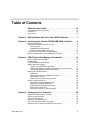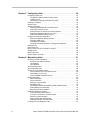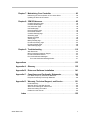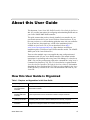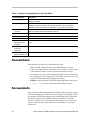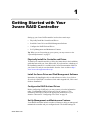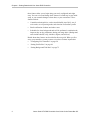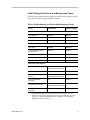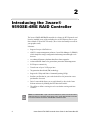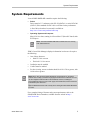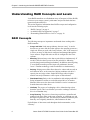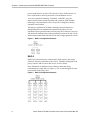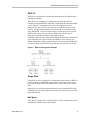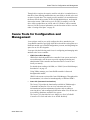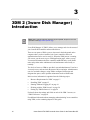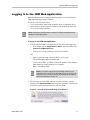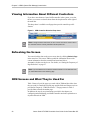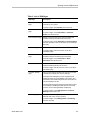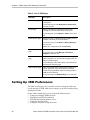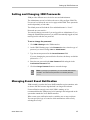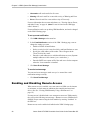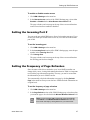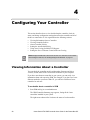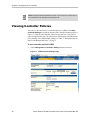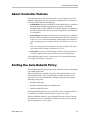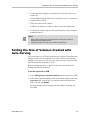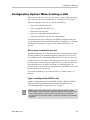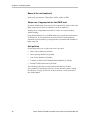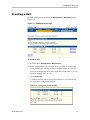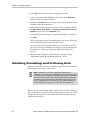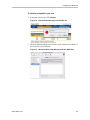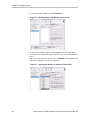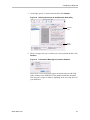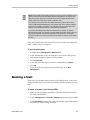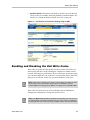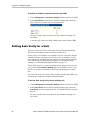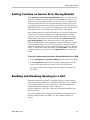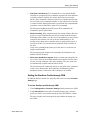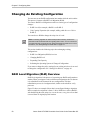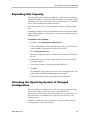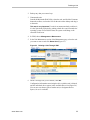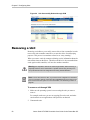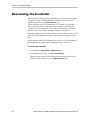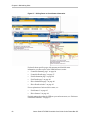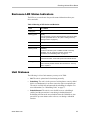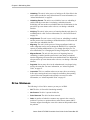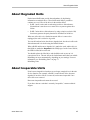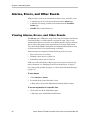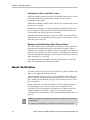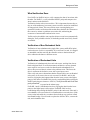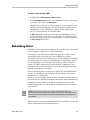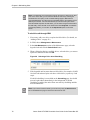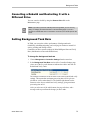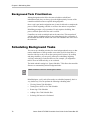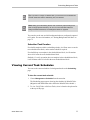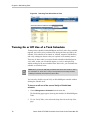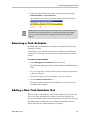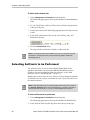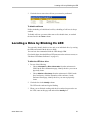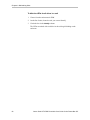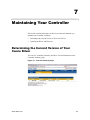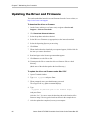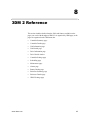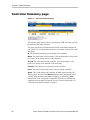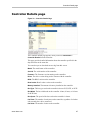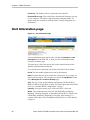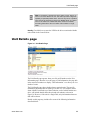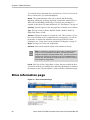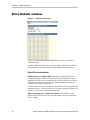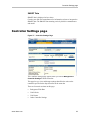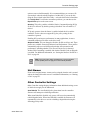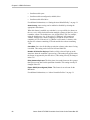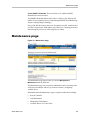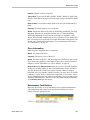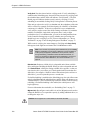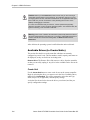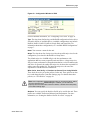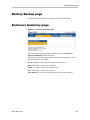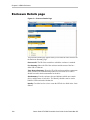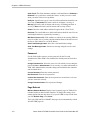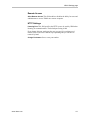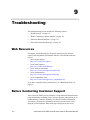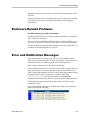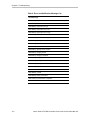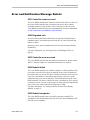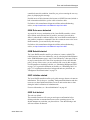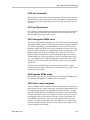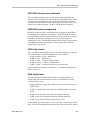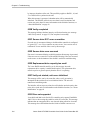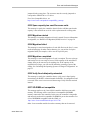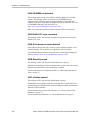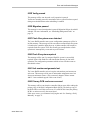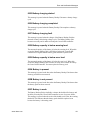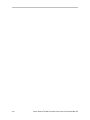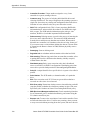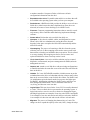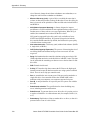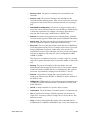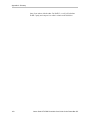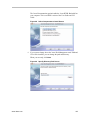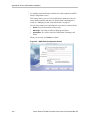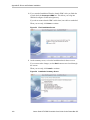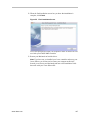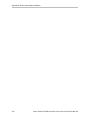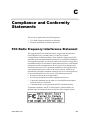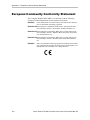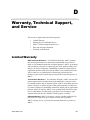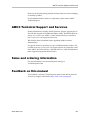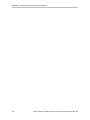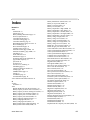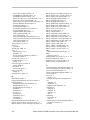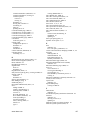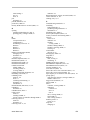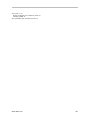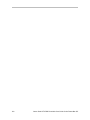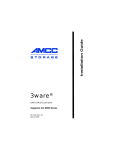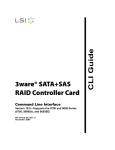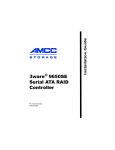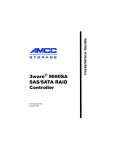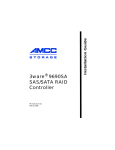Download AMCC 3WARE 720-0138-00 User guide
Transcript
Serial ATA RAID Controller PN 720-0138-00 September 2006 User Guide for the Power Mac® G5 3ware® Copyright ©2004-2006 Applied Micro Circuits Corporation (AMCC). All rights reserved. This publication may be copied or reproduced for reference purposes only. All other purposes require the express written consent of AMCC, 215 Moffett Park Drive, Sunnyvale, CA 94089. AMCC shall not be responsible or liable for, and shall be held harmless against, any and all damages, claims, and/or disputes that arise from the copying or reproduction of this publication. Trademarks 3ware®, Escalade®, 3DM®, and TwinStor® are all registered trademarks of AMCC. The 3ware logo, 3BM , StorSwitch , and R5 Fusion are all trademarks of AMCC. Apple®, the Apple logo, and PowerMac® are trademarks of Apple Computer Inc., registered in the United States and/or other countries. Safari is a trademark of Apple Computer, Inc. PowerPC and the PowerPC logo are trademarks of International Business Machines Corporation. Linux® is a registered trademark of Linus Torvalds in the United States, other countries, or both. Windows® is a registered trademark of Microsoft Corporation in the United States and other countries. Firefox® is a registered trademark of the Mozilla Foundation. PCI Express® is a registered trademark of PCI-SIG®. All other trademarks herein are property of their respective owners. Disclaimer While every attempt is made to make this document as accurate as possible, AMCC assumes no responsibility for errors or omissions in this document, nor does AMCC make any commitment to update the information contained herein. www.3ware.com ii Table of Contents About this User Guide . . . . . . . . . . . . . . . . . . . . . . . . . . . . . .vii How this User Guide is Organized . . . . . . . . . . . . . . . . . . . . . . . . . . . . . . . . . . . vii Conventions . . . . . . . . . . . . . . . . . . . . . . . . . . . . . . . . . . . . . . . . . . . . . . . . . . . .viii Screenshots . . . . . . . . . . . . . . . . . . . . . . . . . . . . . . . . . . . . . . . . . . . . . . . . . . . .viii Chapter 1. Getting Started with Your 3ware RAID Controller . . . . . . . . .1 Chapter 2. Introducing the 3ware® 9590SE-4ME RAID Controller . . . . .4 System Requirements . . . . . . . . . . . . . . . . . . . . . . . . . . . . . . . . . . . . . . . . . . . . . .5 Understanding RAID Concepts and Levels . . . . . . . . . . . . . . . . . . . . . . . . . . . . .6 RAID Concepts . . . . . . . . . . . . . . . . . . . . . . . . . . . . . . . . . . . . . . . . . . . . . . .6 Available RAID Configurations . . . . . . . . . . . . . . . . . . . . . . . . . . . . . . . . . . . .7 Determining What RAID Level to Use . . . . . . . . . . . . . . . . . . . . . . . . . . . . .10 3ware Tools for Configuration and Management . . . . . . . . . . . . . . . . . . . . . . . . 11 Monitoring, Maintenance, and Troubleshooting Features . . . . . . . . . . . . . . . . . .12 Chapter 3. 3DM 2 (3ware Disk Manager) Introduction . . . . . . . . . . . . . .14 Browser Requirements for 3DM . . . . . . . . . . . . . . . . . . . . . . . . . . . . . . . . . . . . .15 Installing 3DM . . . . . . . . . . . . . . . . . . . . . . . . . . . . . . . . . . . . . . . . . . . . . . . . . . .15 Uninstalling 3DM on the Macintosh . . . . . . . . . . . . . . . . . . . . . . . . . . . . . . . . . .16 Starting 3DM and Logging In . . . . . . . . . . . . . . . . . . . . . . . . . . . . . . . . . . . . . . .16 Logging In to the 3DM Web Application . . . . . . . . . . . . . . . . . . . . . . . . . . . .17 Starting and Stopping the 3DM Process Manually on the Macintosh . . . . .18 Viewing 3DM Remotely Using a Web Browser . . . . . . . . . . . . . . . . . . . . . .19 Working with the 3DM Screens . . . . . . . . . . . . . . . . . . . . . . . . . . . . . . . . . . . . . .20 3DM Menus . . . . . . . . . . . . . . . . . . . . . . . . . . . . . . . . . . . . . . . . . . . . . . . . .21 Viewing Information About Different Controllers . . . . . . . . . . . . . . . . . . . . .22 Refreshing the Screen . . . . . . . . . . . . . . . . . . . . . . . . . . . . . . . . . . . . . . . . .22 3DM Screens and What They're Used For . . . . . . . . . . . . . . . . . . . . . . . . .22 Setting Up 3DM Preferences . . . . . . . . . . . . . . . . . . . . . . . . . . . . . . . . . . . . . . .24 Setting and Changing 3DM Passwords . . . . . . . . . . . . . . . . . . . . . . . . . . . .25 Managing E-mail Event Notification . . . . . . . . . . . . . . . . . . . . . . . . . . . . . . .25 Enabling and Disabling Remote Access . . . . . . . . . . . . . . . . . . . . . . . . . . .26 Setting the Incoming Port # . . . . . . . . . . . . . . . . . . . . . . . . . . . . . . . . . . . . .27 Setting the Frequency of Page Refreshes . . . . . . . . . . . . . . . . . . . . . . . . . .27 Chapter 4. Configuring Your Controller . . . . . . . . . . . . . . . . . . . . . . . . .28 Viewing Information About a Controller . . . . . . . . . . . . . . . . . . . . . . . . . . . . . . .28 Viewing Controller Policies . . . . . . . . . . . . . . . . . . . . . . . . . . . . . . . . . . . . . . . . .30 About Controller Policies . . . . . . . . . . . . . . . . . . . . . . . . . . . . . . . . . . . . . . . . . .31 Setting the Auto Rebuild Policy . . . . . . . . . . . . . . . . . . . . . . . . . . . . . . . . . . . . .31 Using Auto-Carving for Multi LUN Support . . . . . . . . . . . . . . . . . . . . . . . . . . . . .32 Setting the Size of Volumes Created with Auto-Carving . . . . . . . . . . . . . . . . . . .33 www.3ware.com iii Chapter 5. Configuring Units . . . . . . . . . . . . . . . . . . . . . . . . . . . . . . . . . .34 Configuring a New Unit . . . . . . . . . . . . . . . . . . . . . . . . . . . . . . . . . . . . . . . . . . . .34 Configuration Options When Creating a Unit . . . . . . . . . . . . . . . . . . . . . . . .35 Creating a Unit . . . . . . . . . . . . . . . . . . . . . . . . . . . . . . . . . . . . . . . . . . . . . .37 Initializing (Formatting) and Partitioning Units . . . . . . . . . . . . . . . . . . . . . . .38 Creating a Hot Spare . . . . . . . . . . . . . . . . . . . . . . . . . . . . . . . . . . . . . . . . . . . . .42 Naming a Unit . . . . . . . . . . . . . . . . . . . . . . . . . . . . . . . . . . . . . . . . . . . . . . . . . . .43 Setting Unit Policies . . . . . . . . . . . . . . . . . . . . . . . . . . . . . . . . . . . . . . . . . . . . . .44 Enabling and Disabling the Unit Write Cache . . . . . . . . . . . . . . . . . . . . . . .45 Setting Auto Verify for a Unit . . . . . . . . . . . . . . . . . . . . . . . . . . . . . . . . . . . .46 Setting Continue on Source Error During Rebuild . . . . . . . . . . . . . . . . . . . .47 Enabling and Disabling Queuing for a Unit . . . . . . . . . . . . . . . . . . . . . . . . .47 Setting the StorSave Profile for a Unit . . . . . . . . . . . . . . . . . . . . . . . . . . . . .48 Changing An Existing Configuration . . . . . . . . . . . . . . . . . . . . . . . . . . . . . . . . . .50 RAID Level Migration (RLM) Overview . . . . . . . . . . . . . . . . . . . . . . . . . . . .50 Changing RAID Level . . . . . . . . . . . . . . . . . . . . . . . . . . . . . . . . . . . . . . . . .52 Expanding Unit Capacity . . . . . . . . . . . . . . . . . . . . . . . . . . . . . . . . . . . . . . .53 Informing the Operating System of Changed Configuration . . . . . . . . . . . .53 Deleting a Unit . . . . . . . . . . . . . . . . . . . . . . . . . . . . . . . . . . . . . . . . . . . . . . . . . .54 Removing a Unit . . . . . . . . . . . . . . . . . . . . . . . . . . . . . . . . . . . . . . . . . . . . . . . . .56 Moving a Unit from One Controller to Another . . . . . . . . . . . . . . . . . . . . . . . . . .57 Adding a Drive . . . . . . . . . . . . . . . . . . . . . . . . . . . . . . . . . . . . . . . . . . . . . . . . . .58 Removing a Drive . . . . . . . . . . . . . . . . . . . . . . . . . . . . . . . . . . . . . . . . . . . . . . . .58 Rescanning the Controller . . . . . . . . . . . . . . . . . . . . . . . . . . . . . . . . . . . . . . . . .60 Chapter 6. Maintaining Units . . . . . . . . . . . . . . . . . . . . . . . . . . . . . . . . . .61 Checking Unit and Drive Status . . . . . . . . . . . . . . . . . . . . . . . . . . . . . . . . . . . . .61 Enclosure LED Status Indicators . . . . . . . . . . . . . . . . . . . . . . . . . . . . . . . . .63 Unit Statuses . . . . . . . . . . . . . . . . . . . . . . . . . . . . . . . . . . . . . . . . . . . . . . . .63 Drive Statuses . . . . . . . . . . . . . . . . . . . . . . . . . . . . . . . . . . . . . . . . . . . . . . .64 About Degraded Units . . . . . . . . . . . . . . . . . . . . . . . . . . . . . . . . . . . . . . . . . . . . .65 About Inoperable Units . . . . . . . . . . . . . . . . . . . . . . . . . . . . . . . . . . . . . . . . . . . .65 Alarms, Errors, and Other Events . . . . . . . . . . . . . . . . . . . . . . . . . . . . . . . . . . . .66 Viewing Alarms, Errors, and Other Events . . . . . . . . . . . . . . . . . . . . . . . . . .66 Downloading an Error Log . . . . . . . . . . . . . . . . . . . . . . . . . . . . . . . . . . . . . .67 Viewing SMART Data About a Drive . . . . . . . . . . . . . . . . . . . . . . . . . . . . . .67 Background Tasks . . . . . . . . . . . . . . . . . . . . . . . . . . . . . . . . . . . . . . . . . . . . . . .68 About Initialization . . . . . . . . . . . . . . . . . . . . . . . . . . . . . . . . . . . . . . . . . . . .69 About Verification . . . . . . . . . . . . . . . . . . . . . . . . . . . . . . . . . . . . . . . . . . . . .70 Starting a Verify Manually . . . . . . . . . . . . . . . . . . . . . . . . . . . . . . . . . . . . . .72 Rebuilding Units . . . . . . . . . . . . . . . . . . . . . . . . . . . . . . . . . . . . . . . . . . . . . .73 Cancelling a Rebuild and Restarting It with a Different Drive . . . . . . . . . . .75 Setting Background Task Rate . . . . . . . . . . . . . . . . . . . . . . . . . . . . . . . . . . .75 Background Task Prioritization . . . . . . . . . . . . . . . . . . . . . . . . . . . . . . . . . . .76 Scheduling Background Tasks . . . . . . . . . . . . . . . . . . . . . . . . . . . . . . . . . . . . . .76 Viewing Current Task Schedules . . . . . . . . . . . . . . . . . . . . . . . . . . . . . . . . .77 Turning On or Off Use of a Task Schedule . . . . . . . . . . . . . . . . . . . . . . . . .78 Removing a Task Schedule . . . . . . . . . . . . . . . . . . . . . . . . . . . . . . . . . . . . .79 Adding a New Task Schedule Slot . . . . . . . . . . . . . . . . . . . . . . . . . . . . . . . .79 Selecting Self-tests to be Performed . . . . . . . . . . . . . . . . . . . . . . . . . . . . . .80 Locating a Drive by Blinking Its LED . . . . . . . . . . . . . . . . . . . . . . . . . . . . . . . . . .81 iv 3ware Serial ATA RAID Controller User Guide for the Power Mac G5 Chapter 7. Maintaining Your Controller . . . . . . . . . . . . . . . . . . . . . . . . .83 Determining the Current Version of Your 3ware Driver . . . . . . . . . . . . . . . . . . . .83 Updating the Driver and Firmware . . . . . . . . . . . . . . . . . . . . . . . . . . . . . . . . . . .84 Chapter 8. 3DM 2 Reference. . . . . . . . . . . . . . . . . . . . . . . . . . . . . . . . . . .85 Controller Summary page . . . . . . . . . . . . . . . . . . . . . . . . . . . . . . . . . . . . . . . . . .86 Controller Details page . . . . . . . . . . . . . . . . . . . . . . . . . . . . . . . . . . . . . . . . . . . .87 Unit Information page . . . . . . . . . . . . . . . . . . . . . . . . . . . . . . . . . . . . . . . . . . . . .88 Unit Details page . . . . . . . . . . . . . . . . . . . . . . . . . . . . . . . . . . . . . . . . . . . . . . . . .89 Drive Information page . . . . . . . . . . . . . . . . . . . . . . . . . . . . . . . . . . . . . . . . . . . .90 Drive Details window . . . . . . . . . . . . . . . . . . . . . . . . . . . . . . . . . . . . . . . . . . . . . .92 Controller Settings page . . . . . . . . . . . . . . . . . . . . . . . . . . . . . . . . . . . . . . . . . . .93 Scheduling page . . . . . . . . . . . . . . . . . . . . . . . . . . . . . . . . . . . . . . . . . . . . . . . . .97 Maintenance page . . . . . . . . . . . . . . . . . . . . . . . . . . . . . . . . . . . . . . . . . . . . . . .99 Alarms page . . . . . . . . . . . . . . . . . . . . . . . . . . . . . . . . . . . . . . . . . . . . . . . . . . .106 Battery Backup page . . . . . . . . . . . . . . . . . . . . . . . . . . . . . . . . . . . . . . . . . . . . .107 Enclosure Summary page . . . . . . . . . . . . . . . . . . . . . . . . . . . . . . . . . . . . . . . . .107 Enclosure Details page . . . . . . . . . . . . . . . . . . . . . . . . . . . . . . . . . . . . . . . . . . .108 3DM 2 Settings page . . . . . . . . . . . . . . . . . . . . . . . . . . . . . . . . . . . . . . . . . . . .109 Chapter 9. Troubleshooting . . . . . . . . . . . . . . . . . . . . . . . . . . . . . . . . . .112 Web Resources . . . . . . . . . . . . . . . . . . . . . . . . . . . . . . . . . . . . . . . . . . . . . . . . 112 Before Contacting Customer Support . . . . . . . . . . . . . . . . . . . . . . . . . . . . . . . . 112 Enclosure-Related Problems . . . . . . . . . . . . . . . . . . . . . . . . . . . . . . . . . . . . . . 113 Error and Notification Messages . . . . . . . . . . . . . . . . . . . . . . . . . . . . . . . . . . . . 113 Error and Notification Message Details . . . . . . . . . . . . . . . . . . . . . . . . . . . 117 Appendices . . . . . . . . . . . . . . . . . . . . . . . . . . . . . . . . . . . . . . . . . . . . . . . .133 Appendix A. Glossary . . . . . . . . . . . . . . . . . . . . . . . . . . . . . . . . . . . . . . . 135 Appendix B. Driver and Software Installation . . . . . . . . . . . . . . . . . . . . 141 Appendix C. Compliance and Conformity Statements . . . . . . . . . . . . . 149 FCC Radio Frequency Interference Statement . . . . . . . . . . . . . . . . . . . . . . . . .149 European Community Conformity Statement . . . . . . . . . . . . . . . . . . . . . . . . . .150 Appendix D. Warranty, Technical Support, and Service. . . . . . . . . . . . 151 Limited Warranty . . . . . . . . . . . . . . . . . . . . . . . . . . . . . . . . . . . . . . . . . . . . . . . .151 Warranty Service and RMA Process . . . . . . . . . . . . . . . . . . . . . . . . . . . . . . . .152 AMCC Technical Support and Services . . . . . . . . . . . . . . . . . . . . . . . . . . . . . .153 Sales and ordering information . . . . . . . . . . . . . . . . . . . . . . . . . . . . . . . . . . . . .153 Feedback on this manual . . . . . . . . . . . . . . . . . . . . . . . . . . . . . . . . . . . . . . . . .153 Index . . . . . . . . . . . . . . . . . . . . . . . . . . . . . . . . . . . . . . . . . . . . . . . . .155 www.3ware.com v vi 3ware Serial ATA RAID Controller User Guide for the Power Mac G5 About this User Guide This document, 3ware Serial ATA RAID Controller User Guide for the Power Mac G5, provides instructions for configuring and maintaining RAID units on your 3ware 9590SE-4ME RAID controller. This guide assumes that you have already installed your controller in your system and connected it to your 3ware® Sidecar external enclosure. If you have not yet done so, see the installation guide that came with your controller. If you do not have the printed copy, a PDF of the installation guide is available on your 3ware CD, or you can download it from: http:// www.3ware.com/support/userdocs.asp. (Note that there are different installation guides for different 3ware RAID controller models. The 9590SE4ME is part of the 3ware Sidecar Kit.) There are often multiple ways to accomplish the same configuration and maintenance tasks for your 3ware RAID controller. This manual includes instructions for performing tasks using 3ware Disk Manager 2, referred to as 3DM 2. You can also perform many tasks at the command line, using 3ware’s Command Line Interface (CLI). The CLI is described in a separate manual: 3ware Serial ATA Controller CLI Guide for the Power Mac G5. Information from both the Users Guide and the CLI Guide are also available in the 3ware HTML Bookshelf, available in the 3ware Documentation folder and on your 3ware CD. How this User Guide is Organized Table 1: Chapters and Appendices in this User Guide Chapter/Appendix Description 1. Getting Started with Your 3ware RAID Controller Provides a summary of the process you should follow to get started using your 3ware RAID controller. 2. Introducing the 3ware 9590SE-4ME RAID Controller Provides an overview of the 3ware 9590SE-4ME RAID controller features. Includes system requirements and an introduction to RAID concepts and levels. 3. 3ware Disk Manager (3DM 2) Introduction Describes the basics of using 3DM. Also includes information about installing and uninstalling 3DM, and how to start the 3DM process manually, if required. 4. Configuring Your Controller Describes how to view details about the controller, check its status, and change configuration settings that affect the controller and all associated drives. www.3ware.com vii Table 1: Chapters and Appendices in this User Guide Chapter/Appendix Description 5. Configuring Units Describes how to configure new units and spares, change existing configurations, and set unit policies. 6. Maintaining Units Describes how to check unit and drive status, review alarms and errors, schedule background maintenance tasks, and manually start them, when necessary or desirable. Includes explanations of initialization, verify, rebuild, and self-tests. 7. Maintaining Your Controller Describes how to update the driver, move a unit from one controller to another, and replace an existing 3ware controller with a new one. 8. 3DM 2 Reference Describes the features and functions on each of the pages in 3DM. 9. Troubleshooting Provides common problems and solutions, and explains error messages. A. Glossary Includes definitions for terms used throughout this guide. B. Driver and Disk Management Tool Installation Describes how to install the driver for the 3ware controller and other 3ware software tools. C. Compliance and Conformity Statements Provides compliance and conformity statement. D. Warranty, Technical Support, and Service Provides warranty information and tells you how to contact technical support. Conventions The following conventions are used through this guide: • 3DM and 3DM 2 both refer to the 3ware Disk Manager, version 2. • In the sections that describe using 3DM, current controller is used to refer to the controller which is currently selected in this drop-down list. • Unit refers to one or more disks configured through 3ware to be treated by the operating system as a single drive. Also known as an array. Array and unit are used interchangeably throughout this manual. • Boldface is used for buttons, fields, and settings that appear on the screen. • Monospace font is used for code and to indicate things you type. Screenshots The screenshots in this documentation are examples only, and may not exactly reflect the operating system and browser you are using. 3ware software works on a number of different operating systems, including Mac OS X, Microsoft Windows®, Linux®, and FreeBSD®, and runs in a number of different browsers. In addition, the version shown in screenshots may not match your version. For the current released and tested version number, see the latest release notes. viii 3ware Serial ATA RAID Controller User Guide for the Power Mac G5 1 Getting Started with Your 3ware RAID Controller Setting up your 3ware RAID controller involves these main steps: • Physically Install the Controller and Drives • Install the 3ware Driver and Disk Management Software • Configure the RAID Unit and Drives • Set Up Management and Maintenance Features Tip: When you are first setting up your system, you may want to review “System Requirements” on page 5. Physically Install the Controller and Drives To install your controller and drives, follow the instructions in the installation guide that came with your 3ware Sidecar Kit. If you do not have a hardcopy of the installation manual, it is available in the 3ware Documentation folder on your 3ware CD, and you can download it from the 3ware website at http:// www.3ware.com/support/userdocs.asp. Install the 3ware Driver and Disk Management Software Instructions for installing the drivers and software are in the 3ware Sidecar Kit with the 9590SE-ME: Installation Guide and in Appendix B, “Driver and Software Installation” Configure the RAID Unit and Drives Before configuring a RAID unit, you may want to review the information under “Understanding RAID Concepts and Levels” on page 6. This information will help you choose the appropriate RAID level for your situation. Then turn to “Configuring a New Unit” on page 34. Set Up Management and Maintenance Features 3ware RAID controllers include a number of features to help you manage and maintain the controller and your configured units. The default settings for www.3ware.com 1 Chapter 1. Getting Started with Your 3ware RAID Controller these features allow you to begin using your newly configured units right away. You can review and change these features as a final step in your initial setup, or you can make changes to them later, at your convenience. These features include: • Controller and unit policies, such as Auto Rebuild, Auto Verify, use of write cache, use of queueing mode, and selection of a StorSave profile • Email notification of alarms and other events • Schedules for when background tasks will be performed, to minimize the impact on day-to-day performance during peak usage times. (Background tasks include rebuild, verify, initialize, migrate, and self-test.) Details about these features are described in this user guide. When you first set up your controller, you may want to review these sections in particular: 2 • “Configuring Your Controller” on page 28 • “Setting Unit Policies” on page 44 • “Setting Background Task Rate” on page 75 3ware Serial ATA RAID Controller User Guide for the Power Mac G5 Initial Settings for Policies and Background Tasks The table below lists the default settings for policies. These settings are used if you do not explicitly change the policy settings. Table 2: Default Settings for Policies and Background Tasks Policy Default Value Where to Change Auto Rebuild Enabled 3DM, CLI Auto-Carving Disabled 3DM, CLI Carve Size or Factor 2048 GB 3DM, CLI Auto Verify Disabled 3DM, CLI Continue on Source Error During Rebuild Disabled 3DM, CLI Queuing (NCQ) Disabled 3DM, CLI StorSave Profile Protection 3DM, CLI Write Cache Enabled 3DM, CLI Verify Task Schedule Window Daily, starting at 12:00 am and running for 24 hours 3DM, CLI Follow Verify Task Schedule No 3DM, CLI Rebuild Task Schedule Window Daily, starting at 12:00 am and running for 24 hours 3DM, CLI Follow Rebuild Task Schedule No 3DM, CLI Self-test Task Schedulesa Daily, starting at 12:00 am 3DM, CLI Controller-Level Settings Unit-Level Settings Background Task Settings and running for 24 hours Follow Self-test Task Schedule Yes 3DM, CLI a. Although the default Self-test Task Schedule is for 24 hours, self-test tasks are run only at the beginning of that time period and take just a few minutes. For more information about task schedules, see “Scheduling Background Tasks” on page 76. www.3ware.com 3 2 Introducing the 3ware® 9590SE-4ME RAID Controller The 3ware 9590SE-4ME RAID controller is a 4-lane (x4) PCI Express® card. It can be installed in any of the available x4 or x8 PCI Express slots on your Power Mac® G5 (PowerPC™-based). (The x16 slot is normally reserved for your graphics card.) It features: • Support for up to 4 SATA drives. • AMCC’s remote management software, 3ware Disk Manager 2 (3DM®2) which simplifies storage configuration and management through a web browser. • An enhanced firmware platform that allows future upgrades. • Advanced RAID features for greater data protection and management. • PCI Express connectivity • Transfer rate of up to 2.5Gbps per lane • 7th generation StorSwitch(TM) technology • Support for 3Gbps and Native Command Queuing (NCQ) • StorSave profiles that let you set the desired level of protection versus performance for a unit • Drive Locate which allows you to easily identify a drive in the 3ware Sidecar enclosure by blinking the LED associated with it • The ability to define a carving size to be used when carving units into volumes. Note: The 9590SE-4ME is part of the 3ware Sidecar Kit, which includes the 3ware Sidecar Enclosure. Information about setting up the 3ware Sidecar itself is included in the 3ware Sidecar Kit with the 9590SE-ME: Installation Guide. 4 3ware Serial ATA RAID Controller User Guide for the Power Mac G5 System Requirements System Requirements 3ware 9590SE-4ME RAID controllers require the following: • Drives Drives must be 3.5" and meet serial ATA 150 (SATA-1) or serial ATA 300 (SATA 2) Gb/s standards. SATA 2 drives will have better performance. A list of drives that have been tested is available at http://www.3ware.com/products/cables.asp • Operating System and Computer Mac OS 10.4 or later, running in a Power Mac G5 (PowerPC-based) with PCI Express. Note: The 3ware 9590SE-4ME RAID controller does not currently work with the Mac Pro. 3DM 2 (3ware Disk Manager) displays information in a browser. It requires the following: • One of these browsers: • Safari™ 2.0.4 or newer • Firefox® 1.5.0.4 or newer • JavaScript must be enabled • Cookies must be enabled • For best viewing, screen resolution should be 1024 x 768 or greater, with 16-bit color or greater. Note: When using the 3ware HTML Bookshelf, the Back button on the Safari browser does not step you back through pages accessed in the bookshelf. You can use the navigation features built into the bookshelf, however, including the Previous/Next arrows at the top of each page, the breadcrumbs, and the Contents/ Index/Search pane at the left. Tip: The Back button does work correctly when viewing the 3ware HTML Bookshelf in Firefox. For a complete listing of features and system requirements, refer to the 9590SE-4ME Series Datasheet, available from the website at http:// www.3ware.com. www.3ware.com 5 Chapter 2. Introducing the 3ware® 9590SE-4ME RAID Controller Understanding RAID Concepts and Levels 3ware RAID controllers use a Redundant Array of Inexpensive Disks (RAID) to increase your storage system’s performance and provide fault tolerance (protection against data loss). This section organizes information about RAID concepts and configuration levels into the following topics: • • • “RAID Concepts” on page 6 “Available RAID Configurations” on page 7 “Determining What RAID Level to Use” on page 10 RAID Concepts The following concepts are important to understand when working with a RAID controller: • Arrays and Units. In the storage industry, the term “array” is used to describe two or more disk drives that appear to the operating system as a single unit. When you work with 3ware software, “unit” is the term used to refer to an array of disks that is configured and managed through the 3ware software. Single-disk units can also be configured in the 3ware software. • Mirroring. Mirrored arrays write data to paired drives simultaneously. If one drive fails, the data is preserved on the paired drive. Mirroring provides data protection through redundancy. In addition, mirroring using a 3ware RAID controller provides improved performance because 3ware’s TwinStor technology reads from both drives simultaneously. • Striping. Striping across disks allows data to be written and accessed on more than one drive, at the same time. Striping combines each drive’s capacity into one large volume. Striped disk arrays achieve highest transfer rates and performance at the expense of fault tolerance. • Distributed Parity. Parity works in combination with striping on RAID 5. Parity information is written to each of the striped drives, in rotation. Should a failure occur, the data on the failed drive can be reconstructed from the data on the other drives. • Hot Swap. The process of exchanging a drive without having to shut down the system. This is useful when you need to exchange a defective drive in a redundant array. • Array Roaming. The process of removing a unit from a controller and putting it back later, either on the same controller, or a different one, and having it recognized as a unit. The disks may be attached to different ports than they were originally attached to, without harm to the data. For definitions of other terms used throughout the documentation, see the “Glossary”. 6 3ware Serial ATA RAID Controller User Guide for the Power Mac G5 Understanding RAID Concepts and Levels Available RAID Configurations The following RAID levels and configurations are available for drives attached to a 9590SE-4ME 3ware RAID controller: • • • • • • RAID 0 RAID 1 RAID 5 RAID 10 Single Disk Hot Spare For how to configure RAID units, see “Configuring a New Unit” on page 34. RAID 0 RAID 0 provides improved performance, but no fault tolerance. Since the data is striped across more than one disk, RAID 0 disk arrays achieve high transfer rates because they can read and write data on more than one drive simultaneously. The stripe size is configurable during unit creation. Requires a minimum of two drives. When drives are configured in a striped disk array (see Figure 1), large files are distributed across the multiple disks using RAID 0 techniques. Striped disk arrays give exceptional performance, particularly for data intensive applications such as video editing, computer aided design and geographical information systems. RAID 0 arrays are not fault tolerant. The loss of any drive results in the loss of all the data in that array, and can even cause a system hang, depending on your operating system. RAID 0 arrays are not recommended for high availability systems unless additional precautions are taken to prevent system hangs and data loss. Figure 1. RAID 0 Configuration Example RAID 1 RAID 1 provides fault tolerance and a speed advantage over non-RAID disks. Also known as a mirrored array. Mirroring is done on pairs of drives. Mirrored disk arrays write the same data to two different drives using RAID 1 algorithms (see Figure 2). This gives your system fault tolerance by www.3ware.com 7 Chapter 2. Introducing the 3ware® 9590SE-4ME RAID Controller preserving the data on one drive if the other drive fails. Fault tolerance is a basic requirement for critical systems like web and database servers. 3ware uses a patented technology, TwinStor®, on RAID 1 arrays for improved performance during sequential read operations. With TwinStor technology, read performance is twice the speed of a single drive during sequential read operation. The adaptive algorithms in TwinStor technology boost performance by distinguishing between random and sequential read requests. For the sequential requests generated when accessing large files, both drives are used, with the heads simultaneously reading alternating sections of the file. For the smaller random transactions, the data is read from a single optimal drive head. Figure 2. RAID 1 Configuration Example RAID 5 RAID 5 provides performance, fault tolerance, high capacity, and storage efficiency. Requires a minimum of three drives. Combines striping data with parity (exclusive OR) to restore data in case of a drive failure. Parity information is distributed across all drives rather than being concentrated on a single disk (see Figure 3). This avoids throughput loss due to contention for the parity drive. Figure 3. RAID 5 Configuration Example 8 3ware Serial ATA RAID Controller User Guide for the Power Mac G5 Understanding RAID Concepts and Levels RAID 10 RAID 10 is a combination of striped and mirrored arrays for fault tolerance and high performance. When drives are configured as a striped mirrored array, the disks are configured using both RAID 0 and RAID 1 techniques, thus the name RAID 10 (see Figure 4). A minimum of four drives are required to use this technique. The first two drives are mirrored as a fault tolerant array using RAID 1. The third and fourth drives are mirrored as a second fault tolerant array using RAID 1. The two mirrored arrays are then grouped as a striped RAID 0 array using a two tier structure. Higher data transfer rates are achieved by leveraging TwinStor and striping the arrays. In addition, RAID 10 arrays offer a higher degree of fault tolerance than other types of RAID levels (such as RAID 1 and RAID 5), since the array can sustain multiple drive failures without data loss. Please note that if both halves of a mirrored pair in the RAID 10 array fail, then all of the data will be lost. Figure 4. RAID 10 Configuration Example Single Disk A single drive can be configured as a unit through 3ware software. (3DM 2 or CLI). Like disks in other RAID configurations, single disks contain 3ware Disk Control Block (DCB) information and are seen by the OS as available units. Single drives are not fault tolerant and therefore not recommended for high availability systems unless additional precautions are taken to prevent system hangs and data loss. Hot Spare A hot spare is a single drive, available online, so that a redundant unit can be automatically rebuilt in case of drive failure. www.3ware.com 9 Chapter 2. Introducing the 3ware® 9590SE-4ME RAID Controller Determining What RAID Level to Use Your choice of which type of RAID unit (array) to create will depend on your needs. You may wish to maximize speed of access, total amount of storage, or redundant protection of data. Each type of RAID unit offers a different blend of these characteristics. The following table provides a brief summary of RAID type characteristics. Table 3: RAID Configuration Types RAID Type Description RAID 0 Provides performance, but no fault tolerance. RAID 1 Provides fault tolerance and a read speed advantage over nonRAID disks. RAID 5 This type of unit provides performance, fault tolerance, and high storage efficiency. RAID 10 A combination of striped and mirrored units for fault tolerance and high performance. Single Disk Not a RAID type, but supported as a configuration. Provides for maximum disk capacity with no redundancy. You can create one or more units, depending on the number of drives you have installed. Using Drive Capacity Efficiently To make the most efficient use of drive capacity, it is advisable to use drives of the same capacity. This is because the capacity of each drive is limited to the capacity of the smallest drive in the unit. The total array capacity is defined as follows: Table 4: Drive Capacity RAID Level Capacity Single Disk capacity of the drive RAID 0 (number of drives) X (capacity of the smallest drive) RAID 1 capacity of the smallest drive RAID 5 (number of drives - 1) X (capacity of the smallest drive) Storage efficiency increases with the number of disks: storage efficiency = (number of drives -1)/(number of drives) RAID 10 10 (number of drives / 2) X (capacity of smallest drive) 3ware Serial ATA RAID Controller User Guide for the Power Mac G5 3ware Tools for Configuration and Management Through drive coercion, the capacity used for each drive is rounded down so that drives from differing manufacturers are more likely to be able to be used as spares for each other. The capacity used for each drive is rounded down to the nearest GB for drives under 45 GB (45,000,000,000 bytes), and rounded down to the nearest 5 GB for drives over 45 GB. For example, a 44.3 GB drive will be rounded down to 44 GB, and a 123 GB drive will be rounded down to 120 GB. For more information, see the discussion of drive coercion under “Creating a Hot Spare” on page 42. 3ware Tools for Configuration and Management 3ware software tools let you easily configure the drives attached to your 3ware RAID controller, specifying which drives should be used together as a RAID unit and the type of RAID configuration you want, and designating hot spares for use if a drive degrades. 3ware provides the following tools for use in configuring and managing units attached to the 3ware controller: • 3DM 2 (3ware Disk Manager) 3DM runs in the background on the controller’s host system, and can be accessed through a web browser to provide ongoing monitoring and administration of the controller and associated drives. It can be used locally or remotely. For details about working with 3DM, see “3DM 2 (3ware Disk Manager) Introduction” on page 14. Using 3DM to manage your 3ware RAID controller is discussed throughout this manual. 3DM 2 is the current version of the 3ware Disk Manager. Throughout this documentation, it is referred to interchangeably as 3DM and 3DM 2. • 3ware CLI (Command Line Interface) The 3ware CLI provides the functionality available in 3DM through a Command Line Interface. You can view unit status and version information and perform maintenance functions such as adding or removing drives, and reconfiguring RAID units online. You can also use it to remotely administer controllers in a system. The 3ware CLI is described in 3ware 9000 Series Serial ATA RAID Controller CLI Guide and in the 3ware HTML Bookshelf. www.3ware.com 11 Chapter 2. Introducing the 3ware® 9590SE-4ME RAID Controller Monitoring, Maintenance, and Troubleshooting Features Several 3ware RAID controller features aid in monitoring and troubleshooting your drives. • SMART Monitoring (Self-Monitoring, Analysis and Reporting Technology) automatically checks a disk drive's health every 24 hours and reports potential problems. This allows you to take proactive steps to prevent impending disk crashes. SMART data is checked on all disk drives (array members, single disks, and hot spares). Monitoring of SMART thresholds can be turned on and off in 3DM. (For details, see “Viewing SMART Data About a Drive” on page 67.) • Verification. The verify task verifies all redundant units, and checks for media errors on single disks, spares, and RAID 0 unit members. If the disk drive is part of a redundant unit, error locations that are found and are deemed repairable are rewritten with the redundant data. This forces the drive firmware to reallocate the error sectors accordingly. (For more information, see “About Verification” on page 70.) • Error Correction. Bad sectors can be dynamically repaired through error correction (Dynamic Sector Repair). Reallocation of blocks is based intelligently on the location of the block in relation to the stripe. • Scheduled Background Tasks. Initialize, rebuild, verify, and self-test tasks can all be run in the background, at scheduled times. This lets you choose a time for these tasks to be run when it will be least disruptive to your system. You can also define the rate at which background tasks are performed, specifying whether I/O tasks should be given more processing time, or background rebuild and verify tasks should be given more processing time. (For more information, see “Scheduling Background Tasks” on page 76.) • Write Cache. Write cache can be enabled or disabled using 3DM 2 and CLI. When write cache is enabled, data will be stored in system cache, 3ware controller cache, and drive cache before the data is committed to disk. This allows the system to process multiple write commands at the same time, thus improving performance. However when data is stored in cache, it could be lost if a power failure occurred. A UPS (uninterruptable power supply) is recommended when using write cache. (For more information, see “Enabling and Disabling the Unit Write Cache” on page 45.) • 12 StorSave Profiles allow you to set the level of protection versus performance that is desired for a unit when write cache is enabled (For more information, see “Setting the StorSave Profile for a Unit” on page 48.) 3ware Serial ATA RAID Controller User Guide for the Power Mac G5 Monitoring, Maintenance, and Troubleshooting Features • Drive Locate. You can issue drive locate commands that blink the LEDs for particular drives, so that you can quickly identify what drive needs to be checked or replaced. (For more information, see “Locating a Drive by Blinking Its LED” on page 81.) • Auto Rebuild. For times when you do not have a spare available, setting the Auto Rebuild policy allows rebuilds to occur with an available drive or with a failed drive. (For more information, see “Setting the Auto Rebuild Policy” on page 31.) www.3ware.com 13 3 3DM 2 (3ware Disk Manager) Introduction Note: 3DM 2 includes software developed by the OpenSSL Project for use in the OpenSSL Toolkit (http://www.openssl.org/). 3ware Disk Manager 2 (3DM 2) allows you to manage and view the status of your 3ware RAID controller and associated drives. There are two parts to 3DM: a process, that runs in the background on the computer where you have installed your 3ware controller, and a web application that can be used to access it. When the 3DM process is running, you can use your browser to go to 3DM application pages, where you can view status information about the controller and RAID units, create RAID units, and perform other administrative and maintenance tasks locally or remotely. Two levels of access to 3DM are provided: user and administrator. Users have view-only access, and can check the status of drives and units. Administrators can view and make changes, using 3DM to configure RAID units and designate hot spares, and to perform maintenance tasks on RAID units. In this section, information is organized into the following topics: • “Browser Requirements for 3DM” on page 15 • “Installing 3DM” on page 15 • “Starting 3DM and Logging In” on page 16 • “Working with the 3DM Screens” on page 20 • “Setting Up 3DM Preferences” on page 24 For details about the settings and fields on each of the 3DM 2 screens, see “3DM 2 Reference” on page 85. For additional information about managing and maintaining 3ware controllers using 3DM, see the remaining chapters in this guide. 14 3ware Serial ATA RAID Controller User Guide for the Power Mac G5 Browser Requirements for 3DM Browser Requirements for 3DM 3DM runs in most current web browsers. Tested and supported browsers include: • Safari 2.0.4 or newer • Firefox 1.5.0.4 or newer Additional requirements: • JavaScript must be enabled • Cookies must be enabled • For best viewing, use a screen resolution of 1024 X 768 or greater, and set colors to 16 bit color or greater. Note: Because 3DM may be viewed in different browsers, the format and style of the 3DM browser windows illustrated in this documentation are examples only. The actual “look” of the windows will depend on the browser you use. Installing 3DM 3DM 2 can be installed from the 3ware CD that came with your 3ware RAID controller. You can also download the current version from the website at http://www.3ware.com/support/download.asp. Details about the installation are described in “Driver and Software Installation” on page 141. 3DM must be installed on the system in which the controller is installed. 3DM does not have to be installed on remote systems in order to remotely manage a 3ware controller; you simply enter the correct URL into a browser on the remote system. You will need to enable remote access first, however. During installation, you will be asked to enter the following preferences for 3DM use. (Each of these preferences can be changed later, from within the 3DM web application.) • • • www.3ware.com The HTTP port to be used as the listening port Whether remote access will be allowed Whether you want email notifications to be sent when errors occur, and who should receive them 15 Chapter 3. 3DM 2 (3ware Disk Manager) Introduction Uninstalling 3DM on the Macintosh You can remove 3DM from your Macintosh by using the uninstall command located in the AMCC folder. To uninstall 3DM 1 In the Finder, open Applications > AMCC. 2 Double-click StartUninstall. 3 If prompted, enter your administrator password. 4 When the uninstaller screen prompts you to select items to be uninstalled, select 3DM2 and click Uninstall. The uninstaller will remove 3DM from your computer. Starting 3DM and Logging In Normally after installation, the 3DM process starts automatically when you start your system. It is a good idea to leave the 3DM process running on the system that contains your 3ware RAID controller. That way email alerts can be sent by 3DM, and administrators can manage the controller remotely, if remote administration is enabled. When 3DM is running in the background on your computer, you can access the 3DM web application through your browser to check status information and manage your 3ware RAID controller. If the 3DM process does not start automatically, you can start it manually, as described under “Starting and Stopping the 3DM Process Manually on the Macintosh” on page 18. You will know if the process is not running, because when you try to use the 3DM web application, you will get a page not found error. If you want to check the status of a controller from a different computer, see “Viewing 3DM Remotely Using a Web Browser” on page 19. 16 3ware Serial ATA RAID Controller User Guide for the Power Mac G5 Starting 3DM and Logging In Logging In to the 3DM Web Application When the 3DM process is running in the background, you can log into the 3DM application pages using a browser. Two levels of access are provided: • Users can check the status of the controller, units, and attached drives. • Administrators can check status, configure, and maintain the units and drives on the 3ware controller. Note: Administrator and User status in 3DM is not related to Administrator/User settings in the operating system. To log in to the 3DM web application 1 You can start the 3DM 2 web application in one of the following ways: • In the Finder, choose Applications > AMCC, and then double-click Connect to 3DM2.webarchive. Your browser will open and go to the URL for 3DM 2. OR • Open your browser and enter the URL for your system. The default URL is https://localhost:888/ You can also replace “localhost” with the IP address of the computer that contains the 3ware controller. For example: https://<IP address>:888/ Note: If you receive a page not found message, make sure you entered the URL correctly. If you did, 3DM may not be running in the background. You can start it manually, as described under “Starting 3DM on the Macintosh” on page 75. 2 The first time you start 3DM, when the security certificate message displays, click Show Certificate and accept the certificate so that you do not see the security message each time you start 3DM. Figure 5. Security Certificate Message from Browser www.3ware.com 17 Chapter 3. 3DM 2 (3ware Disk Manager) Introduction (You can also click Continue, in which case you will see this message the next time you start 3DM.) 3 When the 3DM logon screen appears, select whether you are a User or Administrator. 4 Enter your password and click Login. If you are logging in for the first time after installing 3DM, the default password for both User and Administrator is 3ware. Note: If you forget the passwords, uninstalling and reinstalling 3DM resets the passwords to 3ware. Starting and Stopping the 3DM Process Manually on the Macintosh The 3DM process should start automatically after it has been installed. If it does not, you can start it manually. Warning: Before you start this process manually, make sure that the 3DM process is not already running. Starting multiple instances of 3DM can cause errors during use of 3DM. To see if the 3DM process is already running • Open a Terminal window and type: ps -ax | grep 3dm2 | grep -v grep If 3DM is running, you will see it included on the output line that displays. To stop the 3DM process so you can restart it 1 In a Terminal window, type: sudo killall 3dm2 2 When prompted for it, enter your administrator password. 3 Wait for a minute or so before verifying that the process has been terminated. (It can take a couple of minutes for the process to be stopped.) 4 Verify that the process has been terminated by typing ps -ax | grep 3dm2 | grep -v grep The output line should not include 3DM. 18 3ware Serial ATA RAID Controller User Guide for the Power Mac G5 Starting 3DM and Logging In 5 If the process is still running, contact AMCC/3ware Technical Support for assistance. To start the 3DM process manually 1 Open a Terminal window and type: sudo /usr/sbin/3dm2 2 Enter your administrator password, when prompted for it. The 3DM process starts. 3 Open your browser and enter the URL for your system. The default URL is https://localhost:888/ You can also replace “localhost” with the IP address of the computer that contains the 3ware controller. For example: https://<IP address>:888/ Viewing 3DM Remotely Using a Web Browser When remote administration is enabled on the 3DM 2 Settings page, you can use 3DM to check status and administer your 3ware RAID controller from a browser on any computer, over an internet connection. You do not need to install the 3DM software on the remote computer. To connect to 3DM2 through your web browser • In the address line of your browser, enter the URL or IP of the system containing the 3ware RAID controller. If you do not know the URL or IP for the system, you can contact your network administrator. Or open a Terminal window and type ifconfig. Note: When using 3DM to access a remote system, the time on the local system must match the time on the file server. If the time varies by more than 30 minutes, it will not be possible to remotely monitor the system (you will not be able to log in). If you are in a different time zone, you must first change the time of the local system to match the time of the remote system. www.3ware.com 19 Chapter 3. 3DM 2 (3ware Disk Manager) Introduction Working with the 3DM Screens 3DM’s features are organized on a series of pages you view in your browser. After you log in to 3DM, the Summary page shows a list of controllers installed in the computer at the URL you specified. Figure 6. 3DM Main Screen System name and operating system. Online Help Address of the system to which you are connected. Menu bar Message bar List of controllers on the system Time of last page refresh Version of 3DM The menu bar across the top of the screen gives you access to other pages in 3DM. You can move between pages by using the menu bar, or by clicking a link on the page. The main area of the page provides summary or detail information about your 3ware RAID controller and the resources connected to it. As you work in 3DM, the Messages area just below the menu bar displays information about the results of commands you have selected. Tip: If you have a question about something you see on the screen, just click the Help button in the menu bar. 20 3ware Serial ATA RAID Controller User Guide for the Power Mac G5 Working with the 3DM Screens 3DM Menus The 3DM menu bar groups access to a number of 3DM pages on menus, and provides direct link access to others. Figure 7. 3DM Menu Bar Status information is available from the Information menu. You can view controller, unit, and drive information for a particular controller. The Management menu gives you access to tasks used for managing controller-level settings (background task rate, unit polices such as enabling of unit write cache, and controller settings that affect all units managed by the controller), tasks that can be scheduled (rebuild, verify, and self-test), and maintenance of individual units. Unit configuration can also be done through the Management > Maintenance page. The Monitor menu gives you access to the Alarms page, the BBU page, and the Enclosure Summary page. The Alarms page shows a list of alarms, including the specific alarm message, and the exact date and time it occurred. The BBU page shows the status of a Battery Backup Unit (BBU), if one is installed, and allows you to test the battery. (BBU is not supported on the 9590SE-4ME.) The Enclosure Summary page provides lists the enclosures connected to the controller and lets you drill down for more detailed status information about each. The 3DM 2 Settings page lets you set preferences, including email notification for alarms, passwords, page refresh frequency, whether remote access is permitted, and the incoming port which 3DM will use for listening. Help lets you access information about using 3DM. The Help is contextsensitive, so you first see information about the page you now have in view. A Table of Contents and Index are available to help you find other information. www.3ware.com 21 Chapter 3. 3DM 2 (3ware Disk Manager) Introduction Viewing Information About Different Controllers If you have more than one 3ware RAID controller in the system, you select the one you want to see details about from the drop-down list at the right of the menu bar. This drop-down is available on all pages that provide controller-specific features. Figure 8. 3DM Controller Selection Drop-down Note: Throughout these instructions, the term current controller is used to refer to the controller which is currently selected in this drop-down list. Refreshing the Screen You can refresh the data on the screen at any time by clicking Refresh Page in the menu bar. This causes 3DM to update the information shown with current information from the controller and associated drives. Automatic refreshes can also be set. For details, see “Setting the Frequency of Page Refreshes” on page 27. Note: If you click Refresh on the browser window instead of on the 3DM menu bar, you will be taken back to the Summary page. 3DM Screens and What They're Used For Table 5 shows a list of the pages you work with in 3DM and describes what they are used for. Details about each page and the fields and features on it are provided in Chapter 8, “3DM 2 Reference”. The page names in Table 5 provide links to details about that page. In addition, the step-by-step instructions provided in the chapters on configuring and maintaining your RAID controller and units explain how to do particular tasks in 3DM. 22 3ware Serial ATA RAID Controller User Guide for the Power Mac G5 Working with the 3DM Screens Table 5: List of 3DM Pages 3DM Page Description Controller Summary page Provides basic information about each 3ware RAID controller in your system. To see this page, click Summary in the menu bar. Controller Details page Unit Information page Provides detailed information about the current controller. To see this page, choose Information > Controller Details from the menu bar. Shows a list of the units on the current controller and provides summary information about each unit. To see this page, choose Information > Unit Information from the menu bar or click an ID number on the Controller Summary. Unit Details page Shows details about a particular unit. To see this page, click an ID number on the Unit Information page. Drive Information page Shows a list of drives on the current controller and provides summary information about each drive. To see this page, choose Information > Drive Information from the menu bar. Drive Details window Shows the SMART data for a specific drive, and shows additional detail information for the drive. To see this page, click the Port # for a drive on the Drive Information page. Controller Settings page Lets you view settings that affect the units on the current controller and change some of those settings. Controller-level settings that can be changed include background task rate, Auto Rebuild, Auto-Carving, and Carve Size. Some additional policies are shown that can only be changed in the CLI. Unit-level settings include specifying the StorSave Profile and enabling or disabling the Write Cache, Auto-Verify, Continue on Error During Rebuild, and Queuing. To see this page, choose Management > Controller Settings from the menu bar. Scheduling page Lets you view and change the schedule for tasks that affect all units on the current controller. To see this page, choose Management > Scheduling from the menu bar. www.3ware.com 23 Chapter 3. 3DM 2 (3ware Disk Manager) Introduction Table 5: List of 3DM Pages 3DM Page Description Maintenance page Lets you configure new units and make changes to existing units. To view this page, choose Management > Maintenance from the menu bar. Alarms page Shows a list of alarms, including the specific alarm message, and the exact date and time it occurred. To view this page, choose Monitor > Alarms on the menu bar. Battery Backup page Shows the status of a Battery Backup Unit (BBU), if one is installed, and allows you to test the battery. To view this page, choose Monitor > Battery Backup on the menu bar. (BBUs are not supported on the 9590SE-4ME.) Enclosure Summary page Enclosure Details page Lists the enclosures attached to your 3ware controller. To view this page, choose Monitor > Enclosure Support on the menu bar. Shows details about a particular enclosure, including status information. You can also use this page to blink the LED for a particular drive. To view this page, click the ID number of the Enclosure on the Enclosure Summary page. 3DM 2 Settings page Lets you set preferences, including email notification for alarms, passwords, page refresh frequency, whether remote access is permitted, and the incoming port which 3DM will use for listening. To view this page, click 3DM 2 Settings on the menu bar. Setting Up 3DM Preferences The 3DM 2 Settings page lets you define preference settings that affect the overall operation of 3DM. Most of these settings are specified initially during installation of 3DM. On the 3DM 2 Settings page you can perform the following tasks: • Setting and Changing 3DM Passwords • Managing E-mail Event Notification • Enabling and Disabling Remote Access • Setting the Incoming Port # • Setting the Frequency of Page Refreshes 24 3ware Serial ATA RAID Controller User Guide for the Power Mac G5 Setting Up 3DM Preferences Setting and Changing 3DM Passwords 3DM provides different access levels for users and administrators. The Administrator access level allows the user to fully configure 3DM. The User access level allows the user to view pages within 3DM. These passwords work independently of each other. The default password for both the User and Administrator is “3ware”. Passwords are case sensitive. You can only change passwords if you are logged in as Administrator. If you change the Administrator password, you will be automatically logged out, and must log back in with the new password. To set or change the password 1 Click 3DM 2 Settings on the 3DM menu bar. 2 On the 3DM 2 Settings page, in the Password section, select the type of password you want to change: User or Administrator. 3 Type the current password in the Current Password field. If you are changing the password for the first time, the factory-set default password is 3ware. 4 Enter the new password in the New Password field and again in the Confirm New Password field. 5 Click the Change Password button to enact the change. Note: If you forget your password, you can uninstall 3DM and then reinstall it. This will reset the password to the default password, 3ware. Managing E-mail Event Notification 3DM can notify you when the 3ware RAID controller requires attention, such as when a disk unit becomes degraded and is no longer fault tolerant. Event notification can only occur while 3DM is running, so it is recommended that the 3DM process be left running in the background on the system that contains the 3ware RAID controller. When events occur, notification can be e-mailed to one or more recipients. You can specify the type of events for which notifications will be sent by selecting the severity: www.3ware.com 25 Chapter 3. 3DM 2 (3ware Disk Manager) Introduction • Information will send e-mails for all events • Warning will send e-mail for events with severity of Warning and Error. • Error will send e-mail for events with severity of Error only. For more information about events and alarms, see “Viewing Alarms, Errors, and Other Events” on page 66. (Note: Events are listed on the 3DM page called “Alarms.”) Event notification can be set up during 3DM installation, and can be changed on the 3DM 2 Settings page. To set up event notification 1 Click 3DM 2 Settings on the menu bar. 2 In the E-mail Notification section of the 3DM 2 Settings page, enter or change the settings you want. • Enable or Disable all notifications. • Set the severity level of events for which e-mail notifications are sent. • Specify the email address of the sender. This will appear in the “From” field of the e-mail. • Enter the e-mail address(es) to which notifications are sent. (Separate multiple addresses with a comma (,) or a semicolon (;). • Enter the SMTP server name or IP of the mail server for the computer where the 3ware controller is installed. 3 Click Save E-mail Settings. To send a test message You can send a test message to make sure you’ve entered the e-mail notification settings correctly. • Click Send Test Message. Enabling and Disabling Remote Access When remote access is enabled, a user can connect to 3DM over the internet or an intranet, to check status or administer the controller and associated drives. (See See “Viewing 3DM Remotely Using a Web Browser” on page 19.) If remote access is disabled and a user attempts to connect to 3DM remotely, they will see the following error message: “Remote Access to 3DM has been disabled. Please connect using the local machine by entering “localhost” in the URL bar.” Remote access can be enabled or disabled on the 3DM 2 Settings page. 26 3ware Serial ATA RAID Controller User Guide for the Power Mac G5 Setting Up 3DM Preferences To enable or disable remote access 1 Click 3DM 2 Settings on the menu bar. 2 In the Remote Access section of the 3DM 2 Settings page, select either Enabled or Disabled in the Allow Remote Connections field. The page refreshes, and a message at the top of the screen confirms that remote access has been enabled or disabled. Setting the Incoming Port # You can set the port which 3DM uses to listen for incoming messages. If you are not sure which port would be the best to use, leave this set to the default port of 888. To set the incoming port 1 Click 3DM 2 Settings on the menu bar. 2 In the Incoming Port # section of the 3DM 2 Settings page, enter the port number in the Listening Port field. 3 Click Change Port. The page refreshes, and a message at the top of the screen confirms that the listening port has been changed. Setting the Frequency of Page Refreshes Since the status of the drives attached to your 3ware RAID controller can change while you are viewing information about them in 3DM, it is important to refresh the page information regularly. That way you can be assured that the information you see in 3DM is current. You can manually refresh the information on a page by clicking Refresh Page in the menu bar. But you can also have 3DM refresh the information on a regular basis. To set the frequency of page refreshes 1 Click 3DM 2 Settings on the menu bar. 2 In the Page Refresh section of the 3DM 2 Settings page, select how often you want the page to be refreshed in the Minutes Between Refresh field. Note: If you do not want 3DM to refresh the screen automatically, select Never in the Minutes Between Refresh field. You can then refresh manually by clicking Refresh on your web browser. www.3ware.com 27 4 Configuring Your Controller This section describes how to view details about the controller, check its status, and change configuration settings that affect the controller and all of the drives connected to it. It is organized into the following sections: • • • • • • Viewing Information About a Controller Viewing Controller Policies About Controller Policies Setting the Auto Rebuild Policy Using Auto-Carving for Multi LUN Support Setting the Size of Volumes Created with Auto-Carving Note: Background task rate is also set for all units on a controller. For information about setting the task rate, see “Setting Background Task Rate” on page 75. Viewing Information About a Controller You can check the controller model, serial number, firmware and driver versions, and the status of the 3ware RAID controller in your computer. If you have more than one controller in your system, you can easily view information about each one using 3DM. For example, if you have two 3ware Sidecars attached to your Power Mac G5, you will have a different 3ware controller for each one. To see details about a controller in 3DM 1 Start 3DM and log in as an administrator. The 3DM Controller Summary page appears, listing all the 3ware controllers installed in your system. The right-most column of the list shows the status of each controller. 28 3ware Serial ATA RAID Controller User Guide for the Power Mac G5 Viewing Information About a Controller Figure 9. Controller Summary Page Tip: If you are managing controllers remotely, the list of controllers is for the machine with the IP or URL you entered in the browser address bar. 2 To see more details about a particular controller, click the ID link for that controller to display the Controller Details page. Figure 10. Controller Details Page To see information about a different controller in the 3DM pages If you have more than one controller in the system, you can switch between them by selecting the one you want from the Select Controller drop-down list at the right of the menu bar. This drop-down is available on all pages that provide controller-specific features. When you select a different controller from this list, the page in view changes, to reflect the details for the controller you selected. www.3ware.com 29 Chapter 4. Configuring Your Controller Note: Throughout this documentation, the term current controller is used to refer to the controller currently selected in this drop-down list. Viewing Controller Policies You can view the current state of controller policies in 3DM, in the Other Controller Settings section at the bottom of the Controller Settings page (See Figure 11.) Only the Auto Rebuild, Auto-Carving, and Carve Size policies can be changed on this page. The other policies do not apply to the Macintosh. For a summary of the initial default settings, see Table 2, “Default Settings for Policies and Background Tasks,” on page 3. To view controller policies in 3DM • Choose Management > Controller Settings from the menu bar. Figure 11. 3DM Controller Settings Page 30 3ware Serial ATA RAID Controller User Guide for the Power Mac G5 About Controller Policies About Controller Policies The following policies affect all units and drives on a controller and can be adjusted as appropriate for your equipment. Controller policies are shown at the bottom of the Controller Settings page. • Auto Rebuild. Determines whether the Auto Rebuild policy is enabled or disabled. When disabled, degraded units can only be rebuilt with designated spares. When enabled, the controller firmware will attempt to rebuild a degraded unit if there is no spare, using either an available drive or a failed drive. • Auto-Carving. Determines whether the auto-carving policy is enabled or disabled. When it is enabled, any unit larger than a specified size (known as the carve size) is broken into multiple volumes that can be addressed by the operating system as separate volumes. The default carve size is 2 TB. This auto-carving feature is sometimes referred to as multi-LUN, where each volume that is created is referred to as a “LUN.” • Carve Size. Sets the size for dividing up units into volumes when Auto- Carving is enabled. This setting can be between 1024 and 2048 GB. Some additional policies can be set at the unit level. For more information, see “Setting Unit Policies” on page 44. Setting the Auto Rebuild Policy The Auto Rebuild policy determines how the controller firmware will attempt to rebuild degraded units. When Auto Rebuild is disabled, only spares will be automatically used to rebuild degraded units. When Auto Rebuild is enabled, the firmware will select drives to use for automatically rebuilding a degraded unit using the following priority order. • Smallest usable spare. • Smallest usable unconfigured (available) drive. • Smallest usable failed drive. Enabling Auto Rebuild allows you to add a drive to the controller and have it be available for a rebuild, without having to specify it as a spare. With Auto Rebuild enabled, if you accidentally disconnect a drive (causing the controller to see it as a failed drive) and then reconnect it, the controller will automatically try to use it again. www.3ware.com 31 Chapter 4. Configuring Your Controller To enable Auto Rebuild through 3DM 1 Choose Management > Controller Settings from the menu bar in 3DM. 2 In the Other Controller Settings section at the bottom of the screen, select the Enabled option for Auto Rebuild. The page refreshes, and a message at the top confirms the change you have made. Using Auto-Carving for Multi LUN Support When the Auto-Carving policy is on, any unit larger than a specified size (known as the carve size) is created as multiple volumes that can be addressed by the operating system as separate volumes. These chunks are sometimes known as multiple LUNs (logical units). However, throughout the 3ware documentation, they are referred to as volumes. For example, using the default carve size of 2 TB, if the unit is 2.5 TB then it will contain two volumes, with the first volume containing 2TB and the second volume containing 0.5 TB. If the unit is 5.0 TB then it will contain 3 volumes, with the first two volumes containing 2 TB each and the last volume containing 1 TB. Each volume can be treated as an individual disk with its own file system. The default carve size is 2 TB; you can change this to a setting in the range of 1 TB to 2 TB (1024 MB to 2048 MB). 3ware firmware supports a maximum of 8 volumes per controller, up to a total of 16 TB. If you are migrating a unit to a size that is larger than the carve size and autocarving is on, multiple volumes will be created. Note: Using auto-carving can have an impact on performance. You must turn on the Auto-Carving policy before creating the unit. Units created with this policy turned off will not be affected by a change to the policy. If the policy is turned off later, units that have been carved into volumes will retain their individual volumes; existing data is not affected. To use auto-carving 1 Enable the auto-carving feature. In 3DM, enable Auto-Carving at the bottom of the Management > Controller Settings page. 32 3ware Serial ATA RAID Controller User Guide for the Power Mac G5 Setting the Size of Volumes Created with Auto-Carving 2 Create a new unit or migrate an existing unit to include the drives you want to use. If the combined capacity of the drives exceeds the carve size, a number of volumes will be created. 3 Verify the creation of the volumes. In 3DM 2, the number of volumes is shown on the Unit Details page. 4 Verify that the volumes appear in the operating system. They will appear as additional drives. Notes: • • When volumes have been created through auto-carving, they cannot be deleted except by deleting the unit. Changing the auto-carve policy does not affect existing units. Setting the Size of Volumes Created with Auto-Carving If you create units over 2 TB in size and use auto-carving to divide them into multiple volumes, you can control the size of the volumes to be created by setting the carve size to use. The carve size can be between 1 TB (1024 GB) and 2 TB (2048 GB); the default is 2 TB. When you change this policy, it applies to units you create in the future. Existing units will not be affected. To set the carve size in 3DM 1 Choose Management > Controller Settings from the menu bar in 3DM. 2 In the Other Controller Settings section at the bottom of the screen, in the Carve Size field, enter the size you want (between 1024 GB and 204 GB) to use and click Submit. The page refreshes, and a message at the top confirms the change you have made. www.3ware.com 33 5 Configuring Units This section includes information and procedures on configuring units attached to your 3ware RAID controller. It is organized into the following topics: • Configuring a New Unit • Creating a Hot Spare • Naming a Unit • Setting Unit Policies • Enabling and Disabling the Unit Write Cache • Setting Auto Verify for a Unit • Setting Continue on Source Error During Rebuild • Enabling and Disabling Queuing for a Unit • Setting the StorSave Profile for a Unit • Changing An Existing Configuration (RAID Level Migration or Online Capacity Expansion) • Deleting a Unit • Removing a Unit • Moving a Unit from One Controller to Another • Adding a Drive • Removing a Drive • Rescanning the Controller Configuring a New Unit When you configure a new unit, you specify some details related to the type of RAID configuration that you want, and others that enable or disable features. This section first provides an overview of the different settings you can specify during configuration and then provides step-by-step instructions for creating a unit. 34 3ware Serial ATA RAID Controller User Guide for the Power Mac G5 Configuring a New Unit Configuration Options When Creating a Unit This section provides an overview of the choices you have when configuring a new unit. For step-by-step instructions, see “Creating a Unit” on page 37. When you configure a new unit, you specify the following: • Drives to be included in the unit • Type of configuration (RAID Level) • Name of the unit (optional) • Stripe size, if appropriate for the RAID level • Unit policies that affect how the unit will be handled You can make some types of changes to the RAID configuration later, and you can change the unit name and the unit policies. For details, see “Changing An Existing Configuration” on page 50 and “Setting Unit Policies” on page 44. Drives to be included in the unit You may include from one to four drives in the unit, depending on the number of drives available. (For information about how many drives to select for a given RAID level, see “Determining What RAID Level to Use” on page 10.) Available drives are those that are not currently part of a unit. If you want to use drives that are currently part of a different unit, you must first delete that unit to make the drives available. (For details, see “Deleting a Unit” on page 54.) If drives are listed under “Incomplete Drives and Others,” they must be deleted before they can be used. If you want to add drives to be used in the unit, see “Adding a Drive” on page 58. Type of configuration (RAID Level) Available configuration types include RAID 0, RAID 1, RAID 5, RAID 10, and Single Disk. For information about the different RAID levels, see “Understanding RAID Concepts and Levels” on page 6. Note: Creating a unit erases all data on all drives. Although creating a RAID 1 (mirror) creates a unit that will have a duplicate of data on both drives after it is put in use, creating a RAID 1 cannot be used to make a backup copy of data that currently exists on a single drive unless you migrate from a RAID 1 to two individual single disks. www.3ware.com 35 Chapter 5. Configuring Units Name of the unit (optional) Units can be given names. These names will be visible in 3DM. Stripe size, if appropriate for the RAID level In general, smaller stripe sizes are better for sequential I/O, such as video, and larger stripe sizes are better for random I/O (such as databases). Striping size is not applicable for RAID 1, because it is a mirrored array without striping. Using the default stripe size of 64KB usually gives you the best performance for mixed I/Os. If your application has some specific I/O pattern (purely sequential or purely random), you might want to experiment with a smaller or larger stripe size. Unit policies Several unit policies are set when you create a new unit: • Write Cache (enabled, by default) • Drive Queuing (disabled, by default). • Auto Verify (disabled, by default) • Continue on Source Error During Rebuild (disabled, by default). • StorSave Profile (Protection, by default) You can change all of these policies after the unit has been created. For a summary of what these policies do, see the discussion under “Setting Unit Policies” on page 44. For how to adjust each one, see the procedures later in this chapter. 36 3ware Serial ATA RAID Controller User Guide for the Power Mac G5 Configuring a New Unit Creating a Unit In 3DM, creating a unit starts from the Management > Maintenance page (Figure 12). Figure 12. 3DM Maintenance Page To create a unit 1 In 3DM, choose Management > Maintenance. 2 In the Available Drives list, select the drives you want to include in the unit by marking the checkbox in front of the Port number for each one. If you are creating single drive units (single disks or hot spares), you can configure multiple drives at once. 3 Click Create Unit. A window similar to the one below shows the drives you selected, and lets you specify configuration settings. Figure 13. Configuring a Unit in 3DM www.3ware.com 37 Chapter 5. Configuring Units 4 In the Type field, select the RAID configuration you want. 5 If stripe size applies to the RAID type you select, select a Stripe Size. (Stripe size does not apply to RAID 1.) 6 Optional: In the Name box, enter a name for the unit (up to 21 characters, including dashes and underscores). 7 Make changes to the unit policies, as desired. You can enable or disable the Write Cache, Auto Verify, and Continue on Source Error During Rebuild. You can also set the StorSave policy. For details about these settings, see “Setting Unit Policies” on page 44. 8 Click OK. The new unit appears in the Unit Maintenance list at the top of the page and the operating system is notified of the new unit. If you have auto-carving enabled and the size of your unit exceeds the carve size, you may see multiple unit volumes in your operating system. For details, see “Using Auto-Carving for Multi LUN Support” on page 32. 9 When the Mac OS displays a “Disk Insertion” message, go on to “Initializing (Formatting) and Partitioning Units”, below. Initializing (Formatting) and Partitioning Units After you create a unit, it needs to be formatted, partitioned, and mounted by the operating system before it can be used. Note: “Initialization” of the unit by the Mac OS is different from “initialization” of a unit by 3ware. Initialization under your operating system will format your disk, erasing any existing data in the process. Initialization under 3ware does not erase data; it puts redundant data on the drives of redundant units into a known state so that data can be recovered in the event of a disk failure. For more information, see “About Initialization” in the 3ware Serial ATA RAID Controller User Guide for the Macintosh. When you create a unit through 3DM 2, the Mac OS X recognizes that a new disk is available, and displays a message asking what you want to do. (If this message does not appear, you can start the Disk Utility manually from the Finder and skip to step 2.) 38 3ware Serial ATA RAID Controller User Guide for the Power Mac G5 Configuring a New Unit To initialize and partition your unit 1 In the Mac OS message, click Initialize. Figure 14. Disk Insertion Message from the Mac OS 2 When the Macintosh Disk Utility window opens, find and select the drive that represents your RAID unit. Figure 15. Macintosh Disk Utility Window with New RAID Unit www.3ware.com 39 Chapter 5. Configuring Units 3 In the Disk Utility Window, select the Partition tab. Figure 16. Macintosh Disk Utility Window, Partition Tab 4 In the Volume Scheme column, click Current to show the drop-down menu and select the number of partitions that you want your RAID unit to have. Tip: If you only want one volume, select 1 Partition. (Each partition will appear as a separate drive on your computer.) Figure 17. Selecting the Number of Volumes in Disk Utility 40 3ware Serial ATA RAID Controller User Guide for the Power Mac G5 Configuring a New Unit 5 On the right, specify a volume name and then click Partition. Figure 18. Defining the Volume in the Macintosh Disk Utility a) Enter a name b) Click Partition 6 When a message asks you to confirm you want to partition the disk, click Partition. Figure 19. Confirmation Message to Create the Partition You will see a series of messages appear toward the bottom of the Disk Utility window as the RAID unit is first partitioned and then formatted. This may take a couple of minutes, depending on the size of the drives in your RAID unit. www.3ware.com 41 Chapter 5. Configuring Units Figure 20. Macintosh Disk Utility Showing Partitioning Progress Messages appear here as the unit is formatted. When the partitioning is complete, icons for each new volume appear on your desktop. They are now ready for use. You can now close the Macintosh Disk Utility window. Your RAID unit is ready for use. Creating a Hot Spare You can designate an available drive as a hot spare. If a redundant unit degrades and a hot spare the size of the degraded disk (or larger) is available, the hot spare will automatically replace the failed drive in the unit without user intervention. Note: When a hot spare replaces a failed drive, an event notification is generated and appears in the list of alarms in 3DM. You can also have 3DM send you an email about this. See “Managing E-mail Event Notification” on page 25. It is a good idea to create a hot spare after you create a redundant unit. In order to replace a failed drive, a hot spare must have the same or larger storage capacity than the drive it is replacing. The Auto Rebuild policy allows automatic rebuilding to occur with available drives that are not designated as spares. For more information, see “Setting the Auto Rebuild Policy” on page 31. 42 3ware Serial ATA RAID Controller User Guide for the Power Mac G5 Naming a Unit Note: 3ware’s 9000 series RAID controllers use drive coercion so that drives from differing manufacturers and with slightly different capacities are more likely to be able to be used as spares for each other. Drive coercion slightly decreases the usable capacity of a drive that is used in redundant units. The capacity used for each drive is rounded down to the nearest GB for drives under 45 GB (45,000,000,000 bytes), and rounded down to the nearest 5 GBytes for drives over 45 GB. For example, a 44.3 GB drive will be rounded down to 44 GBytes, and a 123 GB drive will be rounded down to 120 GBytes. If you have 120 GB drives from different manufacturers, chances are that the capacity varies slightly. For example, one drive might be 122 GB, and the other 123 GB, even though both are sold and marketed as “120 GB drives.” 3ware drive coercion uses the same capacity for both of these drives so that one could replace the other. If you need to add a drive to be used as the hot spare, follow the instructions under “Adding a Drive” on page 58. To specify a hot spare 1 In 3DM, choose Management > Maintenance. 2 In the Available Drives list, select the drive you want as a hot spare by marking the checkbox in front of it’s Port number. 3 Click Create Unit. 4 In the dialog box that appears, select the configuration type Spare. 5 Click Ok. You will see the spare appear at the top of the page, under Unit Maintenance. Naming a Unit Units can be given unique names to more easily identify them. A unit can be assigned a name when it is created. It can also be named or renamed at a later time. To name or rename a unit through 3DM www.3ware.com 1 Make sure the appropriate controller is selected in the drop-down list at the right of the menu bar. 2 Choose Management > Controller Settings from the menu bar in 3DM. 3 In the Unit Names section of the Controller Settings page, locate the unit for which you want to change the name. 43 Chapter 5. Configuring Units 4 In the text box, enter or type over the name shown. A name can be up to 21 characters, and can include dashes and underscores. 5 Click the Save Names button. Note: If you want to cancel your change before saving it, click the Reset Names button. Setting Unit Policies The following polices are set when you create a unit, and can be adjusted later through settings on the Management > Controller Settings pages of 3DM. Details about adjusting each policy are described on the following pages. • Unit Write Cache. Determines whether write cache is enabled for the unit. When the write cache is enabled, data is stored locally on the drive before it is written to disk, allowing the computer to continue with its next task. This provides the most efficient access times for your computer system. When disabled, the computer will wait for the drive to write all the data to disk before going on to its next task. For details, see “Enabling and Disabling the Unit Write Cache” on page 45. • Auto Verify. Determines whether Auto Verify is enabled for the unit. When enabled, the Auto Verify policy causes a verify task to be performed automatically once every 24 hours. This feature is designed to make it easier to insure regular verification of units. If verify schedules have been enabled, then Auto Verify will run only in the scheduled verify time slots. When Auto Verify is disabled, you must manually specify when you want to verify a unit, even if you have set a verify schedule. For details, see “Setting Auto Verify for a Unit” on page 46. • Continue on Source Error During Rebuild. Determines whether ECC errors are ignored when they are encountered during a rebuild. (ECC errors are an indication of errors that have occurred on a particular drive since it was last read.) When not enabled, a rebuild will abort upon encountering an ECC error and the unit will be set to Degraded. For details, see “Setting Continue on Source Error During Rebuild” on page 47. • Queuing. Determines whether NCQ (Native Command Queuing) is enabled for the unit. When enabled for drives that support it, this policy can improve performance. For details, see “Enabling and Disabling Queuing for a Unit” on page 47. 44 3ware Serial ATA RAID Controller User Guide for the Power Mac G5 Setting Unit Policies • StorSave Profile. Determines what StorSave profile is used for the unit. Three profiles are available: Protection, Balanced, and Performance. For details, see “Setting the StorSave Profile for a Unit” on page 48. Figure 21. Unit Policies on Controller Settings Page in 3DM Enabling and Disabling the Unit Write Cache Write cache is used to store data locally in memory on the drive before it is written to the disk drive media, allowing the computer to continue with its next task. This improves performance. However, there may be instances when you want the computer to wait for the drive to write all the data to disk before going on to its next task. In this case, you must disable the write cache. Note: If write cache is enabled, in the event of a power failure, the data in the write cache will be lost.To avoid a sudden power failure, it is advisable to have an Uninterruptable Power Supply (UPS). (BBU is not supported on the 9590SE-4ME.) Write cache can be turned on or off for individual units in 3DMwithout changing the configuration or losing data from the drives. Note: If the Write Cache checkbox is disabled (not selectable), check to see if the unit has degraded. If a unit has a StorSave policy of “Protect” and the unit degrades, the policy prevents write cache from being re-enabled until the unit has been rebuilt. www.3ware.com 45 Chapter 5. Configuring Units To enable or disable unit write cache through 3DM 1 Choose Management > Controller Settings from the menu bar in 3DM. 2 In the Unit Policies section of the Controller Settings page, check the Write Cache box to enable it for the designated unit. The page refreshes, and a message at the top confirms the change you have made. A message will caution you about enabling write cache without a BBU. Setting Auto Verify for a Unit The Auto Verify policy causes verify tasks to be performed automatically. This feature is designed to make verification of units easier. If Auto Verify is set and there is no schedule set up for verify tasks, then the controller firmware can initiate a verify task once every 24 hours. If verify time windows are scheduled, then the controller will only start an automatic verify task during the scheduled time windows. (For information about schedules, see “Scheduling Background Tasks” on page 76.) If Auto Verify is not set, you must manually specify when you want to run a verify, on the 3DM Controller Settings page. If a schedule is set for verify, then the verify that you manually start will only run during the scheduled time. You can set the Auto Verify policy while creating a unit through 3DM or you can change the setting later using the following method. To set the Auto Verify policy for an existing unit 1 Choose Management > Controller Settings from the menu bar in 3DM. 2 In the Unit Policies section of the Controller Settings page, check the Auto Verify box for the appropriate unit. (To disable this policy, uncheck the box.) The page refreshes, and a message at the top confirms the change you have made. 46 3ware Serial ATA RAID Controller User Guide for the Power Mac G5 Setting Unit Policies Setting Continue on Source Error During Rebuild The Continue on Source Error During Rebuild policy is available for units which are redundant. (For units which are not redundant, this option is not shown on the screen.) When this policy is set, ECC (Error Correcting Code) errors are ignored when they are encountered during a rebuild. (ECC errors are typically defects that have been detected in the drive since initialization.) When this policy is not set, if a unit is rebuilding, the rebuild will abort when it encounters an ECC error and the unit will be set back to Degraded. Since enabling this policy could result in the loss of some source data in the event of source errors, the default is to not enable this policy. Select this option only if you want to ensure that a rebuild will complete successfully without manual intervention. If the rebuild fails and Continue on Source Error During Rebuild is not selected, then you have the option to start another rebuild manually. After completing a rebuild with this policy enabled, it is recommended that you execute a file system check when the rebuild completes. On Mac OS X, you can do this using the First Aid tab in the Disk Utility—select the disk on the left and then click Verify Disk. If verification encounters problems, you can then use the Repair Disk option on the same screen. To set the Continue on Source Error During Rebuild policy in 3DM 1 Choose Management > Controller Settings from the menu bar in 3DM. 2 In the Unit Policies section of the Controller Settings page, check the boxes to select the policies you want to be in effect for each unit The page refreshes, and a message at the top confirms the change you have made. Enabling and Disabling Queuing for a Unit Some drives support NCQ (Native Command Queuing), a feature that can result in increased performance for applications that require a lot of random access of data (usually server-type applications). This is accomplished by causing command reordering to be done on the drive. In order to make use of NCQ, the feature must be enabled at both the drive and the controller. You can see whether NCQ is supported and enabled for a particular drive in the Drive Details window. For details, see “Drive Details window” on page 92. www.3ware.com 47 Chapter 5. Configuring Units Note: Not all drives support NCQ. If a drive does not support NCQ, the policy setting for the controller is ignored. To enable or disable queuing for a unit through 3DM 1 Choose Management > Controller Settings from the menu bar in 3DM. 2 In the Unit Policies section of the Controller Settings page, enable queuing by checking the box under “Queuing” for the designated unit; disable it by unchecking the box. The page refreshes, and a message at the top confirms the change that you have made. Setting the StorSave Profile for a Unit You can set the desired level of data protection versus performance for a unit by selecting the StorSave Profile. Three profiles are provided: Protection (maximum data protection), Performance (maximum performance, less data protection), and Balanced (a middle ground).The default is Protection. About StorSave Profile Levels The three profiles automatically adjust several different factors that affect protection and performance on a per unit basis. These are summarized in the table below and further explained after the table. Table 6: StorSave Profile Definitions Protection (Default) Balanced Performance Maximum data protection, but slower performance. More data protection than Performance but less data protection than Protection. Maximum performance for the unit, but less data protection. FUA (Force Unit Access) Honor FUA Honor FUA Ignore FUA Write Journaling Enabled Disabled Disabled Disable Cache on Degrade Enabled Disabled Disabled Definition 48 3ware Serial ATA RAID Controller User Guide for the Power Mac G5 Setting Unit Policies • FUA (Force Unit Access). FUA commands are a way that the RAID controller or a program (such as a database program) can ensure that data is actually written to the disk drive media, and is not stored in cache. When a write command is followed with a FUA command, then the disk drive will only issue “command complete” to the controller once the data is written to media. When performance is considered more important than protection, it may be desirable to ignore FUA commands. The Protection and Balanced profiles honor FUA commands; the Performance profile ignores them. • Write Journaling. Write journaling tracks the writing of data to disk and preserves a copy of data that has not yet been written to the disk media. Following a power failure or in the event of accidental drive removal and reinsertion, the firmware can recover the unit without data loss. All pending writes sitting in the controller cache are replayed after power is restored or the drive is reinserted and are flushed from the controller to the drive. Using write journaling helps protect your data, however it can have an impact on performance. The Protection profile enables write journaling; the Performance and Balanced Profile disables it. • Write cache disabled on degrade. In the event that a unit degrades, the use of write cache can be disabled until the unit is rebuilt. Once the unit is rebuilt, you must enable the write cache manually. The write cache will not automatically reenable when the unit is rebuilt. The Protection profile enables this feature, so that write cache is disabled in the event a unit degrades; the Performance and Balanced profiles disable this feature, so that write cache continues to be enabled. Setting the StorSave Profile through 3DM In 3DM, the StorSave Profile is a unit policy that can be set on the Controller Settings page. To set the StorSave profile through 3DM 1 Choose Management > Controller Settings from the menu bar in 3DM. 2 In the Unit Policies section of the Controller Settings page, select the profile you want to use from the drop-down list in the StorSave column. The page refreshes, and a message at the top confirms the change you have made. www.3ware.com 49 Chapter 5. Configuring Units Changing An Existing Configuration You can convert one RAID configuration into another while the unit is online. This process is known as RAID Level Migration (RLM). You can use RAID Level Migration to make two main types of configuration changes: • RAID Level (for example, a RAID 1 to a RAID 5) • Unit Capacity Expansion (for example, adding a 4th drive to a 3-drive RAID 5) You can also use RLM to change the stripe size of a unit. Note: A unit being migrated can still be used (I/O still continues), however the performance will be affected while the migrating task is active. You can control how much effect this has on performance by setting the background task rate. For more information, see “Setting Background Task Rate” on page 112. This section includes the following topics about changing existing configurations: • RAID Level Migration (RLM) Overview • Changing RAID Level • Expanding Unit Capacity • Informing the Operating System of Changed Configuration If you want to change the policy settings for an existing unit, there is no need to change the configuration. See “Setting Unit Policies” on page 44. RAID Level Migration (RLM) Overview RAID level migration is the process of converting one RAID configuration to another. When you migrate a unit to a different configuration, the user data on it is redistributed to the format of the new configuration. This data redistribution process is a background task, similar to the rebuild or verify processes. Figure 22 shows an example of how data is reconfigured during a migration. In this example, the migration is from a 3-drive RAID 0 to a 4-drive RAID 5, with both having the same stripe size. As can be seen, every piece of user data is moved from its original physical location. 50 3ware Serial ATA RAID Controller User Guide for the Power Mac G5 Changing An Existing Configuration Figure 22. RAID Level Migration Example Typically, a unit is reconfigured with the same or more storage capacity. Sometimes additional drives are added. The following table shows valid reconfigurations, some of which will require the addition of more drives. Table 7: Valid Migration Paths Destination Source R0 R1 R5 R10 Single Spare R0 Yes No Yes Yes No No R1 Yes No Yes Yes Yes No R5 Yes No Yes Yes No No R10 Yes No Yes Yesa No No Single Yes Yes Yes Yes No No Spare No No No No No No a. When migrating a RAID 10 to a RAID 10, the only change you can make is the stripe size. www.3ware.com 51 Chapter 5. Configuring Units Changing RAID Level You can use migrate to change the RAID level of an existing unit while the unit is online, without experiencing any data loss. When you change a RAID level, you may also add one or more drives to the unit. You can also migrate to change the unit's stripe size. For example, a four-drive RAID 5 with a 64KB stripe size can be migrated to a four-drive RAID 5 with 256KB stripe size. The steps below describe how to change a RAID level in 3DM2. Note: Once migration starts, the unit stays in the migrating state until the migration process is complete. The migration process cannot be aborted, and must be allowed to finish before a rebuild or verify to the unit is permitted. Warning: It is important that you allow migration to complete before adding to the unit. Making physical changes to the unit during migration may cause the migration process to stop, and can jeopardize the safety of your data. To change the RAID level of a unit 1 In 3DM 2, choose Management > Maintenance. 2 In the Unit Maintenance table on the Maintenance Page, select the unit for which you wish to change the RAID level, by checking the box next to the Unit ID. 3 Click the Migrate Unit button. The Migrate dialog box appears. 4 Select any drives to be added to the unit. 5 Select the new RAID level. 6 Optionally, select a new Stripe size. 7 Click OK. The Maintenance page updates to show the new unit and the Migration progress. 8 Inform the operating system of the change, as described below under “Informing the Operating System of Changed Configuration”. Note: You can only migrate a unit to a RAID level that has the same or more capacity as the existing one. A four-drive RAID 5 unit can migrate to a four-drive RAID 0, but a three-drive RAID 0 unit cannot migrate to a three-drive RAID 5, without adding another drive, due to the need for additional storage capacity for parity bits. 52 3ware Serial ATA RAID Controller User Guide for the Power Mac G5 Changing An Existing Configuration Expanding Unit Capacity You can expand a unit's capacity by adding one or more drives to it without changing the RAID level, except for singles and RAID 1 units. (Since a single can only have one drive, and a RAID 1 can only have two drives, if you add a drive to either, the RAID level must be changed.) For a RAID 5 with 3 drives, you can change the capacity by adding a forth drive. Expanding unit capacity can be accomplished while the unit is online, without experiencing any data loss. This process is also referred to as Online Capacity Expansion (OCE). To expand a unit’s capacity 1 In 3DM 2, choose Management > Maintenance. 2 In the Unit Maintenance table on the Maintenace Page, select the unit you wish to expand by checking the box next to the Unit ID. 3 Click the Migrate Unit button. The Migrate dialog box appears, listing the drives which can be added to the unit. 4 Select the drives(s) you wish to add to the unit by checking the Port ID box next to each one. 5 If desired or necessary, select the appropriate RAID level. 6 Click OK. The Maintenance page updates to show the newly reconfigured unit. The Status column title indicates that Migration is in progress. 7 Inform the operating system of the change, as described below. Informing the Operating System of Changed Configuration After you change the configuration of a unit, you must inform the operating system of the change, and you may need to re-partition the unit. Resizing the file system to match the new partition size is not automatic. It may be necessary to expand the file-system using tools specific to your operating system. In addition, in order to use the new capacity, you need to either resize the existing partition or add a new partition. www.3ware.com 53 Chapter 5. Configuring Units Note: This step can only be done after the system has completed the migration or online capacity process. The operating system will not see the capacity until that process is complete. To inform the operating system that a unit has been changed 1 Unmount the file system from the unit. Launch the Macintosh Disk Utility, select the unit, and click the Unmount button the toolbar, or select the icon for the unit on the desktop and drag it to the trash. 2 4 In the software, remove and rescan the controller, in order to update unit information. a In 3DM2 choose Management > Maintenance and select the appropriate unit. a Click the Remove Unit button. b After the unit has been removed, click the Rescan button. The new unit capacity displays. Resize the partition and file system or create a new partition. Deleting a Unit You delete a unit—either an array of disks, or a Single Disk—when you want to reconfigure the unit or use the drives for other purposes. After you delete a unit, the drives appear in the list of Available Drives. Warning: When a unit is deleted, all of the data on that unit will be lost. The drives cannot be reassembled into the same unit because the data on it is erased. If you want to reassemble the drives into the same unit on another controller, use the Remove Unit button in 3DM instead of the Delete Unit button. Or, you can shut down the computer and physically move the drives or the 3ware Sidecar containing the drives to another 3ware RAID controller. When you restart your system, the controller will recognize the unit. For more information see “Moving a Unit from One Controller to Another” on page 57. To delete a unit through 3DM 1 Make sure the operating system is not accessing the unit you want to remove. For example, make sure you are not copying files to the unit, and make sure that there are no applications with open files on that unit. 54 3ware Serial ATA RAID Controller User Guide for the Power Mac G5 Deleting a Unit 2 Backup any data you want to keep. 3 Unmount the unit. Launch the Macintosh Disk Utility, select the unit, and click the Unmount button the toolbar, or select the icon for the unit on the desktop and drag it to the trash. This step is very important. If a unit is not unmounted and you delete it, it is the equivalent of physically yanking a hard drive out from under the operating system. You could lose data, the system could hang, or the controller could reset. 4 In 3DM, choose Management > Maintenance. 5 In the Unit Maintenance section of the Maintenance page, select the unit you want to remove and click Delete Unit (Figure 23). Figure 23. Deleting a Unit Through 3DM 6 When a message asks you to confirm, click OK. Configuration information associating the drives with the unit is deleted, and the individual drives appear in the Available Drives list (Figure 24). You can now use them as part of another unit, or designate them as Spares, for use in a rebuild. www.3ware.com 55 Chapter 5. Configuring Units Figure 24. Unit Successfully Deleted through 3DM Removing a Unit Removing a unit allows you to safely remove drives from a controller in order to move the unit to another controller or to store the drives for safekeeping purposes. This process is sometimes referred to as “array roaming.” When you remove a unit (in contrast to deleting a unit), information about the unit remains intact on the drives. This allows the drives to be reassembled into a unit again on this controller, or if moved to another controller. Warning: It is important to remove the unit through software, before removing it physically. Failure to do so could result in a system crash or hang and may even corrupt the data and the unit configuration from being reassembled later. Note: You can also remove a drive, if you want to force a degrade on a redundant unit, or if you want to remove a drive from the “Available Drives” list so that you can then remove it from the system. For more information, see “Removing a Drive” on page 58. To remove a unit through 3DM 1 Make sure the operating system is not accessing the unit you want to remove. For example, make sure you are not copying files to the unit, and make sure that there are no applications with open files on that unit. 2 56 Unmount the unit. 3ware Serial ATA RAID Controller User Guide for the Power Mac G5 Moving a Unit from One Controller to Another Launch the Macintosh Disk Utility, select the unit, and click the Unmount button the toolbar, or select the icon for the unit on the desktop and drag it to the trash. This step is very important. If a unit is not unmounted and you remove it, it is the equivalent of physically yanking a hard drive out from under the operating system. You could lose data, the system could hang, or the controller could reset. 3 In 3DM, choose Management > Maintenance. 4 In the Unit Maintenance table on the Maintenance page, select the unit you want to remove and click Remove Unit. 5 When a message asks you to confirm, click OK. The unit number and information is removed from the Maintenance page in 3DM. The operating system is notified that the unit was removed. You can now physically remove the drives and move them to another controller. If you change your mind and want to reuse the drives and unit on the current controller, click Rescan Controller. Moving a Unit from One Controller to Another After you have configured a unit on a 3ware 9590SE controller, you can move it to a different 3ware 9590SE controller, and retain the configuration on the new controller. This is referred to as “array roaming.” When connecting the unit to the new controller, you do not have to physically connect the drives to the same ports to which they were connected on the previous controller. The firmware will still recognize the unit. This feature is referred to as “disk roaming.” 3DM includes two features that help you move a unit without powering down the system, allowing you to hot-swap the unit. The Remove Unit feature lets you prepare a unit to be disconnected from the controller, and the Rescan feature checks the controller for drives that are now connected, and updates the 3DM screens with current information. For details, see “Removing a Unit” on page 56 and “Rescanning the Controller” on page 60. Note: Moving a unit to another controller while the unit is in the migration state is supported with one restriction. If the unit was in the middle of the migration process and the controller was shutdown uncleanly, the unit cannot be moved to another controller until the unit has recovered from the unclean shutdown. www.3ware.com 57 Chapter 5. Configuring Units Adding a Drive You can add a drive to your 3ware Sidecar and make it available through 3DM without powering down the system. To add a drive 1 Insert the drive in your 3ware Sidecar. (For details, see 3ware Sidecar Kit with the 9590SE-ME: Installation Guide.) 2 In 3DM, choose Management > Maintenance. 3 On the Maintenance page, click Rescan Controller. The drive will appear in the list of available drives. You can now use it in a new RAID configuration, or as a replacement drive in the event that another drive degrades. If you want to use this drive as a spare, see “Creating a Hot Spare” on page 42. Removing a Drive If you want to physically remove a drive from your 3ware Sidecar without powering it down, you must first remove it through the 3ware software. This is useful if you know that a drive is developing a problem and you want to replace it, or to replace a drive which has already failed. Notes: If you want to remove a unit from your system and reassemble it in another system, do not follow these steps. Instead, turn to “Removing a Unit” on page 56. If you physically remove a drive on a 9590SE controller without first removing it in 3DM, it will be listed as removed, however it will not be completely removed unless you Rescan the controller. To remove a drive 1 In 3DM, choose Management > Maintenance. On the Maintenance page, Remove Drive links appear next to all drives that can be removed from units, and next to drives in the Available Drives list. 2 58 Locate the drive you want to remove and click the Remove Drive link (Figure 25). 3ware Serial ATA RAID Controller User Guide for the Power Mac G5 Removing a Drive 3 When 3DM asks you to confirm that you want to remove the drive, click OK. Figure 25. Removing a Drive in 3DM You can now remove the drive from your system. If you removed a drive that was part of a unit, the unit may become degraded, as shown in (Figure 26). Figure 26. Result of Removing Drive from Unit in 3DM www.3ware.com 59 Chapter 5. Configuring Units Rescanning the Controller When you make a change by physically adding or removing drives or units, you can have 3DM rescan the controller to update the list of units and available drives shown on the Maintenance page. This is useful in a variety of circumstances. For example, if you add new drives to the controller, you can make them available by rescanning the controller. Or if you turn on the 3ware Sidecar after turning on your Power Mac G5, you can use rescan to make the computer see the drives. Rescanning checks all ports on the controller. It then updates the status of all ports, so if error conditions have been fixed, the status is updated to reflect that. For more details about how the Rescan feature works, see the information in the 3DM Reference section, under “Maintenance page” on page 99. To rescan the controller 1 In 3DM, choose Management > Maintenance. 2 On the Maintenance page, click Rescan Controller. 3DM scans the controller for information about units and drives, and updates the information shown on the Maintenance page. 60 3ware Serial ATA RAID Controller User Guide for the Power Mac G5 6 Maintaining Units 3ware RAID controllers include a number of features in the firmware that help maintain the integrity of your drives, check for errors, repair bad sectors, and rebuild units when drives degrade. In addition, 3ware Disk Manager (3DM) provide tools to let you check unit and drive status, and manually start background maintenance tasks. 3DM also lets you review alarms and errors and schedule background maintenance tasks. This section includes information about the following topics to help you maintain your units: • Checking Unit and Drive Status • Enclosure LED Status Indicators • Unit Statuses • Drive Statuses • About Degraded Units • About Inoperable Units • Alarms, Errors, and Other Events • Background Tasks • Scheduling Background Tasks • Locating a Drive by Blinking Its LED Checking Unit and Drive Status The information screens in 3DM let you see both summary and detailed information about your 3ware RAID controller, configured units, and available drives. You can quickly see the status of your controller and drives, and drill down to find details about any units or drives that have problems. A status column on the controller, unit, and drive information pages lets you quickly see whether everything is working (OK), performing a task (such as initializing, verifying, or rebuilding), or has a problem (error, degraded, warning). The next figure illustrates how you can drill down to get additional detail about units and drives in your system. www.3ware.com 61 Chapter 6. Maintaining Units Figure 27. Drilling Down to Check Status Information For details about specific pages with summary and detailed status information, see these topics in the 3DM Reference section: • “Controller Summary page” on page 86 • “Controller Details page” on page 87 • “Unit Information page” on page 88 • “Unit Details page” on page 89 • “Drive Information page” on page 90 • “Drive Details window” on page 92 For an explanation of unit and drive status, see: • “Unit Statuses” on page 63 • “Drive Statuses” on page 64 For information about what the LEDs on your enclosure mean, see “Enclosure LED Status Indicators” on page 63. 62 3ware Serial ATA RAID Controller User Guide for the Power Mac G5 Checking Unit and Drive Status Enclosure LED Status Indicators The LEDs on your enclosure also provide status information about your drives and units. Table 8: Meaning of LED Colors and Behavior Color Drive Status Solid green OK Blinking green Identify This occurs when you have used the Identify command in 3DM to locate a particular drive or unit. (See “Locating a Drive by Blinking Its LED” on page 81.) Black No drive Solid Amber Hot spare Blinking amber Rebuilding The drive in this slot is part of a RAID unit that is currently rebuilding. You can continue to use the unit. For more information, see “Rebuilding Units” on page 73. Solid red Drive fault This drive has failed. You should replace it and rebuild the unit. Blinking red Predicted drive fault 3ware software predicts that this drive will fail soon. You may want to replace it. Unit Statuses The following is a list of unit statuses you may see in 3DM: www.3ware.com • OK. The unit is optimal and is functioning normally. • Rebuilding. The unit is in the process of writing data to a newly added disk in a redundant unit, in order to restore the unit to an optimal state. The unit is not fully fault tolerant until the rebuilding is complete. For more information, see “Rebuilding Units” on page 73. • Rebuild-Paused. The unit is set to rebuild, however scheduling is enabled, and the present time is not during a scheduled timeslot. Rebuilding will start at the next scheduled time slot. Rebuilds are also paused for up to ten minutes after a reboot, even during a scheduled timeslot. 63 Chapter 6. Maintaining Units • Initializing. The unit is in the process of writing to all of the disks in the unit in order to make the array fault tolerant. For more information, see “About Initialization” on page 69. • Initializing-Paused. The unit is set to initialize, however scheduling is enabled and the present time is not during a scheduled timeslot. Initializing will start at the next scheduled time slot. Initialization is also paused for up to ten minutes after a reboot, even during a scheduled timeslot. • Verifying. The unit is in the process of ensuring that the parity data of a redundant unit is valid. For more information, see “About Verification” on page 70. • Verify-Paused. The unit is set to verify, however, scheduling is enabled, and the present time is not during a scheduled timeslot. Verification will start at the next scheduled time slot. • Migrating. The unit is in the process of being reconfigured while it is online. Migration can be used to change the RAID level, to expand the capacity by adding additional drives, or to change the stripe size. For more information, see “Changing An Existing Configuration” on page 50. • Migrate-Paused. The unit is in the process of migrating, however scheduling is enabled, and the present time is not during a scheduled timeslot. Migrating will start at the next scheduled time slot. Migration is also paused for up to ten minutes after a reboot, even during a scheduled timeslot. • Degraded. One or more drives in the redundant unit is no longer being used by the controller. For more information, see “About Degraded Units” on page 65. • Inoperable. This is a condition where one or more drives are missing from a unit, causing the unit to no longer be available to the operating system. Data on an inoperable unit cannot be accessed. For more information, see “About Inoperable Units” on page 65. Drive Statuses The following is a list of drive statuses you may see in 3DM: • OK. The drive is fine and is functioning normally. • Not Present. No drive is present in this slot. • Drive Removed. The drive has been removed. • Other. A number of other drive statuses may appear in the event of a problem. If you have a question about a status shown, contact AMCC customer support. knowing the exact drive status can help trouble-shoot the problem. 64 3ware Serial ATA RAID Controller User Guide for the Power Mac G5 About Degraded Units About Degraded Units Fault tolerant RAID units provide data redundancy by duplicating information on multiple drives. These RAID units make it possible to continue use even if one of the drives in the unit has failed. • RAID 1 and 10 units each use mirroring to achieve fault tolerance. Identical data is stored on two or more drives to protect against drive failure. • RAID 5 units achieve fault tolerance by using a simple (exclusive OR) function to generate the parity data that is distributed on all drives. When one of the drives in a fault-tolerant unit fails or is removed or unplugged, the unit is said to be degraded. You can still read and write data from a degraded unit, but the unit will not be fault tolerant until it is rebuilt using the Rebuild feature. When a RAID unit becomes degraded, it is marked as such, and the drive(s) that failed are marked as Degraded in the 3DM pages. On the 3ware Sidecar, the LED for failed drives turns red. You should replace the failed drive and rebuild the unit as soon as it is convenient to do so. The unit will not be fault tolerant until it has been rebuilt. Rebuilding can occur automatically, depending on your settings. For more information, see “Rebuilding Units” on page 73. Rebuilding Units About Inoperable Units Units become inoperable when there are no longer enough drives in the unit for it to function. For example, a RAID 5 created from 4 drives becomes degraded if one drive fails or is removed, but becomes inoperable if two drives fail or are removed. Data on an inoperable unit cannot be accessed. If you have data on a unit that is currently “inoperable,” contact technical support. www.3ware.com 65 Chapter 6. Maintaining Units Alarms, Errors, and Other Events 3DM provides several levels of detail about alarms, errors, and other events: • A summary log of all events and notifications on the Alarms page • A detailed error listing, available for download from the Controller Details page • SMART data for individual drives Viewing Alarms, Errors, and Other Events The Alarms page in 3DM shows a log of all events (also called Asynchronous Event Notifications, or AENs) that have occurred on units. These events include alarms that occur when the 3ware RAID controller requires attention, such as when a disk unit becomes degraded and is no longer fault tolerant. They also include SMART notifications and informational notification, such as when sectors have been repaired during verification. Alarm messages are categorized into the following levels of severity: • Errors, shown next to a red box • Warnings, shown next to a yellow box • Information, shown next to a blue box 3DM can e-mail notifications of these events to one or more recipients. For more information, see “Managing E-mail Event Notification” on page 25. For a listing of the possible messages, see “Error and Notification Messages” on page 113. To view alarms 1 Choose Monitor > Alarms. 2 For details about a particular alarm, click it. A Help window opens with additional information about the alarm. To see an explanation of a specific item • Click on the item in the 3DM Alarms page. A help topic opens with additional information. 66 3ware Serial ATA RAID Controller User Guide for the Power Mac G5 Alarms, Errors, and Other Events Downloading an Error Log You can download an error log containing information from the firmware log. This can be useful when troubleshooting certain types of problems. For example, you might want to send the saved file to 3ware Customer Support for assistance when troubleshooting. To download the error log 1 In 3DM, choose Information > Controller Details from the menu bar. 2 Make sure the correct controller is displayed in the Select Controller field in the menu bar. 3 On the Controller Details page, click the Download Error Log link. 4 When the Save or Open dialog box appears, navigate to where you want to save the log and click OK. Viewing SMART Data About a Drive You can view SMART (Self-Monitoring, Analysis, and Reporting Technology) data about a drive to help troubleshoot problems that occur. SMART data is available on all disk drives (unit members, Single Disks, and Hot Spares). You can also set self-tests that will check the SMART attributes and post messages to the Alarms page when they are exceeded. For more information, see “Selecting Self-tests to be Performed” on page 80. To view SMART data 1 Choose Information > Drive Information from the menu bar. 2 On the Drive Information page, click the port number for the drive you are interested in. A window showing details of the SMART data opens. The data is shown as hex values. www.3ware.com 67 Chapter 6. Maintaining Units Background Tasks Background tasks are maintenance tasks that help maintain the integrity of your drives and data. These tasks include • Initialization of units • Verification of units • Rebuilds when units have become degraded • Migration of an on-line RAID from one RAID configuration to another • Self-tests You can set up your system so that these tasks occur as they are needed, or you can create schedules so that they occur during non-peak times. Background tasks can have an effect on performance, so using a schedule can minimize the impact. This section includes the following topics related to background tasks: • About Initialization • About Verification • Starting a Verify Manually • Rebuilding Units • Cancelling a Rebuild and Restarting It with a Different Drive • Setting Background Task Rate • Background Task Prioritization • Scheduling Background Tasks • Viewing Current Task Schedules • Turning On or Off Use of a Task Schedule • Removing a Task Schedule • Adding a New Task Schedule Slot • Selecting Self-tests to be Performed Although the migration of a unit is handled as a background task, initiating it is similar to creating a new unit. For details, see “Changing An Existing Configuration” on page 50. 68 3ware Serial ATA RAID Controller User Guide for the Power Mac G5 Background Tasks About Initialization For 3ware SATA RAID controllers, initialize means to put the redundant data on the drives of redundant units into a known state so that data can be recovered in the event of a disk drive failure. For RAID 1 and 10, initialization copies the data from the lower port to the higher port. For RAID 5, initialization calculates the RAID 5 parity and writes it to disk. This is sometimes referred to as background initialization or resynching, and does not erase user data. You can partition, format, and use the unit safely while it is initializing. The unit is fully fault-tolerant while the initialization takes place. That is, if the unit degrades before the initialization is complete, the data will remain intact. Although you can use the unit while it is being initialized in the background, initialization does slow I/O performance until completed. You can adjust how much initialization will slow performance by setting the rate at which it occurs. (See “Setting Background Task Rate” on page 75.) You can also postpone initialization until a scheduled time. (See “Scheduling Background Tasks” on page 76). Note: Units will be automatically initialized using background initialization when they are verified for the first time. (Verification requires that the units have been previously initialized.) This will not affect the data on the drives, and the units will perform normally, although performance will be slowed until the initialization and verification are completed. Initialization of Different RAID Types Information about initialization for each of the different RAID types is described below. Initialization of RAID 0 Units RAID 0 units do not need to be initialized and cannot be initialized. RAID 0 units are immediately available for use with full performance when created. Initialization of RAID 5 Units RAID 5 units will be automatically initialized the first time they are verified. Regardless of the size, all RAID 5 units are fully fault tolerant upon creation. These configurations use a specialized scheme for writing to the unit, which does not have to be valid to provide fault tolerance. RAID 5 units with 3 or 4 disks do not need to be initialized to have full performance upon creation. www.3ware.com 69 Chapter 6. Maintaining Units Initialization of RAID 1 and RAID 10 Units RAID 1 and RAID 10 units do not need to be initialized when they are created to be fault tolerant and are immediately available for use with full performance when created. Initialization of RAID 1, RAID 10 units will take place automatically the first time the unit is verified. Initialization of a RAID 1 unit results in data from one disk (the disk on the lower port number) being copied to the other disk. In RAID 10 units, data from one half of the unit is copied to the other half. After the initialization, subsequent verifies to a RAID 1 or 10 unit check for data consistency by comparing the data from one drive (or set of drives) to the other drive (or set of drives). Background Initialization After Power Failure The 3ware controller detects and handles power failures, using a mechanism that ensures that redundant units have consistent data and parity. When a redundant unit is unexpectedly shutdown, there is a possibility some data and parity may be inconsistent. If a unit or sub-unit of a redundant unit is detected to have been shutdown uncleanly, the unit or sub-unit will change its mode to either ‘Initializing’ or ‘Verifying.’ When the initialization is complete, the unit is guaranteed to be redundant again. The initialization does not erase user data. About Verification Verification can provide early warning of a disk drive problem or failure.This allows you to replace drives before they fail. You can manually request a verify, or you can enable the Auto Verify policy, and the controller will automatically start verification once every 24 hours. (See “Starting a Verify Manually” on page 72 and “Setting Auto Verify for a Unit” on page 46.) During verification, I/O continues normally, but with a slight performance loss, depending on your verify rate setting. You can adjust how much verification will slow performance by setting a rate at which it occurs. (See “Setting Background Task Rate” on page 75.) You can also postpone verification until a scheduled time. (See “Scheduling Background Tasks” on page 76.) Note: Not verifying the unit periodically can lead to an unstable array unit and may cause data loss. It is strongly recommended that you schedule a verify at least 1 time per week. 70 3ware Serial ATA RAID Controller User Guide for the Power Mac G5 Background Tasks What Verification Does For a RAID 1 or RAID 10 unit, a verify compares the data of one mirror with the other. For RAID 5, a verify calculates RAID 5 parity and compares it to what is written on the disk drive. Verification checks each sector on a drive. This is important, because day-today use of the media may leave many sectors on a drive unused or unchecked for long periods of time. This can result in errors occurring during user operation. Periodic verification of the media allows the disk drive firmware to take corrective actions on problem areas on the disk, minimizing the occurrence of uncorrectable read and write errors. Verifies can be scheduled to run at preferred times or can be run automatically during the Verify schedule window, if scheduling and the Auto Verify feature are enabled. Verification of Non-Redundant Units Verification of non-redundant units (single disks, spares, and RAID 0 units) read each sector of a drive, sequentially. If a sector can’t be read, it is flagged as unreadable, and the next time the controller writes to that location, the drive reallocates the data to a different sector. Verification of Redundant Units Verification of redundant units also reads each sector, working from lowest block to highest block. If verification cannot read data in a sector, dynamic sector repair is used to recover the lost data from the redundant drive or drives; this recovered data is written to the problem sector. This forces the drive to reallocate the defective sector with a good spare sector. If the verify unit process determines that the mirrored drives are not identical or the parity is not correct, the error is corrected. For RAID 1 and 10, this involves copying the miscompared data from the lower port(s) to the higher port(s) of the mirror. For RAID 5 this involves recalculating and rewriting the RAID 5 parity that was incorrect. AEN 36 (“Verify detected and fixed data/ parity mismatch”) is posted to the Alarms page. For RAID 1 and 10, initialization involves copying the data from the lower port(s) to the higher port(s) of the mirror. For RAID 5 this involves recalculating and rewriting the RAID 5 parity for the entire unit. If the unit is not redundant, a file-system check is recommended to correct the issue. If the errors persist and cannot be overwritten from a backup copy, perform a final incremental backup. You will need to replace the defective drive, recreate the unit, and reinstall the data. www.3ware.com 71 Chapter 6. Maintaining Units How Errors Are Handled Verification makes use of the same error checking and error repair techniques used during ordinary use of drives configured through 3ware RAID controllers. When verification encounters an error, the controller typically retries the command. If there are cable CRC errors, there may be multiple retries including downgrade of the UDMA mode. If the error persists and is unrepairable (e.g., ECC errors), an error notification is issued to indicate the problem. (See AEN “0026 Drive ECC error reported” on page 122.) If the disk drive is part of a redundant unit that is in a redundant state (not degraded or rebuilding), then Dynamic Sector Repair automatically rewrites the redundant data to the error location to force the drive to reallocate the error location. A notification of repair is posted to the alarms list. The result is a restoration of drive and data integrity; the primary and redundant data are again both valid. If the unit is not redundant, it is recommended that you perform a file-system check to correct the issue. On Mac OS X, you can do this using the First Aid tab in the Disk Utility—select the disk on the left and then click Verify Disk. If verification encounters problems, you can then use the Repair Disk option on the same screen.If the errors persist and cannot be overwritten from a backup copy, perform a final incremental backup. You will need to replace the defective drive, recreate the array, and reinstall the data. Starting a Verify Manually Verification of units can be done automatically, on a schedule, or can be started manually, as described below. (See “Setting Auto Verify for a Unit” on page 46 and “Scheduling Background Tasks” on page 76.) Note: If the unit has not previously been initialized and you manually select Verify Unit the initialization process starts. 72 3ware Serial ATA RAID Controller User Guide for the Power Mac G5 Background Tasks To verify a unit through 3DM 1 In 3DM, choose Management > Maintenance. 2 In the Unit Maintenance section of the Maintenance page, select the unit you want to verify and click Verify Unit. 3DM puts the selected unit in verifying mode. If verify scheduling is not enabled on the Scheduling page, the verification process begins almost immediately. If verify scheduling is enabled, the unit will not start actively verifying until the next scheduled time. A Stop Verify link appears next to the unit on the Maintenance page. If you need to stop the verify process, use this link. (If initialization starts because the unit had not previously been initialized, it cannot be halted, so no Stop Verify link appears.) Rebuilding Units Rebuilding is the process of generating data on a new drive after it is put into service to replace a failed drive in a fault tolerant unit. If a hot spare is specified and a redundant unit degrades, it will be used to automatically replace the failed drive in the redundant unit without intervention on your part. The rebuild process will automatically be launched as a background process at the next scheduled time. If scheduling is turned off, the rebuild process will start almost immediately (within a couple of minutes). If 3DM is running and E-mail notification is enabled, an event notification will be sent to specified users when the unit degrades and again when the rebuild process is complete. If the Auto Rebuild policy is enabled (see “Setting the Auto Rebuild Policy” on page 31), the firmware will attempt to rebuild a degraded unit with an available drive or a failed drive. If desired, you can manually replace the drive, rescan the controller, and start the rebuild process. Rebuilds on multiple units can take place simultaneously. If multiple drives are faulted in a RAID 10 configuration, the drives are rebuilt simultaneously. In a 4-drive RAID 10 configuration, up to two drives can be rebuilt. Note: If both drives in a RAID 10 mirrored set are faulted, the data is not recoverable. Up to half of the drives in a RAID 10 unit can become defective and still have the user data retained, as long as the failed drives are only half of each mirrored pair. When a RAID 5 is running in Degraded mode and you rebuild it, the missing data is reconstructed from all functioning drives. www.3ware.com 73 Chapter 6. Maintaining Units Note: If a rebuild fails, check the Alarms page for the reason. If there was an ECC error on the source disk, you can force the rebuild to continue by checking the Overwrite ECC Error policy on the Controller Settings page in 3DM and then running Rebuild again. This will cause uncorrectable blocks to be rewritten, but the data may be incorrect. It is recommended that you execute a file system check when the rebuild completes. On Mac OS X, you can do this using the First Aid tab in the Disk Utility—select the disk on the left and then click Verify Disk. If verification encounters problems, you can then use the Repair Disk option on the same screen. To rebuild a unit through 3DM 1 If necessary, add a new drive to replace the failed drive. (For details, see “Adding a Drive” on page 58.) 2 In 3DM, choose Management > Maintenance. 3 In the Unit Maintenance section of the Maintenance page, select the degraded unit and click the Rebuild Unit button. 4 When a dialog box displays available drives, select the drive you want to replace the failed drive and click OK. Figure 28. Selecting a Drive when Rebuilding 5 If the degraded unit has more than one failed drive (for example, a RAID 10 where both mirrored pairs each have a failed drive), repeat step 3 and step 4. If rebuild scheduling is not enabled on the Scheduling page, the rebuild process begins almost immediately in the background. If rebuild scheduling is enabled, the unit will not start actively rebuilding until the next scheduled time. Note: If you need to cancel a rebuild, you can do so by using the Remove Drive link on the Maintenance page to remove the drive from the unit. 74 3ware Serial ATA RAID Controller User Guide for the Power Mac G5 Background Tasks Cancelling a Rebuild and Restarting It with a Different Drive You can cancel a rebuild by using the Remove Drive link on the Maintenance page. Note: If you want to pause the rebuild process through 3DM, you can do so by setting or changing the rebuild schedule on the Scheduling page. If you set a schedule for rebuilds that does not include the current time, the rebuild process will pause. Setting Background Task Rate In 3DM, you can set the relative performance of background tasks (initializing, rebuilding/migrating, and verifying) in relation to normal I/O activity (reading and writing to disk). Controllers can have separate settings for Rebuild/Migrate Rate and Verify Rate. (Initialization occurs at the Rebuild rate.) To change the background task rate 1 Choose Management > Controller Settings from the menu bar. 2 In the Background Task Rate section of the Controller Settings page, select one of the five radio buttons to indicate the relative task rate for Rebuild and Verify Tasks. The furthest left buttons set the firmware to the fastest rebuild and verify settings. This means that maximum processing time will be given to rebuilds or verifies rather than I/O. The furthest right buttons set the firmware to the slowest rebuild and verify settings, giving maximum processing time to I/O. After you select one of the radio buttons, the page refreshes, and a message at the top confirms the change you have made. www.3ware.com 75 Chapter 6. Maintaining Units Background Task Prioritization Although migration tasks follow the same schedule as rebuild and initialization tasks, they are always given the highest priority because of the controller and disk resources required during migration. Once a unit is put into the migration state, it must be allowed to complete the process. While migrating, rebuilds or verifies to the unit are not permitted. Rebuilding preempts verify operations. If a unit requires rebuilding, that process will take place before the unit is verified. Controllers can work on multiple units at the same time. This means that if you have both a redundant unit and a non-redundant unit, the verification of the redundant unit and the media scan of the non-redundant unit will occur at the same time. Scheduling Background Tasks You can set up scheduling windows for when background tasks occur so that routine maintenance of storage media occurs when it will be least likely to interfere with day-to-day work on the system (peak I/O times). By creating and using schedules, you can specify when active rebuilding, migrating, verifying, and testing of units should occur. For example, you might these tasks to occur at 2AM each day, or on weekends. The initial schedule setting is to “Ignore Schedule.” This allows the controller firmware to automatically initiate background tasks. Note: Initialization follows the rebuild/migrate schedule. Rebuild/migrate, verify, and self-test tasks are scheduled separately, but in a very similar way. You can perform the following scheduling tasks: 76 • Viewing Current Task Schedules • Turning On or Off Use of a Task Schedule • Removing a Task Schedule • Adding a New Task Schedule Slot • Selecting Self-tests to be Performed 3ware Serial ATA RAID Controller User Guide for the Power Mac G5 Scheduling Background Tasks Tip: If you want to change a scheduled task, you first remove the scheduled item and then add it back with the desired day, time, and duration. Note: Setting up the Scheduling window does not actually request background tasks. It simply specifies when they can run. For more information about the background tasks themselves, see “Background Tasks” on page 68. You can also set the rate at which background tasks are performed compared to I/O tasks. For more information, see “Setting Background Task Rate” on page 75. Scheduled Task Duration If a rebuild completes within a scheduling window, it will not start over at the next scheduled time block, unless another rebuild is required. If a rebuild does not complete in the scheduled time block, it will continue where it left off at the next scheduled time block. Similarly, if a verify operation does not complete in the scheduled time block, it will continue where it left off at the next scheduled time block. Viewing Current Task Schedules You can see the current schedules for background tasks on the Scheduling page. To view the current task schedule 1 Choose Management > Schedule from the menu bar. The Scheduling page appears, showing the schedule for Rebuild Tasks. (Migration and initialization tasks follow the Rebuild Task schedule.) 2 www.3ware.com To view Verify Tasks or Self-test Tasks, select it from the drop-down list at the top of the page. 77 Chapter 6. Maintaining Units Figure 29. Selecting Task Schedules to View Turning On or Off Use of a Task Schedule Turning on the schedule for Rebuild/Migrate and Verify tasks forces rebuilds, migrates, and verifies to be performed only during the time specified by the schedule. If the schedule is not turned on, rebuilds, migration, initialization, and verify can happen whenever they are required or are manually started. There may be times when you want to disable scheduled rebuild/migrate or verify tasks, so that you can rebuild, migrate, or verify a unit right away, without waiting for the next scheduled time. In this case, you can disable the schedule, as described below. Note: When you first use 3DM, daily schedules exist with 24 hour duration—that is, the schedule is for “all the time.” Until you change these 24-hour daily schedule, enabling the schedule will not have any direct effect. You can easily disable a current Verify or Rebuild/Migrate schedule without deleting the schedule itself. To turn on or off use of the current Verify or Rebuild task schedule 1 Choose Management > Schedule from the menu bar. The Scheduling page appears, showing the schedule for Rebuild/Migrate Tasks. 2 78 To view Verify Tasks, select it from the drop-down list at the top of the page. 3ware Serial ATA RAID Controller User Guide for the Power Mac G5 Scheduling Background Tasks 3 In the Schedule Rebuild Tasks section, select the appropriate setting: Follow Schedule or Ignore Schedule. The illustration below shows this setting for the rebuild task schedule. Note: Self-test schedules cannot be turned off in this way. To disable self-tests you must either remove all schedule times, or uncheck the tests listed in the Tasks column. For more information, see “Selecting Self-tests to be Performed” on page 80. Removing a Task Schedule By default, daily task schedules are defined, each starting at 12:00 am and running for 24 hours. A maximum of seven schedules can be defined. When seven schedules are shown for any of the tasks, you must remove a schedule before you can add another. To remove a task schedule 1 Choose Management > Schedule from the menu bar. The Scheduling page appears, showing the schedule for Rebuild/Migrate Tasks. 2 To view Verify Tasks or Self-test Tasks, select it from the drop-down list at the top of the page. 3 Select the checkbox next to the schedule(s) you want to remove. 4 Click the Remove Checked button. The page refreshes, and the selected schedule(s) are removed. You can now add another schedule. Adding a New Task Schedule Slot When you add a rebuild/migrate or verify task schedule, you specify the day of the week, time, and duration for the task. For self-test schedules, you specify day and time, but not duration. (Duration is not required for self-tests.) Depending on the schedule and system workload, background tasks may require more than one scheduled duration to complete. www.3ware.com 79 Chapter 6. Maintaining Units To add a task schedule slot 1 Choose Management > Schedule from the menu bar. The Scheduling page appears, showing the schedule for Rebuild/Migrate Tasks. 2 To view Verify Tasks or Self-test Tasks, select it from the drop-down list at the top of the page. 3 Scroll to the section of the Scheduling page that shows the task you want to add. 4 In the fields at the bottom of the section, select the Day, Time, and Duration for the task. 5 Click the Add New Slot button. The page refreshes and the new schedule is added to the list. Note: The scheduled tasks can be added in any order. For example a new task scheduled for Tuesday (slot-2) will preempt the task originally scheduled for Wednesday (slot-1). Selecting Self-tests to be Performed Two self-tests can be set: one to check whether UDMA Mode can be upgraded, and another to check whether SMART thresholds have been exceeded. (For more information about these self-tests, see the 3DM Reference section, “Scheduling page” on page 97.) Initially, these tests are set to run every 24 hours. You can change the schedule for when they are run, and you can disable the tests, if you prefer not have to have them performed. Note: These tasks will only be run during scheduled times if they are checked in the Schedule Self-tests section of the Scheduling page. If neither of the tasks is checked, self-tests will never run, even if you have scheduled time slots set. To select self-tests to be performed 1 Choose Management > Schedule from the menu bar. The Scheduling page appears, showing the schedule for Rebuild Tasks. 2 80 Select Self-test Tasks from the drop-down list at the top of the page. 3ware Serial ATA RAID Controller User Guide for the Power Mac G5 Locating a Drive by Blinking Its LED 3 Check the boxes next to the self-tests you want to be performed. To disable self-tests Unlike scheduling of rebuilds and verifies, scheduling of self-tests is always enabled. To disable self-tests you must either remove all schedule times, or uncheck the tests listed in the Tasks column. Locating a Drive by Blinking Its LED You can easily identify the drives in a unit, or an individual drive, by causing the LEDs associated with the drives to blink. You can issue the command to blink the LED through 3DM. (For details about what the different LED patterns on the enclosure mean, see “Enclosure LED Status Indicators” on page 63.) To blink the LED for a drive 1 Do one of the following: • Choose Information > Drive Information from the main menu in 3DM. On the Drive Information page, identify the drive you want to physically locate. • Choose Monitor > Enclosure from the main menu in 3DM. On the list of enclosures, click the ID number of the enclosure. On the Enclosure Detail page, identify the drive you want to physically locate. 2 Check the box in the Identify column. The LED on the enclosure begins blinking. 3 www.3ware.com When you are finished working with the drive and no longer need to see the LED, return to this page and uncheck the Identify box. 81 Chapter 6. Maintaining Units To blink the LEDs for all drives in a unit 1 Choose from the main menu in 3DM. 2 On the list of units, locate the unit you want to identify. 3 Check the box in the Identify column. The LEDs associated with each drive in the unit begin blinking on the enclosure. 82 3ware Serial ATA RAID Controller User Guide for the Power Mac G5 7 Maintaining Your Controller This section contains instructions for how to perform tasks that help you maintain your controller, including: • Determining the Current Version of Your 3ware Driver • Updating the Driver and Firmware Determining the Current Version of Your 3ware Driver You can view controller (firmware) and driver version information on the Controller Summary page. Figure 30. Controller Summary Page www.3ware.com 83 Chapter 7. Maintaining Your Controller Updating the Driver and Firmware You can download the latest drivers and firmware from the 3ware website, at http://www.3ware.com/support. To download the driver or firmware 1 On the 3ware website (www.3ware.com), navigate to Service and Support > Software Downloads. 2 Click Download Released Software. 3 Select the product and release desired. 4 Select Driver or Firmware (as appropriate) as the item to download. 5 Select the Operating System you are using. 6 Click Next. 7 When details about the download you requested appear, click the link for the item you want to download. 8 Read and agree to the license agreement that appears. 9 Click Save to save the file to disk. 10 Uncompress the file to extract the driver or firmware files to a local directory. (Make note of the absolute path to the local directory.) To update the driver and firmware under Mac OS X 1 Open a Terminal window. 2 Type sudo tw_update and press Enter. 3 When prompted, enter your administrator password. The usage for the tw_update command displays. 4 Type: ./tw_update fw=[absolute path to the firmware image] And press Enter. After the “fw=”, be sure to enter the absolute path to the location of the firmware image. Do not type the brackets shown in the example above. 5 84 After the update has completed, restart your computer. 3ware Serial ATA RAID Controller User Guide for the Power Mac G5 8 3DM 2 Reference This section includes details about the fields and features available on the pages you work with throughout 3DM 2. It is organized by 3DM page, as the pages are organized on the 3DM menu bar. www.3ware.com • Controller Summary page • Controller Details page • Unit Information page • Unit Details page • Drive Information page • Drive Details window • Controller Settings page • Scheduling page • Maintenance page • Alarms page • Battery Backup page • Enclosure Summary page • Enclosure Details page • 3DM 2 Settings page 85 Chapter 8. 3DM 2 Reference Controller Summary page Figure 31. Controller Summary Page The Summary page appears after you first logon to 3DM, and when you click the Summary link in the menu bar. This page provides basic information about each 3ware RAID controller in your system. To see details about the units in a controller, click the link in the ID column. ID. The ID that the operating system assigns to the controller. Model. The model name of the controller. (The model number is also printed on a sticker on the outside bracket of the controller.) Serial #. The serial number of the controller. (The serial number is also printed on a sticker on the backside of the controller) Firmware. The firmware version running on the controller. Driver. The driver version being used to interact with the controller. Status. The overall status of the controller. Possible statuses include OK, Warning, Error, and No Units. Warning indicates that a background task is currently being performed (rebuilding, migrating, or initializing). Error indicates that a unit is degraded or inoperable. If both Error and Warning conditions exist, the status will appear as Error. For more information, see “Checking Unit and Drive Status” on page 61. 86 3ware Serial ATA RAID Controller User Guide for the Power Mac G5 Controller Details page Controller Details page Figure 32. Controller Details Page The Controller Details page appears when you choose Information > Controller Details from the menu bar. This page provides detailed information about the controller specified in the drop-down list on the menu bar. You can also open or download an error log from this screen. Model. The model name of the controller. Serial #. The serial number of the controller. Firmware. The firmware version running on the controller. Driver. The driver version being used to interact with the controller. BIOS. The BIOS version on the controller. Boot Loader. Boot Loader version on the controller. Memory Installed. The amount of memory installed on the controller. Bus Type. The bus type used on the controller is shown: PCI, PCIX, or PCIE. Bus Width. The bus width used on the controller: 4 lanes, 8 lanes, or 16 lanes for PCIE slots. Bus Speed. The speed of the bus used on the controller is shown. # of Ports. The number of total ports on the controller, regardless of whether each currently has a drive connected. # of Units. The number of units on the controller. www.3ware.com 87 Chapter 8. 3DM 2 Reference # of Drives. The number of drives connected to the controller. Download Error Log: Click on this link to download the firmware error log to your computer. This feature is important when contacting AMCC for support with your controller. It will help AMCC identify the problem you encountered. Unit Information page Figure 33. Unit Information Page The Unit Information page appears when you choose Information > Unit Information from the menu bar, or when you click an ID number on the Controller Summary page. This page shows a list of the units on the current controller and provides summary information about each unit. To see details about a particular unit, click the link in the Unit # column. Unit #. The unit number assigned to the unit by the firmware. Name. If a name has been given to this unit, it shows here. If it is empty, no name has been assigned. You can name your unit in the Unit Names section of the Management > Controller Settings page. Type. The type of unit, specified during configuration: RAID 0, RAID 1, RAID 5, RAID 10, Single Disk, or Spare. For details about each of the RAID levels, see “Available RAID Configurations” on page 7. Capacity. The logical capacity (size) of the unit. 1KB = 1024 bytes. Status. The operational status of the unit: OK, Rebuilding, Initializing, Migrating, Verifying, Degraded, or Inoperable (missing drives). When a unit is Rebuilding, Initializing, Migrating, or Verifying, the percentage (%) complete is also shown. For an explanation of the statuses, see “Unit Statuses” on page 63. 88 3ware Serial ATA RAID Controller User Guide for the Power Mac G5 Unit Details page Note: If an asterisk (*) appears next to the status of a unit, there is an error on one of the drives in the unit. This feature provides a diagnostic capability for potential problem drives. The error may not be a repeated error, and may be caused by an ECC error, SMART failure, or a device error. To see if this error condition still exists, rescan the controller; rescanning will clear the drive error status if the condition no longer exists. Identify. Check this box to cause the LED for the drives associated with this unit to blink in the 3ware Sidecar. Unit Details page Figure 34. Unit Details Page The Unit Details page appears when you click an ID number on the Unit Information page. Because it is a sub-page of Unit Information, the page title in the menu bar continues to display “Unit Information” even when you view details of a unit. The Unit Details page shows details about a particular unit. The specific information shown depends on what type of unit it is. For example, details about a RAID 5 unit made up of three subunits, each of which contains one drive, will include details about the unit and each subunit, as shown in Figure 34. However, if the unit is a Single Disk, only information about one disk will be shown. Details on this page may include all or some of the following information described below. www.3ware.com 89 Chapter 8. 3DM 2 Reference To see details about a particular drive, click the Port #. You’ll see a list of all drives, with the drive you selected highlighted. Status. The operational status of the unit or subunit: OK, Rebuilding, Migrating, Initializing, Verifying, Degraded, or Inoperable (missing drives). When a unit is Rebuilding, Initializing, or Verifying, the percentage (%) complete is also shown. For status definitions, see “Unit Statuses” on page 63. Capacity. The total capacity of the unit (capacities of subunits are not shown). Type. The type of unit or subunit. RAID 0, RAID 1, RAID 5, RAID 10, Single Disk, Spare, or Disk Volumes. Displays the number of volumes in a unit. This is usually 1. If you have a unit on which you have enabled the auto-carving policy, you will see the number of volumes into which the unit has been divided. For more information, see “Using Auto-Carving for Multi LUN Support” on page 32. Stripe. The stripe size of the unit, if applicable. Subunits. If the unit has subunits, details of the subunits are shown. Note: If an asterisk (*) appears next to the status of a subunit, there is an error on one of the drives in the subunit. This feature provides a diagnostic capability for potential problem drives. The error may not be a repeated error, and may be caused by an ECC error, SMART failure, or a device error. Rescanning the controller will clear the drive error status if the condition no longer exists. Port #. If the Type is Disk, Single Disk, or Spare, the port to which the drive is connected is shown. For multiple drive units, the port numbers are shown in the subunits section. The port number is a link to the Drive Information page. Drive Information page Figure 35. Drive Information Page 90 3ware Serial ATA RAID Controller User Guide for the Power Mac G5 Drive Information page The Drive Information page appears when you choose Information > Drive Information from the menu bar, or when you click a port # on the Unit Details page. If you arrive at this page from the port # hyperlink on the Unit Information page, the line showing the port # you clicked on is highlighted. This page shows a list of drives on the current controller and a summary of each one. To see additional detail about a particular drive in the Drive Details window, including the SMART data, whether NCQ is supported and enabled, and the SATA Link speed, click the link in the Port # column. Port #. The port to which the drive is connected. Model. The model of the drive. Capacity. The physical capacity of the drive. (Note that the capacity as shown on 3DM screen is calculated as 1KB = 1024. This amount may differ from the capacity that is printed on the disk drive, where it typically has been calculated as 1K = 1000. Consequently, the capacity of the drive may appear smaller in the 3DM screens. No storage capacity is actually lost; the size has simply been calculated differently for consistency.) Serial #. The serial number of the drive. Firmware. The firmware version of the drive. Unit. The unit the drive belongs to, if applicable. Status. The status of the drive: OK, Not Supported, Not Present, and so forth. If you need help regarding a status displayed here, please contact Technical Support. For more information, see “Drive Statuses” on page 64. Note: In most cases, the status of the drive will not correspond to the status of the unit, shown on the Unit Information page. Different status information is provided for drives and for units. Identify. Check this box to cause the LED for this drive to blink in the 3ware Sidecar. www.3ware.com 91 Chapter 8. 3DM 2 Reference Drive Details window Figure 36. S.M.A.R.T. Data Page The Drive Details window appears when you click a Port # on the Drive Information page. This Drive Details window shows some Extra Drive Information, including NCQ and SATA Link Speed support, and the SMART data for the drive. Extra Drive Information NCQ Supported and NCQ Enabled. Some drives support NCQ (Native Command Queuing), which can result in increased performance for some applications, usually server-type applications. In order to make use of Native Command Queuing, the feature must be enabled at both the drive and the controller. Not all drives support NCQ. The NCQ values in this window indicate whether the feature is supported and enabled at the drive. At the controller level, queuing is enabled or disabled for all drives in a unit on the Controller Settings page. SATA Link Supported and SATA Link Enabled. These fields show the fastest link speed that the disk drive supports and the current speed that the drive is running. 92 3ware Serial ATA RAID Controller User Guide for the Power Mac G5 Controller Settings page SMART Data SMART data is displayed as hex values. Consult your disk drive manufacturer for information on how to interpret the SMART data. The SMART data meaning varies by disk drive manufacturer and model. Controller Settings page Figure 37. Controller Settings Page The Controller Settings page appears when you choose Management > Controller Settings from the menu bar. This page lets you view and change settings that affect the units on the controller specified in the drop-down list on the menu bar. There are four main sections on this page: www.3ware.com • Background Task Rate • Unit Policies • Unit Names • Other Controller Settings 93 Chapter 8. 3DM 2 Reference Background Task Rate The Background Task Rate fields let you change the balance of background tasks and I/O (reading and writing to disk) performed by the controller. There are separate settings for Rebuild/Migrate Rate and Verify Rate, Figure 37. The Rebuild/Migrate Rate also applies to initialization. Although the same rate is used for rebuilding, migrating, and initializing, migrating has the highest priority. The five radio buttons let you set the ratio at which background tasks are performed in comparison to I/O. For additional information, see “Setting Background Task Rate” on page 75. Unit Policies 3DM lists each unit on the current controller, and shows you whether the policies are currently enabled or disabled for each unit. Write Cache. When write cache is enabled, data is stored locally in memory on the drive before it is written to the disk drive media, allowing the computer to continue with its next task. This improves performance. However, in the event of a power failure, the data in the write cache will be lost if you do not have an uninterruptable power supply (UPS). For additional information, see “Enabling and Disabling the Unit Write Cache” on page 45. Auto Verify. When the Auto Verify policy is enabled, a verify task is performed automatically once every 24 hours. This feature is designed to make regular verification of units easier. If a verify scheduling window has been set up and enabled, then Auto Verify will wait until the scheduled time window to start the automatic verify process. When Auto Verify is not enabled, verify tasks are only run if you manually request one on the 3DM Management page. If a verify scheduling window is set and enabled, then manual verifies will wait until the scheduled time to start. Continue on Source Error During Rebuild. This policy applies only to units which are redundant. (For units which are not redundant, a check box is not available.) When this policy is set, ECC errors are ignored when they are encountered during a rebuild. When this policy is not set, a rebuild will abort upon encountering an ECC error and the unit will be set back to Degraded. Since this option could result in the loss of some source data in the event of source errors, select this option only if you want to ensure that a rebuild will complete successfully without manual intervention. If the rebuild fails and Continue on Source Error During Rebuild is not selected, then you have the 94 3ware Serial ATA RAID Controller User Guide for the Power Mac G5 Controller Settings page option to start a rebuild manually. It is recommended that you execute a file system check when the rebuild completes. On Mac OS X, you can do this using the First Aid tab in the Disk Utility—select the disk on the left and then click Verify Disk. If verification encounters problems, you can then use the Repair Disk option on the same screen. Queuing. This policy enables or disables Native Command Queuing (NCQ) for drives in the unit. By default, queuing is disabled. You can enable it, if desired. NCQ only operates when the feature is enabled at both the drive and the controller. If a drive does not support NCQ, the policy setting for the controller is ignored. Enabling NCQ can improve performance in many applications; it causes command reordering to be done on the drive itself. StorSave Profile. You can change the StorSave Profile used for a unit. Three profiles are available: Protection, Balanced, and Performance. These profiles automatically adjust several different factors that affect protection and performance, including whether FUA (Forced Unit Access) is honored, whether Write Journaling is enabled, and whether Disable Cache on Degrade is enabled. For additional information, see “Setting the StorSave Profile for a Unit” on page 48. Note: If the write cache setting is disabled for a unit, the StorSave Profile capability does not apply and is automatically disabled. Unit Names Units can be assigned names. A name can be assigned when the unit is created and can be changed from this screen. For additional information, see “Naming a Unit” on page 43. Other Controller Settings Other Controller settings displays information about additional settings, some of which do not apply for the Macintosh. Auto Rebuild. The Auto Rebuild policy determines how the controller firmware will attempt to rebuild degraded units. When Auto Rebuild is disabled, only spares will be used to automatically rebuild degraded units. When Auto Rebuild is enabled, the firmware will automatically select drives to use for rebuilding a degraded unit using the following priority order. www.3ware.com 95 Chapter 8. 3DM 2 Reference • Smallest usable spare. • Smallest usable unconfigured (available) drive. • Smallest usable failed drive. For additional information, see “Setting the Auto Rebuild Policy” on page 31. Auto-Carving. Auto-carving can be enabled or disabled by selecting the appropriate radio button. When this feature is enabled, any unit that is over a specified size (known as the carve size) will be broken down into multiple volumes of that size, plus a remainder volume. The default carve size is 2048 GB (2 TB). For example, using the default carve size, if the unit is 2.5 TB then it will contain two volumes, with the first volume containing 2 TB and the second volume containing 0.5 TB. If the unit is 5.0 TB then it will contain 3 volumes, with the first two volumes containing 2 TB each and the last volume containing 1 TB. Carve Size. Sets a size for dividing up units into volumes when Auto-Carving is enabled. This setting can be between 1024 and 2048 GB. Number of Drives Per Spin-up. Number of drives that will spin up at the same time when the controller is powered up. (This setting only applies when the feature is supported by the disk drives.) This setting can only be changed in the CLI. Delay between Spin-ups. The delay time (in seconds) between drive groups that spin up at one time on this particular controller. This setting can only be changed in the CLI. Export JBOD (Unconfigured) Disks. This feature is not relevant for the Macintosh. For additional information, see “About Controller Policies” on page 31. 96 3ware Serial ATA RAID Controller User Guide for the Power Mac G5 Scheduling page Scheduling page Figure 38. Scheduling Page The Scheduling page appears when you choose Management > Scheduling from the menu bar. The Scheduling page lets you set up a schedule for when background tasks (rebuild, migrate, initialize, verify, and self-test) should occur. Background tasks can have impact on the performance of your system, so you may prefer to schedule them at times when they will be least disruptive, such as in the middle of the night or on a weekend. Select a type of task you would like to schedule. You start by selecting the type of task for which you want to set the schedule from the drop-down list at the top of the page. • Rebuild/migrate tasks (also applies to initialization) • Verify tasks (also applies to media scans) • Self-tests 3DM then updates the page to show you schedule details for that type of task. www.3ware.com 97 Chapter 8. 3DM 2 Reference Follow Schedule/Ignore Schedule. You can enable or disable the schedule for the Rebuild/Migrate and Verify tasks by selecting either Follow Schedule or Ignore Schedule. When schedules are set to be ignored, these tasks can be performed at any time, and are not restricted to the scheduled times. For details about the different background tasks, see “Background Tasks” on page 68. Task Schedules Initially, 7 schedule slots are defined, for 24 hours each. Even if Follow Schedule is enabled, this schedule is equivalent to Ignore Schedule, because tasks can run at any time, round the clock. A maximum of 7 slots can be created, so to set a different schedule, start by deleting one or more of the existing scheduled slots, and then add new slots. For step-by-step instructions for adding and removing schedules, and setting schedules to be followed or ignored, see “Scheduling Background Tasks” on page 76. Self-test Schedules Unlike scheduling of rebuilds and verifies, scheduling of self-tests is always followed. To disable self-tests you either remove all schedule times, or uncheck the tests listed in the Tasks column. Note: Only the checked tasks will be run during the scheduled times. If none of the tasks are checked, self-tests will never run, even if you have scheduled time slots set. Two self-tests can be scheduled: Upgrade UDMA mode. This test checks the speed at which data transfer to drives is occurring, to see if the UDMA mode can be increased. (If you are already running at the fastest UDMA mode, then this self-test has no effect.) The UDMA mode can become downgraded in the event that cable CRC errors are encountered, requiring multiple retries to read sectors. In severe cases, the UDMA mode may be downgraded from ATA 150 to ATA 133, to ATA 100, to 66, to 33. This check is also done every time the system is booted. 98 3ware Serial ATA RAID Controller User Guide for the Power Mac G5 Maintenance page Check SMART Thresholds. This test checks to see whether SMART thresholds have been exceeded. The SMART thresholds indicate when a drive is likely to fail, based on the number of errors that have been recorded through SMART (Self-Monitoring, Analysis and Reporting Technology). If any of the disk drives have detected a “threshold exceeded” condition, then an AEN is logged to the 3DM Alarms page. Moreover, if anything unusual is found during any self-test, it will be logged as an Alarm. Maintenance page Figure 39. Maintenance Page The Maintenance page appears when you choose Management > Maintenance from the menu bar. The Maintenance page lets you perform maintenance tasks on existing units on the current controller and lets you create new units by configuring available drives. Information about the Maintenance page is organized under these headings: www.3ware.com • Rescan Controller • Unit Maintenance • Maintenance Task Buttons • Available Drives (to Create Units) 99 Chapter 8. 3DM 2 Reference Rescan Controller The Rescan Controller button scans the ports on the controller. Rescanning updates the list of available drives shown and updates the status of all ports. If error conditions have been fixed, the status is updated to reflect that. Rescanning is useful in variety of maintenance tasks. For example, if you physically plug in a drive and want the controller to recognize the newly plugged in drive, Rescan will find it. Note: If you unplug a drive without first removing it through 3DM, Rescan will not recognize it as gone unless the drive was in use or until it is required by the system. Always use the Remove link to remove a drive before unplugging it. Rescan checks all ports. It checks empty ports for newly plugged-in drives. If those drives were previously part of a 3ware RAID configuration and they still have valid DCB (Disk Configuration Block) information on them, the controller tries to piece them back together into a working unit. If a working unit can be formed, it will appear in the Unit Maintenance list when the scan is complete, and the operating system will be notified of the unit. This process is known as importing drives. If new drives do not have any data indicating they were previously part of a 3ware RAID configuration, they will appear in the Available Drives list. In addition, if there is a unit with the status Inoperable before a rescan (for example, a RAID 5 unit missing 2 or more drives), and a rescan finds drives that complete the unit, the inoperable unit will become a valid unit. Unit Maintenance The Unit Maintenance section of the page lists all existing units on the current controller, and displays summary information about them. The top row shows information about the unit, while subsequent rows show summary information about each drive in the unit. Unit Information Unit Number. The unit number assigned to the unit by the firmware. Unit numbers for 9000 series are in sequential order. Use the checkbox next to the unit to select a unit before clicking one of the task buttons. 100 3ware Serial ATA RAID Controller User Guide for the Power Mac G5 Maintenance page # Drives. Number of drives in the unit. Type of Unit. Type of unit: RAID 0, RAID 1, RAID 5, RAID 10, Single Disk, or Spare. If the unit has been given a unique name, it shows beneath the RAID type. Name of Unit. User-assigned unique name of the unit. The default setting is blank. Capacity. The usable capacity (size) of the unit. Status. Operational status of the unit: Ok, Rebuilding, Initializing, Verifying, Migrating, Degraded, or Inoperable (missing drives). When Rebuilding, Initializing, Migrating, or Verifying, the percentage (%) complete is also shown. The percentage complete can be active or paused. To see whether this task is currently active or paused, click on the unit number to display the Unit Details page, which has that information. For an explanation of the statuses, see “Unit Statuses” on page 63. Drive Information Port. The port to which the drive is connected. Model. The model of the drive. Capacity. The capacity (size) of the drive. Status. The status of the drive: OK, Not Supported, Not Present, and so forth. If you need help regarding a status displayed here, please contact Technical Support. For more information, see “Drive Statuses” on page 64. Remove Drive. The Remove Drive link removes a drive from the controller so that you can safely unplug it. In the Unit Maintenance section, this link is only provided for drives that can be safely removed without creating an inoperable unit. (For example, a RAID 5 missing 2 or more drives or a RAID 0 missing 1 or more drives would become inoperable.) If you remove a drive from a redundant unit, the unit will become degraded. Once a unit has become degraded, additional drives cannot be removed without making it inoperable, so no Remove Drive link will display. Maintenance Task Buttons Below the list of units, a row of task buttons lets you perform maintenance and configuration tasks related to the unit. Before clicking one of these buttons, select the appropriate unit. www.3ware.com 101 Chapter 8. 3DM 2 Reference Verify Unit. Puts the selected unit in verifying mode. If verify scheduling is enabled on the Scheduling page, the unit will not start actively verifying until the scheduled time, and the status will indicate “Verify-Paused.” (The Unit Details page will indicate whether a unit is actively verifying.) If verify scheduling is not enabled, clicking Verify Unit begins the verification process. If the unit you selected to verify is a redundant unit, the redundancy of the unit will be verified. For example it will check parity for a RAID 5 or check data consistency for a RAID 1. If the unit you checked is not a redundant unit, verify will do a surface scan of the media. During verification, I/O continues normally. For RAID 0, single disks, and spares, there is only a slight performance loss. For redundant units, you can set the background task rate on the Controller Settings page to specify whether more processing time should be given to verifying or to I/O. For more information, see “About Verification” on page 70 and “Setting Background Task Rate” on page 75. While a unit is verifying, the status changes to Verifying and a Stop Verify link appears in the right-most column of the Unit Maintenance table. Note: If the unit has not previously been initialized and you click Verify Unit, the initialization process starts. Initialization cannot be halted, so no Stop Verify link appears. (Initialization can be paused, however, through Scheduling. Initialization follows the Rebuild schedule, so turning on scheduling for Rebuild will pause initialization, as well.) For more information about initialization, see “About Initialization” on page 69. Rebuild Unit. Replaces a failed drive in a degraded unit with an available drive and begins rebuilding the RAID. When you select a degraded unit and click Rebuild Unit, a dialog box listing available drives appears, so that you can select the drive you want to use. If the degraded unit has more than one failed drive (for example, a RAID 10 where both mirrored pairs each have a failed drive), you will repeat this process a second time. If rebuild scheduling is enabled on the Scheduling page, the unit will not start actively rebuilding until the scheduled time, and the status will change to say “Rebuild-Paused.” (The Unit Details page indicates whether a unit is actively rebuilding.) If rebuild scheduling is not enabled, the rebuild process will begin right away. For more information about rebuilds, see “Rebuilding Units” on page 73. Migrate Unit. Reconfigures a unit while it is on-line. Migration can be used to change the RAID level, to expand the capacity by adding additional drives, or to change the stripe size. Caution: Once migration of a unit is started, it cannot be cancelled. 102 3ware Serial ATA RAID Controller User Guide for the Power Mac G5 Maintenance page When you select a unit and click Migrate Unit, a dialog box appears which lists the drives in the unit and any additional available drives. In the dialog box are two drop-down menus, one for choosing the RAID level and one for choosing stripe size. You can only migrate a unit to a RAID level that will be larger than the original unit. For example, you can migrate from a RAID 5 array with 4 drives to a RAID 0 with four drives but you cannot migrate from a RAID 5 with four drives to a RAID 10 with four drives. After you have specified changes to the unit, the Unit Maintenance screen reflects your changes and shows the percentage of migration completed. While the unit is migrating, you can still access the unit as normal but the performance will be lower. You can adjust the I/O rate with the radio buttons on the Controller Settings page. (See “Setting Background Task Rate” on page 75.) Remove Unit. Removes a selected unit and allows you to unplug the drives and move the unit to another controller. The data on the unit remain intact. Caution: Before you click Remove Unit, make sure the unit you are removing is unmounted and the system is not accessing it. (For example, make sure you are not copying files to the unit, and make sure that there are no applications with open files on that unit.) You can unmount the unit by selecting the icon for it on the desktop and dragging it to the Trash. If a unit is not unmounted and you remove it, it is the equivalent of physically yanking a hard drive out from under the operating system. You could lose data, the system could hang, or the controller could reset. When you click Remove Unit, you will be asked to confirm that you want to proceed. When you confirm the removal, the unit number and information will be removed from 3DM. (Units created in the future can reclaim this unit number.) The operating system is notified that the unit was removed. Information about the unit remains intact on the drives. This allows the drive or drives to be reassembled into a unit again on this controller, or if moved to another controller. Delete Unit. Deletes the selected unit and allows you to use the drives to create another unit. The drives appear in the list of Available Drives. www.3ware.com 103 Chapter 8. 3DM 2 Reference Caution: Before you click Delete Unit, make sure the unit you are removing is unmounted and the system is not accessing it. (For example, make sure you are not copying files to the unit, and make sure that there are no applications with open files on that unit.) You can unmount the unit by selecting the icon for it on the desktop and dragging it to the trash. If a unit is not unmounted and you remove it, it is the equivalent of physically yanking a hard drive out from under the operating system. You could lose data, the system could hang, or the controller could reset. Warning: When a unit is deleted, the data will be permanently deleted: the drives cannot be reassembled into the same unit. If you want to reassemble the drives on another controller and access the existing data, use Remove Unit instead of Delete Unit. After deletion, the operating system is notified that the unit was deleted. Available Drives (to Create Units) This section lists the drives on the controller which are not currently configured as part of a unit. The Port number, model, capacity, and status are all displayed, as they are for drives in existing units. Remove Drive. The Remove Drive link removes a drive from the controller so that you can safely unplug it. Any drive in the Available Drives list can be removed. Create Unit Use the Create Unit button to create a unit for use on the current controller. Begin by selecting the drives you want to use in the list of Available Drives, and then click Create Unit. You will be prompted to select the unit Type, Name, Stripe size (if applicable), and unit policy settings. A window like the one below shows the drives you selected, and lets you specify configuration settings. 104 3ware Serial ATA RAID Controller User Guide for the Power Mac G5 Maintenance page Figure 40. Configuration Window in 3DM For more detailed instructions, see “Configuring a New Unit” on page 34. Type. The drop-down list lists the possible RAID configurations for the drives selected in the list of Available Drives. Available configurations may include RAID 0, RAID 1, RAID 5, RAID 10, Single Disk, and Spare Disk. For information about these configurations, see “Available RAID Configurations” on page 7. Name. You can enter a name for the unit. Stripe. The drop-down list of stripe sizes lists the possible stripe sizes for the configuration you selected in the RAID level drop-down. The default stripe size of 64KB will give the best performance with applications that have many sequential reads and writes. A larger stripe size will give better performance with applications that have a lot of random reads and writes. In general, the smaller the stripe size, the better the sequential I/O and the worse the random I/O. The larger the stripe size, the worse the sequential I/O and the better the random I/O. Write Cache, Auto Verify, and Continue on Source Error during Rebuild. These check boxes let you set the policies for the unit. These policies can also be set and changed on the Controller Settings page. For details about these policies, see “Unit Policies” on page 94. Note: If the configuration window disappears while you are selecting drives, 3DM 2 may have refreshed. Click Create Unit again. If desired, you can reduce the frequency with which information refreshes in 3DM 2, or disable refresh temporarily, on the 3DM 2 Settings page. StorSave. You can specify the StorSave Profile to be used for the unit. Three profiles are available: Protection, Balanced, and Performance. For more information, see “Setting the StorSave Profile for a Unit” on page 48. www.3ware.com 105 Chapter 8. 3DM 2 Reference Alarms page Figure 41. Alarms Page The Alarms page appears when you click Monitor > Alarms on the menu bar. This page displays a list of AENs (asynchronous event notifications) received from the controller displayed in the drop-down list in the menu bar. Up to 1000 events can be listed. After the 1000-limit is reached, the oldest events are deleted, as new ones occur. You can sort the events by severity or time. To do so, just click the column header. For information about a particular event, click it on the Alarms page; the 3DM Help will open with information about the event. For a complete listing of the alarms that appear on the Alarms page, see “Error and Notification Messages” on page 113. Clear Alarms. The Clear Alarms button removes all alarms shown in the list. Sev. Shows the severity of the event. Three levels are provided: • • • Errors are shown next to a red box Warnings are shown next to a yellow box Information is shown next to a blue box Time. The time shown for alarms generated by 7000- and 8000- series controllers is the time retrieved from the driver by 3DM. The time shown for alarms generated by 9000-series controllers is the time received by the driver from firmware. Message. The specific text relating to the alarm condition. 106 3ware Serial ATA RAID Controller User Guide for the Power Mac G5 Battery Backup page Battery Backup page The Battery Backup feature is not supported for the 9590SE-4ME. Enclosure Summary page Figure 42. Enclosure Summary Page The Enclosure Summary page appears when you choose Enclosure > Enclosure Summary from the menu bar. The Enclosure Summary page provides basic information about the 3ware Sidecar attached to your system. ID. The ID that the 3ware firmware assigns to the enclosure. Slots. The number of slots in the enclosure. Drives. The number of drives in the enclosure. Fans. The number of fans in the enclosure. Temp Sensor. The number of the temperature sensor in the enclosure. www.3ware.com 107 Chapter 8. 3DM 2 Reference Enclosure Details page Figure 43. Enclosure Details Page The Enclosure Details page appears when you click the ID of the enclosure on the Enclosure Summary page. Enclosure ID. The ID of the controller to which the enclosure is attached. Fan Summary. Shows the ID of the enclosure and the status of the fan— either OK or Unknown. Temp Sensor Summary. Shows the ID of the enclosure and the temperature in the enclosure.The maximum temperature for successful use of a drive should be noted in the documentation for the drive. Slot Summary. Lists the enclosure slots and indicates which ones contain drives, and the status of each drive. The Identify checkbox can be used to blink the LED associated with that slot. Identify. Check the box for a slot to cause the LED for it to blink in the 3ware Sidecar. 108 3ware Serial ATA RAID Controller User Guide for the Power Mac G5 3DM 2 Settings page 3DM 2 Settings page Figure 44. 3DM 2 Settings Page The 3DM 2 Settings page appears when you click 3DM 2 Settings on the menu bar. Use this page to set preferences, including email notification for alarms, passwords, page refresh frequency, whether remote access is permitted, and the incoming port for 3DM to listen for requests. The initial settings for most of these preferences are specified during installation of 3DM. Information about the 3DM 2 Settings page is organized under these headings: • E-mail Notification • Password • Page Refresh • Remote Access • HTTP Settings E-mail Notification Use the fields in this section to set up and manage notifications of events by email. www.3ware.com 109 Chapter 8. 3DM 2 Reference Send E-mail. This field determines whether e-mail notification is Enabled or Disabled. It is a good idea to enable this feature, so that you receive email when your units or drives have problems. Notify On. Specifies the type of events for which notifications should be sent. A severity of Information will send e-mails for all alarms, a severity of Warning will send e-mail for alarms with severity of Warning and Error. A severity of Error will send e-mail for alarms with severity of Error. Sender. Enter the email address which will appear in the “From” field. Recipient. The e-mail address to which notifications should be sent. You can enter multiple addresses, separated by commas (,). Mail Server (name or IP). If the machine on which you are running 3DM has access to a name server, you may enter the machine name of the mail server in the Server field. Otherwise, use the IP address. Save E-mail Settings button. Saves the e-mail notification settings. Send Test Message button. Sends a test message using the saved e-mail settings. Password Use the fields in this section to set the passwords for the User and Administrator. When 3DM is first installed, the default password for both is 3ware. Change Password For. Select the access level for which you are setting the password: User or Administrator. Users can only view status information in 3DM, while Administrators can make changes and administer the controller and associated drives. Current Password. Enter the current password. New Password. Enter the new password. Confirm New Password. Enter the new password a second time, to be sure you have entered it correctly. Change Password button. Saves password changes. Page Refresh Minutes Between Refresh. Displays how frequently pages in 3DM will be refreshed with new data from the controller. To change this setting, select another option from the drop-down. If you prefer 3DM to only refresh when you click Refresh Page, select Never. The Login, Help and Drive SMART data pages do not automatically refresh. All other 3DM pages do. 110 3ware Serial ATA RAID Controller User Guide for the Power Mac G5 3DM 2 Settings page Remote Access Allow Remote Access. This field enables or disables the ability for users and administrators to access 3DM from a remote computer. HTTP Settings Listening Port. This field specifies the HTTP: port to be used by 3DM when listening for communications. The default port setting is 888. If you change this port, make sure the port you specify is not being used. Failure to do so will cause 3DM to stop responding and you will have to restart it by hand. Change Port button. Saves a new port number. www.3ware.com 111 9 Troubleshooting This troubleshooting section includes the following sections: • “Web Resources” on page 112 • “Before Contacting Customer Support” on page 112 • “Enclosure-Related Problems” on page 113 • “Error and Notification Messages” on page 113 Web Resources For support, troubleshooting tips, frequently asked questions, software releases, and compatibility information related to 3ware RAID controllers, refer to: • 3ware support page at: http://www.3ware.com/support/ • 3ware knowledgebase: http://www.3ware.com/KB/kb.asp • 3ware software downloads: http://www.3ware.com/support/download.asp • 3ware documentation: http://www.3ware.com/support/userdocs.asp • 3ware Compatibility Lists: http://www.3ware.com/support/sys_compatibility.asp If you have a degraded unit or problem drive, see “Maintaining Units” on page 61. Before Contacting Customer Support Three screens in 3DM 2 provide controller version and status information that can be helpful when contacting 3ware Customer Support with questions or for troubleshooting: Controller Summary, Unit Details, and Unit Information. You can copy and paste the information from these screens into an email using the system clipboard. When each page is displayed on the screen, 112 3ware Serial ATA RAID Controller User Guide for the Power Mac G5 Enclosure-Related Problems highlight it using your mouse, copy it to the clipboard, and then paste it into an e-mail. You may also want to take a snapshot of these pages so that you can respond to questions about your system configuration to the Customer Support representative. Enclosure-Related Problems An LED is blinking red on the 3ware Sidecar. A blinking red LED on the 3ware Sidecar indicates that there is a “predicted fault” on the drive in that slot. This can result from a number of different factors, include a SMART error, read error, or cable error. The drive has not failed yet, but has the potential to. For additional information about the LED indicators on the 3ware Sidecar, see “Enclosure LED Status Indicators” on page 63. Error and Notification Messages Error and notification messages are issued by the 3ware RAID controller when an error is detected or when an action is completed. These messages are sometimes referred to as AENs (asynchronous event notifications). AEN messages are displayed on the 3DM 2 Alarms page. On the 3DM 2 Alarms page, you can click on the message to jump to help text about that message. You can also look the message up in the list below. In 3DM 2, the message number is the last few digits within the parentheses at the beginning of the message description. For example, in the string (0x04:0x002B), “002B” is the message number. To find additional information about the message 2B, you would look up 002B in the list below. Note that the messages are listed below in hex order, since the message numbers are in hex. Error and notification messages are summarized in Table 9. Descriptions of each are provided after the table. www.3ware.com 113 Chapter 9. Troubleshooting Table 9: Error and Notification Message List Value Message 0001 Controller reset occurred 0002 Degraded unit 0003 Controller error occurred 0004 Rebuild failed 0005 Rebuild completed 0006 Incomplete unit detected 0007 Initialize completed 0008 Unclean shutdown detected 0009 Drive timeout detected 000A Drive error detected 000B Rebuild started 000C Initialize started 000D Unit deleted 000E Initialize failed 000F SMART threshold exceeded 0019 Drive removed 001A Drive inserted 001E Unit inoperable 001F Unit Operational 0021 Downgrade UDMA mode 0022 Upgrade UDMA mode 0023 Sector repair completed 0024 Sbuf memory test failed 0025 Cache flush failed; some data lost 0026 Drive ECC error reported 0027 DCB checksum error detected 0028 DCB version unsupported 0029 Verify started 114 3ware Serial ATA RAID Controller User Guide for the Power Mac G5 Error and Notification Messages Table 9: Error and Notification Message List Value Message 002A Verify failed 002B Verify completed 002C Source drive ECC error overwritten 002D Source drive error occurred 002E Replacement drive capacity too small 002F Verify not started; unit never initialized 0030 Drive not supported 0032 Spare capacity too small for some units 0033 Migration started 0034 Migration failed 0035 Migration completed 0036 Verify fixed data/parity mismatch 0037 SO-DIMM not compatible 0038 SO-DIMM not detected 0039 Buffer ECC error corrected 003A Drive power on reset detected 003B Rebuild paused 003C Initialize paused 003D Verify paused 003E Migration paused 003F Flash file system error detected 0040 Flash file system repaired 0041 Unit number assignments lost 0042 Primary DCB read error occurred 0043 Backup DCB read error detected 0044 Battery voltage is normal 0045 Battery voltage is low 0046 Battery voltage is high 0047 Battery voltage is too low 0048 Battery voltage is too high www.3ware.com 115 Chapter 9. Troubleshooting Table 9: Error and Notification Message List Value Message 0049 Battery temperature is normal 004A Battery temperature is low 004B Battery temperature is high 004C Battery temperature is too low 004D Battery temperature is too high 004E Battery capacity test started 004F Cache synchronization skipped 0050 Battery capacity test completed 0051 Battery health check started 0052 Battery health check completed 0053 Battery capacity test is overdue 0055 Battery charging started 0056 Battery charging completed 0057 Battery charging fault 0058 Battery capacity is below warning level 0059 Battery capacity is below error level 005A Battery is present 005B Battery is not present 005C Battery is weak 005D Battery health check failed 005E Cache synchronization completed 005F Cache synchronization failed; some data lost 116 3ware Serial ATA RAID Controller User Guide for the Power Mac G5 Error and Notification Messages Error and Notification Message Details 0001 Controller reset occurred The 3ware RAID controller has detected a soft reset from the device driver. If the 3ware RAID controller fails to respond to the device driver within a reasonable amount of time, the device driver may issue a soft reset to the 3ware RAID controller and retry the command packet. For more information, see http://www.3ware.com/KB/article.aspx?id=14923. 0002 Degraded unit An error has been encountered and the unit is operating in degraded (nonredundant) mode. You should replace the bad drive as soon as possible and initiate a rebuild. Removing a drive from a redundant unit will cause this message to display immediately. For more information, see “Locating a Drive by Blinking Its LED” on page 81. 0003 Controller error occurred The 3ware RAID controller has encountered an internal error. Please contact AMCC Customer Support as a replacement board may be required. 0004 Rebuild failed The 3ware RAID controller was unable to complete a rebuild operation. This error can be caused by drive errors on either the source or the destination of the rebuild. However, due to ATA drives’ ability to reallocate sectors on write errors, the rebuild failure is most likely caused by the source drive of the rebuild detecting some sort of read error. The default operation of the 3ware RAID controller is to abort a rebuild if an error is encountered. If it is desired to continue on error, you can set the Continue on Source Error During Rebuild policy for the unit on the Controller Settings page in 3DM. For more information, see “Setting Continue on Source Error During Rebuild” on page 47. 0005 Rebuild completed The 3ware RAID controller has successfully completed a rebuild. The completion of the rebuild changes the state of the unit from rebuilding to OK. The data is now redundant. www.3ware.com 117 Chapter 9. Troubleshooting 0006 Incomplete unit detected At power-on initialization time, or during a rescan, the 3ware RAID controller performs a “rollcall” of all drives attached to the card. After detection of the drives, the 3ware RAID controller then uses an internal algorithm to logically connect drives that belong to the same unit. If after rollcall a member of a unit is not found, the INCOMPLETE UNIT message is sent. Examples of incomplete units are as follows: • 3-drive or larger RAID 5 unit with two or more drives missing. • 4-drive RAID 10 unit with three drives missing. Replacing the missing or dead drive and initiating a rebuild will change the state of the unit from an incomplete unit to OK. No rebuild is required if you replace the missing drive before loading the driver. 0007 Initialize completed The 3ware RAID controller has completed the “synching” background initialization sequence of RAID levels 1, 10, or 5. For RAID 5, the data on the unit is read and the resultant parity is written to the parity area on the unit. For RAID 1 and 10, one half of the mirror is copied to the other half (mirrors are synchronized). For information on the differences between foreground and background initialization, see “About Initialization” on page 69 0008 Unclean shutdown detected The 3ware RAID controller has the ability to detect if the system has been shutdown via the standard shutdown mechanism of the operating system (clean shutdown). If the system loses power or is reset without going through the normal shutdown procedure, it is possible that the data on a redundant unit may be out of synchronization. The unclean shutdown detection will detect this case and force the unit to enter the verify state. For more information on the verify state, see “About Verification” on page 70 To prevent unclean shutdowns, always go through the normal shutdown procedure. It is also recommended to use an uninterruptible power supply (UPS) to prevent unclean shutdowns due to sudden power loss. 0009 Drive timeout detected The 3ware RAID controller has a sophisticated recovery mechanism to handle various types of failures of a disk drive. One such possible failure of a disk drive is a failure of a command that is pending from the 3ware RAID controller to complete within a reasonable amount of time. If the 3ware RAID 118 3ware Serial ATA RAID Controller User Guide for the Power Mac G5 Error and Notification Messages controller detects this condition, it notifies you, prior to entering the recovery phase, by displaying this message. Possible causes of drive timeouts (also known as APORT time-outs) include a bad or intermittent disk drive, power cable or interface cable. For links to drive manufacturer diagnostic utilities and troubleshooting advice, see http://www.3ware.com/KB/article.aspx?id=14924. 000A Drive error detected As part of the recovery mechanism of the 3ware RAID controller, various drive failures can be detected and, if possible, corrected. One such drive failure is when the drive indicates back to the 3ware RAID controller that it was unable to complete a command. If the drive returns an error to the 3ware RAID controller, you are notified by this message. For links to drive manufacturer diagnostic utilities and troubleshooting advice, see http://www.3ware.com/KB/article.aspx?id=14925. 000B Rebuild started The 3ware RAID controller notifies you whenever it starts a rebuild. The rebuild start may have been initiated by you (by selecting the Rebuild button in the 3DM Maintenance page), may be auto-initiated by a hot spare failover, or may be started after drive removal or insertion (due to the Auto Rebuild policy). In any of these cases, you are notified of the event by this message. For information on scheduling rebuilds, see “Scheduling Background Tasks” on page 76. For general information on rebuilds, see “Rebuilding Units” on page 73. For information about how background tasks are prioritized, see “Background Task Prioritization” on page 76. 000C Initialize started The 3ware RAID controller notifies you by this message whenever it starts an initialization. This is always a “synching” background initialization and does not erase user data. Initialization either occurs at unit creation time or later during the initial verification of redundant units. For more information, see “About Initialization” on page 69 000D Unit deleted The unit was deleted. The controller firmware will warn you and request confirmation before deleting units that are mounted and known to the operating system. You should unmount any units that you plan to delete. Note that deleting a unit will erase all data on that unit. www.3ware.com 119 Chapter 9. Troubleshooting 000E Initialize failed The 3ware RAID controller was unable to complete the initialization. This error can be caused by unrecoverable drive errors. If this unit was a redundant unit, and the 'initialize failed' happened because of a problem on a particular disk drive, then the unit will be degraded on that disk drive's port. 000F SMART threshold exceeded The 3ware RAID controller supports SMART Monitoring, whereby the individual drives automatically monitor certain parametric information such as error rates and retry counts. By monitoring this data, SMART may be able to predict a drive failure before it happens, allowing you to schedule service of the unit before it becomes degraded. The SMART status of each drive attached to the 3ware RAID controller is monitored daily. If a failure of any drive is determined to be likely, you are notified by this message. 3ware recommends that you replace any drive that has the SMART threshold exceeded. If the drive is part of a redundant unit, then you can 'Remove' the drive with 3DM2 to degrade the unit. Replace the drive and start a rebuild. For information on rebuilds, see “Rebuilding Units” on page 73. If the drive is not part of a redundant unit, then you will need to backup your data before replacing the drive. 0019 Drive removed This message is posted whenever a drive is removed from the controller while the controller is powered on. If you use 3DM2 to ‘Remove’ a drive from a redundant unit, you can then replace that drive and start a rebuild without needing to backup your data. If the drive is not part of a redundant unit, then before removing it, you will need to backup your data. For information on rebuilding degraded units, see “Rebuilding Units” on page 73. 001A Drive inserted This message is posted whenever a drive is connected to the controller while the controller is powered on. 120 3ware Serial ATA RAID Controller User Guide for the Power Mac G5 Error and Notification Messages 001E Unit inoperable Drive removal caused a unit to become inoperable. This message is sent after offline unit timer expires (20 seconds); if the unit becomes operational before the timer expires (20 seconds) there will be no message since there were no IO errors. 001F Unit Operational Drive insertion caused a unit that was inoperable to become operational again. Any data that was on that unit will still be there.This message is sent only after the offline timer expires (20 seconds). 0021 Downgrade UDMA mode The 3ware RAID controller communicates to the ATA disk drives through the Ultra DMA (UDMA) protocol. This protocol ensures data integrity across the ATA cable by appending a Cyclical Redundancy Check (CRC) for all ATA data that is transferred. If the data becomes corrupted between the drive and the 3ware RAID controller (e.g., an intermittent cable connection) the 3ware RAID controller detects this as a UDMA CRC or cable error. The 3ware RAID controller then retries the failed command three times at the current UDMA transfer rate. If the error persists, it lowers the UDMA transfer rate (e.g., from UDMA 100 to UDMA 66) and retries another three times. This message is sent to you when the 3ware RAID controller lowers the UDMA transfer rate. Possible causes of UDMA CRC errors are bad interface cables or cable routing problems through electrically noisy environments (e.g., cables are too close to the power supply). 0022 Upgrade UDMA mode During the self-test, if a drive is found to not be in the optimal UDMA mode, the controller will upgrade its UDMA mode to be optimal. 0023 Sector repair completed The 3ware RAID controller supports a feature called dynamic sector repair to allow the unit to recover from certain drive errors that would normally result in a degraded unit situation. For redundant units such as RAID 1, 10, and 5, the 3ware RAID controller essentially has two copies of your data available. If a read command to a sector on a disk drive results in an error, it reverts to the redundant copy in order to satisfy the host’s request. At this point, the 3ware RAID controller has a good copy of the requested data in its cache memory. It will then use this data to force the failing drive to reallocate the bad sector, which essentially repairs the sector. When a sector repair occurs, you are notified by this message. www.3ware.com 121 Chapter 9. Troubleshooting The fact that a sector repair message has been sent to you is an indication of the presence of grown defects on a particular drive. While typical modern disk drives are designed to allow several hundred grown defects, special attention should be paid to any drive in a unit that begins to indicate sector repair messages. This may be an indication of a drive that is beginning to fail. You may wish to replace the drive, especially if the number of sector repair errors exceeds 3 per month. 0024 Sbuf memory test failed The 3ware RAID controller, as part of its data integrity features, performs diagnostics on its internal RAM devices. Once a day, a non-destructive test is performed on the cache memory. Failure of the test indicates a failure of a hardware component on the 3ware RAID controller. This message is sent to notify you of the problem. If the controller is still under warranty, contact 3ware Technical Support for a replacement controller. 0025 Cache flush failed; some data lost To improve performance, the 3ware RAID controller features caching layer firmware. For write commands this means that it acknowledges it has completed a write operation before the data is committed to disk. If the 3ware RAID controller can not commit the data to the media after it has acknowledged to the host, this message is posted. Typically, the Cache Flush Failed notification would be an indication of a catastrophic failure of the drives in the unit, such as loss of power to multiple drives in a unit. To troubleshoot the reasons for the failure, collect the logs for your system and contact 3ware technical support at http://www.3ware.com/support/ index.asp. For information on what error logs are and how to collect them, see http://www.3ware.com/KB/article.aspx?id=12278. 0026 Drive ECC error reported This message may be sent when a drive returns the ECC error response to n 3ware RAID controller command. The message may or may not be associated with a host command. Internal operations such as Verify post this message whenever drive ECC errors are detected. Drive ECC errors are an indication of a problem with grown defects on a particular drive. For redundant units, this typically means that dynamic sector repair would be invoked (see message “0023 Sector repair completed” on page 121). For non-redundant units (RAID 0 and degraded units), drive ECC errors result in the 3ware RAID controller returning failed status to the associated host command. 122 3ware Serial ATA RAID Controller User Guide for the Power Mac G5 Error and Notification Messages 0027 DCB checksum error detected The 3ware RAID controller stores certain configuration parameters on a reserved area of each disk drive called the Drive Configuration Block (DCB). As part of power-on initialization, the 3ware RAID controller performs a checksum of the DCB area to ensure consistency. If this error occurs, please contact 3ware technical support. The drive’s DCB has been corrupted. 0028 DCB version unsupported During the evolution of the 3ware product line, the format of the DCB has been changed to accommodate new features. The DCB format expected by the 3ware RAID controller and the DCB that is written on the drive must be compatible. If a unit that was created on a very old 3ware product is connected to a newer 3ware RAID controller, this message is posted and the 3ware RAID controller rejects the drive. Please contact 3ware technical support if this event occurs. 0029 Verify started The 3ware RAID controller allows you to verify data integrity on a unit.The verification functions for different RAID levels are as follows: • Single and Spare. Verify = Media Scan • RAID 0. Verify = Media Scan • RAID 1. Verify = Compare of Mirror Sides • RAID 10. Verify = Compare of Mirror Sides • RAID 5. Verify = Compare of Parity Data with User Data For information on scheduling verifications, see “Scheduling Background Tasks” on page 76 002A Verify failed This message indicates that the data integrity verification function (see message 0029) has terminated with an error. For each RAID level being verified, this may mean: • Single and Spare. A single drive returned an error, possibly because of a media defect. • RAID 0. A single drive returned an error, possibly because of a media defect. • RAID 1. One side of the mirror does not equal the other side. • RAID 10. One side of the mirror does not equal the other side. • RAID 5. The parity data does not equal the user data. For any RAID type, the most likely cause of the error is a grown defect in the drive. For out-of-synchronization mirrors or parity, the error could be caused www.3ware.com 123 Chapter 9. Troubleshooting by improper shutdown of the unit. This possibility applies to RAID 1, 10, and 5. A rebuild will re-synchronize the unit When this message is generated, redundant units will be automatically initialized. The initialize will not erase user data, but will recalculate and rewrite user parity data. For more information on the Initialize function, see “About Initialization” on page 69. 002B Verify completed This message indicates the data integrity verification function (see message “0029 Verify started” on page 123) was completed successfully. 002C Source drive ECC error overwritten If a read error is encountered during a rebuild and the controller is configured to ‘ignore ECC’ or to ‘Force continue on source errors’, the sector in error is reallocated. You are notified of the event by this message. 002D Source drive error occurred If an error is encountered during a rebuild operation, this message is generated if the error was on a source drive of the rebuild. Knowing if the error occurred on the source or the destination of the rebuild is useful for troubleshooting. 002E Replacement drive capacity too small The 3ware RAID controller notifies you by this message when the replacement drive capacity is smaller than required. The replacement drive must be equal to or greater capacity than the drive it is replacing. 002F Verify not started; unit never initialized This message will be sent by the controller when a verify operation is attempted but the unit has never been initialized before. The unit will transition to initializing mode. The initialize will not erase user data, but will calculate and write parity data to the drives in the unit. For information on the Initialize function, see “About Initialization” on page 69 0030 Drive not supported 3ware 8000 and 9000 series Serial ATA controllers only support UltraDMA100/133 drives when using the parallel to serial ATA converter. This message indicates that an unsupported drive was detected during rollcall or a hot add. This message also could indicate that the Serial to Parallel converter was 124 3ware Serial ATA RAID Controller User Guide for the Power Mac G5 Error and Notification Messages jumpered in the wrong place. The converter must be correctly jumpered to correspond to UDMA 100 or 133 drives. For a list of compatible drives, see http://www.3ware.com/products/compatibility_sata.asp. 0032 Spare capacity too small for some units This message is sent by the controller when it finds a valid hot spare but the capacity is not sufficient to use it for a drive replacement for existing units. 0033 Migration started This message is sent when migration of a unit is started. For more information on migration, see “RAID Level Migration (RLM) Overview” on page 50. 0034 Migration failed This message is sent when migration of a unit fails. Review the list of events on the Alarms page for other entries that may give you an idea of why the migration failed (for example, a drive error on a specific port). 0035 Migration completed This message is sent when migration of a unit is complete. The new unit type and/or stripe size is now ready to be used. If the capacity of the unit did not change, then you do not need to do anything else. If the capacity of the migrated unit is larger, you will need to inform the operating system of the change. See “Informing the Operating System of Changed Configuration” on page 53. 0036 Verify fixed data/parity mismatch This message is sent by the controller when a verify error is found (parity inconsistency for RAID 5 or data mismatch for RAID 1/10 configuration) and recovered. If the error is not recovered the message Verify Failed is returned instead. 0037 SO-DIMM not compatible This message applies to the 3ware 9500S controller which has removable memory. This message will be sent if there is incompatible SODIMM memory connected to the controller. In this case, the controller is inoperable and cannot be used until a compatible SO-DIMM is put on the controller. For a list of SODIMMs compatible with the 9500S, see http://www.3ware.com/KB/article.aspx?id=11748. Other 3ware controller models do not have memory that can be removed. www.3ware.com 125 Chapter 9. Troubleshooting 0038 SO-DIMM not detected This message applies to the 3ware 9500S controller which has removable memory. This message will be sent if there is no SODIMM memory connected to the controller. In this case, the controller is inoperable and cannot be used until a compatible SO-DIMM is put on the controller. For a list of SODIMMs compatible with the 9500S, see http://www.3ware.com/KB/article.aspx?id=11748. Other 3ware controller models do not have memory that can be removed. 0039 Buffer ECC error corrected This message will be sent when the controller has detected and corrected a memory ECC error. 003A Drive power on reset detected If the controller detects that a drive has lost power and then restarted, it will send this message. The controller may degrade the unit (if possible). For troubleshooting information and a link to drive manufacturer diagnostic utilities, see http://www.3ware.com/KB/article.aspx?id=14927. 003B Rebuild paused This message will be sent when the rebuild operation is paused. Rebuilds are normally paused for ten minutes after a system first boots up and during non-scheduled times when scheduling is enabled. For more information on scheduling rebuilds, see “Scheduling Background Tasks” on page 76 003C Initialize paused This message will be sent when the initialization is paused. Initializations are normally paused for ten minutes after a system first boots up and during non-scheduled times when scheduling is enabled. Initializations follow the rebuild schedule. For information on the current task schedules, see “Viewing Current Task Schedules” on page 77. For information on initialization, see “About Initialization” on page 69 126 3ware Serial ATA RAID Controller User Guide for the Power Mac G5 Error and Notification Messages 003D Verify paused This message will be sent when the verify operation is paused. Verifies are normally paused for ten minutes after a system first boots up and during non-scheduled times when scheduling is enabled. 003E Migration paused This message is sent when migration is paused. Migration follows the rebuild schedule. For more information, see “Scheduling Background Tasks” on page 76. 003F Flash file system error detected The 3ware RAID controller stores some configuration parameters as files in its flash memory. This message will be sent when a corrupted flash file system is found on the controller during boot-up. A further attempt will be made to repair the flash file system. These files usually get corrupted when a flash operation is interrupted by events such as power failures. 0040 Flash file system repaired This message will be sent if a corrupted flash file system is successfully repaired. Some of the flash files with insufficient data may be lost in the operation. The configuration parameters which are lost will then return to their default values. 0041 Unit number assignments lost The 3ware RAID controller tries to keep the unit numbers persistent across soft resets. This message will be sent if unit number assignments were lost from some unknown reasons. (This event rarely happens. Please contact AMCC 3ware technical support if this event occurs.) 0042 Primary DCB read error occurred This message will be sent when the controller finds an error while reading the primary copy of the Disk Configuration Block (DCB). The back-up copy of the DCB will be read if this error occurs. If a valid DCB is found, the primary DCB is re-written to rectify the errors found. If this error occurs, we recommend verifying the unit. See “Starting a Verify Manually” on page 72. www.3ware.com 127 Chapter 9. Troubleshooting 0043 Backup DCB read error detected This message will be sent when the controller sees a latent error in the backup Disk Configuration Block (DCB). A scrubbing activity will be started to repair any sector errors on getting this error. An effort is made to read the backup DCB even when the primary DCB is successfully read. When an error occurs here, this is a latent error that needs to be addressed before any future errors so this DCB is re-written with the primary copy to rectify the errors found. If this error occurs, we recommend verifying the unit. See “Starting a Verify Manually” on page 72. 0044 Battery voltage is normal The Battery Backup Unit measures and evaluates the battery pack voltage on a continuous basis. If the voltage falls outside the acceptable range then comes back within the acceptable range, this message will be posted to the host. 0045 Battery voltage is low The Battery Backup Unit measures and evaluates the battery pack voltage on a continuous basis. If the voltage is below the warning threshold, this message will be posted. When this event happens, the Battery Backup Unit is still able to backup the 3ware RAID controller, but you should replace the battery. 0046 Battery voltage is high The Battery Backup Unit measures and evaluates the battery pack voltage on a continuous basis. If the voltage is above a warning threshold, this message will be posted. When this event happens, the Battery backup Unit is still able to backup the 3ware RAID controller but you should replace the battery. 0047 Battery voltage is too low The Battery Backup Unit measures and evaluates the battery pack voltage on a continuous basis. If the voltage is too low to operate, this message will be posted. This indicates that the battery pack must be replaced. The Battery Backup Unit becomes not ready and is unable to backup the 3ware RAID controller. 0048 Battery voltage is too high The Battery Backup Unit measures and evaluates the battery pack voltage on a continuous basis. If the voltage is too high to operate, this message will be posted. The Battery Backup Unit becomes not ready and is unable to backup 128 3ware Serial ATA RAID Controller User Guide for the Power Mac G5 Error and Notification Messages the 3ware RAID controller. This indicates that the Battery Backup Unit must be replaced. 0049 Battery temperature is normal The Battery Backup Unit measures and evaluates the battery pack temperature on a continuous basis. If the temperature falls outside the acceptable range then comes back within the acceptable range, this message will be posted to the host. 004A Battery temperature is low The Battery Backup Unit measures and evaluates the battery pack temperature on a continuous basis. If the temperature is below a warning threshold, this message will be posted. When this event happens, the Battery Backup Unit is still able to backup the 3ware RAID controller but you should replace the battery pack. 004B Battery temperature is high The Battery Backup Unit measures and evaluates the battery pack temperature on a continuous basis. If the temperature is above a warning threshold, this message will be posted. You should check that there is enough airflow around the Battery Backup Unit. When this event happens, the Battery Backup Unit is still able to backup the 3ware RAID controller but you should replace the battery pack if the temperature warning persists. 004C Battery temperature is too low The Battery Backup Unit measures and evaluates the battery pack temperature on a continuous basis. If the temperature is too low to operate, this message will be posted. When this event happens, the Battery Backup Unit becomes not ready and is unable to backup the 3ware RAID controller. You must replace the battery pack. 004D Battery temperature is too high The Battery Backup Unit measures and evaluates the battery pack temperature on a continuous basis. If the temperature is too high to operate, this message will be posted. You should check that there is enough airflow around the Battery Backup Unit. When this event happens, the Battery Backup Unit becomes not ready and is unable to backup the 3ware RAID controller. You must replace the battery pack if the temperature error persists. The use of a PCI card in the slot adjacent to the BBU is not recommended and may result in the battery temperature being exceeded. www.3ware.com 129 Chapter 9. Troubleshooting 004E Battery capacity test started This message is posted when the Battery Backup Unit starts a battery test. The test estimates the battery capacity in hours, which is how long the Battery Backup Unit can back up the 3ware RAID controller. This test performs a full battery charge/discharge/re-charge cycle and may take up to 20 hours to complete. During this test the Battery Backup Unit cannot backup the 3ware RAID controller; all units have their write cache disabled until the test completes. 004F Cache synchronization skipped The 3ware RAID controller performs cache synchronization when system power is restored following a power failure. This message is posted when the cache synchronization was skipped and write data is still being backed up in the controller cache. This can occur if a unit that was present before the power failure was physically removed or became inoperable before system power was restored. 0050 Battery capacity test completed This message is posted when the Battery Backup Unit completes a battery capacity test. All units will have their write cache settings restored to their original values since the Battery Backup Unit is now able to backup the 3ware RAID controller. 0051 Battery health check started The Battery Backup Unit periodically evaluates the health of the battery and its ability to backup the 3ware RAID controller in case of a power failure. This message is posted to the host when this health check is started. 0052 Battery health check completed The Battery Backup Unit evaluates periodically the health of the battery and its ability to backup the 3ware RAID controller in case of a power failure. This message is posted to the host when this health check has completed. 0053 Battery capacity test is overdue The recommended time interval for running the battery capacity test is once every 4 weeks. If a battery capacity test has not been completed in the last 4 weeks this message will be sent to the host, and will be sent again once every week thereafter. 130 3ware Serial ATA RAID Controller User Guide for the Power Mac G5 Error and Notification Messages 0055 Battery charging started This message is posted when the Battery Backup Unit starts a battery charge cycle. 0056 Battery charging completed This message is posted when the Battery Backup Unit completes a battery charge cycle. 0057 Battery charging fault This message is posted when the charger of the Battery Backup Unit has detected a battery fault during a charge cycle. The Battery Backup Unit becomes not ready and is unable to backup the 3ware RAID controller. 0058 Battery capacity is below warning level The measured capacity of the battery is below the warning level. When this occurs the Battery Backup Unit is still able to backup the 3ware RAID controller but it signals that the battery pack should be replaced soon. 0059 Battery capacity is below error level The measured capacity of the battery is below the error level. When this occurs the Battery Backup Unit becomes not ready and is unable to backup the 3ware RAID controller. You must replace the battery pack. 005A Battery is present This message is posted to the host when the Battery Backup Unit detects that a battery pack has been connected. 005B Battery is not present This message is posted to the host when the Battery Backup Unit detects that the battery pack has been removed. 005C Battery is weak The Battery Backup Unit periodically evaluates the health of the battery and its ability to backup the 3ware RAID controller in case of a power failure. This message is posted when the result of the health test is below the warning threshold. This indicates that the battery pack should be replaced soon because the battery is becoming weak. www.3ware.com 131 Chapter 9. Troubleshooting 005D Battery health check failed The Battery Backup Unit periodically evaluates the health of the battery and its ability to backup the 3ware RAID controller in case of a power failure. This message is posted when the result of the health test is below the fault threshold. This indicates that the battery pack must be replaced. The Battery Backup Unit becomes not ready and is unable to backup the 3ware RAID controller. 005E Cache synchronization completed If drive insertion causes unit to become operational this will be sent if retained write cache data was flushed. The 3ware RAID controller performs cache synchronization when system power is restored following a power failure. This message is posted for each unit when the cache synchronization completed successfully. 005F Cache synchronization failed; some data lost The 3ware RAID controller performs cache synchronization when system power is restored following a power failure. This message is posted when cache synchronization was not successful for some reason. 132 3ware Serial ATA RAID Controller User Guide for the Power Mac G5 Appendices The following information is available in the appendices: www.3ware.com • Appendix A, “Glossary” on page 135 • Appendix B, “Driver and Software Installation” on page 141 • Appendix C, “Compliance and Conformity Statements” on page 149 • Appendix D, “Warranty, Technical Support, and Service” on page 151 133 134 3ware Serial ATA RAID Controller User Guide for the Power Mac G5 A Glossary • 3DM 2. 3ware Disk Manager. The 3ware disk manager is a web-based graphical user interface that can be used to view, maintain, and manage 3ware controllers, disks, and units. It is available for download from http://www.3ware.com/support/download.asp. • 3ware. Named after the 3 computer wares: hardware, software and firmware. A leading brand of high-performance, high-capacity Serial ATA (SATA) RAID storage solutions. • A-Chip. AccerATA chip. Automated data port to handle asynchronous ATA disk drive interface. • AMCC. Applied Micro Circuits Corporation provides the essential building blocks for the processing, moving and storing of information worldwide. • Array. One or more disk drives that appear to the operating system as a single unit. Within 3ware software, arrays are typically referred to as units. • Background rebuild rate. The rate at which a particular controller initializes, rebuilds, and verifies redundant units (RAID 1, RAID 5, RAID 10). • Carve size. The size over which a unit will be divided into volumes, if auto-carving is enabled. • CLI. Command Line Interface. The 3ware CLI is a text program, rather than a GUI (graphical user interface). It has the same functionality as 3DM, and can be used to view, maintain, and manage 3ware controllers, disks, and units. www.3ware.com • Configuration. The RAID level set for a unit. • Controller. The physical card from 3ware that you insert into a computer system and connect to your 3ware Sidecar. The controller contains firmware that provides RAID functionality. 3ware makes a number of different models of SATA RAID controllers.For the Power Mac G5, the controller model is 9590SE-ME. 135 Appendix A. Glossary • Controller ID number. Unique number assigned to every 3ware controller in a system, starting with zero. • Create an array. The process of selecting individual disk drives and selecting a RAID level. The array will appear to the operating system as a single unit. Overwrites any existing unit configuration data on the drives. Note that in 3ware software tools, arrays are referred to as units. • DCB. Disk configuration block. This is 3ware proprietary RAID table information that is written to disk drives that are in a RAID unit, single disk, or spare. The DCB includes information on the unit type, unit members, RAID level, and other important RAID information. • Delete an array. Deleting an array (or unit) is the process of returning the drives in a unit to individual drives. This erases the DCB information from the drives and deletes any data that was on them. When a unit is deleted from a controller, it is sometimes referred to as being “destroyed.” If you want to remove a unit without deleting the data on it, do not delete it; instead use the Remove feature in 3DM, and then physically remove the drives. • Destroying. Same as deleting a unit. • Degraded unit. A redundant unit that contains a drive that has failed. • Disk roaming. When moving a unit from one controller to another, refers to putting disks back in a different order than they initially occupied, without harm to the data. • Distributed parity. Parity (error correction code) data is distributed across several drives in RAID 5 configurations. Distributing parity data across drives provides both protection of data and good performance. • Drive ID. A unique identifier for a specific drive in a system. Also called a port ID. • Drive Number. The SCSI number, or channel number, of a particular drive. • ECC. Error correction code. ECC Errors are grown defects that have occurred on a drive since it was last read. • ECC Error policy. Determines whether an error detected during a rebuild stops the rebuild or whether the rebuild can continue in spite of the error. Specified by the Continue on Source Error During Rebuild unit policy. • EMS (Enclosure Management Services). Chassis-monitoring functions for environmental, power, mechanical monitoring, and control using the I²C (chassis control) bus port. • Export a unit. To remove the association of a unit with a controller. Does not affect the data on the drives. Used for array roaming, when you want to swap out a unit without powering down the system, and move the unit 136 3ware Serial ATA RAID Controller User Guide for the Power Mac G5 to another controller. Compare to Delete, which erases all unit configuration information from the drive. • Exportable unit or drive. Exportable units and drives are those that will be available to the operating system when you boot your computer. • Fault tolerant. A RAID unit which provides the ability to recover from a failed drive, either because the data is duplicated (as when drives are mirrored) or because of error checking (as in a RAID 5 unit). • Firmware. Computer programming instructions that are stored in a readonly memory on the controller rather than being implemented through software. • Grown defect. Defects that arise on a disk from daily use. • Hot spare. A drive that is available, online, and designated as a spare. When a drive fails in a redundant unit, causing the unit to become degraded, a hot spare can replace the failed drive automatically and the unit will be rebuilt. • Hot swapping. The process of removing a disk drive from the system while the power is on. Hot swapping can be used to remove units with data on them, when they are installed in hot-swap carriers. This is referred to as array roaming. Hot swapping can also be used to remove and replaced failed drives when a hot-swap carrier is used. • I²C-(or Inter-IC) bus. A two-wire serial bus solution used as a control, diagnostic, environmental, and power management for EMS (enclosure management services). • Import a unit. Attach a set of disk drives with an existing configuration to a controller and make the controller aware of the unit. Does not affect the data on the drives. • Initialize. For 3ware SATA RAID controllers, initialize means to put the redundant data on the drives of redundant units into a known state so that data can be recovered in the event of a disk drive failure. For RAID 1 and 10, initialization copies the data from the lower port to the higher port. For RAID 5, initialization calculates the RAID 5 parity and writes it to disk (background initialization). This is sometimes referred to as resynching, and does not erase user data. • Logical Units. This term is used in the 3ware CLI. It is usually shortened to “units.” These are block devices presented to the operating system. A logical unit can be a one-tier, two-tier, or three-tier arrangement. Spare, and Single logical units are examples of one-tier units. RAID 1 and RAID 5 are examples of two-tier units and as such will have sub-units. RAID 10 is an example of a three-tier unit and as such will have sub-sub-units. • www.3ware.com Migration. The process of changing the characteristics of a unit. The change can be to expand the capacity of the unit (OCE), change the stripe 137 Appendix A. Glossary size of the unit, change the unit from redundant to non-redundant, or to change the unit from non-redundant to redundant. • Mirrored disk array (unit). A pair of drives on which the same data is written, so that each provides a backup for the other. If one drive fails, the data is preserved on the paired drive. Mirrored disk units include RAID 1 and RAID 10. • NCQ (Native Command Queuing). A feature designed to improve performance of SATA hard disks in some applications that require a lot of random access of data, such as server-type applications. When NCQ is enabled, the commands are reordered on the drive itself. NCQ must be supported by the drive and is only available on 3ware 9550SX and 9590SE controllers. NCQ must be turned on in both the drive and the RAID controller. By default, the RAID unit’s queue policy is disabled when creating a unit. • Non-redundant units. A disk array (unit) without fault tolerance (RAID 0, single disk, or JBOD.). • OCE (Online Capacity Expansion). The process of increasing the size of an existing RAID unit without having to create a new unit. See also migration. • Parity. Information that the controller calculates using an exclusive OR (XOR) algorithm and writes to the disk drives in RAID 5 units. This data can be used with the remaining user data to recover the lost data if a disk drive fails. • PCB. Printed circuit board. • P-Chip. PCI interface chip that connects the PCI bus to the high-speed internal bus and routes all data between the two using a packet switched fabric. There is one P-chip per controller card. • Port. A controller has one or many ports. Each port can be attached to a single disk drive. On a controller such as the 9590SE-4ME, with a multilane serial port connector, one connector supports four ports. • Port ID. A unique identifier for a specific port in a system. Also called a drive ID. • Rebuild task schedule. The specification for when rebuilding, may occur, including start time and duration. • Rebuild a unit. To generate data on a new drive after it is put into service to replace a failed drive in a fault tolerant unit (for example, RAID 1, 10, or 5). • 138 Redundancy. Duplication of data on another drive or drives, so that it is protected in the event of a drive failure. 3ware Serial ATA RAID Controller User Guide for the Power Mac G5 • Remove a drive. The process of making a drive unavailable to the controller. • Remove a unit. The process of making a unit unavailable to the controller and the operating system. After a unit is removed it can be hot swapped out of the system.This is sometimes referred to as exporting a unit. • RLM (RAID Level Migration). The process of using an existing unit of one or more drives and converting it to a new RAID type without having to delete the original unit. For example, converting a single disk to a mirrored disk or converting a RAID 0 unit to a RAID 5 unit. • Self-test. A test that can be performed on a scheduled basis. Available self-tests include Upgrade UDMA mode and Check SMART Thresholds. • Stagger time. The delay between drive groups that will spin up, at one time, on a particular controller. (9000 series controllers only) • Stripe size. The size of the data written to each disk drive in RAID unit levels that support striping. The size of stripes can be set for a given unit during configuration. In general, smaller stripe sizes are better for sequential I/O, such as video, and larger strip sizes are better for random I/O (such as databases). The stripe size is user-configurable at 64KB, 128KB, or 256KB. This stripe size is sometimes referred as a a “minor” stripe size. A major stripe size is equal to the minor stripe size times the number of disks in the unit. • Striping. The process of breaking up files into smaller sizes and distributing the data amongst two or more drives. Since smaller amounts of data are written to multiple disk drives simultaneously, this results in an increase in performance. Striping occurs in RAID 0, 5, and 10. • Subunit. A logical unit of storage that is part of another unit. For example, the mirrored pairs (RAID 1) in a RAID 10 unit are subunits of the RAID 10 unit. • UDMA mode. UDMA mode is a protocol that supports bursting data up to 133 MB/sec with PATA disk drives and 1.5Gb/sec and 3.0 Gb/sec with SATA disk drives. www.3ware.com • Unit ID. A unique identifier for a specific unit in a system. • Unit Number. The SCSI number, or channel number, of a particular unit. • Unit. A logical unit of storage, which the operating system treats as a single drive. A unit may consist of a single drive or several drives. Also known as an array. • Verify. A process that confirms the validity of the redundant data in a redundant unit. For a RAID 1 and RAID 10 unit, a verify will compare the 139 Appendix A. Glossary data of one mirror with the other. For RAID 5, a verify will calculate RAID 5 parity and compare it to what is written on the disk drive. 140 3ware Serial ATA RAID Controller User Guide for the Power Mac G5 B Driver and Software Installation This appendix provides detailed instructions for installing the 3ware driver and software for the 9590SE-4ME on your Power Mac G5. You can install all software at once, or you can use the installer to install specific components. If you install the disk management tool 3DM 2, you will be asked to specify some settings, such as email notifications and security settings. All of these settings can be modified later from the 3DM 2 software. You do not have to complete them at this time. To install the driver and disk management tools 1 With your Power Mac G5 on, insert the 3ware CD that came in your 3ware Sidecar Kit. 2 When the 3wareCD window opens, double-click on the file StartInstall to launch the installer. When prompted, enter your Macintosh Admin user name and password and click OK to start the installer. Figure 45. Authenticate dialog requests user name and password The installer will start and the welcome screen appears. www.3ware.com 141 Appendix B. Driver and Software Installation 3 From the Welcome screen, click Next to start the installation process. Figure 46. Welcome Installation Screen 4 On the License Agreement page, accept the agreement and click Next. Figure 47. License Agreement Screen 5 Select what components you want to install and click Next. 3DM and CLI are applications that let you set up and manage RAID units. 3DM is browser-based; CLI is a command line interface. The Firmware Upgrade Utility lets you update the firmware on your controller, if required. The AMCC 3ware 9000 driver tells your operating system how to interact with the 3ware RAID controller. (Installing the driver will require that you restart your computer.) 142 3ware Serial ATA RAID Controller User Guide for the Power Mac G5 The 3ware Documentation option installs the 3ware HTML Bookshelf on your computer. This is an HTML version of the User Guide and CLI Guide. Figure 48. Select Components to Install Screen 6 If you want to change where the 3ware Disk Management tools 3DM and CLI will be installed, you can change the path and directory. When you are ready, click Next. Figure 49. Specify Directory Path Screen www.3ware.com 143 Appendix B. Driver and Software Installation 7 To configure email notification, check the box and complete the 3DM 2 Email Configuration screen. This features allows you to receive notification of problems with your 3ware RAID controller and units. For details about completing these fields, see “Managing E-mail Event Notification” on page 25. You can select what level of notifications you want to be emailed about. • Errors. You will be notified of Errors only. • Warnings. You will be notified of Warnings and Errors. • Information. You will be notified of Information, Warnings, and Errors. When you are ready, click Next to continue. Figure 50. 3DM2 Email Configuration Screen 144 3ware Serial ATA RAID Controller User Guide for the Power Mac G5 8 [Optional] On the 3DM 2 Security Configuration screen, specify whether you want to restrict access to localhost connections. Enabling this feature prevents people from checking the status and administering the controller from across the internet or intranet. If you want to allow people to remotely administer the controller, uncheck this box. For more information, see “Enabling and Disabling Remote Access” on page 26. Figure 51. 3DM2 Security Configuration Screen 9 [Optional] On the same 3DM 2 Security Configuration screen, you can specify a different listening port than the default (888), if appropriate. For more about this feature, see “Setting the Incoming Port #” on page 27. When you are ready, click Next to continue. Figure 52. 3DM2 Specify Listening Port www.3ware.com 145 Appendix B. Driver and Software Installation 10 If you want the Installation Wizard to launch 3DM 2 after you finish the wizard, check the Connect to 3DM2 box. This allows you to log into 3DM and configure a RAID unit right away. If you do not want to launch 3DM 2 at this time, leave the box unchecked. When you are ready, click Next to continue. Figure 53. Final Installation Screen 11 On the summary screen, review the installation that is about to occur. If you want to make changes, use the Back button to move back through the screens. When you are ready, click Install to continue. Figure 54. Installation Summary Screen 146 3ware Serial ATA RAID Controller User Guide for the Power Mac G5 12 When the final installation screen lets you know that installation is complete, click Finish. Figure 55. Final Installation Screen You will be prompted to restart your computer in order for the driver to be used with your 9590SE-4ME controller. 13 Restart your Macintosh to load the driver. Note: If you have not yet installed your 3ware controller and set up your 3ware Sidecar, you do not need to restart your computer at this time. Instead, power down your Macintosh and turn to the Installation Guide that came with your 3ware Sidecar Kit. www.3ware.com 147 Appendix B. Driver and Software Installation 148 3ware Serial ATA RAID Controller User Guide for the Power Mac G5 C Compliance and Conformity Statements This section is organized into the following topics: • FCC Radio Frequency Interference Statement • European Community Conformity Statement FCC Radio Frequency Interference Statement This equipment has been tested and found to comply with the limits for a Class B digital device, pursuant to Part 15 of the FCC (Federal Communications Commission) Rules. These limits are designed to provide reasonable protection against harmful interference in a residential installation. This equipment generates, uses and can radiate radio frequency energy and, if not installed and used in accordance with the instructions, may cause harmful interference to radio communications. However, there is no guarantee that interference will not occur in a particular installation. If this equipment does cause harmful interference to radio or television reception, which can be determined by turning the equipment off and on, the user is encouraged to try to correct the interference by one or more of the following measures: • Reorient or relocate the receiving antenna. • Increase the separation between the equipment and receiver. • Connect the equipment into an outlet on a circuit different from that to which the receiver is connected. • Consult the dealer or an experienced radio/TV technician for help. To maintain compliance with FCC radio frequency emission limits, use shielded cables and connectors between all parts of the computer system. www.3ware.com 149 Appendix C. Compliance and Conformity Statements European Community Conformity Statement The Controller Model 9590SE-4ME is in conformity with the following Common Technical Regulations and/or normative documents: EN 55022 Limits and methods of measurements of radio interference characteristics of information technology equipment EN 61000-4-2Electromagnetic compatibility (EMC) Part 4: Testing and measurement techniques Section 2: Electrostatic discharge immunity test EN 61000-4-3 Electromagnetic compatibility (EMC) Part 4: Testing and measurement techniques Section 3: Radiated, Radio-Frequency, Electromagnetic Field Immunity Test EN 61000-4-4 Electromagnetic compatibility (EMC) Part 4: Testing and measurement techniques Section 4: Electrical fast transient/burst immunity test EN 60950 Safety of information technology equipment, including electrical business equipment following the provisions of the Electromagnetic Compatibility Directive 89/23/EEC Low Voltage Directive . 150 3ware Serial ATA RAID Controller User Guide for the Power Mac G5 D Warranty, Technical Support, and Service This section is organized into the following topics: • Limited Warranty • Warranty Service and RMA Process • AMCC Technical Support and Services • Sales and ordering information • Feedback on this manual Limited Warranty RAID Controller Hardware. 3-Year Hardware Warranty: AMCC warrants this product against defects in material and workmanship for a period of thirty-six (36) months from the date of original purchase. AMCC, at no charge and at its option, will repair or replace any part of this product which proves defective by reason of improper workmanship or materials. Repair parts or replacement products will be provided by AMCC on an exchange basis and will be either new or refurbished to be functionally equivalent to new. Products or parts replaced under this provision shall become the property of AMCC. 3ware Sidecar Hardware. 1-Year Hardware Warranty: AMCC warrants this product against defects in material and workmanship for a period of twelve (12) months from the date of original purchase. AMCC, at no charge and at its option, will repair or replace any part of this product which proves defective by reason of improper workmanship or materials. Repair parts or replacement products will be provided by AMCC on an exchange basis and will be either new or refurbished to be functionally equivalent to new. Products or parts replaced under this provision shall become the property of AMCC. Software Warranty: AMCC will replace a defective media purchased with this product for a period of up to 30 days from the date of purchase. AMCC warranty service is provided by returning the defective product to AMCC. www.3ware.com 151 Appendix D. Warranty, Technical Support, and Service Exclusions This warranty does not cover any damage to this product which results from accident, abuse, misuse, natural or personal disaster, or any unauthorized disassembly, repair or modification. AMCC shall not be liable for any incidental or consequential damages, including but not limited to loss of profits, other loss, damage or expense directly or indirectly arising from the customer's misuse of or inability to use the product, either separately or in combination with other equipment, regardless of whether AMCC has been advised of the possibility of such damages. AMCC is not liable for and does not cover under warranty, any costs associated with servicing and/or the installation of AMCC products. This warranty sets for the entire liability and obligations of AMCC with respect to breach of warranty and the warranties set forth or limited herein are the sole warranties and are in lieu of all other warranties, expressed or implied, including warranties or fitness for particular purpose and merchantability. State Law Provisions This warranty gives you specific legal rights and you may have other rights which vary from state to state. Some states do not allow the exclusion of incidental or consequential damages or allow limitation of implied warranties or their duration, so that the above exclusions or limitations may not apply. Warranty Service and RMA Process To obtain warranty service during the warranty period, register at the 3ware website and submit an RMA request online at https://www.3ware.com. You will be issued a return material authorization (RMA) number. AMCC will send a replacement in approximately two business days after receipt of the defective unit (transit time not included). Advanced replacement is available with a credit card number with authorization in the amount equaling the then current list price of the 3ware Serial ATA RAID Controller, including shipping costs. As soon as practicable thereafter, AMCC will ship the advanced replacement to you at the address of your choosing. Upon receipt of the advanced replacement, we ask that you immediately ship the defective AMCC 3ware Serial ATA RAID Controller to AMCC, RAID Products RMA DEPT, 6290 Sequence Drive, San Diego, CA 92121. If AMCC receives the defective AMCC 3ware Serial ATA RAID Controller from you within thirty (30) days of the date of shipment of the advanced replacement, AMCC will destroy your credit card authorization and you will not be charged for the advanced replacement. 152 3ware Serial ATA RAID Controller User Guide for the Power Mac G5 AMCC Technical Support and Services Please use the original packing material contents of the box when exchanging or returning a product. For information about the status of a replacement, please contact AMCC Technical Support. AMCC Technical Support and Services Product information, Frequently Asked Questions, software upgrades, driver files and other support are available through the AMCC World Wide Web site at http://www.3ware.com. AMCC’s 3ware software library is accessible at: http://www.3ware.com/support/download.asp Web-based software downloads feature upgrading multiple switches simultaneously. For specific answers to questions or to give feedback about the product, visit our Web site at http://www.3ware.com/support and use our convenient e-mail form. AMCC also offers toll-free 1 (800) 840-6055 or 1 (408) 542-8800 direct phone support during normal business hours. Sales and ordering information For sales information, send an electronic mail message to [email protected]. Feedback on this manual Your feedback is welcome. If anything in the guide seems unclear please let us know by using the email form at http://www.3ware.com/support. www.3ware.com 153 Appendix D. Warranty, Technical Support, and Service 154 3ware Serial ATA RAID Controller User Guide for the Power Mac G5 Index Numerics 3DM 3DM menus 21 Alarms page 106 Battery Backup Information page 107 browser requirements 15 Controller Details page 87 Controller Settings page 93 Controller Summary page 86 Disk Management Utility Overview 14 Drive Details page 92 Drive Information page 90 enabling remote access 26 Enclosure Details page (3DM) 108 Enclosure Summary page (3DM) 107 installation 141 main 3DM screen 20 Maintenance page 99 managing email event notification 25 page refresh frequency 27 passwords 25 preferences 24 remote access, enabling 26 Scheduling page 97 setting incoming port number 27 Settings page 109 SMART Details page 92 starting 16 Unit Details page 89 Unit Information page 88 3ware Sidecar LED status indicators 63 A A-Chip definition 135 AEN Backup DCB read error detected (0043) 128 Battery capacity is below error level (0059) 131 Battery capacity is below warning level (0058) 131 Battery capacity test completed (0050) 130 Battery capacity test is overdue (0053) 130 Battery capacity test started (004E) 130 Battery charging completed (0056) 131 Battery charging fault (0057) 131 Battery charging started (0055) 131 Battery health check completed (0052) 130 Battery health check failed (005D) 132 www.3ware.com Battery health check started (0051) 130 Battery is not present (005B) 131 Battery is present (005A) 131 Battery is weak (005C) 131 Battery temperature is high (004B) 129 Battery temperature is low (004A) 129 Battery temperature is normal (0049) 129 Battery temperature is too high (004D) 129 Battery temperature is too low (004C) 129 Battery voltage is high (0046) 128 Battery voltage is low (0045) 128 Battery voltage is normal (0044) 128 Battery voltage is too high (0048) 128 Battery voltage is too low (0047) 128 Buffer ECC error corrected (0039) 126 Buffer integrity test failed (0024) 122 Cache flush failed, some data lost (0025) 122 Cache synchronization completed (005E) 132 Cache synchronization failed 132 Cache synchronization skipped (004F) 130 Controller error occurred (0003) 117 Controller reset occurred (1001) 117 DCB checksum error detected(0027) 123 DCB version unsupported (0028) 123 Degraded unit (0002) 117 Downgrade UDMA (0021) 121 Drive ECC error reported (0026) 122 Drive error detected (000A) 119 Drive inserted (001A) 120 Drive not supported (0030) 124 Drive power on reset detected (003A) 126 Drive removed (0019) 120 Drive timeout detected (0009) 118 Flash file system error detected (003F) 127 Flash file system repaired (0040) 127 Incomplete unit detected (0006) 118 Initialize completed (0007) 118 Initialize failed (000E) 120 Initialize paused (003C) 126 Initialize started (000C) 119 Migration completed (0035) 125 Migration failed (0034) 125 Migration paused (003E) 127 Migration started (0033) 125 Primary DCB read error occurred (0042) 127 Rebuild completed (0005) 117 Rebuild failed (0004) 117 Rebuild paused (003B) 126 Rebuild started (000B) 119 Replacement drive capacity too small (002E) 124 155 Sector repair completed (0023) 121 SO-DIMM not compatible (0037) 125 SO-DIMM not detected (0038) 126 Source drive ECC error overwritten(002C) 124 Source drive error occurred(002D) 124 Spare capacity too small for some units (0032) 125 Unclean shutdown detected (0008) 118 Unit deleted (000D) 119 Unit inoperable (001E) 121 Unit number assignments lost (0041) 127 Unit Operational (001F) 121 Upgrade UDMA mode (0022) 121 Verify completed(002B) 124 Verify failed (002A) 123 Verify fixed data/parity mismatch (0036) 125 Verify not started, unit never initialized (002F) 124 Verify paused (003D) 127 Verify started (0029) 123 AEN messages 66, 106, 113 alarms 66 viewing 66 Alarms page, 3DM 106 arrays 6 array roaming 6, 56, 57 definition 135 moving from one controller to another 57 removing in 3DM 56 asterisk next to unit 89, 90 Auto Rebuild policy 13, 31 setting 31, 95 Auto Verify policy for units 94 setting (3DM) 46 auto-carving 32 auto-carving policy 31 auto-carving policy setting 96 available drives, 3DM 104 B Back button in Safari 5 background initialization after power failure 70 background tasks background rebuild rate (definition) 135 background task rate 94 background task rate, setting 75 definition 12 initialization 69 overview 68 prioritizing 76 rebuilding a unit 73 scheduling 76 verification 70 Backup DCB read error detected (0043) 128 Battery capacity is below error level (0059) 131 Battery capacity is below warning level (0058) 131 156 Battery capacity test completed (0050) 130 Battery capacity test is overdue (0053) 130 Battery capacity test started (004E) 130 Battery charging completed (0056) 131 Battery charging fault (0057) 131 Battery charging started (0055) 131 Battery health check completed (0052) 130 Battery health check failed (005D) 132 Battery health check started (0051) 130 Battery is not present (005B) 131 Battery is present (005A) 131 Battery is weak (005C) 131 Battery temperature is high (004B) 129 Battery temperature is low (004A) 129 Battery temperature is normal (0049) 129 Battery temperature is too high (004D) 129 Battery temperature is too low (004C) 129 Battery voltage is high (0046) 128 Battery voltage is low (0045) 128 Battery voltage is normal (0044) 128 Battery voltage is too high (0048) 128 Battery voltage is too low (0047) 128 BBU Battery Backup Information page 107 BIOS showing version 87 blinking LEDs (drive locate) 81, 89, 91, 108 browser requirements, 3DM 15 Buffer ECC error corrected (0039) 126 Buffer integrity test failed (0024) 122 C Cache flush failed, some data lost (0025) 122 Cache synchronization completed (005E) 132 Cache synchronization failed 132 Cache synchronization skipped (004F) 130 cancel rebuild 75 carve size 31 setting 33, 96 certificate message when starting 3DM 17 CLI definition 135 installation 141 Compliance and Conformity 149 configuration changing 50 controller 28 definition 135 unit 34 configuring a controller 28 units 34 Continue on Source Error During Rebuild 94 setting as a unit policy 47 controller 3ware Serial ATA RAID Controller User Guide for the Power Mac G5 controller ID number (definition) 136 controller information, viewing 28 controller policies overview 31 viewing 30 definition 135 moving unit to another 57 rescanning 60 status 86 updating driver 84 Controller Details page, 3DM 87 Controller error occurred (0003) 117 Controller reset occurred (0001) 117 Controller Settings page, 3DM 93 Controller Summary page, 3DM 86 conventions in the user guide viii creating a unit configuration options 35 definition 136 in 3DM 37 introduction 34 current controller (definition) 22 customer support contacting 112, 153 D DCB checksum error detected (0027) 123 DCB version unsupported (0028) 123 DCB, definition 136 Degraded (unit status) 64 degraded unit about 65 definition 136 Degraded unit (0002) 117 delay between spin-up policy (viewing in 3DM) 96 deleting a unit 54 3DM 103 definition 136 destroy unit (definition) 136 Disk Manager, using 14 distributed parity 6 Downgrade UDMA mode (0021) 121 drive adding in 3DM 58 capacity considerations 10 checking status in 3DM 61 coercion 11 drive ID (definition) 136 drive number (definition) 136 locate by blinking 81 removing in 3DM 58 status, viewing (3DM) 61 statuses 64 types 5 www.3ware.com viewing SMART data 67 Drive Details page, 3DM 92 Drive ECC error reported (0026) 122 Drive error detected (000A) 119 Drive Information page, 3DM 90 Drive inserted (001A) 120 drive locate 13, 89, 91, 108 Drive not supported (0030) 124 Drive power on reset detected (003A) 126 Drive removed (0019) 120 Drive timeout detected (0009) 118 driver current version, determining 83 installation 141 updating 84 drives per spin-up policy 96 dynamic sector repair 72, 121 E ECC definition 136 ECC error policy (definition) 136 e-mail event notification, managing in 3DM 25, 109 enclosure blinking LEDs 81 detail information 108 LED status indicators 63 summary information 107 Enclosure Details page (3DM) 108 Enclosure Management Services (EMS), definition 136 Enclosure Summary page (3DM) 107 errors 66 error correction 12 error log, downloading 67 error messages 113 how handled by verification process 72 viewing 67 European Community Conformity statement 150 events (see also errors) 66 export a unit definition 136 Export JBOD policy viewing in 3DM 96 F fault tolerant definition 137 FCC Radio Frequency Interference Statement 149 firmware definition 137 showing version 86, 87 updating 84 Flash file system error detected (003F) 127 Flash file system repaired (0040) 127 157 FUA (Force Unit Access) commands, part of StorSave profile 49 G grown defect, definition 137 H hot spare 9 creating 42 hot spare (definition) 137 hot swap 6 hot swap (definition) 137 HTTP port number for 3DM 111 I identify drive by blinking LED 89, 91 identify checkbox in 3DM 89, 91 slot by blinking LED 108 unit by blinking (3DM) 82 identify checkbox in 3DM 108 import a unit definition 137 incoming port number, 3DM 27 Incomplete unit detected (0006) 118 initialization about 69 background initialization after power failure 70 definition 137 RAID 0 units 69 RAID 1 units 70 RAID 10 units 70 RAID 5 units 69 RAID 50 units 69 Initialize completed (0007) 118 Initialize failed (000E) 120 Initialize paused (003C) 126 Initialize started (000C) 119 Initializing (unit status) 64 Inoperable (unit status) 64 inoperable units (about) 65 installation driver and disk management tools (3DM2 and CLI) 141 of controller 1 Inter-IC bus, definition 137 J JBOD policy (viewing in 3DM) 96 L LEDs colors and behavior 63 indicators 63 listening port for 3DM 111 158 logging in to 3DM 17 logical unit definition 137 M main screen, 3DM 20 maintaining units 61 Maintenance page, 3DM 99 media scans (verification of non-redundant units) 71 menus, 3DM 21 messages, error 113 Migrate-Paused (unit status) 64 Migrating (unit status) 64 migrating a unit 50, 102 definition 137 Migration completed (0035) 125 Migration failed (0034) 125 Migration paused (003E) 127 Migration started (0033) 125 mirrored disk array definition 6, 138 RAID 1 7 Multi LUN support (auto-carving) 31, 32 multiple volumes in one unit 32 N name of unit 36, 88 assigning 43, 95 NCQ (native command queuing) definition 138 NCQ policy 95 non-redundant units definition 138 O Online Capacity Expansion (OCE), definition 138 operating systems informing of changed configuration 53 operating systems supported 5 Other Controller Settings, 3DM 95 P page refresh 3DM 110 frequency, 3DM 27 parity definition 138 distributed 6 partitioning and formatting units 38 passwords, 3DM 25, 110 PCB (definition) 138 P-Chip (definition) 138 policies controller 31 3ware Serial ATA RAID Controller User Guide for the Power Mac G5 initial settings 3 unit 44 units 94 port definition 138 port ID (definition) 138 preferences, 3DM 24 Primary DCB read error occurred (0042) 127 Q queuing enabling and disabling for a unit 47 Queuing policy (setting in 3DM) 95 R RAID concepts and levels 6 configurations 7 determining level to use 10 RAID 0 7 RAID 1 7 RAID 10 9 RAID 5 8 RAID Level Migration (RLM) changing level 52 definition 139 overview 50 Rebuild completed (0005) 117 Rebuild failed (0004) 117 Rebuild paused (003B) 126 Rebuild started (000B) 119 rebuild task schedule adding (3DM) 79 removing (3DM) 79 viewing (3DM) 77 rebuild task schedule (definition) 138 Rebuilding (unit status) 63 rebuilding a unit 3DM 74, 102 about 73 cancelling and restarting 75 definition 138 introduction 73 Rebuild-Paused (unit status) 63, 102 redundancy definition 138 redundant units, about 71 remote access 3DM 111 enabling in 3DM 26 remote viewing of controllers through 3DM 19 removing a drive 58 3DM 101 definition 139 removing a unit 56, 103 www.3ware.com definition 139 Replacement drive capacity too small (002E) 124 rescan controller 60, 100 roaming, array 56, 57 S scheduled background tasks 12 scheduling background tasks 76 prioritizing background tasks 76 task duration 77 Scheduling page, 3DM 97 Sector repair completed (0023) 121 security certificate when starting 3DM 17 self-tests about 80, 98 definition 139 schedule viewing (3DM) 77 schedule, adding (3DM) 79 schedule, removing (3DM) 79 selecting 80 serial number showing 86, 87 Settings page, 3DM 109 single disk 9 SMART 66 data, viewing 67 monitoring 12 SMART Details page, 3DM 92 SO-DIMM not compatible (0037) 125 SO-DIMM not detected (0038) 126 software installation 141 some data lost (005F) 132 Source drive ECC error overwritten (002C) 124 Source drive error occurred (002D) 124 Spare capacity is too small for some units (0032) 125 spin-up policy delay between spin-ups (viewing in 3DM) 96 number of drives 96 stagger time (definition) 139 starting 3DM 16 status controller, viewing (3DM) 86 definitions controller 86 drive 64 unit 63 drive, viewing (3DM) 61 status LEDs 63 unit, viewing (3DM) 61 StorSave profile 12 setting 48, 95 stripe size changing 50 159 definition 139 striping 6 definition 139 subunit definition 139 system requirements 5 write cache, 3DM 94 write cache, enabling and disabling 45 Unit deleted (000D) 119 Unit Details page, 3DM 89 unit ID definition 139 Unit Information page, 3DM 88 Unit inoperable (001E) 121 Unit number assignments lost (0041) 127 Unit Operational (001F) 121 unit policies enabling and disabling queuing for a unit 47 enabling and disabling write cache 45 overview 44 setting Auto Verify 46 setting Continue on Source Error During Rebuild 47 setting the StorSave policy 48 updating driver and firmware 84 Upgrade UDMA mode (0022) 121 T task schedules about, 3DM 98 adding 79 rebuild/migrate 79 removing 79 self-test 79 task duration 77 turning on and off 77, 78 verify 79 viewing 77 technical support 151 contacting 112, 153 troubleshooting 112 TwinStor 9 U UDMA mode, definition 139 ultra DMA protocol 121 Unclean shutdown detected (0008) 118 uninstalling 3DM on the Macintosh 16 unit checking status in 3DM 61 configuring 34 creating a unit in 3DM 37 introduction 34 definition 6, 139 deleting a unit 54 in 3DM 54 expanding capacity 53 maintaining 61 moving from one controller to another 57 name 88, 95 naming 36, 43 partitioning and formatting 38 policies, setting 44, 94 rebuilding a unit 73 in 3DM 74 removing in 3DM 56 removing vs. deleting 56 statuses 63 Unit Maintenance in 3DM 100 unit number (definition) 139 unit statuses 63 verifying a unit 72 in 3DM 73 volumes 90 160 V verification 12 about 70 error handling 72 media scans 71 non-redundant units 71 redundant units 71 Verify completed(002B) 124 Verify failed (002A) 123 Verify fixed data/parity mismatch (0036) 125 Verify not started, unit never initialized (002F) 124 Verify paused (003D) 127 Verify started (0029) 123 verify task schedule adding (3DM) 79 removing (3DM) 79 viewing (3DM) 77 verifying definition 139 Verifying (unit status) 64 verifying a unit 72, 73, 102 Auto Verify policy 46 manually 72 stopping (3DM) 73 Verify-Paused (unit status) 64, 102 viewing 3DM remotely 19 volumes in a unit 90 multiple from one unit 32 resulting from auto-carvings 90 W Warranty 151 3ware Serial ATA RAID Controller User Guide for the Power Mac G5 write cache 12, 94 disable on degrade, part of Storsave profile 49 enabling in 3DM 45 write journaling, part of StorSave profile 49 www.3ware.com 161 162 3ware Serial ATA RAID Controller User Guide for the Power Mac G5