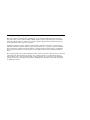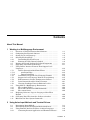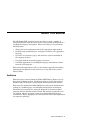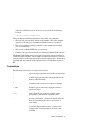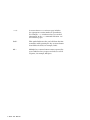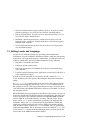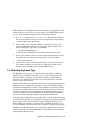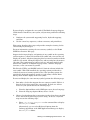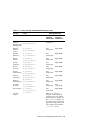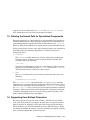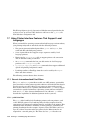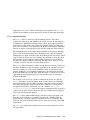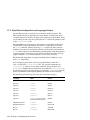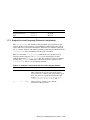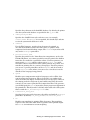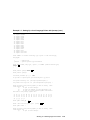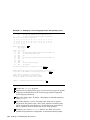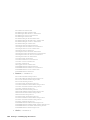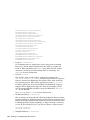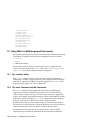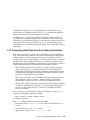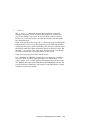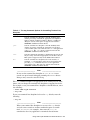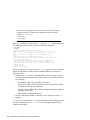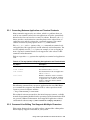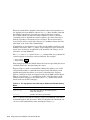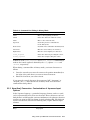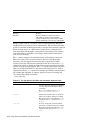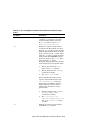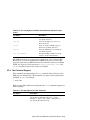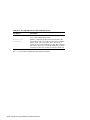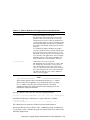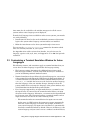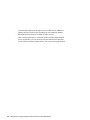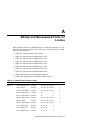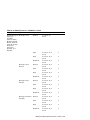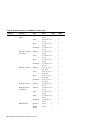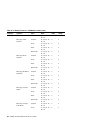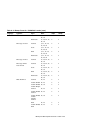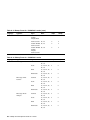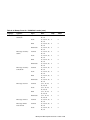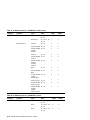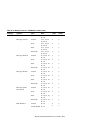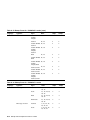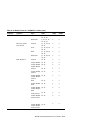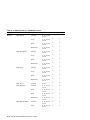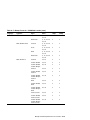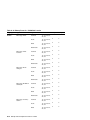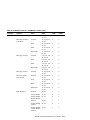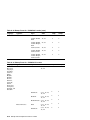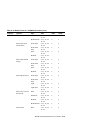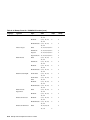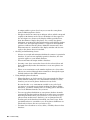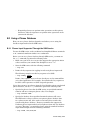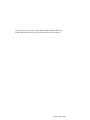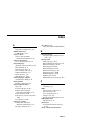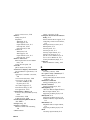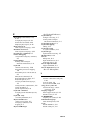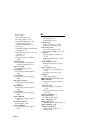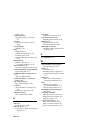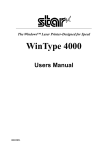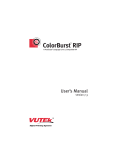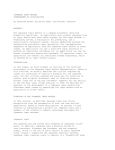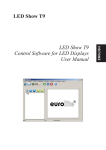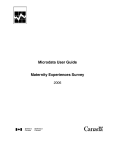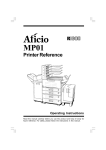Download Digital LA30W Technical data
Transcript
Tru64 UNIX Using International Software Part Number: AA-RSFEA-TE September 2002 Product Version: Tru64 UNIX Version 5.1B or higher This manual describes how to use internationalized software on the Tru64 UNIX operating system. It is a companion to Writing Software for the International Market, which describes how to create international software with the tools provided on the Tru64 UNIX operating system. Hewlett-Packard Company Palo Alto, California © 2002 Hewlett-Packard Company Microsoft®, Windows®, Windows NT®, and MS-DOS® are trademarks of Microsoft Corporation in the U.S. and/or other countries. Motif®, OSF/1®, UNIX®, X/Open®, and The Open Group™ are trademarks of The Open Group in the U.S. and/or other countries. All other product names mentioned herein may be the trademarks of their respective companies. Confidential computer software. Valid license from Compaq Computer Corporation, a wholly owned subsidiary of Hewlett-Packard Company, required for possession, use, or copying. Consistent with FAR 12.211 and 12.212, Commercial Computer Software, Computer Software Documentation, and Technical Data for Commercial Items are licensed to the U.S. Government under vendor’s standard commercial license. None of Compaq, HP, or any of their subsidiaries shall be liable for technical or editorial errors or omissions contained herein. The information is provided “as is” without warranty of any kind and is subject to change without notice. The warranties for HP or Compaq products are set forth in the express limited warranty statements accompanying such products. Nothing herein should be construed as constituting an additional warranty. Contents About This Manual 1 Working in a Multilanguage Environment 1.1 1.2 1.3 1.4 1.4.1 1.4.2 1.5 1.6 1.7 Overview of Using Internationalized Software .. . .. . . .. . .. . .. . .. . Configuring International Software . . .. . . .. . .. . .. . .. . . .. . .. . .. . .. . Setting Locale and Language . .. . .. . .. . .. . . .. . .. . .. . .. . . .. . .. . .. . .. . Selecting Keyboard Type . . . .. . .. . .. . .. . .. . . .. . .. . .. . .. . . .. . .. . .. . .. . Determining Keyboard Layout . .. . .. . . .. . .. . .. . .. . . .. . .. . .. . .. . Entering the Euro Currency Symbol . .. . .. . .. . .. . . .. . .. . .. . .. . Defining the Search Path for Specialized Components .. . .. . .. . Supporting User-Defined Characters . .. . . .. . .. . .. . .. . . .. . .. . .. . .. . Using Printer Interface Features That Support Local Languages . .. . .. . . .. . .. . .. . .. . . .. . .. . .. . .. . .. . . .. . .. . .. . .. . . .. . .. . .. . .. . 1.7.1 Generic Internationalized Print Filters .. . .. . .. . . .. . .. . .. . .. . 1.7.1.1 pcfof Print Filter .. . . .. . .. . .. . .. . .. . . .. . .. . .. . .. . . .. . .. . .. . .. . 1.7.1.2 wwpsof Print Filter .. . .. . .. . .. . .. . . .. . .. . .. . .. . . .. . .. . .. . .. . 1.7.2 Print Filters for Specific Local Language Printers .. . .. . .. . 1.7.3 Support for Local Language Printers in /etc/printcap .. . .. . 1.7.4 Enhancements to Printer Configuration Software . .. . .. . .. . 1.7.5 Print Commands and the Printer Daemon .. . .. . . .. . .. . .. . .. . 1.7.6 Choosing PostScript Fonts for Different Locales .. . .. . .. . .. . 1.8 Using Mail in a Multilanguage Environment . .. . .. . . .. . .. . .. . .. . 1.8.1 The sendmail Utility .. . . .. . .. . .. . .. . .. . . .. . .. . .. . .. . . .. . .. . .. . .. . 1.8.2 The mailx Command and MH Commands .. . .. . . .. . .. . .. . .. . 1.8.3 The comsat Server . . .. . . .. . .. . .. . .. . .. . . .. . .. . .. . .. . . .. . .. . .. . .. . 1.9 Displaying Reference Pages in Languages Other Than English . .. . .. . .. . . .. . .. . .. . .. . . .. . .. . .. . .. . .. . . .. . .. . .. . .. . . .. . .. . .. . .. . 1.10 Converting Data Files from One Codeset to Another . . .. . .. . .. . 1.11 Miscellaneous Base System Commands . . .. . .. . .. . .. . . .. . .. . .. . .. . 2 1–1 1–2 1–3 1–5 1–6 1–6 1–11 1–11 1–12 1–12 1–12 1–13 1–14 1–15 1–18 1–21 1–21 1–26 1–26 1–26 1–28 1–28 1–29 1–30 Using Asian Input Methods and Terminal Drivers 2.1 2.2 2.3 2.3.1 Determining Input Method . .. . .. . .. . .. . .. . . .. . .. . .. . .. . . .. . .. . .. . .. . Determining the Keyboard Input Mode Switch State . . .. . .. . .. . Using Terminal Interface Features for Asian Languages .. . .. . Converting Between Application and Terminal Codesets . 2–1 2–5 2–6 2–9 Contents iii 2.3.2 2.3.3 2.3.4 Command Line Editing That Supports Multibyte Characters . . . .. . .. . .. . .. . . .. . .. . .. . .. . .. . . .. . .. . .. . .. . . .. . .. . .. . .. . Kana-Kanji Conversion: Customization of Japanese Input Options . . .. . . .. . .. . .. . .. . . .. . .. . .. . .. . .. . . .. . .. . .. . .. . . .. . .. . .. . .. . Thai Terminal Support . .. . .. . .. . .. . .. . . .. . .. . .. . .. . . .. . .. . .. . .. . 2–9 2–11 2–15 3 Using Asian Language Support Enhancements for Motif Applications 3.1 3.2 3.2.1 3.3 Tuning the X Server for Ideographic Languages . .. . . .. . .. . .. . .. . Setting Fonts for Display of Local Languages . .. . .. . . .. . .. . .. . .. . Accessing Local Language Fonts for Remote Displays . . .. . Customizing a Terminal Emulation Window for Asian Languages . .. . .. . . .. . .. . .. . .. . . .. . .. . .. . .. . .. . . .. . .. . .. . .. . . .. . .. . .. . .. . A Bitmap and Monospaced Fonts for Locales B Phrase Utility B.1 B.2 B.3 B.3.1 B.3.2 3–1 3–4 3–4 3–5 Enabling the SIM Service . . .. . .. . .. . .. . .. . . .. . .. . .. . .. . . .. . .. . .. . .. . Creating and Maintaining a Phrase Database .. . .. . . .. . .. . .. . .. . Using a Phrase Database . . . .. . .. . .. . .. . .. . . .. . .. . .. . .. . . .. . .. . .. . .. . Phrase Input Supported Through the SIM Service .. . .. . .. . Phrase Input from the Input Options Application . .. . .. . .. . B–3 B–3 B–7 B–7 B–8 Setting Up a Local Language Printer with lprsetup .. . .. . .. . .. . 1–18 User Interface Screen of the Phrase Utility .. . .. . .. . . .. . .. . .. . .. . B–4 Locale and Key Combination Summary . . .. . .. . .. . .. . . .. . .. . .. . .. . Symbols in /etc/printcap File for Local Language Printers . . .. . The stty Command Options for Controlling Terminal Line Discipline . . .. . .. . . .. . .. . .. . .. . . .. . .. . .. . .. . .. . . .. . .. . .. . .. . . .. . .. . .. . .. . 1–8 1–15 Index Examples 1–1 Figures B–1 Tables 1–1 1–2 2–1 iv Contents 2–7 2–2 2–3 2–4 2–5 2–6 3–1 A–1 A–2 A–3 A–4 A–5 A–6 A–7 A–8 A–9 A–10 B–1 B–2 The stty Options to Explicitly Set Application and Terminal Code . . .. . .. . .. . .. . . .. . .. . .. . .. . . .. . .. . .. . .. . .. . . .. . .. . .. . .. . . .. . .. . .. . .. . The stty Options Used with atty to Enable and Disable History Mode .. . . .. . .. . .. . .. . . .. . .. . .. . .. . .. . . .. . .. . .. . .. . . .. . .. . .. . .. . Command Line Editing in History Mode . .. . .. . .. . .. . . .. . .. . .. . .. . The stty Options to Enable and Customize Japanese Input .. . The stty Options for Thai Terminals . . .. . . .. . .. . .. . .. . . .. . .. . .. . .. . X Server Options for Tuning the Font-Cache Mechanism .. . .. . Bitmap Fonts for Asian Locales . .. . .. . .. . . .. . .. . .. . .. . . .. . .. . .. . .. . Bitmap Fonts for *.ISO8859-1 Locales . . . .. . .. . .. . .. . . .. . .. . .. . .. . Bitmap Fonts for *.ISO8859-2 Locales . . . .. . .. . .. . .. . . .. . .. . .. . .. . Bitmap Fonts for *.ISO8859-4 Locales . . . .. . .. . .. . .. . . .. . .. . .. . .. . Bitmap Fonts for *.ISO8859-5 Locales . . . .. . .. . .. . .. . . .. . .. . .. . .. . Bitmap Fonts for *.ISO8859-7 Locales . . . .. . .. . .. . .. . . .. . .. . .. . .. . Bitmap Fonts for *.ISO8859-8 Locales . . . .. . .. . .. . .. . . .. . .. . .. . .. . Bitmap Fonts for *.ISO8859-9 Locales . . . .. . .. . .. . .. . . .. . .. . .. . .. . Bitmap Fonts for *.ISO8859-15 Locales . . .. . .. . .. . .. . . .. . .. . .. . .. . Bitmap Fonts for *.UTF-8 Locales . .. . .. . . .. . .. . .. . .. . . .. . .. . .. . .. . Phrase Input Definitions . . . .. . .. . .. . .. . .. . . .. . .. . .. . .. . . .. . .. . .. . .. . The stty Options Used for the SIM Service . .. . .. . .. . . .. . .. . .. . .. . 2–9 2–10 2–11 2–12 2–15 3–3 A–1 A–3 A–5 A–8 A–10 A–12 A–14 A–16 A–18 A–21 B–2 B–3 Contents v About This Manual The HP Tru64 UNIX operating system provides you with a number of internationalization tools that allow you to use the system productively in a non-English language environment. These tools allow you to perform the following tasks: • Change the local environment and set the appropriate input method • Set keyboards, terminal drivers, and printer controls to the appropriate language • Use mail, view reference pages, and enter base system commands in the language of choice • Use input methods for Asian language conversion • Use Motif applications in non-English language environments and set fonts for local languages This manual describes these tasks. It also contains appendices describing bitmap fonts for different locales and how to set up and use the system Phrase Utility. Audience This manual was extracted from the Tru64 UNIX Writing Software for the International Market manual. The Writing Software for the International Market manual is directed at programmers of internationalized software. This manual is intended for Tru64 UNIX users and system administrators working in a multilanguage or non-English international environment. Translators who translate the messages displayed by internationalized programs will also find this manual useful. The manual assumes that you are familiar with the operating system in its default English-language environment. Where appropriate, the manual makes note of the requirement for superuser privileges. About This Manual vii Organization This manual is organized as follows: Chapter 1 Describes the use of operating system features in a non-English environment. The descriptions include establishing a locale, setting a keyboard map, defining paths, using printer interface features, and using mail and reference pages. Chapter 2 Discusses setting input methods and keyboard input modes for Asian languages. Chapter 3 Describes how to use international support features in a CDE Motif environment. Appendix A Presents tables describing the characteristics of the bitmap fonts for locales installed with the operating system. Appendix B Describes the Phrase Utility and creation of phrase input used with Chinese and Korean input methods. Related Documentation The Writing Software for the International Market manual is the companion document to this manual. It describes operating system internationalization features from a programmer’s perspective. The Tru64 UNIX Documentation Overview manual provides information on all of the documentation provided with the operating system. The Tru64 UNIX documentation is available on the World Wide Web at the following URL: http://www.tru64unix.compaq.com/docs/ Programming for the World: A Guide to Internationalization (by Sandra Martin O’Donnell and published by Prentice-Hall, Inc., Englewood Cliffs, New Jersey, 1994) provides information about cultural and linguistic requirements around the world and the changes needed in computer systems to handle those requirements. Reader’s Comments HP welcomes any comments and suggestions you have on this and other Tru64 UNIX manuals. You can send your comments in the following ways: • Fax: 603-884-0120 Attn: UBPG Publications, ZKO3-3/Y32 • Internet electronic mail: [email protected] viii About This Manual A Reader’s Comment form is located on your system in the following location: /usr/doc/readers_comment.txt Please include the following information along with your comments: • The full title of the manual and the order number. (The order number appears on the title page of printed and PDF versions of a manual.) • The section numbers and page numbers of the information on which you are commenting. • The version of Tru64 UNIX that you are using. • If known, the type of processor that is running the Tru64 UNIX software. The Tru64 UNIX Publications group cannot respond to system problems or technical support inquiries. Please address technical questions to your local system vendor or to the appropriate HP technical support office. Information provided with the software media explains how to send problem reports to HP. Conventions The following conventions are used in this manual: % A percent sign represents the C shell system prompt. $ A dollar sign represents the system prompt for the Bourne and Korn shells. # A number sign represents the superuser prompt. % cat Boldface type in interactive examples indicates typed user input. file Italic (slanted) type indicates variable values, placeholders, and function argument names. ... .. . In syntax definitions, a horizontal ellipsis indicates that the preceding item can be repeated one or more times. A vertical ellipsis indicates that a portion of an example that would normally be present is not included. About This Manual ix cat(1) A cross-reference to a reference page includes the appropriate section number in parentheses. For example, cat(1) indicates that you can find information on the cat command in Section 1 of the reference pages. Ctrl/x This symbol indicates that you hold down the first named key while pressing the key or mouse button that follows the slash, for example, Ctrl/c. Alt x Multiple key or mouse button names separated by spaces indicate that you press and release each in sequence, for example, Alt Space. x About This Manual 1 Working in a Multilanguage Environment By default, the Tru64 UNIX operating system is installed with support for United States English. However, the system administrator can choose to install one or more Worldwide Language Support (WLS) subsets, which provide the tools and features that allow you to work in languages other than English. Language subsets can also be added after the base operating system installation. WLS installation and the language subsets available for installation are described in the operating system Installation Guide. This chapter explains how to perform the various setup tasks and use the software features of language environments other than English. The chapter assumes that you are familiar with the operating system in its default English-language environment. 1.1 Overview of Using Internationalized Software To enable input and display in any language other than English, you must always set the locale in which your process runs. Locales for particular languages are installed as WLS subsets, and you can use the locale -a command to display the available locales. See Section 1.3 for information on locales and how to set or change locale settings. If you have superuser privileges, you can use the Configure International Software utility from the SysMan Menu to set the default login locale and perform many other internationalization tasks. See Section 1.2 or the Configure International Software online help for information on using this utility. Depending on the language, you may need to perform tasks in addition to setting a locale. This chapter describes how to perform the following tasks: • Select keyboard type (Section 1.4) • Define search paths for specialized data and executable files that are language specific (Section 1.5) • Apply printer-control characters, filters, and fonts that are appropriate for local language printers (Section 1.7) • Mail text in languages other than English (Section 1.8) • Display reference pages (Section 1.9) Working in a Multilanguage Environment 1–1 • Convert data files from onde codeset to another (Section 1.10) • Display, edit, and print text in languages other than English (Section 1.11) This chapter discusses these topics as they apply to particular languages or groups of languages. For complete information about using the internationalization features of applications that run in the Common Desktop Environment (CDE), see Chapter 3 and the Tru64 UNIX CDE Companion manual. 1.2 Configuring International Software This chapter describes how to set locales, keyboard mappings, and other aspects of internationalization support using system utilities and commands. However, if you are a system manager or administrator with superuser privileges, you can use the Configure International Software utility to configure Worldwide Language Support on your system. The Configure International Software utility is menu-oriented function available from the SysMan Menu under the Software option. As superuser, a system manager or administrator can use Configure International Software to perform the following tasks: • Configure access to Worldwide Language Support tools and libraries for individual accounts or system-wide. • Configure Asian terminal driver support and merge that configuration into the system configuration file (/usr/sys/conf/). Using this task, the system administrator can do the following: • – Activate Asian codeset options, including traditional Chinese Big-5, Telecode for Taiwan, simplified Chinese to traditional Chinese conversion, UTF-8, and Thai language support. – Add UNIX Terminal Extension (UTX) support options to the Asian terminal driver. The UTX support options include on-demand font loading (ODL), Katakana conversion, and Software Phrase Input Method (SIM). – Define the Pseudo Terminal Driver protocol. – Establish dynamic or static linking of the Asian terminal driver to the kernel. – Specify the number of UTX pseudodevices that will be created on the system. – Rebuild the kernel. Configure Wnn, the character-cell input method for Japanese. 1–2 Working in a Multilanguage Environment • Remove installed country support subsets (locales). If you do not have superuser privilege, you can view, but not delete, installed subsets. • Remove installed fonts. If you do not have superuser privilege, you can view, but not delete, installed fonts. • Establish a default login language, switch between dense code and Unicode locales, and choose an input method for a locale that supports multiple input methods. • View installed keyboard map files. You do not have to be superuser to view installed keymaps. 1.3 Setting Locale and Language Locales are the method whereby the operating system implements localization. A locale establishes information within a computer system that is specific to each supported language, cultural data, and coded character set (codeset) combination. A locale provides information on the following: • Repertoire of available characters • Language-specific sorting rules • Language-specific rules and symbols for monetary and numeric data, date, and time • Path for translated message files, application resource files, help files, or some combination of these To view the locales installed on your system, use the command locale -a or use the Manage Locales option of the Configure International Software utility. See l10n_intro(5) for information on the languages and codesets that the operating system supports with locales. See locale(4) for information on the contents of a locale. This section describes the two types of locales (dense code and Unicode) that Tru64 UNIX offers and how you establish a locale on the operating system. When Worldwide Language Support is installed on your system, two types of locales are installed for localization support: Unicode locales and dense code locales. Unicode locales conform to Unicode and ISO/IEC 10646 standards and use UTF-32 as the wide-character encoding. Unicode locales whose names end in UTF-8 use file and internal processing code defined in the standards. Other, non-UTF-8 Unicode locales use traditional UNIX and proprietary codesets for the file code and use UTF-32 for internal process code. A subset of these locales have a @ucs4 modifier; they are provided for backward compatibility and are the same as the locales without @ucs4. You cannot select @ucs4 locales from the CDE login menu; you must specify the locale name in the LANG environment variable. Working in a Multilanguage Environment 1–3 Dense code locales use dense code for wide-character encoding to minimize table size. The distinction between dense code and Unicode locales is of interest to programmers and is described in the Writing Software for the International Market manual. For users of internationalized software on Tru64 UNIX, dense code locales are functionally equivalent to Unicode locales and a Unicode locale exists for each dense code locale. However, not all Unicode locales have a dense code version. The Unicode locales are installed in /usr/i18n/lib/nls/ucsloc/. Dense code locales are installed in /usr/i18n/lib/nls/loc. The active default is determined by the symbolic link, /usr/i18n/lib/nls/dloc. If you are superuser, you can switch between Unicode and dense code locales by changing the setting of the symbolic link, as described in l10n_intro(5) or you can use the Configure International Software utility from the SysMan Menu. See the online help for Configure International Software for more information. To set a locale for system use, define the LANG environment variable as one of the installed locales. For example, under the C shell: % setenv LANG en_US.ISO8859-1 This command sets the user environment to the values defined for United States English using the ISO8859–1 codeset. If a locale is not installed, internationalized applications assume the POSIX (C) locale, which supports only English. See the discussion of internationalization in the System Administration manual and in the Command and Shell User’s Guide for more detailed information on using locales and defining the associated variables for system and user setup. See i18n_intro(5) for a discussion of locale variables such as LANG. For graphical applications, you need to select a language to take advantage of the text translations and local language features available with the Common Desktop Environment (CDE) and other Motif applications. For Asian languages, the correct language selection is particularly important because it enables the following features: • Support for the appropriate input method in these applications • Entry of file names and other parameters that use ideographic characters • Cursor positioning on correct character and word boundaries • Line wrapping at correct word boundaries See the CDE Companion manual for general information about setting language in CDE. 1–4 Working in a Multilanguage Environment CDE assumes that all applications that run during a session operate in the language that was set at the start of the session. On Tru64 UNIX systems, you can work around this restriction with the following actions: 1. In a dtterm window, set the LANG or LC_ALL environment variable to the locale in which you want to run the new application. For example: % setenv LANG ko_KR.deckorean 2. If the setting is for a Japanese, Chinese, or Korean locale, use the system command line to start the appropriate input method server before invoking the application. For example: % /usr/bin/X11/dxhangulim & See Section 2.1 for information about Asian input method servers. 3. In the same window as step 1, use the system command line to invoke the application you want to run in the new locale. For example: % /usr/dt/bin/dtterm & 4. If you need to change your keyboard setting to work in the new locale, do so before starting to work in the new application’s window. See Section 1.4 for information about setting keyboard type. 1.4 Selecting Keyboard Type For English language input, a standard keyboard provides a sufficient number of keys (combined with shift states) to enter all uppercase and lowercase letters, numerals, and punctuation marks. For many other languages, the default keyboard does not provide enough keys and shift states to enter all characters. Terminal users must use a localized keyboard or, if their keyboard includes a Compose key, use Compose-key sequences to enter non-English language characters from single-byte codesets. Some terminals also provide software emulation of a number of keyboard layouts for languages that are based on single-byte codesets. The user manual for each terminal explains how you can use its keyboard to enter non-English characters. Entry of multibyte characters in Asian languages requires special terminal hardware. If the appropriate support files are installed on the system, workstation users can set the keyboard type to be appropriate for languages for which standard keyboard types exist. You must set the keyboard type for Western and Eastern European languages, Japanese, Thai, and Hebrew. However, you are not required to set the keyboard type for Chinese and Korean languages. In CDE, use Keyboard Options (one of the desktop applications) to change your keyboard type. See the CDE Companion manual for more information about changing keyboard type. Working in a Multilanguage Environment 1–5 From the system command line, use the dxkeyboard command to invoke Keyboard Options to choose a keyboard map and change the keyboard type. Unlike the language setting, the keyboard setting is a global attribute that applies to all windows. Therefore, if you are working in windows that were created with different language settings, you may need to change the keyboard setting as you move from one window to another. Keep in mind that no matter what setting you make using CDE applications, that setting does not change the setting that applies when you log on to the system. The keyboard setting when you log on to the system is always the system-default keyboard. See keyboard(5) for information about changing the system-default keyboard. 1.4.1 Determining Keyboard Layout You can use an xkbprint command to access a keyboard layout for your current keyboard setting. For example, the following command accesses the layout and creates a PostScript file that you can print: % /usr/bin/X11/xkbprint -label symbols -o mykeyboard.ps :0 See xkbprint(1X) for more information about the xkbprint command. If you change your keyboard from the one whose characters are printed on the hardware keys, you need to know how characters are mapped to keys and whether any characters must be entered by using a mode-switch key or key sequence. For some languages, such as Czech, up to four different characters can be mapped to the same key. In such cases, you use the key defined as the mode switch to toggle among different sets of characters mapped to the same key. You can use the dxkeycaps command to display and edit keyboard mappings of the keyboard attached to your workstation. The display shows the keyboard, with keycaps drawn according to the current server keymap. Using the mouse, you can bring up a menu of options, including the option to change the key symbol generated by a particular key. See dxkeycaps(1X) for more information on command options. Mode switching is a character entry mechanism that is different from Compose sequences. A particular keyboard setting may support Compose sequences (which require one key to be defined as a multikey), mode switching (which requires at least one key to be defined as a mode-switch key), both, or neither of these input mechanisms. 1.4.2 Entering the Euro Currency Symbol In 2002, the euro currency became the basic monetary unit in the European countries belonging to the Economic and Monetary Union (EMU). 1–6 Working in a Multilanguage Environment To enter, display, and print the euro symbol, Worldwide Language Support (WLS) must be installed on your system, and you must perform the following steps: 1. Configure the system with supporting locales, keyboard mappings, and fonts. 2. Use the correct key sequences, codeset converters, and print filters. This section describes these steps and provides examples of setting locales and selecting keyboard types. For more information on using the euro currency symbol, see the Tru64 UNIX Best Practices Web page. Support for the input, display, and printing of any symbol on the operating system requires a codeset that includes that symbol and a font set that can display the symbol. A keyboard mapping that associates keystrokes with the symbol is also useful, although Compose key and cut-and-paste alternatives also exist. The requirements of codeset, font set, and entry method apply whether the symbol is an English language letter, a Chinese language character, or the euro monetary symbol. The Unicode (UTF-8) and ISO/IEC 8859–15 (Latin-9) codesets include the euro symbol. With WLS installed, the operating system provides these codesets by means of country-specific locales. The operating system also provides the keyboard mappings specific to each country and the Xfont library, which enables display of the euro symbol. To enter and display the euro currency symbol, perform the following steps: 1. 2. Run under a locale that supports the euro currency symbol. Table 1–1 lists the locales that support the euro symbol. To start one of these locales on your system execute the following steps: a. From the Options Menu of the CDE login screen, choose Language. b. From the Language Options Menu, choose a locale. Choose a keyboard map that is appropriate for the selected euro-enabled locale and for the keyboard type you are using. To choose a keyboard map execute the following steps: a. Enter /usr/dt/bin/dxkeyboard at the command line to display the dxkeyboard Menu. Alternatively, you can select Keyboard Options from the Desktop_Apps Menu of the CDE Applications Manager to display the dxkeyboard Menu. Working in a Multilanguage Environment 1–7 b. 3. From the dxkeyboard Menu, choose the keyboard map that matches the locale and keyboard type you are using. The keyboard type can usually be found on the underside of the keyboard. The reference page for the language you are using (for example, Italian(5)) describes associated keyboard types and maps for specific locales. Enter the euro currency symbol using the key combination described for your current locale. If your keyboard supports a Compose sequence, press the Compose key followed by C and an equal sign (=) to generate the euro symbol. (The appropriate Compose sequence keys for the euro symbol are described for various locales in euro(5).) The Configure International Software utility available from the SysMan Menu provides system managers and administrators with an alternative way to manage locales and keymaps on the system. You must be superuser to use Configure International Software. Table 1–1 is organized by country and lists the locales that support the euro currency symbol and the associated PC-style and VT-style key combination that will generate a euro symbol. The key combinations in this table are supported by xkb-format keymaps, which are the default in CDE. Table 1–1: Locale and Key Combination Summary Country Locale Euro Symbol Input VT-Style PC-Style Keyboard Keyboard Combination Combination Catalan (Spain) ca_ES.UTF-8 ca_ES.ISO8859–15 Left Compose/E Right Alt/E Chinese – PRC zh_CN.UTF-8 (simplified) (simplified) zh_HK.UTF-8 (traditional, Hong Kong) zh_TW.UTF-8 (traditional, Taiwan) There is no Chinese keyboard combination. Use the Qu-Wei Input Method to enter the Unicode value for euro (U+20AC), as described in the Tru64 UNIX Technical Reference for Using Chinese Features online manual. Danish (Denmark) da_DK.UTF-8 da_DK.ISO8859–15 Left Compose/E Right Alt/E nl_NL.UTF-8 Dutch (Netherlands) nl_NL.ISO8859–15 Left Compose/E Right Alt/E Dutch/Flemish (Belgium) Left Compose/E Right Alt/E nl_BE.UTF-8 nl_BE.ISO8859–15 1–8 Working in a Multilanguage Environment Table 1–1: Locale and Key Combination Summary (cont.) Country Locale Euro Symbol Input VT-Style PC-Style Keyboard Keyboard Combination Combination en_GB.UTF-8 English (United en_GB.ISO8859–15 Kingdom and Irish Republic) Left Compose/4 Right Alt/4 English (United States) en_US.UTF-8 en_US.ISO8859–15 Left Compose/E Right Alt/E Finnish (Finland) fi_FI.UTF-8 fi_FI.ISO8859–15 Left Compose/E Right Alt/E French (France) fr_FR.UTF-8 fr_FR.ISO8859–15 Left Compose/E Right Alt/E French (Belgium) fr_BE.UTF-8 fr_BE.ISO8859–15 Left Compose/E Right Alt/E French (Canada) fr_CA.UTF-8 fr_CA.ISO8859–15 Left Compose/E Right Alt/E French (Switzerland) fr_CH.UTF-8 fr_CH.ISO8859–15 Left Compose/E Right Alt/E German (Germany) de_DE.UTF-8 de_DE.ISO8859–15 Left Compose/E Right Alt/E German (Switzerland) de_CH.UTF-8 de_CH.ISO8859–15 Left Compose/E Right Alt/E Icelandic (Iceland) is_IS.UTF-8 is_IS.ISO8859–15 Left Compose/E Left Compose/E Italian (Italy) it_IT.UTF-8 it_IT.ISO8859–15 Left Compose/E Right Alt/E Japanese (Japan) ja_JP.UTF-8 There is no Japanese Compose table or keymap support for the euro symbol. To enter the euro symbol, use the vi or dtpad editor to cut the symbol from a supporting application and paste it to the target application under the ja_JP.UTF-8 locale. Working in a Multilanguage Environment 1–9 Table 1–1: Locale and Key Combination Summary (cont.) Country Locale Euro Symbol Input VT-Style PC-Style Keyboard Keyboard Combination Combination Korean (Korea) ko_KO.UTF-8 There is no Korean Compose table or keymap support for the euro symbol. To enter the euro symbol, use the vi or dtpad editor to cut the symbol from a supporting application and paste it to the target application under the ko_KO.UTF-8 locale. Norwegian (Norway) no_NO.UTF-8 no_NO.ISO8859–15 Left Compose/E Right Alt/E Portuguese (Portugal) pt_PT.UTF-8 pt_PT.ISO8859–15 None Right Alt/E Spanish (Spain) es_ES.UTF-8 es_ES.ISO8859–15 Left Compose/E Right Alt/E Swedish (Sweden) sv_SE.UTF-8 sv_SE.ISO8859–15 Left Compose/E Right Alt/E The Alternate function key, described as the Alt key in this table, is also described as the Gr key on some keyboards. (In both cases, the key is on the right side of the keyboard.) For more information on keyboard mappings and keyboards, see keyboard(5) for your version of the operating system (http://www.tru64unix.compaq.com/docs/). When you install WLS and languages that support the euro symbol, you receive text and PostScript print filters that are sensitive to system locale settings and that provide fonts containing the euro currency symbol. For example, the generic PostScript print filter (wwpsof) supports UTF-8 and ISO 8859–15 formats. No additional user action is required for euro symbol printing support. The operating system provides two locales (en_EU.UTF-8@euro and en_US.UTF-8@euro) that specifically assign the euro symbol in the LC_MONETARY section of the locale. These locales supplement the UTF-8 and ISO8859–15 locales that define the currency symbol as the euro, as described in euro(5). Because setting LC_MONETARY overrides the environment variable LANG, you can set LANG to a locale that does not support the euro symbol and set LC_MONETARY to en_EU.UTF-8@euro to obtain euro symbol 1–10 Working in a Multilanguage Environment support. For more information, see euro(5). Also, see i18n_intro(5) for more information on locale-related environment variables. 1.5 Defining the Search Path for Specialized Components European languages are supported by data and executable files installed at system-default locations. Asian language support for some commands and programming libraries requires files that are subordinate to the /usr/i18n directory. These files supplement or replace files in system-default locations. When you install one or more of the Asian language subsets, the installation procedure makes the following adjustments to variable settings on a system-wide basis: • I18NPATH The I18NPATH variable defines the location of files that provide Asian language support and that are not in system default locations. This variable is set to the following: /usr/i18n Your system administrator can choose to install files for Asian language support at a location different from /usr/i18n; however, the /usr/i18n directory must contain a link to the other location. • PATH The PATH variable points to the location of commands and is set to the following: $I18NPATH/usr/bin:$PATH The /etc/i18n_profile file includes the PATH and I18NPATH variable assignments on a system-wide basis for Bourne and Korn shell users. For C shell users, the installation process includes the /etc/i18n_login file and the /etc/csh.login file to correctly set search paths for Hebrew and Asian languages. Unless specifically noted in descriptions of particular commands or utilities, individual users do not need to change process-specific search paths to find localized binaries and utilities. 1.6 Supporting User-Defined Characters The national character sets for Japan, Taiwan, and China do not include some of the characters that can appear in Asian place and personal names. Such characters are defined by users and reside in site-specific databases. These databases are called user-defined character (UDC) databases. When you define ideographic characters, you must also define font glyphs, collating files, and other support files for the characters. Working in a Multilanguage Environment 1–11 The Writing Software for the International Market manual provides details on how you set up and use UDC databases and how to edit cp_dirs, the UDC database configuration file. 1.7 Using Printer Interface Features That Support Local Languages When you install the operating system and include language variant subsets, your printing subsystem is enhanced with the following features: • Two generic internationalized print filters, pcfof and wwpsof, that work with HP and third-party printers • A set of print filters that support escape sequences used by local language printers • Entries in the /etc/printcap file to support printer code conversion and on-demand loading of font files • An lprsetup command that lets you add entries for local language printers to the /etc/printcap file • lp, lpr, lpc, lpq, lprm, and lpstat commands that support additional options for printing and printer control • PostScript outline or TrueType fonts that can be used by the wwpsof filter and other software The following sections discuss these features. 1.7.1 Generic Internationalized Print Filters The pcfof and wwpsof print filters enable use of HP printers, particularly those for which no other printer-specific solution is described in this chapter. You also need to use these filters if your printer is from another vendor. Both of these filters rely on a printer customization file (.pcf file) to supply certain device-specific information. Operating system software includes a basic set of .pcf files. System administrators can add more .pcf files to describe the capabilities of additional printers used at your site. 1.7.1.1 pcfof Print Filter The pcfof filter handles both PostScript printers and text printers, such as the HP PCL printer. For PostScript files, the filter requires that the appropriate local language PostScript fonts be available on the printer. This restriction limits the filter’s usefulness on many printers, particularly for printing PostScript files that require Japanese fonts. This filter can be set up to do codeset conversion when the printer locale differs from the one required for a text file print job. The filter also has .pcf files that are 1–12 Working in a Multilanguage Environment appropriate to use for a number of third-party text printers. See pcfof(8) and the System Administration manual for details on using this print filter. 1.7.1.2 wwpsof Print Filter The wwpsof filter is used only with PostScript printers. The filter converts the single-byte and multibyte characters used in an international environment to printable PostScript output. Thus, print jobs that include local language characters can be printed on printers where local language fonts are not resident. To use this filter, the printer must support PostScript Level 2 (or higher) or PostScript Level 1 with the composite font extension. The PostScript fonts can be outline fonts installed on the system, TrueType fonts, or low-resolution bitmap fonts. TrueType fonts and low-resolution bitmap fonts are made available to the filter through an X font server, which requires that the X font server be running. In searching for fonts, the filter first attempts to use PostScript outline fonts. If those are not available, the filter uses high-resolution, rasterized, TrueType fonts. If those are not available, the filter uses low-resolution bitmap fonts. The wwpsof filter is sensitive to locale setting. When processing a character, the filter determines if the character is printable in the current locale and uses the codeset part of the locale definition to find an appropriate font (outline, TrueType, or low-resolution). Except for file formats that include Byte Order Mark (that is UTF-16 or UTF-32 format), you must set the locale appropriately before printing files that contain characters in languages other than English. For example, you can set up a printer configuration file for use with the wwpsof print filter to convert bitmap fonts for other locales to PostScript when printing files that use UTF-8 encoding. Unicode includes characters for almost all languages, and any given font is limited to a small subset of supported characters. Therefore, you can customize a unicode conversion preference entry in the printer configuration file to specify a codeset look-up order favoring the fonts that are available for the language of the text most frequently printed. The wwpsof filter prints multilanguage text files by first converting each character in the text file to a matching character in a UNIX codeset for which fonts are available and then converting the file to PostScript. The filter can also print PostScript files that have been generated by some CDE applications. See wwpsof(8) and the System Administration manual for details on using this print filter. Working in a Multilanguage Environment 1–13 1.7.2 Print Filters for Specific Local Language Printers A print filter processes text data for a particular model of printer. The filter handles the device dependencies of the printer and performs device accounting functions. When each print job is complete, the print filter writes an accounting record to the file specified by the af field of the printer’s entry in the /etc/printcap file. The print filters for local language text printers can handle text files that contain ASCII and local language characters, or output files created by the nroff command. When processing nroff output, the filter removes multibyte characters that extend beyond the page boundary and translates nroff control sequences for underlining, superscripting, and subscripting to control sequences appropriate for the printer. However, the filter does not support multiple nroff control sequences on the same character. The PostScript print filters can print PostScript files in addition to text and nroff output files. A local language print filter can be the specified filter in both the of and if fields in the /etc/printcap file. For general information on /etc/printcap entries, see the System Administration manual and printcap(4). Supplementary information is provided in i18n_printing(5). A reference page for a specific language (for example, Japanese(5)) lists the names of print filters that support printing characters in that language. The following print filters process text data for Asian languages: Language Filter Printer Japanese la84of LA84-J Japanese la86of LA86-J Japanese la90of LA90-J Japanese la280of LA280-J Japanese la380of LA380-J Japanese ln03jaof LN03-J Japanese ln05jaof LN05-J Japanese ln82rof processes both PostScript and text data LN82R Simplified Chinese la88cof LA88-C Simplified Chinese la380cbof LA380-CB Korean la380kof LA380-K Korean dl510kaof DL510-KA 1–14 Working in a Multilanguage Environment Language Filter Printer Traditional Chinese cp382dof CP382-D Thai thailpof EP1050+ 1.7.3 Support for Local Language Printers in /etc/printcap The /etc/printcap file describes characteristics of each printer on the system. Printer characteristics are specified by symbol/value pairs, where each symbol is a 2-character mnemonic. Each time you submit a print job, the lpd printer daemon and printer spooling system uses information in the /etc/printcap file to determine how that job is handled. Table 1–2 describes /etc/printcap symbols that are specific to local language printer support. See printcap(4) for descriptions of other symbols used in the /etc/printcap file. See Section 1.7.4 for an example of using the lprsetup command to add several of these options to the /etc/printcap file for a local language printer. Table 1–2: Symbols in /etc/printcap File for Local Language Printers Symbol Type Default Description ya str None Double-quoted list of keyword value assignments This assignment list specifies most of the printer options related to country-specific support. The option keywords, which are explained following this table, include flocale, font, line, odldb, odlstyle, onehalf, plocale, spcom, tacdata, and tm. yp str NULL Printer ID that conforms to the WoToTo Standard (for Thai printers) Working in a Multilanguage Environment 1–15 Table 1–2: Symbols in /etc/printcap File for Local Language Printers (cont.) Symbol Type Default Description ys num NULL Size of the SoftODL character cache The ys entry is applied to text print filters. It must be present and its value must be greater than zero to enable on-demand loading of font files. These font files are the ODL support files created by the cgen utility for user-defined characters. The location of the SoftODL support files is identified by the path for system-wide ODL files in the database location configuration file /usr/var/i18n/conf/cp_dirs. ODL files for private UDC databases are not downloaded to printers. For optimal performance, the cache value specified for the ys field should match the printer cache size. To find out the cache size for a particular printer, see the printer’s manual. yt str fifo The SoftODL character replacement method The yt entry applies to text print filters. The value for this entry can be either fifo (first-in/first-out) or lru (least recently used). You can type either uppercase or lowercase letters for these values. To find out which value is appropriate for a particular printer, see the printer’s manual. The ya symbol is defined for printing languages whose characters are not included in the Latin-1 character set. The value assigned to the ya symbol is a quoted string that can include one or more of the following keywords: • flocale=locale_name Specifies the locale for interpretation of file text. The print filter uses this locale to validate characters in the text. For an Asian language that is supported by more than one codeset, a difference between the flocale and plocale values determines whether codeset conversion is done before the file is printed. If flocale is not specified, the filter interprets the file in the current locale. • font=font_name Specifies the name of the outline font for printing PostScript files. This font must be appropriate for the specified plocale value. • line=number_of_lines Specifies the number of lines for each page. When used in combination with the -w flag of the lpr command, the line number can control the font size and orientation of printed output. • odldb=odl_database_path 1–16 Working in a Multilanguage Environment Specifies the pathname of the SoftODL database. By default, the printer uses the system-wide database as specified in the cp_dirs file. • odlstyle=style-NxN Specifies the SoftODL font style and size to use, for example, normal-24x24. If odlstyle is not specified, the default style and size set for the system-wide database is used. • onehalf For the Thai language, specifies that characters be printed on one-and-one-half lines, rather than three lines, to produce more compressed and natural-looking output. The onehalf keyword is valid only for the thailpof print filter. • plocale=locale_name Specifies the printer locale. Print filters for some printers, such as the LA380–CB printer, are country specific because the printer has built-in fonts that are encoded in a particular codeset. For these printers, you must specify plocale, and the codeset part of locale_name must match the codeset of the built-in fonts. Other printers are generic and suitable for printing files in a variety of languages. For these printers, you can use a generic print filter (such as wwpsof) and do not need to specify a plocale value unless you want to use a font that is not the default for the language being printed. • spcom Enables space-compensation mode for languages, such as Thai, that contain nonspacing characters. These characters can combine with other characters for display and therefore do not occupy space. Many of the existing tools that align text do not handle nonspacing characters correctly. If you want to print the Thai output that these tools generate, you should specify the spcom keyword to ensure proper text alignment in the printed file. This keyword is valid only when used with a Thai print filter or with the th_TH.TACTIS plocale value. • tacdata=tac_data_path Specifies the location of the character code tables used with the thailpof print filter. By default, tac_data_path is /usr/lbin/tac_data. • tm Enables text morphing for printing Thai characters. Text morphing replaces some characters with others to produce better printed output. See Thai(5) for information on text morphing. Working in a Multilanguage Environment 1–17 1.7.4 Enhancements to Printer Configuration Software The Printing selection on the SysMan Menu is the desktop application that helps you add, delete, or change the characteristics of the printers on your system. The lprsetup utility is an alternative way to do these operations if your system is not running CDE. In both cases, the software performs necessary tasks, such as creating the printer spooling directory, linking the appropriate filter to the printer, and writing the entry for the printer in the /etc/printcap file. You must be superuser to run lprsetup. See lprsetup.dat(4) for information about mapping the product names of supported printers to their system identifiers. See the System Administration manual for detailed information and examples for printer setup. Example 1–1 demonstrates how you use the lprsetup command to set up a local language printer, in this case ln03s-ja. Example 1–1: Setting Up a Local Language Printer with lprsetup # /usr/sbin/lprsetup 1 Tru64 UNIX Printer Setup Program Command < add modify delete exit view quit help >: add Adding printer entry, type ’?’ for help. Enter printer name to add [lp11] : 2 Printer Types: 1. 2. 3. 4. 5. 6. 7. 8. 9. 10. 11. 12. 13. 14. 15. 16. 17. 18. 19. 20. 21. 22. 23. 24. 25. 26. 27. 28. Compaq Advanced Server ClientPS Compaq Advanced Server ClientText Compaq LN16 Compaq LN32 Digital Colormate PS Digital DEClaser 1100 Digital DEClaser 1150 Digital DEClaser 2100 Digital DEClaser 2150 Digital DEClaser 2200 Digital DEClaser 2250 Digital DEClaser 2300 Digital DEClaser 2400 Digital DEClaser 3200 Digital DEClaser 3250 Digital DEClaser 3500 Digital DEClaser 5100 Digital LA100 Digital LA120 Digital LA210 Digital LA280 Digital LA30N Digital LA30N A4 Digital LA30W Digital LA30W A4 Digital LA324 Digital LA380 Digital LA380CB 1–18 Working in a Multilanguage Environment Example 1–1: Setting Up a Local Language Printer with lprsetup (cont.) 29. 30. 31. 32. 33. 34. 35. 36. 37. 38. 39. 40. 41. 42. 43. Digital Digital Digital Digital Digital Digital Digital Digital Digital Digital Digital Digital Digital Digital Digital LA380K LA400 LA424 LA50 LA600 LA70 LA75 LA84 LA86 LA88 LA88C LA90 LG02 LG04 Plus LG05 Plus Press ’ENTER’ to continue scrolling, type ’(q)uit’ to end scrolling: q Help Types: ? printer? - General help - Specific printer type information Enter index number, help type, ’(q)uit’, or ’ENTER’ [Generic Unknown type]: ln03ja 3 . . . Enter printer synonym: draft 4 Enter printer synonym: Set device pathname ’lp’ [] ? /foo Do you want to capture print job accounting data ([y]|n)? n Set spooler directory ’sd’ [/var/spool/printers/lpd11] ? Set printer error log file ’lf’ [/var/adm/printers/lp11.lperr] ? Enter the name of the printcap symbol you wish to modify. Other valid entries are: ’q’ to quit (no more changes) ’p’ to print the symbols you have specified so far ’l’ to list all of the possible symbols and defaults The names of the printcap symbols are: af mc rs yd br mj rw yj cf mx sb yp ct nc sc ys df nf sd yt Enter symbol name: yt dn of sf du on sh fc pl st ff pp tf fo ps tr fs pw vf gf px xc if py xf lf rf xn lo rm xs lp rp ya 5 Enter a new value for symbol ’yt’? [none] Return Enter symbol name: ? Enter the name of the printcap symbol you wish to modify. valid entries are: ’q’ to quit (no more changes) Other Working in a Multilanguage Environment 1–19 Example 1–1: Setting Up a Local Language Printer with lprsetup (cont.) ’p’ to print the symbols you have specified so far ’l’ to list all of the possible symbols and defaults The names of the printcap symbols are: af mc rs yd br mj rw yj cf mx sb yp ct nc sc ys df nf sd yt dn of sf du on sh fc pl st ff pp tf fo ps tr fs pw vf gf px xc if py xf lf rf xn lo rm xs lp rp ya 6 Enter symbol name: q Printer #11 ----------Symbol type value ------ ---- ----if STR /usr/lbin/ppdof +OPageSize=Letter +Ctektronix740.rpd lf STR /var/adm/printers/lp11.lperr lp STR /foo mx INT 0 of STR /usr/lbin/ppdof +OPageSize=Letter +Ctektronix740.rpd pl INT 66 pw INT 0 rw BOOL on sd STR /var/spool/printers/lpd11 xf STR /usr/lbin/xf Are these the final values for printer 11 ? [y] Return Adding comments to printcap file for new printer, type ’?’ for help. Do you want to add comments to the printcap file [n] ? : Return Setup activity is complete for this printer. Verify that the printer works properly by using the lpr(1) command to send files to the printer. Command < add modify delete exit view quit help >: e 7 1 Invokes the lprsetup program. 2 Displays the available printer types (see the reference pages for specific languages for information on the local language printers supported by the lrpsetup command). 3 Enters the printer type. To obtain a description of individual printers, enter printer?. 4 The utility displays a series of prompts that allow you to specify a synonym for the printer name, device path, whether accounting data will be maintained, and selection of a spooler directory and error log. Enter a question mark to obtain help on any of the prompts. 5 Prompts you to enter a printcap symbol. See Table 1–2 for the symbols and parameters of importance to internationalized systems. 1–20 Working in a Multilanguage Environment For example, ys sets the cache size that the SoftODL service uses. By default, this value is the appropriate cache size for the printer and is stored as the value of the ys symbol in the /etc/printcap file. 6 Quits the lprsetup dialogue. The utility displays the values assigned and prompts for verification. Once verified, you are prompted to add comments to the /etc/printcap file. 7 Quits the program to indicate no more changes are needed to the /etc/printcap file. 1.7.5 Print Commands and the Printer Daemon The lp, lpc, lpd, lpq, lpr, lprm, and lpstat commands handle the features added to the print subsystem for Asian and other languages not in the Latin-1 group. For example, the lpr command includes the -A option and additional values for the -O option to give you access to such features. See lpr(1) for details about local language options and values. 1.7.6 Choosing PostScript Fonts for Different Locales The fonts for the Chinese and Korean languages do not fit in the memory of most PostScript printers. Fonts for the Thai language and some European languages do fit in memory, but are large enough that they do not fit in printer memory along with fonts for other languages. For PostScript printers in which language-specific fonts are not printer resident, the wwpsof print filter (see Section 1.7.1.2) provides a solution. In this case, you specify in a printer’s configuration file the names of the fonts you want to use for different languages. The wwpsof print filter can also create PostScript output from bitmap fonts when PostScript fonts are not available for a particular codeset. See wwpsof(8) for more information about using this print filter. The following list associates languages and codesets with the appropriate set of PostScript fonts: • Western European, Latin-1 (*.ISO8859-1) PostScript fonts for Latin-1 languages are printer resident; they are not installed from software subsets. • Hungarian, Czech, Slovak, Slovene (*.ISO8859-2) Arial-Bold-ISOLatin2 Arial-BoldItalic-ISOLatin2 Arial-Italic-ISOLatin2 Arial-ISOLatin2 ArialNarrow-Bold-ISOLatin2 ArialNarrow-BoldItalic-ISOLatin2 ArialNarrow-Italic-ISOLatin2 Working in a Multilanguage Environment 1–21 ArialNarrow-ISOLatin2 BookAntiqua-Bold-ISOLatin2 BookAntiqua-BoldItalic-ISOLatin2 BookAntiqua-Italic-ISOLatin2 BookAntiqua-ISOLatin2 BookmanOldStyle-Bold-ISOLatin2 BookmanOldStyle-BoldItalic-ISOLatin2 BookmanOldStyle-Italic-ISOLatin2 BookmanOldStyle-ISOLatin2 CenturyGothic-Bold-ISOLatin2 CenturyGothic-BoldItalic-ISOLatin2 CenturyGothic-Italic-ISOLatin2 CenturyGothic-ISOLatin2 CenturySchoolbook-Bold-ISOLatin2 CenturySchoolbook-BoldItalic-ISOLatin2 CenturySchoolbook-Italic-ISOLatin2 CenturySchoolbook-ISOLatin2 Courier-Bold-ISOLatin2 Courier-BoldItalic-ISOLatin2 Courier-Italic-ISOLatin2 Courier-ISOLatin2 MonotypeCorsiva-ISOLatin2 TimesNewRoman-Bold-ISOLatin2 TimesNewRoman-BoldItalic-ISOLatin2 TimesNewRoman-Italic-ISOLatin2 TimesNewRoman-ISOLatin2 • Russian (*.ISO8859-5) Arial-Bold-ISOLatinCyrillic Arial-BoldInclined-ISOLatinCyrillic Arial-Inclined-ISOLatinCyrillic Arial-ISOLatinCyrillic Courier-Bold-ISOLatinCyrillic Courier-BoldInclined-ISOLatinCyrillic Courier-Inclined-ISOLatinCyrillic Courier-ISOLatinCyrillic Nimrod-Bold-ISOLatinCyrillic Nimrod-BoldInclined-ISOLatinCyrillic Nimrod-Inclined-ISOLatinCyrillic Nimrod-ISOLatinCyrillic Plantin-Bold-ISOLatinCyrillic Plantin-BoldInclined-ISOLatinCyrillic Plantin-Inclined-ISOLatinCyrillic Plantin-ISOLatinCyrillic TimesNewRoman-Bold-ISOLatinCyrillic TimesNewRoman-BoldInclined-ISOLatinCyrillic TimesNewRoman-Inclined-ISOLatinCyrillic TimesNewRoman-ISOLatinCyrillic • Greek (*.ISO8859-7) 1–22 Working in a Multilanguage Environment Arial-Bold-ISOLatinGreek Arial-BoldInclined-ISOLatinGreek Arial-Inclined-ISOLatinGreek Arial-ISOLatinGreek Courier-Bold-ISOLatinGreek Courier-BoldInclined-ISOLatinGreek Courier-Inclined-ISOLatinGreek Courier-ISOLatinGreek TimesNewRoman-Bold-ISOLatinGreek TimesNewRoman-BoldInclined-ISOLatinGreek TimesNewRoman-Inclined-ISOLatinGreek TimesNewRoman-ISOLatinGreek • Hebrew (*.ISO8859-8) David-Bold-ISOLatinHebrew David-BoldOblique-ISOLatinHebrew David-ISOLatinHebrew David-Oblique-ISOLatinHebrew FrankRuhl-Bold-ISOLatinHebrew FrankRuhl-BoldOblique-ISOLatinHebrew FrankRuhl-ISOLatinHebrew FrankRuhl-Oblique-ISOLatinHebrew Miriam-Bold-ISOLatinHebrew Miriam-BoldOblique-ISOLatinHebrew Miriam-ISOLatinHebrew Miriam-Oblique-ISOLatinHebrew MiriamFixed-Bold-ISOLatinHebrew MiriamFixed-BoldOblique-ISOLatinHebrew MiriamFixed-ISOLatinHebrew MiriamFixed-Oblique-ISOLatinHebrew NarkissTam-Bold-ISOLatinHebrew NarkissTam-BoldOblique-ISOLatinHebrew NarkissTam-ISOLatinHebrew NarkissTam-Oblique-ISOLatinHebrew • Turkish (*.ISO8859-9) Arial-Bold-ISOLatin5 Arial-BoldItalic-ISOLatin5 Arial-Italic-ISOLatin5 Arial-ISOLatin5 ArialNarrow-Bold-ISOLatin5 ArialNarrow-BoldItalic-ISOLatin5 ArialNarrow-Italic-ISOLatin5 ArialNarrow-ISOLatin5 BookAntiqua-Bold-ISOLatin5 BookAntiqua-BoldItalic-ISOLatin5 BookAntiqua-Italic-ISOLatin5 BookAntiqua-ISOLatin5 BookmanOldStyle-Bold-ISOLatin5 BookmanOldStyle-BoldItalic-ISOLatin5 Working in a Multilanguage Environment 1–23 BookmanOldStyle-Italic-ISOLatin5 BookmanOldStyle-ISOLatin5 CenturyGothic-Bold-ISOLatin5 CenturyGothic-BoldItalic-ISOLatin5 CenturyGothic-Italic-ISOLatin5 CenturyGothic-ISOLatin5 CenturySchoolbook-Bold-ISOLatin5 CenturySchoolbook-BoldItalic-ISOLatin5 CenturySchoolbook-Italic-ISOLatin5 CenturySchoolbook-ISOLatin5 Courier-Bold-ISOLatin5 Courier-BoldItalic-ISOLatin5 Courier-Italic-ISOLatin5 Courier-ISOLatin5 MonotypeCorsiva-ISOLatin5 TimesNewRoman-Bold-ISOLatin5 TimesNewRoman-BoldItalic-ISOLatin5 TimesNewRoman-Italic-ISOLatin5 TimesNewRoman-ISOLatin5 • Latin-9 (*.ISO8859-15) No PostScript fonts are supplied for locales using Latin-9 encoding. However, a default printer configuration file (PCF) is available for Latin-9. When specified for the wwpsof print filter, this file enables automatic conversion of Latin-9 bitmap fonts to PostScript. See wwpsof(8) for more information. • Unicode (*.UTF-8) The X locale database file used by applications running in the universal.UTF-8, en_US.UTF-8, or Asian locales (Chinese, Japanese, Korean) contains font definitions that include all the fonts used with the operating system. This enables applications under en_US.UTF-8 to display all the font characters installed with Worldwide Language Support (WLS). Applications under the Asian locales display all the font characters installed with WLS, except for ISO8859–2, –4, –5, –7, –8, –9, and TACTIS. See wwpsof(8) and Unicode(5) for more information. • Traditional Chinese (*.dechanyu). The operating system provides the following traditional Chinese outline fonts for printing on PostScript printers and for display through Level II Display Postscript extension. For information on use of these fonts with PostScript printers, Display PostScript, or display through a rasterizer, see the Technical Reference for Using Chinese Features online manual. Sung-Light-CNS11643 Hei-Light-CNS11643 • Simplified Chinese (*.dechanzi). 1–24 Working in a Multilanguage Environment The operating system provides the following simplified Chinese outline fonts for printing on PostScript printers and for display through Level II Display Postscript extension. For information on use of these fonts with PostScript printers, Display PostScript, or display through a rasterizer, see the Technical Reference for Using Chinese Features online manual. XiSong-GB2312-80 Hei-GB2312-80 • Korean (*.deckorean) Munjo • Japanese (*.deckanji) PostScript fonts for the Japanese language are normally printer resident; they are not installed from software subsets. However, you can set up a printer configuration file (PCF) with the wwpsof print filter to convert Japanese bitmap fonts to PostScript for printing files that use Japanese encoding. See wwpsof(8) for more information. • Thai (*.TACTIS) AngsanaUPC-Bold AngsanaUPC-BoldItalic AngsanaUPC-Italic AngsanaUPC-Light CordiaUPC-Bold CordiaUPC-BoldItalic CordiaUPC-Italic CordiaUPC-Light EucrosiaUPC-Bold EucrosiaUPC-BoldItalic EucrosiaUPC-Italic EucrosiaUPC-Light FreesiaUPC-Bold FreesiaUPC-BoldItalic FreesiaUPC-Italic FreesiaUPC-Light IrisUPC-Bold IrisUPC-BoldItalic IrisUPC-Italic IrisUPC-Light JasmineUPC-Bold JasmineUPC-BoldItalic JasmineUPC-Italic JasmineUPC-Light KodchiangUPC-Bold KodchiangUPC-BoldItalic KodchiangUPC-Italic KodchiangUPC-Light LilyUPC-Bold Working in a Multilanguage Environment 1–25 LilyUPC-BoldItalic LilyUPC-Italic LilyUPC-Light WaterlilyUPC-Bold WaterlilyUPC-BoldItalic WaterlilyUPC-Italic WaterlilyUPC-Light YuccaUPC-Bold YuccaUPC-BoldItalic YuccaUPC-Italic YuccaUPC-Light 1.8 Using Mail in a Multilanguage Environment The operating system provides enhanced versions of the following commands and utilities to handle languages based on multibyte-character codesets: • sendmail • mailx • MH (mail handler) The following sections discuss enhancements to these components and codeset conversion done by the comsat server. See sendmail(8), mailx(1), mh(1), comsat(8) for more complete software descriptions. 1.8.1 The sendmail Utility The sendmail utility, which is a back end to several user commands, is configured by default to support 8-bit data. The configuration that supports 8-bit data is required for multibyte character support. See sendmail(8) for restrictions that apply to the 8-bit configuration. 1.8.2 The mailx Command and MH Commands The mailx command and all applicable commands in the MH system support the conversion of mail messages between the mail interchange codeset (used to transfer messages to some hosts) and a user’s application codeset. For example, if the mail interchange codeset is ISO-2022-JP and the application codeset is eucJP, the mailx or MH command converts incoming messages to the Japanese EUC codeset before displaying them. To prevent data loss, when incoming messages are stored in mail folders, the messages are encoded in the codeset in which they are received. Codeset conversion takes place when you extract or display the messages. To communicate mail interchange code information to other systems, outgoing messages include two additional header lines like the following: 1–26 Working in a Multilanguage Environment Mime-Version: 1.0 Content-Type: TEXT/PLAIN; charset=ISO-2022-JP The charset field in the preceding example specifies the mail interchange codeset, in this case, ISO-2022-JP. This codeset is an ISO 7-bit state-dependent codeset for Japanese characters. Codesets other than those that are part of the ISO standard are identified by the prefix X- in the codeset name. For example, when DEC Hanyu is the codeset used for mail interchange, the following header lines are included in outgoing mail messages: Mime-Version: 1.0 Content-Type: TEXT/PLAIN; charset=X-dechanyu The mailx command and MH commands determine the application codeset and set the mail interchange codeset for incoming and outgoing messages based on certain values. The following lists describe, in priority order of highest to lowest, the values these commands use. • • The application codeset is determined from one of the following: 1. The setting of the LANG environment variable 2. The value of the lang component in the $HOME/.mailrc file (for the mailx command) or the $HOME/.mh_profile file (for MH commands) The mail interchange codeset applied to incoming messages is determined from one of the following: 1. The charset field in the mail header, if additional header lines are present in the message 2. The codeset specified as the system-wide mail interchange default in the /usr/lib/mail-codesets file If you create this file, make sure it contains the name of a locale as the only entry. If neither of the preceding values is available, codeset conversion does not occur. • The mail interchange codeset applied to outgoing messages is determined from one of the following: 1. The setting of the EXCODE environment variable 2. The setting of the excode component as defined in the $HOME/.mailrc file (for mailx users) or the $HOME/.mh_profile file (for users of MH commands) Working in a Multilanguage Environment 1–27 3. The content of the /usr/lib/mail-codesets file If a codeset is not determined for outgoing mail interchange, the mail is sent with no codeset identifier. 1.8.3 The comsat Server The comsat server, which notifies you of incoming mail messages, always attempts to convert incoming mail messages from the mail interchange codeset to your application codeset. The following lists describe, in priority order of highest to lowest, the values that the comsat server uses to determine the codesets of the mail interchange and your application. • The mail interchange codeset value is determined from one of the following: 1. The charset field, if included in the mail message header 2. The codeset specified as the system-wide mail interchange default in the /usr/lib/mail-codesets file If neither of the preceding values is available, codeset conversion does not occur. • The application codeset value is determined from one of the following: 1. The application codeset defined for the atty driver of the user’s system 2. The codeset name in the$HOME/.codeset_device_name file, where device_name is the name of the terminal device for the current session 1.9 Displaying Reference Pages in Languages Other Than English As with the operating system, internationalized applications frequently supply online reference pages (manpages) to document the application and its components. The operating system includes enhanced versions of the nroff, tbl, and man commands to support this requirement. The nroff and tbl commands are tools used primarily by programmers to create reference pages. These commands are described in the Writing Software for the International Market manual. The man command formats and displays the reference page and can handle multibyte characters in reference page files. By default, the man command automatically searches for reference pages in the/usr/share/locale_name /man directory before searching the /usr/share/man and /usr/local/man directories. Therefore, if the LANG 1–28 Working in a Multilanguage Environment environment variable is set to an installed locale and if reference page translations are available for that locale, the man command automatically displays reference pages in the appropriate language. In addition, the man command automatically applies codeset conversion (assuming the availability of appropriate converters) when reference page translations for a particular language are encoded in a codeset that does not match the codeset of the user’s locale. See man(1) for information about redefining the man command search path and for more details about codeset conversion. 1.10 Converting Data Files from One Codeset to Another Each locale is based on a specific codeset. Therefore, when an application uses a file whose data is coded in one codeset and runs in a locale based on another codeset, character interpretation may be meaningless. You may need to set the process environment to a particular locale and use a data file created with a codeset different from the one on which the locale is based. The data file in question might be appropriate for a given language and in a codeset different from your locale for one of the following reasons: • The data file might have been created on another vendor’s system by using a locale based on a vendor-specific codeset. For example, the integration of PCs into the enterprise computing environment increases the likelihood that UNIX users need to process files for which the data encoding is in MS-DOS code page format. • The locale could be one of several UNIX locales that support the same Asian language, such as Japanese. Asian languages are typically supported by a variety of locales, each based on a different codeset. • The data file could be in Unicode transformation format (UTF-8, UTF-16, or UTF-32). If characters in this file are to be printed or displayed on the screen, they might need to be converted to encodings for which fonts are available. You can convert a data file from one codeset to another by using the iconv command. Consider the following example: % iconv -f SJIS -t eucJP accounts_local \ >> accounts_central This iconv command performs the following tasks: • Reads data in the accounts_local file, which is encoded in the SJIS codeset • Converts the data to the eucJP codeset • Appends the results to the accounts_central file Working in a Multilanguage Environment 1–29 An application programmer, on the other hand, might use the iconv_open( ), iconv( ), and iconv_close( ) functions for the same purpose. Many commands and utilities, such as the man command and internationalized print filters, use the iconv( ) functions and associated converters to perform codeset conversion on the user’s behalf. See the Writing Software for the International Market manual and iconv(3) for a full description of how to use iconv and algorithmic and table converters in internationalized programs. 1.11 Miscellaneous Base System Commands The following list includes information about features and restrictions that apply when using traditional UNIX commands in local language environments: • file and jfile alias The file command recognizes files encoded in Unicode or ISO 10646 formats (16-bit UCS-2 or 32-bit UTF-32). For other kinds of text files, the command recognizes when the character encoding is valid for the codeset of the current locale. The file command also has a jfile alias. When you use this alias, the command recognizes the most commonly used encodings for Japanese (DEC Kanji, Japanese EUC, Shift JIS, and 7-bit JIS) regardless of the current locale setting. For more information, see file(1). • rlogin When you use the rlogin command to log on to a Tru64 UNIX system from an ULTRIX system, be sure to specify the -8 flag to pass 8-bit data without stripping. Otherwise, you will have problems entering non-ASCII characters from your terminal. If you view a large data file while logged on to the remote system, use a pager command, such as pg, and not the Hold Screen key. The -8 option sets the terminal mode of the original host to RAW, disabling flow control. So, if data is sent to the terminal at a rate faster than the terminal can handle it, some data is lost when you use the Hold Screen key. This rlogin restriction applies when logging in from an ULTRIX system or when logging in from any UNIX system whose software does not fully support 8-bit data format. • Emacs editor The operating system includes the multilingual Emacs software from the Free Software Foundation. Before using this editor, you must add the /usr/i18n/mule/bin directory to your process-specific search path. You can then invoke this editor by using the mule command. 1–30 Working in a Multilanguage Environment • vi and more The vi and more commands discard text that follows an invalid multibyte character. If you encounter this problem, it is likely that your locale setting is not correct for the text being viewed or edited. In this case, reset your locale to one that matches the text and invoke the command again. When used with Thai characters, the vi editor may wrap lines before the right boundary of the screen. This happens because Thai text includes nonspacing characters, which contribute to the character count but not to the display width. The editor wraps lines based on character count. For example, vi may wrap a line after entry of 80 characters, even though these characters do not occupy 80 columns on the screen. • Using local language user names and file names It is a limitation of UNIX file systems that you cannot use a multibyte character whose second or subsequent byte is an ASCII slash (/) in names of files, users, or other objects. This limitation means that some user-defined characters in the DEC Hanzi and DEC Kanji codesets and certain characters (CNS Plane 2 characters) in the DEC Hanyu codeset cannot be used in these names. Working in a Multilanguage Environment 1–31 2 Using Asian Input Methods and Terminal Drivers This chapter describes how to use the operating system in Asian environments and includes information on how to perform the following tasks: • Establish the appropriate input method for Japanese, Chinese, or Korean characters and phrases (Section 2.1) • Enable keyboard layouts for Asian languages (Section 2.2) • Define settings for terminal code, application code, and other characteristics of the terminal driver that are appropriate for Asian languages (Section 2.3) This chapter describes the operating system commands and utilities you can use to configure the system for an Asian environment. If you are a system manager or administrator with superuser privileges, you can also use the menu-oriented Configure International Software utility found on the SysMan Menu under Software. See Section 1.2 for information on the configuration options available to you with this utility. The operating system documentation set includes four manuals that offer technical reference and user information for the operating system in an Asian environment. The manuals have the following titles: • Technical Reference for Using Chinese Features • Technical Reference for Using Japanese Features • Technical Reference for Using Korean Features • Technical Reference for Using Thai Features The Tru64 UNIX documentation is available on the World Wide Web at the following URL: http://www.tru64unix.compaq.com/docs/ 2.1 Determining Input Method In a Motif environment, the operating system provides Asian language input methods that allow you to enter characters or phrases from your alphabetic keyboard, convert that keyboard entry into the appropriate Asian Using Asian Input Methods and Terminal Drivers 2–1 characters, and transmit those characters to an X client application. The Writing Software for the International Market manual describes how to write internationalized applications that take advantage of Asian input methods. Because use of a particular input method is language dependent, that information is covered in the technical references listed in the previous section and in the online help associated with each input method. This section describes the input methods available on your system and how to invoke them. Before you can use an Asian input method, you must establish an appropriate locale; set a preediting, or interactive, style; and start the input method server. See Section 1.3 for information on establishing a locale. A preediting, or interactive, style determines how you will interact with the input method to enter characters from the keyboard. That is, an Asian input method server often requires you to type multiple keystrokes to compose an Asian character. This process is called preediting. The X Input Method specification, which internationalized applications follow, defines the following preediting styles: • On-the-Spot The characters being composed are displayed directly in the application window. Application data is moved to allow the preediting string to display at the point of character insertion. • Over-the-Spot The characters being composed are displayed in a window that is positioned over the point of insertion. • Off-the-Spot The characters being composed are displayed in a window that is within the application window but not over the point of insertion. Often, the window for the preediting string appears at the bottom of the application window. In this case, the preediting window may block the last line of text from view in the application window. You can resize the application window to make this last line visible. • Root Window The characters being composed are displayed in a child window of the application Root Window. To set the preediting style, you can use dtterm with an -xrm option. You can also use the Session Manager Options Menu. However, the simplest method is to use the dtimsstart command as follows: 1. From the command line, enter /usr/dt/bin/dtimsstart. 2–2 Using Asian Input Methods and Terminal Drivers 2. Click on the appropriate radio button to choose a preediting style. 3. Click on OK. For some of the input styles selected in an application, the preediting and status windows are not redrawn correctly if the application window is hidden by other windows. To correct this problem, click on the application window to bring it to the foreground (in focus). The operating system provides input servers for traditional and simplified Chinese (Hanyu and Hanzi respectively), Japanese, and Korean. Each input server provides you with one or more input methods appropriate for variations within each language. For example, the simplified Chinese Input Server provides input methods for these input styles: 5-Stroke, 5-Shape, Pin-Yin, Symbol, Telex code, Qu-Wei, and Intelligent ABC. An input server runs as an independent process and communicates with an application to handle input operations. You can run the input server remotely or locally. After you start the input server and activate an input method, any internationalized Motif application that supports the selected input method can communicate with the input server. Ordinarily, you must start the application after you start the input server. However, if the application contains an XmText or XmTextField widget with the Reconnectable resource set to True, the application can connect with the input server regardless of which one starts first. You can start an individual input server from the command line or, for non-Japanese Asian languages, you can use the dxim Input Server. The dxim Input Server is a menu-oriented server that supports Korean, traditional Chinese, simplified Chinese, and Phrase input methods under a single protocol and allows you to switch from one input method engine to another from the same or different locales. When a client application connects to dxim and you use the keyboard to enter characters, the dxim Input Server converts the character data and sends it to the application. The conversion is English to an Asian language variant using traditional Chinese, simplified Chinese, or Korean Input Method server engines (dxhanyuim, dxhanziim, and dxhangulim, respectively). dxim selects an input method based on the client’s locale and the input method server engines (called classes) and methods that you have activated. The dxim Input Server supports only Off-the-Spot and Root Window preediting styles. Also, the dxim Phrase input is different from the operating system Phrase Utility. While the dxim Phrase Input Server method allows you to store characters and phrases in a manner similar to the operating system Phrase Utility, dxim does not support the Phrase Utility phrase database. Using Asian Input Methods and Terminal Drivers 2–3 The dxim Input Server provides the following functions: • Activate or deactivate one or more input servers (simplified Chinese, traditional Chinese, Korean, and Phrase) and establish defaults for the system or for individual users. • Activate or deactivate one or more input server methods (for example, Tsang-Chi input method under the traditional Chinese Input Server) and establish defaults for the system or for individual users. • Customize simplified Chinese Input Server methods. • Customize the keys used to invoke input servers and methods, the appearance of input server windows, and the volume of error warnings. • Customize the appearance of input server windows (color, font size, and line spacing). The dxim Input Server can support multiple client applications running under different locales. When a client connects to dxim, the Input Server determines the client’s locale and which input methods are active and usable by the client. It then uses the appropriate input method to service the clients’ needs. Depending on locale, dxim does not restrict an application to a single input server or method. For example, an application under the ko_KR.eucKR locale is restricted to the Korean Input Server because it recognizes only Korean characters. However, an application running under zh_TW.dechanyu, can use simplified or traditional Chinese Input Server methods because simplified and traditional characters are compatible. For more information on dxim, see the dxim online help or dxim(1X). In addition to dxim, you can also run each input method server individually. The following input method servers are available in the operating system, along with the input styles that each server supports: • dxhangulim, the Korean Input Server, which supports all four preediting styles (Over-the-Spot, Off-the-Spot, Root Window, and On-the-Spot) • dxhanyuim, the traditional Chinese Input Server, which supports the Off-the-Spot and Root Window preediting styles • dxhanziim, the simplified Chinese Input Server, which supports the Off-the-Spot and Root Window preediting styles • dxjim, the Japanese Input Server, which supports the On-the-Spot, Over-the-Spot, and Root Window preediting styles Each of these servers has a corresponding reference page and each language has a corresponding technical reference. The applications that you run may support more, fewer, or none of the preediting styles supported by a particular input server. The preedit option 2–4 Using Asian Input Methods and Terminal Drivers None applies when an input server rejects all input styles supported by the application. In the CDE, the appropriate input server automatically starts when you select the session language. See Section 3.3 for restrictions that may require you to start an input server manually. For dxim, keep in mind that you must stop any active input server process before starting dxim. For programming information on how to specify input styles and establish a priority order for them, see the Writing Software for the International Market manual. 2.2 Determining the Keyboard Input Mode Switch State Asian writing systems include thousands of ideographs, but Asian keyboards include keys for only a small number of these characters. For Asian languages, you use an input method (incorporating control-key sequences, keypad-key sequences, or options in a workstation application) to convert one or more characters that you can input directly from the keyboard to other kinds of characters. Section 2.1 and the following reference pages discuss input methods for Asian languages: dxim(1X), dxhanziim(1X), dxhanyuim(1X), dxhangulim(1X), dxjim(1X), and Thai(5). If your keyboard has a mode-switch LED (light-emitting diode), it is turned on or off, depending on whether you last toggled the special input mode on or off. If you are using a workstation and your language is set to an Asian language, you can display the mode-switch LED on the screen by invoking the Keyboard Indicator application with the -map option, as follows: % /usr/bin/X11/kb_indicator -map & The -map option starts a Motif application that emulates a mode-switch LED. The application window contains one button, which is displayed as on or off, corresponding to the input mode state. If input mode switching is supported for your current language setting, you can click on this button to toggle in and out of input mode. You can have only one Keyboard Indicator application running during your session. To stop the application, press Ctrl/c in the window from which you started the application or enter the following kill command (where process_id is the application’s process ID): % kill -INT process_id If the Keyboard Indicator application is stopped by any other means, you must erase the server status for the application so that it can be restarted Using Asian Input Methods and Terminal Drivers 2–5 cleanly. To erase server status, enter the following command before restarting the application: % /usr/bin/X11/kb_indicator -clear If your language is set to Hebrew, the Keyboard Manager application (/usr/bin/X11/decwkm) provides the same function as the Keyboard Indicator application provides for Asian languages. 2.3 Using Terminal Interface Features for Asian Languages The Asian terminal driver (atty) and the Thai terminal driver (ttty) support input and output of English and other language characters over asynchronous terminal lines. When one or both of these drivers are installed, you can set terminal line characteristics to be appropriate for the language you are using. The driver’s local language capabilities are supported in the following terminal configurations: • Terminal connected directly to the host machine by means of a serial line • Terminal connected through LAT to the host system • Terminal connected through TCP/IP to the host system See atty(7) and ttty(7) for more information about these terminal drivers. The stty command can enable support for multibyte codesets and special character manipulation capabilities, such as the following: • Automatic codeset conversion between terminal and application (Section 2.3.1) • Line editing of multibyte characters (Section 2.3.2) • Japanese input method (Kana-Kanji conversion) (Section 2.3.3) • Thai terminal support (Section 2.3.4) • Phrase input (Appendix B) This section provides general information about using the stty command to enable features added to the terminal subsystem for Asian languages. The stty utility sets or reports on terminal input and output characteristics of the device that is the utility’s standard input. Table 2–1 describes the stty options that set line discipline for Asian languages. 2–6 Using Asian Input Methods and Terminal Drivers Table 2–1: The stty Command Options for Controlling Terminal Line Discipline stty Option Description adec Sets the terminal line discipline to handle multibyte data and the processing environment appropriate for simplified Chinese (Hanzi), traditional Chinese (Hanyu), and Korean (Hangul) codesets. This option is supported for both the STREAMS and BSD terminal drivers. jdec Sets the terminal line discipline to handle multibyte data and the processing environment appropriate for Japanese codesets. This option sets terminal code to dec and application code to eucJP. The jdec option is supported for both the STREAMS and BSD terminal drivers. tdec Sets the terminal line discipline to handle Thai characters and the processing environment appropriate for the Thai codeset. This option is supported only for the BSD terminal driver. dec Sets the terminal line discipline back to the default, or standard, tty line discipline and clears characteristics that preceding stty commands may have set for application and terminal code. This option is supported for both the STREAMS and BSD terminal drivers. ______________________ Note _______________________ Do not set the terminal line discipline to jdec or adec from a console set up for kernel debugging (running the KDEBUG driver). Doing so may cause the console to hang. The stty command requires an appropriate locale setting to be in effect before you can change the terminal line discipline to support that locale. For example, to set your terminal line discipline to handle Korean, enter the following: % setenv LANG ko_KR.deckorean % stty adec To set your terminal line discipline back to the tty default, enter the following: % stty dec ______________________ Note _______________________ When your terminal line discipline is not set to the tty default and you want to switch to another nondefault option (to switch from jdec to adec, for example), first enter the stty dec command to clear any application or terminal characteristics Using Asian Input Methods and Terminal Drivers 2–7 that may not be appropriate for the new setting. The following example switches a terminal line discipline from its current setting of adec to jdec: % stty dec % stty jdec The stty command entered with the -a option or -all argument displays the following settings for the current terminal line discipline: % stty adec % stty all atty disc;speed 9600 baud; 24 rows; 80 columns erase = ^?; werase = ^W; kill = ^U; intr = ^C; quit = ^\; susp = ^Z dsusp = ^Y; eof = ^D; eol <undef>; eol2 <undef>; stop = ^S; start = ^Q lnext = ^V; discard = ^O; reprint = ^R; status <undef>; time = 0 min = 1 -parenb -parodd cs8 -cstopb hupcl cread -clocal -ignbrk brkint -ignpar -parmrk -inpck -istrip -inlcr -igncr icrnl -iuclc ixon -ixany -ixoff imaxbel isig icanon -xcase echo echoe echok -echonl -noflsh -mdmbuf -nohang -tostop echoctl -echoprt echoke -altwerase iexten -nokerninfo opost -olcuc onlcr -ocrnl -onocr -onlret -ofill -ofdel tabs -onoeot -odl lru size=256 -sim key= class= tcode=dec acode=deckanji If you are superuser, you can use the wwconfig command or the Configure International Software utility from the SysMan Menu to perform the following tasks: • Define Asian tty features (including Thai) and merge those features into the system configuration file. The features you can define include the following: – The terminal driver protocol (BSD or Streams). – One or more UTX options (Kana-Kanji, On Demand Font Loading, and Software Phrase Input Method). – Codeset support (BIG-5, Mitac Telex, simplified/traditional Chinese mapping, or Unicode). – The number of UTX pseudodevices. • List the currently installed or currently active settings for Asian tty support. • Delete one or more Asian tty features from the system configuration file. For more information, see wwconfig(8) or the Configure International Software online help. 2–8 Using Asian Input Methods and Terminal Drivers 2.3.1 Converting Between Application and Terminal Codesets Many terminals support only one codeset, which is a problem when you work on one terminal and need to run applications in locales (particularly Asian locales) that are based on a variety of codesets. Therefore, the atty driver provides a mechanism for converting between the codeset that an application uses and the codeset that a terminal supports. You control codeset conversion by using options on the stty command line. The adec, jdec, and dec options of the stty command set terminal code and application code appropriately for HP terminals and workstations. You need to explicitly use the tcode option, for example, if you are logging in from a Japanese terminal that does not support the same codeset as HP terminals and workstations. Table 2–2 specifies stty options that explicitly set terminal and application code. Table 2–2: The stty Options to Explicitly Set Application and Terminal Code stty Option Description acode codeset Sets application code to codeset. tcode codeset Sets terminal code to codeset. code codeset Sets both terminal code and application code to codeset. conv (-conv) Enables or disables codeset conversion between internal code and the terminal or application code. Codeset conversion must be enabled for Asian terminal features to work. The following command lets you run an application that uses DEC Kanji on a terminal that supports only Shifted JIS (a codeset prevalent in the Japanese personal computer market): % stty acode deckanji tcode SJIS The technical reference manuals for the Asian language features, available from the Programming Bookshelf of the operating system documentation Web site, provide additional information about supported application codesets and terminal codesets (http://www.tru64unix.compaq.com/docs/). 2.3.2 Command Line Editing That Supports Multibyte Characters This section discusses how you enable and use command line editing when Asian language support is installed on your system. Using Asian Input Methods and Terminal Drivers 2–9 When the terminal line discipline and terminal codeset characteristics are set appropriately for multibyte codesets, the atty driver handles command line editing appropriately for languages supported by those codesets. For example, when you enter the control sequence to delete a character (assuming you have defined the control sequence), the entire character is deleted, regardless of how many bytes it occupies. The character being erased can be either a single-byte character or a multibyte Asian character when both occur on the same command line. Word deletion is also supported, even when words combine single-byte and multibyte characters. The atty driver accepts single-byte space characters, 2-byte space characters (if applicable to the terminal code setting), or tab characters as word delimiters. The erase and werase options of the stty command line let you define the control sequence for character and word deletion. For example: % stty erase Ctrl/h % stty werase Ctrl/j This example specifies that Ctrl/h deletes the character preceding the cursor and Ctrl/j deletes the word preceding the cursor. History mode is a mode of command line editing that allows you to recall and optionally modify a command entered previously. The history mode implementation discussed here is one that is customized for Japanese, Chinese, and Korean input and supported only for the BSD terminal driver. Table 2–3 specifies the stty options that enable or disable history mode editing for these languages. See Table 2–6 for stty options that control history mode for the Thai language. Table 2–3: The stty Options Used with atty to Enable and Disable History Mode stty Option Description history key Sets the toggle key for the history mechanism and enables it. −history Disables the history mechanism. The atty driver can maintain a history of up to 32 commands, each with a maximum length of 127 characters. Table 2–4 describes the commands you can use to edit command lines after entering the history key. 2–10 Using Asian Input Methods and Terminal Drivers Table 2–4: Command Line Editing in History Mode Command/Key Description Ctrl/a Move to the beginning of the line. Ctrl/d Delete the character under the cursor. Ctrl/e Move to the end of the line. Up-arrow Recall the previous command line in the history list. Down-arrow Recall the next command in the history list. Left-arrow Move the cursor left by one character. Right-arrow Move the cursor right by one character. erase_sequence Delete the character preceding the cursor. werase_sequence Delete the word preceding the cursor. In Table 2–4, the erase_sequence and werase_sequence command keys indicate the control sequences defined by the stty options -erase and -werase, respectively. When editing a command line in history mode, you insert characters as follows: 1. Press the arrow keys to move the cursor to the position immediately to the right of the point where you want to insert characters. 2. Enter the characters you want to insert. If you enter the control characters that represent “kill,” “interrupt,” or “suspend,” the tty driver breaks out of history mode and cancels the command line being edited. 2.3.3 Kana-Kanji Conversion: Customization of Japanese Input Options In the Japanese language, a particular language element, such as a vowel, can be represented by more than one character. These characters can have both phonetic and ideographic variants; furthermore, the phonetic character variants can print in either 2-column or single-column width. The different classes of characters, listed in the following table, require different input schemes: Character Class Description Kanji Ideographic Using Asian Input Methods and Terminal Drivers 2–11 Character Class Description Hiragana Phonetic Katakana Phonetic Katakana characters exist in full width (2-column) and half width (single-column) formats. The single-column format of Katakana is referred to as Hankaku. During a single session, a Japanese user can work with Kanji, Hiragana, and Katakana characters in various combinations. The user therefore must be able to customize terminal input mode to suit the character being entered. When the input device is a JIS terminal rather than a workstation, the user must adjust line discipline and terminal code settings in the software to match hardware capabilities (for example, whether the terminal uses 7-bit or 8-bit encoding). The tty driver supports a mechanism known as Kana-Kanji conversion. This term refers to the conversion between phonetic and ideographic characters and the support for keyboard entry sequences that make Japanese character selection more efficient for the user. You use the stty command to enable or disable the Kana-Kanji conversion method and other aspects of Japanese input support. The stty options that support Japanese input are described in Table 2–5 and, unless noted otherwise, are used in conjunction with the jdec option. For example, the following command sets the terminal line discipline to support Japanese character encoding and also enables Kana-Kanji conversion: % stty jdec ikk Table 2–5: The stty Options to Enable and Customize Japanese Input stty Option Description clause mode Sets the character attribute for marking a clause that results from Kana-Kanji conversion. The mode argument can be bold, underline, reverse, or none. esc.alw Changes the terminal state to “shift out” whenever a newline character is output. This option applies only when the tcode (terminal code) stty option is set to jis7 or jis8. −esc.alw Does not change the current terminal state when a newline character is output. This option applies only when the tcode (terminal code) option is set to jis7 or jis8. 2–12 Using Asian Input Methods and Terminal Drivers Table 2–5: The stty Options to Enable and Customize Japanese Input (cont.) stty Option Description henkan mode Sets the character attribute for marking a Henkan, or conversion, region that results from Kana-Kanji conversion. The mode argument can be bold, underline, reverse, or none. ikk Enables the Japanese input method and spawns the Kana-Kanji conversion daemon, kkcd, if it does not already exist. With the BSD terminal driver in cbreak mode, you must use the jx option before using the ikk option to enable the input method. With the STREAMS terminal driver, you must use the jinkey option before using the ikk option. By default, keymap information is taken from (in highest to lowest priority order): 1. The file specified for the kkseq option of the stty command 2. The file defined for the JSYKKSEQ environment variable 3. The $HOME/.jsykkseq file System default keymap files for the Japanese input method reside in the /usr/i18n/skel/ja_JP directory. Dictionaries used with the Japanese input method are taken from the following list (in highest to lowest priority order): −ikk 1. The files defined for the JSYTANGO, JSYKOJIN, and JSYLEARN environment variables 2. The /usr/i18n/jsy/jsytango.dic, $HOME/jsykojin.dic, and $HOME/jsylearn.dic dictionary files Disables the Japanese input method and kills the kkcd daemon. Using Asian Input Methods and Terminal Drivers 2–13 Table 2–5: The stty Options to Enable and Customize Japanese Input (cont.) stty Option Description jinkey sequence Defines the escape sequence to activate the extended Japanese input method used with the STREAMS terminal driver. The parameter for this option can be more than one character. imode mode Sets the mode for handling 8-bit code or Hankaku (single-column) Kana code when the terminal line discipline is set to dec. The mode argument can be one of the following keywords: • kanji, where the 8-bit code is treated as encoding for Kanji • hiragana, where the 8-bit code is converted to 2-column Hiragana format • katakana, where the 8-bit code is converted to 2-column Katakana format • hankaku, where the 8-bit code is handled in Hankaku (1-column) Katakana format jx character Sets the toggle character for entering the extended, or cbreak, Kana-Kanji conversion mode used with the BSD terminal driver. Enter cbreak mode when working in utilities, such as dbx, that do not support the full range of Japanese input options. −jx Undefines the toggle character for entering the extended Kana-Kanji conversion mode. kin esc_sequence Sets the JIS Kanji “shift in” escape sequence for the JIS terminal. kkmap Displays the current keymap for Kana-Kanji conversion. The display is a traversal tree with a maximum of 15 characters for each key sequence. kkseq file Sets the Kana-Kanji conversion keymap file for the terminal (see also the table entry for the ikk option). 2–14 Using Asian Input Methods and Terminal Drivers Table 2–5: The stty Options to Enable and Customize Japanese Input (cont.) stty Option Description knj.bsl Uses only one backspace to erase one Kanji character. −knj.bsl Uses two backspaces to erase one Kanji character. knj.sp Uses one 2-byte (zenkaku) space to blank out one Kanji character. −knj.sp Uses two ASCII spaces to blank out one Kanji character. kout esc_sequence Sets the JIS Kanji “shift out” escape sequence for the JIS terminal. All ASCII characters are represented by single-byte, 7-bit values in DEC Kanji. That is, the most significant bit (MSB) is always set to Off in the byte that represents an ASCII character. For Unicode conversion on Tru64 UNIX, the Japanese_UCS converters (deckanji, sdeckanji, SJIS, and eucJP) consider the lower 7-bit values to be ASCII. 2.3.4 Thai Terminal Support Thai terminals are supported by the ttty terminal driver, which uses the BSD protocol. When using a Thai terminal, you must set the terminal line discipline to tdec, for example: % stty tdec Table 2–6 describes additional settings that the stty command supports for Thai terminals. Table 2–6: The stty Options for Thai Terminals stty Option Description isc mode Sets the mode for the Wototo Input Sequence Check (ISC). Valid mode values are 0 (pass through), 1 (basic), and 3 (strict). This option is not used in Thai history mode. Using Asian Input Methods and Terminal Drivers 2–15 Table 2–6: The stty Options for Thai Terminals (cont.) stty Option Description reorder (-reorder) Enables or disables input reordering. This option is not used in Thai history mode. thistory key (-thistory) Enables or disables the Thai history mechanism. The specified key is the one used to toggle in and out of Thai history mode. Lines fewer than three characters in length are not recorded in the history list. The command line editing options you can use when Thai history mode is enabled are the same as those described in Table 2–4. See ttty(7) for more information about these options. 2–16 Using Asian Input Methods and Terminal Drivers 3 Using Asian Language Support Enhancements for Motif Applications In Motif environments, such as CDE, you use versions of fonts, codesets, servers, and applications that support features discussed in earlier chapters. This chapter provides more detail on using features that help support Asian languages. Topics include the following: • Tuning the cache and unit size of the X display server for languages with ideographic characters (Section 3.1) • Setting fonts for local language display (Section 3.2) • Customizing an application window for local languages (Section 3.3) For information on font rendering and on how to use font renderers for multibyte PostScript fonts, UDC fonts, and TrueType fonts, see the Writing Software for the International Market manual. 3.1 Tuning the X Server for Ideographic Languages Asian languages have large ideographic character sets, so all characters needed for display are not loaded into memory at the same time. Instead, only as many characters as will fit in the memory cache are simultaneously loaded. When characters needed for display are not currently cached in memory, the least recently used font glyphs are removed from the cache to make room. The font-cache mechanism allows you to display ideographic text in multiple typefaces, font sizes, and font styles without increasing the amount of memory that systems must have to support ideographic languages. The X server font-cache mechanism allows you to change the number of cache units and the size of these units to best accommodate the character sets used in displays. You will probably need to change the default values set for cache parameters to achieve the best performance from your system if it will display Asian language text. Consider the following criteria when deciding on the optimal values for font caching: • The number of ideographic languages that you want to display If you intend to work with several ideographic languages during the same CDE session, you need larger values for acceptable performance. Using Asian Language Support Enhancements for Motif Applications 3–1 • The number of fonts that will be used simultaneously Variation in font number and size is affected by the type of application you run. A desktop publishing application typically requires more fonts than other types of applications. A software development tool typically requires fewer fonts than other types of applications. • The number of frequently used characters in the languages you want to display In Asian languages, only a subset of characters are used frequently. The size of this subset varies from one language to another. For example, approximately 20,000 standard characters are supported for Taiwan but only 5,000 of those characters are used frequently. Estimates for the number of frequently used characters for other Asian countries are: People’s Republic of China (3000), Korea (2000), and Japan (2000). Font-cache parameters are tuned to accommodate the subset of frequently used characters. To change the cache size (which is the number of cache units) and the size of each cache unit, you must modify the X server configuration file /usr/lib/X11/xdm/Xservers. This file contains a line, similar to the following one, that starts the X server: :0 local /usr/bin/X11/X You can modify this line to add definitions for cache size and unit size. For example: :0 local /usr/bin/X11/X -cs cache_size -cu unit_size Table 3–1 describes the options that tune the font-cache mechanism. 3–2 Using Asian Language Support Enhancements for Motif Applications Table 3–1: X Server Options for Tuning the Font-Cache Mechanism stty Option Description -cs cache_size Defines the number of cache units. The minimum (and also default) value for this parameter is 1024. If you specify a cache size smaller than 1024, font caching is disabled. For one ideographic language, the recommended value is the lowest multiple of 1024 that accommodates the number of frequently used characters in that language. If a workstation displays multiple ideographic languages simultaneously, you must add together the values required for each language to get the minimum cache size. Specify an even larger value if you intend to run applications, such as desktop publishing software, that require multiple font styles and sizes for each ideographic character. -cu unit_size Defines the size of each cache unit. The minimum value for unit size is 31 bytes and the default value is 128 bytes. If you specify a value smaller than 31 bytes, the value has no effect. If a particular font requires more memory space than 128 bytes, the font-cache mechanism automatically allocates one or more additional units to store its glyphs. ______________________ Note _______________________ Font caching applies only to uncompressed fonts in pcf format. Font caching is not applied to any compressed fonts or to fonts in bdf format. Because font caching cannot be used with compressed fonts, the 2-byte fonts for Asian languages are not installed in compressed format. You can calculate cache unit size with the following formula: unit_size = ((floor(ceil((double)WIDTH / 8.0) /4.0)) + 1.0) * 4.0 * (double)HEIGHT Consider the following calculation for a typical font size of 24x24: unit_size in bytes = ((floor(ceil((double) 24 / 8.0 / 4.0)) + 1.0) * 4.0 * (double) 24 = 96 For 34x34 fonts, the unit size calculation would yield 272 bytes. Given that 96 bytes are needed to cache a 24x24 font glyph and 272 bytes are needed to cache a 34x34 font glyph, the default unit size of 128 has the following implications: Using Asian Language Support Enhancements for Motif Applications 3–3 • For 24x24 fonts, each character needs one cache unit. If cache size is set to 4096, the cache can accommodate 4096 characters. • For 34x34 fonts, each character needs three cache units. If cache size is set to 4096, the cache can accommodate 1365 characters. Small fonts (those whose characters require a single 128-byte unit) are used to display ideographic characters. Therefore, you usually have to change only the cache size to achieve acceptable performance in text displays of languages with ideographic characters. 3.2 Setting Fonts for Display of Local Languages The system on which you install language variant subsets is automatically updated with the fonts required to display text in the supported languages. In CDE, applications access local language fonts through a font alias mechanism. The /usr/dt/config/xfonts/i18n/{75,100}dpi/fonts.alias files rather than files installed in the /usr/dt/config/xfonts/locale-name/ areas are most critical for resolution of which fonts an application uses. This arrangement supports both a consistent session language and the ability to run an individual application in a language different from the session language. X or Motif applications require non-ASCII fonts to display Chinese (and other, non-English) characters. Therefore, you must set the font path appropriately before starting an application that displays Chinese characters. An application can find Chinese fonts for codesets other than GBK or GB18030 in either of the following directories: • /usr/i18n/lib/X11/fonts/decwin/75dpi • /usr/i18n/lib/X11/fonts/decwin/100dpi Chinese fonts for GBK and GB18030 are installed in /usr/i18n/lib/X11/fonts/SChineseTT (for TrueType font). For CDE applications, the appropriate fonts are installed on the system or available through a font server. Thus, you do not need to enter manual commands to ensure that the appropriate fonts are found. You can use the xset command to check the font path or to add an appropriate font to the path as described in xset(1X). 3.2.1 Accessing Local Language Fonts for Remote Displays The system where local language subsets are installed may function as a client in a client/server display environment. In this case, the local language 3–4 Using Asian Language Support Enhancements for Motif Applications fonts must also be available to the window managers for all the server systems where native language text is displayed. To make local language fonts available for other server systems, you must do one of the following: • Install fonts for other locales on the individual systems used for remote login to the system where language variant subsets are installed. • Make the fonts known to the other systems through a font server. You can use the /usr/bin/X11/xlsfonts command to determine which fonts are currently installed on your system. See Appendix A for tables on fonts that describe, for each font set, the language, typeface code, style, sizes, and support for 75 or 100 dots-per-inch resolution. 3.3 Customizing a Terminal Emulation Window for Asian Languages The following features and restrictions apply to terminal windows that you create when an Asian language is specified for the language setting: • The language setting determines the additional menu items, push buttons, toggle switches, and text entry fields that may be available to you for customizing terminal window features. • Terminal emulation always follows the selected language for your session if the terminal is invoked from the CDE Personal Applications Menu. If a terminal window is invoked from another terminal window where the LANG or LC_ALL variable has been set to the locale for another language, then the language of the new window changes. Setting locale in the parent window does not change the language of the parent window, only of child windows invoked from the parent window. • For a language supported by an input method server, you must be sure the input server is connected to the terminal window where you input characters in that language. Otherwise, you cannot use the input method for character entry. The connection between a terminal window and an input server does not exist if one of the following occurs: – The terminal window was started before the input server started At the start of a CDE session, the input server starts automatically when the session language is selected. For example, if Chinese is your session language, the input server for Chinese is automatically attached to terminal windows by default. However, if Chinese is your session language and you want to create a window to work in Korean, Using Asian Language Support Enhancements for Motif Applications 3–5 you must manually start the input server for Korean (in addition to setting a Korean locale) before invoking the new terminal window. – The input method server was killed for some reason If the connection between a terminal window and the input method server was broken, you can start the input method server and then create another terminal window where you can use the input method. 3–6 Using Asian Language Support Enhancements for Motif Applications A Bitmap and Monospaced Fonts for Locales This appendix contains the following tables on fonts that describe, for each font set, the language, typeface code, style, sizes, and support for 75 or 100 dots-per-inch resolution. • Table A–1, bitmap fonts for Asian locales • Table A–2, bitmap fonts for ISO8859–1 locales • Table A–3, bitmap fonts for ISO8859–2 locales • Table A–4, bitmap fonts for ISO8859–4 locales • Table A–5, bitmap fonts for ISO8859–5 locales • Table A–6, bitmap fonts for ISO8859–7 locales • Table A–7, bitmap fonts for ISO8859–8 locales • Table A–8, bitmap fonts for ISO8859–9 locales • Table A–9, bitmap fonts for ISO8859–15 locales • Table A–10, bitmap fonts for Unicode (UTF-8) locales Table A–1: Bitmap Fonts for Asian Locales Language Japanese Typeface (Code) 75dpi 100dpi Style Sizes Gothic (ISO Latin-1) Normal 8, 10, 12, 14, 18, 24 x x Gothic (Kanji) Normal 8, 10, 12, 14, 18, 24 x x Gothic (Roman Kana) Normal 8, 10, 12, 14, 18, 24 x x kmenu (ISO Latin-1) Normal 12 x x kmenu (Roman Kana) Normal 12 x x Mincho (ISO Latin-1) Normal 8, 10, 12, 14, 18, 24 x x Mincho (Kanji) Normal 8, 10, 12, 14, 18, 24 x x Mincho (Roman Kana) Normal 8, 10, 12, 14, 18, 24 x x Screen (DECsuppl) Normal 14, 18, 24 x Screen (DECtech) Normal 14, 18, 24 x Screen (ISO Latin-1) Normal 14, 18, 24 x Bitmap and Monospaced Fonts for Locales A–1 Table A–1: Bitmap Fonts for Asian Locales (cont.) Language Korean Simplified Chinese Traditional Chinese Typeface (Code) Style Sizes 75dpi Screen (Kanji00) Normal 10, 14, 16, 18, 24 x Screen (Kanji11) Normal 10, 14, 18, 24 x Screen (Roman Kana) Normal 10, 14, 18, 24 x Gotic (KSC 5601) 16, 24 x Myungcho (KSC 5601) Normal 16, 24, 32 x Screen (KSC 5601) Normal 18, 24 x KS Roman (DEC KS Roman) Normal 18, 24 x FangSongTi (GB 2312) Normal 24, 34 x HeiTi (GB 2312) Normal 16, 24, 34 x KaiTi (GB 2312) Normal 24, 34 x Screen (GB 2312) Normal 18, 24 x SongTi (GB 2312) Normal 16, 24, 34 x Hei (CNS11643) Normal 16, 24 x Hei (DTSCS) Normal 16, 24 x Screen (CNS11643) Normal 18, 24 x Screen (DTSCS) Normal 18, 24 x Sung (CNS11643) Normal 24, 32 x Sung (DTSCS) Normal 24, 32 x Normal Thai Screen (TIS 620–2533) Normal 14, 18, 24 x Asia (Misc.) Screen (DEC Ctrl) Normal 14, 18, 24 x Screen (DRCS) Normal 18, 24 x 100dpi The WLS installation subset contains standard bitmap screen fonts and scalable fonts. In general, complex Asian characters require fonts greater than size 16 and the bitmap fonts are designed for legibility at higher resolutions. Thus, you should first try the bitmap font for the desired font size before attempting to use the scalable fonts. A–2 Bitmap and Monospaced Fonts for Locales Table A–2: Bitmap Fonts for *.ISO8859-1 Locales Language Typeface Western European Monotype Arial languages, including Catalan, Dutch, English, Finnish, French, German, Icelandic, Italian, Norwegian, Portuguese, Spanish, and Swedish Monotype Arial Narrow Monotype Book Antiqua Monotype Bookman Old Style 75dpi 100dpi Style Sizes Normal 10, 12, 14, 18, x 24, 36 x Italic 10, 12, 14, 18, x 24, 36 x Bold 10, 12, 14, 18, x 24, 36 x Bold-Italic 10, 12, 14, 18, x 24, 36 x Normal 10, 12, 14, 18, x 24, 36 x Italic 10, 12, 14, 18, x 24, 36 x Bold 10, 12, 14, 18, x 24, 36 x Bold-Italic 10, 12, 14, 18, x 24, 36 x Normal 10, 12, 14, 18, x 24, 36 x Italic 10, 12, 14, 18, x 24, 36 x Bold 10, 12, 14, 18, x 24, 36 x Bold-Italic 10, 12, 14, 18, x 24, 36 x Normal 10, 12, 14, 18, x 24, 36 x Italic 10, 12, 14, 18, x 24, 36 x Bold 10, 12, 14, 18, x 24, 36 x Bold-Italic 10, 12, 14, 18, x 24, 36 x Bitmap and Monospaced Fonts for Locales A–3 Table A–2: Bitmap Fonts for *.ISO8859-1 Locales (cont.) Language Typeface Style Sizes Monotype Century Gothic Normal 10, 12, 14, 18, x 24, 36 x Italic 10, 12, 14, 18, x 24, 36 x Bold 10, 12, 14, 18, x 24, 36 x Bold-Italic 10, 12, 14, 18, x 24, 36 x Normal 10, 12, 14, 18, x 24, 36 x Italic 10, 12, 14, 18, x 24, 36 x Bold 10, 12, 14, 18, x 24, 36 x Bold-Italic 10, 12, 14, 18, x 24, 36 x Normal 8, 10, 12, 14, 18, 24, 36 x x Italic 8, 10, 12, 14, 18, 24, 36 x x Bold 8, 10, 12, 14, 18, 24, 36 x x Bold-Italic 8, 10, 12, 14, 18, 24, 36 x x Monotype Corsiva Normal 10, 12, 14, 18, x 24, 36 x Monotype Times New Roman Normal 10, 12, 14, 18, x 24, 36 x Italic 10, 12, 14, 18, x 24, 36 x Bold 10, 12, 14, 18, x 24, 36 x Bold-Italic 10, 12, 14, 18, x 24, 36 x Normal 14, 18 x x DoubleWidth 14, 18 x x Monotype Century Schoolbook Monotype Courier DEC Terminal A–4 Bitmap and Monospaced Fonts for Locales 75dpi 100dpi Table A–2: Bitmap Fonts for *.ISO8859-1 Locales (cont.) Language Typeface Style Sizes 75dpi 100dpi DoubleWidth, DoubleHeight 28, 36 x x Narrow 14, 18 x x DoubleWidth, Narrow 14, 18 x x DoubleWidth, DoubleHeight, Narrow 28, 36 x x Bold 14, 18 x x DoubleWidth, Bold 14, 18 x x 28, 36 DoubleWidth, DoubleHeight, Bold x x Narrow, Bold 14, 18 x x 14, 18 DoubleWidth, Narrow, Bold x x 28, 36 DoubleWidth, DoubleHeight, Narrow, Bold x x Table A–3: Bitmap Fonts for *.ISO8859-2 Locales Language Typeface Monotype Arial Czech, Hungarian, Polish, Slovak, Slovene Style Sizes 75dpi 100dpi Normal 10, 12, 14, 18, 24, 36 x x Italic 10, 12, 14, 18, 24, 36 x x Bold 10, 12, 14, 18, 24, 36 x x Bitmap and Monospaced Fonts for Locales A–5 Table A–3: Bitmap Fonts for *.ISO8859-2 Locales (cont.) Language Typeface Monotype Arial Narrow Monotype Book Antiqua Monotype Bookman Old Style Monotype Century Gothic Monotype Century Schoolbook Style Sizes 75dpi 100dpi Bold-Italic 10, 12, 14, 18, 24, 36 x x Normal 10, 12, 14, 18, 24, 36 x x Italic 10, 12, 14, 18, 24, 36 x x Bold 10, 12, 14, 18, 24, 36 x x Bold-Italic 10, 12, 14, 18, 24, 36 x x Normal 10, 12, 14, 18, 24, 36 x x Italic 10, 12, 14, 18, 24, 36 x x Bold 10, 12, 14, 18, 24, 36 x x Bold-Italic 10, 12, 14, 18, 24, 36 x x Normal 10, 12, 14, 18, 24, 36 x x Italic 10, 12, 14, 18, 24, 36 x x Bold 10, 12, 14, 18, 24, 36 x x Bold-Italic 10, 12, 14, 18, 24, 36 x x Normal 10, 12, 14, 18, 24, 36 x x Italic 10, 12, 14, 18, 24, 36 x x Bold 10, 12, 14, 18, 24, 36 x x Bold-Italic 10, 12, 14, 18, 24, 36 x x Normal 10, 12, 14, 18, 24, 36 x x Italic 10, 12, 14, 18, 24, 36 x x A–6 Bitmap and Monospaced Fonts for Locales Table A–3: Bitmap Fonts for *.ISO8859-2 Locales (cont.) Language Typeface Style Sizes 75dpi 100dpi Bold 10, 12, 14, 18, 24, 36 x x Bold-Italic 10, 12, 14, 18, 24, 36 x x Normal 8, 10, 12, 14, 18, 24, 36 x x Italic 8, 10, 12, 14, 18, 24, 36 x x Bold 8, 10, 12, 14, 18, 24, 36 x x Bold-Italic 8, 10, 12, 14, 18, 24, 36 x x Monotype Corsiva Normal 10, 12, 14, 18, 24, 36 x x Monotype Times New Roman Normal 10, 12, 14, 18, 24, 36 x x Italic 10, 12, 14, 18, 24, 36 x x Bold 10, 12, 14, 18, 24, 36 x x Bold-Italic 10, 12, 14, 18, 24, 36 x x Normal 14, 18 x x Double-Width 14, 18 x x Double-Width, 28, 36 Double-Height x x 14, 18 x x Double-Width, 14, 18 Narrow x x Double-Width, 28, 36 DoubleHeight, Narrow x x 14, 18 x x Double-Width, 14, 18 Bold x x Monotype Courier DEC Terminal Narrow Bold Bitmap and Monospaced Fonts for Locales A–7 Table A–3: Bitmap Fonts for *.ISO8859-2 Locales (cont.) Language Typeface 75dpi 100dpi Double-Width, 28, 36 DoubleHeight, Bold x x 14, 18 x x Double-Width, 14, 18 Narrow, Bold x x Double-Width, 28, 36 DoubleHeight, Narrow, Bold x x Style Narrow, Bold Sizes Table A–4: Bitmap Fonts for *.ISO8859-4 Locales Language Typeface Style Sizes 75dpi 100dpi Lithuanian Monotype Arial Normal 10, 12, 14, 18, 24, 36 x x Italic 10, 12, 14, 18, 24, 36 x x Bold 10, 12, 14, 18, 24, 36 x x Bold-Italic 10, 12, 14, 18, 24, 36 x x Normal 10, 12, 14, 18, 24, 36 x x Italic 10, 12, 14, 18, 24, 36 x x Bold 10, 12, 14, 18, 24, 36 x x Bold-Italic 10, 12, 14, 18, 24, 36 x x Normal 10, 12, 14, 18, 24, 36 x x Italic 10, 12, 14, 18, 24, 36 x x Bold 10, 12, 14, 18, 24, 36 x x Bold-Italic 10, 12, 14, 18, 24, 36 x x Monotype Arial Narrow Monotype Book Antiqua A–8 Bitmap and Monospaced Fonts for Locales Table A–4: Bitmap Fonts for *.ISO8859-4 Locales (cont.) Language Typeface Style Sizes 75dpi 100dpi Monotype Bookman Old Style Normal 10, 12, 14, 18, 24, 36 x x Italic 10, 12, 14, 18, 24, 36 x x Bold 10, 12, 14, 18, 24, 36 x x Bold-Italic 10, 12, 14, 18, 24, 36 x x Normal 10, 12, 14, 18, 24, 36 x x Italic 10, 12, 14, 18, 24, 36 x x Bold 10, 12, 14, 18, 24, 36 x x Bold-Italic 10, 12, 14, 18, 24, 36 x x Normal 10, 12, 14, 18, 24, 36 x x Italic 10, 12, 14, 18, 24, 36 x x Bold 10, 12, 14, 18, 24, 36 x x Bold-Italic 10, 12, 14, 18, 24, 36 x x Normal 8, 10, 12, 14, 18, 24, 36 x x Italic 8, 10, 12, 14, 18, 24, 36 x x Bold 8, 10, 12, 14, 18, 24, 36 x x Bold-Italic 8, 10, 12, 14, 18, 24, 36 x x Monotype Corsiva Normal 10, 12, 14, 18, 24, 36 x x Monotype Times New Roman Normal 10, 12, 14, 18, 24, 36 x x Italic 10, 12, 14, 18, 24, 36 x x Monotype Century Gothic Monotype Century Schoolbook Monotype Courier Bitmap and Monospaced Fonts for Locales A–9 Table A–4: Bitmap Fonts for *.ISO8859-4 Locales (cont.) Language Typeface DEC Terminal Style Sizes 75dpi 100dpi Bold 10, 12, 14, 18, 24, 36 x x Bold-Italic 10, 12, 14, 18, 24, 36 x x Normal 14, 18 x x Double-Width 14, 18 x x Double-Width, 28, 36 DoubleHeight x x 14, 18 x x Double-Width, 14, 18 Narrow x x Double-Width, 28, 36 DoubleHeight, Narrow x x 14, 18 x x Double-Width, 14, 18 Bold x x Double-Width, 28, 36 DoubleHeight, Bold x x 14, 18 x x Double-Width, 14, 18 Narrow, Bold x x Double-Width, 28, 36 DoubleHeight, Narrow, Bold x x Narrow Bold Narrow, Bold Table A–5: Bitmap Fonts for *.ISO8859-5 Locales Language Typeface Style Sizes 75dpi 100dpi Russian Monotype Arial Normal 10, 12, 14, 18, 24, 36 x x Italic 10, 12, 14, 18, 24, 36 x x Bold 10, 12, 14, 18, 24, 36 x x A–10 Bitmap and Monospaced Fonts for Locales Table A–5: Bitmap Fonts for *.ISO8859-5 Locales (cont.) Language Typeface Monotype Courier Monotype Nimrod Monotype Plantin Monotype Times New Roman DEC Terminal Style Sizes 75dpi 100dpi Bold-Italic 10, 12, 14, 18, 24, 36 x x Normal 8, 10, 12, 14, 18, 24, 36 x x Italic 8, 10, 12, 14, 18, 24, 36 x x Bold 8, 10, 12, 14, 18, 24, 36 x x Bold-Italic 8, 10, 12, 14, 18, 24, 36 x x Normal 10, 12, 14, 18, 24, 36 x x Italic 10, 12, 14, 18, 24, 36 x x Bold 10, 12, 14, 18, 24, 36 x x Bold-Italic 10, 12, 14, 18, 24, 36 x x Normal 10, 12, 14, 18, 24, 36 x x Italic 10, 12, 14, 18, 24, 36 x x Bold 10, 12, 14, 18, 24, 36 x x Bold-Italic 10, 12, 14, 18, 24, 36 x x Normal 10, 12, 14, 18, 24, 36 x x Italic 10, 12, 14, 18, 24, 36 x x Bold 10, 12, 14, 18, 24, 36 x x Bold-Italic 10, 12, 14, 18, 24, 36 x x Normal 14, 18 x x Double-Width 14, 18 x x Bitmap and Monospaced Fonts for Locales A–11 Table A–5: Bitmap Fonts for *.ISO8859-5 Locales (cont.) Language Typeface 75dpi 100dpi Double-Width, 28, 36 DoubleHeight x x 14, 18 x x Double-Width, 14, 18 Narrow x x Double-Width, 28, 36 DoubleHeight, Narrow x x 14, 18 x x Double-Width, 14, 18 Bold x x Double-Width, 28, 36 DoubleHeight, Bold x x 14, 18 x x Double-Width, 14, 18 Narrow, Bold x x Double-Width, 28, 36 DoubleHeight, Narrow, Bold x x Style Narrow Bold Narrow, Bold Sizes Table A–6: Bitmap Fonts for *.ISO8859-7 Locales Language Typeface Style Sizes 75dpi 100dpi Greek Monotype Arial Normal 10, 12, 14, 18, 24, 36 x x Italic 10, 12, 14, 18, 24, 36 x x Bold 10, 12, 14, 18, 24, 36 x x Bold-Italic 10, 12, 14, 18, 24, 36 x x Normal 8, 10, 12, 14, 18, 24, 36 x x Italic 8, 10, 12, 14, 18, 24, 36 x x Monotype Courier A–12 Bitmap and Monospaced Fonts for Locales Table A–6: Bitmap Fonts for *.ISO8859-7 Locales (cont.) Language Typeface Monotype Times New Roman DEC Terminal Style Sizes 75dpi 100dpi Bold 8, 10, 12, 14, 18, 24, 36 x x Bold-Italic 8, 10, 12, 14, 18, 24, 36 x x Normal 10, 12, 14, 18, 24, 36 x x Italic 10, 12, 14, 18, 24, 36 x x Bold 10, 12, 14, 18, 24, 36 x x Bold-Italic 10, 12, 14, 18, 24, 36 x x Normal 14, 18 x x Double-Width 14, 18 x x Double-Width, 28, 36 Double-Height x x 14, 18 x x Double-Width, 14, 18 Narrow x x Double-Width, 28, 36 Double-Height, Narrow x x 14, 18 x x Double-Width, 14, 18 Bold x x Double-Width, 28, 36 Double-Height, Bold x x 14, 18 x x Double-Width, 14, 18 Narrow, Bold x x Double-Width, 28, 36 Double-Height, Narrow, Bold x x Narrow Bold Narrow, Bold Bitmap and Monospaced Fonts for Locales A–13 Table A–7: Bitmap Fonts for *.ISO8859-8 Locales Language Typeface Style Sizes 75dpi 100dpi Hebrew DEC David Normal 8, 10, 12, 14, 18, 24 x x Italic 8, 10, 12, 14, 18, 24 x x Bold 8, 10, 12, 14, 18, 24 x x Bold-Italic 8, 10, 12, 14, 18, 24 x x Normal 8, 10, 12, 14, 18, 24 x x Italic 8, 10, 12, 14, 18, 24 x x Bold 8, 10, 12, 14, 18, 24 x x Bold-Italic 8, 10, 12, 14, 18, 24 x x Normal 8, 10, 12, 14, 18, 24 x x Italic 8, 10, 12, 14, 18, 24 x x Bold 8, 10, 12, 14, 18, 24 x x Bold-Italic 8, 10, 12, 14, 18, 24 x x DEC menu Normal 10, 12 x x DEC Miriam Normal 8, 10, 12, 14, 18, 24 x x Italic 8, 10, 12, 14, 18, 24 x x Bold 8, 10, 12, 14, 18, 24 x x Bold-Italic 8, 10, 12, 14, 18, 24 x x Normal 8, 10, 12, 14, 18, 24 x x Italic 8, 10, 12, 14, 18, 24 x x DEC Frankruhl DEC Gam DEC Miriam Fixed A–14 Bitmap and Monospaced Fonts for Locales Table A–7: Bitmap Fonts for *.ISO8859-8 Locales (cont.) Language Typeface DEC Narkiss Tam DEC Terminal Style Sizes 75dpi 100dpi Bold 8, 10, 12, 14, 18, 24 x x Bold-Italic 8, 10, 12, 14, 18, 24 x x Normal 8, 10, 12, 14, 18, 24 x x Italic 8, 10, 12, 14, 18, 24 x x Bold 8, 10, 12, 14, 18, 24 x x Bold-Italic 8, 10, 12, 14, 18, 24 x x Normal 14, 18 x x Double-Width 14, 18 x x Double-Width, Double-Height 28, 36 x x Narrow 14, 18 x x Double-Width, Narrow 14, 18 x x Double-Width, Double-Height, Narrow 28, 36 x x Bold 14, 18 x x Double-Width, Bold 14, 18 x x Double-Width, Double-Height, Bold 28, 36 x x Narrow, Bold 14, 18 x x Double-Width, Narrow, Bold 14, 18 x x Double-Width, Double-Height, Narrow, Bold 28, 36 x x Bitmap and Monospaced Fonts for Locales A–15 Table A–8: Bitmap Fonts for *.ISO8859-9 Locales Language Typeface Style Sizes 75dpi 100dpi Turkish Monotype Arial Normal 10, 12, 14, 18, 24, 36 x x Italic 10, 12, 14, 18, 24, 36 x x Bold 10, 12, 14, 18, 24, 36 x x Bold-Italic 10, 12, 14, 18, 24, 36 x x Normal 10, 12, 14, 18, 24, 36 x x Italic 10, 12, 14, 18, 24, 36 x x Bold 10, 12, 14, 18, 24, 36 x x Bold-Italic 10, 12, 14, 18, 24, 36 x x Normal 10, 12, 14, 18, 24, 36 x x Italic 10, 12, 14, 18, 24, 36 x x Bold 10, 12, 14, 18, 24, 36 x x Bold-Italic 10, 12, 14, 18, 24, 36 x x Normal 10, 12, 14, 18, 24, 36 x x Italic 10, 12, 14, 18, 24, 36 x x Bold 10, 12, 14, 18, 24, 36 x x Bold-Italic 10, 12, 14, 18, 24, 36 x x Normal 10, 12, 14, 18, 24, 36 x x Italic 10, 12, 14, 18, 24, 36 x x Bold 10, 12, 14, 18, 24, 36 x x Monotype Arial Narrow Monotype Book Antiqua Monotype Bookman Old Style Monotype Century Gothic A–16 Bitmap and Monospaced Fonts for Locales Table A–8: Bitmap Fonts for *.ISO8859-9 Locales (cont.) Language Typeface Style Sizes 75dpi 100dpi Bold-Italic 10, 12, 14, 18, 24, 36 x x Normal 10, 12, 14, 18, 24, 36 x x Italic 10, 12, 14, 18, 24, 36 x x Bold 10, 12, 14, 18, 24, 36 x x Bold-Italic 10, 12, 14, 18, 24, 36 x x Normal 8, 10, 12, 14, 18, 24, 36 x x Italic 8, 10, 12, 14, 18, 24, 36 x x Bold 8, 10, 12, 14, 18, 24, 36 x x Bold-Italic 8, 10, 12, 14, 18, 24, 36 x x Monotype Corsiva Normal 10, 12, 14, 18, 24, 36 x x Monotype Times New Roman Normal 10, 12, 14, 18, 24, 36 x x Italic 10, 12, 14, 18, 24, 36 x x Bold 10, 12, 14, 18, 24, 36 x x Bold-Italic 10, 12, 14, 18, 24, 36 x x Normal 14, 18 x x Double-Width 14, 18 x x Double-Width, Double-Height 28, 36 x x Narrow 14, 18 x x Double-Width, Narrow 14, 18 x x Double-Width, 28, 36 Double-Height, Narrow x x Monotype Century Schoolbook Monotype Courier DEC Terminal Bitmap and Monospaced Fonts for Locales A–17 Table A–8: Bitmap Fonts for *.ISO8859-9 Locales (cont.) Language Typeface Style Sizes 75dpi 100dpi Bold 14, 18 x x Double-Width, Bold 14, 18 x x Double-Width, 28, 36 Double-Height, Bold x x Narrow, Bold 14, 18 x x Double-Width, Narrow, Bold 14, 18 x x Double-Width, 28, 36 Double-Height, Narrow, Bold x x Table A–9: Bitmap Fonts for *.ISO8859-15 Locales Language Typeface Style Sizes 75dpi 100dpi Western European languages, including Catalan, Dutch, English, Finnish, French, German, Icelandic, Italian, Norwegian, Portuguese, Spanish, and Swedish a Adobe Courier Bold 8, 10, 12, 14, 18, 24 x x Bold-Italic 8, 10, 12, 14, 18, 24 x x Medium 8, 10, 12, 14, 18, 24 x x Medium-Italic 8, 10, 12, 14, 18, 24 x x Bold 8, 10, 12, 14, 18, 24 x x Bold-Italic 8, 10, 12, 14, 18, 24 x x Adobe Helvetica A–18 Bitmap and Monospaced Fonts for Locales Table A–9: Bitmap Fonts for *.ISO8859-15 Locales (cont.) Language Typeface Adobe ITC Avant Garde Gothic Adobe ITC Lubalin Graph Adobe ITC Souvenir Adobe New Century Schoolbook Adobe Times Style Sizes 75dpi 100dpi Medium 8, 10, 12, 14, 18, 24 x x Medium-Italic 8, 10, 12, 14, 18, 24 x x Demi-Bold 8, 10, 12, 14, 18, 24 x x Demi-BoldItalic 8, 10, 12, 14, 18, 24 x x Italic 8, 10, 12, 14, 18, 24 x x Medium 8, 10, 12, 14, 18, 24 Demi-Bold 8, 10, 12, 14, 18, 24 x x Demi-BoldItalic 8, 10, 12, 14, 18, 24 x x Italic 8, 10, 12, 14, 18, 24 x x Medium 8, 10, 12, 14, 18, 24 x x Demi-Bold 8, 10, 12, 14, 18, 24 x x Demi-Bold Italic 8, 10, 12, 14, 18, 24 x Light 8, 10, 12, 14, 18, 24 x x Light-Italic 8, 10, 12, 14, 18, 24 x x Bold 8, 10, 12, 14, 18, 24 x x Bold-Italic 8, 10, 12, 14, 18, 24 x x Medium 8, 10, 12, 14, 18, 24 x x Medium-Italic 8, 10, 12, 14, 18, 24 x x 8, 10, 12, 14, 18, 24 x x Bold Bitmap and Monospaced Fonts for Locales A–19 Table A–9: Bitmap Fonts for *.ISO8859-15 Locales (cont.) Language Typeface Adobe Utopia B&H Lucida B&H Lucida Bright B&H Lucida Typewriter Bitstream Charter Bitstream Terminal Style Sizes 75dpi 100dpi Bold-Italic 8, 10, 12, 14, 18, 24 x x Medium 8, 10, 12, 14, 18, 24 x x Medium-Italic 8, 10, 12, 14, 18, 24 x x Bold 10, 12, 14, 18, 24 x x Bold-Italic 10, 12, 14, 18, 24 x x Regular 10, 12, 14, 18, 24 x x Regular-Italic 10, 12, 14, 18, 24 x x Bold 8, 10, 12, 14, 18, 24 x x Bold-Italic 8, 10, 12, 14, 18, 24 x x Medium 8, 10, 12, 14, 18, 24 x x Medium-Italic 8, 10, 12, 14, 18, 24 x x Demi-Bold 8, 10, 12, 14, 18, 24 x x Demi-Bold Italic 8, 10, 12, 14, 18, 24 x x Medium 8, 10, 12, 14, 18, 24 x x Medium-Italic 8, 10, 12, 14, 18, 24 x x Bold 8, 10, 12, 14, 18, 24 x x Medium 8, 10, 12, 14, 18, 24 x x Medium 8, 10, 12, 14, 18, 24 x x Medium-Italic 8, 10, 12, 14, 18, 24 x x Bold 18, 36 A–20 Bitmap and Monospaced Fonts for Locales x 14, 18, 28, 36 x Table A–9: Bitmap Fonts for *.ISO8859-15 Locales (cont.) Language Typeface Style Sizes Medium 14,18. 28, 36 18, 36 DEC Terminal DEC VT330 75dpi x x x 10, 20 Bold 100dpi 14, 28 x Medium 10, 20 x Bold 14, 28 x Medium 14, 28 x x a The operating system uses bitmap fonts for Latin-9 (ISO 8859–15) to support the same languages as supported for Latin-1 (ISO 8859–1). The Latin-9 fonts include a glyph for the euro character and are therefore used with the *.UTF-8 locales supporting Western European languages. Table A–10: Bitmap Fonts for *.UTF-8 Locales Language Typeface Style Sizes 75dpi 100dpi a ETL Fixed Medium 14, 16, 24 x x a The ETL public domain fonts support about 1000 characters of the Universal Character Set (UCS). Additional composite fonts for UTF-8 locales are created by the libfr_FGC font renderer from fonts that are available for the ISO 8859–1 and ISO 8859–15 codesets. Neither the ETL fonts nor those for Latin-1 and Latin-9 encoding support Chinese, Japanese, or Korean characters. Characters in these Asian languages are supported by converting UTF-8 encoding to an encoding for which fonts are available. In addition to the bitmap fonts described in these tables, the operating system provides two sets of monospaced fonts: a 16x18 pixel set and a 24x24 pixel set. These monospaced fonts support UTF-8 locales with Latin and ISO/IEC 10646 encoding. The bitmap fonts have the following CDE font aliases: -dt-interface-*-*-*-*-*-*-*-*-*-*-*-iso8859-1|2|3|4|5|7|8|9|15@mono -dt-interface-*-*-*-*-*-*-*-*-*-*-*-iso10646-1@mono Bitmap and Monospaced Fonts for Locales A–21 B Phrase Utility When entering Chinese or Korean text, you have the option of entering individual characters and words or a string that identifies a phrase. The operating system supports phrase input in the following ways: • The dxim Input Server is a multilingual input server with a menu interface that allows users to activate and use simplified Chinese, traditional Chinese, Korean, and Phrase input methods. The Phrase Input Server provided by dxim is different from the operating system Phrase Utility described in this appendix. The dxim Phrase Input Server uses a different database and a different user interface. See dxim(5) and the dxim Input Server online help for a description of the dxim Phrase Input Server. • The dxhanyuim, dxhanziim, and dxhangulim Input Servers (traditional and simplified Chinese and Korean, respectively) each provide a Phrase Input Method that uses the database created by the operating system Phrase Utility. See dxhanziim(5), dxhanyuim(5), dxhangulim(5), the Technical Reference for Using Chinese Features and the Technical Reference for Using Korean Features for information on these input servers and their use of the Phrase Utility. This appendix describes the operating system Phrase Utility used by dxhanyuim, dxhanziim, and dxhangulim and includes information on creating and using a phrase database. See the dxim Input Server online help for information on creating and using a phrase database with the dxim Phrase Input Method. The Chinese and Korean Input Servers support phrase input by means of a phrase database and one of the following: • The Software Phrase Input Method (SIM) service The SIM service, which is enabled through the -adec option of the stty command, extends support of phrase input to traditional and simplified Chinese terminals. The SIM service loads phrases dynamically to the terminal; therefore, the size of the phrase database is not limited by the memory restrictions of terminal hardware. When using a terminal supported by the SIM service, you press a user-defined key sequence to toggle in and out of phrase input mode. Entering phrase input mode shifts the site of user input to the 26th line of the terminal screen, where you are prompted to enter phrase codes. Phrase Utility B–1 • The phrase input mechanism available in the desktop environment Because terminal emulation windows do not implement the 26th line of a terminal screen, the SIM service does not work correctly in these windows. In a windows desktop environment, phrase input, along with other kinds of input methods, is supported by the input method server for the Chinese and Korean languages. Therefore, you enter phrases by invoking the Input Method application and selecting the phrase item. Using the Chinese and Korean input method servers, you can enter individual phrases and their codes for conversion and reuse as described in the Technical Reference manuals for those languages. You can also use the Phrase Utility to create and maintain a phrase database as described in this appendix. Table B–1 lists and describes basic terms associated with phrase input. Table B–1: Phrase Input Definitions Term Description Phrase The string for the phrase that you want to retrieve. Each phrase is a string of any characters in the codeset of the current locale and can be a maximum of 80 bytes in length. Phrase code The keyword that you enter to retrieve a phrase. Each phrase code is a string of up to 8 ASCII alphanumeric characters. Class A group of logically related phrases. Each class has an identifier that is a string of up to 8 ASCII characters. Database A set of two files: the phrase data file phrase.dat and the class data file class.dat. If a phrase database is moved from one directory to another, the two data files must be moved together. There are two types of phrase databases: system and user. The system database is shared by all users on the system and is maintained by the system administrator. User databases are defined and maintained by individual users. Pathnames for the system and user phrase database directories are set in the /var/i18n/conf/cp_dirs file. By default, this file sets the pathname for the system phrase database directory to be /var/i18n/sim and for the user phrase database directory to be $HOME/.sim. See the Writing Software for the International Market manual for more information on the cp_dirs file. Phrase database files are locale specific and reside in locale directories subordinate to the default path. For example, an individual user might create and maintain the following sets of files to support two different locales: $HOME/.sim/zh_TW.big5/phrase.dat $HOME/.sim/zh_TW.big5/class.dat $HOME/.sim/zh_TW.dechanyu/phrase.dat $HOME/.sim/zh_TW.dechanyu/class.dat B–2 Phrase Utility B.1 Enabling the SIM Service Table B–2 describes the stty command options that enable and set certain characteristics for Chinese phrase input through traditional and simplified Chinese terminals. These options do not apply to terminal emulation windows, which use mechanisms other than SIM and support Chinese and Korean Input Server phrase input. Table B–2: The stty Options Used for the SIM Service stty Option Description sim Enables the SIM service. −sim Disables the SIM service. simall Displays current SIM service settings. simclass class Sets the current class name for locating the appropriate phrase in the phrase database. Classes identify subsets of information in the phrase database and are defined by using the Phrase Utility. simdb path Sets the path for the phrase database. simkey key Sets the toggle key for entering phrase input mode. simmode dmode Sets the display location for the phrase. The two supported settings are offspot (the default) and onspot. Use onspot with terminal emulators, such as xterm and dxterm, that do not support the 26th display line. B.2 Creating and Maintaining a Phrase Database You can create or maintain a phrase database by using the Phrase Utility. On workstations, you invoke this utility with the following command: % phrase If you are a nonprivileged user, the phrase command assumes that you are using a private phrase database. If you are superuser, the phrase command assumes that you are using the system-wide phrase database. You can change these defaults by using the Phrase Utility Menu interface. On startup, the Phrase Utility displays a full-screen, menu-driven interface. (Figure B–1 illustrates the display as it would appear on an Asian language system.) Phrase Utility B–3 Figure B–1: User Interface Screen of the Phrase Utility ZK-0927U-AI The Phrase Utility is a curses application. To navigate the Phrase Utility user interface, use the following guidelines: • To select a menu and menu items, use the arrow keys. • To activate the selected menu or menu item, press either the Return key or the space bar. • To select and activate in one operation, press the key for the underlined letter in the name of a menu or menu item, depending on your current level in the menu hierarchy. • To return to a higher level of the menu hierarchy without activating a selection, press Ctrl/x. If you press Ctrl/x when a menu is not activated, the Phrase Utility exits. The Phrase Utility screen includes the following: • A menu bar (upper-left corner of the screen) • An area that specifies the current phrase database and class (to the right of the menu bar) • Two lines for warning and informational messages (bottom of screen) • A large area for menu expansion and user dialog (center of screen) B–4 Phrase Utility The following list describes the Phrase Utility menus and the operations they perform. The list is followed by guidelines and restrictions on the use of these menus. • • • • File Menu – Override the default path for the phrase database with which you want to work. – Exit from the Phrase Utility and save any changes made to the database. Class Menu – Create a class. – View phrases in the selected class. – Rename a class. – Delete a class. – Choose (change) the current class. Phrase Menu – Create a phrase within the selected class. If you do not explicitly choose a class, the Default class is assumed. – Modify a phrase. – Delete a phrase. Language Menu – Choose the language in which screen text and messages appear. The following guidelines and restrictions apply to the use of the Phrase Utility: • Creating and maintaining phrases – Phrases are maintained within the context of a phrase class. If you do not choose a class, the phrase is assumed to be in class Default. Otherwise, the phrase applies to the last class name you chose. – When you choose options that manipulate phrase definitions, a two-part window appears. The left side of the window displays phrase codes, while the right side of the window displays phrases. You enter phrase names and definitions in an area below the two-part display window. – Choose your phrase name carefully. The phrase name is the code that the system uses to invoke the phrase. After you define a phrase name, you cannot modify it. To redefine a phrase name, you must delete and reenter the entire phrase definition. Phrase names must Phrase Utility B–5 be unique within a given class, but you can use the same phrase name in different phrase classes. – • • The phrase itself can contain up to 80 bytes of data, which correspond roughly to 80 columns on the screen. All 80 bytes of data appear in the user input area; however, the display window provides fewer than 80 columns to display the phrase. As a result, long phrase definitions are truncated at the right boundary of the display window. In such cases, the right angle bracket (>) appears in the rightmost position to indicate that the phrase definition contains more data. This truncation is a restriction of the display window and does not apply to the phrase when it is invoked. Creating and maintaining classes – Classes are created and maintained within the context of a particular database. If you have not explicitly specified a database, the class operation applies to your default database. – Class names must be unique within a database. – Creating a new class causes that class to be the selected class and then automatically invokes the function to create new phrases for the class. – There are no restrictions on the number of phrases in a class when phrases are retrieved through Asian terminals or through the input method window in the CDE environment. Using multiple phrase databases – Phrase databases are locale specific. You cannot invoke the Phrase Utility without setting the LANG environment variable to a locale; however, you can create phrase databases for any locale. Be sure that the LANG environment variable is set to the locale you want to create phrases for before invoking the Phrase Utility. Otherwise, you will be working with (or creating) phrase databases for a locale different from the one you want. – You can copy phrase definitions to your private database from the system-wide database and from databases of other users (assuming their file protections allow you read access). If you choose to copy phrases from another user’s database, you are prompted for the absolute path of the database from which you want to copy. If the specified database is accessible to you, all its phrase definitions are listed and you choose the ones you want to copy. – You must own a database to create, delete, or modify classes in that database. B–6 Phrase Utility – Nonprivileged users can perform write operations on their private databases. Only the superuser can perform write operations on the system-wide database. B.3 Using a Phrase Database How you use a phrase database depends on whether you are using the hardware input method or the SIM service. B.3.1 Phrase Input Supported Through the SIM Service You use the SIM service on the traditional and simplified Chinese terminals or in a terminal emulation window on a workstation. Before you can use a phrase database through SIM service, you must use the stty command to perform the following tasks: • Make sure your locale is set to one that supports the appropriate Asian codeset and that your terminal line discipline is set to adec • Start the SIM service with the following command % stty sim • Define the key sequence for toggling in and out of phrase input mode The following example sets this key sequence to be Ctrl/b: % stty simkey Ctrl/b Define a key sequence that you do not already use at the command line or in other applications. For example, do not define the key sequence to be Ctrl/c (abort operation) or Ctrl/z (suspend operation). If you do not want to use phrases from the class Default or from your default phrase database, use the stty command to peform the following tasks: • Specify the phrase class that the SIM service or specialized terminal software will use to interpret phrase codes. For example: % stty simclass CORP • Specify the database that specialized terminal software will access The SIM service always searches your private phrase database first for a phrase name and, if the name is not found, then searches the system-wide phrase database. However, terminals that support the hardware phrase input method can load phrases from only one database at a time. Therefore, a nonprivileged user using the terminal hardware input method might enter the following command: % stty simdb /var/i18n/sim Phrase Utility B–7 When the terminal setup is complete, you can perform the following actions to retrieve a phrase: 1. Press the key sequence specified for the simkey option of the stty command, for example Ctrl/b. At the bottom of your screen, you are prompted to enter a phrase code. 2. Type the phrase code and press either the Return key or the space bar. The phrase is returned to the screen or, if the phrase code was not found, an error message is displayed. When you want to exit from phrase input mode, press the simkey key sequence again. While in phrase input mode, the characters that you enter are subject to the following rules: • Phrase codes must be uppercase letters or numbers. If you enter lowercase characters, they are converted to uppercase. • A space or Return character that is entered when the phrase code buffer is empty is sent directly to the application from which you entered phrase input mode. This behavior means that you do not have to exit from phrase mode to enter a space or new line between phrases. • If you enter printable characters other than alphanumeric ones, the bell rings to signal that they are invalid characters for a phrase code. • Control key sequences other than the one used to toggle in and out of phrase mode are sent directly to the application from which you entered phrase input mode. This behavior means that control sequences such as Ctrl/z and Ctrl/c are handled as you would expect for the system command line, editor, or other application in which the phrases are being entered. • Pressing a function or arrow key produces undefined results. B.3.2 Phrase Input from the Input Options Application When phrase input is supported by your language setting and the associated input method server is running, your desktop environment includes an Input Options window. Click on the Options button in this window to perform the following tasks: • Choose the phrase database (user or system) • Choose the phrase class within the database • Start phrase input B–8 Phrase Utility To start phrase input, choose Input Method Customization from the Input Options Menu and, in the pop-up dialog box, choose Phrase. Phrase Utility B–9 Index A atty driver, 2–6 application connecting to input server, 2–3 ASCII characters in DEC Kanji, 2–15 Asian codeset activate with Configure International Software, 1–2 Asian environment use of operating system, 2–1 Asian language adjusting system variables, 1–11 input methods, 2–1 selecting locale for, 1–4 table of bitmap fonts, A–1 terminal emulation, 3–5 tuning X server, 3–1 UDC databases, 1–11 Asian language support command line editing, 2–9 Asian printer lprsetup command, 1–18 Asian terminal driver atty, 2–6 character deletion, 2–10 defining with Configure International Software, 1–2 history function, 2–10 mail message codeset conversion, 1–28 word deletion, 2–10 Asian tty settings defining with Configure International Software, 2–8 wwconfig command, 2–8 ( See also Asian terminal driver ) B bdf font format restrictions when tuning X server cache, 3–3 bitmap fonts Asian languages, A–1 Eastern European languages, A–5 European languages, A–18 Greek language, A–12 Hebrew language, A–14 Lithuanian language, A–8 Russian language, A–10 Turkish language, A–16 UTF-8 locales, A–21 Western European languages, A–3 C cache size calculating, 3–3 CDE Asian language support, 3–1 font alias files, 3–4 locale assumptions, 1–5 setting locale, 1–5 starting input method server, 2–5 CDE application font files for, 3–4 characters user-defined in Asian languages, 1–11 charset field in mail headers Index–1 use by comsat server, 1–28 Chinese bitmap font, A–1 simplified dxhanziim, 2–4 dxim support, 2–3 input method server, 2–3 Postscipt font, 1–24 Postscript font, 1–24 traditional dxhanyuim, 2–4 dxim support, 2–3 input method server, 2–3 Postscipt font, 1–24 Chinese characters Motif requirement for non-ASCII fonts, 3–4 setting the font path, 3–4 class.dat phrase database file, B–2 client/server display environment font installation requirements, 3–4 codeset application to terminal conversion, 2–9 conversion for data files, 1–29 conversion of, 1–28, 1–29 by mailx and MH, 1–26 for print jobs, 1–15 euro symbol support, 1–7 for mail interchange, 1–27 user application, 1–27 command line editing, 2–9 character entry under history mode, 2–11 commands for, 2–10 in history mode, 2–10 Common Desktop Environment ( See CDE ) Compose key, 1–5 Compose sequences differences with mode switching, 1–6 comsat server Index–2 codeset conversion, 1–28 Configure International Software utility, 1–2 Asian terminal driver support, 1–2 configuring an Asian environment, 2–1 defining Asian tty features, 2–8 defining Wnn, 1–2 removing fonts, 1–3 removing locales, 1–3 selecting input method, 1–3 setting login language, 1–3 system access to WLS tools, 1–2 user access to WLS tools, 1–2 viewing installed keymaps, 1–3 csh.login Asian and Hebrew setting, 1–11 D data file converting codesets, 1–29 dec option of stty command, 2–7 dense code locale, 1–3 setting with Configure International Software, 1–3 dtimsstart command setting preediting style, 2–2 dtterm command setting preediting style, 2–2 dxhangulim, 2–4 ( See also Korean Input Server ) Korean input method, 2–3 supported preediting styles, 2–4 dxhanyuim, 2–4 supported preediting styles, 2–4 traditional Chinese input method, 2–3 dxhanziim, 2–4 simplified Chinese input method, 2–3 supported preediting styles, 2–4 dxim activating input methods, 2–4 activating input servers, 2–4 connecting application to, 2–3 customizing input methods, 2–4 customizing invocation keys, 2–4 functions of, 2–4 input method servers, 2–3 Phrase input method, 2–3 supported preediting styles, 2–3 supporting multiple applications, 2–4 dxjim supported preediting styles, 2–4 dxkeyboard command, 1–5 to set keyboard maps, 1–6 dxkeycaps command to edit keyboard mappings, 1–6 E Eastern European languages table of bitmap fonts, A–5 Emacs editor multilingual, 1–30 euro currency symbol, 1–6 displaying, 1–7 entering, 1–7 locales for assigning, 1–10 locales that support, 1–7 printing, 1–7 table of supporting locales, 1–8 European languages table of bitmap fonts, A–18 excode definition in .mailrc file, 1–27 in .mh_profile file, 1–27 EXCODE environment variable, 1–27 F file command, 1–30 file name character set support, 1–31 multibyte characters in, 1–31 font bitmap, 3–4 displaying installed, 3–5 for Chinese, A–1 for Japanese, A–1 for Korean, A–1 for Thai, A–1 CDE alias setup, 3–4 compressed, 3–3 exceeding printer memory, 1–21 for codesets, 1–21 for remote display, 3–4 PostScript embedding in print job, 1–13 PostScript outline, 1–21 removing with Configure International Software, 1–3 restrictions when tuning X server cache, 3–3 setting style and size for local language printer, 1–15 tuning X server cache for ideographic, 3–2 use by print filter, 1–16 font cache optimal values for, 3–1 G graphical application selecting locale for, 1–4 Greek language table of bitmap fonts, A–12 H Hankaku characters in the Japanese language, 2–11 Hebrew language table of bitmap fonts, A–14 Index–3 Hiragana characters in the Japanese language, 2–11 history mode, 2–10 Hold Screen key, 1–30 I i18n_profile default setting, 1–11 i18nconfig ( See Configure International Software utility ) I18NPATH Asian language setting, 1–11 default setting, 1–11 iconv command, 1–29 ideographic characters tuning X server cache for, 3–2 ideographic language tuning X server, 3–1 input method, 2–1 phrase, B–2 preediting styles for, 2–1 setting with Configure International Software, 1–3 Wnn, 1–2 input method server connecting to terminal window, 3–5 connecting with an application, 2–3 dxim, 2–3 Japanese, 2–3, 2–4 Korean, 2–3, 2–4 running local, 2–3 running remote, 2–3 simplified Chinese, 2–3, 2–4 starting under CDE, 2–5 traditional Chinese, 2–3, 2–4 input mode state toggling on and off, 2–5 input server using phrase input, B–8 interactive style ( See preediting style ) Index–4 internationalization setup steps, 1–1 invocation key customizing with dxim, 2–4 ISO-2022-JP, 1–27 ISO8859–1 codeset PostScript font, 1–21 ISO8859–15 codeset PostScript fonts, 1–24 ISO8859–2 codeset PostScript font, 1–21 ISO8859–5 codeset PostScript fonts, 1–22 ISO8859–7 codeset PostScript fonts, 1–22 ISO8859–8 codeset PostScript fonts, 1–23 ISO8859–9 codeset PostScript fonts, 1–23 J Japanese bitmap font, A–1 Hankaku characters, 2–11 Hiragana characters, 2–11 input method server, 2–3 Kana-Kanji characters, 2–11 Kanji characters, 2–11 Katakana characters, 2–11 PostScript fonts, 1–25 Japanese character entry customizing terminal for, 2–12 Japanese characters multiple types in a single session, 2–12 Japanese Input Server, 2–4 jdec option of stty command, 2–7 caution on kernel debugging, 2–7 jfile command, 1–30 JSYKKSEQ environment variable, 2–12 K ( See Keyboard Indicator ) Kana-Kanji conversion, 2–11, 2–12 changing key map for, 2–12 dictionaries used with, 2–12 displaying key map for, 2–12 Kanji characters in the Japanese language, 2–11 Katakana characters in the Japanese language, 2–11 kb_indicator command, 2–5 kernel debugging caution when using stty command, 2–7 kernel linking defining with Configure International Software, 1–2 keyboard alternate function key, 1–10 determining character mapping, keyboard map example of choosing, 1–7 viewing with Configure International Software, 1–3 keyboard map files, 1–3 keyboard mapping editing, 1–6 keyboard setting as a global attribute, 1–6 keyboard type requirements for setting, 1–5 kkcd daemon, 2–12 Korean bitmap font, A–1 input method server, 2–3 PostScript fonts, 1–25 Korean input methods support with dxim, 2–3 Korean Input Server, 2–4 ( See also dxhangulim ) 1–6 determining state of mode switch, 2–5 dxkeyboard command, 1–6 Keyboard Indicator utility, 2–5 Keyboard Options, 1–5 selecting for different languages, 1–5 setting from the command line, 1–6 setting in CDE, 1–5 system login default, 1–6 keyboard command changing system-default keyboard, 1–6 keyboard entry converting with dxim, 2–3 Keyboard Indicator erasing server status, 2–5 if language is Hebrew, 2–6 stopping, 2–5 Keyboard Manager L LANG environment variable and man command search path, 1–28 set locale with, 1–4 use by mailx and MH, 1–27 .lang_device_name file and mail message codeset conversion, 1–28 language support Asian support location, 1–11 default location, 1–11 LC_MONETARY assigning euro symbol, 1–10 Lithuanian language table of bitmap fonts, A–8 locale default POSIX (C), 1–4 default setting for, 1–4 Index–5 dense code, 1–3 @euro, 1–10 euro symbol support, 1–7 for Asian languages, 1–4 for graphical applications, 1–4 removing with Configure International Software, 1–3 setting, 1–4 setting with Configure International Software, 1–4 switching between dense code and Unicode, 1–4 Unicode, 1–3 use by print filter for validation, 1–16 login language setting default with Configure International Software, 1–3 login operation keyboard setting for, 1–6 lp command local language printer support, 1–21 lpc command local language printer support, 1–21 lpd printer daemon local language printer support, 1–21 lpq command local language printer support, 1–21 lpr command local language printer support, 1–21 lprm command local language printer support, 1–21 lprsetup command Asian printers, 1–18 lpstat command local language printer support, 1–21 Index–6 M mail header charset field, 1–27 charset field in, 1–27 mail message codeset conversion of, 1–26 notification of incoming, 1–28 mail-codesets file use by comsat server, 1–28 use by mailx and MH, 1–27, 1–28 .mailrc file defining application codeset in, 1–27 defining mail interchange codeset in, 1–27 mailx command, 1–26 determining application codeset, 1–27 man command, 1–28 and reference page translations, 1–28 conversion of codesets, 1–29 manpage ( See reference page ) MH (mail handler) system, 1–26 MH command determining application codeset, 1–27 .mh_profile file defining application codeset in, 1–27 defining mail interchange codeset in, 1–27 mode switch LED, 2–5 monospaced font in UTF-8 locales, A–21 more command, 1–31 Motif application displaying Chinese characters, 3–4 mule command, 1–30 multibyte characters command line editing, 2–9 deleting, 2–10 in file and user names, 1–31 setting terminal line discipline for, 2–6 N native language environment working in, 1–1 nroff command print filter for Asian language output, 1–14 O Off-the-Spot preediting style, 2–2 On-the-Spot preediting style, 2–2 operating system use in Asian environment, 2–1 Over-the-Spot preediting style, 2–2 P PATH Asian language setting, 1–11 default setting, 1–11 pcf font format restrictions when tuning X server cache, 3–3 pcfof print filter, 1–12 phrase database, B–2 changing the default, B–3 classes in, B–2 defining classes for, B–6 defining phrases for, B–5 effect of locale setting on, B–6 files in, B–2 guidelines and restrictions for, B–5 maintaining, B–3 private, B–3 SIM search path, B–7 system-wide, B–3 using, B–7 phrase input dxhangulim Input Server, B–1 dxhanyuim Input Server, B–1 dxhanziim Input Server, B–1 dxim Input Server, B–1 rules for, B–8 using with input server, B–8 phrase input method customizing for Asian terminals, B–3 in terminal emulation windows, B–2 on terminals, B–1 support with dxim, 2–3 Phrase Utility dxim differences, 2–3 guidelines for using, B–5 invoking, B–3 menu interface, B–3 menus, B–4 screen interface, B–4 phrase.dat phrase database file, B–2 plocale command and font selection, 1–16 use with country-specific printers, 1–17 use with non-default fonts, 1–17 PostScript font embedding in print job, 1–13 for ISO8859–1 codeset, 1–21 for ISO8859–15 codeset, 1–24 for ISO8859–2 codeset, 1–21 for ISO8859–5 codeset, 1–22 for ISO8859–7 codeset, 1–22 for ISO8859–8 codeset, 1–23 for ISO8859–9 codeset, 1–23 for Japanese, 1–25 for Korean, 1–25 Index–7 for simplified Chinese, 1–24 for Thai, 1–25 for traditional Chinese, 1–24 for Unicode codeset, 1–24 support for low-resolution bitmap, 1–13 support for outline, 1–13 support for TrueType, 1–13 preediting style, 2–2 none, 2–4 Off-the-Spot, 2–2 on dxhangulim, 2–4 on dxhanyuim, 2–4 on dxhanziim, 2–4 on dxjim, 2–4 On-the-Spot, 2–2 Over-the-Spot, 2–2 Root Window, 2–2 setting, 2–2 supported by dxim, 2–3 print filter for Asian-language text files, 1–14 for local language printers, 1–14 for PostScript files, 1–12, 1–14 generic internationalized, 1–12 lines on a page, 1–16 pcfof, 1–12 specifying SoftODL font and style, 1–17 using print filter of validating text, 1–16 wwpsof, 1–13 printcap file printer characteristics, 1–15 symbols for local language printers, 1–15 printcap symbol ya symbol keywords, 1–16 printer, 1–21 ( See also print filter, printcap file ) and nonspacing characters, 1–17 setting up, 1–18 Index–8 support for local languages, 1–12 printer characteristics printcap file, 1–15 printer locale specifying, 1–17 profile component of the .mailrc file, 1–27 of the .mh_profile file, 1–27 pseudo terminal driver defining protocol with Configure International Software, 1–2 R reference page location of translated files, 1–28 processing non-English, 1–28 remote display font requirements for Asian languages, 3–4 rlogin command, 1–30 Root Window preediting style, 2–2 Russian language table of bitmap fonts, A–10 S sd symbol in /etc/printcap file, 1–15 sendmail utility configuring for 8-bit data, 1–26 server starting starting input method, 2–3 Session Manager option setting preediting style, 2–2 SIM enabling service, B–3 Software Input Method, B–1 stty command options, B–3 simplified Chinese input method support with dxim, 2–3 simplified Chinese Input Server, 2–4 ( See also dxhanziim ) options for phrase databases, B–3, B–7 simplified Chinese PostScript fonts, 1–24 SoftODL database default pathname, 1–17 pathname specification, 1–17 SoftODL font and style default style and size, 1–17 pathname specification, 1–17 SoftODL service printer settings used by character replacement method, options for phrase input, B–3 reorder options, 2–15 setting terminal code, 2–9 sim option, B–3, B–7 simall option, B–3 simclass option, B–3, B–7 simdb option, B–3, B–7 simkey option, B–3, B–7 special character handling, 2–6 table of options for Japanese input, 1–15 size of printer cache, 1–15 Software Input Method ( See SIM ) stty command acode option, 2–9 adec option, 2–7 clause option, 2–12 dec option, 2–7 enhancements for Asian languages, 2–12 tcode option, 2–9 tdec option, 2–7 thistory options, 2–15 werase option, 2–10 stty utility codeset conversion, 2–9 enabling command line editing, 2–10 enabling Japanese input method, 2–6 erase option, 2–10 esc.alw option, 2–12 henkan option, 2–12 history option, 2–10 ikk options, 2–12 imode option, 2–12 isc options, 2–15 jdec option, 2–7 jinkey option, 2–12 jx options, 2–12 kin option, 2–12 kkmap option, 2–12 kkseq option, 2–12 knj.bsl options, 2–12 knj.sp options, 2–12 kout option, 2–12 locale setting, 2–7 multibyte codeset support, 2–6 2–12 enhancements for local languages, 2–6 local language enhancements, 2–9 terminal line discipline, 2–6 symbol support requirements for, 1–7 T terminal converting to supported application codeset, 2–9 phrase input on, B–1 terminal emulation for Asian language, 3–5 terminal interface features, 2–6 terminal line discipline displaying current setting, 2–8 restoring default, 2–7 Index–9 setting, 2–6 terminal window input method server connection, 3–5 text file print filters for Asian language, 1–14 text morphing enabling, 1–17 Thai bitmap font, A–1 enabling text morphing, 1–17 PostScript fonts, 1–25 printers and nonspacing characters, user name multibyte characters in, 1–31 user-defined characters SoftODL printer settings, 1–15 UTF-8 locale monospaced fonts, A–21 table of bitmap fonts, A–21 UTX support options add with Configure International Software, 1–2 V vi command, 1–31 1–17 Thai language printing characters on one-and-one-half lines, 1–17 Thai terminal, 2–15 setting line discipline to tdec, 2–15 traditional Chinese input methods support with dxim, 2–3 traditional Chinese Input Server, 2–4 ( See also dxhanyuim ) traditional Chinese PostScript fonts, 1–24 ttty terminal driver Thai terminal support, 2–15 tty driver enhancements for local languages, 2–6 Kana-Kanji conversion, 2–12 Turkish language table of bitmap fonts, A–16 U UDC database, 1–11 Unicode PostScript fonts, 1–24 Unicode locale, 1–3 setting with Configure International Software, 1–3 Index–10 W Western European languages table of bitmap fonts, A–3 WLS, 1–1 configuring, 1–2 installing language support, 1–1 post-installation language support, 1–1 WLS tools setting access with Configure International Software, 1–2 Wnn defining with Configure International Software, 1–2 Japanese input method, 1–2 Worldwide Language Support ( See WLS ) wwconfig command defining Asian tty features, 2–8 deleting Asian tty settings, 2–8 listing tty setting, 2–8 wwpsof print filter, 1–13 affect of locale setting, 1–13 order of search for fonts, 1–13 printer memory for fonts, 1–21 X X server cache performance, 3–1 configuration file, 3–2 formula for cache size, 3–3 tuning cache parameters, 3–2 X server configuration file cs option, 3–2 cu option, 3–2 tuning font cache in, 3–2 xlsfonts command, 3–5 Y ya symbol in /etc/printcap file, 1–15 yp symbol in /etc/printcap file, 1–15 ys symbol in /etc/printcap file, 1–15 yt symbol in /etc/printcap file, 1–15 Index–11