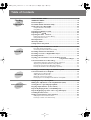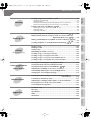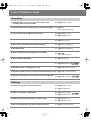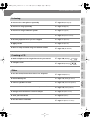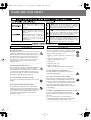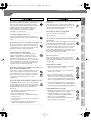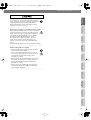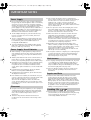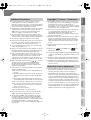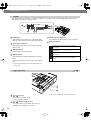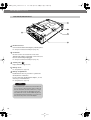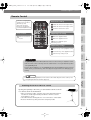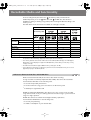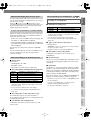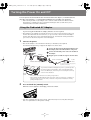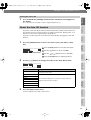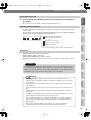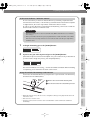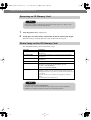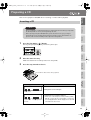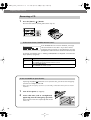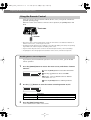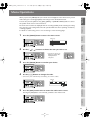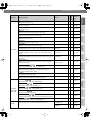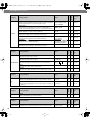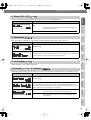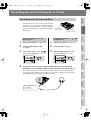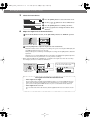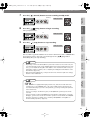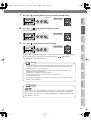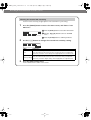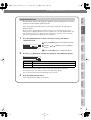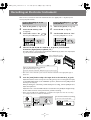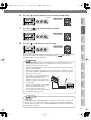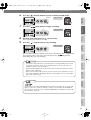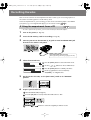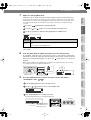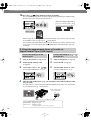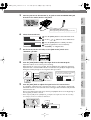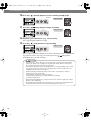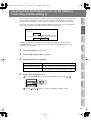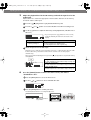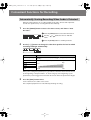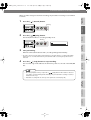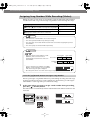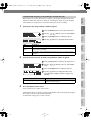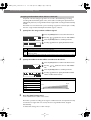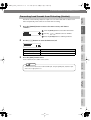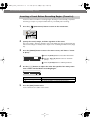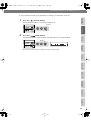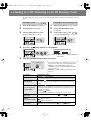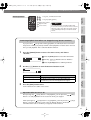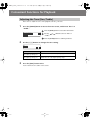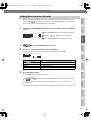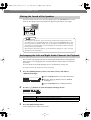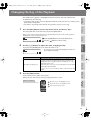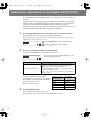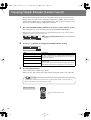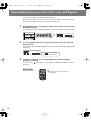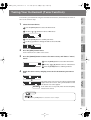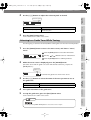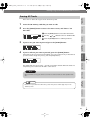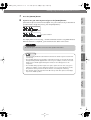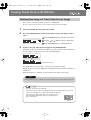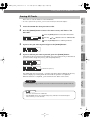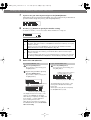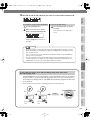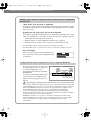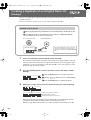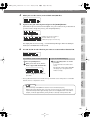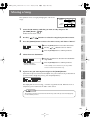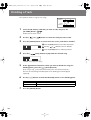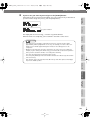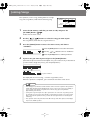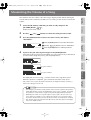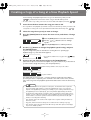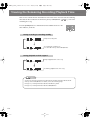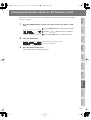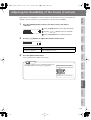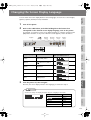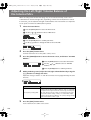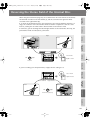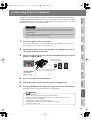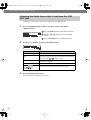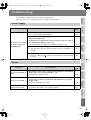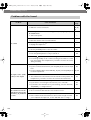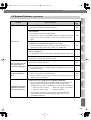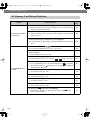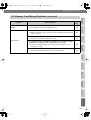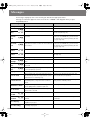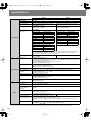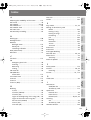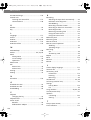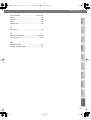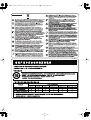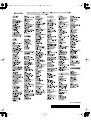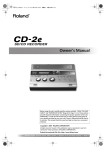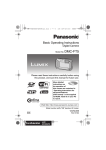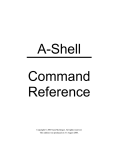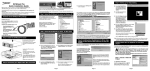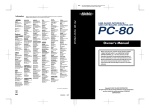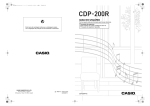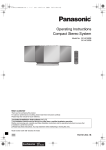Download Roland CD-2u Owner`s manual
Transcript
CD-2u_SD-2u_e.book 1 ページ 2013年1月24日 木曜日 午前11時34分 Owner’s Manual This owner’s manual applies to both the CD-2u and the SD-2u. A icon or icon will be used to mark explanations that pertain only to a specific model. Before using this unit, carefully read the sections entitled “USING THE UNIT SAFELY” and “IMPORTANT NOTES” (Page 8–11; Page 12–13). These sections provide important information concerning the proper operation of the unit. Additionally, in order to feel assured that you have gained a good grasp of every feature provided by your new unit, read Owner’s Manual in its entirety. This manual should be saved and kept on hand as a convenient reference. Copyright © 2013 ROLAND CORPORATION All rights reserved. No part of this publication may be reproduced in any form without the written permission of ROLAND CORPORATION. Selecting English, German, French, Italian, Spanish, or Japanese as the operating language. ☞ Page 117 CD-2u_SD-2u_e.book 2 ページ 2013年1月24日 木曜日 午前11時34分 For the U.K. IMPORTANT: THE WIRES IN THIS MAINS LEAD ARE COLOURED IN ACCORDANCE WITH THE FOLLOWING CODE. BLUE: NEUTRAL BROWN: LIVE As the colours of the wires in the mains lead of this apparatus may not correspond with the coloured markings identifying the terminals in your plug, proceed as follows: The wire which is coloured BLUE must be connected to the terminal which is marked with the letter N or coloured BLACK. The wire which is coloured BROWN must be connected to the terminal which is marked with the letter L or coloured RED. Under no circumstances must either of the above wires be connected to the earth terminal of a three pin plug. CD-2u_SD-2u_e.book 3 ページ 2013年1月24日 木曜日 午前11時34分 Check the Included Items ❍ CD-2u/SD-2u (The illustration depicts the ❍ Owner’s Manual Checking / Preparations The CD-2u/SD-2u includes the following items. Please take a moment to confirm that all of these items have been included with the CD-2u/SD-2u. If you find that any item is missing, contact the nearest authorized Roland distributor in your country. CD-2u) Recording Convenient Functions ❍ Remote controller Listening ❍ Quick Start Deleting * The shape of the power cord’s plug varies depending on the country. ❍ CD-R disc * The SD memory card contains demo songs (Page 28). Information / Display ❍ SD memory card Protector Editing an SD ❍ SD memory card Creating a CD ❍ AC Adaptor/Power cord Advanced Uses Appendices CD-2u_SD-2u_e.book 4 ページ 2013年1月24日 木曜日 午前11時34分 Table of Contents Checking and Preparations USING THE UNIT SAFELY ............................................................................. 8 IMPORTANT NOTES................................................................................... 12 Panel Descriptions ..................................................................................... 14 Recordable Media and Functionality......................................................... 20 Turning the Power On and Off.................................................................. 22 Using the Dedicated AC Adaptor .......................................................................... 22 Using Batteries...................................................................................................... 24 Preparing an SD Memory Card ................................................................. 26 Preparing a CD ........................................................................... 29 Preparing the Remote Control .................................................................. 31 Replacing the Remote Control’s Battery................................................................ 31 Using the Remote Control .................................................................................... 32 Menu Operations ....................................................................................... 33 About Easy Guide....................................................................................... 37 Setting Items in Easy Guide ....................................................................... 38 Recording Acoustic Instruments or Vocals ................................................ 41 Recording Recording with the Internal Mics .......................................................................... 41 Connecting the External Mics for Recording ......................................................... 45 Recording an Electronic Instrument.......................................................... 50 Recording a Cassette or Digital Audio Player ........................................... 52 Recording Karaoke..................................................................................... 54 Layering your Performance onto an SD Memory Card Song and Recording It........ 59 Convenient Functions for Recording......................................................... 62 Automatically Starting Recording When Audio is Detected ................................... 62 Assigning Song Numbers While Recording (Marker) ............................................. 64 Preventing Loud Sounds from Distorting (Limiter) ................................................ 67 Inserting a Count Before Recording Begins (Count-in) .......................................... 68 Listening to a CD/Listening to an SD Memory Card ................................ 70 Convenient Functions for Playback ........................................................... 72 Listening Convenient Functions for practicing Adjusting the Tone (Bass/Treble) .......................................................................... 72 Adding Reverberation (Reverb) ............................................................................. 73 Muting the Sound of the Speakers........................................................................ 74 Exchanging the Left and Right Audio Channels for Playback ................................. 74 Changing the Key of the Playback ............................................................ 75 Making Fine Adjustments to the Playback Pitch (Pitch) ........................... 76 Slowing Down or Speeding Up Playback .................................................. 77 Enjoying Simple Karaoke (Center Cancel) ................................................ 78 Repeatedly Playing Tracks (1 Track/All Repeat) ....................................... 79 Repeatedly playing a portion of the song (A/B Repeat) .......................... 80 Sounding the Metronome ......................................................................... 81 Tuning Your Instrument (Tuner Function)................................................ 83 Changing the Tuner’s Reference Pitch .................................................................. 84 Listening to a Guide Tone While Tuning ............................................................... 85 4 CD-2u_SD-2u_e.book 5 ページ 2013年1月24日 木曜日 午前11時34分 Table of Contents (continued) Deleting Deleting Songs Individually .................................................................................. 86 Erasing All Tracks .................................................................................................. 87 Deleting an Unwanted Region at the Beginning of the Song (Trim In).................. 88 Deleting an Unwanted Region at the End of the Song (Trim Out)......................... 90 Erasing Tracks from a CD-RW Disc ............................................. 92 Editing an SD Information / Display Advanced Uses Appendices Troubleshooting ...................................................................................... 125 Messages .................................................................................................. 132 Specifications ........................................................................................... 134 Index ........................................................................................................ 135 Information .............................................................................................. 140 Creating a CD Advanced Uses Returning the Menu Settings to their Factory-Set Condition (Factory Reset) ............ 118 Formatting an SD Memory Card ............................................................. 119 Adjusting the Left/Right Volume Balance of the Internal Mics.............. 120 Reversing the Stereo Field of the Internal Mics ...................................... 121 Connecting External Speakers................................................................. 123 Deleting and Screen Display Viewing the Remaining Recording/Playback Time ................................. 112 Viewing Information about an SD Memory Card ................................... 113 Viewing Information about a CD-R/RW Disc ........................... 114 Adjusting the Readability of the Screen (Contrast) ................................ 115 Automatically Dimming the Screen (Backlight Timer) ........................... 116 Changing the Screen Display Language ................................................. 117 Convenient Functions Viewing Information Moving a Song......................................................................................... 103 Dividing a Track ....................................................................................... 104 Joining Songs ........................................................................................... 106 Maximizing the Volume of a Song .......................................................... 107 Creating a Copy of a Song in a New Key ................................................ 108 Creating a Copy of a Song in a New Pitch .............................................. 109 Creating a Copy of a Song at a New Playback Speed............................. 110 Creating a Copy of a Song with the Center Cancelled ........................... 111 Listening Editing an SD memory card Selecting Songs from an SD Memory Card to Create a CD ...... 95 Making a music CD from a song recorded on a device such as the Roland R-05/R-09 series ....... 98 Making a CD-R/RW Disc for Playback on Another CD Player (Finalize) ....... 99 Creating a Duplicate of an Original Music CD (Backup) ......... 100 Recording Deleting One Song at a Time (Only the Last Song)............................................... 92 Erasing All Tracks .................................................................................................. 93 Removing Finalization........................................................................................... 94 Creating a CD Checking / Preparations Deleting Songs from an SD Memory Card................................................ 86 Appendices 5 CD-2u_SD-2u_e.book 6 ページ 2013年1月24日 木曜日 午前11時34分 List of Common Tasks Recording ● Automatically start new songs at silent spaces when recording from a cassette or MD ☞ Page 66 (Auto Marker) ● Automatically start recording when a performance begins ☞ Page 62 (Automatically Recording) ● Let the CD-2u/SD-2u adjust the input level ☞ Page 44 (Auto Level) ☞ Page 44 (Rehearsal) ● Sound a count before recording begins ☞ Page 68 (Count-in) ● Record your vocal along with karaoke backing ☞ Page 54 (Overdubbing) ● Overdub-record ☞ Page 59 (Overdubbing) ● Make a well-balanced recording of an ensemble ☞ Page 120 (Internal Mics Balance) ● Record without distortion ☞ Page 67 (Limiter) ● Return a CD-RW disc to a recordable state ☞ Page 94 (Unfinalize) ● Check how much recording time is left ☞ Page 112 (Remaining Time) ● Check the capacity of the currently inserted SD memory card ☞ Page 113 (Card Information) ● Check the capacity of the currently inserted CD-R/RW disc ☞ Page 114 (Disc Information) Deleting 6 ● Delete a song from an SD memory card ☞ Page 86 (One Track) ☞ Page 87 (All Tracks) ● Delete a song from a CD-RW disc ☞ Page 92 (Last Track) ☞ Page 93 (All Tracks) ● Delete unwanted silence before or after a song ☞ Page 88 (Trim In) ☞ Page 90 (Trim Out) ● Protect an important song from accidental erasure ☞ Page 26 (Protect Switch) CD-2u_SD-2u_e.book 7 ページ 2013年1月24日 木曜日 午前11時34分 List of Common Tasks (continued) ☞ Page 79 (Repeat) ● Listen to a song at different speeds ☞ Page 77 (Speed) ● Use a commercial music CD for karaoke ☞ Page 78 (Center Cancel) ● Resume playback where you last stopped ☞ Page 71 (Resume) ● Apply reverb ☞ Page 73 (Reverb) ● Boost a softly recorded song to maximum volume ☞ Page 107 (Normalize) ☞ Page 100 (Backup) ● Complete a CD ☞ Page 99 (Finalize) ☞ Page 116 (Backlight Timer) ● Connect speakers to listen ☞ Page 123 (External Speakers) ● Restore the CD-2u/SD-2u to its factory-set condition ☞ Page 118 (Factory Reset) ● Change the metronome’s sound or tempo ☞ Page 76 (Metronome) ● Tune your instrument ☞ Page 83 (Tuner) ● Use the remote controller ☞ Page 31 (Remote Control) Appendices ● Extend battery life Advanced Uses ☞ Page 24 (Batteries) Information / Display ● Use the CD-2u/SD-2u where there’s no AC power Editing an SD Other Creating a CD ● Make a duplicate of an original music CD you created Deleting Creating a CD Convenient Functions ● Listen to a song repeatedly Listening ☞ Page 80 (A-B Repeat) Recording ● Listen to the same phrase repeatedly Checking / Preparations Listening 7 CD-2u_SD-2u_e.book 8 ページ 2013年1月24日 木曜日 午前11時34分 USING THE UNIT SAFELY The symbol alerts the user to important instructions or warnings.The specific meaning of the symbol is determined by the design contained within the triangle. In the case of the symbol at left, it is used for general cautions, warnings, or alerts to danger. Used for instructions intended to alert the user to the risk of death or severe injury should the unit be used improperly. Used for instructions intended to alert the user to the risk of injury or material damage should the unit be used improperly. The symbol alerts the user to items that must never be carried out (are forbidden). The specific thing that must not be done is indicated by the design contained within the circle. In the case of the symbol at left, it means that the unit must never be disassembled. * Material damage refers to damage or other adverse effects caused with respect to the home and all its furnishings, as well to domestic animals or pets. 001-60 To completely turn off power to the unit, pull out the plug from the outlet Even with the power switch turned off, this unit is not completely separated from its main source of power. When the power needs to be completely turned off, turn off the power switch on the unit, then pull out the plug from the outlet. For this reason, the outlet into which you choose to connect the power cord’s plug should be one that is within easy reach and readily accessible. .................................................................................... 001-70 The ● symbol alerts the user to things that must be carried out. The specific thing that must be done is indicated by the design contained within the circle. In the case of the symbol at left, it means that the powercord plug must be unplugged from the outlet. 004 Do not use or store in the following types of locations Subject to temperature extremes (e.g., direct sunlight in an enclosed vehicle, near a heating duct, on top of heat-generating equipment); or are • Damp (e.g., baths, washrooms, on wet floors); or are • Exposed to steam or smoke; or are • Subject to salt exposure; or are • Humid; or are • Exposed to rain; or are • Dusty or sandy; or are • Subject to high levels of vibration and shakiness. Concerning the Auto Off function The power to this unit will be turned off automatically after a predetermined amount of time has passed since it was last used for playing music, or its buttons or controls were operated (Auto Off function). If you do not want the power to be turned off automatically, disengage the Auto Off function (Page 23). 005a-edit .................................................................................... 006a-edit 002c Do not disassemble or modify by yourself Do not open (or modify in any way) the unit or its AC adaptor. .................................................................................... 003 Do not repair or replace parts by yourself Do not attempt to repair the unit, or replace parts within it (except when this manual provides specific instructions directing you to do so). Refer all servicing to your retailer, the nearest Roland Service Center, or an authorized Roland distributor, as listed on the “Information” page. .................................................................................... ................................................................................... Use only stand that is recommended This unit should be used only with a stand that is recommended by Roland. ................................................................................... Do not place in a location that is unstable When using the unit with a stand recommended by Roland, the rack or stand must be carefully placed so it is level and sure to remain stable. If not using a rack or stand, you still need to make sure that any location you choose for placing the unit provides a level surface that will properly support the unit, and keep it from wobbling. ................................................................................... 006b-edit Precautions regarding placement of this unit on a stand Be sure to follow the instructions in the Owner’s Manual carefully when placing this unit on a stand (Page 19). If it is not set up properly, you risk creating an unstable situation which could lead to the unit falling or the stand toppling, and may result in injury. ................................................................................... 8 CD-2u_SD-2u_e.book 9 ページ 2013年1月24日 木曜日 午前11時34分 USING THE UNIT SAFELY (continued) .................................................................................... 012b Do not use overseas Before using the unit in overseas, consult with your retailer, the nearest Roland Service Center, or an authorized Roland distributor, as listed on the “Information” page. ................................................................................... 019 1-edit Handle batteries carefully • Batteries must never be recharged, heated, taken apart, or thrown into fire or water. 2-edit • Never expose batteries to excessive heat such as sunshine, fire or the like. 3-edit • Incorrect handling of batteries or rechargeable batteries, can cause leakage, overheating, fire, or explosion. Before use, you must read and strictly observe all of the precautions that accompany the batteries, rechargeable batteries, or battery charger. 4 • When using rechargeable batteries and a charger, use only the combination of rechargeable batteries and charger specified by the battery manufacturer. ................................................................................... 020 ................................................................................... Appendices Handle lithium batteries carefully • Lithium batteries must never be recharged, heated, taken apart, or thrown into a fire or water. • Keep lithium batteries out of reach of small children. If a child has accidentally swallowed a battery, see a doctor immediately. • Never expose lithium batteries to excessive heat such as sunshine, fire or the like. Advanced Uses .................................................................................... ................................................................................... 016 Information / Display Turn off the unit if an abnormality or malfunction occurs Immediately turn the unit off, remove the AC adaptor from the outlet, and request servicing by your retailer, the nearest Roland Service Center, or an authorized Roland distributor, as listed on the “Information” page when: • The AC adaptor, the power-supply cord, or the plug has been damaged; or • If smoke or unusual odor occurs; or • Objects have fallen into, or liquid has been spilled onto the unit; or • The unit has been exposed to rain (or otherwise has become wet); or • The unit does not appear to operate normally or exhibits a marked change in performance. Do not force the unit’s power-supply cord to share an outlet with an unreasonable number of other devices. Be especially careful when using extension cords—the total power used by all devices you have connected to the extension cord’s outlet must never exceed the power rating (watts/amperes) for the extension cord. Excessive loads can cause the insulation on the cord to heat up and eventually melt through. Editing an SD Don’t allow foreign objects or liquids to enter unit; never place containers with liquid on unit Do not place containers containing liquid (e.g., flower vases) on this product. Never allow foreign objects (e.g., flammable objects, coins, wires) or liquids (e.g., water or juice) to enter this product. Doing so may cause short circuits, faulty operation, or other malfunctions. Do not share an outlet with an unreasonable number of other devices Creating a CD .................................................................................... 011 ................................................................................... 015 Deleting Avoid extended use at high volume This unit, either alone or in combination with an amplifier and headphones or speakers, may be capable of producing sound levels that could cause permanent hearing loss. Do not operate for a long period of time at a high volume level, or at a level that is uncomfortable. If you experience any hearing loss or ringing in the ears, you should immediately stop using the unit, and consult an audiologist. Do not drop or subject to strong impact Protect the unit from strong impact. (Do not drop it!) Convenient Functions .................................................................................... 010 ................................................................................... 014 Listening .................................................................................... 009 Do not bend the power cord or place heavy objects on it Do not excessively twist or bend the power cord, nor place heavy objects on it. Doing so can damage the cord, producing severed elements and short circuits. Damaged cords are fire and shock hazards! Adults must provide supervision in places where children are present When using the unit in locations where children are present, be careful so no mishandling of the unit can take place. An adult should always be on hand to provide supervision and guidance. Recording .................................................................................... 008e Use only the supplied power cord Use only the attached power-supply cord. Also, the supplied power cord must not be used with any other device. 013 Checking / Preparations 008c Use only the supplied AC adaptor and the correct voltage Be sure to use only the AC adaptor supplied with the unit. Also, make sure the line voltage at the installation matches the input voltage specified on the AC adaptorÅfs body. Other AC adaptors may use a different polarity, or be designed for a different voltage, so their use could result in damage, malfunction, or electric shock. 9 CD-2u_SD-2u_e.book 10 ページ 2013年1月24日 木曜日 午前11時34分 USING THE UNIT SAFELY (continued) 101b Place in a well ventilated location The unit and the AC adaptor should be located so their location or position does not interfere with their proper ventilation. .................................................................................... 101c-edit Use only the specified stand This unit is designed to be used in combination with specific stand (SS-PC1) manufactured by Roland. If used in combination with other stands, you risk sustaining injuries as the result of this product dropping down or toppling over due to a lack of stability. .................................................................................... 101f Evaluate safety issues before using stands Even if you observe the cautions given in the owner’s manual, certain types of handling may allow this product to fall from the stand, or cause the stand to overturn. Please be mindful of any safety issues before using this product. .................................................................................... 102c When disconnecting an AC adaptor, grasp it by the plug To prevent conductor damage, always grasp the AC adaptor by its plug when disconnecting it from this unit or from a power outlet. .................................................................................... 103b Periodically clean the AC adaptor’s plug At regular intervals, you should unplug the AC adaptor and clean it by using a dry cloth to wipe all dust and other accumulations away from its prongs. Also, disconnect the power plug from the power outlet whenever the unit is to remain unused for an extended period of time. Any accumulation of dust between the power plug and the power outlet can result in poor insulation and lead to fire. .................................................................................... 104 Manage cables for safety Try to prevent cords and cables from becoming entangled. Also, all cords and cables should be placed so they are out of the reach of children. .................................................................................... 106 Avoid climbing on top of the unit, or placing heavy objects on it Never climb on top of, nor place heavy objects on the unit. .................................................................................... 107c Do not connect or disconnect the AC adaptor with wet hands Never handle the AC adaptor or its plugs with wet hands when plugging into, or unplugging from, an outlet or this unit. .................................................................................... 108b Disconnect everything before moving the unit Before moving the unit, disconnect the AC adaptor and all cords coming from external devices. .................................................................................... 109b Unplug the AC adaptor from the outlet before cleaning Before cleaning the unit, turn it off and unplug the AC adaptor from the outlet (Page 22). ................................................................................... 110b If there is a possibility of lightning strike, disconnect the AC adaptor from the outlet Whenever you suspect the possibility of lightning in your area, disconnect the AC adaptor from the outlet. ................................................................................... 111 Handle batteries carefully If used improperly, batteries may explode or leak and cause damage or injury. In the interest of safety, please read and observe the following precautions (Page 24). 1 • Carefully follow the installation instructions for batteries, and make sure you observe the correct polarity. 2 • Avoid using new batteries together with used ones. In addition, avoid mixing different types of batteries. 3 • Remove the batteries whenever the unit is to remain unused for an extended period of time. 5 • Never keep batteries together with metallic objects such as ballpoint pens, necklaces, hairpins, etc. 6 • Used batteries must be disposed of in compliance with whatever regulations for their safe disposal that may be observed in the region in which you live. ................................................................................... 113-edit Handle lithium batteries carefully • Use only the specified type (model no. CR2025) of lithium batteries (Page 31). Be sure to insert it as directed (to ensure correct polarity). • Used lithium batteries must be disposed of in compliance with whatever regulations for their safe disposal that may be observed in the region in which you live. ................................................................................... 116a-edit Take care so as not to get fingers pinched When handling the following moving parts, take care so as not to get fingers etc. pinched. Whenever a child uses the unit, an adult should be on hand to provide supervision and guidance. • CD-R/RW drive (Page 29) ................................................................................... 118d-edit Keep small items out of the reach of children To prevent accidental ingestion of the parts listed below, always keep them out of the reach of small children. • Included Parts SD memory card (Page 26) SD memory card protector (Page 28) • Removable Parts screws (Page 27) ................................................................................... 10 CD-2u_SD-2u_e.book 11 ページ 2013年1月24日 木曜日 午前11時34分 USING THE UNIT SAFELY (continued) Convenient Functions Deleting Creating a CD .................................................................................... Listening .................................................................................... 123 Handle leaking batteries carefully • If fluid has leaked from a battery, make sure not to touch it with your bare hands. • If any of the leaking fluid gets into your eyes, the loss of vision may result. Do not rub your eyes; use clean water to flush them thoroughly. Then, promptly see a doctor. • Burning of the skin or dermatitis may result if fluid has gotten onto your skin or clothing. Use clean water to flush affected areas thoroughly; then, promptly see a doctor. • Using a soft cloth, carefully wipe any remaining fluid from the inside of the battery compartment. Then, install new batteries. Recording .................................................................................... 120-edit Precautions concerning use of phantom power supply Always turn the phantom power off when connecting any device other than condenser microphones that require phantom power. You risk causing damage if you mistakenly supply phantom power to dynamic microphones, audio playback devices, or other devices that don’t require such power. Be sure to check the specifications of any microphone you intend to use by referring to the manual that came with it. (This instrument’s phantom power: 48 V DC, 8 mA Max) Checking / Preparations 118e Handle the ground terminal carefully If you remove the screw from the ground terminal, be sure to replace it; don’t leave it lying around where it could accidently be swallowed by small children. When refastening the screw, make that it is firmly fastened, so it won’t come loose. Editing an SD Information / Display Advanced Uses Appendices 11 CD-2u_SD-2u_e.book 12 ページ 2013年1月24日 木曜日 午前11時34分 IMPORTANT NOTES 352b Power Supply 301 ● Do not connect this unit to same electrical outlet that is being used by an electrical appliance that is controlled by an inverter or a motor (such as a refrigerator, washing machine, microwave oven, or air conditioner). Depending on the way in which the electrical appliance is used, power supply noise may cause this unit to malfunction or may produce audible noise. If it is not practical to use a separate electrical outlet, connect a power supply noise filter between this unit and the electrical outlet. 302 ● The AC adaptor will begin to generate heat after long hours of consecutive use. This is normal, and is not a cause for concern. 303a-edit ● The use of an AC adaptor is recommended as the unit’s power consumption is relatively high. Should you prefer to use batteries, please use the alkaline batteries or rechargeable Ni-MH batteries. 307 ● To prevent malfunction and equipment failure, always make sure to turn off the power on all your equipment before you make any connections. Power Supply: Use of Batteries 322 ● When installing or replacing batteries, always turn this unit off and disconnect any other devices you may have connected. This way, you can prevent malfunction and damage. ● Noise may be produced if wireless communications devices, such as cell phones, are operated in the vicinity of this unit. Such noise could occur when receiving or initiating a call, or while conversing. Should you experience such problems, you should relocate such wireless devices so they are at a greater distance from this unit, or switch them off. 354a ● Do not expose the unit to direct sunlight, place it near devices that radiate heat, leave it inside an enclosed vehicle, or otherwise subject it to temperature extremes. Excessive heat can deform or discolor the unit. 355b ● When moved from one location to another where the temperature and/or humidity is very different, water droplets (condensation) may form inside the unit. Damage or malfunction may result if you attempt to use the unit in this condition. Therefore, before using the unit, you must allow it to stand for several hours, until the condensation has completely evaporated. 360 ● Depending on the material and temperature of the surface on which you place the unit, its rubber feet may discolor or mar the surface. You can place a piece of felt or cloth under the rubber feet to prevent this from happening. If you do so, please make sure that the unit will not slip or move accidentally. 361 ● Do not place containers or anything else containing liquid on top of this unit. Also, whenever any liquid has been spilled on the surface of this unit, be sure to promptly wipe it away using a soft, dry cloth. 325 ● A battery was installed in the remote controller before it left the factory. The life of this battery may be limited, however, since its primary purpose was to enable testing. 327-edit ● If the batteries run extremely low, the sound may distort / interruptions in the sound may occur at high volume levels, but this does not indicate a malfunction. If this occurs, please replace the batteries / use the included AC adaptor. 328-edit ● If operating this unit on batteries, please use alkaline batteries or rechargeable Ni-MH batteries. Maintenance 401a ● For everyday cleaning wipe the unit with a soft, dry cloth or one that has been slightly dampened with water. To remove stubborn dirt, use a cloth impregnated with a mild, non-abrasive detergent. Afterwards, be sure to wipe the unit thoroughly with a soft, dry cloth. 402 ● Never use benzine, thinners, alcohol or solvents of any kind, to avoid the possibility of discoloration and/or deformation. 329 ● If operating this unit on batteries, please disconnect the AC adaptor from this unit. 330-edit ● Even if batteries are installed, the unit will turn off if you connect or disconnect the power cord from the AC outlet while the unit is turned on, or if you connect or disconnect the AC adaptor from the unit. When this occurs, unsaved data may be lost. You must turn off the power before you connect or disconnect the power cord or AC adaptor. Placement 351 ● Using the unit near power amplifiers (or other equipment containing large power transformers) may induce hum. To alleviate the problem, change the orientation of this unit; or move it farther away from the source of interference. 352a ● This device may interfere with radio and television reception. Do not use this device in the vicinity of such receivers. 12 Repairs and Data 452-edit ● Please be aware that all data contained in the unit’s memory may be lost when the unit is sent for repairs. Important data should always be backed up SD cards, SDHC cards, or written down on paper (when possible). During repairs, due care is taken to avoid the loss of data. However, in certain cases (such as when circuitry related to memory itself is out of order), we regret that it may not be possible to restore the data, and Roland assumes no liability concerning such loss of data. Handling CDs 801 ● Avoid touching or scratching the shiny underside (encoded surface) of the disc. Damaged or dirty discs may not be read properly. Keep your discs clean using a commercially available disc cleaner. CD-2u_SD-2u_e.book 13 ページ 2013年1月24日 木曜日 午前11時34分 IMPORTANT NOTES (continued) ● Please be aware that the contents of memory can be irretrievably lost as a result of a malfunction, or the improper operation of the unit. To protect yourself against the risk of loosing important data, we recommend that you have written down on paper (when possible). 553 554 ● Never strike or apply strong pressure to the display. 556 ● When disconnecting all cables, grasp the connector itself— never pull on the cable. This way you will avoid causing shorts, or damage to the cable’s internal elements. ● To avoid disturbing others nearby, try to keep the unit’s volume at reasonable levels. 559a ● When you need to transport the unit, package it in the box (including padding) that it came in, if possible. Otherwise, you will need to use equivalent packaging materials. 562 567-edit 708-edit ● The SD logo ( ) and SDHC logo ( ) are trademarks of SD-3C, LLC. 2a-17 ● This product contains eCROS integrated software platform of eSOL Co.,Ltd. eCROS is a trademark of eSOL Co., Ltd. in Japan. 3a ● Roland is a registered trademark or trademark of Roland Corporation in the United States and/or other countries. 4 T-01 ● Company names and product names appearing in this document are registered trademarks or trademarks of their respective owners. About the Licenses Agreement 552 ● The CD-2u/SD-2u’s CD-writing functionality, and its backing-up functionality are designed to allow you to reproduce material to which you have copyright, or material which the copyright owner has granted you permission to copy. Accordingly, reproduction of Music CD or other copyrighted material without permission of the copyright owner avoiding technical prohibiting features of second-generation and later copying like SCMS or others constitutes copyright infringement and may incur penalties even in case such reproduction is for your own personal use and enjoyment (private use). Consult a copyright specialist or special publications for more detailed information on obtaining such permission from copyright holders. Advanced Uses add Appendices ● All SD cards and SDHC cards eventually wear out. We recommend that you consider the SD card and SDHC card not as a permanent storage site, but as a place to store data temporarily. We also recommend that you back up important performance or data that cannot be recorded again onto the another media that is supported by your unit. 2a-10 Information / Display 930a-edit ● Never turn off the power or disconnect the SD cards or SDHC cards while the display indicates “Processing...” ● Fugue © 1999–2013 Kyoto Software Research, Inc. All rights reserved. Editing an SD ● Please observe the following precautions when handling SD cards and SDHC cards. ❍ Do not remove the device while reading/writing is in progress. ❍ To prevent damage from static electricity, discharge all static electricity from your person before handling the device. ❍ Avoid touching the terminals and protect them from contact with metallic objects. Make sure they stay clean. ❍ Do not bend, drop, or apply strong force to the device. ❍ Do not leave the device where it can be subjected to direct sunlight. Do not leave the device in locations such as a closed vehicle. ❍ The device must not get wet. ❍ Do not disassemble or modify the device. 2a-3 Creating a CD ● When opening/closing the CD drive , please be careful not to get your fingers pinched between the movable part and the panel. In places where small children are present, make sure that an adult provides supervision and guidance. ● MMP (Moore Microprocessor Portfolio) refers to a patent portfolio concerned with microprocessor architecture, which was developed by Technology Properties Limited (TPL). Roland has licensed this technology from the TPL Group. Deleting ● Some connection cables contain resistors. Do not use cables that incorporate resistors for connecting to this unit. The use of such cables can cause the sound level to be extremely low, or impossible to hear. For information on cable specifications, contact the manufacturer of the cable. 2a-2 Convenient Functions 558 ● Do not use this product for purposes that could infringe on a copyright held by a third party. We assume no responsibility whatsoever with regard to any infringements of third-party copyrights arising through your use of this product. Listening ● Use a reasonable amount of care when using the unit’s buttons, sliders, or other controls; and when using its jacks and connectors. Rough handling can lead to malfunctions. ● It is forbidden by law to make an audio recording, video recording, copy or revision of a third party’s copyrighted work (musical work, video work, broadcast, live performance, or other work), whether in whole or in part, and distribute, sell, lease, perform, or broadcast it without the permission of the copyright owner. Recording 552 ● Unfortunately, it may be impossible to restore the contents of data that was stored in the unit’s memory, SD cards, or SDHC cards once it has been lost. Roland Corporation assumes no liability concerning such loss of data. Copyrights / Licenses / Trademarks C-01 Checking / Preparations Additional Precautions 551-edit 13 CD-2u_SD-2u_e.book 14 ページ 2013年1月24日 木曜日 午前11時34分 Panel Descriptions Top Panel * The illustration depicts the CD-2u. MIC L/MIC R SD Card Slot This is a stereo pair of mics built into the CD-2u/SD2u. You can use these mics to record. You can insert an SD memory card here. ☞ “Recording with the Internal Mics” (Page 41) ☞ “Preparing an SD Memory Card” (Page 26) [ ] (Stop) Button [MIC] Knob This button stops playback or recording. This adjusts the input level of the internal mics and the EXT MIC (L, R) jacks. If the input sound is too loud, the PEAK indicator above the [MIC] knob will light. ☞ “Listening to a CD/Listening to an SD Memory Card” (Page 70) fig.mic-peak.eps * If you turn the [MIC] knob all the way to the left, no sound will be input from the internal mics or the EXT MIC (L, R) jacks. * If the [MIC LEVEL] switch is in the “AUTO” position (Page 44), the input level will be set automatically, and you won’t be able to adjust the input level using the [MIC] knob. ☞ “Recording with the Internal Mics” (Page 41), “Connecting the External Mics for Recording” (Page 45) This adjusts the input level of the LINE IN (L, R) jacks. If the input sound is too loud, the PEAK indicator above the [LINE] knob will light. fig.mic-peak.eps * If you turn the [LINE] knob all the way to the left, no sound will be input from the LINE IN (L, R) jacks. ☞ “Recording an Electronic Instrument” (Page 50), “Recording a Cassette or Digital Audio Player” (Page 52) [VOLUME] Knob This knob adjusts the volume of the internal speakers and the headphones. ☞ “Listening to a CD/Listening to an SD Memory Card” 14 ● ● ] (Play) Button This button starts playback or recording. During playback or recording, you can press this button to pause. Press it once again to resume playback or recording from the location at which you paused. If you pause recording, the next track will be started at the point you resumed recording. ☞ “Listening to a CD/Listening to an SD Memory Card” (Page 70) [ ● [LINE] Knob (Page 70) [ ● ● ] (Record) Button Press this button to enter recording-standby mode. During recording, you can press this button to assign a track number. ☞ “Press the [ ] (Record) button to Assign a Song number” (Page 64) MODE Button These buttons select the audio source. The selected button will light. [SD CARD] button Selects “SD memory card” as the audio source. [CD] button Selects “CD” as the audio source. [EJECT ] Button Press this to eject the CD. ☞ “Removing a CD” (Page 30) CD-2u_SD-2u_e.book 15 ページ 2013年1月24日 木曜日 午前11時34分 Panel Descriptions (continued) ☞ “Adding Reverberation (Reverb)” (Page 73) ☞ “Listening to a Guide Tone While Tuning” (Page 85) This turns the power on/off. ☞ “Using the Dedicated AC Adaptor” (Page 22), ☞ “Using Batteries” (Page 24) Stereo Speakers These are a pair of stereo speakers built into the CD-2u/SD-2u. Metronome Indicator This will blink if the metronome is on. ☞ “Sounding the Metronome” (Page 81) [TUNER] Button This button accesses the Tuner screen. [SPEAKER] button ☞ “Tuning Your Instrument (Tuner Function)” (Page 83) ☞ “Muting the Sound of the Speakers” (Page 74) ● ● ● ] Buttons ☞ “Listening to a CD/Listening to an SD Memory Card” (Page 70) ☞ “About Easy Guide” (Page 37) [ ] (Metronome) Button This turns the metronome on/off. ☞ “Changing the Key of the Playback” (Page 75) ☞ “Making Fine Adjustments to the Playback Pitch [SPEED] button This button changes the playback speed. ☞ “Slowing Down or Speeding Up Playback” (Page 77) ☞ “Enjoying Simple Karaoke (Center Cancel)” (Page 78) [EXIT] Button ● ● Function Buttons These buttons are used mainly to perform menu operations. ☞ “Menu Operations” (Page 33) [ ☞ “Repeatedly playing a portion of the song (A/B ][ ] Buttons (Left/Right) These buttons select menu items from a menu screen. * From the audio source display, pressing the [ ] [ ] buttons will access a screen where you can specify the playback level of the player (SD/CD). ☞ “Recording Karaoke” (Page 54) ☞ “Layering Your Performance onto an SD Memory Card Song and Recording It” (Page 59) [+] [-] Buttons (Up/Down) These buttons modify the value of a menu item. * From the audio source display, pressing the [-] button will access a screen where you can confirm whether you want to delete the song. ☞ “Deleting Songs Individually” (Page 86) ☞ “Deleting One Song at a Time (Only the Last Song)” (Page 92) [ENTER] Button (Center) ● [REPEAT] Button This button repeatedly plays back the region you specify. After you’ve modified the setting for a menu item, press this to return to the audio source display. Press this to answer “no” to messages shown in the display. ● This button confirms a menu item and displays a screen where you can edit that item. Press this to answer “yes” to messages shown in the display. Appendices [CENTER CANCEL] button This button eliminates or minimizes the sound heard from the center, such as the main vocal of the song. ☞ “Menu Operations” (Page 33) Advanced Uses (Pitch)” (Page 76) This button accesses the menu screen. Here you can make settings for recording/playback, and settings for the CD-2u/SD-2u itself. Information / Display ☞ “Sounding the Metronome” (Page 81) [KEY] button This button changes the pitch of the playback sound. ● Editing an SD [EASY GUIDE] Button This button accesses the Easy Guide screen. Here you can record or create a CD by following the onscreen instructions. [MENU] Button Creating a CD You can use these buttons to jump to the beginning of the preceding or the following track. During playback, the [ ] button takes you back to the beginning of the currently playing track. While stopped, press and hold these buttons to rapidly move to the beginning of the track. During playback, press and hold one of these buttons to rewind or fast-forward. While paused, press and hold these buttons to rapidly rewind or fast-forward. Deleting ● ][ This button turns the speaker on/off. Convenient Functions [ Listening [GUIDE TONE] Button This button accesses the Tone screen. A guide tone will sound at the specified frequency. [POWER] Switch Recording [REVERB] Button This button accesses the Reverb screen. The specified reverb effect will be applied. Repeat)” (Page 80) Checking / Preparations * If an unfinalized CD-R/RW disc is inserted, a message asking whether you want to finalize the disc before ejecting will appear when you press the [EJECT( )] button. ☞ “Making a CD-R/RW Disc for Playback on Another CD Player (Finalize)” (Page 99) 15 CD-2u_SD-2u_e.book 16 ページ 2013年1月24日 木曜日 午前11時34分 Panel Descriptions (continued) Display The display shows information or messages related to the operation you’re performing, such as when you’re making various settings or editing tracks. LEVEL Meter Phantom power indicator This indicates the volume level of the track that’s playing or the instrument or mic that’s being input. This indicates the phantom power on/off status. Symbol Indicators Source Name Indicator This indicates the name of the currently selected audio source. Displayed during one-track repeat playback. ☞ Page 79 TRACK Indicator Displayed during all-track repeat playback. ☞ Page 79 This indicates the track number. TIME Indicator This indicates the elapsed playback or recording time. You can switch the time information that’s shown here Displayed during A-B repeat playback. ☞ Page 80 This is shown if the CD-2u/SD-2u is running on batteries. It indicates the remaining battery power. ☞ “Viewing the Remaining Recording/Playback Time” (Page 112) Right Side Panel fig.unit02-e.eps CD Tray This is where you insert a CD. ☞ “Inserting a CD” (Page 29) Emergency Eject Hole You can use this to remove the CD in case of emergency. Normally, it is not used. 16 ☞ “If You are Unable to Eject the Disc” (Page 30) CD-2u_SD-2u_e.book 17 ページ 2013年1月24日 木曜日 午前11時34分 Panel Descriptions (continued) Left Side Panel Checking / Preparations fig.unit02-e.eps Recording [MIC LEVEL] Switch Connect external mics to these jacks. These XLR connectors can supply phantom power. This selects how the mic input level is to be adjusted. * This instrument is equipped with balanced (XLR/TRS) type jacks. Wiring diagrams for these jacks are shown below. Make connections after first checking the wiring diagrams of other equipment you intend to connect. 1: GND 3: COLD Explanation MANUAL The [MIC] knob will adjust the mic’s input level. AUTO The mic input level will be adjusted automatically. Operating the [MIC] knob will not affect the input level. ☞ “Recording Acoustic Instruments or Vocals” (Page 41) ☞ “Adjusting the Input Level Automatically (Auto Level Function)” (Page 44) LINE IN (L, R) jacks Connect a plug in power mic to this jack. Connect an electronic piano, keyboard, cassette deck, etc. to these jacks. 45) Connect this to an external electrical ground. Water pipes (may result in shock or electrocution) ● Gas pipes (may result in fire or explosion) ● Telephone-line ground or lightning rod (may be dangerous in the event of lightning) ☞ “Connecting External Speakers” (Page 123) You can choose the audio signal that will be output from the LINE OUT jack. ☞ “Selecting the Audio Source that’s Sent from the LINE OUT Jack” (Page 124) PHONES jack You can connect a set of headphones to this jack. * If headphones are connected, there will be no sound from the speakers. ☞ Step 4 on “Recording with the Internal Mics” (Page 41) Appendices ● Use this jack to output analog audio signals to an external speaker system or electronic piano. Advanced Uses Unsuitable places for connection LINE OUT (L, R) jacks Information / Display Depending on the circumstances of a particular setup, you may experience a discomforting sensation, or perceive that the surface feels gritty to the touch when you touch this device, microphones connected to it, or the metal portions of other objects, such as mics. This is due to an infinitesimal electrical charge, which is absolutely harmless. However, if you are concerned about this, connect the ground terminal with an external ground. When the unit is grounded, a slight hum may occur, depending on the particulars of your installation. If you are unsure of the connection method, contact the nearest Roland Service Center, or an authorized Roland distributor, as listed on the “Information” page. “Recording a Cassette or Digital Audio Player” (Page 52) Editing an SD Ground Terminal ☞ “Recording an Electronic Instrument” (Page 50), Creating a CD PLUG IN POWER MIC jack ☞ “Connecting the External Mics for Recording” (Page Deleting TIP: HOT RING: COLD 2: HOT SLEEVE: GND Switch position Convenient Functions ☞ “Connecting the External Mics for Recording” (Page 45) ☞ “Using Phantom Power” (Page 49) Listening EXT MIC (L, R) jacks (XLR/TRS combo type) 17 CD-2u_SD-2u_e.book 18 ページ 2013年1月24日 木曜日 午前11時34分 Panel Descriptions (continued) Rear Panel/Bottom Panel fig.unit03.eps DC IN Connector Connect the dedicated AC adaptor (included) here. ☞ “Using the Dedicated AC Adaptor” (Page 22) Cord Hook Use this cord hook to fasten the cord of the dedicated AC adaptor (included) so that it doesn’t become accidentally unplugged. ☞ “Using the Dedicated AC Adaptor” (Page 22) Security Slot ( ) http://www.kensington.com/ Battery Cover ☞ “Using Batteries” (Page 24) Battery Compartment Install batteries here if you want to operate the CD-2u/SD-2u on batteries. If you’re using the dedicated AC adaptor, it’s not necessary to install batteries. ☞ “Using Batteries” (Page 24) Note Even if batteries are installed, the unit will turn off if you connect or disconnect the power cord from the AC outlet while the unit is turned on, or if you connect or disconnect the AC adaptor from the unit. When this occurs, unsaved data may be lost. You must turn off the power before you connect or disconnect the power cord or AC adaptor. 18 CD-2u_SD-2u_e.book 19 ページ 2013年1月24日 木曜日 午前11時34分 Panel Descriptions (continued) Remote Control Metronome settings Makes the metronome tempo faster. Checking / Preparations Makes the metronome tempo slower. Turns the metronome on/off. Recording Performs record/playback operations for the CD or SD memory card. These have the same function as the buttons on the CD-2u/SD-2u itself. Playback speed settings Center Cancel Makes the playback faster. Makes the playback slower. Turns the playback speed setting on/off. Raises the key of the playback sound. Convenient Functions Playback key settings Listening Turns Center Cancel on/off. Lowers the key of the playback sound. Turns the key setting on/off. Deleting Note If you’re using headphones, use the [VOLUME] knob of the CD-2u/SD-2u itself to lower the volume before you start listening. This will help prevent high volume from damaging your hearing. * When you using the SS-PC1, extend the legs to their maximum spread. Do not allow the overall height including the CD-2u or SD-2u to exceed 1 meter (approx. 3.3 feet). Advanced Uses By using the separately sold SS-PC1, you can attach the CD-2u or SD-2u to a stand as shown in the illustration Information / Display Attaching the CD-2u or SD-2u to a stand Editing an SD Important For details on installing batteries in the remote control and using the remote control, refer to “Preparing the Remote Control” (Page 31). Creating a CD The [VOLUME] knob of the CD-2u/SD-2u itself does not move when you adjust the volume from the remote control. This may cause the actual volume to no longer match the position of the [VOLUME] knob. * The SS-PC1 must be carefully placed so it is level and sure to remain stable. Appendices * Please be mindful of any safety issues before using this product 19 CD-2u_SD-2u_e.book 20 ページ 2013年1月24日 木曜日 午前11時34分 Recordable Media and Functionality As its recording media, this device uses SD memory cards, and the CD-2u additionally allows you to use CD-R discs and CD-RW discs. The functions available for editing or deleting songs (tracks) after recording will differ according to the media you use. The table below shows the functions available for each type of media. Media CD-R disc CD-RW disc 8x speed supported 4x/8x speeds supported ✓ ✓ ✓ ✓ SD memory card Music CD CD-2u/SD-2u function Recording Conventional recording ✓ Overdubbing ✓ Playback ✓ Edit tracks ✓ Delete tracks ✓ ✓ ✓ ✓ Cancel finalization (Page 94) Create an original music CD ✓ ✓ Backup an original music CD ✓ ✓ * In order for a CD-R/RW disc recorded on the CD-2u/SD-2u to be playable on another CD player, an operation called “finalizing” (Page 99) must be performed on that disc. * We cannot guarantee that a music CD created on the CD-2u/SD-2u will play on all CD players. Depending on your CD player’s support for CD-R/RW discs, music CDs you create may or may not play correctly. * The CD-2u and the SD-2u support SDHC memory cards (up to 16 GB). * Some SD memory card types or SD memory cards from some manufacturers may not record or play back properly on the CD-2u/SD-2u. Differences between CD-R discs and CD-RW discs Unlike conventional music CDs, both of these discs allow recording. A song recorded on a CD-R (Compact Disc Recordable) disc cannot be erased later. You should use CD-R discs in the following cases. ● To record an important performance ● To create a CD from songs you’ve recorded on an SD memory card ● To back up an original music CD CD-RW (Compact Disc ReWritable) discs allow you to erase a song you’ve recorded. Songs can be erased one by one starting at the last-recorded song, or you can erase all songs in a single operation. CD-RW discs can be recorded and erased approximately 1,000 times. You should use CD-RW discs in the following cases. 20 ● To record your practicing ● To Make a “sketchpad” of your musical ideas CD-2u_SD-2u_e.book 21 ページ 2013年1月24日 木曜日 午前11時34分 Recordable Media and Functionality (continued) Minimum Recording Time for One Track You must use the dedicated AC adaptor when recording on a CD-R/RW disc. ■ Maximum Recording Times If there is no more recordable time, the message “SD Card Full” or “CD Disc Full” will appear. ● If the maximum number of tracks have already been recorded, the message “SD Track Full” or “CD Track Full” will appear. This message goes away when you press the [ENTER] button. If you’re using an SD memory card or a CD-RW disc, you can erase unwanted songs (Page 86, 92) and then continue recording. ■ Data Format ● ● Sampling Rate: 44.1 kHz Bit Depth: 16 bits * CD-2u/SD-2u only supports above data format. ■ Recording Modes and Maximum Recording Times Maximum recording time (approx.) 94 minutes (1 hour 34 minutes) 2 GB 189 minutes (3 hours 9 minutes) 4 GB 377 minutes (6 hours 17 minutes) 8 GB 755 minutes (12 hours 35 minutes) 16 GB 1511 minutes (25 hours 11 minutes) * The maximum times given above are approximate. The actual time may be slightly less depending on how tracks have been edited. Blank CD-R discs “Blank disc” refers to an “empty” disc on which nothing has been recorded or stored. ● Partially recorded (not yet finalized) CD-R discs ■ The Number of Recording Tracks A maximum of 99 tracks can be recorded on one CD-R/RW disc. ■ Recorded Songs When you record on a CD-R/RW disc, a blank space of two seconds will automatically be added at the end of each track (song). ■ Finalization “Finalization” is a process that can be applied to a CD-R/ RW disc so that it will be playable by a conventional CD player. Once a CD-R disc or CD-RW disc has been finalized, it can be played back as a music CD in a CD player that supports CD-R or CD-RW playback. For more information, refer to “Making a CD-R/RW Disc for Playback on Another CD Player (Finalize)” (Page 99). * No further songs can be recorded on a CD-R/RW disc that has been finalized. ● If you’re using a CD-RW disc, you can remove the finalization and add additional material. ☞ “Removing Finalization” (Page 94) Information / Display 1 GB ■ Types of Discs that You Can Record ● Editing an SD Capacity * You can view the remaining time in the display. ☞ “Viewing the Remaining Recording/Playback Time” (Page 112) Creating a CD Wave (Stereo) * The maximum times given above are approximate. The actual time may be slightly less depending on the number of tracks that are recorded. Deleting When Recording on an SD memory card approximately 80 minutes Convenient Functions ● 700 MB Listening Further recording is not possible once you’ve reached the maximum recordable time or the maximum number of songs that can be recorded. Maximum recording time approximately 74 minutes Recording In Case Your Performance is Not Recordable Capacity 650 MB Checking / Preparations In order to allow music CDs to be created from the songs you record, the minimum recording time for one song on this unit is four seconds. Pressing [ ] (Stop) or [ (Pause)] will not stop recording if less than four seconds have passed since you began recording. Moreover, you cannot assign a track number (Page 64) in such cases. When Recording on a CD-R/RW disc * You can view the remaining time in the display. (Page 112) ■ Recording Time for One Track (One Song) ■ The Number of Recording Tracks A maximum of 99 tracks can be recorded on one SD memory card. Appendices The maximum length of one track is 74 minutes. If a recording exceeds 74 minutes, a new track division will automatically be created. Advanced Uses ☞ “Viewing the Remaining Recording/Playback Time” 21 CD-2u_SD-2u_e.book 22 ページ 2013年1月24日 木曜日 午前11時34分 Turning the Power On and Off You can operate the CD-2u/SD-2u either with the dedicated AC adaptor, six alkaline batteries (AA, LR6, sold separately), or rechargeable Ni-MH batteries (AA, HR6, sold separately). * Before turning the unit on/off, always be sure to turn the volume down. Even with the volume turned down, you might hear some sound when switching the unit on/off. However, this is normal and does not indicate a malfunction. Using the Dedicated AC Adaptor If you’re using the dedicated AC adaptor, batteries are not required. * Even if batteries are installed, the unit will turn off if you connect or disconnect the power cord from the AC outlet while the unit is turned on, or if you connect or disconnect the AC adaptor from the unit. When this occurs, unsaved data may be lost. You must turn off the power before you connect or disconnect the power cord or AC adaptor. 1 Connect the power. * Place the AC adaptor so the side with the indicator (see illustration) faces upwards. The indicator will light when you plug the AC adaptor into an AC outlet. fig.ACadaptor-e.esp Connect the plug of the dedicated AC adaptor to the AC adaptor jack on the CD-2u/SD-2u’s rear panel. Indicator Connect the included power cord to the dedicated AC adaptor. Plug the power cord all the way into the AC outlet. Power cord (included) Dedicated AC Adaptor (included) To AC outlet * The shape of the power cord’s plug varies depending on the country. Cord hook To prevent the inadvertent disruption of power to your unit (should the plug be pulled out accidentally), and to avoid applying undue stress to the DC IN jack, anchor the power cord using the cord hook, as shown in the illustration. Bottom Panel * Do not force the cord into the slot. Doing so may break it. * When turning the CD-2u/SD-2u upside down, place stacks of newspapers or magazines to support the four corners (or two sides) so that stress is not placed on the buttons or knobs, possibly damaging them. 2 Press and hold the [POWER] switch. When the screen appears in the display, release the switch. fig.power-on.eps0 * This unit is equipped with a protection circuit. A brief interval (a few seconds) after turning the unit on is required before it will operate normally. 22 CD-2u_SD-2u_e.book 23 ページ 2013年1月24日 木曜日 午前11時34分 Turning the Power On and Off (continued) Turning the Power Off Press and hold the [POWER] switch until the shutdown screen appears in the display. * Do not disconnect the AC adaptor until the display backlight turns off. The power to this unit will be turned off automatically after a predetermined amount of time has passed since it was last used for recording a performance, playing music, or its buttons or controls were operated (Auto Off function). 1 Press the [MENU] button to access the menu screen, and choose “Auto Off.” Press the [MENU] button to access the menu screen. Use the [+] [-] buttons to choose “SYSTEM.” Use the [ ][ Convenient Functions fig.menu-automarker01-e.eps ] buttons to choose “Auto Off.” Deleting Press the [ENTER] button to confirm your choice. 2 Listening If you do not want the power to be turned off automatically, disengage the Auto Off function. Recording About the Auto Off function Checking / Preparations 1 Use the [+] [-] buttons to change the value for the Auto Off function. fig.menu-automarker01-e.eps Off The power will not turn off automatically. Use the [POWER] switch to turn the power on/off. 5 min 10 min 15 min 30 min 90 min 120 min (Factory Setting) Press the [EXIT] button twice. You are returned to the audio source screen. Advanced Uses 3 Information / Display 60 min Power will automatically turn off when the specified time has elapsed following the last operation. Editing an SD Explanation Creating a CD Value Appendices 23 CD-2u_SD-2u_e.book 24 ページ 2013年1月24日 木曜日 午前11時34分 Turning the Power On and Off (continued) Using Batteries Note If you’re operating the CD-2u/SD-2u on batteries, you won’t be able to perform CDrelated operations such as recording, playing, or writing songs, etc. * If operating this unit on batteries, please use alkaline batteries or rechargeable Ni-MH batteries. * If operating this unit on batteries, please disconnect the AC adaptor from this unit. * Even if batteries are installed, the unit will turn off if you connect or disconnect the power cord from the AC outlet while the unit is turned on, or if you connect or disconnect the AC adaptor from the unit. When this occurs, unsaved data may be lost. You must turn off the power before you connect or disconnect the power cord or AC adaptor. 1 Turn the power off. Disconnect all cables from the CD-2u/SD-2u. 2 Turn the CD-2u/SD-2u upside down and remove the battery cover. * When turning the unit upside down, take precautions to ensure that the buttons and knobs are protected from damage. Also, be sure to handle the unit with care so as to avoid dropping it, or allowing it to fall or tip over. fig.battery01-e.esp Battery cover Press here and pull upward. 3 Install six alkaline batteries (AA, LR6) or rechargeable Ni-MH batteries (AA, HR6). fig.battery02-e.esp * Make sure that the “ ” and “ are oriented correctly. ” 4 Close the battery cover and turn the CD-2u/SD-2u right side up. 5 Press and hold the [POWER] switch. Release the switch when the screen appears in the display. fig.power-on-battery.eps 6 24 Set the “Battery Type” (Page 36) parameter in the menu to specify the type of batteries you’re using. CD-2u_SD-2u_e.book 25 ページ 2013年1月24日 木曜日 午前11時34分 Turning the Power On and Off (continued) Turning the Power Off Press and hold the [POWER] switch until the shutdown screen appears in the display. * Do not disconnect the AC adaptor until the display backlight turns off. If you’re operating the CD-2u/SD-2u on batteries, the battery indicator will be shown on the screen. If you continue use the CD-2u/SD-2u when the batteries are low, the display will indicate “Battery Low,” and eventually the power will turn off. Recording Remaining Battery Indicator Checking / Preparations 1 fig.icon-battery-e.eps Batteries are running low. Listening Sufficient capacity remaining. Batteries are almost empty. * The remaining battery indicator is only an approximation. Battery Life * These figures will vary depending on the specifications of the batteries and the actual conditions of use. Important ● Avoid using new batteries together with used ones. In addition, avoid mixing different types of batteries. ● Remove the batteries whenever the unit is to remain unused for an extended period of time. ● Never keep batteries together with metallic objects such as ballpoint pens, necklaces, hairpins, etc. ● Used batteries must be disposed of in compliance with whatever regulations for their safe disposal that may be observed in the region in which you live. ● Incorrect handling of batteries, rechargeable Ni-MH batteries, or a battery charger can cause leakage, overheating, fire, or explosion. Before use, you must read and strictly observe all of the precautions that accompany the batteries, rechargeable batteries, or battery charger. ● When using rechargeable batteries and a charger, use only the combination of rechargeable batteries and charger specified by the battery manufacturer. Appendices Carefully follow the installation instructions for batteries, and make sure you observe the correct polarity. Advanced Uses If operating this unit on batteries, please disconnect the AC adaptor from this unit. ● Information / Display ● Editing an SD Even if batteries are installed, the unit will turn off if you connect or disconnect the power cord from the AC outlet while the unit is turned on, or if you connect or disconnect the AC adaptor from the unit. When this occurs, unsaved data may be lost. You must turn off the power before you connect or disconnect the power cord or AC adaptor. Creating a CD Note Deleting Expected battery life under continuous use: Alkaline battery: Approx. 5.5 hours Rechargeable Ni-MH battery: Approx. 6 hours Convenient Functions Replace the batteries. 25 CD-2u_SD-2u_e.book 26 ページ 2013年1月24日 木曜日 午前11時34分 Preparing an SD Memory Card Here’s how to prepare an SD memory card for recording. * The CD-2u and the SD-2u support SDHC cards (up to 16 GB). * Some SD memory card types or SD memory cards from some manufacturers may not record or play back properly on this unit. Inserting an SD Memory Card 1 Insert the SD memory card into the SD card slot on the CD-2u/SD-2u’s front panel. fig.SDcard01-e.eps With the printed surface of the SD memory card facing upward, insert the card until it clicks into position. * Carefully insert the SD cards or SDHC cards all the way in-until it is firmly in place. fig.SDcard02.eps Printed surface upward SD card slot Displayed screen Status of the SD memory card Nothing has been recorded yet. Audio source A song has been recorded. Total number of tracks Total playback time * If the SD memory card has already been recorded, the total number of songs and the total playback time will be displayed when the SD memory card information is loaded. This SD memory card cannot be used by the CD-2u/ SD-2u in its current state. * If this message is shown, you’ll need to format the card before using it with the CD-2u/SD-2u. For details, refer to the section on the following page entitled “If the screen indicates “Unknown Format”” (Page 27). The SD memory card write protect feature (LOCK) fig.SDlock.eps The contents of the SD memory card can be protected by write protecting it. To write protect a card, slide the write protect switch on the side of the SD memory card to the “LOCK” position. Unlock write protect to record, edit, or delete data on the card. 26 Protect switch CD-2u_SD-2u_e.book 27 ページ 2013年1月24日 木曜日 午前11時34分 Preparing an SD Memory Card (continued) In some cases when you insert an unused SD memory card that you purchased at a consumer electronic retailer, or an SD memory card that has been used with a computer or digital camera, the screen may indicate “Unknown Format. Format?” Note Never turn off the power or disconnect the SD cards, SDHC cards while the screen indicates “Processing...” ● When you format an SD memory card, any data that was on that card will be erased. Data that’s been lost in this way cannot be recovered. Please make sure that you really want to format the card. If you’re sure you want to proceed, press the [ENTER] button. (Note that the process cannot be interrupted once you’ve started it. If you decide that you don’t want to begin the process, press the [EXIT] button.) Deleting 2 Convenient Functions To begin formatting, press the [ENTER] button. fig.SDcard05.eps Listening 1 ● Recording In order to use this SD memory card with the CD-2u/SD-2u, you’ll need to format the card. Proceed as follows to format the card. Checking / Preparations If the screen indicates “Unknown Format” fig.SDcard06.eps You can use the included SD memory card protector to prevent theft of an SD memory card inserted in the CD-2u/SD-2u. * Editing an SD Using the Included SD Memory Card Protector Creating a CD The screen will indicate “Processing..,” and the card will be formatted. When formatting is completed, you’re returned to the audio source screen. * * Remove the screw from the bottom panel. Use the removed screw to attach the protector. * Keep the removed screw out of the reach of small children so that it will not be swallowed accidentally. Appendices * Take care not to lose the screw. Advanced Uses * When fastening the screw, take care not to overtighten it. Doing so may strip the threads or the head of the screw. Information / Display Bottom Panel 27 CD-2u_SD-2u_e.book 28 ページ 2013年1月24日 木曜日 午前11時34分 Preparing an SD Memory Card (continued) Removing an SD Memory Card Note Never insert or remove an SD memory card while this unit’s power is on. Doing so may corrupt the unit’s data or the SD memory card. 1 Turn the power off (☞ Page 23, 25). 2 Gently press the SD memory card inward, and then release your finger. When the memory card pops part of the way out, pull it all the way out. Demo Songs on the SD Memory Card The included SD memory card contains demo songs. File name Explanation 01_PIANO.WAV Piano performance recorded using this unit’s built-in microphones. 02_GUITAR.WAV Acoustic guitar performance recorded using this unit’s built-in microphones. 03_VIOLIN.WAV Violin performance recorded using this unit’s built-in microphones. 04_QUARTET.WAV String quartet recorded using this unit’s built-in microphones. 05_WINDS_ENS.WAV Wind instrument ensemble recorded using condenser microphones connected to the EXT MIC (L, R) jacks. Song Title: VIVA! MEMOCON Composer: MASAMICHI AMANO 06_IM_IN_LOVE.WAV A rock band’s performance created using a different recorder and production system. You can use this song to hear the results of changing the speed or key, and to try out the Center Cancel and Focus effects. The name of the song is “I’m In Love,” by Igor Len and Tyra Juliette. Recorded and produced by Igor Len. Note Copyright © 2013 ROLAND CORPORATION The demo songs on the included SD memory card may not be modified, duplicated, distributed, or transferred without the permission of Roland Corporation. 28 CD-2u_SD-2u_e.book 29 ページ 2013年1月24日 木曜日 午前11時34分 Preparing a CD Inserting a CD Don’t use CD labels, or CDs that have labels or stickers affixed to them. Doing so may make the CD impossible to remove, and may damage the unit. ● When opening/closing the CD-R/RW drive, please be careful not to get your fingers pinched between the movable part and the panel. In places where small children are present, make sure that an adult provides supervision and guidance. Press the [CD EJECT ( )] button. Convenient Functions The tray will open partially. Use your hand to pull it open. Deleting 2 Listening 1 ● Recording Note Checking / Preparations Here’s how to prepare a CD-R/RW disc for recording or a music CD for playback. Place the CD in the tray. Make sure that the CD is securely locked onto the spindle. Press the tray inward to close it. fig.CD01.eps CD status Audio source Songs have been recorded (or written). Total playback time Appendices Total number of tracks * In the case of an already-recorded (or written) CD-R/ RW disc or music CD, the total number of songs and the total playback time will be displayed once the CD information has been read. Advanced Uses Nothing has been recorded yet. Information / Display Screen display Editing an SD Insert with the label surface facing upward. Creating a CD 3 29 CD-2u_SD-2u_e.book 30 ページ 2013年1月24日 木曜日 午前11時34分 Preparing a CD (continued) Removing a CD 1 Press the [EJECT( )] button. After the CD has been ejected, pull it all the way out. fig.CD04.eps If the screen shows “Finalize Are You Sure?” fig.finalize-mssg01.eps If the CD-R/RW disc has not been finalized, a message will ask “Finalize Are You Sure?” If you don’t want to finalize the disc for playing on other CD players, press the [EXIT] button and remove the disc after it’s been ejected. For details on finalizing, refer to “Making a CD-R/RW Disc for Playback on Another CD Player (Finalize)” (Page 99). Finalize Response Yes Press the [ENTER] button. The CD-RW disc will be finalized and then ejected. No Press the [EXIT] button. The CD-R/RW disc will be ejected. If You are Unable to Eject the Disc If pressing the [EJECT ] button does not eject the disc, you can use the emergency eject hole to forcibly eject the CD. * Before using the emergency eject hole to eject the CD, you must turn off the power of the CD2u/SD-2u. 1 Turn off the power (☞ Page 23). 2 Insert a thin wire (such as a straightened paper clip) into the emergency eject hole. Insert and remove the wire repeatedly until the CD comes out. Emergency eject hole 30 CD-2u_SD-2u_e.book 31 ページ 2013年1月24日 木曜日 午前11時34分 Preparing the Remote Control Checking / Preparations When shipped from the factory, a coin-type lithium battery is installed in the remote control unit. To start using the remote control unit, simply pull out the insulating sheet that extends from the battery compartment. Replacing the Remote Control’s Battery Press here in the direction of the arrow while you pull out the holder. 2 Battery holder * Handle lithium batteries carefully Use only the specified type (model no. CR2025) of lithium batteries. Be sure to insert it as directed (to ensure correct polarity). ● Used lithium batteries must be disposed of in compliance with whatever regulations for their safe disposal that may be observed in the region in which you live. Pull out the battery holder. 2 Insert a lithium battery (CR2025) as shown in the illustration. 3 Replace the battery holder. Creating a CD 1 Deleting ● Convenient Functions Back side of the remote control Listening 1 Batteries to use Lithium battery (CR2025) Recording Install a coin-type lithium battery in the remote control. fig.remote01-e.eps Push it inward until it clicks into place. Editing an SD Information / Display Advanced Uses Appendices 31 CD-2u_SD-2u_e.book 32 ページ 2013年1月24日 木曜日 午前11時34分 Preparing the Remote Control (continued) Using the Remote Control Point the remote control toward the CD-2u/SD-2u’s sensor, and operate it within the specified operating range. When the remote sensor detects a remote control operation, the [ENTER] button will blink. fig.remote02-e.eps * Even if the remote control is within range, it may not work if there is an obstruction between it and the remote sensor, or if the angle is excessive. * The battery life will depend on the conditions of use. When the battery runs down, the operating angle will become narrower. Replace the battery if this occurs. * If you won’t be using the remote control for an extended period of time, remove the battery. * If a spotlight or other strong light is directed at the remote sensor, it will be less responsive. Disabling Remote Control Operation If you want to prevent inadvertent operation of the remote control, you can disable remote operation. 1 Press the [MENU] button to access the menu screen, and choose “Remote Control.” Press the [MENU] button to access the menu screen. Use the [+] [-] buttons to choose “SYSTEM.” Use the [ Control.” ][ ] buttons to choose “Remote Press the [ENTER] button to confirm your choice. 2 Use the [+] [-] buttons to turn the remote control operation on/off. fig.menu-remote02.eps 3 Value Explanation Off Remote operation will be disabled (off). On (factory setting) Remote operation will be enabled (on). Press the [EXIT] button twice. You’re returned to the audio source screen. 32 CD-2u_SD-2u_e.book 33 ページ 2013年1月24日 木曜日 午前11時34分 Menu Operations You can also press the [Metronome], [KEY], [SPEED], or [CENTER CANCEL] button to access the specific menu screen for those functions. For details on each setting, refer to “List of Settings” on the following page. Press the [MENU] button to access the menu screen. Listening 1 fig.menu01-e.eps Category Use the [ ][ ] buttons to choose the item you wish to set. Convenient Functions Setting 2 Recording The menu screen cannot be displayed while in recording-standby mode or during recording. Also, there are some settings that cannot be operated while the unit is operating on batteries, or during playback. Checking / Preparations When you press the [MENU] button, the menu screen will appear. In the menu screen you can make settings for recording/playback, and settings for the CD-2u/SD-2u itself. fig.menu02.eps Press the [ENTER] button to confirm your choice. Creating a CD 3 Deleting * You can use the [+] [-] buttons to switch the display between categories. fig.menu03.eps Editing an SD 4 Use the [+] [-] buttons to change the value. * Some items, such as SD memory card editing, do not have a value. fig.menu04-e.eps Setting Press the [EXIT] button twice to return the audio source screen. Pressing the [EXIT] button once will take you back to the menu screen. fig.menu05.eps Advanced Uses 5 Information / Display Value Appendices 33 CD-2u_SD-2u_e.book 34 ページ 2013年1月24日 木曜日 午前11時34分 Menu Operations (continued) List of Settings * The default value (factory setting) is printed in bold characters. * The ✓ symbol in the “Battery” or “Playback” column indicates a setting that can be made while the CD-2u/SD2u is running on batteries or playing back. Values MIC Select (Selects either the built-in mics or the external mics.) Internal, External, Ext(MONO), Plug-In Power, Auto ✓ Off, On ✓ Off, On ✓ Low, High ✓ Page 48 L50–C–R50 ✓ Page 120 Off, On ✓ Page 121 Off, On ✓ Page 67 (CD-2u) Mix1, Mix2, MIC, LINE, SD/CD (SD-2u) Mix1, Mix2, MIC, LINE, SD ✓ Page 124 Off, On ✓ Page 74 Off, -48dB, -36dB, -24dB, -12dB, -6dB ✓ ✓ Page 62 Off, Time, Level ✓ ✓ Page 65 Page 66 -60dB, -54dB, -48dB, -42dB, -36dB, -30dB, -24dB ✓ ✓ Page 66 2min–15min ✓ ✓ Page 65 Off, 1–16 ✓ ✓ Page 68 Off, 1 Track, All Tracks ✓ ✓ Page 79 Off, On ✓ ✓ Page 71 -10–0–10 ✓ ✓ Page 72 -10–0–10 ✓ ✓ Page 72 Off, Light, Medium, Deep ✓ ✓ Page 73 Phantom Power (Determines whether phantom power will be supplied to the external mics.) Plug-In Power (Specifies whether or not power will be supplied to an external plug-in power mic.) Audio RECORDING PLAYBACK EXT MIC Sens (Adjusts the sensitivity of the external mic.) INT MIC Balance (Adjusts the left/right volume balance of the internal mics.) INT MIC Exchange (Exchanges the left and right channels of the internal mics.) Limiter (Automatically adjusts the input level during recording so that loud sounds will not cause distortion.) OUTPUT Select (Specifies the audio source that will be output from the LINE OUT jack.) OUTPUT Exchange (The recorded song will play back with the left and right audio channels exchanged.) Auto Rec Start (Automatically initiates recording when audio input is detected.) Auto Marker (Automatically adds a song number while recording.) Auto Marker Lvl (Specifies the audio level that will be considered to be silence when automatically adding song numbers during recording.) Auto Marker Time (Specifies the time interval at which song numbers will automatically be added during recording. Count-in (Beat) (Inserts a count-in at the beginning of recording.) Repeat (Repeatedly plays one song or all songs.) Resume (Remembers the location at which the song was stopped, and resumes playback from that point the next time.) Bass (Adjusts the tone of the low-frequency range.) Treble (Adjusts the tone of the high-frequency range.) Reverb (Adds reverberation.) 34 Playback Setting (details) Battery Category Reference page CD-2u_SD-2u_e.book 35 ページ 2013年1月24日 木曜日 午前11時34分 Menu Operations (continued) ✓ Page 87 — ✓ Page 103 — ✓ Page 88 — ✓ Page 90 — ✓ Page 104 — ✓ Page 106 — ✓ Page 107 -12–0–12 ✓ Page 108 -100–0–100 ✓ Page 109 50–100–200 ✓ Page 110 On1, On2, On3, Focus1, Focus2 ✓ Page 111 — Page 54 ✓ Page 59 — ✓ Page 119 — ✓ Page 113 CD Erase All? (Deletes all songs from the CD-RW disc.) — Page 93 Unfinalize? (Removes finalization from the CD-RW disc.) — Page 94 Make Backup? (Backs up an original music CD.) — Page 100 Write (SD→CD)? (Creates a CD from the selected songs of the SD memory card.) — Page 95 — Page 114 Disc Info (Displays information about the CD-R/RW disc.) Tuner/Tone? (Activates the tuner or sounds a tuning reference tone.) “Pitch“ 435–440–445 “Tone” A3–A4–A5 ✓ Page 84 ✓ Page 85 Appendices Page 92 Advanced Uses — Information / Display Erase Last? (Deletes the last song from the CD-RW disc.) Editing an SD — Creating a CD — Deleting TUNER Page 86 Convenient Functions CD-R/RW ✓ Listening Overdub CD→SD? (Layers a performance or vocal onto a CD song.) Overdub SD→SD? (Records another performance or vocal onto a song you recorded on an SD memory card.) Format? (Formats the SD memory card.) Card Info (Displays information about the SD memory card.) — Reference page Recording Change Speed? (Changes the playback speed of the selected song, and creates a new song.) Center Cancel (Eliminates the audio heard from the center of the song, and creates a new song.) Values Checking / Preparations Erase One? (Deletes the selected song.) SD Erase All? (Deletes all songs.) Move? (Moves the song.) Trim In? (Deletes silence from the beginning of the song.) Trim Out? (Deletes silence from the end of the song.) Divide? (Divides the song in two.) Combine? (Joins two songs into a single song.) Normalize? (Maximizes the volume of the entire song.) Change Key? (Changes the key of the selected song, and creates a new song.) Change Pitch? (Changes the pitch of the selected song, and creates a new song.) Playback SD CARD Setting (details) Battery Category 35 CD-2u_SD-2u_e.book 36 ページ 2013年1月24日 木曜日 午前11時34分 Menu Operations (continued) Auto Off (Enables/disables automatic power-off when no panel operation has been performed for a specified length of time.) Off, 5min, 10 min, 15,min, 30 min, 60 min, 90 min, 120 min ✓ Alkaline, Ni-MH ✓ Off, On ✓ ✓ Page 32 1–5–8 ✓ ✓ Page 115 Off, 2 sec, 5 sec, 10 sec, 20 sec EN English, JP ES Español, DE Deutsch FR Français, IT Italiano ✓ ✓ Page 116 ✓ Page 117 — ✓ Page 118 Values Playback Reference page Silent, Bell, Click, Voice ✓ ✓ Page 81 20–120–250 ✓ ✓ Page 81 0–4–7, ✓ ✓ Page 82 ✓ ✓ Page 82 Battery Type (Specifies the type of battery to be used. This setting makes it possible for the remaining battery power to be indicated accurately.) Remote Control (Enabled/disables remote control operation.) Contrast (Adjusts the visibility of the characters in the screen.) Backlight Timer (Specifies the time until the screen will be dimmed.) Language ( ) (Selects the screen display language.) Factory Reset? (Returns the menu settings to their factory-set state.) Category Setting (details) Sound (Specifies the metronome sound.) Tempo (Specifies the metronome tempo.) Beat METRONOME (Specifies the timing of the metronome’s accented beats.) Level (Specifies the volume of the metronome.) Monitor (Specifies the output destination for the metronome sound.) Key Key (Changes the playback pitch of the song in semitone steps.) Pitch (Changes the playback pitch of the song in steps of 1/100th of a semitone.) Page 23 All, Phones Page 82 Values Playback Setting (details) -6–0–6 Reference page Battery Reference page -12–0–12 ✓ ✓ Page 75 -100–0–100 ✓ ✓ Page 76 Category Setting (details) Values Battery Playback Reference page Speed Speed (Makes the Playback speed slower/faster.) 50–100–200 ✓ ✓ Page 77 Category Setting (details) Values Battery Playback 36 Category , Playback Values Battery SYSTEM Setting (details) Battery Category Reference page Center Cancel Center Cancel (Eliminates the sound heard from the center, such as vocals.) On1, On2, On3, Focus1, Focus2 ✓ ✓ Page 78 CD-2u_SD-2u_e.book 37 ページ 2013年1月24日 木曜日 午前11時34分 About Easy Guide 1 Press the [EASY GUIDE] button. Checking / Preparations Easy Guide is a convenient function that lets you operate the CD-2u/SD-2u simply by following the on-screen instructions without having to open the owner’s manual. fig.guide01-e.eps Recording Item Explanation of operation Use the [ ][ ] buttons to select the item for which you want to see an operation guide. Listening 2 fig.menu02.eps Convenient Functions 3 Deleting For more about the operations covered by Easy Guide, refer to “Setting Items in Easy Guide” (Page 38). Press the [ENTER] button to confirm your choice. fig.menu03.eps Creating a CD Use the [+] [-] buttons to change the value. fig.menu04-e.eps Operate the CD-2u/SD-2u as directed by the screen. Information / Display 5 Editing an SD 4 If you change your mind during a procedure, press the [EXIT] button. Advanced Uses For details on items that need to be set in the screens appearing in Easy Guide, refer to “Setting Items in Easy Guide” (Page 38). Appendices 37 CD-2u_SD-2u_e.book 38 ページ 2013年1月24日 木曜日 午前11時34分 Setting Items in Easy Guide This section explains items that you can set in the screens appearing in Easy Guide. 1. Recording Record a vocal or instrumental performance to either an SD memory card (or a CD-R/RW disc Displayed screen ). Explanation Select the media to be used for recording. CD-R/RW Choose this if you’re recording on a CD-R/RW disc . SD Card Choose this if you’re recording on an SD memory card. Select what you want to record. Easy INT MIC Choose this if you’re making a test recording using the internal mics. * Rehearsal (automatic level setting) will not occur. Acoustic Inst Choose this if you’re recording an acoustic instrument (The internal mics will be used.). Vocal Choose this if you’re recording a vocal (The external mics will be used.). Digital Piano Choose this if you’re recording an electronic musical instrument (The LINE IN (L, R) jacks will be used.). Casette Tape Choose this if you’re recording from a cassette tape or a MD (The LINE IN (L, R) jacks will be used.). Speech Choose this if you’re recording a conference (The internal mics will be used.). Select the way in which the recording level is to be adjusted. No Adjust the input level manually using the [MIC] knob or [LINE] knob. Yes After a rehearsal, the level will be set to the appropriate level automatically. 2. Erase Erase a track on either an SD memory card (or a CD-RW disc Displayed screen ). Explanation Select the media that you want to erase. CD-RW Choose this if you’re erasing tracks from a CD-R/RW disc . SD Card Choose this if you’re erasing tracks from an SD memory card. Select how the songs are to be erased. All Tracks All songs will be erased. Last Track The last song on the CD-RW disc will be erased 1 Track The selected song will be erased. . * If you’re using an SD memory card, you can choose “All Tracks” or “1 Track.” * If you’re using a CD-RW disc, you can choose “All Tracks” or “Last Track.” 38 CD-2u_SD-2u_e.book 39 ページ 2013年1月24日 木曜日 午前11時34分 Setting Items in Easy Guide (continued) 3. Write (SD→CD) Displayed screen Explanation Select whether or not the disc is to be finalized once writing is complete. When writing has been completed, the disc will be finalized to complete your music CD. No The disc will not be finalized when writing has been completed. Raise the volume of the entire song as high as possible without causing the sound to distort. Displayed screen Explanation Convenient Functions Select a song. Creating a CD 4. CD Backup Make a backup of your original music CD. , 4. Karaoke Explanation Select a song. The setting will turn on/off each time you press the [CENTER CANCEL] button. The “On1” through “On3” settings produce different center cancellation effects. Try each setting, and use the one that is best for your situation. No Adjust the input level manually using the [MIC] knob. Yes After a rehearsal, the level will be set to the appropriate level automatically. Advanced Uses Select the way in which the recording level is to be adjusted. Information / Display Make settings for Center Cancel (Page 78). Editing an SD While playing back music, you can add your own vocal, and record the combined result on an SD memory card. Displayed screen Deleting If you’re sure you want to proceed, press the [ENTER] button. (Note that the process cannot be interrupted once you’ve started it. If you decide that you don’t want to begin the process, press the [EXIT] button.) 5. Karaoke Listening 3. Normalize Recording Yes Checking / Preparations Create a music CD by writing tracks from an SD memory card to a CD-R/RW disc. Appendices 39 CD-2u_SD-2u_e.book 40 ページ 2013年1月24日 木曜日 午前11時34分 Setting Items in Easy Guide (continued) 6. Overdub , 5. Overdub While playing back a previously recorded performance from an SD memory card, you can layer (or overdub) another vocal or instrumental performance and record the combined result to a new track. Displayed screen Explanation Select a song. Select what you want to record. Easy INT MIC Choose this if you’re making a test recording using the internal mics. Acoustic Inst Choose this if you’re recording an acoustic instrument (e.g., piano, guitar, string instrument, or wind instrument) (The internal mics will be used.). Vocal Choose this if you’re recording a vocal (The external mics will be used.). Digital Piano Choose this if you’re recording an electronic musical instrument (e.g., digital piano or synthesizer) (The LINE IN (L, R) jacks will be used.). Casette Tape Choose this if you’re recording from a cassette tape or a MD (The LINE IN (L, R) jacks will be used.). Select the way in which the recording level is to be adjusted. 7. Rehearsal No Adjust the input level manually using the [MIC] knob or [LINE] knob. Yes After a rehearsal, the level will be set to the appropriate level automatically. , 6. Rehearsal Automatically sets the optimal input level while you rehearse your performance. Displayed screen Explanation Specifies which input level is to be adjusted. MIC The MIC input level will be adjusted. LINE The LINE input level will be adjusted. * The input level adjustment made by the rehearsal function will remain in effect until the corresponding input knob is operated or the power is turned off. You’ll need to execute the rehearsal function again the next time you turn the power on. 40 CD-2u_SD-2u_e.book 41 ページ 2013年1月24日 木曜日 午前11時34分 Recording Acoustic Instruments or Vocals Checking / Preparations Recording with the Internal Mics ig.intmic-e.eps 1 3 If You’re Recording to a CD-R/RW Disc Turn on the power (☞ Page 22, 24). 1 Turn on the power (☞ Page 22). Insert the SD memory card 2 Insert the CD (☞ Page 29). (☞ Page 26). Set the audio source to “SD” Press the [SD CARD] button so it’s lit. fig.selectCD-e.eps . 3 Convenient Functions 2 Internal mic (right channel) Listening If You’re Recording to an SD Memory Card Internal mic (left channel) Recording The internal mics are stereo mics. Sound picked up by the mic on the left side of the CD-2u/SD-2u is recorded on the left channel (L), while sound from the mic on the right side is recorded on the right channel (R). Set the audio source to “CD.” Press the [CD] button so it’s lit. fig.selectSD-e.eps Deleting If you want to listen to the recorded audio while you record, connect headphones to the PHONES jack located on the side of the CD-2u/SD-2u. fig.connect-headphone-e.eps Information / Display Type of plug that can be connected Stereo mini type Editing an SD The sound received by the internal mics will not be heard from the internal speakers. You’ll need to use headphones if you want to monitor the sound being recorded. Use the [VOLUME] knob to adjust the headphone volume. Creating a CD 4 Advanced Uses Appendices 41 CD-2u_SD-2u_e.book 42 ページ 2013年1月24日 木曜日 午前11時34分 Recording Acoustic Instruments or Vocals (continued) 5 Select the internal mics. fig.menu-overdub-e.eps Press the [MENU] button to access the menu screen. Use the [ ][ ] buttons to choose “MIC Select.” Press the [ENTER] button to confirm your choice. Use the [+] [-] buttons to change the value to select “Internal.“ 6 Adjust the input level of the internal mics. On the CD-2u/SD-2u’s left side, set the [MIC LEVEL] switch to its “MANUAL” position. fig.rec-intmic02.eps Turn the [MIC] knob to adjust the input level of the internal mics. Adjust the loudness of the sound you’re recording. Since you’re not using the LINE input, turn the [LINE] knob all the way to the left (off). While producing the sound that you’ll actually be recording, turn the [MIC] knob to adjust the input level. Adjust the level so that the PEAK indicator located above the [MIC] knob lights briefly at the loudest moments of the performance or vocal you’ll be recording. * When using the [MIC] knob or [LINE] knob, you might hear a slight noise when the recording level changes; this does not indicate a malfunction. fig.rec-intmic03-e.eps Quieter The level meter will move according to the level of the audio input. Louder At this position PEAK indicator The input level and the recorded result ● If the input level is high There is a limit on the level that the CD-2u/SD-2u is able to record. The PEAK indicator will light to indicate that the audio input has exceeded this limit (i.e., the input is too loud). If you record even though the PEAK indicator is lit, the recorded audio will be distorted. ● If the input level is too low The recorded audio will not be distorted, but the playback will not be as loud as it should be. 42 CD-2u_SD-2u_e.book 43 ページ 2013年1月24日 木曜日 午前11時34分 Recording Acoustic Instruments or Vocals (continued) 7 Press the [ ] (Record) button to enter recording-standby mode. fig.rec-intmic04-e.eps Press the [ ] (Play) button to begin recording. Start your performance. fig.rec-intmic05-e.eps Lit Recording 8 Remote control Checking / Preparations Blinking Remote control Listening 9 Press the [ ] (Stop) button to stop recording. fig.rec-intmic06-e.eps Depending on where the CD-2u/SD-2u is positioned in relation to the sound source, the recorded sound may not be evenly distributed between the left and right speakers. In such cases, you can adjust the left/right volume balance of the internal mics and record your performance again. For details, refer to “Adjusting the Left/Right Volume Balance of the Internal Mics” (Page 120). ● When turning the [MIC] knob, you may hear a faint noise when the input level changes, but this is not a malfunction. Editing an SD ● Creating a CD Important Deleting The recorded song will be added to the end of the SD memory card or CD-R/RW disc. If you want to listen to the song you recorded, press the [ ] (Play) button immediately after you stop recording. Convenient Functions Remote control Important If you’re recording to an SD memory card, no CD-R/RW drive operating noise will be recorded. ● Appendices If you’ve finished recording a CD-R/RW disc and would like to play that disc on another CD player, you’ll need to execute the “Finalize” operation. You can finalize the CD-R/RW disc when ejecting it. For details, refer to “Making a CD-R/RW Disc for Playback on Another CD Player (Finalize)” (Page 99). Advanced Uses Since the CD-2u is equipped with highly-sensitive mics, undesired sounds such as the operating noise of the CD-R/RW drive or the sound of buttons being pressed may be recorded inadvertently. If you notice such problems, you can try lowering the input level of the internal mics. Information / Display ● 43 CD-2u_SD-2u_e.book 44 ページ 2013年1月24日 木曜日 午前11時34分 Recording Acoustic Instruments or Vocals (continued) Automatically Setting the Optimal Input Level from Your Rehearsal Performance (Rehearsal Function) Instead of adjusting the level by manually operating the [MIC] knob or [LINE] knob, you can use this function to have the optimal input level be set automatically while you rehearse the music before the actual performance to be recorded. “7. Rehearsal , 6. Rehearsal , (Page 40) Play the loudest portion in the song. Adjusting the Input Level Automatically (Auto Level Function) The Auto Level function can adjust the input level automatically during recording in response to the loudness of the audio signal. Auto Level is particularly suitable for recordings that are mainly of human voices, such as a conference or lecture. Auto Level is not suitable when recording musical performances for which you want to capture the expressive dynamics of the sound. If you're recording music, choose the manual setting or use the rehearsal function to set the input level. To use the Auto Level function, make the following settings in Step 6on Page 42. In this case, the input level will be adjusted automatically, so you won’t need to perform Step 6. Set the [MIC LEVEL] switch located on the CD-2u/SD-2u’s side panel to its “AUTO” (automatic) position. 44 Switch setting Explanation MANUAL Record at the input level determined by the [MIC] knob. AUTO Turn on the Auto Level function. The input level will be adjusted automatically. The input level will not change even if you turn the [MIC] knob. CD-2u_SD-2u_e.book 45 ページ 2013年1月24日 木曜日 午前11時34分 Recording Acoustic Instruments or Vocals (continued) Connecting the External Mics for Recording Checking / Preparations fig.extmic.eps Here’s how to record using the connected dynamic mics or stereo mic. * Dynamic mics are highly durable, and are suitable for recording instruments or vocals. They also have the advantage of not requiring a power supply. Recording * This device also supports condenser mics that require a power supply, as well as plug-in power mic. Connect the condenser mics to the XLR type EXT MIC (L, R) jacks, and connect a plug-in power mic to the PLUG IN POWER MIC jack. * If you encounter a problem with noise or distortion, see “The recorded sound is noisy or distorted” (Page 127). Listening 1 2 Turn on the power (☞ Page 22, 24). 1 Turn on the power (☞ Page 22). Insert the SD memory card 2 Insert the CD (☞ Page 29). 3 Set the audio source to “CD.” (☞ Page 26). Set the audio source to “SD” Press the [SD CARD] button so it’s lit. fig.selectCD-e.eps . Press the [CD] button so it’s lit. Deleting 3 If You’re Recording to a CD-R/RW Disc Convenient Functions If You’re Recording to an SD memory Card fig.selectSD-e.eps Creating a CD Connect your mic to the EXT MIC (L, R) jacks or PLUG IN POWER MIC jack located on the CD-2u/SD-2u’s side panel. fig.connect-extmic-e.eps R Information / Display Types of plugs that can be connected Phone type, XLR type L Editing an SD 4 Advanced Uses Appendices 45 CD-2u_SD-2u_e.book 46 ページ 2013年1月24日 木曜日 午前11時34分 Recording Acoustic Instruments or Vocals (continued) 5 Select the External mics. fig.menu-overdub-e.eps Press the [MENU] button to access the menu screen. Use the [ ][ ] buttons to choose “MIC Select.” Press the [ENTER] button to confirm your choice. Use the [+] [-] buttons to choose “External,” “Ext(MONO),” or “Plug-In Power.” 6 Value Explanation External External mics connected to EXT MIC (L, R) are selected. Ext(MONO) External mics connected to EXT MIC (L, R) are selected. Audio from left and right will both be sounded at the center (mono). Plug-In Power The plug-in power mic connected to the PLUG IN POWER MIC jack is selected. Auto Whenever a plug is connected to an EXT MIC (L, R) jack, the external mics are selected. If no plugs are connected to the EXT MIC (L, R) jacks, the internal mics are selected. However, automatic selection will not occur when a plug is inserted into the PLUG IN POWER MIC jack. Adjust the input level of the external mics. On the CD-2u/SD-2u’s left side, set the [MIC LEVEL] switch to its “MANUAL” position. fig.rec-intmic02.eps Turn the [MIC] knob to adjust the input level of the external mics. Adjust the loudness of the sound you’re recording. Since you’re not using the LINE input, turn the [LINE] knob all the way to the left (off). While producing the sound that you will actually be recording, turn the [MIC] knob to adjust the input level. Adjust the level so that the PEAK indicator located above the [MIC] knob lights briefly at the loudest moments of the performance or vocal you’ll be recording. * When using the [MIC] knob or [LINE] knob, you might hear a slight noise when the recording level changes; this does not indicate a malfunction. fig.rec-intmic03-e.eps Quieter The level meter will move according to the level of the audio input. Louder At this position PEAK indicator * If sound from the speakers enters the mic, you won’t be able to adjust the level correctly. While adjusting the level, either turn the [VOLUME] knob all the way down or turn the speakers off, so no sound will be produced. Use headphones if you want to monitor the sound that’s being recorded If the sound from the microphone distorted even though you’ve turned the [MIC] knob down, you can decrease the external mic sensitivity. At the factory settings, the external mic sensitivity is set to “High.” If the level meter does not move sufficiently, change this setting to “Low.” For details, refer to the text box “Selecting the External Mic Sensitivity” on Page 48. 46 CD-2u_SD-2u_e.book 47 ページ 2013年1月24日 木曜日 午前11時34分 Recording Acoustic Instruments or Vocals (continued) 7 Press the [ ] (Record) button to enter recording-standby mode. fig.rec-intmic04-e.eps Press the [ ] (Play) button to begin recording. Start your performance. fig.rec-intmic05-e.eps Lit Recording 8 Remote control Checking / Preparations Blinking Remote control Listening 9 Press the [ ] (Stop) button to stop recording. fig.rec-intmic06-e.eps Sound will not be produced from the speakers while in recording-standby mode or while recording. If you want to listen to the sound that’s being recorded, you’ll need to use headphones. (Refer to Step 4 on Page 41.) ● Howling could be produced depending on the location of microphones relative to speakers. This can be remedied by: - Changing the orientation of the microphone(s). - Relocating microphone(s) at a greater distance from speakers. - Lowering volume levels. ● When turning the [MIC] knob, you may hear a faint noise when the input level changes, but this is not a malfunction. Advanced Uses If you’ve finished recording a CD-R/RW disc and would like to play that disc on another CD player, you’ll need to execute the “Finalize” operation. You can finalize the CD-R/RW disc when ejecting it. For details, refer to “Making a CD-R/RW Disc for Playback on Another CD Player (Finalize)” (Page 99). Information / Display Important Editing an SD ● Creating a CD Important Deleting The recorded song will be added to the end of the SD memory card or CD-R/RW disc. If you want to listen to the song you recorded, press the [ ] (Play) button immediately after you stop recording. Convenient Functions Remote control Appendices 47 CD-2u_SD-2u_e.book 48 ページ 2013年1月24日 木曜日 午前11時34分 Recording Acoustic Instruments or Vocals (continued) Selecting the External Mic Sensitivity You can set the sensitivity as appropriate for the external mic you’re using. 1 Press the [MENU] button to access the menu screen, and choose “EXT MIC Sens.” fig.menu-micsens02.eps Press the [MENU] button to access the menu screen. Use the [ Sens.” ][ ] buttons to choose “EXT MIC Press the [ENTER] button to confirm your choice. 2 Use the [+] [-] buttons to change the external mic sensitivity setting. Value Explanation Low Lowers the sensitivity of the external mic. If the movement of the level meter does not decrease when you adjust the input level, select the “Low” setting. This is appropriate for a condenser mic. Raises the sensitivity of the external mic. High If the movement of the level meter does not increase when you adjust the (factory setting) input level, select the “High” setting. This is appropriate for a dynamic mic. 3 Press the [EXIT] button twice. You’re returned to the audio source screen. 48 CD-2u_SD-2u_e.book 49 ページ 2013年1月24日 木曜日 午前11時34分 Recording Acoustic Instruments or Vocals (continued) The EXT MIC (L, R) jacks can supply 48 V phantom power, allowing you to connect a condenser mic that requires phantom power. * Be sure to turn off the phantom power switch unless you’ve connected a mic that requires phantom power. Supplying phantom power to a dynamic mic or an audio playback device will cause malfunctions. Before use, please check the specifications of the mic you’re connecting. (This device’s phantom power supply: DC 48 V, 8 mA max.) Press the [MENU] button to access the menu screen, and choose “Phantom Power.” Listening 1 Recording Turn on the phantom power switch if you’re using a condenser mic that requires phantom power. Checking / Preparations Using Phantom Power fig.menu-micsens02.eps Press the [MENU] button to access the menu screen. ][ ] buttons to choose “Phantom Press the [ENTER] button to confirm your choice. 2 Convenient Functions Use the [ Power.” Use the [+] [-] buttons to change the setting to select phantom power. Deleting Explanation Off Phantom power will not be supplied. On Phantom power will be supplied. * It takes several seconds for phantom power to be switched. Please note that during this time, the audio from the mic will be muted so that recording and output will not be possible. 3 Press the [EXIT] button twice. You’re returned to the audio source screen. Editing an SD * The phantom power on/off setting is for both of the EXT MIC (L, R) jacks. This on/off setting cannot be made individually for the two jacks. Creating a CD Value Information / Display Advanced Uses Appendices 49 CD-2u_SD-2u_e.book 50 ページ 2013年1月24日 木曜日 午前11時34分 Recording an Electronic Instrument Here’s how to connect an electronic instrument such as a digital piano or keyboard, and record your performance. If you’re Recording to an SD Memory Card 1 2 3 If you’re Recording to a CD-R/RW Disc Turn on the power (☞ Page 22, 24). Insert the SD memory card (☞ Page 26). Set the audio source to “SD” . 1 2 Turn on the power (☞ Page 22). 3 Set the audio source to “CD.” Press the [SD CARD] button so it’s lit. Insert the CD (☞ Page 29). Press the [CD] button so it’s lit. fig.selectCD-e.eps 4 fig.selectSD-e.eps Connect the CD-2u/SD-2u’s LINE IN (L, R) jacks to your electronic instrument (digital piano, keyboard, etc.). Use audio cables to connect the CD-2u/SD-2u’s LINE IN (L, R) jacks to the output jacks of your electronic musical instrument. fig.connect-piano-e.eps To the output jacks of your electronic musical instrument L R Types of plugs that can be connected CD-2u/SD-2u: RCA phono type Electronic musical instrument: RCA phono type or phone type * Refer to the owner’s manual of your electronic musical instrument for the appropriate type of plug to use. 5 Turn the [LINE] knob to adjust the input level at the LINE IN (L, R) jacks. Adjust the loudness of the sound you’re recording. Since you’re not using the mic input, set the [MIC LEVEL] switch to the “MANUAL” position, and then turn the [MIC] knob all the way to the left (off). While producing the sound that you will actually be recording, turn the [LINE] knob to adjust the input level. Adjust the level so that the PEAK indicator located above the [LINE] knob lights briefly at the loudest moments of the performance you’ll be recording. * When using the [MIC] knob or [LINE] knob, you might hear a slight noise when the recording level changes; this does not indicate a malfunction. fig.rec-line-e.eps Quieter Louder At this position PEAK indicator 50 The level meter will move according to the level of the audio input. CD-2u_SD-2u_e.book 51 ページ 2013年1月24日 木曜日 午前11時34分 Recording an Electronic Instrument (continued) 6 Press the [ ] (Record) button to enter recording-standby mode. fig.rec-intmic04-e.eps Press the [ Remote control Recording 7 Checking / Preparations Blinking ] (Play) button to begin recording. Start your performance. fig.rec-intmic05-e.eps Lit Remote control Listening 8 Press the [ ] (Stop) button to stop recording. fig.rec-intmic06-e.eps Convenient Functions Remote control Deleting The recorded song will be added to the end of the SD memory card or CD-R/RW disc. If you want to listen to the song you recorded, press the [ ] (Play) button immediately after you stop recording. Important ● When turning the [LINE] knob, you may hear a faint noise when the input level changes, but this is not a malfunction. ● When connection cables with resistors are used, the volume level of equipment connected to the inputs (EXT MIC (L, R), LINE IN) may be low. If this happens, use connection cables that do not contain resistors. ● If you want to record your performance on an electronic piano together with your voice, make connections as shown in this illustration so that the sound from the mic will also be output from the speakers of the electronic piano. Mics INPUT OUTPUT EXT MIC (L, R) LINE IN (L, R) LINE OUT (L, R) Information / Display CD-2u / SD-2u Important Appendices If you’ve finished recording a CD-R/RW disc and would like to play that disc on another CD player, you’ll need to execute the “Finalize” operation. You can finalize the CD-R/RW disc when ejecting it. For details, refer to “Making a CD-R/RW Disc for Playback on Another CD Player (Finalize)” (Page 99). Advanced Uses With this setup, set OUTPUT Select to “MIC” to prevent a feedback loop from occurring between the CD-2u/SD-2u and the electronic piano. For details, refer to “Selecting the Audio Source that’s Sent from the LINE OUT Jack” (Page 124). Electronic piano Editing an SD Sound will not be produced from the speakers while in recording-standby mode or while recording. If you want to listen to the sound that’s being recorded, you’ll need to use headphones. (Refer to Step 4 on Page 41.) Creating a CD ● 51 CD-2u_SD-2u_e.book 52 ページ 2013年1月24日 木曜日 午前11時34分 Recording a Cassette or Digital Audio Player Here’s how to record the sound from a cassette or Digital Audio Player. If You’re Recording to an SD Memory Card 1 2 3 If You’re Recording to a CD-R/RW Disc Turn on the power (☞ Page 22, 24). 1 Turn on the power (☞ Page 22). Insert the SD memory card 2 Insert the CD (☞ Page 29). 3 Set the audio source to “CD.” (☞ Page 26). Set the audio source to “SD” . Press the [SD CARD] button so it’s lit. Press the [CD] button so it’s lit. fig.selectCD-e.eps 4 fig.selectSD-e.eps Connect your audio device (e.g., cassette deck) to the CD-2u/SD-2u’s LINE IN (L, R) jacks. Use audio cables to connect the CD-2u/SD-2u’s LINE IN (L, R) jacks to the output jacks of your audio device (e.g., cassette deck). fig.connect-record-e.eps To the output jacks of the record player L R Types of plugs that can be connected CD-2u/SD-2u: RCA phono type Audio device: RCA phono type * Portable players use a stereo mini type jack. 5 Turn the [LINE] knob to adjust the input level at the LINE IN (L, R) jacks. Adjust the loudness of the sound you’re recording. Since you’re not using the mic input, set the [MIC LEVEL] switch to the “MANUAL” position, and then turn the [MIC] knob all the way to the left (off). While playing the song to be recorded, turn the [LINE] knob to adjust the input level. Adjust the level so that the PEAK indicator located above the [LINE] knob lights briefly during the loudest passages of the song that’s being recorded. After you’ve adjusted the input level, rewind your playback device to the beginning of the song that you want to record. * When using the [MIC] knob or [LINE] knob, you might hear a slight noise when the recording level changes; this does not indicate a malfunction. fig.rec-line-e.eps Quieter Louder At this position PEAK indicator 52 The level meter will move according to the level of the audio input. CD-2u_SD-2u_e.book 53 ページ 2013年1月24日 木曜日 午前11時34分 Recording a Cassette or Digital Audio Player (continued) 6 Press the [ ] (Record) button to enter recording-standby mode. fig.rec-intmic04-e.eps Press the [ ] (Play) button to begin recording. Lit Play back your audio device (e.g., cassette deck). The song being played will be recorded. 9 Press the [ Listening 8 Remote control Recording 7 Remote control Checking / Preparations Blinking ] (Stop) button to stop recording. fig.rec-intmic06-e.eps Deleting The recorded song will be added to the end of the SD memory card or CD-R/RW disc. If you want to listen to the song you recorded, press the [ ] (Play) button immediately after you stop recording. Convenient Functions Remote control Important ● When turning the [LINE] knob, you may hear a faint noise when the input level changes, but this is not a malfunction. ● When connection cables with resistors are used, the volume level of equipment connected to the inputs (EXT MIC (L, R), LINE IN) may be low. If this happens, use connection cables that do not contain resistors. Advanced Uses If you’ve finished recording a CD-R/RW disc and would like to play that disc on another CD player, you’ll need to execute the “Finalize” operation. You can finalize the CD-R/RW disc when ejecting it. For details, refer to “Making a CD-R/RW Disc for Playback on Another CD Player (Finalize)” (Page 99). Information / Display Important Editing an SD Sound will not be produced from the speakers while in recording-standby mode or while recording. If you want to listen to the sound that’s being recorded, you’ll need to use headphones. (Refer to Step 4 on Page 41.) Creating a CD ● Appendices 53 CD-2u_SD-2u_e.book 54 ページ 2013年1月24日 木曜日 午前11時34分 Recording Karaoke Here’s how the sound of the accompaniment and the sound of your voice being input via a mic can be recorded together to an SD memory card. As the accompaniment for your recording, you can use the sound being input to the LINE IN (L, R) jacks (e.g., from a digital audio player) (or the sound of a CD ). If Using Accompaniment from a CD * In order to perform this operation, you’ll need the included, dedicated AC adaptor. 1 Turn on the power (☞ Page 22). 2 Insert the SD memory card for recording (☞ Page 26). 3 Connect your mic to the EXT MIC (L, R) jacks or PLUG IN POWER MIC jack located on the CD-2u’s side panel. fig.connect-extmic-e.eps Types of plugs that can be connected Phone type, XLR type,TRS mini type (plug-in power mic) 4 Select the External mics. fig.menu-overdub-e.eps Press the [MENU] button to access the menu screen. Use the [ ][ ] buttons to choose “MIC Select.” Press the [ENTER] button to confirm your choice. Use the [+] [-] buttons to choose “External,” “Ext(MONO),” or “Plug-In Power.” 5 On the CD-2u’s left side, set the [MIC LEVEL] switch to its “MANUAL” position. fig.rec-intmic02.eps 6 Prepare your karaoke CD. Insert the karaoke CD (☞ Page 29). Press the [CD] button so it’s lit, and set the audio source to “CD.” Use the [ 54 ][ ] buttons to select the song that you want to record. CD-2u_SD-2u_e.book 55 ページ 2013年1月24日 木曜日 午前11時34分 Recording Karaoke (continued) 7 Adjust the CD’s playback level. * If sound from the speakers enters the mic, you won’t be able to adjust the level correctly. While adjusting the level, either turn the [VOLUME] knob all the way down or turn the speakers off, so no sound will be produced. Use headphones if you want to monitor the sound that’s being recorded. Press the [ Checking / Preparations Adjust the levels to obtain the desired volume balance between the CD and the mic. ] (Play) button to play back the CD. ] or [ Recording Press the [ ] button to access the SD/CD Level setting screen. Use the [+] [-] buttons to adjust the CD’s playback level (“SD/CD Level”). fig.player-level.eps Listening Value Explanation (units: dB) -6–0–6 * If you don’t press the [+] [-] buttons for five seconds, you’ll automatically be returned to the audio source display. 8 Turn the [MIC] knob to adjust the input level of the external mics. fig.rec-line-e.eps Quieter Louder -3dB PEAK indicator Press the [MENU] button to access the menu screen, and choose “Overdub CD→SD?” Information / Display Press the [MENU] button to access the menu screen. Use the [ ][ Editing an SD At this position Creating a CD * When using the [MIC] knob or [LINE] knob, you might hear a slight noise when the recording level changes; this does not indicate a malfunction. Deleting As a guideline, adjust the level so that the level meter’s “-3 dB” indicator lights briefly when audio from the CD is being produced simultaneously with the sound from the mic. When you’ve finished adjusting the level, press the [ ] (Stop) button to stop the CD playback. 9 Convenient Functions Decreasing this value will lower the playback level. Increasing it will raise the playback level. “0” is the CD’s original playback level. ] buttons to choose “Overdub CD →SD?” fig.menu-overdub-e.eps Advanced Uses Press the [ENTER] button to confirm your choice. The CD-2u/SD-2u will be in recording-standby mode. fig.overdub-CD02-e.eps CD song number to record Recording-destination song number on the SD memory card Appendices Blinking 55 CD-2u_SD-2u_e.book 56 ページ 2013年1月24日 木曜日 午前11時34分 Recording Karaoke (continued) 10 Press the [ ] (Play) button to begin recording. The song begins playing, and recording on the SD memory card begins simultaneously. Record your vocal or instrumental performance. fig.overdub-CD03-e.eps Lit During recording, the upper right of the screen will show “CD → SD.” Remote control When song stops, recording will also end automatically. If you want to stop recording in the middle of the song, press the [ ] (Stop) button. The recorded song will be added to the end of the SD memory card. If you want to listen to the song you recorded, press the [ ] (Play) button immediately after you stop recording. If Using Accompaniment from a Cassette or Digital Audio Player (LINE Input) If You’re Recording to an SD Memory Card 1 2 3 If You’re Recording to a CD-R/RW Disc Turn on the power (☞ Page 22, 24). 1 Turn on the power (☞ Page 22). Insert the SD memory card 2 Insert the CD (☞ Page 29). 3 Set the audio source to “CD.” (☞ Page 26). Set the audio source to “SD” . Press the [SD CARD] button so it’s lit. Press the [CD] button so it’s lit. fig.selectCD-e.eps 4 fig.selectSD-e.eps Connect your audio device (e.g., cassette deck) to the CD-2u/SD-2u’s LINE IN (L, R) jacks. Use audio cables to connect the CD-2u/SD-2u’s LINE IN (L, R) jacks to the output jacks of your audio device (e.g., cassette deck). fig.connect-record-e.eps To the output jacks of the record player L R Types of plugs that can be connected CD-2u/SD-2u: RCA phono type Audio device: RCA phono type * Portable players use a stereo mini type jack. 56 CD-2u_SD-2u_e.book 57 ページ 2013年1月24日 木曜日 午前11時34分 Recording Karaoke (continued) 5 Connect your mic to the EXT MIC (L, R) jacks or PLUG IN POWER MIC jack located on the CD-2u/SD-2u’s side panel. Checking / Preparations fig.connect-extmic-e.eps 6 Recording Types of plugs that can be connected Phone type, XLR type,TRS mini type (plug-in power mic) Select the External mics. fig.menu-overdub-e.eps Use the [ ][ ] buttons to choose “MIC Select.” Listening Press the [MENU] button to access the menu screen. Press the [ENTER] button to confirm your choice. 7 On the CD-2u/SD-2u’s left side, set the [MIC LEVEL] switch to its “MANUAL” position. Convenient Functions Use the [+] [-] buttons to choose “External,” “Ext(MONO),” or “Plug-In Power.” fig.rec-intmic02.eps Deleting Turn the [LINE] knob to adjust the input level at the LINE IN jacks. Adjust the loudness of the sound you’re recording. While playing the song to be recorded, turn the [LINE] knob to adjust the input level. Adjust the level so that the PEAK indicator located above the [LINE] knob lights briefly during the loudest passages of the song that’s being recorded. Creating a CD 8 fig.rec-line-e.eps Louder The level meter will move according to the level of the audio input. At this position Editing an SD Quieter PEAK indicator Turn the [MIC] knob to adjust the input level of the external mics. * When using the [MIC] knob or [LINE] knob, you might hear a slight noise when the recording level changes; this does not indicate a malfunction. Advanced Uses As a guideline, adjust the level so that the level meter’s “-3 dB” indicator lights briefly when audio from the connected audio device is being produced simultaneously with the sound from the mic. After you’ve adjusted the input level, rewind your playback device to the beginning of the song that you want to record. Information / Display 9 fig.rec-line-e.eps Louder -3dB Appendices Quieter PEAK indicator 57 CD-2u_SD-2u_e.book 58 ページ 2013年1月24日 木曜日 午前11時34分 Recording Karaoke (continued) 10 Press the [ ] (Record) button to enter recording-standby mode. fig.rec-intmic04-e.eps Blinking 11 Press the [ Remote control ] (Play) button to begin recording. Lit Remote control 12 Play back your audio device (e.g., cassette deck). The song being played will be recorded. 13 Press the [ ] (Stop) button to stop recording. fig.rec-intmic06-e.eps Remote control The recorded song will be added to the end of the SD memory card or CD-R/RW disc. If you want to listen to the song you recorded, press the [ ] (Play) button immediately after you stop recording. Important 58 ● “Key” (Page 75), “Pitch” (Page 76), and “Speed” (Page 77) settings will automatically revert to the values of the original song only during recording. When recording ends, these settings will return to the values you specified. ● Sound will not be produced from the speakers while in recording-standby mode or while recording. If you want to listen to the sound that’s being recorded, you’ll need to use headphones. (Refer to Step 4 on Page 41.) ● Howling could be produced depending on the location of microphones relative to speakers. This can be remedied by: 1. Changing the orientation of the microphone(s). 2. Relocating microphone(s) at a greater distance from speakers. 3. Lowering volume levels. ● When turning the [MIC] knob, you may hear a faint noise when the input level changes, but this is not a malfunction. ● The playback level (“SD/CD Level”) setting (Page 55) is common to the CD and the SD memory card. When you turn off the power, this setting will return to “0.” CD-2u_SD-2u_e.book 59 ページ 2013年1月24日 木曜日 午前11時34分 Layering Your Performance onto an SD Memory Card Song and Recording It Since you can perform and overdub each part separately, this allows you to record your piano performance, and then sing along to add a vocal to your performance. Checking / Preparations Here’s how you can play back a recorded performance from an SD memory card, add a vocal or a performance of another instrument, and re-record the combined result onto the SD memory card (overdubbing a vocal or other performance onto an SD memory card song). fig.SDtoSD-e.eps Recording SD memory card Track number 1 Piano New song with vocal added playback Piano Listening 2 Track number 1 Piano + Vocal Turn on the power (☞ Page 22, 24). 2 Insert the SD memory card (☞ Page 26). 3 Make preparations for recording. If you’re using the internal mics ☞ Make preparations as described in Steps 5 on Page 41. If you’re using the external mics ☞ Make preparations as described in Steps 4–5 on Page 45. If you’re using the LINE inputs ☞ Make preparations as described in Steps 4–5 on Page 50. Press the [SD CARD] button so it’s lit, and set the audio source to “SD” . Editing an SD Prepare your SD memory card. Creating a CD 4 Deleting 1 Convenient Functions All audio received via the external mics, internal mics, and LINE IN (L,R) jacks can be overdubbed with a song on the SD memory card. Make settings as appropriate for your instruments and your setup. Information / Display Use the [ ][ ] buttons to select the song that you want to record. Advanced Uses Appendices 59 CD-2u_SD-2u_e.book 60 ページ 2013年1月24日 木曜日 午前11時34分 Layering Your Performance onto an SD Memory Card Song and Recording It (continued) 5 Adjust the playback level of the SD memory card and the input level of the audio input. Adjust each level to obtain the appropriate volume balance between the SD memory card audio and the audio input. Press the [ Press the [ ] (Play) button to play back the SD memory card. ] or [ ] button to access the SD/CD Level or SD Level setting screen. Use the [+] [-] buttons to adjust the SD memory card’s playback level (“SD/CD Level” or SD Level”). fig.player-level.eps * If you don’t press the [+] [-] buttons for five seconds, you’ll automatically be returned to the audio source display. Value (units: dB) Explanation -6–0 (factory setting)–6 Decreasing this value will lower the playback level. Increasing it will raise the playback level. “0” is the playback level of the original song. Adjust the input level of the audio input. Adjust the levels so that the level meter briefly reaches the “-3 dB” indicator when the audio from the SD memory card and the audio from the external source are being input simultaneously. When you’ve finished adjusting the level, press the [ card playback. ] (Stop) button to stop the SD memory fig.overdub-SD01.eps Using the internal mics -3dB ☞ Make adjustments as described in Step 6 of Page 42. Using the external mics ☞ Make adjustments as described in Step 6 of Page 46. Using the LINE inputs ☞Make adjustments as described in Step 6 of Page 50. 6 Press the [MENU] button to access the menu screen, and choose “Overdub SD→SD?” Press the [MENU] button to access the menu screen. Use the [ ][ ] buttons to choose “Overdub SD →SD?” fig.menu-overdubSD-SD-e.eps Press the [ENTER] button to confirm your choice. The CD-2u/SD-2u will be in recording-standby mode. fig.overdub-SD02-e.eps Blinking Song to record 60 Recording-destination song number CD-2u_SD-2u_e.book 61 ページ 2013年1月24日 木曜日 午前11時34分 Layering Your Performance onto an SD Memory Card Song and Recording It (continued) 7 Press the [ ] (Play) button to begin recording. fig.overdub-SD03.eps Lit During recording, the upper right of the screen will show “SD → SD.” Recording Remote control Listening 8 Checking / Preparations When the SD memory card song you selected in Step 4begins playing, recording on the SD memory card will begin simultaneously. Start your performance. Press the [ ] (Stop) button to stop recording. fig.overdub-SD03.eps Remote control Convenient Functions The recorded song will be added to the end of the SD memory card. If you want to listen to the song you recorded, press the [ ] (Play) button immediately after you stop recording. Deleting Important ● Sound will not be produced from the speakers while in recording-standby mode or while recording. If you want to listen to the sound that’s being recorded, you’ll need to use headphones. (Refer to Step 4 on Page 41.) ● The playback level (“SD/CD Level”) setting is common to the CD and the SD memory card. When you turn off the power, this setting will return to “0.” ● If you decide to stop recording midway through the track, press the [ ] (Stop) button. Editing an SD “Key” (Page 75), “Pitch” (Page 76), and “Speed” (Page 77) settings will automatically revert to the values of the original song only during recording. When recording ends, these settings will return to the values you specified. Creating a CD ● Information / Display Advanced Uses Appendices 61 CD-2u_SD-2u_e.book 62 ページ 2013年1月24日 木曜日 午前11時34分 Convenient Functions for Recording Automatically Starting Recording When Audio is Detected When the CD-2u/SD-2u is in recording-standby mode and it detects audio input that exceeds the specified level, recording will start automatically. 1 Press the [MENU] button to access the menu screen, and choose “Auto Rec Start.” fig.menu-autorec01-e.eps Press the [MENU] button to access the menu screen. Use the [ Start.” ][ ] buttons to choose “Auto Rec Press the [ENTER] button to confirm your choice. 2 Use the [+] [-] buttons to change the value that specifies the level at which recording will begin automatically. fig.menu-autorec02-e.eps Value Explanation Off (factory setting) Recording will start when you press [ standby. -48dB The minimum level (volume) that will automatically initiate recording. ] (Play) during recording fig.autorec-level-e.eps -36dB -24dB -12dB -6dB High Low Audio that will automatically initiate recording -48dB -6dB When you’re setting the input level, it’s a good idea to check how the level meter moves at the beginning of the performance. To avoid losing any of the beginning of your performance, set this trigger level lower than the level at which the performance begins. 3 Press the [EXIT] button twice. You’re returned to the audio source screen. This completes preparations for automatically initiating recording. 62 CD-2u_SD-2u_e.book 63 ページ 2013年1月24日 木曜日 午前11時34分 Convenient Functions for Recording (continued) When you make settings for automatic recording, the procedure for starting to record will be as follows. Press the [ Checking / Preparations 1 ] (Record) button. fig.autorec01-e.eps Blinking Recording 2 Press the [ ] (Play) button. fig.autorec02-e.eps Blinking Start performing. Convenient Functions 3 Listening The CD-2u/SD-2u will be in recording-standby mode. When the CD-2u/SD-2u detects audio, recording will begin automatically. Press the [ ] (Stop) button to stop recording. The recorded song will be added to the SD memory card or to the end of the CD-R/RW disc. Creating a CD 4 Deleting * In order to avoid losing any audio at the beginning of the performance, recording will actually begin up to 0.5 seconds earlier than the point at which audio exceeding the specified level is detected. Important Recording will pause when you press the [ ] (Play) button. When audio is detected once again, recording will begin automatically. The point at which recording is resumed will be the next song. ● Automatic recording will not work if you’ve specified a count-in (Page 68). Editing an SD ● Information / Display Advanced Uses Appendices 63 CD-2u_SD-2u_e.book 64 ページ 2013年1月24日 木曜日 午前11時34分 Convenient Functions for Recording (continued) Assigning Song Numbers While Recording (Marker) During recording, you can assign a song number so that the subsequent material will be recorded as the next song. You can assign song numbers in the following three ways. Assigning song numbers Press the [ Reference page ] (Record) button to assign the song number This page Automatically assign song numbers at fixed intervals Page 65 Assign track numbers when silence is detected Page 66 Important ● You can’t delete a track number once it’s been assigned. ● You can assign track numbers only during recording. ● You can’t assign a new track number less than four seconds after assigning the previous track number. ● You can assign up to 98 track numbers (99 tracks). Important fig.marker02-e.eps ● When you assign a track number to a CDR/RW disc, two seconds of silence is automatically inserted in front of the new track number. Track number Performance A 1 CD-R/RW Disc Track number C B 2 A 3 B C Silence (two seconds) ● If you’re assigning song numbers to a CD-R/ RW disc, you can’t assign a new song number while the message at right is displayed. ● Recording will continue even while this message is displayed. Press the [ ](Record) Button to Assign a Song Number This lets you assign a song number whenever you like during recording. If several songs are being recorded in succession, such as during a live performance, you can assign a track number to each song while you continue recording. 1 At the point where you want to assign a track number during recording, press the [ ] (Record) button. The track number is incremented, and the material that follows will be recorded on the new track. fig.marker01-e.eps Remote control 64 CD-2u_SD-2u_e.book 65 ページ 2013年1月24日 木曜日 午前11時34分 Convenient Functions for Recording (continued) Automatically Assigning a Song Number at Fixed Intervals Specify how the song numbers will be assigned. fig.menu-automarker01-e.eps Press the [MENU] button to access the menu screen. Use the [ ][ ] buttons to choose “Auto Marker.” Use the [+] [-] buttons to specify the desired “Time.” Explanation Off Song numbers will not be assigned automatically. Time Song numbers will be automatically assigned at the specified interval (units of minutes) during recording. Level Song numbers will be automatically assigned when silence is detected during recording. Deleting Specify the time interval at which song numbers will be assigned. Convenient Functions Value Listening Press the [ENTER] button to confirm your choice. 2 Recording 1 Checking / Preparations When making a long recording such as a lecture, you can automatically assign track numbers at fixed time intervals to divide the recording into tracks. If you’ve assigned track numbers, it will be easier to find a desired location in the recording. fig.menu-automarker03-e.eps Press the [EXIT] button to return to the menu screen. ][ ] buttons to choose “Auto Marker Press the [ENTER] button to confirm your choice. Explanation 2 minutes (factory setting)–15 minutes Specifies the time interval (minutes) at which song numbers will be assigned. Press the [EXIT] button twice. Information / Display 3 Value (units: Minutes) Editing an SD Use the [+] [-] buttons to change the value to the interval of time at which you want to assign song numbers. Creating a CD Use the [ Time.” You’re returned to the audio source screen. To defeat this setting, choose “Off” in Step 1. Advanced Uses Subsequently, when you begin recording, track numbers will automatically be assigned at every time interval you’ve specified in Step 2. Appendices 65 CD-2u_SD-2u_e.book 66 ページ 2013年1月24日 木曜日 午前11時34分 Convenient Functions for Recording (continued) Assigning Track Numbers When Silence is Detected If a period of silence lasting longer than one second is detected during recording, recording will automatically pause. Then, when audio exceeding the specified level is subsequently detected, a song number will be assigned and recording will automatically resume. This function is convenient when you’re recording songs from a cassette tape or a MD, since the songs will automatically be divided at regions of silence. 1 Specify how the song numbers will be assigned. fig.menu-automarker01-e.eps Press the [MENU] button to access the menu screen. Use the [ ][ ] buttons to choose “Auto Marker.” Press the [ENTER] button to confirm your choice. Use the [+] [-] buttons to specify the desired “Level.” Value Explanation 2 Off Song numbers will not be assigned automatically. Time Song numbers will be automatically assigned at the specified interval (units of minutes) during recording. Level Song numbers will be automatically assigned when silence is detected during recording. Specify the audio level that will be considered to be silence. fig.menu-automarker-lvl02-e.eps Press the [EXIT] button to return to the menu screen. Use the [ Lvl.” ][ ] buttons to choose “Auto Marker Press the [ENTER] button to confirm your choice. Use the [+] [-] buttons to specify the audio level that will be considered to be silence. Value -60dB (factory setting) Explanation Audio below the specified level will be considered to be silence. -54dB -48dB -42dB -36dB -30dB High Low Audio considered to be silence -60dB -24dB -24dB 3 Press the [EXIT] button twice. You’re returned to the audio source screen. Now when you start recording, and a region of audio below the level specified in Step 2 continues for longer than one second, the next song number will be assigned automatically. To defeat this setting, choose “Off” in Step 1. 66 CD-2u_SD-2u_e.book 67 ページ 2013年1月24日 木曜日 午前11時34分 Convenient Functions for Recording (continued) Preventing Loud Sounds from Distorting (Limiter) 1 fig.menu-limiter01.eps Press the [MENU] button to access the menu screen. Use the [ ][ ] buttons to choose “Limiter.” Use the [+] [-] buttons to turn the limiter on/off. Listening Press the [ENTER] button to confirm your choice. 2 Recording Press the [MENU] button to access the menu screen, and choose “Limiter.” Checking / Preparations This function automatically adjusts the input level so that the audio will not distort even when unexpectedly loud sounds are received while recording. fig.menu-limiter02-e.eps Explanation The limiter is off. On The limiter is on. Deleting Press the [EXIT] button twice. Convenient Functions 3 Value Off (factory setting) You’re returned to the audio source screen. You can’t use the limiter function with the LINE input. Using the [LINE] knob, adjust the input until it’s at an appropriate level. Creating a CD Important Editing an SD Information / Display Advanced Uses Appendices 67 CD-2u_SD-2u_e.book 68 ページ 2013年1月24日 木曜日 午前11時34分 Convenient Functions for Recording (continued) Inserting a Count Before Recording Begins (Count-in) You can sound a count before recording begins. Hearing a count can help you practice the timing or tempo of your performance before you actually start recording. 1 Press the [ ] (Metronome) button to turn on the metronome. fig.countin01-e.eps Lit 2 Specify the sound, tempo, and time signature of the count. The sound, tempo, and time signature of the count will be the same as specified by the metronome settings. For details, refer to Steps 2–4 of “Sounding the Metronome” (Page 81). 3 Press the [MENU] button to access the menu screen, and choose “Countin (Beat).” fig.menu-countin01-e.eps Press the [MENU] button to access the menu screen. Use the [ (Beat).” ][ ] buttons to choose “Count-in Press the [ENTER] button to confirm your choice. 4 Use the [+] [-] buttons to adjust the value that specifies how many count notes will be sounded before recording begins. fig.menu-countin02-e.eps 5 Value Explanation Off (factory setting) No count-in will sound. 1–16 The specified number of count-in beats will sound. Press the [EXIT] button twice. You’re returned to the audio source screen. 68 CD-2u_SD-2u_e.book 69 ページ 2013年1月24日 木曜日 午前11時34分 Convenient Functions for Recording (continued) If you’ve specified a count-in, the procedure for starting to record will be as follows. Press the [ ] (Record) button. The CD-2u/SD-2u will be in recording-standby mode. fig.autorec01-e.eps Checking / Preparations 1 Blinking Recording 2 Press the [ ] (Play) button. fig.countin02-e.eps Blinking Convenient Functions * The metronome will continue sounding even after recording begins. Listening The specified number of counts will be sounded, and then recording will begin. Deleting Creating a CD Editing an SD Information / Display Advanced Uses Appendices 69 CD-2u_SD-2u_e.book 70 ページ 2013年1月24日 木曜日 午前11時34分 Listening to a CD/Listening to an SD Memory Card * In order to play a CD, you’ll need to use the dedicated AC adaptor, which was included with the CD-2u/ SD-2u. Listening to a CD Listening to an SD memory Card 1 2 Turn on the power (☞ Page 22). Insert the CD (☞ Page 29) 1 2 3 Set the audio source to “CD.” 3 Press the [CD] button so it’s lit. Turn on the power (☞ Page 22, 24). Insert the SD memory card (☞ Page 26). Set the audio source to “SD” fig.selectCD-e.eps 4 Press the [ fig.selectSD-e.eps ] (Play) button to start playback. Source name Currently playing track number 5 Elapsed playback time Turn the [VOLUME] knob to adjust the volume. Softer Louder If you don’t need the mic or LINE input, you should turn down the input level to the minimum position. Mic input Set the [MIC LEVEL] switch to the “MANUAL” position, and turn the [MIC] knob all the way to the left (off). LINE input Turn the [LINE] knob all the way to the left (off). To do this Perform this action Stop playback Press the [ ] (Stop) button. If you press this button while stopped, you will return to the first track. Pause playback Press the [ ] (Play) button. Press it once again to resume playback from the point at which you paused. Go to the beginning of a track (Skip) Press the [ ] button. Each time you press this button, you go back by one track. If you press this button during playback, you will return to the beginning of the track that was playing. Press the [ ] button. Each time you press this button, you advance to the next track. Skip between songs at While stopped, press and hold the [ high-speed 70 . Press the [SD CARD] button so it’s lit. Rewind/ fast-forward (Search) During playback, press and hold. [ ] button: Rewind. [ ] button: Fast-forward. High-speed rewind/ fast-forward While paused, press and hold the [ ] or [ ] or [ ] button. ] button. CD-2u_SD-2u_e.book 71 ページ 2013年1月24日 木曜日 午前11時34分 Listening to a CD/Listening to an SD Memory Card (continued) fig.tansport-remote-e.eps Remote operations Song cue, rewind/fast-forward Checking / Preparations Song stop/play (pause) Adjusting the volume Note Higher volume. Lower volume. 1 Press the [MENU] button to access the menu screen, and choose “Resume.” Press the [MENU] button to access the menu screen. Use the [ ][ ] buttons to choose “Resume.” Use the [+] [-] buttons to turn the Resume function on/off. fig.menu-resume02-e.eps The Resume function will be off. On The Resume function will be on. The CD-2u/SD-2u will remember the position at which playback was stopped. Information / Display Explanation Off (factory setting) Editing an SD Value Press the [EXIT] button twice. You’re returned to the audio source screen. ] (Play) Appendices If after pressing the [ ] (Stop) button to stop playback, you then press the [ ] (Stop) button or eject the SD memory card or CD, the Resume function, which had remembered the location at which you stopped, will be cancelled. Advanced Uses Operation When Resume is On After pressing the [ ] (Stop) button to halt playback, you can press the [ button to re-start playback from the location at which you stopped. Creating a CD Press the [ENTER] button to confirm your choice. 3 Deleting fig.menu-resume01-e.eps 2 Convenient Functions If you press the [ ] (Stop) button during playback, the CD-2u/SD-2u can remember the position at which you paused, and will resume playback from that location the next time you start playback. This is called the Resume function. Listening Continuing Playback from When You Stopped a Song (Resume Function) Recording The [VOLUME] knob of the CD-2u/SD-2u itself does not move when you use the remote control to adjust the volume. This will mean that the position of the [VOLUME] knob may not match the actual volume. 71 CD-2u_SD-2u_e.book 72 ページ 2013年1月24日 木曜日 午前11時34分 Convenient Functions for Playback Adjusting the Tone (Bass/Treble) Here’s how to adjust the tone of the playback sound to your taste. 1 Press the [MENU] button to access the menu screen, and choose “Bass” or “Treble.” fig.menu-key01-e.eps Press the [MENU] button to access the menu screen. Use the [ “Treble.” ][ ] buttons to choose “Bass” or Press the [ENTER] button to confirm your choice. 2 Use the [+] [-] buttons to change the tone setting. fig.menu-key02-e.eps 3 Value Explanation Bass: -10–0 (factory setting)–10 Adjusts the tone of the low-frequency range. Treble: -10–0 (factory setting)–10 Adjusts the tone of the high-frequency range. Press the [EXIT] button twice. You’re returned to the audio source screen. 72 CD-2u_SD-2u_e.book 73 ページ 2013年1月24日 木曜日 午前11時34分 Convenient Functions for Playback (continued) Adding Reverberation (Reverb) Press the [MENU] button to access the menu screen, and choose “Reverb.” fig.menu-key01-e.eps Recording 1 Checking / Preparations This function adds reverberation (reverb) to the audio played back from an SD memory card (or CD ), creating the impression that the performance is occurring in a concert hall or other real-world acoustic environment. Press the [MENU] button to access the menu screen. Use the [ ][ ] buttons to choose “Reverb.” 2 Press the [REVERB] button so it’s lit. Use the [+] [-] buttons to adjust the reverb depth. Convenient Functions 1 Listening Press the [ENTER] button to confirm your choice. Play back from the SD memory card or CD, and check the reverb depth. fig.reverb-e.eps Deleting Explanation Off No reverb Light (factory setting) Reverb depth: minimum Medium Reverb depth: normal Deep Reverb depth: maximum Important Information / Display Reverb is not added to sound from an external input source such as the built-in mic or the external mics. Editing an SD Press the [EXIT] button. You’re returned to the audio source screen. Creating a CD 3 Value Advanced Uses Appendices 73 CD-2u_SD-2u_e.book 74 ページ 2013年1月24日 木曜日 午前11時34分 Convenient Functions for Playback (continued) Muting the Sound of the Speakers If you don’t want sound to come from the speakers, press the [SPEAKER] button to turn them off. The speakers can be turned back on by pressing the button once again. fig.speaker.eps Important When using the internal mics, you won’t hear any sound from the speakers when you’re recording or are in recording-standby mode, even if you press the [SPEAKER] button to turn them on (get them to produce sound). This is to prevent the internal mics (or the external microphones) from picking up the sound emanating from the speakers, which would then become part of your recordings. When using the external microphones, you should turn the speakers on or off as necessary depending on the circumstances. Exchanging the Left and Right Audio Channels for Playback The recorded song will play back with the left and right audio channels exchanged. This can be used to conveniently place the recorded audio at a location that is convenient for the listener. For more about left and right panning, refer to the illustration on Page 121. * The audio heard from the speakers will not be exchanged. 1 Press the [MENU] button to access the menu screen, and choose “OUTPUT Exchange.” fig.menu-limiter01.eps Press the [MENU] button to access the menu screen. Use the [ ][ Exchange.” ] buttons to choose “OUTPUT Press the [ENTER] button to confirm your choice. 2 Use the [+] [-] buttons to turn the output exchange on/off. fig.menu-limiter02-e.eps 3 Value Explanation Off (factory setting) You'll hear the sound just as during recording. On The left and right audio channels will be exchanged relative to the recording. Press the [EXIT] button twice. You’re returned to the audio source screen. 74 CD-2u_SD-2u_e.book 75 ページ 2013年1月24日 木曜日 午前11時34分 Changing the Key of the Playback Press the [KEY] button to access the menu screen, and choose “Key.” The setting will turn on/off each time you press the [KEY] button. Recording 1 Checking / Preparations This adjusts the key (pitch) of the playback sound in semitone steps. This can be useful in situations like the following. • You want to shift the key of an accompaniment that was created for alto sax, so that you can practice flute along with it. • You want to sing along with a karaoke at a key that’s easier for you to sing. * Whenever the unit has remained inactive for a predetermined amount of time, it will go back to displaying the Source (Sound Source) screen. Press the [KEY] button to access the menu screen. Use the [ Use the [+] [-] buttons to adjust the value, changing the key. If you press the [ENTER] button, the value will return to “0.” fig.menu-key02-e.eps * If you change the key setting during playback, the audio will be interrupted momentarily. -12–0 (factory setting)–12 Decreasing the value by one will lower the overall pitch of the song by a semitone. Increasing the value by one will raise the overall pitch of the song by a semitone. A setting of “0” is the original key of the song. However if this is set to -12, you won't be able to lower the Pitch setting (Page 76) any further. If this is set to 12, you won't be able to raise the Pitch any further. When you turn off the power, the Key setting will return to “Off.” Raises the key of the playback sound. Lowers the key of the playback sound. Turns the key setting on/off. Information / Display Remote operations Editing an SD Press the [EXIT] button. You’re returned to the audio source screen. Creating a CD Explanation Deleting 3 Value Convenient Functions 2 ] buttons to choose “Key.” Listening fig.menu-key01-e.eps Advanced Uses Appendices 75 CD-2u_SD-2u_e.book 76 ページ 2013年1月24日 木曜日 午前11時34分 Making Fine Adjustments to the Playback Pitch (Pitch) This adjusts the pitch of the playback sound in one-cent steps. One cent is 1/100th of a semitone. Sometimes when you are practicing your instrument along with a CD, you may have difficulty because the CD playback is pitched slightly different than your instrument. In such cases, you can adjust the CD playback pitch to match your instrument. When you’re using an instrument that is not easily tuned, such as an acoustic piano, you can adjust the pitch of the CD so that it matches your instrument. 1 Press the [KEY] button to access the menu screen, and choose “Pitch.” The setting will turn on/off each time you press the [KEY] button. * Whenever the unit has remained inactive for a predetermined amount of time, it will go back to displaying the Source (Sound Source) screen. fig.menu-pitch01-e.eps Press the [KEY] button to access the menu screen. Use the [ 2 ] buttons to choose “Pitch.” Use the [+] [-] button to adjust the Pitch setting. If you press the [ENTER] button, the value will return to “0.” fig.menu-pitch02-e.eps * If you change the pitch setting during playback, the audio will be interrupted momentarily. Value (units: Cents) Explanation -100–0 (factory setting)–100 Lowering the value will lower the overall pitch of the song. Raising the value will raise the overall pitch of the song. A setting of “0” is the original pitch of the song. However if Key (Page 75) is set to -12, you won't be able to set the Pitch to a negative (-) value. If Key is set to 12, you won't be able to set the Pitch to a positive (+) value. If you have a CD that was recorded at a reference pitch of A=440 Hz, and you want to play it back at a reference pitch of A=442 Hz, you would set Pitch to “8.” Refer to the table at right. 3 Frequency of A4 after adjustment Pitch setting 438Hz -8 (cents) 439Hz -4 (cents) 440Hz 0 441Hz 4 (cents) 442Hz 8 (cents) Press the [EXIT] button. You’re returned to the audio source screen. When you turn off the power, the Key setting will return to “Off.” 76 CD-2u_SD-2u_e.book 77 ページ 2013年1月24日 木曜日 午前11時34分 Slowing Down or Speeding Up Playback Press the [SPEED] button. The setting will turn on/off each time you press the [SPEED] button. * Whenever the unit has remained inactive for a predetermined amount of time, it will go back to displaying the Source (Sound Source) screen. Recording 1 Checking / Preparations You can make the playback speed slower or faster. You can also change the playback speed without affecting the pitch. This is useful when you are learning a song by ear and want to hear it slowly, or if you want to quickly listen to a song that you recorded. fig.menu-speed01-e.eps Use the [+] [-] buttons to adjust the playback speed. Listening 2 If you press the [ENTER] button, the value will return to “100.” fig.menu-speed02-e.eps Explanation 50 (1/2 speed)–100 (factory setting)– 200 (2x normal speed) Decreasing this value will slow down the playback, and increasing it will speed up the playback. A setting of “100” is the original playback speed of the song. Deleting 3 Value (units: %) Convenient Functions * If you change the speed setting during playback, the audio will be interrupted momentarily. Press the [EXIT] button twice. fig.speed-remote-e.eps fig.remote-icon-e.eps Remote operations Makes the playback faster. Makes the playback slower. When you turn off the power, the Speed setting will return to “Off.” Editing an SD Turns the playback speed setting on/off. Creating a CD You’re returned to the audio source screen. Important Information / Display Slowing down the playback speed to an extreme extent may change the tonal character or cause the audio to not play back smoothly. Advanced Uses Appendices 77 CD-2u_SD-2u_e.book 78 ページ 2013年1月24日 木曜日 午前11時34分 Enjoying Simple Karaoke (Center Cancel) This function cancels the portion of the sound that is heard in the center of its stereo image, such as the main vocal or lead guitar, making it less audible. This lets you use a commercially available CD as a simple karaoke source, giving you an easy way to enjoy karaoke or to practice singing or playing an instrument. 1 Press the [CENTER CANCEL] button to access the “Center Cancel” screen. The setting will turn on/off each time you press the [CENTER CANCEL] button. * Whenever the unit has remained inactive for a predetermined amount of time, it will go back to displaying the Source (Sound Source) screen. fig.menu-centercancel01-e.eps Press the [CENTER CANCEL] button to access the menu screen. 2 Use the [+] [-] buttons to change the CENTER CANCEL setting. fig.menu-centercancel02-e.eps Value Explanation On1 (factory setting) The “On 1” through “On 3” settings produce different center cancellation effects. Try each setting, and use the one that is best for your situation. On2 On3 Boosts the sound that is heard from the center when the song is played back. “Focus 1” and “Focus 2” provide different types of boost. Try each setting, and use the one that is best for your situation. Focus1 Focus2 3 Press the [EXIT] button. You’re returned to the audio source screen. When you turn off the power, the Center Cancel setting will return to the “Off” state. Important You may fail to obtain the desired effect if the song has deep reverb, or if the sounds you want to eliminate are not positioned in the center. Remote operations Turns Center Cancel on/off. 78 CD-2u_SD-2u_e.book 79 ページ 2013年1月24日 木曜日 午前11時34分 Repeatedly Playing Tracks (1 Track/All Repeat) 1 Press the [MENU] button to access the menu screen, and choose “Repeat.” Checking / Preparations You can have a favorite track (or all tracks) play back repeatedly. fig.menu-repeat01-e.eps Use the [ ][ ] buttons to choose “Repeat.” Recording Press the [MENU] button to access the menu screen. Press the [ENTER] button to confirm your choice. Use the [+] [-] buttons to change the Repeat Playback setting. fig.menu-repeat02-e.eps Repeat Playback will be off. 1 Track One-track repeat. The currently playing track, or any track you play subsequently, will play back repeatedly. All Tracks All repeat. All tracks will play repeatedly. If you select this during playback, all tracks will play repeatedly, starting with the currently playing track. Deleting Explanation Off (factory setting) Convenient Functions 3 Value Listening 2 Press the [EXIT] button twice. The Repeat icons fig.icon-repeat-e.eps The following icon is displayed if you’ve specified Repeat Playback. ” or symbol will disappear if you set the “Repeat” to “Off” in Step 2. Important Information / Display The “ (All repeat) Editing an SD (1 track repeat) Creating a CD You’re returned to the audio source screen. The Repeat Playback setting will be turned “Off” if you operate the [REPEAT] button. Advanced Uses Appendices 79 CD-2u_SD-2u_e.book 80 ページ 2013年1月24日 木曜日 午前11時34分 Repeatedly playing a portion of the song (A/B Repeat) You can have a specified section play back repeatedly. Repeatedly listening to a section of a song is convenient when you’re practicing your instrument along with the song, or learning the song by ear. 1 During playback, press the [REPEAT] button at the point where you want Repeat Play to start. The starting point (A) of A-B Repeat playback is registered, and the Point A icon blinks. fig.ABrepeat01-e.eps Blinking 2 Press the [REPEAT] button once again at the point where you want A-B Repeat to end. The end point (B) of A-B Repeat playback is registered, and the A-B region will play back repeatedly. fig.ABrepeat02-e.eps The “ ” icon is displayed during A-B Repeat playback. 3 To defeat A-B Repeat, press the [REPEAT] button while A-B Repeat playback is occurring. If you press the [ cancelled. ] (Stop) button to stop playback, A-B Repeat playback will also be fig.ABrepeat-remote-e.eps Remote operations Register the start/end points for A-B Repeat. 80 CD-2u_SD-2u_e.book 81 ページ 2013年1月24日 木曜日 午前11時34分 Sounding the Metronome 1 Press the [ ] (Metronome) button to turn the metronome on. The setting will turn on/off each time you press the[ ] (Metronome) button. fig.metro-indicator-e.eps Metronome indicator (blinking) 2 ] (Metronome) button once again, the metronome will turn off Setting the sound. ] (Metronome) button to access the Press the [ menu screen. Use the [ ] buttons to choose “Sound.” Explanation Silent There will be no sound; the metronome indicator will blink to mark the beats. Bell (factory setting) A bell will mark the beats. Click An electronic sound will mark the beats. Voice A human voice (English) will count the beats fig.menu-metro03-e.eps ][ ] buttons to choose “Tempo.” Information / Display Setting the tempo. Editing an SD Value Creating a CD Use the [+] [-] buttons to select the desired metronome sound. Use the [ Deleting fig.menu-metro01-e.eps 3 Convenient Functions If the metronome is on, the [ ] (Metronome) button will light. At the same time, the metronome’s indicator will start blinking on the beat. Listening Red: strong beats Green: weak beats Recording * Whenever the unit has remained inactive for a predetermined amount of time, it will go back to displaying the Source (Sound Source) screen. When you press the [ (unlit). Checking / Preparations The CD-2u/SD-2u has built-in metronome—a convenient feature for practicing an instrument. Specify the tempo of the metronome. Explanation Specifies the number of quarter-notes in one minute. =20–120 (factory setting)–250 Decreasing this value will make the tempo slower. Increasing this value will make the tempo faster. Appendices Value Advanced Uses •Use the [+] [-] buttons to change the tempo value. •Specify the desired tempo by tapping it out using the [ENTER] button. 81 CD-2u_SD-2u_e.book 82 ページ 2013年1月24日 木曜日 午前11時34分 Sounding the Metronome (continued) 4 Specifying which beats are emphasized. fig.menu-metro05-e.eps Use the [ ][ ] buttons to choose “Beat.” Use the [+] [-] buttons to specify the timing at which the metronome will mark the strong beats. Value Explanation 0 No beats are emphasized. 1 Every beat is emphasized. 2 Every second beat is emphasized. 3 Every third beat is emphasized. 4 (factory setting) Every fourth beat is emphasized. 5 Every fifth beat is emphasized. 6 Every sixth beat is emphasized. 7 Every seventh beat is emphasized. Each beat is divided into a triplet, and an emphasized beat will sound at the beginning of each triplet. Each beat is divided into sixteenth notes, and an emphasized beat will sound on the sixteenth note at the beginning of each beat. * (a quarter-note) will be counted as one beat. * If you’ve selected “Voice” as the “Sound” setting, there will be no accent on the strong beats. 5 Adjust the volume. fig.menu-metro05-e.eps Use the [ ][ ] buttons to choose “Level.” Use the [+] [-] buttons to adjust the metronome volume as desired. 6 Adjust the output destination. Use the [ ][ ] buttons to choose “Monitor.” Use the [+] [-] buttons to specify the output destination. 7 Value Explanation All Output to speakers, headphones, and all outputs. Phones Output only to headphones. Press the [EXIT] button. You’re returned to the audio source screen. Important ● ● The metronome sound will not be audible during recording standby or while recording. If you want to hear the metronome, you’ll need to use headphones. The metronome cannot be used while overdubbing a performance with a music CD ( ☞ Page 54). Remote operations Specify the metronome tempo. Make the tempo faster. Make the tempo slower. Turn the metronome on/off. 82 CD-2u_SD-2u_e.book 83 ページ 2013年1月24日 木曜日 午前11時34分 Tuning Your Instrument (Tuner Function) 1 Select the internal mics. Use the [ ][ ] buttons to choose “MIC Select.” Recording Press the [MENU] button to access the menu screen. Checking / Preparations You can tune your instrument using the chromatic tuner function, which detects the name of the note in semitone steps. fig.menu-overdub-e.eps Listening Press the [ENTER] button to confirm your choice. Use the [+] [-] buttons to change the value to select “Internal.“ Convenient Functions 2 Press the [EXIT] button twice. You’re returned to the audio source screen. Press the [MENU] button to access the menu screen, and choose “Tuner/ Tone?” Deleting 3 fig.menu-tuner01-e.eps Press the [MENU] button to access the menu screen. ][ ] buttons to choose “Tuner/Tone?” Press the [ENTER] button to confirm your choice. Watch the tuner screen, and play a note on the instrument you want to tune. fig.menu-tuner02-e.eps Note Name If the tuner does not respond, make sure that the [MIC] knob’s level is raised. Advanced Uses Important Information / Display The name of the note closest to the pitch you played will appear in the tuner screen. Tune your instrument so that the desired note name appears. Editing an SD 4 Creating a CD Use the [ You can press the [TUNER] button to access the screen of step 4. Appendices 83 CD-2u_SD-2u_e.book 84 ページ 2013年1月24日 木曜日 午前11時34分 Tuning Your Instrument (Tuner Function) (continued) 5 Tune the instrument so that the left and right tuning guides are both displayed. When your instrument is within ±50 cents of the correct pitch, a tuning guide will appear in the screen. This indicates the distance between the displayed note name and the pitch your instrument is actually producing. fig.menu-tuner03-e.eps Tune your instrument so that the left and right guides are visible. Tuning guides 6 When only the right guide is displayed: When only the left guide is displayed: The pitch is above the displayed note name (i.e., sharp). The pitch is below the displayed note name (i.e., flat). When you’re finished using the tuner, press the [EXIT] button twice. You’re returned to the audio source screen. Important ● The tuner can also use the external mics. When you want to use the external mics, choose MIC SELECT from the menu, then set it to “External.“ ☞ “Select the External mics.” (Page 46) ● You can’t play back or record while using the tuner. ● If you don’t want to hear sound while you’re tuning, you can turn down the [VOLUME] knob or turn the speakers off so that the sound is muted. Changing the Tuner’s Reference Pitch You can calibrate the CD-2u/SD-2u’s Tuner to another instrument or tuning standard by adjusting its “reference pitch.” The reference pitch is the frequency of the A4 note. This is the pitch of the middle A note on a piano. 1 Press the [MENU] button to access the menu screen, and choose “Tuner/ Tone?” fig.menu-tuner01-e.eps Press the [MENU] button to access the menu screen. Use the [ ][ ] buttons to choose “Tuner/Tone?” Press the [ENTER] button to confirm your choice. 84 CD-2u_SD-2u_e.book 85 ページ 2013年1月24日 木曜日 午前11時34分 Tuning Your Instrument (Tuner Function) (continued) 2 Use the [+] [-] buttons to adjust the reference pitch as desired. fig.menu-tuner06-e.eps Checking / Preparations Reference pitch Explanation 435–440 (factory setting)–445 Decreasing this value will lower the pitch. Increasing this value will raise the pitch. Recording 3 Value (units: Hz) Press the [EXIT] button twice. Listening to a Guide Tone While Tuning Listening You’re returned to the audio source screen. As a tuning aid, you can have the CD-2u/SD-2u sound a guide tone from the internal speakers. Press the [MENU] button to access the menu screen, and choose “Tuner/ Tone?” Convenient Functions 1 fig.menu-tuner01-e.eps Press the [MENU] button to access the menu screen. ][ ] buttons to choose “Tuner/Tone?” Press the [ENTER] button to confirm your choice. While the tuner screen is displayed, press the [ENTER] button. (The tuner screen and the guide tone screen will alternate each time you press the [ENTER] button.) fig.menu-tuner05-e.eps Guide tone 3 Explanation A3–A4 (factory setting)–A5 You can choose one of 25 chromatic notes in the range A3–A5. Tune your instrument to the guide tone. To stop the guide tone, press the [EXIT] button twice. You’re returned to the audio source screen. You can press the [GUIDE TONE] button to access the screen of step 2. Appendices Important Advanced Uses 5 Value Information / Display 4 Use the [+] [-] buttons to select the name of the note you want to use as the guide tone. Editing an SD You’ll hear the guide tone shown in the screen. Creating a CD 2 Deleting Use the [ 85 CD-2u_SD-2u_e.book 86 ページ 2013年1月24日 木曜日 午前11時34分 Deleting Songs from an SD Memory Card Deleting Songs Individually Here’s how to delete a single, selected song. When you delete a song, subsequent songs will be moved forward, incrementing their song numbers. Track 1 Number 3 B C C Blank Delete fig.SDedit-erase-e.eps Track 1 Number 1 2 A 2 A Insert the SD memory card that you want to edit, and press the [SD CARD] button . SD becomes the audio source. 2 Use the [ 3 Press the [MENU] button to access the menu screen, and choose “Erase One?” ] or [ ] button to select the track you want to erase. fig.menu-SDerase-e.eps Press the [MENU] button to access the menu screen. Use the [ ][ ] buttons to choose “Erase One?” Press the [ENTER] button to confirm your choice. 4 If you’re sure you want to proceed, press the [ENTER] button. (Note that the process cannot be interrupted once you’ve started it. If you decide that you don’t want to begin the process, press the [EXIT] button.) fig.SDerase-mssg-e.eps Number of the track you’re erasing The display will show “Processing..,” and the song will be deleted. When the deletion is completed, you’re returned to the audio source screen. Note Once you delete a song, you cannot recover the recorded content. Use this operation with care. Important 86 ● If you select the song you want to delete in Step 2 and then press the [-] button, the message screen of Step 4 will appear immediately. This lets you skip the step of selecting the menu item. ● Deletion is not possible if the SD memory card’s write protect switch (Page 26) is in the “LOCK” position. CD-2u_SD-2u_e.book 87 ページ 2013年1月24日 木曜日 午前11時34分 Deleting Songs from an SD Memory Card (continued) I Erasing All Tracks Insert the SD memory card that you want to edit. 2 Press the [MENU] button to access the menu screen, and choose “SD Erase All?” fig.menu-SDeraseall-e.eps Recording 1 Checking / Preparations Here’s how to delete all songs from the SD memory card. Press the [MENU] button to access the menu screen. ][ ] buttons to choose “SD Erase All?” Press the [ENTER] button to confirm your choice. 3 Listening Use the [ If you’re sure you want to proceed, press the [ENTER] button. fig.SDeraseall-mssg01-e.eps Convenient Functions 4 If you’re still sure you want to proceed, press the [ENTER] button. fig.SDeraseall-mssg02-e.eps Once you delete a song, you cannot recover the recorded content. Use this operation with care. Deletion is not possible if the SD memory card’s write protect switch (Page 26) is in the “LOCK” position. Information / Display Important Editing an SD Note Creating a CD The display will show “Processing..,” and all songs will be deleted. When the deletion is completed, you’re returned to the audio source screen. Deleting (Note that the process cannot be interrupted once you’ve started it. If you decide that you don’t want to begin the process, press the [EXIT] button.) Advanced Uses Appendices 87 CD-2u_SD-2u_e.book 88 ページ 2013年1月24日 木曜日 午前11時34分 Deleting Songs from an SD Memory Card (continued) Deleting an Unwanted Region at the Beginning of the Song (Trim In) If you start recording slightly ahead of the beginning of the performance so as to avoid missing anything, there will be some unwanted silence at the beginning of the song. You can delete this unwanted silence so that you will hear sound as soon as the song starts playing. 1 Insert the SD memory card that you want to edit, and press the [SD CARD] button . SD becomes the audio source. 2 Use the [ 3 Press the [MENU] button to access the menu screen, and choose “Trim In?” ] or [ ] button to select the track you want to edit. fig.menu-trimin01-e.eps Press the [MENU] button to access the menu screen. Use the [ ][ ] buttons to choose “Trim In?” Press the [ENTER] button to confirm your choice. 4 Press the [ ] (Play) button to play back the selected song. fig.menu-trimin02-e.eps Number of the track you’re editing 5 When you come to the point that you want to be the beginning of the song (the Start Point), press the [ ] (Record) button. Four seconds of sound preceding the Start Point will play repeatedly. Plays repeatedly Four seconds Deleted region Start Point—this will be the beginning of the song after editing. 6 Use the [+] or [-] button to precisely adjust the Start Point. Adjust the Start Point so that you no longer hear the beginning of the song. 88 Button Explanation [+] button Moves the Start Point forward. [-] button Moves the Start Point backward. CD-2u_SD-2u_e.book 89 ページ 2013年1月24日 木曜日 午前11時34分 Deleting Songs from an SD Memory Card (continued) Press the [ENTER] button. 8 If you’re sure you want to proceed, press the [ENTER] button. (Note that the process cannot be interrupted once you’ve started it. If you decide that you don’t want to begin the process, press the [EXIT] button.) Checking / Preparations 7 fig.trimin-mssg-e.eps Recording Progress indication The deleted region cannot be recovered. Use this operation with caution. ● The Trim In editing process will take a certain amount of time. In general, the time will be approximately half the playback time of the song. For example, in order to edit a fourminute song, it will take approximately two minutes for the editing process to be completed. ● The Trim In editing operation requires free space equal to the size of the song you’re editing. For example, if you’re editing a five-minute song, you won’t be able to execute this operation unless you have at least five minutes of recording time remaining. ● This operation cannot be performed if the SD memory card’s write protect switch (Page 26) is in the “LOCK” position. Editing an SD You can’t specify Start Point locations that would cause the edited song to be less than four seconds long. Creating a CD ● Deleting Important Convenient Functions Note Listening The display will show “Processing..,” and the unwanted beginning of the song will be deleted. When the deletion is completed, you’re returned to the audio source screen. Information / Display Advanced Uses Appendices 89 CD-2u_SD-2u_e.book 90 ページ 2013年1月24日 木曜日 午前11時34分 Deleting Songs from an SD Memory Card (continued) Deleting an Unwanted Region at the End of the Song (Trim Out) If you stop recording slightly after the end of the performance so as to avoid missing anything, there will be some unwanted silence at the end of the song. You can delete this unwanted silence so that the song contains only the performance itself. 1 Insert the SD memory card that you want to edit, and press the [SD CARD] button . SD becomes the audio source. 2 Use the [ 3 Press the [MENU] button to access the menu screen, and choose “Trim Out?” ] or [ ] button to select the track you want to edit. fig.menu-trimout01-e.eps Press the [MENU] button to access the menu screen. Use the [ ][ ] buttons to choose “Trim Out?” Press the [ENTER] button to confirm your choice. 4 Press the [ ] (Play) button to play back the selected song. fig.menu-trimout02-e.eps Number of the track you’re editing 5 When you come to the point that you want to be the end of the song (the End Point), press the [ ] (Record) button. (If the song is long, you can fast-forward until you’re near the desired End Point.) Four seconds of sound following the End Point will play repeatedly. Plays repeatedly Four seconds Deleted region End Point—this will be the end of the song after editing. 6 Use the [+] or [-] button to precisely adjust the End Point. Adjust the End Point so that you no longer hear the end of the song. 90 Button Explanation [+] button Moves the End Point forward. [-] button Moves the End Point backward. CD-2u_SD-2u_e.book 91 ページ 2013年1月24日 木曜日 午前11時34分 Deleting Songs from an SD Memory Card (continued) Press the [ENTER] button. 8 If you’re sure you want to proceed, press the [ENTER] button. (Note that the process cannot be interrupted once you’ve started it. If you decide that you don’t want to begin the process, press the [EXIT] button.) Checking / Preparations 7 fig.trimout-mssg-e.eps Recording Progress indication The deleted region cannot be recovered. Use this operation with caution. Convenient Functions Note Listening The display will show “Processing..,” and the unwanted end of the song will be deleted. When the deletion is completed, you’re returned to the audio source screen. Important The Trim Out editing process will take a certain amount of time. In general, the time will be approximately half the playback time of the song. For example, in order to edit a fourminute song, it will take approximately two minutes for the editing process to be completed. ● The Trim Out editing operation requires free space equal to the size of the song you’re editing. For example, if you’re editing a five-minute song, you won’t be able to execute this operation unless you have at least five minutes of recording time remaining. ● This operation cannot be performed if the SD memory card’s write protect switch (Page 26) is in the “LOCK” position. Editing an SD ● Creating a CD You can’t specify End Point locations that would cause the edited song to be less than four seconds long. Deleting ● Information / Display Advanced Uses Appendices 91 CD-2u_SD-2u_e.book 92 ページ 2013年1月24日 木曜日 午前11時34分 Erasing Tracks from a CD-RW Disc Deleting One Song at a Time (Only the Last Song) Here’s how to erase the last track recorded on a CD-RW disc. * In order to perform this operation, you’ll need the included, dedicated AC adaptor. 1 Insert the CD-RW disc that you want to edit. 2 Press the [MENU] button to access the menu screen, and choose “Erase Last?” fig.menu-RWerase-e.eps Press the [MENU] button to access the menu screen. Use the [ ][ ] buttons to choose “Erase Last?” Press the [ENTER] button to confirm your choice. 3 If you’re sure you want to proceed, press the [ENTER] button. (Note that the process cannot be interrupted once you’ve started it. If you decide that you don’t want to begin the process, press the [EXIT] button.) fig.menu-RWerase-mssg-e.eps Count-down (min:sec) The display will show “Processing..,” and the last song will be deleted. During this process, a timer is displayed, counting down the time until the operation is completed. When the deletion is completed, you’re returned to the audio source screen. Note Once you delete a song, you cannot recover the recorded content. Use this operation with care. Important 92 ● You can’t erase tracks from a CD-R disc. ● If you want to erase a track from a CD-RW disc that’s been finalized (Page 99), you’ll need to first remove finalization. ☞ “Removing Finalization” (Page 94) ● If you press the [-] button after Step 1, the message screen of Step 3 will appear immediately. This lets you skip having to choose a menu item. CD-2u_SD-2u_e.book 93 ページ 2013年1月24日 木曜日 午前11時34分 Erasing Tracks from a CD-RW Disc (continued) Erasing All Tracks * In order to perform this operation, you’ll need the included, dedicated AC adaptor. Insert the CD-RW disc that you want to edit. 2 Press the [MENU] button to access the menu screen, and choose “CD Erase All?” Recording 1 Checking / Preparations Here’s how to erase all tracks from the CD-RW disc. fig.menu-RWeraseall-e.eps Press the [MENU] button to access the menu screen. ][ ] buttons to choose “CD Erase All?” Press the [ENTER] button to confirm your choice. If you’re sure you want to proceed, press the [ENTER] button. fig.RWeraseall-mssg01-e.eps If you’re still sure you want to proceed, press the [ENTER] button. (Note that the process cannot be interrupted once you’ve started it. If you decide that you don’t want to begin the process, press the [EXIT] button.) Deleting 4 Convenient Functions 3 Listening Use the [ fig.RWeraseall-mssg02-e.eps When the deletion is completed, you’re returned to the audio source screen. Once you delete a song, you cannot recover the recorded content. Use this operation with care. ● You can’t erase tracks from a CD-R disc. ● If the CD-R/RW disc has been finalized (Page 99), finalization will automatically be removed when you erase all tracks. Advanced Uses Important Information / Display Note Editing an SD The display will show “Processing..,” and all songs will be deleted. During this process, a timer is displayed, counting down the time until the operation is completed. Creating a CD Count-down (min:sec) Appendices 93 CD-2u_SD-2u_e.book 94 ページ 2013年1月24日 木曜日 午前11時34分 Erasing Tracks from a CD-RW Disc (continued) Removing Finalization You can remove finalization from a CD-RW disc (Page 99) so that the disc can once again be used for recording. Removing finalization will not erase the recorded tracks. * In order to perform this operation, you’ll need the included, dedicated AC adaptor. 1 Insert the CD-RW disc that you want to edit, and press the [CD] button. CD becomes the audio source. 2 Press the [MENU] button to access the menu screen, and choose “Unfinalize?” fig.menu-finalize-e.eps Press the [MENU] button to access the menu screen. Use the [ ][ ] buttons to choose “Unfinalize?” Press the [ENTER] button to confirm your choice. 3 If you’re sure you want to proceed, press the [ENTER] button. (Note that the process cannot be interrupted once you’ve started it. If you decide that you don’t want to begin the process, press the [EXIT] button.) fig.finalize-mssg-e.eps Count-down (min:sec) The display will show “Processing..,” and finalization will be removed from the disc. During this process, a timer is displayed, counting down the time until the operation is completed. When finalization has been removed, you’re returned to the audio source screen. Important You can’t remove finalization from a CD-R disc. 94 CD-2u_SD-2u_e.book 95 ページ 2013年1月24日 木曜日 午前11時34分 Selecting Songs from an SD Memory Card to Create a CD * In order to perform this operation, you’ll need the included, dedicated AC adaptor. Insert the SD memory card that contains the songs you want to turn into a music CD. 2 Press the [MENU] button to access the menu screen, and choose “Write (SD→CD)?” Use the [ ][ (SD→CD)?” ] buttons to choose “Write Listening Press the [MENU] button to access the menu screen. Recording 1 Checking / Preparations Here’s how selected songs from an SD memory card can be written to a CD-R/RW disc to create a music CD. Press the [ENTER] button to confirm your choice. When you see this screen, insert a blank or un-finalized CD-R/RW disc. fig.writeCD-mssg01-e.eps * If a CD-R/RW is already inserted, the CD tray will open. Verify that this is a disk to which you don’t mind writing new data, and then reinsert the CD-R/RW disc. The CD-2u/SD-2u asks whether you want to write all of the songs. fig.writeCD-mssg02-e.eps If you want to write all songs Press the [ENTER] button. Press the [EXIT] button. Proceed to Step Proceed to Step 7. 5. Select the song that you want to write to the CD-R/RW disc. fig.menu-writeCD02-e.eps Editing an SD 5 If you want to write selected songs Creating a CD * This message won’t appear if it’s not possible for all of the songs on the SD memory card to be written to the CD-R/RW disc. (Proceed to Step 5.) Deleting 4 Convenient Functions 3 SD memory card track number CD track number increases When you’ve selected all of the tracks that you want to write to the CD-R/ RW disc, press the [ ] button. Appendices 6 * To select additional tracks, repeat Step 5. Advanced Uses Press the [ENTER] button to confirm the song to be written. Information / Display CD track number Using the [ ][ ] or [+] [-] buttons to select the desired song. If you want to audition the selected song, press the [ ] (Play) button. To stop playback, press the [ ] (Stop) button. 95 CD-2u_SD-2u_e.book 96 ページ 2013年1月24日 木曜日 午前11時34分 Selecting Songs from an SD Memory Card to Create a CD (continued) 7 If you’re sure you want to proceed, press the [ENTER] button. (Note that the process cannot be interrupted once you’ve started it. If you decide that you don’t want to begin the process, press the [EXIT] button.) fig.writeCD-mssg03-e.eps 8 Use the [+] [-] buttons to specify the Finalize setting. * For details on “Finalize,” refer to the text box “What’s finalization?” on Page 99. fig.writeCD-finalize-e.eps Value Explanation 9 Yes When writing is finished, the disc will be finalized to complete the music CD. No further data can be written to a CD-R/RW disc that has been finalized, even if space remains on the disc. However, if you’re using a CD-RW disc, you can remove the finalization and add additional material. ☞ “Removing Finalization” (Page 94) No The disc will not be finalized when writing is finished. After the tracks have been written, you will still be able to add more tracks if space remains on the disc. If you don’t finalize at this point, you can still finalize later to complete your music CD. ☞ “Making a CD-R/RW Disc for Playback on Another CD Player (Finalize)” (Page 99) Write to the CD-R/RW disc. If you selected Finalize “Yes” If you selected Finalize “No” Press the [ENTER] button. Press the [ENTER] button. (If you decide to cancel writing, press the [EXIT] button. (If you decide to cancel writing, press the [EXIT] button. fig.writeCD-mssg05-e.eps If you’re sure you want to proceed, press the [ENTER] button. (If you want to return to Step 8, press the [EXIT] button.) Indicates the progress relative to the total number of songs fig.writeCD-mssg04-e.eps Indicates the progress for each song Indicates the progress relative to the total number of songs Indicates the progress for each song The display will show “Processing..,” and writing to the CD-R/RW disc will begin. When writing is completed, the display will show “Finalize...,” and the finalization process will begin. Please wait. When all processing has been completed, the CD-R/RW will be ejected. Your music CD is now ready. 96 The display will show “Processing..,” and writing to the CD-R/RW disc will begin. Please wait. When all processing has been completed, the CD-R/RW will be ejected. CD-2u_SD-2u_e.book 97 ページ 2013年1月24日 木曜日 午前11時34分 Selecting Songs from an SD Memory Card to Create a CD (continued) 10 The CD-2u/SD-2u asks whether you want to create another identical CD. fig.writeCD-mssg06-e.eps Checking / Preparations If you want to create another identical CD When you see this screen, insert a blank or un-finalized CD-R/RW disc. fig.writeCD-mssg01.eps You’re returned to the audio source screen. Recording Press the [EXIT] button to end the procedure. Press the [ENTER] button. Listening Return to Step procedure. If you are finished writing 7 and continue the We cannot guarantee that a music CD created on the CD-2u/SD-2u will play on all CD players. Depending on your CD player’s support for CD-R/RW discs, music CDs you create may not play correctly. ● Two seconds of silence are automatically inserted between tracks on the CD-R/RW disc when you create a music CD. ● The time required for writing will be approximately half the total playback time of the songs being written. For example, if you’re writing songs that total twenty minutes of playback time, the process will require approximately ten minutes. Deleting ● Convenient Functions Important Creating a CD * You must turn off the power before exchanging SD memory cards (Page 28). Completed music CD! Write Finalize Selected song A SD memory card B Appendices SD memory card Selected song Advanced Uses Write Information / Display If the CD-R/RW disc has not been finalized, you can add tracks from another SD memory card. If you want to create a music CD using tracks from more than one SD memory card, simply keep adding tracks to a CD-R/RW disc and finalize (Page 99) the disc when you’re finished. Editing an SD If you want to create a music CD containing songs from more than one SD memory card 97 CD-2u_SD-2u_e.book 98 ページ 2013年1月24日 木曜日 午前11時34分 Selecting Songs from an SD Memory Card to Create a CD (continued) Making a music CD from a song recorded on a device such as the Roland R05/R-09 series “WAV 16-bit” and “44.1 kHz” is supported If you want to create a music CD using songs that were recorded on an R-09, you must set the R-09’s recording mode to “WAV 16-bit” and sampling frequency to “44.1 kHz” before you record. Requirements for songs (files) that can be recognized CD-2u/SD-2u recognizes song files that were recorded with a recording mode of “WAV 16bit” and a sample rate of “44.1kHz,” and that meet all of the following conditions. ● Track length must be longer than four seconds. ● Track title must not contain double-byte characters (e.g., Japanese). ● Track (file) must be located in the root directory of the SD memory card. * The CD-2u/SD-2u is able to display and play back a maximum of 99 tracks. * The CD-2u/SD-2u will not recognize the file if even one of the above conditions is not met. File name display fig.WriteCD03-e.eps If the song was recorded on the Roland R-09 series, the song name (file name) will be displayed in Step 5 of Page 95. Creating a music CD of a song that won’t fit on a single CD-R/RW disc fig.WriteCD02-e.eps Even if a song recorded on a device such as the Roland R-09 series is too large to fit on a single CD-R/RW disc, it can automatically be divided across multiple CD-R/RW discs. If you want to automatically divide a large song and write it across multiple discs, make the following setting in Step 5 on Page 95. First CD-R/RW disc Second CD-R/RW disc Automatically divided Track Portion that does not fit on first CD-R/RW disc In Step 5 (Page 95), specify the large song as the “first” of the songs you want to write. The song will be divided automatically only if the song you specify as the first song is larger than a single CD-R/RW disc. In this case, you won’t be able to specify additional songs to be added. After the first CD-R/RW disc has been ejected, the message “Insert Disc” will appear. Insert another CD-R/RW disc. When the disc is detected, writing will begin automatically. Continue inserting additional CD-R/RW discs as directed by the messages that appear. When all the data has been written, the message “Write Completed. Another Disc?” will appear. Continue with the procedure from Step 10 of Page 97. * CD-R/RW discs that have no more space on them after the track has been written will be finalized automatically. For example, if a track is divided across two discs, as in the example shown in the illustration at the upper right, the first CD-R/RW disc will be finalized automatically. 98 CD-2u_SD-2u_e.book 99 ページ 2013年1月24日 木曜日 午前11時34分 Making a CD-R/RW Disc for Playback on Another CD Player (Finalize) * In order to perform this operation, you’ll need the included, dedicated AC adaptor. Insert the CD-R/RW disc that you want to finalize. 2 Press the [EJECT ( Convenient Functions 1 Listening After finalization, it will no longer be possible to record or write additional material to that disc. You should finalize the disc when you have completed your music CD and don’t need to write or record any more data. Recording Finalization is the process of writing final information (the number of songs, the song numbers, the playback times, etc.) to a CD-R/RW disc. When you “finalize” a CD-R/RW disc that was recorded or written by the CD-2u/SD-2u, that disc will be playable as a music CD in another CD player. Checking / Preparations What’s finalization? )] button. * If the CD-R/RW disc has already been finalized, the disc If you’re sure you want to proceed, press the [ENTER] button. (If you decide not to finalize the disc, press the [EXIT] button.) fig.finalize-mssg02-e.eps When finalization is completed, the CD-R/RW disc is ejected. Your music CD is now ready. We cannot guarantee that a music CD created on the CD-2u/SD-2u will play on all CD players. Depending on your CD player’s support for CD-R/RW discs, music CDs you create may not play correctly. ● With a CD-RW disc, you can remove the finalization so that you’ll again be able to record or write to that disc. ☞ “Removing Finalization” (Page 94) Appendices ● Advanced Uses Important Information / Display The disc is finalized. During this process, a timer is displayed, counting down the time until finalization is completed. Editing an SD Count-down (min:sec) Creating a CD 3 )] button. Deleting will be ejected when you press the [EJECT ( 99 CD-2u_SD-2u_e.book 100 ページ 2013年1月24日 木曜日 午前11時34分 Creating a Duplicate of an Original Music CD (Backup) Here’s how to back up an original music CD you created, making an identical copy of your original music CD. * In order to perform this operation, you’ll need the included, dedicated AC adaptor. Workflow to Back up CDs When copying a music CD, the CD tracks are stored temporarily on an SD memory card. The temporary tracks on the SD memory card are written to a blank CD-R/RW disc. (The CD-R/RW disc will be finalized automatically.) fig.CDbackup01-e.eps Your original music CD Blank CD-R/RW disc The music CD tracks stored on the SD memory card will be erased after they have been written to the blank CD-R/RW disc. Music CD tracks SD memory card 1 Insert an SD memory card to hold the music CD tracks. The music CD’s tracks will be stored up to the amount of free space available on the SD memory card. You may not be able to copy an entire CD if there’s not enough free space remaining. If you use an SD memory card with 700 MB or more of free space, you will be able to copy an entire music CD. 2 Press the [MENU] button to access the menu screen, and choose “Make Backup?” Press the [MENU] button to access the menu screen. Use the [ ][ ] buttons to choose “Make Backup?” Press the [ENTER] button to confirm your choice. 3 When you see this screen, insert the music CD that you want to back up. fig.CDbackup-mssg01-e.eps Indicates the progress relative to the total number of songs Indicates the progress for each song When the music CD has been detected, the display will show “Reading CD” and the song data from the music CD will be written to the SD memory card. When the song data has been written, the music CD will be ejected. Remove the CD. 100 CD-2u_SD-2u_e.book 101 ページ 2013年1月24日 木曜日 午前11時34分 Creating a Duplicate of an Original Music CD (Backup) (continued) 4 When you see this screen, insert a blank CD-R/RW disc. fig.CDbackup-mssg02-e.eps Checking / Preparations 5 If you’re sure you want to proceed, press the [ENTER] button. fig.CDbackup-mssg03-e.eps 6 The CD-2u/SD-2u asks whether you want to create another identical CD. Convenient Functions The display will show “Processing..,” and the backup will begin. When the backup is finished, the CD-R/RW disc will be ejected. Listening Indicates the progress relative to the total number of songs Indicates the progress for each song Recording (Note that the process cannot be interrupted once you’ve started it. If you decide that you don’t want to begin the process, press the [EXIT] button.) fig.CDbackup-mssg04-e.eps Press the [ENTER] button. fig.writeCD-mssg01.eps 5 and continue the Important You can’t back up a CD-R/RW disc that has not been finalized (Page 99). ● Backing up a music CD will require some time for processing to be completed. The time required for backup will be approximately equal to the total playback time of the CD. For example, it will take approximately twenty minutes to back up a twenty-minute CD. Advanced Uses ● Information / Display * All song data that was stored on the SD memory card will be erased. It may take a considerable amount of time to complete the erasure. Editing an SD Return to Step procedure. Press the [EXIT] button to end the procedure. You’re returned to the audio source screen. Play back the newly written CD-R/RW disc (Page 70) to verify that it was written correctly. Creating a CD When you see this screen, insert a blank or appendable CD-R/RW disc. If you are finished backing up Deleting If you want to create another identical CD Appendices 101 CD-2u_SD-2u_e.book 102 ページ 2013年1月24日 木曜日 午前11時34分 Creating a Duplicate of an Original Music CD (Backup) (continued) If the screen shows “Tr ##/xx Tr. Are You Sure?” (Step 3) The music CD’s tracks will be written as far as the free space on the SD memory card allows. This means that if the SD memory card contains less free space than the amount of data from the music CD, you won’t be able to record all of the tracks. In this case, the message “Copy ##/xx Tr. Are You Sure?” will appear. This indicates that of the total number of tracks (xx), only Track 1 through Track ## will be copied. fig.CDbackup-mssg05-e.eps Number of tracks to be copied/total number of tracks on CD Verify the number of tracks for recording, and press the [ENTER] button to continue the procedure. If you decide to cancel, press the [EXIT] button. If the screen shows “Obey Copyright?” (Step 3) Carefully read the section “Copyrights / Licenses / Trademarks” (Page 13) of the back cover of the owner’s manual, and if you consent to the terms and want to continue the procedure, press the [ENTER] button. If you decide to cancel the procedure, press the [EXIT] button. If the screen shows “Obey License?” (Step 3) Carefully read the section “About the Licenses Agreement” (Page 13) of the back cover of the owner’s manual, and if you consent to the terms and want to continue the procedure, press the [ENTER] button. If you decide to cancel the procedure, press the [EXIT] button. If the display shows “SD No Enough Mem” (Step 3) A backup could not be created due to insufficient free space on the SD memory card. Use an SD memory card that has enough free space. If the display shows “Short of Capa” (Step 4) If the capacity of the CD-R/RW disc is less than the amount of data stored on the SD memory card, the message “Short Of Capa” will appear, and the CD-R/RW disc will be ejected. Please insert a CD-R/RW disc with more writable space. 102 CD-2u_SD-2u_e.book 103 ページ 2013年1月24日 木曜日 午前11時34分 Moving a Song 2 3 Track 1 Number A B C fig.SDedit-move-e.eps Move Track 1 Number A 3 C B Insert the SD memory card that you want to edit, and press the [SD CARD] button . Recording 1 2 Checking / Preparations This operation moves a song by changing the order of the songs. SD becomes the audio source. Use the [ 3 Press the [MENU] button to access the menu screen, and choose “Move?” ][ ] buttons to select the song that you want to move. Listening 2 fig.menu-move01-e.eps Use the [ ][ ] buttons to choose “Move?” Press the [ENTER] button to confirm your choice. Select the move destination. fig.menu-move02-e.eps Use the [+] [-] buttons to select the move-destination song number. In the example screen shown here, the song will be moved so it becomes the third song. If you’re sure you want to proceed, press the [ENTER] button. (Note that the process cannot be interrupted once you’ve started it. If you decide that you don’t want to begin the process, press the [EXIT] button.) fig.move-mssg-e.eps This operation cannot be performed if the SD memory card’s write protect switch (Page 26) is in the “LOCK” position. Advanced Uses Important Information / Display The display will show “Processing..,” and the song will be moved. When the move is completed, you’re returned to the audio source screen. Editing an SD 5 Press the [ENTER] button to confirm your choice. Creating a CD Number of the track at the move destination Deleting 4 Convenient Functions Press the [MENU] button to access the menu screen. Appendices 103 CD-2u_SD-2u_e.book 104 ページ 2013年1月24日 木曜日 午前11時34分 Dividing a Track This operation divides a song into two songs. Track 1 Number 2 A B Divide 3 2 Track 1 Number A A” 1 B Insert the SD memory card that you want to edit, and press the [SD CARD] button . SD becomes the audio source. 2 Use the [ 3 Press the [MENU] button to access the menu screen, and choose “Divide?” ] or [ ] button to select the track you want to edit. fig.menu-divide01-e.eps Press the [MENU] button to access the menu screen. Use the [ ][ ] buttons to choose “Divide?” Press the [ENTER] button to confirm your choice. 4 Press the [ ] (Play) button to play back the selected song. fig.menu-divide02-e.eps Number of the track you’re editing 5 At the approximate location at which you want to divide the song (the dividing point), press the [ ] (Record) button. (If the song is long, you can fast-forward until you’re near the desired point.) The four seconds starting immediately before the dividing point will be played repeatedly. 6 Use the [+] [-] buttons to make detailed adjustments to the dividing point. Button [+] button [-] button 7 104 Explanation Moves the Dividing Point forward. Moves the Dividing Point backward. Press the [ENTER] button. CD-2u_SD-2u_e.book 105 ページ 2013年1月24日 木曜日 午前11時34分 Dividing a Track (continued) 8 If you’re sure you want to proceed, press the [ENTER] button. fig.divide-mssg-e.eps Recording Progress indication Checking / Preparations (Note that the process cannot be interrupted once you’ve started it. If you decide that you don’t want to begin the process, press the [EXIT] button.) The display will show “Processing..,” and the song will be divided. Important ● Dividing a song will require free space equal to the size of the song you’re editing. For example, if you’re editing a five-minute song, you won’t be able to execute this operation unless you have at least five minutes of recording time remaining. ● You can’t edit a track that is shorter than eight seconds. ● You can’t specify Dividing Point locations that would cause the edited song to be less than four seconds long. ● This operation cannot be performed if the SD memory card’s write protect switch (Page 26) is in the “LOCK” position. Deleting This editing process will take a certain amount of time. In general, the time will be approximately half the playback time of the song. For example, in order to edit a fourminute song, it will take approximately two minutes for the editing process to be completed. Convenient Functions ● Listening When the division is completed, you’re returned to the audio source screen. Creating a CD Editing an SD Information / Display Advanced Uses Appendices 105 CD-2u_SD-2u_e.book 106 ページ 2013年1月24日 木曜日 午前11時34分 Joining Songs This operation join two songs, making them into a single song. The song will be joined with the following song. fig.SDedit-combine-e.eps 2 3 Track 1 Number A B C Join 2 Track 1 Number A 1 B+C Insert the SD memory card that you want to edit, and press the [SD CARD] button . SD becomes the audio source. 2 Use the [ ][ ] buttons to select the song you want to join. This song will be joined with the song that follows it. 3 Press the [MENU] button to access the menu screen, and choose “Combine?” fig.menu-combine-e.eps Press the [MENU] button to access the menu screen. Use the [ ][ ] buttons to choose “Combine?” Press the [ENTER] button to confirm your choice. 4 If you’re sure you want to proceed, press the [ENTER] button. (Note that the process cannot be interrupted once you’ve started it. If you decide that you don’t want to begin the process, press the [EXIT] button.) fig.combine-mssg-e.eps Progress indication The display will show “Processing..,” and the songs will be joined. When the operation is completed, you’re returned to the audio source screen. Important 106 ● This editing process will take a certain amount of time. The time required for this operation will be approximately half the playback time of two songs you’re joining. For example, if you’re joining a five-minute song and a three-minute song, processing will take approximately four minutes. ● Joining two songs will require free space equal to the size of the two songs being joined. For example, if you’re joining a five-minute song and a three-minute song, you won’t be able to execute this operation unless you have at least eight minutes of recording time remaining. ● This operation cannot be performed if the SD memory card’s write protect switch (Page 26) is in the “LOCK” position. CD-2u_SD-2u_e.book 107 ページ 2013年1月24日 木曜日 午前11時34分 Maximizing the Volume of a Song 1 SD becomes the audio source. 2 Use the [ 3 Press the [MENU] button to access the menu screen, and choose “Normalize?” ] or [ Recording Insert the SD memory card that you want to edit, and press the [SD CARD] button . Checking / Preparations This operation raises the volume of the entire song as high as possible without causing the sound to distort. If the sound was recorded at too low a level, you can use this to increase the volume. ] button to select the track you want to edit. Listening fig.menu-normalize-e.eps Press the [MENU] button to access the menu screen. ][ ] buttons to choose “Normalize?” Press the [ENTER] button to confirm your choice. 4 Convenient Functions Use the [ If you’re sure you want to proceed, press the [ENTER] button. fig.normalize-mssg-e.eps The display will show “Processing..,” and the volume of the song will be raised. Editing an SD Progress indication Creating a CD Progress indication Deleting (Note that the process cannot be interrupted once you’ve started it. If you decide that you don’t want to begin the process, press the [EXIT] button.) When the operation is completed, you’re returned to the audio source screen. Important ● Maximizing the volume of a song will require free space equal to the size of the song you’re editing. For example, if you’re editing a five-minute song, you won’t be able to execute this operation unless you have at least five minutes of recording time remaining. ● This operation cannot be performed if the SD memory card’s write protect switch (Page 26) is in the “LOCK” position. Appendices This editing process will take a certain amount of time. The time required for this operation will be approximately 1.5 times the playback time of the song. For example, if you apply this operation to a four-minute song, processing will take approximately six minutes. Advanced Uses ● Information / Display * If the volume of the song has already been maximized, the display will indicate “Checking...,” and then the editing process will end. 107 CD-2u_SD-2u_e.book 108 ページ 2013年1月24日 木曜日 午前11時34分 Creating a Copy of a Song in a New Key You can change the key of a song on an SD memory card (or CD the new version of the song on the SD memory card. ), and save * In order to edit a song on CD, you’ll need to use the dedicated AC adaptor (included) 1 . Insert the media that contains the song you want to edit. * The copy of the song in the new key will be created on the SD memory card. If you want to edit a song that’s on a CD, you’ll need to provide both the CD and the SD memory card . 2 Select the song whose key you want to change. 3 Press the [MENU] button to access the menu screen, and choose “Change Key?” fig.menu-combine-e.eps Press the [MENU] button to access the menu screen. Use the [ ][ ] buttons to choose “Change Key?” Press the [ENTER] button to confirm your choice. 4 Use the [+] [-] buttons to change the key setting, and press the [ENTER] button. If you’ve changed the key as described in “Changing the Key of the Playback”(Page 75), that value will be applied. fig.menu-divide02-e.eps * If you want to audition the song, press the [ button. 5 ] (Play) If you’re sure you want to proceed, press the [ENTER] button. (Note that the process cannot be interrupted once you’ve started it. If you decide that you don’t want to begin the process, press the [EXIT] button.) fig.divide-mssg-e.eps Media and song number of the song to be edited Progress indication The display will show “Processing..,” and the operation will be performed. When processing has been completed, you’re returned to the audio source screen, and the copy of the song in the new key will be added at the end of the SD memory card. Important 108 ● This editing process will take a certain amount of time. In general, the time will be approximately the playback time of the song. ● The SD memory card must have enough free space to contain the newly created song. For example, if you’re editing a five-minute song, you won’t be able to execute the operation unless the SD memory card has at least five minutes of recording time remaining. ● Pitch, playback speed, and Center Cancel settings are not reflected in the resulting song copy. ● This operation cannot be performed if the SD memory card’s write protect switch (Page 26) is in the “LOCK” position. CD-2u_SD-2u_e.book 109 ページ 2013年1月24日 木曜日 午前11時34分 Creating a Copy of a Song in a New Pitch ), and save * In order to edit a song on CD, you’ll need to use the dedicated AC adaptor (included) 1 . Insert the media that contains the song you want to edit. a song that’s on a CD, you’ll need to provide both the CD and the SD memory card . Select the song whose pitch you want to change. Press the [MENU] button to access the menu screen. ][ ] buttons to choose “Change Press the [ENTER] button to confirm your choice. Use the [+] [-] buttons to change the pitch setting, and press the [ENTER] button. fig.menu-divide02-e.eps ] (Play) If you’re sure you want to proceed, press the [ENTER] button. (Note that the process cannot be interrupted once you’ve started it. If you decide that you don’t want to begin the process, press the [EXIT] button.) Creating a CD * If you want to audition the song, press the [ button. Deleting If you’ve changed the pitch as described in “Making Fine Adjustments to the Playback Pitch (Pitch)”(Page 76), that value will be applied. 5 Convenient Functions Use the [ Pitch?” Listening Press the [MENU] button to access the menu screen, and choose “Change Pitch?” fig.menu-combine-e.eps 4 Recording * The copy of the song in the new pitch will be created on the SD memory card. If you want to edit 2 3 Checking / Preparations You can change the pitch of a song on an SD memory card (or CD the new version of the song on the SD memory card. fig.divide-mssg-e.eps Editing an SD Media and song number of the song to be edited Progress indication This editing process will take a certain amount of time. In general, the time will be approximately the playback time of the song. ● The SD memory card must have enough free space to contain the newly created song. For example, if you’re editing a five-minute song, you won’t be able to execute the operation unless the SD memory card has at least five minutes of recording time remaining. ● Pitch, playback speed, and Center Cancel settings are not reflected in the resulting song copy. ● This operation cannot be performed if the SD memory card’s write protect switch (Page 26) is in the “LOCK” position. Appendices ● Advanced Uses Important Information / Display The display will show “Processing..,” and the operation will be performed. When processing has been completed, you’re returned to the audio source screen, and the copy of the song in the new pitch will be added at the end of the SD memory card. 109 CD-2u_SD-2u_e.book 110 ページ 2013年1月24日 木曜日 午前11時34分 Creating a Copy of a Song at a New Playback Speed You can change the playback speed of a song on an SD memory card (or a CD ), and save the new version of the song on the SD memory card. * In order to edit a song on CD, you’ll need to use the dedicated AC adaptor (included) 1 . Insert the media that contains the song you want to edit. * The song with the new playback speed will be created on the SD memory card. If you want to edit a song that’s on a CD, you’ll need to provide both the CD and the SD memory card 2 3 . Select the song whose speed you want to change. Press the [MENU] button to access the menu screen, and choose “Change Speed?” fig.menu-combine-e.eps Press the [MENU] button to access the menu screen. Use the [ Speed?” ][ ] buttons to choose “Change Press the [ENTER] button to confirm your choice. 4 Use the [+] [-] buttons to change the playback speed setting, and press the [ENTER] button. If you’ve changed the pitch as described in “Slowing Down or Speeding Up Playback”(Page 77), that value will be applied. fig.menu-divide02-e.eps * If you want to audition the song, press the [ button. 5 ] (Play) If you’re sure you want to proceed, press the [ENTER] button. (Note that the process cannot be interrupted once you’ve started it. If you decide that you don’t want to begin the process, press the [EXIT] button.) fig.divide-mssg-e.eps Media and song number of the song to be edited Progress indication The display will show “Processing..,” and the operation will be performed. When processing has been completed, you’re returned to the audio source screen, and the copy of the song at the new playback speed will be added at the end of the SD memory card. Important 110 ● It will take some time for this operation to take place. The maximum time required for processing will be approximately 1.5 times the playback time of the song. (This will depend on the playback speed setting.) For example, if you’re editing a four-minute song at a playback speed of 50 (half speed), processing will take approximately six minutes. ● The SD memory card must have enough free space to contain the newly created song. For example, if you’re editing a four-minute song at a playback speed of 50 (half speed), you won’t be able to execute the operation unless the SD memory card has at least eight minutes of recording time remaining. ● This operation cannot be executed if the length of the song after editing would be less than four seconds. ● Key, pitch, and Center Cancel settings are not reflected in the resulting song copy. ● This operation cannot be performed if the SD memory card’s write protect switch (Page 26) is in the “LOCK” position. CD-2u_SD-2u_e.book 111 ページ 2013年1月24日 木曜日 午前11時34分 Creating a Copy of a Song with the Center Cancelled * In order to edit a song on CD, you’ll need to use the dedicated AC adaptor (included) Insert the media that contains the song you want to edit. * A copy of the song, to which the center cancel effect has been applied, will be created on the SD memory card. If you want to edit a song that’s on a CD, you’ll need to provide both the CD and the SD memory card Select the song from which you want to make simple karaoke material. Press the [MENU] button to access the menu screen, and choose “Center Cancel?” fig.menu-combine-e.eps Listening 2 3 . Recording 1 . Checking / Preparations You can make simple karaoke material from a song on an SD memory card (or CD ) by using the “Enjoying Simple Karaoke (Center Cancel)”(Page 78), then saving the new version of the song on an SD memory card. Press the [MENU] button to access the menu screen. ][ ] buttons to choose “Center Press the [ENTER] button to confirm your choice. 4 Use the [+] [-] buttons to select the type of Center Cancel, and press the [ENTER] button. * If you want to audition the song, press the [ button. ] (Play) Deleting fig.menu-divide02-e.eps 5 Convenient Functions Use the [ Cancel?” If you’re sure you want to proceed, press the [ENTER] button. fig.divide-mssg-e.eps Media and song number of the song to be edited Information / Display The display will show “Processing..,” and the operation will be performed. When processing has been completed, you’re returned to the audio source screen, and the song that’s been prepared for use with karaoke will be added at the end of the SD memory card. Editing an SD Progress indication Creating a CD (Note that the process cannot be interrupted once you’ve started it. If you decide that you don’t want to begin the process, press the [EXIT] button.) Important ● The SD memory card must have enough free space to contain the newly created song. For example, if you’re editing a five-minute song, you won’t be able to execute the operation unless the SD memory card has at least five minutes of recording time remaining. ● Key, pitch, and playback speed settings are not reflected in the resulting song copy. ● This operation cannot be performed if the SD memory card’s write protect switch (Page 26) is in the “LOCK” position. Appendices This editing process will take a certain amount of time. In general, the time will be approximately the playback time of the song. Advanced Uses ● 111 CD-2u_SD-2u_e.book 112 ページ 2013年1月24日 木曜日 午前11時34分 Viewing the Remaining Recording/Playback Time Here’s how to switch the time information shown in the screen. You can view the remaining time that can be recorded on an SD memory card (or CD-R/RW disc remaining in a song. ), or the time fig.display-e.eps Press the [ENTER] button to switch between the available choices for the time indicator, as follows. During recording or recording standby fig.remain01-e.eps Elapsed recording time Recording time remaining on an entire SD memory card or CD-R/RW disc During playback or while stopped fig.remain02-e.eps Elapsed playback time of the song Remaining playback time of the song Important You can also check the remaining recording time by viewing information about the SD memory card or CD-R/RW disc. For details, refer to the following pages. ☞ Page 113, “Viewing Information about an SD Memory Card” ☞ Page 114, “Viewing Information about a CD-R/RW Disc” 112 CD-2u_SD-2u_e.book 113 ページ 2013年1月24日 木曜日 午前11時34分 Viewing Information about an SD Memory Card 1 Press the [MENU] button to access the menu screen, and choose “Card Info.” Press the [MENU] button to access the menu screen. Use the [ ][ ] buttons to choose “Card Info.” Recording fig.menu-SDinfo01-e.eps Checking / Preparations Here’s how to view information such as the capacity of an SD memory card and the remaining time for recording. Press the [ENTER] button to confirm your choice. Listening 2 View the information. fig.menu-SDinfo02-e.eps Total capacity of the SD memory card Remaining recording time Press the [EXIT] button twice. You’re returned to the audio source screen. Convenient Functions 3 Deleting Creating a CD Editing an SD Information / Display Advanced Uses Appendices 113 CD-2u_SD-2u_e.book 114 ページ 2013年1月24日 木曜日 午前11時34分 Viewing Information about a CD-R/RW Disc Here’s how to view information such as the capacity of a CD-R/RW disc and the remaining time for recording. 1 Press the [MENU] button to access the menu screen, and choose “Disc Info.” fig.menu-CDinfo01-e.eps Press the [MENU] button to access the menu screen. Use the [ ][ ] buttons to choose “Disc Info.” Press the [ENTER] button to confirm your choice. 2 View the information. fig.menu-CDinfo02-e.eps Total capacity of the CD-R/RW disc Remaining recording time 3 Press the [EXIT] button twice. You’re returned to the audio source screen. Important The total capacity and remaining recording time are not shown for a finalized (Page 99) CD-R/RW disc or a music CD. 114 CD-2u_SD-2u_e.book 115 ページ 2013年1月24日 木曜日 午前11時34分 Adjusting the Readability of the Screen (Contrast) 1 Press the [MENU] button to access the menu screen, and choose “Contrast.” Press the [MENU] button to access the menu screen. Use the [ ][ ] buttons to choose “Contrast.” Recording fig.menu-contrast01-e.eps Checking / Preparations Depending on the temperature or other conditions, the characters in the screen may become difficult to read. In such cases, you can adjust the contrast for best readability. Press the [ENTER] button to confirm your choice. Use the [+] [-] buttons to adjust the contrast of the screen. fig.menu-contrast02-e.eps Explanation 1–5 (factory setting)–8 Decreasing the value will lighten the screen. Increasing the value will darken the screen. Deleting Press the [EXIT] button twice. Convenient Functions 3 Value Listening 2 You’re returned to the audio source screen. Important Darkens the screen contrast. Editing an SD Lightens the screen contrast. Creating a CD You can also adjust the screen contrast by holding down the [MENU] button and using the [+] [-] buttons. Information / Display Advanced Uses Appendices 115 CD-2u_SD-2u_e.book 116 ページ 2013年1月24日 木曜日 午前11時34分 Automatically Dimming the Screen (Backlight Timer) If you’re operating the CD-2u/SD-2u on batteries (Page 24), you can set this function so that the screen will automatically be dimmed to conserve batteries after no operation has been performed for a certain length of time. * This setting is effective only when the CD-2u/SD-2u is running on batteries. The screen will not dim if you’re using the dedicated AC adaptor (Page 22). 1 Press the [MENU] button to access the menu screen, and choose “Backlight Timer.” fig.menu-backlight01-e.eps Press the [MENU] button to access the menu screen. Use the [ Timer.” ][ ] buttons to choose “Backlight Press the [ENTER] button to confirm your choice. 2 Use the [+] [-] buttons to specify the time after which the backlight will automatically be dimmed. fig.menu-backlight02-e.eps Value Explanation Off The backlight will always remain lit. 2 sec 5 sec 10 sec The backlight will automatically go dark when the specified time has elapsed following an operation. 20 sec (factory setting) 3 Press the [EXIT] button twice. You’re returned to the audio source screen. 116 CD-2u_SD-2u_e.book 117 ページ 2013年1月24日 木曜日 午前11時34分 Changing the Screen Display Language Turn off the power. 2 Refer to the table below, and while holding down the button that corresponds to the desired screen display language, turn on the power. For example, if you want to set the screen display language to “Spanish,” hold down the [KEY] button and turn on the power. When the screen appears, release the button. Recording 1 Checking / Preparations You can switch the screen display between various languages. You can choose from English, Japanese, Spanish, German, French, and Italian. fig.language01-e.eps (Japanese) Español Deutsch Français Italiano (Spanish) (German) (French) (Italian) Listening English Convenient Functions Button Screen that appears when you switch power on English [EASY GUIDE] button Japanese [ Spanish [KEY] button German [SPEED] button French [CENTER CANCEL] button Italian [REPEAT] button Creating a CD ] (Metronome) button Deleting Editing an SD Turn the power off, then on again. After this, the screen display will be in the language you selected in Step 2. You can also change the display language using the “Language” menu item. Explanation EN English (factory setting) English JP Japanese ES Español Spanish DE Deutsch German FR Français French IT Italiano Italian Appendices Value Advanced Uses Important Information / Display 3 Display language 117 CD-2u_SD-2u_e.book 118 ページ 2013年1月24日 木曜日 午前11時34分 Returning the Menu Settings to their Factory-Set Condition (Factory Reset) This operation returns all settings you’ve made in the menus to their factory-set condition (Factory Reset). If the CD-2u/SD-2u does not operate as you expect even when you follow the steps in this manual, you may wish to execute the Initialize operation. 1 Press the [MENU] button to access the menu screen, and choose “Factory Reset?” fig.menu-reset-e.eps Press the [MENU] button to access the menu screen. Use the [ Reset?” ][ ] buttons to choose “Factory Press the [ENTER] button to confirm your choice. 2 If you’re sure you want to proceed, press the [ENTER] button. (Note that the process cannot be interrupted once you’ve started it. If you decide that you don’t want to begin the process, press the [EXIT] button.) fig.reset-mssg-e.eps The display will show “Processing..,” and the factory reset will be executed. When the factory reset is completed, you’re returned to the audio source screen. Important For the default value of each setting, refer to “List of Settings” on Page 34. 118 CD-2u_SD-2u_e.book 119 ページ 2013年1月24日 木曜日 午前11時34分 Formatting an SD Memory Card ● Never turn off the power or disconnect the SD cards or SDHC cards while the screen indicates “Processing...” ● When you format an SD memory card, all data stored on that card will be erased. Content lost in this way cannot be recovered. Please use this operation with caution. Listening Insert the SD memory card that you want to format. 2 Press the [MENU] button to access the menu screen, and choose “Format?” fig.menu-format-e.eps Press the [MENU] button to access the menu screen. Use the [ ][ Convenient Functions 1 ] buttons to choose “Format?” Deleting Press the [ENTER] button to confirm your choice. 3 Recording Note Checking / Preparations If an SD memory card has been used on a computer or other device, and any data remains on that SD memory card, there will be correspondingly less available recording time. By formatting the SD memory card, you can erase all data from the card, ensuring that the full capacity of the card will be available for recording. If you’re sure you want to proceed, press the [ENTER] button. fig.format-mssg01-e.eps If you’re still sure you want to proceed, press the [ENTER] button. fig.format-mssg02-e.eps When formatting is completed, you’re returned to the audio source screen. Information / Display The screen will show “Processing..,” and the card will be formatted. Editing an SD (Note that the process cannot be interrupted once you’ve started it. If you decide that you don’t want to begin the process, press the [EXIT] button.) Creating a CD 4 Important Advanced Uses You can’t format an SD memory card if its write protect switch (Page 26) is in the “LOCK” position. Appendices 119 CD-2u_SD-2u_e.book 120 ページ 2013年1月24日 木曜日 午前11時34分 Adjusting the Left/Right Volume Balance of the Internal Mics When recording via the internal mics (Page 41), the recorded sound may not be even in volume between the left and right sides, depending on where the CD-2u/SD-2u is located. In such cases, you can adjust the left/right volume balance of the internal mics to compensate for the position in which the CD-2u/SD-2u is placed. 1 Select the internal mics. Press the [MENU] button to access the menu screen. Use the [ ][ ] buttons to choose “MIC Select.” fig.menu-overdub-e.eps Press the [ENTER] button to confirm your choice. Use the [+] [-] buttons to change the value to select “Internal.“ 2 Press the [EXIT] button twice. You’ll be returned to the source (audio source) screen. 3 Press the [MENU] button to access the menu screen, and choose “INT MIC Balance.” fig.menu-format-e.eps Press the [MENU] button to access the menu screen. Use the [ Balance.” ][ ] buttons to choose “INT MIC Press the [ENTER] button to confirm your choice. 4 While producing sound, adjust the left/right volume balance by using the [+] [-] buttons to change the value. Adjust this setting so that the “L” and “R” level meters move by approximately the same amounts. fig.menu-micbal02-e.eps 5 Value Explanation L50–C (factory setting)–R50 Increasing the “L” value will increase the volume of the input from the left internal mic. With a setting of “L50,” no sound will be input from the right internal mic. Conversely, increasing the “R” value will increase the volume of the input from the right internal mic. With a setting of “R50,” no sound will be input from the left internal mic. With the “C” (center) setting, the left/ right volume balance will be equal. Press the [EXIT] button twice. You’re returned to the audio source screen. 120 CD-2u_SD-2u_e.book 121 ページ 2013年1月24日 木曜日 午前11時34分 Reversing the Stereo Field of the Internal Mics In such cases, you can exchange the left and right channels of the internal mics. This way, the performance will be recorded just as you heard it. Recording If, as shown in the illustration below, the internal mics are pointed toward the performer on stage, the orientation of the internal mics will be reversed in comparison to the ears of the listeners, causing the recorded sound to be heard with a reversed stereo field. Checking / Preparations When using the internal mics (Page 41), the sound from the mic at the left side of the CD-2u/ SD-2u will be recorded on the left channel (L), and the sound from the right mic will be recorded on the right channel (R). fig.micexchange01-e.eps Stage Listening Piano Violin Convenient Functions Left ch. Exchange Right ch. Left Right Right = Violin Deleting Left = Piano Listener Creating a CD If you’re recording your own performance, simply leave the setting as it is. fig.micexchange02-e.eps Right = Piano Left channel Right channel Performer (listener) Advanced Uses Right Information / Display Piano Violin Left Editing an SD Left = Violin Appendices 121 CD-2u_SD-2u_e.book 122 ページ 2013年1月24日 木曜日 午前11時34分 Reversing the Stereo Field of the Internal Mics (continued) Here’s how to exchange the right and left channels of the internal mics. 1 Press the [MENU] button to access the menu screen, and choose “INT MIC Exchange.” fig.menu-format-e.eps Press the [MENU] button to access the menu screen. Use the [ ][ Exchange.” ] buttons to choose “INT MIC Press the [ENTER] button to confirm your choice. 2 Use the [+] [-] buttons to change the setting, specifying whether you want the left and right channels to be exchanged for the internal mics. fig.menu-micexchange02-e.eps 3 Value Explanation On The left and right channels will be exchanged for the internal mics. Off (factory setting) The left and right channels will not be exchanged for the internal mics. Press the [EXIT] button twice. You’re returned to the audio source screen. Important ● ● 122 If you have exchanged the left and right channels of the internal mics, the L/R indication of the level meter will be the opposite of the “L” “R” indications. If you want to exchange the left and right channels of the recorded song, refer to “Exchanging the Left and Right Audio Channels for Playback” (Page 74). R (Right) L (Left) Internal mic CD-2u_SD-2u_e.book 123 ページ 2013年1月24日 木曜日 午前11時34分 Connecting External Speakers Once everything is properly connected, be sure to follow the procedure below to turn on their power. If you turn on equipment in the wrong order, you risk causing malfunction or equipment failure. ● To prevent malfunction and equipment failure, always turn down the volume, and turn off all the units before making any connections. Listening 1 ● Turn off the power of the CD-2u/SD-2u. Minimize the volume of the external speakers (or digital piano) you’ll be connecting, and turn off the power. 3 Connect the CD-2u/SD-2u’s left side panel LINE OUT jack to your external speakers (or digital piano). fig.connect-lineout-e.eps LINE OUT L R Turn on the power of the CD-2u/SD-2u. 5 Turn on the power of your external speakers (or digital piano). Turn the [VOLUME] knob to adjust the output level of the LINE OUT jack. Information / Display 4 Editing an SD Type of plug that can be connected RCA phono type Creating a CD To the input jacks of your external speakers L R Deleting 2 Convenient Functions * To prevent acoustic feedback, set the [MIC LEVEL] switch to the “MANUAL” position, and then turn the [MIC] knob all the way to the left so that it’s off. 6 Recording Note Checking / Preparations You can connect external speakers with built -in amplifier to the LINE OUT jack and use them to listen to playback from the CD-2u/SD-2u or the sound received at its inputs. If you connect the LINE OUT jack to the input jack of your digital piano, you’ll be able to listen to the sound using the built-in speakers of your digital piano. Adjust the volume of your external speakers (or digital piano). You can use external speakers that have a built-in amplifier. ● Howling could be produced depending on the location of microphones relative to speakers. This can be remedied by: 1. Changing the orientation of the microphone(s). 2. Relocating microphone(s) at a greater distance from speakers. 3. Lowering volume levels. Appendices ● Advanced Uses Important 123 CD-2u_SD-2u_e.book 124 ページ 2013年1月24日 木曜日 午前11時34分 Connecting External Speakers (continued) Selecting the Audio Source that’s Sent from the LINE OUT Jack You can choose the audio source that is output from the LINE OUT jack. 1 Press the [MENU] button to access the menu screen, and choose “OUTPUT Select.” fig.menu-format-e.eps Press the [MENU] button to access the menu screen. Use the [ Select.” ][ ] buttons to choose “OUTPUT Press the [ENTER] button to confirm your choice. 2 Use the [+] [-] buttons to choose the audio source. Value Explanation Mix1 The audio of all sources is mixed and output. Mix2 When not recording, all audio sources will be mixed and output. During recording, the audio from the SD memory card (and the audio of the CD MIC LINE The audio from the LINE IN (L, R) jacks is output. SD/CD SD (factory setting) 3 , The audio from the SD memory card or CD is output. Press the [EXIT] button twice. You’re returned to the audio source screen. 124 ) will be output. The audio from the EXT MIC (L, R) jacks or the CD-2u/SD-2u’s internal mics is output. CD-2u_SD-2u_e.book 125 ページ 2013年1月24日 木曜日 午前11時34分 Troubleshooting Checking / Preparations If you suspect a malfunction, please check the following points. If this does not resolve the problem, contact a nearby Roland distributor. Power Supply Cause and Action See Page ● Could you be using an AC adaptor other than the included one? ➔ Use included dedicated AC adaptor. 22 22 25 Convenient Functions ➔ Once the battery runs low, the power may not turn on. Install fresh batteries. Listening ● Could the AC adaptor plug have been disconnected from the CD-2u/ SD-2u’s AC adaptor jack? Could the power cord have been disconnected from the AC outlet or the dedicated AC adaptor’s connector? The power does not turn ➔ Firmly reconnect the dedicated AC adaptor and power cord. on when you press the [POWER] button. ● Could the remaining battery power be insufficient? Recording Problem ● Are the batteries installed in the correct orientation? ” and “ ” orientation of the batteries, and install them 24 Problem The screen goes dark ● Depending on the location or environment in which the CD-2u/SD-2u is placed, the screen may be difficult to read. ➔ Readjust the display contrast. 115 116 ● Could you have specified the wrong screen display language? ➔ Select the appropriate screen display language. Information / Display ● If you’re using batteries, the Backlight Timer setting will dim the screen when you haven’t operated the CD-2u/SD-2u for a specified length of time. ➔ Turn the Backlight Timer “Off.” Unreadable characters appear on the screen See Page Editing an SD The screen is difficult to read Cause and Action Creating a CD Screen Deleting ➔ Check the “ correctly. 117 Advanced Uses Appendices 125 CD-2u_SD-2u_e.book 126 ページ 2013年1月24日 木曜日 午前11時34分 Troubleshooting (continued) Problems with the Sound Problem Cause and Action See Page ● Could the connections be incorrect? ➔ Make the correct connections. 45, 50, 52 ● Could the power on the connected equipment (mic, digital piano, etc.) be switched off? ➔ Turn on the power. — ● Could the volume of the connected device be turned down? ➔ Raise the volume of the connected device. No sound — ● Could headphones be plugged in? ➔ Unplug the headphones. — ● Is the volume set to the minimum? ➔ Use the [VOLUME] knob to raise the volume. 70 ● Could the speakers be muted (turned off)? ➔ Press the [Speaker] button so they’re turned on. ● Could the [ 74 ] (Record) button be blinking or lit? ➔ In recording-standby mode or while recording, there will be no sound from the speakers. Use headphones if you want to monitor the sound during recording. — ● Could the input level be turned down? The input source (audio source) is not output ➔ If you’ve connected external mics, turn the [MIC] knob to raise the input level. 46 ➔ If you’re inputting audio via the LINE IN (L, R) jacks, turn the [LINE] knob to raise the input level. 50, 52 ● Could MIC SELECT be set to “Internal”? ➔ The sound from the internal mics won’t be heard from the speakers. Use headphones if you want to monitor the sound of the internal mics. 41 ● Could MIC SELECT be set incorrectly? ➔ If you want to record using the internal mics, set to “Internal.” 41 ➔ If you want to use external mics for your recording, set to the “External,” “Ext(MONO),” or “Plug-In Power.” 45 ● Could you be using a connection cable that contains a resistor? The volume level of the ➔ Use a connection cable that does not contain a resistor. instrument connected to EXT MIC (L, R), LINE IN is ● Could the external mic’s sensitivity be set to “Low”? ➔ If the sound from the external mics is still not loud enough even after too low. you’ve adjusted the input level, set the “EXT MIC Sens” to “High.” 126 — 48 CD-2u_SD-2u_e.book 127 ページ 2013年1月24日 木曜日 午前11時34分 Troubleshooting (continued) Problems with the Sound (continued) See Page ● Have you adjusted the input level of the internal mics? ➔ Turn the [MIC] knob to raise the input level of the internal mics. 42, 46, 50, 52 Convenient Functions Use batteries to power the unit. (24) Listening ● Is the input level adjusted appropriately? ➔ Noise can tend to be become more noticeable if the sound being input is at a relatively low level. On the other hand, distortion can crop up when the level is high. Try to always keep the input level adjusted to a setting that’s appropriately matched to the volume of the sound you’re inputting. ➔ If you raise the input level when you’re using the external microphones with limited sensitivity, any noise from the internal CD drive could become more noticeable and might be recorded along with your recording. If you feel dissatisfied with the outcome, try using the following procedure when recording. 42 Recording The sound recorded via the internal mics is not loud enough Cause and Action Checking / Preparations Problem Record to SD memory card. (45, 50, 52) Deleting Use the AC adaptor to power the unit. (22) The recorded sound is noisy or distorted Write the song data on the SD memory card to a CD. (95) ● Is the output level set correctly? ➔ If you raise the output level too high, noise or distortion may occur in the sound from the internal speakers. Turn the [OUTPUT LEVEL] knob to adjust the volume. 45 70 72 An unwanted effect is applied to the sound ● Could you have selected a reverb? ➔ Turn the reverb “Off.” 73 Volume changes are not recorded correctly according to the actual performance ● Could the [MIC LEVEL] switch be set to the “AUTO” position? ➔ The “AUTO” position is suitable for recording human voices at a meeting or lecture, and may be unsuitable for recording an instrumental performance. Change the setting to “MANUAL,” and turn the [MIC] knob to adjust the input level. 44 Appendices ● Could you have made bass or treble settings? ➔ Set the bass and treble settings to “0.” Advanced Uses Unintended tone quality Information / Display ● Could MIC SELECT be set to “Internal”? ➔ Even though you thought you were recording using the external mics, a noisy recording may indicate that you were actually recording through the internal mics. If you want to record using the external mics, set to the “External,” “Ext(MONO),” or “Plug-In Power.” — Editing an SD ● Could the input level be raised for a jack to which no device is connected? ➔ Even if no device is connected, we recommend that you turn down the input level—turn the knob all the way to the left—for everything other than the audio source you’re recording. Creating a CD ➔ Adjust the input level so that the PEAK indicator lights briefly when loud sounds are input. 127 CD-2u_SD-2u_e.book 128 ページ 2013年1月24日 木曜日 午前11時34分 Troubleshooting (continued) CD-Related Problems Can’t insert a CD See Page Cause and Action Problem ● Could you be using batteries? If you’re operating the CD-2u/SD-2u on batteries, no CD-related operations can be performed. ➔ Use the dedicated AC adaptor. 22 ● Is the audio source set to “CD”? ➔ Press the [CD] button to choose “CD” as the audio source. 70 ● Could the CD be upside down? ➔ Insert the CD with the label facing upward. 29 ● Could you have inserted a CD on which nothing has been recorded? ➔ Insert a different disc. — ● Could you be using repeat playback? ➔ Turn the repeat setting “Off” so that the shown. or symbol is not 79 ● Could you be using A-B Repeat playback? ➔ Press the [REPEAT] button to get the A-B Repeat icon ( Normal playback does not work ) to disappear. 80 ➔ Alternatively, press the [ ] (Stop) button to stop playback. A-B Repeat playback will be defeated. ● Could the playback speed be turned on? ➔ Turn the Speed setting “off.” 77 ● Could the pitch setting be turned on? ➔ Turn the Pitch setting “off.” 76 ● Could the key setting be turned on? ➔ Turn the key setting “off.” 75 ● Could Center Cancel be turned “On”? ➔ Turn the Center Cancel setting “off.” 78 ● Could the CD be damaged? ➔ Try playing a different CD. ● Could the [ ] (Play) button be blinking? ➔ If the button is blinking, the CD is paused. Press the [ button to defeat pause. Insufficient playback volume 128 — ] (Play) 70 ● Could the CD playback level be turned down? ➔ Use SD/CD Level to raise the playback level. 55 CD-2u_SD-2u_e.book 129 ページ 2013年1月24日 木曜日 午前11時34分 Troubleshooting (continued) CD-Related Problems (continued) Cause and Action See Page Checking / Preparations Problem ● Could the CD be upside down? 29 ● Could you be attempting to record on a CD-R/RW disc that has already been finalized? — 94 Listening Can’t record ➔ Use a blank or un-finalized CD-R/RW disc. ➔ If you want to record on a CD-R/RW disc that has already been finalized, you’ll need to remove finalization so that the disc can be recorded to again. Recording ➔ Insert the CD with the label facing upward. ● Is it possible that the maximum recordable time or number of tracks (maximum of 99 tracks) has already been exceeded? 92 ● Could you be attempting to record or erase a CD-RW disc more times than it is capable of? ➔ A CD-RW disc can be recorded and erased approximately 1,000 times. — 21 Deleting ● Could you be attempting to record an extremely short performance? ➔ You can’t record for less than four seconds. Convenient Functions ➔ If there are unwanted tracks on the disc, delete them before you continue recording. (This is only possible on a CD-RW disc.) ● Did you finalize the disc after recording? ➔ Execute the Finalize operation. 99 ● Is your CD player able to play back CD-R or CD-RW discs? ➔ If your CD player does not support CD-R or CD-RW discs, they may not play back correctly. — ➔ Turn on the power of the CD-2u/SD-2u. 22 ➔ If a power failure has occurred, you can use the emergency eject hole to open the disc tray manually. 30 Editing an SD ● Is the CD-2u/SD-2u powered up? The disc tray will not open Creating a CD After recording, the CD won’t play back on a conventional CD player ● Could you be using a high-speed compatible CD-RW disc? • When you assign a song number • When you finalize If you find the mechanical operating noise of the CD-R/RW drive objectionable, please use an 8x compatible CD-R disc or a 1-4x compatible CD-RW disc. Advanced Uses • When you stop recording • When you delete a track — Information / Display CD-R/RW drive produces significant mechanical noise when operating ➔ If you’re using a high-speed compatible CD-RW disc, performing the following operations will cause the disc to rotate at high speed, producing a greater level of mechanical noise. This is not a malfunction. Appendices 129 CD-2u_SD-2u_e.book 130 ページ 2013年1月24日 木曜日 午前11時34分 Troubleshooting (continued) SD Memory Card-Related Problems Problem See Page Cause and Action ● Could the SD memory card be of a capacity that is not supported? ➔ Check the capacity of the SD memory card, and use a card of a capacity supported by the CD-2u/SD-2u. 20 ● Is the SD memory card inserted all the way into the slot? The SD memory card is not detected ➔ Make sure that the card is oriented correctly, and that it’s pushed all the way into the slot. 26 ● Could you have turned off the power while recording, or could the SD memory card have been subjected to a strong impact? ➔ It’s possible that the data has been damaged. Reformat the SD memory card. 119 ● Is the mode set to “SD”? ➔ Press the [SD CARD] button to choose “SD” mode. 70 ● Could you have inserted an SD memory card on which nothing has been recorded? ➔ Insert a different SD memory card. — ● Could you be using repeat playback? ➔ Turn the repeat setting “Off” so that the or symbol isn’t shown. 79 ● Could you be using A-B Repeat playback? ➔ Press the [REPEAT] button to get the A-B Repeat icon ( Normal playback does not work ) to disappear. 80 ➔ Alternatively, press the [ ] (Stop) button to stop playback. A-B Repeat playback will be defeated. ● Could the playback speed have been changed? ➔ Set the Speed setting to “Off.” 77 ● Could the Pitch setting have been changed? ➔ Set the Pitch setting to “Off.” 76 ● Could the Key setting have been changed? ➔ Set the Key setting to “Off.” 75 ● Could Center Cancel be turned “On”? ➔ Set the Center Cancel to “Off.” ● Could the [ ] (Play) button be blinking? ➔ If the button is blinking, the CD is paused. Press the [ button to defeat pause. 130 78 ] (Play) 70 CD-2u_SD-2u_e.book 131 ページ 2013年1月24日 木曜日 午前11時34分 Troubleshooting (continued) SD Memory Card-Related Problems (continued) See Page ● Could the SD memory card playback level be turned down? ➔ Use SD/CD Level to raise the playback level. 60 ● Is the SD memory card inserted all the way into the slot? ➔ Make sure that the card is oriented correctly, and that it’s pushed all the way into the slot. 26 ➔ You can’t record for less than four seconds. Can’t record 21 ● Is it possible that the maximum recordable time or number of tracks (maximum of 99 tracks) for the card has been exceeded? 86 ● Could the SD memory card be protected? ➔ Slide the protect switch away from the “LOCK” position. Convenient Functions ➔ If there are unwanted tracks on the card, delete them before you continue recording. Listening ● Could you be attempting to record an extremely short performance? Recording Insufficient playback volume Cause and Action Checking / Preparations Problem 26 Deleting Creating a CD Editing an SD Information / Display Advanced Uses Appendices 131 CD-2u_SD-2u_e.book 132 ページ 2013年1月24日 木曜日 午前11時34分 Messages If a message is displayed, refer to the following list and take the appropriate action. Messages for which the upper line of the screen shows “-- ERROR!--” will disappear when you press the [ENTER] button. Message Action Battery Low The batteries are running low. Install fresh batteries as soon as possible. Blank Disc The CD-R/RW disc is blank (empty). Use a CD-R/RW disc that isn’t blank. CD Disc Busy The disc could not be read/written in time. Use an unscratched disc. Confirm that the disc can be used (☞ Page 20). The CD-R/RW disc is full. No more tracks can be recorded. Record on another CD-R/RW disc. In the case of a CD-RW disc, you can increase the amount of free space by deleting the last song (☞ Page 92). You’ve reached the maximum number of 99 tracks that can be recorded on a disc. No more tracks can be recorded. Record on another CD-R/RW disc. In the case of a CD-RW disc, you can increase the amount of free space by deleting the last song (☞ Page 92). CD Read Failed Failed to read a disc. Use a disc that isn’t scratched. CD Write Failed Failed to write a CD-R/RW disc. Confirm that the disc can be used (☞ Page 20). Count-in REC Recording will begin after a count-in. — Divide Multiple The track will be divided for writing on multiple discs. — Finalized Disc The disc is an already-finalized CD-R/RW disc or a music CD. Use an unfinalized CD-R/RW disc. Improper Disc The disc is an inappropriate type for the operation you’re attempting to perform. Use a disc that’s appropriate for the operation. Improper File This song cannot be edited on the CD-2u/SD-2u. — Last SD Track When joining songs, you selected the last song in the SD memory card. The songs cannot be joined because there’s no following song. Select a song other than the last song, and then execute the join operation. Locked SD Card Since the protect switch of the SD memory card is in the LOCK position, songs cannot be recorded or edited. Slide the protect switch of the SD memory card away from the “LOCK” position. MICLEVEL is AUTO If the [MIC LEVEL] switch is set to AUTO, you can’t use the [MIC] knob to adjust the input level. Set the [MIC LEVEL] switch to MANUAL. No SD Tracks The SD memory card does not contain any songs to edit or write to the CD. — Not A CD-RW The disc is not a CD-RW disc. Use a CD-RW disc. Not Finalized The CD-R/RW disc to be backed up hasn’t been finalized. Please finalize the CD-R/RW disc that you want to back up. Now Playing.. The operation cannot be performed because playback’s in progress. — Now Recording The operation cannot be performed because recording’s in progress. — CD Disc Full CD Track Full 132 Content CD-2u_SD-2u_e.book 133 ページ 2013年1月24日 木曜日 午前11時34分 Messages (continued) Message Content Action Preparations for playback are being made. Please wait. — Power Down The batteries are depleted. The CD-2u/SD-2u cannot be operated. Please install fresh batteries. Each recording must be longer than four seconds. REC Too Short You can’t stop recording because the elapsed recording time has not reached four seconds. The track number can’t be assigned because the location selected is less than four seconds after the previous track number. SD Can’t Format Failed to format the card. Use a different card. SD Card Busy The SD memory card couldn’t be read/written in time. Confirm that the SD memory card can be used (☞ Page 20). The card is full. No more tracks can be recorded. Delete unwanted tracks to increase the free space (☞ Page 86). The card doesn’t have enough free space for the operation. Delete unwanted tracks to increase the free space (☞ Page 86). Failed to read an SD memory card. Turn off the power, and re-insert the SD memory card. SD Card Full SD No Enough Mem Assign track numbers at intervals of four seconds or greater. Confirm that the SD memory card can be used (☞ Page 20). SD Was Removed Delete unwanted tracks to increase the free space (☞ Page 86). The SD memory card was removed while reading or writing. Turn the power off, and then on again; if normal operation doesn’t resume, format the card (☞ Page 119). Failed to write an SD memory card. Confirm that the SD memory card can be used (☞ Page 20). SD Write Failed Please format the SD memory card (☞ Page 119). Tr is Too Short You can’t trim in (out) or divide because a track can’t be shorter than four seconds. — The disc cannot be used with the CD-2u/SD-2u. Confirm that the disc can be used (☞ Page 20). Unsupported SD The CD-2u/SD-2u is unable to use this SD memory card. Use a different card. Use AC Adaptor You attempted to perform a CD-related operation without using the dedicated AC adaptor. Please use the dedicated AC adaptor. Waiting for audio input to trigger recording. To begin recording, input an audio signal (☞ Page 63). Unknown Disc Waiting Signal.. Appendices Either use another CD-R/RW disc, or assign a smaller SD track. Advanced Uses You can’t assign an SD track that exceeds the available CD-R/RW disc space. Information / Display Short Of Capa Editing an SD You’ve reached the maximum number of tracks (99) that can be recorded on an SD memory card. No more tracks can be recorded. Creating a CD SD Track Full Deleting Please format the SD memory card (☞ Page 119). SD Read Failed Convenient Functions Please Wait Listening — Recording Since there’s only one song in the SD memory card, you can’t move or join songs. Checking / Preparations Only 1 SD Track 133 CD-2u_SD-2u_e.book 134 ページ 2013年1月24日 木曜日 午前11時34分 Specifications CD-2u Tracks Sampling Rate Signal Processing Recording Mode Recording Media Recording Time (unit: min) Recorder Part 2 (Stereo) 44.1 kHz AD/DA conversion: 24 bits SD Memory Card: WAV (44.1 kHz, 16 bits) CD-R, CD-RW: Audio CD SD Memory Card (supports 512 MB–16 GB, SDHC format compatible) CD-R, CD-RW SD-2u SD Memory Card: WAV (44.1 kHz, 16 bits) SD Memory Card (supports 512 MB–16 GB, SDHC format compatible) CD-R or CD-RW Recording Time SD memory card Recording Time 650 MB 700 MB 74 80 512 MB 1 GB 2 GB 47 94 189 SD memory card Recording Time 512 MB 1 GB 2 GB 47 94 189 SDHC memory card Recording Time 4 GB 8 GB 16 GB 377 755 1511 SDHC memory card Recording Time 4 GB 8 GB 16 GB 377 755 1511 * Each recording time is approximate. The times may change depending on the card specifications. * In case that there are plural files, the sum of recording time would be shorter than above. * Maximum recording time of one song is 74 minutes. Recording Songs Audio Input Audio Output Input/Output Frequency Response Nominal Input Level (variable) Nominal Output Level Input Impedance Output Impedance Display Dimensions Weight (excluding batteries and AC adaptor) Power Supply Other Current Draw Expected battery life under continuous use Up to 99 songs on a single SD memory card, Up to 99 songs on a single SD memory card CD-R, or CD-RW Internal Stereo Microphones EXT MIC (L, R) jacks: XLR type (balanced/phantom power DC 48 V, 8 mA Max.), 1/4-inch TRS phone type (balanced/unbalanced) PLUG IN POWER MIC jack: Stereo miniature phone type LINE IN (L, R) jacks: RCA phono type Internal Speakers: Stereo LINE OUT (L, R) jacks: RCA phono type PHONES jack: Stereo miniature phone type 20 Hz–20 kHz (+0 dB/-2 dB) EXT MIC (L, R) jacks: -51– -8 dBu (common to XLR type and 1/4-inch phone type) PLUG IN POWER MIC jack: -51– -13 dBu LINE IN (L, R) jacks: -24– -4 dBu LINE OUT (L, R) jacks: -4 dBu EXT MIC (L, R) jacks: 8 k ohms (common to XLR type and 1/4-inch phone type) PLUG IN POWER MIC jack : 10 k ohms LINE IN (L, R) jacks: 28 k ohms LINE OUT (L, R) jacks: 1 k ohm PHONES jack: 32 ohms 16 characters, two lines (backlit LCD) 278 (W) x 196 (D) x 55 (H) mm 11 (W) x 7-3/4 (D) x 2-3/16 (H) inches 1.4 kg 3 lbs 2 oz AC adaptor Alkaline battery (AA, LR6) x 6 Rechargeable Ni-MH battery (HR6) x 6 1A 700 mA Alkaline battery (AA, LR6): Approx. 5.5 hours Rechargeable Ni-MH battery (AA, HR6): Approx. 6 hours * The time may vary according to usage conditions, batteries used, and type of SD memory card used. Accessories Owner's Manual, Quick Start, Remote controller (with battery CR2025), AC adaptor, Power cord, CD-R disc , SD memory card, SD card protector * 0 dBu = 0.775 V rms * In the interest of product improvement, the specifications and/or appearance of this unit are subject to change without prior notice. 134 CD-2u_SD-2u_e.book 135 ページ 2013年1月24日 木曜日 午前11時34分 Index I Advanced Uses Appendices Information CD-R/RW disc ......................................... 114 SD memory card ..................................... 113 Input Level External mics ............................................ 46 Internal mics ............................................. 42 LINE IN jacks ................................. 50, 52, 56 Inserting CD ............................................................ 29 SD memory card ....................................... 26 INT MIC Balance .......................................... 120 Information / Display 86 93 87 88 90 92 88 90 Guide tone .................................................... 85 Editing an SD Deleting a track ...................................................... all tracks (CD-RW) ..................................... all tracks (SD) ............................................ region at the beginning of the song (SD) .. region at the end of the song (SD) ............ the last track (CD-RW) .............................. Trim In (SD) .............................................. Trim Out (SD) ........................................... G Creating a CD D F Factory Reset ............................................... 118 Finalize .................................................... 30, 99 removing .................................................. 94 Format ................................................... 27, 119 Deleting Card Info ..................................................... 113 CD Emergency eject hole ................................ 30 Inserting ................................................... 29 Removing ................................................. 30 writing ...................................................... 95 CD Erase All? ................................................. 93 CD-R/RW disc Information ............................................. 114 Chromatic tuner ............................................ 83 Contrast ...................................................... 115 Count-in ........................................................ 68 Count-in (Beat) .............................................. 68 Convenient Functions C Easy Guide ............................................... 37, 38 Editing an SD memory card Divide ..................................................... 104 Erasing a song .......................................... 86 Erasing all songs ....................................... 87 formatting .............................................. 119 Join ......................................................... 106 Moving ................................................... 103 Normalize ............................................... 107 Trim In ..................................................... 88 Trim Out .................................................. 90 Erase Last? ..................................................... 92 Erase One? .................................................... 86 ErasingSee Deleting EXT MIC Sens .......................................... 48, 49 External mic ................................................... 45 Sensitivity ................................................. 48 External speakers ......................................... 123 Listening B Backing up ................................................... 100 Backlight Timer ............................................ 116 Batteries Backlight Timer ....................................... 116 battery life ................................................ 25 remaining indication ................................. 25 Beat (metronome) ......................................... 82 Blank disc ...................................................... 21 E Recording Adjusting the readability of the screen ......... 115 Auto Level ...................................................... 44 Auto Marker ............................................ 65, 66 Auto Marker Lvl ............................................. 66 Auto Marker Time .......................................... 65 Auto Rec Start ................................................ 62 Automatically recording ................................. 62 Disc Info ...................................................... 114 Divide .......................................................... 104 Checking / Preparations A 135 CD-2u_SD-2u_e.book 136 ページ 2013年1月24日 木曜日 午前11時34分 Index (continued) INT MIC Exchange ....................................... 122 Internal mics reversing the stereo field ......................... 121 volume balance ...................................... 120 K Karaoke ......................................................... 54 Key ................................................................ 75 L Language .................................................... 117 Limiter ........................................................... 67 LINE IN .............................................. 50, 52, 56 LINE OUT .................................................... 123 LINE OUT Select .......................................... 124 M Make Backup? ............................................. 100 Marker ............................................... 64, 65, 66 Menu Factory Reset .......................................... 118 List of settings ........................................... 34 Operations ................................................ 33 Metronome ................................................... 81 Mic External mic .............................................. 45 Internal mics ............................................. 41 Moving ........................................................ 103 Muting .......................................................... 74 N Normalize .................................................... 107 O Overdub CD->SD? ......................................... 55 Overdub SD->SD? ......................................... 60 Overdubbing ................................................. 59 P Playback changing the key ...................................... 75 Playback Level .......................................... 55, 60 Power on/off batteries .................................................... 24 dedicated AC adaptor ............................... 22 136 R Recording Adjusting the input level automatically ..... 44 Maximum recording times ........................ 21 Overdubbing ............................................ 59 Recording a Cassette or MD ..................... 52 Recording an electronic instrument .......... 50 Recording karaoke .................................... 54 Remaining recording time ...................... 112 Using the external mics ............................ 45 Using the internal mics ............................. 41 Reference pitch .............................................. 84 Remaining time ........................................... 112 Remote Control ............................................. 32 Remote control operation disabling ................................................... 32 operating range ........................................ 32 Removing CD ............................................................ 30 SD memory card ....................................... 28 Repeat ........................................................... 79 Reset ........................................................... 118 Resume .......................................................... 71 Reverb ........................................................... 73 S Screen display language .............................. 117 SD Erase All? .................................................. 87 SD memory card Information ............................................ 113 Inserting ................................................... 26 Removing ................................................. 28 SD/CD Level ............................................ 55, 60 Sensitivity (external mic) ................................ 48 Settings Factory Reset .......................................... 118 List ........................................................... 34 Song numbers ................................... 64, 65, 66 Sound (metronome) ...................................... 81 Speakers connecting ............................................. 123 muting ..................................................... 74 T Tempo (metronome) ..................................... 81 Time indication ............................................ 112 CD-2u_SD-2u_e.book 137 ページ 2013年1月24日 木曜日 午前11時34分 Index (continued) Unfinalize? ..................................................... 94 Recording U Checking / Preparations Track numbers ................................... 64, 65, 66 Trim In ........................................................... 88 Trim Out ........................................................ 90 Tuner ............................................................. 83 Tuner/Tone? .................................................. 83 V Listening Viewing information ............................ 113, 114 Volume balance ........................................... 120 W Convenient Functions Write (SD->CD)? ............................................ 95 Writing (creating a CD) ................................. 95 Deleting Creating a CD Editing an SD Information / Display Advanced Uses Appendices 137 CD-2u_SD-2u_e.book 138 ページ 2013年1月24日 木曜日 午前11時34分 For EU Countries For China CD-2u_SD-2u_e.book 139 ページ 2013年1月24日 木曜日 午前11時34分 For EU Countries CAUTION Danger of explosion if battery is incorrectly replaced. Replace only with the same or equivalent type recommended by the manufacturer. Discard used batteries according to the manufacturer’s instructions. Apparatus containing Lithium batteries ADVARSEL! VARNING Lithiumbatteri - Eksplosionsfare ved fejlagtig håndtering. Udskiftning må kun ske med batteri af samme fabrikat og type. Levér det brugte batteri tilbage til leverandøren. Explosionsfara vid felaktigt batteribyte. Använd samma batterityp eller en ekvivalent typ som rekommenderas av apparattillverkaren. Kassera använt batteri enligt fabrikantens instruktion. ADVARSEL VAROITUS Eksplosjonsfare ved feilaktig skifte av batteri. Benytt samme batteritype eller en tilsvarende type anbefalt av apparatfabrikanten. Brukte batterier kasseres i henhold til fabrikantens instruks joner. Paristo voi räjähtää, jos se on virheellisesti asennettu. Vaihda paristo ainoastaan laitevalmistajan suosittelemaan tyyppiin. Hävitä käytetty paristo valmistajan ohjeiden mukaisesti. For EU Countries This product complies with the requirements of EMC Directive 2004/108/EC. For the USA FEDERAL COMMUNICATIONS COMMISSION RADIO FREQUENCY INTERFERENCE STATEMENT This equipment has been tested and found to comply with the limits for a Class B digital device, pursuant to Part 15 of the FCC Rules. These limits are designed to provide reasonable protection against harmful interference in a residential installation. This equipment generates, uses, and can radiate radio frequency energy and, if not installed and used in accordance with the instructions, may cause harmful interference to radio communications. However, there is no guarantee that interference will not occur in a particular installation. If this equipment does cause harmful interference to radio or television reception, which can be determined by turning the equipment off and on, the user is encouraged to try to correct the interference by one or more of the following measures: – Reorient or relocate the receiving antenna. – Increase the separation between the equipment and receiver. – Connect the equipment into an outlet on a circuit different from that to which the receiver is connected. – Consult the dealer or an experienced radio/TV technician for help. This device complies with Part 15 of the FCC Rules. Operation is subject to the following two conditions: (1) this device may not cause harmful interference, and (2) this device must accept any interference received, including interference that may cause undesired operation. Unauthorized changes or modification to this system can void the users authority to operate this equipment. This equipment requires shielded interface cables in order to meet FCC class B Limit. For Canada NOTICE This Class B digital apparatus meets all requirements of the Canadian Interference-Causing Equipment Regulations. AVIS Cet appareil numérique de la classe B respecte toutes les exigences du Règlement sur le matériel brouilleur du Canada. For C.A. US (Proposition 65) WARNING This product contains chemicals known to cause cancer, birth defects and other reproductive harm, including lead. CD-2u_SD-2u_e.book 140 ページ 2013年1月24日 木曜日 午前11時34分 Information * 5 1 0 0 0 3 1 4 2 8 - 0 2 *