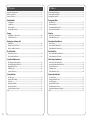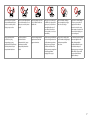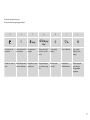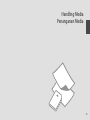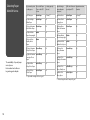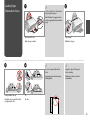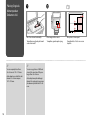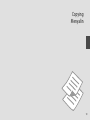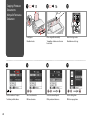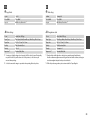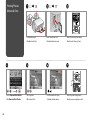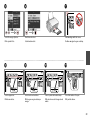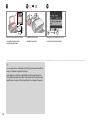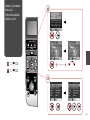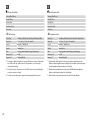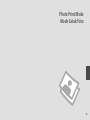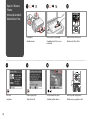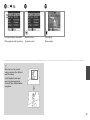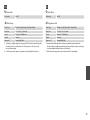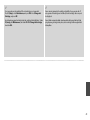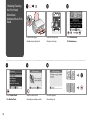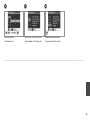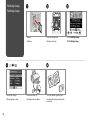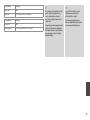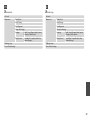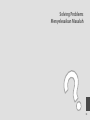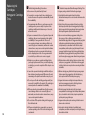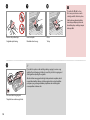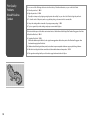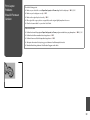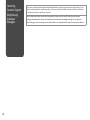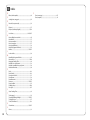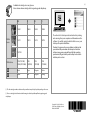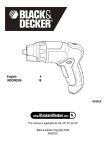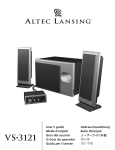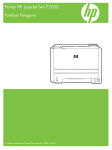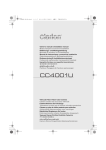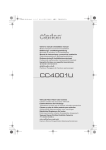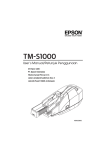Download Epson Stylus SX400 Series User`s guide
Transcript
EN Basic Operation Guide - for use without a computer - ID Panduan Dasar Pemakaian - untuk penggunaan tanpa komputer - About This Guide Tentang Panduan Ini Follow these guidelines as you read your instructions: Ikuti pedoman berikut saat Anda membaca instruksi yang ada: w c Warning: Caution: Warnings must be followed carefully to avoid bodily injury. Cautions must be observed to avoid damage to your equipment. Peringatan: Perhatian: Peringatan harus diikuti dengan hati-hati untuk menghindari cacat fisik. Perhatian harus dipatuhi untuk menghindari kerusakan pada peralatan Anda. Q Must be observed to avoid bodily injury and damage to your equipment. Note: Harus dipatuhi untuk menghindari cacat fisik dan kerusakan peralatan. Catatan: Notes contain important information and hints for using the printer. Catatan berisi informasi penting dan petunjuk untuk menggunakan printer ini. R & Indicates a page number where additional information can be found. Menunjukkan nomor halaman di mana informasi tambahan dapat ditemukan. R & 13 R & 19 Handling Copy Mode Photos/Documents Penanganan Mode Salin Foto/Dokumen R & 25 Memory Card Mode Photos Index Sheet Mode Kartu Memori Foto Lembar Indeks R & 33 Photo Print Mode Reprint Mode Cetak Foto Cetak ulang EN Contents Daftar Isi Instruksi Keamanan Penting................................................................................................................................ 6 Panduan untuk Panel Kontrol.............................................................................................................................. 8 Menggunakan Layar LCD....................................................................................................................................10 Handling Media Penanganan Media Selecting Paper...................................................................................................................................................14 Loading Paper.....................................................................................................................................................15 Placing Originals................................................................................................................................................16 Inserting a Memory Card................................................................................................................................17 Copying Copying Photos or Documents....................................................................................................................20 Copy Mode Menu List......................................................................................................................................22 Printing from a Memory Card Printing Photos...................................................................................................................................................26 Printing From an Index Sheet........................................................................................................................28 Memory Card Mode Menu List.....................................................................................................................31 Photo Print Mode Reprint / Restore Photos.................................................................................................................................34 Photo Print Mode Menu List..........................................................................................................................36 Setup Mode (Maintenance) Checking the Ink Cartridge Status...............................................................................................................40 Checking/Cleaning the Print Head..............................................................................................................42 Aligning the Print Head...................................................................................................................................44 PictBridge Setup................................................................................................................................................46 Setup Mode Menu List.....................................................................................................................................48 ID Important Safety Instructions.............................................................................................................................. 6 Guide to Control Panel........................................................................................................................................... 8 Using the LCD Screen...........................................................................................................................................10 Memilih Kertas....................................................................................................................................................14 Memuatkan Kertas............................................................................................................................................15 Menempatkan Dokumen Asli.......................................................................................................................16 Memasukkan Kartu Memori..........................................................................................................................17 Menyalin Menyalin Foto atau Dokumen......................................................................................................................20 Daftar Menu Mode Copy.................................................................................................................................22 Mencetak dari Kartu Memori Mencetak Foto....................................................................................................................................................26 Mencetak Dari Lembar Indeks......................................................................................................................28 Daftar Menu Mode Memory Card................................................................................................................31 Mode Cetak Foto Mencetak kembali/ Memulihkan Foto.......................................................................................................34 Daftar Menu Mode Photo Print....................................................................................................................36 Mode Setup (Pemeliharaan) Memeriksa Status Cartridge Tinta................................................................................................................40 Memeriksa/Membersihkan Print Head......................................................................................................42 Meratakan Print Head......................................................................................................................................44 PictBridge Setup................................................................................................................................................46 Daftar Menu Mode Setup...............................................................................................................................48 Solving Problems Menyelesaikan Masalah Error Messages....................................................................................................................................................52 Replacing Ink Cartridges.................................................................................................................................54 Paper Jam.............................................................................................................................................................57 Print Quality Problems.....................................................................................................................................58 Print Layout Problems......................................................................................................................................59 Contacting Customer Support.....................................................................................................................60 Index...........................................................................................................................................................................61 Pesan Kesalahan.................................................................................................................................................52 Mengganti Cartridge Tinta.............................................................................................................................54 Kertas Tersangkut..............................................................................................................................................57 Masalah Kualitas Cetakan...............................................................................................................................58 Masalah Penataan Cetakan............................................................................................................................59 Menghubungi Dukungan Pelanggan........................................................................................................60 Indeks.........................................................................................................................................................................62 Important Safety Instructions Instruksi Keamanan Penting Use only the power cord that comes with the printer. Use of another cord may cause fire or shock. Do not use the cord with any other equipment. Make sure the power cord meets all relevant local safety standards. Place the printer near a wall outlet where the power cord can be easily unplugged. Use only the type of power source indicated on the label. Do not let the power cord become damaged or frayed. Do not open the scanner unit while copying, printing, or scanning. Gunakan hanya kabel daya yang disertakan dengan printer. Penggunakan kabel lain dapat menyebabkan kebakaran atau sengatan listrik. Jangan gunakan kabel dengan peralatan lain. Pastikan kabel daya memenuhi semua standar keamanan lokal yang relevan. Tempatkan printer di dekat stopkontak dinding di mana kabel daya dapat dicabut dengan mudah. Gunakan hanya jenis sumber daya yang dsebutkan pada label. Jangan biarkan kabel daya rusak atau terkoyak. Jangan buka unit pemindai sampai penyalinan, pencetakan, atau pemindaian selesai. Do not use aerosol products that contain flammable gases inside or around the printer. Doing so may cause fire. Except as specifically explained in your documentation, do not attempt to service the printer yourself. Keep ink cartridges out of the reach of children and do not drink the ink. If ink gets on your skin, wash it off with soap and water. If it gets in your eyes, flush them immediately with water. If you still have discomfort or vision problems, see a doctor immediately. Do not shake ink cartridges after opening their packages; this can cause leakage. If you remove an ink cartridge for later use, protect the ink supply area from dirt and dust and store it in the same environment as the printer. Do not touch the ink supply port or surrounding area. Jangan gunakan produkproduk aerosol yang mengandung gas yang mudah terbakar di dalam atau di sekitar printer. Ini dapat menyebabkan kebakaran. Kecuali secara khusus dijelaskan di dalam dokumentasi Anda, jangan pernah mencoba untuk memperbaiki printer Anda sendiri. Jauhkan cartridge tinta dari jangkauan anak-anak dan jangan minum tinta. Jika tinta mengenai kulit Anda, cuci bersih dengan sabun dan air. Jika tinta mengenai mata Anda, siram segera dengan air. Jika Anda masih merasa tidak nyaman atau mengalami masalah pengelihatan, kunjungi dokter segera. Jangan kocok cartridge tinta setelah membuka bungkusnya; ini dapat menyebabkan kebocoran. Jika Anda melepaskan cartridge tinta untuk digunakan lain waktu, lindungi wilayah persediaan tinta dari kotoran dan debu dan simpan di lingkungan yang sama dengan printer Anda. Jangan sentuh port persediaan tinta atau wilayah sekitarnya. Guide to Control Panel Panduan untuk Panel Kontrol a b c +, - x Mode r [Copy] C [Memory Card] J [Photo] Enters Copy mode. Enters Memory Card mode. Enters Photo Print mode. Sets the number of copies. Displays detailed settings for each mode. Masuk mode Copy. Masuk mode Memory Card. Masuk mode Photo Print. Menetapkan jumlah salinan. Menampilkan pengaturan rinci untuk tiap mode. Control panel design varies by area. Desain panel kontrol tergantung pada wilayah. d e f y F [Setup] g h i j G [Display/ x P On y Crop] Selects photos and menu items. Cancels/returns to the previous menu. Runs maintenance programs. Changes the view of photos or crops the photos. Starts copying/ printing. Turns on/off printer. Stops copying/ printing or resets settings. Memilih foto dan item menu. Membatalkan/kembali ke menu sebelumnya. Menjalankan program pemeliharaan. Mengubah tampilan foto atau memotong foto. Mulai menyalin/ mencetak. Menghidupkan/ Mematikan printer. Berhenti menyalin/ mencetak atau mengembalikan pengaturan. Using the LCD Screen Menggunakan Layar LCD a 10 b c d e Use Copies + or - to set Press l or r to select the Press u or d to select the number of copies for setting item. the menu item. The the selected photo. highlight moves up or down. Press r to open the setting item list. Press l or r to change the photo displayed on the LCD screen. Gunakan Copies + atau Tekan l atau r - untuk menentukan untuk memilih item jumlah salinan foto yang pengaturan. dipilih. Tekan r untuk membuka daftar item pengaturan. Tekan l atau r untuk mengganti foto yang ditampilkan pada layar LCD. Tekan u atau d untuk memilih item pengaturan. Sorotan bergeser ke atas atau ke bawah. Q The icon is displayed on a cropped image. Ikon ditampilkan pada gambar yang dipotong. 11 12 Handling Media Penanganan Media 13 Selecting Paper Memilih Kertas The availability of special paper varies by area. Ketersediaan kertas khusus tergantung pada wilayah. If you want to print on this paper... Choose this Paper Type on the LCD screen Loading capacity (sheets) Jika Anda ingin mencetak pada kertas ini... Pilih Jenis Kertas ini pada layar LCD Kapasitas muatan (lembar) (a) Plain paper Plain Paper [12 mm] *¹ (a) Kertas biasa Plain Paper [12 mm] *¹ (b) Epson Bright White Paper Plain Paper 80 (b) Kertas Putih Terang Epson Plain Paper 80 (c) Epson Premium Ink Jet Plain Paper Plain Paper 80 Plain Paper 80 (d) Epson Matte Paper Heavyweight Matte 20 (c) Kertas Biasa Tinta Jet Premium Epson (e) Epson Photo Quality Ink Jet Paper Matte (f ) Epson Premium Glossy Photo Paper Prem.Glossy 20 (g) Epson Premium Semigloss Photo Paper Prem.Glossy 20 (h) Epson Ultra Glossy Photo Paper Ultra Glossy (i) Epson Glossy Photo Paper Photo Paper *1 Paper with a weight of 64 to 90 g/m². 80 20 20 (d) Kertas Matte Matte Epson Heavyweight 20 (e) Kertas Ink Jet Kualitas Foto Epson Matte 80 (f ) Kertas Foto Glossy Premium Epson Prem.Glossy 20 (g) Kertas Foto Prem.Glossy Semigloss Premium Epson 20 (h) Kertas Foto Glossy Ultra Epson Ultra Glossy 20 (i) Kertas Foto Glossy Epson Photo Paper 20 *1 Kertas dengan berat 64 sampai 90 g/m². 14 Loading Paper A Memuatkan Kertas Q B See the online User’s Guide when using Legal size paper. Lihat Panduan Pengguna online saat menggunakan kertas ukuran Legal. C Open and slide out. Flip forward. Buka dan geser keluar. Balikkan ke depan. D Load printable side up. Fit. Muatkan sisi yang untuk dicetak menghadap ke atas. Pas kan. Q Q Do not use paper with binder holes. Align the edges of the paper before loading. Jangan gunakan kertas dengan lubang jilidan. Ratakan tepi kertas sebelum memuatkan. 15 Placing Originals A B Menempatkan Dokumen Asli Place image in the corner. Place photos 5 mm apart. Tempatkan menghadap ke bawah secara horizontal. Tempatkan gambar pada ujung. Tempatkan foto-foto 5 mm secara terpisah. Q Q You can reprint photos from 30 × 40 mm to 127 × 178 mm. You can copy photos of different sizes at the same time if they are larger than 30 × 40 mm. Anda dapat mencetak foto dari ukuran 30 × 40 mm sampai 127 × 178 mm. 16 Place face-down horizontally. Anda dapat menyalin berbagai ukuran foto pada saat yang sama jika ukurannya lebih dari 30 × 40 mm. Inserting a Memory Card A B Do not try to force the card all the way into the slot. It should not be fully inserted. Memasukkan Kartu Memori Removing a Memory Card c Jangan coba memaksakan kartu masuk sepenuhnya ke dalam slot. Kartu tidak boleh dimasukkan sepenuhnya. Insert one card at a time. Check the light. Masukkan kartu satu per satu. Periksa lampunya. A B Mengeluarkan Kartu Memori Check the light. Remove. Periksa lampunya. Keluarkan. Q On Flashing Menyala Berkedip 17 xD-Picture Card SD Memory Card xD-Picture Card Type M SDHC Memory Card miniSDHC * miniSD * microSD * Memory Stick microSDHC * Memory Stick Pro Memory Stick Duo * Memory Stick Micro * Memory Stick Pro MagicGate Memory Duo * Stick MagicGate Memory Stick Duo * MultiMediaCard xD-Picture Card Type H *Adapter required *Adaptor diperlukan c If the memory card needs an adapter then attach it before inserting the card into the slot, otherwise the card may get stuck. Jika kartu memori memerlukan adaptor, pasang adaptor sebelum memasukkan kartu ke dalam slot, jika tidak kartu dapat macet.  Compact Flash 18 Microdrive Copying Menyalin 19 Copying Photos or Documents A R & 15 B R & 16 C Menyalin Foto atau Dokumen D 20 Load paper. Place original horizontally. Enter the Copy mode. Muatkan kertas. Tempatkan dokumen asli secara horisontal. Masukkan mode Copy. E F G Set the number of copies. Select a color mode. Select document layout. Select setting item. Tentukan jumlah salinan. Pilih mode warna. Pilih penataan dokumen. Pilih item pengaturan. H I R & 22 J K Enter the copy setting menu. Select copy settings. (N essential) Finish the settings. Start copying. Masukkan menu pengaturan salinan. Pilih pengaturan salinan. ( N penting) Selesai pengaturan. Mulai menyalin. 21 Copy Mode Menu List Daftar Menu Mode Copy EN ID 22 R & 23 R & 23 EN ID r Copy Mode r Mode Copy copies 1 to 99 salinan 1 sampai 99 Color/B&W Color, B&W Color/B&W Color, B&W Layout With Border, Borderless *¹ Layout With Border, Borderless *¹ x Print settings x Pengaturan cetak Zoom Actual, Auto Fit Page Zoom Actual, Auto Fit Page Paper Type Plain Paper, Matte, Prem.Glossy, Ultra Glossy, Photo Paper Paper Type Plain Paper, Matte, Prem.Glossy, Ultra Glossy, Photo Paper Paper Size A4, 10 × 15 cm, 13 × 18 cm Paper Size A4, 10 × 15 cm, 13 × 18 cm Quality Draft, Standard, Best Quality Draft, Standard, Best Density -4 to +4 Density -4 sampai +4 Expansion *² Standard, Mid., Min. Expansion *² Standard, Mid., Min. *1 Your image is slightly enlarged and cropped to fill the sheet of paper. Print quality may decline in the top and bottom areas of the printout, or the area may be smeared when printing. *2 Select the amount the image is expanded when printing Borderless photos. *1 Gambar Anda sedikit diperbesar dan dipotong untuk mengisi lembar kertas. Kualitas cetakan mungkin menurun di bagian atas dan bawah cetakan, atau bagian tersebut mungkin terdapat bercak pada saat dicetak. *2 Pilih nilai perbesaran gambar pada saat mencetak foto Tanpa Bingkai. 23 24 Printing from a Memory Card Mencetak dari Kartu Memori 25 Printing Photos A R & 15 B R & 17 C Mencetak Foto D 26 Load photo paper. Insert a memory card. Enter the Memory Card mode. Muatkan kertas foto. Masukkan kartu memori. Masuk mode Memory Card. E F G Select View and Print Photos. Select a photo. Set the number of copies. Enter the print setting menu. Pilih View and Print Photos. Pilih sebuah foto. Tentukan jumlah salinan. Masuk menu pengaturan cetak. H R & 31 I J Select print settings. (N essential) Finish the settings. Start printing. Pilih pengaturan cetak. ( N penting) Selesai pengaturan. Mulai mencetak. Q Q After step 5, you can crop and enlarge your photo. Press G and make the settings. To select more photos, repeat steps 5 and 6. Setelah langkah 5, Anda dapat memotong dan memperbesar foto Anda. Tekan G dan lakukan pengaturan. Untuk memilih lebih banyak foto, ulangi langkah 5 dan 6. 27 Printing From an Index Sheet Mencetak Dari Lembar Indeks Select photos on the index sheet (A4), then scan it to print photos. Pilih foto pada lembar indeks (A4), lalu pindai untuk mencetak foto. A R & 15 28 B C D Load A4-size plain paper. Enter the Memory Card mode. Select Print Index Sheet. Select Print Index Sheet / Select. Masukkan kertas biasa berukuran A4. Masuk mode Memory Card. Pilih Print Index Sheet. Pilih Print Index Sheet / Select. E F G Select the range of photos. Print the index sheet. Check u aligns with the corner. Pilih sejumlah foto. Cetak lembar indeks. Pastikan u sejajar dengan sudutnya. H I J K Select a paper size. Select border or borderless. Select to print with a date stamp. Select the number of copies. Pilih ukuran kertas. Pilih dengan margin atau tanpa margin. Pilih untuk mencetak dengan tanda waktu. Pilih jumlah salinan. 29 L M R & 15 Place the index sheet face-down. Load the photo paper. Print photos from the index sheet. Tempatkan lembar indeks menghadap ke bawah. Muatkan kertas foto. Cetak foto dari lembar indeks. Q You can print photos on Ultra Glossy Photo Paper, Premium Glossy Photo Paper, or Premium Semigloss Photo Paper. Anda dapat mencetak foto pada Ultra Glossy Photo Paper (Kertas Foto Glossy Ultra), Premium Glossy Photo Paper (Kertas Foto Glossy Premium), atau Premium Semigloss Photo Paper (Kertas Foto Semigloss Premium). 30 N Memory Card Mode Menu List Daftar Menu Mode Memory Card EN ID R & 32 R & 32 31 EN ID C Memory Card Mode C Mode Memory Card View and Print Photos View and Print Photos Print All Photos Print All Photos Print by Date Print by Date Print Index Sheet Print Index Sheet Slide Show Slide Show x Print settings x Pengaturan cetak Paper Type Prem.Glossy, Ultra Glossy, Photo Paper, Plain Paper, Matte Paper Type Paper Size 10 × 15 cm, 13 × 18 cm, 16:9 wide, A4 Paper Size 10 × 15 cm, 13 × 18 cm, 16:9 wide, A4 Layout Borderless *¹, With Border Layout Borderless *¹, With Border Quality Standard, Best Quality Standard, Best Date None, yyyy.mm.dd, mmm.dd.yyyy, dd.mmm.yyyy Date None, yyyy.mm.dd, mmm.dd.yyyy, dd.mmm.yyyy Bidirectional *² On, Off Bidirectional *² On, Off Expansion *³ Standard, Mid, Min Expansion *³ Standard, Mid., Min. *1 Your image is slightly enlarged and cropped to fill the sheet of paper. Print quality may decline in the top and bottom areas of the printout, or the area may be smeared when printing. *2 Select On to increase the print speed. Select Off to improve the print quality (but your photos print more slowly). *3 Select the amount the image is expanded when printing Borderless photos. 32 Prem.Glossy, Ultra Glossy, Photo Paper, Plain Paper, Matte *1 Gambar Anda sedikit diperbesar dan dipotong untuk mengisi lembar kertas. Kualitas cetakan mungkin menurun di bagian atas dan bawah cetakan, atau bagian tersebut mungkin terdapat bercak pada saat dicetak. *2 Pilih On untuk meningkatkan kecepatan cetak. Pilih Off untuk meningkatkan kualitas cetak (tetapi pencetakan foto lebih lambat). *3 Pilih nilai perbesaran gambar pada saat mencetak foto Tanpa Bingkai. Photo Print Mode Mode Cetak Foto 33 Reprint / Restore Photos A R & 15 B R & 16 C Mencetak kembali/ Memulihkan Foto D 34 Load paper. Place photo(s) horizontally. Enter the Photo Print mode. Muatkan kertas. Tempatkan foto(-foto) secara horizontal. Masuk mode Photo Print. E F G Proceed. Preview your photo. Set the number of copies. Enter the print setting menu. Lanjutkan. Tinjau foto Anda. Tentukan jumlah salinan. Masuk menu pengaturan cetak. H R & 36 I J Select print settings. (N essential) Finish the setting. Start copying. Pilih pengaturan cetak. ( N penting) Pengaturan selesai. Mulai menyalin. Q After step 6, you can crop and enlarge your photo. Press G and make the settings. Setelah langkah 6, Anda dapat memotong dan memperbesar foto Anda. Tekan G dan lakukan pengaturan. 35 Photo Print Mode Menu List Daftar Menu Mode Photo Print EN ID 36 R & 37 R & 37 EN ID J Photo Mode Restoration J Mode Photo On, Off x Print settings Restoration On, Off x Pengaturan cetak Paper Type Prem.Glossy, Ultra Glossy, Photo Paper, Matte Paper Type Paper Size 10 × 15 cm, 13 × 18 cm, A4 Paper Size 10 × 15 cm, 13 × 18 cm, A4 Layout Borderless *¹, With Border Layout Borderless *¹, With Border Quality Standard Quality Standard Expansion *² Standard, Mid, Min Expansion *² Standard, Mid., Min. *1 Your image is slightly enlarged and cropped to fill the sheet of paper. Print quality may decline in the top and bottom areas of the printout, or the area may be smeared when printing. *2 Select the amount the image is expanded when printing Borderless photos. Prem.Glossy, Ultra Glossy, Photo Paper, Matte *1 Gambar Anda sedikit diperbesar dan dipotong untuk mengisi lembar kertas. Kualitas cetakan mungkin menurun di bagian atas dan bawah cetakan, atau bagian tersebut mungkin terdapat bercak pada saat dicetak. *2 Pilih nilai perbesaran gambar pada saat mencetak foto Tanpa Bingkai. 37 38 Setup Mode (Maintenance) Mode Setup (Pemeliharaan) 39 Checking the Ink Cartridge Status A B C Memeriksa Status Cartridge Tinta C 40 Enter the Setup mode. Select Ink Levels. Continue or change cartridge. Masuk mode Setup. Pilih Ink Levels. Lanjutkan atau ganti cartridge. M Y B Cyan Magenta Yellow Black Ink is low. Sian Magenta Kuning Hitam Tinta hampir habis. Q Q You can replace an ink cartridge if the ink cartridge is not expended. Press F [Setup], select Maintenance, and press OK. Select Change Ink Cartridge, and press OK. Epson cannot guarantee the quality or reliability of non-genuine ink. If non-genuine ink cartridges are installed, the ink cartridge status may not be displayed. Anda dapat mengganti cartridge tinta jika cartridge tinta tidak habis. Tekan F [Setup], pilih Maintenance, dan tekan OK. Pilih Change Ink Cartridge, dan tekan OK. Epson tidak menjamin kualitas atau keandalan tinta yang tidak asli. Jika yang dipasang cartridge tinta palsu, status cartridge tinta mungkin tidak ditampilkan. 41 Checking/Cleaning the Print Head A R & 15 B C Memeriksa/ Membersihkan Print Head D 42 Load a A4-size paper. Enter the Setup mode. Select Maintenance. Muatkan kertas ukuran A4. Masuk mode Setup. Pilih Maintenance. E F Select Nozzle Check. Start the nozzle check. Check the pattern. Pilih Nozzle Check. Memulai pemeriksaan nozzle. Memeriksa pola. G H Q Print head cleaning uses ink, so clean the print head only if quality declines. Untuk membersihkan Print Head diperlukan tinta, jadi bersihkan Print Head hanya jika kualitas menurun. Start head cleaning. Finish head cleaning. Memulai pembersihan Print Head. Pembersihan Print Head selesai. Q If it does not improve after cleaning four times, turn off the printer for at least six hours. Then try cleaning the print head again. If quality does not improve, one of the ink cartridges may need to be replaced. If quality is a problem after replacing the cartridges, contact your dealer. Jika tidak menjadi lebih baik setelah membersihkan empat kali, matikan printer selama kurang lebih enam jam. Coba bersihkan Print Head sekali lagi. Jika kualitasnya tidak menjadi lebih baik, salah satu cartridge tinta mungkin perlu diganti. Jika kualitas tetap menjadi masalah setelah cartridge diganti, hubungi distributor Anda. 43 Aligning the Print Head A R & 15 B C Meratakan Print Head D 44 Load a A4-size paper. Enter the Setup mode. Select Maintenance. Muatkan kertas ukuran A4. Masuk mode Setup. Pilih Maintenance. E F G Select Head Alignment. Print patterns. Select the most solid pattern. Select the pattern number. Pilih Head Alignment. Pola cetak. Pilih pola yang paling padat. Pilih nomor pola. H I J Enter the number. Repeat steps 7 and 8 if necessary. Finish aligning the print head. Masukkan nomor. Ulangi langkah 7 dan 8 jika perlu. Penyejajaran Print Head selesai. 45 PictBridge Setup A B C PictBridge Setup D R & 48 46 Remove. Enter the Setup mode. Select PictBridge Setup. Keluarkan. Masuk mode Setup. Pilih PictBridge Setup. E F Select print settings. Connect and turn on. See your camera’s guide to print. Pilih pengaturan cetak. Hubungkan dan nyalakan. Lihat panduan kamera Anda untuk mencetak. Compatibility PictBridge Q Q File Format JPEG Image size 80 × 80 pixels to 9200 × 9200 pixels Some of the settings on your digital camera may not be reflected in the output. Kompatibilitas PictBridge Depending on the settings on this printer and the digital camera, some combinations of paper type, size, and layout may not be supported. Format File JPEG Ukuran gambar 80 × 80 pixel sampai 9200 × 9200 pixel Tergantung pada pengaturan pada printer ini dan kamera digitalnya, beberapa kombinasi jenis, ukuran, dan rancangan kertas mungkin tidak didukung. Beberapa pengaturan pada kamera digital Anda dapat tidak tercermin pada keluarannya. 47 Setup Mode Menu List Daftar Menu Mode Setup EN ID 48 R & 49 R & 49 EN ID F Setup Mode F Mode Setup Ink Levels Maintenance Ink Levels Nozzle Check Maintenance Nozzle Check Head Cleaning Head Cleaning Head Alignment Head Alignment Change Ink Cartridge Change Ink Cartridge Language English, French, German, Italian, Spanish, Portuguese, Dutch, Russian Language English, French, German, Italian, Spanish, Portuguese, Dutch, Russian Display Format 1-up with Info, 1-up without Info, View Thumbnail Images Display Format 1-up with Info, 1-up without Info, View Thumbnail Images PictBridge Setup PictBridge Setup Restore Default Settings Restore Default Settings 49 50 Solving Problems Menyelesaikan Masalah 51 Error Messages Pesan Kesalahan EN ID 52 R & 52 R & 53 EN Error Messages Solution Press the OK button to replace the cartridges. Replace the expended ink cartridges. R & 54 A printer error has occurred. Turn off the printer and turn it on again. Please see your documentation. Turn the printer off and then back on. Make sure that no paper is still in the printer. If the error message still appears, contact your dealer. A scanner error has occurred. See your documentation. Turn the printer off and then back on. If the error message still appears, contact your dealer. Waste ink pad in the printer is saturated. Contact your dealer to replace it. Contact your dealer to replace the ink pad. Cannot recognize the memory card or disk. Make sure the memory card or storage disk has been inserted correctly. If so, check to see if there is a problem with the card or disk and try again. ID Pesan Kesalahan Solusi Press the OK button to replace the cartridges. Ganti cartridge tinta yang telah habis. R & 54 A printer error has occurred. Turn off the printer and turn it on again. Please see your documentation. Matikan printer dan lalu nyalakan kembali. Pastikan tidak ada lagi kertas di dalam printer. Jika pesan kesalahan masih muncul, hubungi distributor Anda. A scanner error has occurred. See your documentation. Matikan printer dan lalu nyalakan kembali. Jika pesan kesalahan masih muncul, hubungi distributor Anda. Waste ink pad in the printer is saturated. Contact your dealer to replace it. Hubungi distributor Anda untuk mengganti bantalan tinta. Cannot recognize the memory card or disk. Pastikan kartu memori atau cakram penyimpanan telah dimasukkan dengan benar. Jika sudah, periksa untuk mengetahui apakah terdapat masalah pada kartu atau cakram tersebut kemudian coba lagi. 53 54 Replacing Ink Cartridges c Ink Cartridge Handling Precautions c Tindakan Kewaspadaan Dalam Menangani Cartridge Tinta O Never move the print head by hand. O Jangan pernah gerakkan Print Head dengan tangan. Mengganti Cartridge Tinta O Some ink is consumed each time cartridges are inserted because the printer automatically checks their reliability. O Sejumlah tinta akan terpakai setiap kali cartridge dimasukkan karena printer secara otomatis akan memeriksa kualitasnya. O For maximum ink efficiency, only remove an ink cartridge when you are ready to replace it. Ink cartridges with low ink status may not be used when reinserted. O Untuk efisiensi tinta yang maksimal, keluarkan cartridge tinta hanya jika Anda siap untuk menggantinya. Cartridge tinta dengan status tinta yang hampir habis mungkin akan tidak dapat digunakan jika dimasukkan kembali. O Epson recommends the use of genuine Epson ink cartridges. Epson cannot guarantee the quality or reliability of non-genuine ink. The use of non-genuine ink may cause damage that is not covered by Epson’s warranties, and under certain circumstances, may cause erratic printer behavior. Information about non-genuine ink levels may not be displayed, and use of non-genuine ink is recorded for possible use in service support. O Epson merekomendasikan penggunaan cartridge tinta Epson yang asli. Epson tidak menjamin kualitas atau keandalan tinta yang tidak asli. Penggunaan tinta yang tidak asli dapat menyebabkan kerusakan yang tidak dicakup oleh jaminan Epson, dan dalam kondisi tertentu, dapat menyebabkan perilaku printer yang tidak wajar. Informasi mengenai tingkat tinta yang tidak asli mungkin tidak akan ditampilkan, dan penggunaan tinta yang tidak asli dicatat untuk kemungkinan penggunaan dalam dukungan layanan. O Make sure you have a new ink cartridge before you begin replacement. Once you start replacing a cartridge, you must complete all the steps in one session. O Pastikan Anda memiliki cartridge tinta baru sebelum Anda mulai proses penggantian. Setelah Anda mulai mengganti cartridge, Anda harus menyelesaikan semua langkah dalam satu waktu. O Leave the expended cartridge installed until you have obtained a replacement. Otherwise the ink remaining in the print head nozzles may dry out. O Biarkan cartridge yang telah habis tetap terpasang sampai Anda memperoleh penggantinya. Jika tidak tinta yang tersisa pada nozzle Print Head dapat mengering. O Do not open the ink cartridge package until you are ready to install it in the printer. The cartridge is vacuum packed to maintain its reliability. O Jangan buka kemasan cartridge tinta sampai Anda siap untuk memasangnya pada printer. Cartridge dikemas hampa udara untuk menjaga mutunya. O Other products not manufactured by Epson may cause damage that is not covered by Epson’s warranties, and under certain circumstances, may cause erratic printer behavior. O Produk lain yang tidak diproduksi oleh Epson dapat menyebabkan kerusakan yang tidak dicakup dalam jaminan Epson, dan dalam kondisi tertentu, dapat menyebabkan perilaku printer yang tidak wajar. O Do not turn off the printer during ink charging as this will waste ink. O Jangan matikan printer pada saat mengisi tinta karena ini akan memboroskan tinta. O When an ink cartridge is expended, you cannot continue printing even if the other cartridges still contain ink. O Saat sebuah cartridge tinta habis, Anda tidak dapat melanjutkan pencetakan meskipun jika cartridge tinta yang lain masih berisi tinta. A B c Do not lift up the scanner unit when the document cover is open. Jangan angkat unit pemindai saat penutup dokumen terbuka. Check the color to replace. Open. Memeriksa warna untuk mengganti. Buka. C D E c Be careful not to break the hooks on the side of the ink cartridge. Berhati-hatilah agar tidak mematahkan kait pada sisi cartridge tinta. Open. Remove. Shake new cartridge. Buka. Keluarkan. Kocok cartridge yang baru. 55 F G H c If you find it difficult to close the cover, press down on each cartridge until it clicks into place. Jika Anda mengalami kesulitan menutup penutupnya, tekan ke bawah tiap-tiap cartridge sampai berbunyi klik. Remove the yellow tape. Insert and push. Close. Singkirkan pita kuning. Masukkan dan dorong. Tutup. I Q If you had to replace an ink cartridge during copying, to ensure copy quality after ink charging is finished, cancel the job that is copying and start again from placing the originals. Jika Anda harus mengganti cartridge tinta pada saat menyalin, untuk memastikan kualitas salinan setelah pengisian tinta selesai, batalkan pekerjaan yang sedang melakukan penyalinan dan mulai lagi dari menempatkan dokumen asli. Close and start charging ink. Tutuplah dan mulai mengisi tinta. 56 Paper Jam Kertas Tersangkut Paper Jam - jammed inside A B Kertas Tersangkut tersangkut di dalam C D Open. Remove. Buka. Keluarkan. Q If paper still remains near the rear feeder, gently pull it out. Jika kertas masih berada di dekat pengumpan belakang, tarik keluar perlahan-lahan. Close. Press. Tutup. Tekan. 57 Print Quality Problems Masalah Kualitas Cetakan Try one or more of the following solutions in order from the top. For further information, see your online User’s Guide. O Clean the print head. R & 42 O Align the print head. R & 44 If quality is not improved, try aligning using the printer driver utility. See your online User’s Guide to align the print head. O To clean the inside of the printer, make a copy without placing a document on the document table. O Use up ink cartridge within six months of opening vacuum package. R & 54 O Try to use genuine Epson ink cartridges and paper recommended by Epson. Coba satu atau beberapa solusi berikut sesuai urutan dari atas. Untuk informasi lebih lanjut, lihat Panduan Pengguna online Anda. O Bersihkan Print Head. R & 42 O Sejajarkan Print Head. R & 44 Jika kualitas tidak menjadi lebih baik, coba sejajarkan menggunakan utilitas driver printer. Lihat Panduan Pengguna online Anda untuk menyejajarkan Print Head. O Untuk membersihkan bagian dalam printer, buat salinan tanpa menempatkan dokumen apapun pada bidang dokumen. O Habiskan isi cartridge tinta dalam enam bulan setelah membuka kemasan hampa udara. R & 54 O Coba gunakan cartridge tinta Epson asli dan kertas yang direkomendasikan oleh Epson. 58 Print Layout Problems Masalah Penataan Cetakan Check the following points. O Make sure you selected the correct Paper Size, Layout, and Zoom setting for the loaded paper. R & 22, 31, 36 O Make sure you loaded paper correctly. R & 15 O Make sure the original is placed correctly. R & 16 O If the edges of the copy or photo are cropped off, move the original slightly away from the corner. O Clean the document table. See your online User’s Guide. Periksa hal-hal berikut. O Pastikan Anda memilih pengaturan Paper Size, Layout, dan Zoom yang benar untuk kertas yang diumpankan. R & 22, 31, 36 O Pastikan Anda telah memuatkan kertas dengan benar. R & 15 O Pastikan dokumen asli telah ditempatkan dengan benar. R & 16 O Jika tepian salinan atau foto terpotong, geser dokumen asli sedikit menjauh dari sudut. O Membersihkan bidang dokumen. Lihat Panduan Pengguna online Anda. 59 Contacting Customer Support Menghubungi Dukungan Pelanggan 60 If you cannot solve the problem using the troubleshooting information, contact customer support services for assistance. You can get the contact information for customer support for your area in your online User’s Guide or warranty card. If it is not listed there, contact the dealer where you purchased your product. Jika Anda tidak menyelesaikan suatu masalah menggunakan informasi pemecahan masalah, hubungi layanan dukungan pelanggan untuk memperoleh bantuan. Anda dapat memperoleh informasi kontak dukungan pelanggan di area Anda pada Panduan Pengguna online atau kartu garansi. Jika tidak terdaftar di sana, hubungi distributor tempat Anda membeli produk Anda. EN Index A B C D E I J L M P Q R S T Aligning the Print Head......................................................................44 Bidirectional (print speed).................................................................32 Borderless/With Border...........................................................23.32.37 Buttons, Control Panel..................................................................... 8.10 V Z Viewer........................................................................................................10 Zoom (copying).....................................................................................23 Zoom (cropping)............................................................................... 9.27 Change Ink Cartridge...........................................................................49 Color restoration....................................................................................34 Control Panel...................................................................................... 8.10 Copying, photos or documents.......................................................20 Copying, restore faded photo...........................................................34 Crop photo.......................................................................................... 9.27 Date stamp..............................................................................................32 Density (copy setting).........................................................................23 Digital Camera, printing from...........................................................46 Error messages.......................................................................................52 Expansion.................................................................................................37 Expansion (borderless printing).................................................23.32 Index Sheet..............................................................................................28 ink cartridge, replacing.......................................................................54 Ink Cartridge Status..............................................................................40 Jams, paper..............................................................................................57 Language (change display)...............................................................49 Layout............................................................................................23.32.37 Maintenance...........................................................................................39 Memory Card..........................................................................................17 Panel...................................................................................................... 8.10 Paper, jams...............................................................................................57 Paper, loading.........................................................................................15 Paper Size.....................................................................................23.32.37 Paper Type.............................................................................14.23.32.37 PictBridge Setup..............................................................................46.49 Printing Photos................................................................................26.28 Quality...........................................................................................23.32.37 Restore Default Settings.....................................................................49 Supported Paper...................................................................................14 Troubleshooting....................................................................................51 61 ID Indeks B C D E J K L M P S T U V 62 Bahasa (ubah tampilan)......................................................................49 cartridge tinta, mengganti................................................................54 Dua arah (kecepatan cetak)...............................................................32 Ekspansi....................................................................................................37 Ekspansi (cetak tanpa bingkai)...................................................23.32 Jenis Kertas............................................................................14.23.32.37 Kamera Digital, mencetak dari.........................................................46 Kartu Memori..........................................................................................17 Kertas, memuatkan..............................................................................15 Kertas, tersangkut.................................................................................57 Kertas yang Didukung.........................................................................14 Ketebalan (pengaturan salinan)......................................................23 Kualitas..........................................................................................23.32.37 Lembar Indeks . .....................................................................................28 Memulihkan Pengaturan Default . .................................................49 Mencetak Foto..................................................................................26.28 Mengganti Cartridge Tinta................................................................49 Menyalin, foto atau dokumen..........................................................20 Menyalin, memulihkan foto yang buram.....................................34 Meratakan Print Head..........................................................................44 Panel...................................................................................................... 8.10 Panel Kontrol...................................................................................... 8.10 Pemecahan Masalah............................................................................51 Pemeliharaan..........................................................................................39 Pemulihan warna..................................................................................34 Penataan.......................................................................................23.32.37 Pesan kesalahan ...................................................................................52 PictBridge Setup..............................................................................46.49 Potong foto......................................................................................... 9.27 Status Cartridge Tinta..........................................................................40 Tanda tanggal.........................................................................................32 Tanpa bingkai/Dengan Bingkai...........................................23.32.37 Tersangkut, kertas.................................................................................57 Tombol, Panel Kontrol..................................................................... 8.10 Ukuran Kertas.............................................................................23.32.37 Viewer........................................................................................................10 Z Zoom (memotong)........................................................................... 9.27 Zoom (menyalin)...................................................................................23 Copyright Notice Peringatan Hak Cipta No part of this publication may be reproduced, stored in a retrieval system, or transmitted in any form or by any means, electronic, mechanical, photocopying, recording, or otherwise, without the prior written permission of Seiko Epson Corporation. The information contained herein is designed only for use with this product. Epson is not responsible for any use of this information as applied to other printers. Neither Seiko Epson Corporation nor its affiliates shall be liable to the purchaser of this product or third parties for damages, losses, costs, or expenses incurred by the purchaser or third parties as a result of accident, misuse, or abuse of this product or unauthorized modifications, repairs, or alterations to this product, or (excluding the U.S.) failure to strictly comply with Seiko Epson Corporation’s operating and maintenance instructions. Seiko Epson Corporation shall not be liable for any damages or problems arising from the use of any options or any consumable products other than those designated as Original Epson Products or Epson Approved Products by Seiko Epson Corporation. Seiko Epson Corporation shall not be held liable for any damage resulting from electromagnetic interference that occurs from the use of any interface cables other than those designated as Epson Approved Products by Seiko Epson Corporation. EPSON® is a registered trademark and EPSON STYLUS™ and Exceed Your Vision are trademarks of Seiko Epson Corporation. PRINT Image Matching™ and the PRINT Image Matching logo are trademarks of Seiko Epson Corporation. Copyright © 2001 Seiko Epson Corporation. All rights reserved. SDHC™ is a trademark. Memory Stick, Memory Stick Duo, Memory Stick PRO, Memory Stick PRO Duo, MagicGate Memory Stick, and MagicGate Memory Stick Duo are trademarks of Sony Corporation. xD-Picture Card™ is a trademark of Fuji Photo Film Co., Ltd. General Notice: Other product names used herein are for identification purposes only and may be trademarks of their respective owners. Epson disclaims any and all rights in those marks. 63 (F) Available ink cartridge sizes vary by area. Ketersediaan ukuran cartridge tinta tergantung pada wilayahnya. SX400 Series BK C M Y T0891 T0892 T0893 T0894 T0711 T0712 T0713 T0714 T0711H - - - 73N (T0731N)/ 73HN (T0731HN) 73N (T0732N) 73N (T0733N) 73N (T0734N) EN Black Cyan Magenta Yellow ID Hitam Sian Magenta Kuning TX400 Series The online User’s Guide provides instructions for printing and scanning from your computer and information on the software. To read this guide, double-click the icon on your desktop after printer installation. Panduan Pengguna online menyediakan instruksi untuk pencetakan dan pemindaian dari komputer Anda dan informasi mengenai perangkat lunak. Untuk membaca panduan ini, klik ganda ikon pada desktop Anda setelah instalasi printer selesai. ( ): The ink cartridge numbers between the parenthesis may be displayed depending on the area. ( ): Nomor cartridge tinta di antara tanda kurung tersebut dapat ditampilkan tergantung pada wilayahnya. Copyright © 2008 Seiko Epson Corporation. All rights reserved. Printed in XXXXXX