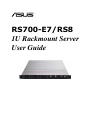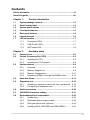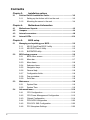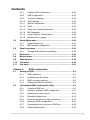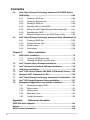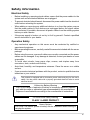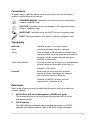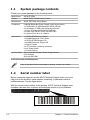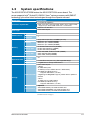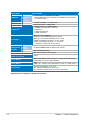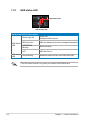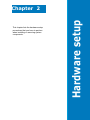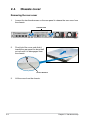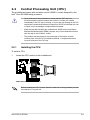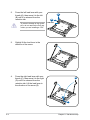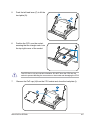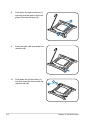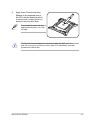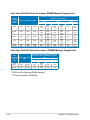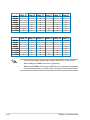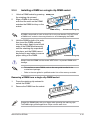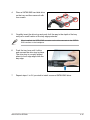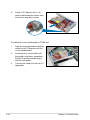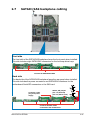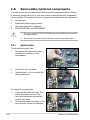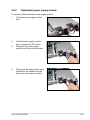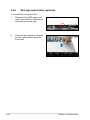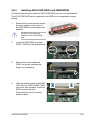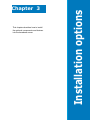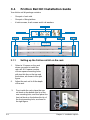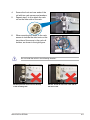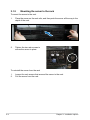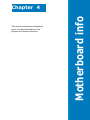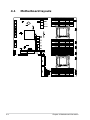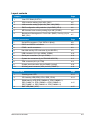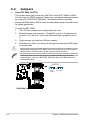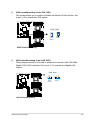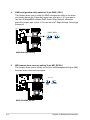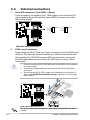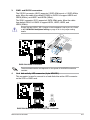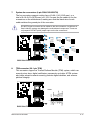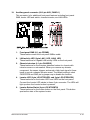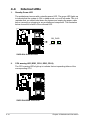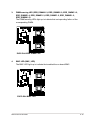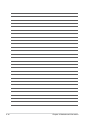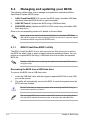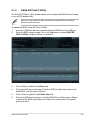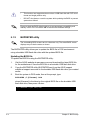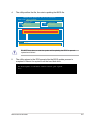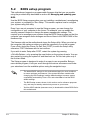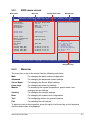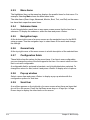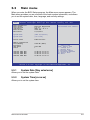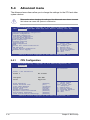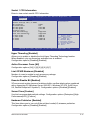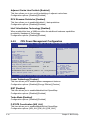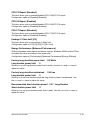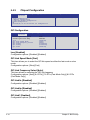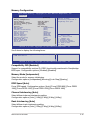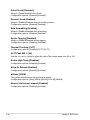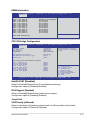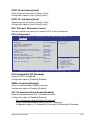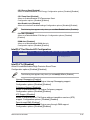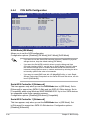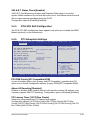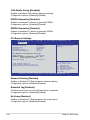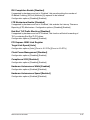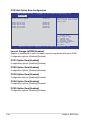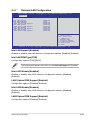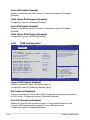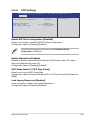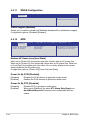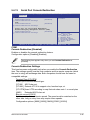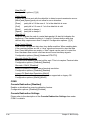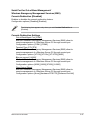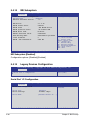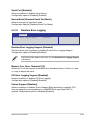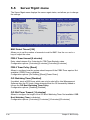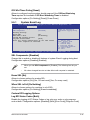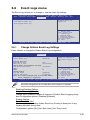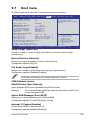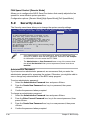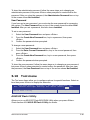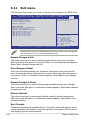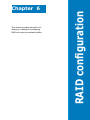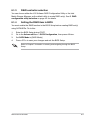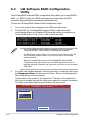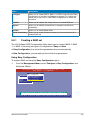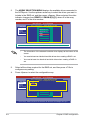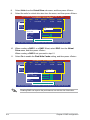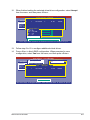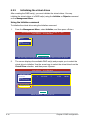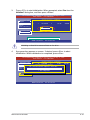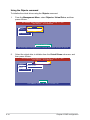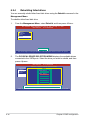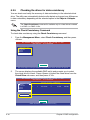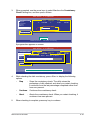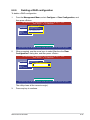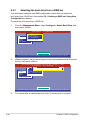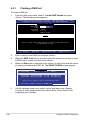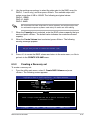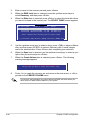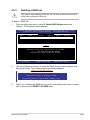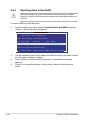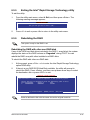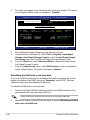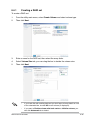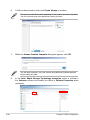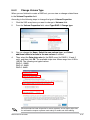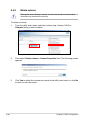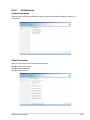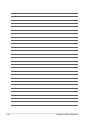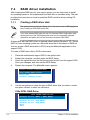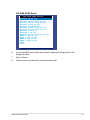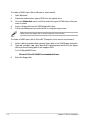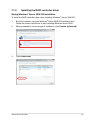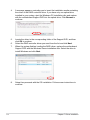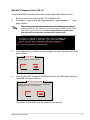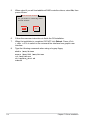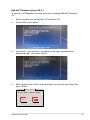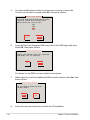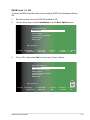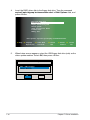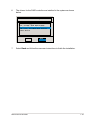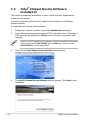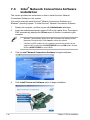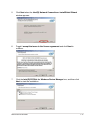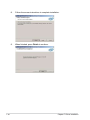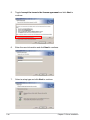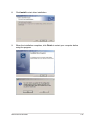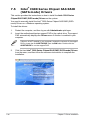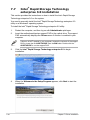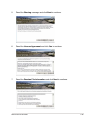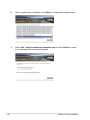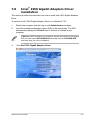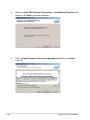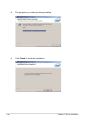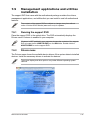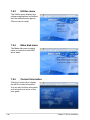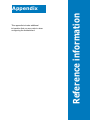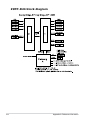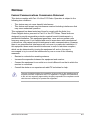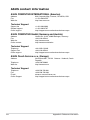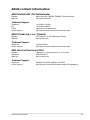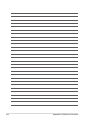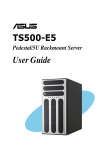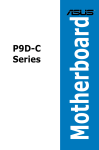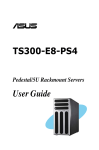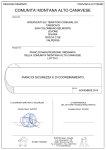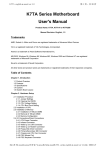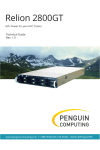Download Asus RS700-E7/RS8 User guide
Transcript
RS700-E7/RS8 1U Rackmount Server User Guide E7560 Revised Edition V3 September 2012 Copyright © 2012 ASUSTeK COMPUTER INC. All Rights Reserved. No part of this manual, including the products and software described in it, may be reproduced, transmitted, transcribed, stored in a retrieval system, or translated into any language in any form or by any means, except documentation kept by the purchaser for backup purposes, without the express written permission of ASUSTeK COMPUTER INC. (“ASUS”). ASUS provides this manual “as is” without warranty of any kind, either express or implied, including but not limited to the implied warranties or conditions of merchantability or fitness for a particular purpose. In no event shall ASUS, its directors, officers, employees, or agents be liable for any indirect, special, incidental, or consequential damages (including damages for loss of profits, loss of business, loss of use or data, interruption of business and the like), even if ASUS has been advised of the possibility of such damages arising from any defect or error in this manual or product. Specifications and information contained in this manual ae furnished for informational use only, and are subject to change at any time without notice, and should not be construed as a commitment by ASUS. ASUS assumes no responsibility or liability for any errors or inaccuracies that may appear in this manual, including the products and software described in it. Product warranty or service will not be extended if: (1) the product is repaired, modified or altered, unless such repair, modification of alteration is authorized in writing by ASUS; or (2) the serial number of the product is defaced or missing. Products and corporate names appearing in this manual may or may not be registered trademarks or copyrights of their respective companies, and are used only for identification or explanation and to the owners’ benefit, without intent to infringe. ii Contents Safety information...................................................................................... vii About this guide........................................................................................ viii Chapter 1: 1.1 1.2 1.3 Product introduction System package contents............................................................ 1-2 Serial number label....................................................................... 1-2 System specifications.................................................................. 1-3 1.4 Front panel features...................................................................... 1-5 1.6 Internal features............................................................................ 1-6 1.5 1.7 Rear panel features....................................................................... 1-5 LED information............................................................................ 1-7 1.7.1 Front panel LEDs............................................................. 1-7 1.7.3 HDD status LED............................................................... 1-8 1.7.2 Chapter 2: 2.1 2.2 2.3 2.5 2.6 2.7 2.8 Hardware setup Chassis cover................................................................................ 2-2 Central Processing Unit (CPU).................................................... 2-3 2.2.1 2.2.2 Installing the CPU............................................................ 2-3 Installing the CPU heatsink.............................................. 2-8 System memory............................................................................ 2-9 2.3.1 Overview.......................................................................... 2-9 2.3.3 Memory Configurations...................................................2-11 2.3.2 2.4 LAN (RJ-45) LEDs........................................................... 1-7 2.3.4 Memory Support List........................................................ 2-9 Installing a DIMM on a single clip DIMM socket............ 2-13 Hard disk drives.......................................................................... 2-14 Expansion slot............................................................................. 2-16 2.5.1 2.5.2 Installing an expansion card to the riser card bracket.... 2-16 Configuring an expansion card...................................... 2-19 Cable connections...................................................................... 2-20 SATAII/SAS backplane cabling.................................................. 2-21 Removable/optional components.............................................. 2-22 2.8.1 System fans................................................................... 2-22 2.8.3 Slim type optical drive (optional).................................... 2-24 2.8.2 2.8.4 Redundant power supply module.................................. 2-23 Installing ASUS PIKE RAID card (REQUIRED)............. 2-25 iii Contents Chapter 3: 3.1 Friction Rail Kit Installation Guide.............................................. 3-2 3.1.1 3.1.2 Chapter 4: Setting up the friction rail kit on the rack.......................... 3-2 Mounting the server to the rack....................................... 3-4 Motherboard information 4.1 Motherboard layouts..................................................................... 4-2 4.3 Internal connectors....................................................................... 4-8 4.2 4.4 Jumpers......................................................................................... 4-4 Internal LEDs............................................................................... 4-14 Chapter 5: 5.1 5.2 5.1.1 ASUS CrashFree BIOS 3 utility....................................... 5-2 5.1.3 BUPDATER utility............................................................ 5-4 5.2.1 BIOS menu screen........................................................... 5-7 5.2.3 Menu items...................................................................... 5-8 5.2.4 5.2.5 5.2.6 5.2.7 5.2.8 5.4 ASUS EZ Flash 2 Utility................................................... 5-3 BIOS setup program..................................................................... 5-6 5.2.2 5.3 BIOS setup Managing and updating your BIOS............................................. 5-2 5.1.2 5.2.9 Menu bar.......................................................................... 5-7 Submenu items................................................................ 5-8 Navigation keys................................................................ 5-8 General help.................................................................... 5-8 Configuration fields.......................................................... 5-8 Pop-up window................................................................ 5-8 Scroll bar.......................................................................... 5-8 Main menu..................................................................................... 5-9 5.3.1 5.3.2 System Date ................................................................... 5-9 System Time ................................................................... 5-9 Advanced menu.......................................................................... 5-10 5.4.1 CPU Configuration......................................................... 5-10 5.4.3 Chipset Configuration.................................................... 5-14 5.4.2 5.4.4 5.4.5 5.4.6 iv Installation options CPU Power Management Configuration........................ 5-12 PCH SATA Configuration............................................... 5-22 PCH SCU SAS Configuration........................................ 5-23 PCI Subsystem Settings................................................ 5-23 Contents 5.4.7 Onboard LAN Configuration........................................... 5-29 5.4.9 Trusted Computing......................................................... 5-32 5.4.8 5.4.10 5.4.11 5.4.12 5.4.13 5.4.14 5.4.15 5.5 5.6 5.7 5.8 5.9 5.10 5.11 5.4.16 5.5.1 5.5.2 WHEA Configuration...................................................... 5-34 APM............................................................................... 5-34 Serial Port Console Redirection..................................... 5-35 ME Subsystem............................................................... 5-38 Legacy Devices Configuration....................................... 5-38 Runtime Error Logging................................................... 5-39 System Event Log.......................................................... 5-41 BMC network configuration............................................ 5-42 Event Logs menu........................................................................ 5-43 5.6.1 Change Smbios Event Log Settings.............................. 5-43 Boot menu................................................................................... 5-45 Monitor menu.............................................................................. 5-47 Security menu............................................................................. 5-48 Tool menu.................................................................................... 5-49 Exit menu..................................................................................... 5-50 RAID configuration Setting up RAID............................................................................. 6-2 6.1.1 RAID definitions............................................................... 6-2 6.1.3 RAID controller selection................................................. 6-3 6.1.2 6.2 ACPI Settings................................................................. 5-33 Server Mgmt menu...................................................................... 5-40 Chapter 6: 6.1 USB Configuration......................................................... 5-30 6.1.4 Installing hard disk drives................................................. 6-2 Setting the RAID item in BIOS......................................... 6-3 LSI Software RAID Configuration Utility..................................... 6-4 6.2.1 Creating a RAID set......................................................... 6-5 6.2.3 Initializing the virtual drives............................................ 6-12 6.2.2 6.2.4 6.2.5 6.2.6 6.2.7 6.2.8 Adding or viewing a RAID configuration.........................6-11 Rebuilding failed drives.................................................. 6-16 Checking the drives for data consistency...................... 6-18 Deleting a RAID configuration........................................ 6-21 Selecting the boot drive from a RAID set....................... 6-22 Enabling WriteCache..................................................... 6-23 Contents 6.3Intel® Rapid Storage Technology enterprise SCU/SATA Option ROM Utility................................................................................... 6-24 6.3.1 Creating a RAID set....................................................... 6-26 6.3.3 Deleting a RAID set....................................................... 6-29 6.3.2 6.3.4 6.3.5 6.3.6 6.3.7 Creating a Recovery set................................................ 6-27 Resetting disks to Non-RAID......................................... 6-30 Exiting the Intel® Rapid Storage Technology utility......... 6-31 Rebuilding the RAID...................................................... 6-31 Setting the Boot array in the BIOS Setup Utility............. 6-33 6.4Intel Rapid Storage Technology enterprise Utility (Windows)6-34 ® 6.4.1 Creating a RAID set....................................................... 6-35 6.4.3 Delete volume................................................................ 6-38 6.4.2 6.4.4 Chapter 7: 7.1 Change Volume Type..................................................... 6-37 Preferences.................................................................... 6-39 Driver installation RAID driver installation................................................................ 7-2 7.1.1 7.1.2 Creating a RAID driver disk............................................. 7-2 Installing the RAID controller driver................................. 7-5 7.2Intel® Chipset Device Software installation.............................. 7-14 7.3Intel@ Network Connections Software installation.................. 7-16 7.4 VGA driver installation............................................................... 7-19 7.6 Microsoft .NET Framework 3.5 SP1........................................... 7-23 7.5Intel® C600 Series Chipset SAS RAID (SATA mode) Drivers... 7-22 7.7Intel® Rapid Storage Technology enterprise 3.0 installation.. 7-24 7.8Intel® I350 Gigabit Adapters Driver installation........................ 7-27 7.9Management applications and utilities installation................. 7-31 7.9.1 Running the support DVD.............................................. 7-31 7.9.3 Utilities menu................................................................. 7-32 7.9.2 7.9.4 7.9.5 Appendix: Drivers menu.................................................................. 7-31 Make disk menu............................................................. 7-32 Contact information........................................................ 7-32 Reference information Z9PP-D24 block diagram...........................................................................A-2 Notices........................................................................................................A-3 ASUS contact information........................................................................A-5 vi Safety information Electrical Safety • • • • Before installing or removing signal cables, ensure that the power cables for the system unit and all attached devices are unplugged. To prevent electrical shock hazard, disconnect the power cable from the electrical outlet before relocating the system. When adding or removing any additional devices to or from the system, ensure that the power cables for the devices are unplugged before the signal cables are connected. If possible, disconnect all power cables from the existing system before you add a device. If the power supply is broken, do not try to fix it by yourself. Contact a qualified service technician or your dealer. Operation Safety • • • • • • Any mechanical operation on this server must be conducted by certified or experienced engineers. Before operating the server, carefully read all the manuals included with the server package. Before using the server, ensure all cables are correctly connected and the power cables are not damaged. If any damage is detected, contact your dealer as soon as possible. To avoid short circuits, keep paper clips, screws, and staples away from connectors, slots, sockets and circuitry. Avoid dust, humidity, and temperature extremes. Place the server on a stable surface. If you encounter technical problems with the product, contact a qualified service technician or your retailer. This product is equipped with a three-wire power cable and plug for the user’s safety. Use the power cable with a properly grounded electrical outlet to avoid electrical shock. Lithium-Ion Battery Warning CAUTION! Danger of explosion if battery is incorrectly replaced. Replace only with the same or equivalent type recommended by the manufacturer. Dispose of used batteries according to the manufacturer’s instructions. CD-ROM Drive Safety Warning CLASS 1 LASER PRODUCT Heavy System CAUTION! This server system is heavy. Ask for assistance when moving or carrying the system. vii About this guide Audience This user guide is intended for system integrators, and experienced users with at least basic knowledge of configuring a server. Contents This guide contains the following parts: 1. 2. 3. 4. 5. 6. 7 viii Chapter 1: Product introduction This chapter describes the general features of the server, including sections on front panel and rear panel specifications. Chapter 2: Hardware setup This chapter lists the hardware setup procedures that you have to perform when installing or removing system components. Chapter 3: Installation options This chapter describes how to install optional components into the barebone server. Chapter 4: Motherboard information This chapter gives information about the motherboard that comes with the server. This chapter includes the motherboard layout, jumper settings, and connector locations. Chapter 5: BIOS information This chapter tells how to change system settings through the BIOS Setup menus and describes the BIOS parameters. Chapter 6: RAID configuration This chapter tells how to change system settings through the BIOS Setup menus. Detailed descriptions of the BIOS parameters are also provided. Chapter 7: Driver installation This chapter provides instructions for installing the necessary drivers for different system components. Conventions To ensure that you perform certain tasks properly, take note of the following symbols used throughout this manual. DANGER/WARNING: Information to prevent injury to yourself when trying to complete a task. CAUTION: Information to prevent damage to the components when trying to complete a task. IMPORTANT: Instructions that you MUST follow to complete a task. NOTE: Tips and additional information to help you complete a task. Typography Bold text Indicates a menu or an item to select. Italics <Key> Used to emphasize a word or a phrase. Example: <Enter> means that you must press the Enter or Return key. <Key1+Key2+Key3> If you must press two or more keys simultaneously, the key names are linked with a plus sign (+). Example: <Ctrl+Alt+D> Command Means that you must type the command exactly as shown, then supply the required item or value enclosed in brackets. Example: At the DOS prompt, type the command line: format A:/S Keys enclosed in the less-than and greater-than sign means that you must press the enclosed key. References Refer to the following sources for additional information, and for product and software updates. 1. 2. ASUS Server Web-based Management (ASWM) user guide This manual tells how to set up and use the proprietary ASUS server management utility. ASUS websites The ASUS websites worldwide provide updated information for all ASUS hardware and software products. Refer to the ASUS contact information. ix This chapter describes the general features of the chassis kit. It includes sections on front panel and rear panel specifications. Product introduction Chapter 1 1- 1.1 System package contents Check your system package for the following items. Model Name RS700-E7/RS8 Motherboard ASUS Z9PP-D24 Server Board Component 2 x800W Redundant Power Supply (varies by territories) 1 x SATA/SAS 2.5” HDD Backplane (BP8LX-R10A) 8 x hot-swap 2.5” HDD trays (varies by territories) 1 x Front I/O Board (LED board, FPB-R12A) 2 x Riser Card (RE16L-R12D, RE16R-R12D) 8 x System Fans (40 x 40 x 56mm) Accessories 1 x RS700-E7/RS8 User’s Guide 1 x ASWM Enterprise User’s Guide 1 x RS700-E7/RS8 Support CD 1 x ASWM Enterprise Support CD 1 x Bag of Screws 2 x CPU Heatsink (varies by territories) 2 x AC Power Cable 1 x Friction Rail Kit Chassis ASUS R12D 1U Rackmount Chassis Optional Items Second 800W Redundant Power Supply Module CPU Heatsink Slim type DVD-RW *ASUS System Web-based Management If any of the above items is damaged or missing, contact your retailer. 1.2 Serial number label Before requesting support from the ASUS Technical Support team, you must take note of the product’s serial number containing 14 characters such as xxS0xxxxxxxxxx. See the figure below. With the correct serial number of the product, ASUS Technical Support team members can then offer a quicker and satisfying solution to your problems. RS700-E7/RS8 xxS0xxxxxxxxxx 1-2 Chapter 1: Product introduction 1.3 System specifications The ASUS RS700-E7/RS8 feature the ASUS Z9PP-D24 server board. The server supports Intel® Socket-R LGA2011 Xeon® series processors with EM64T technology, plus other latest technologies through the chipsets onboard. Model Name Processor / System Bus Core Logic ASUS Features Smart Fan ASWM Enterprise Total Slots Capacity Memory Memory Type Memory Size Expansion Slots Total PCI/PCI-X/ PCI-E Slots Slot Type Additional Slot SATA Controller Storage SAS Controller RS700-E7/RS8 2 x Socket-R (LGA2011) 8/6/4 Core Intel® Xeon E5-2600 Series (Up to TDP=135W) * Support up to TDP=150W under 25 ℃ environment QPI 6.4 / 7.2 / 8.0 GT/s Intel® C602 chipset √ √ 24 (4-channel per CPU, 12 DIMMs per CPU) Maximum up to 512GB (RDIMM) Maximum up to 128GB (UDIMM) Maximum up to 768GB (LRDIMM) DDR3 800/1066/1333/1600 (RDIMM) DDR3 1066/1333 ECC (UDIMM) DDR3 1066/1333 (LRDIMM) 2GB, 4GB, 8GB, 16GB and 32GB (RDIMM) 2GB, 4GB and 8GB (UDIMM) 8GB, 16GB, 32GB (LRDIMM) 2+1 2 x PCI-E G3 x16 (x16 Link) ( Full-height/Half-lengh) 1 x PIKE slot for storage enhancement Intel® C602 chipset: <AHCI> 2x SATA 3Gb/s ports 1x ISATA1 port (2 x SATA 3 Gb/s+2 x SATA 6Gb/s) Intel RSTe (For Windows only) - Supports S/W RAID 0,1,10 & 5) *Regarding LSI MegaRAID support, please refer to update on website. <SCU> 1x ISAS1 port (4 x SATA 3Gb/s) Intel RSTe (For Windows only) - Supports S/W RAID 0,1,10 & 5) Optional: ASUS PIKE 2008 8-port SAS2 6G RAID card ASUS PIKE 2008/IMR 8-port SAS2 6G RAID card ASUS PIKE 2108 8-port SAS2 6G H/W RAID card (continued on the next page) ASUS RS700-E7/RS8 1-3 Model Name HDD Bays Networking Graphic I = internal A or S will be hotswappable LAN VGA Onboard I/O OS Support Out of Band Remote Hardware Software Dimension (HH x WW x DD) Net Weight Kg (CPU, DRAM & HDD not inclu ded) Management Solution Power Supply Power Rating Environment RS700-E7/RS8 8 x Hot-swap 2.5” SATA/SAS HDD Bays* * ASUS PIKE RAID card is required for the HDDs to be recognized for system boootup. 4 x Intel® I350-AM4 + 1 x Mgmt LAN Aspeed AST2300 + 16MB VRAM 5 x RJ-45 ports (1 for ASMB6-iKVM) 4 x USB 2.0 ports (Front x 2, Rear x 2) 1 x VGA port 1 x PS/2 keyboard port 1 x PS/2 mouse port Windows® Server 2008 R2 Windows® Server 2008 Enterprise 32 / 64-bit Windows® Server 2003 R2 Enterprise 32 / 64-bit RedHat® Enterprise Linux AS5.7, 6.1 32 / 64-bit SuSE® Linux Enterprise Server 11.1 32 / 64-bit (Subject to change without any notice) On-Board ASMB6-iKVM for KVM-over-IP support ASUS ASWM Enterprise® 689.5mm x 444mm x 43.4mm (1U) 18 Kg 800W (Delta 80Plus Platinum level) 1+1 Redundant Power Supply (Default with one Power Supply Module) Input: 800W: 100 - 127Vac / 9.9A, 200-240Vac / 4.79A, 47 - 63Hz, Class 1 Operation temperature: 10°C–35°C Non operation temperature: -40°C–70°C Non operation humidity: 20%–90% ( Non-condensing) *Specifications are subject to change without notice. 1-4 Chapter 1: Product introduction 1.4 Front panel features The barebone server displays a simple yet stylish front panel with easily accessible features. The power and reset buttons, LED indicators, slim type optical drive, and two USB ports are located on the front panel. Refer to section 1.7.1 Front panel LEDs for the LED descriptions. Rack screw HDD 1 HDD 3 HDD 5 Slim type ODD HDD 2 HDD 4 HDD 6 HDD 7 • • 1.5 HDD 8 Power button Reset button Location switch USB ports Power LED Message LED Location LED LAN1/3 LED LAN2/4 LED HDD Access LED Rack screw Ensure to install an ASUS PIKE RAID card for the HDDs to be recognized for system bootup. Refer to section 2.8.5 Installing ASUS PIKE RAID card for the descriptions. Rear panel features The rear panel includes the expansion slots, system power socket, and rear fans. The middle part includes the I/O shield with openings for the rear panel connectors on the motherboard. Power cord connector Second Redundant power (Optional) VGA port PS/2 mouse port PS/2 keyboard port DMLAN port* Expansion slot USB ports LAN port 4 LAN port 3 LAN port 2 LAN port 1 Expansion slot • The ports for the PS/2 keyboard, PS/2 mouse, serial port, USB, VGA, and Gigabit LAN do not appear on the rear panel if motherboard is not present. • *The port is for ASUS ASMB6-iKVM controller card only. ASUS RS700-E7/RS8 1-5 1.6 Internal features The barebone server includes the basic components as shown. 1. 1 3 2 2 2. 3. 4. 4 5. 6. 7. 8. 5 9. 6 7 9 Power supply and power fan PCI-E G3 x16 slot (x16 link) (FH/HL) PIKE Slot ASUS Z9PP-D24 Server Board System fans SATA/SAS backplane (hidden) Hot-swap HDD tray 1–8 (SAS and SATA) Front LED Board (FPBR12A) Slim-type optical drive 8 The barebone server does not include a floppy disk drive. Connect a USB floppy disk drive to any of the USB ports on the front or rear panel if you need to use a floppy disk. A protection film is pre-attached to the front cover before shipping. Please remove the protection film before turning on the system for proper heat dissipation. *WARNING HAZARDOUS MOVING PARTS KEEP FINGERS AND OTHER BODY PARTS AWAY 1-6 Chapter 1: Product introduction 1.7 LED information 1.7.1 Front panel LEDs Power LED Message LED Location LED HDD Access LED LAN2/4 LED LAN1/3 LED LED Icon Power LED HDD Access LED Message LED Location LED ON OFF Blinking OFF Blinking OFF ON OFF Blinking ON LAN LEDs 1.7.2 Display status Description System power ON No activity Read/write data into the HDD System is normal; no incoming event ASWM indicates a HW monitor event Normal status Location switch is pressed (Press the location switch again to turn off) No LAN connection LAN is transmitting or receiving data LAN connection is present LAN (RJ-45) LEDs SPEED LED ACT/LINK LED ACT/LINK LED Status Description OFF No link GREEN Linked BLINKING Data activity ASUS RS700-E7/RS8 Status OFF ORANGE GREEN SPEED LED Description 10 Mbps connection 100 Mbps connection 1 Gbps connection 1-7 1.7.3 HDD status LED HDD status LED HDD Activity LED SATAII/SAS HDD LED Description Green Light ON RED Light ON* HDD Status LED GREEN/RED Blinking* OFF HDD Activity Green Blinking LED Power ON (Detection HDD Present) HDD has failed and should be swapped immediately RAID rebuilding HDD Not Found Read/write data from/into the SATAII/SAS HDD *The LED status functions only when you install the PIKE RAID card. 1-8 Chapter 1: Product introduction This chapter lists the hardware setup procedures that you have to perform when installing or removing system components. Hardware setup Chapter 2 2- 2.1 Chassis cover Removing the rear cover 1. Loosen the two thumbscrews on the rear panel to release the rear cover from the chassis. Thumbscrews 2. Firmly hold the cover and slide it toward the rear panel for about half an inch until it is disengaged from the chassis. 1/2 inch distance 3. 2-2 Lift the cover from the chassis. Chapter 2: Hardware setup 2.2 Central Processing Unit (CPU) The motherboard comes with a surface mount LGA2011 socket designed for the Intel® Xeon E5-2600 family processor. 2.2.1 • Upon purchase of the motherboard, ensure that the PnP cap is on the socket and the socket contacts are not bent. Contact your retailer immediately if the PnP cap is missing, or if you see any damage to the PnP cap/socket contacts/motherboard components. ASUS will shoulder the cost of repair only if the damage is shipment/transit-related. • Keep the cap after installing the motherboard. ASUS will process Return Merchandise Authorization (RMA) requests only if the motherboard comes with the cap on the LGA2011 socket. • The product warranty does not cover damage to the socket contacts resulting from incorrect CPU installation/removal, or misplacement/loss/ incorrect removal of the PnP cap. Installing the CPU To install a CPU: Locate the CPU socket on the motherboard. Z9PP-D24 ® 1. CPU1 CPU2 Z9PP-D24 CPU LGA2011 Socket Before installing the CPU, ensure that the socket box is facing towards you and the load lever is on your left. ASUS RS700-E7/RS8 2-3 2. Press the left load lever with your thumb (A), then move it to the left (B) until it is released from the retention tab. To prevent damage to the socket pins, do not remove the PnP cap unless you are installing a CPU. 3. Slightly lift the load lever in the direction of the arrow. 4. Press the right load lever with your thumb (C), then move it to the right (D) until it is released from the retention tab. Lift the load lever in the direction of the arrow (E). A B Load lever E C D 2-4 Chapter 2: Hardware setup 5. Push the left load lever (F) to lift the load plate (G). F G 6. Position the CPU over the socket, ensuring that the triangle mark is on the top‑right corner of the socket. Triangle mark The CPU fits in only one correct orientation. DO NOT force the CPU into the socket to prevent bending the connectors on the socket and damaging the CPU! 7. Remove the PnP cap (H) from the CPU socket and close the load plate (I). I H ASUS RS700-E7/RS8 2-5 8. Push down the right load lever (J), ensuring that the edge of the load plate is fixed by the lever (K). K J 9. Insert the right load lever under the retention tab. 10. Push down the left load lever (L), and then insert the lever under the retention tab (M). 2-6 L M Chapter 2: Hardware setup 11. Apply some Thermal Interface Material to the exposed area of the CPU that the heatsink will be in contact with, ensuring that it is spread in an even thin layer. Some heatsinks come with preapplied thermal paste. If so, skip this step. The Thermal Interface Material is toxic and inedible. DO NOT eat it. If it gets into your eyes or touches your skin, wash it off immediately, and seek professional medical help. ASUS RS700-E7/RS8 2-7 2.2.2 Installing the CPU heatsink To install the CPU heatsink: 1. Place the heatsink on top of the installed CPU, ensuring that the four fasteners match the holes on the motherboard. 2. Twist each of the four screws with a Philips (cross) screwdriver just enough to attach the heatsink to the motherboard. When the four screws are attached, tighten them one by one to completely secure the heatsink. A B 2-8 B A Tighten the four heatsink screws in a diagonal sequence. Chapter 2: Hardware setup 2.3 System memory 2.3.1 Overview The motherboard comes with 12 (per CPU) Double Data Rate 3 (DDR3) Dual Inline Memory Modules (DIMM) sockets. A DDR3 module has the same physical dimensions as a DDR2 DIMM but is notched differently to prevent installation on a DDR2 DIMM socket. DDR3 modules are developed for better performance with less power consumption. The figure illustrates the location of the DDR3 DIMM sockets: DIMM_A1 DIMM_A2 DIMM_A3 DIMM_B1 DIMM_B2 DIMM_B3 DIMM_D3 ® DIMM_D2 DIMM_D1 Z9PP-D24 DIMM_C3 DIMM_C2 DIMM_C1 DIMM_E1 DIMM_E2 DIMM_E3 DIMM_F1 DIMM_F2 DIMM_F3 DIMM_H3 DIMM_H2 DIMM_H1 DIMM_G3 DIMM_G2 DIMM_G1 Z9PP-D24 240-pin DDR3 DIMM sockets 2.3.2 Memory Support List Intel Xeon E5-2600 Series Processor UDIMM Memory Support List Ranks Per DIMM and Data Width SRx8 Non-ECC DRx8 Non-ECC SRx16 Non-ECC Memory Capacity Per DIMM 1GB 2GB 4GB 2GB 4GB 8GB 512MB 1GB 2GB SRx8 ECC 1GB 2GB 4GB DRx8 ECC 2GB 4GB 8GB ASUS RS700-E7/RS8 Speed (MT/s) and Voltage Validated by Slot Per Channel (SPC) and DIMM Per Channel (DPC) 3 Slots Per Channel 1DPC 2DPC 1.5V 1.35V 1.5V 1.35V 1066, 1066, N/A N/A 1333, 1333, 1066, 1066, N/A N/A 1333, 1333, 1066, 1066, N/A N/A 1333, 1333, 1066, 1066, 1066 1066 1333, 1333, 1066, 1066, 1066 1066 1333, 1333, 2-9 Intel Xeon E5-2600 Series Processor RDIMM Memory Support List Ranks Per DIMM and Data Width Memory Capacity Per DIMM SRx8 1GB 2GB 4GB DRx8 2GB 4GB 8GB SRx4 2GB 4GB 8GB DRx4 4GB 8GB 16GB QRx4 QRx8 8GB 4GB 16GB 8GB 32GB 16GB Speed (MT/s) and Voltage Validated by Slot Per Channel (SPC) and DIMM Per Channel (DPC) 3 Slots Per Channel 1DPC 2DPC 3DPC 1.5V 1.35V 1.5V 1.35V 1.5V 1.35V 1066, 1066, 1066, 1066, 800, 1333, 1333, N/A 1333 1333 1066 1600 1600 1066, 1066, 1066, 1066, 800, 1333, 1333, N/A 1333 1333 1066 1600 1600 1066, 1066, 1066, 1066, 800, 1333, 1333, N/A 1333 1333 1066 1600 1600 1066, 1066, 1066, 1066, 800, 1333, 1333, N/A 1333 1333 1066 1600 1600 800 1066 800 800 N/A N/A 800 1066 800 800 N/A N/A Intel Xeon E5-2600 Series Processor LRDIMM Memory Support List Ranks Per DIMM Memory Capacity Per and Data DIMM Width QRx4 (DDP)* 16GB 32GB QRx8 (P)** 8GB 16GB Speed (MT/s) and Voltage Validated by Slot Per Channel (SPC) and DIMM Per Channel (DPC) 3 Slots Per Channel 1DPC and 2DPC 3DPC 1.35V 1.5V 1.35V 1.5V 1066, 1066 1066 1066 1333 1066, 1066 1066 1066 1333 * DDP-Dual Die Package DRAM stacking. ** P-Planer monolithic DRAM die. 2-10 Chapter 2: Hardware setup 2.3.3 Memory Configurations You may install 2GB, 4GB, 8GB, 16GB and 32GB* RDIMMs or 2GB, 4GB and 8GB* with ECC/Non-ECC UDIMMs or 8GB, 16GB and 32GB* LR-DIMMs into the DIMM sockets using the memory configurations in this section. 1 CPU Configuration (must on CPU1) DIMM_A3 DIMM_A2 DIMM_A1 DIMM_B3 DIMM_B2 DIMM_B1 V 1 DIMMs V V 2 DIMMs V V 4 DIMMs V V V V 8 DIMMs V V V V V V 12 DIMMs 1 CPU Configuration (must on CPU1) DIMM_C3 DIMM_C2 DIMM_C1 DIMM_D3 DIMM_D2 DIMM_D1 1 DIMMs 2 DIMMs V V 4 DIMMs V V V V 8 DIMMs V V V V V V 12 DIMMs 2 CPU Configuration DIMM_A3 DIMM_A2 DIMM_A1 DIMM_B3 DIMM_B2 DIMM_B1 V 1 DIMMs V 2 DIMMs V V 4 DIMMs V V 8 DIMMs V V V V 12 DIMMs V V V V 16 DIMMs V V V V V V 20 DIMMs V V V V V V 24 DIMMs 2 CPU Configuration DIMM_C3 DIMM_C2 DIMM_C1 DIMM_D3 DIMM_D2 DIMM_D1 1 DIMMs 2 DIMMs 4 DIMMs V V 8 DIMMs V V 12 DIMMs V V V V 16 DIMMs V V V V 20 DIMMs V V V V V V 24 DIMMs ASUS RS700-E7/RS8 2-11 2 CPU Configuration DIMM_E3 DIMM_E2 DIMM_E1 DIMM_F3 DIMM_F2 DIMM_F1 1 DIMMs V 2 DIMMs V V 4 DIMMs V V 8 DIMMs V V V V 12 DIMMs V V V V 16 DIMMs V V V V V V 20 DIMMs V V V V V V 24 DIMMs 2 CPU Configuration DIMM_G3 DIMM_G2 DIMM_G1 DIMM_H3 DIMM_H2 DIMM_H1 1 DIMMs 2 DIMMs 4 DIMMs V V 8 DIMMs V V 12 DIMMs V V V V 16 DIMMs V V V V 20 DIMMs V V V V V V 24 DIMMs 2-12 • *For the latest update, please refer to ASUS Server AVL on the website. • Start installing the DIMMs from slot A1 (light blue). • Always install DIMMs with the same CAS latency. For optimum compatibility, it is recommended that you obtain memory modules from the same vendor. Chapter 2: Hardware setup 2.3.4 1. 2. Installing a DIMM on a single clip DIMM socket Unlock a DIMM socket by pressing the retaining clip outward. DIMM notch Align a DIMM on the socket such that the notch on the DIMM matches the DIMM slot key on the socket. 1 2 DIMM slot key Unlocked retaining clip A DIMM is keyed with a notch so that it fits in only one direction. DO NOT force a DIMM into a socket in the wrong direction to avoid damaging the DIMM. 3. Hold the DIMM by both of its ends, then insert the DIMM vertically into the socket. Apply force to both ends of the DIMM simultaneously until the retaining clip snaps back into place, and the DIMM cannot be pushed in any further to ensure proper sitting of the DIMM. 3 Locked Retaining Clip Always insert the DIMM into the socket VERTICALLY to prevent DIMM notch damage. • To install two or more DIMMs, refer to the user guide bundled in the motherboard package. • Refer to the user guide for qualified vendor lists of the memory modules. Removing a DIMM from a single clip DIMM socket 1. 2. Press the retaining clip outward to unlock the DIMM. Remove the DIMM from the socket. 2 1 Support the DIMM lightly with your fingers when pressing the retaining clips. The DIMM might get damaged when it flips out with extra force. ASUS RS700-E7/RS8 2-13 2.4 Hard disk drives The system supports eight hot-swap 2.5” SATAII/SAS hard disk drives. The hard disk drive installed on the drive tray connects to the motherboard SATAII/SAS ports via the SATAII/SAS backplane. To install a hot-swap SATAII/SAS HDD: 1. Release a drive tray by pushing the spring lock to the right, then pulling the tray lever outward. The drive tray ejects slightly after you pull out the lever. 2. Firmly hold the tray lever and pull the drive tray out of the bay. 3. Remove the drive tray supporting pillar shown in the right figure. spring lock Supporting pillar 2-14 Chapter 2: Hardware setup 4. Place a SATAII/SAS hard disk drive on the tray, and then secure it with four screws. 5. Carefully insert the drive tray and push it all the way to the depth of the bay until just a small fraction of the tray edge protrudes. When installed, the SATAII/SAS connector on the drive connects to the SATAII/ SAS interface on the backplane. 6. Push the tray lever until it clicks, and secures the drive tray in place. The drive tray is correctly placed when its front edge aligns with the bay edge. 7. Repeat steps 1 to 6 if you wish to install a second SATAII/SAS drive. ASUS RS700-E7/RS8 2-15 2.5 Expansion slot 2.5.1 Installing an expansion card to the riser card bracket The barebone server comes with two riser card brackets. You need to remove the bracket if you want to install PCI Express x8 or x16 expansion cards. To install a PCI Express x8 or x16 card in PCIE1 slot: 1. Firmly hold the riser card bracket, then pull it up to detach it from the PCI Express x16 slot on the motherboard. 2. Place the riser card bracket on a flat and stable surface, then remove the screw from the slot bay. PCI Express x16 slot 3. 2-16 Install a PCI Express x8 or x16 card to the bracket as shown, then secure the card with a screw. Chapter 2: Hardware setup To reinstall the riser card bracket in PCIE1 slot: 1. Align the riser card bracket with the cards to the PCI Express x16 slot on the motherboard. 2. Press the riser card bracket until the golden connectors completely fit the slot and the bracket aligns with the rear panel. 3. Connect the cable(s) to the card, if applicable. To install a PCI Express x8 or x16 card in PCIE2 slot: 1. Firmly hold the riser card bracket, then pull it up to detach it from the PCI Express x16 slot on the motherboard. 2. Place the riser card bracket on a flat and stable surface, then remove the screw from the slot bay. PCI Express x16 slot ASUS RS700-E7/RS8 2-17 3. Install a PCI Express x8 or x16 card to the bracket as shown, then secure the card with a screw. To reinstall the riser card bracket in PCIE2 slot: 1. Align the riser card bracket with the cards to the PCI Express x16 slot on the motherboard. 2. Press the riser card bracket until the golden connectors completely fit the slot and the bracket aligns with the rear panel. 3. 2-18 Connect the cable(s) to the card, if applicable. Chapter 2: Hardware setup 2.5.2 Configuring an expansion card After installing the expansion card, configure the it by adjusting the software settings. 1. 2. 3. Turn on the system and change the necessary BIOS settings, if any. See Chapter 5 for information on BIOS setup. Assign an IRQ to the card. Refer to the following tables. Install the software drivers for the expansion card. Standard Interrupt assignments IRQ Priority Standard function 1 2 Keyboard Controller 0 2 3* 4* 5* 6 7* 8 9* 10* 11* 12* 13 14* 15* 1 - 11 12 13 14 15 3 4 5 6 7 8 9 10 System Timer Programmable Interrupt Communications Port (COM2) Communications Port (COM1) -- Floppy Disk Controller -- System CMOS/Real Time Clock ACPI Mode when used IRQ Holder for PCI Steering IRQ Holder for PCI Steering PS/2 Compatible Mouse Port Numeric Data Processor Primary IDE Channel Secondary IDE Channel * These IRQs are usually available for ISA or PCI devices. ASUS RS700-E7/RS8 2-19 2.6 Cable connections • • The bundled system cables are pre-connected before shipment. You do not need to disconnect these cables unless you will remove pre‑installed components to install additional devices. Refer to Chapter 4 for detailed information on the connectors. 5 1 2 2 6 2 7 2 2 2 2 2 3 4 Pre-connected system cables 1. 8-pin BPPWR1 power connector (from backplane to motherboard) 3. Auxiliary panel connector (from motherboard to front I/O board) 2. 4. 5. 6. 7. 2-20 System fan connectors (from motherboard FAN1-8 to system fans) Panel connector (from motherboard to front I/O board) USB connector (from motherboard to front I/O board) SATA5 connector (from motherboard to SATAII/SAS backplane board to connect ODD) PSAS1/2 connectors (from motherboard to SATAII/SAS backplane board, when using PIKE RAID card) Chapter 2: Hardware setup 2.7 SATAII/SAS backplane cabling Front side The front side of the SATIIA/SAS backplane faces the front panel when installed. This side includes eight SATAII/SAS connectors for the hot swap drive trays. Connect the SATAII/SAS HDDs Back side The back side of the SATAII/SAS backplane faces the rear panel when installed. This side includes the power connectors and SATAII/SAS interfaces for the motherboard Serial ATA connectors or the SAS card. Connects a 8-pin plug from power supply SGPIO_SEL jumper: pins 1-2 (Onboard) pins 2-3 (Add-on card) Connects the data cables connected to the motherboard ASUS RS700-E7/RS8 2-21 2.8 Removable/optional components You may need to remove previously installed system components when installing or removing system devices. Or you may need to install the optional components into the system. This section tells how to remove/install the following components: 1. System fans 3. Slim type optical drive (optional) 2. 4. Redundant power supply module ASUS PIKE RAID card (REQUIRED) 1. Ensure to install the ASUS PIKE RAID card for the HDDs to be recognized for system bootup. 2. Ensure that the system is turned off before removing any components. 2.8.1 System fans To uninstall the system fans: 1. Disconnect the system fan cable from the fan connector on the motherboard. 2. Lift the fan, then set aside. 3. Repeat steps 1 to 2 to uninstall the other system fans. To reinstall the system fans 1. 2. 2-22 Insert the fan to the fan cage. The airflow directional arrow on the fan side should point towards the system rear panel. Connect the system fan cable to the fan connector on the motherboard. Chapter 2: Hardware setup 2.8.2 Redundant power supply module To replace a failed redundant power supply module 1. Lift up the power supply module lever. 2. Hold the power supply module lever and press the PSU latch. Firmly pull the power supply module out of the system chassis. 3. 4. Firmly push the new power supply module into the chassis until the latch locks to the server chassis. ASUS RS700-E7/RS8 2-23 2.8.3 Slim type optical drive (optional) To uninstall the slim optical drive: 2-24 1. Disconnect the SATA power and cable, then locate the optical drive eject latch at the rear side. 2. Press the latch leftward, and push the slim optical drive toward the front panel. Chapter 2: Hardware setup 2.8.4 Installing ASUS PIKE RAID card (REQUIRED) Follow the steps below to install the ASUS PIKE RAID card on your motherboard. The ASUS PIKE RAID card is required for the HDDs to be recognized for sytem bootup. 1. Remove the four screws that secure the outer heatsink on the front of the PIKE RAID card and detach the heatsink. DO NOT remove the inner heatsink from the PIKE RAID card. 2. Locate the PIKE RAID card slots (PIKE1, PIKE2) on the motherboard. 3. Remove the screw beside the PIKE1 slot on the motherboard. Keep it for reassembly. 4. Align the golden fingers of the RAID card with the PIKE1/PIKE2 RAID card slots then carefully insert the RAID card into the slots. Ensure that the card is securely seated in place. ASUS RS700-E7/RS8 2-25 5. Secure the RAID card with the screw that you removed earlier. 6. Ensure that the data cables are connected to the PSAS1 and PSAS2 connectors. 7. Ensure that the SGPIO_SEL1 jumper is set to pins 2-3. Refer to 2.7 SATAII/SAS backplane cabling on page 2-19 for the jumper setting details. The heatsink on PIKE 2108 Series might interfere with the components on the expansion card. Ensure that the height of the component is less than 5.8mm. 2-26 Chapter 2: Hardware setup This chapter describes how to install the optional components and devices into the barebone server. Installation options Chapter 3 2- 3.1 Friction Rail Kit Installation Guide Your friction rail kit package contains: • One pair of rack rails • 4 latch screws, 4 rail screws and 4 rail washers • One pair of fixing latches Rail Washers Rail screws Latch screws Front end 3.1.1 1. 2. 3. 3-2 Fixing latches Rack rails Rear end Setting up the friction rail kit on the rack Select a 1U space on the rack where you want to install the rack rail. A 1U space consists of three square mounting holes with two thin lips on the top and the bottom, as shown in the right figure. Adjust the rack rail to fit the depth of the rack. From inside the rack, place the rear rail hook on the bottom thin lip of the rear mounting hole, and then place the front rail hook on the bottom thin lip of the front mounting hole, as shown in the right figure. Chapter 3: Installation options 4. 5. 6. Secure the front and rear ends of the rail with two rack screws and washers. Repeat step 2 to 4 to attach the rack rail on the other side of the rack. When mounting the server to the rack, ensure to include the side knots on the two sides of the server in the rack rail holders, as shown in the right figure. Do not install the rail kit in the following situation: DO NOT place the rail hook on a thick lip of the mounting hole. ASUS RS700-E7/RS8 DO NOT install the rail to the outer side of the server rack. 3-3 3.1.2 Mounting the server to the rack To mount the server to the rack 1. Place the server on the rack rails, and then push the server all the way to the depth of the rack. 2. Tighten the two rack screws to secure the server in place. To uninstall the server from the rack 1. 2. 3-4 Loosen the rack screws that secured the server to the rack. Pull the server from the rack. Chapter 3: Installation options This chapter includes the motherboard layout, and brief descriptions of the jumpers and internal connectors. Motherboard info Chapter 4 34-1 4.1 4-2 Motherboard layouts Chapter 4: Motherboard information Layout contents Jumpers Page 1. Clear RTC RAM (CLRTC1) 4-4 2. VGA controller setting (3-pin VGA_SW1) 4-5 3. LAN controller setting (3-pin LAN_SW1, LAN_SW2) 4-5 4. RAID configuration utility selection (3-pin RAID_SEL1) 4-6 5. ME firmware force recovery setting (3-pin ME_RCVR1) 4-6 6.Baseboard Management Controller (BMC) Setting (3-pin BMC_EN1) 4-7 Internal connectors Page 1. Serial ATA connectors (7-pin SATA1–2 [blue]) 4-8 2. ISAS1 and ISATA1 connectors 4-8 3. PSAS 1 and 2 connectors 4-9 4. Hard disk activity LED connector (4-pin HDLED1) 4-9 5. USB connectors (10-1 pin USB34, USB56) 4-10 6. Serial port connectors (10-1 pin COM1) 4-10 7. System fan connectors (4-pin FAN1/2/3/4/5/6/7/8) 4-11 8. TPM connector (20-1 pin TPM) 4-11 9. System panel connector (20-pin PANEL1 [white]) 4-12 10. Auxiliary panel connector (20-2 pin AUX_PANEL1) 4-13 Internal LEDs Page 1. Standby power LED 4-14 2. CPU warning LED (ERR_CPU1, ERR_CPU2) 4-14 3.DIMM warning LED (ERR_DIMMA1-3, ERR_DIMMB1-3, ERR_DIMMC1-3, ERR_DIMMD1-4, ERR_DIMME1-3, ERR_DIMMF1-3, ERR_DIMMG1-3, ERR_DIMMH1-3) 4-15 4. 4-15 BMC LED (BMC_LED) ASUS RS700-E7/RS8 4-3 4.2 1. Jumpers Clear RTC RAM (CLRTC1) This jumper allows you to clear the Real Time Clock (RTC) RAM in CMOS. You can clear the CMOS memory of date, time, and system setup parameters by erasing the CMOS RTC RAM data. The onboard button cell battery powers the RAM data in CMOS, which include system setup information such as system passwords. To erase the RTC RAM: 1. Turn OFF the computer and unplug the power cord. 2. Move the jumper cap from pins 1–2 (default) to pins 2–3. Keep the cap on pins 2–3 for about 5–10 seconds, then move the cap back to pins 1– 2. 3. Plug the power cord and turn ON the computer. 4. Hold down the <Del> key during the boot process and enter BIOS setup to re-enter data. Except when clearing the RTC RAM, never remove the cap on CLRTC jumper default position. Removing the cap will cause system boot failure! If the steps above do not help, remove the onboard battery and move the jumper again to clear the CMOS RTC RAM data. After the CMOS clearance, reinstall the battery. CLRTC1 Z9PP-D24 ® 1 2 2 3 PIN1 PIN1 Normal (Default) Clear CMOS Z9PP-D24 Clear RTC RAM 4-4 Chapter 4: Motherboard information VGA controller setting (3-pin VGA_SW1) This jumper allows you to enable or disable the onboard VGA controller. Set to pins 1–2 to activate the VGA feature. Z9PP-D24 ® 2. VGA_SW1 3 2 2 1 PIN1 PIN1 Enable (Default) Disable Z9PP-D24 VGA setting 3. LAN controller setting (3-pin LAN_SW1) These jumpers allow you to enable or disable the onboard Intel® I350-AM4 Gigabit LAN1/2/3/4 controller. Set to pins 1–2 to activate the Gigabit LAN feature. LAN_SW1 2 3 Z9PP-D24 ® 1 2 PIN1 PIN1 Enable (Default) Disable Z9PP-D24 LAN setting ASUS RS700-E7/RS8 4-5 RAID configuration utility selection (3-pin RAID_SEL1) This jumper allows you to select the RAID configuration utility to use when you create disk arrays. Place the jumper caps over pins 1–2 if you want to use the LSI MegaRAID software RAID Setup Utility (default); otherwise, place the jumper caps to pins 2–3 to use the Intel® Rapid Storage Technology Enterprise. ® 4. Z9PP-D24 RAID_SEL1 1 2 PIN1 2 3 PIN1 INTEL LSI RAID (Default) Z9PP-D24 RAID setting ME firmware force recovery setting (3-pin ME_RCVR1) This jumper allows you to quickly recover the Intel Management Engine (ME) firmware when it becomes corrupted. ME_RCVR1 Z9PP-D24 ® 5. Z9PP-D24 ME_RCVR 4-6 Chapter 4: Motherboard information Baseboard Management Controller (BMC) Setting (3-pin BMC_EN1) This jumper allows you to enable (default) or disable on-board BMC. Z9PP-D24 ® 6. BMC_EN1 1 2 PIN1 2 3 PIN1 Enable (Default) Disable Z9PP-D24 BMC_EN ASUS RS700-E7/RS8 4-7 4.3 Serial ATA connectors (7-pin SATA1–2 [Blue]) These connectors, controlled by Intel® C602 chipset, are for the Serial ATA signal cables for Serial ATA hard disk drives (SATA 5 connector for optical drive use by default). Z9PP-D24 ® 1. Internal connectors GN4 RSATA_1TXP2 RSATA_TXN2 GND RSATA_RXP2 RSATA_RXN2 GND SATA6 GND RSATA_TXP1 RSATA_TXN1 GND RSATA_RXP1 RSATA_RXN1 GND SATA5 Z9PP-D24 SATA connectors 2. PSAS 1 and 2 connectors Supported by the ASUS® PIKE Card, these connectors are for the SAS signal cables for SAS hard disk drives that allows up to 6Gb/s of data transfer rate. After installing the PIKE RAID card and SAS hard disk drives, ensure that the SAS signal cables are connected to the PASA ports to create a RAID configuration. Z9PP-D24 ® 1. Ensure to install the ASUS PIKE RAID card for the HDDs to be recognized for system bootup. 2. Ensure that the signal cables are connected to the PSAS1 and PSAS2 connectors. 3. Ensure that the SGPIO_SEL1 jumper on the backplane is set to pins 2-3. Refer to 2.7 SATAII/SAS backplane cabling on page 2-19 for the jumper setting details. PSAS1 PSAS2 Z9PP-D24 PSAS connectors The actual data transfer rate depends on the speed of SAS/SATA hard disks installed. 4-8 Chapter 4: Motherboard information 3. ISAS1 and ISATA1 connectors The ISATA1 connector (AHCI) supports 2 SATA 3Gb/s ports + 2 SATA 6Gb/s ports. Move the cable from default PSAS2 to ISATA1 to support HDD5 and HDD6 (6Gb/s), and HDD7 and HDD8 (3Gb/s). Ths ISAS1 connector (SCU) supports 4 SATA 3Gb/s ports. Move the cable from default PSAS1 to ISAS1 to support HDD1, HDD2, HDD3, and HDD4 (3Gb/s). Ensure that the SGPIO_SEL1 jumper on the backplane is set to pins 2-3. Refer to 2.7 SATAII/SAS backplane cabling on page 2-19 for the jumper setting details. Z9PP-D24 ® 1 AS S2 S1 1 PS SA ISA ATA P IS Z9PP-D24 ISAS connectors The actual data transfer rate depends on the speed of SAS/SATA hard disks installed. Hard disk activity LED connector (4-pin HDLED1) This connector is used to connect to a hard disk drive active LED connector on the SCSI or RAID card. NC ADD_IN_CARDADD_IN_CARDNC Z9PP-D24 ® 4. HDLED1 Z9PP-D24 Storage card actisvity LED connector ASUS RS700-E7/RS8 4-9 USB connectors (10-1 pin USB34, USB56, Type A USB10) The USB34 and USB56 connectors are for USB 2.0 ports. Connect the USB module cable to the connectors, and then install the module to a slot opening at the back of the system chassis. The USB10 connector is for a A-type internal USB 2.0 device. The USB connectors comply with USB 2.0 specification that supports up to 480 Mbps connection speed. USB+5V USB_P6USB_P6+ GND NC 5. USB56 Z9PP-D24 USB+5V USB_P5USB_P5+ GND ® PIN 1 USB+5V USB_P4USB_P4+ GND NC USB10 USB34 USB+5V USB_P3USB_P3+ GND PIN 1 Z9PP-D24 USB 2.0 connectors The USB port module is purchased separately. 6. Serial port connector (10-1 pin COM1) This connector is for a serial (COM) port. Connect the serial port module cable to this connector, then install the module to a slot opening at the back of the system chassis. COM1 Z9PP-D24 ® PIN 1 Z9PP-D24 Serial port connector The serial port module is purchased separately. 4-10 Chapter 4: Motherboard information 7. System fan connectors (4-pin FAN1/2/3/4/5/6/7/8) The fan connectors support cooling fans of 0.8A–1.0A (12 W max.) or a total of 6.4 A–8.0 A (96 W max.) at +12V. Connect the fan cables to the fan connectors on the motherboard, making sure that the black wire of each cable matches the ground pin of the connector. DO NOT forget to connect the fan cables to the fan connectors. Insufficient air flow inside the system may damage the motherboard components. These are not jumpers! DO NOT place jumper caps on the fan connectors! A FAN1 A B GND FAN Power FAN Speed PWM Control Z9PP-D24 ® B FAN2 C PWM Control FAN Speed FAN Power GND FAN3 PWM Control FAN Speed FAN Power GND C D FAN4 D E F G G Z9PP-D24 FAN connectors FAN5 FAN7 PWM Control FAN Speed FAN Power GND H F PWM Control FAN Speed FAN Power GND H FAN6 PWM Control FAN Speed FAN Power GND FAN8 PWM Control FAN Speed FAN Power GND TPM connector (20-1 pin TPM) This connector supports a Trusted Platform Module (TPM) system, which can securely store keys, digital certificates, passwords, and data. A TPM system also helps enhance network security, protects digital identities, and ensures platform integrity. PWRBNT# LAD2 LAD1 GND I2CSDAT_PCI SERIRQ CLKRUN FP_RESET# TPM1 GND Z9PP-D24 ® 8. E PWM Control FAN Speed FAN Power GND Z9PP-D24 TPM connector ASUS RS700-E7/RS8 PCICLK FRAME PCIRST# LAD3 +3V LAD0 NC +3VSB GND PWRDWN PIN 1 4-11 System panel connector (20-pin PANEL1 [white]) This connector supports several chassis-mounted functions. Z9PP-D24 ® 9. SPEAKER PLED+ NC PLEDMLED+ MLEDNC +5V Ground Ground Speaker PLED PANEL1 IDE_LED NMIBTN# Ground PWR Ground NC Reset Ground IDE_LED+ IDE_LED- PIN 1 PWRSW RESET Z9PP-D24 System panel connector 1. System power LED (3-pin PLED) This 3-pin connector is for the system power LED. Connect the chassis power LED cable to this connector. The system power LED lights up when you turn on the system power, and blinks when the system is in sleep mode. 2. Message LED (2-pin MLED) This 2-pin connector is for the message LED cable that connects to the front message LED. The message LED is controlled by Hardware monitor to indicate an abnormal event occurance. 3. System warning speaker (4-pin SPEAKER) This 4-pin connector is for the chassis-mounted system warning speaker. The speaker allows you to hear system beeps and warnings. 4. Hard disk drive activity LED (2-pin IDE_LED) This 2-pin connector is for the HDD Activity LED. Connect the HDD Activity LED cable to this connector. The IDE LED lights up or flashes when data is read from or written to the HDD. 5. ATX power button/soft-off button (2-pin PWRSW) This connector is for the system power button. Pressing the power button turns the system on or puts the system in sleep or soft-off mode depending on the BIOS settings. Pressing the power switch for more than four seconds while the system is ON turns the system OFF. 6. Reset button (2-pin RESET) This 2-pin connector is for the chassis-mounted reset button for system reboot without turning off the system power. 4-12 Chapter 4: Motherboard information 10. Auxiliary panel connector (20-2 pin AUX_PANEL1) This connector is for additional front panel features including front panel SMB, locator LED and switch, chassis intrusion, and LAN LEDs. 1. Front panel SMB (6-1 pin FPSMB) These leads connect the front panel SMBus cable. 2. LAN activity LED (2-pin LAN1_LED, LAN2_LED) These leads are for Gigabit LAN activity LEDs on the front panel. 3. Chassis intrusion (4-1 pin CHASSIS) These leads are for the intrusion detection feature for chassis with intrusion sensor or microswitch. When you remove any chassis component, the sensor triggers and sends a high-level signal to these leads to record a chassis intrusion event. The default setting is short CASEOPEN and GND pin by jumper cap to disable the function. 4. Locator LED (2-pin LOCATORLED1 and 2-pin LOCATORLED2) These leads are for the locator LED1 and LED2 on the front panel. Connect the Locator LED cables to these 2-pin connector. The LEDs will light up when the Locator button is pressed. 5. Locator Button/Swich (2-pin LOCATORBTN) These leads are for the locator button on the front panel. This button queries the state of the system locator. ASUS RS700-E7/RS8 4-13 4.4 Internal LEDs Standby Power LED The motherboard comes with a standby power LED. The green LED lights up to indicate that the system is ON, in sleep mode, or in soft-off mode. This is a reminder that you should shut down the system and unplug the power cable before removing or plugging in any motherboard component. The illustration below shows the location of the onboard LED. Z9PP-D24 ® 1. SB_PWR ON Standy Power OFF Powered Off Z9PP-D24 Onboard LED 2. The CPU warning LEDs light up to indicate that an impending failure of the corresponding CPU. Z9PP-D24 ® CPU warning LED (ERR_CPU1, ERR_CPU2) Z9PP-D24 ERR CPU LED 4-14 Chapter 4: Motherboard information 3. The DIMM warning LEDs light up to indicate that an impending failure of the corresponding DIMM. Z9PP-D24 ® DIMM warning LED (ERR_DIMMA1-3, ERR_DIMMB1-3, ERR_DIMMC1-3, ERR_DIMMD1-4, ERR_DIMME1-3, ERR_DIMMF1-3, ERR_DIMMG1-3, ERR_DIMMH1-3) Z9PP-D24 ERR DIMM LED 4. BMC LED (BMC_LED) The BMC LED light up to indicate that enabled the on-board BMC. Z9PP-D24 ® Z9PP-D24 BMC LED ASUS RS700-E7/RS8 4-15 4-16 Chapter 4: Motherboard information This chapter tells how to change the system settings through the BIOS Setup menus. Detailed descriptions of the BIOS parameters are also provided. BIOS setup Chapter 5 3- 5.1 Managing and updating your BIOS The following utilities allow you to manage and update the motherboard Basic Input/Output System (BIOS) setup: 1. 2. 3. ASUS CrashFree BIOS 3 (To recover the BIOS using a bootable USB flash disk drive when the BIOS file fails or gets corrupted.) ASUS EZ Flash 2 (Updates the BIOS using a USB flash disk.) BUPDATER utility (Updates the BIOS in DOS mode using a bootable USB flash disk drive.) Refer to the corresponding sections for details on these utilities. Save a copy of the original motherboard BIOS file to a bootable USB flash disk drive in case you need to restore the BIOS in the future. Copy the original motherboard BIOS using the BUPDATER utility. 5.1.1 ASUS CrashFree BIOS 3 utility The ASUS CrashFree BIOS 3 is an auto recovery tool that allows you to restore the BIOS file when it fails or gets corrupted during the updating process. You can update a corrupted BIOS file using a USB flash drive that contains the updated BIOS file. Prepare a USB flash drive containing the updated motherboard BIOS before using this utility. Recovering the BIOS from a USB flash drive To recover the BIOS from a USB flash drive: 1. 2. Insert the USB flash drive with the original or updated BIOS file to one USB port on the system. The utility will automatically recover the BIOS. It resets the system when the BIOS recovery finished. DO NOT shut down or reset the system while recovering the BIOS! Doing so would cause system boot failure! The recovered BIOS may not be the latest BIOS version for this motherboard. Visit the ASUS website at www.asus.com to download the latest BIOS file. 5-2 Chapter 5: BIOS setup 5.1.2 ASUS EZ Flash 2 Utility The ASUS EZ Flash 2 Utility feature allows you to update the BIOS without having to use a DOS‑based utility. Before you start using this utility, download the latest BIOS from the ASUS website at www.asus.com. To update the BIOS using EZ Flash 2 Utility 1. 2. Insert the USB flash disk that contains the latest BIOS file to the USB port. Enter the BIOS setup program. Go to the Tool menu to select ASUS EZ Flash 2 Utility and press <Enter> to enable it. Exit ASUSTek EZ Flash 2 Utility V01.04 Flash Info MODEL: Z9PP-D24 VER: 0208 DATE: 10/18/2011 fs0:\ Drive Folder Info fs0:\ fs1:\ 12/09/10 10:23p 4194304 Z9PE-D16.ROM File Infor MODEL: VER: DATE: Help Info [Enter] Select or Load 3. 4. 5. 6. [Tab] Switch [Up/Down/PageUp/PageDown/Home/End] Move [Esc] Exit [F2] Backup Press <Tab> to switch to the Drive field. Press the Up/Down arrow keys to find the USB flash disk that contains the latest BIOS, and then press <Enter>. Press <Tab> to switch to the Folder Info field. Press the Up/Down arrow keys to find the BIOS file, and then press <Enter> to perform the BIOS update process. Reboot the system when the update process is done. ASUS RS700-E7/RS8 5-3 • This function can support devices such as a USB flash disk with FAT 32/16 format and single partition only. • DO NOT shut down or reset the system while updating the BIOS to prevent system boot failure! Ensure to load the BIOS default settings to ensure system compatibility and stability. Press <F5> and select Yes to load the BIOS default settings. 5.1.3 BUPDATER utility The succeeding BIOS screens are for reference only. The actual BIOS screen displays may not be the same as shown. The BUPDATER utility allows you to update the BIOS file in DOS environment using a bootable USB flash disk drive with the updated BIOS file. Updating the BIOS file To update the BIOS file using the BUPDATER utility: 1. 2. 3. Visit the ASUS website at www.asus.com and download the latest BIOS file for the motherboard. Save the BIOS file to a bootable USB flash disk drive. Copy the BUPDATER utility (BUPDATER.exe) from the ASUS support website at support.asus.com to the bootable USB flash disk drive you created earlier. Boot the system in DOS mode, then at the prompt, type: BUPDATER /i[filename].ROM where [filename] is the latest or the original BIOS file on the bootable USB flash disk drive, then press <Enter>. A:\>BUPDATER /i[file name].ROM 5-4 Chapter 5: BIOS setup 4. The utility verifies the file, then starts updating the BIOS file. ASUSTek BIOS Update for DOS V1.06 (09/08/04) FLASH TYPE: MXIC 25L1605A Update ROM Current ROM BOARD: Z9PP-D24 BOARD: Z9PP-D24 VER: 0203 VER: 0206 DATE: 08/24/2011 DATE: 09/30/2011 PATH: WARNING! Do not turn off power during flash BIOS Note Writing BIOS: DO NOT shut down or reset the system while updating the BIOS to prevent system boot failure! 5. The utility returns to the DOS prompt after the BIOS update process is completed. Reboot the system from the hard disk drive. The BIOS update is finished! Please restart your system. C:\> ASUS RS700-E7/RS8 5-5 5.2 BIOS setup program This motherboard supports a programmable firmware chip that you can update using the provided utility described in section 4.1 Managing and updating your BIOS. Use the BIOS Setup program when you are installing a motherboard, reconfiguring your system, or prompted to “Run Setup.” This section explains how to configure your system using this utility. Even if you are not prompted to use the Setup program, you can change the configuration of your computer in the future. For example, you can enable the security password feature or change the power management settings. This requires you to reconfigure your system using the BIOS Setup program so that the computer can recognize these changes and record them in the CMOS RAM of the firmware chip. The firmware chip on the motherboard stores the Setup utility. When you start up the computer, the system provides you with the opportunity to run this program. Press <Del> during the Power-On Self-Test (POST) to enter the Setup utility; otherwise, POST continues with its test routines. If you wish to enter Setup after POST, restart the system by pressing <Ctrl+Alt+Delete>, or by pressing the reset button on the system chassis. You can also restart by turning the system off and then back on. Do this last option only if the first two failed. The Setup program is designed to make it as easy to use as possible. Being a menu-driven program, it lets you scroll through the various sub-menus and make your selections from the available options using the navigation keys. 5-6 • The default BIOS settings for this motherboard apply for most conditions to ensure optimum performance. If the system becomes unstable after changing any BIOS settings, load the default settings to ensure system compatibility and stability. Press <F5> and select Yes to load the BIOS default settings. • The BIOS setup screens shown in this section are for reference purposes only, and may not exactly match what you see on your screen. • Visit the ASUS website (www.asus.com) to download the latest BIOS file for this motherboard. Chapter 5: BIOS setup 5.2.1 BIOS menu screen Menu items Main Menu bar Configuration fields General help Aptio Setup Utility - Copyright (C) 2011 American Megatrends, Inc. Advanced Server Mgmt Event Logs Boot Monitor Security Tool Exit BIOS Information BIOS Vendor Core Version Compliancy BIOS Version Build Date American Megatrends 4.6.4.1 UEFI 2.1; PI 0.9 0208 x64 10/19/2011 System Date System Time [Wed 10/19/2011] [15:07:28] Access Level Administrator Memory Information Total Memory 2048 MB (DDR3) Processor CPU Speed Count: 2600 MHz 1 Onboard Onboard Onboard Onboard LAN1 LAN2 LAN3 LAN4 MAC MAC MAC MAC 00:E0:18:10:14:00 00:E0:18:10:14:01 00:E0:18:10:14:02 00:E0:18:10:14:03 Set the Date, Use Tab to switch between Data elements. →←: Select Screen ↑↓: Select Item Enter: Select Item +/-: Change Opt. F1: General Help F2: Previous Values F5: Optimized Defaults F10: Save & Exit ESC: Exit Version 2.14.1219. Copyright (C) 2011 American Megatrends, Inc. Navigation keys 5.2.2 Menu bar The menu bar on top of the screen has the following main items: Main For changing the basic system configuration Server Mgmt For changing the Server Mgmt settings Advanced Event Logs For changing the advanced system settings For changing the event log settings MonitorFor displaying the system temperature, power status, and changing the fan settings Security For changing the security settings Tool For configuring options for special functions Boot Exit For changing the system boot configuration For selecting the exit options To select an item on the menu bar, press the right or left arrow key on the keyboard until the desired item is highlighted. ASUS RS700-E7/RS8 5-7 5.2.3 Menu items The highlighted item on the menu bar displays the specific items for that menu. For example, selecting Main shows the Main menu items. The other items (Event Logs, Advanced, Monitor, Boot, Tool, and Exit) on the menu bar have their respective menu items. 5.2.4 Submenu items A solid triangle before each item on any menu screen means that the item has a submenu. To display the submenu, select the item and press <Enter>. 5.2.5 Navigation keys At the bottom right corner of a menu screen are the navigation keys for the BIOS setup program. Use the navigation keys to select items in the menu and change the settings. 5.2.6 General help At the top right corner of the menu screen is a brief description of the selected item. 5.2.7 Configuration fields These fields show the values for the menu items. If an item is user-configurable, you can change the value of the field opposite the item. You cannot select an item that is not user-configurable. A configurable field is enclosed in brackets, and is highlighted when selected. To change the value of a field, select it and press <Enter> to display a list of options. 5.2.8 Pop-up window Select a menu item and press <Enter> to display a pop-up window with the configuration options for that item. 5.2.9 Scroll bar A scroll bar appears on the right side of a menu screen when there are items that do not fit on the screen. Press the Up/Down arrow keys or <Page Up> /<Page Down> keys to display the other items on the screen. 5-8 Chapter 5: BIOS setup 5.3 Main menu When you enter the BIOS Setup program, the Main menu screen appears. The Main menu provides you an overview of the basic system information, and allows you to set the system date, time, language, and security settings. Main Aptio Setup Utility - Copyright (C) 2011 American Megatrends, Inc. Advanced Server Mgmt Event Logs Boot Monitor Security Tool Exit BIOS Information BIOS Vendor Core Version Compliancy BIOS Version Build Date American Megatrends 4.6.4.1 UEFI 2.1; PI 0.9 0208 x64 10/19/2011 System Date System Time [Wed 10/19/2011] [15:07:28] Access Level Administrator Memory Information Total Memory 2048 MB (DDR3) Processor CPU Speed Count: 2600 MHz 1 Onboard Onboard Onboard Onboard LAN1 LAN2 LAN3 LAN4 MAC MAC MAC MAC 00:E0:18:10:14:00 00:E0:18:10:14:01 00:E0:18:10:14:02 00:E0:18:10:14:03 Set the Date, Use Tab to switch between Data elements. →←: Select Screen ↑↓: Select Item Enter: Select Item +/-: Change Opt. F1: General Help F2: Previous Values F5: Optimized Defaults F10: Save & Exit ESC: Exit Version 2.14.1219. Copyright (C) 2011 American Megatrends, Inc. 5.3.1 System Date [Day xx/xx/xxxx] 5.3.2 System Time [xx:xx:xx] Allows you to set the system date. Allows you to set the system time. ASUS RS700-E7/RS8 5-9 5.4 Advanced menu The Advanced menu items allow you to change the settings for the CPU and other system devices. Take caution when changing the settings of the Advanced menu items. Incorrect field values can cause the system to malfunction. Main Aptio Setup Utility - Copyright (C) 2011 American Megatrends, Inc. Advanced Server Mgmt Event Logs Boot Monitor Security Tool Exit CPU Configuration Parameters CPU Configuration CPU Power Management Configuration Chipset Configuration PCH SATA Configuration PCH SCU SAS Configuration PCI Subsystem Setting Onboard LAN Configuration USB Configuration Trusted Computing ACPI Settings WHEA Configuration APM Serial Port Console Redirection ME Subsystem Legacy Devices Configuration Runtime Error Logging →←: Select Screen ↑↓: Select Item Enter: Select Item +/-: Change Opt. F1: General Help F2: Previous Values F5: Optimized Defaults F10: Save & Exit ESC: Exit Version 2.14.1219. Copyright (C) 2011 American Megatrends, Inc. 5.4.1 CPU Configuration Aptio Setup Utility - Copyright (C) 2011 American Megatrends, Inc. Advanced CPU Confguration Enter to view socket soecific CPU Information. Socket 1 CPU Information Socket 2 Not Present CPU Speed 2600 MHz 64-bit Supported Hyper Threading Active Processor Core Limit CPUID Maximum Execute Diable Bit Server Class Hardware Prefetcher Adjacent Cache Line Prefetch DCU Streamer Prefetcher Intel Virtualization Technologu [Enabled] [All] [Disabled] [Enabled] [Custom] [Enabled] [Enabled] [Enabled] [Enabled] →←: Select Screen ↑↓: Select Item Enter: Select Item +/-: Change Opt. F1: General Help F2: Previous Values F5: Optimized Defaults F10: Save & Exit ESC: Exit Version 2.14.1219. Copyright (C) 2011 American Megatrends, Inc. 5-10 Chapter 5: BIOS setup Socket 1 CPU Information Enter to view socket soecific CPU Information. Aptio Setup Utility - Copyright (C) 2011 American Megatrends, Inc. Advanced Enter to view socket soecific CPU Information. Socket 1 CPU Information Genuine Intel(R) CPU @ 2.60GHz CPU Signature Microcode Patch Max CPU Speed Min CPU Speed Processor Cores Intel HT Technology Intel VT-X Technology 206d5 512 2600 MHz 1200 MHz 8 Supported Supported L1 L1 L2 L3 32kB x8 32kB x8 256kB x8 20480 kB Data Cache Code Cache Cache Cache →←: Select Screen ↑↓: Select Item Enter: Select Item +/-: Change Opt. F1: General Help F2: Previous Values F5: Optimized Defaults F10: Save & Exit ESC: Exit Version 2.14.1219. Copyright (C) 2011 American Megatrends, Inc. Hyper Threading [Enabled] Allows you to enable or disable the Intel Hyper-Threading Technology function. When disabled, only one thread per activated core is enabled. Configuration options: [Disabled] [Enabled] Active Processor Cores [All] Configuration options: [All] [1] [2] [3] [4] [5] [6] [7] Limit CPUID Maximum [Disabled] Number of cores to enable in each processor package. Configuration options: [Disabled] [Enabled] Execute Disable Bit [Enabled] XP can prevent certain classes of malicious buffer overflow attacks when combined with a supporting OS (Windows Server 2003 SP1, Windows XP SP2, SuSE Linux 9.2, Redhat Enterprise 3 Update 3). Configuration options: [Disabled] [Enabled] Server Class [Custom] Use Intel recommended prefetch settings. Configuration options: [Enterprise] [High Performance(HPC)] [Custom] Hardware Prefetcher [Enabled] This Item allows you to turn on/off the mid level cache(L2) streamer prefetcher. Configuration options: [Disabled] [Enabled] ASUS RS700-E7/RS8 5-11 Adjacent Cache Line Prefetch [Enabled] This Item allows you to turn on/off prefetching of adjacent cache lines. Configuration options: [Disabled] [Enabled] DCU Streamer Prefetcher [Enabled] This Item allows you to enabled/disabled L1 data prefetcher. Configuration options: [Disabled] [Enabled] Intel Virtualization Technology [Enabled] When enabled this item, a VMM can utilize the additional hardware capabilities provided by Vanderpool Technology. Configuration options: [Disabled] [Enabled] 5.4.2 CPU Power Management Configuration Aptio Setup Utility - Copyright (C) 2011 American Megatrends, Inc. Advanced This item allows you to enabled power management features. CPU Power Management Confguration Power Technology EIST Turbo Mode P-STATE Coordination CPU C3 Report CPU C6 Report CPU C7 Report Package C State limit Energy Performance Factory long duratiion power [Custom] [Enabled] [Enabled] [HW_ALL] [Disabled] [Enabled] [Disabled] [C6] [Balanced Performance] limit 115 Watts →←: Select Screen ↑↓: Select Item Enter: Select Item Factory long duratiion maintained 1000 ms +/-: Change Opt. F1: General Help Long duation power limit 0 F2: Previous Values Recommended short duration power1 1.25 * Long Duration F5: Optimized Defaults F10: Save & Exit Short duation power limit 0 ESC: Exit Long duation power limit 0 Version 2.14.1219. Copyright (C) 2011 American Megatrends, Inc. Power Technology [Custom] This item allows you to enabled power management features. Configuration options: [Disabled] [Energy Efficient] [Custom] EIST [Enabled] This item allows you to enabled/disabled Intel SpeedStep. Configuration options: [Disabled] [Enabled] Turbo Mode [Enabled] Configuration options: [Disabled] [Enabled] P-STATE Coordination [HW_ALL] This item allows you to enabled/disabled Intel SpeedStep. Configuration options: [HW_ALL] [SW_ALL] [SW_ANY] 5-12 Chapter 5: BIOS setup CPU C3 Report [Disabled] This item allows you to enabled/disabled CPU C3(ACPI C2) report. Configuration options: [Disabled] [Enabled] CPU C6 Report [Enabled] This item allows you to enabled/disabled CPU C6(ACPI C3) report. Configuration options: [Disabled] [Enabled] CPU C7 Report [Disabled] This item allows you to enabled/disabled CPU C7(ACPI C3) report. Configuration options: [Disabled] [Enabled] Package C State limit [C6] This item allows you to set package C State limit. Configuration options: [C0] [C2] [C6] [C7] [No Limit] Energy Performance [Balanced Performance] Optimize between performance and power savings. Windows 2008 and later OSes overrides this value according to this power plan. Configuration options: [Performance] [Balanced Performance] [Energy Efficient] Factory long duratiion power limit Long duation power limit 0 115 Watts Factory long duratiion maintained Long duation power limit 0 1000 ms Allows you to set long duration power limit in watts. Use the <+> and <-> keys to adjust the value. Allows you to set time window which the long duration power is maintained. Use the <+> and <-> keys to adjust the value. Recommended short duration power1 1.25 * Long Duraton Short duation power limit 0 Allows you to set short duration power limit in watts. Use the <+> and <-> keys to adjust the value. ASUS RS700-E7/RS8 5-13 5.4.3 Chipset Configuration Aptio Setup Utility - Copyright (C) 2011 American Megatrends, Inc. Advanced QPI Configuration Memory Configuration CPU II0 Bridge Configuration PCH Configuration Intel(R) VT for Directed I/O Configuration QPI Configuration Page QPI Configuration Aptio Setup Utility - Copyright (C) 2011 American Megatrends, Inc. Advanced Current QPI Link Speed Current QPI Link Freq Slow Unknown Isoc QPI Link Speed Mode QPI Link Frequency Select QPI Link0s QPI Link0p QPI Link1 [Enabled] [Fast] [Auto] [Disabled] [Disabled] [Enabled] Enable/Disable Isoc Isoc [Enabled] Configuration options: [Disabled] [Enabled] QPI Link Speed Mode [Fast] This item allows you to select the QPI link speed as either the fast mode or slow mode. Configuration options: [Slow] [Fast] QPI Link Frequency Select [Auto] This item allows for selecting the QPI link frequency Configuration options: [Auto] [6.4 GT/s] [7.2 GT/s (Fast Mode Only)] [8.0 GT/s (Fast Mode Only)] QPI Link0s [Disabled] Configuration options: [Disabled] [Enabled] QPI Link0p [Disabled] Configuration options: [Disabled] [Enabled] QPI Link1 [Enabled] Configuration options: [Disabled] [Enabled] 5-14 Chapter 5: BIOS setup Memory Configuration Aptio Setup Utility - Copyright (C) 2011 American Megatrends, Inc. Advanced Compatibility RID [Enabled] Memory Configuration Total Memory Current Memory Mode Currently Memory Speed Mirroring Sparing Memory Mode DDR Speed Channel Interleaving Rank Interleaving Patrol Scrub Demand Scrub Data Scrambling Device Tagging Thermal Throtting OLTT Peak BW % Enable High Temp Allow 2x Refresh Altitude 2048 MB (DDR3) Independent 1333 MHz Supported Not Possible [Independent] [Auto] [Auto] [Auto] [Disabled] [Enabled] [Enabled] [Disabled] [CLTT] 50 [Disabled] [Enabled] [300 M] Support for compatibility Revision ID(CRID) Functionality mentioned in Sandybridge bios spec. →←: Select Screen ↑↓: Select Item Enter: Select Item +/-: Change Opt. F1: General Help F2: Previous Values F5: Optimized Defaults F10: Save & Exit ESC: Exit Version 2.14.1219. Copyright (C) 2011 American Megatrends, Inc. Scroll down to display the following items: Memory HOT sensor support DIMM Information [Enabled] Version 2.14.1219. Copyright (C) 2011 American Megatrends, Inc. Compatibility RID [Enabled] Support for compatibility revision ID (CRID) functionality mentioned in Sandybridge BIOS spec. Configuration options: [Enabled] [Disabled] Memory Mode [Independent] Select the mode for memory initializaton. Configuration options: [Independent] [Mirroring] [Lock Step] [Sparing] DDR Speed [Auto] Force DDR speed. Configuration options: [Auto] [Force DDR3 800] [Force DDR3 1066] [Force DDR3 1333] [Force DDR3 1600] [Force DDR3 1866] Channel Interleaving [Auto] Select different channel interleaving setting. Configuration options: [Auto] [1 Way] [2 Way] [3 Way] [4 Way] Rank Interleaving [Auto] Select different rank interleaving setting. Configuration options: [Auto] [1 Way] [2 Way] [4 Way] [8 Way] ASUS RS700-E7/RS8 5-15 Patrol Scrub [Disabled] Allows to Enable/Disable Patrol Scrub. Configuration options: [Disabled] [Enabled] Demand Scrub [Enabled] Allows to Enabled/Disabled demand scrubing feature. Configuration options: [Enabled] [Disabled] Data Scrambling [Enabled] Allows to Enabled/Disabled data scrambling. Configuration options: [Enabled] [Disabled] Device Tagging [Disabled] Allows to Enabled/Disabled device tagging. Configuration options: [Enabled] [Disabled] Thermal Throtting [CLTT] Configuration options: [Disabled] [OLTT] [CLTT] OLTT Peak BW % [50] Use the <+> and <-> keys to adjust the value.The values range from 25 to 100. Enable High Temp [Disabled] Configuration options: [Disabled] [Enabled] Allow 2x Refresh [Enabled] Configuration options: [Disabled] [Enabled] Altitude [300 M] The system altitude above the sea level in meters. Configuration options: [Auto] [300 M] [900 M] [1500 M] [3000 M] Memory Hot sensor support [Enabled] Configuration options: [Disabled] [Enabled] 5-16 Chapter 5: BIOS setup DIMM Information Aptio Setup Utility - Copyright (C) 2011 American Megatrends, Inc. Advanced CPU1 DIMM Information Node Node Node Node Node Node Node Node Node Node Node Node 0 0 0 0 0 0 0 0 0 0 0 0 Ch0 Ch0 Ch0 Ch1 Ch1 Ch0 Ch2 Ch2 Ch0 Ch3 Ch0 Ch3 Dimm Dimm Dimm Dimm Dimm Dimm Dimm Dimm Dimm Dimm Dimm Dimm A1 A2 A3 B1 B2 B3 C1 C2 C3 D1 D2 D3 Present 1024 MB(DDR3) Not Present Not Present Not Present Not Present Not Present Not Present Not Present Not Present Not Present Not Present Not Present CPU2 DIMM Information CPU IIO Bridge Configuration Aptio Setup Utility - Copyright (C) 2011 American Megatrends, Inc. Advanced Intel(R) I/OAT DCA Support VGA Priority TargetVGA 0 Gen3 Equalization WA’s IOH Resource Selection Type MMIOH Size [Disabled] [Enabled] [Offboard] VGA From CPU Enables/Disables Intel(R) I/O Acceleration Technology (I/OAT). [Disabled] [Auto] [64G] IOH 0 PCIe port Bifurcation Control IOU1 Port Port IOU2 Port IOU3 Port Port - PCIe Port 1A Link Speed 1B Link Speed - PCIe Port 2A Link Speed - PCIe Port 3A Link Speed 3C Link Speed [x4x4] [Gen2] [Gen2] [x16] [Gen2] [x8x8] [Gen2] [Gen2] →←: Select Screen ↑↓: Select Item Enter: Select Item +/-: Change Opt. F1: General Help F2: Previous Values F5: Optimized Defaults F10: Save & Exit ESC: Exit Version 2.14.1219. Copyright (C) 2011 American Megatrends, Inc. Intel(R) I/OAT [Disabled] Allows to Enabled/Disabled Intel I/O accelaration technology. Configuration options: [Disabled] [Enabled] DCA Support [Enabled] Allows to Enabled/Disabled direct cache access support. Configuration options: [Disabled] [Enabled] TargetVGA VGA Priority [offboard] Allows to decide priority between onboard and 1st offboard video device found. Configuration options: [Onboard] [Offboard] ASUS RS700-E7/RS8 5-17 Gen3 Equalization WA’s [Disabled] Support for Gen3 equalization workarounds mentioned in SMB_BSU Version 0.83. Configuration options: [Enabled] [Disabled] IOH Resource Selection Type [Auto] Allows to select auto/manual. When auto option is selected PCI resource allocation across multiple IOHs is optimized automatically based on the PCI device present. With manual option user can force the PCI resource allocation across multiple IOHs based on the ratio selected. Configuration options: [Auto] [Manual] IO Ratio Skt0 [3] This item appears only when you set the IOH Resource Selection Type item to [manual]. Use the <+> and <-> keys to adjust the value. The values range from 1 to 8 with a one-second interval. Mmio Ratio Skt0 [6] This item appears only when you set the IOH Resource Selection Type item to [manual]. Use the <+> and <-> keys to adjust the value. The values range from 1 to 8 with a one-second interval. MMIOH Size [64G] Select number of 1GB contiguous regions to be assigned for MMIOH space. Configuration options: [1G] [2G] [4G] [8G] [16G] [32G] [64G] [128G] IOH0 PCIe port Bifurcation Control IOU1 - PCIe Port [x4x4] Configuration options: [x4x4] [x8] PORT 1A Link Speed [Gen2] Select target link speed Gen1, Gen2 or Gen3. Configuration options: [Gen1] [Gen2] [Gen3] PORT 1B Link Speed [Gen2] Select target link speed Gen1, Gen2 or Gen3. Configuration options: [Gen1] [Gen2] [Gen3] IOU2 - PCIe Port [x16] Configuration options: [x4x4x4x4] [x4x4x8] [x8x4x4] [x8x8] [x16] PORT 2A Link Speed [Gen2] Select target link speed Gen1, Gen2 or Gen3. Configuration options: [Gen1] [Gen2] [Gen3] IOU3 - PCIe Port [x8x8] Configuration options: [x4x4x4x4] [x4x4x8] [x8x4x4] [x8x8] [x16] 5-18 Chapter 5: BIOS setup PORT 3A Link Speed [Gen2] Select target link speed Gen1, Gen2 or Gen3. Configuration options: [Gen1] [Gen2] [Gen3] PORT 3C Link Speed [Gen2] Select target link speed Gen1, Gen2 or Gen3. Configuration options: [Gen1] [Gen2] [Gen3] IOH1 PCIe port Bifurcation Control This item appears only when you installed CPU2 on the motherboard. PCH Configuration Aptio Setup Utility - Copyright (C) 2011 American Megatrends, Inc. Advanced Name Stepping Support for PCH Compatibility Patsburg 05 (C0 Stepping) Revision ID(CRID) functionality. SB Chipset Configuration PCH Compatibility RID SMBus Controller [Disabled] [Enabled] SLP_S4 Assertion Stretch Enable SLP_S4 Assertion Stretch Enable Deep Sx SCU devices Onboard SAS Oprom Onboard SATA RAID Oprom [Enabled] [4-5 Seconds] [Disabled] [Enabled] [Enabled] [Enabled] High Precision Event Timer Configuration High Precision Timer [Enabled] Thermal Management [Disabled] →←: Select Screen ↑↓: Select Item Enter: Select Item +/-: Change Opt. F1: General Help F2: Previous Values F5: Optimized Defaults F10: Save & Exit ESC: Exit Version 2.14.1219. Copyright (C) 2011 American Megatrends, Inc. PCH Compatibility RID [Disabled] Support for PCH compatibility. Configuration options: [Disabled] [Enabled] SMBus Controller [Enabled] Allows to enabled/disabled SMBus controller. Configuration options: [Disabled] [Enabled] SLP_S4 Assertion Stretch Enable [Enabled] Allows to enabled/disabled SLP_S4# assertion stretch. Configuration options: [Disabled] [Enabled] SLP_S4 Assertion Stretch Enable [4-5 Seconds] Select a minimum assertion width of the SLP_S4# signal. Configuration options: [1-2 Seconds] [2-3 Seconds] [3-4 Seconds] [4-5 Seconds] ASUS RS700-E7/RS8 5-19 Deep Sx [Disabled] Configuration options: [Disabled] [Enabled in S5 (Battery)] [Enabled in S5] [Enabled in S4 and S5 (Battery)] [Enabled in S4 and S5] Mobile platforms support deep S4/S5 in DC only and desktop platforms support deep S4/S5 in AC only. SCU devices [Enabled] Allows to enabled/disabled Patsburg SCU devices. Configuration options: [Enabled] [Disabled] Onboard SAS Oprom [Enabled] Allows to enabled/disabled onboard SAS option rom if Launch Storage Oprom is enabled. Configuration options: [Disabled] [Enabled] Onboard SATA RAID Oprom [Enabled] Allows to enabled/disabled onboard SATA RAID option rom if Launch Storage Oprom is enabled. Configuration options: [Disabled] [Enabled] High Precision Event Timer Configuration High Precision Timer [Enabled] Allows to enabled/disabled High Precision Event Timer. Configuration options: [Disabled] [Enabled] Thermal Management [Disabled] Allows to enable/disable thermal management. If enabled will initilaize the PCH Thermal susbsystem davice, D31:F6. Configuration options: [Disabled] [Enabled] The following item appears only when you set Thermal Management to [Enabled]. ME SMBus Thermal Peporting [Disabled] Allows to enable/disable thermal ME SMBus thermal reporting. Configuration options: [Disabled] [Enabled] The following item appears only when you set ME SMBus Thermal Peporting to [Enabled]. PCH Temp Read [Enabled] Allows to enabled/disabled PCH Temperature Read. Configuration options: [Disabled] [Enabled] 5-20 Chapter 5: BIOS setup CPU Energy Read [Enabled] Allows to enabled/disabled CPU Energy. Configuration options: [Disabled] [Enabled] CPU Temp Read [Enabled] Allows to enabled/disabled CPUTemperature Read. Configuration options: [Disabled] [Enabled] Alert Enable Lock [Disabled] Allows to lock all alert enabled settings.Configuration options: [Disabled] [Enabled] The following item appears only when you set Alert Enable Lock to [Enabled]. PCH Alert [Disabled] Allows to enabled/disabled PCH Alert pin. Configuration options: [Disabled] [Enabled] DIMM Alert [Disabled] Allows to enabled/disabled DIMM Alert pin. Configuration options: [Disabled] [Enabled] Intel(R) VT for Directed I/O Configuration Aptio Setup Utility - Copyright (C) 2011 American Megatrends, Inc. Advanced Intel(R) VT-d [Disabled] Enables or Disables BIOS ACPI Auto Configuration. Intel(R) VT-d [Disabled] Allows to enabled/disabled High Precision Event Timer. Configuration options: [Enabled] [Disabled] The following item appears only when you set Intel(R) VT-d to [Enabled]. Interrupt Remapping [Enabled] Allows to enable/disable VT-d Engine Interrupt Remapping support. Configuration options: [Disabled] [Enabled] Coherency Support [Disabled] Allows to enable/disable VT-d Engine Coherency support. Configuration options: [Disabled] [Enabled] ATS Support [Disabled] Allows to enable/disable VT-d Engine address translation services (ATS) support. Configuration options: [Disabled] [Enabled] Pass-through DMA [Enabled] Allows to enable/disable VT-d Engine pass through DMA support. Configuration options: [Disabled] [Enabled] ASUS RS700-E7/RS8 5-21 5.4.4 PCH SATA Configuration Aptio Setup Utility - Copyright (C) 2011 American Megatrends, Inc. Advanced SATA SATA SATA SATA SATA SATA Port1 Port2 Port3 Port4 Port5 Port6 Not Present ASUS DWR ATAPI WDC WD800JD(80.0GB) Not Present Not Present Not Present SATA Mode Serial-ATA Controller 0 Serial-ATA Controller 1 S.M.A.R.T. Status Check (1)IDE Mode. (2)AHCI Mode. (3)RAID Mode. [IDE Mode] [Enhanced] [Enhanced] [Enabled] →←: Select Screen ↑↓: Select Item Enter: Select Item +/-: Change Opt. F1: General Help F2: Previous Values F5: Optimized Defaults F10: Save & Exit ESC: Exit Version 2.14.1219. Copyright (C) 2011 American Megatrends, Inc. SATA Mode [IDE Mode] Allows you to set the SATA configuration. Configuration options: [Disabled] [IDE Mode] [AHCI Mode] [RAID Mode] • If you want to use the Serial ATA hard disk drives as Parallel ATA physical storage devices, keep the default setting [IDE Mode]. • If you want the Serial ATA hard disk drives to use the Advanced Host Controller Interface (AHCI), set this item to [AHCI Mode]. The AHCI allows the onboard storage driver to enable advanced Serial ATA features that increases storage performance on random workloads by allowing the drive to internally optimize the order of commands. • If you want to create RAID sets with LSI MegaRAID utility, or Intel® Rapid Storage Technology Enterprise from the Serial ATA hard disk drives, set this item to [RAID Mode]. Serial-ATA Controller 0 [Enhanced] This item appears only when you set the SATA Mode item to [IDE Mode]. Set to [Enhanced] to support two SATA 6.0 Gb/s and two SATA 3.0 Gb/s devices. Set to [Compatible] when using Windows 98/NT/2000/MS-DOS. Up to four SATA devices are supported under these operating systems. Configuration options: [Disabled] [Enhanced] [Compatible] Serial-ATA Controller 1 [Enhanced] This item appears only when you set the SATA Mode item to [IDE Mode]. Set to [Enhanced] to support two SATA 3.0 Gb/s devices. Configuration options: [Disabled] [Enhanced] 5-22 Chapter 5: BIOS setup S.M.A.R.T. Status Check [Enabled] S.M.A.R.T. (Self-Monitoring, Analysis and Reporting Technology) is a monitor system. When read/write of your hard disk errors occur, this feature allows the hard disk to report warning messages during the POST. Configuration options: [Enabled] [Disabled] 5.4.5 PCH SCU SAS Configuration The PCH SCU SAS configuration items appears only when you installed the ASRK Module (optional) on the motherboard. 5.4.6 PCI Subsystem Settings Aptio Setup Utility - Copyright (C) 2011 American Megatrends, Inc. Advanced PCI Bus Driver Version PCI Option ROM Handling PCI ROM Priority V 2.05.00 [EFI Compatible ROM] In case of multiple Option ROMs (Legacy and EFI Compatible), specifies what PCI option ROM to lanuch. PCI 64bit Resources Handling Above 4G Decoding [Disabled] PCI Common Setting PCI Latency Timer [32 PCI Bus Clocks] VGA Palette Snoop [Disabled] PERR# Generation [Disabled] SERR# Generation [Disabled] PCI Express Settings PCI Express Gen2 Settings PCIE Slot Option Rom Configuration →←: Select Screen ↑↓: Select Item Enter: Select Item +/-: Change Opt. F1: General Help F2: Previous Values F5: Optimized Defaults F10: Save & Exit ESC: Exit Version 2.14.1219. Copyright (C) 2011 American Megatrends, Inc. PCI ROM Priority [EFI Compatible ROM] In case of multiple option roms (Legacy and EFI Compatible), specifies what PCI option rom to lanuch.Configuration options: [Legacy ROM] [EFI Compatible ROM] Above 4G Decoding [Disabled] Enables or disables 64bit capable devices to be decode in above 4G address (only if system supports 64bit PCI decoding). Configuration options: [Disabled] [Enabled] PCI Latency Timer [32 PCI Bus Clocks] Value to be programmed into PCI latency timer register Configuration options: [32 PCI Bus Clocks] [64 PCI Bus Clocks] [96 PCI Bus Clocks] [128 PCI Bus Clocks] [160 PCI Bus Clocks] [192 PCI Bus Clocks] [224 PCI Bus Clocks] [248 PCI Bus Clocks] ASUS RS700-E7/RS8 5-23 VGA Palette Snoop [Disabled] Enables or disables VGA pallette registers snooping. Configuration options: [Disabled] [Enabled] PERR# Generation [Disabled] Enables or disables PCI device to generate PERR#. Configuration options: [Disabled] [Enabled] SERR# Generation [Disabled] Enables or disables PCI device to generate SERR#. Configuration options: [Disabled] [Enabled] PCI Express Settings Aptio Setup Utility - Copyright (C) 2011 American Megatrends, Inc. Advanced PCI Express Device Register Settings Relaxed Ordering [Disabled] Extended Tag [Disabled] No Snoop [Enabled] Maximum Payload [Auto] Maximum Read Request [Auto] Enables or DisablesPCI Express Device Relaxed Ordering. PCI Express Link Register Settings ASPM Support [Disabled] WARNING: Enabling ASPM may cause some PCI-E device to fail Extended Synch [Disabled] Link Training Retry 8 Link Training Timeout (US) 250 Unpopulated Links [Keep Link ON] →←: Select Screen ↑↓: Select Item Enter: Select Item +/-: Change Opt. F1: General Help F2: Previous Values F5: Optimized Defaults F10: Save & Exit ESC: Exit Version 2.14.1219. Copyright (C) 2011 American Megatrends, Inc. Relaxed Ordering [Disabled] Enables or disables PCI Express device relaxed ordering. Configuration options: [Disabled] [Enabled] Extended Tag [Disabled] If Enable allows device is use 8-bit tag field as a requester. Configuration options: [Disabled] [Enabled] No Snoop [Enabled] Enables or disables PCI Express device No snoop option. Configuration options: [Disabled] [Enabled] 5-24 Chapter 5: BIOS setup Maximum Payload [Auto] Set Maximum Payload of PCI Express device or allow system BIOS to select the value. Configuration options: [Auto] [128 Bytes] [256 Bytes] [512 Bytes] [1024 Bytes] [2048 Bytes] [4096 Bytes] Maximum Read Request [Auto] Set Maximum Read Request of PCI Express device or allow system BIOS to select the value. Configuration options: [Auto] [128 Bytes] [256 Bytes] [512 Bytes] [1024 Bytes] [2048 Bytes] [4096 Bytes] PCI Express Link Register Settings ASPM Support [Disabled] Allows to set the ASPM level. Configuration options: [Disabled] [Auot] [Force L0s] [Force L0s] Force all links to L0s state. [Auto] BIOS auto configure. [Disabled] Disabled ASPM. Extended Synch [Disabled] If Enabled allows generation of Extended synchronization patterns. Configuration options: [Disabled] [Enabled] Link Training Retry [8] Defines number od retry attempts software will take to ratrain the link if previous training attempt was unsuccessful. Configuration options: [Disabled] [2] [3] [5] [8] Link Training Timeout (uS) [250] Use the <+> and <-> keys to adjust the value. The values range from 10 to 1000 uS with a 10 interval. Unpopulated Links [Keep Link ON] In order to save power, software will disable unpopulated PCI Express links, if this option set to Disabled. Configuration options: [Keep Link ON] [Disabled] ASUS RS700-E7/RS8 5-25 PCI Express GEN2 Device Register Settings Aptio Setup Utility - Copyright (C) 2011 American Megatrends, Inc. Advanced PCI Express GEN2 Device Register Settings Completion Timeout [Default] ARI Forwarding [Disabled] Atomic0p Requester Enable [Disabled] Atomic0p Egress Blocking [Disabled] ID0 Request Enable [Disabled] ID0 Completion Enable [Disabled] LTR Mechanism Enable [Disabled] End-End TLP Prefix Blocking [Disabled] PCI Express GEN2 Link Register Target Link Speed Clock Power Management Compliance SOS Hardware Autonomous Width Hardware Autonomous Speed [Auto] [Disabled] [Disabled] [Enabled] [Enabled] In device Functions that support Completion Timeout programmability, allows system software to modify the Completion Timout value. ‘Default’ 50us to 50ms. If ‘Shorter’ is selected, software will use shorter timeout ranges supported by hardware.If ‘Longer’ is selected, software will use. →←: Select Screen ↑↓: Select Item Enter: Select Item +/-: Change Opt. F1: General Help F2: Previous Values F5: Optimized Defaults F10: Save & Exit ESC: Exit Version 2.14.1219. Copyright (C) 2011 American Megatrends, Inc. Completion Timeout [Default] In device Functions that support Completion Timeout programmability, allows system software to modify the Completion Timout value. ‘Default’ 50us to 50ms. If ‘Shorter’ is selected, software will use shorter timeout ranges supported by hardware.If ‘Longer’ is selected, software will use. Configuration options: [Default] [Shorter] [Longer] [Disabled] ARI Forwarding [Disabled] If supported by hardware and set to ‘Enabled’, the Downstream Port disables its traditional Device Number field being 0 enforcement when turning a Type 1 Configuration Request into a Type 0 Configuration Request, permitting access to Extended Functions in ab ART Device immediately below the port. Configuration options: [Disabled] [Enabled] Atomic0p Requester Enable [Disabled] If supported by hardware and set to ‘Enabled’, this function initistes Atomc0p Requests only if Bus Master Enable bit is in the Command Register set. Configuration options: [Disabled] [Enabled] Atomic0p Egress Blocking [Disabled] If supported by hardware and set to ‘Enabled’, outbound Atomic0p Requests via Egress Ports will be blocked. Configuration options: [Disabled] [Enabled] ID0 Request Enable [Disabled] If supported by hardware and set to ‘Enabled’, this permits setting the number of ID-Based Ordering (ID0) bit (Attribute [2]) requests to be initiated. Configuration options: [Disabled] [Enabled] 5-26 Chapter 5: BIOS setup ID0 Completion Enable [Disabled] If supported by hardware and set to ‘Enabled’, this permits setting the number of ID-Based Ordering (ID0) bit (Attribute [2]) requests to be initiated. Configuration options: [Disabled] [Enabled] LTR Mechanism Enable [Disabled] If supported by hardware and set to ‘Enabled’, this enables the Latency Tolerance Reporting (LTR) Mechanism. Configuration options: [Disabled] [Enabled] End-End TLP Prefix Blocking [Disabled] If supported by hardware and set to ‘Enabled’, this function will bolck forwarding of TLPs containing End-End TLP Prefixes. Configuration options: [Disabled] [Enabled] PCI Express GEN2 Link Register Target Link Speed [Auto] Configuration options: [Auto] [Force to 2.5 GT/s] [Force to 5.0 GT/s] Clock Power Management [Disabled] Configuration options: [Disabled] [Enabled] Compliance SOS [Disabled] Configuration options: [Disabled] [Enabled] Hardware Autonomous Width [Enabled] Configuration options: [Enabled] [Disabled] Hardware Autonomous Speed [Enabled] Configuration options: [Enabled] [Disabled] ASUS RS700-E7/RS8 5-27 PCIE Slot Option Rom Configuration Aptio Setup Utility - Copyright (C) 2011 American Megatrends, Inc. Advanced Legacy 0pROM Support Launch Storage 0pROM [Enabled] PCIE1 PCIE2 PCIE3 PCIE4 PCIE5 [Enabled] [Enabled] [Enabled] [Enabled] [Enabled] Option Option Option Option Option Rom Rom Rom Rom Rom Enables or disables boot option for legacy mass storage device with option ROM. →←: Select Screen ↑↓: Select Item Enter: Select Item +/-: Change Opt. F1: General Help F2: Previous Values F5: Optimized Defaults F10: Save & Exit ESC: Exit Version 2.14.1219. Copyright (C) 2011 American Megatrends, Inc. Launch Storage 0pROM [Enabled] Enables or disables boot option for legacy mass storage device with option ROM. Configuration options: [Disabled] [Enabled] PCIE1 Option Rom [Enabled] Configuration options: [Disabled] [Enabled] PCIE2 Option Rom [Enabled] Configuration options: [Disabled] [Enabled] PCIE3 Option Rom [Enabled] Configuration options: [Disabled] [Enabled] PCIE4 Option Rom [Enabled] Configuration options: [Disabled] [Enabled] PCIE5 Option Rom [Enabled] Configuration options: [Disabled] [Enabled] 5-28 Chapter 5: BIOS setup 5.4.7 Onboard LAN Configuration Aptio Setup Utility - Copyright (C) 2011 American Megatrends, Inc. Advanced Intel LAN Enable/Disable. Onboard LAN Configuration Intel LAN Support Intel LAN ROM Type Intel LAN1 Enable LAN1 Option ROM Support Intel LAN2 Enable LAN2 Option ROM Support Intel LAN3 Enable LAN3 Option ROM Support Intel LAN4 Enable LAN4 Option ROM Support [Enabled] [PXE] [Enabled] [Enabled] [Enabled] [Enabled] [Enabled] [Enabled] [Enabled] [Enabled] →←: Select Screen ↑↓: Select Item Enter: Select Item +/-: Change Opt. F1: General Help F2: Previous Values F5: Optimized Defaults F10: Save & Exit ESC: Exit Version 2.14.1219. Copyright (C) 2011 American Megatrends, Inc. Intel LAN Support [Enabled] Enables or disables Intel LAN function. Configuration options: [Disabled] [Enabled] Intel LAN ROM Type [PXE] Configuration options: [PXE] [iSCSI] The following item appears only when you set Intel LAN Support to [Enabled]. Intel LAN1 Enable [Enabled] Enables or disables Intel LAN1 function. Configuration options: [Disabled] [Enabled] LAN1 Option ROM Support [Enabled] Configuration options: [Disabled] [Enabled] Intel LAN2 Enable [Enabled] Enables or disables Intel LAN2 function. Configuration options: [Disabled] [Enabled] LAN2 Option ROM Support [Enabled] Configuration options: [Disabled] [Enabled] ASUS RS700-E7/RS8 5-29 Intel LAN3 Enable [Enabled] Enables or disables Intel LAN1 function. Configuration options: [Disabled] [Enabled] LAN3 Option ROM Support [Enabled] Configuration options: [Disabled] [Enabled] Intel LAN4 Enable [Enabled] Enables or disables Intel LAN1 function. Configuration options: [Disabled] [Enabled] LAN4 Option ROM Support [Enabled] Configuration options: [Disabled] [Enabled] 5.4.8 USB Configuration Aptio Setup Utility - Copyright (C) 2011 American Megatrends, Inc. Advanced USB Configuration USB Devices: 3Drivers, 1Keyboard, 1 Mouse, 3 Hubs Legacy USB Support EHCI Hand-off Port 60/64 Emulation USB Hardware Delays and Time-outs USB transfer time-out Device reset time-out Device power-up delay Mass Storage Devices: AMI Virtual CDROM0 1.00 AMI Virtual Floppy0 1.00 AMI Virtual HDISK0 1.00 USB Ports Configuration [Enabled] [Disabled] [Enabled] [20 sec] [20 sec] [Auto] [Auto] [Auto] [Auto] Enabled Legacy USB support. Auto option disables legacy support if no USB devices are connected. DISABLE option will keep USB devices available only for EFI applications. →←: Select Screen ↑↓: Select Item Enter: Select Item +/-: Change Opt. F1: General Help F2: Previous Values F5: Optimized Defaults F10: Save & Exit ESC: Exit Version 2.14.1219. Copyright (C) 2011 American Megatrends, Inc. Legacy USB Support [Enabled] Enables or disables Legacy USB device support. Configuration options: [Enabled] [Disabled] [Auto] EHCI Hand-off [Disabled] This is a workaround for 0ses without EHCI ownership change should be clained by EHCI driver. Configuration options: [Disabled] [Enabled] Port 60/64 Emulation [Enabled] Enables I/O port 60h/64h emulation support. This should be enabled fot the complete USB keyboard legacy support for non-USB aware 0ses. Configuration options: [Disabled] [Enabled] 5-30 Chapter 5: BIOS setup USB Hardware Delays and Time-outs USB transfer time-out [20 sec] The time-out value for control, bulk, and interrupt transfer. Configuration options: [1 sec] [5 sec] [10 sec] [20 sec] Device reset time-out [20 sec] USB mass storage device start unit command time-out. Configuration options: [10 sec] [20 sec] [30 sec] [40 sec] Device power-up delay [Auto] Maximum time the device will take before it property reports itself to the Host Controller. ‘Auto’ uses default valus: for a Root port it is 100ms, for a Hub port the delay is taken from Hub descriptor. Configuration options: [Auto] [Manual] The following item appears only when you set Device power-up delay to [Manual]. Mass Storage Devices: AMI Virtual CDROM0 1.00 [Auto] Mass storage device emulation type ‘Auto’ enumerates devices are emilated as ‘CDROM’, drivers with no media will be emulated according to a drive type. Configuration options: [Auto] [Floppy] [Forced FDD] [Hard Disk] [CD-ROM] AMI Virtual Floppy0 1.00 [Auto] Mass storage device emulation type ‘Auto’ enumerates devices are emilated as ‘CDROM’, drivers with no media will be emulated according to a drive type. Configuration options: [Auto] [Floppy] [Forced FDD] [Hard Disk] [CD-ROM] AMI Virtual HDISK0 1.00 [Auto] Mass storage device emulation type ‘Auto’ enumerates devices are emilated as ‘CDROM’, drivers with no media will be emulated according to a drive type. Configuration options: [Auto] [Floppy] [Forced FDD] [Hard Disk] [CD-ROM] ASUS RS700-E7/RS8 5-31 USB Ports Configuration Aptio Setup Utility - Copyright (C) 2011 American Megatrends, Inc. Advanced EHCI Controller 1 EHCI Controller 2 [Enabled] [Enabled] Rear USB #1 Rear USB #2 Onboard USB #3 Onboard USB #4 Onboard USB #5 Onboard USB #6 Onboard USB #10 [Enabled] [Enabled] [Enabled] [Enabled] [Enabled] [Enabled] [Enabled] Enable/Disable USB 2.0 (EHCI) Support. →←: Select Screen ↑↓: Select Item Enter: Select Item +/-: Change Opt. F1: General Help F2: Previous Values F5: Optimized Defaults F10: Save & Exit ESC: Exit Version 2.14.1219. Copyright (C) 2011 American Megatrends, Inc. EHCI Controller 1/2 [Enabled] Allows to enable or disable USB 2.0 (EHCI) Support. If we disable the EHCI Controller in BIOS > South Bridge > USB configuration, the USB device will all disable in OS. Configuration options: [Disabled] [Enabled] Rear USB #1 and #2 [Enabled] Allows to enable or disable rear USB #1 and #2. Configuration options: [Disabled] [Enabled] Onboard USB #3/#4/#5/#6/#10 [Enabled] Allows to enable or disable Onboard USB #3 / #4 / #5 / #6 / #10. Configuration options: [Disabled] [Enabled] 5.4.9 Trusted Computing Aptio Setup Utility - Copyright (C) 2011 American Megatrends, Inc. Advanced Configuration TPM SUPPORT [Enabled] Current Status Information No Security Device Found Enables or Disables BIOS support for security device. O.S. will not show Security Device. TCG EFI protocol and INT1A interface will not be available. TPM Support [Enabled] Allows you to enable or disable the TPM support. Configuration options: [Disabled] [Enabled] 5-32 Chapter 5: BIOS setup 5.4.10 ACPI Settings Aptio Setup Utility - Copyright (C) 2011 American Megatrends, Inc. Advanced ACPI Settings Enable ACPI Auto Configuration [Disabled] Enables or Disables BIOS ACPI Auto Configuration. Enabled Hibernation [Enabled] ACPI Sleep State [S1 (CPU Stop Clock)] Lock Legacy Resources [Disabled] Enable ACPI Auto Configuration [Disabled] Allows you to enable or disable BIOS ACPI Auto Configuration. Configuration options: [Disabled] [Enabled] The following item appears only when you set Enabled ACPI Auto Configuration to [Disabled]. Enable Hibernation [Enabled] Enables or disables system ability to Hibernate (0S/S4 sleep state). This option may be not effective with some OS. Configuration options: [Disabled] [Enabled] ACPI Sleep State [S1 (CPU Stop Clock)] Allows you to set the ACPI Sleep State. Configuration options: [Suspend Disabled] [S1 (CPU Stop Clock)] [S3 (Suspend to RAM)] Lock Legacy Resources [Disabled] Allows to enable or disable Lock Legacy Resources. Configuration options: [Disabled] [Enabled] ASUS RS700-E7/RS8 5-33 5.4.11 WHEA Configuration Aptio Setup Utility - Copyright (C) 2011 American Megatrends, Inc. Advanced WHEA Support [Enabled] Enable or disable Windows Hardware Error Architecture. WHEA Support [Enabled] Allows you to enable or disable the Windows Hardware Error Architecture support. Configuration options: [Disabled] [Enabled] 5.4.12 APM Aptio Setup Utility - Copyright (C) 2011 American Megatrends, Inc. Advanced Restrore AC Power Loss Power On By PCIE Power On By RTC [Last State] [Disabled] [Disabled] Specify what state to go to when power is re-applied after a power failure (G3 state). Restore AC Power Loss [Last State] When set to [Power Off], the system goes into off state after an AC power loss. When set to [Power On], the system will reboot after an AC power loss. When set to [Last State], the system goes into either off or on state, whatever the system state was before the AC power loss. Configuration options: [Power Off] [Power On] [Last State] Power On By PCIE [Disabled] [Disabled]Disables the PCIE devices to generate a wake event. [Enabled]Enables the PCIE devices to generate a wake event. Power On By RTC [Disabled] [Disabled]Disables RTC to generate a wake event. [Enabled]When set to [Eanbled], the items RTC Alarm Date (Days) and Hour/Minute/Second will become user-configurable with set values. 5-34 Chapter 5: BIOS setup 5.4.13 Serial Port Console Redirection Aptio Setup Utility - Copyright (C) 2011 American Megatrends, Inc. Advanced COM1 Console Redirection Console Redirection Settings [Disabled] COM2 Console Redirection Console Redirection Settings [Disabled] Serial Port for Out-of-Band Management/ Windows Emergency Management Services (EMS) Console Redirection [Disabled] Console Redirection Settings Consloe Redirection Enable or Disable. →←: Select Screen ↑↓: Select Item Enter: Select Item +/-: Change Opt. F1: General Help F2: Previous Values F5: Optimized Defaults F10: Save & Exit ESC: Exit Version 2.14.1219. Copyright (C) 2011 American Megatrends, Inc. COM1 Console Redirection [Disabled] Enables or disables the console redirection feature. Configuration options: [Disabled] [Enabled] The following item appears only when you set Consloe Redirection to [Enabled]. Console Redirection Settings This item becomes configurable only when you enable the Console Redirection item. The settings specify how the host computer and the remote computer (which the user is using) will exchange data. Both computers should have the same or compatible settings. Terminal Type [VT-UTF8] Allows you to set the terminal type. [VT100] ASCII char set. [VT100+] Extends VT100 to support color, function keys, et. [VT-UTF8]Uses UTF8 encoding to map Unicode chars onto 1 or more bytes [ANSI] Extended ASCII char set Bits per second [57600] Selects serial port transmission speed. The speed must be matched on the other side. Long or noisy lines may require lower speeds. Configuration options: [9600] [19200] [38400] [57600] [115200] ASUS RS700-E7/RS8 5-35 Data Bits [8] Configuration options: [7] [8] Parity [None] A parity bit can be sent with the data bits to detect some transmission errors. [Mark] and [Space] parity do not allow for error detection. [Even] parity bit is 0 if the num of 1’s in the data bits is even [Odd] parity bit is 0 if num of 1’s in the data bits is odd [Mark] parity bit is always 1 [Space] parity bit is always 0 Stop Bits [1] Stop bits indicate the end of a serial data packet. (A start bit indicates the beginning.) The standard setting is 1 stop bit. Communication with slow devices may require more than 1 stop bit. Configuration options: [1] [2] Flow Control [None] Flow control can prevent data loss from buffer overflow. When sending data, if the receiving buffers are full, a “stop” signal can be sent to stop the data flow. Once the buffers are empty, a “start” signal can be sent to re-start the flow. Hardware flow control uses two wires to send start/stop signals. Configuration options: [None] [Hardware RTS/CTS] Recorder Mode [Disabled] With this mode enabled only text will be sent. This is to capture Terminal data. Configuration options: [Disabled] [Enabled] Recorder 100x31 [Disabled] Allows to enable or disable extend terminal resolution. Configuration options: [Disabled] [Enabled] Legacy OS Redirction Resolution [80x24] Configures the number of rows and columns supported on legacy OS. Configuration options: [80x24] [80x25] COM2 Console Redirection [Disabled] Enables or disables the console redirection feature. Configuration options: [Disabled] [Enabled] Console Redirection Settings Please refer to the description of the Console Redirection Settings item under COM1 for details. 5-36 Chapter 5: BIOS setup Serial Port for Out-of-Band Management/ Windows Emergency Management Services (EMS) Console Redirection [Disabled] Enables or disables the console redirection feature. Configuration options: [Disabled] [Enabled] The following item appears only when you set Consloe Redirection to [Enabled]. Console Redirection Settings Out-of-Band Mgmt Port [COM1] Microsoft Windows Emergency Management Services (EMS) allow for remote management of a Windows Server OS through a serial port. Configuration options: [COM1] [COM2] Terminal Type [VT-UTF8] Microsoft Windows Emergency Management Services (EMS) allow for remote management of a Windows Server OS through a serial port. Configuration options: [VT100] [VT100+] [VT-UTF8] [ANSI] Bits per second [115200] Microsoft Windows Emergency Management Services (EMS) allow for remote management of a Windows Server OS through a serial port. Configuration options: [9600] [19200] [57600] [115200] Flow Control [None] Microsoft Windows Emergency Management Services (EMS) allow for remote management of a Windows Server OS through a serial port. Configuration options: [None] [Hardware RTS/CTS] [Software Xon/Xoff] ASUS RS700-E7/RS8 5-37 5.4.14 ME Subsystem Aptio Setup Utility - Copyright (C) 2011 American Megatrends, Inc. Advanced Intel ME Subsystem Configuration ME Subsystem [Enabled] ME BIOS Interface Version 1.2 ME Version ME Subsystem Help. 2.1.5.43 ME FW Status Value : ME FW State 0xf0345 : SPS ME FW Active ME FW Operation State: M0 without UMA ME FW Error Code: No Error ME Ext FW Status value: 0x3900e301 BIOS Booting Mode: Performance Optimized Cores Disabled: 0 ME FW SiEn NM SKU Information: →←: Select Screen ↑↓: Select Item Enter: Select Item +/-: Change Opt. F1: General Help F2: Previous Values F5: Optimized Defaults F10: Save & Exit ESC: Exit Version 2.14.1219. Copyright (C) 2011 American Megatrends, Inc. ME Subsystem [Enabled] Configuration options: [Disabled] [Enabled] 5.4.15 Legacy Devices Configuration Aptio Setup Utility - Copyright (C) 2011 American Megatrends, Inc. Advanced Set Parameters of serial Port 1(COM1). Serial Port 1 Configuration Serial Port 2 Configuration Serial Port 1/2 Configuration Aptio Setup Utility - Copyright (C) 2011 American Megatrends, Inc. Advanced Enable or Disable Serial Port(COM). Serial Port Configuration Serial Port Device Settings Device Mode 5-38 [Enabled] I0=3F8h; IRQ=4 [Standard Serial Po...] Chapter 5: BIOS setup Serial Port [Enabled] Allows to enables or disables the serial port. Configuration options: [Disabled] [Enabled] Device Mode [Standard Serial Port Mode] Allows to change the serial port mode. Configuration options: [Standard Serial Port Mode] 5.4.16 Runtime Error Logging Aptio Setup Utility - Copyright (C) 2011 American Megatrends, Inc. Advanced Runtime Error Logging Support [Disabled] Runtime Error Logging Support [Disabled] This item allows you to enables or disables Runtime Error Logging Support. Configuration options: [Disabled] [Enabled] The following item appears only when you set Runtime Error Logging Support to [Enabled]. Memory Corr. Error Threshold [10] Allows you to set the memory correctable error threshould value. Use the <+> and <-> keys to adjust the value. PCI Error Logging Support [Disabled] Allows to enables or disables PCI Error Logging. Configuration options: [Disabled] [Enabled]. Posion Support [Disabled] Allows to enables or disables Posion Support.When posioning is enabled, CPU dose not signal the uncorrectable error via MCERR but may signal CMCI is enabled. Configuration options: [Disabled] [Enabled]. ASUS RS700-E7/RS8 5-39 5.5 Server Mgmt menu The Server Mgmt menu displays the server mgmt status, and allows you to change the settings. Main Aptio Setup Utility - Copyright (C) 2011 American Megatrends, Inc. Advanced Server Mgmt Event Logs Boot Monitor Security Tool Exit BMC Firmware: 1.03 BMC Detect Timout FRB-2 Timer timeout FRB-2 Timer Policy O/S Watchdog Timer O/S Wtd Timer Timeout O/S Wtd Timer Policy 120 [6 minutes] [Reset] [Disabled] [10 minutes] [Reset] System Event Log BMC network configuration Allows you to set the number of seconds to wait for BMC. Use the <+> and <-> keys to adjust the value. →←: Select Screen ↑↓: Select Item Enter: Select Item +/-: Change Opt. F1: General Help F2: Previous Values F5: Optimized Defaults F10: Save & Exit ESC: Exit Version 2.14.1219. Copyright (C) 2011 American Megatrends, Inc. BMC Detect Timout [120] Allows you to set the number of seconds to wait for BMC. Use the <+> and <-> keys to adjust the value. FRB-2 Timer timeout [6 minutes] Enter value between 3 to 6 minutes for FRB Timer Expiratin value. Configuration options: [3 minutes] [4 minutes] [5 minutes] [6 minutes] FRB-2 Timer Policy [Reset] Allows to configure how the system should respond if the FRB2 Timer exprise. Not available if FRB2 Timer is disabled. Configuration options: [Do Nothing] [Reset] [Power Down] O/S Watchdog Timer [Disabled] If enabled, starts a BIOS timer which can only be shut off by Intel Management Software after the OS loads. Helps determine that the OS sucessfully loaded or follows the O/S Boot Watchdog TImer Policy. Configuration options: [Enabled] [Disabled] O/S Wtd Timer Timeout [10 minutes] Allows to configure the length of the O/S Boot Watchdog Timer. Not available if O/S Boot Watchdog Timer is disabvled. Configuration options: [5 minutes] [10 minutes] [15 minutes] [20 minutes] 5-40 Chapter 5: BIOS setup O/S Wtd Timer Policy [Reset] Allows to configure how the system should respond if the OS Boot Watchdog Timer expires. Not available if O/S Boot Watchdog Timer is disabled. Configuration options: [Do Nothing] [Reset] [Power Down] 5.5.1 System Event Log Aptio Setup Utility - Copyright (C) 2011 American Megatrends, Inc. Server Mgmt Enabling/Disabling Options SEL Components [Disabled] Erasing Settings Erase SEL When SEL is Full [No] [Do Nothing] Custom EFI Logging Options Log EFI Status Codes [Both] Note: All values changed here do not take effect until computer is restarted. Change this to enable or disable all features of system Event Logging during boot. →←: Select Screen ↑↓: Select Item Enter: Select Item +/-: Change Opt. F1: General Help F2: Previous Values F5: Optimized Defaults F10: Save & Exit ESC: Exit Version 2.14.1219. Copyright (C) 2011 American Megatrends, Inc. SEL Components [Disabled] Change this to enable or disable all features of system Event Logging during boot. Configuration options: [Disabled] [Enabled] • When you set SEL Components to [Enabled], The following item let you set. • All values changed here do not take effect until computer is restarted. Erase SEL [No] Allows to choose options for erasing SEL. Configuration options: [No] [Yes, On next reset] [Yes, On every reset] When SEL is Full [Do Nothing] Allows to choose options for reactions to a full SEL. Configuration options: [Do Nothing] [Erase Immediately] Custom EFI Logging Options Log EFI Status Codes [Both] Disable the logging of EFI Status Codes or log only error code or only progress code ot both. Configuration options: [Disabled] [Both] [Error Code] [Progress Code] ASUS RS700-E7/RS8 5-41 5.5.2 BMC network configuration Aptio Setup Utility - Copyright (C) 2011 American Megatrends, Inc. Server Mgmt BMC network configuration DM_KAN1 DM_LAN1 IP Address in BMC: DM_LAN1 Subnet Mask in BMC: DM_LAN1 Gateway Address in BMC: DM_LAN1 MAC Address in BMC: DM_LAN1 Address Source in BMC: Configuration Address source 192.168.001.001 255.255.255.000 000.000.000.000 00.CE.01.87.72.A0 Static Mode [Previous State] Lan1 Lan1 Lan1 Lan1 Lan1 Lan1 IP Address in BMC: Subnet Mask in BMC: Gateway Address in BMC: MAC Address in BMC: Address Source in BMC: Configuration Address source 192.168.001.002 255.255.255.000 000.000.000.000 00.CE.01.87.72.A0 Static Mode [Previous State] Select to configure LAN channel parameters statically or dynamically(by BIOS or BMC). Unspecified option will not modify any BMC network parameters during BIOS phase →←: Select Screen ↑↓: Select Item Enter: Select Item +/-: Change Opt. F1: General Help F2: Previous Values F5: Optimized Defaults F10: Save & Exit ESC: Exit Version 2.14.1219. Copyright (C) 2011 American Megatrends, Inc. Configuration Address source [Previous State] Select to configure LAN channel parameters statically or dynamically(by BIOS or BMC). Unspecified option will not modify any BMC network parameters during BIOS phase. Configuration options: [Previous State] [Static Mode] [DHCP Mode] The following items appears only when you set Configuration Address source to [Static Mode]. Station IP address [0.0.0.0] Allows to input Station IP address. Subnet mask [0.0.0.0] Allows to input Subnet mask. Gateway IP address [0.0.0.0] Allows to input Gateway IP address. 5-42 Chapter 5: BIOS setup 5.6 Event Logs menu The Event Logs allows you to change or view the event log settings. Main Aptio Setup Utility - Copyright (C) 2011 American Megatrends, Inc. Advanced Server Mgmt Event Logs Boot Monitor Security Tool Exit Press <Enter> to change the Smbios Event Log configuration. Change Smbios Event Log Settings View Smbios Event Log View System Event Log →←: Select Screen ↑↓: Select Item Enter: Select Item +/-: Change Opt. F1: General Help F2: Previous Values F5: Optimized Defaults F10: Save & Exit ESC: Exit Version 2.14.1219. Copyright (C) 2011 American Megatrends, Inc. 5.6.1 Change Smbios Event Log Settings Press <Enter> to change the Smbios Event Log configuration. Aptio Setup Utility - Copyright (C) 2011 American Megatrends, Inc. Event Logs Enabling/Disabling Options Smbios Event Log [Enabled] Erasing Settings Erase Event Log When Log is Full [No] [Do Nothing] Smbios Event Log Standard Settings Log System Boot Event [Disabled] MECI 1 METW 60 Custom Option Log OEM Codes [Enabled] Convert OEM Codes [Disabled] Note: All values changed here do not take effect until computer is restarted. Change this to enable or disable all features of Smbios Event Logging during boot. →←: Select Screen ↑↓: Select Item Enter: Select Item +/-: Change Opt. F1: General Help F2: Previous Values F5: Optimized Defaults F10: Save & Exit ESC: Exit Version 2.14.1219. Copyright (C) 2011 American Megatrends, Inc. All values changed here do not take effect until computer is restarted. Enabling/Disabling Options Smbios Event Log [Enabled] Change this to enable or disable all features of Smbios Event Logging during boot.Configuration options: [Disabled] [Enabled] Erasing Settings Erase Event Log [No] Choose options for erasing Smbios Event Log. Erasing is done prior to any logging activation during reset. Configuration options: [No] [Yes, Next reset] [Yes, Every reset] ASUS RS700-E7/RS8 5-43 When Log is Full [Do Nothing] Allows to choose options for reactions to a full Smbios Event Log. Configuration options: [Do Nothing] [Erase Immediately] Smbios Event Log Standard Settings Log System Boot Event [Disabled] Allows to choose options to enable/disable logging of System boot event. Configuration options: [Enabled] [Disabled] MECI [1] Mutiple Event Count Increment (MECI). The number of occurrences of a duplicate event that must pass before the multiplt-event counter associated with the log entry is updated, specified as a numeric value in the range 1 to 255. METW [60] Mutiple Event Time Windows (METW). The number of minutes which must pass between duplicate log entries which utilize a multiple-event counter. The value ranges from 0 to 99 minutes. Custom Option Log OEM Codes [Enabled] Enable or disable the logging of EFI Status Codes as OEM Codes (if not already converted to legacy). Configuration options: [Disabled] [Enabled] Convert OEM Codes [Disabled] Enable or disable the converting of EFI Status Codes to Standard Smbios Types (Not all may be translated). Configuration options: [Disabled] [Enabled] View Smbios Event Log Press <Enter> to view all smbios event logs. View System Event Log Press <Enter> to view all system event logs. 5-44 Chapter 5: BIOS setup 5.7 Boot menu The Boot menu items allow you to change the system boot options. Main Aptio Setup Utility - Copyright (C) 2011 American Megatrends, Inc. Advanced Server Mgmt Event Logs Boot Monitor Seciruty Tool Exit Boot Configuration Setup Prompt Timeout Bootup NumLock State 1 [On] Full Screen Logo [Enabled] CSM16 Module Version GateA20 Active Option ROM Messages Interrupt 19 Capture Boot Device Seeking UEFI Boot 07.67 [Upon Request] [Force BIOS] [Enabled] [Endless PXE] [Disabled] Boot Boot Boot Boot Boot [SATA P2: ASUS ...] [SATA P3: WDC WD80...] [AMI Virtual Floppy...] [IBA GE Slot 0700 v...] Option Option Option Option Option Priorities #1 #2 #3 #4 CD/DVD ROM Drive BBS Priorities Hard Drive BBS Priorities Floppy Drive BBS Priorities Network Device BBS Priorities Number of seconds to wait for setup activation key. 65535(0xFFFF) means indefinite waiting. →←: Select Screen ↑↓: Select Item Enter: Select Item +/-: Change Opt. F1: General Help F2: Previous Values F5: Optimized Defaults F10: Save & Exit ESC: Exit Version 2.14.1219. Copyright (C) 2011 American Megatrends, Inc. Setup Prompt Timeout [xx] Use the <+> and <-> keys to adjust the number of seconds to wait for setup activation key. Bootup NumLock State [On] Allows you to select the power-on state for the NumLock. Configuration options: [Off] [On] Full Screen Logo [Enabled] Allows you to enable or disable the full screen logo display feature. Configuration options: [Disabled] [Enabled] Set this item to [Enabled] to use the ASUS MyLogo2™ feature. CSM16 Module Version GateA20 Active [Upon Request] [Upon Request] GA20 can be disabled using BIOS services. [Always] D o not allow disable GA20; this optionis useful when any RT code is executed above 1MB. Option ROM Messages [Force BIOS] Allows you to set the display mode for Options ROM. Configuration options: [Force BIOS] [Keep Current] Interrupt 19 Capture [Enabled] Allows Option ROMs to trap interrupt 19. Configuration options: [Disabled] [Enabled] ASUS RS700-E7/RS8 5-45 Boot Device Seeking [Endless PXE] [Endless PXE] Continuous seek remote boot image until boot image found or user abort (press Ctrl+Alt+Del). [Normal] Seek remote boot image once then stop. UEFI Boot [Disabled] Enables or disables UEFI Boot. Configuration options: [Disabled] [Enabled] Boot Option Priorities These items specify the boot device priority sequence from the available devices. The number of device items that appears on the screen depends on the number of devices installed in the system. • To select the boot device during system startup, press <F8> when ASUS Logo appears. • To access Windows OS in Safe Mode, please press <F8> after POST. Set the booting order of network devices. Boot Option #1/#2/#3/#4 [SATA P2: ASUS ...] Configuration options: [SATA P2: ASUS ...] [SATA P3: WDC WD80...] [AMI Virtual Floppy...] [IBA GE Slot 0700 v...] CD/DVD ROM Drive BBS Priorities Hard Drive BBS Priorities Floppy Drive BBS Priorities Network Device BBS Priorities These items appear only when you connect SATA ODD or hard drive to the SATA ports and allow you to set the booting order of the SATA devices. 5-46 Chapter 5: BIOS setup 5.8 Monitor menu The Monitor menu displays the system temperature/power status, and allows you to change the fan settings. Main Aptio Setup Utility - Copyright (C) 2011 American Megatrends, Inc. Advanced Server Mgmt Event Logs Boot Monitor Security Tool Exit CPU1 Temperature CPU2 Temperature TR1 Temperature TR2 Temperature CPU FAN1 Speed CPU FAN2 Speed FRNT FAN1 Speed FRNT FAN2 Speed FRNT FAN3 Speed FRNT FAN4 Speed REAR FAN1 Speed REAR FAN2 Speed +VTT_CPU VCORE1 VCORE2 +VDDQ_AB_CPU1 +VDDQ_CD_CPU1 +VDDQ_EF_CPU2 +VDDQ_GH_CPU2 +5VSB +12V +3.3V 54.0ºC/129.2ºF N/A 35.0ºC/95.0ºF 40.0ºC/104.0ºF 5378 RPM N/A N/A N/A N/A N/A N/A N/A +1.026 V +0.996 V +0.996 V +1.510 V +1.526 V N/A N/A +4.921 V +11.592 V +3.276 V →←: Select Screen ↑↓: Select Item Enter: Select Item +/-: Change Opt. F1: General Help F2: Previous Values F5: Optimized Defaults F10: Save & Exit ESC: Exit Version 2.14.1219. Copyright (C) 2011 American Megatrends, Inc. Scroll down to display the following items: VBAT +3.3VSB FAN Speed Control +3.168 V +3.234 V [Generic Node] Version 2.14.1219. Copyright (C) 2011 American Megatrends, Inc. CPU 1/2; TR1 1/2 Temperature [xxxºC/xxxºF] The onboard hardware monitor automatically detects and displays the CPU and motherboard component temperatures. Select Ignore if you do not wish to display the detected temperatures. CPU FAN1/2 Speed; FRNT FAN1–4 Speed; REAR FAN1/2 Speed [xxxx RPM] or [Ignore] / [N/A] The onboard hardware monitor automatically detects and displays the speed of CPU fans, front fans, and rear fan in rotations per minute (RPM). If the fan is not connected to the motherboard, the field shows N/A. +VTT_CPU Voltage, VCORE1/2 Voltage, +VDDQ_AB_CPU1 Voltage, +VDDQ_CD_CPU1 Voltage, +VDDQ_EF_CPU2 Voltage, +VDDQ_GH_CPU2 Voltage, +5VSB Voltage, +5V Voltage, +12V Voltage, +3.3V Voltage, VBAT Voltage, +3.3VSB Voltage The onboard hardware monitor automatically detects the voltage output through the onboard voltage regulators. ASUS RS700-E7/RS8 5-47 FAN Speed Control [Generic Mode] Allows you to configure the ASUS Smart Fan feature that smartly adjusts the fan speeds for more efficient system operation. Configuration options: [Generic Mode] [High Speed Mode] [Full Speed Mode] 5.9 Security menu The Security menu items allow you to change the system security settings. Main Aptio Setup Utility - Copyright (C) 2011 American Megatrends, Inc. Advanced Server Mgmt Event Logs Boot Monitor Security Tool Exit Password Description If ONLY the Administrator's password is set, then this only limits access to Setup and is only asked for when entering Setup If ONLY the User's password is set, then this is a power on password and must be entered to boot or enter Setup. In Setup the User will have Administrator rights The password length must br in the following range: Minimum length 3 Maximum length 20 Set Setup Administrator Password Administrator Password User Password • If you have forgotten your BIOS password, erase the CMOS Real Time Clock (RTC) RAM to clear the BIOS password. See section 2.6 Jumpers for information on how to erase the RTC RAM. • The Administrator or User Password items on top of the screen show the default Not Installed. After you set a password, these items show Installed. Administrator Password If you have set an administrator password, we recommend that you enter the administrator password for accessing the system. Otherwise, you might be able to see or change only selected fields in the BIOS setup program. To set an administrator password: 1. 2. 3. Select the Administrator Password item and press <Enter>. From the Create New Password box, key in a password, then press <Enter>. Confirm the password when prompted. To change an administrator password: 1. 2. 3. 4. 5-48 Select the Administrator Password item and press <Enter>. From the Enter Current Password box, key in the current password, then press <Enter>. From the Create New Password box, key in a new password, then press <Enter>. Confirm the password when prompted. Chapter 5: BIOS setup To clear the administrator password, follow the same steps as in changing an administrator password, but press <Enter> when prompted to create/confirm the password. After you clear the password, the Administrator Password item on top of the screen shows Not Installed. User Password If you have set a user password, you must enter the user password for accessing the system. The User Password item on top of the screen shows the default Not Installed. After you set a password, this item shows Installed. To set a user password: 1. 2. 3. Select the User Password item and press <Enter>. From the Create New Password box, key in a password, then press <Enter>. Confirm the password when prompted. To change a user password: 1. 2. 3. 4. Select the User Password item and press <Enter>. From the Enter Current Password box, key in the current password, then press <Enter>. From the Create New Password box, key in a new password, then press <Enter>. Confirm the password when prompted. To clear the user password, follow the same steps as in changing a user password, but press <Enter> when prompted to create/confirm the password. After you clear the password, the User Password item on top of the screen shows Not Installed. 5.10 Tool menu The Tool menu items allow you to configure options for special functions. Select an item then press <Enter> to display the submenu. Main Aptio Setup Utility - Copyright (C) 2011 American Megatrends, Inc. Advanced Server Mgmt Event Logs Boot Monitor Security Tool Exit ASUS EZ Flash 2 Utility Be used to update BIOS ASUS EZ Flash 2 Utility Allows you to run ASUS EZ Flash BIOS ROM Utility when you press <Enter>. Check section 4.1.2 ASUS EZ Flash 2 Utility for details. ASUS RS700-E7/RS8 5-49 5.11 Exit menu The Exit menu items allow you to save or discard your changes to the BIOS items. Main Aptio Setup Utility - Copyright (C) 2011 American Megatrends, Inc. Advanced Server Mgmt Event Logs Boot Monitor Security Tool Exit Discard Changes & Exit Save Changes & Reset Discard Changes & Reset Exit system setup without saving any changes. Restore Defaults Boot Override SATA P2: ASUS DRW-2014L1T AMI Virtual CDROM 1.00 SATA P3: WDC WD800JD-00LSA0 AMI Virtual Floppy0 1.00 IBA GE Slot 0700 v1376 IBA GE Slot 0701 v1376 IBA GE Slot 0702 v1376 IBA GE Slot 0703 v1376 →←: Select Screen ↑↓: Select Item Enter: Select Item +/-: Change Opt. F1: General Help F2: Previous Values F5: Optimized Defaults F10: Save & Exit ESC: Exit Version 2.14.1219. Copyright (C) 2011 American Megatrends, Inc. Pressing <Esc> does not immediately exit this menu. Select one of the options from this menu or <F10> from the legend bar to exit. Discard Changes & Exit This option allows you to exit the Setup program without saving your changes. When you select this option or if you press <Esc>, a confirmation window appears. Select Yes to discard changes and exit. Save Changes & Reset Once you are finished making your selections, choose this option from the Exit menu to ensure the values you selected are saved. When you select this option or if you press <F10>, a confirmation window appears. Select Yes to save changes and exit. Discard Changes & Reset This option allows you to reset the Setup program without saving your changes. When you select this option, a confirmation window appears. Select Yes to discard changes and reset. Restore Defaults This option allows you to restore/load defaults values for all the setup options. When you select this option, a confirmation window appears. Select Yes to load optimized defaults. Boot Override These items displays the available devices. The device items that appears on the screen depends on the number of devices installed in the system. Click an item to start booting from the selected device. 5-50 Chapter 5: BIOS setup This chapter provides instructions for setting up, creating and configuring RAID sets using the available utilities. RAID configuration Chapter 6 3- 6.1 Setting up RAID The motherboard comes with the Intel® C602 chipset that supports the following SATA RAID solutions: • • LSI MegaRAID software RAID Configuration Utility (default) with RAID 0, RAID 1, and RAID 10 support (for both Linux and Windows OS). Intel® Rapid Storage Technology Enterprise SCU / SATA Option ROM Utility with RAID 0, RAID 1, RAID 10, and RAID 5 support (for Windows OS only). 6.1.1 RAID definitions RAID 0 (Data striping) optimizes two identical hard disk drives to read and write data in parallel, interleaved stacks. Two hard disks perform the same work as a single drive but at a sustained data transfer rate, double that of a single disk alone, thus improving data access and storage. Use of two new identical hard disk drives is required for this setup. RAID 1 (Data mirroring) copies and maintains an identical image of data from one drive to a second drive. If one drive fails, the disk array management software directs all applications to the surviving drive as it contains a complete copy of the data in the other drive. This RAID configuration provides data protection and increases fault tolerance to the entire system. Use two new drives or use an existing drive and a new drive for this setup. The new drive must be of the same size or larger than the existing drive. RAID 10 is data striping and data mirroring combined without parity (redundancy data) having to be calculated and written. With the RAID 10 configuration you get all the benefits of both RAID 0 and RAID 1 configurations. Use four new hard disk drives or use an existing drive and three new drives for this setup. RAID 5 stripes both data and parity information across three or more hard disk drives. Among the advantages of RAID 5 configuration include better HDD performance, fault tolerance, and higher storage capacity. The RAID 5 configuration is best suited for transaction processing, relational database applications, enterprise resource planning, and other business systems. Use a minimum of three identical hard disk drives for this setup. 6.1.2 Installing hard disk drives The motherboard supports SATA hard disk drives for RAID set configuration. For optimal performance, install identical drives of the same model and capacity when creating a disk array. 6-2 Chapter 6: RAID configuration 6.1.3 RAID controller selection You can choose either the LSI Software RAID Configuration Utility or the Intel Matrix Storage Manager as the default utility to create RAID set(s). See 5. RAID configuration utility selection on page 4-6 for details. 6.1.4 Setting the RAID item in BIOS You must enable the RAID function in the BIOS Setup before creating RAID set(s) using SATA HDDs. To do this: 1. Enter the BIOS Setup during POST. 3. Set SATA Mode to [RAID Mode] 2. 4. Go to the Advanced Menu > SATA Configuration, then press <Enter>. Press <F10> to save your changes and exit the BIOS Setup. Refer to Chapter 5 for details on entering and navigating through the BIOS Setup. ASUS RS700-E7/RS8 6-3 6.2 SI Software RAID Configuration L Utility The LSI MegaRAID software RAID configuration utility allows you to create RAID 0, RAID 1, or RAID 10 set(s) from SATA hard disk drives connected to the SATA connectors supported by the motherboard southbridge chip. To enter the LSI MegaRAID software RAID configuration utility: 1. 2. Turn on the system after installing all the SATA hard disk drives. During POST, the LSI MegaRAID software RAID configuration utility automatically detects the installed SATA hard disk drives and displays any existing RAID set(s). Press <Ctrl> + <M> to enter the utility. LSI MegaRAID Software RAID BIOS Version A.08 09161344R LSI SATA RAID Found at PCI Bus No: Dev No:1F Device present at Port 0 ST3160812AS 152114MB Device present at Port 1 ST3160812AS 152114MB Device present at Port 2 ST3160812AS 152114MB Device present at Port 3 ST3160812AS 152114MB Press Ctrl-M or Enter to run LSI Software RAID Setup Utility. 3. • The LSI MegaRAID software RAID configuration utility automatically configures to RAID 1 when the SATA to RAID Mode is enabled. • The RAID setup screens shown in this section are for reference only and may not exactly match the items on your screen due to the controller version difference. • When you create RAID sets with the LSI MegaRAID software RAID configuration utility, the boot priority of the SATA optical drive has to be manually adjusted. Otherwise, the system will not boot from the connected SATA ODD. The utility main window appears. Use the arrow keys to select an option from the Management Menu and then press <Enter>. Refer to the Management Menu descriptions on the next page. At the bottom of the screen is the legend box. The keys on the legend box allow you to navigate through the setup menu options or execute commands. The keys on the legend box vary according to the menu level. LSI Software RAID Configuration Utility Ver C.05 Sep 17, 2010 BIOS Version A.10.09231523R Management Menu Configure Initialize Objects Rebuild Check Consistency Configure VD(s) Use Cursor Keys to Navigate Between Items And Press Enter To Select An Option 6-4 Chapter 6: RAID configuration Menu Description Configure Allows you to create RAID 0, RAID 1 or RAID 10 set using the Easy Configuration or the New Configuration command. This menu also allows you to view, add, or clear RAID configurations or select the boot drive Initialize Allows you to initialize the virtual drives of a created RAID set Objects Allows you to initialize virtual drives or change the virtual drive parameters Rebuild Allows you to rebuild failed drives Check Consistency Allows you to check the data consistency of the virtual drives of a created RAID set 6.2.1 Creating a RAID set The LSI Software RAID Configuration Utility allows you to create a RAID 0, RAID 1, or RAID 10 set using two types of configurations: Easy and New. In Easy Configuration, the virtual drive parameters are set automatically. In New Configuration, you manually set the virtual drive parameters. Using Easy Configuration To create a RAID set using the Easy Configuration option 1. From the Management Menu, select Configure > Easy Configuration, and then press <Enter>. LSI Software RAID Configuration Utility Ver C.05 Sep 17, 2010 BIOS Version A.10.09231523R Configuration Menu Easy Configuration New Configuration Management Menu View/Add Configuration Configure Clear Configuration Initialize Select Boot Drive Objects Rebuild Check Consistency Defines Physical Arrays. An Array Will Automatically Become A VD Use Cursor Keys to Navigate Between Items And Press Enter To Select An Option ASUS RS700-E7/RS8 6-5 2. The ARRAY SELECTION MENU displays the available drives connected to the SATA ports. Use the up/down arrow key to select the drives you want to include in the RAID set, and then press <Space>. When selected, the drive indicator changes from READY to ONLIN A[X]-[Y], where X is the array number, and Y is the drive number. LSI Software RAID Configuration Utility Ver C.05 Sep 17, 2010 BIOS Version A.10.09231523R Easy Configuration - ARRAY SELECTION MENU Management Menu Configure Initialize Objects Rebuild Check Consistency PORT # 0 ONLIN A00-00 1 ONLIN A00-01 2 READY 3 READY Port # 2 DISK 74.74GB HDS728080PLA380 05.01C05 SPACE-Sel,ENTER-EndArray,F10-Configure,F2-Drive Info,F3-Virtual Drives,F4-HSP 3. 4. • The information of the selected hard disk drive displays at the bottom of the screen. • You need at least two identical hard disk drives when creating a RAID 1 set. • You need at least four identical hard disk drives when creating a RAID 10 set. Select all the drives required for the RAID set, and then press <F10> to configure array setting. Press <Space> to select the configurable array. LSI Software RAID Configuration Utility Ver C.05 Sep 17, 2010 BIOS Version A.10.09231523R Management Menu Configure Initialize Objects Rebuild Check Consistency Easy Configuration - ARRAY SELECTION MENU Select Configurable Array(s) PORT # A-0 DNLIN A00-00 0 SPAN-1 1 DNLIN A00-01 Cursor Keys, SPACE-(De)Select F2-ChIdInfo F3-SlotInfo F10-Configure Esc-Quit 6-6 Chapter 6: RAID configuration 5. Press <F10> again, the virtual drive information appears including a Virtual Drive menu that allows you to change the virtual drive parameters. LSI Software RAID Configuration Utility Ver C.05 Sep 17, 2010 BIOS Virtual VersionDrive(s) A.10.09231523R Configured LD RAID Size #Stripes StripSzMENU Status Easy Configuration - ARRAY SELECTION Management 0 Menu 1 148.580GB PORT 2 # Configure 0 DNLIN A00-00 Initialize Objects 1 DNLIN A00-01 Rebuild Check Consistency Virtual Drive 0 RAID = 1 Units= MB Size = 152146MB DWC = Off RA = On Accept SPAN = NO 64 KB ONLINE Choose RAID Level For This VD Use Cursor Keys To Navigate Between Items And Press Enter To Select An Option 6. 7. Select RAID from the Virtual Drive sub-menu, and then press <Enter>. Select the RAID level from the menu, and then press <Enter>. LSI Software RAID Configuration Utility Ver C.05 Sep 17, 2010 BIOS Virtual VersionDrive(s) A.10.09231523R Configured LD RAID Size #Stripes StripSzMENU Status Easy Configuration - ARRAY SELECTION Management 0 Menu 1 148.580GB PORT 2 # 64 KB Configure 0 DNLIN A00-00 Initialize Objects 1 DNLIN A00-01 Rebuild Check Consistency Virtual Drive 0 RAID Level RAID = 1 R A I D 0 Units= MB RAID 1 Size = 152146MB DWC = Off RA = On Accept SPAN = NO ONLINE Choose RAID Level For This VD Use Cursor Keys To Navigate Between Items And Press Enter To Select An Option ASUS RS700-E7/RS8 6-7 8. 9. Select Units from the Virtual Drive sub-menu, and then press <Enter>. Select the units for virtual drive size from the menu, and then press <Enter>. LSI Software RAID Configuration Utility Ver C.05 Sep 17, 2010 BIOS Virtual VersionDrive(s) A.10.09231523R Configured LD RAID Size #Stripes StripSzMENU Status Easy Configuration - ARRAY SELECTION Management 0 Menu 1 148.580GB PORT 2 # 64 KB ONLINE Configure 0 DNLIN A00-00 Initialize Objects 1 DNLIN A00-01 Rebuild Select Units For VD Size Check Consistency MB Virtual Drive 0 GB RAID = 1 TB Units= MB Size = 152146MB DWC = Off RA = On Accept SPAN = NO Select Units For VD Size Use Cursor Keys To Navigate Between Items And Press Enter To Select An Option 10. When creating a RAID 1 or a RAID 10 set, select DWC from the Virtual Drive menu, and then press <Enter>. When creating a RAID 0 set, proceed to step 12. 11. Select On to enable the Disk Write Cache setting, and then press <Enter>. LSI Software RAID Configuration Utility Ver C.05 Sep 17, 2010 BIOSVirtual VersionDrive(s) A.10.09231523R Configured LD RAID Size #Stripes StripSzMENU Status Easy Configuration - ARRAY SELECTION Management 0 Menu 1 148.580GB PORT 2 # 64 KB Configure 0 DNLIN A00-00 Initialize Objects 1 DNLIN A00-01Change DWC Rebuild Off Check Consistency On Virtual Drive 0 RAID = 1 Units= MB Size = 152146MB DWC = Off RA = On Accept SPAN = NO ONLINE Disk Write Cache Setting Of VD Use Cursor Keys To Navigate Between Items And Press Enter To Select An Option Enabling DWC can improve the performance, but with the risk of data loss. 6-8 Chapter 6: RAID configuration 12. When finished setting the selected virtual drive configuration, select Accept from the menu, and then press <Enter>. LSI Software RAID Configuration Utility Ver C.05 Sep 17, 2010 BIOS Virtual VersionDrive(s) A.10.09231523R Configured LD RAID Size #Stripes StripSzMENU Status Easy Configuration - ARRAY SELECTION Management 0 Menu 1 148.580GB PORT 2 # Configure 0 DNLIN A00-00 Initialize Objects 1 DNLIN A00-01 Rebuild Check Consistency Virtual Drive 0 RAID = 1 Units= MB Size = 152146MB DWC = Off RA = On Accept SPAN = NO 64 KB ONLINE Accept This VD Configuration And Go To Next VD Cursor Keys, SPACE-(De)Select F2-ChIdInfo F3-SlotInfo F10-Configure Esc-Quit 13. Follow step 2 to 12 to configure additional virtual drives. 14. Press <Esc> to finish RAID configuration. When prompted to save configuration, select Yes from the menu, and then press <Enter>. LSI Software RAID Configuration Utility Ver C.05 Sep 17, 2010 BIOS Version A.10.09231523R Configuration Menu Save Configuration? Easy Configuration Yes New Configuration Management Menu No View/Add Configuration Configure Clear Configuration Initialize Virtual Drive(s) Configured Select Boot Drive Objects LD RAID Size #Stripes StripSz Status Rebuild Check Consistency 0 1 148.580GB 2 64 KB ONLINE Select Yes Or No Use Cursor Keys to Navigate Between Items And Press Enter To Select An Option ASUS RS700-E7/RS8 6-9 Using New Configuration When a RAID set already exists, using the New Configuration command erases the existing RAID configuration data. If you do not want to delete the existing RAID set, use the View/Add Configuration command to view or create another RAID configuration. To create a RAID set using the New Configuration option: 1. From the Management Menu, select Configure > New Configuration, and then press <Enter>. LSI Software RAID Configuration Utility Ver C.05 Sep 17, 2010 BIOS Version A.10.09231523R Configuration Menu Easy Configuration New Configuration Management Menu View/Add Configuration Configure Clear Configuration Initialize Select Boot Drive Objects Rebuild Check Consistency Clear Existing Configuration And Start A New Configuration Use Cursor Keys to Navigate Between Items And Press Enter To Select An Option 2. Follow step 2 to 9 of the previous section: Using Easy Configuration. 4. Key-in the desired virtual drive size, and then press <Enter>. 3. Select Size from the Virtual Drive menu, and then press <Enter>. LSI Software RAID Configuration Utility Ver C.05 Sep 17, 2010 BIOS Virtual VersionDrive(s) A.10.09231523R Configured LD RAID Size #Stripes StripSzMENU Status Easy Configuration - ARRAY SELECTION Management 0 Menu 1 148.580GB PORT 2 # Configure 0 DNLIN A00-00 Initialize Objects 1 DNLIN A00-01 Rebuild Check Consistency Enter VD Size: 152146_ Virtual Drive 0 RAID = 1 Units= MB Size = 152146MB DWC = Off RA = On Accept SPAN = NO 64 KB ONLINE Enter VD Size: Use Cursor Keys to Navigate Between Items And Press Enter To Select An Option 5. 6-10 Follow step 10 to 14 of the previous section: Using Easy Configuration to create the RAID set. Chapter 6: RAID configuration 6.2.2 Adding or viewing a RAID configuration You can add a new RAID configuration or view an existing configuration using the View/Add Configuration command. Adding a new RAID configuration To add a new RAID configuration: 1. From the Management Menu, select Configure > View/Add Configuration, and then press <Enter>. LSI Software RAID Configuration Utility Ver C.05 Sep 17, 2010 BIOS Version A.10.09231523R Configuration Menu Easy Configuration New Configuration Management Menu View/Add Configuration Configure Clear Configuration Initialize Select Boot Drive Objects Rebuild Check Consistency View/Add to The Existing Configuration Use Cursor Keys To Navigate Between Items And Press Enter To Select An Option 2. The ARRAY SELECTION MENU displays the available drives connected to the SATA ports. Select the drive(s) you want to include in the RAID set, then press <Space>. When selected, the drive indicator changes from READY to ONLIN A[X]-[Y], where X is the array number, and Y is the drive number. LSI Software RAID Configuration Utility Ver C.05 Sep 17, 2010 BIOS Version A.10.09231523R View/Add Configuration - ARRAY SELECTION MENU Management Menu Configure Initialize Objects Rebuild Check Consistency Port # 2 DISK PORT # 0 ONLIN A00-00 1 ONLIN A00-01 2 READY 3 READY 77247MB HDS728080PLA380 PF20A60A SPACE-Sel,ENTER-EndArray,F10-Configure,F2-Drive Info,F3-Virtual Drives,F4-HSP The information of the selected hard disk drive displays at the bottom of the screen. 3. Follow step 3 to 12 of section 5.2.1 Creating a RAID set: Using Easy Configuration to add a new RAID set. ASUS RS700-E7/RS8 6-11 6.2.3 Initializing the virtual drives After creating the RAID set(s), you must initialize the virtual drives. You may initialize the virtual drives of a RAID set(s) using the Initialize or Objects command on the Management Menu. Using the Initialize command To initialize the virtual drive using the Initialize command 1. From the Management Menu, select Initialize, and then press <Enter>. LSI Software RAID Configuration Utility Ver C.05 Sep 17, 2010 BIOS Version A.10.09231523R Management Menu Configure Initialize Objects Rebuild Check Consistency Initialize VD(s) Use Cursor Keys To Navigate Between Items And Press Enter To Select An Option 2. The screen displays the available RAID set(s) and prompts you to select the virtual drive to initialize. Use the arrow keys to select the virtual drive from the Virtual Drive selection, and then press <Space>. LSI Software RAID Configuration Utility Ver C.05 Sep 17, 2010 BIOS Version A.10.09231523R Management Menu Configure Initialize Objects Rebuild Check Consistency LD RAID 0 1 Virtual Drive(s) Configured Size #Stripes StripSz 148.580GB 2 64 KB Status ONLINE Virtual Drives Virtual Drive 0 Select VD SPACE-(De)Select, F10-Initialize 6-12 Chapter 6: RAID configuration 3. Press <F10> to start initialization. When prompted, select Yes from the Initialize? dialog box, and then press <Enter>. LSI Software RAID Configuration Utility Ver C.05 Sep 17, 2010 BIOS Version A.10.09231523R Management Menu Configure Initialize Objects Rebuild Check Consistency LD RAID 0 1 Virtual Drive(s) Configured Size #Stripes StripSz 148.580GB 2 Status 64 KB ONLINE Initialize? Yes No Virtual Drives Virtual Drive 0 Init Will Destroy Data On Selected VD(s) SPACE-(De)Select, F10-Initialize Initializing a virtual drive erases all data on the drive. 4. A progress bar appears on screen. If desired, press <Esc> to abort initialization. When initialization is completed, press <Esc>. LSI Software RAID Configuration Utility Ver C.05 Sep 17, 2010 BIOS Version A.10.09231523R Virtual Drive(s) Configured Management Menu LD RAID Size #Stripes StripSz Configure 0 Init10Of VD 154494MB 4 64 KB Is In Process Initialize Objects VD 0 Initialization Complete. Press Esc.. Rebuild Check Consistency Status ONLINE ¦ 100% Completed Virtual Drives Virtual Drive 0 SPACE-(De)Select, F10-Initialize ASUS RS700-E7/RS8 6-13 Using the Objects command To initialize the virtual drives using the Objects command 1. From the Management Menu, select Objects > Virtual Drive, and then press <Enter>. LSI Software RAID Configuration Utility Ver C.05 Sep 17, 2010 BIOS Version A.10.09231523R Objects Management Menu Adapter Configure Virtual Drive Initialize Physical Drive Objects Rebuild Check Consistency Change VD Parameters Use Cursor Keys To Navigate Between Items And Press Enter To Select An Option 2. Select the virtual drive to initialize from the Virtual Drives sub‑menu, and then press <Enter>. LSI Software RAID Configuration Utility Ver C.05 Sep 17, 2010 BIOS Version A.10.09231523R Vitual Drive(1) Virtual Drive 0 Objects Management Menu Adapter Configure Virtual Drive Initialize Physical Drive Objects Rebuild Check Consistency Select VD Press ENTER To Select A VD, <Del> To Delete A VD 6-14 Chapter 6: RAID configuration 3. Select Initialize from the pop-up menu, and then press <Enter> to start initialization. LSI Software RAID Configuration Utility Ver C.05 Sep 17, 2010 BIOS Version A.10.09231523R Vitual Drive(1) Virtual Drive 0 Objects Management Menu Adapter Configure Virtual Drive Initialize Physical Drive Objects Vitual Drive(0) Rebuild Initialze Check Consistency Check Consistency View/Update Parameters Initilize VD Use Cursor Keys To Navigate Between Items And Press Enter To Select An Option 4. When prompted, press the <Space> to select Yes from the Initialize? dialog box, and then press <Enter>. LSI Software RAID Configuration Utility Ver C.05 Sep 17, 2010 BIOS Version A.10.09231523R Vitual Drive(1) Virtual Drive 0 Objects Management Menu Adapter Configure Virtual Drive Initialize Physical Drive Objects Vitual Drive(0) Rebuild Initialze Check Consistency Initialize? Check Consistency Yes View/Update Parameters No Init Will Destroy Data On Selected VD(s) Use Cursor Keys To Navigate Between Items And Press Enter To Select An Option 5. A progress bar appears on screen. If desired, press <Esc> to abort initialization. When initialization is completed, press <Esc>. ASUS RS700-E7/RS8 6-15 6.2.4 Rebuilding failed drives You can manually rebuild failed hard disk drives using the Rebuild command in the Management Menu. To rebuild a failed hard disk drive 1. From the Management Menu, select Rebuild, and then press <Enter>. LSI Software RAID Configuration Utility Ver C.05 Sep 17, 2010 BIOS Version A.10.09231523R Management Menu Configure Initialize Objects Rebuild Check Consistency Rebuild PD(s) Use Cursor Keys To Navigate Between Items And Press Enter To Select An Option 2. The PHYSICAL DRIVES SELECTION MENU displays the available drives connected to the SATA ports. Select the drive you want to rebuild, and then press <Space>. LSI Software RAID Configuration Utility Ver C.05 Sep 17, 2010 BIOS Version A.10.09231523R REBUILD - PHYSICAL DRIVES SELECTION MENU Management Menu Configure Initialize Objects Rebuild Check Consistency Port # 1 DISK PORT # 0 ONLIN A00-00 1 FAIL A00-01 77247MB HDS728080PLA380 PF20A60A SPACE-(De)Select,F10-Start Rebuild,F2-Drive Information,F3-View Virtual Drives 6-16 Chapter 6: RAID configuration 3. After selecting the drive to rebuild, press <F10>. When prompted, press <Y> to rebuild the drive. LSI Software RAID Configuration Utility Ver C.05 Sep 17, 2010 BIOS Version A.10.09231523R REBUILD - PHYSICAL DRIVES SELECTION MENU Management Menu PORT # Configure 0 ONLIN A00-00 Initialize Objects 1 RBLD A00-01 Rebuild Check Consistency Rebuilding Of Drive Will Take A Few Minutes. Start Rebuilding Drive (Y/N)? Port # 1 DISK 77247MB HDS728080PLA380 PF20A60A SPACE-(De)Select,F10-Start Rebuild,F2-Drive Information,F3-View Virtual Drives 4. When rebuild is complete, press any key to continue. ASUS RS700-E7/RS8 6-17 6.2.5 Checking the drives for data consistency You can check and verify the accuracy of data redundancy in the selected virtual drive. The utility can automatically detect and/or detect and correct any differences in data redundancy depending on the selected option in the Objects > Adapter menu. The Check Consistency command is available only for virtual drives included in a RAID 1 or RAID 10 set. Using the Check Consistency Command To check data consistency using the Check Consistency command 1. From the Management Menu, select Check Consistency, and then press <Enter>. LSI Software RAID Configuration Utility Ver C.05 Sep 17, 2010 BIOS Version A.10.09231523R Management Menu Configure Initialize Objects Rebuild Check Consistency CC Of VD(s) Use Cursor Keys To Navigate Between Items And Press Enter To Select An Option 2. The screen displays the available RAID set(s) and prompts you to select the virtual drive to check. Press <Space> to select the virtual drive from the Virtual Drive sub-menu, and then press <F10>. LSI Software RAID Configuration Utility Ver C.05 Sep 17, 2010 BIOS Version A.10.09231523R Management Menu Configure Initialize Objects Rebuild Check Consistency LD RAID 0 1 Virtual Drive(s) Configured Size #Stripes StripSz 148.580GB 2 64 KB Status ONLINE Virtual Drives Virtual Drive 0 Select VD SPACE-(De)Select, 6-18 F10-Check Consistency Chapter 6: RAID configuration 3. When prompted, use the arrow keys to select Yes from the Consistency Check? dialog box, and then press <Enter>. LSI Software RAID Configuration Utility Ver C.05 Sep 17, 2010 BIOS Version A.10.09231523R Management Menu Configure Initialize Objects Rebuild Check Consistency LD 0 Virtual Drive(s) Configured RAID Size #Stripes StripSz 10 154494MB 4 64 KB Yes No Status ONLINE Consistency Check? Virtual Drives Virtual Drive 0 Select VD SPACE-(De)Select, F10-Check Consistency A progress bar appears on screen. LSI Software RAID Configuration Utility Ver C.05 Sep 17, 2010 BIOS Version A.10.09231523R Virtual Drive(s) Configured Management Menu LD RAID Size #Stripes StripSz Configure 0 10 154494MB 64 KB CC Under Process 4 Initialize Objects VD 0 Consistency Check. Press Esc to Abort. Rebuild Check Consistency Status ONLINE ¦ 85 % Completed Virtual Drives Virtual Drive 0 The Data On The Drives Is Inconsistency. Repair Done! SPACE-(De)Select, 4. F10-Check Consistency While checking the disk consistency, press <Esc> to display the following options. • Stop - Stops the consistency check. The utility stores the percentage of disk checked, and when you restart checking, it continues from the last percentage completed rather than from zero percent. • Continue- Continues the consistency check. • Abort 5. When checking is complete, press any key to continue. ASUS RS700-E7/RS8 - Aborts the consistency check. When you restart checking, it continues from zero percent. 6-19 Using the Objects command To check data consistency using the Objects command 1. 2. 3. 4. 5. 6-20 From the Management Menu, select Objects, and then select Virtual Drive from the sub-menu. Use the arrow keys to select the virtual drive you want to check, and then press <Enter>. Select Check Consistency from the pop-up menu, and then press <Enter>. When prompted, use the arrow keys to select Yes from the dialog box to check the drive. When checking is complete, press any key to continue. Chapter 6: RAID configuration 6.2.6 Deleting a RAID configuration To delete a RAID configuration 1. From the Management Menu, select Configure > Clear Configuration, and then press <Enter>. LSI Software RAID Configuration Utility Ver C.05 Sep 17, 2010 BIOS Version A.10.09231523R Configuration Menu Easy Configuration New Configuration Management Menu View/Add Configuration Configure Clear Configuration Initialize Select Boot Drive Objects Rebuild Check Consistency Clear Existing Configuration Use Cursor Keys To Navigate Between Items And Press Enter To Select An Option 2. When prompted, use the arrow keys to select Yes from the Clear Configuration? dialog box, and then press <Enter>. LSI Software RAID Configuration Utility Ver C.05 Sep 17, 2010 BIOS Version A.10.09231523R Configuration Menu Easy Configuration New Configuration Management Menu Clear Configuration? View/Add Configuration Configure Yes Clear Configuration Initialize No Select Boot Drive Objects Rebuild Check Consistency Clear Existing Configuration Use Cursor Keys To Navigate Between Items And Press Enter To Select An Option 3. The utility clears all the current array(s). Press any key to continue. ASUS RS700-E7/RS8 6-21 6.2.7 Selecting the boot drive from a RAID set You must have created a new RAID configuration before you can select the boot drive from a RAID set. See section 5.2.1 Creating a RAID set: Using New Configuration for details. To select the boot drive from a RAID set 1. From the Management Menu, select Configure > Select Boot Drive, and then press <Enter>. LSI Software RAID Configuration Utility Ver C.05 Sep 17, 2010 BIOS Version A.10.09231523R Configuration Menu Easy Configuration New Configuration Management Menu View/Add Configuration Configure Clear Configuration Initialize Select Boot Drive Objects Rebuild Check Consistency Select A Boot VD Use Cursor Keys To Navigate Between Items And Press Enter To Select An Option 2. When prompted, use the arrow keys to select the bootable virtual drive from the list, then press <Enter>. LSI Software RAID Configuration Utility Ver C.05 Sep 17, 2010 BIOS Version A.10.09231523R Bootable VDs(1):Current Boot VD(0) Configuration BootMenu Drive 0 Easy Configuration New Configuration Management Menu View/Add Configuration Configure Clear Configuration Initialize Select Boot Drive Objects Rebuild Check Consistency Select A Boot VD Use Cursor Keys To Navigate Between Items And Press Enter To Select An Option 3. 6-22 The virtual drive is selected as boot drive. Press any key to continue. Chapter 6: RAID configuration 6.2.8 Enabling WriteCache You may manually enable the RAID controller’s WriteCache option after creating a RAID set to improve the data transmission performance. When you enable WriteCache, you may lose data when a power interruption occurs while transmitting or exchanging data among the drives. The WriteCache function is recommended for RAID 1 and RAID 10 sets. To enable WriteCache 1. 2. From the Management Menu, select Objects > Adapter, select an existing adapter, and then press <Enter> to display the adapter properties. Select Disk WC, and then press <Enter> to turn on the option. LSI Software RAID Configuration Utility Ver C.05 Sep 17, 2010 BIOS Version A.10.09231523R Adapter 0 Rebuild Rate = 30 ObjectsChk Const Rate = 30 Management Menu Adapter FGI Rate = 30 Configure Virtual Drive BGI Rate = 30 Initialize Physical DriveDisk WC = Off Objects Read Ahead = On Rebuild Bios State = Enable Check Consistency Cont On Error = Yes Fast Init = Enable Auto Rebuild = On Auto Resume = Enable Disk Coercion = 1GB Factory Default Disk Write Cache - Off(Write Through) or On(Write Back) Use Cursor Keys To Navigate Between Items And Press Enter To Select An Option 3. 4. From the Management Menu, select Objects > Virtual Drive, select an existing adapter and press <Enter>. Select View/Update Parameters and press <Enter> to display the adapter properties. Select Disk WC, and then press <Enter> to turn on the option. LSI Software RAID Configuration Utility Ver C.05 Sep 17, 2010 BIOS Version A.10.09231523R Virtual Drive RAID = 0 Objects Size = 148.580GB Management Menu Adapter Stripe Size = 64KB Configure Virtual Drive #Stripes = 2 Initialize Physical Drive State = OPTIMAL Objects Spans = 1 Rebuild Disk WC = On Check Consistency Read Ahead = On Disk Write Cache Setting of VD Use Cursor Keys To Navigate Between Items And Press Enter To Select An Option 5. When finished, press any key to continue. ASUS RS700-E7/RS8 6-23 6.3Intel® Rapid Storage Technology enterprise SCU/SATA Option ROM Utility The Intel® Rapid Storage Technology enterprise SCU / SATA Option ROM utility allows you to create RAID 0, RAID 1, RAID 10 (RAID 1+0), and RAID 5 set(s) from Serial ATA hard disk drives that are connected to the Serial ATA connectors supported by the Southbridge. You can create RAID mode by use of onboard AHCI SATA ports. Also, when installed optional ASRK module, you can use onboard scu SAS ports to create RAID mode. To use onboard SATA ports: 1. Install all the Serial ATA hard disk drives. 2. Turning on the system. During POST, press,Del. to enter BIOS. Go to Advanced Menu > PCH SATA Configuration > SATA Mode, then press <Enter>. 3. Set SATA Mode to RAID Mode and save, then reboot system. 4. During POST, press <Ctrl+I> to display the utility main menu. To use SCU SAS/SATA ports: 1. 2. 3. 4. Install all the SAS hard disk drives. Turning on the system. During POST, press <Del> to enter BIOS. Go to Advanced Menu > PCH SCU SAS Configuration, then press <Enter>. Confirm all the SAS hard disk drives you installed are correctly displayed, then reboot system. During POST, press <Ctrl+I> to display the utility main menu. ASRK support table SCU ports 6-24 Protocol Enabled Intel RSTe SAS RAID 5 W/O ASRK 4 (ISAS 1) SATA (3Gb/s) SATA RAID 5 ASRK #1 4 (ISAS 1) SATA/SAS (3Gb/s) No ASRK #2 4 (ISAS 1) SATA/SAS (3Gb/s) Yes Chapter 6: RAID configuration To enter the Intel® Rapid Storage Technology enterprise SCU Option ROM utility: 1. Install all the Serial ATA/SAS hard disk drives. 3. During POST, press <Ctrl+I> to display the utility main menu. 2. Turn on the system. Intel(R) Rapid Storage Technology enterprise - SATA Option ROM - 3.0.0.1104 Copyright(C) 2003-11 Intel Corporation. All Rights Reserved. [ MAIN MENU ] 1. Create RAID Volume 2. Delete RAID Volume 3. Reset Disks to Non-RAID 4. Exit [ DISK/VOLUME INFORMATION ] RAID Volumes: None defined. Physical Disks: ID Drive Model 0 ST3300656SS 1 ST3300656SS 2 ST3300656SS 3 ST3300656SS [↑↓]-Select Serial # HWAS0000991753TR 37VN00009846RAJ1 397600009846UEDY GWC50000991756G6 [ESC]-Exit Size Type/Status(Vol ID) 279.3GB Non-RAID Disk 279.3GB Non-RAID Disk 279.3GB Non-RAID Disk 279.3GB Non-RAID Disk [ENTER]-Select Menu The navigation keys at the bottom of the screen allow you to move through the menus and select the menu options. 1. If you want to use SAS HDD for RAID create, be sure you’ve already correctly installed the optional Intel ASRK module on the motherboard. 2. The RAID BIOS setup screThe RAID BIOS setup screens shown in this section are for reference only and may not exactly match the items on your screen. The utility supports maximum four hard disk drives for RAID configuration. ASUS RS700-E7/RS8 6-25 6.3.1 Creating a RAID set To create a RAID set 1. From the utility main menu, select 1. Create RAID Volume and press <Enter>. The following screen appears. Intel(R) Rapid Storage Technology enterprise - SATA Option ROM - 3.0.0.1104 Copyright(C) 2003-11 Intel Corporation. All Rights Reserved. [ CREATE VOLUME MENU ] Name: RAID Level: Disks: Strip Size: Capacity: Volume0 RAID0(Stripe) Select Disks 128KB 0.0 GB Create Volume [ HELP ] Enter a unique volume name that has no special characters and is 16 characters or less. [↑↓]Change [TAB]-Next [ESC]-Previous Menu [ENTER]-Select 2. Enter a name for the RAID set and press <Enter>. 4. When the Disks item is selected, press <Enter> to select the hard disk drives you want to include in the RAID set. The SELECT DISKS screen appears. 3. When the RAID Level item is selected, press the up/down arrow key to select a RAID level to create, and then press <Enter>. [ SELECT DISKS ] Port 0 1 2 3 Drive Model ST3300656SS ST3300656SS ST3300656SS ST3300656SS Serial # HWAS0000991753TR 37VN00009846RAJ1 397600009846UEDY GWC50000991756G6 Size 279.3GB 279.3GB 279.3GB 279.3GB Status Non-RAID Non-RAID Non-RAID Non-RAID Disk Disk Disk Disk Select 2 to 6 disks to use in creating the volume. [↑↓]-Prev/Next [SPACE]-SelectDisk [ENTER]-Done 5. 6-26 Use the up/down arrow key to select a drive, and then press <Space> to select. A small triangle marks the selected drive. Press <Enter> after completing your selection. Chapter 6: RAID configuration 6. Use the up/down arrow keys to select the stripe size for the RAID array (for RAID 0, 1 and 5 only), and then press <Enter>. The available stripe size values range from 4 KB to 128 KB. The following are typical values: RAID 0: 128KB RAID 10: 64KB RAID 5: 64KB We recommend a lower stripe size for server systems, and a higher stripe size for multimedia computer systems used mainly for audio and video editing. 7. 8. When the Capacity item is selected, enter the RAID volume capacity that you want and press <Enter>. The default value indicates the maximum allowed capacity. When the Create Volume item is selected, press <Enter>. The following warning message appears. WARNING: ALL DATA ON SELECTED DISKS WILL BE LOST. Are you sure you want to create this volume? (Y/N): 9. Press <Y> to create the RAID volume and return to the main menu, or <N> to go back to the CREATE VOLUME menu. 6.3.2 Creating a Recovery set To create a recovery set: 1. From the utility main menu, select 1. Create RAID Volume and press <Enter>. The following screen appears. Intel(R) Rapid Storage Technology enterprise - SATA Option ROM - 3.0.0.1104 Copyright(C) 2003-11 Intel Corporation. All Rights Reserved. [ CREATE VOLUME MENU ] Name: RAID Level: Disks: Strip Size: Capacity: Sync: Volume0 RAID0(Stripe) Select Disks 128KB 0.0 GB N/A Create Volume [ HELP ] Enter a unique volume name that has no special characters and is 16 characters or less. [↑↓]Change ASUS RS700-E7/RS8 [TAB]-Next [ESC]-Previous Menu [ENTER]-Select 6-27 2. 3. 4. Enter a name for the recovery set and press <Enter>. When the RAID Level item is selected, press the up/down arrow keys to select Recovery, and then press <Enter>. When the Disks item is selected, press <Enter> to select the hard disk drives you want to include in the recovery set. The SELECT DISKS screen appears. [ SELECT DISKS ] Port 0 1 2 3 Drive Model ST3300656SS ST3300656SS ST3300656SS ST3300656SS Serial # HWAS0000991753TR 37VN00009846RAJ1 397600009846UEDY GWC50000991756G6 Size 279.3GB 279.3GB 279.3GB 279.3GB Status Non-RAID Non-RAID Non-RAID Non-RAID Disk Disk Disk Disk Select 1 Master and 1 Recovery disk to create volume. [[↑↓]-Prev/Next [TAB]-(M)aster [SPACE]-(R)ecovery [ENTER]-Done 5. 6. 7. Use the up/down arrow keys to select a drive, press <TAB> to select a Master disk, and then press <SPACE> to select a Recovery disk. A small triangle marks the selected drive. Press <Enter> after completing your selection. When the Sync item is selected, use the up/down arrow keys to select a sync option that you want and press <Enter>. When the Create Volume item is selected, press <Enter>. The following warning message appears. WARNING: ALL DATA ON SELECTED DISKS WILL BE LOST. Are you sure you want to create this volume? (Y/N): 8. Press <Y> to create the recovery set and return to the main menu, or <N> to go back to the CREATE VOLUME menu. If a recovery set is created, you cannot add more RAID sets even when you have more non-RAID disks installed in your system. 6-28 Chapter 6: RAID configuration 6.3.3 Deleting a RAID set Take caution when deleting a RAID set. You will lose all data on the hard disk drives when you delete a RAID set. To delete a RAID set: 1. From the utility main menu, select 2. Delete RAID Volume and press <Enter>. The following screen appears. Intel(R) Rapid Storage Technology enterprise - SATA Option ROM - 3.0.0.1104 Copyright(C) 2003-11 Intel Corporation. All Rights Reserved. [ DELETE VOLUME MENU ] Name Volume0 Level RAID0(Stripe) Drives 2 Capacity 298.0GB Status Normal Bootable Yes [ HELP ] Deleting a volume will reset the disks to non-RAID. WARNING: ALL DISK DATA WILL BE DELETED. (This does not apply to Recovery volumes) [↑↓]-Select 2. [ESC]-Previous Menu [DEL]-Delete Volume Use the up/down arrow keys to select the RAID set you want to delete, and then press <Del>. The following warning message appears. [ DELETE VOLUME VERIFICATION ] ALL DATA IN THE VOLUME WILL BE LOST! (This does not apply to Recovery volumes) Are you sure you want to delete volume “Volume0”? (Y/N): 3. Press <Y> to delete the RAID set and return to the utility main menu, or press <N> to return to the DELETE VOLUME menu. ASUS RS700-E7/RS8 6-29 6.3.4 Resetting disks to Non-RAID Take caution before you reset a RAID volume hard disk drive to non-RAID. Resetting a RAID volume hard disk drive deletes all internal RAID structure on the drive. To reset a RAID set hard disk drive: 1. From the utility main menu, select 3. Reset Disks to Non-RAID and press <Enter>. The following screen appears. [ RESET RAID DATA ] Resetting RAID disk will remove its RAID structures and revert it to a non-RAID disk. WARNING: Resetting a disk causes all data on the disk to be lost. (This does not apply to Recovery volumes) Port Drive Model 0 ST3300656SS 1 ST3300656SS Serial # HWAS0000991753TR 37VN00009846RAJ1 Size 279.3GB 279.3GB Status Member Disk Member Disk Select the disks that should be reset. [↑↓]-Previous/Next 2. 3. 4. 6-30 [SPACE]-Selects [ENTER]-Selection Complete Use the up/down arrow keys to select the RAID set drive(s) you want to reset, and then press <Space> to select. Press <Enter> to reset the RAID set drive(s). A confirmation message appears. Press <Y> to reset the drive(s) or press <N> to return to the utility main menu. Chapter 6: RAID configuration 6.3.5 Exiting the Intel® Rapid Storage Technology utility To exit the utility: 1. From the utility main menu, select 4. Exit, and then press <Enter>. The following warning message appears. [ CONFIRM EXIT ] Are you sure you want to exit? (Y/N): 2. Press <Y> to exit or press <N> to return to the utility main menu. 6.3.6 Rebuilding the RAID This option is only for the RAID 1 set. Rebuilding the RAID with other non-RAID disk If any of the SATA hard disk drives included in the RAID 1 array failed, the system displays the status of the RAID volume as “Degraded” during POST. You can rebuild the RAID array with other installed non-RAID disks. To rebuild the RAID with other non-RAID disk: 1. 2. At the prompt, press <Ctrl> + <I> to enter the Intel Rapid Storage Technology option ROM utility. If there is a non-RAID SATA Hard Disk available, the utility will prompt to rebuild the RAID. Press <Enter>, and then use up/down arrow keys to select the destination disk or press <ESC> to exit. [ DEGRADED VOLUME DETECTED ] "Degraded" volume and disk available for rebuilding detected. Selecting a disk initiates a rebuild. Rebuild completes in the operating system. Select the port of destination disk for rebuilding (ESC to exit): Port Drive Model Serial # Size X XXXXXXXXXXX XXXXXXXX XX.XGB [↑↓]-Previous/Next [ENTER]-Select [ESC]-Exit Select a destination disk with the same size as the original hard disk. ASUS RS700-E7/RS8 6-31 3. The utility immediately starts rebuilding after the disk is selected. The status of the degraded RAID volume is changed to “Rebuild”. Intel(R) Rapid Storage Technology enterprise - SATA Option ROM - 3.0.0.1104 Copyright(C) 2003-11 Intel Corporation. All Rights Reserved. [ MAIN MENU ] 1. Create RAID Volume 2. Delete RAID Volume 3. Reset Disks to Non-RAID 4. Exit [ DISK/VOLUME INFORMATION ] RAID Volumes: ID Name 0 Volume0 Physical Devices: Port Drive Model 1 ST3160812AS 2 ST3160812AS 5. 6. 7. Strip N/A Serial # 9LS0F4HL 3LS0JYL8 Size 149.0GB Size 149.0GB 149.0GB * = Data is Encrypted Status Bootable Rebuild Yes Type/Status(Vol ID) Member Disk(0) Member Disk(0) Volumes with “Rebuild” status will be rebuilt within the operating system. [↑↓]-Select 4. Level RAID1(Mirror) [ESC]-Exit [ENTER]-Select Menu Exit Intel Rapid Storage Technology and reboot the system. Under Microsoft® Windows OS, select Start > Programs > Intel Rapid Storage > Intel Rapid Storage Console or click the Intel Rapid Storage Technology tray icon to load the Intel Rapid Storage Manager utility. From the View menu, select Advanced Mode to display the details of the Intel Rapid Storage Console. From the Volumes view option, select RAID volume to view the rebuilding status. When finished, the status is changed to “Normal”. Rebuilding the RAID with a new hard disk If any of the SATA hard disk drives included in the RAID array failed, the system displays the status of the RAID volume as “Degraded” during POST. You may replace the disk drive and rebuild the RAID array. To rebuild the RAID with a new hard disk: 1. Remove the failed SATA hard disk and install a new SATA hard disk of the same specification into the same SATA Port. Select a destination disk with the same size as the original hard disk. 2. 6-32 Reboot the system and then follow the steps in section Rebuilding the RAID with other non-RAID disk. Chapter 6: RAID configuration 6.3.7 Setting the Boot array in the BIOS Setup Utility You can set the boot priority sequence in the BIOS for your RAID arrays when creating multi-RAID using the Intel® Rapid Storage Technology. To set the boot array in the BIOS: Set at least one of the arrays bootable to boot from the hard disk. 1. 2. 3. 4. 5. Reboot the system and press <Del> to enter the BIOS setup utility during POST. Go to the Boot menu and select the boot option priority. Use up/down arrow keys to select the boot priority and press <Enter>. See section 5.7 Boot menu for details. From the Exit menu, select Save Changes & Exit, then press <Enter>. When the confirmation window appears, select Yes, then press <Enter>. ASUS RS700-E7/RS8 6-33 6.4Intel® Rapid Storage Technology enterprise Utility (Windows) The Intel® Rapid Storage Technology enterprise utility allows you to create RAID 0, RAID 1, RAID 10 (RAID 1+0), and RAID 5 set(s) from Serial ATA hard disk drives that are connected to the Serial ATA connectors supported by the Southbridge. Before you using Intel® Rapid Storage Technology enterprise utility, you need to change BIOS setting first: 1. Enter the BIOS Setup during POST. 3. Set Onboard SAS Oprom to [Enabled]. 2. 4. Go to the Advanced Menu > Chipset Configuration > PCH Configuration > Onboard SAS Oprom, then press <Enter>. Press <F10> to save your changes and exit the BIOS Setup. You need to manually install the Intel® Rapid Storage Technology enterprise utility on a Windows® operating system. Please refer to the installation instructions in Chapter 6. To enter the Intel® Rapid Storage Technology enterprise utility under Windows operating system: 1. 2. Turn on the system to windows desktop. Click the Intel® Rapid Storage Technology enterprise icon to display the main menu. Your storage system is configured for data protection, increased performance and optimal data storage capacity. You can further optimize your storage system by creating additional volumes. You can click Rescan to re-scan any attached hard disks. 6-34 Chapter 6: RAID configuration 6.4.1 Creating a RAID set To create a RAID set 1. From the utility main menu, select Create Volume and select volume type. 2. Then click Next. 3. Enter a name for the RAID set, then select the array disks. 5. Then click Next. 4. Select Volume Size tab, you can drag the bar to decide the volume size. • If you hard disk with existing data and you don’t want to keep data from one of the selected disks, choose NO in next column (If displayed). • If you want to Enable volume write-back cache or Initialize volume, you can click Advanced tab to slelect. ASUS RS700-E7/RS8 6-35 6. Confirm volume creation, than click Create Volume to continue. This process could take a while depending on the number and size of the disks. You can continue using other applications during this time. 7. When the Volume Creation Complete dialog box appears, click OK. You still need to partition your new volume using Windows Disk Management before adding any data. 8. 6-36 In the Intel® Rapid Storage Technology enterprise, select a volume in the Volumes column and modify the items in Volume Properties when necessary. Chapter 6: RAID configuration 6.4.2 Change Volume Type When you are finished to create a RAID set, you can view or change related items in the Volume Properties field. According to the following steps to change the type in Volume Properties: 1. Click the SAS array items you want to change in Volumes field. 2 From the Volume Properties field, select Type:RAID 1 Change type. 3. You can change the Name, Select the new volume type, and Select additional disks to include in the new volume if needed. 4. Then select the Data stripe size for the RAID array (for RAID 0, 10 and 5 only), and then click OK. The available stripe size values range from 4 KB to 128 KB. The following are typical values: RAID 0: 128KB RAID 10: 64KB RAID 5: 64KB We recommend a lower stripe size for server systems, and a higher stripe size for multimedia computer systems used mainly for audio and video editing. ASUS RS700-E7/RS8 6-37 6.4.3 Delete volume Take caution when deleting a volume. You will lose all data on the hard disk drives.Back up data before continuing. To delete a volume: 6-38 1. From the utility main menu, select the volume (exp. Volume_0000) in Volumes field you want to delete. 2. Then select Delete volume in Volume Properties field. The following screen appears. 3. Click Yes to delete the volume and return to the utility main menu, or click No to return to the main menu. Chapter 6: RAID configuration 6.4.4 Preferences System Preferences Allow you set to show the notification area icon and show system information, warning, or errors here. E-Mail Preferences Allow you set to sent e-mail of the following events: Storage system information Storage system warnings Storage system errors ASUS RS700-E7/RS8 6-39 6-40 Chapter 6: RAID configuration This chapter provides instructions for installing the necessary drivers for different system components. Driver installation Chapter 7 7.1 RAID driver installation After creating the RAID sets for your server system, you are now ready to install an operating system to the independent hard disk drive or bootable array. This part provides the instructions on how to install the RAID controller drivers during OS installation. 7.1.1 Creating a RAID driver disk The system does not include a floppy drive. You have to use a USB floppy drive when creating a SATA RAID driver disk. If you have created RAID sets with the LSI Software RAID configuration utility, the boot priority of the SATA optical disk drive has to be manually adjusted. Otherwise, the system will not boot from the connected SATA ODD. A floppy disk with the RAID driver is required when installing Windows® XP / Server 2003 or Linux operating system on a hard disk drive that is included in a RAID set. You can create a RAID driver disk in DOS (using the Makedisk application in the support DVD). To create a RAID driver disk in DOS environment: 1. Place the motherboard support DVD in the optical drive. 3. Select the optical drive as the first boot priority to boot from the support DVD. Save your changes, and then exit the BIOS Setup. 2. 4. Restart the computer, and then enter the BIOS Setup. Restart the computer. The Makedisk menu appears. Create Driver Diskette Menu C60x INTEL RAID Driver Write DMI FreeDOS command prompt 5. Use the arrow keys to select the type of RAID driver disk you want to create and press <Enter> to enter the sub-menu. C60x INTEL RAID Driver Windows Windows Windows Windows Back Exit 7-2 32 64 32 64 C600 INTEL RAID Driver bit (AHCI / AHCI RAID) bit (AHCI / AHCI RAID) bit (SCU RAID) bit (SCU RAID) Chapter 7: Driver installation LSI 2008 SAS2 Driver LSI 2008 SAS2 Driver Windows XP 32 bit Windows XP 64 bit Windows Server 2003 32 bit Windows Server 2003 64 bit Windows Vista 32 bit Windows Vista 64 bit Windows Server 2008 32 bit Windows Server 2008 64 bit Windows 7 32 bit Windows 7 64 bit Windows Server 2008 R2 64 bit RHEL 4 UP7 32 bit RHEL 4 UP7 64 bit RHEL 4 UP8 32 bit RHEL 4 UP8 64 bit Back Exit 6. 7. 8. Locate the RAID driver and place a blank, high-density floppy disk to the floppy disk drive. Press <Enter>. Follow screen instructions to create the driver disk. ASUS RS700-E7/RS8 7-3 To create a RAID driver disk in Windows® environment: 1. Start Windows®. 2. Place the motherboard support DVD into the optical drive. 3. Go to the Make disk menu, and then select the type of RAID driver disk you want to create. 4. Insert a floppy disk into the USB floppy disk drive. 5. Follow succeeding screen instructions to complete the process. Write-protect the floppy disk to avoid computer virus infection. To create a RAID driver disk in Red Hat® Enterprise Linux server environment: 1. 2. Insert a blank formatted high-density floppy disk to the USB floppy disk drive. Type dd if=XXX.img of=/dev/fd0 to decompress the file into the floppy disk from the following path in the support DVD: For LSI MegaRAID Driver \Drivers\C60x LSI RAID\Driver\makedisk\Linux 3. Eject the floppy disk. 7-4 Chapter 7: Driver installation 7.1.2 Installing the RAID controller driver During Windows® Server 2008 OS installation To install the RAID controller driver when installing Windows® Server 2008 OS: 1. 2. 3. Boot the computer using the Windows® Server 2008 OS installation disc. Follow the screen instructions to start installing Windows Server 2008. When prompted to choose a type of installation, click Custom (advanced). Click Load Driver. ASUS RS700-E7/RS8 7-5 4. A message appears, reminding you to insert the installation media containing the driver of the RAID controller driver. If you have only one optical drive installed in your system, eject the Windows OS installation disc and replace with the motherboard Support DVD into the optical drive. Click Browse to continue. 5. Locate the driver in the corresponding folder of the Support DVD, and then click OK to continue. 6. 7-6 Select the RAID controller driver you need from the list and click Next. 7. When the system finishes loading the RAID driver, replace the motherboard Support DVD with the Windows Server installation disc. Select the drive to install Windows and click Next. 8. Setup then proceeds with the OS installation. Follow screen instructions to continue. Chapter 7: Driver installation Red Hat® Enterprise Linux OS 5.0 To install the RAID controller driver when installing Red Hat® Enterprise OS: 1. 2. Boot the system from the Red Hat® OS installation CD. At the boot:, type linux dd noprobe=ata1 noprobe=ata2..., then press <Enter>. The number of ata varies with the hard disk drive number you have when building a RAID set. For example, if you want to build a RAID set with 6 hard disk drives, type command line: linux dd noprobe=ata1 noprobe=ata2 noprobe=ata3 noprobe=ata4 noprobe=ata5 noprobe=ata6. - To install or upgrade in graphical mode, press the <ENTER> key. - To install or upgrade in text mode, type: linux text <ENTER>. - Use the function keys listed below for more information. [F1-Main] [F2-Options] [F3-General] [F4-Kernel] [F5-Rescue] boot: linux dd noprobe=ata1 noprobe=ata2 3. Select Yes using the <Tab> key when asked if you have the driver disk, then press <Enter>. Main Menu Do you have a driver disk? Yes 4. No Insert the Red Hat® Enterprise RAID driver disk to the USB floppy disk drive, select OK, then press <Enter>. Insert Driver Disk nsert your driver disk into /dev/fd0 I and press “OK” to continue. OK Back The drivers for the RAID card are installed to the system. ASUS RS700-E7/RS8 7-7 5. When asked if you will load additional RAID controller drivers, select No, then press <Enter>. More Driver Disks? o you wish to load any more D driver disks? Yes 6. 7-8 No Follow the onscreen instructions to finish the OS installation. 7. When the installation is completed, DO NOT click Reboot. Press <Ctrl> + <Alt> + <F2> to switch to the command-line interface from graphic user interface. 8. Type the following commands when using a Legacy floppy. mkdir /mnt/driver mount /dev/fd0 /mnt/driver cd /mnt/driver sh replace_ahci.sh reboot Chapter 7: Driver installation Red Hat® Enterprise Linux OS 6.1 To install the LSI MegaRAID controller driver when installing Red Hat® Enterprise OS: 1. Boot the system from the Red Hat® OS installation CD. 3. At the boot:, type vnlinuz initrd=initrd.img xdriver=vesa nomodeset dd , then press <Enter>. 4. Select Yes using the <Tab> key when asked if you have the driver disk, then press <Enter>. 2. Press <Tab> to edit options. Main Menu Do you have a driver disk? Yes ASUS RS700-E7/RS8 No 7-9 5. You have multiple devices which could serve as source for a driver disk. Choose one you like to use and select OK, then press <Enter>. Driver Disk Sou8rce ou have multiple devices which could Y serve as source for a driver disk. Which would you like to use? sdc sdd sdb sr0 OK 6. Cancel Insert the Red Hat® Enterprise RAID driver disk to the USB floppy disk drive, select OK, then press <Enter>. Insert Driver Disk nsert your driver disk into /dev/sdb I and press “OK” to continue. OK Back The drivers for the RAID card are installed to the system. 7. When asked if you will load additional RAID controller drivers, select No, then press <Enter>. More Driver Disks? o you wish to load any more D driver disks? Yes 8. 7-10 No Follow the onscreen instructions to finish the OS installation. Chapter 7: Driver installation SUSE Linux 11.1 OS To install the RAID controller driver when installing SUSE Linux Enterprise Server OS: 1. 2. Boot the system from the SUSE OS installation CD. Use the arrow keys to select Installation from the Boot Options menu. Boot from Hard Disk Installation Repair Installed System Rescue System Check Installation Media Firmware Test Memory Test Boot Options | F1 Help F2 Language F3 Video Mode English(US) 1024 X768 3. F4 Source DVD F5 Kernel F6 Driver Default No Press <F6>, then select Yes from the menu. Press <Enter>. Boot from Hard Disk Installation Repair Installed System Rescue System Check Installation Media Firmware Test Memory Test Boot Options | F1 Help F2 Language F3 Video Mode English(US) 1024 X768 ASUS RS700-E7/RS8 F4 Source DVD Yes No File URL F5 Kernel F6 Driver Default No 7-11 4. Insert the RAID driver disk to the floppy disk drive. Type the command acpi=off apic=bigsmp brokenmodules=ahci in Boot Options field, and press <Enter>. Boot from Hard Disk Installation Repair Installed System Rescue System Check Installation Media Firmware Test Memory Test Boot Options acpi=off apic=bigsmp brokenmodules=ahci F1 Help F2 Language F3 Video Mode English(US) 1024 X768 5. F4 Source DVD F5 Kernel F6 Driver Default Yes When below screen appears, select the USB floppy disk drive (sda) as the driver update medium. Select OK, then press <Enter>. Please choose the Driver Update medium. sda: USB Floppy Other device OK 7-12 Back Chapter 7: Driver installation 6. The drivers for the RAID controller are installed to the system as shown below. Please choose the Driver Update medium. sda: USB Floppy sr0: CD-ROM, ASUS DRW-1612BLT sdb: Disk, LSI MEGA RAID sd3: Disk, LSI MEGA RAID Console other device OK 7. Back Select Back and follow the onscreen instructions to finish the installation. ASUS RS700-E7/RS8 7-13 7.2Intel® Chipset Device Software installation This section provides the instructions on how to install the Intel® chipset device software on the system. You need to manually install the Intel® chipset device software on a Windows operating system. To install the Intel® chipset device software: 1. 2. Restart the computer, and then log on with Administrator privileges. Insert the motherboard/system support DVD to the optical drive. The support DVD automatically displays the Drivers menu if Autorun is enabled in your computer. If Autorun is NOT enabled in your computer, browse the contents of the support DVD to locate the file ASSETUP.EXE from the BIN folder. Double-click the ASSETUP.EXE to run the support DVD. 7-14 3. Click the item Intel Chipset Device Software from the menu. 4. The Intel(R) Chipset Device Software window appears. Click Next to start installation. Chapter 7: Driver installation 5. Select Yes to accept the terms of the License Agreement and continue the process. 6. Read the Readme File Information and press Next to continue the installation. 7. Toggle Yes, I want to restart the computer now and click Finish to complete the setup process. ASUS RS700-E7/RS8 7-15 7.3Intel@ Network Connections Software installation This section provides the instructions on how to install the Intel® Network Connections Software on the system. You need to manually install the Intel® Network Connections Software on a Windows® operating system. To install the Intel® Network Connections Software: 1. 2. 7-16 Restart the computer, and then log on with Administrator privileges. Insert the motherboard/system support DVD to the optical drive. The support DVD automatically displays the Drivers menu if Autorun is enabled in your computer. • Windows® automatically detects the LAN controllers and displays a New Hardware Found window. Click Cancel to close this window. • If Autorun is NOT enabled in your computer, browse the contents of the support DVD to locate the file ASSETUP.EXE from the BIN folder. Doubleclick the ASSETUP.EXE to run the DVD. 3. Click the Intel® Network Connections Software to begin installation. 4. Click Install Drivers and Software option to begin installation. Chapter 7: Driver installation 5. Click Next when the Intel(R) Network Connections–InstallShield Wizard window appears. 6. Toggle I accept the terms in the license agreement and click Next to continue. 7. Click the Intel(R) PROSet for Windows Device Manager box, and then click Next to start the installation. ASUS RS700-E7/RS8 7-17 7-18 8. Follow the screen instructions to complete installation. 9. When finished, press Finish to continue. Chapter 7: Driver installation 7.4 VGA driver installation This section provides the instructions on how to install the ASPEED Video Graphics Adapter (VGA) driver. You need to manually install the ASPEED VGA driver on a Windows® operating system. To install the ASPEED VGA driver: 1. 2. Restart the computer, and then log on with Administrator privileges. Insert the motherboard/system support DVD to the optical drive. The support DVD automatically displays the Drivers menu if Autorun is enabled in your computer. If Autorun is NOT enabled in your computer, browse the contents of the support DVD to locate the file ASSETUP.EXE from the BIN folder. Double-click the ASSETUP.EXE to run the support DVD. 3. Click the ASPEED AST2300 Display Driver to begin installation. 4. When the ASPEED Graphics installation wizard appears, click Next to start the installation. ASUS RS700-E7/RS8 7-19 7-20 5. Toggle I accept the terms in the license agreement and click Next to continue. 6. Enter the user information and click Next to continue. 7. Select a setup type and click Next to continue. Chapter 7: Driver installation 8. Click Install to start driver installation. 9. When the installation completes, click Finish to restart your computer before using the program. ASUS RS700-E7/RS8 7-21 7.5Intel® C600 Series Chipset SAS RAID (SATA mode) Drivers This section provides the instructions on how to install the Intel® C600 Series Chipset SAS RAID (SATA mode) Drivers on the system. You need to manually install the Intel® C600 Series Chipset SAS RAID (SATA mode) Drivers on a Windows operating system. To install the drivers: 1. 2. Restart the computer, and then log on with Administrator privileges. Insert the motherboard/system support DVD to the optical drive. The support DVD automatically displays the Drivers menu if Autorun is enabled in your computer. If Autorun is NOT enabled in your computer, browse the contents of the support DVD to locate the file ASSETUP.EXE from the BIN folder. Double-click the ASSETUP.EXE to run the support DVD. 3. 7-22 Click the item Intel® C600 Series Chipset SAS RAID (SATA mode) Drivers from the menu, and then follow the onscreen instructions to complete the installation. Chapter 7: Driver installation 7.6 Microsoft .NET Framework 3.5 SP1 This section provides the instructions on how to install the Microsoft .NET Framework 3.5 SP1 software on the system. You need to manually install the Intel® Microsoft .NET Framework 3.5 SP1 software on a Windows operating system. To install the drivers: 1. 2. Restart the computer, and then log on with Administrator privileges. Insert the motherboard/system support DVD to the optical drive. The support DVD automatically displays the Drivers menu if Autorun is enabled in your computer. If Autorun is NOT enabled in your computer, browse the contents of the support DVD to locate the file ASSETUP.EXE from the BIN folder. Double-click the ASSETUP.EXE to run the support DVD. 3. Click the item Microsoft .NET Framework 3.5 SP1 software from the menu, and then follow the onscreen instructions to complete the installation. ASUS RS700-E7/RS8 7-23 7.7Intel® Rapid Storage Technology enterprise 3.0 installation This section provides the instructions on how to install the Intel® Rapid Storage Technology enterprise 3.0 on the system. You need to manually install the Intel® Rapid Storage Technology enterprise 3.0 utility on a Windows® operating system. To install the Intel® Rapid Storage Technology enterprise 3.0 utility: 1. 2. Restart the computer, and then log on with Administrator privileges. Insert the motherboard/system support DVD to the optical drive. The support DVD automatically displays the Drivers menu if Autorun is enabled in your computer. If Autorun is NOT enabled in your computer, browse the contents of the support DVD to locate the file ASSETUP.EXE from the BIN folder. Double-click the ASSETUP.EXE to run the support DVD. 7-24 3. Click the Intel® Rapid Storage Technology enterprise 3.0 to begin installation. 4. When the Welcome to the Setup Program appears, click Next to start the installation. Chapter 7: Driver installation 5. Read the Warning message and click Next to continue. 6. Read the License Agreement and click Yes to continue. 7. Read the Readme File Information and click Next to continue. ASUS RS700-E7/RS8 7-25 7-26 8. After completing the installation, click Next to complete the setup process. 9. Select Yes, I want to restart my computer now and click Finish to restart your computer before using the program. Chapter 7: Driver installation 7.8Intel® I350 Gigabit Adapters Driver installation This section provides the instructions on how to install Intel® I350 Gigabit Adapters Driver. To install the Intel® I350 Gigabit Adapters Driver on a Windows® OS: 1. 2. Restart the computer, and then log on with Administrator privileges. Insert the motherboard/system support DVD to the optical drive. The DVD automatically displays the Drivers menu if Autorun is enabled in your computer. If Autorun is NOT enabled in your computer, browse the contents of the support DVD to locate the file AUTORUN.EXE and double-click the AUTORUN.EXE and follow step 4 to run the installation. 3. Click Intel® I350 Gigabit Adapters Driver. ASUS RS700-E7/RS8 7-27 7-28 4. When the Intel® PRO Network Connections – InstallShield Wizard window appears, click Next to start the installation. 5. Click I accept the terms in the license agreement and then click Next to continue. Chapter 7: Driver installation 6. Select the programs you want to install and click Next to continue. 7. Click Install to start the installation. ASUS RS700-E7/RS8 7-29 7-30 8. The programs you select are being installed. 9. Click Finish to finish the installation. Chapter 7: Driver installation 7.9Management applications and utilities installation The support DVD that came with the motherboard package contains the drivers, management applications, and utilities that you can install to avail all motherboard features. The contents of the support DVD are subject to change at any time without notice. Visit the ASUS website (www.asus.com) for updates. 7.9.1 Running the support DVD Place the support DVD to the optical drive. The DVD automatically displays the Drivers menu if Autorun is enabled in your computer. If Autorun is NOT enabled in your computer, browse the contents of the support DVD to locate the file ASSETUP.EXE from the BIN folder. Double-click the ASSETUP.EXE to run the support DVD. 7.9.2 Drivers menu The Drivers menu shows the available device drivers if the system detects installed devices. Install the necessary drivers to activate the devices. The screen display and driver options vary under different operating system versions. ASUS RS700-E7/RS8 7-31 7.9.3 Utilities menu The Utilities menu displays the software applications and utilities that the motherboard supports. Click an item to install. 7.9.4 Make disk menu The Make disk menu contains items to create the Intel RAID driver disks. 7.9.5 Contact information Click the Contact tab to display the ASUS contact information. You can also find this information on the inside front cover of this user guide. 7-32 Chapter 7: Driver installation This appendix includes additional information that you may refer to when configuring the motherboard. Reference information Appendix Z9PP-D24 block diagram A-2 Appendix A: Reference information Notices Federal Communications Commission Statement This device complies with Part 15 of the FCC Rules. Operation is subject to the following two conditions: • • This device may not cause harmful interference. This device must accept any interference received including interference that may cause undesired operation. This equipment has been tested and found to comply with the limits for a Class A digital device, pursuant to Part 15 of the FCC Rules. These limits are designed to provide reasonable protection against harmful interference in a residential installation. This equipment generates, uses and can radiate radio frequency energy and, if not installed and used in accordance with manufacturer’ s instructions, may cause harmful interference to radio communications. However, there is no guarantee that interference will not occur in a particular installation. If this equipment does cause harmful interference to radio or television reception, which can be determined by turning the equipment off and on, the user is encouraged to try to correct the interference by one or more of the following measures: • Reorient or relocate the receiving antenna. • Connect the equipment to an outlet on a circuit different from that to which the receiver is connected. • • Increase the separation between the equipment and receiver. Consult the dealer or an experienced radio/TV technician for help. The use of shielded cables for connection of the monitor to the graphics card is required to assure compliance with FCC regulations. Changes or modifications to this unit not expressly approved by the party responsible for compliance could void the user’s authority to operate this equipment. ASUS RS700-E7/RS8 A-3 Canadian Department of Communications Statement This digital apparatus does not exceed the Class B limits for radio noise emissions from digital apparatus set out in the Radio Interference Regulations of the Canadian Department of Communications. This class A digital apparatus complies with Canadian ICES-003. REACH Complying with the REACH (Registration, Evaluation, Authorisation, and Restriction of Chemicals) regulatory framework, we published the chemical substances in our products at ASUS REACH website at http://csr.asus.com/english/REACH.htm. DO NOT throw the motherboard in municipal waste. This product has been designed to enable proper reuse of parts and recycling. This symbol of the crossed out wheeled bin indicates that the product (electrical and electronic equipment) should not be placed in municipal waste. Check local regulations for disposal of electronic products. DO NOT throw the mercury-containing button cell battery in municipal waste. This symbol of the crossed out wheeled bin indicates that the battery should not be placed in municipal waste. ASUS Recycling/Takeback Services ASUS recycling and takeback programs come from our commitment to the highest standards for protecting our environment. We believe in providing solutions for you to be able to responsibly recycle our products, batteries, other components as well as the packaging materials. Please go to http://csr.asus.com/english/Takeback.htm for detailed recycling information in different regions. Australia statement notice From 1 January 2012 updated warranties apply to all ASUS products, consistent with the Australian Consumer Law. For the latest product warranty details please visit http://support.asus.com. Our goods come with guarantees that cannot be excluded under the Australian Consumer Law. You are entitled to a replacement or refund for a major failure and compensation for any other reasonably foreseeable loss or damage. You are also entitled to have the goods repaired or replaced if the goods fail to be of acceptable quality and the failure does not amount to a major failure. If you require assistance please call ASUS Customer Service 1300 2787 88 or visit us at http://support.asus.com. A-4 Appendix A: Reference information ASUS contact information ASUSTeK COMPUTER INC. Address Telephone Fax E-mail Web site 15 Li-Te Road, Peitou, Taipei, Taiwan 11259 +886-2-2894-3447 +886-2-2890-7798 [email protected] http://www.asus.com ASUSTeK COMPUTER INC. (Taiwan) Address Telephone Fax E-mail Web site Technical Support Telephone Online Support 15 Li-Te Road, Peitou, Taipei, Taiwan 11259 +886-2-2894-3447 +886-2-2890-7798 [email protected] http://tw.asus.com +886-2-2894-3447 (0800-093-456) http://support.asus.com/techserv/techserv.aspx ASUSTeK COMPUTER INC. (China) Address Telephone Fax Web site Technical Support Telephone Online Support ASUS RS700-E7/RS8 No.508, Chundong Road, Minhang District, Shanghai, 201108 China +86-21-5442-1616 +86-21-5442-0099 http://cn.asus.com +86-20-2804-7506 (800-820-6655) http://support.asus.com/techserv/techserv.aspx A-5 ASUS contact information ASUS COMPUTER INTERNATIONAL (America) Address Fax Web site Technical Support Support fax General support Online support 800 Corporate Way, Fremont, CA 94539, USA +1-510-608-4555 http://usa.asus.com +1-812-284-0883 +1-812-282-2787 http://support.asus.com/techserv/techserv.aspx ASUS COMPUTER GmbH (Germany and Austria) Address Fax Web site Online contact Technical Support Telephone Support Fax Online support Harkort Str. 21-23, 40880 Ratingen, Germany +49-2102-959911 http://www.asus.de http://www.asus.de/sales +49-1805-010923 +49-2102-959911 http://support.asus.com/techserv/techserv.aspx ASUS Czech Service s.r.o. (Europe) Address Telephone Web site Technical Support Telephone Fax E-mail Online Support A-6 Na Rovince 887, 720 00 Ostrava – Hrabová, Czech Republic +420-596766888 http://www.asus.cz +420-596-766-891 +420-596-766-329 [email protected] http://support.asus.com/techserv/techserv.aspx Appendix A: Reference information ASUS contact information ASUS Holland BV (The Netherlands) Address Web site Technical Support Telephone Fax E-mail Online Support Marconistraat 2, 7825GD EMMEN, The Netherlands http://www.asus.com +31-(0)591-5-70292 +31-(0)591-666853 [email protected] http://support.asus.com/techserv/techserv.aspx ASUS Polska Sp. z o.o. (Poland) Address Web site Technical Support Telephone Online Support Ul. Postępu 6, 02-676 Warszawa, Poland http://pl.asus.com +48-225718033 http://support.asus.com/techserv/techserv.aspx ASK-Service (Russia and CIS) Address Telephone Web site Technical Support Telephone Online Support ASUS RS700-E7/RS8 г.Москва, ул. Орджоникидзе, д.10, Россия (495) 640-32-75 http://ru.asus.com 008-800-100-ASUS (008-800-100-2787) http://vip.asus.com/eservice/techserv.aspx?SLanguage=ru A-7 A-8 Appendix A: Reference information