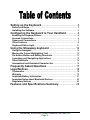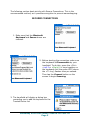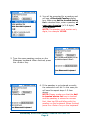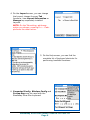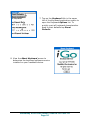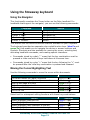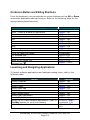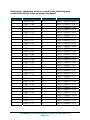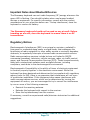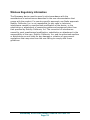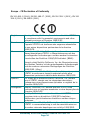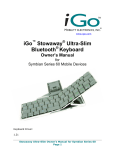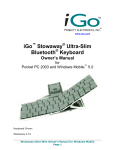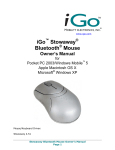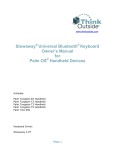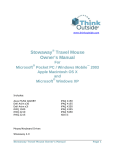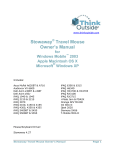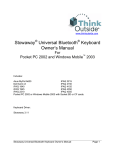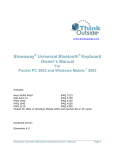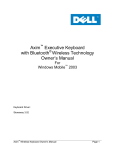Download Mobility Electronics Stowaway Stowaway Bluetooth Keyboard Owner`s manual
Transcript
www.igo.com
iGo™ Stowaway® Ultra-Slim
Bluetooth® Keyboard
Owner’s Manual
for
Palm OS®
Keyboard Driver:
Stowaway 4.1
Stowaway Ultra-Slim Owner’s Manual for Palm OS
Page 1
Setting up the Keyboard .................................................3
Before you Begin ....................................................................................3
Installing the Software............................................................................3
Configuring the Keyboard to Your Handheld ...............4
Enabling the Keyboard Driver................................................................4
Secured Connections .............................................................................5
Unsecured Connections.........................................................................7
Other Features ........................................................................................8
Keyboard Status Light..........................................................................11
Using the Stowaway keyboard .....................................12
Using the Navigator ..............................................................................12
Moving the Cursor/Highlighting Text ..................................................12
On-Screen Button and Editing Shortcuts ...........................................13
Launching and Navigating Applications.............................................13
Other Shortcuts.....................................................................................14
International and Extended Character Set..........................................14
Frequently Asked Questions ........................................17
Legal Notices..................................................................18
Trademarks............................................................................................18
Warranty ................................................................................................19
Important Battery Information .............................................................21
Important Notes about Bluetooth Devices..........................................22
Regulatory Notices ...............................................................................22
Features and Specifications Summary........................29
Stowaway Ultra-Slim Owner’s Manual for Palm OS
Page 2
Setting up the Keyboard
Before you Begin
Before you install the Stowaway Keyboard software for Palm:
¾ Disable or remove any other keyboard applications that you have
previously installed on your Palm device. (Please refer to the User
Guide included with your Palm for instructions on how to do this.)
¾ Ensure there is at least 200 KB of memory on your Palm device. To
check the available memory: On the Application Launcher screen tap the
clock, then tap Info.
¾ Insert the 2 AAA batteries (included) beneath the battery cover of the
Stowaway Keyboard.
Installing the Software
Windows users
¾ Connect your Palm OS device to a computer using the HotSync® cradle or
cable.
¾ Insert the CD-ROM into the CD-ROM drive on your PC. Click on the
buttons Stowaway Ultra-Slim Keyboard > Palm > English >
Keyboard Driver.
¾ The keyboard application will be installed during your next HotSync.
Mac users
¾ Connect your Palm OS device to a computer using the HotSync® cradle or
cable.
¾ Insert the CD-ROM into the CD-ROM drive and navigate to Ultra-Slim >
Palm > English > Driver and double click on the keyboard.prc file.
¾ The driver will be installed during your next HotSync.
¾ If your handheld device has internet access, the keyboard application can
also be installed from: www.thinkoutside.com. The website will
automatically detect the type of device and offer the correct driver for
download.
Stowaway Ultra-Slim Owner’s Manual for Palm OS
Page 3
Configuring the Keyboard to Your Handheld
Once you have installed the keyboard software on your handheld, it is
possible to Enable the Stowaway application.
NOTE: The Bluetooth connection between the mobile device and
keyboard must be set up through the Stowaway keyboard driver.
ENABLING THE KEYBOARD DRIVER
1. From the General screen of the keyboard
application, checkmark Keyboard Driver.
2. From the Keyboard application pick
list, select Bluetooth Config.
Stowaway Ultra-Slim Owner’s Manual for Palm OS
Page 4
The following section deals strictly with Secure Connections. This is the
recommended method, as it provides encryption to prevent eavesdropping.
SECURED CONNECTIONS
1. Make sure that the Bluetooth
Keyboard and Secure boxes are
checked.
2. Before starting the connection make sure
the keyboard is Discoverable by your
handheld. To do this, press the <Ctrl>
<Left Fn> <Right Fn> keys together on
the keyboard until the green LED (above
the <T> key) flashes once per second.
Then tap the Connect button on the
screen to begin Scanning.
3. The handheld will display a dialog box
reminding you to add the keyboard to the
Trusted Device list.
Stowaway Ultra-Slim Owner’s Manual for Palm OS
Page 5
4. You will be prompted for a passkey and
will see a Bluetooth Passkey dialog
box. Make sure Add to trusted device
list is checked then, enter a passkey of
your own choosing (of 1-9 digits)
using Graffiti.
NOTE: The passkey must contain only
digits, for example 12345.
5. Type the same passkey number on the
Stowaway keyboard. When finished, press
the <Enter> key.
6. If the passkey is not entered correctly,
the connection will fail. In this case you
will need to repeat steps 1-5 from
above.
NOTE: Please, make sure that the Add
to trusted device list box is checked
and the passkey is entered on-screen
first, then tap OK and follow with the
passkey on the keyboard. When finished,
press the <Enter> key on the keyboard.
Stowaway Ultra-Slim Owner’s Manual for Palm OS
Page 6
7. The keyboard is now paired and available
for use. If the keyboard is closed, the
handheld is turned off or either is idle too
long the connection will be broken. To
reconnect, make sure both devices are
powered on and within range, then press
a key to reestablish the connection. If
reconnection fails tap the Connect
button.
NOTE: It may take 2-3 seconds for the
connection to be reestablished after a key
press.
UNSECURED CONNECTIONS
1. Make the keyboard discoverable by
pressing the <Ctrl> <Left Fn> <Right
Fn> keys together on the keyboard until
the green LED (above the <0> key)
flashes once per second. Make sure the
Secure box is not checked and tap the
Connect button on the screen.
2. After the connection is made you may be
prompted to verify the connection by
typing 123 on the keyboard.
Stowaway Ultra-Slim Owner’s Manual for Palm OS
Page 7
OTHER FEATURES
1. If several Stowaway keyboards happen
to be nearby and in Discoverable
Mode, the scan will display all of these
devices in the list. The keyboard ID
(Bluetooth address) printed on the back
of the keyboard should be compared
with the IDs in the list and the desired
keyboard selected.
2. On the General screen, you can turn off
Key Click sounds, adjust the Key
Repeat and Delay Until Repeat rates
and test the Settings or the connectivity
of the Stowaway keyboard.
3. On the CmdKeys screen, you can assign
applications to launch using the Cmd +
<number> key combination.
Stowaway Ultra-Slim Owner’s Manual for Palm OS
Page 8
4. On the Layout screen, you can change
the Layout, change the way Tab
functions, view Layout Information or
Manage any separately installed
Layouts.
NOTE: On the Tab setting, whichever
option you choose, pressing Fn + <Tab>
performs the other action.
5. On the Help screen, you can find the
complete list of keyboard shortcuts for
performing handheld functions.
6. Connected Config, Wireless Config and
Fn-App Keys are not used with the
Stowaway Ultra-Slim keyboard.
Stowaway Ultra-Slim Owner’s Manual for Palm OS
Page 9
7. Tap on the Keyboard title in the upper
left of the Keyboard application screen to
open the Keyboard Options list. To
quickly reset all keyboard characteristics
back to their defaults tap Reset
Defaults.
8. View the About Keyboard screen to
determine the keyboard software version
installed on your handheld device.
Stowaway Ultra-Slim Owner’s Manual for Palm OS
Page 10
Keyboard Status Light
When the keyboard is open there is a light above the <T> key that indicates
the status of the keyboard.
¾ When the keyboard status light flashes a fast green light (approx. once
per second) it is in Discoverable mode. This is the state that allows it
to be detected by the mobile device. To place the keyboard into
Discoverable mode, use the <Ctrl> <Left Fn> <Right Fn> key
combination.
¾ When keyboard status light flashes a slow green light (approx. once
every four seconds) it is connected to the mobile device and is
available for use.
¾ When the keyboard status light is solid red for 5 seconds after power
on, the batteries must be replaced before the keyboard can resume
normal operation.
When the keyboard is not connected to the mobile device the status light is
dark. This happens when a connection or reconnection has not been
established or the connection has been broken.
Stowaway Ultra-Slim Owner’s Manual for Palm OS
Page 11
Using the Stowaway keyboard
Using the Navigator
This functionality emulates the 5-way button on the Palm handheld. For
handhelds that support the navigator, you can use the following commands:
<Cmd>
<Cmd>
<Cmd>
<Cmd>
<Cmd>
+
+
+
+
+
Command
<× >
<Ø >
<Õ >
<Ö >
<Enter>
Action
Navigates
Navigates
Navigates
Navigates
Select
up
down
left
right
This section lists the various shortcuts that are available on your keyboard.
The keyboard provides two separate color-coded function keys (blue Fn and
green Fn) that enable you to navigate the device or access numbers and
symbols. Shortcuts are also available for moving the cursor, selecting text,
activating handheld commands, and creating special characters.
•
Commands joined by a dash “–” mean that the key combination must be
pressed in order and with all keys held down at the same time.
•
Commands joined by a plus “+” mean that the key following the “+” must
be pressed after the initial key combination is pressed and released.
Moving the Cursor/Highlighting Text
Use the following commands to move the cursor within documents.
Action
The cursor moves left (back) one word
The cursor moves right (forward) one word
Page up one page at a time
Page down one page at a time
Beginning of the line
End of the line
Shortcut
<Ctrl>–<Õ>
<Ctrl>–<Ö>
<RFn>–<×>
<RFn>–<Ø>
<RFn>–<Õ>
<RFn>–<Ö>
Select text for subsequent editing functions with these key combinations:
Select
Select
Select
Select
(highlight)
(highlight)
(highlight)
(highlight)
Action
previous line
next line
next character to the left
next character to the right
Shortcut
<LFn>–<×>
<LFn>–<Ø>
<LFn>–<Õ>
<LFn>–<Ö>
Stowaway Ultra-Slim Owner’s Manual for Palm OS
Page 12
On-Screen Button and Editing Shortcuts
From the keyboard, you can activate on-screen buttons such as OK or Done
and access application editing functions. Refer to the following table for the
appropriate keyboard shortcut.
On-Screen Button or Editing Function
OK
Done. Closes a window or application
Cancel
Details
Edit
New
Delete
Note
Send
Turns on Num Lock mode
Turns on Caps Lock mode
Cut selected text
Copy selected text
Paste cut or copied text
Shortcut key
Shortcut
<LFn>–<Z>
<LFn>–<X>
<LFn>–<C>
<LFn>–<V>
<LFn>–<B>
<LFn>–<N>
<LFn>–<M>
<LFn>–<,>
<LFn>–<.>
<LFn>–<Caps Lock>
<Caps Lock>
<Ctrl>–<X>
<Ctrl>–<C>
<Ctrl>–<V>
<LFn>–<Ctrl>
Launching and Navigating Applications
To launch software applications and navigate among them, refer to the
following table:
Action
Launch Calendar
Launch Contacts
Launch Tasks
Launch Note Pad
Launch Home
Open Context Menu
Launch Star Application
Launch Find
Launch up to 9 user assigned applications (refer to
CmdKey section for more information)
Launch Keyboard application
Shortcut
<LFn>–<A>
<LFn>–<S>
<LFn>–<D>
<LFn>–<F>
<LFn>–<J>
<LFn>–<K>
<LFn>–<L>
<LFn>–<;>
<Cmd>+<LFn>–
<numbers 1-9>
<Cmd>+<LFn>–
<0>
Stowaway Ultra-Slim Owner’s Manual for Palm OS
Page 13
Other Shortcuts
Several shortcuts below provide you additional flexibility when using the
Stowaway Keyboard:
Action
Show/hide onscreen International keyboard
Command Stroke
Change screen brightness (where available)
Shortcut
<Cmd>–<Left Spacebar>
<Cmd>
<LFn>–<Delete>
International and Extended Character Set
Character
Description
Á, É, Í, Ó, Ú, Ý
Acute accent
á, é, í, ó, ú, ý
Acute accent
Â, Ê, Î, Ô, Û
Circumflex accent
â, ê, î, ô, û
Circumflex accent
Ä, Ë, Ï, Ö, Ü, Ÿ
Dieresis accent (umlaut)
ä, ë, ï, ö, ü, ÿ
Dieresis accent (umlaut)
À, È, Ì, Ò, Ù
Grave accent
à, è, ì, ò, ù
Grave accent
Ã, Õ, Ñ
Tilde accent
ã, õ, ñ
Tilde accent
Å
Dot accent
å
Ç
Dot accent
Cedilla
Ø
Capital naught
ø
Æ
æ
ß
Lower case naught
Æ
æ
Beta
Shortcut
<Shift>–<letter> + <Ctrl>–
<Alt>–<’>
<Letter> + <Ctrl>–<Alt>–
<’>
<Shift>–<letter> + <Ctrl>–
<Alt>–<RFn>–<Y>
<Letter> + <Ctrl>–<Alt>–
<RFn>–<Y>
<Shift>–<letter> + <Ctrl>–
<Alt>–<;>
<Letter> + <Ctrl>–<Alt>–
<;>
<Shift>–<letter> + <Ctrl>–
<Alt>–<LFn>–<’>
<Letter> + <Ctrl>–<Alt>–
<LFn>–<’>
<Shift>–<letter> + <Ctrl>–
<Alt>–<RFn>–<’>
<Letter> + <Ctrl>–<Alt>–
<RFn>–<’>
<Shift>–A + <Ctrl>–<Alt>–
<O>
A + <Ctrl>–<Alt>–<O>
<Ctrl>–<Alt>–<C>
<Ctrl>–<Alt> + <Shift>–
<O>
<Ctrl>–<Alt>–<O>
<Ctrl>–<Alt> + <Shift>–<A>
<Ctrl>–<Alt>–<A>
<Alt>–<L>
Stowaway Ultra-Slim Owner’s Manual for Palm OS
Page 14
Character
?
¿
!
¡
•
°
µ
¶
§
@
©
™
®
£
¥
ƒ
€
¢
$
½
¾
¼
Description
Question Mark
Inverted Question Mark
Exclamation
Inverted Exclamation
Bullet
Degrees
Micro
Paragraph symbol
Section
At sign
Copyright
Trademark
Registered sign
Pound (Sterling)
Yen
Script F
Euro
Cents
Dollar sign
One-half
Three-quarters
One-quarter
±
Plus-Minus
÷
#
%
^
&
*
(
)
{
}
[
]
|
Division
Number sign
Percent
Caret
Ampersand
Asterisk
Left parenthesis
Right parenthesis
Left curly bracket
Right curly bracket
Left square bracket
Right square bracket
Vertical bar
Shortcut
<Shift>–<×>
<Alt>–<Shift>–<×>
<RFn>–<Q>
<Alt>–<RFn>–<Q>
<Ctrl>–<Alt>–<W>
<Ctrl>–<Alt>–<D>
<Ctrl>–<Alt>–<U>
<Ctrl>–<Alt>–<LFn>–</>
<Ctrl>–<Alt>–<S>
<RFn>–<W>
<Ctrl>–<Alt>–<G>
<Ctrl>–<Alt>–<T>
<Ctrl>–<Alt>–<R>
<RFn>–<;>
<RFn>–<.>
<Ctrl>–<Alt>–<F
<RFn>–<,>
<Ctrl>–<Alt>–<RFn>–<R>
<RFn>–<R>
<Ctrl>–<Alt>–<LFn>–<W>
<Ctrl>–<Alt>–<LFn>–<E>
<Ctrl>–<Alt>–<LFn>–<R>
<Ctrl>–<Alt> +
<Shift>+<=>
<Ctrl>–<Alt>– <–>
<RFn>–<E>
<RFn>–<T>
<RFn>–<Y>
<RFn>–<U>
<RFn>–<I>
<RFn>–<O>
<RFn>–<P>
<RFn>– <–>
<RFn>–< =>
<LFn>– <–>
<LFn>– <=>
<RFn>– </>
Stowaway Ultra-Slim Owner’s Manual for Palm OS
Page 15
Alternately, characters may be created in the following way
consistent with the Palm on-screen keyboard:
Character
á
à
ä
â
å
ã
æ
ç
ñ
ø
é
è
ë
ê
í
ì
ï
î
ß
ý
ÿ
ó
ò
ö
ô
õ
ú
ù
ü
û
Shortcut
<Alt>–<q>
<Alt>–<w>
<Alt>–<e>
<Alt>–<r>
<Alt>–<t>
<Alt>–<y>
<Alt>–<u>
<Alt>–<i>
<Alt>–<o>
<Alt>–<p>
<Alt>–<a>
<Alt>–<s>
<Alt>–<d>
<Alt>–<f>
<Alt>–<g>
<Alt>–<h>
<Alt>–<j>
<Alt>–<k>
<Alt>–<l>
<Alt>–<;>
<Alt>–<’>
<Alt>–<z>
<Alt>–<x>
<Alt>–<c>
<Alt>–<v>
<Alt>–<b>
<Alt>–<n>
<Alt>–<m>
<Alt>–<,>
<Alt>–<.>
<Alt>–</>
Character
Á
À
Ä
Â
Å
Ã
Æ
Ç
Ñ
Ø
É
È
Ë
Ê
Í
Ì
Ï
Î
Ý
Ÿ
Ó
Ò
Ö
Ô
Õ
Ú
Ù
Ü
Û
¿
Shortcut
<Alt>–<Shift>–<q>
<Alt>–<Shift>–<w>
<Alt>–<Shift>–<e>
<Alt>–<Shift>–<r>
<Alt>–<Shift>–<t>
<Alt>–<Shift>–<y>
<Alt>–<Shift>–<u>
<Alt>–<Shift>–<i>
<Alt>–<Shift>–<o>
<Alt>–<Shift>–<p>
<Alt>–<Shift>–<a>
<Alt>–<Shift>–<s>
<Alt>–<Shift>–<d>
<Alt>–<Shift>–<f>
<Alt>–<Shift>–<g>
<Alt>–<Shift>–<h>
<Alt>–<Shift>–<j>
<Alt>–<Shift>–<k>
<Alt>–<Shift>–<l>
<Alt>–<Shift>–<;>
<Alt>–<Shift>–<’>
<Alt>–<Shift>–<z>
<Alt>–<Shift>–<x>
<Alt>–<Shift>–<c>
<Alt>–<Shift>–<v>
<Alt>–<Shift>–<b>
<Alt>–<Shift>–<n>
<Alt>–<Shift>–<m>
<Alt>–<Shift>–<,>
<Alt>–<Shift>–<.>
<Alt>–<Shift>–</>
Stowaway Ultra-Slim Owner’s Manual for Palm OS
Page 16
Frequently Asked Questions
Q: What should I do when I type on the keyboard and nothing happens?
•
•
•
•
•
•
Check that your Palm OS device’s batteries are charged.
Check the keyboard’s two AAA batteries.
Check to make sure that your Palm device is powered on and within
range (~10m) of your Bluetooth keyboard.
Check to make sure that the keyboard software is installed properly
according to the instructions.
Check the General screen of the Keyboard application to make sure
you’ve selected Keyboard Driver and the appropriate keyboard type.
After tapping Bluetooth Keyboard you should open the Keyboard
Application pick list and select Bluetooth Config. Then press
<Ctrl>+<LFn>+<RFn> on the keyboard and tap connect on the
Bluetooth Config screen.
Test the on/off state of the keyboard by typing keys from the
keyboard at the Bluetooth Config screen.
Q: Can I use my Stowaway Keyboard with other handheld devices?
Yes. The Stowaway Keyboard, when combined with the appropriate
Stowaway software drivers, is designed to work with handheld devices
equipped with Bluetooth.
Q: How do I uninstall the keyboard driver?
Prior to installing a new keyboard driver, it is a good idea to uninstall the
current one. To delete the Keyboard application, go to the Application
screen and tap the clock in the upper left corner. From the dropdown list,
select Delete, then select Keyboard. Tap Delete and Yes to confirm. To
permanently delete the keyboard, open the folder where your Palm software
is installed (X:\Palm or X:\Program Files\Palm, where “X” corresponds with
your hard drive letter). Locate your Palm user name folder and open it.
Locate the Backup folder within it, and look for the keyboard.prc file. Delete
this file from the directory. The next time you perform a HotSync, the
Keyboard application will be removed.
NOTE: You may also delete other programs from your Palm handheld in
this manner.
Stowaway Ultra-Slim Owner’s Manual for Palm OS
Page 17
Legal Notices
Mobility California, Inc. and its affiliates shall not be liable for technical or
editorial errors or omissions contained herein or for special, indirect,
incidental or consequential damages whatsoever in connection with the
furnishing, performance, or use of this material. The information in this
document is provided “as is” without express or implied warranty of any
kind, including, but not limited to, the implied warranties of merchantability
and fitness for a particular purpose, and is subject to change without
notice. The warranties for Mobility California products are set forth in the
express limited warranty statements accompanying such products. Nothing
herein should be construed as constituting an additional warranty. Mobility
California assumes no responsibility for any loss or claims by third parties,
which may arise through the use of this software. Mobility California does
not warrant that the software will be error-free, nor that the software will
run uninterrupted. Mobility California assumes no responsibility for any
damage or loss caused by deletion of data as a result of malfunction, dead
battery, or repairs. Be sure to make backup copies of all important data on
other media to protect against data loss. Information in this document is
subject to change without notice.
©2006 Mobility California, Inc. All rights reserved.
Reproduction of this document in any manner whatsoever without the
written permission of Mobility California, Inc. is strictly forbidden.
Trademarks
Think Outside and Stowaway are registered trademarks of Mobility
California, Inc. Broadcom is a registered trademark of Broadcom
Corporation. Bluetooth and the Bluetooth logos are trademarks owned by
Bluetooth SIG, Inc., U.S.A. and licensed to Broadcom Corporation.
ActiveSync, Windows Mobile, Windows and Outlook are registered
trademarks of Microsoft Corporation. Other trademarks and trade names
may used in this document to refer to either the entities claiming the marks
and names or their products. No proprietary interest in other trademarks
and trade names is claimed.
Stowaway Ultra-Slim Owner’s Manual for Palm OS
Page 18
Warranty
Mobility California warrants this product against defects in materials and
workmanship under normal use for a period of one (1) year from the date of
original retail purchase. Mobility California’s and its suppliers’ entire liability,
and your exclusive remedy, if you discover a defect and return the product
with proof of purchase to Mobility California during the warranty period, is
that Mobility California will, at its option, repair, replace, or refund the
purchase price of the product to you at no charge. This limited warranty is
void if the defect results from accident, alteration, abuse, improper use, or
exposure to water or extreme temperature. TO THE MAXIMUM EXTENT
PERMITTED BY LAW, THIS LIMITED WARRANTY IS EXCLUSIVE AND
MOBILITY CALIFORNIA DISCLAIMS ALL OTHER WARRANTIES, EXPRESS OR
IMPLIED, INCLUDING WARRANTIES OF MERCHANTABILITY, FITNESS FOR A
PARTICULAR PURPOSE, TITLE AND NON-INFRINGEMENT. MOBILITY
CALIFORNIA IS NOT RESPONSIBLE FOR SPECIAL, INCIDENTAL, INDIRECT
OR CONSEQUENTIAL DAMAGES (INCLUDING WITHOUT LIMITATION,
DAMAGES FOR LOST PROFITS, LOST SAVINGS, OR OTHER DAMAGES)
ARISING OUT OF THE USE OR INABILITY TO USE THE PRODUCT OR THE
BREACH OF ANY EXPRESS OR IMPLIED WARRANTY, EVEN IF MOBILITY
CALIFORNIA HAS BEEN ADVISED OF THE POSSIBILITY OF THOSE
DAMAGES. Because some jurisdictions do not permit the exclusion or
limitations set forth above, they may not apply in all cases. This warranty is
governed by the laws of the State of California.
Stowaway Ultra-Slim Owner’s Manual for Palm OS
Page 19
Obtaining Warranty Service
Customer must contact Mobility California within the applicable warranty
period to obtain warranty service authorization. Dated proof of original
purchase will be required for warranty service, repair, or replacement.
Products or parts shipped by Customer to Mobility California must be sent
postage-paid and packaged appropriately for safe shipment. Mobility
California is not responsible for Customer products received without a
warranty service authorization and may be rejected. Repaired or
replacement products will be shipped to Customer at Mobility California’s
expense. All products or parts that are replaced become the property of
Mobility California. The repair and replacement process for products or parts
in locations outside of the United States will vary depending on Customer’s
location.
[email protected]
Mobility California
10 South Third Street
Fifth Floor
San Jose, California 95113
United States of America
www.igo.com
Registering Your Product
To register your Stowaway keyboard product, please visit
www.thinkoutside.com/registration/registration.html and complete the
online form.
Stowaway Ultra-Slim Owner’s Manual for Palm OS
Page 20
Important Battery Information
•
•
•
•
•
Keep battery away from children.
Always replace old, weak or worn-out batteries promptly and recycle
or dispose of them properly. Before inserting a new battery, the
battery compartment should be cleaned. If fluid from the battery
comes into contact with skin or clothes, flush with water immediately.
Remove the battery if the device will be inactive longer than a month.
Do not open, puncture or otherwise damage the battery.
Do not use fire to dispose of battery.
Released battery electrolyte is corrosive and can cause damage to the eyes
and skin and may be toxic if swallowed.
Comfortable Typing
Research suggests that physical discomfort and injury to nerves, tendons,
and muscles may be related to repetitive motion, an improperly set up work
area, incorrect body posture, and poor work habits.
To reduce the risk of injury, follow these precautions:
•
•
•
•
•
Stand, stretch, and move around several times every hour.
Every once in a while, work on a different task with your hands. Avoid
repetitive motions. Use shortcut keys to move efficiently and avoid
repetitive, awkward movement.
Type gently and lightly.
Relax your shoulders and keep your elbows at your sides. Adjust the
keyboard so that you don’t have to stretch to reach it.
Adjust your position so that you don’t have to bend your wrists to
type; avoid placing your wrists on a sharp edge.
If you feel discomfort of numbness in your hands, wrists, arms, shoulders,
neck or back while typing, get the advice of a qualified medical professional.
Stowaway Ultra-Slim Owner’s Manual for Palm OS
Page 21
Important Notes about Bluetooth Devices
The Stowaway keyboard can emit radio frequency (RF) energy whenever the
green LED is flashing. Care should be taken when used around medical
devices or equipment. For specific information, consult with the product
manufacturer or your physician before use. To stop interference, close the
keyboard or remove its battery.
The Stowaway keyboard should not be used on any aircraft. Before
boarding an aircraft, close the keyboard to ensure there is no RF
transmission.
Regulatory Notices
Electromagnetic Interference (EMI) is any signal or emission, radiated In
free space or conducted along power or signal leads, that endangers the
functioning of radio navigation or other safety service or seriously degrades,
obstructs, or repeatedly interrupts a licensed radio communication service.
Radio communications services include but are not limited to AM/FM
commercial broadcast, television, cellular services, radar, air-traffic control,
pager, and Personal Communication Services (PCS). These licensed services,
along with unintentional radiators such as digital devices, including
computers, contribute to the electromagnetic environment.
Electromagnetic Compatibility is the ability of items of electronic equipment
to function properly together in the electronic environment. While this
keyboard has been designed and determined to be compliant with regulatory
agency limits for EMI, there is no guarantee that interference will not occur
in a particular installation. If this equipment does cause interference with
radio communications services, which can be determined by turning the
equipment off and on, you are encouraged to try to correct the interference
by one or more of the following measures:
•
•
•
Reorient the receiving antenna.
Relocate the keyboard with respect to the receiver.
Move the keyboard away from the receiver.
If necessary, consult an experienced radio/television technician for additional
suggestions.
Stowaway Ultra-Slim Owner’s Manual for Palm OS
Page 22
Wireless Regulatory Information
The Stowaway device must be used in strict accordance with the
manufacturer's instructions as described in the user documentation that
comes with the product. For country-specific approvals, see Radio approvals.
Mobility California, Inc. is not responsible for any radio or television
interference caused by unauthorized modification of the device, or the
substitution or attachment of connecting cables and equipment other than
that specified by Mobility California, Inc. The correction of interference
caused by such unauthorized modification, substitution or attachment is the
responsibility of the user. Mobility California, Inc. and its authorized resellers
or distributors are not liable for any damage or violation of government
regulations that may arise from the user failing to comply with these
guidelines.
Stowaway Ultra-Slim Owner’s Manual for Palm OS
Page 23
FCC Notices
This equipment has been tested and found to comply with the limits for a
Class B digital device pursuant to Part 15 of the FCC Rules. These limits are
designed to provide reasonable protection against harmful interference in a
residential installation. This equipment generates, uses, and can radiate
radio frequency energy and, if not installed and used in accordance with the
manufacturer’s instruction manual, may case interference with radio
communications. However, there is no guarantee that interference will not
occur in a particular installation. If this equipment does cause harmful
interference to radio or television reception, which can be determined by
turning the equipment off and on, you are encouraged to try to correct the
interference by one or more of the following measures:
•
•
•
Reorient or relocate the receiving antenna.
Increase the separation between the equipment and the receiver.
Consult the dealer or an experienced radio/television technician for
help.
This device complies with Part 15 of the FCC Rules. Operation is subject to
the following two conditions: (1) This device may not cause harmful
interference, and (2) this device must accept any interference received,
including interference that may cause undesired operation.
Any changes or modifications not expressly approved by the party
responsible for compliance could void the user's authority to operate this
equipment.
FCC Radiation Exposure Statement
This equipment complies with FCC radiation exposure limits set forth for an
uncontrolled environment. End users must follow the specific operating
instruction for satisfying RF exposure compliance. This transmitter must not
be co-located or operating in conjunction with any other antenna or
transmitter.
Stowaway Ultra-Slim Owner’s Manual for Palm OS
Page 24
FCC Identification Information
The following information is provided on the device or devices covered in this
document in compliance with FCC regulations:
•
Model number(s):
XTBT01
•
Company name:
Mobility Electronics, Inc.
9918 Via Pasar
San Diego, California 92126
United States of America
1.858.880.2225
IC Notice
This Class B digital apparatus complies with Canadian ICES -003.
Cet appareil numérique de la classe B est conforme à la norme NMB-003 du
Canada.
IC Radiation Exposure Statement
This equipment complies with IC radiation exposure limits set forth for an
uncontrolled environment. End users must follow the specific operating
instruction for satisfying RF exposure compliance. This transmitter must not
be co-located or operating in conjunction with any other antenna or
transmitter.
Stowaway Ultra-Slim Owner’s Manual for Palm OS
Page 25
Europe – CE Declaration of Conformity
EN 301 489-1 (2004), EN 301 489-17 (2002), EN 300 328-1 (2001), EN 300
328-2 (2001), EN 60950 (2001)
English
Hereby, Mobility California, Inc. declares that this XTBT01 is
in compliance with the essential requirements and other
relevant provisions of Directive 1999/5/EC.
Par la présente Mobility California, Inc. déclare que
l’appareil XTBT01 est conforme aux exigences essentielles
et aux autres dispositions pertinentes de la directive
1999/5/CE.
Hiermit erkärt Mobility California, Inc., dass sich
dieser/diese/dieses XTBT01 in Übereinstimmung mit den
grundlegenden Anforderungen und den anderen relevanten
Vorschriften der Richtlinie 1999/5/EG befindet. (BMWi)
French
German
Italian
Spanish
Portuguese
Finnish
Dutch
Hiermit erkärt Mobility California, Inc. die Übereinstimmung
des Gerätes Tastatur mit den grundlegenden Anforderungen
und den anderen relevanten Festlegungen der Richtlinie
1999/5/EG. (Wien)
Con la presente Mobility California, Inc. dichiara che questo
XTBT01 è conforme ai requisiti essenziali ed alle altre
disposizioni perteinenti stabilite dalla direttiva 1999/5/CE.
Por medio de la presente Mobility California, Inc. declara
que el XTBT01 cumple con los requisotas esenciales y
cualesquiera otras disposiciones aplicables o exigibles de la
Directiva 1999/5/CE.
Mobility California, Inc. declara que este XTBT01 está
conforme com os requistos essenciais e outra disposições da
Directiva 1999/5/EC.
Mobility California, Inc. vakuuttaa täten että XTBT01
tyyppinen laite on direcktiivin 1999/5/EY oleellisten
vaatimusten ja sitä koskevien directiiven muiden ehtojen
mukainen.
Hierbij verklaart Mobility California, Inc. dat het toestel
XTBT01 in overeenstemming is met de essentiële eisen en
de andere relevante bepalingen van richtlijn 1999/5/EG.
Stowaway Ultra-Slim Owner’s Manual for Palm OS
Page 26
Swedish
Danish
Greek
Malti
Estonian
Hungarian
Slovak
Czech
Slovene
Lithuanian
Latvian
Härmed intygar Mobility California, Inc. att denna XTBT01
står I överensstämmelse med de väsentliga egenskapskrav
och övriga relevanta bestämmelser som framgår av direktiv
1999/5/EG.
Undertengnede Mobility California, Inc. erklærer herved, at
følgende udstyr XTBT01 overholder de væsentlige krav og
øvrige relevante krav i direktiv 1999/5/EF.
ΜΕ ΤΗΝ ΠΑΡΟΥΣΑ Mobility California, Inc. ΔΗΛΩΝΕΙ ΟΤΙ
XTBT01 ΣΥΜΜΟΡΦΩΝΕΤΑΙ ΠΡΟΕ ΤΙΣ ΟΥΣΙΩΔΕΙΣ
ΑΠΑΙΤΗΣΕΙΣ ΚΑΙ ΤΙΣ ΛΟΙΠΕΣ ΣΧΕΤΙΚΕΣ ΔΙΑΤΑΞΕΙΣ ΤΗΣ
ΟΔΗΓΙΑΣ 1999/5/E.
Hawnhekk, Mobility California, Inc. jiddikjara li dan XTBT01
jikkonforma mal- ħtiġijiet essenzjali u ma provvedimenti
oħrajn relevanti li hemm fid-Dirrettiva 1999/5/EC.
Käesolevaga kinnitab Mobility California, Inc. seadme
XTBT01 vastavust direktiivi 1999/5/EÜ põhinõuetele ja
nimetatud direktiivist tulenevatele teistele asjakohastele
sätetele.
Alulírott, Mobility California, Inc. nyilatkozom, hogy a
XTBT01 megfelel a vonatkozó alapvetõ követelményeknek
és az 1999/5/EC irányelv ebyéb elõírásainak.
Mobility California, Inc. týmto vyhlasuje, že XTBT01 spĺňa
základné pozáiadavky a všetky príslušné ustanovenia
Smernice 1999/5/ES.
Mobility California, Inc. tímto prohlašuje, že tento XTBT01 je
ve shodě se základními požadavky a dalšími příslušnými
ustanoveními směrnice 1999/5/ES.
Šiuo Mobility California, Inc. deklaruoja, kad šis XTBT01
atitinka esminius reikalavimus ir kitas 1999/5/EB Direktyvos
nuostatas.
Šiuo Mobility California, Inc. deklaruoja, kad šis XTBT01
atitinka esminius reikalavimus ir kitas 1999/5/EB Direktyvos
nuostatas.
Ar šo Mobility California, Inc. deklarē, ka XTBT01 atbilst
Direktīvas 1999/5/EK būtiskajām prasībām un citiem ar to
saistītajiem noteikumiem.
Stowaway Ultra-Slim Owner’s Manual for Palm OS
Page 27
France
Some areas of France have a restricted frequency band. The worst case
maximum authorized power indoors is:
10 mW for the entire 2.4 GHz band (2400 MHz–2483.5 MHz).
100 mW for frequencies between 2446.5 MHz and 2483.5 MHz (NOTE—
Channels 10
through 13 inclusive operate in the band 2446.6 MHz to 2483.5 MHz).
There are few possibilities for outdoor use: On private property or on the
private property of public persons, use is subject to a preliminary
authorization procedure by the Ministry of Defence, with maximum
authorized power of 100 mW in the 2446.5–2483.5 MHz band. Use outdoors
on public property is not permitted.
In the departments listed below, for the entire 2.4 GHz band:
Maximum authorized power indoors is 100 mW.
Maximum authorized power outdoors is 10 mW.
Stowaway Ultra-Slim Owner’s Manual for Palm OS
Page 28
Features and Specifications Summary
•
Small, foldaway design makes it easy to put in your pocket or briefcase.
•
Simple connection compatibility with your Pocket PC device via Bluetooth.
•
Full size QWERTY keyboard layout for optimum comfort while typing.
Meets ISO/IEC Specification 9995 for full-size keyboards.
•
User-programmable shortcut keys for faster access to applications.
•
On-screen menu and toolbar navigation via keyboard
•
Does not draw power from your Pocket PC device.
•
Rubber grip pads prevent keyboard from slipping while typing.
•
Detachable device stand.
Dimensions Open:
Without stand
With stand
Dimensions Closed:
Weight (including batteries):
Operating Temperature Range:
Typical Battery Life:
Continuous Operation:
Typical usage:
Standby:
10.28”W x 0.59”H x 3.86”D
<261mm x 15mm x 98mm>
10.28”W x 2.05”H x 6.97”D
<261mm x 52mm x 177mm>
5.47”W x 0.79”H x 3.86”D
<139mm x 20mm x 98mm>
6.42 ounces
<182 grams>
32° to 120°F
<0° to 49°C>
~120 hours
~3 months
~10000 hours
RF Technical specifications
RF output power:
Protocol:
Frequency range:
Type of Modulation:
Signal Type:
Class 2. Maximum output power is 2.5mW (4 dBm).
Bluetooth specification v. 1.2 compliant. Bluetooth
HID Profile v. 1.0 compliant.
2.4 – 2.4835GHz
GFSK (Gaussian Frequency Shift Keying).
FHSS (Frequency Hopping Spread Spectrum).
©2006 Mobility California, Inc.
P/N: 101943D
Stowaway Ultra-Slim Owner’s Manual for Palm OS
Page 29