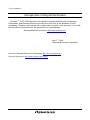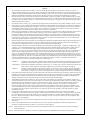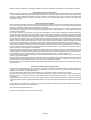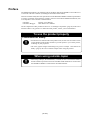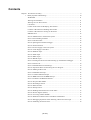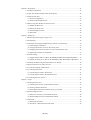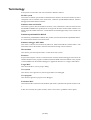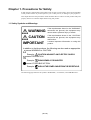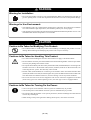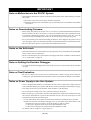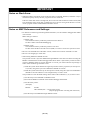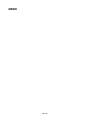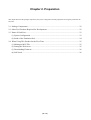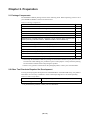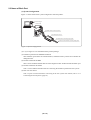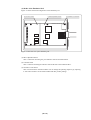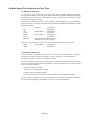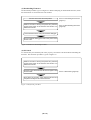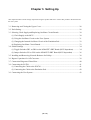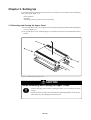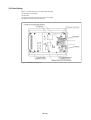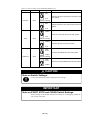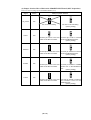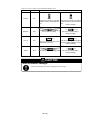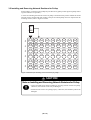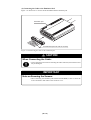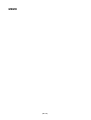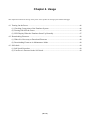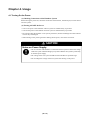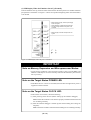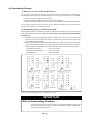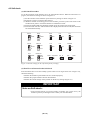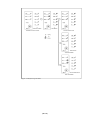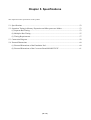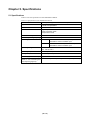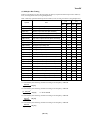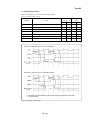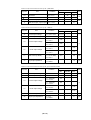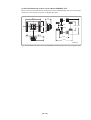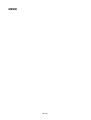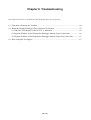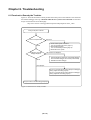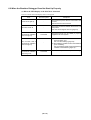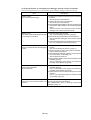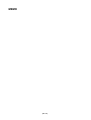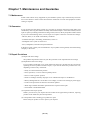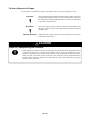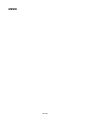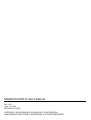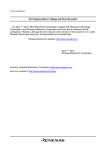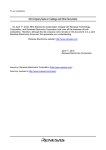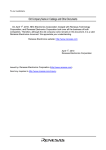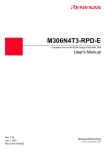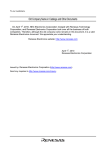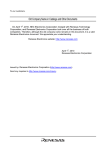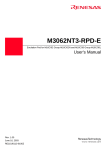Download Renesas Emulation Pod M306H2T-RPD-E Technical information
Transcript
To our customers,
Old Company Name in Catalogs and Other Documents
On April 1st, 2010, NEC Electronics Corporation merged with Renesas Technology
Corporation, and Renesas Electronics Corporation took over all the business of both
companies. Therefore, although the old company name remains in this document, it is a valid
Renesas Electronics document. We appreciate your understanding.
Renesas Electronics website: http://www.renesas.com
April 1st, 2010
Renesas Electronics Corporation
Issued by: Renesas Electronics Corporation (http://www.renesas.com)
Send any inquiries to http://www.renesas.com/inquiry.
Notice
1.
2.
3.
4.
5.
6.
7.
All information included in this document is current as of the date this document is issued. Such information, however, is
subject to change without any prior notice. Before purchasing or using any Renesas Electronics products listed herein, please
confirm the latest product information with a Renesas Electronics sales office. Also, please pay regular and careful attention to
additional and different information to be disclosed by Renesas Electronics such as that disclosed through our website.
Renesas Electronics does not assume any liability for infringement of patents, copyrights, or other intellectual property rights
of third parties by or arising from the use of Renesas Electronics products or technical information described in this document.
No license, express, implied or otherwise, is granted hereby under any patents, copyrights or other intellectual property rights
of Renesas Electronics or others.
You should not alter, modify, copy, or otherwise misappropriate any Renesas Electronics product, whether in whole or in part.
Descriptions of circuits, software and other related information in this document are provided only to illustrate the operation of
semiconductor products and application examples. You are fully responsible for the incorporation of these circuits, software,
and information in the design of your equipment. Renesas Electronics assumes no responsibility for any losses incurred by
you or third parties arising from the use of these circuits, software, or information.
When exporting the products or technology described in this document, you should comply with the applicable export control
laws and regulations and follow the procedures required by such laws and regulations. You should not use Renesas
Electronics products or the technology described in this document for any purpose relating to military applications or use by
the military, including but not limited to the development of weapons of mass destruction. Renesas Electronics products and
technology may not be used for or incorporated into any products or systems whose manufacture, use, or sale is prohibited
under any applicable domestic or foreign laws or regulations.
Renesas Electronics has used reasonable care in preparing the information included in this document, but Renesas Electronics
does not warrant that such information is error free. Renesas Electronics assumes no liability whatsoever for any damages
incurred by you resulting from errors in or omissions from the information included herein.
Renesas Electronics products are classified according to the following three quality grades: “Standard”, “High Quality”, and
“Specific”. The recommended applications for each Renesas Electronics product depends on the product’s quality grade, as
indicated below. You must check the quality grade of each Renesas Electronics product before using it in a particular
application. You may not use any Renesas Electronics product for any application categorized as “Specific” without the prior
written consent of Renesas Electronics. Further, you may not use any Renesas Electronics product for any application for
which it is not intended without the prior written consent of Renesas Electronics. Renesas Electronics shall not be in any way
liable for any damages or losses incurred by you or third parties arising from the use of any Renesas Electronics product for an
application categorized as “Specific” or for which the product is not intended where you have failed to obtain the prior written
consent of Renesas Electronics. The quality grade of each Renesas Electronics product is “Standard” unless otherwise
expressly specified in a Renesas Electronics data sheets or data books, etc.
“Standard”:
8.
9.
10.
11.
12.
Computers; office equipment; communications equipment; test and measurement equipment; audio and visual
equipment; home electronic appliances; machine tools; personal electronic equipment; and industrial robots.
“High Quality”: Transportation equipment (automobiles, trains, ships, etc.); traffic control systems; anti-disaster systems; anticrime systems; safety equipment; and medical equipment not specifically designed for life support.
“Specific”:
Aircraft; aerospace equipment; submersible repeaters; nuclear reactor control systems; medical equipment or
systems for life support (e.g. artificial life support devices or systems), surgical implantations, or healthcare
intervention (e.g. excision, etc.), and any other applications or purposes that pose a direct threat to human life.
You should use the Renesas Electronics products described in this document within the range specified by Renesas Electronics,
especially with respect to the maximum rating, operating supply voltage range, movement power voltage range, heat radiation
characteristics, installation and other product characteristics. Renesas Electronics shall have no liability for malfunctions or
damages arising out of the use of Renesas Electronics products beyond such specified ranges.
Although Renesas Electronics endeavors to improve the quality and reliability of its products, semiconductor products have
specific characteristics such as the occurrence of failure at a certain rate and malfunctions under certain use conditions. Further,
Renesas Electronics products are not subject to radiation resistance design. Please be sure to implement safety measures to
guard them against the possibility of physical injury, and injury or damage caused by fire in the event of the failure of a
Renesas Electronics product, such as safety design for hardware and software including but not limited to redundancy, fire
control and malfunction prevention, appropriate treatment for aging degradation or any other appropriate measures. Because
the evaluation of microcomputer software alone is very difficult, please evaluate the safety of the final products or system
manufactured by you.
Please contact a Renesas Electronics sales office for details as to environmental matters such as the environmental
compatibility of each Renesas Electronics product. Please use Renesas Electronics products in compliance with all applicable
laws and regulations that regulate the inclusion or use of controlled substances, including without limitation, the EU RoHS
Directive. Renesas Electronics assumes no liability for damages or losses occurring as a result of your noncompliance with
applicable laws and regulations.
This document may not be reproduced or duplicated, in any form, in whole or in part, without prior written consent of Renesas
Electronics.
Please contact a Renesas Electronics sales office if you have any questions regarding the information contained in this
document or Renesas Electronics products, or if you have any other inquiries.
(Note 1) “Renesas Electronics” as used in this document means Renesas Electronics Corporation and also includes its majorityowned subsidiaries.
(Note 2) “Renesas Electronics product(s)” means any product developed or manufactured by or for Renesas Electronics.
User’s Manual
M306H3T3-RPD-E
User’s Manual
Emulation Pod for M16C/6H Group M16C/6H3
Rev.1.00 2004.06
* NQPACK, YQPACK, YQSOCKET, YQ-GUIDE, HQPACK, TQPACK and TQSOCKET are trademarks of Tokyo Eletech Corporation.
Keep safety first in your circuit designs!
• Renesas Technology Corporation and Renesas Solutions Corporation put the maximum effort into making semiconductor products better
and more reliable, but there is always the possibility that trouble may occur with them. Trouble with semiconductors may lead to personal
injury, fire or property damage. Remember to give due consideration to safety when making your circuit designs, with appropriate
measures such as (i) placement of substitutive, auxiliary circuits, (ii) use of nonflammable material or (iii) prevention against any
malfunction or mishap.
Notes regarding these materials
• These materials are intended as a reference to assist our customers in the selection of the Renesas Technology product best suited to
the customer's application; they do not convey any license under any intellectual property rights, or any other rights, belonging to Renesas
Technology Corporation, Renesas Solutions Corporation or a third party.
• Renesas Technology Corporation and Renesas Solutions Corporation assume no responsibility for any damage, or infringement of any
third-party's rights, originating in the use of any product data, diagrams, charts, programs, algorithms, or circuit application examples
contained in these materials.
• All information contained in these materials, including product data, diagrams, charts, programs and algorithms represents information
on products at the time of publication of these materials, and are subject to change by Renesas Technology Corporation and Renesas
Solutions Corporation without notice due to product improvements or other reasons. It is therefore recommended that customers contact
Renesas Technology Corporation, Renesas Solutions Corporation or an authorized Renesas Technology product distributor for the latest
product information before purchasing a product listed herein. The information described here may contain technical inaccuracies or
typographical errors. Renesas Technology Corporation and Renesas Solutions Corporation assume no responsibility for any damage,
liability, or other loss rising from these inaccuracies or errors. Please also pay attention to information published by Renesas Technology
Corporation and Renesas Solutions Corporation by various means, including the Renesas home page (http://www.renesas.com).
• When using any or all of the information contained in these materials, including product data, diagrams, charts, programs, and algorithms,
please be sure to evaluate all information as a total system before making a final decision on the applicability of the information and
products. Renesas Technology Corporation and Renesas Solutions Corporation assume no responsibility for any damage, liability or
other loss resulting from the information contained herein.
• Renesas Technology semiconductors are not designed or manufactured for use in a device or system that is used under circumstances
in which human life is potentially at stake. Please contact Renesas Technology Corporation, Renesas Solutions Corporation or an
authorized Renesas Technology product distributor when considering the use of a product contained herein for any specific purposes,
such as apparatus or systems for transportation, vehicular, medical, aerospace, nuclear, or undersea repeater use.
• The prior written approval of Renesas Technology Corporation and Renesas Solutions Corporation is necessary to reprint or reproduce
in whole or in part these materials.
• If these products or technologies are subject to the Japanese export control restrictions, they must be exported under a license from the
Japanese government and cannot be imported into a country other than the approved destination. Any diversion or reexport contrary to
the export control laws and regulations of Japan and/or the country of destination is prohibited.
• Please contact Renesas Technology Corporation or Renesas Solutions Corporation for further details on these materials or the products
contained therein.
Precautions to be taken when using this product
• This product is a development supporting unit for use in your program development and evaluation stages. In mass-producing your
program you have finished developing, be sure to make a judgment on your own risk that it can be put to practical use by performing
integration test, evaluation, or some experiment else.
• In no event shall Renesas Solutions Corporation be liable for any consequence arising from the use of this product.
• Renesas Solutions Corporation strives to renovate or provide a workaround for product malfunction at some charge or without charge.
However, this does not necessarily mean that Renesas Solutions Corporation guarantees the renovation or the provision under any
circumstances.
• This product has been developed by assuming its use for program development and evaluation in laboratories. Therefore, it does not fall
under the application of Electrical Appliance and Material Safety Law and protection against electromagnetic interference when used in
Japan.
For inquiries about the contents of this document or product, fill in the text file the installer of the emulator debugger generates in the
following directory and email to your local distributor.
\SUPPORT\Product-name\SUPPORT.TXT
Renesas Tools Homepage http://www.renesas.com/en/tools
( 2 / 74 )
Preface
The M306H3T3-RPD-E is an emulation pod for the M16C/6H Group M306H3 of 16-bit MCUs. It
is used with a PC4701 emulator (excluding the PC4700L and PC4701L).
This user's manual mainly describes specifications of the M306H3T3-RPD-E emulation pod and how
to setup it. For details on the following products, which are used with the M306H3T3-RPD-E, refer
to each product's user's manual or online manual.
• Emulator:
• Emulator debugger:
PC4701 User's Manual
M3T-PD30 User's Manual
All the components of this product are shown in "2.1 Package Components" (page 22) of this user's
manual. If there is any question or doubt about this product, contact your local distributor.
To use the product properly
Precautions for Safety:
• In both this user's manual and on the product itself, several icons are used to insure
proper handling of this product and also to prevent injuries to you or other persons,
or damage to your properties.
• The icons' graphic images and meanings are given in "Chapter 1. Precautions for
Safety" (page 9). Be sure to read this chapter before using the product.
When using outside Japan
• When using in Europe, the United States, or Canada, be sure to use both the emulator
and the emulation pod which meet local standards. EMI standards are not met when
the M306H3T3-RPD-E is used with the PC4700H emulator.
( 3 / 74 )
Contents
Chapter 1. Precautions for Safety ...................................................................................................... 9
1.1 Safety Symbols and Meanings ....................................................................................... 10
WARNING ..................................................................................................................... 11
Warning for Installation ................................................................................................. 11
Warnings for Use Environment ...................................................................................... 11
CAUTION ...................................................................................................................... 11
Caution to Be Taken for Modifying This Product .......................................................... 11
Cautions to Be Taken for Handling This Product .......................................................... 11
Cautions to Be Taken for Turning On the Power ........................................................... 11
IMPORTANT ................................................................................................................. 12
Note on Malfunctions in the PC4701 System ................................................................ 12
Notes on Downloading Firmware .................................................................................. 12
Notes on the Self-check .................................................................................................. 12
Note on Quitting the Emulator Debugger ...................................................................... 12
Note on Final Evaluation ................................................................................................ 12
Notes on Power Supply to the User System ................................................................... 12
Note on Clock Supply to the MCU ................................................................................ 13
Note on RESET* Input ................................................................................................... 13
Note on NMI* Input ....................................................................................................... 13
Note on RDY* Input ...................................................................................................... 13
Note on HOLD* Input .................................................................................................... 13
Notes on Setting the Work Area When Starting Up the Emulator Debugger ................ 13
Notes on Stack Area ....................................................................................................... 14
Notes on MAP References and Settings ......................................................................... 14
Note on Operation When Not Executing the User Program .......................................... 15
Note on Making an MCU File ........................................................................................ 15
Notes on Maskable Interrupts ......................................................................................... 15
Notes on Address-Match Interrupts ................................................................................ 15
Note on BRK Instruction and BRK Interrupt ................................................................. 15
Notes on Software and Hardware Breaks ....................................................................... 16
Note on Stop and Wait Modes ........................................................................................ 16
Note on Watchdog Function ........................................................................................... 16
Note on DMA Transfer .................................................................................................. 16
Note on Pullup Control ................................................................................................... 16
Note on Reading Internal Resources of the MCU .......................................................... 17
Note on Protect Register (PRC2) ................................................................................... 17
Note on Accessing Address 00000h ............................................................................... 17
Note on Differences Between the Actual MCU and Emulator ...................................... 18
Note on Debugging Operations After Releasing a Reset from the Target ..................... 19
Note on Emulating an External Area.............................................................................. 19
( 4 / 74 )
Chapter 2. Preparation ..................................................................................................................... 21
2.1 Package Components ..................................................................................................... 22
2.2 Other Tool Products Required for Development ........................................................... 22
2.3 Name of Each Part ......................................................................................................... 23
(1) System Configuration ............................................................................................... 23
(2) Inside of the Emulation Pod ...................................................................................... 24
2.4 When Using This Product for the First Time ................................................................. 25
(1) Making an MCU File ................................................................................................ 25
(2) Setting the Work Area .............................................................................................. 25
(3) Downloading Firmware ............................................................................................ 26
(4) Self-check ................................................................................................................. 26
Chapter 3. Setting Up ...................................................................................................................... 27
3.1 Removing and Closing the Upper Cover ....................................................................... 28
3.2 Each Setting ................................................................................................................... 29
3.3 Selecting Clock Supply and Replacing Oscillator Circuit Boards ................................. 30
(1) Clock Supply to the MCU ........................................................................................ 30
(2) Using the Oscillator Circuit on the User System ...................................................... 31
(3) Changing the Internal Oscillator Circuit of the Emulation Pod ................................ 32
(4) Replacing Oscillator Circuit Boards ......................................................................... 33
3.4 Switch Settings ............................................................................................................... 34
(1) Toggle Switches SW1 to SW6 on the M306H3T3-PRT Board (MCU-dependent) ..... 34
(2) Jumper Switches JP1 to JP10 on the M306H3T3-PRT Board (MCU-dependent) ... 36
3.5 Installing and Removing Network Resistors for Pullup ................................................ 38
3.6 Bypass Capacitors for A/D Converter ............................................................................ 39
3.7 Connection Diagram of Data Slicer ............................................................................... 40
3.8 Connecting the PC4701 .................................................................................................. 41
(1) Connecting the Cable to the PC4701 ........................................................................ 41
(2) Connecting the Cable to the Emulation Pod ............................................................. 42
3.9 Connecting the User System .......................................................................................... 43
Chapter 4. Usage ............................................................................................................................. 45
4.1 Turning On the Power .................................................................................................... 46
(1) Checking Connections of the Emulator System ....................................................... 46
(2) Turning ON/OFF the Power ..................................................................................... 46
(3) LED Display When the Emulator Starts Up Normally ............................................. 47
4.2 Downloading Firmware ................................................................................................. 48
(1) When It is Necessary to Download Firmware .......................................................... 48
(2) Downloading Firmware in Maintenance Mode ........................................................ 48
4.3 Self-check ....................................................................................................................... 49
(1) Self-check Procedure ................................................................................................ 49
(2) If an Error is Detected in the Self-check ................................................................... 49
( 5 / 74 )
Chapter 5. Specifications ................................................................................................................. 51
5.1 Specifications ................................................................................................................. 52
5.2 Operation Timing in Memory Expansion and Microprocessor Modes ......................... 53
(1) Separate Bus Timing ................................................................................................. 53
(2) Multiplex Bus Timing ............................................................................................... 55
(3) Timing Requirements ............................................................................................... 57
5.3 Connection Diagram ...................................................................................................... 58
5.4 External Dimensions ...................................................................................................... 60
(1) External Dimensions of the Emulation Pod .............................................................. 60
(2) External Dimensions of the Converter Board M306H2T-PTC ................................ 61
Chapter 6. Troubleshooting ............................................................................................................. 63
6.1 Flowchart to Remedy the Troubles ................................................................................ 64
6.2 When the Emulator Debugger Does Not Start Up Properly .......................................... 65
(1) When the LED Display of the PC4701 is Abnormal ................................................ 65
(2) Program Window is Not Displayed at Debugger Startup (Target Connected) ............. 66
(3) Program Window is Not Displayed at Debugger Startup (Target Not Connected) ...... 67
6.3 How to Request for Support ........................................................................................... 67
Chapter 7. Maintenance and Guarantee ........................................................................................... 69
7.1 Maintenance ................................................................................................................... 70
7.2 Guarantee ....................................................................................................................... 70
7.3 Repair Provisions ........................................................................................................... 70
7.4 How to Request for Repair ............................................................................................. 71
( 6 / 74 )
Terminology
Some specific words used in this user's manual are defined as follows:
PC4701 system
This means an emulator system built around the PC4701 emulator. The PC4701 emulator system is
configured with an emulator main unit PC4701, emulation pod M306H3T3-RPD-E, emulator
debugger M3T-PD30 and host machine.
Emulator main unit PC4701
This means a generic name for emulators for M16C, 7700, 740 Families. Take note of the fact that
the M306H3T3-RPD-E (this product) does not support the PC4701L and PC4700L emulators. For
details on specific models of PC4701, visit the Renesas Tools Homepage at http://www.renesas.com/
en/tools
Emulation pod M306H3T3-RPD-E
The emulation pod M306H3T3-RPD-E (this product) is for the M16C/6H Group M306H3 MCUs.
It is used with the emulator main unit PC4701.
Emulator debugger M3T-PD30
This means a software tool for M16C/60, M16C/30, M16C/20 and M16C/10 Series MCUs. The
M3T-PD30 controls the emulator from the host machine through various interfaces.
Host machine
This means a personal computer used to control the PC4701 system.
Firmware
Program that analyzes contents of communication with the emulator debugger and controls the
emulator hardware. This program is installed in the flash ROM of PC4701 emulator. This program
is downloadable from the emulator debugger to upgrade the firmware or to support other MCUs.
Target MCU
This means the MCU you are going to debug.
User system
This means a user's application system using the MCU to be debugged.
User program
This means an application program to be debugged.
Evaluation MCU
This means the MCU mounted on the emulation pod which is operated in the specific mode for tools.
*
In this user's manual, this symbol is used to show active LOW (e.g. RESET*: Reset signal).
( 7 / 74 )
MEMO
( 8 / 74 )
Chapter 1. Precautions for Safety
This chapter describes precautions for using this product safely and properly. For precautions for the emulator main unit
and the emulator debugger, refer to each user's manual included with your product.
1.1 Safety Symbols and Meanings ................................................................................................... 10
WARNING
CAUTION
IMPORTANT
Warning for Installation ............................................................................................. 11
Warnings for Use Environment ................................................................................. 11
Caution to Be Taken for Modifying This Product ..................................................... 11
Cautions to Be Taken for Handling This Product ...................................................... 11
Cautions to Be Taken for Turning On the Power ...................................................... 11
Note on Malfunctions in the PC4701 System ............................................................ 12
Notes on Downloading Firmware .............................................................................. 12
Notes on the Self-check ............................................................................................. 12
Note on Quitting the Emulator Debugger .................................................................. 12
Note on Final Evaluation ........................................................................................... 12
Notes on Power Supply to the User System .............................................................. 12
Note on Clock Supply to the MCU ............................................................................ 13
Note on RESET* Input .............................................................................................. 13
Note on NMI* Input................................................................................................... 13
Note on RDY* Input .................................................................................................. 13
Note on HOLD* Input ............................................................................................... 13
Notes on Setting the Work Area When Starting Up the Emulator Debugger ........... 13
Notes on Stack Area................................................................................................... 14
Notes on MAP References and Settings .................................................................... 14
Note on Operation When Not Executing the User Program ...................................... 15
Note on Making an MCU File ................................................................................... 15
Notes on Maskable Interrupts .................................................................................... 15
Notes on Address-Match Interrupts ........................................................................... 15
Note on BRK Instruction and BRK Interrupt ............................................................ 15
Notes on Software and Hardware Breaks .................................................................. 16
Note on Stop and Wait Modes ................................................................................... 16
Note on Watchdog Function ...................................................................................... 16
Note on DMA Transfer .............................................................................................. 16
Note on Pullup Control .............................................................................................. 16
Note on Reading Internal Resources of the MCU ..................................................... 17
Note on Protect Register (PRC2) ............................................................................... 17
Note on Accessing Address 00000h .......................................................................... 17
Note on Differences Between the Actual MCU and Emulator .................................. 18
Note on Debugging Operations After Releasing a Reset from the Target ................ 19
Note on Emulating an External Area ............................................................................ 19
( 9 / 74 )
Chapter 1. Precautions for Safety
In both the user's manual and on the product itself, several icons are used to insure proper handling
of this product and also to prevent injuries to you or other persons, or damage to your properties.
This chapter describes the precautions which should be taken in order to use this product safely and
properly. Be sure to read this chapter before using this product.
1.1 Safety Symbols and Meanings
WARNING
If the requirements shown in the "WARNING"
sentences are ignored, the equipment may
cause serious personal injury or death.
CAUTION
If the requirements shown in the "CAUTION"
sentences are ignored, the equipment may
malfunction.
IMPORTANT
It means important information on using this
product.
In addition to the three above, the following are also used as appropriate.
means WARNING or CAUTION.
Example:
CAUTION AGAINST AN ELECTRIC SHOCK
means PROHIBITION.
Example:
DISASSEMBLY PROHIBITED
means A FORCIBLE ACTION.
Example:
UNPLUG THE POWER CABLE FROM THE RECEPTACLE.
The following pages describe the symbols "WARNING", "CAUTION", and "IMPORTANT".
( 10 / 74 )
WARNING
Warning for Installation:
• Do not set this product in water or areas of high humidity. Make sure that the main unit does not
get wet. Spilling water or some other liquid into the main unit can cause an unrepairable damage.
Warnings for Use Environment:
• The emulation pod is air-cooled with the ventilation slot. Therefore, do not block the ventilation
slot. When heated to high temperatures, the emulation pod may not work properly.
• This equipment is to be used in an environment with a maximum ambient temperature of 35°C. Care
should be taken that this temperature is not exceeded.
CAUTION
Caution to Be Taken for Modifying This Product:
• Do not disassemble or modify this product. Disassembling or modifying this product can cause
damage. Disassembling and modifying the product will void your warranty.
Cautions to Be Taken for Handling This Product:
• Use caution when handling the main unit. Be careful not to apply a mechanical shock.
• Do not touch the connector pins of the emulator main unit and the target MCU connector pins. Static
electricity may damage the internal circuits.
• Do not pull the emulation pod main unit by the flexible cable (FLX120-RPD) for connecting to the
emulator main unit or the flexible cable (FLX64, FLX100, FLX160 or M3T-FLX160C) for
connecting the user system. The cable may cause a break.
• Flexible cable (FLX120-RPD) for connecting to the emulator main unit and the flexible cable
(FLX64, FLX100 or FLX160) for connecting the user system are different from earlier models. The
slits make them more flexible. However, excessive flexing or force may break conductors.
• Do not use inch-size screws for this equipment. The screws used in this equipment are all ISO
(meter-size) type screws. When replacing screws, use same type screws as equipped before.
Cautions to Be Taken for Turning On the Power:
• Turn on the power of the emulator and user system as simultaneously as possible.
• Turn off the power of the emulator and user system as simultaneously as possible.
• Do not leave either the emulator or user system powered on, because of leakage current the internal
circuits may be damaged.
• When turning on the power again after shutting off the power, wait about 10 seconds.
( 11 / 74 )
IMPORTANT
Note on Malfunctions in the PC4701 System
• If the emulator malfunctions because of interference like external noise, do the following to remedy
the trouble.
(1) Press the system reset switch on the emulator front panel.
(2) If normal operation is not restored after step (1), shut OFF power to the emulator once and then
reactivate it.
Notes on Downloading Firmware:
• Before using this product for the first time, it is necessary to download the dedicated firmware.
Please note that, to do this, it is necessary to start up the emulator main unit in maintenance mode.
For firmware download procedures, see "4.2 Downloading Firmware" (page 48). Once the
firmware has been downloaded, the product can be used by simply turning on the power.
• Do not shut off the power while downloading the firmware. If this happens, the product will not
start up properly. If power is shut off unexpectedly, redownload the firmware in maintenance mode.
• Be sure to disconnect the user system before downloading the firmware.
Notes on the Self-check:
• If the self-check does not result normally (except target status errors), the product may be damaged.
Then, contact your local distributor.
• Be sure to disconnect the user system before executing the self-check. For details on the self-check,
see "4.3 Self-check" on page 49.
Note on Quitting the Emulator Debugger:
• To restart the emulator debugger after it ends, always shut power to the emulator off once and then
on again.
Note on Final Evaluation:
• Be sure to evaluate your system with an evaluation MCU. Before starting mask production,
evaluate your system and make final confirmation with a CS (Commercial Sample) version MCU.
Notes on Power Supply to the User System:
• The Vcc terminal of the emulator is connected to the user system to observe the voltage of the user
system. Therefore design your system so that the user system is powered by an external power supply.
• The voltage of the user system should be within the MCU's specified range.
• Do not change the voltage of the user system after turning on the power.
• Before powering on your emulator system, check that the host machine, the emulator main unit,
the converter board and user system are all connected correctly. Next, turn on the power to each
equipment following the procedure below.
(1) Turn ON/OFF the user system and the PC4701 emulator as simultaneously as possible.
(2) When the PC4701 and emulator debugger start up, check the target status LEDs on the
emulator main unit's front panel to see if this product is ready to operate.
• Is the power supplied? Check target status LED (POWER) is ON.
• Is the reset is released? Check target status LED (RESET) is OFF.
For details, refer to "Chapter 4. Usage" (page 45).
( 12 / 74 )
IMPORTANT
Note on Clock Supply to the MCU:
• Clock can be supplied to the evaluation MCU in one of the following two ways. This is determined
by emulator debugger clock selection.
(1) When Internal is selected:
A clock generated by the oscillation circuit in the emulation pod is supplied to the evaluation
MCU. The clock is continually supplied to the evaluation MCU regardless of "user system
clock status" and "user program execution status".
(2) When External is selected:
Clock supply to the evaluation MCU depends on oscillation status (oscillate/off) of the user
system.
Note on RESET* Input:
• "L" input from the user system to pin RESET* is accepted only while a user program is being
executed (only while the RUN status LED on the PC4701's front panel is lit).
Note on NMI* Input:
• "L" input from the user system to pin NMI* is accepted only while a user program is being executed
(only while the RUN status LED on the PC4701's front panel is lit).
Note on RDY* Input:
• Be sure to input "L" to pin RDY* of the user system during the user program executing (only while
the RUN status LED on the PC4701's front panel is lit). Inputting "L" to pin RDY* during the user
program stopping may cause a malfunction of the emulator.
Note on HOLD* Input:
• You cannot use the hold function with this product. Be sure to input "H" to pin HOLD* of the user
system when you use a processor mode other than single-chip mode. If "L" is input to pin HOLD*,
this product will not work normally.
Notes on Setting the Work Area When Starting Up the Emulator Debugger:
• With this product, the emulator uses 32 bytes as a work area in emulation memory. In single-chip
mode, set the work area address at 10000h. In memory expansion or microprocessor mode, set the
work area address in an area other than SFR area (0000h--003FFh), external area of multiplex bus
setting, reserved area of 27000h--27FFFh and stack area used by the emulator for reset command
execution (0FFF9h--0FFFFh). For more details, see "2.4 (2) Setting the Work Area" (page 25).
• The top address of the work area should be an even-numbered address.
• Set the work area as MAP=INT.
For example, if the work area is set at 10000h, the emulator uses 32-byte area of 10000h to 1001Fh.
( 13 / 74 )
IMPORTANT
Notes on Stack Area:
• With this product, a maximum 7 bytes of the user stack is consumed. Therefore, ensure the +7 bytes
maximum capacity used by the user program as the user stack area.
If the user stack does not have enough area, do not use areas which cannot be used as stack (SFR
area, RAM area which stores data, or ROM area) as a work area. Using areas like this is a cause
of user program crashes and destabilized emulator control.
Notes on MAP References and Settings:
• For details on referencing and setting MAP information, see the emulator debugger M3T-PD30
user's manual.
Make settings as follows:
(1) MAP = INT
The emulation memory inside this product becomes effective.
Set this at MCU internal ROM debugging.
(2) MAP = EXT
The emulation memory inside this product is not used.
Set this where the MCU internal resource (SFR) or resources on the user system are used.
• Be sure to set the SFR area of the MCU to EXT, and the reserved area of the MCU to INT.
• Be sure to set mappings in word units.
• When setting 0FFF8h to 0FFFFh to EXT:
This product uses the 7 byte area 0FFF9h through 0FFFFh as the stack area when executing the
RESET command of the emulator debugger M3T-PD30. If this 7 byte memory cannot be read or
written to, RESET cannot be properly effected. As a result, you need to alter the map settings if
either of the conditions given below is met.
(1) With the system which shifts from single-chip mode to memory expansion (or microprocessor) mode, using the 8 byte area of 0FFF8h to 0FFFFh set to EXT.
(2) With the system which starts up in microprocessor mode, using the 8 byte area of 0FFF8h to
0FFFFh set to EXT and there is not enough memory to read or write.
The procedures to alter the MAP settings when either of the conditions (1) or (2) above is met.
(1) Set the 8 byte area of 0FFF8h to 0FFFFh to INT.
(2) Execute the RESET command of the emulator debugger M3T-PD30.
(3) Set the stack pointer.
(Example)
RESET:
FCLR I
LDC #0480H, SP <-- Set the stack pointer
(Stop the program after executing this instruction)
(4) Set the 8 byte area 0FFF8h through 0FFFFh to EXT.
( 14 / 74 )
IMPORTANT
Note on Operation When Not Executing the User Program:
• With this product, bit 7 of processor mode register 1 (wait bit PM17) is forcibly set to "1" (with wait)
when the user program is not executed (e.g. when the program is stopped or when run-time
debugging is being performed). Therefore, if the external area set to 0 wait is accessed by other than
the user program (such as debugging operation), one wait is inserted. However, when wait bit
PM17 is referenced by the dump window etc. the value set during user program execution is
displayed.
Note on Making an MCU File:
• To debug an MCU which has any other size of memory (SFR, ROM, RAM), be sure to make an
MCU file for it. For details on making the MCU file, see "2.4 (1) Making an MCU File" on page
25. For memory maps of each MCU, refer to the datasheet of the MCU.
Notes on Maskable Interrupts:
• Even if a user program is not being executed (including when run-time debugging is being
performed), the evaluation MCU keeps running so as to control the emulation probe.
If a maskable interrupt is requested when the user program is not being executed (including when
run-time debugging is being performed), the maskable interrupt request cannot be accepted,
because the emulator disables interrupts. The interrupt request is accepted immediately after the
user program execution is started.
• Take note that when the user program is not being executed (including when run-time debugging
is being performed), a peripheral I/O interruption is not accepted.
Notes on Address-Match Interrupts:
• To debug address-match interrupts, set a software break or hardware break at the top address of the
address-match interrupt process. If you set a software break or hardware break at an address where
an address-match interrupt occurs, the program may run out of control.
• When an address at which an address-match interrupt occurs is executed in one-step mode, the
program stops after executing the first instruction after returning from the address-match interrupt
processing.
Note on BRK Instruction and BRK Interrupt:
• With this emulator system, a BRK interrupt by a BRK instruction is exclusively used for software
break functions. Therefore, you can not use them for your program.
( 15 / 74 )
IMPORTANT
Notes on Software and Hardware Breaks:
• The software break is a debugging function which breaks a program immediately before the system
executes an instruction at a specified address. The instruction at the preset address will not be
executed.
• The hardware break is a debugging function which breaks a program by setting the detection of an
execution of an instruction at a specified address as a break event. The program will break after the
instruction at the specified address is executed.
• The software break generates BRK interrupts by substituting the proper instruction to the BRK
instruction "00h". Therefore, when referencing the result of a trace in bus mode, "00h" is displayed
for the instruction fetch address where a software break is set, and when referencing in disassemble
mode, "BRK" instruction is displayed.
• It is not possible to use a software break and a hardware break at the same time. If doing so, it may
not operate normally.
• In the area where the MAP setting is EXTERNAL, software breaks cannot be used.
Note on Stop and Wait Modes:
• Do not perform step execution at addresses in the stop or wait mode. It may cause communication
errors.
Note on Watchdog Function:
• The MCU's watchdog timer can be used only while programs are being executed. To use it
otherwise, disable the watchdog timer.
Note on DMA Transfer:
• With this product, the program is stopped with a loop program to a specific address. Therefore, if
a DMA request is generated while the program is stopped, a DMA transfer is executed, but it may
not be performed correctly. Also note that the below registers have been changed to generate a
DMA transfer as explained here even when the program is stopped.
DMA0 and DMA1 transfer counter registers TCR0 and TCR1
Note on Pullup Control:
• With this product, ports P0 to P5 are not pulled up by the pullup control register. To pull up the ports
P0 to P5, mount the included network resistor (51 kΩ) to the inside of the emulator as occasion
demands. How to mount it, refer to "3.5 Installing and Removing Network Resistors for Pullup"
(page 38).
Note: Ports P6 to P10 are pulled up by the pullup control registers.
Note: Pullup control registers themselves can be read and written into properly.
( 16 / 74 )
IMPORTANT
Note on Reading Internal Resources of the MCU:
• When the registers listed in Table 1.1 are read with an emulator, those results will be the following
(the data in the MCU are not effected).
(1) Results of real-time trace
The data values of the cycles read are not displayed correctly.
(2) Real-time RAM monitor
The data values read are not displayed correctly.
Table 1.1 Resisters and symbols not displayed normally
Resister
Symbol
DMA source pointers 0, 1
SAR0, SAR1
DMA destination pointers 0, 1
DAR0, DAR1
DMA transfer counters 0, 1
TCR0, TCR1
DMA control resisters 0, 1
DM0CON, DM1CON
Note on Protect Register (PRC2):
• Make note of the fact that the protect is not canceled when protect register (PRC2), which enables
writing in the port P9 direction register and the SI/Oi control register, is changed with the below
procedure.
(1) Step execution of the "instruction for setting ("1") PRC2"
(2) Execution from the instruction setting "1" to PRC2 where a software breakpoint is set
(3) Setting the break point from the "instruction for setting ("1") PRC2" to when the "setting the
port P9 direction register and the SI/Oi control register"
(4) Setting ("1") PRC2 from the dump window or script window
Note on Accessing Address 00000h:
• When a maskable interrupt is generated, the interrupt data (interrupt number and interrupt request
level) stored in address 00000h is read out. Also, the interrupt request bit is cleared when address
00000h is read out. Consequently, when the address 00000h readout instruction is executed or
when address 00000h is read out in the cause of a program runaway, a malfunction occurs in that
the interrupt is not executed despite the interrupt request, because the request bit of the highest
priority interrupt factor enabled is cleared.
For this malfunction, when the reading out to the address 00000h is generated excluding the
interrupt, the yellow LED lights up to alarm. When this LED lights, there is a possibility of wrong
access to address 00000h, therefore check the program. This LED is turned off by the system reset
switch of the emulator main unit.
( 17 / 74 )
IMPORTANT
Note on Differences Between the Actual MCU and Emulator:
• Operation of the emulator differs from that of the actual MCU as listed below.
(1) Reset condition
Set the time for starting up (0.2 Vcc to 0.8 Vcc) 1 µs or less.
(2) Initial values of MCU's internal resources at power-on
(3) Internal memories (ROM and RAM) capacities etc.
With this emulator system, regardless of ROM and RAM of the MCU you use, all the areas other
than the SFR area and a reserved area (addresses 27000h--27FFFh) can be read and written into.
(4) Characteristics of ports P0 to P5 and P10
• Ports P0 to P5 are connected via emulation circuits. The device used for the port emulation
circuit is the IC21 (ALTERA EPF6016QC208-2).
• Output of port P10 is connected via the CMOS output buffer (TC7WH125FU). Input of that
is connected via the IC21 (ALTERA EPF6016QC208-2).
(5) Oscillator circuit
• Make note that in the oscillator circuit where a resonator is connected between pins XIN and
XOUT, oscillation does not occur because a flexible cable, buffer IC and other devices are used
between the evaluation MCU and the user system. It is same for sub-clock oscillators (XCIN
and XCOUT).
• For notes on when using the oscillator circuit on the user system, refer to "3.3 (2) Using the
Oscillator Circuit on the User System" (page 31).
(6) A/D converter function
Because a flexible cable and other devices are used between the evaluation MCU and the user
system, the A/D converter operates differently from that of the actual MCU.
(7) DBC, single-step and BRK instruction interrupt vector table addresses
As the emulator uses the DBC, single-step and BRK instruction interrupt vector table
addresses, when reading these addresses, the downloaded data cannot be read (see Table 1.2).
Table 1.2 Vector table addresses for the emulator
Vector table addresses
Data read
FFFF4h--FFFF7h
Indefinite
Single-step*
FFFECh--FFFEFh
Indefinite
BRK instruction
FFFE4h--FFFE7h
Indefinite
Factor of interruption
1
DBC*
1
*1 Interruption for the emulator only
(8) Address and status of BHE*
When the internal RAM or ROM area of the MCU is accessed during user program execution,
the actual MCU retains a preceding address and status of BHE*, while this product does not.
(9) Status of a data bus
In stop or wait mode, the actual MCU retains a preceding status of a data bus, while with this
product a data bus is floating.
(10) ALE signal
When the internal RAM or SFR area of the MCU is accessed during user program execution,
with the actual MCU, ALE output is fixed to Low, while this product outputs ALE signal.
( 18 / 74 )
IMPORTANT
Note on Debugging Operations After Releasing a Reset from the Target:
• Do not execute debugging operations such as setting a software or hardware break, runtime
debugging after releasing a reset from the user system until an interrupt stack pointer (ISP) is set
in the user program.
Note on Emulating an External Area:
• To emulate the external area using emulation memory in this product, set 0 wait (8 MHz or less),
or 1 wait or more.
( 19 / 74 )
MEMO
( 20 / 74 )
Chapter 2. Preparation
This chapter describes the package components, the system configuration and the preparation for using this product for the
first time.
2.1 Package Components.................................................................................................................. 22
2.2 Other Tool Products Required for Development........................................................................ 22
2.3 Name of Each Part ...................................................................................................................... 23
(1) System Configuration ........................................................................................................... 23
(2) Inside of the Emulation Pod.................................................................................................. 24
2.4 When Using This Product for the First Time ............................................................................. 25
(1) Making an MCU File ............................................................................................................ 25
(2) Setting the Work Area .......................................................................................................... 25
(3) Downloading Firmware ........................................................................................................ 26
(4) Self-check ............................................................................................................................. 26
( 21 / 74 )
Chapter 2. Preparation
2.1 Package Components
The M306H3T3-RPD-E package consists of the following items. When unpacking, check to see if
your M306H3T3-RPD-E contains all of these items.
Table 2.1 Package components
Item
Quantity
M306H3T3-RPD-E emulation pod main unit
1
FLX120-RPD flexible cable for connecting PC4701
1
F160-PRB converter board for M3T-FLX160C (preinstalled)
1
OSC-3 10 MHz oscillator circuit board for main clock (preinstalled)
1
OSC-2 oscillator circuit board (bare board)
1
M306H2T-PTC converter board for connecting 116-pin 0.65-mm-pitch (116PA-A) foot
pattern (including YQPACK116SB x1, NQPACK116SB x1 and YQ-Guide x4)
1
Network resistors for pulling up ports P0 to P5 (51 kΩ x8)
6
Hardware tool user registration FAX sheet (English)
1
Hardware tool user registration FAX sheet (Japanese)
1
Repair request sheet (English)
1
Repair request sheet (Japanese)
1
M306H3T3-RPD-E User's Manual (This manual)
1
M306H3T3-RPD-E User's Manual (Japanese)
1
* Please keep the M306H3T3-RPD-E's packing box and cushion material in your place for reuse
at a later time when sending your product for repair or other purposes. Always use these packing
box and cushion material when transporting this product.
* If there is any question or doubt about the packaged product, contact your local distributor.
2.2 Other Tool Products Required for Development
To bring forward programs development on an M306H3 MCU of the M16C/6H Group , the products
listed below are necessary in addition to those contained package above. Get them separately.
Table 2.2 Other tool products
Emulator main unit
PC4701 (excluding PC4700L and PC4701L)
Emulator debugger
M3T-PD30
* To purchase these products, contact your local distributor.
( 22 / 74 )
2.3 Name of Each Part
(1) System Configuration
Figure 2.1 shows the PC4701 system configuration with this product.
Emulator debugger
Interface cable
Host machine
(2) Flexible cable for connecting PC4701
(1) Emulation pod main unit
Emulator main unit
(3) Flexible cable for connecting target system
(4) Pitch converter board for connecting target system
Figure 2.1 System configuration
(1) to (4) in Figure 2.1 are included with this product package.
(1) Emulation pod main unit M306H3T3-RPD-E
This emulation pod contains an evaluation MCU, emulation memory and circuits to feature the
debug functions.
(2) Flexible cable FLX120-RPD
This is a 120-conductor flexible cable for connecting the PC4701 emulator and the emulation pod.
(3) Flexible cable M3T-FLX160C
This is a 160-conductor flexible cable for connecting the emulation pod and the user system.
(4) Pitch converter board
This is a pitch converter board for connecting to the user system. For details, refer to "3.9
Connecting the User System" (page 43).
( 23 / 74 )
(2) Inside of the Emulation Pod
Figure 2.2 shows the board configuration in the emulation pod.
(2) Common board
(1) MCU-dependent board
(3) Oscillator circuit board
M306H3T3-PRT REV. B
Figure 2.2 Internal view of the emulation pod
(1) MCU-dependent board
This is a board for executing the port emulation with the evaluation MCU.
(2) Common board
This is a board controlling the interface with the PC4701 and evaluation MCU.
(3) Oscillator circuit board
This is a board with an oscillator module. You can change the operating frequency by replacing
it with other oscillator circuit board included with this product package.
( 24 / 74 )
2.4 When Using This Product for the First Time
(1) Making an MCU File
It is necessary to make an MCU file to use this product with the emulator debugger M3T-PD30.
According to the MCU you use, change the contents of the MCU file. Make the MCU file following
the description below using a text editor and store it in the "mcufiles" folder in the directory where
the emulator debugger is installed.
The MCU file contains information such as, SFR area, internal RAM area, internal ROM area,
firmware file name. The contents of the MCU file when using the M306H3FCFP (5KB RAM, 256KB
ROM) are as follows:
0
3FF
400
17FF
E0000
FFFFF
M30620P
0
: SFR area
Start address
:
End address
: Internal RAM
Start address
:
End address
: Internal ROM
Start address
:
End address
: Name of firmware (Do not change.)
: Expansion No. (Do not change.)
When using this product in microprocessor mode, set the internal ROM area as follows.
00000
00001
: Internal ROM
:
Start address
End address
(2) Setting the Work Area
With this product, the emulator uses 32 bytes as a work area in emulation memory. Therefore,
according to the memory mapping of the MCU you use, specify the work area addresses.
In single-chip mode, set the work area address at 10000h.
In memory expansion or microprocessor mode, the areas listed below cannot be used as a work area,
specify a work area other than the areas listed below. And the top address of the work area should
be an even-numbered address.
(1) SFR area (0000h--003FFh)
(2) External area of multiplex bus setting
(3) Reserved area of 27000h--27FFFh
(4) Stack area used by the emulator for reset command execution (0FFF9h--0FFFFh)
The area used as a work area (32 bytes) is specified in the F/W and Work Area tab of the INIT dialog
box of the emulator debugger M3T-PD30. And set the work area as MAP=INT.
( 25 / 74 )
(3) Downloading Firmware
The download procedure is given in Figure 2.3. Before attempting to download the firmware, check
that the emulator is connected to the host machine.
Connect the PC4701 and this product.
Within 2 seconds of turning the power ON, press the
system reset switch of the PC4701 and check it is in
maintenance mode.
See "3.8 Connecting the PC4701"
(page 41).
See "4.2 Downloading Firmware"
(page 48).
Download the firmware using the emulator debugger.
End the emulator debugger and shut the power of the
PC4701 OFF.
Figure 2.3 Firmware download procedure
(4) Self-check
To confirm that your emulation pod works properly, execute the self-check after downloading the
firmware. The self-check procedure is given in Figure 2.4.
Within 2 seconds of turning the power ON, press the
system reset switch of the PC4701 and check it is in
maintenance mode.
Push the system reset switch of the PC4701 again to start
the self-check.
After about 40 seconds, check that the self-check is
complete normally and shut off the PC4701.
Figure 2.4 Self-check procedure
( 26 / 74 )
See "4.3 Self-check" (page 49).
Chapter 3. Setting Up
This chapter describes switch settings required for using this product and how to connect this product to the PC4701 and
the user system.
3.1 Removing and Closing the Upper Cover.................................................................................... 28
3.2 Each Setting ................................................................................................................................ 29
3.3 Selecting Clock Supply and Replacing Oscillator Circuit Boards ............................................. 30
(1) Clock Supply to the MCU .................................................................................................... 30
(2) Using the Oscillator Circuit on the User System .................................................................. 31
(3) Changing the Internal Oscillator Circuit of the Emulation Pod............................................ 32
(4) Replacing Oscillator Circuit Boards ..................................................................................... 33
3.4 Switch Settings ........................................................................................................................... 34
(1) Toggle Switches SW1 to SW6 on the M306H3T3-PRT Board (MCU-dependent) ............. 34
(2) Jumper Switches JP1 to JP10 on the M306H3T3-PRT Board (MCU-dependent) ............... 36
3.5 Installing and Removing Network Resistors for Pullup ............................................................. 38
3.6 Bypass Capacitors for A/D Converter ........................................................................................ 39
3.7 Connection Diagram of Data Slicer ........................................................................................... 40
3.8 Connecting the PC4701 .............................................................................................................. 41
(1) Connecting the Cable to the PC4701 .................................................................................... 41
(2) Connecting the Cable to the Emulation Pod ......................................................................... 42
3.9 Connecting the User System ...................................................................................................... 43
( 27 / 74 )
Chapter 3. Setting Up
To use this emulation pod with your user system, it is necessary to set as follows. Set the following
after removing the upper cover.
• Input frequency
• Switches
• Mounting/removing network resistors for pullup
3.1 Removing and Closing the Upper Cover
(1) To open the upper cover, remove the four screws of both sides of this product and lift off the upper
cover (see Figure 3.1).
(2) To close the upper cover, attach the upper cover and secure the four screws of both sides of this
product.
Figure 3.1 Removing the upper cover
CAUTION
When Removing and Closing the Upper Cover:
• Always shut OFF power before opening the upper cover to change the switch
settings.
• Do not touch the connector pins of the PC4701 and the target MCU connector pins.
Static electricity may damage the internal circuits.
( 28 / 74 )
3.2 Each Setting
Figure 3.2 shows the positions of the following parts.
(1) Oscillator circuit board
(2) Switches
(3) Socket for mounting network resistors for pullup
(4) Bypass capacitor for A/D converter
Figure 3.2 Positions of each part
( 29 / 74 )
3.3 Selecting Clock Supply and Replacing Oscillator Circuit Boards
(1) Clock Supply to the MCU
There are two ways to supply a clock to the MCU, using the oscillator circuit of the emulation pod
or using the oscillator circuit on the user system. Table 3.1 lists the factory-settings of each clock
supply when you install the emulator debugger. The clock supply can be set in the Init dialog box
when starting up the emulator debugger or inputting CLK command on the script window.
Table 3.1 Clock supply to the MCU
Clock
Description
Display of emulator debugger Default setting
Internal oscillator circuit of emulation pod
(OSC-3: 10.0 MHz)
Internal
Yes
User system
External
-
Internal oscillator circuit of emulation pod
(32.768 kHz)
Internal
-
User system
External
Yes
XIN-XOUT
XCIN-XCOUT
IMPORTANT
Note on Changing the Clock Supply:
• For pins XCIN-XCOUT, it is necessary to set the switches in the emulation pod. For
details, refer to "3.4 Switch Settings" (page 34).
( 30 / 74 )
(2) Using the Oscillator Circuit on the User System
To operate this product with an external clock, construct the oscillator circuit as shown in Figure 3.3
in the user system and input the oscillator output at 50% duty (within the operating range of the
evaluation MCU) into pin XIN. And pin XOUT should be open.
To use the external clock on the user system, set in the Init dialog box of the emulator debugger or
by the CLK command on the script window. (For details, refer to the emulator debugger user's
manual.)
Figure 3.3 External oscillator circuit
Make note that in the oscillator circuit shown in Figure 3.4 where a resonator is connected between
pins XIN and XOUT, oscillation does not occur because a flexible cable, buffer IC and other devices
are used between the evaluation MCU and the user system. It is same for sub-clock oscillator circuits
(XCIN and XCOUT).
Figure 3.4 Circuit in which oscillation does not occur (same for XCIN-XCOUT)
( 31 / 74 )
(3) Changing the Internal Oscillator Circuit of the Emulation Pod
An oscillator circuit board for 10.0 MHz (OSC-3) is mounted on this product. To use the emulation
pod at a frequency other than 10.0 MHz, build the desired oscillator circuit on the included OSC-2
oscillator circuit board (bare board) and replace the board installed in the emulation pod when shipped
from the factory.
Figure 3.5 shows an external view of the OSC-2 oscillator circuit board (bare board) and where
connector pins are located. Figure 3.6 shows the circuitry of the OSC-2 oscillator circuit board (bare
board). Use the number of oscillator circuits recommended by the oscillator manufacturer.
J1-4: GND
J1-3: Oscillator output
J1-2: GND
J1-1: Vcc
Figure 3.5 External view of the OSC-2 oscillator circuit board and its connector pin positions
IC1
IC1
11
10
CLK
8
9
J1-3
R1
X1*, X2*
C2
C1
X3*
Vcc
1
2
3
4
5
6
7
13
12
GND
R2
C3
J1-4
GND
IC1: Inverter (Unbuffer)
Figure 3.6 Circuits of the OSC-2 oscillator circuit bare board
( 32 / 74 )
14
IC1
J1-2
IC1
* X1: 5.08-mm-pitch 2-pin oscillator
* X2: 2.54-mm-pitch 2-pin oscillator
* X3: 2.54-mm-pitch 3-pin oscillator
J1-1
(4) Replacing Oscillator Circuit Boards
Figure 3.7 shows how to replace the oscillator circuit boards. For the position of the oscillator circuit
board, see Figure 3.2.
(1)Unscrew the screw securing the oscillator circuit board.
(2)Lift off the oscillator circuit board.
(3)Insert the J1 connector of a new oscillator circuit board to
the connector of the main board.
(4)Secure the new oscillator circuit board with the screw.
Figure 3.7 Replacing oscillator circuit boards
( 33 / 74 )
3.4 Switch Settings
Here follows explanations of the switches of the M306H3T3-RPD-E.
Tables 3.2 and 3.3 list how to set toggle switches SW1 to SW6 of the M306H3T3-PRT board (MCUdependent). Tables 3.4 and 3.5 list how to set jumper switches JP1 to JP10 on the M306H3T3-PRT
(MCU-dependent board).
(1) Toggle Switches SW1 to SW6 on the M306H3T3-PRT Board (MCU-dependent)
Table 3.2 Switch settings of the M306H3T3-RPD-E (1/4)
Signal
Switch
Setting
Description
H
OPEN
L
(Factory-setting)
H
START
SW1
OPEN
L
H
OPEN
L
Pulls up pin START of the MCU with a resistance
of 10 kΩ. Xin-Xout is selected as an operation
clock after releasing reset.
Does not pull up/down pin START of the MCU.
Be sure to use this setting when the user
system is connected.
Pulls down pin START of the MCU with a resistance
of 10 kΩ. Xcin-Xcout is selected as an operation
clock after releasing reset.
H
OPEN
L
(Factory-setting)
H
BYTE
SW2
OPEN
L
H
OPEN
L
H
OPEN
L
(Factory-setting)
CNVSS
SW3
H
OPEN
L
H
OPEN
L
( 34 / 74 )
Pulls down pin BYTE of the MCU with a resistance
of 33 kΩ. Be sure to use this setting when the user
system is not connected in 16-bit bus mode.
Does not pull up/down pin BYTE of the MCU.
Be sure to use this setting when the user
system is connected.
Pulls up pin BYTE of the MCU with a resistance of
33 kΩ. Be sure to use this setting when the user
system is not connected in 8-bit bus mode.
Pulls down pin CNVSS of the MCU with a resistance
of 1 kΩ. Be sure to use this setting when the user
system is not connected in single-chip mode or
memory expansion mode.
Does not pull up/down pin CNVSS of the MCU.
Be sure to use this setting when the user
system is connected.
Pulls up pin CNVSS of the MCU with a resistance
of 1 kΩ. Be sure to use this setting when the user
system is not connected in microprocessor mode.
Table 3.3 Switch settings of the M306H3T3-RPD-E (2/4)
Signal
Switch
Setting
Description
P87
P87/Xcin
SW4
Xcin
(Factory-setting)
Sets pin P87/Xcin to port P87 and connects to the
user system.
P87
Sets pin P87/Xcin to Xcin and connects to the user
system.
Xcin
OPEN
Does not connect pin Xout to the user system.
Xout
Xout
SW5
(Factory-setting)
OPEN
Connects pin Xout to the user system.
Xout
P86/
Xcout
Connects pin P86/Xcout to the user system.
OPEN
P86/Xcout
SW6
(Factory-setting)
P86/
Xcout
Does not connect pin P86/Xcout to the user system.
OPEN
CAUTION
Note on Switch Settings:
• Always shut OFF power before changing switch settings.
IMPORTANT
Note on START, BYTE and CNVSS Switch Settings:
• Switch settings of the START, BYTE and CNVSS are for debugging without the
user system connected.
( 35 / 74 )
(2) Jumper Switches JP1 to JP10 on the M306H3T3-PRT Board (MCU-dependent)
Table 3.4 Switch settings of the M306H3T3-RPD-E (3/4)
Signal
Switch
Setting of jumper switches
VDD1
I/O_VCC2
CVIN1
VDD1
JP2
VDD2
VDD2
Do not use this setting.
Be sure to use this setting.
(Factory-setting)
FLX
FLX
INT
INT
JP3
Connects pin CVIN1 to the user Connects pin CVIN1 to internal
system via the M3T-FLX160C.
circuit of the M306H3T3-PRT.
(Factory-setting)
SYNCIN
JP4
FLX
FLX
INT
INT
Connects pin SYNCIN to the user Connects pin SYNCIN to internal
system via the M3T-FLX160C.
circuit of the M306H3T3-PRT.
(Factory-setting)
SVREF
JP5
FLX
FLX
INT
INT
Connects pin SVREF to the user Connects pin SVREF to variable
system via the M3T-FLX160C.
resistor VR1 on the M306H3T3PRT.
(Factory-setting)
FSCIN
JP6
FLX
FLX
INT
INT
Connects pin FSCIN to the user Connects pin FSCIN to 3.58/4.43
system via the M3T-FLX160C.
MHz oscillator circuit on the
M306H3T3-PRT.
(Factory-setting)
( 36 / 74 )
Table 3.5 Switch settings of the M306H3T3-RPD-E (4/4)
Signal
FSCIN
Switch
Setting of jumper switches
JP7
3.58MHz
3.58MHz
4.43MHz
4.43MHz
Connects pin FSCIN to 3.58 MHz Connects pin FSCIN to 4.43 MHz
oscillator circuit on the M306H3T3- oscillator circuit on the M306H3T3PRT.
PRT.
(Factory-setting)
VDD2
VDDAna
JP8
V50/TVDD
Do not use this setting.
VDD2
Be sure to use this setting.
(Factory-setting)
JC1_R
JC1_R
JP9
JP10
JC1_R
Does not pull down video input Pulls down video input signal (RCA
connector) with a resistance of 75 Ω.
signal (RCA connector).
(Factory-setting)
V50
TVDD
V50/TVDD
V50
TVDD
Do not use this setting.
Be sure to use this setting.
(Factory-setting)
CAUTION
Note on Switch Settings:
• Always shut OFF power before changing switch settings.
( 37 / 74 )
TVDD
3.5 Installing and Removing Network Resistors for Pullup
In this product, you cannot control pullup for ports P0 to P5 by pullup control registers (pullup control
register read/write are possible).
A socket for installing the network resistor for pullup is mounted in this product. Mount the 51 kΩ
network resistor supplied with this product to the port for which pullup control is required. For the
mounting location, refer to Figure 3.8 below.
P0
VCC
P07
P06
P05
P04
P03
P02
P01
P00
P1
VCC
P17
P16
P15
P14
P13
P12
P11
P10
P2
VCC
P27
P26
P25
P24
P23
P22
P21
P20
P3
VCC
P37
P36
P35
P34
P33
P32
P31
P30
P4
VCC
P47
P46
P45
P44
P43
P42
P41
P40
P5
RM1
|
RM6
VCC
P57
P56
P55
P54
P53
P52
P51
P50
Figure 3.8 Position for mounting network resistors for pullup
CAUTION
Note on Installing and Removing Network Resistors for Pullup:
• Always shut OFF power before installing or removing network resistors for pullup.
Otherwise, the internal circuits may be damaged.
• Install network resistors for pullup properly. Otherwise, the emulation pod will be
damaged.
( 38 / 74 )
3.6 Bypass Capacitors for A/D Converter
The M306H3T3-RPD-E has the M306H3T3-PRT board which has a foot pattern for installing bypass
capacitors for A/D converter near the MCU and premounted 0.1µF capacitors. Mount suitable bypass
capacitors as occasion demands. Figure 3.2 shows where they are installed and Figure 3.9 shows their
connection.
IC6
C8
AVSS
Vref
AVSS
AVCC
M306H3FCFP
C9
Figure 3.9 Foot patterns of bypass capacitors for A/D converter
IMPORTANT
Note on the A/D Converter Function:
• Because a flexible cable and other devices are used between the evaluation MCU and
the user system, the A/D converter operates differently from that of the actual MCU.
Make the final evaluation of the A/D converter with the actual MCU.
( 39 / 74 )
3.7 Connection Diagram of Data Slicer
This product has on-board sockets to change parts used for circuits connected to a data slicer. The
circuit and the arrangement of the parts used for each circuit are shown in Figure 3.10 and Figure 3.11,
respectively.
Resistance and capacity
factory-settings
R13
2kΩ
R14
2kΩ
R15
510Ω
R16
39kΩ
R17
22kΩ
R18
470Ω
R19
75Ω
R20
470Ω
C14
47pF
C15
0.1µF
C16
47pF
C17
0.1µF
C18
0.33µF
C19
33pF
C20
15pF
C21
47pF
C22
0.01µF
C24
560pF
C25
47µF
C26
0.01µF
C27
47µF
C28
33pF
C29
15pF
Figure 3.10 Connection diagram of circuits connected to the data slicer
Figure 3.11 Arrangement of the parts used for each circuit
( 40 / 74 )
3.8 Connecting the PC4701
To connect the emulation pod to the PC4701, use the FLX120-RPD 120-pin flexible cable included
with this product package. Connect the PC4701 side connector of the FLX120-RPD to the cable
connector of the PC4701, then secure with screws the FLX120-RPD.
(1) Connecting the Cable to the PC4701
Figure 3.12 shows how to connect the PC4701 and FLX120-RPD.
Emulator main unit PC4701
PC4701 side connector of FLX120-RPD
"UPSIDE" should face up.
Secure this screw.
Secure this screw.
Figure 3.12 Connecting the cable to the PC4701
CAUTION
Note on Connecting the Cable:
• Always shut OFF power before connecting the cable. Otherwise, the internal circuits
may be damaged.
• To connect the FLX120-RPD, be sure to hold the both sides of the PC4701 side
connector horizontally with the "UPSIDE" facing up.
IMPORTANT
Note on Securing the Screws:
• After connecting the cable to the emulator main unit PC4701, be sure to secure the
screws mounted in both sides of the connector.
( 41 / 74 )
(2) Connecting the Cable to the Emulation Pod
Figure 3.13 shows how to connect the FLX120-RPD and the emulation pod.
Emulation pod
FLX120-RPD (Secure with the screws)
Figure 3.13 Connecting the cable to the emulation pod
CAUTION
When Connecting the Cable:
• Always shut OFF power before connecting the cable. Otherwise, the internal circuits
may be damaged.
IMPORTANT
Note on Securing the Screws:
• After connecting the emulation pod and the FLX120-RPD, be sure to secure the
screws mounted in both sides of the connector cover.
( 42 / 74 )
3.9 Connecting the User System
Connect the emulation pod to the user system as shown in Figure 3.14.
(1) Mount the NQPACK116SB to the user system.
(2) Attach the YQPACK116SB to the NQPACK116SB.
(3) Fix the YQPACK116SB with the included YQ-GUIDE's.
(4) Attach the CN2 side of the M306H2T-PTC to the tip (CN2 side) of the pitch converter board
FLX160-PRB connected to the emulation pod probe.
(5) Attach the M306H2T-PTC to the fixed YQPACK116SB.
M3T-FLX160C
(4)
FLX160-PRB (premounted on M3T-FLX160C)
CN2
CN1
Onboard evaluation
M306H2T-PTC
(5)
HQPACK116SB
(separately available)
(3)
YQ-GUIDE's (x4)
*
MCU
(2)
This corner is not round.
YQPACK116SB
NQPACK116SB
This corner is not round.
(1)
116-pin 0.65-mm-pitch
(116P6A-A) foot pattern
No. 1 pin
User system
* These four parts are in one package.
Figure 3.14 Connecting the user system
CAUTION
Notes on Connecting the User System:
• Take care not to attach the converter board in a wrong direction. It may cause a fatal
damage to the emulation pod.
( 43 / 74 )
MEMO
( 44 / 74 )
Chapter 4. Usage
This chapter describes from turning on the power of this product to starting up the emulator debugger.
4.1 Turning On the Power ................................................................................................................ 46
(1) Checking Connections of the Emulator System ................................................................... 46
(2) Turning ON/OFF the Power ................................................................................................. 46
(3) LED Display When the Emulator Starts Up Normally......................................................... 47
4.2 Downloading Firmware .............................................................................................................. 48
(1) When It is Necessary to Download Firmware ...................................................................... 48
(2) Downloading Firmware in Maintenance Mode .................................................................... 48
4.3 Self-check ................................................................................................................................... 49
(1) Self-check Procedure ............................................................................................................ 49
(2) If an Error is Detected in the Self-check............................................................................... 49
( 45 / 74 )
Chapter 4. Usage
4.1 Turning On the Power
(1) Checking Connections of the Emulator System
Before turning the power ON, check the connections of the PC4701, emulation pod, converter board
and user system.
(2) Turning ON/OFF the Power
• Turn on the power of the emulator and user system as simultaneously as possible.
• Turn off the power of the emulator and user system as simultaneously as possible.
• Do not leave either the emulator or user system powered on, because of leakage current the internal
circuits may be damaged.
• When turning on the power again after shutting off the power, wait about 10 seconds.
CAUTION
Notes on Power Supply:
• The Vcc terminal of the emulator is connected to the user system to observe the voltage
of the user system. Therefore design your system so that the user system is powered by
an external power supply.
• The voltage of the user system should be within the MCU's specified range.
• Do not change the voltage of the user system after turning on the power.
( 46 / 74 )
(3) LED Display When the Emulator Starts Up Normally
After the emulator starts up, check the status of the LEDs on the front panel to see whether emulation
pod operation is enabled or not. Figure 4.1 shows front panel LED lighting status when the emulator
is turned ON.
• When this does not light, check the power supply
of the user system
• Check that power is supplied to all the terminals.
• This does not light when the user system is not
connected.
• When this lights, check the reset pin of the user
system.
Figure 4.1 LED display when the power turned on
IMPORTANT
Note on Memory Expansion and Microprocessor Modes:
• To use memory expansion or microprocessor mode, be sure to set pins RDY* and
HOLD* so that they are not active at startup. Otherwise the emulator system will not
start up correctly.
Note on the Target Status POWER LED:
• If the MCU has two or more Vcc terminals, the LED does not light unless power is
supplied to all the terminals.
Note on the Target Status CLOCK LED:
• If the LED is not turned on, check the following.
(1) After powering on the PC4701 (before starting up the emulator debugger):
Make sure that the oscillator circuit board is properly installed in the PC4701 and
it is oscillating normally.
(2) After the emulator debugger is started up (after the Init dialog box settings are
complete):
Make sure that the oscillator selected in the Init dialog box is oscillating normally.
( 47 / 74 )
4.2 Downloading Firmware
(1) When It is Necessary to Download Firmware
It is necessary to download the firmware in the cases listed below. Normally, the following are
automatically detected when the emulator debugger is started up, and the firmware is downloaded.
(1) When you use this product for the first time
(2) When the emulator debugger or firmware has been upgraded
(3) When you use this product with a PC4701 which was used with another emulation probe before
If you use this product for the first time or have accidentally failed to download the firmware,
redownload the firmware in maintenance mode.
(2) Downloading Firmware in Maintenance Mode
Download the firmware in maintenance mode as explained here following. Figure 4.2 shows LED
display during firmware download. The user system must not be connected when downloading
the firmware.
(1) Within 2 seconds of activating power to the emulator, press the system reset switch on the
emulator front panel to switch the emulator to maintenance mode. Then the system status
SAFE LED will start blinking.
(2) Start up the emulator debugger. When the Init dialog box setup is complete, the dialog which
urges to download the firmware will appear. Download the firmware following messages.
Required time for downloading the firmware depends on the connection of the interface.
• USB and LPT interface ..................... about 20 seconds
• Dedicated parallel interface .............. about 30 seconds
• Serial interface .................................. about 5 minutes
Figure 4.2 Downloading firmware in maintenance mode
IMPORTANT
Note on Downloading Firmware:
• Do not shut OFF power while the firmware is being downloaded. Doing so, the
emulator will not start up properly. If power is shut OFF by mistake, redownload the
firmware in maintenance mode.
( 48 / 74 )
4.3 Self-check
(1) Self-check Procedure
To run the self-check of the emulator, do so as explained here below. While the self-check is in
progress, the LEDs will change as shown in Figure 4.4.
(1) Set the switches in the emulation pod to the factory settings as shown in Figure 4.3.
(2) If the user system is connected, disconnect it.
(3) Within 2 seconds of activating power to the emulator, press the system reset switch on the
emulator front panel to switch the emulator to maintenance mode.
(4) Check the SAFE LED starts blinking and then press the system reset switch again.
(5) The self-check will start. If the normal result is displayed in about 40 seconds, the self-check
has terminated normally.
START
H
OPEN
L
SW1
CNVss
L
OPEN
H
SW3
Xout
SW5
OPEN
Xout
BYTE
SW2
VDD1
L
OPEN
H
JP2
P87/Xcin
P87
SW4
VDD2
INT
INT
FLX
FLX
3.58MHz
INT
P86/Xcout
P86/
Xcout
VDD2
OPEN
SW6
JP4
JP3
JP5
Xcin
FLX
FLX
V50/TVDD
JP6
JP7
INT
4.43MHz
JC1_R
V50
JP8
JP9
TVDD
JP10
Figure 4.3 Switch settings for the self-check (factory-settings)
(2) If an Error is Detected in the Self-check
If the self-check does not result normally (system status error or target status error in Figure 4.4),
check the following.
• Whether the emulation pod and PC4701 are connected properly
• Whether the proper firmware has been downloaded
• Whether the switch settings of this product are the factory-settings (Figure 4.3)
IMPORTANT
Note on Self-check:
• If the self-check does not result normally (excluding user system error), the
emulation pod may be damaged. Then contact your local distributor.
( 49 / 74 )
Figure 4.4 Self-check procedure
( 50 / 74 )
Chapter 5. Specifications
This chapter describes specifications of this product.
5.1 Specifications ............................................................................................................................. 52
5.2 Operation Timing in Memory Expansion and Microprocessor Modes ...................................... 53
(1) Separate Bus Timing ............................................................................................................. 53
(2) Multiplex Bus Timing ........................................................................................................... 55
(3) Timing Requirements ........................................................................................................... 57
5.3 Connection Diagram ................................................................................................................... 58
5.4 External Dimensions .................................................................................................................. 60
(1) External Dimensions of the Emulation Pod .......................................................................... 60
(2) External Dimensions of the Converter Board M306H2T-PTC ............................................ 61
( 51 / 74 )
Chapter 5. Specifications
5.1 Specifications
Table 5.1 lists the specifications of the M306H3T3-RPD-E.
Table 5.1 Specifications of the M306H3T3-RPD-E
Emulators
PC4701 (excluding PC4701L and PC4700L)
Applicable MCU
M16C/6H Group M306H3
Evaluation MCU
M306H3FCFP x2
Usable mode
Single-chip mode
Memory expansion mode
Microprocessor mode
Emulation memory
1 MB
Maximum operating frequency 10 MHz
Clock supply
XIN-XOUT
Internal oscillator circuit board (OSC-3)
Switchable to external oscillator input
XCIN-XCOUT
Internal oscillator circuit (fixed 32.768 kHz)
Switchable to external oscillator input
Operating voltage
Xin: 4.75 to 5.25 V
Xcin: 2.60 to 5.25 V
Operating temperature
5 to 35°C (no dew)
Storage temperature
-10 to 60°C (no dew)
Power supply to emulation pod Supplied from PC4701
Connection to user system
M306H2T-PTC (included) for 116-pin 0.65-mm-pitch (116P6A-A)
Refer to "3.9 Connecting the
User System" (page 43).
( 52 / 74 )
Vcc=5V
5.2 Operation Timing in Memory Expansion and Microprocessor Modes
(1) Separate Bus Timing
Table 5.2 and Figure 5.1 show the bus timing in memory expansion and microprocessor modes (3wait, accessing external area).
Table 5.2 Memory expansion and microprocessor modes (3-wait, accessing external area)
Item
Symbol
Actual MCU
[ns]
This product
[ns]
Min.
Min.
Max.
td(BCLK-AD)
Address output delay time
40
th(BCLK-AD)
Address output hold time (BCLK standard)
4
See left
th(RD-AD)
Address output hold time (RD standard)
0
-1
th(WR-AD)
Address output hold time (WR standard)
(*2)
See left
td(BCLK-CS)
Chip-select output delay time
th(BCLK-CS)
Chip-select output hold time (BCLK standard)
td(BCLK-ALE)
ALE signal output delay time
th(BCLK-ALE)
ALE signal output hold time
td(BCLK-RD)
RD signal output delay time
th(BCLK-RD)
RD signal output hold time
td(BCLK-WR)
WR signal output delay time
th(BCLK-WR)
WR signal output hold time
td(BCLK-DB)
Data output delay time (BCLK standard)
th(BCLK-DB)
Data output hold time (BCLK standard)
4
See left
td(DB-WR)
Data output delay time (WR standard)
(*1)
See left
th(WR-DB)
Data output hold time (WR standard)
(*2)
See left
f (BCLK)
-40 [ns]
40
-4
f (BCLK)
40
0
( 53 / 74 )
See left
See left
40
0
See left
See left
40
n: "3" for 3-wait
-10 [ns]
See left
See left
*2 Calculated by the following formula according to the frequency of BCLK.
0.5x109
See left
See left
*1 Calculated by the following formula according to the frequency of BCLK.
(n - 0.5)x109
See left
40
4
Max.
See left
Vcc=5V
Read
Write
Figure 5.1 Memory expansion and microprocessor modes (3-wait, accessing external area)
( 54 / 74 )
Vcc=5V
(2) Multiplex Bus Timing
Table 5.3 and Figure 5.2 show the bus timing in memory expansion and microprocessor modes (2wait, accessing external area, using multiplex bus).
Table 5.3 Memory expansion and microprocessor modes (2-wait, accessing external area, using multiplex bus)
Symbol
Item
td(BCLK-AD)
Address output delay time
th(BCLK-AD)
Address output hold time (BCLK standard)
th(RD-AD)
Actual MCU
[ns]
This product
[ns]
Min.
Min.
Max.
40
See left
4
See left
Address output hold time (RD standard)
(*1)
See left
th(WR-AD)
Address output hold time (WR standard)
(*1)
See left
td(BCLK-CS)
Chip-select output delay time
th(BCLK-CS)
Chip-select output hold time (BCLK standard)
th(RD-CS)
40
See left
4
See left
Chip-select output hold time (RD standard)
(*1)
See left
th(WR-CS)
Chip-select output hold time (WR standard)
(*1)
td(BCLK-RD)
RD signal output delay time
th(BCLK-RD)
RD signal output hold time
td(BCLK-WR)
WR signal output delay time
th(BCLK-WR)
WR signal output hold time
td(BCLK-DB)
Data output delay time (BCLK standard)
th(BCLK-DB)
Data output hold time (BCLK standard)
4
See left
td(DB-WR)
Data output delay time (WR standard)
(*2)
See left
th(WR-DB)
Data output hold time (WR standard)
(*1)
td(BCLK-ALE)
ALE output delay time (BCLK standard)
th(BCLK-ALE)
ALE output hold time (BCLK standard)
td(AD-ALE)
See left
40
0
See left
-1
40
0
See left
-4
40
See left
See left
40
See left
-4
See left
ALE output delay time (Address standard)
(*3)
See left
th(ALE-AD)
ALE output hold time (Address standard)
(*4)
See left
td(AD-RD)
After address RD signal output delay time
0
-4
td(AD-WR)
After address WR signal output delay time
0
-3
tdz(RD-AD)
Address output floating start time
8
*1 Calculated by the following formula according to the frequency of BCLK.
0.5x109
f (BCLK)
-10 [ns]
*2 Calculated by the following formula according to the frequency of BCLK.
(n - 0.5)x109
f (BCLK)
-40 [ns]
n: "2" for 2-wait
*3 Calculated by the following formula according to the frequency of BCLK.
0.5x109
f (BCLK)
-25 [ns]
*4 Calculated by the following formula according to the frequency of BCLK.
0.5x109
f (BCLK)
-15 [ns]
( 55 / 74 )
Max.
17
Vcc=5V
Read
Write
Figure 5.2 Memory expansion and microprocessor modes (2-wait, accessing external area, using multiplex bus)
( 56 / 74 )
Vcc=5V
(3) Timing Requirements
Table 5.4 and Figure 5.3 show the timing requirements.
Table 5.4 Timing requirements
Symbol
Item
Data input setup time
Actual MCU
[ns]
This product
[ns]
Min.
Min.
Max.
40
65
tsu(RDY-BCLK) RDY* input setup time
30
55
tsu(HOLD-BCLK) HOLD* input setup time
40
80
tsu(DB-RD)
th(RD-DB)
Data input hold time
0
See left
th(BCLK-RDY)
RDY* input hold time
0
See left
0
See left
th(BCLK-HOLD) HOLD* input hold time
td(BCLK-HLDA) HLDA* output delay time
40
Common to "with wait" and "no-wait" (actual MCU)
Common to "with wait" and "no-wait" (this product)
* Compared with the actual MCU, this product enters high-impedance state after
a 0.5 cycle delay.
Figure 5.3 Timing requirements
( 57 / 74 )
Max.
See left
5.3 Connection Diagram
Figure 5.4 shows a connection diagram of the M306H3T3-RPD-E. This connection diagram mainly
shows the interface section. The circuits not connected to the user system such as the emulator's
control system are omitted. The signals not shown in Figure 5.7 connect the evaluation MCU and the
user system directly.
Tables 5.5 to 5.7 show IC electric characteristics of this product for reference purposes.
Figure 5.4 Connection diagram
( 58 / 74 )
Table 5.5 Electrical characteristics of the 74HC4066
Symbol
RON
RON
IOFF
IIZ
Item
Standard values
Condition
Unit
Min.
Standard
Max.
ON resistor
Vcc = 4.5 V
-
96
200
ON resistor difference
Vcc = 4.5 V
-
10
-
Leak current (Off)
Vcc = 12.0 V
-
-
±1
Leak current (On, output: open) Vcc = 12.0 V
-
-
±1
Ω
µA
Table 5.6 Electrical characteristics of the 7WH125
Symbol
Item
Condition
Standard values
Min.
Standard
Max.
Unit
VIH
"H" level input voltage
Vcc = 3.0 to 5.5 V
Vcc × 0.7
-
-
VIL
"L" level input voltage
Vcc = 3.0 to 5.5 V
-
-
Vcc × 0.3
IOH = -4 mA,
Vcc = 3.0 V
2.48
-
-
IOH = -8 mA,
Vcc = 4.5 V
3.80
-
-
IOH = 4 mA,
Vcc = 3.0 V
-
-
0.44
IOH = 8 mA,
Vcc = 4.5 V
-
-
0.44
-2.5
-
2.5
µA
-
-
10
pF
VOH
VOL
"H" level output voltage
"L" level output voltage
IOZ
Leak current (Tristate)
VIN = VIH or VIL,
VO = Vcc or GND,
Vcc = 5.5 V
CIN
I/O pin input capacitance
VIN = 0 V,
f = 1.0 MHz
V
Table 5.7 Electrical characteristics of the port emulation FPGA
Symbol
Standard values
Item
Unit
Condition
Min.
Standard
Max.
VIH
"H" level input voltage
2.0
-
5.5
VIL
"L" level input voltage
-0.5
-
0.8
IOH = -8 mA DC,
Vcc = 4.75 V
2.4
-
-
IOH = -8 mA DC,
Vcc = 3.00 V
2.4
-
-
IOL = 8 mA DC,
Vcc = 4.75 V
-
-
0.45
IOL = 8 mA DC,
Vcc = 3.00 V
-
-
0.45
-40
-
40
µA
-
-
8
pF
VOH
VOL
"H" level output voltage
"L" level output voltage
IOZ
Leak current (Tristate)
Vo = Vcc or GND
CIN
I/O pin input capacitance
VIN = 0 V,
f = 1.0 MHz
( 59 / 74 )
V
5.4 External Dimensions
(1) External Dimensions of the Emulation Pod
Figure 5.5 shows external dimensions of the M306H3T3-RPD-E.
Unit: mm
Figure 5.5 External dimensions of the emulation pod
( 60 / 74 )
(2) External Dimensions of the Converter Board M306H2T-PTC
Figure 5.6 shows external dimensions of the pitch converter board M306H2T-PTC for 116-pin LQFP
(116P6A-A) and a sample foot pattern for NQPACK116SB.
55.0
21.8
40a
40b
51
75
50
26
100
CN1
M306H2T-PTC REV. A
76
MADE IN JAPAN
CN1
40a
40b
0.25
19.00 23.00
40.0
0.65
25
1a
1a
1b
19.00
16.5
23.00
Unit: mm
Figure 5.6 External dimensions of the converter board M306H2T-PTC and a sample foot pattern for the NQPACK116SB
( 61 / 74 )
MEMO
( 62 / 74 )
Chapter 6. Troubleshooting
This chapter describes how to troubleshoot when this product does not work properly.
6.1 Flowchart to Remedy the Troubles ............................................................................................ 64
6.2 When the Emulator Debugger Does Not Start Up Properly....................................................... 65
(1) When the LED Display of the PC4701 is Abnormal ............................................................ 65
(2) Program Window is Not Displayed at Debugger Startup (Target Connected)..................... 66
(3) Program Window is Not Displayed at Debugger Startup (Target Not Connected).............. 67
6.3 How to Request for Support ....................................................................................................... 67
( 63 / 74 )
Chapter 6. Troubleshooting
6.1 Flowchart to Remedy the Troubles
Figure 6.1 shows the flowchart to remedy troubles from when power to the emulator is activated until
the emulator debugger starts up. Check this while the user system is not connected. For the latest
FAQs visit the Renesas Tools Homepage.
http://www.renesas.com/eng/products/mpumcu/toolhp/faq/m16c/m16c_e.htm
Turning on the power of PC4701
PC4701 Front panel LEDs
Not normal
1. Check emulator system connections.
See "3.8 Connecting the PC4701" (page 41).
Normal
2. Redownload the firmware.
See "4.2 Downloading Firmware" (page 48).
3. Restart the PC4701 system.
Init dialog box of emulator
debugger displayed
Not normal or error displayed
1. Check the operating environment etc. of the emulator debugger.
See the emulator debugger user's manual (online manual).
Normal
2. Reinstall the emulator debugger.
Error displayed
See "6.2 (2) Program Window is Not Displayed at Debugger
Startup (Target Connected)" (page 66).
See "6.2 (3) Program Window is Not Displayed at Debugger
Startup (Target Not Connected)" (page 67).
Program window of emulator debugger displayed
Figure 6.1 Flowchart to remedy troubles
( 64 / 74 )
6.2 When the Emulator Debugger Does Not Start Up Properly
(1) When the LED Display of the PC4701 is Abnormal
Table 6.1 LED's abnormal display and its checkpoints
Error
LEDs do not light up.
Connection to
the user system
-
Checkpoint
Check that the power cable is connected to the
PC4701.
See the PC4701 user's manual.
All LEDs remain lit.
-
Check the connection between the PC4701 and
this product.
See "3.8 Connecting the PC4701" (page 41).
The "POWER" LED of
"STATUS OF TARGET"
does not light up.
Connected
Check that power (Vcc and GND) is properly
supplied to the user system.
(1) Check that an oscillator circuit board is installed
in the emulation pod.
The "CLOCK" LED of
"STATUS OF TARGET"
does not light up.
-
See "3.2 Each Setting" (page 29).
(2) Check that the oscillator circuit in the emulation
pod is oscillating.
See "3.3 Selecting Clock Supply and Replacing
Oscillator Circuit Boards" (page 30).
The "RESET" LED of
"STATUS OF TARGET"
does not go out.
Connected
( 65 / 74 )
Check the reset pin of the user system is held high.
(2) Program Window is Not Displayed at Debugger Startup (Target Connected)
Table 6.2 Checkpoints of errors when starting up the emulator debugger (target connected)
Error
ERROR 16005:
Can't connect with the target.
Checkpoint
(1) Check the connection between the PC4701 and host
machine.
See the PC4701 User's Manual.
(2) Check that the PC4701 is powered on.
See the PC4701 User's Manual.
(3) Check that all switch settings on the rear of the PC4701
and interface cable settings of the emulator debugger
match.
See the PC4701 User's Manual and the emulator
debugger user's manual (online manual).
ERROR 16211:
(1) Download the proper firmware.
The version of M3T-PD30 and the firmware
See "4.2 Downloading Firmware" (page 48).
on the target are not same.
(2) Choose the proper MCU file in the Init dialog box.
See the emulator debugger user's manual (online
manual).
(3) Check that the descriptions in the MCU file are correct.
See "2.4 (1) Making an MCU File" (page 25).
ERROR 16215:
(1) Check the connection between the PC4701 and this
Cannot communicate with the debugging
product.
monitor.
See "3.8 Connecting the PC4701" (page 41).
(2) Check the reset pin of the user system is held high.
See the MCU specifications.
(3) If the CNVSS is held high at startup, check that pins
HOLD* and RDY* are held high, too.
See the MCU specifications.
(4) Check that the oscillator circuit of the emulation pod is
oscillating properly.
See "3.3 Selecting Clock Supply and Replacing
Oscillator Circuit Boards" (page 30).
ERROR 16014:
Communication ERROR.
Can't accept data.
(1) Check that the oscillator circuit of the user system is
oscillating properly.
See "3.3 Selecting Clock Supply and Replacing
Oscillator Circuit Boards" (page 30).
(2) Check that the PC4701 LEDs at startup show normal
operation.
See "4.1 (3) LED Display When the Emulator Starts
Up Normally" (page 47).
ERROR 16231:
Check that the emulator debugger has not been started
There was sent undefined data from up without shutting down the PC4701.
PC4700.
See "IMPORTANT: Note on Quitting the Emulator
Debugger" (page 12).
( 66 / 74 )
(3) Program Window is Not Displayed at Debugger Startup (Target Not Connected)
Table 6.3 Checkpoints of errors when starting up the emulator debugger (target not connected)
Error
Checkpoint
ERROR 16005:
Can't connect with the target.
(1) Check the connection between the PC4701 and host
machine.
See the PC4701 User's Manual.
(2) Check that the PC4701 is powered on.
See the PC4701 User's Manual.
(3) Check that all switch settings on the rear of the PC4701
and interface cable settings of the emulator debugger
match.
See the PC4701 User's Manual and the emulator
debugger user's manual (online manual).
ERROR 16211:
(1) Check the connection between the PC4701 and this
The version of M3T-PD30 and the firmware
product.
on the target are not same.
See "3.8 Connecting the PC4701" (page 41).
(2) Download the proper firmware.
See "4.2 Downloading Firmware" (page 48).
(3) Choose the proper MCU file in the Init dialog box.
See the emulator debugger user's manual (online
manual).
(4) Check that the descriptions in the MCU file are correct.
See "2.4 (1) Making an MCU File" (page 25).
ERROR 16215:
(1) Check that switch settings in the emulation pod are
Cannot communicate with the debugging
correct.
monitor.
See "3.4 Switch Settings" (page 34).
(2) Check that the oscillator circuit of the emulation pod is
oscillating properly.
See "3.3 Selecting Clock Supply and Replacing
Oscillator Circuit Boards" (page 30).
ERROR 16014:
Communication ERROR.
Can't accept data.
Check that the PC4701 LEDs at startup show normal
operation.
See "4.1 (3) LED Display When the Emulator Starts Up
Normally" (page 47).
ERROR 16231:
Check that the emulator debugger has not been started
There was sent undefined data from up without shutting down the PC4701.
PC4700.
See "IMPORTANT: Note on Quitting the Emulator
Debugger" (page 12).
6.3 How to Request for Support
Fill in the text file the installer of the emulator debugger generates in the following directory and email
to your local distributor.
\SUPPORT\product name\SUPPORT.TXT
For prompt response, please specify the following information:
(1) Operating environment
• Operating voltage:
[V]
• Operating frequency:
[MHz]
• Operating mode:
Single-chip, memory expansion, or microprocessor mode
(2) Condition
• The emulator debugger starts up/does not start up
• The error is detected/not detected in the self-check
• Frequency of errors: always/frequency (
(3) Problem
( 67 / 74 )
)
MEMO
( 68 / 74 )
Chapter 7. Maintenance and Guarantee
This chapter describes how to maintenance, repair provisions and how to request for repair.
7.1 Maintenance ............................................................................................................................... 70
7.2 Guarantee .................................................................................................................................... 70
7.3 Repair Provisions........................................................................................................................ 70
7.4 How to Request for Repair ......................................................................................................... 71
( 69 / 74 )
Chapter 7. Maintenance and Guarantee
7.1 Maintenance
If dust or dirt collects on any equipment of your emulation system, wipe it off with a dry soft cloth.
Do not use thinner or other solvents because these chemicals can cause the equipment's surface
coating to separate.
7.2 Guarantee
If your product becomes faulty within one year after its purchase while being used under good
conditions by observing "Precautions for Safety" described in Chapter 1 of this user's manual, we will
repair or replace your faulty product free of charge. Note, however, that if your product's fault is raised
by any one of the following causes, we will repair it or replace it with new one with extra-charge:
• Misuse, abuse, or use under extraordinary conditions
• Unauthorized repair, remodeling, maintenance, and so on
• Inadequate user's system or misuse of it
• Fires, earthquakes, and other unexpected disasters
In the above cases, contact your local distributor. If your product is being leased, consult the leasing
company or the owner.
7.3 Repair Provisions
(1) Repair with extra-charge
The products elapsed more than one year after purchase can be repaired with extra-charge.
(2) Replacement with extra-charge
If your product's fault falls in any of the following categories, the fault will be corrected by
replacing the entire product instead of repair, or you will be advised to purchase new one,
depending on the severity of the fault.
• Faulty or broken mechanical portions
• Flaw, separation, or rust in coated or plated portions
• Flaw or cracks in plastic portions
• Faults or breakage caused by improper use or unauthorized repair or modification
• Heavily damaged electric circuits due to overvoltage, overcurrent or shorting of power supply
• Cracks in the printed circuit board or burnt-down patterns
• Wide range of faults that makes replacement less expensive than repair
• Unlocatable or unidentified faults
(3) Expiration of the repair period
When a period of one year elapses after the model was dropped from production, repairing
products of the model may become impossible.
(4) Transportation fees at sending your product for repair
Please send your product to us for repair at your expense.
( 70 / 74 )
7.4 How to Request for Repair
If your product is found faulty, follow the procedure below to send your product for repair.
Customer
Fill in the Repair Request Sheet included with this product, then send it
along with this product for repair to your local distributor. Make sure
that information in the Repair Request Sheet is written in as much detail
as possible to facilitate repair.
Distributor
After checking the contents of fault, the distributor should please send
the faulty product along with the Repair Request Sheet to Renesas
Solutions Corp.
Renesas Solutions
When the faulty product is repaired, it will be returned to the customer
at the earliest convenience.
CAUTION
Note on Transporting the Product:
• When sending your product for repair, use the packing box and cushion material supplied with this
product when delivered to you and specify handling caution for it to be handled as precision
equipment. If packing of your product is not complete, it may be damaged during transportation.
When you pack your product in a bag, make sure to use conductive polyvinyl supplied with this
product (usually a blue bag). When you use other bags, they may cause a trouble on your product
because of static electricity.
( 71 / 74 )
MEMO
( 72 / 74 )
M306H3T3-RPD-E User's Manual
Rev.1.00
June 16, 2004
REJ10J0321-0100Z
COPYRIGHT ©2004 RENESAS TECHNOLOGY CORPORATION
AND RENESAS SOLUTIONS CORPORATION ALL RIGHTS RESERVED
M306H3T3-RPD-E
User’s Manual
1753, Shimonumabe, Nakahara-ku, Kawasaki-shi, Kanagawa 211-8668 Japan
REJ10J0321-0100Z