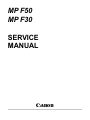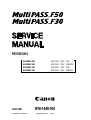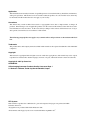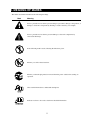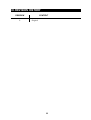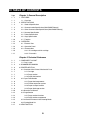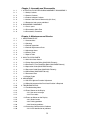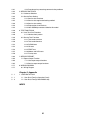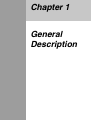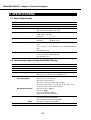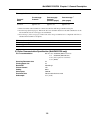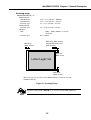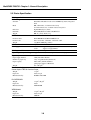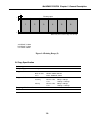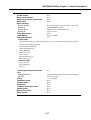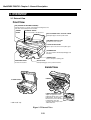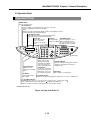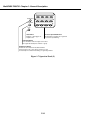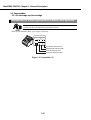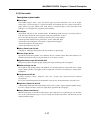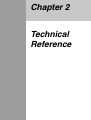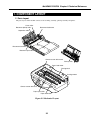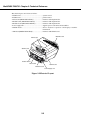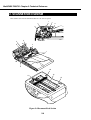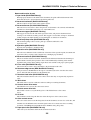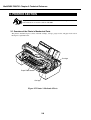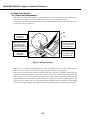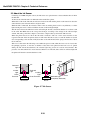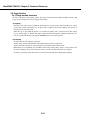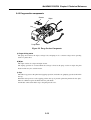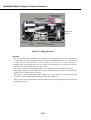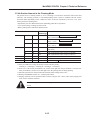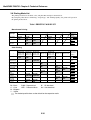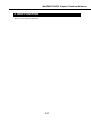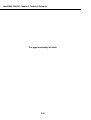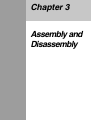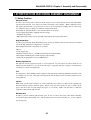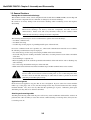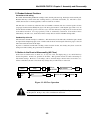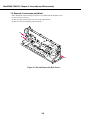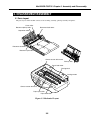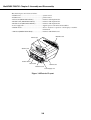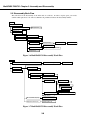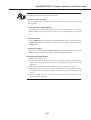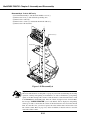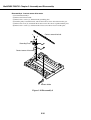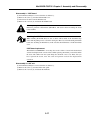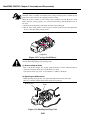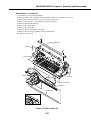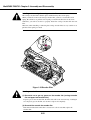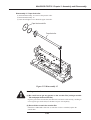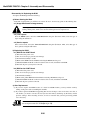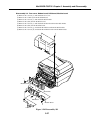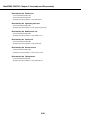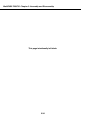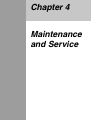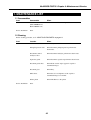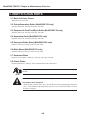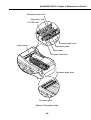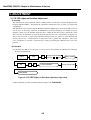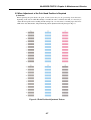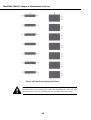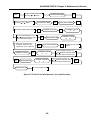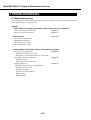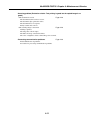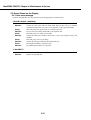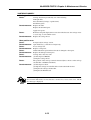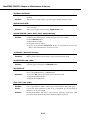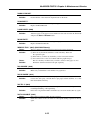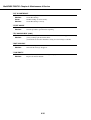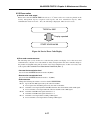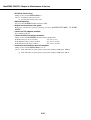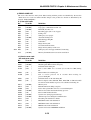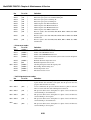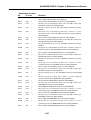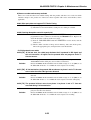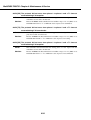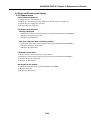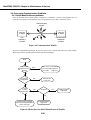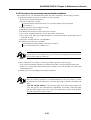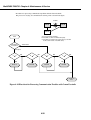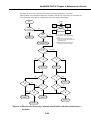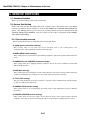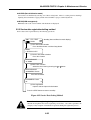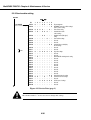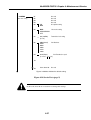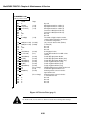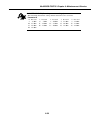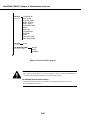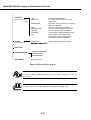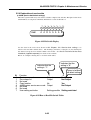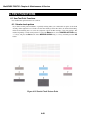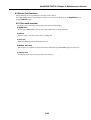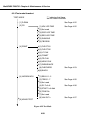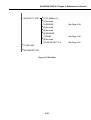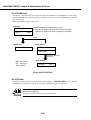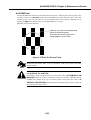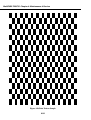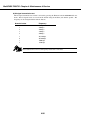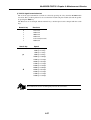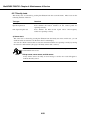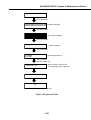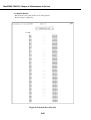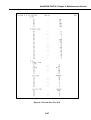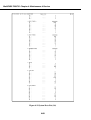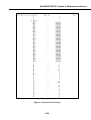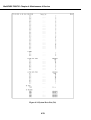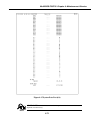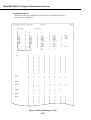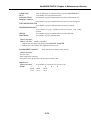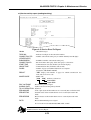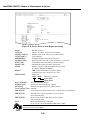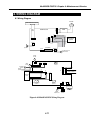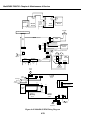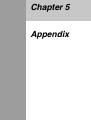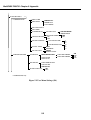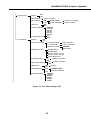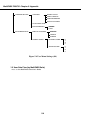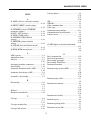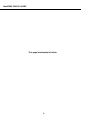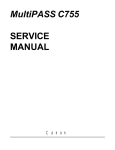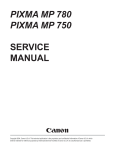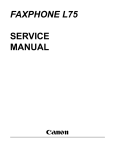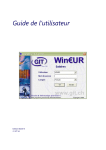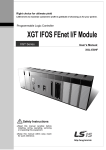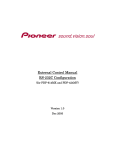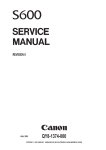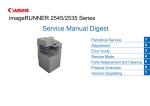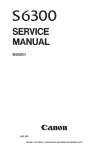Download Canon MultiPASS F50 Service manual
Transcript
MP F50 MP F30 SERVICE MANUAL Canon REVISION 0 MultiPASS F50 MultiPASS F50 MultiPASS F30 MultiPASS F30 JULY 2001 COPYRIGHT © 2001 CANON INC. H12-2192 H12-2193 H12-2202 H12-2203 HY8-19AV-000 CANON MultiPASS F50/F30 JULY 2001 120V 120V 120V 120V USA CND/LTN USA CND/LTN Application This manual has been issued by Canon Inc. for qualified persons to learn technical theory, installation, maintenance, and repair of products. This manual covers all localities where the products are sold. For this reason, there may be information in this manual that does not apply to your locality. Corrections This manual may contain technical inaccuracies or typographical errors due to improvements or changes in products. When changes occur in applicable products or in the content of this manual, Canon will release technical information as the need arises. In the event of major changes in the contents of this manual over a long or short period, Canon will issue a new editions of this manual. The following paragraph does not apply to any countries where such provisions are inconsistent with local law. Trademarks The product names and company names described in this manual are the registered trademarks of the individual companies. Copyright This manual is copyrighted with all rights reserved. Under the copyright laws, this manual may not be copied, reproduced or translated into another language, in whole or in part, without the written consent of Canon Inc. Copyright © 2001 by Canon Inc. CANON INC. Office Imaging Consumer Products Quality Assurance Dept. 1 5-1 Hakusan 7-Chome, Toride-city, Ibaraki 302-8501, Japan DTP System This manual was produced on a Windows98®, personal computer, final pages were printed on AGFA SelectSet Avantra 25. All graphics were produced with Adobe Illustrator 9.0J®. All documents and all page layouts were created with Adobe PageMaker 6.5®. I. MEANING OF MARKS The marks used in this manual have the following meanings. Mark Meaning States a precaution to be taken to prevent danger to personnel, damage to the product, or damage to electronic components by discharge of static electricity. for example. States a precaution to be taken to prevent damage to electronic components by electrostatic discharge. If the following mark is used, following the directions given. Informs you of fire-related cautions. Informs you that the plug must be removed from the power outlet before starting an operation. Gives useful information to understand descriptions. Indicates sections to be read to obtain more detailed information. I II. ABOUT THIS MANUAL This manual is divided into five parts, and contains information required for servicing the product. Each of the above parts is further divided into the following four chapters: Chapter 1: General Description This part explains product specifications and the how to service the unit safely. It is very important, so please read it. Chapter 2: Technical Reference This part explains the technical theory the product. Chapter 3: Assembly and Disassembly This part explains the assembly and disassembly of the product. Chapter 4: Maintenance and Service This part explains how to maintain the products for adjustment and troubleshooting and service operations and service switches. Chapter 5: Appendix This part explains the informations of the optional products and user data flow. • For more details of user operations and user reports, see the separate volume of USER'S GUIDE. • Detailed description of each SSSW/parameter is not given in this manual except the new SSSWs/parameters added to this model. See G3 Facsimile Service Data Handbook (supplied separately) for details them. • See the G3 Facsimile Error Code List (Rev.1, supplied separately) for details of the error codes not shown in this manual. II III. REVISION HISTORY REVISION 0 CONTENT Original III IV. TABLE OF CONTENTS Page Chapter 1: General Description 1- 1 1. FEATURES 1- 1 1.1 Overview 1- 2 2. SPECIFICATIONS 1- 2 2.1 General Specification 1- 2 2.2 Communication Specification (MultiPASS F50 only) 1- 3 2.3 Color Communication Specification (MultiPASS F50 only) 1- 4 2.4 Scanner Specification 1- 6 2.5 Printer Specification 1- 9 2.6 Copy Specification 1 -10 2.7 Function 1 -12 3. OVERVIEW 1 -12 3.1 External View 1 -13 3.2 Operation Panel 1 -16 3.3 Consumables 1 -16 3.3.1 BJ cartridge and ink cartridge 1 -17 3.3.2 Print media Chapter 2: Technical Reference 2- 1 2- 1 1. COMPONENT LAYOUT 1.1 Parts Layout 2- 4 2. SCANNER MECHANISM 2- 6 3. PRINTER SECTION 2- 6 3.1 Overview of the Printer's Mechanical Parts 2- 7 3.1.1 Carriage 2- 7 3.1.2 Purge section 2- 7 3.1.3 Paper feed section 2- 8 3.2 Paper Feed Section 2- 8 3.2.1 Paper feed components 2- 9 3.2.2 Friction separation system 2- 9 3.2.3 Paper transport section 2- 9 3.2.4 Paper discharge section 2 -10 3.3 About the Ink Sensor 2 -12 3.4 Purge Section 2 -12 2 -13 3.4.1 Purge section functions 3.4.2 Purge section components 2 -15 3.5 Ink Suction Amount in the Cleaning Mode 2 -16 3.6 Printing Mode List 2 -17 4. NEW FUNCTION IV Chapter 3: Assembly and Disassembly 3- 1 1. ATTENTION TO BE PAID DURING ASSEMBLY/ DISASSEMBLY 3- 1 1.1 Safety Cautions 3- 2 1.2 General Cautions 3- 3 1.3 Product-Inherent Cautions 3- 3 1.4 Action in the Event of Abnormality (All Clear) 3- 4 1.5 Removal of red screws prohibited 3- 5 2. DISASSEMBLY/ASSEMBLY 3- 5 2.1 Parts Layout 3- 8 2.2 Disassembly Work-Flow 3- 9 2.3 Disassembly Procedure Chapter 4: Maintenance and Service 4- 1 1. MAINTENANCE LIST 4- 1 1.1 Consumables 4- 1 1.2 Cleaning 4- 2 1.3 Periodic Inspection 4- 2 1.4 Periodic Replacement Parts 4- 2 1.5 Adjustment Items 4- 3 1.6 General Tools 4- 3 1.7 Special Tools 4- 4 2. HOW TO CLEAN PARTS 4- 4 2.1 Main Unit Outer Covers 4- 4 2.2 Pickup Separation Roller (MultiPASS F50 only) 4- 4 2.3 Document U-Turn Feed/Eject Roller (MultiPASS F50 only) 4- 4 2.4 Separation Guide (MultiPASS F50 only) 4- 4 2.5 Document Guide Sheet (MultiPASS F50 only) 4- 4 2.6 White Sheet (MultiPASS F50 only) 4- 4 2.7 Document Glass 4- 4 2.8 Printer Platen 4- 6 4- 6 4- 7 4 -10 3. ADJUSTMENT 3.1 CS LED Lights-on Duration Adjustment 3.2 When Adjustment of the Print Head Position is Required 4. TROUBLESHOOTING 4 -10 4.1 Troubleshooting Index 4 -12 4.2 Errors Shown on the Display 4 -12 4.2.1 User error message 4 -17 4.2.2 Error codes 4 -25 4.3 Errors not Shown on the Display 4 -25 4.3.1 General errors 4 -26 4.3.2 Printing problems 4 -28 4.3.3 Scanning problems 4 -30 4.4 Processing Communication Problems 4 -30 4.4.1 Initial identification of problems V 4 -31 4 -34 4.4.2 Procedures for processing communication problems 5. SERVICE SWITCHES 4 -34 5.1 Hardware Switches 4 -34 5.2 Service Data Setting 4 -34 5.2.1 Service data overview 4 -35 5.2.2 Service data registration/setting method 4 -36 5.2.3 Service data setting 4 -43 5.2.4 Explanation of service data 4 -44 5.2.5 New SSSWs/parameters added to this model 4 -48 4 -48 4 -48 4 -49 4 -49 6. TEST FUNCTIONS 6.1 User Test Print Functions 6.1.1 Nozzle check pattern 6.2 Service Test Functions 6.2.1 Test mode overview 4 -50 6.2.2 Test mode flowchart 4 -52 6.2.3 D-RAM tests 4 -52 6.2.4 CS tests 4 -53 6.2.5 PRINT test 4 -55 6.2.6 Modem and NCU tests 4 -58 6.2.7 Faculty tests 4 -63 4 -63 7. SERVICE REPORT 7.1 Report Output Function 4 -63 7.1.1 User report output functions 4 -65 7.1.2 Service report output functions 4 -77 8. WIRING DIAGRAM 4 -77 8.1 Wiring Diagram Chapter 5: Appendix 5- 1 1. USER DATA FLOW 5- 1 1.1 User Data Flow (by Operation Panel) 5- 4 1.2 User Data Flow (by MultiPASS Suite) INDEX VI Chapter 1 General Description MultiPASS F50/F30 Chapter 1: General Description 1. FEATURES 1.1 Overview This product is a G3 transreceiving facsimile based on the ITU-T recommendations. It can be used in telephone networks. Picture Quality Color Printer High quality printing can be accomplished with the Canon Bubble Jet (BJ) method using the maximum 2400dpi × 1200dpi resolution. Various kinds of media can be printed with the high speed of a maximum 17 pages per minute. The printing paper tray can hold up to 100 sheets of plain paper, 30 sheets of OHP film, or 10 back print films or envelopes. Plain paper fax which can transmit/receive in color Conforming to ITU-T recommendations, this fax is able to transmit/receive in color. Due to containing extremely high-speed 33.6kbps modems, transmission time can be shortened. Pictures and photographs can both be send and received clearly by UHQ (Ultra High quality), Canon’s vivid image processing technology. Up to 30 letter- or A4- size sheets, or up to 10 legal-size sheets, can be set in the ADF *1. 12 one-touch dial entries and 100 speed dial entries can be registered, and group dial and broadcasting transmission can also be done. When paper and ink run out, the data is saved to memory, so there is no worry. When a external-phone is attached, fax communication and normal telephone reception are possible due to DRPD service and FAX/TEL switching. Out-of-Ink Function This machine has a function which detects when ink has run out. It also detects when the cartridges of machines equipped with color communications are out of ink. The presence/absence of ink in the ink chamber is detected by reflecting ink sensor. Copy Function This machine can be used as a 1200dpi × 1200 dpi high resolution full color copier. With a monochrome document (including half-tone), up to 99 pages can be copied at one time at the speed of a maximum of 17 pages/minute. Full Color & 256 Gradation Grayscale Scanner Using graphics or OCR software which conforms to the TWAIN standard, full color and 256-gradation grayscale images with a quality of 40 ~ 9600 dpi can be read into a computer. PC Fax *1 By connecting this machine to a computer, a fax can be transmitted from the included MultiPASS Suite or from a Windows application, and a received image can be saved to the computer as-is without printing it out. *1 MultiPASS F50 only 1-1 MultiPASS F50/F30 Chapter 1: General Description 2. SPECIFICATIONS 2.1 General Specification Type Body colour Power source Power consumption Usage environment. Operating noise Dimensions (W × D × H) Weight Desktop Cool White 98 ~ 132V AC, 48 ~ 62 Hz Standby 5.8 W Max. 39.6 W (when 100% black copy) 50.0° F ~ 90.5° F (10° C ~ 32.5° C), 20% ~ 80% RH, 570 ~ 760 mmHg (760 ~ 1013 hPa) Horizontal ±3° or less Measured in accordance with ISO standards Operating :50 dB(A) or less 17.32" × 20.59" × 8.89" (440 mm × 523 × 228 mm) MultiPASS F30 17.32" × 20.59" × 11.85" (440 mm × 523 × 301 mm) MultiPASS F50 (Not including trays) 22.05 lbs (10.0 kg) MultiPASS F30 27.34 lbs (12.4 kg) MultiPASS F50 (Not including trays) 2.2 Communication Specification (MultiPASS F50 only) Applicable lines Applicable Services Handset Transmission method Transmission control protocol PSTN (Public Switched Telephone Network) DRPD (Distinctive Ring Pattern Detection) None Half-duplex ITU-T T30 binary protocol/ECM protocol/ ITU-T V.8 protocol/V.34 protocol/ECM protocol Modulation method G3 image signals ITU-T V.27ter (2.4k, 4.8k bps) ITU-T V.29 (7.2k, 9.6k bps) ITU-T V.17 (TC7.2k, TC9.6k, 12k, 14.4k bps) ITU-T V.34 (2.4k, 4.8k, 7.2k, 9.6k, 12k, 14.4k, 16.8k, 19.2k, 21.6k, 24k, 26.4k, 28.8k, 31.2k, 33.6k bps) G3 procedure signals ITU-T V.21 (No.2) (300bps) ITU-T V.8 300bps ITU-T V.34 600 bps, 1200 bps (With automatic fallback function) Coding Black/white ITU-T T.4 Coding method (MH, MR) ITU-T T.6 Coding method (MMR) ITU-T T.82/T.85 Coding method (JBIG) Color ITU-T T.81 Coding method (JPEG) Error correction ITU-T T30 (ECM) 1-2 MultiPASS F50/F30 Chapter 1: General Description Time required for transmission protocol Protocol Mode G3 standard V.8/V.34 Pre-message Protocol *1 approx.18 sec. approx.8 sec. Post-message Protocol *2 (between pages) approx.4 sec. approx.2 sec. Post-message *3 (after pages) approx.4 sec. approx.2 sec. *1 Time from when other facsimile is connected to the line until image transmission begins. *2 Post-message (between pages): Time from after one document has been sent until transmission of the next document starts if several pages are transmitted. *3 Post-message (after last pages): Time from after image transmission is completed until line is switched from facsimile to telephone. Minimum transmission time Transmission output level Receive input level Modem IC 10 msec (G3), 0 msec (G3, ECM) From 0 to -15 dBm From -3 to -43 dBm FM336 2.3 Color Communication Specification (MultiPASS F50 only) ITU-T recommendation Scanning Document size Printing paper size Resolution Picture element Coding Color space Illuminant Data Sub sample ITU-T T.30 ANNEX E (JPEG Color Fax) T.4 ANNEX E (JPEG Header) T.42 (Color space for Color Fax) T.81 (JPEG) A4 A4 200×200 dpi 8 bit JPEG CIELAB CIE Standard Illuminant D50 4:1:1 (=Lab) 1-3 MultiPASS F50/F30 Chapter 1: General Description 2.4 Scanner Specification Type ADF capacity Effective scanning width Scanning method Scanning resolution Scanning speed Mode Text Line density 30~150 dpi 151~300 dpi 301~600 dpi Gray scale 30~150 dpi 151~300 dpi 301~600 dpi Full color 30~150 dpi 151~300 dpi 301~600 dpi Scanner gradations TWAIN Scanning density adjustment Image modes Halftone (fax and copy) Prescan Book Sheet (MultiPASS F50 only) Max. 30 sheets (A4/Letter) Max. 10 sheets (Legal) Letter/Legal 8.42" (214 mm) A4 8.19" (208 mm) Contact Image sensor scanning method 600 × 1200 dpi Scanning speed 5 second/page 5 second/page 5 second/page 5 second/page 5 second/page 5 second/page 15 second/page 15 second/page 15 second/page Grayscale; 8 bit, 256 gradations Color; R,G,B (8 bits each) full color capability Yes 3 density level Halftone (PHOTO mode) 64-gradation error diffusion system (UHQ) Yes 1-4 MultiPASS F50/F30 Chapter 1: General Description Scanning range Sheet dimensions (W × L) MultiPASS F50 ADF Maximum ADF Minimum Document glass MultiPASS F30 Document glass Thickness ADF Document glass MAX. 0.16" (MAX. 4.0 mm) 8.50" × 39.3" (216 mm × 1000 mm) 4.13" × 5.83" (105 mm × 148 mm) 8.5" × 11.7" (216 mm × 297 mm) 8.5" × 14.0" (216 mm × 356 mm) 0.002" ~ 0.005" (0.06mm ~ 0.13 mm) 50~90 g/m2 0.79" (20 mm) MAX. 0.16" (MAX. 4.0 mm) COLOR FAX: MAX. 0.24"** (MAX. 6.0 mm) MAX. 0.18" (MAX. 4.5 mm) Letter/Legal*/A4 MAX. 0.18" (MAX. 4.5 mm) * When using legal-size documents with the MultiPASS F50, load them into the ADF. **MultiPASS F50 only Figure 1-1 Scanning Range Document scanning width “A4/LTR” is set in service data #1 SSSW SW06, bit4. NOTE 1-5 MultiPASS F50/F30 Chapter 1: General Description 2.5 Printer Specification Printing method BJ Cartridge Structure Head Ink colors Ink tanks Weight Ink Tank Products name Product code Weight Ink detection Printing speed Printing resolution Paper output tray stacking Paper tray Paper supply method Number of paper tray Paper capacity Bubble-jet ink on-demand Detachable ink tanks for each color and BK/Cl (C, M, Y) integrated head BK: 320 nozzles, 2-column vertical array Cl: 256 nozzles/color, 2-column vertical array/color Pigment BK, dyes C, M, Y BCI-3eBK, BCI-3eC, BCI-3eM, BCI-3eY BK: 32 g Cl (C, M, Y): 11 g BCI-3BeK/BCI-3eC/BCI-3eM/BCI-3eY F47- 3131 / F47- 3141/ F47- 3151/ F47- 3161 32g (BCI-3eBK)/11g (others) Optical LOW-Ink sense Black Approx. 17 pages/minute (in case of character print) Color Approx. 12 page/minute 2400 dpi × 1200 dpi Approx. 50 sheets (when using the recommended paper) ASF (Auto Sheet Feeder) 1tray : Legal/Letter/A4 (Universal) Max. 0.40" (10 mm) thickness plain paper (Approx. 100 sheets) 64 ~ 105 g/m2 Weight Recommended paper Canon Copier LTR/LGL Premium Paper Weight 75 g/m2 Paper size Letter, Legal Manufactured by BOISE CASCADE PLOVER BOND Weight Paper size Manufactured by 75 g/m2, 90 g/m2 Letter FOX RIVER XEROX 4024 Weight Paper size Manufactured by 75 g/m2, 90 g/m2 Letter, Legal XEROX 1-6 MultiPASS F50/F30 Chapter 1: General Description Printing range (Black & White FAX) Paper dimensions (W × L) Letter Legal A4 8.50" × 10.98" (216 mm × 279 mm) 8.50" × 14.02" (216 mm × 356 mm) 8.27" × 11.69" (210 mm × 297 mm) Paper leading edge 2 1 3 PRINTING DROP OUT RANGE 4 PRINTING RANGE 5 Paper trailing edge Figure 1-2 Printing Range Item 1 Effective printing width A4 8.00" (203.2 mm) 2 Left margin 0.13"±0.06" (3.4±1.5 mm) 3 Right margin 0.13"±0.06" (3.4±1.5 mm) 4 Top margin 0.12"±0.06" (3.0±1.5 mm) 5 Bottom margin 0.20"±0.12" (5.0±3.0 mm) Units are inches with mm shown in parentheses. Letter 8.00" (203.2 mm) 0.25"±0.06" (6.4±1.5 mm) 0.25"±0.06" (6.4±1.5 mm) 0.12"±0.06" (3.0±1.5 mm) 0.20"±0.12" (5.0±3.0 mm) Legal 8.00" (203.2 mm) 0.25"±0.06" (6.4±1.5 mm) 0.25"±0.06" (6.4±1.5 mm) 0.12"±0.06" (3.0±1.5 mm) 0.20"±0.12" (5.0±3.0 mm) • The shaded area is included in the left and right margin errors of the paper trailing edge. • The printing range is set in user data “PRINTER SETTINGS”, “PAPER SIZE”. NOTE 1-7 MultiPASS F50/F30 Chapter 1: General Description Printing range (Color FAX & Printer mode) Plain paper and Special media (Color FAX & Printer mode) W L = Min. 7.17 10.12 inch(182 257 mm) Max. 8.5 14.0 inch(216 356 mm) W Feed direction c d a a = (Plain paper , etc.) 0.12 inch/3.0 mm e b = 0.20 inch 5 mm L e = 1.26 inch/32.0 mm c = (A4) 0.13 inch/3.4 mm (LTR, LGL) 0.25 inch/6.4 mm f = (0.91 inch/23.0 mm : Recommended printing area f b d = (A4) 0.13 inch/3.4 mm (LTR, LGL) 0.25 inch/6.3 mm : Printable area (contains recomended printing Envelopes W L = (COM #10) 9.48 4.17 inch(241 106 mm) (DL) 8.66 4.33 inch(220 110 mm) a b c W Feed direction d L Figure 1-3 Printing Range (1) 1-8 a= 0.13 inch/3.4 mm b= 0.13 inch/3.4 mm c= 0.12 inch/3.0 mm d= 1.04 inch/26.5 mm MultiPASS F50/F30 Chapter 1: General Description c Banner paper a 1 2 3 4 5 6 b Max.6 folds (To be cut at the edge of the 7th fold) a=0.25inch / 6.3mm b=0.25inch / 6.4mm c=1.10inch / 28mm Figure 1-4 Printing Range (2) 2.6 Copy Specification Color copy Multiple copy Copy mode Yes 99 copies Black & white Color DRAFT, TEXT, PHOTO FAST, NORMAL, FINE Scanning Black & white Color Black & white Color Copy resolution Printing 600 dpi × 600 dpi 1200 dpi × 1200 dpi 600 dpi × 600 dpi 1200 dpi × 1200 dpi Copy magnification ratio 25~400% Fixed ratio A4 → LTR, LGL → LTR, 4 × 6 inch → LTR 1-9 MultiPASS F50/F30 Chapter 1: General Description 2.7 Function Dialling Manual dialling Auto dialing Group dial Redial Transmission Broadcast transmission Numeric button Max. 120 digits One-touch:12, Coded speed:100, Numeric button:1 Max.111 locations Numeric button redial function (Max. 120 digits) Max. 113 locations (One-touch:12, Coded speed:100, Numeric button:1) Delayed transmission Yes (PC Assisted) Max. 30 reservation Confidential Tx/Rx None Relay broadcasting originating None Relay broadcasting None Reception Dual Access Yes FAX/TEL switching Yes Method CNG, detection Message None Pseudo CI None Pseudo ring Yes Pseudo ringback tone Yes Reduction settings for reception Automatic reduction of reception images Built-in Answering machine Answering machine connection Remote reception Memory lock reception Reception printing in reverse order Polling Polling transmission Polling reception Extended copy function mirror Image repeat Entire document Yes Yes (100% ~ 70%) None Yes (Telephone answering priority type) Yes (Remote ID method) None None None None Yes Yes Yes 1-10 MultiPASS F50/F30 Chapter 1: General Description Others Closed network None Direct mail prevention None Reception printing in reverse order None Memory box None Memory backup Backup contents Dial registration data, User data, Service data, Time Backup IC 256 kbit SRAM for control Backup device Lithium battery 3.0V DC/220 mAh Battery life Approx. 5 years Image data backup None Image Memory Approx. 4.3 MB Activity management Yes a) User report Activity management report (Every 20 transactions : always transmission and reception together) Activity report (sending/receiving) One-touch speed dialling list Coded speed dialling list Group dialling list Memory clear list User’s data list Document memory list Multi activity report b) Service report System data list System dump list Error list Transmitting terminal identification Time Management data Precision Display Completion stamp Program button Hook button Telephone exchange function Speaker phone Demo print function HELP function Yes Year/month/date/day/hour/minute (24 hour display) ±90 sec per month 2 row × 20 digits None None Yes None None None None 1-11 MultiPASS F50/F30 Chapter 1: General Description 3. OVERVIEW 3.1 External View Front View ADF (AUTOMATIC DOCUMENT FEEDER)* Holds documents for copying, scanning and sending faxes and feeds them automatically into the machine. FEEDER COVER DOCUMENT GUIDES Adjust to the width of the document. MULTI-PURPOSE TRAY and TRAY COVER Holds plain paper and other print media. DOCUMENT OUTPUT SLOT Documents come out here. PLATEN GLASS COVER Open to place a document on the platen glass. SCANNING UNIT Lift up to install the Printhead (Cartridge) and Ink Tanks. OPEN BUTTON Push to lift up the scanning unit. OPERATION PANEL Controls the machine. OUTPUT TRAY Holds printed pages as they exit the machine. Inside View HOLDER PLATEN GLASS PAPER THICKNESS LEVER Adjusts the gap between the printhead and the surface of the printing paper. Set the paper thickness lever to the left when loading paper other than envelopes, Banner Paper, and T-Shirt Transfers. * F50 model only Figure 1-5 External View 1-12 MultiPASS F50/F30 Chapter 1: General Description 3.2 Operation Panel Operation Panel ON/OFF Button Turns the machine on/off. Resume Button Resumes sending or receiving faxes after an error is corrected. Also ejects a jammed document from the ADF. LCD Displays messages and prompts during operation. Also displays selections, text and numbers when setting information. In Use/Memory Light Blinks when the machine is using the telephone line. Lights when there are documents in memory. Alarm Light Fax Button* Color/B&W Button Flashes when an error Switches standby Sets the machine for color or occurs, or when the display to Fax Mode. black & white transmission. machine is out of paper For color transmission, press or ink. this button to turn on its light. Copy In Use/ Memory ON/OFF Alarm Resume Fax ABC 1 Paper Select Color /B&W 2 4 Menu Exposure PRS Image Quality DEF JKL GHI Set Scan Enlarge/ Reduce 5 TUV 7 3 01 Stop/Reset 02 03 04 Redial/Pause MNO 6 OPER 06 07 08 Coded Dial Start WXY 8 05 9 09 10 11 12 Hook → Next page* SYMBOLS 0 Tone Exposure Button Adjusts the scan exposure for sending faxes. Set Button Selects and confirms the settings. Numeric Buttons Enter numbers when dialing or registering fax/telephone numbers. Also enter characters when registering names. Tone Button Connects to information services that accept tone dialing only, even if you are using a rotary pulse. Stop/Reset Button Cancels sending/receiving faxes and other operations, and returns the machine to standby mode. Start Button Starts sending or receiving faxes. Image Quality Button Selects the resolution setting that the machine uses to scan for sending faxes. (-), (+)(Menu) Buttons Scroll through the selection so you can see other selections. Also clears entry, and enters a space between letters and numbers. (+)(Menu) button also has a function to show the menu that customizes the way your machine operates. * MultiPASS F50 only Figure 1-6 Operation Panel (1) 1-13 MultiPASS F50/F30 Chapter 1: General Description 01 02 03 04 Redial/Pause 05 06 07 08 Coded Dial 09 10 11 12 Hook Hook Button Engages or disengages the telephone line. One-Touch Speed Dial Buttons Dial fax/telephone numbers pre-registered for one-touch speed dialing. Coded Dial Button Press this button and a two-digit code to dial a pre-registered fax/telephone number or group. Redial/Pause Button Redials the last number that was dialed with the numeric buttons. Also enters pauses between or after the fax/telephone number when dialing or registering numbers. Figure 1-7 Operation Panel (2) 1-14 MultiPASS F50/F30 Chapter 1: General Description Guidelines for Entering Numbers, Letters, and Symbols When you come to a step that requires you to enter a name or number, refer to the table below to determine which numeric button to press for the character you want: • If you pause for more than 60 seconds between entering data, the machine will automatically return to standby mode. NOTE Figure 1-8 Operation Panel (3) 1-15 MultiPASS F50/F30 Chapter 1: General Description 3.3 Consumables 3.3.1 BJ cartridge and ink cartridge Guidelines for Entering Numbers, Letters, and Symbols • For optimum printing results and to avoid printing problems, Canon recommends that you only use the Canon Ink Tanks described in this guide. NOTE There are four Ink Tanks: Black, cyan, magenta, and yellow. BCInk Ta I-3 nk eB K Ink BC Ta I-3 nk eC Ink BC Ta I-3 nk eM Ink BC Ta I-3 nk eY Ink Tank Ink Tank Ink Tank Ink Tank BCI-3eBK BCI-3eC BCI-3eM BCI-3eY YELLOW INK TANK (BCI-3eY) MAGENTA INK TANK (BCI-3eM) CYAN INK TANK (BCI-3eC) BLACK INK TANK (BCI-3eBK) Figure 1-9 Consumables (1) 1-16 MultiPASS F50/F30 Chapter 1: General Description 3.3.2 Print media Description of print media ■ Plain Paper The machine supports letter-, legal-, and A4-size paper in portrait orientation. You can use regular copier paper, cotton bond paper, or typical letterhead. Your machine does not require special ink jet paper. Always use paper without curls, folds, staples, or damaged edges. Look at the label on the package to see if the paper has a preferred side for printing. ■ Envelopes The machine can print on U.S. Commercial No. 10 and European DL envelopes. You may be able to load other sizes, but Canon cannot guarantee consistent performance on these. Do not use the following types of envelopes since they may cause problems: • Envelopes with windows, holes, perforations, cutouts, and double flaps. • Envelopes made with special coated paper or deeply embossed paper. • Envelopes with peel-off sealing strips. • Envelopes with letters enclosed. ■ Glossy Photo Paper GP-301 A high gloss, thick paper that produces the look and feel of a photograph. ■ Banner Paper BP-101 Specifically designed for printing one continuous sheet in a banner format. The connected sheets are divided by perforations and you can print from two to six sheets at a time. ■ High Resolution Paper HR-101/HR-101N Designed to produce near-photographic quality print output with sharp and vivid graphics. ■ Bubble Jet Paper LC-301 Developed for high quality printing with minimal or no smearing when in contact with water or damp surfaces. This specially coated paper produces bright and vivid colors and stands up to normal office highlighters. ■ Transparencies CF-102 Produce excellent contrast, sharpness, and color, creating crisp and professional overhead presentations. Do not use normal transparencies in the machine as they do not absorb ink and may cause ink to run. ■ High Gloss Photo Film HG-201 A bright white finish film that lends striking visual power to charts, graphs, and photographic images. It creates a sharper and more vivid color output than is possible with coated paper. ■ Glossy Photo Cards FM-101 Made from the same stock as Glossy Photo Paper, these cards allow you to print images over the entire area of the card. Print the image so that it extends beyond the perforations and then trim off the unwanted white margins. 1-17 MultiPASS F50/F30 Chapter 1: General Description ■ Photo Paper Pro PR-101/ PC-101S Photo Paper Pro PR-101 is thick paper with a treated surface that enhances gloss and provides superior color reproduction. It is ideal for printing high quality photographs. Photo Paper Pro PC-101S is made of the same material as Photo Paper Pro PR-101, this photo-size paper is intended for printing images that cover the entire surface of the card, without a white border. To take full advantage of PC-101S, make the images slightly larger than the area indicated by the perforations. This paper is ideal for printing high quality photographs. ■ T-Shirt Transfers TR-201 This paper is used to produce iron-on transfers. 1-18 Chapter 2 Technical Reference MultiPASS F50/F30 Chapter 2: Technical Reference 1. COMPONENT LAYOUT 1.1 Parts Layout The parts layout of this machine consists of the scanning assembly, printing assembly and printer. U-turn roller Document pickup roller Document feed motor Separation roller Document feed roller Document eject roller Contact sensor drive motor Pick up roller Paper feed motor Carriage belt Carriage motor Contact sensor drive belt Paper eject roller Paper feed roller Figure 2-1 Mechanical Layout 2-1 MultiPASS F50/F30 Chapter 2: Technical Reference The electrical parts are laid out as follows. • SCNT board .......................................................... system control • PCNT board .......................................................... printer control • NCU board (MultiPASS F50only) ....................... interface with telephone line • Modem board (MultiPASS F50only) ................... interface with telephone line • Modular board (MultiPASS F50only) .................. interface with telephone line • Power supply unit ................................................. supplies power to the units and assemblies • OPCNT board ....................................................... detects keyboard operation and displays machine information • ADF board(MultiPASS F50only) ......................... interface with SCNT board OPCNT board ADF board SCNT board Modem board NCU board PCNT board Modular board Power Supply unit Figure 2-2 Electrical Layout 2-2 MultiPASS F50/F30 Chapter 2: Technical Reference • 9 sensors ............................................................... detect unit and assembly statuses Document edge sensor (MultiPASS F50 only): Detects the trailing edge of the document. Document sensor (MultiPASS F50 only): Detects whether or not a document is set. Pickup sensor: Detects the state of pick up roller. Paper feed encoder film: Cover sensor: Detects the state of paper feed roller. Detects the state of Flatbed unit. Paper edge sensor: Detects the state of paper feeding and delivery. Purge sensor: Detects the state of purge unit. Ink sensor: Detects that there is no ink in the inkchamber Carriage encoder film: Detects the state of carriage unit. Figure 2-3 Sensor Layout 2-3 MultiPASS F50/F30 Chapter 2: Technical Reference 2. SCANNER MECHANISM The scanner section scans documents that are to be sent or copied. 7 5 9 17 11 3 4 10 6 2 1 12 8 16 15 13 14 Figure 2-4 Document Feed Section 2-4 MultiPASS F50/F30 Chapter 2: Technical Reference Names and function of parts 1. Paper Guide (MultiPASS F50 only) When properly adjusted to the width of the documents, the guide will hold documents in the horizontal direction to prevent them from skewing when fed. 2. Document feed motor (MultiPASS F50 only) This motor drives all the rollers in the scanner sections. 3. Document Sensor (DS, MultiPASS F50 only) This sensor uses an actuator to detect the presence of documents to be scanned, and sends that information to the SCNT board by the way of the ADF board. 4. Document stopper (MultiPASS F50 only) This stopper is located to the side of the separation rollers, and prevents documents from entering too far inside the scanning section. This stopper is located here to improve document loading and prevent double feeding or non-feeding due to defective lf documents. 5. Document pickup rollor (MultiPASS F50 only) The document pickup roller is used to pick up a document and feed it to the separation roller. 6. Separation guide (MultiPASS F50 only) Separates the documents to double-feeding. 7. Separation roller (MultiPASS F50 only) This roller uses difference in the coefficients of function of the separation guide, document and separation roller to separate each of the sheets in a multiple-page document. 8. Document feed lever (MultiPASS F50 only) This lever switches between automatic document feed and manual document feed. Damage to the document caused by the separation roller can be minimized by switching to the manual document feed position when sending single sheets such as thick-stock paper or photographs. 9. U-Turn roller (MultiPASS F50 only) The U-turn roller is used to feed a document to the document feeder roller. 10. Document edge sensor (DES, MultiPASS F50 only) Using an actuator, the DES detects the edge of a document just before it reaches the contact sensor, and sends this information to the SCNT board. 11. Document feed roller (MultiPASS F50 only) This roller feeds documents to the color contact sensor after they are separated by separation roller. 12. White sheet This white sheet is used as a whiteness reference when pre-scanning documents. 13. Contact sensor drive motor The flatbed motor is used to drive the contact sensor. 14. Contact sensor drive belt The CS belt is used to covey the driving force of the flatbed motor to the contact sensor. 15. CS shaft The CS shaft is used to keep the direction of the driving force of the contact sensor. 16. Color contact sensor The color contact sensor scans the image data from the document, converts it to serial data, and transmits it to the SCNT board as electrical signals. The color contact sensor has a scanning resolution of the 600dpi and outputs Red, Green and Blue analog image data. 17. Paper eject roller (MultiPASS F50 only) This roller ejects documents fed from the document feed roller. 2-5 MultiPASS F50/F30 Chapter 2: Technical Reference 3. PRINTER SECTION The printer section mechanism in this model is taken from the S600 BJ printer. Some illustrations are used in common with S600. NOTE 3.1 Overview of the Printer's Mechanical Parts The printer's mechanical parts consist of the BJ cartridge, carriage, purge section, and paper feed section. Each part is explained below. Carriage Paper Feed Section Carriage Figure 2-5 Printer's Mechanical Parts 2-6 MultiPASS F50/F30 Chapter 2: Technical Reference 3.1.1 Carriage The carriage holds one BJ cartridge in place. The carriage belt driven by the carriage motor (DC motor) moves the carriage horizontally back and forth across the paper. Regarding the carriage's position control, the initial position is detected when the carriage goes against the right wall which is the home position. After that, the carriage position is detected by reading the pulse from the encoder film. The paper spacing position is read from the carriage position when the carriage goes against the left wall. 3.1.2 Purge section The purge section, driven by a dedicated purge motor, consists of the wiper, pump, cap, and carriage lock. The wiper maintains the head face surface to ensure high-quality printing. The ink suction feature enables the ink to be readily ejected from the nozzles. When the BJ cartridge is not in use, the nozzles are protected by a cap, and the carriage is locked in place. The motor's running direction controls the ink suction operation or capping/wiping/valve open/closing operation. 3.1.3 Paper feed section The paper feed section consists of the paper feed components, paper transport section, and paper discharge section. Paper feed Paper is fed automatically by the auto sheet feeder. The auto sheet feeder is driven by the paper feed motor. Paper of various sizes up to legal size can be stacked and fed automatically (the paper is transported to the paper transport section). Paper transport section The paper feed section, driven by the paper feed motor, keeps the sheet of paper flat and horizontal on the platen and rotates the feed roller to move the paper horizontally to and beneath the print head. Paper eject section After printing, paper is ejected onto the discharge tray by the eject rollers. After the sheet of paper leaves the paper feed rollers, the eject rollers take over to eject the paper. 2-7 MultiPASS F50/F30 Chapter 2: Technical Reference 3.2 Paper Feed Section 3.2.1 Paper feed components The paper feed components include an ASF incorporating a friction separation system which uses a separation pad. Compared to previous ASF systems, it has a very strong paper feed force. It consists of the following parts: Paper feed roller and separation pad, pressure roller and return corner, pressure plate, motor, and sensor. Nip Paper feed roller (Transports the paper) Chin Pressure roller (Applies pressure on the paper on the separation pad to prevent transporting more than 1 sheet) Pressure plate (Puts the next sheet in position for the paper feed roller) Return pawl (Returns the paper remaining on the separation pad) Separation pad (Separates the paper) Figure 2-6 Paper Feeding The motor is a constant-current stepping motor. It drives the paper feed roller with 1-2-phase driving. There is a sensor on the paper feed roller to detect the paper feed roller's initial position. The pressure roller and return corner prevent the paper that could not be completely separated by the separation pad from proceeding to the paper transport section. The pressure roller presses down the sheet of paper that is on the separation pad. It prevents multiple sheets from being transported. The paper therefore has a back tension (counteracting force against the feed roller's pulling force on the paper). Also, the return corner is for returning the paper remaining on the separation pad. The timing for returning the paper changes depending on the paper type and length selected with the printer driver. 2-8 MultiPASS F50/F30 Chapter 2: Technical Reference 3.2.2 Friction separation system The friction separation system's paper separation method is explained below. 1. When the paper feed roller turns, the top sheet of the paper stack is taken to the nip where the pressure roller contacts the paper feed roller. 2. When the top edge of the paper reaches the nip, the paper pushes down the pad by the amount of the paper's thickness. At this point, since the frictional force between the paper and separation pad is less than the frictional force between the paper and paper feed roller, the paper feed roller further transports the paper into the printer. 3. At this time, the next sheet of paper stops at the chin. 4. If the next sheet of paper could not be stopped at the chin in step 3, it will be stopped on the separation pad because the frictional force between the paper sheets is less than the frictional force between the paper and separation pad. Only the top sheet is therefore sent into the printer. 3.2.3 Paper transport section At the printing section, an unchanging gap between the paper and print head is maintained while the paper is pressed against the platen as it goes between the pressure roller and paper feed roller and between the spur and eject roller. For paper transport control during printing, a metallic, high-precision paper feed roller having a coat of ceramic paint and an optical encoder film affixed on it is used. The paper feed roller is driven by a DC motor via a belt. The paper transport is controlled according to the signal read from the encoder film. The paper is transported in 1/1440-inch increments. 3.2.4 Paper discharge section While the sharp-tipped spur presses down the printed side of the paper (without marking the paper) against the eject rollers, the eject rollers discharge the printed paper. The paper discharge section consists of the eject rollers and spur. The sheet of paper brought to the printing starting position is printed on as it goes around the platen. The paper is transported by the paper feed rollers and pinch roller. When printing is completed, the paper is ejected by the eject rollers and spur. A Spring tabs on the left and right keep the discharged sheets stacked properly. 2-9 MultiPASS F50/F30 Chapter 2: Technical Reference 3.3 About the Ink Sensor Consisting of an LED and photo sensor, the ink sensor uses optical means to detect whether there is ink in the ink tank. At the bottom of the ink tank is an indentation that works like a prism. When there is ink in the ink tank, the refractive index of the ink and the prism's resin material is about the same. Therefore, the reflected amount of light is small. When the ink is exhausted, the refractive index of the air and the prism's resin is very different, so all the light entering the sensor is reflected and the amount of reflected light is high. The ink sensor detects the difference in the reflected light amount to determine whether or not there is ink in the tank. The MPU detects the voltage that changes according to the change in the reflected light amount. The analog value that is input is converted to a digital value by an internal A/D converter. When the printer detects no ink in the ink tank, it indicates "ink low" on the status monitor for the respective ink tank. After the printer detects no ink in the ink tank, it starts to count the number of ejected dots corresponding to the amount of ink (about 20% of the ink amount) in the sponge and it starts to detect the no-ink error. This error is detected in the following cases: While the power is ON, when the front cover is closed, after the pumping operation, or after the set number of dots have been printed. If the front cover is opened during the ink amount measurement, the external light may prevent an accurate measurement. The presence of an ink tank will also not be detected. If there is no ink tank, there will be no reflected light and the printer will therefore assume that there is ink. Ink Tank Air Ink Refracted Light Reflected Light Incident Light Incident Light Photo Transistor Photo Transistor Ink Sensor Ink Present Prism Reflected Light Ink Sensor (Completely Reflected) No Ink Figure 2-7 Ink Sensor 2-10 MultiPASS F50/F30 Chapter 2: Technical Reference NOTE Not Correctly Detecting the Absence of Ink The mechanisms of the product are designed in such a way that the following operations can at times prevent the correct detection of the absence of ink, not printing received images and, as a result, generating a blank output. • While ink is present, the flatbed ass'y is opened, the ink tank is removed, and the flatbed ass'y is closed without putting back the ink tank. • While ink is present, the flatbed ass'y is opened, the ink tank is removed, and the flatbed ass'y is closed after improperly putting back the ink tank (i.e., without hearing a clicking sound). • While ink is present, the flatbed ass'y is opened, and the flatbed ass'y is closed after fitting an ink tank whose ink chamber is empty. 2-11 MultiPASS F50/F30 Chapter 2: Technical Reference 3.4 Purge Section 3.4.1 Purge section functions In order to maintain good printing quality, the purge section maintains the BJ cartridge's nozzles. The purge section's functions consist of capping and cleaning. a) Capping The purge unit's cap is pressed against the print head's face to protect the nozzles from dust, etc., and to prevent the nozzles from drying out. To prevent the capping position from shifting, the carriage is locked in place at the same time. When the cap is open while the printer is on standby for printing and a certain period of time elapses (55 sec. with no paper or 20 min. with paper loaded), the print head will be capped automatically. You can also cap the print head by pressing the POWER button to turn off the printer. b) Cleaning Cleaning executes the following operations: Wiping: Paper residue and dried ink on the print head's face plate are wiped off. Suction: The ink is sucked out of the print head to refresh the nozzles with new ink. Maintenance jet: To eliminate any air bubbles in the head's nozzles and to remove waste particles near the nozzle openings, ink is ejected from the nozzles onto the cap and maintenance jet receptacle. Cleaning is performed at the times below to ensure that the head produces high-quality printing. 2-12 MultiPASS F50/F30 Chapter 2: Technical Reference 3.4.2 Purge section components Cleaner Wiper Cap Purge Motor Figure 2-8 Purge Section Components a) Purge driving motor The purge motor drives the wiper, carriage lock, and pump. It is a constant-voltage motor operating with a 1-2 phase drive. b) Wiper The wiper consists of a wiper and wiper cleaner. The wiping operation is executed while the carriage is fixed at the purge section. It wipes the print head's nozzle array in a vertical motion. c) Cap The rubber cap protects the print head (capping operation) and sucks out (pumping operation) the ink in the cap. When the carriage moves to the capping position, the cap is pressed against the print head's face plate. There is a different cap for the black and color print heads. An ink tube connects the rubber cap to the pump and air valve. 2-13 MultiPASS F50/F30 Chapter 2: Technical Reference Rotation Direction for Wire/Capping Rotation Direction for Ink Suction To Waste-Ink Absorber Valve Open Valve Closed Rotating Roller (inside) Black Ink Tube Color Ink Tube Figure 2-9 Pump Operation d) Pump This is a tube pump system consisting of two ink tubes (one for black and one for color) pressurized by a rotating roller. A negative pressure is thereby created to suck the ink. Inside, there is a valve dedicated to black ink and one dedicated to color ink. When the valves close or open separately or simultaneously, only the black ink (color valve open) or color ink (black valve open) can be sucked or both inks can be sucked (black and color valves closed). The amount of ink sucked can be high, medium, or low depending on how much the roller rotates. The pumping operation is executed with the rotation of the roller after the carriage is released from the capping position and both valves are opened. The degree of rotation of the pump's roller and the timing of the rotation are controlled by the step count in accordance with the initial position detected by the pump sensor. The two tubes are placed right before the waste-ink absorber. By mixing pigment ink and dye ink, ink hardening is prevented. 2-14 MultiPASS F50/F30 Chapter 2: Technical Reference 3.5 Ink Suction Amount in the Cleaning Mode The printer has five cleaning modes (A to G). Cleaning is executed for maximum effectiveness and efficiency. The cleaning operation is selected depending on the respective condition. The ink suction operation differs depending on the condition at three occasions: Operation by the user, cover open/ closing, and before printing starts. • Operation by the user: Manual ink suction (Including printer driver operation) • Cover open/closing: Cleaning at printer arrival • Before printing starts: Other than manual suction Mode Cleaning A All colors Bk+Cl Bk Bk Cl Cl Cleaning D All colors Bk+Cl Bk Cl Cleaning E All colors Cleaning F All colors Cleaning G All colors Bk Cl Bk+Cl Bk+Cl Bk+Cl Suction Precondition* Amount (g) 0.15+0.36 Dot count suction, Manual suction (All colors) *2, timer suction (Time not set)*4 0.15 Dot count suction, Manual suction (Bk) , timer suction (60*5 ~ 336 h) 0.36 Dot count suction, Manual suction (Cl) , timer suction (120 ~ 336 h) 0.3+0.72 Tank replacement*3 after soft power ON (All colors) 0.3 Tank replacement*3 after soft power ON (Bk) 0.72 Tank replacement*3 after soft power ON (Cl) 0.45+0.72 Long timer suction (336 h ~) 0.45+1.08 When print head is replaced, at printer arrival 1.5+1.08 Head refreshing *1 If the preconditions overlap, the stronger suction will take priority. Cleaning A < Cleaning D < Cleaning E < Cleaning F < Cleaning G *2 In the case of the boxed preconditions, the suction starts right after the precondition is executed. For other preconditions, suction is executed right before the printing starts or during printing. *3 Ink tank replacement is detected when the ink tank's status changes from H to L. *4 Printing of EEPROM contents, etc., with the printer alone. *5 Purging operations will be performed after 24 hours only the first 5 times, after which purging will occur at 60 to 336 hours intervals. When checking the functions of the purge unit, measure the suction amount for a manual suction. 2-15 MultiPASS F50/F30 Chapter 2: Technical Reference 3.6 Printing Mode List The printing mode list for the black, color, and photo BJ cartridges is shown below. By setting the printer driver's "Dithering," "Paper Type," and "Printing Quality," the printer will operate in the printing modes below. Table 1 PRINTING MODE LIST Monochrome Printing Resolution (dpi) Paper Type Plain Paper Bk=600 × 600 Bk=600 × 600 1Pass-Bi PigBk 1Pass-Bi PigBk 2Pass-Uni PigBk 2Pass-Uni PigBk Postcard Ink-jet P.O. Postcard Bk=600 × 600 Default (High/Standard/Fast) High/Standard /Fast Standard/ Fast Standard/ Fast Bk=600 × 600 4pass-Bi PigBk 4Pass-Uni PigBk 4Pass-Uni PigBk Color Printing Resolution (dpi) Paper Type Plain Paper OHP Transparency T-shirt Heat Transfer Paper Glossy Paper/ Glossy Postcard Glossy Film High-quality Paper Postcard/ Envelope Pro Photo Paper Photo Card Ink-jet P.O. Postcard Bk=600 × 600 Bk=600 × 600 Bk=600 × 600 Y=600 × 1200 Y=600 × 200 Y=600 × 1200 CM=1200 × 1200 CM=1200 × 1200 CM=1200 × 1200 1Pass-Bi 1/4 Pass-Bi PigBk PigBk 4Pass-Bi 2Pass-Bi PigBk PigBk+YMC Bk=600 × 600 CMY=1200 ×1200 Y=600 × 1200 CM=1200 × 1200 4pass-Bi PigBk 6Pass-Bi YMC 4Pass-Bi YMC 4Pass-Bi YMC Default CMY=1200 ×1200 CMY=1200 ×1200 (High/Standard/Fast) High/Standard /Fast Standard/ High Standard 6Pass-Bi YMC 4Pass-Bi YMC 6Pass-Bi YMC 6Pass-Bi YMC 4Pass-Bi YMC 6Pass-Bi YMC 3Pass-Bi 4Pass-Bi PigBk+YMC PigBk+YMC 2Pass-Bi YMC 4Pass-Bi YMC Bk : Black PigBk : Pigment black Bi : Bi-directional C : Cyan YMC : Processed black Uni : Uni-directional M : Magenta Y : Yellow The shaded specifications are the default for the respective media. 2-16 Standard/ High Standard/ High Standard/ High Standard/ High Standard/ High Standard/ High MultiPASS F50/F30 Chapter 2: Technical Reference 4. NEW FUNCTION There is no new function is this model. 2-17 MultiPASS F50/F30 Chapter 2: Technical Reference This page intentionally left blank. 2-18 Chapter 3 Assembly and Disassembly MultiPASS F50/F30 Chapter 3: Assembly and Disassembly 1. ATTENTION TO BE PAID DURING ASSEMBLY/ DISASSEMBLY 1.1 Safety Cautions Electrical shock In order to prevent any risk of electrical shock, always be sure to check that the power cord and modular jack have been removed. Also, remove all cables connecting to the computer. When conducting service that requires the main unit to be powered on, be sure to wear some kind of earthing, such as a wrist strap, etc. Otherwise, there is a danger of conduction and electrical shock. Parts which are generally likely to cause electrical shock are as follows. • Power supply unit primary (supplied with AC voltage) • Telephone line primary • LBP engine high voltage contacts (for high voltage during developing and transfer) High temperature In order to prevent burns during disassembly, allow at least ten minutes, after the power has been switched off, for the high temperature components to cool down. General high temperature components are as follows. • Motors • Power supply unit • Elements on driver ICs, etc., on PCBs (in particular, ICs with heatsinks) • BJ cartridge aluminium plate (for BJ cartridge engine models) • Fixing unit and peripheral covers (for LBP engines) Battery Replacement The batteries must be replaced correctly to avoid explosion. Do not replace any battery with one not indicated for the machine, ie., use one of the same type or equivalent. Be sure to dispose of used batteries according to local laws and regulations. Fire It is dangerous to throw lithium batteries and parts and components containing flammable substances, such as cartridges, etc., into fire. Such parts and components must be disposed of in accordance with local laws and regulations. Ignition When using solvents such as alcohol, etc., while conducting service, there is a danger of fire igniting from heat from internal circuitry and from sparks. Before using any such solvents, be sure to switch off the power and allow time for high temperature parts to cool down. Make sure that there is sufficient ventilation when working with solvents. Movable parts In order to prevent accidents with movable parts, be sure to remove the power cable when conducting service that requires disassembly. Also, take care that personal accessories and hair, etc., are not caught in any moving parts. 3-1 MultiPASS F50/F30 Chapter 3: Assembly and Disassembly 1.2 General Cautions Damage due to electrostatic discharge This machine contains contact sensors and printed circuit boards that use ROMs, RAMs, custom chips and other electronic components that are vulnerable to damage by electrostatic discharge. Be careful to avoid any damage from electrostatic discharge when conducting service that requires disassembly. Static electricity warning Electrostatic discharge can destroy electronic components and alter electrical characteristics. Plastic tools and even your hands, if they are not earthed, contain sufficient static electricity to damage electronic components. The following materials may be used as countermeasures against electrostatic discharge: • an earthed, conductive mat, • an earthed wrist-strap, • crocodile clips for the purpose of grounding metallic parts of the main unit. For service conducted on the user’s premises, etc., where such countermeasure materials are not available, the following countermeasures may be employed. • Use anti-static bags for the storage and carrying of PCBs and electrical elements. • Avoid silk and polyester clothing and leather soled shoes, favouring instead cotton clothes and rubber soled shoes. • Avoid working in a carpeted area. • Before beginning the work, touch the grounded earth terminals of the main unit in order to discharge any static electricity. • Use a wrist-strap and earth the metal parts of the main unit. • PCBs and electrical elements must lifted around the edges and their terminals must not be touched. Caution against electrical shock while working with power on In cases where service must be carried out with power on, via a connected power cable, be sure to wear an anti-static wrist-strap or other earth, in order to prevent an electrical path being created through your body. Application of grease Grease must not be applied to any parts that are not so designated. If grease comes into contact with the rubber cap of the purge unit or wire, the BJ cartridge nozzle may become blocked and the cartridge rendered unusable. Also, never use any other than the specified type of grease. Otherwise, plastic parts and rubber parts may melt or be otherwise deformed. Attaching and removing cables Attaching and removing cables with the power still on may cause breakdowns and should be avoided. In particular, flat cables are likely to cause short circuits. When attaching or removing cables, always be sure to turn the power off. 3-2 MultiPASS F50/F30 Chapter 3: Assembly and Disassembly 1.3 Product-Inherent Cautions Prevention of ink-soiling Be careful when handling the BJ ink cartridge nozzle, the ink pad, head cap, head wiper and waste ink pad. Residual ink may soil the main unit, working surfaces, your hands and clothes, etc. The ink is watersoluble, but because it contains pigments, it will not wash out of clothes. The ink does not contain any substances that are harmful to humans, but does contain organic solvents (isopropyl alcohol 67-63-0, diethylene glycol 111-46-6, glycerin 56-81-5 and ethylene glycol 107-21-1). If the ink should accidentally get into someone’s eyes, rinse the affected eye with plenty of clean water and seek medical attention. If a large quantity of ink is accidentally swallowed, seek medical advice immediately. In such a case, let the doctor know exactly what is written on the BJ cartridge label. Conductivity of the ink The ink used in the BJ cartridge is conductive. This means that, if the ink leaks, mechanical parts should be wiped with a dampened paper towel or similar and electrical circuits wiped with tissue paper so that all ink is removed from below the IC chips. If power is switched on while ink is leaking on the electrical circuits, the circuitry may short out and be damaged. If ink is leaking, the power must be switched off. 1.4 Action in the Event of Abnormality (All Clear) In the event of extreme noise or shock, etc., in very rare cases, the display may go out, and all the keys become inoperable. In that case, perform an All Clear. This operation returns all values and settings to their default settings. However, as all settings, such as received images and user data, service data, etc., will be re-initialised, be sure to note down any settings that you will need to re-enter later. Menu Selects ALL Copy ALL Selects #8 CLEAR # Set #8 CLEAR Execute All clear Set Standby Figure 3-1 All Clear Operation While waiting to return to the ready state after executing “All clear”, please do not press the Stop button. Doing so may cause a malfunction afterwards. 3-3 MultiPASS F50/F30 Chapter 3: Assembly and Disassembly 1.5 Removal of red screws prohibited Since adjustment of the following red screws is very difficult in the field, they must not be loosened or removed. (a) The two paper spacing red screws (one on the right and left). (b) The two screws securing the paper feed motor. a b a Figure 3-2 Do not Remove the Red Screws 3-4 MultiPASS F50/F30 Chapter 3: Assembly and Disassembly 2. DISASSEMBLY/ASSEMBLY 2.1 Parts Layout The parts layout of this machine consists of the scanning assembly, printing assembly and printer. U-turn roller Document pickup roller Document feed motor Separation roller Document feed roller Document eject roller Contact sensor drive motor Pick up roller Paper feed motor Carriage belt Carriage motor Contact sensor drive belt Paper eject roller Paper feed roller Figure 3-3 Mechanical Layout 3-5 MultiPASS F50/F30 Chapter 3: Assembly and Disassembly The electrical parts are laid out as follows. • SCNT board .......................................................... system control • PCNT board .......................................................... printer control • NCU board (MultiPASS F50only) ....................... interface with telephone line • Modem board (MultiPASS F50only) ................... interface with telephone line • Modular board (MultiPASS F50only) .................. interface with telephone line • Power supply unit ................................................. supplies power to the units and assemblies • OPCNT board ....................................................... detects keyboard operation and displays machine information • ADF board(MultiPASS F50only) ......................... interface with SCNT board OPCNT board ADF board SCNT board Modem board NCU board PCNT board Modular board Power Supply unit Figure 3-4 Electrical Layout 3-6 MultiPASS F50/F30 Chapter 3: Assembly and Disassembly • 9 sensors ............................................................... detect unit and assembly statuses Document edge sensor (MultiPASS F50 only): Detects the trailing edge of the document. Document sensor (MultiPASS F50 only): Detects whether or not a document is set. Pickup sensor: Detects the state of pick up roller. Paper feed encoder film: Cover sensor: Detects the state of paper feed roller. Detects the state of Flatbed unit. Paper edge sensor: Detects the state of paper feeding and delivery. Purge sensor: Detects the state of purge unit. Ink sensor: Detects that there is no ink in the inkchamber Carriage encoder film: Detects the state of carriage unit. Figure 3-5 Sensor Layout 3-7 MultiPASS F50/F30 Chapter 3: Assembly and Disassembly 2.2 Disassembly Work-Flow The work-flow for the disassembly of the main units is as follows. In order to replace parts, you need to confirm which parts have to be removed. Numbers in parenthese indicate the disassembly number. Main unit Pressure Plat / Rear cover (1) SCNT board / Power Supply unit (2) ROM replacement (16) Flatbed ass'y (3) Operation panel (4) Middle cover ass'y(5) Printer & ASF unit (6) Contact sensor (7) Contact sensot drive motor (8) PCNT board (9) Carriage unit (12) Platen unit (14) Paper feed roller (15) ROM replacement (16) Auto sheet feeder unit (10) Carriage motor / Timing sensor (13) Purge unit (11) Figure 3-6 MultiPASS F30 Disassembly Work-Flow Main unit Rear cover / MODEM board / NCU board / Modular board (101) DF ass'y (103) SCNT board / Power Supply unit (102) ROM replacement (16) Flatbed ass'y (104) Operation panel (105) Middle cover ass'y (106) Contact sensor (108) Print & ASF unit (107) Contact sensor drive motor (109) PCNT board (9) Carriage unit (12) Platen unit (14) Paper feed roller (15) ROM replacement (16) Auto sheet feeder unit (10) Carriage motor / Timing sensor (13) Purge unit (11) DF cover / ADF board (110) Document feed motor (111) Separation roller unit (112) Separation guide (113) Figure 3-7 MultiPASS F50 Disassembly Work-Flow 3-8 MultiPASS F50/F30 Chapter 3: Assembly and Disassembly 2.3 Disassembly Procedure Disassembly 1. Pressure plate, Rear cover (1) Lift the pressure plate to remove. (2) Remove the 5 screws (a), and detach the rear cover. a Rear cover Pressure plate Figure 3-8 Disassembly 1 3-9 MultiPASS F50/F30 Chapter 3: Assembly and Disassembly Disassembly 2. SCNT board, Power supply unit (1) Perform Disassembly 1 to remove the rear cover. (2) Remove the 3 screws (a), and detach the grounding wire. (3) Disconnect all cables from the SCNT board. (4) Remove the 3 screws (b), and detach the SCNT holder. (5) Remove the power supply cover. (6) Disconnect the connector (c) from the SCNT board. (7) Remove the 5 screws (d), and detach the SCNT board from the SCNT holder. (8) Remove the 2 screws (e), and detach the power supply unit from the SCNT holder. For details on ROM replacement, see Disassembly 16. ROM Replacement. REFERENCE Power supply cover a d SCNT board d d b e Power supply unit c b b SCNT holder a Figure 3-9 Disassembly 2 3-10 MultiPASS F50/F30 Chapter 3: Assembly and Disassembly Caution When Replacing SCNT Board To replace the SCNT board, perform the following: NOTE a) Caution before replacing You will need to execute 'all clear' at the end of replacement. As necessary, print out the following data: a-1) Image Data in Image Memory The image data stored in image memory will be lost when the power is turned off. Before turning off the power, check to make sure that all images have been printed out. a-2) User reports Press the Menu button, and then select 'REPORTS/LIST' using the </> button. Press the Set button. Using the </> button, select the type of report to generate, and press the Set button. a-3) Service reports Select service mode, and select 'SERVICE REPORTS' using the </> button. Press the Set button; then, select the type of list to generate using the </> button. b) Replacing the SCNT Board (1) Remove the existing board. (2) To prevent exhaustion of the battery otherwise occurring in storage, the jumper plug (JP3) of the service SCNT board (if new) is not shorted. Be sure to short the plug before use. (3) Mount the new SCNT board, and put back all parts you may have removed. (4) Turn on the power, and execute 'all clear'. For details, see the instructions to follow in response to an error (See this Chapter 1.4 Action in the Event of Abnormality (All Clear)). (5) After executing 'all clear', enter the data you have previously printed out as necessary (battery backup). 3-11 MultiPASS F50/F30 Chapter 3: Assembly and Disassembly Disassembly 3. Flatbed ass’y (1) Perform Disassembly 1. (2) Remove the screw (a), and detach the grounding wire. (3) Remove the cable (b), and free the cable from the core. (4) Remove the cable (c). (5) Remove the joint shaft. Be sure to free the claw (d) while doing so. (6) Remove the left/right torsion bar. (7) Remove the flatbed ass’y. Disassembly 4. Operation panel unit (1) Push the button, and open the flatbed ass’y. (2) Remove the 5 screws (e). (3) Free the cable (f) from the operation panel unit, and detach the operation panel unit. b c a Flatbed ass'y Joint shaft Torsion bar d f e e Button Figure 3-10 Disassembly 3 and Disassembly 4 3-12 MultiPASS F50/F30 Chapter 3: Assembly and Disassembly Disassembly 5. Middle cover ass’y (1) Perform Disassembly 3. (2) Remove the 2 cables (a). (3) Remove the screw (b), and detach the grounding wire. (4) Remove the 4 screws (c), and detach the middle cover ass’y. b a a c Middle cover ass'y c Figure 3-11 Disassembly 5 3-13 MultiPASS F50/F30 Chapter 3: Assembly and Disassembly Disassembly 6. Print & ASF ass’y (1) Perform Disassembly 5, and detach the middle cover ass’y. (2) Remove the screw (a), and detach the grounding wire. (3) Remove the 2 cables (b). (4) Remove the 3 screws (c), and detach the Print & ASF ass’y. (5) Remove the 2 ink absorbers. c Print & ASF ass'y Ink absorber a b Figure 3-12 Disassembly 6 NOTE Replacement of waste ink absorbers The waste ink absorbers are designed to sop up any excess ink ejected during the cleaning operation or during ink squirting for maintenance, in order to maintain the good printing quality of the BJ cartridge. The volume of ink absorbed is counted and these data stored in the EEPROM on the PCNT board. Once the volume is judged to have reached 100%, the message "CHECK PRINTER" (error code ##342) will be displayed, and printing will stop, in order to ensure that the volume of ink absorbed does not exceed the allowed limit. To clear this error, you need to replace the waste ink absorbers and reset the waste ink volume counter. Refer to page 4-23, Action for ##342, for details on how to reset the waste ink volume counter. 3-14 MultiPASS F50/F30 Chapter 3: Assembly and Disassembly Disassembly 7. Contact sensor (1) Perform Disassembly 3 to remove the flatbed ass’y. (2) Remove the 2 screws (a). (3) Free the claw (b), and detach the scanner cover. At this time, take care not to drop the document glass. (4) Remove 2 spring plates, and detach the document glass. (5) Remove the flat cable stopper (c). (6) Remove the contact sensor from the contact sensor holder. At this time, take care not to lose the spacer. Handling the contact sensor Be careful not to scratch or soil the glass surface of the contact sensor. Any such scratches or dirty marks may lead to image defects, such as vertical streaks, etc., on the scanned image. Caution when replacing the contact sensor When replacing the contact sensor, the CS LED light-on duration needs to be adjusted. Refer to page 4-6, 3.1 CS LED Lights-on Duration Adjustment, for details. a b Scanner cover b Document glass Spring plate Spring plate Spacer Spacer Contact sensor Contact sensor holder c Figure 3-13 Disassembly 7 3-15 MultiPASS F50/F30 Chapter 3: Assembly and Disassembly Disassembly 8. Contact sensor drive motor (1) Perform Disassembly 7. (2) Remove the harness holder. (3) Remove the 2 screws (a), and detach the grounding plate. (4) Push the pulley toward the inside, and free the Contact sensor drive belt from the gear. (5) Remove the screw (b), and detach the Contact sensor drive motor together with the plate. (6) Remove the 2 screws (c), and detach the Contact sensor drive motor from the plate. a Contact sensor drive belt b Grounding Plate Contact sensor drive motor c Harness holder Figure 3-14 Disassembly 8 3-16 MultiPASS F50/F30 Chapter 3: Assembly and Disassembly Disassembly 9. PCNT board (1) Perform Disassembly 6 to remove the Print & ASF ass’y. (2) Remove the screw (a), and detach the PCNT cover. (3) Disconnect all cables from the PCNT board. (4) Remove the 3 screws (b), and detach the PCNT board. When replacing the PCNT board, check to make sure that the PCNT sheet is found. Otherwise, purchase a PCNT sheet (HC1-0031), and attach it before mounting the board to the machine. NOTE Attaching the PCNT Sheet When attaching the PCNT sheet, be sure so that it will be inside of the document edge sensor and the pickup sensor as shown in the figure. Moreover, when mounting the PCNT board after attaching the PCNT sheet, make sure that the PCNT sheet is inside the PCNT cover. PCNT board replacement The PCNT board EEPROM is for storing data on the volume of waste ink absorbed and vertical line displacement correction data. When replacing the PCNT, you should confirm the waste ink volume from the system dump list and make a note of it. Then, after you have replaced the board, enter this value and perform vertical line displacement correction. Disassembly 10. ASF unit (1) Perform Disassembly 6 to remove the Print & ASF ass’y. (2) Remove the screw (c), and detach the cable guide. (3) Remove the 2 screws (d), and detach the ASF unit. 3-17 MultiPASS F50/F30 Chapter 3: Assembly and Disassembly PCNT cover a b b Paper edge sensor Cable guide c Pickup sensor PCNT sheet d ASF unit d Figure 3-15 Disassembly 9 and Disassembly 10 3-18 MultiPASS F50/F30 Chapter 3: Assembly and Disassembly Disassembly 11. Purge unit (1) Perform Disassembly 6 to remove the Print & ASF ass’y. (2) Disconnect the cable (a) from the carriage motor. (3) Remove the screw (b), and detach the blade cleaner. (4) Remove the 2 screws (c), and detach the purge unit. c b Blade cleaner Purge unit Figure 3-16 Disassembly 11 3-19 c a MultiPASS F50/F30 Chapter 3: Assembly and Disassembly NOTE Carriage lock release Normally, when a cartridge is installed on the carriage and the power is turned off, the printer moves the carriage to the capping position to lock it. When the power is turned on, the carriage lock is normally released. However, if the printer does not operate properly, you can release the carriage lock manually in one of two ways: a) On the back of the printer, push down the purge unit's locking pin. b) On the front of the printer, rotate the gear as shown by the arrow in the illustration below so that the locking pin goes down. a b Purge Unit Figure 3-17 Carriage Lock Release Handling the purge unit Note the following with regard to the purge unit: (1) Grease soiling the blade Due to the blade's height, the carriage guide shaft may touch it when the shaft is removed or installed. Grease may soil the blade as a result. You must not allow any grease or oily substance to adhere to the blade. (2) Replacing the blade cleaner When replacing the purge unit, also replace the blade cleaner at the same time. Since it is soiled by ink, the blade cleaner needs to be replaced. Blade Cleaner Blade Figure 3-18 Handling the Purge Unit 3-20 MultiPASS F50/F30 Chapter 3: Assembly and Disassembly Disassembly 12. Carriage unit (1) Perform steps 1 and 2 of Disassembly 9. (2) Disconnect the 3 cables found between the PCNT board (J1, J2, J3) and the carriage unit. (3) By referring to the instructions on p. $, release the carriage lock. (4) Remove the 2 screws (a), and detach the carriage guide frame. (5) Remove the left/right shaft crip. (6) Remove the carriage shaft. (7) Remove the cable guide. (8) Press the pulley to detach the carriage belt. (9) Remove the tension spring and the carriage encorder film. (10) Remove carriage unit. a Carriage guide frame Shaft clip a Pulley Tonsion spring Carriage unit Shaft clip Cable guide Carriage encorder film Carriage belt Carriage shaft Figure 3-19 Disassembly 12 3-21 MultiPASS F50/F30 Chapter 3: Assembly and Disassembly Installing and removing the carriage encoder film The carriage encoder film is fixed in place and held taut by the torsion spring. When you install or remove the carriage encoder film, you have to stretch the torsion spring. Be careful not to pull the torsion spring too much in the direction of the arrow. Otherwise, you will not be able to properly install the carriage encoder film the next time. Therefore, when installing or removing the carriage encoder film, be very careful not to pull the torsion spring too much. Figure 3-20 Encoder Film Handling encoder film (1) Be careful not to get any grease on the encoder film (carriage encoder film and paper feed encoder film). If grease gets on the encoder film, the film's slits will not be read correctly, resulting in error. If grease gets on the film, use alcohol to wipe it off completely. (2) Do not fold or scratch the encoder film. If the film is folded and a white line is created or if a slit is scratched, replace the encoder film. 3-22 MultiPASS F50/F30 Chapter 3: Assembly and Disassembly Disassembly 13. Carriage motor, Timing sensor unit (1) Perform Disassembly 10 to remove the ASF unit. (2) Disconnect the cable from the carriage motor. (3) Remove the 2 screws (a), and detach the carriage motor. (4) Disconnect the cable (b) from the paper feed motor and the PCNT board. (5) Remove the screw (c), and detach the timing sensor unit. (6) Remove the 4 springs (d), and detach the pressure roller. a Carriage motor d d d Pressure roller b c b Timing sensor unit Figure 3-21 Disassembly 13 3-23 MultiPASS F50/F30 Chapter 3: Assembly and Disassembly Disassembly 14. Platen unit (1) Perform Disassembly 12. (2) Remove the 2 screws (a), and detach the platen unit. (3) Free the claw (b), and detach the spur holder assembly. Spur holder ass'y b Platen unit a Figure 3-22 Disassembly 14 3-24 MultiPASS F50/F30 Chapter 3: Assembly and Disassembly Disassembly 15. Paper feed roller (1) Perform Disassembly 13 to remove the pressure roller. (2) Perform Disassembly 14. (3) Turn the left/right lever to detach the paper feed roller. Paper feed encoder film Paper feed roller Figure 3-23 Disassembly 15 Handling encoder film (1) Be careful not to get any grease on the encoder film (carriage encoder film and paper feed encoder film). If grease gets on the encoder film, the film's slits will not be read correctly, resulting in error. If grease gets on the film, use alcohol to wipe it off completely. (2) Do not fold or scratch the encoder film. If the film is folded and a white line is created or if a slit is scratched, replace the encoder film. 3-25 MultiPASS F50/F30 Chapter 3: Assembly and Disassembly Disassembly 16. Replacing the ROM To replace the ROM, perform the following: a) Before Starting the Work At the end of replacement, you will have to execute 'all clear'. As necessary, print out the follwing data. a-1) Image Data Stored in Image memory The image data stored in image memory will be lost when the power is turned off. Before turning off the power, check to be sure that all images have been printed out. a-2) User reports Press the menu button, and select 'REPORTS/LIST' using the </> button. Then, select the type of report using the </> button. a-3) Service reports Select service mode, and select 'SERVICE REPORT' using the </> button. Then, select that type of list to generate using the </> button. b) Replacing the ROM b-1) ROM on the SCNT Board (1) Disconnect the power cord. (2) Put on a wrist strap to prevent static damage. (3) Perform Disassembly 2 or 102. (4) Remove the ROM from the SCNT board using the ROM removing tool. (5) Match the ROM and the IC socket in relation to the cut-offs, and fit the new ROM. (6) Put back all parts you may have removed. b-2) ROM on the PCNT Board (1) Disconnect the power cord. (2) Put on a wrist strap to prevent static damage. (3) Perform Disassembly 9. (4) Remove the printer ROM from the PCNT board using a ROM removing tool. (5) Match the ROM and the IC socket in relation to the cut-offs, and fit the new ROM. (6) Put back all parts you have removed. c) After Replacement (1) If you have replace the ROM because of a fault in a ROM element, you may end the work by turning on the power after assembling the machine. (2) If you have replaced the ROM for upgrading that involves changes to the service data, user data, or soft witches, you need to execute 'all clear' (because the memory backed up by the battery retains previous settings). After executing 'all clear', be sure to enter the data you have previously printed out as necessary. For a discussion of adjusting the period during which the CS LED remains ON, refer to the descriptions under 3.1 in Chapter 4 (p. 4-6). REFERENCE 3-26 MultiPASS F50/F30 Chapter 3: Assembly and Disassembly Disassembly 101. Rear cover, Modem board, NCU board, Modular board (1) Remove the 5 screws (a), and detach the rear cover. (2) Remove the 2 cables (b) from the SCNT board. (3) Remove the 2 screws (c), and detach the NCU holder. (4) Remove the cable (d) from the NCU board. (5) Remove the 2 screws (e), and detach the modem board from the NCU holder. (6) Remove the cable (f) from the NCU board. (7) Remove the 2 screws (g), and detach the NCU board from the NCU holder. (8) Remove the 2 screws (h), and detach the modular board from the NCU holder. a c Modem board d NCU holder e g f NCU board Modular board h b Figure 3-24 Disassembly 101 3-27 MultiPASS F50/F30 Chapter 3: Assembly and Disassembly Disassembly 102. SCNT board, Power supply unit (1) Perform Disassembly 101. (2) Disconnect all the cables from the SCNT board. (3) Remove the 4 screws (a), and detach the 4 grounding wires. (4) Remove the 3 screws (b), and detach the SCNT holder. (5) Remove the power supply cover. (6) Remove the cable (c) from the SCNT board. (7) Remove the 5 screws (d), and detach the SCNT board from the SCNT holder. (8) Remove the 2 screws (e), and detach the power supply unit from the SCNT holder. Power supply cover a d SCNT board d d b e Power supply unit c b SCNT holder a Figure 3-25 Disassembly 102 3-28 MultiPASS F50/F30 Chapter 3: Assembly and Disassembly Disassembly 103. ADF ass’y (1) Remove the stop arm from the DF rear cover. (2) Remove screw (a) and detach the DF rear cover. (3) Remove three cables (b) from the ADF board. (4) Remove screw (c) and detach the grounding wire. (5) Remove screw (d) and detach the ADF board. (6) Lift the ADF ass'y to take it off from the main unit. a DF rear cover d c Stop arm ADF board b ADF ass'y Figure 3-26 Disassembly 103 3-29 MultiPASS F50/F30 Chapter 3: Assembly and Disassembly Disassembly 104. Flatbed unit (1) Perform Disassembly 101. (2) Perform Disassembly 103. (3) Reference Disassembly 3 to the flatbed unit. Disassembly 105. Operation panel unit (1) Perform Disassembly 104. (2) Reference Disassembly 4 to the operation panel unit Disassembly 106. Middle cover unit (1) Perform Disassembly 104. (2) Reference Disassembly 5 to the middle cover. Disassembly 107. Printer unit (1) Perform Disassembly 106. (2) Reference Disassembly 6 to the printer unit. Disassembly 108. Contact sensor (1) Perform Disassembly 104. (2) Reference Disassembly 7 to the contact sensor. Disassembly 109. Flatbed motor (1) Perform Disassembly108. (2) Reference Disassembly 8 to the flatbed motor. 3-30 MultiPASS F50/F30 Chapter 3: Assembly and Disassembly Disassembly 110. DF cover, ADF board (1) Perform Disassembly 103. 2. Remove the stop arm from the DF rear cover. 3. Remove the screw (a), and detach the DF rear cover. 4. Remove the screw (b). 5. Free the 2 claws (c), and detach the DF front cover. 6. Disconnect the 3 connectors (d) from the ADF board. 7. Remove the screw (e), and detach the grounding wire. 8. Remove the screw (f), and detach the ADF board. a DF rear cover f e ADF board Stop arm d b c DF front cover Figure 3-27 Disassembly 3-31 MultiPASS F50/F30 Chapter 3: Assembly and Disassembly Disassembly 111. Document feed motor (1) Perform Disassembly 110. (2) Remove the 3 screws (a), and detach the motor plate. (3) Remove the 2 screws (b), and detach the document feed motor. a a b a Figure 3-28 Disassembly 111 3-32 MultiPASS F50/F30 Chapter 3: Assembly and Disassembly Disassembly 112. Separation unit (1) Detach the 2 separation shaft guides from the shaft. (2) Remove the E-ring (a). (3) Remove the gear (b). (4) Remove the left/right busing (c). (5) Remove the separation unit. Disassembly 113. Separation guide (1) Perform Disassembly 112. (2) Remove the 2 screws (d), and detach the document guide lower cover. (3) Remove the lever. (4) Remove the spring (e). (5) Remove the separation guide. Separation unit d Separation shaft guide Separation shaft guide Document guide lower cover Lever e Separation guide a c c b Figure 3-29 Disassembly 112 and Disassembly 113 3-33 MultiPASS F50/F30 Chapter 3: Assembly and Disassembly This page intentionally left blank. 3-34 Chapter 4 Maintenance and Service MultiPASS F50/F30 Chapter 4: Maintenance & Service 1. MAINTENANCE LIST 1.1 Consumables Level User Consumable INK tank (BCI-3eBK/BCI-3eC /BCI-3eM/BCI-3eY) Service Technician None When When ink in the ink tank being used has run out. 1.2 Cleaning For the cleaning procedure, see 2. HOW TO CLEAN PARTS on page 4-4. Level User Service Technician Location Main unit outer covers When When dirty. Pickup/Separation roller When document pickup/separation performance deteriorates. Document U-Turn/ feed/eject roller When document feed/eject performance deteriorates. Separation guide When document separation performance deteriorates. Document guide sheet When black vertical stripes appear in copied or transmitted images. Document glass When dirty. White sheet When the color or brightness of the copied or transmitted image is not normal. Printer platen When ink adheres to the platen. None 4-1 MultiPASS F50/F30 Chapter 4: Maintenance & Service 1.3 Periodic Inspection None 1.4 Periodic Replacement Parts None 1.5 Adjustment Items The following adjustments must be made on this fax. For the adjustment procedure, see 3. ADJUSTMENT on page 4-6. Item CS LED lights-on duration adjustment Printhead position adjustment When When the SCNT board, or the lithium battery, or the contact sensor are replaced. Also, when the color or brightness of the copy image or transmission image is not normal. When the vertical lines shift during Bi-directional printing. Automatic adjustment of CS LED lights-on duration The CS LED lights-on duration, which can be adjusted via button operation, is also adjusted automatically in the following cases: NOTE • When power is turned ON then SRAM data is corrupted When this product is shipped, after factory adjusment of the CS LED light-on duration, the exposure control data is stored in SRAM. Because this data is preserved by the Lithium battery even if the power supply is shut off, further adjustment is unnecessary in almost all cases. When the machine’s power switch is turned on, the data stored in SRAM is checked for correctness by Checksum, and if any data in SRAM has been lost, adjustment of CS-LED lights-on duration is automatically performed at that time. At first, a check is done for the presence/absence of a document, and if there is no document, exposure control is performed automatically. Exposure control data measured after this is stored in SRAM. When a document is present, scanning is done in an error condition, an abnormal image is output, and the contact sensor is aware that there is an abnormality. 4-2 MultiPASS F50/F30 Chapter 4: Maintenance & Service 1.6 General Tools Tool Phillips screwdriver Flat bladed screwdriver Precision Phillips screwdriver Precision flat bladed screwdriver Tweezers Isopropyl alcohol (IPA) Pliers, needle nose Use Removing/inserting screws Removing/inserting screws Removing/inserting screws Removing plastic tabs Removing coil spring Cleaning the cleaning location Driving retaining ring 1.7 Special Tools Tool Grease (FLOIL G311S) Grease (FLOIL KG107A) Grease (PG-641) Use Apply to specified parts Apply to specified parts Apply to specified parts 4-3 Part No. TKC-0953 QY9-0057 CK-0562 MultiPASS F50/F30 Chapter 4: Maintenance & Service 2. HOW TO CLEAN PARTS 2.1 Main Unit Outer Covers Wipe with a dry, soft cloth. 2.2 Pickup/Separation Roller (MultiPASS F50 only) Open the ADF cover, and wipe with a dry, soft cloth. 2.3 Document U-Turn/Feed/Eject Roller (MultiPASS F50 only) Open the ADF cover, and wipe with a dry, soft cloth. 2.4 Separation Guide (MultiPASS F50 only) Open the ADF cover, and wipe with a dry, soft cloth. 2.5 Document Guide Sheet (MultiPASS F50 only) Open the ADF ass'y, and wipe with a dry soft cloth. 2.6 White Sheet (MultiPASS F50 only) Open the ADF ass'y, and wipe with a dry soft cloth. 2.7 Document Glass Open the pressure plate or ADF ass'y, and wipe with a dry soft cloth. 2.8 Printer Platen Open the flatbed ass'y, and wipe with a cloth moistened with a little water. If the parts above are very dirty, wipe with a cloth moistened with IPA (isopropyl alcohol). NOTE Do not use tissue paper. Dust from the tissue paper causes static electricity. Precautions when Using IPA When cleaning with IPA, take care to prevent the IPA from splashing high-temperature parts. If IPA splashes high-temperature parts, leave for at least three minutes to allow the IPA to evaporate. 4-4 MultiPASS F50/F30 Chapter 4: Maintenance & Service Document pickup roller Separation roller U-TURN roller Document eject roller Printer platen Separation guide White sheet Document feed roller Document guide sheet Document glass Figure 4-1 Cleaning Location 4-5 MultiPASS F50/F30 Chapter 4: Maintenance & Service 3. ADJUSTMENT 3.1 CS LED Lights-on Duration Adjustment a) Overview This adjustment is used to eliminate uneven scanning which can result from variations in light intensity between individual LED’s. Performing the adjustment will therefore have an effect on scanned and copied images. The adjustment value is registered in an SRAM IC which has lithium battery back-up and will not be lost even if power is turned off. However, the SRAM data can become damaged, for example by battery depletion. In this case, the machine checks the data’s validity the next time power is turned ON. If the data is invalid, the adjustment is made automatically. Because the user is automatically prompted, it is almost never necessary to perform this adjustment during normal use. However, if the SCNT board, Contact sensory ass’y, or lithium battery is replaced, be sure to perform this adjustment. Also, if the color or brightness of scanned or copied images is faulty, performing this adjustment may correct the problem. b) Procedure (1) Check that the ADF or pressure plate is closed correctly, then perform the adjustment by following the steps described below. Menu Set Copy 2 1 # Display TEST MODE by pressing or button 2-1 ADJ LEDTIME TEST MODE Several seconds later TEST MODE Figure 4-2 CS LED Lights-on Duration Adjustment Operation (2) The adjustment procedure is finished when the display reads TEST MODE. 4-6 MultiPASS F50/F30 Chapter 4: Maintenance & Service 3.2 When Adjustment of the Print Head Position is Required a) Overview When replacing the print heads, the point of ink ejection may be off, preventing clean characters, depending on the state in which BJ cartridge is installed. In order to eliminate this drift, it is necessary to adjust the head position after attaching the BJ cartridge. Set 2 or more sheets of normal paper sized A4 or LTR on the Auto Sheet Feeder, and perform head position adjustment following the steps in Fig. 4-5. Figure 4-3 Print Position Adjustment Pattern 4-7 MultiPASS F50/F30 Chapter 4: Maintenance & Service Figure 4-4 Print Stript Adjustment Pattern Be sure to set A4 or LTR-sized paper in the ASF before printing the head position adjustment pattern. Using printing paper smaller than the printing area of the data when performing the head position adjustment print will contaminate the platen with ink. 4-8 MultiPASS F50/F30 Chapter 4: Maintenance & Service Menu Display PRINTER SETTINGS Pressing or button PRINTER SETTINGS Display ALIGN PRINT HEAD Pressing or button ALIGN PRINT HEAD Printing the VERT LINE Pattern Set For the Printed A pattern, use or button to select the Value of the mostuniform pattern. With regard to patterm B to Patterm F, make the same adjustments as for A patterm CHANGE L VALUE Set DATA ENTRY OK DATA ENTRY OK Set CHANGE V VALUE Set Set Set CHANGE V VALUE H 0 CHANGE V VALUE A 0 CHANGE V VALUE B 0 DATA ENTRY OK CHANGE V VALUE G 0 Set Printing the LAT LINE pattern For the Printed G pattern, use or button to select the Value of pattern with the weakest line. For the Printed H pattern, use or button to select the Value of pattern with the weakest line. Return to standby mode Figure 4-5 Vertical Line Misalignment Correction Procedure 4-9 Set VERT LINE PATTERN Set LAT LINE PATTERN Set Set MultiPASS F50/F30 Chapter 4: Maintenance & Service 4. TROUBLESHOOTING 4.1 Troubleshooting Index For troubleshooting, use the troubleshooting index below to investigate the cause of the problem and refer to the specified page for countermeasures. Problem • Errors shown on the display (Evaluation criteria: Look at the unit in question.) • The error message can be checked. Page 4-12. • The error code can be checked. Page 4-17. Page 4-25. • General errors • The unit does not power on. • The display looks abnormal. • The buttons do not work. • No sound from the speaker • Printing problem (Evaluation criteria: Test printing is no good.) • The paper is not fed properly. Page 4-26. The paper feed motor does not run. The paper is not picked up from the auto sheet feeder. • The printing operation is abnormal. Page 4-26. Nothing is printed. The carriage motor does not run. • Printing quality error Page 4-27. (Evaluation criteria: Look at the printing result.) The printer does not at all. Printing stop midway. Certain colors are not printed. Blotches appear. Blank ink appear. 4-10 MultiPASS F50/F30 Chapter 4: Maintenance & Service • Scanning problem (Evaluation criteria: Test printing is good, but the copied image is no good.) • The document is not fed. Page 4-28. The document feed motor does not run. The document slips against the rollers. The document does not separate. Faulty scanner unit's sensors • The scanning image is abnormal. Page 4-29. Nothing is printed. The image has vertical stripes. The half-tone image contains black dots. The color or brightness of the scanned image is not normal. • Processing communication problems. Initial identification of problems. Procedures for processing communication problems. 4-11 Page 4-30. MultiPASS F50/F30 Chapter 4: Maintenance & Service 4.2 Errors Shown on the Display 4.2.1 User error message Look for the applicable error message and execute the appropriate countermeasures. "BUSY/NO SIGNAL" (#005/#018) Cause: The receiving fax did not answer within 55 seconds. (T1 timer over) Solution: Contact the other party and have them check their fax.You can try to send the document manually. For an overseas call, add pauses to the registered number. Cause: The touch tone/rotary pulse setting on your fax is incorrect. Solution: Set your fax to the setting that matches your telephone line. Cause: The other party is not using a G3 machine. Solution: Contact the other party and have them send or receive the document using a G3 machine. Cause: The other party's fax is not working. Solution: Contact the other party and have them check their fax. Cause: The telephone number you dialed is busy. Solution: Try sending the document at a later time. "C INK EMPTY" Cause: Solution: The Cyan BJ tank in the BJ cartridge is empty. Replace the Cyan BJ tank. 4-12 MultiPASS F50/F30 Chapter 4: Maintenance & Service "CARTRIDGE JAMMED" Printing position correction failed Cause: Carriage movement prevented by one of the following. Damaged shaft. Parts deformed. (Carriage or guide frame) Insufficient grease. Countermeasure: Replace the shaft. Replace the deformed parts. Apply more grease. Cause: Bi-directional print displacement correction failed because the carriage motor is out of step, or some similar reason. Countermeasure: Replace the carriage motor. Home position error Cause: Foreign body in carriage section. Countermeasure: Open flatbed ass'y, and remove foreign body. Cause: Loose carriage belt. Countermeasure: Replace carriage belt. Cause: Guide frame home position detection tabs is damaged or bent parts. Countermeasure: Replace the damaged or bent parts. Cause: Carriage motor does not work. Countermeasure: (1) Switch power OFF/ON. (2) Replace carriage motor. Cause: The position of the carriage cannot be detected (due to smears on the carriage encoder film or PCNT board failure). Countermeasure: (1) Switch power off/on. (2) Wipe the carriage encoder film with a cloth soaked with alcohol. (3) Replace the carriage encoder film. (4) Replace the PCNT board. This error message means the same as service error codes ##338 and ##340. When this error occurs in this model, it is not treated as a service error, but as a user error, and the error message is displayed. NOTE 4-13 MultiPASS F50/F30 Chapter 4: Maintenance & Service "CHANGE CARTRIDGE" Cause: The flatbed ass'y is open and the cartridge holder is moving to the center of the machine. Solution: Wait until the cartridge holder stops, then replace the BJ cartridge or tanks. "CHECK PAPER SIZE" Cause: The size of the paper loaded in the paper cassette is different from the paper size set by user data. Solution: Select a correct paper size by pressing Paper select button. "CHECK PRINTER" (##332~##337, ##345, ##346 and ##348) Cause: The printer's internal unit has malfunctioned. Solution: (1) Remove the jammed paper. (Check the paper end sensor is OFF.) (2) Press Resume button. (3) Reinstall the Cartridge. (4) Turn the power off and on. (5) Set the service data #1 SSSW SW01 bit 0 to "1" and check the service code. Refer to the countermeasures for that error code. "CLEAR ADF" (MultiPASS F50 only) Cause: A paper jam occurred in the ADF. Solutions: Remove the document you are trying to copy and send and start again. "CLEAR PAPER JAM" (#009) Cause: Paper jam. Solution: Clear the paper jam and press the Resume button. "DATA ERROR" Cause: Solutions: The registration data in the SRAM was destroyed and a checksum error occurred due to a dead lithium battery or SRAM failure. (1) Press the Set button, and turn the power off and on again. (2) Replace the lithium battery. (3) Replace the SCNT board. "DOC. TOO LONG" (#003) Cause: The document is longer than 39.4"(1m). Solution: Use a copy machine to make a reduced copy of the document. Then send again. Cause: It took more than 32 minutes to send or copy a document. It took more than 32 minutes to receive a document. Solution: Divide the document and send or copy each part separately. Contact the other party. Have them divide the document and send each part separately. 4-14 MultiPASS F50/F30 Chapter 4: Maintenance & Service "HANG UP PHONE" Cause: The handset or the extension telephone is off the hook. Solution: Put the handset or the extension telephone back on the hook. "K INK EMPTY" Cause: Solution: The Black BJ tank in the BJ cartridge is empty. Replace the Black BJ tank. "LOAD PAPER" (#009) Cause: The fax is out of paper. Solution: Add more paper to the paper cassette. Make sure the stack is below the limit mark and press the Start or Resume button. "M INK EMPTY" Cause: Solution: The Mazenta BJ tank in the BJ cartridge is empty. Replace the Mazenta BJ tank. "MEMORY FULL" (#037) (MultiPASS F50 only) Cause: The fax’s memory is full because it has received too many documents. Solution: (1) Print out any documents which are stored in memory. Then start the operation again. (2) If the memory contains any facsimiles you don’t need, delete them. (3) You cannot receive a fax was scanned with fine graphic images. Cause: The fax’s memory is full because you tried to send too many pages at once. Solution: Divide the document and send each part separately. "NO ANSWER" (#005) Cause: The receiving fax machine does not answer. Solution: Make sure you dialed the correct number. Try again later. "NO RX PAPER" (#012) Cause: The receiving fax machine declares no paper in DIS, or its memory is full. Solution: Contact the other party, and ask them to put paper in their machine, or to clear their fax machine's memory. "NO TEL #" (#022) Cause: The button you pressed has no number registered for One-Touch Speed Dialing, Coded Speed Dialing, or Group Dialing. Solution: Print a list of registered numbers and make any corrections needed, then try again. "NOT AVAILABLE" (#025) Cause: One-touch or coded speed dial already registered. Solution: Check the contents of the one-touch or coded speed dialling registration, then try again. 4-15 MultiPASS F50/F30 Chapter 4: Maintenance & Service "PUT IN CARTRIDGE" Cause: The BJ cartridge is not set. Solution: Set the BJ cartridge. Cause: The BJ cartridge is set incorrectly. Solution: Set the BJ cartridge correctly. "START AGAIN" Cause: Solution: An error occurred on the phone line or in the system. Start the procedure again from the beginning. "TRY AGAIN IN B/W" (#085) Cause: You tried faxing a color document to a machine that does not support color faxing. Solution: (1) Try sending again in black & white. (2) Check the received fax machine’s setting for color faxing is available. "WAIT COOLING" Cause: The BJ cartridge is hot. Solution: Wait until the message disappears. "Y INK EMPTY" Cause: Solution: The Yellow BJ tank in the BJ cartridge is empty. Replace the Yellow BJ tank. 4-16 MultiPASS F50/F30 Chapter 4: Maintenance & Service 4.2.2 Error codes a) Service error code output When service data #1 SSSW SW01 bit 0 is set to “1”, then service error codes are printed on the activity management reports, reception result reports and error transmission reports, when communication ends in an error. Also, the following is displayed, when an error occurs. TX/RX No. 5001 Display repeated START AGAIN ##106 Figure 4-6 Service Error Code Display b) Error code countermeasures The following item c) lists all the error codes that the product can display. As for the causes and countermeasures, only the error codes which are newly incorporated in the unit a remedies unique to the product are included in the item d). For the causes and countermeasures of other error codes, refer to the separate G3 Facsimile Error Code Service Hand Book (Rev. 1). • Increase the transmission level Set service data #2 MENU Parameter No.07 to 0 (dBm). • Decrease the transmission level Set service data #2 MENU Parameter No.07 to -15 (dBm). • Echo measures Change the following bit switches of service data #1 SSSW SW03. Bit 4:1 Ignore the first DIS signal sent by the other fax machine. 0 Do not ignore the first DIS signal sent by the other fax machine. Bit 5:1 Transmit a tonal signal (1850 or 1650 Hz) when the other fax machine sends a DIS signal. 0 Do not transmit a tonal signal when the other fax machine sends a DIS signal. Bit 6:1 Transmit a 1650-Hz tonal signal when bit 5 is 1. 0 Transmit a 1850-Hz tonal signal when bit 5 is 1. Bit 7:1 Transmit a tonal signal before sending a CED signal. 0 Do not transmit a tonal signal before sending a CED signal. 4-17 MultiPASS F50/F30 Chapter 4: Maintenance & Service • EPT (Echo Protect Tone) Change service data #1 SSSW SW03 bit 1. Bit 1:1 Transmit an echo protect tone. 0 Not transmit an echo protect tone. • Adjust NL equalizer. Set service data #2 MENU Parameter No.05 to “ON”. • Reduce the transmission start speed. Reduce the transmission speed by changing user data “SYSTEM SETTINGS” “TX START SPEED”. • Loosen the TCF judgment standard. Not available for this fax. • Loosen the RTN transmission conditions. Change service data #3 NUMERIC Param. Parameter No.02 to 04. No.02 Percentage of errors in all lines : Set close to 99%. No.03 Number of lines of burst condition : Set close to 99 lines. No.04 Lines below the burst condition : Set close to 99 times. • Increase the no-sound time after CFR reception. Change service data #1 SSSW SW04 bit 4 to “1”. Bit 4:1 Time when the low-speed signal is ignored after sending a CFR signal: 1500 ms 0 Time when the low-speed signal is ignored after sending a CFR signal: 700 ms 4-18 MultiPASS F50/F30 Chapter 4: Maintenance & Service c) ERROR CODE LIST The error codes that have newly been added starting with the product are identified by the notation “new” those error codes for which remedies unique to the product are offered are identified by the notation “UHQ (UNIQUE).” C-1) User error code No. Tx or Rx Definition #001 [ TX ] Paper jam #003 [ TX/RX ] Copy page, communication time over #005 [ TX/RX ] Initial ID (T1) time over #009 [ RX ] Recording paper jam or out of paper #011 [ RX ] Polling error #012 [ TX ] Other party out of paper #018 [ TX/RX ] Automatic dialing error #021 [ RX ] DCN during polling Rx #022 [ TX ] Call failure #037 [ RX ] Image memory full #039 [ TX ] Closed network Tx failure #052 [ RX ] Image memory full by no ink error new #085 [ TX ] Other party does not support ITU-T Color Faxing #995 [ TX/RX ] Memory Communication reservation cancellation c-2) Service error code • G3 mode error codes No. Tx or Rx ##100 [ TX ] ##101 [ TX/RX ] ##102 [ TX ] ##103 [ RX ] ##104 ##106 [ TX [ RX ] ] ##107 ##109 [ RX [ TX ] ] ##111 ##114 ##200 ##201 ##204 ##220 ##224 ##229 ##232 ##237 ##238 ##261 [ TX/RX [ RX [ RX [ TX/RX [ TX [ TX/RX [ TX/RX [ RX [ TX [ RX [ RX [ TX/RX ] ] ] ] ] ] ] ] ] ] ] ] Definition Excessive repeat protocol during Rx Modem speed different from other party Fall back failure during Tx Fail to detect EOL for 5 seconds (15 seconds for CBT) during Rx RTN or PIN received during Tx Fail to receive protocol for 6 seconds when waiting for protocol during Rx Fall back failure on Tx side during Rx Receive Signals other than DIS, DTC, FTT, CFR or CRP after DCS Tx and exceed the number of protocol re-transmissions during Tx Memory error RTN Transmission during reception Fail to detect picture Rx carrier for 5 seconds during Rx DCN received other than normal binary protocol Receive DTC without Tx data System error (main program runaway) Abnormal protocol during G3 communication Recording unit locked for 1 minute ENCODE control unit malfunction DECODE control unit malfunction PRINT control unit malfunction System error between MODEM and SCNT 4-19 MultiPASS F50/F30 Chapter 4: Maintenance & Service No. ##280 ##281 ##282 ##283 ##284 ##285 ##286 ##287 ##288 Tx or Rx [ TX ] [ TX ] [ TX ] [ TX ] [ TX ] [ TX ] [ TX ] [ TX ] [ TX ] ##289 [ TX ] ##290 [ TX ] • Printer error codes No. Tx or Rx ##332 [TX/RX ] ##333 [TX/RX ] ##334 [TX/RX ] ##335 [TX/RX ] new new new new new new new ##336 ##337 ##342 ##345 ##346 ##348 [TX/RX [RX [TX/RX [TX/RX [TX/RX [TX/RX ] ] ] ] ] ] Definition Excessive repeat protocol command during Tx Excessive repeat protocol command during Tx Excessive repeat protocol during Tx Excessive repeat protocol during Tx DCN reception after TCF transmission DCN reception after EOP transmission DCN reception after EOM transmission DCN reception after MPS transmission Receive signals other than PIN, PIP, MCF, RTP or RTN after EOP transmission Receive signals other than PIN, PIP, MCF, RTP or RTN after EOM transmission Receive signals other than PIN, PIP, MCF, RTP or RTN after MPS transmission Definition Printer control DRAM check error Printer control ROM check error Printer control EEPROM check error Data transmission error between the system control section and printer control section BJ head abnormal temperature error BJ head temperature sensor error Cleaning absorption waste ink capacity full BJ cartridge head cleaning error Inside temperature error Ink detection sensor error • V.8/V.34 protocol error codes No. Tx or Rx Definition ##670 [ TX ] At V.8 late start, the called party declares the V.8 protocol in DIS signal and this unit transmits a CI signal, but the protocol does not progress and a T1 time-out occurs. ##671 [ RX ] At V.8 termination, the protocol did not advance to phase 2 and a T1 time-out occurs after the caller CM signal was detected. ##672 [ TX ] The protocol did not move from phase 2 to phase 3 and a T1 time-out occurred during V.34 transmission. ##673 [ RX ] The protocol did not move from phase 2 to phase 3 and a T1 time-out occurred during V.34 reception. ##674 [ TX ] The protocol did not move from phase 3 to phase 4 and a T1 time-out occurred during V.34 transmission. ##675 [ RX ] The protocol did not move from phase 3 to phase 4 and a T1 time-out occurred during V.34 reception. 4-20 MultiPASS F50/F30 Chapter 4: Maintenance & Service • ECM mode error codes No. Tx or Rx ##750 [ TX ] ##752 ##753 [ TX [ TX ] ] ##754 [ TX ] ##755 [ TX ] ##757 ##758 [ TX [ TX ] ] ##759 [ TX ] ##760 [ TX ] ##762 ##763 [ TX [ TX ] ] ##764 [ TX ] ##765 [ TX ] ##767 ##768 [ TX [ TX ] ] ##769 [ TX ] ##770 [ TX ] ##772 ##773 [ TX [ TX ] ] ##774 ##775 [ TX [ TX ] ] ##777 ##778 [ TX [ TX ] ] ##779 ##780 [ TX [ TX ] ] ##782 [ TX ] Definition Exceed repeat protocol due to failure to receive significant signals after transmitting PPS-NULL during ECM Tx Receive DCN after PPS-NULL transmission during ECM Tx Exceed protocol retransmission limit or T5 time (60 seconds) after PPS-NULL transmission during ECM Tx Exceed retransmit protocol after PPS-NULL transmission during ECM Tx Exceed protocol retransmission limit due to failure to receive significant signals after PPS-MPS transmission during ECM Tx during ECM Tx Receive DCN after PPS-MPS Transmission during ECM Tx Exceed Protocol Retransmission Limit or T5 Time (60 seconds) after PPS-MPS Transmission during ECM Tx Exceed Retransmit Protocol after PPS-MPS Transmission during ECM Tx Exceed Protocol Retransmission Limit Due to Failure to Receive Significant Signals after PPS-EOM Transmission during ECM Tx Receive DCN after PPS-EOM Transmission during ECM Tx Exceed Protocol Retransmission Limit or T5 Time (60 seconds) after PPS-MPS Transmission during ECM Tx Exceed Retransmit Protocol after PPS-EOP Transmission during ECM Tx Exceed protocol retransmission limit due to failure to receive significant signals after PPS-EOP transmission during ECM Tx Receive DCN after PPS-EOP transmission during ECM Tx Exceed protocol retransmission limit or T5 time (60 seconds) after PPS-EOP transmission during ECM Tx Exceed retransmit protocol after PPS-EOP transmission during ECM Tx Exceed repeat protocol limit due to failure to receive significant signals after transmitting EOR-NULL during ECM Tx Receive DCN after EOR-NULL transmission during ECM Tx Exceed protocol retransmission limit or T5 time (60 seconds) after EOR-NULL transmission during ECM Tx Receive ERR after EOR-NULL transmission during ECM Tx Exceed protocol retransmission limit due to failure to receive significant signals after EOR-MPS transmission during ECM Tx Receive DCN after EOR-MPS transmission during ECM Tx Exceed protocol retransmission limit or T5 time (60 seconds) after EOR-MPS transmission during ECM Tx Receive ERR after EOR-MPS transmission during ECM Tx Exceed protocol retransmission limit due to failure to receive significant signals after EOR-EOM transmission during ECM Tx. Receive DCN after EOR-EOM transmission during ECM Tx 4-21 MultiPASS F50/F30 Chapter 4: Maintenance & Service No. ##783 Tx or Rx [ TX ] ##784 ##785 [ TX [ TX ] ] ##787 ##788 [ TX [ TX ] ] ##789 ##790 ##791 ##792 ##793 [ TX [ RX [ TX/RX [ RX [ RX ] ] ] ] ] ##794 ##795 ##799 [ TX ] [ TX/RX ] [ TX ] Definition Exceed protocol retransmission limit or T5 time (60 seconds) after EOR-EOM transmission during ECM Tx Receive ERR after EOR-EOM transmission during ECM Tx Exceed protocol retransmission limit due to failure to receive significant signals after EOR-EOP transmission during ECM Tx. Receive DCN after EOR-EOP transmission during ECM Tx Exceed protocol retransmission limit or T5 time (60 seconds) after EOR-EOP transmission during ECM Tx Receive ERR after EOR-EOP transmission during ECM Tx Transmit ERR after EOR-Q reception during ECM Rx Receive non-significant signals during ECM mode procedures Fail to detect PPS-NULL between partial pages during ECM Rx Time over due to failure to receive valid frame during high speed signal Rx upon ECM Rx Receive all 0 PPR during ECM Tx Trouble in the decoding processing during communication System error 4-22 MultiPASS F50/F30 Chapter 4: Maintenance & Service d) New error codes and recovery methods Those error codes that have been added starting with the product and those error codes for which remedies unique to the product are offered are shown together with causes and remedies, where applicable. ##085 Other party does not support ITU-T Color Faxing Solution: (1) Try sending again in black & white. (2) Check the received fax machine’s setting for color faxing is available. ##342 Cleaning absorption waste ink capacity full Solution: Unlike errors that trigger the “CHECK PRINTER” message, This error is programmed so that it cannot be cleared using the Resume button. Replace the waste ink absorber as follows in the error occurs: (1) Select 5. INK ABS CAPA under #7 PRINTER in service mode, and the counter to 0. (2) Check to make sure that no image exist in memory; then, turn off the power, remove the appropriate parts, and replace the waste ink absorber. • V.8/V.34 protocol error codes ##670 [TX] At V.8 late start, the called party declares the V.8 protocol in DIS signal and this unit transmits a CI signal, but the protocol does not progress and a T1 time-out occurs. Cause: The other party disconnected the line while the CI signal was being transmitted, or ANSam/DIS from the called party was not able to be detected. Solution: Increase #2 MENU No.07 transmission level within a range of -8~-15 (dBm) or set #1 SSSW SW-28 bit 0 to "1" to inhibit the V.8/V.34 protocol on calling. ##671 [RX] At V.8 termination, the protocol did not advance to phase 2 and a T1 time-out occurs after the caller CM signal was detected. Cause: Solution: The caller disconnected the line or the signal from the caller was not able to be detected. Increase #2 MENU No.07 transmission level within a range of -8~-15 (dBm) or set #1 SSSW SW-28 bit 1 to "1" to inhibit the V.8/V.34 protocol for the called party. ##672 [TX] The protocol did not move from phase 2 to phase 3 and a T1 time-out occurred during V.34 transmission. Cause: Solution: The called party disconnected the line during phase 2 or the signal from the called party was not able to be detected. Increase #2 MENU No.07 transmission level within a range of -8~-15 (dBm) or set #1 SSSW SW-28 bit 0 to "1" to inhibit the V.8/V.34 protocol on calling. 4-23 MultiPASS F50/F30 Chapter 4: Maintenance & Service ##673 [RX] The protocol did not move from phase 2 to phase 3 and a T1 time-out occurred during V.34 reception. Cause: Solution: The transmitter disconnected the line during phase 2 or the signal from the transmitter was not able to be detected. Increase #2 MENU No.07 transmission level within a range of -8~-15 (dBm) or set #1 SSSW SW-28 bit 1 to "1" to inhibit the V.8/V.34 protocol on termination. ##674 [TX] The protocol did not move from phase 3 to phase 4 and a T1 time-out occurred during V.34 transmission. Cause: Solution: The called party disconnected the line during phase 3 or the signal from the called party was not able to be detected. Increase #2 MENU No.07 transmission level within a range of -8~-15 (dBm) or set #1 SSSW SW-28 bit 0 to "1" to inhibit the V.8/V.34 protocol on calling. ##675 [RX] The protocol did not move from phase 3 to phase 4 and a T1 time-out occurred during V.34 reception. Cause: Solution: The transmitter disconnected the line during phase 3 or the signal from the transmitter was not able to be detected. Increase #2 MENU No.07 transmission level within a range of -8~-15 (dBm) or set #1 SSSW SW-28 bit 1 to "1" to inhibit the V.8/V.34 protocol on termination. 4-24 MultiPASS F50/F30 Chapter 4: Maintenance & Service 4.3 Errors not Shown on the Display 4.3.1 General errors • The unit does not power on. (1) Check the power cord connection. (2) Check the connection between the SCNT board (JPSU1) and power supply unit. (3) Check the power supply unit's fuse (F1). (4) Replace the power supply unit. • The display looks abnormal. Nothing is displayed. (1) Check the connection between the Operation panel unit and SCNT board (JPANEL1). (2) Replace the Operation panel unit. (3) Replace the SCNT board. Part of the LCD panel does not display anything. (1) Check the connection between the Operation panel unit and SCNT board (JPANEL1). (2) Replace the Operation panel unit. (3) Replace the SCNT board. • The buttons do not work. (1) If the test mode can be used, check for faulty buttons. (2) Check the connection between the Operation panel unit and SCNT board (JPANEL1). (3) Replace the Operation panel unit. (4) Replace the SCNT board. • No sound from the speaker (1) Check the connection of the speaker and SCNT board (JSPK1). (2) Replace the speaker. (3) Replace the SCNT board. 4-25 MultiPASS F50/F30 Chapter 4: Maintenance & Service 4.3.2 Printing problems • Faulty printing (Evaluation criteria: Test print is no good.) • The paper is not fed properly. (Evaluation criteria: Look at the actual unit.) The Paper feed motor does not run. (1) Check the connection from the paper feed motor to the PCNT board (J10). (2) Replace the PCNT board. (3) Replace the main unit. The paper is not picked up from the auto sheet feeder. (1) Check the connection ASF motor to the PCNT board (J7). (2) Check the foreign matter in the paper feed section. (3) Replace the ASF unit. (4) Replace PCNT board (Faulty PRS or PES). • The printing operation is abnormal. Nothing is printed. (1) Remove the BJ-cartridge and re-install it. (2) Execute cleaning five times, and try printing again. (3) Replace the BJ cartridge. (4) Replace the ink tank. (5) Check the connection between carriage ribbon cable and PCNT board (J1, J2, J3). (6) Replace the carriage unit. (7) Replace the PCNT board. The carriage motor does not run. (1) Check the connection from the carriage motor to the PCNT board (J9). (2) Replace the carriage motor. (3) Replace the PCNT board. 4-26 MultiPASS F50/F30 Chapter 4: Maintenance & Service • Printing quality error • The printer does not at all. • Printing stops midway. • Certain colors are not printed. (1) Check that the orange cap or tape is not on the BJ cartridge. (2) Carry out nozzle cleaning on the BJ cartridge five times with the cleaning operation, than visually cheek the test print for non-discharge of ink from nozzle. (Fig. 4-7) (3) Remove and reinstall the BJ cartridge. (4) Replace the appropriate ink tank. (5) Replace the BJ cartridge. (6) Replace the purge unit. • Blotches appear • Blank ink appear (1) Carry out nozzle cleaning on the BJ cartridge five times with the cleaning operation, than visually cheek the test print for non-discharge of ink from nozzle. (Fig. 4-7) (2) Remove and reinstall the BJ cartridge. (3) Replace the appropriate ink tank. (4) Replace the BJ cartridge. (5) Check the connection of the carriage ribbon cable and the PCNT board. (J1/J2/J3) (6) Replace the carriage unit. (7) Replace the PCNT board. (8) Replace the purge unit. Missing dots Unstable printing Splashed dots Figure 4-7 Defective Pattern (Sample) 4-27 MultiPASS F50/F30 Chapter 4: Maintenance & Service 4.3.3 Scanning problems • Faulty scanning (Evaluation criteria: Test print is good, but the copied image is no good.) • The document is not fed. The document feed motor does not run. (Evaluation criteria: Check it visually.) (1) Check the connection from the document feed motor to the ADF board (JFM). (2) Check the connection from the ADF board and SCNT board (FADF1). (3) Replace the document feed motor. (4) Replace the ADF board. (5) Replace the SCNT board. The document slips against the rollers. (Evaluation criteria: Check it visually. Stretched copy image.) (1) See page 4-4 and clean the document reading section. (2) Replace the ADF section's rollers. The document does not separate. (Evaluation criteria: Check it visually.) (1) Check whether the reading motor is driving all the rollers. (Check for any damaged gears or foreign matter stuck inside.) (2) See page 4-4 and clean the separation roller and separation guide. (3) Replace the separation roller and separation guide. Faulty scanner unit's sensors (Evaluation criteria: The placed document or transported document is not detected.) (1) Check for any faulty sensors while executing the copying operation and test mode. (2) Check the connection from Document sensor and Document edge sensor to the ADF board (JDS, JDES). (3) Check the connection from the ADF board to the SCNT board (JADF1). (4) Replace the SCNT board. (5) Replace the ADF board. 4-28 MultiPASS F50/F30 Chapter 4: Maintenance & Service • The scanning image is abnormal. (Evaluation criteria: Check the copy image's faults.) Nothing is printed. (1) Check the connection between the contact sensor and SCNT board (JCS1). (2) Replace the contact sensor unit. (3) Replace the SCNT board. The image has vertical stripes. (1) Clean the Document glass. (2) Clean the white sheet. (3) Check the connection between the contact sensor and SCNT board (JCS1). (4) Replace the contact sensor unit. The halftone image contains black dots. (1) Clean the Document glass. (2) Clean the white sheet. (3) Check the connection between the contact sensor and SCNT board (JCS1). (4) Adjust the CS LED lights-on duration. See Page 4-6. (5) Replace the contact sensor unit. (6) Replace the SCNT board. The color or brightness of the image is not normal. (1) Clean the Document glass. (2) Clean the white sheet. (3) Adjust the CS LED lights-on duration. See Page 4-6. (4) Replace the contact sensor unit. (5) Replace the SCNT board. 4-29 MultiPASS F50/F30 Chapter 4: Maintenance & Service 4.4 Processing Communication Problems 4.4.1 Initial identification of problems Since the facsimile must transmit picture information, a transmitter, a receiver and telephone lines are required for this purpose. Transmissions may cause problems if one or more of the three is poor. Communication trouble FAX FAX Your customer's machine Communication companion machine Figure 4-8 Communication Trouble To process communication problems, first of all, it is necessary to narrow down the cause of the problem. Thus, the procedures appearing below must be checked accordingly. Start Does an error appear on the display? YES Errors show on the display. error massage page 4-12 error code page 4-17 NO Is copying being done? NG General error Page 4-25 OK Do copying Is copy picture OK? OK Communication problems exist. Carry out the procedures on the next page. NG Test print NG Printing problem Page 4-26 OK Scanning problem Page 4-28 Figure 4-9 Procedures for Initial Identification of Trouble 4-30 MultiPASS F50/F30 Chapter 4: Maintenance & Service 4.4.2 Procedures for processing communication problems If the problem proves to be communication trouble, deal with it according to the following procedures. (1) Study the conditions at the time of trouble as closely as possible. Record or keep the items listed below. a) Operations at the time of trouble Document number, transmission mode, error occurrence timing call set-up method (auto dialing etc.) b) Sample of defective picture (When receiving) c) LCD display at the time of trouble d) Communication management report at the time of trouble e) User’s name, telephone number (to contact), Fax number, model name f) User’s name of the other party, telephone number (to contact), Fax number, model name, name of servicemen in charge g) Frequency of trouble and error code (## 100 etc) h) Condition of the other party’s facsimile: Transmitted/received page number? Automatic or manual? Error occurred? The receive condition? etc. When visiting a user with a trouble report, a) can be known by outputting the error protocol data (or error dump), and g) can be known by outputting the total transaction report (or the system error data list). NOTE (2) Test communication according to flowchart procedures appearing on the next page. • Carry out the tests with the actual lines on each item several times, verify the symptoms and record it. • In the case of trouble with another manufacturer’s facsimile, refer to the flowchart for troubles with other manufacture’s. (3) Finally, process over by judging systematically all the data. NOTE If the other party’s facsimile is that of another manufacturer and there is nothing wrong with your customer’s machine, it is recommended that you ask your customer to contact the facsimile user of the other party, so that the other party’s facsimile is checked by the dealer. "Call the service station" in the flowchart (Fig. 4-11) means that problems may occur with regard to the communucation compatibility of facsimile, consult the matter with the staff in charge at the service station. To quicken the resolving of the problem, report the information listed in (1) above. 4-31 MultiPASS F50/F30 Chapter 4: Maintenance & Service • Procedures for processing communication problems with the Canon facsimile The process for carrying out communications at three points as shown in the figure. Trouble FAX:A FAX:B FAX:C Start A: Your customer's facsimile B: Facsimile of other communication party C: Facsimile for check in the same region. (C should be the same model of facsimile as A.) Transmission or reception? Transmission Reception C A OK B C OK A C NG NG NG Check A. Check B. Check A. OK C B OK NG Check B. Check the line. Figure 4-10 Flowchart for Processing Communication Troubles with Canon Facsimile 4-32 MultiPASS F50/F30 Chapter 4: Maintenance & Service • Procedures for processing communication problems with other manufacturer’s facsimiles When problems occur with other manufacturer’s facsimiles, make the user of the other party’s facsimile call the serviceman in charge. Perform communication at the four points listed in the figure. Trouble Start Is the group the same? (G1/G2/G3) FAX:A FAX:B FAX:C FAX:D Yes No Is there the similar trouble case? Unable to receive No A: Your customer's facsimile B: Facsimile of other communication party C: Facsimile for check in the same region. (C should be the same model of facsimile as A.) D: Other manufacturer's facsimile for check that is in the same region. Yes Process according to the case Transmitter or receiver? Transmitter receiver OK OK D C A A C NG NG Check A. Check A. B C C NG OK C C B OK D NG Check B. OK A OK D OK NG OK NG B NG D D B OK Call the service station. NG Call the service station. NG Check B. Check B. Figure 4-11 Flowchart for Processing Communication Troubles with other manufacturer’s facsimiles 4-33 MultiPASS F50/F30 Chapter 4: Maintenance & Service 5. SERVICE SWITCHES 5.1 Hardware Switches There is no service hardware switch on the Circuit board. 5.2 Service Data Setting Service data can be checked and changed with items on display menus. The default values of the SSSW/ parameters available in this fax machine are shown in this Chapter, 5.2.3 Service data setting in this manual. The SSSW/parameters given in the previous product-specific manual are explained in the G3 Facsimile Service Data Handbook. The new switches for this model are described in this Chapter, 5.2.3 Service data setting. 5.2.1 Service data overview The service data menu items are divided into the following nine blocks. #1 SSSW (Service soft switch settings) These setting items are for basic fax service functions such as error management, echo countermeasures, and communication trouble countermeasures. #2 MENU (MENU switch settings) These setting items are for functions required during installation, such as NL equalizer and transmission levels. #3 NUMERIC Param. (NUMERIC parameter settings) These setting items are for inputting numeric parameters such as the various conditions for the FAX/ TEL switching function. #4 NCU (NCU settings) These setting items are for telephone network control functions such as the selection signal transmission conditions and the detection conditions, for the control signals sent from the exchange. #5 TYPE (TYPE setting) The type setting makes the service data conform to a specific country communications standards. There is only one setting item in this block. #6 GENESIS (UHQ function setting) These setting items are for scanned image processing such as edge enhancement and error diffusion processing. #7 PRINTER (PRINTER function settings) These setting items are for basic printer service functions such as the reception picture reduction conditions. Also there is an item for resetting the printer section without switching the power off-on. 4-34 MultiPASS F50/F30 Chapter 4: Maintenance & Service #8 CLEAR (Data initialization mode) Various data are initialized by selecting one of these setting items. There is a setting item for checking/ inputting the total number of pages printed and total number of pages scanned by this fax. #9 ROM (ROM management) ROM data such as the version number and checksum are displayed. 5.2.2 Service data registration/setting method Service data can be registered/set by the following operations: 100% LTR TEXT PLAIN 01 Standby (date and Receive mode display) (1) User data mode selection Press the Menu button, and then Copy button. MENU 1.SPECIAL COPY (2) Service data mode selection Press the # button. SERVICE MODE #1 SSSW (3) Menu item selection Select the menu item by pressing the or button. SERVICE MODE #3 NUMERIC Param. Press the Set button. #3 NUMERIC Param. 01: 0 (4) Data registration Input the data and press the Set button. Press the STOP button to return to standby. Figure 4-12 Service Data Setting Method Precautions when registering/setting service data Detach the telephone line before registering service data. We cannot guarantee the integrity of any reception of transmission operations during the registration process. 4-35 MultiPASS F50/F30 Chapter 4: Maintenance & Service 5.2.3 Service data setting Service #1 SSSW (Service soft switch setting) #+No. Bit SW01 SW02 7 0 – 6 – – 5 – – 4 0 – 3 0 – 2 – – 1 0 – 0 0 0 SW03 SW04 0 1 0 0 0 – 0 0 – 0 – 0 0 – – – SW05 – – – 0 0 – – – SW06 SW07 SW08 SW09 – – – – – – – – – – – – 1 – – – – – – – 0 – – – – – – 0 – – – 0 SW10 SW11 SW12 SW13 SW14 SW15 SW16 SW17 SW18 SW19 SW20 SW21 SW22 SW23 SW24 SW25 SW26 SW27 SW28 SW29 SW30 – – 0 – – – – – – – – – – – – – 0 – – – – – – – – – 0 – – – – – – – – – – 0 – – – – – – 0 – – – – – – – – – – – – – – – 0 – – – – 0 – – – – – – – – – – – – – – – 0 – – – – 0 – – – – – – – – – – – – – 0 – 0 – – – – 0 – – – – – – – – – – – – – – – 0 – – – – 1 – – – – – – – – – – – – 0 – – 0 – – – – 0 – – – – – – – – – – – – 0 0 – 0 – – Error management NETWORK connection condition settings/ memory clear list setting Echo solution setting Communication trouble solution settings Standard function (DIS signal) setting Scan condition settings Not used Not used Communications result display function settings Not used Not used Page timer settings Not used Not used Dial-in FAX/TEL switching function setting Not used Not used Not used Not used Not used Not used Not used Not used Not used Report display function settings Transmission function settings Not used V.8/V.34 protocol settings Not used Not used Figure 4-13 Service Data (page 1) The switches marked “–” are not used. Do not change their settings. 4-36 MultiPASS F50/F30 Chapter 4: Maintenance & Service #2 MENU (Menu switch settings) 01: 02: 03: 04: 05: Not used Not used Not used Not used NL equalizer setting ON OFF 06: DIAL SERVICEMAN OFF Line monitor setting 07: 10 (-10dBm) (8~15) Transmission level setting 08: 3429 (baud) 3200 3000 2800 2743 2400 V.34 Baud rate 09: 33.6 (Kbps) (2.4 x n, 1 n V.34 Transmission speed 14) 10: 20: Items 10 to 20: Not used Figures in boldface indicate the default setting. Figure 4-14 Service Data (page 2) No. 01 to 04, 10 to 20 are not used. Do not change their settings. 4-37 MultiPASS F50/F30 Chapter 4: Maintenance & Service #3 NUMERIC Param. (Numeric parameter settings) Default 0 10 (10%) 15 (15 lines) 12 (12 times) 4 4 350 0 6 (6 digits) Range 01: 02: 03: 04: 05: 06: 07: 08: 09: 10: 11: 12: 13: 14: 15: 16: 5500 (55 seconds) 3500 (35 seconds) 0 1320 0 120 (1200 ms) 4 (4 seconds) (0~ 9999) (0~9999) 17: 18: 19: 20: 21: 22: 23: 24: 25: 100 (1000 ms) 0 (0 ms) 200 (2000 ms) 100 (1000 ms) 0 (0ms) 200 (2000 ms) 44 20 60 (600 ms) (0~ 999) (0~ 999) (0~ 999) (0~ 999) (0~ 999) (0~ 999) (Do not change) (0~ 20) (0~ 999) 26: 44 (Do not change) 27: 28: 29: 30: 0 0 0 0 (1~ 99) (2~ 99) (1~ 99) (1~ 20) (0~ 999) (0~ 9) Not used RTN signal transmission condition (1) RTN signal transmission condition (2) RTN signal transmission condition (3) Pause time for NCC (after the ID code) Pause time for NCC (after the ID code) Not used Not used The number of digits in telephone number compared against TSI signal to be matched for restricted receiving function Line connection detection time (T0 timer) T1 Timer (Rx) Not used Not used Not used Hooking detection time Pseudo RBT transmission from CML on time until start Pseudo RBT signal pattern: On time Pseudo RBT signal pattern: Off time (short) Pseudo RBT signal pattern: Off time (long) Pseudo ring pattern: On time setting Pseudo ring pattern: Off time (short) Pseudo ring pattern: Off time (long) FAX/TEL switching function signal detection level Pseudo-RBT signal transmission level Answering machine connection function signal detection time Answering machine connection function no sound detection level Not used Not used Not used Not used Figure 4-15 Service Data (page 3) No. 01, 07 to 08, 12, 14, and 27 to 30 are not used. Do not change their settings. 4-38 MultiPASS F50/F30 Chapter 4: Maintenance & Service NOTE #3 NUMERIC PARAM. (Numeric parameter settings) The relationship between the settings and the detection levels is as follows: Parameter 24 0: Not used 1: Not used 2: Not used 3: Not used 4: 5: -8 dBm 6: -9 dBm 7: -10 dBm 8: -11 dBm 9: 10: -13 dBm 11: -14 dBm 12: -15 dBm 13: -16 dBm 14: 15: -18 dBm 16: -19 dBm 17: -20 dBm 18: -21 dBm 19: 20: -23 dBm 4-39 Not used -12 dBm -17 dBm -22 dBm MultiPASS F50/F30 Chapter 4: Maintenance & Service #4 NCU (NCU settings) #5 TYPE TONE/PULSE DIAL TONE 2nd DIAL TONE BUSY TONE 0 BUSY TONE 1 REORDER TONE MULTI AUTO RX CNG DETECT SPECIAL RKEY PBX DIAL TONE PBX BUSY TONE U.S.A (Type setting) #6 GENESIS (UHQ) (Genesis function settings) Bit SW SLICE GAMMA Figure 4-16 Service Data (page 4) #4 NCU (NCU settings) The values of these items are all set to match a specific nation’s communications standards by the #5 TYPE setting. Do not change these setting. #6 GENESIS (UHQ function settings) Tampering with this setting may cause the scanned image quality to deteriorate. Do not change these settings. 4-40 MultiPASS F50/F30 Chapter 4: Maintenance & Service #7 PRINTER 1. SSSW (Printer function settings) Bit SW01 SW02 SW03 SW04 SW05 7 – – – – – 6 – – – – – SW06 – – SW7~20: SW20 2. NUMERIC Param 5 – – – – – 4 – – – – – 3 – – – – – 2 – – – – – 1 – – – – – 0 – – – – – Not used Not used Not used Not used Not used – – – Not used 1 0 0 Reduction settings 01: 18 (mm) 02: 0 03: 0 04: 0 05: 5 (mm) Not used Not used Not used Leading edge margin Trailing edge margin (Black printing) 13: Trailing edge margin (Color printing) Not used 27 (mm) Item 06~12, 14~30: 30: 3. PRINT COUNT 86/ Print counter check 4. PRINTER Yes = ( ✽ ) No = ( # ) Printer section reset function 5. INK ABS CAPA SUCTION Waste ink capacity check/entry See page 4-47 Figure 4-17 Service Data (page 5) 4-41 MultiPASS F50/F30 Chapter 4: Maintenance & Service #8 CLEAR (Data initialization mode settings) TEL USER SW SERVICE SW NCU SERVICE DATA REPORT COUNTER ALL USA-XX-XX #9 ROM Dialling data initialization User data and service data #1 to #3 initialization User data and service data #1 to #3 and #6 to #7 initialization #4 NCU setting data initialization Data on system dump list initialization Data on activity report initialization Total number of pages printed/scanned All user data, service data, activity management data, and image data initialization (except COUNTER) Version No. and Checksum display (ROM management) #10 CS SET SERVICE REPORT TEST MODE SERVICE & SYSTEM SERVICE DATA SYSTEM DUNP (See page 4-49) Figure 4-18 Service Data (page 6) If USER SW is selected from #8 CLEAR, the memory management of the user data is not cleared. If TEL or SERVICE SW is selected, the memory management of the user data is cleared. NOTE For details on test mode, see 6.2 Service Test Functions on page 4-48. 4-42 MultiPASS F50/F30 Chapter 4: Maintenance & Service 5.2.4 Explanation of service data Bi t7 Bi t6 Bi t5 Bi t4 Bi t3 Bi t2 Bi t1 Bi t0 a) SSSW (Service Soft Switch settings) The items registered and set by each of these switches comprise 8-bit switches. The figure below shows which numbers are assigned to which bits. Each bit has a value of either 0 or 1. SW01 0 0 0 0 0 0 0 0 Figure 4-19 Bit Switch Display See the chart in the service data shown in this Chapter, 5.2.3 Service data setting to see effective bits and their default values. The meanings (functions) of the bits are not described in this manual except the new switches added to this model. See the G3 Facsimile Service Data Handbook (supplied separately) for details of the switches. Below are examples showing how to read bit switch tables. Indicates that the setting is "1". Indicates that the setting is "0". Figures in boldface are default settings. Bit 0 1 2 3 4 5 6 7 Function Service error code Error dump list Not used Copy function ##300 series service error code Not used Not used User setting restriction 1 Output Output 0 Not Output Not Output No Output Yes Not Output Setting possible Setting restricted Figure 4-20 How to Read Bit Switch Tables 4-43 MultiPASS F50/F30 Chapter 4: Maintenance & Service 5.2.5 New SSSWs/parameters added to this model #1 SSSW (service soft switch setting) SW01 (service soft switch 01: error management) Bit Function 1 0 Service error code Output 1 Error dump list Output 2 Not used 3 Copy function No 4 (New) ##300 series service error code Output 5 Not used 6 Not used 7 User setting restriction Setting possible 0 Not output Not output Yes Not output Setting restricted [Bit 4] Even when Bit0 is set to "Not output", you can select whether or not to output ##300 series Service Error Codes, caused by hardware malfunction. When "Output" is selected, ##300 series Service Error Codes are displayed and in reports. When "Not Output" is selected, no Service Error Codes are displayed. SW28 (service soft switch 28: V.8/ V.34 protocol settings) Bit Function 1 0 (New) Caller V.8 protocol NO 1 (New) Called party V.8 protocol NO 2 (New) Caller V.8 protocol late start NO 3 (New) Called party V.8 protocol late start NO 4 (New) V.34 reception fallback Prohibited 5 Not used 6 Not used 7 Not used 0 YES YES YES YES Not prohibited [Bit 0] Select whether to use the V.8 protocol when calling. If NO is selected, the V.8 protocol is inhibited at calling and the V.21 protocol is used. [Bit 1] Select whether to use the V.8 protocol when called. If NO is selected, the V8 protocol is inhibited when called and the V.21 protocol is used. [Bit 2] If ANSam signal is not received during transmission (mainly manual transmission), select whether to use the V.8 protocol when the other fax machine declares the V.8 protocol in DIS signal. If NO is selected, the CI signal is not transmitted and the V.8 protocol is not used even if the DIS that specifies the V.8 protocol is received. 4-44 MultiPASS F50/F30 Chapter 4: Maintenance & Service [Bit 3] Select whether to declare the V.8 protocol in DIS signal for reception (mainly caller manual transmission). If NO is selected, the V.8 protocol cannot be used because it is not declared in DIS signal. [Bit 4] Select whether the receiver falls back during V.34 reception. If OFF is selected, the receiver does not fall back. #2 MENU No. 08 09 Function V.34 max. baud rate V.34 max. transmission speed Selection range 2400~3429 2400~33600 Default setting 3429 (3429 baud) 33600 (33600 bps) [No. 08] Select the maximum baud rate for V.34 transmission: 3429, 3200, 3000, 2800, 2743, and 2400. This model cannot use 2743 baud due to its modem specificarion. If it is set to 2743 baud, the maximum baud rate is 2400 baud. NOTE [No.09] Select the maximum transmission speed for V.34 transmission: 2400 to 33600 bps (2400 × n: 1 ≤ n ≤ 14). 4-45 MultiPASS F50/F30 Chapter 4: Maintenance & Service #3 NUMERIC PARAM (numeric parameter settings) No. Function Selecting range 10 T0 Timer 0~9999 11 T1 Timer (Rx) 0~9999 Default setting 5500 (55 second) 3500 (35 second) [Parameter 10] The "wait time after transmission of a dialing signal ends until a significant signal is detected in transmission" was set as T1 timer with parameter 10. However, ITU-T recommends that it should be set as T0 timer, so parameter 10 has been renamed to T0 timer and the default time-out time has been changed from 35 to 55 seconds. The T1 timer for the transmitter (wait time after a CED, V21 flag, or ANSam significant signal is detected until the next significant signal is detected) is fixed at 35 seconds. NOTE [Parameter 11] Set the T1 timer for the receiver (wait time after DIS transmission starts until a significant signal is received). If frequent errors occur during reception (2 instances) because of line connection conditions, raise the value of this parameter. #7 PRINTER (printer function settings) 2. NUMERIC PARAM. No. Function 05 Trailing edge margin for black&white copy & FAX 13 Trailing edge margin for color copy & color FAX Selecting range 0 ~ 9999 Default setting 7 ( 7 mm) 0 ~ 9999 27 ( 27 mm) [Parameter 07] Sets the bottom margin for B/W printing (Copy & Fax). This parameter also sets the margins when PRINT MARGIN in user data is set to SMALLER for color printing. [Parameter 13] Sets the bottom margin for color printing. The margin used when PRINT MARGIN in user data is set to NORMAL can be changed by this parameter when color printing. However, when the trailing edge of the recording paper passes through the pinch roller when the margins have been narrowed, there are cases where a small amount of color shift occurs at the bottom edge of the image. 4-46 MultiPASS F50/F30 Chapter 4: Maintenance & Service 5. INK ABS CAPA This switch allows the waste ink capacity stored in the PCNT board to be checked or entered. [SUCTION] This allows the waste ink capacity for the ink absorbed during cleaning to be checked or entered. When entering the waste ink capacity, use the numeric buttons to enter a value 0 to 100 (%). NOTE The ink absorber's absorption capacity for the waste ink discharged by the BJ cartridge is set to a certain amount. The waste ink capacity settings are stored in the PCNT board's EEPROM. When replacing the PCNT board, check the waste ink capacity and enter the waste ink capacity into the new PCNT board. The various waste ink capacity can be checked with the SYSTEM DUMP LIST. 4-47 MultiPASS F50/F30 Chapter 4: Maintenance & Service 6. TEST FUNCTIONS 6.1 User Test Print Functions User enabled Test print functions are as follow. 6.1.1 Nozzle check pattern If you find a nozzle pattern indistinct or partially missing when you conduct this test print, do the head cleaning. If the symptom is not solved even after the cleaning is done three times, do the head refreshing. If the head refreshing does not solve the symptom, replace the BJ cartridge or the ink cartridge. The method of printing a nozzle check pattern is to press the Menu button, select PRINTER SETTING using < / > keys, and press the Set button. Select NOZZLE CHECK using < / > keys, and then press the Set button. Figure 4-21 Nozzle Check Pattern Print 4-48 MultiPASS F50/F30 Chapter 4: Maintenance & Service 6.2 Service Test Functions The fax functions for testing individual operations, such as below. See Page 4-35 for details of entering the test mode. To leave the test mode, press the Stop/Reset button, and then ON/OFF button. 6.2.1 Test mode overview Test mode can be executed by following the menu items from the display. a) DRAM tests Writes data to DRAM image storage areas and reads that data to check operations. b) CS test CS test is used to enter the contact sensor's shading data. c) Print test Prints nine different patterns within the print area. d) Modem, NCU tests The frequency test and the G3 signal transmission and CNG signal and DTMF signals reception tests. e) Faculty tests Test the operation of operation panel and sensor functions. 4-49 MultiPASS F50/F30 Chapter 4: Maintenance & Service 6.2.2 Test mode flowchart TEST MODE ‘ * ’ indicates that these are not used in the field. [1] D-RAM [2] CS See Page 4-52 [1] ADJ LED TIME See Page 4-52 ✽[2] Not used ✽[3] DISP LED TIME ✽[4] REG LED TIME ✽[5] SHADING ✽[6] FB READ [3] PRINT ✽[1] CLR PTN1 ✽[2] CLR PTN2 ✽[3] LF CHK ✽[4] COMET ✽[5] CR CHK ✽[6] HEAD CHK ✽[7] ENDURANCE [8] CHECKERS ✽[9] BLACK [4] MODEM NCU See Page 4-53 ✽[1] RELAY 1–2 [2] FREQ 1–7 See Page 4-55 ✽[3] Not used [4] G3 Tx 0–8 See Page 4-56 ✽[5] DTMF Tx 0–9✽# ✽[6] TONE Rx ✽[7] Not used ✽ [5] AGING TEST [8] V34 G3 Tx Figure 4-22 Test Mode 4-50 See Page 4-57 MultiPASS F50/F30 Chapter 4: Maintenance & Service [6] FACULTY TEST ✽[1] G3 4800bps Tx ✽[2] Not used [3] SENSOR See Page 4-58 ✽[4] Not used ✽[5] Not used ✽[6] SPEAKER [7] PANEL See Page 4-60 ✽[8] Not used [9] LINE DETECT 1–4 ✽ [7] DATA SET ✽ [8] PRINTER TEST Figure 4-23 Test Mode 4-51 See Page 4-62 MultiPASS F50/F30 Chapter 4: Maintenance & Service 6.2.3 D-RAM tests Pressing the 1 button from the test mode menu selects the D-RAM tests. D-RAM Test 1 writes data to the entire D-RAM region and reads it out to check that operations are correct. D-RAM Test 2 just reads data at high speed. Replace the SCNT board if an error occur. Operating 1:D-RAM 4528K ✽✽✽. . . . .✽✽✽ 4528K: D-RAM total memory capacity (bytes) ✽ : Indicates an address for which write testing is complete. . : Indicates an address for which read testing is complete. Error Normal end Error display Complete (no err) WRT= 33CC RD= 3333 ADR= 2800 Restart by pressing Start key. WRT : data written RD : data read ADR : address Error display Complete (err) Figure 4-24 D-RAM Test 6.2.4 CS tests Pressing the 2 button from the test mode menu selects the CS tests. ADJ LED TIME is used to adjust the CS LED lights-on duration and enter the contact sensor’s shading data (pre-scan operation). Details on CS LED lights-on duration adjustment, see 3.1 CS LED Lights-on Duration Adjustment on page 4-6. Tests [2], [3], [4] and Tests [5] are not used in the field. 4-52 MultiPASS F50/F30 Chapter 4: Maintenance & Service 6.2.5 PRINT test Pressing the 3 button from the test mode menu selects the print test. This test prints various patterns. For servicing, use the 3-8: CHECKERS pattern (press the 8 button from the print test menu). The other patterns are not to be used since they are for development and factory personnel. End this test by pressing the Stop button. Refer to page 4-27 if blank ink appear, etc occur. Check the pattern for the following: Check for any vertical or horizontal white stripes on the black squares. Also, check that all the squares have straight edges on all four sides. Figure 4-25 Print Test Pattern Check If the print test is normal, make a copy of a document. If the copy is faulty, the reading section is faulty. NOTE Please do not select the following menus: 3-1: CLR PTN1 3-2: CLR PTN2 If a mistake is made and these menus are selected, the value of #7 PRINTER 5. INK ABS CAPA will be reset to 0%, so it will be necessary to re-register. Check the value of LostInkCount. printed on the top of each test pattern, and register this value in #7 PRINTER 5. INK ABS CAPA. If the absorption amount has been forgotten, replace the waste ink absorber and set to 0% 4-53 MultiPASS F50/F30 Chapter 4: Maintenance & Service Figure 4-26 Print Pattern Sample 4-54 MultiPASS F50/F30 Chapter 4: Maintenance & Service 6.2.6 Modem and NCU tests These tests test modem and NCU transmission and reception. The modem tests check whether signals are sent correctly from the modem by comparing the sound of the signals from the speaker with the sounds from a normal modem. Also, you check on the display whether or not the modem correctly detected received tone signals and DTMF signals. End this test by pressing the Stop/Reset button. Modem test type Frequency test G3 signal transmission test V34 signal transmission test Overview The modem sends tone signals from the modular jack and the speaker. The modem sends G3 signals from the modular jack and the speaker. The V.34 modem sends G3 signals from the modular jack and the speaker a) Frequency test The frequency test menu is selected by pressing the 2 button from the MODEM NCU test menu. Signals of the frequencies below are sent from the modem using the modular jack and the speaker. The frequency can be changed with the numeric buttons. Numeric button 1 2 3 4 5 6 7 Frequency 462 Hz 1100 Hz 1300 Hz 1500 Hz 1650 Hz 1850 Hz 2100 Hz The transmission levels for each frequency follow the service data transmission level settings. NOTE 4-55 MultiPASS F50/F30 Chapter 4: Maintenance & Service b) G3 signal transmission test The G3 signal transmission test menu is selected by pressing the 4 button from the MODEM NCU test menu. The G3 signals below are sent from the modem using the modular jack and the speaker. The frequency can be changed with the numeric buttons. Numeric button 0 1 2 3 4 5 6 7 8 Frequency 300 bps 2400 bps 4800 bps 7200 bps 9600 bps TC7200 bps TC9600 bps 12000 bps 14400 bps The transmission level for each frequency follows the service data. NOTE 4-56 MultiPASS F50/F30 Chapter 4: Maintenance & Service c) V.34 G3 signal transmission test The V.34 G3 signal transmision test menu is selected by pressing the 8 key from the MODEM NCU test menu. The V.34 G3 signals below are sent from the modem using the modular jack and the speaker by pressing the Start key. The Baud rate can be changed with the numeric keys, and the Speed can be changed with the search keys. Numeric key 0 1 2 3 4 5 3429 baud 3200 baud 3000 baud 2800 baud 2743 baud (Not used) 2400 baud Search key ▲ ▲ Baud rate Speed 2400 bps–2.4 kbps 4800 bps–4.8 kbps 7200 bps–7.2 kbps 9600 bps–9.6 kbps 12000 bps–12.0 kbps 14400 bps–14.4 kbps 16800 bps–16.8 kbps 19200 bps–19.2 kbps 21600 bps–21.6 kbps 24000 bps–24.0 kbps 26400 bps–26.4 kbps 28800 bps–28.8 kbps 31200 bps–31.2 kbps 33600 bps–33.6 kbps The transmission level for each frequency follows the service data. NOTE 4-57 MultiPASS F50/F30 Chapter 4: Maintenance & Service 6.2.7 Faculty tests The faculty tests are selected by pressing the 6 button from the test mode menu. These tests test the following faculties of this fax. Test type Sensor tests Operation panel test Line signal reception test Overview Test whether the sensors are operating correctly. Tests whether the button switches on the control panel are operating correctly. Tests whether the NCU board signal sensor and frequency counter are operating correctly. a) Sensor tests The sensor test is selected by pressing the 3 button from the faculty test menu. In this test, you can check the status of each sensor of this fax in item 1 on the display. You can also check if sensors that use actuators and microswitches are operating correctly by moving the actuator or microswitch. (See page 4-28 Faulty scanner unit’s sensors.) The sensor tests cannot be used to test all of the sensors. The following sensors cannot be tested with the sensor tests: NOTE Pickup sensor, cover sensor, and ink sensor. If any of these sensor are faulty, an error message or service error code will appear to indicate the faulty sensor. 4-58 MultiPASS F50/F30 Chapter 4: Maintenance & Service 6-3 : SENSOR Pressing the 1 key. DS of DES of DOC A4 DS: Document sensor DES: Document edge sensor DOC: on/off : decument/no document Figure 4-27 Sensor Tests 4-59 MultiPASS F50/F30 Chapter 4: Maintenance & Service b) Operation panel tests The operation panel test is selected by pressing the 7 button from the faculty test menu. In this test, check that the display, LED lamps, and buttons on the control panel are operating correctly. b-1) Display test If you press Start button in the menu of the operation panel, 20 letters of “H” are displayed in two lines. If you press Start button one more time, all the LCD dots are displayed. If you press Start button once again, “_” is displayed. Verify that there are no LCD dots which fail to be displayed by performing this operation. b-2) LED lamp test The LED lamp test is selected by pressing the Start button after the display test. When the Start button is pressed, all the lamps on the control panel light. Check for any LED that does not light during the test. b-3) Operation button test The Operation button test is selected by pressing the Start button after the LED lamp test. In this test, you press the button corresponding to the displayed character to put it out. The table giving the correspondence between the characters and the buttons is below. ▲ Operation button Numeric buttons ON/OFF button Resume button button Menu/ button Set button Enlarge/Reduce button Paper Select button Exposure button Image Quality button ▲ Character 1-# W M t S Z P E I Character C N L F R D O Operation button Copy button Scan button Color/B&W button FAX button (MultiPASS F50 only) Redial/Pause button (MultiPASS F50 only) Coded Dial Button (MultiPASS F50 only) Hook button (MultiPASS F50 only) b-4) One-touch speed dial test (MultiPASS F50 only) When all the characters displayed have gone out, the system next starts the one-touch speed dialing button test. The letters a-l are displayed on the display, corresponding to one-touch speed dialing buttons 01-12. Each letter displayed on the display goes out when its corresponding one-touch speed dialing button is pressed. In this test, check for operation buttons whose corresponding character or letter does not go out when the button is pressed. (See page 4-25 The buttons do not work.) 4-60 MultiPASS F50/F30 Chapter 4: Maintenance & Service 6-7:PANEL Press Start button. HHHHHHHHHHHHHHHHHHHH HHHHHHHHHHHHHHHHHHHH H pattern displayed Press Start button. All LCD dots displayed Press Start button. ____________________ ____________________ _ pattern displayed Press Start button. 6-7 PANEL LED TEST All LED lamps light up When the entire display has gone out 123456789 * 0# When a button is pressed, the corresponding character goes out. WM-+SZPEICNLFRDO OK Press the STOP button to end the test. Figure 4-28 Operation Panel 4-61 MultiPASS F50/F30 Chapter 4: Maintenance & Service c) Line signal reception test The line detect test menu is selected by pressing the 9 button from the faculty test menu. This test checks the operation of the NCU signal sensor and frequency counter. In Menu 1, the CI, status can be detected and in Menu 2 the frequency can be detected at changing detection levels. In this way, you can check if the NCU board is correctly detecting signals. c-1) Test Menu 1 Test Menu 1 is selected by pressing the 1 button from the Line Detect menu. When CI, and CNG are detected from the modular jack, the display changes from OFF to ON and the received frequency is displayed. c-2) Test Menu 2 Test Menu 2 is selected by pressing the 2 button from the Line Detect menu. When a tonal frequency is detected from the modular jack, the display changes from OFF to ON and the received frequency is displayed. The frequency detection level can be set with the numeric buttons. Numeric button 0 1 2 3 4 5 6 7 8 9 Detection level (dBm) –26 –30 –32 –35 –38 –41 –43 –45 –47 –51 c-3) Test Menu 3 Test Menu 3 is selected by pressing the 3 button from the Line Detect menu. When CNG is detected from the modular jack, the display changes from OFF to ON. c-4) Test Menu 4 This item is not used. Do not select it. 4-62 MultiPASS F50/F30 Chapter 4: Maintenance & Service 7. SERVICE REPORT 7.1 Report Output Function 7.1.1 User report output functions The fax can output user reports manually by user operation, or automatically, according to user data settings. a) Manual output of reports by user operation Operations ▲ ▲ ▲ Press the Menu button, and then select REPORT/LIST using the button. Press the Set button. Using the button, select the type of report to generate, and press the Set button. ▲ Report type Activity Report Speed dial list User data list Document memory list b) Reports output automatically by user data settings Each report written below can be automatically output by specifying “REPORT SETTINGS” in user data. Transmission (TX) reports Error TX report TX report TX report with first page Reception (RX) reports Error RX report RX report Multi-Transaction (TX/RX) report Activity report NOTE ROM Version display The ROM version is printed on the top left hand side of the User's data list. Please refer to this when troubleshooting. example: USA XX-XX / X.XX Printer ROM version MAIN-ROM-version 4-63 MultiPASS F50/F30 Chapter 4: Maintenance & Service c) Reports output automatically Memory clear report The fax automatically outputs a memory clear report when the power is turned on after a power cut. Figure 4-29 Memory Clear List TX/RX NO MODE CONNECTION TEL PAGES SET TIME : Indicates four digits of the transaction number : Indicates, TRANSMIT, or AUTO RX or B’CAST (Broadcast) and COL (Color) : Number sent from the other party or number dialled : Number of pages are stored in memory : Time when data is stored in memory 4-64 MultiPASS F50/F30 Chapter 4: Maintenance & Service 7.1.2 Service report output functions The fax outputs service data setting status, past communications history reports. a) List of service reports The fax outputs the service reports shown below. Report type 1. System data list ▲ ▲ Operations In the service mode, and select SERVICE REPORTS using the button. Press the Set button; then, select the type of list to generate using the button. ▲ ▲ 2. System dump list 3. System data list & System dump list Service activity report (with service error code and dump list) If you set bits 0 and 1 of #1 SSSW SW01 in the service mode, the service error code and dump list are indicated on the activity report (sending/receiving). 4-65 MultiPASS F50/F30 Chapter 4: Maintenance & Service a-1) System data list This list shows service data #1~#5, #7, #9 setting statuses. The following is a sumple list. Figure 4-30 System Data List (1/6) 4-66 MultiPASS F50/F30 Chapter 4: Maintenance & Service Figure 4-31 System Data List (2/6) 4-67 MultiPASS F50/F30 Chapter 4: Maintenance & Service Figure 4-32 System Data List (3/6) 4-68 MultiPASS F50/F30 Chapter 4: Maintenance & Service Figure 4-33 System Data List (4/6) 4-69 MultiPASS F50/F30 Chapter 4: Maintenance & Service Figure 4-34 System Data List (5/6) 4-70 MultiPASS F50/F30 Chapter 4: Maintenance & Service Figure 4-35 System Data List (6/6) “START DATE” records the date when the fax performs its first transmission, after shipment from the factory. NOTE 4-71 MultiPASS F50/F30 Chapter 4: Maintenance & Service a-2) System dump list This list shows the past communications statuses and error communications history. The following is a sample list. Figure 4-36 System Dump List (1/2) 4-72 MultiPASS F50/F30 Chapter 4: Maintenance & Service CLEAR DATE RX/TX A4/B4/A3/LTR/LGL 33600 bps~2400 bps : Date on which data was initialized with service data #8 CLEAR, ALL : Total number of receptions/transmissions : Total number of pages transmitted and received for each document size : Total number of pages transmitted and received for each modem speed STD/FINE/SUPER/ULTRA : Total number of pages transmitted and received for each mode MH/MR/MMR/JBIG/JPEG : Total number of pages transmitted and received for each coding method G3/ECM : Total number of pages transmitted and received in each mode PRINT/READ : Total number of pages printed/scanned [Display example] PRINT = 30*/100** READ = 30*/100** * Indicates the value input with Service Data #8 CLEAR, COUNTER. ** Indicates the value counted since shipment from the factory. INK ABSORBER CAPACITY : Waste ink absorber's ink absorption amount [Display example] Suction = 10% These indicate the following: The suction waste ink absorber's ink absorption amount is 10%. #000~##750 [Display example] : Total number of occurrences for each error code ##280 1 7 3 0 0 ##280 ##281 ##282 errors errors errors 4-73 MultiPASS F50/F30 Chapter 4: Maintenance & Service Figure 4-37 System Dump List (2/2) ##nnn START TIME OTHER PARTY MAKER CODE : Service error code : Communication start date and time (on 24 hour clock) : Telephone number sent from other party : Maker code [1000 1000] Indicates a Canon fax lower nibble upper nibble RCV V.8 FRAME : Received V.8 protocol signal SYMBOL RATE : Symbol rate used for the primary channel TX LVL REDUCTION : 0 (Fixed) ERR ABCODE : Code output by the modem when an error occurred (Not used in the field) ERR SECTXB : Transmit status of the modem when an error occurred (Not used in the field) ERR SECRXB : Received status of the modem when an error occurred (Not used in the field) RX/TX : Received/transmitted protocol signal bit 1 to bit 96 of received/transmitted DIS, DCS, or DTS If no service errors have occurred in the past, the above report will not be output. NOTE 4-74 MultiPASS F50/F30 Chapter 4: Maintenance & Service a-3) Service activity report (sending/receiving) Figure 4-38 Service Error Tx Report Header TX/RX NO CONNECTION TEL (OTHER PARTY) SUBADDRESS CONNECTION ID START TIME USAGE TIME PAGES : OK, NG messages : Indicates four digits of the transaction number : Number sent from the other party or number dialled (lower 20 digits) : : : : : Subaddress number sent from the other party ID sent from the other party, if the other party is a Canon fax Communication start date and time (on 24-hour display) Communication time (in minutes and seconds) Number of pages for which transmission was complete (For details, see User’s manual) RESULT : “NG” display with number of pages for which transmission was fault, and service error code MAKER CODE : Maker code [1000 1000] Indicates a Canon fax lower nibble upper nibble RCV V.8 FRAME : Received V.8 protocol signal SYMBOL RATE : Symbol rate used for the primary channel TX LVL REDUCTION : 0 (Fixed) ERR ABCODE : Code output by the modem when an error occurred (Not used in the field) ERR SECTXB : Transmit status of the modem when an error occurred (Not used in the field) ERR SECRXB : Received status of the modem when an error occurred (Not used in the field) RX/TX : Received/transmitted protocol signal bit 1 to bit 96 of received/transmitted DIS, DCS, or DTS The V.8/V.34-related items (RCV V.8 FRAME to ERR SECRXB) are not printed on the Notmal G3 Service Activity Report. NOTE 4-75 MultiPASS F50/F30 Chapter 4: Maintenance & Service Figure 4-39 Service Error Activity Report (receiving) Header TX/RX NO CONNECTION TEL (OTHER PARTY) SUBADDRESS CONNECTION ID START TIME USAGE TIME PAGES : OK, NG messages : Indicates four digits of the transaction number : Number sent from the other party or number dialled (lower 20 digits) : Subaddress number sent from the other party : ID sent from the other party, if the other party is a Canon fax : Communication start date time (on 24-hour display) : Communication time (in minutes and seconds) : Number of pages for which transmission was complete (For details, see User’s manual) RESULT : “NG” display with number of pages for which transmission was fault, and service error code MAKER CODE : Maker code [1000 1000] Indicates a Canon fax lower nibble upper nibble RCV V.8 FRAME : Received V.8 protocol signal SYMBOL RATE : Symbol rate used for the primary channel DATA RATE : Transmission speed used for the primary channel TX LVL REDUCTION : 0 (Fixed) ERR ABCODE : Code output by the modem when an error occurred (Not used in the field) ERR SECTXB : Transmit status of the modem when an error occurred (Not used in the field) ERR SECRXB : Receive status of the modem when an error occurred (Not used in the field) RX/TX : Received/transmitted protocol signal bit 1 to bit 96 of received/transmitted DIS, DCS, or DTS The V.8/V.34-related items (RCV V.8 FRAME to ERR SECRXB) are not printed on the Normal G3 Service Activity Report. NOTE 4-76 MultiPASS F50/F30 Chapter 4: Maintenance & Service 8. WIRING DIAGRAM 8.1 Wiring Diagram AC120V JPSU1 JSPK1 1- - - - - -12 JPCNT 2 22- - - - - - - - - - - - - - 1 JCS1 1- - - - - -11 JPANEL 1- - - - - -12 JPCNT 1 SCNT board Flat cable 1- - - - - -11 Color Contact sensor PSU to PCNT board J5 Operation panel to PCNT board J4 2-1 Speaker JCENTRO 1 JUSB JRMTR 1 1- - 4 Contact sensor M drive motor Purge motor M J9 5- - 1 5- - 1 PCNT board Cover sensor J2 J3 M Paper feed motor to SCNT JPCNT 2 1- 3 Ink sensor Timming sensor Figure 4-40 MultiPASS F30 Wiring Diagram 4-77 J6 J10 1- - - 6 Pickup sensor Paper Edge sensor to SCNT JPCNT 1 21- - - - - - - - - - - -1 21- - - - - - - - - - - -1 Carriage Unit J4 J1 J5 M 1- - - - - -12 M 21- - - - - - - - - - - -1 Carriage motor Purge sensor J7 J8 1- - - - - - - - - - - -22 ASF motor 5- - 1 MultiPASS F50/F30 Chapter 4: Maintenance & Service 5- - - 1 JUS 1 J10 5- - - 1 Flat cable J1 to SCNT board JNCU 1 Modem Board 23- - - - - - - - - - 1 28- - - - - - - - - - 1 to SCNT board JMODEM 1 J2 J7 6- - - - 1 6- - - - 1 MODULAR Board NCU Board Flat cable AC120V JPSU SCNT board JPCNT 2 12- - - - - -1 JPCNT 1 22- - - - - - - - - - - - - - 1 JCS1 1- - - - - -14 JPANEL Flat cable 1- - - - - -12 1- - - - - -11 Color Contact sensor PSU to PCNT board J5 Operation Panel to PCNT board J4 M Contact sensor drive motor JSPK1 DES 1--4 2-1 DS JRMTR 1 1- - - - 8 Speaker ADF board JDES 3 - 1 JADF 1 JNCU 1 JMODEM 1 23- - - - - - - - - - - - - - 1 1- - - - - - - - - - - - - - 28 to NCU board J1 to MODEM board J1 JCENTRO 2 JUSB JDS 3 - 1 JFM JSCNT 1 1--4 1- - - - 8 M Document feed motor Purge motor M J9 5- - 1 5- - 1 PCNT board Cover sensor J2 J3 M Paper feed motor to SCNT JPCNT 2 1- 3 Ink sensor Timming sensor Figure 4-41 MultiPASS F50 Wiring Diagram 4-78 J6 J10 1- - - 6 Pickup sensor Paper Edge sensor to SCNT JPCNT 1 21- - - - - - - - - - - -1 21- - - - - - - - - - - -1 Carriage Unit J4 J1 J5 M 1- - - - - -12 M 21- - - - - - - - - - - -1 Carriage motor Purge sensor J7 J8 1- - - - - - - - - - - -22 ASF motor 5- - 1 Chapter 5 Appendix MultiPASS F50/F30 Chapter 5: Appendix 1. USER DATA FLOW 1.1 User Data Flow (by Operation Panel) Press the Function button, then press the Data Registration button. Menu button 1.SPECIAL COPY IMAGE REPEAT VERTICAL HORIZONTAL 2.RECEIVE MODE*1 MIRROR IMAGE ENTIRE IMAGE FAX / TEL AUTO SW FAX ONLY MODE DRPD MANUAL MODE ANS. MACHINE MODE 3.MEMORY REFERENCE*1 4.REPORT / LIST*1 5.TEL REGISTRATION*1 DOC. MEMORY LIST PRINT DOCUMENT DELETE DOCUMENT FILE PRINT ACTIVITY REPORT SPEED DIAL LIST USER DATE LIST DOC. MEMORY LIST 1-TOUCH SPD DIAL CODED SPEED DIAL GROUP DIAL *1: MultiPASS F50 only Figure 5-1 User Menu Settings (1/4) 5-1 01-12 *00-*99 01-12 1 2 3 4 1 2 3 4 MultiPASS F50/F30 Chapter 5: Appendix 6.FAX SETTING*1 1.USER SETTING DATA & ITME DATA SETUP MM/DD/YYYY DD/MM YYYY YYYY MM/DD UNIT TELPHONE # UNIT NAME TX TERMINAL ID OFFHOOK ALARM VOLUME CONTROL TTI POST TION TELPHONE # MARK ON OFF CALLING VOLUME OUTSIDE IMAGE INSIDE IMAGE FAX TEL LINE MONTTOR VOL RX CALL LEVEL TEL LINE TYPE 2.REPORT SETTING TX. REPORT RX. REPORT HIGH STANDARD TOUCH ROTARY PULSE 1 2 3 0 1 2 3 PRINT ERROR ONLY PRINT WITH IMAGE OUTPUT YES OUTPUT NO PRINT WITH IMAGE PRINT ERROR ONLY OUTPUT YES OUTPUT NO ACTIVITY REPORT ON OFF *1: MultiPASS F50 only Figure 5-2 User Menu Settings (2/4) 5-2 ON OFF ON OFF MultiPASS F50/F30 Chapter 5: Appendix 3.TX SETTING ECM TX ON OFF MID PAUSE SET AUTO REDIAL 2 SEC. (1-15 SEC) REDIAL TIMES ON OFF REDIAL INTERVAL ON TIME OUT OFF 33600 bps TX START SPEED 14400 bps 9600 bps 7200 bps 4800 bps 2400 bps ON COLOR DIRECT TX OFF 4.RX SETTING ON OFF TEL / FAX AUTO SW 2 TIMES (1-10 TIMES) 2 MIN. (2-99 MIN.) ECM RX DRPD:SELECT FAX INCOMING RING MAN / AUTO SWITCH REMOTE RX RX REDUCTION RX START SPEED RING START TIME F / T RING TIME DEFAULT ACTION 8 SEC. (0-30 SEC) 15 SEC. (10-45 SEC) RECEIVE DISCONECT NORMAL RING DOUBLE RING SHORT - SHORT - LONG SHORT - LONG - SHORT OTHER RING TYPE ON 2 TIMES (1-99 TIMES) OFF 15 SEC. (1-99 SEC.) ON OFF ON OFF ON 25 (0-99) VERTICAL ONLY HORIZ & VERTICAL OFF 33600 bps 14400 bps 9600 bps 7200 bps 4800 bps 2400 bps Figure 5-3 User Menu Settings (3/4) 5-3 MultiPASS F50/F30 Chapter 5: Appendix 7.PRINTER SETTING CLEANING NOZZLE CHECK HEAD CLEANING HEAD REFRESHING ROLLER CLEANING ALIGN PRINT HEAD BOTTOM MARGIN NORMAL LONG 8. SYSTEM SETTING DISPLAY LANGUAGE ENGLISH FRENCH SPANISH AUDIBLE TONES KEYPAD VOLUME 0 1 2 3 ALARM VOLUME 0 1 2 3 Figure 5-4 User Menu Settings (4/4) 1.2 User Data Flow (by MultiPASS Suite) Please see the MultiPASS Suite User’s Guide. 5-4 MultiPASS F50/F30 INDEX Carriage motor ............................................3-5 3-23 4-77 4-78 CIE ..............................................................1-3 CIELAB ......................................................1-3 Color communication .................................1-3 Color copy ..................................................1-9 Communication problems ........................4-11 Communications specifications ..................1-2 Contact sensor ............................................1-4 3-15 4-6 4-49 4-52 CS LED lights-on duration adjustment ..................................................................3-15 4-2 4-6 INDEX # #1 SSSW (Service soft switch settings) ..................................................................4-34 #2 MENU (MENU switch settings) ..................................................................4-34 #3 NUMERIC param (NUMERIC parameter settings) ....................................4-34 #4 NCU (NCU settings) ...........................4-34 #5 TYPE (TYPE setting) ..........................4-34 #6 GENESIS (UHQ function settings) .....................................................4-34 #7 PRINTER (printer function setting) ......................................................4-34 #8 CLEAR (data initialization mode) ..................................................................4-35 #9 ROM (ROM management) ..................4-35 A ADF capacity ..............................................1-4 Adjustment items ........................................4-2 All clear ......................................................3-3 4-42 Answering machine connection ................1-10 Auto dialing ..............................................1-10 Automatic document feeder (ADF) ............1-4 3-29 Automatic sheet feeder (ASF) ....................1-6 3-17 Assembly / disassembly .............................3-5 D Delay transmission ...................................1-10 Direct mail prevention ..............................1-11 Disassembly procedure ...............................3-9 Disassembly Work-Flow .............................3-8 Document detection ....................................2-3 3-7 Document edge sensor (DES).....................2-3 3-7 4-59 4-77 4-78 Document eject roller .................................2-1 3-5 Document feed motor .................................2-1 3-5 3-32 4-28 4-77 4-78 Document feed roller ..................................2-1 3-5 Document glass ..........................................4-1 4-4 Document pickup roller ..............................2-1 3-7 Document sensor (DS)................................2-3 3-7 B BJ cartridge .................................................1-6 1-16 3-1 3-2 BJ head .......................................................1-6 Broadcast transmission .............................1-10 C Carriage ......................................................2-6 2-7 3-21 Carriage encoder film .................................2-3 3-22 Carriage lock release ................................3-20 1 MultiPASS F50/F30 INDEX L Lab ..............................................................1-3 Lithium battery .........................................1-11 4-59 4-77 4-78 DRAM ......................................................4-52 DRAM test ................................................4-52 M Memory clear list ......................................1-11 4-64 Modem and NCU tests .............................4-55 E Echo countermeasure settings ..................4-17 Electric shock .............................................3-1 Error codes ................................................4-17 Error code countermeasures .....................4-17 ERROR CODE LIST ................................4-19 Error message ...........................................4-12 Errors not shown on the display ...............4-25 External view ............................................1-12 N NCU board ..................................................2-2 3-6 3-27 4-77 4-78 NL equalizer .............................................4-18 F FAX/TEL switching..................................1-10 O OPCNT board .............................................2-2 3-6 Operation panel.........................................1-13 Operation panel tests ................................4-60 Operation panel unit .................................3-12 4-77 4-78 G G3 signal transmission test .......................4-56 General cautions .........................................3-2 General specifications .................................1-2 H High temperature parts ...............................3-1 I Image data backup ....................................1-11 Initial identification of trouble(communication) .......................4-30 Ink absorber ..............................................3-12 4-23 4-47 Ink cartridge ................................................1-6 1-16 Ink detect sensor .........................................2-3 3-7 4-77 4-78 IPA ..............................................................4-3 4-4 P Paper edge sensor (PES) .............................2-3 3-7 4-77 4-78 Paper feed encoder film ..............................2-3 3-7 Paper thicknees lever ................................1-12 PCNT board ................................................2-2 3-6 3-18 4-77 4-78 Pick-up sensor.............................................2-3 3-7 4-77 4-78 Platen ..........................................................4-1 4-4 Polling reception .......................................1-10 Power supply unit .......................................2-2 J JBIG ............................................................1-2 Jumper plug ..............................................3-11 JPEG ...........................................................1-2 1-3 2 MultiPASS F50/F30 INDEX 3-6 3-10 4-77 4-78 PRINT CNT (printer counter) ..................4-41 Printer specifications ..................................1-6 Printing problem .......................................4-26 Printing range .............................................1-7 1-8 1-9 Purge sensor ................................................2-3 3-7 4-77 4-78 System data list .........................................4-66 System dump list ......................................4-72 T Test mode ..................................................4-49 Transmission level (ATT) .........................4-17 4-37 Troubleshooting Index ..............................4-10 U U-turn roller ................................................2-1 3-5 User data flow .............................................5-1 User error codes ........................................4-19 User report ................................................4-48 R Recommended paper ..................................1-6 Remote reception ......................................1-10 ROM .........................................................3-26 ROM replacement .....................................3-26 ROM-version display ................................4-63 V V.8/V.34 ......................................................1-2 4-20 4-23 4-44 4-45 S Safety cautions ............................................3-1 Scanner specifications ................................1-4 Scanning problem .....................................4-28 Scanning range ...........................................1-5 SCNT board ................................................2-2 3-6 3-10 3-28 4-77 4-78 Sensor tests ...............................................4-58 Separation guide .......................................3-33 4-1 4-4 Separation roller .......................................3-33 4-1 4-4 Service data...............................................4-34 Service error codes ...................................4-17 Service report ............................................4-65 Sub-sampling ..............................................1-3 Speaker .....................................................4-77 4-78 Spur ...........................................................3-24 SRAM .......................................................1-11 3 MultiPASS F50/F30 INDEX This page intentionally left blank. 4 0701 AT CANON INC.