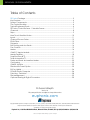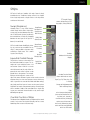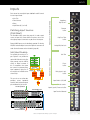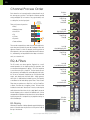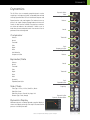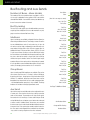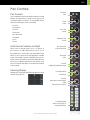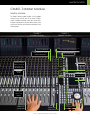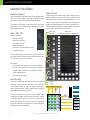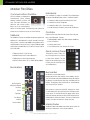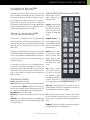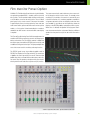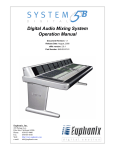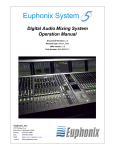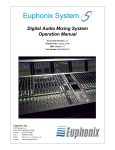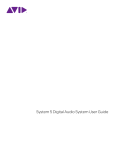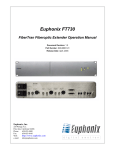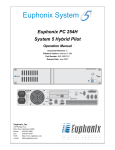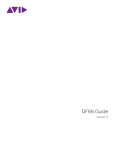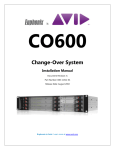Download Euphonix MADI MI715 Specifications
Transcript
S5 Fusion Digital Audio Mixing System - InDepth 1 EUPHONIX - S5 FUSION INDEPTH Table of Contents S5 Fusion Package........................................................................................................... 3 Key Features..................................................................................................................... 4 System Components........................................................................................................ 5 The Control Modules........................................................................................................ 6 Typical Equipment Rack.................................................................................................. 6 S5 Fusion Control Surface - 5 Module Frame................................................................ 7 Channels........................................................................................................................... 8 Strips................................................................................................................................... 9 New Touch Sensitive Knobs........................................................................................... 10 Inputs............................................................................................................................... 11 Channel Process Order................................................................................................. 12 EQ & Filters...................................................................................................................... 12 Dynamics........................................................................................................................ 13 Bus Routing and Aux Sends........................................................................................... 14 Pan Controls................................................................................................................... 15 Meters . ........................................................................................................................... 16 CM401-T Master Module............................................................................................... 17 Master Facilities.............................................................................................................. 18 SnapShot Recall™.......................................................................................................... 21 Total Automation™ ....................................................................................................... 21 Fader and Knob Automation Modes.......................................................................... 22 Conforming ................................................................................................................... 22 CM403 Joysticks............................................................................................................. 22 Film Monitor Panel Option............................................................................................. 23 EuCon Hybrid.................................................................................................................. 24 SC264D Studio Computer............................................................................................. 26 Patching - PatchNet...................................................................................................... 28 File Management........................................................................................................... 29 Optional Analog & Digital Converters......................................................................... 30 S5 Fusion InDepth Version 13a All system specifications are subject to change without notice euphonix.com Copyright © 2009 Euphonix Inc. All rights reserved. MC Pro, S5 Fusion, System 5, System 5-MC, PatchNet, eMix, EuCon, StudioHub, GainBall, Total Automation & SnapShot Recall are trademarks of Euphonix Inc. Other products mentioned are the trademarks of their respective manufacturers. Specifications are subject to change without notice. Euphonix Inc., 1330 West Middlefield Road., Mountain View, CA 94043, USA. ph: (650) 855 0400 fax: (650) 969 3510 2 S5 Fusion Digital Audio Mixing System - InDepth S5 FUSION PACKAGE S5 Fusion Package S5 Fusion comes as a complete package that can be expanded at any time in the future... Control Surface: • Master Module • From 1 to 7 x 8-Fader Modules (8-56 faders) • Module with screen for eMix with twin joysticks • S5 Fusion Frame (5ft, 7ft or 9ft - 5 , 7 or 9 modules) New SC264D Studio Computer: • Up to two SP663 DSP Cards • eMix file management and PatchNet software • Full Euphonix mix automation software • EuCon Hybrid DAW control application capable of controlling up to 5 workstations • RS422 port machine control & MMC port I/O: • 4 MADI ins and 4 MADI outs - 256x256 channels @48KHz (note one MADI out is used for monitoring) • MA703 MADI to analog interface for 26 analog monitor feeds & MC524 Monitor Controller Interface • Additional Euphonix digital and/or analog I/O can be added or system can be used with 3rd party I/O DSP Cards Different Software Mixer Models are available: Audio Post Mixer Models @ 48kHz • 1 card included for .. 1 card... 2 cards... 2 cards... Channels 54 90 112 Mix Busses 20 32 32 Group Busses 8 8 8 Aux Busses 8 16 16 Bus Processors 0 8 0 MADI In & Out (64 paths each) 4 8 8 Ext. Monitor Inputs 16 24 24 Music Mixer Models @ 48kHz • 1 card included for .. 1 card... 2 cards... 2 cards... Channels 54 96 116 Mix Busses 12 12 12 Group Busses 16 24 24 Aux Busses 12 16 16 Bus Processors 0 6 0 MADI In & Out (64 paths each) 4 8 8 Ext. Monitor Inputs 16 24 24 96kHz sample rate mixer models also available with 50% less channels Expansion Options • Add an extra DSP SP663 card for over 100 channels of DSP • Choose from three frame sizes - 5ft, 7ft and 9ft • Add 8-fader modules up to 56 channel strips • Add a sub-master central assign module • Add a 403 PEC/DIRECT film monitoring panel • Add extra Euphonix or 3rd party MADI I/O • Add multiple workstations with hundreds of tracks available from the console surface thanks to EuCon Hybrid S5 Fusion Digital Audio Mixing System - InDepth SP663 DSP Card 3 INTRODUCTION S5 Fusion The feature film industry has long understood that high quality surround sound plays an important role in bringing the picture to life. Now that HDTV has arrived, TV stations and audio post houses are starting to realize the need to produce higher quality and more complex programming with an increasing proportion of surround projects. Derived from the best-selling System 5 series, S5 Fusion is a complete professional mixing package that provides a fusion of Euphonix’ new processing DSP card engine with EuCon Hybrid, a technology that allows the console surface to control its own DSP channels as well as channels from multiple external DAWs simultaneously – the best of both worlds. There is a need for a lower cost audio mixing solution that can handle a large number of tracks with the quality and reliability of DSP channels, professional monitoring, plus the ability to control DAW tracks directly from the console surface. The S5 Fusion digital audio mixing system meets these needs and is the Euphonix solution for this new high definition world. S5 Fusion is packed with features including the full Euphonix automation system and a Euphonix surround sound monitor matrix. Most critically, this new product incorporates years of experience in satisfying the rigorous demands of the film production industry for pristine sound quality and extensive surround sound mixing capability. Key Features • External DAW control - bring multiple DAW tracks onto the surface • Mix with both DSP channels and DAW tracks on the surface together • Easy to use and learn—intuitive interface • Modular surface and I/O design • Constant visual feedback for the operator • Highest sound quality • Star format Ethernet module interconnection resulting in more secure operation and no communication bottleneck • High-resolution LED meters next to each fader • 240 SnapShot Recalls of all console settings • 48 Layouts for different surface configurations • PatchNet - digital router/patchbay (up to 768x768 signal paths) • Surround panning and monitoring as standard • Spill function for easy access to multi-format sources • 8 Knobs & 100mm touch sensitive moving fader per strip • Any single fader can be a multi-format source, up to 7.1 • TFT high-resolution displays at the top of each channel for metering (up to 7.1), EQ, dynamics & pan graphs and routing • Dynamic automation of most parameters to timecode • Conform to picture • Comprehensive machine control facilities integrating with Soundmaster, Colin Broad, Tamura and JSK • Full Euphonix surround sound monitor matirx with analog monitor outputs 4 S5 Fusion Digital Audio Mixing System - InDepth SYSTEM COMPONENTS System Components Control Surface S5 Fusion includes the System 5 control surface with a new look charcoal finish complete with 8 to 56 channel strips, a master module, and a blank module with screen for the eMix software and joysticks. Each channel strip includes a multiformat moving fader, 8 touch-sensitive knobs for EQ, filters, compressor, expander/gate, aux, pan, and TDM, VST, and Audio Units DAW plug-in control. The high-resolution screens show multi-format metering, track info and routing display. S5 Fusion Control Surface New Digital Processing Cards The new expandable SC264D system computer provides DSP channels each with EQ and dynamics processing, delay, and surround panning to multi-format mix, group and aux busses. EuCon Hybrid What elevates S5 Fusion above other mixing systems is EuCon Hybrid. EuCon is a control protocol developed by Euphonix which allows high-speed Ethernet control of any application. Apple’s Logic Pro, Merging’s Pyramix, Steinberg’s Nuendo, MOTU’s Digital Performer and Apogee’s Maestro all directly support EuCon for the ultimate in control integration. EuCon also supports control of applications such as Pro Tools and Final Cut Pro. eMix SC264D System Computer - includes DSP Cards and machine control Converters Operations such as system setup, file management, patching, and diagnostics are managed by a program called eMix which runs with a screen and keyboard, usually situated next to the console. PatchNet, a powerful digital patching system that handles patching for all the console’s inputs and outputs, replaces a traditional patchbay with a system that can store and recall every single patch that is made. I/O The S5 Fusion comes with 4 MADI inputs and outs, expandable to 8 MADI ins and outs by adding an extra DSP cards. A Euphonix MA703 MADI converter for monitors is included using up one of the MADI outputs. eMix Software S5 Fusion Digital Audio Mixing System - InDepth 5 CONTROL SURFACE The Control Modules Typical Equipment Rack The S5 Fusion surface is modular and comes with three different types of modules (see opposite page for 5ft S5 Fusion package surface ): • CM401-T Master Control Module (1ft wide, 305mm) • CM408-T 8-Fader Channel Strip Module (1ft wide, 305mm) - from 1 to 7 for 8-56 faders. • CM411-J Joystick Module (1ft wide, 305mm) The rack below shows an S5 Fusion system equipment rack. The MA703 is used for monitor feeds. Optional modules... • CM402-T Submaster Central Assign Module • CM403- F/J Film Monitoring Panel with twin Joystick Module (1ft wide, 610mm) Replaces CM411-J module • CM409-F Blank Module (1ft wide, 305mm) S5 Fusion Frame The S5 Fusion frame is available in three sizes supporting 5, 7 or 9 modules. The main console modules connect to the equipment rack via Ethernet cables for extremely simple hookup, allowing the surface to be placed long distances from the rack. The CM401-T Master Control Module also includes talkback wiring. The standard S5 Fusion has 4 MADI ins and 4 MADI outs - each MADI can handle up to 64 channels at 48Khz totalling 256x256 signal paths. These are the audio inputs and outputs to the Euphonix DSP channels and buses. One of the MADI outs is used for the MA703 monitor feed MADI to analog converter. Adding an extra DSP card adds 4 extra MADI ins and outs, up to a total of 8 MADI I/O (512 x 512 signal paths) with two DSP Cards. Connections to and from the MADI I/O can be made to any MADI converters including the full Euphonix range of modular and multi-channel converters shown on page 28. 3rd party MADI I/O can also be used. One of the cheapest and most effective ways to connect DAWs is to use MADI PCI cards such as the RME Hammerfall DSP MADI card. Ethernet EuCon to Surface Ethernet Switch SC264D Studio Computer, up to two SP663 DSP Cards The illustration below shows the 5-module frame. Widths for S5 Fusion Width Dimensions Front Elevation # of modules 5 7 9 width of con- 63.53” 1,614mm sole inc. trim 87.77” 2,229mm 112.01” 2,845mm width console 60.44” 1.535mm less trim 84.68” 2,151mm 108.92” 2,767mm 64.45” 1.637mm 88.65” 2.252mm 112.85” 2,866mm Trim 1 2 3 4 5 6 7 9-16 9 10 11 12 13 14 15 16 17-24 17 18 19 20 21 22 23 24 1-8 8 96 48 44.1 CUSTOM Monitors A1 TRIM A2 D1 SR CONV AES WORD INTERNAL AUTO D2 MONITOR-COMMS INTERFACE MC 524 width of legs Main Console Inputs and Outputs can be fed from Euphonix and 3rd party MADI I/O S5 Fusion 5-module frame dimensions... 63.53”63.53” 1,614mm* 1,614mm* 60.44”60.44” 1,535mm* 1,535mm* 38.37”38.37” 975mm 975mm 41.52”41.52” 1,055mm 1,055mm 28.30”28.30” 719mm 719mm 64.45”64.45” 1,637mm* 1,637mm* 6 S5 Fusion Digital Audio Mixing System - InDepth MA703 DAC Monitors MC524 Monitor Controller MADI Color TFT Display in each module 8 Knobs Per Channel CM408-T 8 Fader Channel Strip Module CM401-T Master Control Module CM403-J Twin Joysticks S5 Fusion Control Surface - 5 Module Frame CONTROL SURFACE S5 Fusion Digital Audio Mixing System - InDepth 7 CHANNELS Channels The number of cards in the DSP cards determine the number of channels and buses that are available in each S5 Fusion. For a given number of DSP cards, different combinations of channels and buses may be quickly configured using the eMix Mixer Model software. Usually a Mixer Model is chosen during installation and is used throughout the life of the system as it will best match the application requirements of the studio. A B Channel Inputs Each S5 Fusion channel has: • 2 inputs, that may be fed from analog or digital sources Trim & Phase (using appropriate converters), labelled A & B. Either A, B or A & B may be selected to feed the channel. Input Select • phase reverse • gain trim • delay up to 2 secs • insert send & return • 4 band fully parametric EQ • 2 filters • dynamics including compress/expand-gate with hysteresis, key input and side chain filter • touch sensitive moving fader • multi-format panning to group and mix buses • up to 32 mix buses • up to 24 group buses Function 2 1 of 8 7 Delay Function 2 of 7 Meter Function 3 of 7 Insert Function 4 of 7 EQ Function 5 of 7 Filters Function 6 of 7 DYN Any Order switchable in pairs of channels Key Link Function 7 of 7 • up to 16 aux send buses Fader & Mute • solo (APL, PFL, SIP) • 2 direct outputs - pre-fader & post-fader Post-Fader Direct Output • input impedance - hi/lo • phantom power • hi pass filter • analog input gain 8 Solo PFL/AFL Aux Sends Grp Pan/Route Mix Pan/Route S5 Fusion Digital Audio Mixing System - InDepth System Buses If mic preamps are connected to the channel these additional controls are available which relate to the ML 530 remote mic/ line interface unit : Pre-Fader Output STRIPS Strips S5 Fusion is built up of modules of 8 strips. Controls closely resemble those of a traditional analog surface. In its simplest form a single strip controls a single source so a 24 strip surface could control 24 channels. Swap (Replace) TFT Graphic Display: meters, designation, pan, EQ, dyn graphs, routing indication Swap Button However there is a very useful function Designations: called “Swap” which allows single strips, Swap Source or every strip, to switch between two chanMain Source nels. So 48 channels (sources) could easily be controlled from 24 strips by Swapping ON & Fader between the two layers at the push of a Select/Punch button (1-24 and 25-48). Wave Button S5 Fusion adds further flexibility by allow(brings source ing any source to be controlled from any to center) strip, it is even possible to have two strips controlling a single source. This is where Touch Layouts come into play. Sensitive Moving Fader Knobset: 8 knobs with 4 character displays Layouts & Control Groups The position of sources on the surface can Dual Hi-Res be saved and recalled as Layouts. For exLED Meters ample one Layout could be sources 1-24 and another sources 25-48 for a console with 48 channels and 24 strips. More importantly the most critical sources can be placed next to the operator. For example, dialog to the left and music sources to the right of the center. Different Layouts can be saved so that the engineer always has the most important sources within easy reach. Layouts do not save and recall knob and fader settings, they simply recall the layout of sources on the control surface. SnapShots are used to save parameter settings. Control Groups allow a number of faders to be controlled from a single strip. Layouts can store/recall the entire desk or only certain strips defined by the operator. Central Control of Strips The Master Control Module includes a complete strip for central control of any source. Pressing the Wave key next to a source fader brings that source to the central strip. Knobset Function Select: selects the 8 knobs to control Input, Dyn, EQ, Filters, Aux, Pan or Routing Swaps the Strip between the Main and Swap Source Fader: twin 4-character designations (that may be linked to the facility router), solo, channel on, channel select key for bringing up the source in the center of the console, 100mm long-throw touch-sensitive motorized fader, twin hi-res LED meters S5 Fusion Digital Audio Mixing System - InDepth 9 TOUCH SENSITIVE KNOBS New Touch Sensitive Knobs S5 Fusion uses unique rotary illuminated touch-sensitive knobs that instantly reset after a recall. The center of the knob also includes a switch which can be used for certain knobset select functions, and to punch in the knob automation, if the touchsensitive knob automation option is switched off. The displays reflect the type of control, for example a gain control is shown opposite. Below are the different displays for different functions: Q Pan Gain Frequency &Q Knobsets At the top of each strip are a set of 8 knobs with associated switches. These knobs can be selected to control the following parameters using the switches just below the knobs: • Input Controls • Dynamics • EQ & Filters • Aux Sends - level, pre/post and routing Knob with Push Switch Switch Automation Write Knob Status LEDs Touch - Blue Auto-Glide - Yellow Read - Green Write - Red • Pan • Routing to Group/Clean Feeds and Mix Buses The selected button in this photo shows that the knobset is controlling EQ. To the left of these keys are processor In/Out switches. Other Channel Functions Here are just some extra functions available to the engineer: • Copy and Paste one strip to another • Use a single strip to select function such as EQ, Dynamics, Aux for all strips • Clear all controls • Lock a strip to prevent changes when the Layout changes • Select a strip to be controlled from the center section • Expand a strip so that EQ, Dyn, etc. controls are spread across several strips 10 Bright Orange LED Pointer Processor In/Out Keys Knobset Function Select Keys S5 Fusion Digital Audio Mixing System - InDepth Knob Function Color Input - Red Expand - Green Compress - Turquoise Pan - Dark Blue Aux - Yellow EQ & Filters - Violet INPUTS Inputs Each channel has two digital inputs labelled A and B. Controls for each input include: • Phase Reverse • Delay • Input Select (A, B, or A+B) Patching Input Sources (PatchNet) The PatchNet routing system (see page 24) is used to patch sources to inputs. Any sources within the system, such as mixminus/group outputs or externals may be sent to these inputs. External MADI inputs can also be directly patched. For Analog, AES/EBU and other digital sources the Euphonix converters are used. See the Converter section for details (page 28) . Analog Controls - ML 530 Mic/Line Interface • Gain Trim Impedance High Z/Low Z Phantom In/Out High Pass Filter In/Out Analog Mic/Line Gain Mic/Line Preamp Gain Trim Phantom Impedance Hi-Pass Analog Gain Analog to Digital Converter Chan A In Chan B In (Digital) (Digital) A Trim (Digital) B Trim (Digital) A Phase B Phase Digital Controls - A Input shown For variable gain analog mic inputs Euphonix can provide the optional ML 530 with 24 mic/line input preamps and the AM713 analog to digital converter. If this is connected to the system the controls for phantom power, input impedance, high pass filter and gain are available on the channel strip. Phase In/Out Delay (up to 2 secs) In/Out A/B Select This can also act as a direct box, providing correct impedance matching with balanced outputs plus the benefit of gain control. A B Input Switch: A, B, A&B Delay Page to additional controls: Input A, Input B, Processor In/Out 24 Microphones ML530 Mic/Line 1 2 3 4 5 6 7 8 9 10 11 12 13 14 15 16 17 18 19 20 21 22 23 24 MIC LINE INTERFACE Input Function Selected ML 530 24 Analog Line Level AM713 Analog to MADI ANALOG TO MADI Trim 1-8 1 2 3 4 5 6 7 8 9-16 9 10 11 12 13 14 15 16 17-24 17 18 19 20 21 22 23 24 96 48 44.1 CUSTOM MADI to StudioHub Router A1 TRIM A2 D1 SR CONV AES WORD INTERNAL AUTO AM 713 D2 TCC Control S5 Fusion Digital Audio Mixing System - InDepth 11 EQ Channel Process Order EQ Select Clear High Band Freq/Q Page Freq Adj Peak/Shelf Each channel has an insert point which can be placed in any of the seven process positions. The Euphonix converters provide analog and digital I/O for insertion of any type of device, such as a delay line, into the signal path. There are 7 processing sections: • Delay • Metering Source • Insert Point • EQ • 2 Filters • Dynamics • Fader and Mute Any Order switchable in pairs of channels Function 2 of 7 8 1 Delay Function 2 of 7 Meter Function 3 of 7 Insert Function 4 of 7 EQ Function 5 of 7 Filters Function 6 of 7 DYN Gain Adj High Band In/Out High Mid Band Freq/Q Page Freq Adj Key Link Function 7 of 7 Fader & Mute These can be arranged in any order using the eMix application, even when passing audio, but must be re-ordered at least two adjacent channels at a time. For example, the EQ may be set to follow dynamics, the insert may be placed after the EQ or dynamics, and metering, can be placed after the fader, on channels 1 and 2, or on channels 1-8. EQ & Filters The EQ controls are shown opposite. Euphonix has a wellearned reputation for the highest quality EQ algorithms with an uncompromised approach to design. S5 Fusion’s equalizer is much more than just a simple EQ. The four bands are each fully parametric, with additionally switchable peak/shelf selection on two of the bands. Frequencies are not limited to fixed ranges; each band covers the entire 20Hz - 20kHz spectrum, with a gain +/- 24dB and local variable Q control. The Page key at the bottom of the knobs brings up the Filters. There are two Gain Adj High Mid Band In/Out Low Mid Band Freq/Q Page Freq Adj Gain Adj Low Mid Band In/Out Low Band Freq/Q Page Freq Adj Peak/Shelf Gain Adj Low Band In/Out Filters that can each be set to: High Pass, Low Pass, Band Pass or Notch. Each filter has a frequency control. The notch filter includes Q control and a “boost/listen” function, monitoring the audio without the filter in the circuit, to help identify any problematic frequency prior to selection. A 50/60 Hz hum, or other unexpected noise problem can be taken care of without disturbing the program mix or compromising any equalizer settings as with shared designs. Page Keys to Filters EQ Display Whenever an equalizer is being adjusted a graphical display appears to illustrate what the processor is doing to the audio at the top of the channel. 12 S5 Fusion Digital Audio Mixing System - InDepth EQ In/Out EQ Knobset Select DYNAMICS Dynamics Dynamics Select Clear Compressor The S5 Fusion has an extremely powerful dynamics section comprising of a Compressor/Limiter, an Expander/Gate and side chain key input with filter. S5 Fusion allows both Compress and Expand sections to be used together. The knobset shown opposite is the simple Compress/Expand knobset with the main controls for both sections available. The page keys at the bottom allow the knobset to be switched to a further 3 sets of knobs that give more advanced control. Here are the full set of parameters that can be adjusted: Release Attack Compressor Threshold Release Attack Threshold Ratio Ratio Compressor In/Out Expander Depth Knee Gain Make Up Release Compressor In/Out Expander/Gate Release Attack Attack Threshold Ratio Threshold Depth Knee Hold Hysteresis Ratio Expander In/Out Expander/Gate In/Out Side Chain Page Keys Filter Type - Hi Pass, Lo Pass, Band Pass, Notch Side Chain Listen Side Chain Source - Channel, Key Input, Link Detector Type - Peak, Average Dynamics In/Out Dynamics Knobset Select Dynamics Display Whenever dynamics are being adjusted a graphical display is shown on the display at the top of the strip to illustrate how the processor is affecting the audio. S5 Fusion Digital Audio Mixing System - InDepth 13 BUSES & ROUTING Bus Routing and Aux Sends Aux Select Clear Number of Buses - Mixer Models The number of Mix, Group and Aux buses available in a S5 Fusion console is dependent on the number of DSP cards and the selected Mixer Model. A second DSP card may be added at any time to increase the number of channels. (Aux 1 & 2 are setup as stereo) Aux 1 & 2 Pan Pan In/Out Bus Processing Pre/Post Aux 1 & 2 Level Aux 1 & 2 On/Off The new DSP cards support up to 8 dedicated bus processors comprising filters and dynamics that can be attached to any mix, group or aux bus and controlled from a Strip. Pre/Post Aux 3 Gain Aux 3 On/Off Mix Buses Up to 32 mix buses are available, configured in Sections (Stems) to allow mixing to different formats. For example, a stereo mix section has two individual buses and a 5.1 mix section has six. Up to 16 mix sections may be simply configured from the eMix setup software and each may be given a name. S5 Fusion supports up to 32 individual mix buses. Formats are Mono, Stereo, LCRS, 5.1, 6.1 and 7.1 plus custom formats. Routing a source to a Mix Section is done from the switches on the Knobset after first pressing the Route - Mix key. Just as with the Aux sends, as shown right, each On/Off key switches the signal to that bus section. The channel signal may be routed to all buses in that section with or without the pan inserted. It is also possible to route to individual buses (direct assign) in each section, for example, just the center bus of a 5.1 mix section. Pre/Post Aux 3 Gain Aux 3 On/Off Pre/Post Aux 3 Gain Aux 3 On/Off Pre/Post Aux 3 Gain Aux 3 On/Off Group Buses Pre/Post Aux 3 Gain Aux 3 On/Off Up to 24 audio group/DAW send buses are available. They can be set to formats from mono thru 7.1. Routing is similar to Mix buses by pressing the Route - Group key then using the knobset On/Off switches. For traditional sub-group control these buses may be brought back into channels that can act as audio sub-group masters - note that dedicated bus processing is also available. The Group knobsets also include an overall group send level control. Pre/Post Aux 3 Gain Aux 3 On/Off Aux Page To Additional Sends Aux Send Up to 16 Aux sends are available and can be configured in mono or stereo pairs. Press the Aux function key to bring up the Aux sends on the knobset. The example on the right shows typical Aux sends with 1 & 2 working as a stereo send with pan. Sends can be individually set to feed pre or post-fader and can be used as effects sends or foldback sends. Aux masters are controlled from the center section and include individual talkback and tone insert provisions. Each send may be named to reflect its destination. Aux sends can be flipped to be controlled from the faders - very useful for setting complex monitor mixes and sends. 14 Aux Knobset Select Group and Mix Routing Knobset Select S5 Fusion Digital Audio Mixing System - InDepth PAN Pan Controls Pan Select Clear Pan Formats Years of experience in the film world allows Euphonix to include powerful surround features not found on other systems, with an extremely simple user interface. For surround Mix Sections (Stems) the following pan controls are available: Rotate In/Out • Front Pan • Surround Pan Focus Front On/Cut • Rear Pan • Boom Level • Non-Boom Level • Divergence Divergence Front On/Cut • Focus • Rotate Multi-Format Masters and Spill Stereo sources or surround sources such as a 5.1 pre-mix, or the 8 sources in an audio sub-group (in the case of 7.1) can be controlled from a single control strip called a Multi-Format Master to save on space and to make adjustments, including routing, much simpler. A function called Spill allows the component sources of the Multi-Format Master to be brought up on the surface, for individual adjustment of each element, at the push of the channel select button on the Multi-Format Master or Control Group. Panning Display Whenever pan is being adjusted the display above the channel indicates the pan position. Non-Boom Level In/Out (follow front) Boom Level In/Out Pan Rear In (bypass)/Out (phantom center) Front/Surround Pan In/Out (front) Front Pan (stereo pan for stereo formats) In/Out Page to Extra Pan Controls Pan Knobset Select Switch In Pan Controls to Group and Mix Buses S5 Fusion Digital Audio Mixing System - InDepth 15 METERS Meters The meters above each strip may be set to show any source, Mix, Group or Aux bus. Single or dual meters can be selected. For example, all strips could have the source fader signal plus the first 24 strips could also show the mix bus levels. The example shown to the right has been configured with a single input meter displaying the source signal (channel 1) and a dynamics meter. The meter is accurate to within 1/4dB from 0dBfs down to 48dBfs and displays clip indication. The green bar to the left of the meter lights showing the approach to peak level. If the strip is set to a Multi-Format Master that has stereo or surround format then the meter at the top of the strip will show stereo or 5.1 metering. It is also possible to set up the channel meters so that they display metering for both the Main and Swap sources at the same time. Meter Presets High Resolution Meter Dynamics Meter Source Designation Channel Number EQ Curve (dynamics & pan curves show when their knobsets are selected) Bus Routing Indication Button Designation (for the two buttons at top of the strip) Screen at the top of 8 strips showing 8 channel meters Meter presets allow the setup of meter combinations to be stored and named for later recall - 24 are available. One setup could contain primary source meters together with mix bus signals, another Aux sends. EQ / Dynamics / Pan Display Whenever EQ, Dynamics, and Pan are being controlled on the knobset, a graphical display illustrates what is happening to the audio. Channel Routing Display Source routing to the mix and group buses are also displayed on the screen. 16 S5 Fusion Digital Audio Mixing System - InDepth MASTER FACILITIES CM401-T Master Module Master Module The CM401T Master module includes a full assignable channel strip on the left, plus all the master facilities controls including monitoring, comms, bus masters Solo, transport and automation. The photo below shows all the major control sections which are discussed in detail in the next few pages. CM408-T 8 Fader Module CM401-T Master Module 8 Color Coded Knobs Knob Switches for In/Out, On/Off & Automation Aux / Group / Mix Bus Masters 4 x SLS/Cue Controls Knobset Function Select - Filters, EQ Input, Dyn, Pan, Mix & Grp Route Main Panel Solo/AFL/PFL Processor In/Out Main Monitor Control & Display Sub Panel SWAP with Twin 4 Char Displays 100mm touch moving faders Central Assign Strip Master Fader Quick Access Panel S5 Fusion Digital Audio Mixing System - InDepth Transport & Locate Automation Controls 17 MASTER METERS & MONITORING Master Facilities Main Panel Master Meters The flat screen display above the center section includes metering for main monitor outputs. The number of meters will match the monitor’s format (5.1 is shown in the example below). The 8 meters at the bottom of the screen are for Aux, Group, Mix outputs or the SLS/Cue monitors, depending on the bus master knobset selection. The main panel in the center section is used for making monitor selections as well as for many other functions including saving and loading Layouts, Meter Presets and SnapShots. It is very simple to operate with a straightforward menu structure and designations which describe functions next to the actual keys. The External Monitor Selection is shown opposite for selecting external sources to the Control Room Monitors. Main Panel (Currently switched to Solo Options) 4 SLS/Cue Mon Outs Solo, AFL, PFL S5 Fusion includes: • Solo-In-Place (SIP) • After Pan Listen (APL) • Pre Fader Listen (PFL) • Fader Backstop PFL • Solo Safe - for isolating effects returns from Solo-In-Place The solo control knob in the center section allows the level of APL and PFL to be set and pressing the top of the knob will clear any solos. There is also a solo active LED. Solo Options: • Inter-cancelling, Momentary or Latching Solo switches • Solo (AFL, PFL) can be sent to either of the two alternate speaker outputs or can be sent to whichever is the currently selected speaker • Solo can dim the monitors Monitoring S5 Fusion has five monitor outputs; Control Room (main and two alternates), and the SLS/Cue outputs Mon A, B, C and D. Each of the 5 monitor feeds can select from external inputs configured as External Devices, the Mix Sections (Stems) both bus and playback return, and the aux sends. CR Monitor Solo Externals Mix Stems Stem Alt 1 6 Out (max 5.1) CR Monitors 8 Out (max 7.1) The format of the main control room monitors, and Mon A can handle up to an 8 output surround format. Even the Alt 1 outputs can handle 6 speakers which is very useful for a second set of control room speakers when mixing in surround. Group outputs are usually monitored on the strips but can also be picked up by the External inputs using PatchNet. Alt 2 Stereo Mon A 8 Out (max 7.1) Mon B Stereo Mon C Stereo Mon D Stereo Monitor Selector 18 Main 8 Out (max 7.1) Aux Sends Stem Rtn S5 Fusion Digital Audio Mixing System - InDepth MONITORING Master Facilities External Inputs Up to 24 devices may be configured for External sources in any surround format up to 7.1. The monitor matrix is intelligent and automatically selects the appropriate monitor format to match the source’s format. Monitor Section and the Main panel to the right. Main panel shows the Main Menu with all the major section headings Monitor Source Selection Each of the monitor outputs (CR, Mon A, B, C, D) have their own level and source select key. It is important to note that these are digitally controlled analog controls as they provide a quiet and highly stable monitor output stage which is essential when feeding powerful monitors at high levels. The 8-character display shows the name of the selected source and the switch on the level knob acts as a speaker mute. The Main Control Room feed can be sent to the Main Monitors, Alt 1, or Alt 2. Each of the 5 monitor outputs has a Source button. Pressing this activates the Main panel. Monitor Output Control Main Control Room Monitor The Main Control Room speaker section includes a digital readout of level, 8-character source display and dedicated Dim and Mute keys. The active speakers are indicated just above the level control to show which speakers are switched on (L C R etc.). It is also possible to switch off individual speakers, set dim level and phase reverse the Left speaker. These options are accessible from the CR Output key which brings up menus on the Main panel (see previous page). Mon A, B, C & D By pushing the Mon A, B, C & D level control switch these feeds can be muted. Monitor Format Fold Down The Control Room Output key also brings up main monitor fold down options such as folding down a 5.1 feed to LCRS, Stereo or Mono. The way the outputs get folded down, and any level drops, can be set by the user from the eMix software (shown opposite). These settings can be stored as 24 user presets. S5 Fusion Digital Audio Mixing System - InDepth 19 COMMUNICATIONS & BUS MASTERS Master Facilities Communications Facilities Listenback S5 Fusion includes a comprehensive communications system including talkback, listenback, oscillator and slate. The Comms Ctrl button, just above the main monitor controls, brings up all the communications options on the Main panel. The Quick Keys panel (shown opposite) can also used for fast access to comms facilities. Four Listenback mic inputs are available. These include phantom power and individual level controls. Listenback features: Talkback Digital oscillator accessible from the Comms Control key and keys on the Main panel. Features: Two talkback mic inputs are available with phantom power. One talkback mic is provided and is normally situated in the engineers position, a second can be added for the producer and located elsewhere in the control room. A remote talkback enable switch input is provided. Mon A, B, C and D are usually used for SLS or Cue feeds. • Listenback to Main Control Room Monitor, Alt1, Alt2 • Listenback can follow CR Speakers • Listenback to Mon A, B, C, D each with switch • Can be latching or momentary and can dim CR Monitors Oscillator • Dedicated 100Hz, 440Hz, 1kHz, 10kHz and user settable key • Sine or Pink Noise • Oscillator level control • Osc to Mix Sections, Grps, Aux plus all of these Quick Access Panel • Talkback to Mon A, B, C & D & Aux • Individual level control of each talkback mic • Talkback keys can latch or be momentary • Main CR monitor, Mon A, B, C or D dims during talkback This panel has 4 sets of 5 keys, factory set for quick access to commonly used comms features. The four buttons at the top bring up four sets of 5 keys, the one shown right is the set of talkback keys. Bus Masters Bus Masters Bus Designation Mix Section Expand Bus Level On/Off Page Keys Bus Master Knobset Function Select Bus Masters are controlled from the 8 knobs and function select switches in the middle of the console. The knobset can be switched between Group, Mix and Aux Bus Masters using the function select keys at the bottom of the knobset. The page key allows the 8 knobs to switch between sets of 8 controls (1-8, 9-16 etc.) Each master has a gain trim and On/Off switch plus an insert. For a Mix Section this will control the gain of all the buses within the section. For the Mix Masters the upper switch next to each knob switches the knobs to allow On/Off and gain trim for individual buses within each Section. The user can lock the bus masters so the point of reference is always the same. Master Fader The Master Fader in the middle of the center section controls all Mix Section output levels. It can also be locked out. 20 S5 Fusion Digital Audio Mixing System - InDepth SNAPSHOT RECALL & TOTAL AUTOMATION SnapShot Recall™ A SnapShot stores console settings for recall at a later date. S5 Fusion supports 240 SnapShots per Title. The operator can choose which parameters to include in a SnapShot. For example, a SnapShot may include every setting on all channels, a single channel, or just the EQ or pan settings on a single channel. SnapShots can be named and can also be modified. When a Title is stored the state of the console is stored in that Title so when it loads it brings back all console settings. Automation Performance Control Several modes are available to modify the main automation status: Total Automation™ Preview - When activated the engineer can preset a value prior to punching an object into write. Useful for writing an abrupt jump in level. As S5 Fusion is a fully digital console, it has been designed with Total Automation in mind. Almost all parameters on the console may be dynamically automated to timecode including faders, EQ, pans, Aux sends, dynamics, processor in/out and fader On/Off. Suspend Preview - Allows the engineer to quickly switch between the new value and the underlying automated value. The faders are motorized and touch-sensitive, as are the knobs, which (with their unique illuminated displays) show automation moves as they playback, with dedicated LEDs showing automation status. Each switch that can be automated has its own automation punch key. Capture - Stores in memory the values of objects which are writing. Punch Capture allows all these objects to be punched back into record at the stored values. Join - Stores in memory which objects were writing when the transport was stopped (i.e. objects that were not punched out manually). The join key allows all these objects to be punched back into record. In the center of the console are a set of dedicated automation keys. These are used to select objects for inclusion into the automation and for selecting the object status. Automation may be written in small sections, which is more normal for post work, or can be written as continuous moves throughout the length of the Title. Automation Status Isolate - Object behaves manually. Read - Object plays back automated move. When playing back an automated move in READ the engineer can manually override the control or fader by simply touching and moving the control - nothing is written but the manual moves will be heard. Write Absolute - moves are recorded. Write Trim - trim moves can be written on top of an existing move. Auto Glide - This is a punch out mode for a soft ramped change between the level at punch out and the underlying level. Glide time can be user set. Auto Join - Automatically punch all the objects that were writing when the transport was stopped back into write at the timecode where the transport was stopped. Fill - Four keys that allow a level or switch state to be written from the punch out point to the start, or to the end of a region. Can also write the punch out level or state between two points. All Match - Punches out all objects currently writing. Objects will glide back to previously recorded values. S5 Fusion Digital Audio Mixing System - InDepth 21 AUTOMATION Fader and Knob Automation Modes Underlying ON Status Auto Glide Master / Slave / Link Indicators Function (such as EQ, Dynamics, Pan etc.) Select/Punch On Switch read/write LEDs Select/Punch for ON HiF Fader read/write LEDs Select/Punch for Switch Select/Punch for Fader Fader Touch Switch (usually an audio function such as ON/OFF) Touch Sensitive Moving Fader Switch Automation Write LED - Red Conforming Automation to Picture Automation LEDs for the Knob Touch - Blue Auto-Glide - Yellow Read - Green Write - Red Select/Punch switch for the knob Automation Mode Write LED Read LED Isolated Read Read 'Suspended' Write Absolute Write Trim Writing Automation In ATO/Glide In Preview off off off on on medium flash fast pulse off on fast pulse off on slow pulse CM403 Joysticks Twin joysticks can be assigned to any channels. As video or film sections are inserted, deleted, and moved during post-production, the Conform utility realigns the automation data to match the edited film. Data from an Edit Decision List (EDL) with the start time, end time, and duration for each edit, along with the type of operation (insert, delete, move) is entered into the Conform utility. The Conform utility creates a new mix with the EDL changes. shown in System 5 silver color - panel is black for S5 Fusion 22 S5 Fusion Digital Audio Mixing System - InDepth FILM MONITOR PANEL Film Monitor Panel Option A CM403- F/J Film Monitoring Panel with twin Joystick Module, can replace the standard CM411 - J module, which only has the twin joysticks. This film module includes the film monitor panel, as shown below, as well as the twin joysticks. There is a blank panel space for any custom controls at the top of the module. A special display screen, showing monitoring status and stem multi-format meters, replaces the eMix screen at the top of the module - so if this option is fitted another blank 411 module is needed for the eMix screen or an external eMix screen display is required. The system automatically sends mix buses to the correct monitor bus based on the bus section format. For example, when monitoring FX, the left bus of the section is automatically sent to the left monitor bus. It is sometimes required to override this assignment and send a mix bus to a different monitor bus than was intended. It is possible to use the Exp/Sel keys above the displays on the PEC/DIR paddle to select buses within a section. When a bus is selected, the Speaker Re-Assign panel illuminates the current monitor bus assignment. Selecting a different speaker from the panel re-assigns the bus within the monitor matrix. The Film and Post Monitoring Panel fulfills the requirements for a traditional PEC/Direct monitoring system for the film post-production environment. The Film Monitor module is divided into two distinct parts: the traditional PEC/DIR panel on the left, and an additional utility panel to the right. The right panel duplicates most of the master section’s monitoring and setup functions The PEC/DIR panel houses the traditional paddles used for PEC/DIR, Bus/Playback, or Bus/Tape switching. The second sets of paddles are used to put track(s) into record. There are eight paddle strips, with associated switches above them, and a master control strip. All operations take place within the console’s existing monitor matrix and affect only the main (CR) monitors. shown in System 5 silver color - panel is black for S5 Fusion S5 Fusion Digital Audio Mixing System - InDepth 23 EUCON HYBRID EuCon Hybrid Get Connected EuCon EuCon Hybrid is included with S5 Fusion and extends the control capabilities of the console beyond the dedicated DSP Cards to the outside world, bringing DAW tracks from multiple workstations onto the console surface for mixing. No other control system or console comes close to the power and total integration of Euphonix control surfaces with EuCon. The EuCon control protocol makes all this connectivity possible and is transparent to the user. EuCon Hybrid scans the Ethernet network for available workstations. Any PC or Mac application, not just DAWs, can be controlled from the S5 Fusion surface. Any DAW running the EuCon Client Application on the network can have its tracks selected for placement and control on the S5 Fusion surface. The position of DAW tracks on the surface is completely flexible. Multiple tracks from separate DAWs may be placed in any order on the surface simultaneously next to Euphonix DSP channels. These channel Layouts may be saved, making them easy to access and organize - one Layout for DSP channels, one for Pro Tools and one with combinations from multiple DAWs for example. This greatly extends the capability of any S5 Fusion console and allows operators access to DAW tracks that would otherwise be available only as traditional playback sources. It is now possible to have direct, high-speed access to any of these tracks, their plug-ins and metering. The EuCon Client Application is installed on each PC or Mac workstation for basic connectivity. This allows control surface commands, such as fader or knob moves, to be translated into EuCon, HUI or Mackie Control commands for each application. Native EuCon applications that directly support the EuCon protocol, such as Digital Performer, Nuendo, Logic Pro, Maestro, MIO Console, SONAR and Pyramix, have an extremely high level of integration with high-resolution, high-speed connectivity to all of the application’s functions, including multi-channel metering and EQ/pan curves. Control is fast and highly responsive. EuCon Hybrid also provides extensive high-speed control of Pro Tools and Final Cut Pro through a combination of HUI and Mackie Control Universal protocols and Euphonix-specific protocol extensions. In addition to fader, pan, aux sends, metering and routing, EuCon Hybrid allows access to the track’s plug-ins from the 8 knobs on the S5 Fusion. Pro Tools - Mac Pro S5 Fusion SC264D Studio Computer with DSP Card(s) & EuCon Hybrid PCI Card bridges the S5 Fusion & DAW LANs S5 Fusion LAN Ethernet Switch Logic Pro - Mac Pro DAW LAN Ethernet Router DVI Switch from System 5 EuCon Panel via USB-GP I/O Nuendo - PC Pyramix - PC DAD AX24 Converter/Mic Pre Pyramix Nuendo Logic Pro Pro Tools DSP MC Pros & System 5-MCs Save and recall different combinations of DAW & DSP assignments with Layouts S5 Fusion Package 24 S5 Fusion Digital Audio Mixing System - InDepth Screens DVI EUCON HYBRID EuCon Hybrid DAWs running the EuCon Client Application are highlighted in the sub-panel and can be selected for access by the S5 Fusion. DAW Tracks can be assigned to any strip in any order and saved using Layouts (up to 48 Layouts). Auto-Assign works just the same as with normal S5 Fusion channel strip assignments. DAW tracks also appear in the list of available sources when assigning directly from the strip. DAW tracks can be independently placed on the control surface. For example, Pro Tools track 1 could be placed next to its track 24 which could be followed by track 14 from a Nuendo system. The Main Panel provides access to Tracks and Soft Keys for each connected workstation. With Tracks displayed (upper photo), the list of tracks currently available from the application in focus on the connected workstation is shown - ready for placement on the surface. With Soft Keys selected (lower photo) the selected DAWs soft keys are available for sending out EuCon commands and Keystroke commands to the DAW. DAW Track Select with Name (1st 8 chars) The MC Controller includes multiple banks of 24 SmartSwitches, programmed with keystroke or EuCon commands, which are saved in Application Sets specific to each application. These Soft Keys are available for use on the S5 Fusion and appear on the Main Panel for the selected DAW. The S5 Fusion includes a jog/shuttle wheel at the bottom of the CM401-T center section. One of the most useful features of EuCon control is the ability to assign different functions to this wheel. As well as Jog and Shuttle the wheel may also be used for adjusting clip based functions in some EuCon DAWs such as trim head/tail, fade in/out, slip, move and clip gain. Automation functionality of DAW tracks is dependent on the features within each DAW. Any fader, knob or switch automation for DAW tracks is written directly to the DAW software and is not associated with the Euphonix S5 Fusion automation of DSP card channels. Faders are touchsensitive and knobs include auto-pickup functionality. Any automation playing back from the DAW will move the appropriate faders, and display changes on the knob LED rings and switches. Main Panel Setup - Select DAWs on network for S5 Fusion access Toggle Tracks or Soft Keys Page Tracks Auto-Assign Tracks DAW Select - push to bring DAW Tracks and Soft Keys to the Main Panel Sub Panel DAW Soft Key Setup - Select DAWs on network for S5 Fusion access Toggle Soft Keys or Tracks Page Soft Keys DAW Select - push to bring DAW Tracks and Soft Keys to the Main Panel S5 Fusion Digital Audio Mixing System - InDepth 25 SC264D STUDIO COMPUTER WITH DSP SC264D Studio Computer The new SC264D Studio Computer runs the eMix software which includes the file management system and the PatchNet software. It includes twin drives set up as a RAID array for redundant storage of all data. There is a separate keyboard and mouse for this computer that fits under the console and an external screen for showing the eMix software at the top of the Joystick module. The SC264D includes an Ethernet port for connection to the S5 Fusion LAN and is fitted with two controller and up to 2 DSP cards: • EuCon Hybrid PCI Card - Control up to 5 workstations • TT002 card for machine control, including a single RS422 port, MMC port, video ref plus 32 GPIO for use with the console the events system • Up to two SP663 DSP Cards SP663 Card SC264D Studio Computer The DSP Cards provide: • DSP Processing - Massive amount of scalable DSP available for fully featured channels and Buses with Delay, EQ & Dynamics processing. Each SP663 card adds 5.5 GFLOPS of processing power. • MADI I/O - each SP663 card adds 4 MADI inputs and outputs (256 x 256 paths at 48kHz) • Router controlled by the console’s PatchNet Software • Up to 116 full featured Channels at 48kHz - 2 x SP663 Cards • 96kHz operation with 50% less dsp channels • Independent EQ, filters and dynamics processing per channel • Up to 2 seconds delay per channel • Bus processing with dynamics and filters • 4,096-path FPGA audio router on each SP663 DSP card • Up to 8x8 MADI I/O (512x512 paths @ 48kHz) • Hardware compatible with 192/384 kHz • DSPs support 40 bit, 32 bit IEEE floating point and 32 bit fixed point formats • Hybrid FPGA and DSP technology to accommodate 40 bit floating point (extended precision) operation, for timing precision, and wide feature set • Parallel signal processing utilizing SIMD (Single Instruction Multiple Data) architectur Channels, Mix, Aux and Group Bus Numbers for Multiple SP663 Cards Different Software Mixer Models are available: Audio Post Mixer Models @ 48kHz • 1 card included for .. 1 card... 2 cards... 2 cards... Channels 54 90 112 Mix Busses 20 32 32 Group Busses 8 8 8 Aux Busses 8 16 16 Bus Processors 0 8 0 MADI In & Out (64 paths each) 4 8 8 Ext. Monitor Inputs 16 24 24 Music Mixer Models @ 48kHz • 1 card included for .. 1 card... 2 cards... 2 cards... Channels 54 96 116 Mix Busses 12 12 12 Group Busses 16 24 24 Aux Busses 12 16 16 Bus Processors 0 6 0 MADI In & Out (64 paths each) 4 8 8 Ext. Monitor Inputs 16 24 24 96kHz mixer models available with 50% less channels 26 S5 Fusion Digital Audio Mixing System - InDepth SC264D STUDIO COMPUTER WITH DSP S5 Fusion Digital Audio Mixing System - InDepth 27 EMIX-PATCHNET Patching - PatchNet S5 Fusion includes a large comprehensive digital patchbay called PatchNet, operated from the eMix software program which runs on a monitor next to the console. Devices AES/EBU MADI Analog Mic/Line AES/EBU MADI Monitors Analog Mic/Line Audio Interfaces eMix MADI PatchNet is one of the eMix menus. Other menus that are accessible on this computer are the File Directory, Bus Formatting, System Setup, Format Fold Down, External Source Setup & Conform. PatchNet S5 Fusion ’s patching system. PatchNet operates in the same way as an engineer would make a patch on a traditional patchbay. First the source is located and selected, then the destination, and the patch can then be made. The screen below shows PatchNet in operation. The left hand side of the screen shows the groups of signals, such as console A & B inputs, or External Inputs. Once the group of signals is selected every signal in that group appears on the main part of screen for patching. Multiple signals can be selected making it a simple job to patch 32 bus outputs to 32 recorder inputs, for example. Patches are saved within Titles. So when the session starts and the engineer loads the Title, the complete patchbay comes back exactly as it was left at the end of the last session. MADI DSP SuperCore Control MADI Router Hub MADI PatchNet MADI Console I/O Audio Processing Control Default Title Each studio can set up default PatchNet wiring and naming after installation. This includes naming of all studio patchpoints such as mic inputs and effects devices. Normalling of standard connections such as sources to inputs and console outputs to device inputs can also be setup. These initial settings are similar to the studio wiring, normalling and patchbay labelling in an analog studio. These default settings are brought into PatchNet each time a new Title is created. They can be updated at any time to reflect the addition of new equipment. Main Category. Click to select other categories of patchpoints - Console I/O, Device Inputs, Device Outputs or MADI Cabling Individual Patchpoint list within a group e.g. A/B Channel Inputs Text in a cell indicates what is patched to that cell Sub-Category of patchpoints e.g. A/B Inputs, Inserts Patches the selected patchpoints Unpatches selected patchpoints Tabs page through patchpoints Shows all selected patchpoints as sources and destinations Shows log of any failed patches Buttons select different eMix screens 28 S5 Fusion Digital Audio Mixing System - InDepth Unselects all patchpoints EMIX-FILE MANAGEMENT File Management eMix - Directory Screen eMix eMix is the management software program for S5 Fusion and runs on a screen that sits next to the console. The program comprises the following modules: • Directory • PatchNet • System Diagnostics and Mixer Models • Mix and Group Bus Setup • Monitor Fold Down Setup • External Inputs Setup • Conform (see page 23) Directory S5 Fusion has the following file hierarchy: Drives - Projects Titles - Mixes. A project is a folder which contains Titles. eMix - Main Mix Bus Setup - Creating Mix Sections A project is like a folder and can be used to house all an operator’s Titles or all Titles in a Show. The Titles are where all the important data relating to a session is stored. The directory includes all the features you would expect from a file management system such as copy, paste, rename, open and close. The eMix computer includes a large hard disk, recordable CD-RW drive and floppy drive. The CD-RW can be used to store and remove Project/Title information. Loading a Title brings back all the stored information about that title including Last Setup, Layouts, Meter Presets, SnapShots and, most importantly, the PatchNet digital patchbay. PatchNet eMix - External Inputs Setup See previous page. System Mixer Models eMix allows the combination of channels, buses and externals to be changed very simply so that the system can be tailored to each application and installation. Mix, Group, Fold-Down, External Setup Sections of eMix allow the mix and group bus formats, external formats and monitor fold down to be defined. Up to 24 external devices are available and can be set to be any format and can also be named such as 5.1 format DVD player or stereo CD player. S5 Fusion Digital Audio Mixing System - InDepth 29 I/O Optional Analog & Digital Converters Internally, S5 Fusion uses MADI to route and patch digital audio. MADI is a very stable and robust AES sanctioned format that allows up to 64 channels of digital audio (at 24-bit, 48kHz) along a single coax cable. To interface to analog and other digital formats such as AES/ EBU, Euphonix provides a full range of high quality converters in multi-channel, 19” rack mounting cases. The standard S% Fusion package includes an MA703 for analog monitor feeds. All signals such as Aux sends, mix minus/group outputs, mix outputs, channel inputs, inserts and dynamic key inputs are MADI and require the Euphonix converters for analog or AES/ EBU connection. Commercial MADI converters are also available including PCI cards for connecting MADI into and out of PCs. Because the system is modular, it is easy to start working with the S5 Fusion in an analog environment and then add digital converters in future as more of the facility’s sources move to digital. AM713 Analog to MADI Converter 26 balanced analog on XLR plus an AES or S/PDIF pair to MADI. MA703 MADI to Analog Converter MADI to 26 balanced analog on XLR plus an AES or S/PDIF pair - included in the S5 Fuson package. DM714 AES/EBU to MADI Converter 13 AES/EBU pairs on 110ohm XLR, or 75ohm BNC, with two extra analog balanced inputs plus an AES or S/PDIF pair to MADI. MD704 MADI to AES/EBU Converter MADI to 13 AES/EBU pairs on 110ohm XLR or 75ohm BNC withtwo extra analog balanced outputs plus an AES or S/PDIF pair. MI715 Analog to MADI Converter 16 balanced analog line level inputs and 8 AES/EBU digital inputs plus an AES or S/PDIF pair to MADI. MO705 MADI to Analog Converter MADI to 16 balanced analog line level outputs and 8 AES/EBU digital outputs plus an AES or S/PDIF pair. ML530 Remote Mic Preamp 24 remote controlled mic preamps with XLR inputs. Usually supplied with AM713 Analog to MADI converter. The mic preamps are controlled remotely using TCC serial control from the SC264 Studio Computer. 30 S5 Fusion Digital Audio Mixing System - InDepth I/O Optional Analog & Digital Converters SH612 StudioHub The SH612 is a comprehensive professional 12x12 MADI router. Although the new DSP cards include complete MADI routing for S5 Fusion, the SH612 is available for use as a standalone router and can be controlled from any Windows PC using the optional SH612 Route Manager patching software. FC726 Digital Format Converter with SRC Bi-directional digital format conversion of up to 56 channels with sample rate conversion. Formats supported; MADI, SPDIF2, ProDigi, TDIF, ADAT Optical, AES/EBU. 56 channels of AES/ EBU are always available regardless of what formats are being used. FT730 FiberTran Fiber Optic MADI Extender The FT730 FiberTran can extend MADI and Digital Sync for up to 1km over fiber optic cable. The FT730 can also extend TCC control to an ML530 mic pre or the MC524 monitor controller when used with a Euphonix S5 Fusion or Max Air console. S5 Fusion Digital Audio Mixing System - InDepth 31 Euphonix Inc. ©2009 Euphonix, Inc. All Rights Reserved 32 1330 -West Middlefield Road l Mountain View, CA 94043 USA S5 Fusion Digital Audio Mixing System InDepth p. 650.855.0400 l f. 650.969.3510