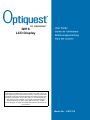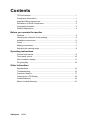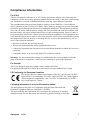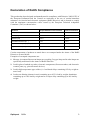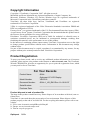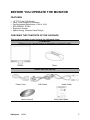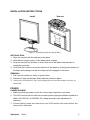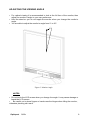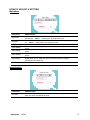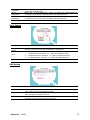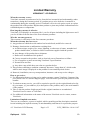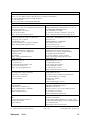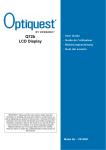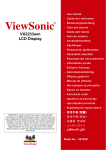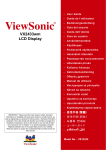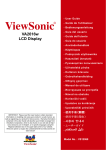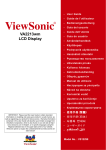Download ViewSonic VS12118 User guide
Transcript
Q91b LCD Display IMPORTANT: Please read this User Guide to obtain important information on installing and using your product in a safe manner, as well as registering your product for future service. Warranty information contained in this User Guide will describe your limited coverage from ViewSonic Corporation, which is also found on our web site at http:// www.viewsonic.com in English, or in specific languages using the Regional selection box in the upper right corner of our website. “Antes de operar su equipo lea cuidadosamente las instrucciones en este manual” Model No. : VS12118 Contents TCO Information .......................................................................................... i Compliance Information.............................................................................. 1 Important Safety Instructions...................................................................... 2 Declaration of RoHS Compliance............................................................... 3 Copyright Information ................................................................................. 4 Product Registration ................................................................................... 4 Before you operate the monitor Features ..................................................................................................... 5 Checking the contents of the package ....................................................... 5 Installation instructions ............................................................................... 6 Power ......................................................................................................... 6 Making connections.................................................................................... 7 Adjusting the viewing angle ........................................................................ 8 Operating instructions General instructions.................................................................................... 9 Front panel control.................................................................................... 10 How to adjust a setting ............................................................................. 11 Plug and play............................................................................................ 14 Other Information Specifications ........................................................................................... 15 Troubleshooting........................................................................................ 16 Customer Support .................................................................................... 17 Cleaning the LCD Display ........................................................................ 18 Limited Warranty ...................................................................................... 19 Mexico Limited Warranty .......................................................................... 21 Optiquest Q91b TCO Information Congratulations! The display you have just purchased carries the TCO’03 Displays label. This means that your display is designed, manufactured and tested according to some of the strictest quality and environmental requirements in the world. This makes for a high performance product, designed with the user in focus that also minimizes the impact on our natural environment. Some of the features of the TCO’03 Display requirements: Ergonomics Good visual ergonomics and image quality in order to improve the working environment for the user and to reduce sight and strain problems. Important parameters are luminance, contrast, resolution, reflectance, colour rendition and image stability. Energy • Energy-saving mode after a certain time - beneficial both for the user and the environment • Electrical safety Emissions • Electromagnetic fields • Noise emissions Ecology • The product must be prepared for recycling and the manufacturer must have a certified environmental management system such as EMAS or ISO 14000 • Restrictions on a. chlorinated and brominated flame retardants and polymers b. heavy metals such as cadmium, mercury and lead. The requirements included in this label have been developed by TCO Development in cooperation with scientists, experts, users as well as manufacturers all over the world. Since the end of the 1980s TCO has been involved in influencing the development of IT equipment in a more user-friendly direction. Our labelling system started with displays in 1992 and is now requested by users and IT-manufacturers all over the world. For more information, please visit www.tcodevelopment.com Optiquest Q91b i Compliance Information For U.S.A. This device complies with part 15 of FCC Rules. Operation is subject to the following two conditions: (1) this device may not cause harmful interference, and (2) this device must accept any interference received, including interference that may cause undesired operation. This equipment has been tested and found to comply with the limits for a Class B digital device, pursuant to part 15 of the FCC Rules. These limits are designed to provide reasonable protection against harmful interference in a residential installation. This equipment generates, uses, and can radiate radio frequency energy, and if not installed and used in accordance with the instructions, may cause harmful interference to radio communications. However, there is no guarantee that interference will not occur in a particular installation. If this equipment does cause harmful interference to radio or television reception, which can be determined by turning the equipment off and on, the user is encouraged to try to correct the interference by one or more of the following measures: • Reorient or relocate the receiving antenna. • Increase the separation between the equipment and receiver. • Connect the equipment into an outlet on a circuit different from that to which the receiver is connected. • Consult the dealer or an experienced radio/TV technician for help. Warning: You are cautioned that changes or modifications not expressly approved by the party responsible for compliance could void your authority to operate the equipment. For Canada This Class B digital apparatus complies with Canadian ICES-003. Cet appareil numérique de la classe B est conforme à la norme NMB-003 du Canada. CE Conformity for European Countries The device complies with the requirements of the EEC directive 89/336/EEC, 2004/108/EEC as amended by 92/31/EEC and 93/68/EEC Art.5 with regard to "Electromagnetic compatibility", and 73/23/EEC as amended by 93/68/EEC Art.13 with regard to "Safety." Following information is only for EU-member states: The mark shown to the right is in compliance with the Waste Electrical and Electronic Equipment Directive 2002/96/EC (WEEE). The mark indicates the requirement NOT to dispose the equipment as unsorted municipal waste, but use the return and collection systems according to local law. Optiquest Q91b 1 Important Safety Instructions 1. Read these instructions completely before using the equipment. 2. Keep these instructions in a safe place. 3. Heed all warnings. 4. Follow all instructions. 5. Do not use this equipment near water. Warning: To reduce the risk of fire or electric shock, do not expose this apparatus to rain or moisture. 6. Clean with a soft, dry cloth. If further cleaning is required, see “Cleaning the Display” in this guide for further instructions. 7. Do not block any ventilation openings. Install the equipment in accordance with the manufacturer’s instructions. 8. Do not install near any heat sources such as radiators, heat registers, stoves, or other devices (including amplifiers) that produce heat. 9. Do not attempt to circumvent the safety provisions of the polarized or grounding-type plug. A polarized plug has two blades with one wider than the other. A grounding type plug has two blades and a third grounding prong. The wide blade and the third prong are provided for your safety. If the plug does not fit into your outlet, consult an electrician for replacement of the outlet. 10. Protect the power cord from being tread upon or pinched, particularly at the plug, and the point where if emerges from the equipment. Be sure that the power outlet is located near the equipment so that it is easily accessible. 11. Only use attachments/accessories specified by the manufacturer. 12. Use only with the cart, stand, tripod, bracket, or table specified by the manufacturer, or sold with the equipment. When a cart is used, use caution when moving the cart/equipment combination to avoid injury from tipping over. 13. Unplug this equipment when it will be unused for long periods of time. 14. Refer all servicing to qualified service personnel. Service is required when the unit has been damaged in any way, such as: if the power-supply cord or plug is damaged, if liquid is spilled onto or objects fall into the unit, if the unit is exposed to rain or moisture, or if the unit does not operate normally or has been dropped. Optiquest Q91b 2 Declaration of RoHS Compliance This product has been designed and manufactured in compliance with Directive 2002/95/EC of the European Parliament and the Council on restriction of the use of certain hazardous substances in electrical and electronic equipment (RoHS Directive) and is deemed to comply with the maximum concentration values issued by the European Technical Adaptation Committee (TAC) as shown below: Substance Proposed Maximum Concentration Actual Concentration Lead (Pb) 0.1% < 0.1% Mercury (Hg) 0.1% < 0.1% Cadmium (Cd) 0.01% < 0.01% Hexavalent Chromium (Cr6+) 0.1% < 0.1% Polybrominated biphenyls (PBB) 0.1% < 0.1% Polybrominated diphenyl ethers (PBDE) 0.1% < 0.1% Certain components of products as stated above are exempted under the Annex of the RoHS Directives as noted below: Examples of exempted components are: 1. Mercury in compact fluorescent lamps not exceeding 5 mg per lamp and in other lamps not specifically mentioned in the Annex of RoHS Directive. 2. Lead in glass of cathode ray tubes, electronic components, fluorescent tubes, and electronic ceramic parts (e.g. piezoelectronic devices). 3. Lead in high temperature type solders (i.e. lead-based alloys containing 85% by weight or more lead). 4. Lead as an allotting element in steel containing up to 0.35% lead by weight, aluminium containing up to 0.4% lead by weight and as a cooper alloy containing up to 4% lead by weight. Optiquest Q91b 3 Copyright Information Copyright © ViewSonic® Corporation, 2007. All rights reserved. Macintosh and Power Macintosh are registered trademarks of Apple Computer, Inc. Microsoft, Windows, Windows NT, and the Windows logo are registered trademarks of Microsoft Corporation in the United States and other countries. ViewSonic, the three birds logo, OnView, ViewMatch, and ViewMeter are registered trademarks of ViewSonic Corporation. VESA is a registered trademark of the Video Electronics Standards Association. DPMS and DDC are trademarks of VESA. ENERGY STAR® is a registered trademark of the U.S. Environmental Protection Agency (EPA). As an ENERGY STAR® partner, ViewSonic Corporation has determined that this product meets the ENERGY STAR® guidelines for energy efficiency. Disclaimer: ViewSonic Corporation shall not be liable for technical or editorial errors or omissions contained herein; nor for incidental or consequential damages resulting from furnishing this material, or the performance or use of this product. In the interest of continuing product improvement, ViewSonic Corporation reserves the right to change product specifications without notice. Information in this document may change without notice. No part of this document may be copied, reproduced, or transmitted by any means, for any purpose without prior written permission from ViewSonic Corporation. Product Registration To meet your future needs, and to receive any additional product information as it becomes available, please register your product on the Internet at: www.viewsonic.com. The ViewSonic Wizard CD-ROM also provides an opportunity for you to print the registration form, which you may mail or fax to ViewSonic. For Your Records Product Name: Q91b Optiquest 19” LCD Display Model Number: VS12118 Document Number: Q91b-1_UG_ENG Rev. 1A 10-26-07 Serial Number: ______________________________ Purchase Date: ______________________________ Product disposal at end of product life The lamp in this produc contains mercury. Please dispose of in accordance with local, state or federal laws. ViewSonic is concerned about the preservation of our environment. Please dispose of this product properly at the end of its useful life. For the recycling information, please refer to our website: 1. USA: www.viewsonic.com/pdf/RecyclePlus.pdf 2. Europe: www.viewsoniceurope.com 3. Taiwan: recycle.epa.gov.tw Optiquest Q91b 4 BEFORE YOU OPERATE THE MONITOR FEATURES • • • • • • 19” TFT Color LCD Monitor Crisp, Clear Display for Windows Recommended Resolutions: 1280 X 1024 EPA ENERGY STAR® Ergonomic Design Space Saving, Compact Case Design CHECKING THE CONTENTS OF THE PACKAGE The product package should include the following items: LCD Monitor (Reference only, the real feature is depended on selected model) Screen Base Cables and User manual Power Cord User’s manual Optiquest Q91b VGA Cable Audio Cable Quick Start Guide 5 INSTALLATION INSTRUCTIONS Install Remove Figure.1. Installing and Removing the Base INSTALLATION: 1. Align the monitor with the opening in the base. 2. Note that the longer section of the base points forward. 3. Snap the monitor into its base. A clear click sound will affirm that the base is connected correctly. 4. Verify that the monitor is securely attached to the base by looking at the bottom of the base and making sure that the clips are fully engaged in the base. REMOVAL: 1. Flip over the monitor so that it is upside down. 2. Press the 2 clips on the base that holds the monitor in place. 3. Gently press and hold the 2 clips while pulling the base from the monitor unit they are unattached. POWER POWER SOURCE: 1. Make sure that the power cord is the correct type required in your area. 2. This LCD monitor has an Internal universal power supply that allows operation in either 100/120V AC or 220/240V AC voltage area (No user adjustment is required.) 3. Connect the AC-power cord one end to your LCD monitor’s AC-input socket, the other end to wall-outlet . Optiquest Q91b 6 MAKING CONNECTIONS CONNECTING TO A PC: Turn off your computer before performing the procedure below. 1. Connect one end of the D-Sub cable to the back of the monitor and connect the other end to the computer’s D-Sub port. 2. Connect one end of the DVI-D cable (Dual input mode optional) to the back of the monitor and connect the other end to the computer’s DVI-D port. 3. Connect the audio cable between the monitor's audio input and the PC's audio output (green port). 4. Plug one end of the AC power cord to the LCD monitor’s AC input socket, and the other end to Wall outlet. 5. Turn on your monitor and computer. 4 3 2 1 Figure.2. Connecting to a PC 1. 3. Optiquest Audio Input DVI-D Input (optional) Q91b 2. 4. VGA Input Power AC Input 7 ADJUSTING THE VIEWING ANGLE For optimal viewing it is recommended to look at the full face of the monitor, then adjust the monitor’s angle to your own preference. • Hold the stand so you do not topple the monitor when you change the monitor’s angle. • You are able to adjust the monitor’s angle from 0° to 20°. • 20° Figure.3. Monitor Angle NOTES: Do not touch the LCD screen when you change the angle. It may cause damage or break the LCD screen. • Be careful not to place fingers or hands near the hinges when tilting the monitor, otherwise pinching can result. • Optiquest Q91b 8 OPERATING INSTRUCTIONS GENERAL INSTRUCTIONS Press the power button to turn the monitor on or off. The other control buttons are located on the front panel of the monitor (See Figure 4). By changing these settings, the picture can be adjusted to your personal preferences. • The power cord should be connected. • Connect the Signal cable from the monitor to the VGA card. • Press the power button to turn on the monitor. The power indicator will light up. Figure.4. Control Panel Buttons CONTROL PANEL BUTTONS: 1. 3. 5. Optiquest Menu / Enter Power Button Volume < Q91b 2. 4. 6. Volume > Power Indicator Auto Adjustment 9 FRONT PANEL CONTROL • Power Button: Press this button to switch ON/OFF of monitor’s power. • Power Indicator: Green — Power On mode. Orange — Power Saving mode. • MENU / ENTER: 1. Activates the OSD menu or confirms adjustments to settings. 2. Exit OSD volume display when in volume OSD status. • Volume < >: 1. Activates the volume control when the OSD is OFF. 2. Navigate through adjustment icons when OSD is ON or adjust a function when function is activated. • Auto Adjust button: (for D-sub only) When OSD menu is in off status, press and hold this button to activate the Auto Adjustment function. (The Auto Adjustment function is used to optimized the H-Position, V-Position, Clock and Phase.) NOTES: Do not install the monitor in a location near heat sources such as radiators or air dusts, or in a place subject to direct sunlight, or excessive dust or mechanical vibration or shock. • Save the original shipping box and packing materials, as they will come in handy if you ever have to ship your monitor. • For maximum protection, repackage your monitor as it was originally packed at the factory. • To keep the monitor looking new, periodically clean it with a soft cloth. Stubborn stains may be removed with a cloth lightly dampened with a mild detergent solution. Never use strong solvents such as thinner, benzene, or abrasive cleaners, since these will damage the cabinet. As a safety precaution, always unplug the monitor before cleaning it. • Function Key Lock: Press the <「Volume -」, >「Volume +」 and the 「Menu」 buttons simultaneously to enable the Function Key Lock. When the Function Key Lock is enabled, only the Power button is active. Press the <「Volume -」, >「Volume +」 and the 「Menu」 buttons simultaneously again to unlock the function keys. • Optiquest Q91b 10 HOW TO ADJUST A SETTING Main Menu FUNCTION DESCRIPTION Select the「Brightness」option on the「Main Menu」. Enter the option by pressing the 「Menu」 button again, and adjust the level. Select the「Contrast」option on the「Main Menu」. Enter the option by pressing the 「Menu」 button again, and adjust the level. Select the「Image Setting」on the「Main Menu」, and then enter the option. Select the「Color Setting」option on the 「Main Menu」, and then enter the option. Select the「OSD Setting」option on the 「Main Menu」, and then enter the option. Select the「Other Setting」option on the 「Main Menu」, and then enter the option. Select the「Input Setting」option to change between the analog (D-Sub) or Digital (DVI) source. Enter the option and select Analog or Digital. (Dual input mode optional) Brightness Contrast Image Setting Color Setting OSD Setting Other Setting Input Setting Exit Exit the OSD menu function. Image Setting FUNCTION DESCRIPTION H-position Select the 「H-position」option to shift the screen image to the left or right. Enter the option and adjust the level. Optiquest Q91b 11 Clock Adjustment Phase Adjustment Select the 「V-position」option to shift the screen image up or down. Enter the option and adjust the level. Select the 「 Clock Adjustment 」 option to reduce the vertical flicker of characters on the screen. Enter the option and adjust the level. Select the「Phase Adjustment」option to reduce the horizontal flicker of characters on the screen. Enter the option and adjust the level. Exit Exit the OSD menu function. V-position Color Setting FUNCTION DESCRIPTION 5500K/6500K/ 9300K Move the cursor to one of the preset options and select it. User Move the cursor to the User option and select it 1. To adjust the red, enter the「R」option and adjust the level. 2. To adjust the green, enter the「G」option and adjust the level. 3. To adjust the blue, enter the「B」option and adjust the level. Exit Exit the OSD menu function. OSD Setting FUNCTION DESCRIPTION OSD H-Position Select the 「OSD H-Position」option to adjust the horizontal position of the OSD. Enter the option and adjust the level. Select the「OSD V-Position」option to adjust the vertical position of the OSD. Enter the option and adjust the level. Select the 「OSD Time-out」option to set the OSD time out from 10 to 120 seconds. Enter the option and adjust the level. OSD V-position OSD Time-out Optiquest Q91b 12 OSD Transparency OSD Color Select the「OSD Transparency」option to adjust the transparency of the OSD. Enter the option and adjust the level. Select the「OSD Color」setting option to adjust the color of the OSD. Enter the option and adjust the level. Select the 「Language」 option to change the language of the OSD. Enter the option and select a language. (Reference only, the OSD Language is depended on selected model) Language Exit Exit the OSD menu function. Other Setting FUNCTION DESCRIPTION Volume Select the「Volume」option to set the volume level from 0 to 100. Enter the option and adjust the level. Select the「Sharpness」option to adjust the sharpness of the display. Set the value from 0 to 6. Select the「DOS mode」option to set the monitor for use with PC. Enter the option and select 720 × 400 or 640 × 400. Select the「Factory Preset」option to reset to the monitor’s default setting. This will erase the current settings. Enter the option and select On or Off. Sharpness DOS mode Factory Preset Exit Optiquest Exit the OSD menu function. Q91b 13 PLUG AND PLAY Plug & Play DDC2B Feature This monitor is equipped with VESA DDC2B capabilities according to the VESA DDC STANDARD. It allows the monitor to inform the host system of its identity and, depending on the level of DDC used, communicate additional information about its display capabilities. The DDC2B is a bidirectional data channel based on the I²C protocol. The host can request EDID information over the DDC2B channel. THIS MONITOR WILL APPEAR TO BE NON-FUNCTIONAL IF THERE IS NO VIDEO INPUT SIGNAL. IN ORDER FOR THIS MONITOR TO OPERATE PROPERLY, THERE MUST BE A VIDEO INPUT SIGNAL. This monitor meets the Green monitor standards as set by the Video Electronics Standards Association (VESA) and/or the United States Environmental Protection Agency (EPA) and The Swedish Confederation Employees (NUTEK). This feature is designed to conserve electrical energy by reducing power consumption when there is no video-input signal present. When there is no video input signal this monitor, following a time-out period, will automatically switch to power saving mode. This reduces the monitor's internal power supply consumption. After the video input signal is restored, full power is restored and the display is automatically redrawn. The appearance is similar to a "Screen Saver" feature except the display is completely off. The display is restored by pressing a key on the keyboard, or clicking the mouse. Optiquest Q91b 14 Other Information Specifications LCD Type Color Filter Glass Surface 19” (full 19" viewable diagonal area), TFT (Thin Film Transistor), Active Matrix SXGA LCD, 0.294 mm pixel pitch RGB vertical stripe Anti-Glare Input Signal Video Sync RGB analog (0.7/1.0 Vp-p, 75 ohms), TMDS digital (100ohms) Separate Sync, Composite Sync fh:31-80 kHz, fv:55-75 Hz Compatibility PC Macintosh1 Up to 1280 x 1024 Non-interlaced Power Macintosh up to 1280 x 1024 Resolution Recommended and supported 1280 x 1024 @ 60, 75 Hz 1280 x 960 @ 60 Hz 1280 x 760 @ 60 Hz 1152 x 900 @ 66Hz 1152 x 720 @ 60 Hz 1024 x 768 @ 60, 75 Hz 832 x 624 @ 75 Hz 800 x 600 @ 56, 60, 75 Hz 640 x 480 @ 60, 75 Hz 640 x 400 @ 70 Hz 640 x 350 @ 70 Hz 720 x 400 @ 70 Hz Power Voltage 100-240 VAC, 50-60 Hz (auto switch) Display area Full Scan 376.32 mm (H) x 301.06 mm (V) 14.82" (H) x 11.85" (V) Operating conditions Temperature Humidity Altitude 41° F to + 95° F (5° C to + 35° C) 10% to 85% (non-condensing) To 10,000 feet Storage conditions Temperature Humidity Altitude -4° F to + 140° F (-20° C to + 60° C) 10% to 85% (non-condensing) To 40,000 feet Dimensions Physical 418.5 mm (W) x 430 mm (H) x 194 mm (D) 16.48" (W) x 16.93" (H) x 7.64" (D) Weight Physical 8.84 lb (4 kg) UL/cUL, FCC-B, NOM, TUV-S/IRAM, TCO'03, ENERGY STAR® Regulations Power saving modes On Off 36 W (Typical) <1W (green LED) Preset Timing Mode (pre-adjusted to VESA® 1280 x 1024 @ 60 Hz) Warning: Do not set the graphics card in your computer to exceed these refresh rates; doing so may result in permanent damage to the LCD display. 1 Macintosh computers older than G3 require a ViewSonic® Macintosh adapter. To order an adapter, contact ViewSonic. Optiquest Q91b 15 Troubleshooting No power • Make sure power button (or switch) is ON. • Make sure A/C power cord is securely connected to the LCD display. • Plug another electrical device (like a radio) into the power outlet to verify that the outlet is supplying proper voltage. Power is ON but no screen image • Make sure the video cable supplied with the LCD display is tightly secured to the video output port on the back of the computer. If the other end of the video cable is not attached permanently to the LCD display, tightly secure it to the LCD display. • Adjust brightness and contrast. • If you are using an Macintosh older than G3, you need a Macintosh adapter. Wrong or abnormal colors • If any colors (red, green, or blue) are missing, check the video cable to make sure it is securely connected. Loose or broken pins in the cable connector could cause an improper connection. • Connect the LCD display to another computer. • If you have an older graphics card, contact ViewSonic® for a non-DDC adapter. Control buttons do not work • Press only one button at a time. Optiquest Q91b 16 Customer Support For technical support or product service, see the table below or contact your reseller. NOTE: You will need the product serial number. Country/Region Website T = Telephone F = FAX Email Australia/New Zealand www.viewsonic.com.au AUS= 1800 880 818 NZ= 0800 008 822 [email protected] Canada www.viewsonic.com T= 1-866-463-4775 F= 1-909-468-5814 [email protected] Europe/Middle East/ Baltic countries/North Africa www.viewsoniceurope.com Contact your reseller Hong Kong www.hk.viewsonic.com T= 852 3102 2900 [email protected] India www.in.viewsonic.com T= 1800 11 9999 [email protected] Korea www.kr.viewsonic.com T= 080 333 2131 [email protected] Latin America (Argentina) www.viewsonic.com/la/ T= 0800-666-0098 F= 1-909-444-5655 [email protected] Latin America (Brazil) www.viewsonic.com/la/ T= 0800-891-1829 F= 1-909-444-5655 [email protected] Latin America (Chile) www.viewsonic.com/la/ T= 800-440303 F= 1-909-444-5655 [email protected] Latin America (Columbia) www.viewsonic.com/la/ T= 01800-9-156588 F= 1-909-444-5655 [email protected] Latin America (Mexico) T= 001-866-823-2004 F= 1-909-444-5655 [email protected] www.viewsonic.com/la/ Renta y Datos, 29 SUR 721, COL. LA PAZ, 72160 PUEBLA, PUE. Tel: 01.222.891.55.77 CON 10 LINEAS Electroser, Av Reforma No. 403Gx39 y 41, 97000 Mérida, Yucatán. Tel: 01.999.925.19.16 Other places please refer to http://www.viewsonic.com/la/soporte/index.htm#Mexico Latin America (Peru) www.viewsonic.com/la/ T= 0800-53311 F= 1-909-444-5655 [email protected] Macau www.hk.viewsonic.com T= 853 700 303 [email protected] Puerto Rico & Virgin Islands www.viewsonic.com T= 1-800-688-6688 (English) [email protected] T= 1-866-379-1304 (Spanish) [email protected] F= 1-909-468-1202 Singapore/Malaysia/ Thailand www.ap.viewsonic.com T= 65 6461 6044 South Africa www.viewsoniceurope.com www.viewsoniceurope.com/uk/Support/Calldesk.htm United Kingdom www.viewsoniceurope.com www.viewsoniceurope.com/uk/Support/Calldesk.htm /uk/ United States www.viewsonic.com Optiquest Q91b T= 1-800-688-6688 F= 1-909-468-1202 [email protected] [email protected] 17 Cleaning the LCD Display • MAKE SURE THE LCD DISPLAY IS TURNED OFF. • NEVER SPRAY OR POUR ANY LIQUID DIRECTLY ONTO THE SCREEN OR CASE. To clean the screen: 1. Wipe the screen with a clean, soft, lint-free cloth. This removes dust and other particles. 2. If the screen still not clean, apply a small amount of non-ammonia, non-alcohol based glass cleaner onto a clean, soft, lint-free cloth, and wipe the screen. To clean the case: 1. Use a soft, dry cloth. 2. If the case still not clean, apply a small amount of a non-ammonia, non-alcohol based, mild non-abrasive detergent onto a clean, soft, lint-free cloth, then wipe the surface. Disclaimer • ViewSonic® does not recommend the use of any ammonia or alcohol-based cleaners on the LCD display screen or case. Some chemical cleaners have been reported to damage the screen and/or case of the LCD display. • ViewSonic will not be liable for damage resulting from use of any ammonia or alcoholbased cleaners. Optiquest Q91b 18 Limited Warranty VIEWSONIC® LCD DISPLAY What the warranty covers: ViewSonic warrants its products to be free from defects in material and workmanship, under normal use, during the warranty period. If a product proves to be defective in material or workmanship during the warranty period, ViewSonic will, at its sole option, repair or replace the product with a like product. Replacement product or parts may include remanufactured or refurbished parts or components. How long the warranty is effective: ViewSonic LCD displays are warranted for 1 year for all parts including the light source and 1 year for all labor from the date of the first consumer purchase. Who the warranty protects: This warranty is valid only for the first consumer purchaser. What the warranty does not cover: 1. Any product on which the serial number has been defaced, modified or removed. 2. Damage, deterioration or malfunction resulting from: a. Accident, misuse, neglect, fire, water, lightning, or other acts of nature, unauthorized product modification, or failure to follow instructions supplied with the product. b. Any damage of the product due to shipment. c. Removal or installation of the product. d. Causes external to the product, such as electrical power fluctuations or failure. e. Use of supplies or parts not meeting ViewSonic’s specifications. f. Normal wear and tear. g. Any other cause which does not relate to a product defect. 3. Any product exhibiting a condition commonly known as "image burn-in" which results when a static image is displayed on the product for an extended period of time. 4. Removal, installation, one way transportation, insurance, and set-up service charges. How to get service: 1. For information about receiving service under warranty, contact ViewSonic Customer Support (Please refer to Customer Support page). You will need to provide your product's serial number. 2. To obtain warranty service, you will be required to provide (a) the original dated sales slip, (b) your name, (c) your address, (d) a description of the problem, and (e) the serial number of the product. 3. Take or ship the product freight prepaid in the original container to an authorized ViewSonic service center or ViewSonic. 4. For additional information or the name of the nearest ViewSonic service center, contact ViewSonic. Limitation of implied warranties: There are no warranties, express or implied, which extend beyond the description contained herein including the implied warranty of merchantability and fitness for a particular purpose. 4.3: ViewSonic LCD Warranty Optiquest Q91b Page 1 of 2 LCD_LW02 Rev. 1b 06-11-07 19 Exclusion of damages: ViewSonic's liability is limited to the cost of repair or replacement of the product. ViewSonic shall not be liable for: 1. Damage to other property caused by any defects in the product, damages based upon inconvenience, loss of use of the product, loss of time, loss of profits, loss of business opportunity, loss of goodwill, interference with business relationships, or other commercial loss, even if advised of the possibility of such damages. 2. Any other damages, whether incidental, consequential or otherwise. 3. Any claim against the customer by any other party. 4. Repair or attempted repair by anyone not authorized by ViewSonic. Effect of state law: This warranty gives you specific legal rights, and you may also have other rights which vary from state to state. Some states do not allow limitations on implied warranties and/or do not allow the exclusion of incidental or consequential damages, so the above limitations and exclusions may not apply to you. Sales outside the U.S.A. and Canada: For warranty information and service on ViewSonic products sold outside of the U.S.A. and Canada, contact ViewSonic or your local ViewSonic dealer. The warranty period for this product in mainland China (Hong Kong, Macao and Taiwan Excluded) is subject to the terms and conditions of the Maintenance Guarantee Card. For users in Europe and Russia, full details of warranty provided can be found in www.viewsoniceurope.com under Support/Warranty Information. 4.3: ViewSonic LCD Warranty Optiquest Q91b Page 2 of 2 LCD_LW02 Rev. 1b 06-11-07 20 Mexico Limited Warranty VIEWSONIC® DISPLAY PRODUCTS What the warranty covers: ViewSonic warrants its products to be free from defects in material and workmanship, under normal use, during the warranty period. If a product proves to be defective in material or workmanship during the warranty period, ViewSonic will, at its sole option, repair or replace the product with a like product. Replacement product or parts may include remanufactured or refurbished parts or components & accessories. How long the warranty is effective: ViewSonic LCD displays are warranted for 1 year for all parts including the light source and 1 year for all labor from the date of the first consumer purchase. Who the warranty protects: This warranty is valid only for the first consumer purchaser. What the warranty does not cover: 1. Any product on which the serial number has been defaced, modified or removed. 2. Damage, deterioration or malfunction resulting from: a. Accident, misuse, neglect, fire, water, lightning, or other acts of nature, unauthorized product modification, unauthorized attempted repair, or failure to follow instructions supplied with the product. b. Any damage of the product due to shipment. c. Causes external to the product, such as electrical power fluctuations or failure. d. Use of supplies or parts not meeting ViewSonic's specifications. e. Normal wear and tear. f. Any other cause which does not relate to a product defect. 7. Any product exhibiting a condition commonly known as "image burn-in" which results when a static image is displayed on the product for an extended period of time. 8. Removal, installation, insurance, and set-up service charges. How to get service: For information about receiving service under warranty, contact ViewSonic Customer Support (Please refer to the attached Customer Support page). You will need to provide your product's serial number, so please record the product information in the space provided below on your purchase for your future use. Please retain your receipt of proof of purchase to support your warranty claim. For Your Records Product Name: ________________________________ Model Number: _____________________________ Document Number: ____________________________ Serial Number: _____________________________ Purchase Date: ________________________________ Extended Warranty Purchase? ____________ (Y/N) If so, what date does warranty expire? ___________ 1. To obtain warranty service, you will be required to provide (a) the original dated sales slip, (b) your name, (c) your address, (d) a description of the problem, and (e) the serial number of the product. 2. Take or ship the product in the original container packaging to an authorized ViewSonic service center. 3. Round trip transportation costs for in-warranty products will be paid by ViewSonic. Limitation of implied warranties: There are no warranties, express or implied, which extend beyond the description contained herein including the implied warranty of merchantability and fitness for a particular purpose. Exclusion of damages: ViewSonic's liability is limited to the cost of repair or replacement of the product. ViewSonic shall not be liable for: 1. Damage to other property caused by any defects in the product, damages based upon inconvenience, loss of use of the product, loss of time, loss of profits, loss of business opportunity, loss of goodwill, interference with business relationships, or other commercial loss, even if advised of the possibility of such damages. 2. Any other damages, whether incidental, consequential or otherwise. 3. Any claim against the customer by any other party. 4. Repair or attempted repair by anyone not authorized by ViewSonic. 4.3: ViewSonic Mexico Limited Warranty Optiquest Q91b Page 1 of 2 LCD_LW03 Rev. 1a 06-11-07 21 Contact Information for Sales & Authorized Service (Centro Autorizado de Servicio) within Mexico: Name, address, of manufacturer and importers: México, Av. de la Palma #8 Piso 2 Despacho 203, Corporativo Interpalmas, Col. San Fernando Huixquilucan, Estado de México Tel: (55) 3605-1099 http://www.viewsonic.com/la/soporte/index.htm NÚMERO GRATIS DE ASISTENCIA TÉCNICA PARA TODO MÉXICO: 001.866.823.2004 Villahermosa: Hermosillo: Distribuciones y Servicios Computacionales SA de CV. Compumantenimietnos Garantizados, S.A. de C.V. AV. GREGORIO MENDEZ #1504 Calle Juarez 284 local 2 COL, FLORIDA C.P. 86040 Col. Bugambilias C.P: 83140 Tel: 01 (993) 3 52 00 47 / 3522074 / 3 52 20 09 Tel: 01-66-22-14-9005 E-Mail: [email protected] E-Mail: [email protected] Veracruz, Ver.: Puebla, Pue. (Matriz): CONEXION Y DESARROLLO, S.A DE C.V. Av. RENTA Y DATOS, S.A. DE C.V. Domicilio: Americas # 419 29 SUR 721 COL. LA PAZ ENTRE PINZÓN Y ALVARADO 72160 PUEBLA, PUE. Fracc. Reforma C.P. 91919 Tel: 01(52).222.891.55.77 CON 10 LINEAS Tel: 01-22-91-00-31-67 E-Mail: [email protected] E-Mail: [email protected] Cuernavaca Chihuahua Compusupport de Cuernavaca SA de CV Soluciones Globales en Computación Francisco Leyva # 178 Col. Miguel Hidalgo C. Magisterio # 3321 Col. Magisterial C.P. 62040, Cuernavaca Morelos Chihuahua, Chih. Tel: 01 777 3180579 / 01 777 3124014 Tel: 4136954 E-Mail: [email protected] E-Mail: [email protected] Guadalajara, Jal.: Distrito Federal: SERVICRECE, S.A. de C.V. QPLUS, S.A. de C.V. Av. Niños Héroes # 2281 Av. Coyoacán 931 Col. Arcos Sur, Sector Juárez Col. Del Valle 03100, México, D.F. 44170, Guadalajara, Jalisco Tel: 01(52)55-50-00-27-35 Tel: 01(52)33-36-15-15-43 E-Mail : [email protected] E-Mail: [email protected] Monterrey: Guerrero Acapulco Global Product Services GS Computación (Grupo Sesicomp) Mar Caribe # 1987, Esquina con Golfo Pérsico Progreso #6-A, Colo Centro Fracc. Bernardo Reyes, CP 64280 39300 Acapulco, Guerrero Monterrey N.L. México Tel: 744-48-32627 Tel: 8129-5103 E-Mail: [email protected] Oaxaca, Oax.: MERIDA: CENTRO DE DISTRIBUCION Y ELECTROSER SERVICIO, S.A. de C.V. Av Reforma No. 403Gx39 y 41 Murguía # 708 P.A., Col. Centro, 68000, Oaxaca Mérida, Yucatán, México CP97000 Tel: 01(52)95-15-15-22-22 Tel: (52) 999-925-1916 Fax: 01(52)95-15-13-67-00 E-Mail: [email protected] E-Mail. [email protected] FOR USA SUPPORT: Tijuana: ViewSonic Corporation STD 381 Brea Canyon Road, Walnut, CA. 91789 USA Av Ferrocarril Sonora #3780 L-C Tel: 800-688-6688 (English); 866-323-8056 (Spanish); Col 20 de Noviembre Fax: 1-800-685-7276 Tijuana, Mexico E-Mail: http://www.viewsonic.com 4.3: ViewSonic Mexico Limited Warranty Optiquest Q91b Page 2 of 2 LCD_LW03 Rev. 1a 06-11-07 22