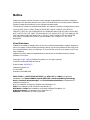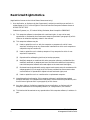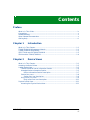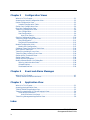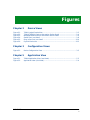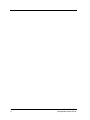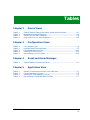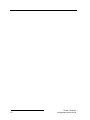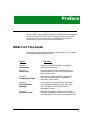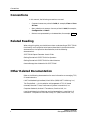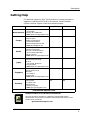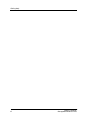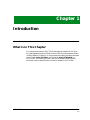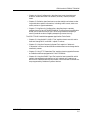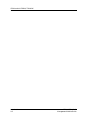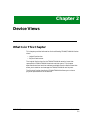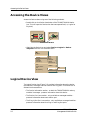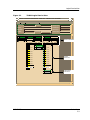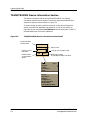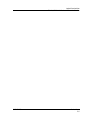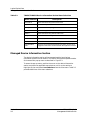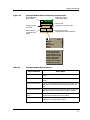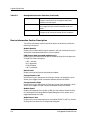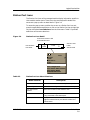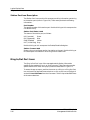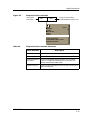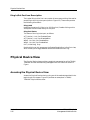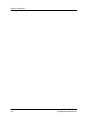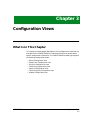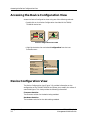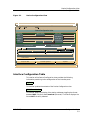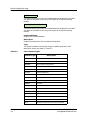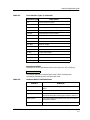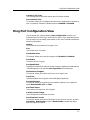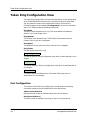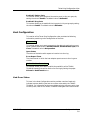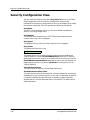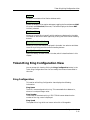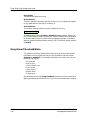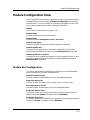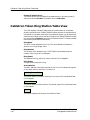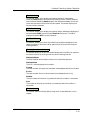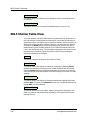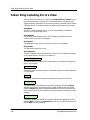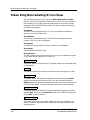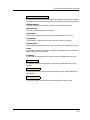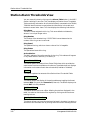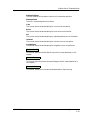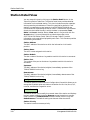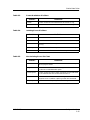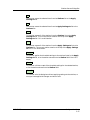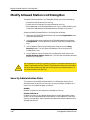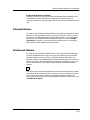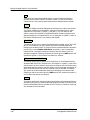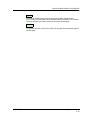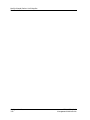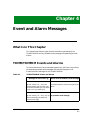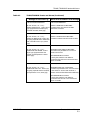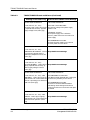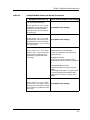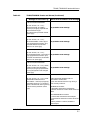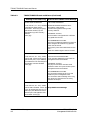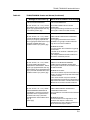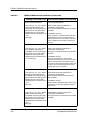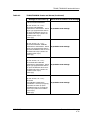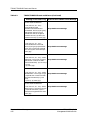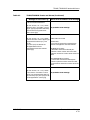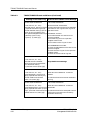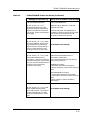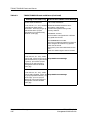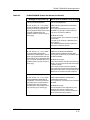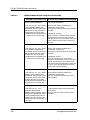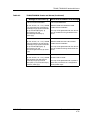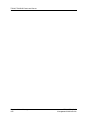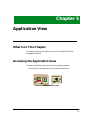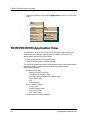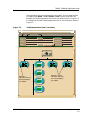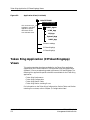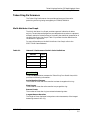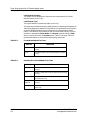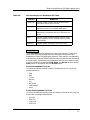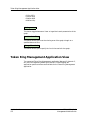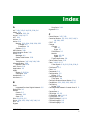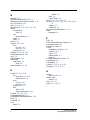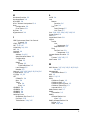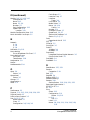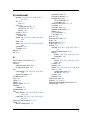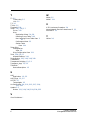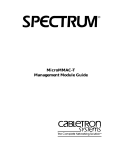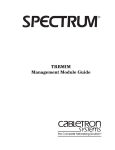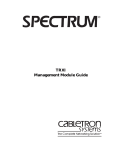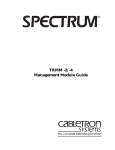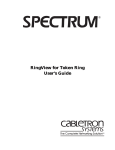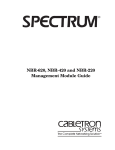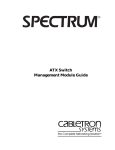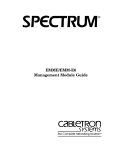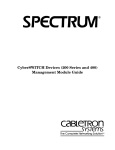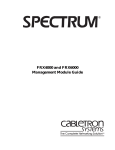Download Cabletron Systems TRRMIM-2AT Specifications
Transcript
® TRMM/TRMMIM Management Module Guide Notice Cabletron Systems reserves the right to make changes in specifications and other information contained in this document without prior notice. The reader should in all cases consult Cabletron Systems to determine whether any such changes have been made. The hardware, firmware, or software described in this manual is subject to change without notice. IN NO EVENT SHALL CABLETRON SYSTEMS BE LIABLE FOR ANY INCIDENTAL, INDIRECT, SPECIAL, OR CONSEQUENTIAL DAMAGES WHATSOEVER (INCLUDING BUT NOT LIMITED TO LOST PROFITS) ARISING OUT OF OR RELATED TO THIS MANUAL OR THE INFORMATION CONTAINED IN IT, EVEN IF CABLETRON SYSTEMS HAS BEEN ADVISED OF, KNOWN, OR SHOULD HAVE KNOWN, THE POSSIBILITY OF SUCH DAMAGES. Virus Disclaimer Cabletron has tested its software with current virus checking technologies. However, because no anti-virus system is 100% reliable, we strongly caution you to write protect and then verify that the Licensed Software, prior to installing it, is virus-free with an anti-virus system in which you have confidence. Cabletron Systems makes no representations or warranties to the effect that the Licensed Software is virus-free. Copyright © April, 1998, by Cabletron Systems, Inc. All rights reserved. Printed in the United States of America. Order Number: 9031074 E5 Cabletron Systems, Inc. P.O. Box 5005 Rochester, NH 03866-5005 SPECTRUM, the SPECTRUM IMT/VNM logo, DCM, IMT, and VNM are registered trademarks, and SpectroGRAPH, SpectroSERVER, Inductive Modeling Technology, Device Communications Manager, and Virtual Network Machine are trademarks of Cabletron Systems, Inc. C++ is a trademark of American Telephone and Telegraph, Inc. UNIX is a trademark of UNIX System Laboratories, Inc. OSF/Motif and Motif are trademarks of the Open Software Foundation, Inc. X Window System is a trademark of X Consortium, Inc. Ethernet is a trademark of Xerox Corporation. 9031074 E5 i Restricted Rights Notice (Applicable to licenses to the United States Government only.) 1. Use, duplication, or disclosure by the Government is subject to restrictions as set forth in subparagraph (c) (1) (ii) of the Rights in Technical Data and Computer Software clause at DFARS 252.227-7013. Cabletron Systems, Inc., 35 Industrial Way, Rochester, New Hampshire 03866-5005. 2. (a) This computer software is submitted with restricted rights. It may not be used, reproduced, or disclosed by the Government except as provided in paragraph (b) of this Notice or as otherwise expressly stated in the contract. (b) This computer software may be: (c) (1) Used or copied for use in or with the computer or computers for which it was acquired, including use at any Government installation to which such computer or computers may be transferred; (2) Used or copied for use in a backup computer if any computer for which it was acquired is inoperative; (3) Reproduced for safekeeping (archives) or backup purposes; (4) Modified, adapted, or combined with other computer software, provided that the modified, combined, or adapted portions of the derivative software incorporating restricted computer software are made subject to the same restricted rights; (5) Disclosed to and reproduced for use by support service contractors in accordance with subparagraphs (b) (1) through (4) of this clause, provided the Government makes such disclosure or reproduction subject to these restricted rights; and (6) Used or copied for use in or transferred to a replacement computer. Notwithstanding the foregoing, if this computer software is published copyrighted computer software, it is licensed to the Government, without disclosure prohibitions, with the minimum rights set forth in paragraph (b) of this clause. (d) Any other rights or limitations regarding the use, duplication, or disclosure of this computer software are to be expressly stated in, or incorporated in, the contract. (e) This Notice shall be marked on any reproduction of this computer software, in whole or in part. ii TRMM/TRMMIM Management Module Guide Contents Preface What Is in This Guide .......................................................................................................... ix Conventions ............................................................................................................................x Related Reading......................................................................................................................x Other Related Documentation ...............................................................................................x Getting Help ......................................................................................................................... xi Chapter 1 Introduction What Is in This Chapter..................................................................................................... 1-1 TRMM/TRMMIM Management Module ........................................................................... 1-1 TRMM/TRMMIM Applications .......................................................................................... 1-2 SPECTRUM and the TRMM/TRMMIM ............................................................................ 1-3 SPMA and the TRMM/TRMMIM....................................................................................... 1-4 Chapter 2 Device Views What Is in This Chapter..................................................................................................... 2-1 Accessing the Device Views................................................................................................ 2-2 Logical Device View ............................................................................................................ 2-2 TRMM/TRMMIM Device Information Section ........................................................... 2-4 Managed Device Information Section ......................................................................... 2-5 Device Information Section Description............................................................... 2-7 Station Port Icons......................................................................................................... 2-8 Station Port Icon Description................................................................................ 2-9 Ring In/Out Port Icons ................................................................................................. 2-9 Ring In/Out Port Icon Description ...................................................................... 2-11 Physical Device View ........................................................................................................ 2-11 Accessing the Physical Device View.......................................................................... 2-11 9031074 E5 iii Chapter 3 Configuration Views What Is in This Chapter .....................................................................................................3-1 Accessing the Device Configuration View..........................................................................3-2 Device Configuration View .................................................................................................3-2 Interface Configuration Table ......................................................................................3-3 Station Port Configuration View ........................................................................................3-6 Ring Port Configuration View.............................................................................................3-7 Token Ring Configuration View .........................................................................................3-8 Port Configuration ........................................................................................................3-8 Host Configuration .......................................................................................................3-9 Host Error Status...................................................................................................3-9 Security Configuration View.............................................................................................3-10 Token Ring Ring Configuration View...............................................................................3-11 Ring Configuration .....................................................................................................3-11 Ring Alarm/Threshold/State ......................................................................................3-12 Module Configuration View ..............................................................................................3-13 Module Port Configuration.........................................................................................3-13 Cabletron Token Ring Station Table View .......................................................................3-14 802.5 Station Table View ..................................................................................................3-16 Token Ring Isolating Errors View ....................................................................................3-18 Token Ring Non-Isolating Errors View............................................................................3-20 Station Alarm Thresholds View........................................................................................3-22 Station Detail View ...........................................................................................................3-24 Station Alarms Dialog Box ...............................................................................................3-26 Modify Allowed Station List Dialog Box ..........................................................................3-28 Security Administration State ...................................................................................3-28 Allowed Stations .........................................................................................................3-29 Disallowed Stations ....................................................................................................3-29 Chapter 4 Event and Alarm Messages What Is in This Chapter .....................................................................................................4-1 TRMM/TRMMIM Events and Alarms ...............................................................................4-1 Chapter 5 Application View What Is in This Chapter .....................................................................................................5-1 Accessing the Application View ..........................................................................................5-1 TRMM/TRMMIM Application View ...................................................................................5-2 Token Ring Application (CtTokenRingApp) Views............................................................5-4 Token Ring Performance ..............................................................................................5-5 Multi-Attribute Line Graph ..................................................................................5-5 Token Ring Management Application View.......................................................................5-8 Index TRMM/TRMMIM Management Module Guide iv Figures Chapter 2 Figure 2-1. Figure 2-2. Figure 2-3. Figure 2-4. Figure 2-5. Figure 2-6. Chapter 3 Figure 3-1. Chapter 5 Figure 5-1. Figure 5-2. Device Views TRMM Logical Device View ................................................................................. 2-3 TRMM/TRMMIM Device Information Section Detail ........................................ 2-4 Managed Module Device Information Section Detail ......................................... 2-6 Station Port Icon Detail ........................................................................................ 2-8 Ring In/Out Port Icon Detail .............................................................................. 2-10 Physical Device Vie ............................................................................................. 2-12 Configuration Views Device Configuration View ................................................................................... 3-3 Application View TRMM Application View (Icon Mode) .................................................................. 5-3 Application View (List Mode) ............................................................................... 5-4 9031074 E5 v vi TRMM/TRMMIM Management Module Guide Tables Chapter 2 Table 2-1. Table 2-2. Table 2-3. Table 2-4. Chapter 3 Table 3-1. Table 3-2. Table 3-3. Table 3-4. Table 3-5. Chapter 4 Table 4-1. Chapter 5 Table 5-1. Table 5-2. Table 5-3. Table 5-4. Device Views TRMM/TRMMIM Device Information Section Menu Selections ........................ 2-5 Managed Module Menu Selection......................................................................... 2-6 Station Port Icon Menu Selections ....................................................................... 2-8 Ring In/Out Port Icon Menu Selections.............................................................. 2-10 Configuration Views Port Interface Types .............................................................................................. 3-4 Interface Detail Field Definitions ......................................................................... 3-5 Frame Breakdown Pie Chart .............................................................................. 3-25 Isolating Errors Pie Chart .................................................................................. 3-25 Non-Isolating Errors Pie Chart .......................................................................... 3-25 Event and Alarm Messages TRMM/TRMMIM Events and Alarms.................................................................. 4-1 Application View Network 1 Performance Statistic Color Definitions ............................................ 5-5 Frame Breakdown Pie Chart ................................................................................ 5-6 Isolating Errors Breakdown Pie Chart ................................................................ 5-6 Non-Isolating Errors Breakdown Pie Chart ........................................................ 5-7 9031074 E5 vii viii TRMM/TRMMIM Management Module Guide Preface Use this guide if you are going to manage a TRMM/TRMMIM management module through SPECTRUM. Before reading this guide, you should be familiar with SPECTRUM’s functions as described in the Operation documentation and the Administration documentation. What Is in This Guide The following chapter descriptions outline the organization of the TRMM/ TRMMIM Management Module Guide. Chapter Description Chapter 1 Introduction Describes the TRMM/TRMMIM management module and model types. Chapter 2 Device View Describes the Device view’s representation of a TRMM/TRMMIM, as well as the views available from the Device menu. Chapter 3 Configuration Views Describes the TRMM/TRMMIM Configuration views, which provide network management information for the device. Chapter 4 Event and Alarm Messages Contains a listing and explanation of the event/ alarm messages generated in the Event Log or Alarm Manager for the TRMM/TRMMIM management module. Chapter 5 Application View Describes the Application views for the TRMM/ TRMMIM management module and the major and minor application information provided by the view. 9031074 E5 Preface ix Conventions Conventions In this manual, the following conventions are used. • Command names are printed in bold; for example, Clear or Save & Close. • Menu selections to access a view are printed in bold; for example, Configuration or Detail. • Buttons are represented by a shadowed box; for example, Help . Related Reading When using this guide, you should have a clear understanding of SPECTRUM functionality and navigation techniques as described in the Administration documentation, the Operation documentation, and the following documentation: SPECTRUM Report Generator User’s Guide Getting Started with SPECTRUM for Operators Getting Started with SPECTRUM for Administrators How to Manage Your Network with SPECTRUM Other Related Documentation Refer to the following documentation for more information on managing TCP/ IP-based networks: LAN Troubleshooting Handbook, Mark Miller (1989, M&T Publishing, Inc.) The Simple Book — An Introduction to Management of TCP/IP-based Internets, Marshall T. Rose, Performance Systems International, Inc. Computer Networks, Andrew S. Tanenbaum, Prentice-Hall, Inc. Local Area Networks, Architectures and Implementations, James Martin & Kathleen K. Chapman for the Arben Group, Inc. (1989, Prentice-Hall, Inc.) x TRMM/TRMMIM Management Module Guide Getting Help Getting Help For additional support for SPECTRUM products, or to make comments or suggestions regarding SPECTRUM or this manual, contact Cabletron Systems Technical Support via one of the following means: Location Mail FAX Telephone 603-337-3075 603-337-3500 (*)-44-635-552062 (*)-44-635-580000 Europe Cabletron Systems, Ltd. Network House Newbury Business Park London Road, Newbury Berkshire, England RG13 2PZ E-mail: [email protected] (*)-61-2-950-5950 (*)-61-2-950-5900 Pacific Cabletron Systems, Inc. Allambie Grove Estate 25 French’s Forest Road East French’s Forest, NSW 2086 Sydney, Australia E-mail: [email protected] (*)-81-3-3459-1985 (*)-81-3-3459-1981 Japan Cabletron Systems, KK Hamamatsucho MK Bldg. 4th Floor 1-4-12 Kaigan, Minato-Ku Tokyo 101 Japan E-mail: [email protected] (*)-65-7763382 (*)-65-7755355 Singapore Cabletron Systems, Inc. 85 Science Park Drive #03-03/04 The Cavendish Singapore 051 E-mail: [email protected] (*)-49-6103/991229 (*)-49-6103/991269 Germany Cabletron Systems GmbH Dreieich Park Im Gefierth 13d 63303 Dreieich Frankfurt, Germany E-mail: [email protected] Cabletron Systems, Inc. P. O. Box 5005 North America Rochester, NH 03866-5005 E-mail: [email protected] *International Operator Code Questions About SPECTRUM Documentation? E-MAIL Send your questions, comments or suggestions regarding SPECTRUM documentation to the Technical Communications Department directly via the following internet address: [email protected] 9031074 E5 xi Getting Help xii TRMM/TRMMIM Management Module Guide Chapter 1 Introduction What Is in This Chapter This chapter describes the SPECTRUM management module for the Token Ring Management Module (TRMM) and the Token Ring Management Media Interface Module (TRMMIM). It also provides the model type names assigned to the TRMM (HubCSITRMM) and TRMMIM (HubCSITRMMIM) in SPECTRUM. The model type name refers to the template used to specify attributes, actions, and associations for device models in SPECTRUM. 9031074 E5 Introduction 1-1 TRMM/TRMMIM Management Module TRMM/TRMMIM Management Module SPECTRUM manages the TRMM/TRMMIM devices using the SNMP network management agent and the Management Information Bases (MIBs), both of which are included with the management module. TRMM/TRMMIM Applications The TRMM/TRMMIM supports both common and device-specific applications. Common applications are described in the Bridging Applications Reference, the MIB II Applications Reference, and the Miscellaneous Applications Reference, and are as follows: • Bridging (CSIBridge) - Spanning Tree (Ct_Stp_App) - Transparent (Transparnt_App) - Ethernet Special Database (Ct_BdgEnet_App) - Static (Static_App) - PPP - Source Routing • MIB-II (SNMP2_Agent) - IP (IP2_App) - System (System2_App) - ICMP (ICMP_App) - UDP (UDP2_App) • DownLoad App (CtDownLoadApp) The TRMM/TRMMIM supports two device-specific applications. These applications are described in Chapter 5, Application View, and are as follows: • Token Ring Application (CtTokenRingApp) • Token Ring Management (TokenRingMgt) RMON and DLM are also supported, and SPECTRUM management of these MIBs may be purchased separately. Refer to the documentation provided with the RMON and DLM management modules for descriptions of these capabilities. The following chapters explain how to use SPECTRUM and the management module software to monitor and manage the TRMM/TRMMIM. Introduction 1-2 TRMM/TRMMIM Management Module Guide SPECTRUM and the TRMM/TRMMIM SPECTRUM and the TRMM/TRMMIM The TRMM/TRMMIM is an intelligent Token Ring concentrator providing port level control and statistics for Cabletron’s Token Ring Media Interface Modules. It is fully IBM Token Ring compatible, IEEE 802.5 compliant, and uses an Intel i960 RISC processor for in-depth management functions. SPECTRUM management of the TRMM/TRMMIM is based on the following Management Information Bases (MIBs), which come as a part of the management module: • • • • • • 9031074 E5 Cabletron Dot5 MIB Cabletron Dot5 Physical MIB Cabletron Token Ring FNB MIB Cabletron DownLoad MIB Internet MIB-II (RFC 1213) Cabletron Chassis MIB Introduction 1-3 SPMA and the TRMM/TRMMIM SPMA and the TRMM/TRMMIM SPECTRUM also provides SPMA (SPECTRUM Portable Management Application) functionality for the TRMM/TRMMIM. To open the SPMA Application view from any SPECTRUM view, do the following: 1. Select Icon Subviews from the View menu or click the middle mouse button on the icon. 2. Select Utilities from the Icon Subviews menu. 3. Select Application from the Utilities menu. The SPMA Application view provides buttons to select SPMA-specific views and dialog boxes. An example of an SPMA Application view is provided below. SPMA Applications TRMM of type HubCSITRMM Community Names Hub View Generic SNMP (MIB I II) Trap Table Network 1 of type CtTokenRingApp Alarm Configuration Security Ring Map Statistics Download App of type CtDownLoadApp TFTP Download Close SPMA Application View SPMA functionality for the TRMM and the TRMMIM is described in the following documents: The SPECTRUM Portable Management Application for the TRMM or TRMMIM User’s Guide: • Chapter 2, Using the TRMM/TRMMIM Hub View, describes the visual display of the Hub and explains how to use the mouse within the Hub View; the operation of some basic functions available only from the Hub view are also described. • Chapter 3, Ring Map, describes how to graphically display all stations inserted into a selected Token Ring network. Using the Ring Map application, you can display stations and perform station searches according to various parameters, view and compare errors detected on the ring, configure the ring management station, set station drops or station names, view summary history information, and launch other SPMA Token Ring applications. Introduction 1-4 TRMM/TRMMIM Management Module Guide SPMA and the TRMM/TRMMIM • Chapter 4, Alarm Configuration, describes how to set thresholds and enable or disable alarms at the network (channel), module, and port levels. • Chapter 5, Statistics, describes how to use the statistics windows to view ring and station-specific information, including traffic counts, total error counts, and error type breakdowns. • Chapter 7, Ring Security Configuration, describes how to remotely configure security for the TRMM/TRMMIM. The Ring Security application allows you to control access to your Token Ring network and specify a security mode for stations illegally attempting to enter the ring. The SPECTRUM Portable Management Application Tools Guide: • Chapter 2, Using the MIB I, MIB II Tool, explains how to use this tool to view and change MIB I and MIB II object ID values. • Chapter 3, Using the Community Names Tool, explains Cabletron’s “Component” structure of device MIBs and describes how to change device community names. • Chapter 5, Using TFTP Download Tool, explains how to upgrade firmware on Cabletron devices equipped with Flash EEPROMs. • Chapter 6, Using the SNMP Traps Tool, explains how to establish which network management workstations on your network will receive trap alarms from a selected device and provides a brief overview of some of the traps supported by Cabletron Systems’ devices. 9031074 E5 Introduction 1-5 SPMA and the TRMM/TRMMIM Introduction 1-6 TRMM/TRMMIM Management Module Guide Chapter 2 Device Views What Is in This Chapter This chapter provides information for the following TRMM/TRMMIM Device views: • Logical Device view • Physical Device view The Logical Device view for the TRMM/TRMMIM contains icons that represent the TRMM/TRMMIM devices and their ports. This chapter describes those icons and the subviews available from the Device view that allow you to monitor and manage the TRMM/TRMMIM and its ports. The Physical Device view for the TRMM/TRMMIM allows you to view a physical representation of the devices. 9031074 E5 Device Views 2-1 Accessing the Device Views Accessing the Device Views Access the Device views using one of the following methods: • Double-click on the Device view button of the TRMM/TRMMIM device icon. This will open the Device view that was opened last (i.e., Logical or Physical). Device View Button • Highlight the Device icon and select Device->Logical or Device>Physical from the Icon Subviews menu. Go Back Go Up Icon Subviews View Path New View Bookmarks View History Current View Info... Notes... Jump by name... Zoom Map Hierarchy Close Navigate Alarms Performance Notes... Utilities Zoom Device DevTop Logical Physical Logical Device View The logical Device view (Figure 2-1) provides information about the device, the modules it manages, and their station and ring ports. The Device icon is divided into three sections. • The Device Information section - on both the TRMM/TRMMIM and any modules it manages - presents information about the device. • The Station Port Icons section - only available on managed modules presents information about each station port. • The Ring In/Out Port Icons section - only available on managed modules presents information about the Ring In and Ring Out ports. Device Views 2-2 TRMM/TRMMIM Management Module Guide Logical Device View Figure 2-1. TRMM Logical Device View Primary Landscape 0x00400000 - VNM Host - TRMM of type CSITRMM * File View Help? Net Addr Model Name Sys Up Time Contact Manufacturer Description Device Type Location 5 INS Prime-App 4 INS TR-42 TRMMIM 16M 9031074 E5 3 MGMT INS Serial Number 2 TRR-AT 16M 1 ENB Frms 0 RI 2 ENB Frms 0 RO 3 ENB Frms 0 4 ENB 5 ENB 6 MGMT INS 1 TRR-2AT TRMM 16M MGMT ACT 1 ENB Frms 0 WRAP 2 ENB Frms 0 3 ENB Frms 0 Frms 0 4 ENB Frms 0 Frms 0 5 ENB Frms 0 ENB Frms 0 6 ENB Frms 0 7 ENB Frms 0 7 ENB Frms 0 8 ENB Frms 0 8 ENB Frms 0 9 ENB Frms 0 9 ENB Frms 0 10 ENB Frms 0 10 ENB Frms 0 11 ENB Frms 0 11 ENB Frms 0 12 ENB Frms 0 12 ENB Frms 0 RI ACT RO WRAP 16M Device Information MGMT Station Port Icons Ring In/Out Port Icons Device Views 2-3 Logical Device View TRMM/TRMMIM Device Information Section TRMM/TRMMIM Device Information Section The device information section of the TRMM/TRMMIM icon displays information specific to that module. This section also provides double-click zones and a pop-up menu as shown in Figure 2-2. To access the pop-up menu, position the cursor on the device information section and press the applicable mouse button, or click on the section to highlight the icon and select Icon Subviews from the View menu. Table 2-1 provides definitions of the menu selections. Figure 2-2. TRMM/TRMMIM Device Information Section Detail Module Number/ Module Notes 1 TRMM Change Connect Left Label Change Connect Right Label 16M Module Speed/ Change Module Speed Device Label MGMT Mode Status Label/ Change Module Mode View Zone Close Ctrl+c Navigate Alarms Performance Notes... Utilities Physical Device DevTop Application Stations Configuration Model Information Module Notes Change Module Mode Device Views 2-4 TRMM/TRMMIM Management Module Guide Logical Device View TRMM/TRMMIM Device Information Section 9031074 E5 Device Views 2-5 Logical Device View Managed Device Information Section Table 2-1. TRMM/TRMMIM Device Information Section Menu Selections Menu Selection Description Performance Opens the Token Ring Performance View. Physical Device Opens the Physical Device View. DevTop Opens the Device Topology View. Application Opens the Application View. Stations Opens the Token Ring Station Table View. Configuration Opens the Device Configuration View. Model Information Opens the Model Information View. Module Notes Opens the SPECTRUM Notes facility for the selected module. Change Module Mode Displays the Change Module Mode View, which allows you to toggle the mode of the module between Management and Auto. Managed Device Information Section The device information section of the managed module icon displays information specific to that module. This section also provides specific doubleclick zones and a pop-up menu as described in Figure 2-3. To access the pop-up menu, position the cursor on the device information section and press the applicable mouse button or click on the section to highlight the icon and select Icon Subviews from the View menu. Table 2-2 provides definitions of the menu selections. Device Views 2-6 TRMM/TRMMIM Management Module Guide Logical Device View Figure 2-3. Managed Module Device Information Section Detail Module Number/ Module Notes FNB Status Label/ Change FNB Status INS 2 TRR-2AT Change Connect Left Label Device Label Change Connect Right Label 16M MGMT Mode Status Label/ Change Module Mode View Zone Module Speed/ Change Module Speed Close Ctrl+c Navigate Alarms Performance Notes... Utilities Module Notes Module Configuration Change Module Mode Change Module Speed Enable All Station Ports Enable All Ring Ports Change FNB Status Change Connect Right Change Connect Left Table 2-2. Managed Module Menu Selection Menu Selection 9031074 E5 Description Module Notes Opens the SPECTRUM Notes facility for the selected module. Module Configuration Opens the Module Configuration view for the selected module. Change Module Mode Displays the Change Module Mode view, which allows you to toggle the mode of the module between Management and Auto. Change Module Speed Displays the Change Module Speed view, which allows you to toggle the speed of the module between 4Mb and 16Mb. Enable All Station Ports Displays the Enable All Station Ports view, which allows you to enable all the station ports on the module. Enable All Ring Ports Displays the Enable All Ring Ports view, which allows you to enable all the ring ports on the module. Device Views 2-7 Logical Device View Table 2-2. Managed Module Menu Selection (Continued) Change FNB Status Opens the Change FNB (Flexible Network Bus) Status dialog box, which allows you to toggle the FNB Status between Insert and Bypass. Change Connect Right Opens the Change Connect Right dialog box, which allows you to toggle the right connection between Attach and Detach. Change Connect Left Opens the Change Connect Left dialog box, which allows you to toggle the left connection between Attach and Detach. Device Information Section Description The Device information section consists of several areas which provide the following information: Module Number Displays the number identifying the module in the hub. Double-clicking this area opens the Module Notes facility for this module. FNB Status Label (managed modules only) Displays the FNB status for that device. Double-clicking this area opens the Change FNB Status dialog box. • • • • INS - Inserted BYP-Bypassed ENB-Enabled INIT Initialized Device Label Displays the type of physical device being modeled. Change Connect Left Double-clicking this area opens the Change Connect Left dialog box, which allows you to toggle the left connection between Attach and Detach. Change Connect Right Double-clicking this area opens the Change Connect Right dialog box, which allows you to toggle the right connection between Attach and Detach. Module Speed Displays the speed of the ring (4M or 16M) for that module. Double-clicking this area opens the Change Module Speed dialog box, which allows you to toggle between 4M and 16M. Mode Status Label Displays the current mode setting for the module (MGMT or AUTO). Doubleclicking this area opens the Change Mode dialog box. Device Views 2-8 TRMM/TRMMIM Management Module Guide Logical Device View Station Port Icons Station Port Icons The Station Port icons of the managed module display information specific to that module’s station ports. These icons also provide specific double-click zones and a pop-up menu as described in Figure 2-4. To access the pop-up menu, position the cursor on a Station Port icon and press the applicable mouse button or click on the Station Port icon to highlight the icon and select Icon Subviews from the View menu. Table 2-3 provides definitions of the menu selections. Figure 2-4. Station Port Icon Detail Station Port Status Label Enable/Disable Port Port Number/ Port Notes 1 ENB Frms 0 Station Frame Label/ Station Detail Close Ctrl+c Navigate Alarms Performance Notes... Utilities Port Notes Port Configuration Port Station MAC Address Port Station Detail Enable/Disable Port Table 2-3. Station Port Icon Menu Selections Menu Selection 9031074 E5 Description Port Notes Opens the SPECTRUM Notes facility for the port. Port Configuration Opens the Port Configuration view for the selected port. Port Station MAC Address Opens the Port Station MAC Address view. Station Detail Opens the Token Ring Station Detail view for the station (if any) connected to the selected port. Enable/Disable Port Displays the Enable/Disable Port view, which allows you to toggle the selected station port between enabled and disabled states. Device Views 2-9 Logical Device View Ring In/Out Port Icons Station Port Icon Description The Station Port icons consist of three areas providing information pertaining to the station ports (refer to Figure 2-4). These areas provide the following information: Port Number The specific number of this station port. Double-clicking on this area opens the Port Notes facility. Station Port Status Label The status of the station port, as follows: INS (Inserted) BYP (Bypassed) ENB (Enabled) INIT (Initializing) Green Blue Yellow Gray Double-clicking on this area opens the Enable/Disable dialog box. Station Frames Label Displays the current frame rate for the station on the port. Double-clicking on this area opens the Cabletron Token Ring Station Detail view. Ring In/Out Port Icons The Ring In/Out Port icons of the managed module display information specific to that module’s Ring In or Ring Out ports. These icons also provide specific double-click zones and a pop-up menu as described in Figure 2-5. To access the pop-up menu, position the cursor on a Ring In or Ring Out Port icon and press the applicable mouse button or click on the icon to highlight it and select Icon Subviews from the View menu. Table 2-4 provides definitions of the menu selections. Device Views 2-10 TRMM/TRMMIM Management Module Guide Logical Device View Figure 2-5. Ring In/Out Port Icon Detail Ring Label/ Port Notes RO Ring Port Status Label/ Enable/Disable Ring Port View INIT Close Ctrl+c Navigate Alarms Performance Notes... Utilities Port Notes Port Configuration Enable/Disable Ring In Port Bypass Ring Ports Table 2-4. Ring In/Out Port Icon Menu Selections Menu Selection Description Port Notes Opens the SPECTRUM Notes facility for the port. Port Configuration Opens the Port Configuration view for the selected port. Enable/Disable Ring Displays the Enable/Disable Ring In/Out Port view, which In/Out Port allows you to toggle the selected Ring In or Ring Out Port between enabled and disabled states. Bypass Ring Ports 9031074 E5 Opens the Bypass Module Ring Port view, which allows you to bypass the ring ports. Device Views 2-11 Physical Device View Ring In/Out Port Icon Description The Logical Ring In/Out Port Icons consist of two areas providing information pertaining to the ring in/out ports (refer to Figure 2-5). These areas provide the following information: Ring Label Identifies the port as RI (Ring In) or RO (Ring Out). Double-clicking on this area opens the Port Notes facility for the port. Ring Port Status The status of the ring in/out port, as follows: ACT (Active) - Link, Port EnabledGreen ACT (Active) - Link, Port DisabledBlue WRAP - No Link, Port DisabledBlue WRAP - No Link, Port EnabledRed INIT (Initializing) Gray Double-clicking on this area opens the Enable/Disable Ring In/Out Port view, which allows you to toggle between enable and disable for this ring. Physical Device View The Physical Device view provides a graphical representation of the TRMM/ TRMMIM and the modules being managed within the chassis as shown in Figure . Accessing the Physical Device View Access the Physical Device view by using one of the methods described in the beginning of this chapter. Figure 2-6 provides an example of a TRMM/ TRMMIM Physical Device view. Device Views 2-12 TRMM/TRMMIM Management Module Guide Physical Device View Accessing the Physical Device View Figure 2-6. Physical Device View Primary Landscape 0x00400000 - VNM Host TRMM of type CSITRMM * File View Help? Net Addr Model Name Sys Up Time Contact Manufacturer Description Device Type Location Prime-App TRMMIM TRMIM-42 16Mb RESET BOK TRRMIM-AT TRRMIM-2AT ERR SN ERR 16Mb LWRP NSRT MGMT 1 2 3 4 5 6 7 8 9 10 11 12 SN ERR MGMT 16Mb RI RO CRS16 PEN AWEN 1 X 3 X I N 5 X 5 X 6 X 6 X 7 X 7 X 9031074 E5 RESET MNT RI RO CRS16 PEN AWEN ERR BOK 16Mb LWRP NSRT F N B R I N G I N M O D E M 8 X R I N G O U T 10 X 11 X 12 X ACTIVE UTP TOKEN RING EPR BYP 3 X 4 X 9 X TOKEN RING TRMM SN 2 X 4 X 8 X C O N S O L E 1 2 3 4 5 6 7 8 9 10 11 12 1 X R I N G 2 X M O D E M Serial Number 9 X R I N G O U T 10 X 11 X 12 X STP TOKEN RING ACTIVE UTP TOKEN RING C O N S O L E TOKEN RING Device Views 2-13 Physical Device View Accessing the Physical Device View Device Views 2-14 TRMM/TRMMIM Management Module Guide Chapter 3 Configuration Views What Is in This Chapter This chapter provides general descriptions of the configuration views that are available for the TRMM/TRMMIM. These views allow you to access devicespecific configuration information. The TRMM/TRMMIM model type supports the following configuration views: • • • • • • • 9031074 E5 Device Configuration view Station Port Configuration view Ring Port Configuration view Token Ring Configuration view Security Configuration view Token Ring Ring Configuration view Module Configuration view Configuration Views 3-1 Accessing the Device Configuration View Accessing the Device Configuration View Access the Device Configuration view using one of the following methods: • Double-click on the Device Configuration view label of the TRMM/ TRMMIM device icon. Device Configuration View Label • Highligh the device icon and select Configuration from the Icon Subviews menu. Go Back Go Up Icon Subviews View Path New View Bookmarks View History Current View Info... Notes... Jump by name... Zoom Map Hierarchy Device DevTop Application Acknowledge Flash Green Enabled Configuration Model Information Primary Application Device Configuration View The Device Configuration view (Figure 3-1) provides information on the configuration of the TRMM/TRMMIM and allows you to modify the values of some fields figure. This view provides the following information: Firmware Revision The firmware revision for the device being modeled. Hardware Revision The hardware revision for the device being modeled. Configuration Views 3-2 TRMM/TRMMIM Management Module Guide Device Configuration View Interface Configuration Table Figure 3-1. Device Configuration View Primary Landscape 0x00400000 - VNM Host - TRMM of type CSITRMM * File View Help? Device Configuration View Network Address Model Name Sys Up Time Contact Manufacturer Description Device Type Location Prime-App Serial Number Firmware Revision Update Hardware Revision Interface Configuration Table MAC Interface Address 1 00:00:A1:00:00:00 Description Type TokenRing0 Sort Up Set Filter iso88025-tokenRing Operational Status On - Interface Detail - Component Table Download Application Trap Table Interface Configuration Table This section of the Device Configuration view provides the following information pertaining to the configuration of the interface ports: Update This button updates the contents of the Device Configuration view. MAC/Canonical This button affects the display of the station addresses, toggling the format between MAC (Physical) and Canonical (Ethernet). The button displays the format NOT currently selected. 9031074 E5 Configuration Views 3-3 Device Configuration View Interface Configuration Table SetFilter This button allows you to sort the interfaces/stations displayed in the table. You select an attribute to sort on by clicking one of the column heading buttons. Sort Up/Sort Down/Un-Sort This button allows you to sort the interfaces/stations displayed in the table. You select an attribute to sort on by clicking one of the column heading buttons. Interface Address Displays the interface address. Description Displays the description of the interface configuration. Type The type of hardware interface for the port. Possible types and a brief description of each are shown in Table 3-1. Table 3-1. Port Interface Types Interface Type Description None of the following Reg1822 Regular 1822 HDH1822 HDLC Distant Host protocol DDNX25 Defense Data Network X.25 rfc877X25 RFC877 X.25 Ethernet Ethernet CSMA/CD iso88023 ISO CSMA/CD iso88024 ISO token bus iso88025 ISO token ring iso88026 ISO man starLan StarLAN IEEE 802.3 Prot10MB ProNET 10 Mbps Prot80MB ProNET 80 Mbps HyChan Hyperchannel FDDI Fiber Distributed Data Interface LAPB X.25 Line Access Procedure, Balanced SDLC IBM Synchronous Data Link Control protocol Configuration Views 3-4 Other TRMM/TRMMIM Management Module Guide Device Configuration View Interface Configuration Table Table 3-1. Port Interface Types (Continued) Interface Type Description T1 T1 link (USA and Japan) CEPT T1 link (Europe) BasicISDN Basic Integrated Services Digital Network PrimISDN Proprietary Integrated Services Digital Network PPSerial Proprietary Point to Point Serial PPP Point to Point Protocol SFTWARLPBK Software Loopback CLNPoverIP Connectionless Network Protocol over IP Enet3MB Ethernet 3 Mbps XNSoverIP Xerox Network Service Protocol over IP SLIP Generic Serial Line IP ULTRA ULTRA Technologies T-3 T3 link SMDS Switched Multimegabit Data Service FrameRelay T1 Frame relay Operational Status Displays the current operational status of this port (On, Off, or Testing). Interface Detail This button opens the Interface Detail view. Table 3-2 displays the information provided by the Interface Detail view. Table 3-2. Interface Detail Field Definitions Statistic 9031074 E5 Definition Interface Number Displays the number of interfaces available from this device. Interface Address The Ethernet (MAC) address of the port. Type The type of hardware interface for the port. Possible types and a brief description of each type are show in Table 3-1. Admin Status This On/Off toggle button allows you to turn on or off the administrative status. Interface Last Change Displays the last date the interface was changed. Configuration Views 3-5 Station Port Configuration View Component Table This button opens the Component Table view. This view is an SPMA view and is described in the SPECTRUM Portable Management Application for the TRMM User’s Guide and the SPECTRUM Portable Management Application for the TRMMIM User’s Guide. Download Application This button opens the TFTP Download View. This view is an SPMA view and is described in the SPECTRUM Portable Management Application for the TRMM User’s Guide and the SPECTRUM Portable Management Application for the TRMMIM User’s Guide. Trap Table This button opens the Trap Table View. This view is an SPMA view and is described in the SPECTRUM Portable Management Application for the TRMM User’s Guide and the SPECTRUM Portable Management Application for the TRMMIM User’s Guide. Station Port Configuration View You can access this view by selecting Port Configuration from the Icon Subviews menu for the Station Port icon in the Device and DevTop views. You can modify some values in this view. The Station Port Confirguration view provides the following information: Module The number of the module this station port is on. Port The number of this station port. Port Admin State This button allows you to set the state of this station port as Enabled or Disabled. Port Status The status of this station port. Port Speed Fault Displays the media fault status of a token ring port capable of auto-wrapping. If auto-wrapping is not available, Not Supported will be displayed. Set Station to RingOut This button allows you to change a station port into a ring out port. Port Link Status The status of the station port link. This value will only be Linked if the station port detects a good phantom current. Configuration Views 3-6 TRMM/TRMMIM Management Module Guide Ring Port Configuration View Last Port Link Time The time elapsed since the last station port link status change. Port Insertion Trap This button allows you to configure this station port to generate a trap when a port is inserted or removed. Possible values are Enabled or Disabled. Ring Port Configuration View You can access this view by selecting Port Configuration from the Icon Subviews menu for the Ring In and Ring Out icons in the Logical Device and DevTop views. You can modify some values in this view. The view provides the following information: Module The number of the module this ring port is on. Port The number of this ring port. Port Admin State This button allows you to set the ring port to be Enabled or Disabled. Port Status The status of this ring port. Port Speed Fault Displays the media fault status of a token ring port capable of AutoWrapping. If AutoWrapping is not available, Not Supported will be displayed. Set Station to RingOut This button allows you to set a station port to a ring out port. Port Class Indicates whether this ring port has AutoWrapping capability. Port Media Select This button allows you to select the port medium used for this ring port as either NotSelectable, STP, or Fiber. Port Fault Status The medium fault status for this ring port. Last Port Fault Change The time elapsed since the last port fault. Port Phantom Current This button allows you to set the phantom current for this ring port as either Activated or Deactivated. A value of NotAvailable indicates the device does not support this option. 9031074 E5 Configuration Views 3-7 Token Ring Configuration View Token Ring Configuration View The Token Ring Configuration view provides information on the configuration of the TRMM/TRMMIM and allows you to modify the values of some fields. You can access this view from the Application view by clicking on the CtTokenRingApp icon and selecting Configuration from the Icon Subviews menu. This view provides the following information: Ring Name The ASCII name assigned to this ring. This name defaults to Network n, where n is a unique integer value. Ring Number The number of the attached ring. If SPECTRUM cannot determine the number of the ring, a zero is displayed. Ring Speed The speed of the ring, which can have a value of 4 or 16 megabits. Ring Status The operational state of the ring. Ring Configuration This button opens the Ring Configuration view, which is described later in this chapter. Ring Security This button opens the Security Configuration view, which is described later in this chapter. Alarms Table This button opens the Station Alarm Thresholds Table view, which is described later in this chapter. Port Configuration This section of the Token Ring Configuration view provides the following information pertaining to the configuration of the device ports: Station Ports ON Out Of Defines the total number of enabled station ports on this module. Ring Ports ON Out Of The total number of enabled ring in/ring out ports in this port group. Configuration Views 3-8 TRMM/TRMMIM Management Module Guide Token Ring Configuration View Host Configuration Enable All Station Ports This button allows you to enable all the station ports in this port group by setting the value to Enable. The default value is NoEnable. Enable All Ring Ports This button allows you to enable all the ring ports in this port group by setting the value to Enable. The default value is NoEnable. Host Configuration This section of the Token Ring Configuration view provides the following information pertaining to the configuration of the host: Commands This button allows you to send commands to the device by setting the correct value. Possible commands are HardwareReset, SoftwareReset, Open, and Close. The default value is NoOperation. Open Status The status of the device with respect to insertion into the ring. Error Report Timer The time interval in which the host adapter reports errors to the ring error monitor. Active Monitor Contention This button allows you to set or prohibit the possibility of the TRMM/ TRMMIM becoming the active monitor for the ring by setting the proper Allowed or NotAllowed status. Host Error Status This box in the Host Configuration section provides a series of read-only indicator buttons detailing the last error status returned by the TRMM/ TRMMIM. For information on the errors displayed, why they occurred, or how to rectify them, refer to the TRMM/TRMMIM Intelligent Hub User’s Manual. 9031074 E5 Configuration Views 3-9 Security Configuration View Security Configuration View You can access this view by clicking the Ring Security button in the Token Ring Configuration view. The Security Configuration view provides information on the security configuration for the ring and allows you to modify the values of some fields. This view provides the following information: Ring Name The ASCII name assigned to this ring. This name defaults to Network n, where n is a unique integer value. Ring Number The number of the attached ring. If SPECTRUM cannot determine the number of the ring, a zero is displayed. Ring Speed The speed of the ring, which can have a value of 4 or 16 megabits. Ring Status The operational state of the ring. Administration State This button allows you to select the security administration state for the TRMM/TRMMIM. A state of EnabledWithAlarms causes SPECTRUM to generate an alarm upon insertion of an illegal station into the ring. A state of EnabledWithRemoveAndAlarm generates an alarm and also removes the illegal station from the ring. Selecting Disabled turns off security for the TRMM/TRMMIM. Total Allowed Stations The total number of stations in the Allowed Stations list. Allowed Station Address Table This table contains a list of addresses and interface numbers for the stations allowed on the ring. The active monitor for the ring is indicated by an asterisk (*) beside the address. Double-clicking on a table entry opens the Modify Allowed Station List view, described later in this section. This table has the following buttons: Configuration Views 3-10 TRMM/TRMMIM Management Module Guide Token Ring Ring Configuration View Update Updates the contents of the Station Address table. MAC/Canonical Affects the display of the station addresses, toggling the format between MAC (Physical) and Canonical (Ethernet). The button displays the format NOT currently selected. Set/Clear Filter Allows you to set a filter to specify which stations are displayed in the table. You select an attribute to filter against by clicking one of the column heading buttons. Sort Up/Sort Down/Un-Sort Allows you to sort the stations displayed in the table. You select an attribute to sort on by clicking one of the column heading buttons. Modify Allowed Station List Opens the Modify Allowed Station List view, which is described later in this chapter. Token Ring Ring Configuration View You can access this view by clicking the Ring Configuration button in the Token Ring Configuration view. You can modify the values of some fields in this view. Ring Configuration This section of the Ring Configuration view displays the following information: Ring Name The ASCII name assigned to this ring. This name defaults to Network n, where n is a unique integer value. Ring Number The number of the attached ring. If SPECTRUM cannot determine the number of the ring, a zero is displayed. Ring Speed The speed of the ring, which can have a value of 4 or 16 megabits. 9031074 E5 Configuration Views 3-11 Token Ring Ring Configuration View Ring Alarm/Threshold/State Ring Status The operational state of the ring. Active Monitor The MAC address of the active monitor for the ring. This address will appear in any tables with an asterisk (*) to identify it. Active Stations The number of active stations currently inserted on the ring. Beacon Recovery This button allows you to Enable or Disable automatic beacon recovery for the TRMM/TRMMIM. When Disabled, the TRMM/TRMMIM will not attempt to reinsert itself into the ring after entering a beaconing state. If the device does not support automatic beacon recovery, SPECTRUM will display a status of Invalid. Ring Alarm/Threshold/State This section of the Ring Configuration view has three columns that display information on the ring alarms, their current thresholds, and their states (Enabled or Disabled). The threshold field allows you to set a value for the following ring alarms: • • • • • • • Ring Purges AMP Errors Claim Token Errors Lost Frames Token Errors Beacon State Frame Count One final field in this view, Ring Timebase, allows you to set the interval for getting and setting all alarms for this ring. This value is measured in seconds. Configuration Views 3-12 TRMM/TRMMIM Management Module Guide Module Configuration View Module Configuration View You can access this view from the Logical Device view by clicking on one of the managed module icons and selecting Module Configuration from the Icon Subviews menu. This view notifies you if someone has logged into your ports at an incorrect speed and provides the following information: Module The number of the module this ring port is on. Module Name Provides a descriptive name of the module. Module Mode Displays the mode, Management, Auto or Unknown. Module Ring Speed Displays the speed at which the module is configured to operate. Module Speed Fault Displays the ring speed fault on the module, if applicable. If the module cannot detect the speed faults, then the value NotSupported is displayed. Module Speed Fault Location Displays the last ring speed fault detection circuits to detect the fault, if there was one. On modules where the speed fault cannot be detected, the value NotApplicable is displayed. Module Port Configuration This section of the Module Configuration view allows you to enable/disable ports and displays the number of enabled ports. Station Ports On Out Of The total number of enabled station ports on the addressed module. Ring Ports On Out Of The total number of enabled ring in/ring out ports in this port group. Ports Operational Out Of The total number of operational ports on the addressed module. Enable All Station Ports This button allows you to enable all the station ports in this port group by setting the value to Enable. The default value is NoEnable. Enable All Ring Ports This button allows you to enable all the ring ports in this port group by setting the value to Enable. The default value is NoEnable. 9031074 E5 Configuration Views 3-13 Cabletron Token Ring Station Table View Enable All Module Ports This button allows you to enable all the module ports in this port group by setting the value to Enable. The default value is NoEnable. Cabletron Token Ring Station Table View This view displays a Station Table containing information for all stations directly connected to the TRMM/TRMMIM device, buttons to manipulate the information in the table, and buttons to access other views. You can access this view from the Logical Device view by clicking on the TRMM/TRMMIM module icon and selecting Stations from the Icon Subviews menu. This view provides the following information and buttons: Ring Name The ASCII name assigned to this ring. This name defaults to Network n, where n is a unique integer value. Ring Number The number of the attached ring. If SPECTRUM cannot determine the number of the ring, a zero is displayed. Ring Speed The speed of the ring, which can have a value of 4 or 16 megabits. Ring Status The operational state of the ring. Active Monitor The MAC address of the active monitor for the ring. This address will appear in any tables with an asterisk (*) to identify it. Isolating Errors Table This button opens the Station Isolating Errors view, which is described later in this chapter. Alarms Table This button opens the Station Alarm Thresholds view, which is described later in this chapter. Update This button updates the contents of the Station Table. Configuration Views 3-14 TRMM/TRMMIM Management Module Guide Cabletron Token Ring Station Table View Totals/Deltas This button allows you to display two types of statistical information. Selecting Totals displays the statistics as totals since the TRMM/TRMMIM was initialized. Selecting Deltas displays the difference between the current value and the value at the time of the last update. The button displays the format currently selected. MAC/Canonical This button allows you to display two types of station addresses, toggling the format between MAC (Physical) and Canonical (Ethernet). The button displays the format NOT currently selected. Set/Clear Filter This button allows you to set a filter affecting the stations displayed in the table. You select an attribute to filter against by clicking one of the column heading buttons. Sort Up/Sort Down/Un-Sort This button allows you to sort the stations displayed in the table. You select an attribute to sort on by clicking one of the column heading buttons. Station Address The MAC address of the station to which this information pertains. Station Name The ASCII name assigned to this station. Frames The total number of frames that have been received/generated by this station. Errors The total number of errors that this station has detected on the ring. Module The slot number of the token ring module to which this station is connected. Port The number of the port on the token ring module to which this station is connected. Station Detail This button opens the Station Detail View, which is described later in this chapter. 9031074 E5 Configuration Views 3-15 802.5 Station Table View Station Alarms This button opens the Station Alarms dialog box, which is described later in this chapter. Remove Station This button allows you to remove the selected station from the ring. 802.5 Station Table View This view displays a Station Table containing information for all stations on the ring, buttons to manipulate the information in the table, and buttons to access other views. The station that is the active monitor will be marked (*) to distinguish it from the other stations in the list. You can access this view by clicking on the Detail button in the Performance view for the LAN_802_5 model containing the TRMM/TRMMIM, if the TRMM/TRMMIM within the LAN is the monitoring point. The information displayed by this view is much the same as the Cabletron Token Ring Station Table view, providing the following information and buttons: Update This button updates the contents of the Station Table. Totals/Deltas This button affects the display of statistical information. Selecting Totals displays the statistics as totals since the TRMM/TRMMIM was initialized. Selecting Deltas displays the difference between the current value and the value at the time of the last update. The button displays the format currently selected. MAC/Canonical This button affects the display of the station addresses, toggling the format between MAC (Physical) and Canonical (Ethernet). The button displays the format NOT currently selected. Set/Clear Filter This button allows you to set a filter affecting the stations displayed in the table. You select an attribute to filter against by clicking one of the column heading buttons. Configuration Views 3-16 TRMM/TRMMIM Management Module Guide 802.5 Station Table View Sort Up/Sort Down/Un-Sort This button allows you to sort the stations displayed in the table. You select an attribute to sort the table with by clicking one of the column heading buttons. Station Address The MAC address of the station to which this information pertains. Station Name The ASCII name assigned to this station. Frames The total number of frames that have been received/generated by this station. Errors The total number of errors that this station has detected on the ring. Station Detail This button opens the Station Detail vview, which is described later in this chapter. Station Alarms This button opens the Station Alarms dialog box, which is described later in this chapter. Isolating Errors This button opens the 802.5 Station Isolating Errors view, providing the same information and button functions as the Station Isolating Errors vview described later in this chapter. Configuration This button opens the 802.5 Configuration view, which provides the same information and button functions as the TRMM/TRMMIM Token Ring Configuration view described earlier in this chapter. 9031074 E5 Configuration Views 3-17 Token Ring Isolating Errors View Token Ring Isolating Errors View You can access this view by clicking on the Isolating Errors Table button in the Token Ring Station Table view. This table displays an Isolating Errors Table containing information for all stations directly connected to the TRMM/ TRMMIM device. The table provides the following information and buttons: Ring Name The ASCII name assigned to this ring. This name defaults to Network n, where n is a unique integer value. Ring Number The number of the attached ring. If SPECTRUM cannot determine the number of the ring, a zero is displayed. Ring Speed The speed of the ring, which can have a value of 4 or 16 megabits. Ring Status The operational state of the ring. Active Monitor The MAC address of the active monitor for the ring. This address will appear in any tables with an asterisk (*) to identify it. Non-Isolating Errors This button opens the Station Non-Isolating Errors view, which is described later in this chapter. Alarms Table This button opens the Station Alarm Thresholds view, which is described later in this chapter. Update This button updates the contents of the Station Isolating Errors Table. Totals/Deltas This button affects the display of statistical information. Selecting Totals displays the statistics as totals since the TRMM/TRMMIM was initialized. Selecting Deltas displays the difference between the current value and the value at the time of the last update. The button displays the format currently selected. MAC/Canonical This button affects the display of the station addresses, toggling the format between MAC (Physical) and Canonical (Ethernet). The button displays the format NOT currently selected. Configuration Views 3-18 TRMM/TRMMIM Management Module Guide Token Ring Isolating Errors View Set/Clear Filter This button allows you to set a filter affecting the stations displayed in the table. You select an attribute to filter against by clicking one of the column heading buttons. Sort Up/Sort Down/Un-Sort This button allows you to sort the stations displayed in the table. You select an attribute to sort the table with by clicking one of the column heading buttons. Station Address The MAC address of the station to which this information pertains. Station Name The ASCII name assigned to this station. Line The number of line errors that this station has detected on the ring. Burst The number of burst errors that this station has detected on the ring. A/C The number of address/copied errors that this station has detected on the ring. Abort The number of abort sequences that this station has sent. Internal The number of internal errors that this station has detected. Station Detail This button opens the Station Detail view, which is described later in this chapter. Station Alarms This button opens the Station Alarms dialog box, which is described later in this chapter. Remove Station This button allows you to remove the selected station from the ring. 9031074 E5 Configuration Views 3-19 Token Ring Non-Isolating Errors View Token Ring Non-Isolating Errors View You can access this view by clicking on the Non-Isolating Errors Table button in the Token Ring Station Isolating Errors view. This view displays a Non-Isolating Errors Table containing information for all stations directly connected to the TRMM/TRMMIM device. The table provides the following information and buttons: Ring Name The ASCII name assigned to this ring. This name defaults to Network n, where n is a unique integer value. Ring Number The number of the attached ring. If SPECTRUM cannot determine the number of the ring, a zero is displayed. Ring Speed The speed of the ring, which can have a value of 4 or 16 megabits. Ring Status The operational state of the ring. Active Monitor The MAC address of the active monitor for the ring. This address will appear in any tables with an asterisk (*) to identify it. Alarms Table This button opens the Station Alarm Thresholds view, which is described later in this chapter. Update This button updates the contents of the Station Non-Isolating Errors Table. Totals/Deltas This button affects the display of statistical information. Selecting Totals displays the statistics as totals since the TRXI was initialized. Selecting Deltas displays the difference between the current value and the value at the time of the last update. The button displays the format currently selected. MAC/Canonical This button affects the display of the station addresses, toggling the format between MAC (Physical) and Canonical (Ethernet). The button displays the format NOT currently selected. Set/Clear Filter This button allows you to set a filter affecting the stations displayed in the table. You select an attribute to filter against by clicking one of the column heading buttons. Configuration Views 3-20 TRMM/TRMMIM Management Module Guide Token Ring Non-Isolating Errors View Sort Up/Sort Down/Un-Sort This button allows you to sort the stations displayed in the table. You select an attribute to sort the table with by clicking one of the column heading buttons. Station Address The MAC address of the station to which this information pertains. Station Name The ASCII name assigned to this station. LostFrames The number of lost frames that this station has detected on the ring. Congestions The number of congestion errors that have occurred at this station. FrameCopied The number of frame copied errors that this station has detected on the ring. Token The number of token errors that this station has detected on the ring while it was acting as the active monitor. Frequency The number of frequency errors that this station has detected on the ring. Station Detail This button opens the Station Detail view, which is described later in this chapter. Station Alarms This button opens the Station Alarms dialog box, which is described later in this chapter. Remove Station This button allows you to remove the selected station from the ring. 9031074 E5 Configuration Views 3-21 Station Alarm Thresholds View Station Alarm Thresholds View You can access this view by clicking on the Alarms Table button in the 802.5 Station Isolating Errors view. This view displays a Station Alarm Thresholds Table containing information for all stations directly connected to the TRMM/ TRMMIM device, buttons to manipulate the information in the table, and buttons to access other views. This view displays the following information: Ring Name The ASCII name assigned to this ring. This name defaults to Network n, where n is a unique integer value. Ring Number The number of the attached ring. If SPECTRUM cannot determine the number of the ring, a zero is returned. Ring Speed The speed of the ring, which can have a value of 4 or 16 megabits. Ring Status The operational state of the ring. Active Monitor The MAC address of the active monitor for the ring. This address will appear in any tables with an asterisk (*) to identify it. Alarm States Table This button opens the Station Alarm States Table view, which provides the same button functions and fields as the Alarms Thresholds view, but displays information on the state of each alarm threshold (Enabled or Disabled). Update This button updates the contents of the Station Alarm Thresholds Table. MAC/Canonical This button affects the display of the station addresses, toggling the format between MAC (Physical) and Canonical (Ethernet). The button displays the format NOT currently selected. Set/Clear Filter This button allows you to set a filter affecting the stations displayed in the table. You select an attribute to filter against by clicking one of the column heading buttons. Sort Up/Sort Down/Un-Sort This button allows you to sort the stations displayed in the table. You select an attribute to sort the table with by clicking one of the column heading buttons. Configuration Views 3-22 TRMM/TRMMIM Management Module Guide Station Alarm Thresholds View Station Address The MAC address of the station to which this information pertains. Station Name The ASCII name assigned to this station. Line The current alarm threshold setting for line errors on the device. Burst The current alarm threshold setting for burst errors on the device. A/C The current alarm threshold setting for address/copied errors on the device. Internal The current alarm threshold setting for internal errors on the device. Congestions The current alarm threshold setting for congestion errors on the device. Station Detail This button opens the Station Detail view, which is described later in this chapter. Station Alarms This button opens the Station Alarms dialog box, which is described later in this chapter. Remove Station This button allows you to remove the selected station from the ring. 9031074 E5 Configuration Views 3-23 Station Detail View Station Detail View You can access this view by clicking on the Station Detail button in the Token Ring Station Table view. The Station Detail view provides detailed information on the selected station. This view includes three color-coded pie charts presenting a breakdown of Token Ring application statistics. Each statistic is presented as a total amount since the TRMM/TRMMIM was initialized and as a percentage of overall traffic. Three buttons at the bottom of each pie chart select the way in which the data is represented (Total, Delta, and Accum). Another button, Clear, works in conjunction with the Accum button. For more information on these buttons refer to the SPECTRUM GIB Editor Guide. Table 3-3 through Table 3-5 provide information on the statistics displayed by each chart. This view also provides the following information: Station Address The MAC address of the station to which the information in this table pertains. Station Name The ASCII name assigned to this station. Station Module The slot number of the token ring module to which this station is connected. Station Port The number of the port on the token ring module to which this station is connected. Upstream The MAC address of the device (neighbor) immediately upstream of the TRMM/TRMMIM on the ring. Downstream The MAC address of the device (neighbor) immediately downstream of the TRMM/TRMMIM on the ring. Configure Station Alarms This button opens the Station Alarms Configuration View, which allows you to change the threshold value and state on the station for the Line, Burst, A/C, Internal, and Receive Congestion errors. Station Removal This button allows you to modify the removal state of the station and displays the last request made of the device. Remove causes the station to remove itself from the ring, NotRemovable disables removal from the ring, and DoNotRemove is the default setting and does not affect the station. Station Priority The station’s maximum access priority. Configuration Views 3-24 TRMM/TRMMIM Management Module Guide Station Detail View Table 3-3. Frame Breakdown Pie Chart Statistic Table 3-4. Definition Frames The total number of frames detected on this station or ring. Errors The total number of errors detected by this station or ring. Isolating Errors Pie Chart Statistic Table 3-5. Line The total number of line errors that have occurred on this ring. Burst The total number of burst errors that have occurred on this ring. A/C The total number of address/copied errors that have occurred on this ring. Abort Sequence The total number of abort sequences transmitted on this ring. Internal The total number of internal errors detected by station on this ring. Non-Isolating Errors Pie Chart Statistic 9031074 E5 Definition Definition Lost Frames The total number of times a station has had its TRR timer expire while trying to transmit. Congestions The total number of times a station recognizes a frame addressed to it, but has no available buffer space. Frame Copied The total number of times a station recognizes a frame addressed to it, and detects that the FS field A bits are set to 1. Token The total number of times the station acting as active monitor recognizes an error condition requiring a token be transmitted. Frequency The total number of frequency errors on this ring. Configuration Views 3-25 Station Alarms Dialog Box Station Alarms Dialog Box You can access this dialog box by clicking on the Station Alarms button in the Token Ring Station Table view. The Station Alarms dialog box allows you to read, display, and modify the alarm settings for a single station or list of stations. The list displays the stations that were on the ring at the time the dialog box was opened. You can read and modify the settings to a valid station that does not appear in the list and was added after opening the view by entering its address in the Station field. The Station Alarms dialog box provides the following information: Station Address of the current station. You can enter the address of a valid station in this field to make it the current station. Alarm Threshold alarms that can be manipulated. The alarms in this column include Line, Internal, Burst, A/C, and Congestion. Threshold Current setting for each corresponding alarm threshold. You can change the values by selecting the field and editing the number. State State of each corresponding alarm threshold (Enable or Disabled). Stations Lists the MAC addresses of all stations in the ring at the time the dialog box was opened, except the current station, which is displayed in the Apply Settings to list. Double-clicking on an address in the Station list moves it to the Apply Settings to list. Apply Settings to Lists the MAC addresses of all stations to which the threshold settings apply. This list will always contain the current station’s MAC address upon opening the dialog box. Double-clicking on an address in the Apply Settings to list moves it to the Stations list. Configuration Views 3-26 TRMM/TRMMIM Management Module Guide Station Alarms Dialog Box > This button moves the selected item from the Stations list to the Apply Settings to list. < This button moves the selected item from the Apply Settings to list to the Stations list. >> This button moves all of the stations from the Stations list to the Apply Settings to list. The current station remains at the top of the Apply Settings to list if it is a valid station. << This button moves all of the stations from the Apply Settings to list to the Stations list. The current station remains at the top of the Apply Settings to list if it is a valid station. Apply This button applies the threshold settings to the stations listed in the Apply Settings to list, or to the station entered into the Station field if the list is empty. Read This button initiates a read of the threshold settings for the selected station, or for the station entered into the Station field. Cancel This button exits the dialog box without applying settings to the stations, or once you have applied all changes and wish to exit. 9031074 E5 Configuration Views 3-27 Modify Allowed Station List Dialog Box Modify Allowed Station List Dialog Box The Modify Allowed Station List Dialog Box allows you to do the following: • Choose the level of security for the ring • Display the list of stations currently allowed on the ring • Store addresses currently disallowed on the ring in a buffer, enabling you to move the addresses to the Allowed Stations window in the future. Access the Modify Allowed Station List Dialog Box as follows: 1. Highlight the TRMM/TRMMIM device icon and select Application from the Icon Subviews menu. 2. In the Application view, highlight the CtTokenRingApp icon and select Configuration. This will open the Cabletron Token Ring Configuration view. 3. In the Cabletron Token Ring Configuration view, click on the Ring Security button. This will open the Cabletron Token Ring Security Configuration view. 4. In the Cabletron Token Ring Security Configuration view, click on the Modify Allowed Station List button. This will open the Modify Allowed Station List Dialog Box. Do not attempt to modify Ring Security without a complete understanding of Token Ring concepts and the TRMM/TRMMIM device. Removal of the station acting as the connecting bridge from the Ring Security Allowed Station List can cause isolation from the ring. ! CAUTION Security Administration State This section of the Modify Allowed Station List Dialog Box allows you to choose the level of security for the ring. You may only select one option at a time. Click on the desired option to select it. Disable Disables ring security. All stations are allowed on the ring. Enable with Alarm Enables ring security. Any station entering the ring will generate an alarm unless it is on the Allowed Station Address list in the Cabletron Token Ring Security Configuration view. The device will place the station address on the Allowed Stations list. Configuration Views 3-28 TRMM/TRMMIM Management Module Guide Modify Allowed Station List Dialog Box Allowed Stations Enable with Remove and Alarm Enables ring security. Any station not on the Allowed Station Address list in the Cabletron Token Ring Security Configuration view that enters or currently resides on the ring will generate an alarm and be removed from the ring. Allowed Stations This section of the Modify Allowed Station List Dialog Box displays the list of stations currently allowed on the ring. Double-clicking on an item in the list will move it to the Disallowed Stations window. However, you cannot move a station from the Allowed Stations window if the security is set to Enable with Alarm. A symbol (>) next to the station indicates that it has recently been moved to the Disallowed Stations window. Disallowed Stations This section of the Modify Allowed Station List Dialog Box stores addresses currently disallowed on the ring so that you can move them to the Allowed Stations window in the future. The ring denies access to all stations not explicitly listed in the Allowed Stations window. Double-clicking on an item in the list will move it to the Allowed Stations window. A symbol (<) next to the station indicates that it has recently been moved to the Allowed Stations window. > This button will move the selected station from the Allowed Stations window to the Disallowed Stations window. A symbol (>) next to the station indicates that it has recently been moved to the Disallowed Stations window. You cannot move a station from the Allowed Stations window if the security is set to Enable with Alarm. 9031074 E5 Configuration Views 3-29 Modify Allowed Station List Dialog Box Disallowed Stations < This button will move the selected station from the Disallowed Stations window to the Allowed Stations window. A symbol (<) next to the station indicates that it has recently been moved to the Allowed Stations window. ADD This button displays another dialog box that allows you to add a new station. The station address must be added in valid hex MAC address form: Valid separators are the colon (:), period (.), and dash (-). You can add the new station to either the Allowed or Disallowed Station window by selecting the appropriate option in the Add Station to List dialog box. A symbol (+) next to the station indicates that it has recently been added. DELETE This button allows you to remove the selected station (Refer to the CAUTION earlier in this section). You may remove any station address except that belonging to the device itself, or a station from the Allowed Stations window if the security is set to Enable with Alarm. A symbol (-) next to the station indicates that it has been marked for removal, and will remain until the changes are applied. Selecting the station and clicking on the ADD button will remove the symbol (-) and unmark the station for removal. Delete All Allowed Stations This button allows you to remove all of the stations in the Allowed Stations window (Refer to the CAUTION earlier in this section). A symbol (-) next to the station marks all of the items in the window, indicating that the stations have been designated for removal, and will remain until the changes are applied, at which time the stations are actually removed from the window. This option will remove all station addresses except that belonging to the device itself. Selecting a station and clicking on the ADD button will remove the symbol (-) and unmark that station for removal. Apply This button applies all changes made to the Allowed and Disallowed Stations windows, writing the list from the Allowed Stations window to the device and from the Disallowed Stations window to SPECTRUM. All indicator markings are removed from the windows. Configuration Views 3-30 TRMM/TRMMIM Management Module Guide Modify Allowed Station List Dialog Box Disallowed Stations Read This button displays the previously set values for both the device and SPECTRUM in the Allowed and Disallowed Stations windows. This serves to reset any changes you made to either window but did not apply. Cancel This button will exit you from the view. Only changes that have been applied will be saved. 9031074 E5 Configuration Views 3-31 Modify Allowed Station List Dialog Box Disallowed Stations Configuration Views 3-32 TRMM/TRMMIM Management Module Guide Chapter 4 Event and Alarm Messages What Is in This Chapter This chapter describes the types of events and alarms generated by the TRMM/TRMMIM and any probable cause messages corresponding to these alarms. TRMM/TRMMIM Events and Alarms This table describes the event messages appearing in the Event Log, and any corresponding probable cause messages that may be displayed in the Enterprose Alarm Manager for the TRMM/TRMMIM. Table 4-1. TRMM/TRMMIM Events and Alarms Message in the Event Log CsEvFormat/Event00010203 Alarm View Probable Cause Message CsPCause/Prob00010203 {d "%w- %d %m-, %Y - %T"} -The The model created is not the same type as the model created is not the same type device. as the device. Model type = {t}, Name = {m}, User = {u}. (event [{e}]) CsEvFormat/Event00010306 {d "%w- %d %m-, %Y - %T"} - A(n) {t} No probable cause message. device, named {m}, has been cold started. (event [{e}]) 9031074 E5 Event and Alarm Messages 4-1 TRMM/TRMMIM Events and Alarms Table 4-1. TRMM/TRMMIM Events and Alarms (Continued) Message in the Event Log Alarm View Probable Cause Message CsEvFormat/Event00010307 {d "%w- %d %m-, %Y - %T"} - A(n) {t} No probable cause message. device, named {m},has been warm started. (event [{e}]) CsEvFormat/Event00010308 CsPCause/Prob00010308 {d "%w- %d %m-, %Y - %T"} - A(n) {t} Communication link is down. device, named {m}, has detected a communication Link Down. (event [{e}]) CsEvFormat/Event00010309 {d "%w- %d %m-, %Y - %T"} - A(n) {t} No probable cause message. device, named {m}, has detected a communication Link Up. (event [{e}]) CsEvFormat/Event0001030a CsPCause/Prob0001030a {d "%w- %d %m-, %Y - %T"} - A(n) {t} Authorization failure. Other user is trying to device, named {m}, has detected an connect to device with an invalid community Authentication Failure. (event [{e}]) string. CsEvFormat/Event0001030b CsPCause/Prob0001030b {d "%w- %d %m-, %Y - %T"} - A(n) {t} Lost contact with EGP neighbor. device, named {m}, has detected an EGP Neighbor Loss. EGP Neighbor IP address is {0 1}. (event [{e}]) CsEvFormat/Event00010401 CsPCause/Prob00010401 {d "%w- %d %m-, %Y - %T"} - Device {m} of type {t} is created with an IP address already used by another model. (event [{e}]) DUPLICATE IP ADDRESS: The model has the same IP address as that of some other model. CsEvFormat/Event00010402 CsPCause/Prob00010402 {d "%w- %d %m-, %Y - %T"} - Device {m} of type {t} is created with a physical (Mac) address already used by another model. (event [{e}]) DUPLICATE PHYSICAL ADDRESS: The model has the same Physical address (Mac address) as that of some other model. Event and Alarm Messages 4-2 TRMM/TRMMIM Management Module Guide TRMM/TRMMIM Events and Alarms Table 4-1. TRMM/TRMMIM Events and Alarms (Continued) Message in the Event Log CsEvFormat/Event00420107 Alarm View Probable Cause Message CsPCause/Prob00420107 {d “%w- %d %m-, %Y - %T”} MODULE REMOVAL SYMPTOMS: MODULE REMOVAL - Device {m} of A module within this chassis has been type {t} reported that module {I 1} removed or has failed. has been removed. (event [{e}]) CsEvFormat/Event00420108 CsPCause/Prob00420108 {d “%w- %d %m-, %Y - %T”} MODULE INSERTION SYMPTOMS: MODULE INSERTION - Device {m} A module has been inserted into this chassis. of type {t} reported that a module has been inserted into slot {I 1}. (event [{e}]) CsEvFormat/Event00420119 CsPCause/Prob00420119 {d “%w- %d %m-, %Y - %T”} TEMPERATURE WARM - Device {m} of type {t} reported that the module {I 1} temperature is warm. (event [{e}]) TEMPERATURE WARM SYMPTOMS: The module may be defective or a fan has failed in the chassis. CsEvFormat/Event0042011a CsPCause/Prob0042011a {d “%w- %d %m-, %Y - %T”} TEMPERATURE HOT - Device {m} of type {t} reported that the module {I 1} temperature is hot. (event [{e}]) TEMPERATURE HOT SYMPTOMS: A module may be defective or a fan has failed in the chassis. A serious heat condition is present and should be addressed immediately. RECOMMENDED ACTIONS: 1) Verify that module is not defective. 2) Check for fans failures in the chassis and repair as needed. RECOMMENDED ACTIONS: 1) Verify that module is not defective. 2) Check for fan failures in the chassis and repair as needed. 9031074 E5 Event and Alarm Messages 4-3 TRMM/TRMMIM Events and Alarms Table 4-1. TRMM/TRMMIM Events and Alarms (Continued) Message in the Event Log Alarm View Probable Cause Message CsEvFormat/Event0042011b CsPCause/Prob0042011b {d “%w- %d %m-, %Y - %T”} VOLTAGE LOW - Device {m} of type {t} reported that the slot {I 1} power supply voltage is low. (event [{e}]) VOLTAGE LOW SYMPTOMS: The internal voltage of the power supply module is low. PROBABLE CAUSES: 1) The power supply unit is defective. 2) An AC power failure has occurred in the power supply. RECOMMENDED ACTIONS: 1) Check the power supply unit on device. 2) Check power source to device. CsEvFormat/Event0042011c {d “%w- %d %m-, %Y - %T”} TEMPERATURE NORMAL - Device No probable cause message. {m} of type {t} reported that the module {I 1} temperature is normal. (event [{e}]) CsEvFormat/Event0042011d {d “%w- %d %m-, %Y - %T”} VOLTAGE NORMAL - Device {m} of type {t} reported that the slot {I 1} power supplly voltage is normal. (event [{e}]) No probable cause message. CsEvFormat/Event0042011e CsPCause/Prob0042011e {d “%w- %d %m-, %Y - %T”} - FAN ABNORMAL - Device {m} of type {t} reported that a fan in the chassis has failed or is operating at an abnormal RPM rate. (event [{e}]) FAN ABNORMAL SYMPTOMS: A problem has been detected with a cooling fan or the fan tray assembly for this device. RECOMMENDED ACTIONS: This failure should be addressed before overheating causes damage to the device. Check for fan failures in the chassis and repair as needed. CsEvFormat/Event0042011f {d “%w- %d %m-, %Y - %T”} - FAN NORMAL - Device {m} of Type {t} No probable cause message. reported that a fan in the chassis has resumed normal operation. (event [{e}]) Event and Alarm Messages 4-4 TRMM/TRMMIM Management Module Guide TRMM/TRMMIM Events and Alarms Table 4-1. TRMM/TRMMIM Events and Alarms (Continued) Message in the Event Log Alarm View Probable Cause Message CsEvFormat/Event00420201 {d “%w- %d %m-, %Y - %T”} - PORT INSERTED - Device {m} of type {t} reported that a station has been inserted into port {I 1} in module {I 2}. (event [{e}]) No probable cause message. CsEvFormat/Event00420202 {d “%w- %d %m-, %Y - %T”} - PORT DEINSERTED - Device {m} of type {t} reported that a station has been deinserted from port { I 1} in module {I 2}. (event [{e}]) No probable cause message. CsEvFormat/Event00420203 CsPCause/Prob00420203 {d “%w- %d %m-, %Y - %T”} - RING SPEED FAULT - Device {m} of type {t} reported that module {I 1} has entered the ring speed fault state. (event [{e}]) RING SPEED FAULT SYMPTOMS: A token ring module has entered the ring speed fault state. PROBABLE CAUSES: 1) A station or ring port attaching with a different speed than this module is configured for. RECOMMENDED ACTIONS: 1) Detach the station or ring port from the module. 2) Re-configure the station or ring port speed to match the speed of the affected module. 3) Re-attach the station or ring port to the module. CsEvFormat/Event00420204 {d “%w- %d %m-, %Y - %T”} - RING SPEED FAULT CLEARED - Device No probable cause message. {m} of type {t} reported that module {I 1} has left the ring speed fault state. (event [{e}]) 9031074 E5 Event and Alarm Messages 4-5 TRMM/TRMMIM Events and Alarms Table 4-1. TRMM/TRMMIM Events and Alarms (Continued) Message in the Event Log Alarm View Probable Cause Message CsEvFormat/Event00420205 CsPCause/Prob00420205 {d “%w- %d %m-, %Y - %T”} - RING PORT FAULTED - Device {m} of type {t} reported that ring port {I 1} in module {I 2} has entered the wrapped state while its management state was enabled. (event [{e}]) RING PORT FAULTED SYMPTOMS: A ring port has entered the wrapped state while its management state was enabled. PROBABLE CAUSES: 1) Bad cable connected to affected port. 2) Device is down at other end of the cable. 3) Device connection is bad at other end of the cable. RECOMMENDED ACTIONS: 1) Check cable connected to affected port. 2) Power up device at other end of the cable. 3) Check device connection at other end of the cable. CsEvFormat/Event00420206 {d “%w- %d %m-, %Y - %T”} - RING No probable cause message. PORT FAULT CLEARED - Device {m} of type {t} reported that ring port {I 1} in module {I 2} has left the wrapped state. (event [{e}]) CsEvFormat/Event00420207 CsPCause/Prob00420207 {d “%w- %d %m-, %Y - %T”} BEACON STATE - Device {m} of type {t} reported that station {T 2} attached to port {I 5} in module {I 4} has detected a beacon of type {T LstBcnType 1}. Its upstream neighbor station is {O 3}. (event [{e}]) BEACON STATE SYMPTOMS: A station attached to this device has detected a new beacon on the ring while the ring was in operational state. PROBABLE CAUSES: 1) The cable between this station and its upstream neighbor. 2) The token ring card in the upstream neighbor station is bad. 3) This station’s token ring card is bad. RECOMMENDED ACTIONS: 1) Check the cable between this station and its upstream neighbor. 2) Check the token ring card in the upstream neighbor station. 3) Check this station’s token ring card. Event and Alarm Messages 4-6 TRMM/TRMMIM Management Module Guide TRMM/TRMMIM Events and Alarms Table 4-1. TRMM/TRMMIM Events and Alarms (Continued) Message in the Event Log Alarm View Probable Cause Message CsEvFormat/Event00420208 {d “%w- %d %m-, %Y - %T”} BEACON STATE CLEARED Device {m} of type {t} reported that the last beacon of type {T LstBcnType 1} has been cleared. (event [{e}]) No probable cause message. CsEvFormat/Event00420209 {d “%w- %d %m-, %Y - %T”} STATION ADDED - Device {m} of type {t} reported that station {T 1} has been added to the Allowed Station List. (event [{e}]) No probable cause message. CsEvFormat/Event0042020a {d “%w- %d %m-, %Y - %T”} STATION REMOVED - Device {m} of No probable cause message. type {t} reported that station {T 1} has been removed from the Allowed Station List. (event [{e}]) CsEvFormat/Event0042020b {d “%w- %d %m-, %Y - %T”} - RING CONFIGURATION CHANGED Device {m} of Type {t} reported that its ring configuration has changed. (event [{e}]) No probable cause message. CsEvFormat/Event0042020c CsPCause/Prob0042020c {d “%w- %d %m-, %Y - %T”} - PORT REMOVED DURING FAULT RECOVERY - Device {m} of type {t} reported that port {I 1} in module {I 2} was removed from the ring during a fault recovery condition. (event [{e}]) PORT REMOVED DURING FAULT RECOVERY SYMPTOMS: A port was removed from the ring during a fault recovery condition. PROBABLE CAUSES: 1) Bad cable connected to removed port. 2) Device connection is bad at other end of the cable. RECOMMENDED ACTIONS: 1) Check cable connected to removed port. 2) Check device connection at other end of the cable. 3) After problem is resolved, enable the removed port. 9031074 E5 Event and Alarm Messages 4-7 TRMM/TRMMIM Events and Alarms Table 4-1. TRMM/TRMMIM Events and Alarms (Continued) Message in the Event Log Alarm View Probable Cause Message CsEvFormat/Event0042020d CsPCause/Prob0042020d {d “%w- %d %m-, %Y - %T”} - BOARD BYPASSED DURING FAULT RECOVERY - Device {m} of type {t} reported that module {I 2} was bypassed during a fault recovery condition. (event [{e}]) BOARD BYPASSED DURING FAULT RECOVERY SYMPTOMS: A module was bypassed during a fault recovery condition. PROBABLE CAUSES: 1) This module is configured with a different ring speed than the hub. RECOMMENDED ACTIONS: 1) Pull out the bypassed module from the hub. 2) Re-configure this module’s ring speed to match that of the hub. 3) Physically insert the module back into the hub. 4) Set this module’s bypass state to inserted. CsEvFormat/Event0042020e CsPCause/Prob0042020e {d “%w- %d %m-, %Y - %T”} - PORT VIOLATION - Device {m} of type {t} reported that port { I 1} in module {I 2} has detected a link while the port’s management state was disabled. (event [{e}]) PORT VIOLATION SYMPTOMS: A link has been detected for a port while its management state was disabled. PROBABLE CAUSES: 1) A physical connection has been made between a station and a port while the port’s management state was disabled. RECOMMENDED ACTIONS: 1) If the station belongs on this ring, then enable the port’s management state. 2) If the station does not belong on this ring, then physically disconnect the intruding station from the port. CsEvFormat/Event0042020f {d “%w- %d %m-, %Y - %T”} - PORT VIOLATION CLEARED - Device {m} No probable cause message. of type {t} reported that port { I 1} in module {I 2} has detected an unlink while the port’s management state was disabled. (event [{e}]) Event and Alarm Messages 4-8 TRMM/TRMMIM Management Module Guide TRMM/TRMMIM Events and Alarms Table 4-1. TRMM/TRMMIM Events and Alarms (Continued) Message in the Event Log Alarm View Probable Cause Message CsEvFormat/Event00420210 CsPCause/Prob00420210 {d “%w- %d %m-, %Y - %T”} - FAULT RECOVERY OSCILLATION - Device {m} of type {t} reported that the ring is oscillating. (event [{e}]) FAULT RECOVERY OSCILLATION SYMPTOMS: The ring is oscillating. Oscillation occurs when the ring fails a short time after recovery. CsEvFormat/Event00420211 CsPCause/Prob00420211 {d “%w- %d %m-, %Y - %T”} - RING PURGE THRESHOLD EXCEEDED Device {m} of type {t} reported that the ring purge threshold value of {I 1} has been exceeded within the timebase value of {I 2}. (event [{e}]) RING PURGE THRESHOLD EXCEEDED SYMPTOMS: The ring purge threshold value has been exceeded. A ring purge is used to make the ring return to a normal condition. PROBABLE CAUSE: An active monitor will initiate the ring purge process when: 1) A token error condition is detected by the active monitor. 2) An adapter becomes the active monitor in the monitor contention process. 9031074 E5 CsEvFormat/Event00420212 CsPCause/Prob00420212 {d “%w- %d %m-, %Y - %T”} - RING ACTIVE MONITOR ERRORS THRESHOLD EXCEEDED - Device {m} of type {t} reported that the ring active monitor errors threshold value of {I 1} has been exceeded within the timebase value of {I 2}. (event [{e}]) RING ACTIVE MONITOR ERRORS THRESHOLD EXCEEDED SYMPTOMS: The ring active monitor errors threshold value has been exceeded. CsEvFormat/Event00420213 CsPCause/Prob00420213 {d “%w- %d %m-, %Y - %T”} - RING TOKEN ERRORS THRESHOLD EXCEEDED - Device {m} of type {t} reported that the ring token errors threshold value of {I 1} has been exceeded within the timebase value of {I 2}. (event [{e}]) RING TOKEN ERRORS THRESHOLD EXCEEDED SYMPTOMS: The ring token errors threshold value has been exceeded. PROBABLE CAUSES: 1) The active monitor may have received a ring purge or an active monitor present frame that it did not transmit. 2) The active monitor may have received a claim token MAC frame which indicates that a duplicate active monitor or another station has detected an error within the active monitor. PROBABLE CAUSE: The active monitor has recognized an error condition that requires a token to be transmitted. This occurs when the timer for a valid transmission expires (10ms). Event and Alarm Messages 4-9 TRMM/TRMMIM Events and Alarms Table 4-1. TRMM/TRMMIM Events and Alarms (Continued) Message in the Event Log Alarm View Probable Cause Message CsEvFormat/Event00420214 CsPCause/Prob00420214 {d “%w- %d %m-, %Y - %T”} - RING CLAIM TOKEN THRESHOLD EXCEEDED - Device {m} of type {t} reported that the ring claim token threshold value of {I 1} has been exceeded within the timebase value of {I 2}. (event [{e}]) RING CLAIM TOKEN THRESHOLD EXCEEDED SYMPTOMS: The ring claim token threshold value has been exceeded. CsEvFormat/Event00420215 CsPCause/Prob00420215 {d “%w- %d %m-, %Y - %T”} - RING LOST FRAMES THRESHOLD EXCEEDED - Device {m} of type {t} reported that the ring lost frames threshold value of {I 1} has been exceeded within the timebase value of {I 2}. (event [{e}]) RING LOST FRAMES THRESHOLD EXCEEDED SYMPTOMS: The ring lost frames threshold value has been exceeded. CsEvFormat/Event00420216 CsPCause/Prob00420216 {d “%w- %d %m-, %Y - %T”} - RING BEACON STATE THRESHOLD EXCEEDED - Device {m} of type {t} reported that the ring beacon state threshold value of {I 1} has been exceeded within the timebase value of {I 2}. (event [{e}]) RING BEACON STATE THRESHOLD EXCEEDED SYMPTOMS: The ring beacon state threshold value has been exceeded. CsEvFormat/Event00420217 CsPCause/Prob00420217 {d “%w- %d %m-, %Y - %T”} - RING FRAME COUNT THRESHOLD EXCEEDED - Device {m} of type {t} reported that the ring frame count threshold value of {I 1} has been exceeded within the timebase value of {I 2}. (event [{e}]) RING FRAME COUNT THRESHOLD EXCEEDED SYMPTOMS: The ring frame count threshold value has been exceeded. Event and Alarm Messages 4-10 PROBABLE CAUSES: When a station in standby monitor state has determined that there is no active monitor operating on the ring. If the station claims the token, it becomes the new active monitor for the ring. PROBABLE CAUSE: The ring lost frame error occurs when a station is transmitting and its timer for return expires. The lost frame count keeps track of how many frames transmitted by a station fail to return. If a frame becomes lost the active monitor will issue a new token. PROBABLE CAUSE: When a station determines that a serious ring failure has occured it will generate a beacon MAC frame. TRMM/TRMMIM Management Module Guide TRMM/TRMMIM Events and Alarms Table 4-1. TRMM/TRMMIM Events and Alarms (Continued) Message in the Event Log Alarm View Probable Cause Message CsEvFormat/Event00420218 {d “%w- %d %m-, %Y - %T”} STATION LINE ERRORS THRESHOLD EXCEEDED - Device {m} of type {t} reported that station {O 3} has exceeded the line errors threshold value of {I 1} within the timebase value of {I 2}. (event [{e}]) No probable cause message. CsEvFormat/Event00420219 {d “%w- %d %m-, %Y - %T”} STATION INTERNAL ERRORS THRESHOLD EXCEEDED - Device No probable cause message. {m} of type {t} reported that station {O 3} has exceeded the internal errors threshold value of {I 1} within the timebase value of {I 2}. (event [{e}] CsEvFormat/Event0042021a {d “%w- %d %m-, %Y - %T”} STATION BURST ERRORS THRESHOLD EXCEEDED - Device {m} of type {t} reported that station {O 3} has exceeded the burst errors threshold value of {I 1} within the timebase value of {I 2}. (event [{e}]) No probable cause message. CsEvFormat/Event0042021b {d “%w- %d %m-, %Y - %T”} STATION A/C ERRORS THRESHOLD EXCEEDED - Device {m} of type {t} reported that station {O 3} has exceeded the A/C errors threshold value of {I 1} within the timebase value of {I 2}. (event [{e}]) 9031074 E5 No probable cause message. Event and Alarm Messages 4-11 TRMM/TRMMIM Events and Alarms Table 4-1. TRMM/TRMMIM Events and Alarms (Continued) Message in the Event Log Alarm View Probable Cause Message CsEvFormat/Event0042021c {d “%w- %d %m-, %Y - %T”} STATION RECEIVER CONGESTION THRESHOLD EXCEEDED - Device {m} of type {t} reported that station {O 3} has exceeded the receiver congestion threshold value of {I 1} within the timebase value of {I 2}. (event [{e}]) No probable cause message. CsEvFormat/Event0042021d {d “%w- %d %m-, %Y - %T”} STATION REMOVE FAILURE Device {m} of type {t} reported that station {O 1} could not be removed from the ring after three attempts. (event [{e}]) No probable cause message. CsEvFormat/Event00420220 {d “%w- %d %m-, %Y - %T”} - PORT INSERTED - Device {m} of Type {t} reported that a station has been inserted into Board {I 1}, Port Group {I 2}, Port {I 3}. (event [{e}]) No probable cause message. CsEvFormat/Event00420221 {d “%w- %d %m-, %Y - %T”} - PORT DEINSERTED - Device {m} of Type {t} reported that a station has been deinserted from Board {I 1}, Port Group {I 2}, Port {I 3}. (event [{e}]) No probable cause message. CsEvFormat/Event00420222 {d “%w- %d %m-, %Y - %T”} - RING SPEED FAULT - Device {m} of Type {t} reported that Board {I 1} has entered the Ring Speed Fault State. (event [{e}]) Event and Alarm Messages 4-12 No probable cause message. TRMM/TRMMIM Management Module Guide TRMM/TRMMIM Events and Alarms Table 4-1. TRMM/TRMMIM Events and Alarms (Continued) Message in the Event Log Alarm View Probable Cause Message CsEvFormat/Event00420223 {d “%w- %d %m-, %Y - %T”} - RING SPEED FAULT CLEARED - Device No probable cause message. {m} of Type {t} reported that Board {I 1} has left the Ring Speed Fault State. (event [{e}]) CsEvFormat/Event00420224 CsPCause/Prob00420224 {d “%w- %d %m-, %Y - %T”} - RING PORT FAULTED - Device {m} of Type {t} reported that board {I 1} , Port Group {I 2}, Port {I 3} has entered the Wrapped State while its Management State was enabled. (event [{e}]) RING PORT FAULTED SYMPTOMS: A ring port has entered the wrapped state while its management state was enabled. PROBABLE CAUSES: 1) Bad cable connected to affected port. 2) Device is down at other end of the cable. 3) Device connection is bad at other end of the cable. RECOMMENDED ACTIONS: 1) Check cable connected to affected port. 2) Power up device at other end of the cable. 3) Check device connection at other end of the cable. CsEvFormat/Event00420225 {d “%w- %d %m-, %Y - %T”} - RING No probable cause message. PORT FAULT CLEARED - Device {m} of type {t} reported that board {I 1}, Port Group {I 2}, Port {I 3} has left the Wrapped State. (event [{e}]) 9031074 E5 Event and Alarm Messages 4-13 TRMM/TRMMIM Events and Alarms Table 4-1. TRMM/TRMMIM Events and Alarms (Continued) Message in the Event Log Alarm View Probable Cause Message CsEvFormat/Event00420226 CsPCause/Prob00420226 {d “%w- %d %m-, %Y - %T”} BEACON STATE - Device {m} of type {t} reported that Beacon Type {I 8} has been detected on Ring {I 1} from station {T string 2}, address {X 3}. The Upstream Neighbor Station is {X 4}, Board {I 5}, Port Group {I 6}, Port {I 7}. (event [{e}]) BEACON STATE SYMPTOMS: A station attached to this device has detected a new beacon on the ring while the ring was in operational state. PROBABLE CAUSES: 1) The cable between this station and its upstream neighbor. 2) The token ring card in the upstream neighbor station is bad. 3) This station’s token ring card is bad. RECOMMENDED ACTIONS: 1) Check the cable between this station and its upstream neighbor. 2) Check the token ring card in the upstream neighbor station. 3) Check this station’s token ring card. CsEvFormat/Event00420227 {d “%w- %d %m-, %Y - %T”} BEACON STATE CLEARED Device {m} of type {t} reported that the Last Beacon on Ring {I 1} has been cleared. (event [{e}]) No probable cause message. CsEvFormat/Event00420228 CsPCause/Prob00420228 {d “%w- %d %m-, %Y - %T”} STATION ADDED - Device {m} of type {t} reported that Station {X 2} has been added to the Allowed Station List. (event [{e}]) RING SECURITY BREACH - STATION ADDED CsEvFormat/Event00420229 CsPCause/Prob00420229 {d “%w- %d %m-, %Y - %T”} STATION REMOVED - Device {m} of type {t} reported that station {X 2} on Ring {I 1} has been removed from the Allowed Station List. (event [{e}]) RING SECURITY BREACH - STATION REMOVED Event and Alarm Messages 4-14 Unauthorized station has become attached to the ring. Unauthorized station has attempted to attach itself to the ring. Station was successfully removed from the ring. TRMM/TRMMIM Management Module Guide TRMM/TRMMIM Events and Alarms Table 4-1. TRMM/TRMMIM Events and Alarms (Continued) Message in the Event Log Alarm View Probable Cause Message CsEvFormat/Event0042022a CsPCause/Prob0042022a {d “%w- %d %m-, %Y - %T”} STATION REMOVE FAILURE Device {m} of type {t} reported that station {X 2} could not be removed from Ring {I 1} after three attempts. (event [{e}]) RING SECURITY BREACH - STATION REMOVE FAILURE Unauthorized station has attempted and succeeded in attaching itself to the ring. After 3 consecutive tries, the station was not successfully removed from the ring. CsEvFormat/Event0042022b {d “%w- %d %m-, %Y - %T”} - RING SECURITY BREAK- Device {m} of type {t} reported that Token Ring Station Port was removed during a security recover. Board {I 1}, Port Group {I 2}, Port {I 3}. (event [{e}]) No probable cause message. CsEvFormat/Event0042022c CsPCause/Prob0042020c {d “%w- %d %m-, %Y - %T”} - PORT REMOVED DURING FAULT RECOVERY - Device {m} of Type {t} reported that Board {I 1}, Port Group {I 2}, Port {I 3} was removed from the Ring during a Fault Recovery Condition. (event [{e}]) PORT REMOVED DURING FAULT RECOVERY SYMPTOMS: A port was removed from the ring during a fault recovery condition. PROBABLE CAUSES: 1) Bad cable connected to removed port. 2) Device connection is bad at other end of the cable. RECOMMENDED ACTIONS: 1) Check cable connected to removed port. 2) Check device connection at other end of the cable. 3) After problem is resolved, enable the removed port. CsEvFormat/Event0042022d {d “%w- %d %m-, %Y - %T”} - PORT GROUP REMOVED DURING FAULT RECOVERY - Device {m} or Type {t} reported Board {I 1} Port Group {I 2} was Bypassed. - (event [{e}]) 9031074 E5 No probable cause message. Event and Alarm Messages 4-15 TRMM/TRMMIM Events and Alarms Table 4-1. TRMM/TRMMIM Events and Alarms (Continued) Message in the Event Log Alarm View Probable Cause Message CsEvFormat/Event0042022e CsPCause/Prob0042022e {d “%w- %d %m-, %Y - %T”} - BOARD BYPASSED DURING FAULT RECOVERY - Device {m} of Type {t} reported that Board {I 1} was bypassed during a Fault Recovery Condition. (event [{e}]) BOARD BYPASSED DURING FAULT RECOVERY SYMPTOMS: A module was bypassed during a fault recovery condition. PROBABLE CAUSES: 1) This module is configured with a different ring speed than the hub. RECOMMENDED ACTIONS: 1) Pull out the bypassed module from the hub. 2) Re-configure this module’s ring speed to match that of the hub. 3) Physically insert the module back into the hub. 4) Set this module’s bypass state to inserted. CsEvFormat/Event0042022f {d “%w- %d %m-, %Y - %T”} - PORT VIOLATION - Device {m} of Type {t} No probable cause message. reported that Board { I 1}, Port Group {I 2}, Port {I 3} in module {I 2} has detected a Link while the Port’s Management State was disabled. (event [{e}]) CsEvFormat/Event00420230 {d “%w- %d %m-, %Y - %T”} - PORT VIOLATION CLEARED - Device {m} No probable cause message. of Type {t} reported that Board { I 1}, Port Group {I 2} in Port {I 3} has detected an Unlink while the port’s management state was disabled. (event [{e}]) Event and Alarm Messages 4-16 TRMM/TRMMIM Management Module Guide TRMM/TRMMIM Events and Alarms Table 4-1. TRMM/TRMMIM Events and Alarms (Continued) Message in the Event Log 9031074 E5 Alarm View Probable Cause Message CsEvFormat/Event00420231 CsPCause/Prob00420231 {d “%w- %d %m-, %Y - %T”} - RING PURGE THRESHOLD EXCEEDED Device {m} of type {t} reported that the ring purge threshold value of {I 2} has been exceeded within the timebase value of {I 3} for Ring {I 1}. (event [{e}]) RING PURGE THRESHOLD EXCEEDED SYMPTOMS: The ring purge threshold value has been exceeded. A ring purge is used to make the ring return to a normal condition. CsEvFormat/Event00420232 CsPCause/Prob00420232 {d “%w- %d %m-, %Y - %T”} - RING ACTIVE MONITOR ERRORS THRESHOLD EXCEEDED - Device {m} of type {t} reported that the ring active monitor errors threshold value of {I 2} has been exceeded within the timebase value of {I 3} for Ring {I 1}. (event [{e}]) RING ACTIVE MONITOR ERRORS THRESHOLD EXCEEDED SYMPTOMS: The ring active monitor errors threshold value has been exceeded. CsEvFormat/Event00420233 CsPCause/Prob00420233 {d “%w- %d %m-, %Y - %T”} - RING TOKEN ERRORS THRESHOLD EXCEEDED - Device {m} of type {t} reported that the ring token errors threshold value of {I 2} has been exceeded within the timebase value of {I 3} for Ring {I 1}. (event [{e}]) RING TOKEN ERRORS THRESHOLD EXCEEDED SYMPTOMS: The ring token errors threshold value has been exceeded. PROBABLE CAUSE: An active monitor will initiate the ring purge process when: 1) A token error condition is detected by the active monitor. 2) An adapter becomes the active monitor in the monitor contention process. PROBABLE CAUSES: 1) The active monitor may have received a ring purge or an active monitor present frame that it did not transmit. 2) The active monitor may have received a claim token MAC frame which indicates that a duplicate active monitor or another station has detected an error within the active monitor. PROBABLE CAUSE: The active monitor has recognized an error condition that requires a token to be transmitted. This occurs when the timer for a valid transmission expires (10ms). Event and Alarm Messages 4-17 TRMM/TRMMIM Events and Alarms Table 4-1. TRMM/TRMMIM Events and Alarms (Continued) Message in the Event Log Alarm View Probable Cause Message CsEvFormat/Event00420234 CsPCause/Prob00420234 {d “%w- %d %m-, %Y - %T”} - RING CLAIM TOKEN THRESHOLD EXCEEDED - Device {m} of type {t} reported that the ring claim token threshold value of {I 2} has been exceeded within the timebase value of {I 3} for Ring {I 1}. (event [{e}]) RING CLAIM TOKEN THRESHOLD EXCEEDED SYMPTOMS: The ring claim token threshold value has been exceeded. CsEvFormat/Event00420235 CsPCause/Prob00420235 {d “%w- %d %m-, %Y - %T”} - RING LOST FRAMES THRESHOLD EXCEEDED - Device {m} of type {t} reported that the ring lost frames threshold value of {I 2} has been exceeded within the timebase value of {I 3} for Ring {I 1}. (event [{e}]) RING LOST FRAMES THRESHOLD EXCEEDED SYMPTOMS: The ring lost frames threshold value has been exceeded. CsEvFormat/Event00420236 CsPCause/Prob00420236 {d “%w- %d %m-, %Y - %T”} - RING FRAME COUNT THRESHOLD EXCEEDED - Device {m} of type {t} reported that the ring frame count threshold value of {I 2} has been exceeded within the timebase value of {I 3} for Ring {I 1}. (event [{e}]) RING FRAME COUNT THRESHOLD EXCEEDED SYMPTOMS: The ring vrame count threshold value has been exceeded. CsEvFormat/Event00420237 CsPCause/Prob00420237 {d “%w- %d %m-, %Y - %T”} STATION LINE ERRORS THRESHOLD EXCEEDED - Device {m} of type {t} reported that station {O 3} has exceeded the line errors threshold value of {I 1} within the timebase value of {I 3} for Ring {I 1}. (event [{e}]) LINE ERRORS THRESHOLD EXCEEDED SYMPTOMS: The Line Errors Threshold Value has been exceeded. Event and Alarm Messages 4-18 PROBABLE CAUSES: When a station in standby monitor state has determined that there is no active monitor operating on the ring. If the station claims the token, it becomes the new active monitor for the ring. PROBABLE CAUSE: The ring lost frame error occurs when a station is transmitting and its timer for return expires. The lost frame count keeps track of how many frames transmitted by a station fail to return. If a frame becomes lost the active monitor will issue a new token. TRMM/TRMMIM Management Module Guide TRMM/TRMMIM Events and Alarms Table 4-1. TRMM/TRMMIM Events and Alarms (Continued) Message in the Event Log 9031074 E5 Alarm View Probable Cause Message CsEvFormat/Event00420238 CsPCause/Prob00420238 {d “%w- %d %m-, %Y - %T”} STATION INTERNAL ERRORS THRESHOLD EXCEEDED - Device {m} of type {t} reported that station {X 4} has exceeded the internal errors threshold value of {I 2} within the timebase value of {I 3} for Ring {I 1}. (event [{e}] LOST INTERNAL ERRORS THRESHOLD EXCEEDED SYMPTOMS: The Lost Internal Errors Threshold Value has been exceeded. CsEvFormat/Event00420239 CsPCause/Prob00420239 {d “%w- %d %m-, %Y - %T”} STATION BURST ERRORS THRESHOLD EXCEEDED - Device {m} of type {t} reported that station {X 4} has exceeded the burst errors threshold value of {I 2} within the timebase value of {I 3} for Ring {I 1}. (event [{e}]) LOST BURST ERRORS THRESHOLD EXCEEDED SYMPTOMS: The Lost Burst Errors Threshold Value has been exceeded. CsEvFormat/Event0042023a CsPCause/Prob0042023a {d “%w- %d %m-, %Y - %T”} STATION A/C ERRORS THRESHOLD EXCEEDED - Device {m} of type {t} reported that station {X 4} has exceeded the A/C errors threshold value of {I 2} within the timebase value of {I 3} for Ring {I 1}. (event [{e}]) ADDRESS/COPIED ERRORS THRESHOLD EXCEEDED SYMPTOMS: The Address/Copied Errors Threshold Value has been exceeded. CsEvFormat/Event0042023b CsPCause/Prob0042023b {d “%w- %d %m-, %Y - %T”} STATION RECEIVER CONGESTION THRESHOLD EXCEEDED - Device {m} of type {t} reported that station {X 4} has exceeded the receiver congestion threshold value of {I 2} within the timebase value of {I 3} for Ring {I 1}. (event [{e}]) RECEIVER CONGESTION ERRORS THRESHOLD EXCEEDED SYMPTOMS: The Receiver Congestion Errors Threshold Value has been exceeded. Event and Alarm Messages 4-19 TRMM/TRMMIM Events and Alarms Table 4-1. TRMM/TRMMIM Events and Alarms (Continued) Message in the Event Log Alarm View Probable Cause Message CsEvFormat/Event0042023c {d “%w- %d %m-, %Y - %T”} - RING SPEED FAULT - Device {m} of Type No probable cause message. {t} reported that Board {I 1}, Port Group {I 2}, Port {I 3} has entered the Ring Speed Fault State. - (event [{e}]) CsEvFormat/Event0042023d {d “%w- %d %m-, %Y - %T”} - RING SPEED RAULT CLEARED - Device No probable cause message. {m} of Type {t} reported Board {I 1}, Port Group {I 2}, Port {I 3} has left the Ring Speed Fault State. - (event [{e}]) CsEvFormat/Event0042023e {d “%w- %d %m-, %Y - %T”} - RING SPEED RAULT CLEARED - Device No probable cause message. {m} of Type {t} reported Board {I 1}, Port Group {I 2}, Port {I 3} has left the Ring Speed Fault State. - (event [{e}]) CsEvFormat/Event0042023f {d “%w- %d %m-, %Y - %T”} - TR TPIM INSTALLED - Device {m} of Type {t} reported a TPIM was inserted on Board {I 1}, Port Group {I 2}, Port {I 3}. - (event [{e}]) No probable cause message. CsEvFormat/Event00420240 {d “%w- %d %m-, %Y - %T”} No probable cause message. NEIGHBOR NOTIFICATION FAILED - Device {m} of Type {t} reported that neighbor notification process has not completed on Ring {I 1}. - (event [{e}]) CsEvFormat/Event00420241 CsPCause/Prob00420241 {d “%w- %d %m-, %Y - %T”} - FAULT RECOVERY OSCILLATION - Device {m} of Type {t} reported that Ring {I 1} is oscillating. (event [{e}]) FAULT RECOVERY OSCILLATION SYMPTOMS: The ring is oscillating. Oscillation occurs when the ring fails a short time after recovery. Event and Alarm Messages 4-20 TRMM/TRMMIM Management Module Guide TRMM/TRMMIM Events and Alarms Table 4-1. TRMM/TRMMIM Events and Alarms (Continued) Message in the Event Log 9031074 E5 Alarm View Probable Cause Message CsEvFormat/Event00010810 CsPCause/Prob00010810 {d “%w- %d %m-, %Y - %T”} - RMON rising threshold trap received from model {m} of type {t}. AlarmVariable {O 2}, AlarmSampleType {I 3}, AlarmValue {I 4}, and AlarmRisingThreshold {I 5}. (event [{e}]) REMOTE MONITOR RISING ALARM THRESHOLD EXCEEDED CsEvFormat/Event00010811 CsPCause/Prob00010811 {d “%w- %d %m-, %Y - %T”} - RMON falling threshold trap received from model {m} of type {t}. AlarmVariable {O 2}, AlarmSampleType {I 3}, AlarmValue {I 4}, and AlarmFallingThreshold {I 5}. (event [{e}]) REMOTE MONITOR FALLING ALARM THRESHOLD EXCEEDED CsEvFormat/Event00010812 CsPCause/Prob00010811 {d “%w- %d %m-, %Y - %T”} - RMON packet match trap received from model {m} of type {t}. Channel description: {S 3}. Channel had {I 2} matches. (event [{e}]) PACKET MATCH TRAP This trap will be generated when the value of the trap exceeds the rising threshold for the alarm. This trap will be generated when the value of the trap exceeds the falling threshold for the alarm. This trap will be generated when a packet is captured by a channel that is configured for sending SNMP traps. Event and Alarm Messages 4-21 TRMM/TRMMIM Events and Alarms Event and Alarm Messages 4-22 TRMM/TRMMIM Management Module Guide Chapter 5 Application View What Is in This Chapter This chapter describes the application view for the TRMM/TRMMIM Management Module. Accessing the Application View Access the Application view using one of the following methods: • Double-click on the Application view label of the device icon. Application View Label 9031074 E5 Application View 5-1 TRMM/TRMMIM Application View • Highlight the device icon and select Application from the Icon Subviews menu. Go Back Go Up Icon Subviews View Path New View Bookmarks View History Current View Info... Notes... Jump by name... Zoom Map Hierarchy Device DevTop Application Acknowledge Flash Green Enabled Configuration Model Information Primary Application TRMM/TRMMIM Application View The Application view for the TRMM/TRMMIM displays applications that allow access to increasingly detailed views of network information. The device-specific applications are as follows: • Token Ring Application (CtTokenRingApp) • Token Ring Managment (CtTokenRingMgt) The following common applications are described in the Bridging Applications Reference, the MIB II Applications Reference, or the Miscellaneous Applications Reference: • Bridging (CSIBridge) - Spanning Tree (Ct_Stp_App) - Transparent (Transparnt_App) - Ethernet Special Database (Ct_BdgEnet_App) - Static (Static_App) - PPP - Source Routing • MIB-II (SNMP2_Agent) - IP (IP2_App) - System (System2_App) - ICMP (ICMP_App) - UDP (UDP2_App) • DownLoad App (CtDownLoadApp) Application View 5-2 TRMM/TRMMIM Management Module Guide TRMM/TRMMIM Application View The following common applications are described in the Bridging Applications Reference, the MIB The Application view can be displayed in two modes - the icon mode and the list mode. Select Mode -> List or Mode -> Icon from the View menu. An example of a TRMM Application view in the icon mode is shown in Figure 5-1. An example of the same TRMM Application view in the list mode is shown in Figure 5-2. Figure 5-1. TRMM Application View (Icon Mode) Primary Landscape 0x00400000 - VNM Host - TRMM of type CSITRMM * File View Model Name Help? Net Addr Sys Up Time Contact Manufacturer Description Location Device Type Prime-App Serial Number TRMM Network 1 MIB-II Network 2 Network 3 CtTokenRingMgt CtTokenRingMgt SNMP2_Agent CtTokenRingApp SNMP2_Agent ICMP ICMP_App ICMP_App Network 1 represents the ring being managed by this TRMM. IP IP2_App Networks 2 and 3 represent rings that are not managed by this TRMM. IP2_App System System2_App System2_App 9031074 E5 Application View 5-3 Token Ring Application (CtTokenRingApp) Views Figure 5-2. Application View (List Mode) HubCSITRMM CtTokenRingApp Click on the entry to highlight it and select application-specific subviews from the Icon Subviews menu. SNMP2_Agent ICMP_App IP2_App System2_App UDP2_App CtDownLoadApp CtTokenRingMgt CtTokenRingMgt Token Ring Application (CtTokenRingApp) Views This section describes the views available for the Token Ring application supported by the TRMM/TRMMIM. The supported Token Ring application (Network 1) has a corresponding model type name of CtTokenRingApp. The following four application-specific subviews are available for the Token Ring application: • • • • Token Ring Performance Token Ring Configuration Token Ring Station Table Token Ring Station Isolating Errors For information on the Token Ring Configuration, Station Table, and Station Isolating Errors views, refer to Chapter 3, Configuration Views. Application View 5-4 TRMM/TRMMIM Management Module Guide Token Ring Application (CtTokenRingApp) Views Token Ring Performance Token Ring Performance The Token Ring Performance view provides performance information pertaining to the ring being managed by the TRMM/TRMMIM. Multi-Attribute Line Graph The Multi-Attribute Line Graph provides a general indication of device activity. The attributes displayed are pre-selected and use colors to represent different statistics. Buttons allow you to modify the statistical presentation of the Multi-Attribute Line Graph. Table 5-1 provides the color definitions for the Network 1 application. For more information on the Multi-Attribute Line Graph, refer to the SPECTRUM Views Reference. Table 5-1. Network 1 Performance Statistic Color Definitions Statistic Color Load Green Frame Rate Blue Error Rate Orange Stations White Error Detail The Error Detail button accesses the Token Ring Error Detail view, which provides the following information: Active Monitor Changes The number of times the active monitor has been changed on this ring. Ring Purges The number of times the active monitor has purged the ring. Beacon Events The number of times the ring has entered a beaconing state. Longest Beacon Duration The length of time, displayed in days+hours:minutes:seconds, of the longest beaconing state on this ring. 9031074 E5 Application View 5-5 Token Ring Application (CtTokenRingApp) Views Token Ring Performance Last Beacon Duration The length of time, displayed in days+hours:minutes:seconds, of the last beaconing state on this ring. Last Beacon Type The type of beaconing frames last seen on this ring. This view also provides three color-coded pie charts presenting a breakdown of Token Ring application statistics. Each statistic is presented as a total amount since the TRMM/TRMMIM was initialized and as a percentage of overall traffic. Three buttons at the bottom of each pie chart select the way in which the data is represented (Total, Delta, and Accum). Another button, Clear, works in conjunction with the Accum button. Table 5-2 through Table 5-4 provide information on the statistics displayed by each chart. Table 5-2. Frame Breakdown Pie Chart Statistic Table 5-3. Frames The total number of frames detected on this station or ring. Errors The total number of errors detected by this station or ring. Isolating Errors Breakdown Pie Chart Statistic Application View 5-6 Definition Definition Line The total number of line errors that have occurred on this ring. Burst The total number of burst errors that have occurred on this ring. A/C The total number of address/copied errors that have occurred on this ring. Abort Sequence The total number of abort sequences transmitted on this ring. Internal The total number of internal errors detected by station on this ring. TRMM/TRMMIM Management Module Guide Token Ring Application (CtTokenRingApp) Views Token Ring Performance Table 5-4. Non-Isolating Errors Breakdown Pie Chart Statistic Definition Lost Frames The total number of times a station has had its TRR timer expire while trying to transmit. Congestions The total number of times a station recognizes a frame addressed to it, but has no available buffer space. Frame Copied The total number of times a station recognizes a frame addressed to it, and detects that the FS field A bits are set to 1. Token The total number of times the station acting as active monitor recognizes an error condition requiring a token be transmitted. Frequency The total number of frequency errors on this ring. Frame Detail The Frame Detail button accesses the Token Ring Protocol & Frame Size Detail View. This view provides two color-coded pie charts presenting a breakdown of Token Ring application statistics. Each statistic is presented as a total amount since the TRMM/TRMMIM was initialized and as a percentage of overall traffic. Three buttons at the bottom of each pie chart select the way in which the data is represented (Total, Delta, and Accum). Another button, Clear, works in conjunction with the Accum button. Protocol Breakdown Pie Chart This pie chart defines the total number of frames seen on this ring for the following statistics: • • • • • • • • SNA XNS TCP/IP Banyan IPX NETBIOS LANNetMgr Other Frame Size Breakdown Pie Chart This pie chart defines the total number of frames by size seen on this ring. The frame sizes are categorized as follows: • • • • 9031074 E5 Up to 63 64 to 127 128 to 255 256 to 511 Application View 5-7 Token Ring Management Application View • • • • 512 to 1023 1024 to 2047 2048 to 4095 4096 and Up Lin/Log This button toggles between a linear or logarithmic scale presentation of the graph. Scroll to Date-Time This button allows you to set the viewing area of the graph to begin at a specified date and time. Change Time Scale This button allows you to specify the Y axis time scale for the graph. Token Ring Management Application View The supported Token Ring Management application (Network 2, Network 3, etc.) has a corresponding model type name of CtTokenRingMgt. No application-specific subviews are available for the Token Ring Management application. Application View 5-8 TRMM/TRMMIM Management Module Guide Index A A/C 3-19, 3-23, 3-24, 3-25, 3-26, 5-6 Abort 3-19 Sequence 3-25, 5-6 Accum 3-24, 5-6, 5-7 ACT 2-11 Actions 1-1 Active 2-11 Monitor 3-12, 3-14, 3-18, 3-20, 3-22 Changes 5-5 Contention 3-9 Stations 3-12 ADD Button 3-30 Administration State 3-10 Alarm 3-26 Messages 4-1 States Table Button 3-22 Alarms Table Button 3-8, 3-14, 3-18, 3-20 Allowed Station 3-29 Address Table 3-10 AMP Errors 3-12 Application 2-5 Apply Button 3-27, 3-30 Settings to 3-26 Associations 1-1 Attribute 1-1 B Basic Integrated Services Digital Network 3-5 BasicISDN 3-5 Beacon Events 5-5 Recovery 3-12 State 3-12 Blue 2-9, 2-11, 5-5 Burst 3-19, 3-23, 3-24, 3-25, 3-26, 5-6 BYP 2-9 Bypass Ring Ports 2-10 Bypassed 2-9 C Cancel Button 3-27, 3-31 Canonical Button 3-3, 3-11, 3-15, 3-16, 318, 3-20, 3-22 CEPT 3-5 Change Connect Left 2-7 Right 2-7 FNB Status 2-7 Module Mode 2-5, 2-6 Speed 2-6 Time Scale Button 5-8 Claim Token Errors 3-12 Clear 3-24, 5-6, 5-7 Filter Button 3-11, 3-15, 3-19, 3-20, 322 CLNPoverIP 3-5 Close 3-9 Commands 3-9 Configuration 2-5 Button 3-17 Configuration View Trap Table 3-6 Configure Station Alarms Button 3-24 Congestions 3-21, 3-23, 3-25, 3-26, 5-7 Connecting Bridge 3-28 Connectionless Network Protocol Over IP 35 Conventions x CSIBridge 1-2, 5-2 Ct_BdgEnet_App 1-2, 5-2 Ct_Stp_App 1-2, 5-2 CtDownLoadApp 1-2, 5-2 CtTokenRingApp 5-4 CtTokenRingMgt 5-8 9031074 E5 1 D DDNX25 3-4 Defense Data Network X.25 3-4 Delete All Allowed Stations Button 3-30 DELETE Button 3-30 Delta 3-24, 5-6, 5-7 Deltas Button 3-15, 3-16, 3-18, 3-20 Device Configuration View 3-2 Icon Menu Selection 2-5 Label 2-7 View 2-1 DevTop 2-5 Disable 3-26, 3-28 Ring In Port 2-10 Out Port 2-10 Station Port 2-8 Disabled 3-10, 3-12, 3-22 Disallowed Stations 3-29 DLM 1-2 DoNotRemove 3-24 DownLoad Application 3-6 View 5-8 DownLoad App 1-2, 5-2 E Enable 3-9, 3-13, 3-26 All Ring Ports 2-6, 3-13 Station Ports 2-6 Ring In Port 2-10 Out Port 2-10 Station Port 2-8 with Alarm 3-28 Remove and Alarm 3-29 Enabled 2-9, 3-12, 3-22 EnabledWithAlarms 3-10 EnabledWithRemoveAndAlarm 3-10 ENB 2-9 Enet3MB 3-5 Error Detail 5-5 Index 2 Button 5-5 Rate 5-5 Report Timer 3-9 Errors 3-15, 3-17, 3-25, 5-6 Ethernet 3-4, 3-11, 3-15, 3-16, 3-18, 3-20, 322 3 Mbps 3-5 CSMA/CD 3-4 Ethernet Special Database 1-2, 5-2 Event Messages 4-1 F FDDI 3-4 Fiber Distributed Data Interface 3-4 Firmware Revision 3-2 FNB Status Label 2-7 Frame Breakdown Pie Chart 3-25 Copied 3-25, 5-7 Count 3-12 Detail Button 5-7 Rate 5-5 Frame Breakdown Pie Chart 5-6 FrameCopied 3-21 FrameRelay 3-5 Frames 3-15, 3-17, 3-25, 5-6 Frequency 3-21, 3-25, 5-7 G Generic Serial Line IP 3-5 Generic View Banner 3-2 Gray 2-9, 2-11 Green 2-9, 2-11, 5-5 TRMM/TRMMIM Management Module Guide H L Hardware Revision 3-2 HardwareReset 3-9 HDH1822 3-4 HDLC Distant Host protocol 3-4 Host Configuration 3-9 Error Status 3-9 HyChan 3-4 Hyperchannel 3-4 LAPB 3-4 Last Beacon Duration 5-6 Type 5-6 Port Fault Change 3-7 Link Time 3-7 Line 3-19, 3-23, 3-24, 3-25, 3-26, 5-6 Linear Scale 5-8 Load 5-5 Logarithmic Scale 5-8 Logical Device Icon Components 2-6 Representation 2-2 Ring Out Port Icon 2-9 Components 2-11 Longest Beacon Duration 5-5 Lost Frames 3-12, 3-25, 5-7 LostFrames 3-21 I IBM Synchronous Data Link Control Protocol 3-4 ICMP_App 1-2, 5-2 INIT 2-9, 2-11 Initializing 2-9, 2-11 INS 2-9 Inserted 2-9 Interface Address 3-4, 3-5 Administrative Status 3-5 Configuration Table 3-3 Detail Button 3-5 Field Definitions 3-5 Last Change 3-5 Number 3-5 Internal 3-19, 3-23, 3-24, 3-25, 3-26, 5-6 IP Application 1-2, 5-2 IP2_App 1-2, 5-2 ISO CSMA/CD 3-4 Man 3-4 Token Bus 3-4 Ring 3-4 ISO88023 3-4 ISO88024 3-4 ISO88025 3-4 ISO88026 3-4 Isolating Errors Breakdown Pie Chart 5-6 Pie Chart 3-25 Table Button 3-14, 3-17 9031074 E5 M MAC Button 3-3, 3-11, 3-15, 3-16, 3-18, 320, 3-22 Management Information Base 1-3 MIB 1-3 MIB-II 1-2, 5-2 MIBs Cabletron Chassis 1-3 Cabletron Dot5 1-3 Cabletron Dot5 Physical 1-3 Cabletron Token Ring 1-3 Internet MIB-II 1-3 Mode Status Label 2-7 Model Information 2-5 Modify Allowed Station List View 3-11 Modify Allowed Station List Button 3-11 View 3-10, 3-28 Index 3 M (continued) Module 3-6, 3-7, 3-13, 3-15 Configuration 2-6 Name 3-13 Notes 2-5, 2-6 Number 2-7 Port Configuration 3-13 Speed Fault 3-13 Location 3-13 Module Configuration View 3-13 Multi-Attribute Line Graph 5-5 N Network 1 5-4 2 5-8 3 5-8 NoEnable 3-9, 3-13 Non-Isolating Errors Breakdown Pie Chart 5-7 Non-Isolating Errors Pie Chart 3-25 Table Button 3-18 NoOperation 3-9 Notice i NotRemovable 3-24 O Open 3-9 Status 3-9 Operational Status 3-5 Orange 5-5 Organization x Other 3-4 P Performance 2-5 Physical 3-11, 3-15, 3-16, 3-18, 3-20, 3-22 Physical Device 2-5 Point to Point Protocol 3-5 Port 3-6, 3-7, 3-15 Admin State 3-7 Class 3-7 Configuration 2-8, 2-10, 3-8 Index 4 Fault Status 3-7 Insertion Trap 3-7 Interface Types 3-4 Link Status 3-6 Media Select 3-7 Notes 2-8, 2-10 Facility 2-9 Number 2-9 Phantom Current 3-7 Speed Fault 3-6, 3-7 Station MAC Address 2-8 Status 2-9, 3-6, 3-7 Ports Operational Out Of 3-13 PPP 3-5 PPSerial 3-5 PrimISDN 3-5 ProNET 10 Mbps 3-4 80 Mbps 3-4 Proprietary Integrated Services Digital Network 3-5 Point to Point Serial 3-5 Prot10MB 3-4 Prot80MB 3-4 R Read Button 3-27, 3-31 Receive Congestion 3-24 Red 2-11 Reg1822 3-4 Regular 1822 3-4 Related Reading x Remove 3-24 Station Button 3-16, 3-19, 3-21, 3-23 Restricted Rights Notice ii RFC877 X.25 3-4 RI 2-11 Ring Alarm 3-12 Configuration 3-11 Button 3-8, 3-11 In 2-11 Port 2-2 Label 2-11 Name 3-8, 3-10, 3-11, 3-14, 3-18, 3-20, 3-22 TRMM/TRMMIM Management Module Guide R (continued) Number 3-8, 3-10, 3-11, 3-14, 3-18, 320, 3-22 Out 2-11 Port 2-2 Port 2-2 Configuration View 3-7 ON Out Of 3-8, 3-13 Status 2-11 Purges 3-12, 5-5 Security 3-10 Button 3-8 Speed 3-8, 3-10, 3-11, 3-14, 3-18, 3-20, 3-22 State 3-12 Status 3-8, 3-10, 3-12, 3-14, 3-18, 3-20, 3-22 Threshold 3-12 Timebase 3-12 RMON 1-2 RO 2-11 S Scroll to Date-Time Button 5-8 SDLC 3-4 Security Administration State 3-28 Configuration View 3-10 Set Filter Button 3-4, 3-11, 3-15, 3-19, 3-20, 3-22 Station to RingOut 3-6 SFTWARLPBK 3-5 SLIP 3-5 SMDS 3-5 SNMP 1-2 SNMP2_Agent 1-2, 5-2 Software Loopback 3-5 SoftwareReset 3-9 Sort Down Button 3-4, 3-11, 3-15, 3-17, 3-19, 3-21, 3-22 Up Button 3-4, 3-11, 3-15, 3-17, 3-19, 321, 3-22 Spanning Tree Bridging 1-2, 5-2 SPMA 1-4 Alarm Configuration 1-5 9031074 E5 Application View 1-4 Community Names 1-5 Configuration View TFTP Download 3-6 Trap Table 3-6 Generic SNMP (MIB I II) 1-5 Hub View 1-4 Link/Seg Traps 1-4 Repeater Redundancy 1-5 Security 1-5 TFTP Download 1-5 Trap Table 1-5 StarLan 3-4 StarLAN IEEE 802.3 3-4 State 3-26 Static Bridging 1-2, 5-2 Static_App 1-2, 5-2 Station 3-26 Address 3-15, 3-17, 3-19, 3-21, 3-23, 324 Alarm Thresholds View 3-22 Alarms Button 3-16, 3-17, 3-19, 3-21, 3-23 Dialog Box 3-26 Detail 2-8 Button 3-15, 3-17, 3-19, 3-21, 3-23 View 3-24 Frames 2-9 Module 3-24 Name 3-15, 3-17, 3-19, 3-21, 3-23, 3-24 Port 2-2, 3-24 Configuration View 3-6 ON Out Of 3-8, 3-13 Priority 3-24 Removal 3-24 Station Port Icons 2-8 Stations 2-5, 3-26, 5-5 Switched Multimegabit Data Service 3-5 System2_App 1-2, 5-2 Index 5 T W T1 3-5 Frame relay 3-5 Link 3-5 T-3 3-5 T3 link 3-5 Threshold 3-26 Token 3-21, 3-25, 5-7 Errors 3-12 Ring Application Views 5-4, 5-8 Isolating Errors Table 3-18 Non-Isolating Errors Table View 320 Performance View 5-5 Station Table View 3-14 Token Ring Configuration View 3-8 Ring Configuration View 3-11 Total 3-24, 5-6, 5-7 Allowed Stations 3-10 Totals Button 3-15, 3-16, 3-18, 3-20 Trademarks i Transparent Bridging 1-2, 5-2 Transparnt_App 1-2, 5-2 TRMMIM Device Description 1-3 White 5-5 WRAP 2-11 X X.25 Line Access Procedure 3-4 Xerox Network Service Protocol over IP 3-5 XNSoverIP 3-5 Y Yellow 2-9 U UDP Application 1-2, 5-2 UDP2_App 1-2, 5-2 ULTRA 3-5 Technologies 3-5 Un-Sort Button 3-4, 3-11, 3-15, 3-17, 3-19, 3-21, 3-22 Update 3-3 Button 3-11, 3-14, 3-16, 3-18, 3-20, 3-22 V Virus Disclaimer i Index 6 TRMM/TRMMIM Management Module Guide