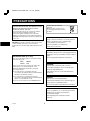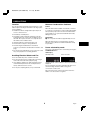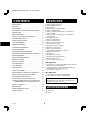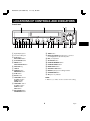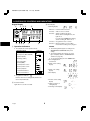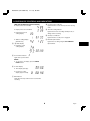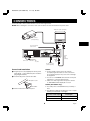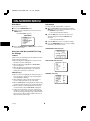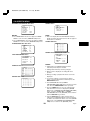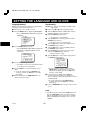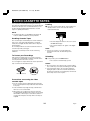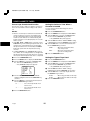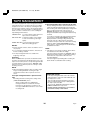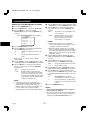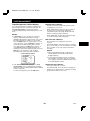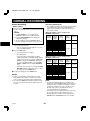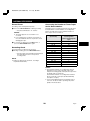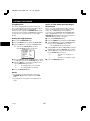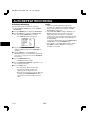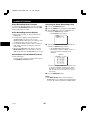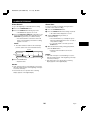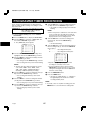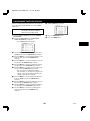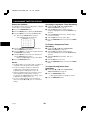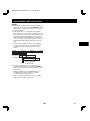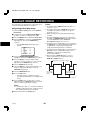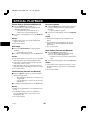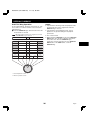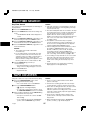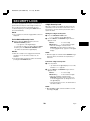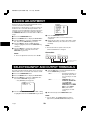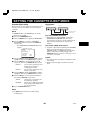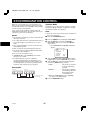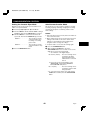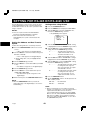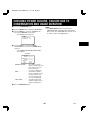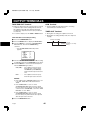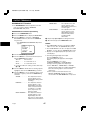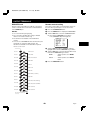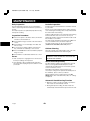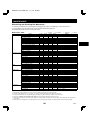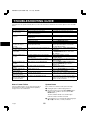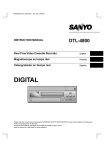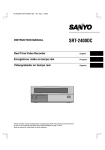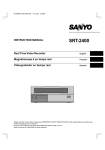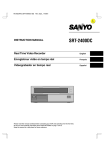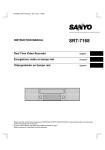Download Sharp SRT-8040 Instruction manual
Transcript
RQ4QR/EX (SRT-8960P GB) Fri. Sept., 06/2002 I i n d ex INSTRUCTION MANUAL SRT-8960P SRT-8040P Real Time Video Cassette Recorder English Real Time-Videorecorder Deutsch Magnétoscope en temps réel Français Videograbador en tiempo real Español Videoregistratore a cassette in tempo reale Italiano Please read this manual carefully before connecting your VCR and operating it for the first time. Be sure to read carefully and follow all the PRECAUTIONS on page 1 and 2. Keep the manual in a safe place for future reference. RQ4QR/EX (SRT-8960P GB) Fri. Sept., 06/2002 PRECAUTIONS WARNING: DO NOT EXPOSE THE VCR TO DRIPPING OR SPLASHING, AND NEVER PUT ANY OBJECTS FILLED WITH LIQUIDS, SUCH AS VASES, ON TOP OF THE VCR. To avoid electrical shock, do not open the cabinet. Refer servicing to qualified personnel only. If the power supply cord (AC power cord) of this appliance is damaged, it must be replaced. Return to a SANYO Authorised Service Centre for replacement of the cord. Bij dit produkt zijn batterijen geleverd. Wanneer deze leeg zijn, moet u ze niet weggooien maar inleveren als KCA. CAUTION Danger of explosion if battery is incorrectly replaced. Replace only with the same or equivalent type recommended by the manufacturer. CAUTION: Do not put your hand or other objects in the cassette loading slot because of risk of injury or accident. Be sure to keep small children away from the VCR. Discard used batteries according to the manufacturer’s instructions. ADVARSEL! Lithiumbatteri-Eksplosionsfare ved fejlagtig håndtering. Udskiftning må kun ske med batteri af samme fabrikat og type. IMPORTANT NOTE (U. K. Only) Levér det brugte batteri tilbage til leverandøren. The wires in the mains lead are coloured according to the following code: Blue: Neutral Brown: Live ADVARSEL If the colours of the wires in the mains lead of this apparatus do not correspond with the colour markings identifying the terminals in your plug, proceed as follows: Eksplosjonsfare ved feilaktig skifte av batteri. œ The wire which is coloured blue must be connected to the terminal which is marked with the letter N or coloured blue or black. Brukte batterier kasseres i henhold til fabrikantens instruksjoner. Benytt samme batteritype eller en tilsvarende type andefalt av apparatfabrikanten. œ The wire which is coloured brown must be connected to the terminal which is marked with the letter L or coloured brown or red. VARNING Explosionsfara vid felaktigt batteribyte. œ Do not connect either wire to the Earth terminal. Använd samma batterityp eller en ekvivalent typ som rekommenderas av apparattillverkaren. Kassera använt batteri enligt fabrikantens instruktion. VAROITUS Paristo voi räjähtää jos se on virheellisesti asennettu. Vaihda paristo ainoastaan laitevalmistajan suosittelemaan tyyppiin. Hävitä käytetty paristo valmistajan ohjeiden mukaisesti. English 1 RQ4QR/EX (SRT-8960P GB) Fri. Sept., 06/2002 PRECAUTIONS Location Moisture Condensation Problems For safe operation and satisfactory performance of your VCR, keep the following in mind when selecting a place for its installation: Cause: When the VCR is first installed, moved from a cold area to a warm area or placed in a location with high humidity, dew (moisture) may form in the unit. The Dew indicator (À) blinks. If you operate the VCR with dew inside, damage may result. œ Shield it from direct sunlight and keep it away from sources of intense heat. œ Avoid dusty or humid places. œ Avoid places with insufficient ventilation for proper heat dissipation. Do not block the ventilation holes of the VCR. Do not place the unit on a carpet because this will block the ventilation holes. Prevention: 1 Do not operate the VCR for approximately 2 hours. When the VCR reaches room temperature, the Dew indicator (À) will turn off and the VCR will be ready for operation. œ Install the VCR in a horizontal position only. œ Avoid locations subject to strong vibrations. œ Avoid moving the VCR between cold and hot locations (see “Moisture Condensation Problems”, this page). Power on/stand-by mode The power on/stand-by mode is selected by pressing the STANDBY/ON button. œ Do not place the VCR directly on top of the TV, as this may cause playback or recording problems. VCR display Stand-by mode Avoiding Electrical Shock and Fire Power on mode œ Do not handle the power cord with wet hands. œ Do not pull on the power cord when disconnecting it from an AC wall outlet. Grasp it by the plug. “Stand-by mode” is the condition in which only the time is displayed. œ If any liquid is spilled on the VCR, unplug the power cord immediately and have the unit inspected at a factory-authorized service centre. Do not forget that even in the stand-by mode there is an electrical voltage inside the VCR as long as it is connected to a wall socket. œ Do not place anything directly on top of this VCR. Disconnect the power cord from the wall socket if the VCR is not to be used for a long time. 2 English RQ4QR/EX (SRT-8960P GB) Fri. Sept., 06/2002 CONTENTS FEATURES CONNECTIONS . . . . . . . . . . . . . . . . . . . . . . . . . . . . . . . 8 œ œ œ œ œ œ ON-SCREEN MENU. . . . . . . . . . . . . . . . . . . . . . . . . . . . 9 œ PRECAUTIONS . . . . . . . . . . . . . . . . . . . . . . . . . . . . . . . 1 FEATURES. . . . . . . . . . . . . . . . . . . . . . . . . . . . . . . . . . . 3 ACCESSORIES . . . . . . . . . . . . . . . . . . . . . . . . . . . . . . . 3 LOCATIONS OF CONTROLS AND INDICATORS . . . . 4 SETTING THE LANGUAGE AND CLOCK . . . . . . . . . . 11 œ œ œ œ œ œ œ œ œ œ œ œ œ œ œ SUPERIMPOSE DISPLAY . . . . . . . . . . . . . . . . . . . . . . 13 VIDEO CASSETTE TAPES . . . . . . . . . . . . . . . . . . . . . 14 TAPE MANAGEMENT . . . . . . . . . . . . . . . . . . . . . . . . . 16 NORMAL RECORDING . . . . . . . . . . . . . . . . . . . . . . . . 19 AUTOREPEAT RECORDING . . . . . . . . . . . . . . . . . . . 23 ALARM RECORDING . . . . . . . . . . . . . . . . . . . . . . . . . 24 PROGRAMME TIMER RECORDING . . . . . . . . . . . . . 27 RECORDING USING AN EXTERNAL TIMER INPUT . 31 SERIES RECORDING . . . . . . . . . . . . . . . . . . . . . . . . . 32 SINGLE IMAGE RECORDING . . . . . . . . . . . . . . . . . . . 33 NORMAL PLAYBACK . . . . . . . . . . . . . . . . . . . . . . . . . 34 Tape management function JOG/SHUTTLE operation Clog detection High-speed Fast Forward/Rewind Field recording/playback Audio recording is available in 6-, 18- and 30-hour modes (E-180) Audio recording is available in 8-, 24- and 40-hour modes (E-240) Autorepeat recording Series recording function Alarm recording function Single image recording function On-screen mode setting Integrated time date generator Day/Time search function Alarm scan/search function Forward/Reverse field advance function 30-day memory backup Security lock Recording check function Automatic head cleaning function Thread check function Synchronization control function SPECIAL PLAYBACK . . . . . . . . . . . . . . . . . . . . . . . . . 35 SRT-8960P only DAY/TIME SEARCH. . . . . . . . . . . . . . . . . . . . . . . . . . . 37 CLOCK ADJUSTMENT . . . . . . . . . . . . . . . . . . . . . . . . 39 œ 6, 18, 30, 48, 72, 96, 120, 168, 240, 360, 480, 720 and 960-hour mode recording (E-180) œ 8, 24, 40, 64, 96, 128, 160, 224, 320, 480, 640, 720 and 960-hour mode recording (E-240) œ AC or DC power operation. SELECTING INPUT AND OUTPUT TERMINALS . . . . 39 SRT-8040P only SETTING THE CASSETTE EJECT MODE . . . . . . . . . 40 œ 6, 18 and 30-hour mode recording (E-180) œ 8, 24 and 40-hour mode recording (E-240) TAPE COUNTER . . . . . . . . . . . . . . . . . . . . . . . . . . . . . 37 SECURITY LOCK. . . . . . . . . . . . . . . . . . . . . . . . . . . . . 38 SYNCHRONIZATION CONTROL . . . . . . . . . . . . . . . . 41 SETTING FOR RS-485 OR RS-232C USE . . . . . . . . . 43 When using the RS-485/232C interface board (VZU-485/232C), the VCR can be controlled from a computer or a system controller. CHECKING POWER FAILURE, FAILURE DUE TO CONDENSATION AND USAGE DURATION . . . . 44 OUTPUT TERMINALS . . . . . . . . . . . . . . . . . . . . . . . . . 45 ACCESSORIES MAINTENANCE . . . . . . . . . . . . . . . . . . . . . . . . . . . . . . 49 TROUBLESHOOTING GUIDE . . . . . . . . . . . . . . . . . . . 51 1 Power cord 2 Holder SPECIFICATIONS . . . . . . . . . . . . . . . . . . . . . . . . . . . . 52 English 3 RQ4QR/EX (SRT-8960P GB) Fri. Sept., 06/2002 LOCATIONS OF CONTROLS AND INDICATORS Front Panel 1 2 3 4 5 REC CHECK SHUTTLE JOG MENU PLAY STANDBY/ ON REPEAT SECURITY LOCK REC/PLAY SPEED MENU RESET ALL RESET COUNTER RESET MEMORY TIMER ON SCREEN TRACKING V.LOCK SHIFT NTER FF/E ON CLEAR/REW SHUTTLE HOLD STILL/PAUSE SEARCH MENU EXIT REC EJECT SHARPNESS T S R QP O N M L K J I 1 Digital display panel 2 Cassette loading slot 3 PLAY button SOFT SHARP H G STOP F 9 8 7 6 J TIMER button K REC/PLAY SPEED j, l (decrease or increase recording/playback speed mode) button L REC (record) button M ALL RESET button N COUNTER MEMORY button O COUNTER RESET button P MENU RESET button Q SECURITY LOCK button R REPEAT (autorepeat recording) indicator S STANDBY/ON button T ON (power on) indicator REC CHECK button 4 STILL/PAUSE button 5 MENU button SHUTTLE HOLD button 6 SHUTTLE ring 7 JOG dial 8 SEARCH button MENU EXIT button 9 STOP button F EJECT button G TRACKING + button NOTE: V. LOCK + button SHIFT « button SHARP button œ Buttons G, H and K are also used for menu setting. H TRACKING – button V. LOCK – button SHIFT ] button SOFT button I ON SCREEN button SHARPNESS button 4 English RQ4QR/EX (SRT-8960P GB) Fri. Sept., 06/2002 LOCATIONS OF CONTROLS AND INDICATORS 3 Mode display Digital Display 1 2 34 œ Warning display 5 M flashes: Problem with mechanism. V flashes: Video loss has occurred. A flashes: Alarm recording in progress. When alarm recording finishes, AL lights at 4. OFF E M H M If you press the STOP button during alarm recording, AL flashes at 4. S C flashes: Clog detection has occurred. G F9 8 7 6 N flashes: Mode changed to non-recording mode while recording was in progress. 1 Operation Indicators NOTES: œ The warning details appear according to the (WARNING OUT/CONTROL SET) menu setting. œ They display the actual operation mode. Operation Mode Record (REC) Indicator œ The warning display has priority over other types of display. (Refer to “WARNING OUT Terminal” on page 47.) Record pause (REC PAUSE) Playback (PLAY) œ To cancel the display press the STOP button. Still image (STILL) œ Recording/playback speed mode Fast forward (FF) œ Alarm search setting display Rewind (REW) Forward picture search Reverse picture search Reverse playback Forward field advance œ Alarm scan setting display Reverse field advance œ Dew display œ Clog detection indicator Flashes when the recording quality deteriorates due to dirty VCR heads. œ Picture control setting display 2 Cassette indicator œ 4 digit security lock setting display Lights when a cassette is loaded. œ Tracking control display English 5 RQ4QR/EX (SRT-8960P GB) Fri. Sept., 06/2002 LOCATIONS OF CONTROLS AND INDICATORS 8 Counter memory indicator [With the RS-485/232C interface board] œ Display when set to RS-485 Lights when the counter memory function is being used. œ Display when set to RS-232C 9 Timer Recording indicator Lights when in timer recording stand-by mode, or during a timer recording. œ Data transfer speed setting display F Security lock indicator Lights when the security lock is engaged. G External input indicator œ Address setting display (RS-485 only) Lights when recording using the EXT TIMER IN input terminal. 3, 6 Mode display œ Day/Time search setting display 5 Power failure indicator Lights after a power failure. NOTE: œ To cancel the “P” display, press the MENU RESET button. 6 Counter display œ Time display (No tape) œ Linear time counter display (Tape inserted) H M S 7 OFF indicator Lights when the tape end has been reached after recording. 6 English RQ4QR/EX (SRT-8960P GB) Fri. Sept., 06/2002 LOCATIONS OF CONTROLS AND INDICATORS Back Panel (With the RS-485/232C interface board) 1A C B 2 D RS232C E F G A RS485 B TERMINATE OFF ON Do not connect to phone line. OPEN COLLECTOR (Max. 1=500mA, 2=50mA) AL EX (ALAR AR CON SER IES T TIMM RES M(1 TR OL ER ET) IN SH IN OT IN ) IN DC12-24V IN COM 1 2 T T T OU L OU D OU UT UT ING RO RO WO EN RN ONT S PE TIME WA C TA SEE MANUAL REMOTE MIC IN AUDIO IN OUT IN VIDEO OUT AC IN M L J H F 8 K I G 9 7 1 DC power input (SRT-8960P only) A DC12-24V IN “–” input terminal B Do not use C DC12-24V IN “+” input terminal 1 VIDEO OUT (video output) jack 2 VIDEO IN (video input) jack 3 AUDIO OUT (audio output) jack 4 AUDIO IN (audio input) jack 5 MIC IN (microphone input) jack 6 REMOTE (remote control input) jack 7 SW OUT (switch output) terminal 8 TIMER OUT (timer recording output) terminal 9 TAPE END OUT (tape end output) terminal F CONTROL OUT terminal G WARNING OUT (warning output) terminal œ Pay attention to the polarity of the DC12-24V input terminal (“+”: red screw, “–” : black screw). 2 RS-485/232C interface board (sold separately) D RS-232C connector (D-sub 9-pin type) E RS-485 A connector (RJ-11) F RS-485 B connector (RJ-11) G TERMINATE switch œ Signals are output when an alarm, clog detection, video loss, non-recording or mechanism problem occurs. NOTES: œ The above illustration shows the unit when the RS-485/232C interface board is installed. If no RS-485/232C interface board is installed, connectors and switches D through to G do not appear. H COM (common) terminal I EXT TIMER IN (external timer trigger input) terminal œ The terminal may be damaged by a torque of 0.49 N.m (5kg.cm) or more and by using screwdriver with a tip with a diameter of 6 mm or more. ALARM REST IN (alarm recording reset input) terminal J SERIES IN (series recording trigger input) terminal K CONTROL IN terminal L ALARM IN (alarm trigger input) terminal œ Do not connect the RS-485 A and RS-485 B connectors to a phone line. œ The 8, F, J and K terminals can be used to select the input and output signals. (Refer to “SELECTING INPUT AND OUTPUT TERMINALS” on page 39.) 1 SHOT IN (single image recording trigger input) terminal M AC power input English 6 5 43 2 1 œ If using the F and K terminals, multiple VCRs can be operated by operating a single VCR. (Refer to “SYNCHRONIZATION CONTROL” on page 41.) 7 RQ4QR/EX (SRT-8960P GB) Fri. Sept., 06/2002 CONNECTIONS Connect the video camera and TV monitor as shown in the figure below. NOTE: Before making the connections, make sure the devices are disconnected from the power outlet. TV Monitor (sold separately) Video camera (sold separately) To VIDEO IN jack From an external audio source RS232C A RS485 B TERMINATE OFF ON Do not connect to phone line. OPEN COLLECTOR (Max. 1=500mA, 2=50mA) AL EX (ALARM AR CON SER IES T TIM RESE M(1 TR OL ER T) IN SH IN OT IN ) IN DC12-24V IN COM 1 2 T T T OU L OU D OU UT UT ING RO RO WO EN RN ONT S PE TIME C TA WA SEE MANUAL REMOTE MIC IN AUDIO IN OUT IN VIDEO OUT AC IN Power cord Holder To VIDEO OUT jack To outlet Coaxial cable (sold separately) To remote control (sold separately) Power Cord Installation NOTES: 1 Plug the power cord (supplied) into the AC power œ For more details, please refer to the manuals accompanying all other devices. If the connections are not made properly, it may cause a fire or damage the equipment. input (AC IN ~) on the VCR back panel. Insert the plug straight and firmly. 2 Insert the AC power cord into the holder. œ You can use a VA-RMN01 Remote Control Unit (sold separately) to control the VCR remotely. AC power cord œ If there is no video signal when the power is turned on, “NO VIDEO” will be displayed on-screen. NOTES (SRT-8960P only): 2 Holder œ Use a DC power cord rated A.W.G 18 (1.25 mm ) or more. 3 Fix the holder to the VCR back panel. œ The table below indicates the DC power source output and DC power maximum cord lengths. DC power source output 18 V or more 2 A 12 ~ 16 V 3A 8 DC power maximum cord lengths 6m 6m English RQ4QR/EX (SRT-8960P GB) Fri. Sept., 06/2002 ON-SCREEN MENU Main Menu Sub-menus To access on-screen menu To enter or modify settings within a sub-menu 1 Press the STANDBY/ON button. 2 When no menu is displayed on-screen, press the 1 When a MAIN MENU is being displayed, turn the JOG dial to select one of the sub-menus, then turn the SHUTTLE ring clockwise. MENU button. ø The selected sub-menu appears. ø The MAIN MENU appears. 2 Turn the JOG dial to move the selection to the MAIN MENU desired setting, then turn the SHUTTLE ring clockwise. <MAIN@MENU> 1.LANGUAGE/CLOCK@SET 2.DISPLAY/SW@OUT@SET 3.GENERAL@SET 4.WARNING@OUT/CONTR.SET 5.ALARM/SERIES@REC@SET 6.TAPE@MANAGEMENT 7.TIMER@SET 8.HOLIDAY@SET 9.OTHERS ø The selected item flashes. 3 Turn the JOG dial to enter or modify the setting. 4 Press the MENU EXIT button to save the settings and return to the monitor screen. 3 Press the MENU EXIT (or MENU) button to return to the monitor screen. LANGUAGE/CLOCK SET menu <LANGUAGE/CLOCK@SET> *LANGUAGE-LANGUE-IDIOMA @-SPRACHE-LINGUA-îQäW @@@@@@@@@@@@@@@ENGLISH *CLOCK@SET @01-01-2002@TUE@00:00:00 Using the JOG dial and SHUTTLE ring for settings *SUMMER@TIME@SET@@NO@USE @@@@@@WEEK@@@MONTH@TIME @ON@@@LST-SUN@@03@@02:00 @OFF@@LST-SUN@@10@@02:00 JOG dial Put the tip of your index finger into the depression, then turn the dial in any direction. œ When the display is highlighted in a sub-menu, turn the dial to select the setting item. DISPLAY/SW OUT SET menu <DISPLAY@SET>@@@@SET@UP DATE@@@@@@@@@@@@@Y TIME@@@@@@@@@@@@@Y SPEED@@@@@@@@@@@@Y ALARM@COUNT@@@@@@Y œ When the display is highlighted in a MAIN MENU, select a sub-menu. œ While the display is flashing, turn the dial and the selected data setting will change or the selected setting value will increase or decrease. <SW@OUT@SET> TIMING@@@@@@@@@@@FIELD FIELD@@@@@@@@@@@@1 8H@MODE@@@@@@@@@@Y SHUTTLE ring GENERAL SET menu œ When a menu is being displayed, turn the ring 10° or more clockwise to change the selected setting item from highlighted to flashing. <GENERAL@SET> TAPE@IN@MODE@@@@@STOP TAPE@END@MODE@@@@REW CLOCK@ADJUST@@@@@01:00 THREAD@CHECK@@@@@N VIDEO@LOSS@@@@@@@N CLOG@DETECT.@@@@@N REMOTE@@@@@@@@@@@MENU VIDEO@@@@@@@@@@@@COLOR VERTICAL@SYNC@@@@Y TAPE@@@@@@@@@@@@@E-240 œ After making the setting, turn the ring clockwise to save the setting and move to the next setting. œ When a MAIN MENU is being displayed, turn the ring clockwise and the sub-menu for selection will appear. œ When a sub-menu is being displayed, turn the ring counterclockwise and the MAIN MENU will appear. œ If there are several items on one line, turn the ring clockwise to move to the next item (on the right) and confirm the setting. Turning the ring counterclockwise will restore the original setting condition and move to the previous item (on the left). English 9 RQ4QR/EX (SRT-8960P GB) Fri. Sept., 06/2002 ON-SCREEN MENU WARNING OUT/CONTROL SET menu OTHERS menu <WARNING@OUT@SET>SET@UP ALARM@@@@@@@@@@@@Y NON@REC@@@@@@@@@@N MECHA.PROBLEM@@@@Y VIDEO@LOSS@@@@@@@Y CLOG@DETECT.@@@@@Y <OTHERS> *ALARM@LOG *POWER@FAILURE/DEW *TERMINAL@SET@@@@SET1 *RS-485@SET @@STATUS@INFO.@@@Y @@ALARM@INFO.@@@@Y <CONTROL@SET> EJECT@MODE@@@@@@@EJECT1 OPERATION@@@@@@@@SLAVE NOTES: NOTE: œ The “VIDEO LOSS” line does not appear if “VIDEO LOSS” is set to “N” in the (GENERAL SET) menu. œ This is the display when the RS-485/232C interface board is installed. The last three lines will not appear if this board is not installed. œ The “CLOG DETECT.” line does not appear if “CLOG DETECT.” is set to “N” in the (GENERAL SET) menu. ALARM LOG menu ALARM/SERIES REC SET menu <ALARM@LOG>@@@@@@@@@000 @@@001@@@-----@--:-@@@002@@@-----@--:-@@@003@@@-----@--:-@@@004@@@-----@--:-@@@005@@@-----@--:-@@@006@@@-----@--:-@@@007@@@-----@--:-@@@008@@@-----@--:-@@@009@@@-----@--:-@@@010@@@-----@--:-- <ALARM/SERIES@REC@SET> *ALARM@SET @@MODE@@@@@@@@@@@Y1 @@SPEED@@@@@@@@@@8H @@DURATION@@@@@@@20S *1@SHOT@SET @@FIELD@@@@@@@@@@1 @@INTERVAL@@@@@@@1M *SERIES@REC@@@@@@N *TAPE@END@OUT@@@@8:00 POWER FAILURE/DEW/USED TIME menu TAPE MANAGEMENT menu <POWER@FAILURE> 000@FAILURE@@-----@--:-@@@@RECOVERY@-----@--:-- <TAPE@MANAGEMENT> *TAPE@MANAGEMENT@@@@N *PROTECT@DAY@@@@@@@30 <DEW> 000@FAILURE@@-----@--:-@@@@RECOVERY@-----@--:-- *REC@PASS@SET@@@@@@10 <USED@TIME> @@VIDEO@@@@@@@@@00000H @@POWER@@@@@@@@@00000H *[email protected]@@@@@OFF *OVERRIDE@@@@@@@@@@@N NOTES: TIMER SET menu œ Setting items are highlighted (appear in blue characters) when they are selected. <TIMER@SET> WEEK@@START@@STOP@@SPD SUN@@@--:--@--:--@@---@N MON@@@--:--@--:--@@---@N TUE@@@--:--@--:--@@---@N WED@@@--:--@--:--@@---@N THU@@@--:--@--:--@@---@N FRI@@@--:--@--:--@@---@N SAT@@@--:--@--:--@@---@N DAILY@--:--@--:--@@---@N EXT@@@*****@*****@@---@N œ Settings flash while they are being changed. œ When a menu is displayed, recording will not be possible. œ During recording or playback the menus cannot be displayed. HOLIDAY SET menu œ To reset the settings of a menu to their original values, select the desired menu and then press the MENU RESET button. <HOLIDAY@SET> @@1@@-----@@@11@@----@@2@@-----@@@12@@----@@3@@-----@@@13@@----@@4@@-----@@@14@@----@@5@@-----@@@15@@----@@6@@-----@@@16@@----@@7@@-----@@@17@@----@@8@@-----@@@18@@----@@9@@-----@@@19@@----@10@@-----@@@20@@----- œ The USED TIME data in the (POWER FAILURE/DEW/USED TIME) menu cannot be cleared even when the MENU RESET button is pressed. œ Press the MENU button to save any settings made and switch menu screens. To display the (ALARM LOG) menu or (POWER FAILURE/DEW/USED TIME) menu, select the “ALARM LOG” or “POWER FAILURE/DEW” line in the (OTHERS) menu and then turn the SHUTTLE ring clockwise. œ Turn the SHUTTLE ring counterclockwise while a setting item is highlighted (appears in blue characters) to return to the main menu. In the case of the (ALARM LOG) menu or the (POWER FAILURE/DEW/USED TIME) menu, to return to the (OTHERS) menu. 10 English RQ4QR/EX (SRT-8960P GB) Fri. Sept., 06/2002 SETTING THE LANGUAGE AND CLOCK Language Setting Clock setting English, French, Spanish, Portuguese, German, Italian or Russian can be selected by the user. Example: To set the clock to October 15, 2002 at 3:20 PM (15:20). 1 Turn the power on to all devices used. 2 Press the MENU button to display the MAIN MENU. 1 Follow steps 1 to 3 under “Language Setting”. 2 Turn the JOG dial until the “CLOCK SET” setting is highlighted (appears in blue characters). ø The “1.LANGUAGE/CLOCK SET” line appears highlighted. 3 Turn the SHUTTLE ring clockwise. ø The day position starts flashing. <MAIN@MENU> 1.LANGUAGE/CLOCK@SET 2.DISPLAY/SW@OUT@SET 3.GENERAL@SET 4.WARNING@OUT/CONTR.SET 5.ALARM/SERIES@REC@SET 6.TAPE@MANAGEMENT 7.TIMER@SET 8.HOLIDAY@SET 9.OTHERS 4 Turn the JOG dial to set the day (15), then turn the SHUTTLE ring clockwise. ø The day of week is set automatically. 5 Turn the JOG dial to set the month (10), then turn the SHUTTLE ring clockwise. 3 Turn the SHUTTLE ring clockwise. 6 Turn the JOG dial to set the year (2002), then turn ø The (LANGUAGE/CLOCK SET) menu appears. the SHUTTLE ring clockwise. ø “ENGLISH” is highlighted (appears in blue characters). 7 Turn the JOG dial to set the hours (15 for 3 PM), then turn the SHUTTLE ring clockwise. ø Unit uses 24hours format. <LANGUAGE/CLOCK@SET> *LANGUAGE-LANGUE-IDIOMA @SPRACHE-LINGUA-îQäW @@@@@@@@@@@@@@@ENGLISH *CLOCK@SET @01-01-2002@TUE@00:00:00 8 Turn the JOG dial to set the minutes (20), then turn the SHUTTLE ring clockwise. *SUMMER@TIME@SET@@NO@USE @@@@@@WEEK@@@MONTH@TIME @ON@@@LST-SUN@@03@@02:00 @OFF@@LST-SUN@@10@@02:00 <LANGUAGE/CLOCK@SET> *LANGUAGE-LANGUE-IDIOMA @-SPRACHE-LINGUA-îQäW @@@@@@@@@@@@@@@ENGLISH *CLOCK@SET @15-10-2002@TUE@15:20:00 4 Turn the SHUTTLE ring clockwise. *SUMMER@TIME@SET@@NO@USE @@@@@@WEEK@@@MONTH@TIME @ON@@@LST-SUN@@03@@02:00 @OFF@@LST-SUN@@10@@02:00 ø The display colour for the selected item returns to the original colour and flashes. œ If a wrong setting has been entered, turn the SHUTTLE ring counterclockwise to move to the setting to be changed, then turn the JOG dial to enter the correct setting. 5 Turn the JOG dial to select the language of your choice. œ To set the next item, turn the SHUTTLE ring clockwise, then turn the JOG dial to select the next setting. 9 For accurate clock setting, turn the JOG dial counterclockwise timed with a time broadcast or other accurate time signal. This will start the seconds counting from 00. 6 When finished, press the MENU EXIT button to return to the monitor screen. œ To set the next item, turn the SHUTTLE ring clockwise, then turn the JOG dial to select the next setting. F Press the MENU EXIT button to return to the monitor screen. NOTE: œ In STOP mode, press and hold the STOP button then press the TRACKING – button to reset the minutes and seconds to 00 (to the closest hour). For example, between 13:30:00 and 14:29:59 the clock is reset to 14:00:00. English 11 RQ4QR/EX (SRT-8960P GB) Fri. Sept., 06/2002 SETTING THE LANGUAGE AND CLOCK 6 Turn the JOG dial to select the “OFF” line setting, Automatic Summer Time Adjustment then turn the SHUTTLE ring clockwise. 1 Follow steps 1 to 3 under “Language Setting” on ø The “LST” of the “OFF” line flashes. page 11. 7 Following the same procedure as above (step 5), <LANGUAGE/CLOCK@SET> *LANGUAGE-LANGUE-IDIOMA @-SPRACHE-LINGUA-îQäW @@@@@@@@@@@@@@@ENGLISH *CLOCK@SET @15-10-2002@TUE@15:20:00 set when the time is changed back from summer time to standard time. 8 Press the MENU EXIT button. *SUMMER@TIME@SET@@NO@USE @@@@@@WEEK@@@MONTH@TIME @ON@@@LST-SUN@@03@@02:00 @OFF@@LST-SUN@@10@@02:00 Factory setting: 2 Turn the JOG dial until the “SUMMER TIME SET” ON OFF setting is highlighted (appears in blue characters), then turn the SHUTTLE ring clockwise. WEEK LST-SUN LST-SUN MONTH 03 10 TIME 02:00 (AM) 02:00 (AM) 3 Turn the JOG dial to set the auto summer time/standard time adjustment, then turn the SHUTTLE ring clockwise. NO USE . . . . . . . . . . . . No summer time/standard time adjustment is made. USE . . . . . . . . . . . . . . . The auto summer time/standard time adjustment is made. ø If using the “USE” setting, continue with steps 4 to 7. 4 Turn the JOG dial to select the “ON” line setting, then turn the SHUTTLE ring clockwise. ø The “LST” of the “ON” line flashes. 5 Set the day the summer time adjustment is made. œ Turn the JOG dial to set the week, then turn the SHUTTLE ring clockwise. 1ST, 2ND, 3RD, 4TH or LST (first, second, third, fourth or last) œ Turn the JOG dial to set the day of week, then turn the SHUTTLE ring clockwise. SUN, MON, TUE, ...... SAT (Sunday, Monday, Tuesday....Saturday) œ Turn the JOG dial to set the month the summer time adjustment is made, then turn the SHUTTLE ring clockwise. 01, 02,.....11, 12 (for January, February......November, December) œ Turn the JOG dial to set the time (hour) the summer time adjustment is made, then turn the SHUTTLE ring clockwise. œ Turn the JOG dial to set the time (minutes) the summer time adjustment is made, then turn the SHUTTLE ring clockwise. 12 English RQ4QR/EX (SRT-8960P GB) Fri. Sept., 06/2002 SUPERIMPOSE DISPLAY Selecting the Superimpose Display Changing the Superimpose Display Position You can select to display or not the date, time, tape speed mode and number of alarm recordings. 1 Turn the power on to all input devices to the VCR. 1 Turn the power on to all devices used. 2 Press the MENU button to display the MAIN MENU. 3 Turn the JOG dial to select the “2.DISPLAY/SW ø The superimpose display appears. ø If the superimpose display does not appear, press the ON SCREEN button. The display will be turned on and off alternately each time the ON SCREEN button is pressed. OUT SET” line, then turn the SHUTTLE ring clockwise. ø The (DISPLAY/SW OUT SET) menu appears. 15-10-2002@TUE@000 15:20:00@@@@@8 <DISPLAY@SET>@@@@SET@UP DATE@@@@@@@@@@@@@Y TIME@@@@@@@@@@@@@Y SPEED@@@@@@@@@@@@Y ALARM@COUNT@@@@@@Y <SW@OUT@SET> TIMING@@@@@@@@@@@FIELD FIELD@@@@@@@@@@@@1 8H@MODE@@@@@@@@@@Y 2 To change the display position, press the SHIFT « (or ]) button. 4 Turn the SHUTTLE ring clockwise. ø The display will move towards the right (or the bottom). 5 Turn the JOG dial to select the desired mode, then turn the SHUTTLE ring clockwise. SET UP . . . . . . . . . . . . Set each item (Individual) NOTES: ALL Y . . . . . . . . . . . . . . To set all items to “Y” œ If the SHIFT « (or ]) button is kept pressed for 1 second or more, the display will move at a faster speed. ALL N . . . . . . . . . . . . . . To set all items to “N” ø If using the “SET UP” setting, continue with steps 6 to 8. œ The display position cannot be changed during recording. 6 Turn the JOG dial until the item to be changed is highlighted, then turn the SHUTTLE ring clockwise. 7 Turn the JOG dial to set “Y” (displayed) or “N” (not displayed), then turn the SHUTTLE ring clockwise. DATE . . . . . . . . . . . . . . The date appears TIME. . . . . . . . . . . . . . . The time appears SPEED . . . . . . . . . . . . . The recording /playback speed mode appears ALARM COUNT . . . . . . The number of alarm recordings appears 8 Repeat steps 6 and 7 when setting other items. 9 When finished, press the MENU EXIT button. NOTE: œ When the ON SCREEN button is pressed and the display appears, the items for which “Y” have been set are recorded. The items for which “N” was set at step 7 above are not recorded. English 13 RQ4QR/EX (SRT-8960P GB) Fri. Sept., 06/2002 VIDEO CASSETTE TAPES Use only video cassette tapes bearing the VHS logo. This VCR was primarily designed for use with E-180 and E-240 cassette tapes. It is recommended that you use E-180 or E-240 standard grade VHS video cassette tapes for optimal performance. Loading 1 Place the cassette, label side up, in the loading slot. Gently push the centre of the cassette until it is loaded automatically. NOTE: œ If using longer tapes (i.e. E-300) the tape travel will not be as stable and that may cause problems. Handling Cassette Tapes The cassette tapes should always be stored vertically in their cases, away from high temperatures, magnetic fields, direct sunlight, dirt, dust and locations subject to mold formation. ø The time display will switch to the reset counter “0H 00M 00S” display. ø The cassette indicator “o” lights on the digital display. Do not tamper with the cassette mechanism and never touch the tape with your fingers. NOTE: œ If you try to record on a cassette without an erasure-prevention tab, the VCR will eject the cassette. Protect the cassette tapes from shocks and strong vibrations. To Protect your Recordings Unloading After having recorded a tape, if you wish to keep the recording, use a flat-tripped screwdriver to break off the erasure-prevention tab on the cassette. 1 In stop mode, press the EJECT button. ø The cassette is automatically ejected. To record again on a tape without an erasure-prevention tab, cover the hole with adhesive tape. NOTES: œ Do not insert any other object in the cassette loading slot, as that may cause injury and damage to the VCR. œ If your hand gets stuck in the cassette loading slot, unplug the power cord and consult the dealer where the unit was bought. Do not forcibly pull your hand out as that may cause severe injuries. Erasure-prevention tab Precautions concerning the video cassette tapes œ Do not use tapes that are damaged, tapes that have been cut and repaired or tapes that have been altered in any way. œ Some rewinders may tangle the tape, and therefore their use is not recommended. œ When tapes are recorded over and over again, the recording quality will deteriorate. Refer to “Concerning the Number of Times Tapes can be Rerecorded on” on page 20, and replace the tape with a new tape as required. 14 English RQ4QR/EX (SRT-8960P GB) Fri. Sept., 06/2002 VIDEO CASSETTE TAPES Correct tape thread check function Setting the Action to Take When a Cassette is Loaded This function checks to make sure that the cassette has been correctly loaded so that recording can be carried out. You can set the mode the VCR will go into when a cassette is loaded. 1 Press the STANDBY/ON button. 2 Press the MENU button to display the MAIN MENU. 3 Turn the JOG dial to select the “3.GENERAL SET” NOTES: œ After the cassette tape is loaded, the mechanism will operate for about 5 seconds to check that the tape has been threaded (loaded) correctly automatically and the cassette indicator “o” will flash during that period. If the tape is not loaded properly, the cassette will be ejected. line, then turn the SHUTTLE ring clockwise. ø The (GENERAL SET) menu appears. 4 Turn the JOG dial until the “TAPE IN MODE” setting is highlighted, then turn the SHUTTLE ring clockwise. œ If the REC, PLAY or STOP button is pressed or if the SHUTTLE ring is turned during the tape thread check operation, the command will only be executed after the tape thread has been checked. Only the EJECT button will operate while the tape thread is being checked. 5 Turn the JOG dial to select the desired mode, then turn the SHUTTLE ring clockwise. STOP . . . . . . When tape inserted the VCR, stays in stop mode REC . . . . . . . When tape inserted the VCR, goes into recording mode œ If “TAPE IN MODE” in the (GENERAL SET) menu is set to “REC”, the recording indicator “m” will light while the tape thread is being checked. However, recording will only start after the tape thread check is completed. 6 Press the MENU EXIT button. Setting the Type of Tape Used 1 Press the STANDBY/ON button. 2 Press the MENU button to display the MAIN MENU. 1 Press the STANDBY/ON button. 2 Press the MENU button to display the MAIN MENU. 3 Turn the JOG dial to select the “3.GENERAL SET” 3 Turn the JOG dial to select the “3.GENERAL SET” line, then turn the SHUTTLE ring clockwise. ø The (GENERAL SET) menu appears. line, then turn the SHUTTLE ring clockwise. ø The (GENERAL SET) menu appears. <GENERAL@SET> TAPE@IN@MODE@@@@@STOP TAPE@END@MODE@@@@REW CLOCK@ADJUST@@@@@01:00 THREAD@CHECK@@@@@N VIDEO@LOSS@@@@@@@N CLOG@DETECT.@@@@@N REMOTE@@@@@@@@@@@MENU VIDEO@@@@@@@@@@@@COLOR VERTICAL@SYNC@@@@Y TAPE@@@@@@@@@@@@@E-240 4 Turn the JOG dial until the “TAPE” setting is highlighted, then turn the SHUTTLE ring clockwise. 5 Turn the JOG dial to set the tape length, then turn the SHUTTLE ring clockwise. E-240 . . . . . . When using a E-240 cassette tape 4 Turn the JOG dial until the “THREAD CHECK” E-180 . . . . . . When using a E-180 cassette tape setting is highlighted, then turn the SHUTTLE ring clockwise. 6 Press the MENU EXIT button. 5 Turn the JOG dial to select the desired mode, then turn the SHUTTLE ring clockwise. N . . . . . . . . . The correct tape thread check function is off Y. . . . . . . . . . The correct tape thread check function is on 6 Press the MENU EXIT button. English 15 RQ4QR/EX (SRT-8960P GB) Fri. Sept., 06/2002 TAPE MANAGEMENT This VCR is equipped with a tape management function. Using this function you can protect previous recordings and prevent overuse of the tape by controlling the tape protection term (number of days), the maximum number of re-recordings of the tape and the recording group. For details on how to set this function, refer to “Setting the Tape Management Function”. PROTECT DAY: If tape management data is present on the tape The tape management data is checked and if there is no conflict, the VCR will rewind the tape to the beginning, then recording starts and the updated tape management data is recorded onto the tape. The message “T. MANAGE. OK” appears on-screen while the tape is being rewound and the tape management data is being recorded. To set the number of days before the tape can be rerecorded over. If a conflict is found when the tape management data is checked, the (TAPE MANAGEMENT) menu is displayed and the conflicting setting will flash. This menu will show the settings taken from the data recorded on the tape and not the current data settings held in the VCR’s (TAPE MANAGEMENT) menu setting. Refer to “Tape Management Conflict Display” for detailed information. REC PASS SET: To limit the number of rerecordings, in order to maintain a good image quality. GROUP NO. SET: To manage tapes belonging to different recording groups. NOTES: œ Before using this function, make sure that the clock is set properly. NOTE: œ If the VCR is set for alarm recordings, alarms will be recorded based on the different settings. If an alarm signal is input while “T. MANAGE. CHK” is displayed, the alarms will be recorded after feeding a certain amount of tape but the data will not be recorded (updated). If an alarm signal is input during data recording, the alarms will be recorded after data recording. œ To use the tape management function, it must be set before recording is started. œ The tape management data is recorded at the beginning of the tape. Operation When the REC button is pressed, the VCR will rewind the tape to the beginning, and will play back some of the tape to check for the presence of tape management data (no image appears). The message “T. MANAGE. CHK” appears on-screen while the presence and type of data are being checked. NOTE: œ When performing programme timer recording, single image recording and alarm recording, the tape management function will not operate even if it is active. IMPORTANT NOTES: If no tape management data is present on the tape œ If the tape management data cannot be read, the VCR will switch to stop mode and “DATA NG” will be displayed on-screen. This may indicate that the beginning of the tape (data recording/reading section) is damaged and the tape may be unusable. The message “DATA NG” will disappear when the EJECT or PLAY button is pressed. Recording will start according to the settings in the (TAPE MANAGEMENT) menu. When recording starts, the updated tape management data is recorded onto the tape. If the tape has already been recorded on, the message “USED TAPE” will flash on-screen until recording starts. œ Set the security lock function to on in order to protect the security of this feature. 16 English RQ4QR/EX (SRT-8960P GB) Fri. Sept., 06/2002 TAPE MANAGEMENT 8 Turn the JOG dial until the “REC PASS SET” setting Setting the Tape Management Function is highlighted, then turn the SHUTTLE ring clockwise. 1 Press the STANDBY/ON button. 2 Press the MENU button to display the MAIN MENU. 3 Turn the JOG dial to select the “6.TAPE 9 Turn the JOG dial to select the desired number of re-recording times, then turn the SHUTTLE ring clockwise. MANAGEMENT” line, then turn the SHUTTLE ring clockwise. OFF . . . . The number of re-recording times will not be checked. ø The (TAPE MANAGEMENT) menu appears. 1-100 . . . Maximum number of re-recording times. (Refer to “Concerning the Number of Times Tapes can be Rerecorded on” on page 20.) <TAPE@MANAGEMENT> *TAPE@MANAGEMENT@@@@N *PROTECT@DAY@@@@@@@30 *REC@PASS@SET@@@@@@10 NOTES: *[email protected]@@@@@OFF œ Since data is read before it is recorded, the number of times will be incremented even if the recording is stopped before the end. *OVERRIDE@@@@@@@@@@@N 4 Turn the SHUTTLE ring clockwise. 5 Turn the JOG dial to select the desired mode, then œ During autorepeat recording, the re-recording times count will be updated every time the tape is rewound to the beginning. Autorepeat recording will proceed even if the count exceeds the “REC PASS SET” setting. turn the SHUTTLE ring clockwise. N. . . . . . . The tape management function is not active. Y. . . . . . . The tape management function is active. F Turn the JOG dial until the “GROUP NO. SET” setting is highlighted, then turn the SHUTTLE ring clockwise. When setting to “Y”, please continue with the settings below. G Turn the JOG dial to select the desired group 6 Turn the JOG dial until the “PROTECT DAY” setting number, then turn the SHUTTLE ring clockwise. is highlighted, then turn the SHUTTLE ring clockwise. OFF . . . . The group number will not be checked. 7 Turn the JOG dial to select the desired number of 1-15 . . . . Group number setting. days to protect the tape, then turn the SHUTTLE ring clockwise. H Turn the JOG dial until the “OVERRIDE” setting is highlighted, then turn the SHUTTLE ring clockwise. OFF . . . . The tape is not protected. I Turn the JOG dial to select the desired override 1-255 . . . Number of days to protect the tape (prevent over-recording), from the date of the last recording on the tape (or the last expected recording date (calculated using the tape length (E-180 or E-240) and the recording speed)). mode, then turn the SHUTTLE ring clockwise. (Refer to “Tape Management Conflict Display” on the next page.) N. . . . . . . Only EJECT button operation is accepted after a conflict has occurred. Y. . . . . . . The next operation is accepted after a conflict has occurred. This will override setting. NOTE: œ Since the last expected recording date is a calculated date (using the tape length (E-180 or E-240) and the recording speed), it may be different from the actual last recording date, due to other settings such as alarm recordings, programme timer recordings and holiday settings. J Press the MENU EXIT button. NOTES: œ Once the tape management data is recorded on tape, it cannot be changed. œ The criteria (condition) for allowing recording will be based on the data recorded on the tape and not the settings in the (TAPE MANAGEMENT) menu. English 17 RQ4QR/EX (SRT-8960P GB) Fri. Sept., 06/2002 TAPE MANAGEMENT PROTECT DAY CONFLICT Tape Management Conflict Display The tape is protected, and the tape protection term (ex. 30 days) is not yet over. If a conflict that prevents recording is found when the tape management function checks the tape data, the (TAPE MANAGEMENT) menu appears with the conflicting setting flashing and the VCR go into the stop mode. Under “LAST D/M”, the date of the last recording on the tape (or the last expected recording date (calculated using the tape length (E-180 or E-240) and the recording speed)) is displayed. NOTES: Under “NEXT D/M”, the date when it will be possible to record on the tape again is displayed. œ If “OVERRIDE” is set to “N” (No), the conflicting setting is displayed flashing and the message (PRESS EJECT) appears at the bottom of the screen. Recording under these conditions is not possible. Press the EJECT button to eject the tape. To record on the same tape, set the “OVERRIDE” setting to “Y” and modify the conflicting setting, then insert the same tape and press the REC button. However, if only “PROTECT DAY” and “REC PAS SET” are modified, the menu will be displayed again. Press the REC button one more time to start recording. Recording starts and the tape data is updated. REC PASS SET CONFLICT The set number of recording passes has been reached. The “PASS COUNT” shows the number of recording passes on the tape (ex. since the maximum recording passes number is set to “10”, this prevents further recording.) NOTES: œ When conducting Autorepeat recording, if the “PASS COUNT” exceeds 100, “101*” will be displayed flashing. Conflict display sample <TAPE@MANAGEMENT> *TAPE@MANAGEMENT@@@@Y *PROTECT@DAY@@@@@@@30 @LAST@D/M@@@@@@NEXT@D/M @@@@@15/10@@@@@@@@@15/11 *REC@PASS@SET@@@@@@10 @PASS@COUNT@@@@@@@@10 *[email protected]@@@@@@@7 @[email protected].@@@@@@@@@8 *OVERRIDE@@@@@@@@@@@N @@@@@(PRESS@EJECT) œ If using a tape recorded previously on a different type of VCR (no tape data), when the set number of recordings is exceeded, “USED” will flash next to the “PASS COUNT” number. GROUP NO. SET CONFLICT œ If the “OVERRIDE” is set to “Y” (Yes), the (TAPE MANAGEMENT) menu is displayed and conflicting setting preventing recording will flash and the VCR will switch to stop mode. To enter recording mode, press the REC button. The group numbers do not match. The “REC GR. NO.” shows the tape recording group number (ex. this tape belongs to a different recording group number 8 than the one set 7.) 18 English RQ4QR/EX (SRT-8960P GB) Fri. Sept., 06/2002 NORMAL RECORDING [Recording Speed Mode] Normal Recording œ The available recording speed modes vary depending on the VCR model. Refer to the “FEATURES” on page 3 for the available recording speed modes for your model of VCR. Before starting œ Turn the power on to all devices used. œ Load a cassette tape with its erasure-prevention tab intact. (When the “TAPE” is set to “E-240” in the (GENERAL SET) menu) NOTES: œ If “TAPE IN MODE” is set to “REC” in the (GENERAL SET) menu, recording will start. œ Press the ON SCREEN button to display the superimpose display. œ Set the “TAPE” item in the (GENERAL SET) menu according to the duration of the tape used. Recording speed mode (hour mode) 8 24 40 64 96 128 160 224 320 480 640 720 960 000 1 Press the REC/PLAY SPEED l (or j) button to set the recording speed mode. ø The recording speed mode appears on-screen and on the digital display. 2 Press the REC button. ø The record indicator “m” lights. ø Recording starts. Maximum Recording recording interval duration (second) (hours) 8 1/50 24 3/50 40 5/50 72 9/50 104 13/50 136 17/50 168 21/50 232 29/50 328 41/50 488 61/50 648 81/50 968 121/50 1288 161/50 Single image recording Audio recording Tape motion Possible Continuous Not possible Intermittent (When the “TAPE” is set to “E-180” in the (GENERAL SET) menu) ø If the tape end is reached while recording, “OFF” is displayed on the digital display and the unit goes into the mode set at the “TAPE END MODE” setting in the (GENERAL SET) menu. To cancel the “OFF” display, press the STOP, EJECT or PLAY button or turn the SHUTTLE ring. Recording speed mode (hour mode) 6 18 30 48 72 96 120 168 240 360 480 720 960 000 ø When the end of the tape is reached, the TAPE END OUT terminal output will be 0V. To cancel the output, press the STOP button. 3 To stop recording, press the STOP button. NOTES: œ A tape recording made on this VCR may not play back with the same degree of clarity on a real time video cassette recorder from another manufacturer. Maximum Recording recording interval duration (second) (hours) 6 1/50 18 3/50 30 5/50 54 9/50 78 13/50 102 17/50 126 21/50 174 29/50 246 41/50 366 61/50 486 81/50 726 121/50 966 161/50 Single image recording Audio recording Tape motion Possible Continuous Not possible Intermittent NOTE: œ If you press the REC button and the loaded cassette has no erasure-prevention tab, the VCR will eject the cassette. œ The tape speed display will vary according to the “TAPE” item in the (GENERAL SET) menu setting. In this manual, all the examples and displays used are for when the “TAPE” item is set to “E-240”. If set to “E-180”, please refer to the table above for the corresponding durations and displays. For example, if the recording speed mode is “8”, then the corresponding recording speed when set to “E-180” will be “6”, and, the counter reading of 8H 00M 00S will be 6H 00M 00S when set to “E-180”. English 19 RQ4QR/EX (SRT-8960P GB) Fri. Sept., 06/2002 NORMAL RECORDING Record Pause Concerning the Number of Times Tapes can be Rerecorded on Recording can be interrupted temporarily. 1 Press the STILL/PAUSE button during recording. ø The pause/still indicator “ N” flashes. Depending on the recording speed mode, the tape must be replaced after a certain number of recording times. Refer to the table below for the maximum number of times a tape can be recorded on. NOTES: œ The image appears on-screen but it is not recorded. œ If a recording pause continues for 5 minutes or more, the VCR will switch to stop mode to avoid damaging the tape. Recording speed mode (hour mode) Maximum number of recording times (with a standard grade tape) 6, 8 100 18, 24 50 30, 40 50 48, 64 25 72, 96 10 2 To resume recording, press the REC button, or press the STILL/PAUSE button again. Recording Check The image being recorded can be checked. 1 During recording, press the REC CHECK button. ø The tape will be rewound and then played back. The VCR will then return to the previous recording mode. NOTE: œ During recording check operations, recording is suspended momentarily. 96, 128 6 120, 160 5 168, 224 3 240, 320 3 360, 480 3 480, 640 2 720, 720 1 960, 960 1 000 1 NOTES: œ The maximum number of recording times will vary depending on the location and kind of tape used. Verify the recording quality and replace the tape when the quality starts to deteriorate. The maximum number of recording times indicated above are based on test tapes (E-180 and E-240) used by the company. œ It is recommended that tape be changed at least as often as in the above table to provide good picture quality in the mode above. 20 English RQ4QR/EX (SRT-8960P GB) Fri. Sept., 06/2002 NORMAL RECORDING Clog Detection Action to Take when the Video Signal Deteriorates This VCR is equipped with a clog detection function. The recording quality is monitored automatically. When the heads are dirty and the recording quality deteriorates, the output at the WARNING OUT terminal becomes 0 V (Low) (Refer to “WARNING OUT Terminal” on page 47), the “m” indicator flashes on the digital display. If there is no video signal during recording or when a menu is not displayed (in stop, fast forward or rewind modes, etc.), “VIDEO LOSS” can be displayed on-screen. If in the (WARNING OUT/CONTROL SET) menu, “VIDEO LOSS” is set to “Y”, the output at the WARNING OUT terminal becomes 0V (Low) (Refer to “WARNING OUT Terminal” on page 47). Setting the clog detection 1 Press the STANDBY/ON button. 2 Press the MENU button to display the MAIN MENU. 3 Turn the JOG dial to select the “3.GENERAL SET” 1 Press the STANDBY/ON button. 2 Press the MENU button to display the MAIN MENU. 3 Turn the JOG dial to select the “3.GENERAL SET” line, then turn the SHUTTLE ring clockwise. ø The (GENERAL SET) menu appears. line, then turn the SHUTTLE ring clockwise. 4 Turn the JOG dial until the “VIDEO LOSS” setting is ø The (GENERAL SET) menu appears. highlighted, then turn the SHUTTLE ring clockwise. <GENERAL@SET> TAPE@IN@MODE@@@@@STOP TAPE@END@MODE@@@@REW CLOCK@ADJUST@@@@@01:00 THREAD@CHECK@@@@@N VIDEO@LOSS@@@@@@@N CLOG@DETECT.@@@@@N REMOTE@@@@@@@@@@@MENU VIDEO@@@@@@@@@@@@COLOR VERTICAL@SYNC@@@@Y TAPE@@@@@@@@@@@@@E-240 5 Turn the JOG dial to select the desired mode, then turn the SHUTTLE ring clockwise. N . . . . . . . . . The video loss warning is not active. Y. . . . . . . . . . The video loss warning is active. 4 Turn the JOG dial until the “CLOG DETECT.” setting 6 Press the MENU EXIT button. is highlighted, then turn the SHUTTLE ring clockwise. 5 Turn the JOG dial to select the desired mode, then turn the SHUTTLE ring clockwise. N. . . . . . . Recording quality is not monitored Y. . . . . . . Recording quality is monitored 6 Press the MENU EXIT button. NOTES: œ To cancel the “m” indicator display and reset the WARNING OUT terminal output, press the STOP button. œ Clog detection is not possible if recording in 8-hour mode. English 21 RQ4QR/EX (SRT-8960P GB) Fri. Sept., 06/2002 NORMAL RECORDING Setting the Mode at the End of the Tape Setting the video input signal You can select the mode on the VCR when the tape reaches the end during recording. The video input signal during recording can be set to either colour or black & white. 1 Press the STANDBY/ON button. 2 Press the MENU button to display the MAIN MENU. 3 Turn the JOG dial to select the “3.GENERAL SET” 1 Press the STANDBY/ON button. 2 Press the MENU button to display the MAIN MENU. 3 Turn the JOG dial to select the “3.GENERAL SET” line, then turn the SHUTTLE ring clockwise. line, then turn the SHUTTLE ring clockwise. ø The (GENERAL SET) menu appears. 4 Turn the JOG dial until the “VIDEO” setting is highlighted, then turn the SHUTTLE ring clockwise. <GENERAL@SET> TAPE@IN@MODE@@@@@STOP TAPE@END@MODE@@@@REW CLOCK@ADJUST@@@@@01:00 THREAD@CHECK@@@@@N VIDEO@LOSS@@@@@@@N CLOG@DETECT.@@@@@N REMOTE@@@@@@@@@@@MENU VIDEO@@@@@@@@@@@@COLOR VERTICAL@SYNC@@@@Y TAPE@@@@@@@@@@@@@E-240 5 Turn the JOG dial to select the desired mode, then turn the SHUTTLE ring clockwise. COLOR . . . . For recording in colour B/W . . . . . . . For recording in black & white 6 Press the MENU EXIT button. 4 Turn the JOG dial until the “TAPE END MODE” setting is highlighted, then turn the SHUTTLE ring clockwise. NOTES: œ Set to “COLOR” for systems which include colour signals (including cases where black & white signals are mixed in), and set to “B/W” for systems which only use black & white signals. 5 Turn the JOG dial to select the desired mode, then turn the SHUTTLE ring clockwise. œ Setting when not using Autorepeat recording œ Use the same setting for recording and playback. REW. . . . . . . Rewinds the tape to the beginning, then goes to stop mode œ If tapes that have been recorded in black & white are played back when the setting is at “COLOR”, the recordings will not be played back in colour. STOP . . . . . . Goes to stop mode EJECT . . . . . The cassette is ejected œ If using a black & white camera, set to “B/W”. Recordings will not be made in colour even if “COLOR” is set. œ Setting when using Autorepeat recording REPEAT1. . . Autorepeat recording mode is automatically canceled if there was an alarm trigger REPEAT2. . . Autorepeat recording mode is active even if there was an alarm trigger 6 Press the MENU EXIT button. 22 English RQ4QR/EX (SRT-8960P GB) Fri. Sept., 06/2002 AUTOREPEAT RECORDING NOTES: Autorepeat Recording œ If there is an alarm trigger during autorepeat recording, “A” is displayed on the digital display and alarm recording will take place. (Refer to “ALARM RECORDING” on page 24.) The same tape can be recorded over many times. œ Follow the Before starting steps, under “NORMAL RECORDING”. 1 Press the MENU button to display the MAIN MENU. 2 Turn the JOG dial to select the “3.GENERAL SET” œ If the “TAPE END MODE” setting is “REPEAT1”, the REPEAT indicator will go off if there is an alarm trigger. After alarm recording, the recording will continue to the end of the tape then it will be rewound to the beginning and stop. “OFF” will be displayed on the digital display. To turn off the “OFF” display, press the STOP, EJECT or PLAY button or turn the SHUTTLE ring. line, then turn the SHUTTLE ring clockwise. ø The (GENERAL SET) menu appears. <GENERAL@SET> TAPE@IN@MODE@@@@@STOP TAPE@END@MODE@@@@REW CLOCK@ADJUST@@@@@01:00 THREAD@CHECK@@@@@N VIDEO@LOSS@@@@@@@N CLOG@DETECT.@@@@@N REMOTE@@@@@@@@@@@MENU VIDEO@@@@@@@@@@@@COLOR VERTICAL@SYNC@@@@Y TAPE@@@@@@@@@@@@@E-240 œ If “AL” appears on the digital display and the “TAPE END MODE” setting is “REPEAT1”, autorepeat recording is not possible. 3 Turn the JOG dial until the “TAPE END MODE” setting is highlighted, then turn the SHUTTLE ring clockwise. 4 Turn the JOG dial to set to “REPEAT1” or “REPEAT2” (Refer to “Setting the Mode at the End of the Tape.” on page 22), then turn the SHUTTLE ring clockwise. 5 Press the MENU EXIT button. ø The REPEAT indicator lights. 6 Press the REC/PLAY SPEED l (or j) button to set the recording speed mode. 7 Press the REC button. ø Recording starts. When the tape end is reached, the VCR will rewind it to the beginning, and recording will resume. ø When the end of the tape is reached, “OFF” will be displayed and TAPE END OUT terminal output will 0 V, until the rewinding operation starts. English 23 RQ4QR/EX (SRT-8960P GB) Fri. Sept., 06/2002 ALARM RECORDING 6 Turn the JOG dial to set the desired alarm recording By connecting the ALARM IN terminal to a normally open door switch, an interphone, etc., a recording can be done only when necessary. speed, then turn the SHUTTLE ring clockwise. 8H (6H). . . . . . . . . . . . . 8-hour (6-hour) mode recording Alarm Recording Setting 24H (18H) . . . . . . . . . . 24-hour (18-hour) mode recording Alarm recording is performed when there is an input (trigger) at the ALARM IN terminal. œ Make all necessary connections. 40H (30H) . . . . . . . . . . 40-hour (30-hour) mode recording œ The alarm triggers are received while in recording, stop and stand-by modes. NC . . . . . . . . . . . . . . . . Recording at the speed already set œ Follow the Before starting steps, under “NORMAL RECORDING”. œ Indicated in brackets are the settings for when “TAPE” is set to “E-180” in the (GENERAL SET) menu. 1 Press the MENU button to display the MAIN MENU. 2 Turn the JOG dial to select the “5.ALARM/SERIES 7 Turn the SHUTTLE ring clockwise. 8 Turn the JOG dial to set the desired alarm recording REC SET” line, then turn the SHUTTLE ring clockwise. duration (20S, 40S, 1M, 2M, 3M, 4M, 5M, or CC), then turn the SHUTTLE ring clockwise. ø The (ALARM/SERIES REC SET) menu appears. 20S-5M. . Recording only for the displayed duration <ALARM/SERIES@REC@SET> *ALARM@SET @@MODE@@@@@@@@@@@Y1 @@SPEED@@@@@@@@@@8H @@DURATION@@@@@@@20S *1@SHOT@SET @@FIELD@@@@@@@@@@1 @@INTERVAL@@@@@@@1M *SERIES@REC@@@@@@N *TAPE@END@OUT@@@@8:00 CC . . . . . Recording as long as the alarm signal is being input (minimum 5 seconds) 9 Press the MENU EXIT button. NOTES: œ During alarm recording all buttons are disabled. 3 Turn the JOG dial until the “MODE” setting is highlighted, then turn the SHUTTLE ring clockwise. œ If “OFF” appears on the digital display, alarm recording is not possible in order to prevent the recorded tape to be recorded over. To cancel the “OFF” display, press the STOP, EJECT or PLAY button or turn the SHUTTLE ring. 4 Turn the JOG dial to set the desired alarm recording mode, then turn the SHUTTLE ring clockwise. Y1. . . . . . Alarm recording is done when there is an alarm trigger. œ If an alarm trigger is received while alarm recording is in progress, recording duration for the second alarm will be calculated from that point. The alarm counter will register the alarm, but it will not be found during an alarm scan and alarm search. Y2. . . . . . Alarm recording is done only when there is an alarm trigger during duration of programmed timer recording. Y3. . . . . . Alarm recording is done only if there is an alarm trigger and the VCR is not in programmed timer recording mode. œ If there is a power failure during alarm recording, and the power is restored within the recording set duration, alarm recording will continue. Y4. . . . . . Alarm recording is done only when there is an alarm trigger during programmed timer recording duration. VCR comes on records only for alarm duration. Timer recording is not possible. œ If the alarm recording duration is short, the alarms may not be found during an alarm scan or an alarm search. If the alarms are going to be reviewed using alarm scan or alarm search, then in 8-hour mode, 20-second or more recording duration should be used. N. . . . . . . Alarm recording is not performed even if there is an alarm trigger. œ To do alarm recording during series recording, set “MODE” to “Y1” or “Y3”. Alarm recording will be conducted only if the VCR is recording. 5 Turn the SHUTTLE ring clockwise. œ If the recording speed mode is “000”, the recording will be in 8-hour mode irrespective of the alarm recording speed mode setting. 24 English RQ4QR/EX (SRT-8960P GB) Fri. Sept., 06/2002 ALARM RECORDING Alarm Recording Reset Function Checking the Alarm Recordings Time To stop the recording of an alarm, close the connection between the ALARM RESET IN terminal and the COM terminal during alarm recording. 1 Press the STANDBY/ON button. 2 Press the MENU button to display the MAIN MENU. 3 Turn the JOG dial to select the “9.OTHERS” line, then turn the SHUTTLE ring clockwise. Alarm Recording Counter Display ø The (OTHERS) menu appears. œ During alarm recording, “A” will be flashing on the digital display. <OTHERS> *ALARM@LOG *POWER@FAILURE/DEW *TERMINAL@SET@@@@SET1 œ If a superimpose display is being displayed and “ALARM COUNT” has been set to “Y” in the (DISPLAY/SW OUT SET) menu, the number of alarm recordings will flash on the monitor screen. œ The maximum display number of alarm recordings is “999”. At the next alarm recording the counter will indicate “000”. 4 Turn the JOG dial to select the “ALARM LOG” line, then turn the SHUTTLE ring clockwise. ø The (ALARM LOG) menu appears. œ When the (ALARM LOG) menu appears, press the MENU RESET button to reset the alarm counter to “000” (all the data of the (ALARM LOG) menu is reset). ø The number of alarm recordings, and the 10 most recent alarm recording times are displayed. Connections to the ALARM IN Terminal Example œ Alarm input signal Connect a make-contact (no voltage) switch between the ALARM IN and COM terminals. <ALARM@LOG>@@@@@@@@@010 @@@001@@@25-12@19:00 @@@002@@@25-11@23:00 @@@003@@@25-10@15:00 @@@004@@@25-10@08:00 @@@005@@@25-10@06:00 @@@006@@@22-10@19:00 @@@007@@@22-10@17:15 @@@008@@@22-10@15:45 @@@009@@@20-10@10:00 @@@010@@@18-10@12:00 œ Continue turning the JOG dial to display the next (or previous) 10 alarm recording entries. When the number of alarm recording entries reaches 100, the older ones are erased as new ones are memorized. 5 Press the MENU EXIT button. NOTE: œ If the MENU RESET button is pressed while the (ALARM LOG) menu is displayed, the displayed data is erased. “AL” will be erased from the digital display. English 25 RQ4QR/EX (SRT-8960P GB) Fri. Sept., 06/2002 ALARM RECORDING Alarm Search Alarm Scan To go to the beginning of a desired alarm recording. To look for an alarm recording by viewing the first 5 seconds of each alarm recording. 1 Press the STANDBY/ON button. 2 Press the SEARCH button during stop mode. 1 Press the STANDBY/ON button. 2 Press the SEARCH button twice during stop mode. ø “AL SEARCH 01” appears on screen. ø “AL SCAN” will be displayed on screen. 3 Press the REC/PLAY SPEED l (or j) button to set 3 Turn the SHUTTLE ring clockwise (or the desired alarm number (01 to 99), then turn the SHUTTLE ring clockwise (or counterclockwise). counterclockwise). ø The desired alarm is searched for and a still image of the beginning of the alarm recording appears on-screen. ø The unit will advance (or rewind) the tape at high speed and playback the first 5 seconds of every alarm recording. ø To cancel the alarm scan mode, press the STOP button. NOTE: œ The alarm number is relative to the actual tape position. (Please refer to the illustration below.) 4 While the desired recording is being played back, press the PLAY button. Playback 1 Alarm number 2 ø Playback starts and alarm scan mode is canceled. 1 2 NOTES: Alarm trigger input point Rewind direction Actual position œ If the end of the tape is reached during a scan, the tape will rewind and stop. If the beginning of the tape is reached, it will stop. Fast-forward direction 4 Press the PLAY button. œ This function does not operate when a warning display appears on the digital display. ø Playback starts. NOTES: œ If the end of the tape is reached during a search, the tape will rewind and stop. If the beginning of the tape is reached, it will stop. œ This function does not operate when a warning display appears on the digital display. 26 English RQ4QR/EX (SRT-8960P GB) Fri. Sept., 06/2002 PROGRAMME TIMER RECORDING 8 Turn the JOG dial to set the recording stop minutes There are three programme timer recording methods, daily recording, weekly recording or recording on certain days of the week. (ex: 00), then turn the SHUTTLE ring clockwise. ø The “SPD” (recording speed) position will start flashing. Example 1: To record on every Saturday from 9:00 AM to 5:00 PM (17:00), in 24-hour mode (recording speed). NOTE: œ If the set stop time is earlier than or the same time as the set start time, the VCR will consider the stop time to be the following day, and “T” will be displayed next to the recording stop time. œ Follow the Before starting steps, under “NORMAL RECORDING”. 1 Press the MENU button to display the MAIN MENU. 2 Turn the JOG dial to select the “7.TIMER SET” line, 9 Turn the JOG dial to select the recording speed mode (ex: 24), then turn the SHUTTLE ring clockwise. then turn the SHUTTLE ring clockwise. œ The (TIMER SET) menu appears. ø “N” will start flashing. <TIMER@SET> WEEK@@START@@STOP@@SPD SUN@@@--:--@--:--@@---@N MON@@@--:--@--:--@@---@N TUE@@@--:--@--:--@@---@N WED@@@--:--@--:--@@---@N THU@@@--:--@--:--@@---@N FRI@@@--:--@--:--@@---@N SAT@@@--:--@--:--@@---@N DAILY@--:--@--:--@@---@N EXT@@@*****@*****@@---@N F Turn the JOG dial to select the desired programme timer recording mode (Y), then turn the SHUTTLE ring clockwise. Y. . . . . . . . . . Recording will take place N . . . . . . . . . Recording will not take place 3 Turn the JOG dial until the “SAT” (Saturday) line is <TIMER@SET> WEEK@@START@@STOP@@SPD SUN@@@--:--@--:--@@---@N MON@@@--:--@--:--@@---@N TUE@@@--:--@--:--@@---@N WED@@@--:--@--:--@@---@N THU@@@--:--@--:--@@---@N FRI@@@--:--@--:--@@---@N SAT@@@09:00@17:00@@@24@Y DAILY@--:--@--:--@@---@N EXT@@@*****@*****@@---@N highlighted, then turn the SHUTTLE ring clockwise. 4 Turn the JOG dial to change the weekday, then turn the SHUTTLE ring clockwise. ø If no change, turn the SHUTTLE ring clockwise. ø The recording start hour position starts flashing. NOTE: œ Repeat steps 3 to F to programme timer recordings for other days of the week. œ All of the lines other than the bottom line can be set to “SUN”, “MON”, “TUE”, “WED”, “THU”, “FRI”, “SAT”, “DAILY”, “MO-SA” (Monday to Saturday) or “MO-FR” (Monday to Friday). œ If a wrong setting has been entered, turn the SHUTTLE ring counterclockwise to move to the setting to be changed, then turn the JOG dial to enter the correct setting. G Press the MENU EXIT button. H Press the TIMER button. 5 Turn the JOG dial to set the recording start hour (ex: 09), then turn the SHUTTLE ring clockwise. ø The recording start minutes position starts flashing. ø The timer recording indicator “ n ” will light on the digital display. The VCR is now in timer recording stand-by mode. 6 Turn the JOG dial to set the recording start minutes (ex: 00), then turn the SHUTTLE ring clockwise. NOTE: ø The recording stop hour position starts flashing. œ To modify, cancel or stop timer recording, press the TIMER button to cancel the timer recording mode. 7 Turn the JOG dial to set the recording stop hour (ex: 17), then turn the SHUTTLE ring clockwise. ø The recording stop minutes position starts flashing. English 27 RQ4QR/EX (SRT-8960P GB) Fri. Sept., 06/2002 PROGRAMME TIMER RECORDING G Turn the JOG dial to select “Y”. A timer recording of more than 24 hours can only be set on the 7th (SAT) and 8th (DAILY) lines of the (TIMER SET) menu. <TIMER@SET> WEEK@@START@@STOP@@SPD SUN@@@--:--@--:--@@---@N MON@@@--:--@--:--@@---@N TUE@@@--:--@--:--@@---@N WED@@@--:--@--:--@@---@N THU@@@--:--@--:--@@---@N FRI@@@--:--@--:--@@---@N FRI@@@21:00@**:**@@***@* MON@@@**:**@07:00@@@96@Y EXT@@@*****@*****@@---@N Example 2: To record every week from Friday at 9:00 PM (21:00) to Monday at 7:00 AM, in 96-hour mode (recording speed). H Press the MENU EXIT button. I Press the TIMER button. œ Follow the Before starting steps, under “NORMAL RECORDING”. 1 Follow steps 1 and 2 under “PROGRAMME TIMER RECORDING” on page 27. ø The (TIMER SET) menu appears. <TIMER@SET> WEEK@@START@@STOP@@SPD SUN@@@--:--@--:--@@---@N MON@@@--:--@--:--@@---@N TUE@@@--:--@--:--@@---@N WED@@@--:--@--:--@@---@N THU@@@--:--@--:--@@---@N FRI@@@--:--@--:--@@---@N SAT@@@--:--@--:--@@---@N DAILY@--:--@--:--@@---@N EXT@@@*****@*****@@---@N 2 Turn the JOG dial until the “SAT” (Saturday) line is highlighted, then turn the SHUTTLE ring clockwise. 3 Turn the JOG dial, to set the desired start day of the week (ex: FRI), then turn the SHUTTLE ring clockwise. 4 Turn the JOG dial to set the recording start hour (ex: 21), then turn the SHUTTLE ring clockwise. 5 Turn the JOG dial to set the recording start minutes (ex: 00), then turn the SHUTTLE ring clockwise. 6 Turn the JOG dial to set “**” for the recording stop hour, then turn the SHUTTLE ring clockwise. ø The rest of the line settings will change to “**:** *** *”, the day of the next line will change to the next day and the start time will change to “**:**” automatically. 7 Turn the JOG dial to set the desired stop day of the week (ex: MON), then turn the SHUTTLE ring clockwise. 8 Turn the JOG dial to set the recording stop hour (ex: 07), then turn the SHUTTLE ring clockwise. 9 Turn the JOG dial to set the recording stop minutes (ex: 00), then turn the SHUTTLE ring clockwise. F Turn the JOG dial to select the recording speed mode (ex: 96), then turn the SHUTTLE ring clockwise. 28 English RQ4QR/EX (SRT-8960P GB) Fri. Sept., 06/2002 PROGRAMME TIMER RECORDING Setting the Holidays Changing a Programme Timer Recording By setting the holidays, timer recording will be conducted on those days, as set for Sundays. 1 Follow steps 1 and 2 under “PROGRAMME 1 Press the STANDBY/ON button. 2 Press the MENU button to display the MAIN MENU. 3 Turn the JOG dial to select the “8.HOLIDAY SET” 2 Turn the JOG dial until the setting (line) to be TIMER RECORDING” on page 27. changed is highlighted, then turn the SHUTTLE ring clockwise. 3 Turn the SHUTTLE ring clockwise, until the setting line, then turn the SHUTTLE ring clockwise. to correct is flashing. ø The (HOLIDAY SET) menu appears. 4 Turn the JOG dial, to correct the setting. 5 Press the MENU EXIT button, then press the TIMER <HOLIDAY@SET> @@1@@-----@@@11@@----@@2@@-----@@@12@@----@@3@@-----@@@13@@----@@4@@-----@@@14@@----@@5@@-----@@@15@@----@@6@@-----@@@16@@----@@7@@-----@@@17@@----@@8@@-----@@@18@@----@@9@@-----@@@19@@----@10@@-----@@@20@@----- button. To Cancel a Programme Timer Recording 4 Turn the JOG dial to select the desired line, then 1 Follow steps 1 and 2 under “PROGRAMME turn the SHUTTLE ring clockwise. TIMER RECORDING” on page 27. 5 Turn the JOG dial to set day of the holiday, then turn 2 Turn the JOG dial until the setting (line) to be the SHUTTLE ring clockwise. canceled is highlighted, then turn the SHUTTLE ring clockwise. 6 Turn the JOG dial to set month of the holiday, then 3 Turn the SHUTTLE ring clockwise, until “Y” is turn the SHUTTLE ring clockwise. flashing. ø Repeat steps 4 to 6 to set up to 20 holidays. 4 Turn the JOG dial, to select “N”. 5 Press the MENU EXIT button, then press the TIMER 7 Press the MENU EXIT button. NOTES: button. œ If setting holidays, be sure that a timer recording is set for Sunday. If not, this function will not operate. To cancel all programme timer recordings œ If a timer recording for Sundays is entered, the holidays timer recording will not function if the programme timer recording mode is set to “N”. 1 Follow steps 1 and 2 under “PROGRAMME TIMER RECORDING” on page 27. œ If timer recording has been set for 24 hours or more, after midnight the recording will be carried out according to the (TIMER SET) menu settings, even if holiday timer recording has been set. 2 Press the MENU RESET button. ø All programmed timer recordings are erased. 3 Press the MENU EXIT button. œ To erase a setting, follow the same procedure as above, but at step 5 and 6, enter “--” instead of a setting. English 29 RQ4QR/EX (SRT-8960P GB) Fri. Sept., 06/2002 PROGRAMME TIMER RECORDING NOTES: œ During timer recording or timer recording stand-by, all the buttons on the VCR, except the TIMER button and the buttons to set/cancel the security lock (see page 38), are disabled. œ If the power fails, the recording will be interrupted. When the power is restored, the recording will resume if the stop time has not yet been reached, and “P” will be displayed on the digital display. The VCR internal battery is completely recharged after the VCR has been connected to a live outlet for 48 hours, and it will maintain all the VCR settings memory for up to 30 days. œ Set the timer recordings so that the recording times do not overlap. If they do, the one with the earliest recording start time will have priority. (See chart below.) 7:00PM 8:00PM 9:00PM 10:00PM Programme 1 Programme 2 Programme 3 These portions will not be recorded œ If no timer recording is set or a cassette without erasure-prevention tab is loaded, when the TIMER button is pressed the timer recording indicator “n” will start flashing. œ If “OFF” is displayed on the digital display, timer recording is not possible in order to prevent the recorded tape to be recorded over. œ If the recording speed mode has been set to “000”, single image recordings will be made. 30 English RQ4QR/EX (SRT-8960P GB) Fri. Sept., 06/2002 RECORDING USING AN EXTERNAL TIMER INPUT Recording can be controlled by an external start/stop signal input at the EXT TIMER IN terminal. While there is input at the EXT TIMER IN terminal, the external input indicator “E” will light on the digital display and the input will be recorded. Recording will stop when there are no more input signals. Example 3: To record using the signal input at the EXT TIMER IN terminal, in 24-hour mode. œ Follow the Before starting steps, under “NORMAL RECORDING”. NOTE: œ External timer input recording can only be set on the “EXT” line of the (TIMER SET) menu. 1 Follow steps 1 and 2 under “PROGRAMME TIMER RECORDING” on page 27. 2 Turn the JOG dial until the “EXT” line is highlighted, then turn the SHUTTLE ring clockwise. 3 Turn the JOG dial to select the recording speed mode (ex: 24), then turn the SHUTTLE ring clockwise. 4 Turn the JOG dial to select “Y”. <TIMER@SET> WEEK@@START@@STOP@@SPD SUN@@@--:--@--:--@@---@N MON@@@--:--@--:--@@---@N TUE@@@--:--@--:--@@---@N WED@@@--:--@--:--@@---@N THU@@@--:--@--:--@@---@N FRI@@@--:--@--:--@@---@N SAT@@@--:--@--:--@@---@N DAILY@--:--@--:--@@---@N EXT@@@*****@*****@@@24@Y 5 Press the MENU EXIT button. 6 Press the TIMER button. NOTES: œ Alarm recording is not possible using this function. œ Alarm recording reset function is not possible using this function. œ Other timer recordings using the standard procedure can also be programmed. English 31 RQ4QR/EX (SRT-8960P GB) Fri. Sept., 06/2002 SERIES RECORDING Using 2 VCRs or more, the series recording function lets you switch recording from one unit to the next (only with VCRs of the same model as this one). Operation The output signal at the TAPE END OUT terminal will be present either at the point when the counter reading is 8H 00M 00S or when VCR No. 1 reaches the end of the tape, whichever is first. Series Recording Setup œ Connect 2 VCRs or more as illustrated below. When this signal is received by VCR No. 2, it will start recording. œ Follow the Before starting steps, under “NORMAL RECORDING”. When the tape end is reached, operation is then carried out according to the “TAPE END MODE” setting in the (GENERAL SET) menu. 1 Press the REC/PLAY SPEED l (or j) button to set the recording speed mode. 2 Set the following items as indicated. NOTES: Item VCR No.1 Cassette tape Operation mode “TAPE END MODE”(in (GENERAL SET) menu) Loaded Stop REW, STOP or EJECT VCR No.2 and on Loaded Stop REW, STOP or EJECT Y (YES) Y (YES) OFF (not set) ON Canceled OFF (not set) Stand-by Set “SERIES REC” (in (ALARM/SERIES REC SET) menu) Timer recording Power Security lock œ When using tapes that are based on the VHS standard, a single tape can be used to record 8H 00M 00S or more based on the counter setting (6H 00M 00S or more when the “TAPE” in (GENERAL SET) menu is set to “E-180”). œ If “SERIES REC” is set to “N” in the (ALARM/SERIES REC SET) menu, series recording will not be possible. œ The counter must start from the beginning of tape. œ Even if “OFF” is displayed, series recording will be conducted if there is an input at the SERIES IN terminal. Loop recording œ Connect the output from the TAPE END OUT terminal of the last VCR to the SERIES IN terminal of the first VCR. 3 Press the REC button on VCR No.1. ø Recording will start in series recording mode. œ The “TAPE END MODE” in (GENERAL SET) menu should be set to “REW” for all units without fail. 4 Set the security lock on VCR No.1. œ In loop recording mode, the tape will be re-recorded over. If you need to keep the recorded information, please eject the tape after recording is complete and insert a new tape. Connection Video camera Series recording Loop recording Monitor TV To VIDEO OUT jack To VIDEO IN jack VCR No. 1 SERIES IN VCR No. 2 COM TAPE END OUT VIDEO IN VIDEO OUT SERIES IN COM TAPE END OUT VIDEO IN VIDEO OUT To SERIES IN terminal To COM terminal 32 English RQ4QR/EX (SRT-8960P GB) Fri. Sept., 06/2002 SINGLE IMAGE RECORDING The single image recording function of this VCR can be used to create image data files or animations. NOTES: Single Image Recording Setup œ The trigger interval at the 1 SHOT IN terminal varies according to the number of images to record, but should be over 1 sec. œ The trigger at the 1 SHOT IN terminal should be on for 0.1 sec. or more. œ Follow the Before starting steps, under “NORMAL RECORDING”. 1 In stop mode, press the REC/PLAY SPEED l (or œ Alarm recording is not possible during single image recording. 2 Press the MENU button to display the MAIN MENU. 3 Turn the JOG dial to select the “5.ALARM/SERIES œ During the “INTERVAL” period set for single image recording, the WARNING OUT terminal will not be 0 V even if the “NON REC” on the (WARNING OUT/CONTROL SET) menu is set to “Y”. j) button, to set the recording speed to “000”. REC SET” line, then turn the SHUTTLE ring clockwise. œ If a single image recording trigger is not received (or if the REC button is not pressed) during the duration set for “INTERVAL”, single image recording will be conducted automatically after the set duration. ø The (ALARM/SERIES REC SET) menu appears. <ALARM/SERIES@REC@SET> *ALARM@SET @@MODE@@@@@@@@@@@Y1 @@SPEED@@@@@@@@@@8H @@DURATION@@@@@@@20S *1@SHOT@SET @@FIELD@@@@@@@@@@1 @@INTERVAL@@@@@@@1M *SERIES@REC@@@@@@N *TAPE@END@OUT@@@@8:00 œ If a single image recording trigger is received (or if the REC button is pressed) during the duration set for “INTERVAL”, single image recording will be conducted immediately. œ When using the 1 SHOT IN terminal, connect a make-contact switch (no voltage) between the 1 SHOT IN and COM terminals. 4 Turn the JOG dial until the “FIELD” setting is highlighted, then turn the SHUTTLE ring clockwise. 5 Turn the JOG dial to set the number of fields Recording of set number of images (images) to record every time (1, 2, 3, 4, 5, 10, 30, 60), then turn the SHUTTLE ring clockwise. 6 Turn the SHUTTLE ring clockwise. 7 Turn the JOG dial to set the interval between each image recording (1M, 2M, 3M), then turn the SHUTTLE ring clockwise. 8 Press the MENU EXIT button. 9 Press the REC button. Input of single image recording trigger ø The single image recording mode will be activated (the VCR will be in recording stand-by mode). “INTERVAL” setting (1, 2 or 3 minutes) F Press the REC button one more time, or send a trigger through the 1 SHOT IN terminal on the back panel, to start the single image recording. NOTE: œ If a setting other than “1” is selected for “FIELD” at step 5, recording will be done in 120-hour mode. The recording speed cannot be modified. G When finished, press the STOP button. English Input of single image recording trigger 33 RQ4QR/EX (SRT-8960P GB) Fri. Sept., 06/2002 NORMAL PLAYBACK Normal Playback Tracking Control 1 Turn on the power to the VCR and TV monitor. 2 Load the video cassette tape. 3 Press the REC/PLAY SPEED l (or j) button to If there is noise in the image during playback, 1 While looking at the playback picture, press the TRACKING+ button repeatedly to minimize the noise. select the playback speed mode. 2 If it cannot be minimized, press the TRACKING– ø The selected playback speed mode is displayed on the digital display. button repeatedly. NOTE: NOTES: œ This function does not operate when a warning display appears on the digital display. œ A slow motion effect or accelerated playback effect can be achieved by using a slower or faster playback speed than the speed used for recording. Vertical Lock Control œ If the playback speed mode is set to “000”, playback (step 4) will not be possible. During still image mode, 1 Press the V. LOCK+ button repeatedly to reduce the 4 Press the PLAY button. vertical rolling of the image. ø Playback starts. 2 If it cannot be corrected, press the V. LOCK– button ø If necessary, adjust the tracking to eliminate the noise from the picture. repeatedly. NOTE: ø If the image is unstable (rolling vertically), adjust the vertical lock control to correct. œ This function does not operate when a warning display appears on the digital display. 5 To stop playback, press the STOP button. ø To advance (or rewind) the tape, turn the SHUTTLE ring clockwise (or counterclockwise). Sharpness Control 1 During playback, press and hold the SHARPNESS button for 3 seconds or more. NOTES: ø “SH@-:-” appears on the digital display. œ A tape recorded on a real time video cassette recorder produced by another manufacturer may not play back with the same degree of clarity on this unit. 2 Press the SOFT (or SHARP) button for the desired sharpness of the image. œ When used with a multiplexer in 24- or 40-hour mode playback (or when the “TAPE” in (GENERAL SET) menu is set to “E-180”, in 18- or 30-hour mode playback), the image may roll vertically. In such a case, set “VERTICAL SYNC” to “N” in menu (GENERAL SET) menu. 3 When finished, press the SHARPNESS button. œ When a tape recorded with a time lapse VCR is played back, the playback speed mode display and playback time may be different due to the recording speed mode. Audio Playback NOTE: œ This function does not operate when a warning display appears on the digital display. œ Audio playback is only possible in 8-hour, 24-hour and 40-hour modes (or when the “TAPE” in (GENERAL SET) menu is set to “E-180”, in 6-hour, 18-hour and 30-hour modes). œ The playback speed has to be the same as the recording speed, for normal playback of the audio. 34 English RQ4QR/EX (SRT-8960P GB) Fri. Sept., 06/2002 SPECIAL PLAYBACK Picture Search (Forward and Reverse) Reverse Playback 1 Turn the SHUTTLE ring clockwise (or 1 Turn the SHUTTLE ring counterclockwise and hold counterclockwise), during normal playback. See “SHUTTLE Ring Operation”. it, during normal playback. See “SHUTTLE Ring Operation”. ø The image can be seen while the tape is advanced (or rewound) at high speed. ø Reverse playback will start. 2 To return to normal playback, release the SHUTTLE 2 To return to normal playback, release the SHUTTLE ring. ring. NOTES: NOTES: œ During reverse playback, noise will appear in the picture. œ During picture search, noise (horizontal bars) will appear in the picture. œ The sound is muted. œ If operated from normal playback mode, reverse playback is only possible during 8-hour playback speed mode. Still Image œ The sound is muted. 1 Press the STILL/PAUSE button, during normal Slow motion (Forward and Reverse) playback. ø A still image can be viewed. 1 Turn the SHUTTLE ring clockwise (or counterclockwise) and hold it, during still image mode. See “SHUTTLE Ring Operation”. 2 To return to normal playback, press the PLAY button. ø Forward (or reverse) slow motion playback will start. NOTES: œ If still mode continues for 5 minutes or more, the VCR will go into stop mode to avoid damaging the tape. 2 To return to normal playback, press the PLAY button. œ If the image is unstable (rolling vertically), adjust the vertical lock control to correct. NOTES: œ If the upper part of the screen is skewed, correction might be possible by adjusting the vertical lock control. œ If slow motion mode continues for 5 minutes or more, the VCR will switch to stop mode to avoid damaging the tape. œ The sound is muted. œ The sound is muted. Field Advance (Forward and Reverse) 1 Turn the JOG dial clockwise (or counterclockwise), during still image mode. ø The still image is advanced (or rewound) of one image (field). ø Turn the dial faster to increase the speed of the field advance. 2 To return to normal playback, press the PLAY button. NOTES: œ During reverse field advance, noise will appear in the picture. œ If field advance mode continues for 5 minutes or more, the VCR will switch to stop mode to avoid damaging the tape. œ The sound is muted. English 35 RQ4QR/EX (SRT-8960P GB) Fri. Sept., 06/2002 SPECIAL PLAYBACK SHUTTLE Ring Operation NOTES: From normal playback, still image, stop mode, etc., turn the clockwise or counterclockwise to select a mode as indicated below. œ If operated from still image mode and playback mode, operation will return to the original mode when the SHUTTLE ring is released. œ If operated from normal playback mode, reverse playback is only possible during 8-hour playback speed mode. 1 Turn the SHUTTLE ring in either direction where the desired mode is selected. : Operation will not return to the original mode when the SHUTTLE ring is released. Original mode Reverse direction œ The sound is muted. œ While turning the SHUTTLE ring, press the SHUTTLE HOLD button. The operation in progress at that time will continue even when the SHUTTLE ring is released. To stop the operation, press the SHUTTLE HOLD button or the STOP button, or turn the SHUTTLE ring. Forward direction Shuttle operations that cannot use the SHUTTLE HOLD button. Rewind Stop Fast forward Rewind Fast forward Forward picture search (Locked) Reverse picture search (Locked) Rewind Fast forward Reverse picture search (Locked) *1 Fast forward Rewind *2 Forward picture search (Locked) Shuttle operations that can use the SHUTTLE HOLD button. Reverse picture search Reverse picture search Reverse playback Reverse playback Normal playback Reverse Slow motion Still image Normal playback Slow motion Normal playback Forward picture search Forward picture search *1: Forward picture search. *2: Reverse picture search. 36 English RQ4QR/EX (SRT-8960P GB) Fri. Sept., 06/2002 DAY/TIME SEARCH Day/Time Search NOTES: This searches for a specified day/time for still images to be played back. œ If the end of the tape is reached during a search, the tape will rewind and stop. If the beginning of the tape is reached, it will stop. 1 Press the STANDBY/ON button. 2 Press the SEARCH button three times during stop œ The alarm and day/time data are recorded on the tape in a similar format. If they overlap, the alarm data will have the priority. Therefore, when searching for a day/time when an alarm recording was done, the day/time search will not stop at the desired location. In such a case, use alarm scan to find the desired recording location. mode. ø “T/D SEARCH 01 00:00” will be displayed on screen. 3 Press the REC/PLAY SPEED l (or j) button to set the desired day, then press the SHIFT « button. œ The day/time search function may not operate correctly if searching for a timer recording time or if the clock on the recording VCR has been adjusted using the CLOCK ADJUSTMENT function. 4 Press the REC/PLAY SPEED l (or j) button to set the desired hour, then press the SHIFT « button. 5 Press the REC/PLAY SPEED l (or j) button to set the desired minutes. œ If the recording has been made in 320-hour (or when the “TAPE” in (GENERAL SET) menu is set to “E-180”, in 240-hour) or more mode, the day/time search with a minutes setting (step 5) will not operate. When using the day/time search function on such a recording, set the minutes (step 5) to “00”. NOTES: œ The setting can be made in 10 minutes increments only. œ For recordings made on other VCRs, the exact time may not be found even if the minutes are entered. For tapes recorded on older models of VCRs produced by this company (the ones without a minutes setting for the day/time search function), make sure to set the minutes to “00”. œ If a recording on a tape extends for over a one month period, the same day may be present twice on the tape. If such a day is searched, since there is no month search setting, the desired day may not be found. 6 Turn the SHUTTLE ring clockwise (or œ This function does not operate when a warning display appears on the digital display. counterclockwise). ø The desired day/time is searched and a still image of the recording will appear on-screen. 7 Press the PLAY button. ø Playback will start. TAPE COUNTER Using the counter, it is easy to find a desired recording. NOTES: 1 Press the COUNTER RESET button, at the œ There is no tape counter indication for the blank portions of the tape. beginning of the desired recording. ø The counter will be reset to “0H 00M 00S”. œ In the 8-hour recording speed mode only, the tape counter indicates real hours, minutes and seconds. 2 Press the COUNTER MEMORY button. œ In the other recording speed modes, the tape counter indication is a ratio of the 8-hour mode base indication. (In 64-hour recording mode, each “second” of the tape counter actually represents approximately 72/8 = 9 real seconds.) ø “[” appears on the digital display. ø To cancel the counter memory function, press the COUNTER MEMORY button a second time. 3 After recording or playback, turn the SHUTTLE ring counterclockwise from stop mode. ø The tape is rewound to the counter “0H 00M 00S” reading. œ There may be a slight discrepancy between the position shown on the tape counter and the actual tape position. ø If you rewind the tape past the “0H 00M 00S” position, turn the SHUTTLE ring clockwise. œ When rewinding the tape past the “0H 00M 00S” position, a minus (– ) sign will be displayed. English 37 RQ4QR/EX (SRT-8960P GB) Fri. Sept., 06/2002 SECURITY LOCK This VCR is equipped with two types of security lock: a quick method security lock and a 4 digit security lock. 4 Digit Security Lock The security lock function is designed to prevent accidental stopping of recording if the STOP button is pressed inadvertently. When the security lock is applied, the VCR cannot be operated by someone who does not know the correct password. You need to enter the password in order to operate the VCR. NOTE: Setting the 4 digit security lock œ The security lock cannot be engaged while a menu is displayed. 1 Press the SECURITY LOCK button. Quick Method Security Lock 2 Use the JOG dial and SHUTTLE ring to set the 4 ø “----” appears on the digital display. digit pass word. 1 While holding the SHIFT « button, press the JOG dial . . . . . . . . . . To select a digit REC/PLAY SPEED j button. SHUTTLE ring . . . . . To move between digits ø “ ö ” appears on the digital display. ø When the 4th digit is entered and the SHUTTLE ring is then turned clockwise, the lock is engaged and “ ö ” appears on the digital display. To cancel the security lock, while holding the SHIFT « button, press the REC/PLAY SPEED l button, “ ö ” will be erased from the digital display. NOTES: NOTE: œ While the security lock is engaged all commands, except the one to cancel the security lock, are disabled. œ When the digits are entered and the SHUTTLE ring is turned clockwise, the numerals are replaced by “-” characters. œ The quick method security lock will be cancelled by pressing the ALL RESET button. Cancel the 4 digit security lock 1 Press any button. ø “ ö ” flashes in the digital display for 3 seconds, and then “----” appears. 2 Use the JOG dial and SHUTTLE ring to set the 4 digit pass word. JOG dial . . . . . . . . . . To select a digit SHUTTLE ring . . . . . To move between digits ø When the 4th digit is entered and the SHUTTLE ring is then turned clockwise, the lock is disengaged and “ ö ” disappears from the digital display. ø If the password is incorrect, the VCR returns to the initial condition. NOTE: œ Operation 2 should be carried out within 7 seconds of starting setting 1. 38 English RQ4QR/EX (SRT-8960P GB) Fri. Sept., 06/2002 CLOCK ADJUSTMENT The time for the second and subsequent VCRs can be set to the same time as the first VCR. Example <GENERAL@SET> TAPE@IN@MODE@@@@@STOP TAPE@END@MODE@@@@REW CLOCK@ADJUST@@@@@03:00 THREAD@CHECK@@@@@N VIDEO@LOSS@@@@@@@N CLOG@DETECT.@@@@@N REMOTE@@@@@@@@@@@MENU VIDEO@@@@@@@@@@@@COLOR VERTICAL@SYNC@@@@Y TAPE@@@@@@@@@@@@@E-240 A signal from a separate device can also be used to set the time for the second and subsequent VCRs to the same time as the first VCR. When using the signal from a separate device to set the time, input a 0 V signal to the CONTROL IN terminal of the first VCR for 100 ms or longer. 6 Press the MENU EXIT button. 1 Press the STANDBY/ON button. 2 Press the MENU button to display the MAIN MENU. 3 Turn the JOG dial to select the “3.GENERAL SET” The setting procedure on the first VCR is now completed. 7 Repeat the procedure for all the other VCRs, setting line, then turn the SHUTTLE ring clockwise. “CLOCK ADJUST” (to the same time as set on the first VCR). 4 Turn the JOG dial until the “CLOCK ADJUST” setting is highlighted, then turn the SHUTTLE ring clockwise. NOTE: œ This function will not operate on the day the summer/standard time is changed. 5 Turn the JOG dial to set the hour at which the adjustment will be conducted, then turn the SHUTTLE ring clockwise. Connection NOTE: VCR No. 1 œ The clock adjustment cannot be set to “00:00”. CONTROL IN VCR No. 2 COM CONTROL OUT CONTROL IN COM CONTROL OUT To CONTROL IN terminal To COM terminal SELECTING INPUT AND OUTPUT TERMINALS 5 Turn the JOG dial to select the desired mode, then The input and output terminal signals can be selected so that the VCR can be connected to older models of VCR. turn the SHUTTLE ring clockwise. 1 Press the STANDBY/ON button. 2 Press the MENU button to display the MAIN MENU. 3 Turn the JOG dial to select the “9. OTHERS” line, SET1 . . . . . . . . . . . . . . According to indication on back panel. (Select when not connecting to an older model.) then turn the SHUTTLE ring clockwise. SET2 . . . . . . . . . . . . . . CONTROL IN is set to CLOCK IN, SERIES IN is set to EJECT IN, CONTROL OUT is set to CLOCK OUT and TIMER OUT is set to EJECT OUT. (Select when connecting to an older model.) ø The (OTHERS) menu appears. <OTHERS> *ALARM@LOG *POWER@FAILURE/DEW *TERMINAL@SET@@@@SET1 4 Turn the JOG dial until the “TERMINAL SET” setting 6 When finished, press the MENU EXIT button. is highlighted, then turn the SHUTTLE ring clockwise. NOTE: œ If set to “SET2”, the “SERIES REC” line will not appear in the (ALARM/SERIES REC SET) menu. English 39 RQ4QR/EX (SRT-8960P GB) Fri. Sept., 06/2002 SETTING THE CASSETTE EJECT MODE Cassette Eject Setup Connection When using two or more VCRs, the cassette tapes of all the VCRs or some of the VCRs can be ejected at the same time. VCR No. 1 SERIES IN VCR No. 2 COM TIMER OUT SERIES IN COM TIMER OUT NOTE: To SERIES IN terminal œ “TERMINAL SET” in the (OTHERS) menu should always be set to “SET2”. To COM terminal Eject input (SERIES IN) terminal 1 Press the STANDBY/ON button. 2 Press the MENU button to display the MAIN MENU. 3 Turn the JOG dial to select the “4.WARNING œ Depending on the “EJECT MODE” setting in the (WARNING OUT/CONTROL SET) menu (see “Cassette Eject Setup”), the cassette loaded into the VCR can be ejected when there is input to this terminal. OUT/CONTR. SET” line, then turn the SHUTTLE ring clockwise. ø The (WARNING OUT/CONTROL SET) menu appears. Eject output (TIMER OUT) terminal œ A signal is output from this terminal when the EJECT button is pressed (if the VCR is set up as the “MASTER” VCR; see step 7 under “Cassette Eject Setup”) or when there is input (a trigger) at the SERIES IN terminal, even if the security lock is set or a cassette is not loaded. <WARNING@OUT@SET>SET@UP ALARM@@@@@@@@@@@@Y NON@REC@@@@@@@@@@N MECHA.PROBLEM@@@@Y <CONTROL@SET> EJECT@MODE@@@@@@@EJECT1 OPERATION@@@@@@@@SLAVE NOTES: 4 Turn the JOG dial until the “EJECT MODE” setting is œ The terminal names and signals are different from the usual setting. highlighted, then turn the SHUTTLE ring clockwise. 5 Turn the JOG dial to select the desired cassette œ Names in brackets apply to terminals on the rear panel. eject mode, then turn the SHUTTLE ring clockwise. EJECT1 . . . . The cassette is ejected only if the VCR is not in recording or recording pause mode. EJECT2 . . . . The cassette is ejected only if the VCR is in stop mode. 6 Turn the JOG dial until the “OPERATION” setting is highlighted, then turn the SHUTTLE ring clockwise. 7 Turn the JOG dial to select the desired operation, then turn the SHUTTLE ring clockwise. SLAVE . . . . . The function is restricted to only the VCR being operated. MASTER . . . The function is applied to the VCR being operated and all VCRs that are connected after it. 8 Press the MENU EXIT button. NOTE: œ The EJECT button will not be operative during recording mode. 40 English RQ4QR/EX (SRT-8960P GB) Fri. Sept., 06/2002 SYNCHRONIZATION CONTROL When two or more VCRs are connected together, the VCRs can be operated simultaneously just by operating the VCR that has been set to “MASTER”, without using a system controller (sold separately). Operator Mode This mode lets you carry out basic operations (ejecting, recording, stopping, rewinding, changing the recording speed mode and power on/stand-by). There are two modes available: operator mode and administrator/installer mode. The operations that can be carried out in each mode are different. NOTE: œ This mode will not work correctly unless the VCRs are in the same initial state. NOTES: 1 Press the STANDBY/ON button. 2 Press the MENU button to display the MAIN MENU. 3 Turn the JOG dial to select the “4.WARNING œ The operation and setting can only be carried out with the button of this unit. 2 œ Use cables with a thickness of A.W.G.24 (0.2 mm ) or more and a length no more than 1.5 m to connect VCRs. OUT/CONTR. SET” line, then turn the SHUTTLE ring clockwise. œ It is recommended that you do not connect any more than 10 VCRs together. ø The (WARNING OUT/CONTROL SET) menu appears. œ Only one VCR can be specified at the master unit. <WARNING@OUT@SET>SET@UP ALARM@@@@@@@@@@@@Y NON@REC@@@@@@@@@@N MECHA.PROBLEM@@@@Y œ Do not mix operator mode and administrator/installer mode in the same installation. œ Do not connect the VCRs in a loop. <CONTROL@SET> EJECT@MODE@@@@@@@EJECT1 OPERATION@@@@@@@@SLAVE œ “TERMINAL SET” in the (OTHERS) menu should always be set to “SET1”. 4 Turn the JOG dial until the “OPERATION” setting is œ The VCR operation may not be completely synchronized depending on the VCR statuses, the operating environment and the operation timing. It is recommended that you check the operating statuses and menus after carrying out each operation. highlighted, then turn the SHUTTLE ring clockwise. 5 Turn the JOG dial to select the desired operation, then turn the SHUTTLE ring clockwise. SLAVE . . . . . . . . . . . . . The function is restricted to only the VCR being operated. Connection VCR No. 1 CONTROL IN MASTER VCR No. 2 COM CONTROL OUT CONTROL IN COM CONTROL OUT . . . . . . . . . . The function is applied to the VCR being operated and all VCRs that are connected after it. œ When the “OPERATION” is set to “MASTER”, “SC” lights on the digital display. To CONTROL IN terminal To COM terminal 6 Press the MENU EXIT button. English 41 RQ4QR/EX (SRT-8960P GB) Fri. Sept., 06/2002 SYNCHRONIZATION CONTROL Setting the Cassette Eject Mode Administrator/Installer Mode Operator mode can be used to eject cassettes for all VCRs or for specified VCRs. This mode lets you carry out basic operations (ejecting, recording, stopping, rewinding, changing the recording speed mode and power on/stand-by) and also make menu settings. 1 Follow steps 1 to 5 under “Operator Mode”. 2 Turn the JOG dial until the “EJECT MODE” setting is highlighted, then turn the SHUTTLE ring clockwise. NOTES: 3 Turn the JOG dial to select the desired cassette eject mode, then turn the SHUTTLE ring clockwise. œ This mode will not work correctly unless the VCRs are in the same initial state. EJECT1 . . . . . . . . . . . . The cassette is ejected only if the VCR is not in recording or recording pause mode. œ Menu settings will not work correctly unless the menu settings for the VCRs are the same. Set the menu settings for each VCR to the initial setting before using this mode to change the settings. EJECT2 . . . . . . . . . . . . The cassette is ejected only if the VCR is in stop mode. œ If a power failure occurs, make the settings again. 1 Press the STANDBY/ON button. 2 While holding the STOP button, press the 4 Press the MENU EXIT button. STILL/PAUSE button for 3 seconds or more on the VCR that is set to be the master VCR. ø “SC” will flash on the digital display. “SC” flashes (master) . The menu settings can be changed for the VCR being operated and all VCRs that are connected after it. œ This mode can be used regardless of the “OPERATION” setting in the (WARNING OUT/CONTROL SET) menu. “SC” off (slave) . . . . . . The menu settings can be changed for only the VCR being operated. œ To cancel the master mode, press and hold the STOP button and then press the STILL/PAUSE button. 42 English RQ4QR/EX (SRT-8960P GB) Fri. Sept., 06/2002 SETTING FOR RS-485 OR RS-232C USE The RS-485 interface can be used to operate the VCR using a SANYO brand system controller. Furthermore, the RS-232C interface can be used to operate the VCR using a computer. Settings when using RS-485 1 Press the STANDBY/ON button. 2 Press the MENU button to display the MAIN MENU. 3 Turn the JOG dial to select the “9.OTHERS” line, NOTES: then turn the SHUTTLE ring clockwise. œ This can only be used when the RS-485/232C interface board (VZU-485/232C) is installed. ø The (OTHERS) menu appears. œ Refer to the instruction manuals for the VZU-485/232C, the system controller and/or the computer. <OTHERS> *ALARM@LOG *POWER@FAILURE/DEW *TERMINAL@SET@@@@SET1 *RS-485@SET @@STATUS@INFO.@@@Y @@ALARM@INFO.@@@@Y Setting the Address and Data Transfer Speed 4 Turn the JOG dial until the “STATUS INFO.” setting œ Make this setting without a cassette tape inserted. is highlighted, then turn the SHUTTLE ring clockwise. 1 Press the COUNTER RESET button for 3 seconds 5 Turn the JOG dial to set the “STATUS INFO.” or more. setting, then turn the SHUTTLE ring clockwise. ø “485” or “232” appears on the digital display. Y. . . . . . . . . . The VCR status information is output at the RS-485 connector. 2 Turn the JOG dial to select the interface being used, RS-232C or RS-485. N . . . . . . . . . The status information is not output at the RS-485 connector. ø “232” or “485” appears on the digital display. œ When setting “232”, carry out step 3 and then step 6. 6 Turn the JOG dial until the “ALARM INFO.” setting is 3 Turn the SHUTTLE ring clockwise. 4 Turn the JOG dial to set the VCR address (from 000 7 Turn the JOG dial to set the “ALARM INFO.” setting, highlighted, then turn the SHUTTLE ring clockwise. then turn the SHUTTLE ring clockwise. Y. . . . . . . . . . The VCR alarm information (alarm recording start and stop) and video loss information are output at the RS-485 connector. to 127). ø The address set appears on the digital display. 5 Turn the SHUTTLE ring clockwise. 6 Turn the JOG dial to set the data transfer speed N . . . . . . . . . The VCR alarm information (alarm recording start and stop) and video loss information are not output at the RS-485 connector. (19200, 2400, 4800, 9600). ø The data transfer speed set appears on the digital display. 8 Press the MENU EXIT button. 9 Set the TERMINATE switch on the back panel to the 7 When finished, press the COUNTER RESET button. NOTE: “ON” or “OFF” position œ When the MENU RESET button is pressed, the setting appearing on the digital display is reset to the default setting. OFF side . . . Not terminated ON side . . . . Terminated NOTE: œ When a warning state (non-recording, mechanical problem or clog detection) occurs, the warning state is output from the RS-485 connector. However, non-recording warning states are not output if “NON REC” is set to “N” in the (WARNING OUT/CONTROL SET) menu. In addition, the clog detection warning state is not output if “CLOG DETECT.” is set to “N” in the (GENERAL SET) menu. English 43 RQ4QR/EX (SRT-8960P GB) Fri. Sept., 06/2002 CHECKING POWER FAILURE, FAILURE DUE TO CONDENSATION AND USAGE DURATION 1 Press the STANDBY/ON button. 2 Press the MENU button to display the MAIN MENU. 3 Turn the JOG dial to select the “9.OTHERS” line, NOTE: œ If the MENU RESET button is pressed while the “POWER FAILURE” and “DEW” data is displayed, the data is erased. The “USED TIME” data cannot be reset. “P” will be erased from the digital display. then turn the SHUTTLE ring clockwise. ø The (OTHERS) menu appears. <OTHERS> *ALARM@LOG *POWER@FAILURE/DEW *TERMINAL@SET@@@@SET1 4 Turn the JOG dial to select the “POWER FAILURE/DEW” line, then turn the SHUTTLE ring clockwise. ø The (POWER FAILURE/DEW/USED TIME) menu appears. Example <POWER@FAILURE> 001@FAILURE@@25-12@07:15 @@@@RECOVERY@25-12@07:30 <DEW> 001@FAILURE@@25-12@11:00 @@@@RECOVERY@25-12@12:00 <USED@TIME> @@VIDEO@@@@@@@@@00003H @@POWER@@@@@@@@@00007H POWER FAILURE . . . . The number of power failures, and the date and time of the most recent power failure and recovery are displayed. DEW. . . . . . . . . . . . . . . The number of failures due to condensation, and the date and time of the most recent failure and recovery are displayed. USED TIME . . . . . . . . . The video heads usage duration and the power on duration are displayed. 5 Press the MENU EXIT button. 44 English RQ4QR/EX (SRT-8960P GB) Fri. Sept., 06/2002 OUTPUT TERMINALS TAPE END OUT Terminal COM Terminal œ During recording, when the end of the tape is reached or when the tape counter reading indicates 8 hours, the output becomes 0V (Low). During autorepeat recording, the output becomes 0 V (Low) for about 2 seconds only. œ Common GND (ground) terminal when connecting other terminals to external devices. TIMER OUT Terminal œ During timer recording, the output becomes 0 V. œ To reset the output, press the STOP or EJECT button. œ During timer recording stand-by mode, the output is 5 V (High). TAPE END OUT Terminal Output Setting 1 Press the STANDBY/ON button. 2 Press the MENU button to display the MAIN MENU. 3 Turn the JOG dial to select the “5.ALARM/SERIES Timer recording 5V (H) (Output impedance: 5.7 kΩ) 0V (L) REC SET” line, then turn the SHUTTLE ring clockwise. ø The (ALARM/SERIES REC SET) menu appears. <ALARM/SERIES@REC@SET> *ALARM@SET @@MODE@@@@@@@@@@@Y1 @@SPEED@@@@@@@@@@8H @@DURATION@@@@@@@20S *1@SHOT@SET @@FIELD@@@@@@@@@@1 @@INTERVAL@@@@@@@1M *SERIES@REC@@@@@@N *TAPE@END@OUT@@@@8:00 4 Turn the JOG dial until the “TAPE END OUT” setting is highlighted, then turn the SHUTTLE ring clockwise. 5 Turn the JOG dial to select the desired mode, then turn the SHUTTLE ring clockwise. 8:00 (6:00) . . The output becomes 0 V (Low) when the tape counter reaches “8H 00M 00S (or 6H 00M 00S)” and/or when the tape reaches the end. END . . . . . . . The output becomes 0 V (Low) when the tape reaches the end. NOTES: œ If the “TAPE” in the (GENERAL SET) menu is set to “E-180”, “6:00” will be indicated instead of “8:00”. œ If the “SERIES REC” is set to “Y” in the (ALARM/SERIES REC SET) menu, the output becomes 0 V (Low) for about 2 seconds when the counter reaches “8H 00M 00S”, even if the “TAPE END OUT” is set to “END”. œ If the “SERIES REC” is set to “Y” in the (ALARM/SERIES REC SET) menu, the output becomes 0 V (Low) until 5 minutes have passed after the tape reaches the end. 6 Press the MENU EXIT button. English 45 RQ4QR/EX (SRT-8960P GB) Fri. Sept., 06/2002 OUTPUT TERMINALS 9 Turn the JOG dial to set the “8H MODE (or 6H SW OUT Terminal MODE)” setting, then turn the SHUTTLE ring clockwise. When recording, a pulse signal is output at the SW OUT terminal. œ If the “TAPE” in the (GENERAL SET) menu is set to “E-180”, “6H” will be indicated instead of “8H”. This terminal is usually connected to the switch input (SW IN) of devices like a camera switcher unit, or a quad compressor. Y. . . . . . . . . . When recording in 8-hour (or 6-hour) mode, a pulse signal is output. FIELD: 20 msec. FRAME: 5 msec. N. . . . . . . . . . When recording in 8-hour (6-hour) mode, a pulse signal is not output. 5V (H) (Output impedance: 5.7 kΩ) 0V (L) F Press the MENU EXIT button. SW OUT Terminal Output Setting 1 Press the STANDBY/ON button. 2 Press the MENU button to display the MAIN MENU. 3 Turn the JOG dial to select the “2.DISPLAY/SW OUT SET” line, then turn the SHUTTLE ring clockwise. ø The (DISPLAY/SW OUT SET) menu appears. <DISPLAY@SET>@@@@SET@UP DATE@@@@@@@@@@@@@Y TIME@@@@@@@@@@@@@Y SPEED@@@@@@@@@@@@Y ALARM@COUNT@@@@@@Y <SW@OUT@SET> TIMING@@@@@@@@@@@FIELD FIELD@@@@@@@@@@@@1 8H@MODE@@@@@@@@@@Y 4 Turn the JOG dial until the “TIMING” setting is highlighted, then turn the SHUTTLE ring clockwise. 5 Turn the JOG dial to select the desired output timing, then turn the SHUTTLE ring clockwise. FIELD. . . . . . 1 pulse is output after each set number of fields. FRAME . . . . 1 pulse is output after each set number of frames. 6 Turn the SHUTTLE ring clockwise. 7 Turn the JOG dial to select the desired pulse signal interval (1, 2, 3, 4, 5, 10, 30 or 60), then turn the SHUTTLE ring clockwise. œ If “TIMING” is set to FRAME (see step 5), “FRAME” will be indicated instead of “FIELD”. 8 Turn the SHUTTLE ring clockwise. 46 English RQ4QR/EX (SRT-8960P GB) Fri. Sept., 06/2002 OUTPUT TERMINALS VIDEO LOSS . . . . . The output becomes 0 V and “V” appears on the digital display when there is no video signal WARNING OUT Terminal œ The WARNING OUT terminal output becomes 0 V (Low) in accordance with the (WARNING OUT/CONTROL SET) menu. CLOG DETECT. . . . The output becomes 0 V and “C” appears on the digital display when the heads are dirty and the recording quality deteriorates WARNING OUT Terminal Output Setting 1 Press the STANDBY/ON button. 2 Press the MENU button to display the MAIN MENU. 3 Turn the JOG dial to select the “4. WARNING 8 Repeat steps 6 and 7 when setting other items. 9 When finished, press the MENU EXIT button. OUT/CONTR. SET” line, then turn the SHUTTLE ring clockwise. ø The (WARNING OUT/CONTROL SET) menu appears. NOTES: œ The “VIDEO LOSS” line does not appear if “VIDEO LOSS” is set to “N” in the (GENERAL SET) menu. <WARNING@OUT@SET>SET@UP ALARM@@@@@@@@@@@@Y NON@REC@@@@@@@@@@N MECHA.PROBLEM@@@@Y VIDEO@LOSS@@@@@@@Y CLOG@DETECT.@@@@@Y œ The “CLOG DETECT.” line does not appear if “CLOG DETECT.” is set to “N” in the (GENERAL SET) menu. <CONTROL@SET> EJECT@MODE@@@@@@@EJECT1 OPERATION@@@@@@@@SLAVE œ Displays on the digital display take precedence over other displays. 4 Turn the SHUTTLE ring clockwise. 5 Turn the JOG dial to select the desired mode, then œ Canceling warning displays and output. Press the STOP button once. The warning display disappears from the digital display. Press the STOP button once more. If “MECHA. PROBLEM” or “CLOG DETECT.” warnings are being output, then output stops. turn the SHUTTLE ring clockwise. SET UP . . . . Set each item ALL Y . . . . . . To set all items to “Y” ALL N . . . . . . To set all items to “N” œ If using the “SET UP” setting, continue with steps 6 to 8. œ If the “NON REC”, “VIDEO LOSS” or “ALARM” warning is being output, the condition immediately before the warning output is restored and the output stops. 6 Turn the JOG dial until the item for warning output is highlighted, then turn the SHUTTLE ring clockwise. œ If the system has shut down because of a “MECHA. PROBLEM” warning, the output is canceled when the ALL RESET button is pressed. 7 Turn the JOG dial to set “Y” (warning is given) or “N” (warning is not given), then turn the SHUTTLE ring clockwise. ALARM. . . . . . . . . . . The output becomes 0 V and “A” appears on the digital display during alarm recording NON REC . . . . . . . . The output becomes 0 V and “N” appears on the digital display if the VCR enters a mode other than recording (i.e. recording pause, stop mode, etc.) during recording MECHA. PROBLEM . . . The output becomes 0 V and “M” appears on the digital display when the tape stops or other problem with the internal mechanism English 47 RQ4QR/EX (SRT-8960P GB) Fri. Sept., 06/2002 OUTPUT TERMINALS REMOTE Jack Remote control setting Remote control of the VCR is possible by connecting a remote controller with a circuit such as indicated below, to the REMOTE jack. The remote control switch 7 (see illustration at left) can be set to either eject the tape or access the menus. 1 Press the STANDBY/ON button. 2 Press the MENU button to display the MAIN MENU. 3 Turn the JOG dial to select the “3.GENERAL SET” NOTES: œ Use a 3.5 mm mini-jack type plug. line, then turn the SHUTTLE ring clockwise. œ The connection should be done using a shielded cable no more than 5 meters long. ø The (GENERAL SET) menu appears. œ The functions not available on the VCR will not operate. <GENERAL@SET> TAPE@IN@MODE@@@@@STOP TAPE@END@MODE@@@@REW CLOCK@ADJUST@@@@@01:00 THREAD@CHECK@@@@@N VIDEO@LOSS@@@@@@@N CLOG@DETECT.@@@@@N REMOTE@@@@@@@@@@@MENU VIDEO@@@@@@@@@@@@COLOR VERTICAL@SYNC@@@@Y TAPE@@@@@@@@@@@@@E-240 œ You can use a VA-RMN01 Remote Control Unit (sold separately) to control the VCR remotely. The functions not available on the VCR will not operate. Remote control circuit 4 Turn the JOG dial until the “REMOTE” setting is highlighted, then turn the SHUTTLE ring clockwise. R0 1.2K 5 Turn the JOG dial to select the desired switch mode, SW0: EJECT then turn the SHUTTLE ring clockwise. R1 0.3K R2 0.43K R3 0.51K R4 0.62K R5 0.75K R6 0.91K R7 1.1K R8 1.3K MENU. . . . . . Switch operates as an MENU button SW1: STOP EJECT . . . . . Switch operates as an EJECT button SW2: STILL/PAUSE 6 Press the MENU EXIT button. SW3: REW SW4: FF SW5: PLAY SW6: REC SW7: MENU (or EJECT) SW8: REV R9 2.0K SW9: REC/PLAY SPEED j R10 2.4K SW10: REC/PLAY SPEED l R11 3.6K SW11: SHIFT ] R12 5.6K SW12: SHIFT « The resistance tolerance is 2% or less. 48 English RQ4QR/EX (SRT-8960P GB) Fri. Sept., 06/2002 MAINTENANCE Daily Inspection Periodic Inspection The following daily inspections are recommended in order to assure long-term and trouble-free operation of the unit. Periodic inspection and maintenance should be referred to your dealer. If there is noise in the playback picture, and it cannot be corrected using the tracking control, it may indicated that the video heads need cleaning. The daily inspections are particularly important if using autorepeat recording. Soiling is unlikely, thanks to the automatic head cleaning function, but due to factors such as the use of poor quality tape and the usage environment the heads could become dirty in a short time. Inspection Procedure 1 Turn on the power to the VCR, camera, TV monitor and other connected devices. The video heads should be inspected every 1,000 hours of use to determine if they need to be replaced. 2 Check that the image received on the TV monitor is correct. The video heads usage can be checked using the (POWER FAILURE/DEW/USED TIME) menu. 3 Check that the on-screen display of the date and time is correct. 4 To check the recording condition of the previous Cabinet Cleaning day, rewind the recorded tape a few seconds. Clean the outside of the cabinet with a clean, soft cloth, moistened with lukewarm water and wrung dry. 5 Press the PLAY button and check that the playback image is correct. 6 Check that the recorded date and time are correct. DO NOT USE SOLVENTS OR OTHER TYPES OF CLEANERS. THESE CHEMICALS CAN CRACK OR DISCOLOR THE CABINET. NOTES: œ If the security lock is engaged, it has to be released before proceeding to the inspection. About the Backup Battery œ If any problem is discovered during the inspection, turn off the VCR, unplug the power cord then consult your dealer. The date and time settings are maintained for up to 30 days by a rechargeable lithium battery that is fully charged after the VCR has been connected to a power source for 48 hours or more. Depending on the battery usage it may become necessary to change it. For replacement and disposal of the old battery, please contact your dealer. After the battery has been replaced, press the ALL RESET button, then enter all the time, date, etc. settings as required. Automatic Head Cleaning Function œ Whenever a video cassette is loaded or ejected, the video heads are automatically cleaned. œ During autorepeat recording, the video heads are automatically cleaned when the tape reaches the end. English 49 RQ4QR/EX (SRT-8960P GB) Fri. Sept., 06/2002 MAINTENANCE Maintaining and Checking The Mechanism To maintain the VCR functions and features working properly, and to avoid damages or dirt on the tape, it is recommended to follow the maintenance points and periodicity indicated below. For detailed information, please contact your dealer. Maintenance Table PARTS Tape Path System ASSY, BRAKE BAND ASSY, LEVER BT (tape guide) FULL ERASE HEAD ASSY, ROLLER CLEANER ASSY, GUIDE ROLLER ASSY, MOUNTING INCLNE S ASSY, MOUNTING INCLNE T ACE HEAD ASSY, LEVER PINCH ROLLER MOUNTING, LIFT PINCH CAM, LIFT PINCH GEAR, CAM PINCH EARTH CHIP CYLINDER COMPL, CYLINDER ASSY, CYLINDER UPPER Reel Drive System ASSY, REEL SUPPLY ASSY, REEL TAKEUP GEAR, REEL S GEAR, REEL T PULLEY, REEL SPECIAL, WASHER 2.4 X 6 X 0.25 COMPL, MOUNTING CLUTCH BELT, REEL MOTOR, CAPSTAN ASSY, GEAR FRICTION Brake ASSY, BRAKE S ASSY, BRAKE T ASSY, BRAKE CAPSTAN ASSY, BRAKE SOFT T Loading Drive ASSY, LOADING MOTOR System DAMPER COMPL, GEAR WORM CAM, MAIN SPECIAL WASHER 3.6 X 0.5 GEAR, WHEEL 1 GEAR, WHEEL 2 GEAR RELAY PINCH OPT SLIDE, CRECENT GEAR, LOAD S GEAR, RACK FRONT GEAR, RACK START GEAR, PINON Performance BACK TENSION TORQUE Check FWD, REW TORQUE PLAY TORQUE REV TORQUE F : Cleaning 2000H E F F E F F F F F 4000H k F F k F F F F k 6000H E F F E F F F F F F F(k) Fv Fv v v v F(k) F(k) Fv Fv v v v E k k E(k) vk E E E E E F F(k) Fv Fv v v v v E F v E E E v E(k) v E E E E E E E E E E E E E E E E E E E E E E E E : Confirmation 8000H k F k k F k k k k k k k k F(k) F(k) Fv Fv v v v E k k k vk E E E k k k k k k k k k k k k k k E E E E v : Lubrication k : Change NOTES PB BACK TENSION TORQUE 25~50g⋅cm FWD, REW TORQUE ≥ 600g⋅cm PLAY 55 ~ 110g⋅cm REV 100 ~ 210g⋅cm NOTES: œ œ œ œ œ This table shows the maintenance for up to 8000 hours. After this, repeat from the start or the table. For places with symbols such as E (k) and F (k), carry out checking and cleaning, and replace if necessary. This periodic maintenance check table changes considerably according to the using conditions and environment. Refer to the (POWER FAILURE/DEW/USED TIME) menu for the length of time the unit has been used. As the life of parts may be shortened if foreign particles and dusts remain accumulated on the tape guides and rotating and contacting portions, clean if dirty. œ Dusts and other foreign particles on the tape guides may also shorten the tape life and lower picture quality, therefore clean thoroughly. 50 English RQ4QR/EX (SRT-8960P GB) Fri. Sept., 06/2002 TROUBLESHOOTING GUIDE If the unit does not operate normally when you follow the instructions indicated in the manual, please refer to the table below. SYMPTOM No power No image displayed on the TV monitor The buttons do not respond Recording is not possible (the tape is ejected) Recording is not possible (Tape rewinds) Autorepeat recording is not possible POSSIBLE CAUSE The power cord is not connected The connections are not correct The power to the camera and/or TV monitor is not turned on A cassette tape is not loaded All functions are suspended due to condensation Alarm recording Unit in menu mode The security lock is engaged The loaded cassette has no erasure-prevention tab CORRECTIVE ACTION Connect the power cord Check that all connections are correct Turn all connected devices power on Load a cassette and turn the power on Wait for the “À” indicator to go off “Y” is selected for the tape management “AL” appears on the digital display Timer recording is not possible The date and time are not set correctly The unit is not set to timer recording stand-by mode “N” is selected for the timer recordings Alarm recording is not possible “OFF” appears on the digital display Noise in the playback picture The date and time are not recorded “m” flashes. The cassette tape cannot be ejected The cassette is ejected a few seconds after it has been inserted The video heads need cleaning Display mode not set. The heads are dirty (see page 21). Problem with the system The tape is not threaded correctly Wait for the alarm recording to end Press the MENU EXIT button. Cancel the security lock Load a cassette tape with an erasure-prevention tab or cover the tab hole with adhesive tape Normally. Refer to “TAPE MANAGEMENT” on page 16. Display (ALARM LOG) menu, then press the MENU RESET button to turn off the “AL” indicator Set the date and time correctly Press the TIMER button to display “n” on the digital display Be sure to select “Y” for the programmed timer recordings Press the EJECT, STOP or PLAY button or turn the SHUTTLE ring to turn the indicator off Clean the video heads Press the ON SCREEN button to display and record the date and time. Clean the heads. Unplug the power cord then plug it back in Try inserting the cassette one more time or using a new cassette. If it is ejected again, please consult your dealer. After a Power Failure System Down If the recording speed is reset to 8-hour mode after a power failure, it is due to insufficient backup battery charge. This is not a malfunction. If the unit does not function at all, try the following. 1 Unplug the power cord then plug it back in. 2 Reset the memory. (Press the ALL RESET button. Under normal conditions, do not touch the ALL RESET button.) The time and date will be reset, and the quick method security lock will be canceled. 3 If the problem is not corrected after performing steps 1 and 2 a few times, consult your dealer. English 51 RQ4QR/EX (SRT-8960P GB) Fri. Sept., 06/2002 SPECIFICATIONS General Specifications Video head system Dual-azimuth 4-head rotating helical scanning system: Dual azimuth 2-head for record and standard playback Dual azimuth 4-head for forward picture search, reverse picture search and still mode Audio recording In 8-, 24- and 40-hour modes (when using E-240 tape) In 6-, 18- and 30-hour modes (when using E-180 tape) Tape speed 11.70 mm /sec (8-hour mode) Specified video cassette tape VHS 1/2 inch video cassette tape Recording/playback time (SRT-8960P only) 8, 24, 40, 64, 96, 128, 160, 224, 320, 480, 640, 960 and 1280 hours (when using E-240 tape) 6, 18, 30, 48, 72, 96, 120, 168, 240, 360, 480, 720 and 960 hours (when using E-180 tape) Recording/playback time (SRT-8040P only) 8, 24 and 40 hours (when using E-240 tape) 6, 18 and 30 hours (when using E-180 tape) Fast forward/rewind time approximately 2 minutes 35 seconds (when using E-240 tape) approximately 2 minutes (when using E-180 tape) Television system PAL colour TV system Video Recording method Video input Video output Horizontal resolution Luminance signal: FM recording Chrominance signal: Down-converted direct recording 1 V(p-p), BNC, 75 Ω, unbalanced 1 V(p-p), BNC, 75 Ω, unbalanced Black & white mode 350 line or more Colour mode 250 line or more Audio Input Output Microphone input – 8 dBs, RCA pin jack, 27 kΩ, unbalanced – 8 dBs, RCA pin jack, 600 Ω, unbalanced – 60 dBs, 3.5 mm mini jack, 10 kΩ, unbalanced Connectors Alarm (1 shot) input Control input Series input Ext timer (alarm reset) input Common Warning output Control output Tape end output Timer output Switch output DC 12-24V “+” input (SRT-8960P only) DC 12-24V “–” input (SRT-8960P only) Remote control input No voltage, make-contact switch input (Low input 100ms or more, Normally 5 V) Key code (pulse signal) (Normally 5 V) No voltage, make-contact switch input (Low input 1s or more, Normally 5 V) No voltage, make-contact switch input (Low input 100ms or more, Normally 5 V) 0 V (GND) Open collector Max. 500 mA (Active Low 0 V, Normally open) Key code (pulse signal) (Normally 5 V) Open collector Max. 50 mA (Active Low 0 V, Normally open) DC 5 V, 5.7kΩ, (Low output) Pulse signal (Normally 5 V) DC 12 to 24V DC 0 V 3.5 mm mini jack 52 English RQ4QR/EX (SRT-8960P GB) Fri. Sept., 06/2002 SPECIFICATIONS Other Specifications Operating temperature range Operating humidity range Power requirements (SRT-8960P only) Power requirements (SRT-8040P only) Power consumption Dimensions (W x H x D) Weight (SRT-8960P only) Weight (SRT-8040P only) 5° C to 40° C (41° F to 104° F) 80% or less 220-240V AC, 50Hz (or DC power: 12 to 24V DC) 220-240V AC, 50Hz 18 W 420 mm x 99.5 mm x 306 mm approximately 4.2 kg approximately 4.0 kg Connectors (When the “TERMINAL SET” is set to “SET2”) NOTES: œ The terminal names and signals are different from the usual setting. œ Names in brackets apply to terminals on the rear panel. Clock set input (CONTROL IN) Clock set output (CONTROL OUT) Eject input (SERIES IN) Eject output (TIMER OUT) No voltage, make-contact switch input (Low input 100ms or more, Normally 5 V) DC 5 V, 5.7kΩ, (Low output) No voltage, make-contact switch input (Low input 100ms or more, Normally 5 V) DC 5 V, 5.7kΩ, (Low output) NOTE: The specifications and external appearance of this unit are subject to change without notice. English 53