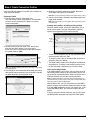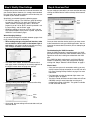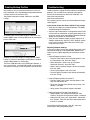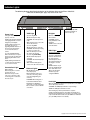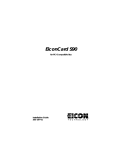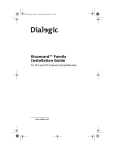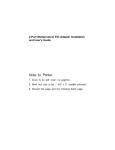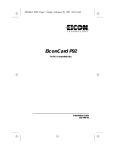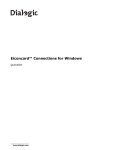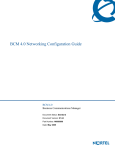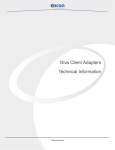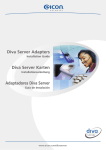Download Eicon Networks Eicon 1550 Specifications
Transcript
Eicon 1550/1551 WAN Router Quickstart Guide www.eicon.com Introduction Thank you for purchasing the Eicon 1550/1551 WAN Router from Eicon Networks. Please read through this guide carefully, as it contains important and useful installation information. Package Contents Your package should include the following: To learn more about products from Eicon Networks, visit our web site at www.eicon.com. Country-specific Power Adapter Eicon 1550/1551 WAN Router About your Eicon 1550/1551 Eicon 1550/1551 WAN Routers are intelligent, multi-protocol routers capable of connecting IP-based Ethernet devices to leased-line PPP or Wide Area Networks via X.25. As settings are changed through a web browser, the Eicon 1550/1551 is very easy to use and configure. Both the Eicon 1550 and Eicon 1551 are equipped with four Ethernet ports and one VHSI port. The Eicon 1551 is also equipped with an ISDN port, designed to be used as a backup in case the VHSI connection fails. More than one backup connection can be configured. More information on the Eicon 1550/1551, including regulatory information and specifications, can be found in the User’s Guide, located in the ‘doc’ folder on the Eicon CD-ROM. System Requirements Eicon 1550/1551 CD-ROM Straight-through Ethernet Cable (blue) ISDN Cable (grey) Eicon 1551 only Quickstart VHSI cables are not included with your Eicon 1550/1551. Cables can be ordered from Eicon Networks, or you can build your own (see the User’s Guide for more information). Note: The blue cable is a straight-through Ethernet cable and is used to connect the Eicon 1550/1551 to a single computer. About the Eicon CD-ROM The Eicon CD-ROM contains the following: • • • • User’s Guide in PDF and HTML formats Quickstart in PDF format Release notes in text format Installers for Adobe Acrobat Reader (for reading PDF files) and Microsoft Internet Explorer, along with other software Before you begin, review the system requirements, as outlined below. Networking Requirements When connecting the Eicon 1550/1551 directly to a computer, the following is required: • A 10Base-T Ethernet network interface card, properly installed and configured to use the TCP/IP protocol. A 100 Mbps Ethernet card can be used if the card supports auto-sensing. • TCP/IP communications protocol configured to obtain its IP address automatically (DHCP client), and not configured to use a DNS server. If you are unsure about these topics, consult the documentation for your operating system or network adapter for more information. Web Browser Requirements The Eicon 1550/1551 is configured via web pages stored on the device itself. To access the web interface, you must have Netscape Navigator 4 or Microsoft Internet Explorer 4, or later versions. Additionally, your Web browser must be configured to connect to the Internet via a local area network (LAN) and not through a proxy server. An installer for Microsoft Internet Explorer is included on the Eicon CD-ROM for all Windows operating systems except Windows 3.1. Windows NT 4.0 requires SP3 or later, available from www.microsoft.com. 2 Parameter Worksheets During setup, you must change several parameters (such as X.25 settings, VHSI settings, as well as usernames and passwords) related to your particular setup. The User’s Guide, located in the ‘doc’ folder on the Eicon CD-ROM, contains several worksheets detailing available settings, their defaults, and the possible values. You may find it useful to print and fill out these worksheets before changing configuration settings. LAN Setup In order to supply access to more than four computers, the Eicon 1550/1551 can also be connected to a network hub. More information on this topic can be found in the ‘Setup’ section in the User’s Guide, located in the ‘doc’ folder on the Eicon 1550/1551 CD-ROM. Step 1: Connect the Cables This section will describe how to connect one computer to the Eicon 1550/1551. Once the setup is running correctly, you can connect up to three other LAN devices, such as other computers or a network-capable printer. 3 4 2 1 Blue Ethernet cable (Straight-through) VHSI VHSI cable To network adapter Power Adapter To power outlet To modem or leased line Leave your computer on during installation. 1. Connect the power adapter. When connected, the Power indicator light (on the front of the device) should turn on. 2. Connect your VHSI cable. Connect the appropriate end of the cable to the VHSI port of the Eicon 1550/1551, then connect the other end to your modem or leased line connector. Note: VHSI cables are not included with your Eicon 1550/1551. Cables can be ordered from Eicon Networks, or you can build your own (see the User’s Guide). 3. Connect the blue Ethernet cable. 4. Verify your TCP/IP settings, if required. TCP/IP for your Ethernet card should be configured to acquire its IP address from a DHCP server automatically. Ethernet cards are normally set this way by default. See the ‘TCP/IP Settings’ section in the User’s Guide for details on how to do this, or consult the help included with your operating system. 5. Restart your computer. This forces your computer to acquire a new IP address from the Eicon 1550/1551. 6. To continue, see ‘Step 2: Access the Configuration Pages’ on page 4. This cable plugs into the Ethernet port of your computer. Plug the other end into your any of the Ethernet ports on the Eicon 1550/1551. It does not matter which Ethernet port you use. Once connected, the Ethernet status light for the connected port should light up, indicating that the Ethernet cable is connected properly. 3 Step 2: Access the Configuration Pages Changes to settings are made through a web browser. The web pages reside on the Eicon 1550/1551 itself. 1. Launch your web browser. 2. Click ‘File’, ‘Open’, then enter the following IP address: 192.168.1.1 Step 3: Select the VHSI Protocol Settings for particular connections are contained in profiles on the Eicon 1550/1551. However, before you begin creating connection profiles, including any backup profiles, you should verify the protocol setting for the VHSI port (set to ‘X.25’ by default). This is due to the fact that all connection profiles are deleted when the protocol is changed. Note: Configuration settings can be saved to a file on your hard drive. This is useful if you have many connection profiles already defined but need to change the VHSI protocol. See the User’s Guide for more information. To select the VHSI protocol: 1. From the menu at the left of the screen, click on the small 3. Click ‘OK’. You should see the ‘Log in’ page. ‘+’ next to ‘VHSI Port’ to expand the VHSI Port group, then click the ‘Protocol’ link. ‘Protocol’ link 2. From the ‘Protocol’ drop-down menu, select a protocol. Note: If you receive an error message from your browser, and you cannot access this web page, see ‘If you cannot access the Eicon 1550/1551 Log in page’ on page 7. 4. Click the ‘Log in’ button. By default there is no password. 5. The main menu should appear, as shown below. ‘Protocol’ menu 3. If you changed the protocol, click the ‘Save’ button, located at the bottom right of the web page, when finished. You may have to scroll down in order to locate the button. Note: If you do not click ‘Save’, any changes will be lost when you move to another page. 6. To continue, see ‘Step 3: Select the VHSI Protocol’ on page 4. 4 Step 4: Create Connection Profiles Once the VHSI port protocol is verified, you can begin creating connection profiles. Creating a Profile 1. From the menu, click the ‘Connection’ link. The ‘Connection Profiles’ page appears. As no profiles yet exist, the only section on this page is an area to create a new profile. 4. Make the required changes to the profile. Be sure to scroll down and inspect all parameters. Note: Online help is available by clicking on the setting names (in blue). 5. Click the ‘Save’ button (located at the bottom right of the page) when finished. Note: If you do not click ‘Save’, the changes will be lost when you move to another page. Creating more profiles, or editing existing profiles To create another profile, click on the ‘Connection’ link at the left of the screen. The new ‘Connections’ page will appear. Existing profiles will be listed at the top. Profile you created 2. To add a profile, enter the name in the ‘Name’ field then click the ‘Done’ button. If you are using an Eicon 1551, you can also select the port to be used by this profile (VHSI or ISDN). ‘Name’ field ‘Port’ setting Note: The ISDN port (available on the Eicon 1551 only) is used mainly for backup purposes. 3. The settings for your new profile will be displayed, along with configuration parameters. The parameters available will differ depending on the protocol used. • To edit an existing profile, click on the radio button to the left of the profile, then click ‘Edit’. • To delete a profile, click on the radio button to the left of the profile, then click ‘Delete’. • The ‘New Profile’ section will be located at the bottom of the profiles list. To create a new profile, enter the name for the new profile, choose the port, and click ‘Done’. Limits on Creating Profiles If the VHSI protocol is set to X.25, you can create up to 32 connection profiles. When set to Frame Relay, you can create up to eight connection profiles. When using PPP as the VHSI port protocol, you may only create one profile. Note: It is not recommended to mix Frame Relay and X.25 profiles. It is recommended that you either create all X.25 (with or without ISDN) or all Frame Relay (with or without ISDN) profiles. With the Eicon 1551, you can also create up to two ISDN profiles. However, the maximum number of profiles for both X.25 and ISDN combined is still 32. This means, that, if you create two ISDN profiles, you are then limited to 30 X.25 profiles. If you are using PPP for the VHSI port, you can still create two ISDN profiles along with the single PPP/VHSI profile. 5 Step 5: Modify Other Settings Step 6: Reset and Test Changes that you have made thus far do not take effect until you reset the device. However, it is strongly recommended that you check other device settings to ensure that they correspond to your network situation. For your settings to take effect, you must reset the device by clicking the ‘Reset Device’ button at the top of the browser window. Specifically, you should inspect the following pages: • All VHSI Port settings. The ‘VHSI Port’ group of settings includes the ‘VHSI Port’ link itself, the ‘Protocol’ page (which includes a second page, ‘HDLC’, when the protocol is set to X.25 or ‘DLCI’, when the protocol is set to Frame Relay), and the ‘Dialer’ page. ‘Reset Device’ button • ISDN Port settings. If you have an Eicon 1551 and you have selected ‘ISDN’ as the port for a profile, inspect the ‘ISDN Port’ and ‘Protocol’ pages. When Changing Settings As you will be moving back and forth between pages of settings, please take note of the following: • When making changes using the web interface, make sure to click the ‘Save’ button on the bottom right of each page. If you move to another page without saving, your changes will not be saved to the device. ‘Save’ button • The ‘Reset Form’ button, located at the bottom left of each page, reverts all settings in the current page back to the original values when the page was opened. ‘Reset form’ button • Clicking a setting name displays context-sensitive help. Online help window • Once saved, the new settings will not take effect until you reset the device. 6 Once you have reset the device, test that you have access to the remote device using your WAN application. You can also ping the remote device to which you are attempting to connect. Troubleshooting the VHSI Connection When the VHSI connection is working properly, the VHSI port indicator light should stay solid. However, note that this light blinks when data is being transmitted over the VHSI port. If the VHSI light blinks continuously, and if the VHSI connection is not working, check your configuration settings, starting with ‘Step 3: Select the VHSI Protocol’ on page 4. What’s Next? • Once you have your main connection working, you may wish to create a backup connection in case the main one fails. See ‘Creating Backup Profiles’ on page 7 for more information. • For information on what the indicator lights mean, see ‘Indicator Lights’ on page 8. • The User’s Guide (located in the ‘doc’ folder on the Eicon CD-ROM) contains more information on using and configuring the Eicon 1550/1551. The guide is available in PDF and HTML formats. Creating Backup Profiles Troubleshooting Any profile can act as a backup connection in case a primary connection fails. The following example demonstrates a simple scenario on the Eicon 1551. Two profiles have been created: VHSI-main and ISDNbackup. To obtain technical support for Eicon Networks Corporation products, visit our web site at www.eicon.com/support. For the latest information on the Eicon 1550/1551, visit www.eicon.com/wan1550 www.eicon.com/wan1551. For customer service, contact your Eicon Networks Corporation supplier. If you cannot access the Eicon 1550/1551 Log in page • Verify that all cables are connected properly. The power and Ethernet lights should be on. As shown below, on the profile page for ‘VHSI-main’, the profile ‘ISDN-backup’ has been defined as the backup profile for ‘VHSI-main’. ‘Backup’ setting • Verify that your web browser is configured to use the LAN and not a dial-up connection, and that your browser is not set to use a proxy server. See Adjusting Browser Settings (below) for instructions on how to do this. • Verify that your network adapter is set to acquire its IP address automatically. See the ‘TCP/IP Settings’ section in the User’s Guide for more information. Restart your computer and try again. Adjusting Browser Settings If you are not able to access the configuration pages, verify your browser settings as described below. Note that the steps may vary slightly depending on the browser version used. • Internet Explorer version 5 or later: Additionally, you could assign a backup profile to ‘ISDNbackup’ in case that connection is unavailable. It could be another ISDN profile or a VHSI profile. The Eicon 1550 does not have an ISDN port. However, if you are using X.25, a second VHSI profile can be created and used as a backup in case the primary connection fails. – From the ‘Tools’ menu, select ‘Internet Options’, click the ‘Connections’ tab, then click ‘Setup’. – Select the option ‘I want to set up my Internet connection manually’, then click ‘Next’. – Select ‘I want to connect through a local area network’, then click ‘Next’. – Clear all proxy options, then click ‘Next’. – Clear the option ‘Connect to the Internet immediately’, then click ‘Finish’. • Internet Explorer previous to version 5: – From the ‘View’ menu, select ‘Internet Options’, then click the ‘Connection’ tab. – Verify that ‘Connect to the internet using a local area network’ is enabled. – Verify that the ‘Proxy Server’ option is disabled. • Netscape Navigator (do one of the following): – Under Options, click ‘Network Preferences’, then ‘Proxies’. Verify that the ‘No Proxies’ option is selected. – Under the ‘Edit’ menu, click ‘Preferences’, ‘Advanced’, then ‘Proxies’. Verify that the ‘Direct Connection to the Internet’ is enabled. Once finished making changes, click ‘OK’, then retry accessing the web configuration pages. 7 Indicator Lights The following diagram describes the behavior of the indicator lights on the Eicon 1550/1551. Note that the ISDN lights apply only to the Eicon 1551. B2 B1 Note: ISDN lights (B, ISDN, and Link) are available on the Eicon 1551 only. Power Light VHSI Light B Lights Solid green: Power adapter is properly connected. Flashing red only: Device firmware is being upgraded. Do not reset or unplug the power adapter. Flashing red/green: Device is in boot mode. If you are not upgrading firmware while in boot mode, press the Reset button once to return the device to normal. If you are upgrading firmware while in boot mode, do not press Reset for at least one minute after transferring the firmware to the device. Rapidly flashing red: A fault has occurred. Press the reset button once to return to normal. If you are using X.25: ON: The X.25 layer is ready. FLASHING: The X.25 layer is not ready. OFF: The X.25 port is closed or the cable is disconnected. If you are using PPP: ON: The PPP layer is connected. FLASHING: The PPP layer is trying to connect to a remote site. OFF: The PPP layer is closed or the cable is disconnected. If you are using Frame Relay: ON: The Frame Relay layer is connected. FLASHING: The Frame Relay layer is opening. OFF: The Frame Relay layer is closed or the cable is disconnected. OFF: No call activity on the B-channel. FLASHING: A call is being established on the B-channel. SOLID: A call is connected on the B-channel. Console Port Light ON or Flashing: Data is being sent or received via the Console port. Off: The Console port serial cable is not connected or data is not being sent or received via the Console port. Ethernet Lights ON: The Ethernet cable is connected properly. OFF: The Ethernet cable is not connected, or the wrong cable is connected (straight-through or crossover). FLASHING: Data is being sent or received via the Ethernet cable. E4 Flashing red: An Ethernet collision has occurred. If infrequent, this is a normal occurrence that will correct itself. ISDN Light International Firmware: OFF: D turns on to indicate a properly configured line. However, when the line is idle, many networks automatically disconnect the D-channel (turning off the D light) to conserve power. SOLID: D will turn on just before the B light when the Eicon 1551 makes a call. When solid, the D light indicates a properly configured ISDN line. Link Light OFF: The ISDN physical interface is not synchronized, or the ISDN cable is improperly connected. FLASHING: The ISDN physical interface is synchronizing. SOLID: The ISDN physical interface is active. Note: Flashing stops when synchronization is complete. Continuous flashing indicates an error. Make sure that the line is plugged in properly and that you are using the correct interface (S/T or U). For S/T with an NT1, make sure your ISDN line is terminated (see your ISDN provider for more details). Copyright © 1999-2002 Eicon Networks Corporation / 227-196-02 8