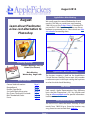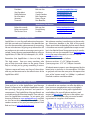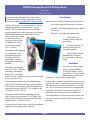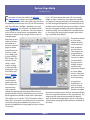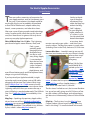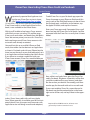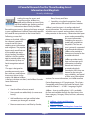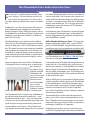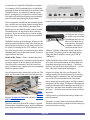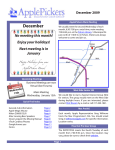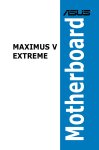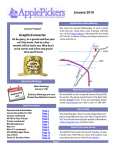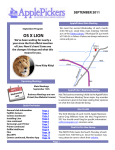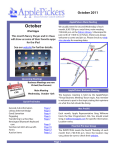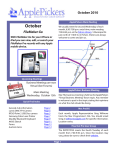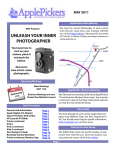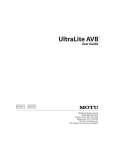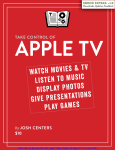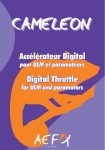Download Belkin Notebook Expansion Dock User guide
Transcript
August 2014 ApplePickers Main Meeting August We usually meet the second Wednesday of each month, 6:30-7:00 p.m. social time, main meeting 7:00-8:45 p.m. at the Fishers Library, 5 Municipal Dr. just north of 116th St. in Fishers. Visitors are always welcome to come and join us. Please check our website calendar for meeting dates. Learn about Pixelmator, a low-cost alternative to Photoshop Upcoming Meetings August sday Wedne 6th Business Meetings are now Virtual (See Forums) Main Meeting Wednesday, August 6th Quick Find Index General club information Boogie Board Review: Page MeUp Six Useful Apple Accessories Buy iTunes Credit with Passbook Mac Thunderbolt Docks Forms Page 2 Page 3 Page 4 Page 5 Page 7 Page 9 Page 12 ApplePickers Business Meeting The business meeting is held via the ApplePickers “Virtual Business Meeting” forum topic. Any member is welcome to post in that topic stating their opinions on what the club should be doing. Mac ProSIG Each month, Apple Representative Greg Willmore hosts the Mac Programmer’s SIG. You should email Greg at [email protected] for specific information. Location varies. Final Cut Pro User Group The INDYFCPUG meets the fourth Thursday of each month from 7:00-9:30 p.m. Since the location may vary, please be sure to check their website. Page 1 ApplePickers Officers PresidentBob van [email protected] Vice PresidentJim [email protected] Public Relations Gareth Souders [email protected] Past President Bob Carpenter [email protected] SecretaryNancy [email protected] TreasurerRon [email protected] Newsletter Production Editor this month Editor next month The Review Guru Bob van Lier Randy Marcy Irv Haas About the ApplePickers [email protected] [email protected] [email protected] Newsletter Information ApplePickers is a not-for-profit educational organization. We are made up of volunteers who donate their time for the community advancement of computing. We are in the business of giving away information. All are welcome to join and we encourage you to get involved. Contact anyone mentioned above or write to: ApplePickers, P.O.Box 20136, Indianapolis, IN., 46220 We welcome members’ contributions to the newsletter. Submission deadline is the 20th of the month. Please send articles to the editor for that month. Randy is the editor next month. ApplePickers accepts a member’s classified ad free of charge once every 6 months. Business ads are also accepted. Email [email protected] for more information, or visit our website: www.applepickers.org Remember that ApplePickers is here to help you. Advertisement rates are as follows: This help comes from our many members who Business card size - 3” x 2.5” $60 per 6 months give of their time and talents to the group. Please Quarter page size - 3.75” x 5” $100 per 6 months help us to help you by giving something in return. All advertisement requests must be approved by the Opinions expressed herein are those of the authors board prior to inclusion in the newsletter. Full color and may not be construed as the official views of the or grayscale ads have the same price. We request that ApplePickers MUG. your ad be “camera ready” art. 300dpi is preferred. Email ads to either newsletter editor. ApplePickers Message Boards Club Benefit Come and join us at the ApplePickers’ new Message Boards! Ask questions, read other ApplePickers member’s postings. See gossip and news and special announcements. The ApplePickers Message Boards are a valuable and useful member benefit! Free subscriptions for ApplePickers members. To join point your browser of choice to www.applepickers.org, and click on the Forum tab on the top of the website. If you need an account or lost your password, please E-mail Bob van Lier at [email protected]. As a benefit to our members, we offer the ability to have your own @applepickers.org e-mail address. If you are interested in setting up an ApplePickers email address for yourself, please send an e-mail request to Bob van Lier and give us the address you wish to have and whether you just want a forwarding account or a regular e-mail account. Page 2 REVIEW: Boogie Board LCD Writing Tablet By Irv Haas The Review Guru I f you have been looking for that replacement for paper and pen to take simple notes, look no further than the Boogie Board LCD Writing Tablet. Basic Features Here are some of the basic features of Boogie Board: üErase your image with the press of a button Think of this device as an electronic Etch-A-Sketch tablet designed for the whole family—not just for kids! This is a tablet that lets you write/draw anything and erase it with a simple push of a button. The display background is black with writing in white. It features a sealed 3-volt battery that can save your work as much as 50,000 times. These devices are extremely thin—1/8” thin! üSealed 3v watch battery provides over 50,000 erase cycles. üUltra-thin 1/8” tablet with light weight ü Case made from durable, shatter-proof, nontoxic plastic ü Pressure-sensitive LCD writing surface is easy to clean and maintain This tablet could be placed on a refrigerator with the enclosed magnets. A family could write notes like as a grocery list or today’s errands, for example. ü Write or draw with the included stylus or almost any instrument—even your finger! Evaluation It comes in sizes ranging from 4.5” to 10.5”. The most commonly sold Boogie Board is 8.5” in size and lists for $29.99. It comes in various frame colors and prices from $22 to $25. If you want to save on paper or pens, the Boogie Board LCD Writing Tablet is worth considering. Just write on the tablet and erase with a press of a button. Sounds pretty simple, right? If you require more from this technology, Boogie offers a 10.5” model that lets you save your display in PDF format and includes a USB cable that lets to download it to your Mac or PC. This model lists for $129.99 and sells for $99.99. Its operation is indeed simple, but be sure you have a need for this tablet. Keeping in a central location for the whole family to make contributions is a sensible use. But to use this for taking notes is questionable, especially since you can only keep one page at a time before you need to erase it for another use. The newest model with this technology comes in an iPhone case with built-in LCD 5” tablet. This case would be useful for those who need to make frequent notes. It sells for $59.99 . The Boogie Board is a clever technology, but be sure you have a specific need for it before you make this purchase! All models come with a stylus, stylus clip, attachable magnets, cleaning cloth and user guide. Page 3 Review: Page MeUp By Bob van Lier F rom time to time, the mailbox at [email protected] receives some potentially interesting offers. An offer a few weeks ago was from the publisher of Kinematic, the 2D and 3D animation tool. The publisher, SoftoBe is piloting a new tool called PageMeUp. The software is a simple tool for mocking up e-books or websites. The user creates a series of text or image boxes, and populates them with text or pictures and arranges them on one or multiple pages. Each item or text within a box can be linked to internal or external pages, and the entire file can be saved as a website, e-book, pdf, a series of tiff or PNG images. The software is not really a substitute for coding a website either by hand or using a WYSIWIG tool such as Dreamweaver or Flux, but it can be used to create quick mock-ups for a designer to communicate with a web developer the appearance and general feel of a proposed website. Similarly, the product can be used to paste together an eBook to share with a developer. The software is on sale for $24.99 US and for what it does, this is a fair price. I was able with no instruction or manual (none are available at this time) to recreate the ApplePickers home page for June in about 15 minutes. In its 1.0.2 beta release there are still some rough edges on how it works but most apparent capabilities appear to be implemented. For example, words in a box arranged horizontally, with external links attached to each word did not work, yet when a similar box was arranged vertically with words separated with line breaks, the individual links worked correctly. Saving the file, quitting the program and restarting it resolved the problem. The product excels at using color palettes and has a wide variety of built in palettes to choose from. Color output can be translated to CYMK format, but I’m not sure there is a rationale for this because it is unlikely anyone would use this program to output to a color offset printer. Nevertheless they are there for the choosing. In conclusion, PageMeUp is an easy to use program to quickly assemble a complex document containing text, images, and external links and to arrange these objects in any way desired. The output can be used to communicate the appearance of the desired end product, but it is not really a substitute for creating finished websites or eBooks at this time. Page 4 Six Useful Apple Accessories by Josh Centers T here are endless mountains of accessories for your Apple products, and, let’s be honest, most are junk. If you’ve been in the Apple world for any length of time, you’ve probably accumulated a closet full of iPhone cases, adapter cables, keyboards, screen protectors, and other bric-a-brac. After over a year of being a professional technology writer, I’ve amassed far more than my fair share of crud, but I have found six gizmos that truly do improve my everyday Apple experience. Skiva USBLink Duo 2-in-1 Cable – The Lightning port found in Apple’s newer iPhones, iPods, and iPads is great, providing quick charging and unidirectional insertion. But as with many things Apple, it’s nonstandard. Most devices from other companies, such as Amazon’s Kindles and Android phones, and even iPhone battery packs and iPad keyboard cases, charge using a micro USB plug. If you’re primarily an Apple household, it might not make much sense to keep a micro USB cable plugged in all the time. That’s where Skiva’s ingenious USBLink Duo 2-in-1 Cable comes in handy. On the surface, it appears to be a normal one-meter Lightning cable, but when you remove the cap, a micro USB plug is revealed underneath. The USBLink Duo 2-in-1 retails for $15.99, but availability is limited. MagCozy -- Speaking of proprietary Apple cables, do you have one of those MagSafe to MagSafe 2 converters to use your older Apple power supplies with newer MacBooks? That adapter is tiny, and easily lost, which is where MagCozy comes in. Similar to the design of the aforementioned Skiva cable, the MagCozy tethers the MagSafe 2 adapter to your MagSafe cable, whether it’s a T-style or L-style. You can attach and detach the adapter at any time, but it remains secured to your cable — and out of your couch cushions. The MagCozy comes in seven colors (including Glow in the Dark), and costs $9.99 for two. Lenmar Meridian -- I wouldn’t want to use one all the time, but a battery case for your iPhone is handy to have when traveling and in case of emergency. Before I left for Macworld/iWorld 2014, I picked up the Lenmar Meridian iPhone 5 Power Case ($89 list; $65 at Amazon), which came recommended by The Wirecutter. It’s about half the price of the popular Mophie Juice Pack Plus, and has a beefier battery — 2,300 mAh versus the Juice Pack’s 2,100 mAh. The few times I’ve had to use it, the Lenmar Meridian has served me well, giving me a full 24 hours of battery life without a full recharge, and without being too obtrusive. Unfortunately, it doesn’t fit the iPhone 5c. iSlip Lite – The first time I saw the iSlip Lite from Cooper Product, I found myself asking, “What the heck is this thing?” It’s an elastic band with microfi- Page 5 The MOS retails for $19.95 for the plastic versions and $39.95 for aluminum. A set of three extra cable ties sells for $5.00. Nimblstand – Do you struggle with finding a place for your iPad and/or iPhone on your desk? The Nimblstand is an innovative solution. It’s a plastic stand ber on one side. The idea is that you wrap it around your iPad’s case, then take it off to clean your screen. That sounded lame, until I figured out a better way to use it. Slide the iSlip Lite over the middle panel of your iPad’s Smart Cover, with the elastic facing out, then fold the Smart Cover into a triangle. The flat side of the triangle is now a cleaning surface, turning your Smart Cover into a big fingerprint eraser for your iPad. The iSlip Lite costs $5.99, and comes in a variety of colors and patterns, if that floats your boat. Magnetic Organization System – If you house your MacBook on your desk, as I do, you probably also have to deal with the annoyance of your cables falling behind your desk when you unplug them. The Magnetic Organization System (MOS) is a clever gadget that attaches to your desk via suction (or to a wall with an included adhesive circle). Inside, there’s a magnet that latches onto the ends of USB and DisplayPort cables, keeping them from dropping to the floor. For nonmagnetic cables, such as Ethernet cables, the MOS comes with three magnetic cable ties that you can attach to make them cling. that attaches to your Apple Wireless Keyboard, with a slot that can hold an iPad in landscape orientation, or an iPad and iPhone together in portrait orientation. Another interesting use for the Nimblstand is as a kind of easel for drawing on your iPad. If you turn the Nimblstand so the keyboard is facing away from you, the iPad is at an ideal angle for drawing. To this end, the Nimblstand features a slot to hold a stylus and a hole to hold a stylus upright. Much as I like it, I have two minor reservations about the Nimblstand. First, I wish it were aluminum instead of plastic, which feels cheap and clashes with the keyboard’s aesthetics. Second, the Nimblstand comes with a couple of adhesive foam blocks to attach inside its slot to accommodate the thinner bezel of the iPad Air. Having to stick little foam blocks to the stand feels kludgy. The Nimblstand retails for $39.99 by itself, or for $56.99, you can buy one bundled with a Wacom Bamboo stylus. Do you have a favorite Apple accessory that you use every day? Tell us about it in the comments! Page 6 Reprinted from TidBITS#1230/07-Jul-2014; reuse governed by Creative Commons license. iTunes Pass: How to Buy iTunes Store Credit via Passbook by Josh Centers W e previously reported that Apple was testing the new iTunes Pass service in Japan (see “Apple Testing iTunes Pass in Japan,” 15 July 2014). The service, which lets you purchase iTunes Store credit in a retail Apple Store via Passbook, is now available in the United States. With it you’ll be able to load up an iTunes account with funds you can use to buy iOS and Mac apps, iTunes music and videos, and books from the iBooks Store. We see two primary use cases for iTunes Pass, both revolving around iTunes Store accounts without credit cards already associated. To add iTunes Pass to your Passbook app, open the iTunes Store app on your iPhone or iPod touch (this won’t work on the iPad, likely because it doesn’t have the Passbook app), scroll down to the bottom, tap the Apple ID button, and tap View Account. Enter your iTunes password, if prompted, then scroll down and tap Add iTunes Pass to Passbook. You’ll be presented with the iTunes Pass to verify that it’s been added. You could set this up on a child’s iPhone or iPod touch, then either use that device in an Apple Store or share its Passbook card with your iPhone (tap the share icon on the card) so you could add money to it in an Apple Store without needing the child’s device. If you refuse to associate a credit card with your iTunes Store account, iTunes Pass would enable you Now, while in an Apple Store, open the iTunes Pass card in Passbook, flag down a Specialist, tell her that you’d like to add credit to your account, and show her the card on your device. Presumably you’d then need to pay for the credit with cash or a credit card. If you want to delete iTunes Pass, open the card in Passbook, tap the information button in the lowerright corner of the card, and tap Delete in the upperright. to buy iTunes Store credit with cash in an Apple Store. (More generally, it would be good for cash-oriented cultures, but we suspect most countries with Apple Stores are well along in credit card adoption.) Page 7 Reprinted from TidBITS#1232/21-Jul-2014; reuse governed by Creative Commons license. A Powerful Research Tool For Those Needing Arrest Information And Mugshots Posted by: InfoManager L eading the way for arrests and mugshots online, JailBase has released the iPhone version of their well-liked mobile app. Helping you find information about family members. Researching past arrests. Seeing who’s been arrested in your neighborhood. JailBase’s free mobile app fills this need for many counties in the United States. Following a successful release on Android, JailBase has released a powerful research tool for those needing arrest information and mugshots. The popular browse and search features of the mobile app are industry leading. In addition, JailBase is the first mobile app to provide public mugshot searches by face, via facial recognition technology. “Our app is designed to provide community members with easy and informative access to arrest information. We believe JailBase is the best solution out there,” said JailBase Founder James Richmond. Features: üü Search millions of arrest records üü New records are added daily (in some cases hourly) üü Add notifications and get notified when someone you know gets arrested Race, County and Date üü Search by using facial recognition. Take a photo and we will search for arrest matches JailBase’s main business is its online website of arrest information. The service collects thousands of public arrests records and mugshots a day from many counties in the country. Centered around open access and accountability, this arrest information (including the source) is made freely available to the public. This free service is primarily supported by online advertisements. JailBase also provides a free opt out service for the arrested individual. JailBase provides timely, free, and accurate arrest information to families, friends and victims of arrested individuals. Founded in 2010, they are known for the transparency, reliability, and speed of their arrest information services. For more information, visit JailBase online. Device Requirements: iOS requirement: 7.0 or later ~ Compatible with iPhone, iPad, and iPod touch. Optimized for iPhone 5. ~ 8.1 MB ~ Language: English JailBase – Arrests and Mugshots 1.0.2 is available for free and available through the App Store in the News category. Category: News, business, reference, research ÜÜ JailBase – Arrests and Mugshots ÜÜ Face Recognition ÜÜ JailBase – Arrests and Mugshots Screenshot üü Browse recent arrests and filter by Gender, Page 8 Mac Thunderbolt Docks: Belkin Versus the Clones F by Julio Ojeda-Zapata or many of us, I might paraphrase Wallis Simpson’s saying as “You can never be too rich, too thin, or have too many ports.” As such, using a port-poor Apple portable can be a pain in the posterior. MacBook Air users have it particularly bad with just one Thunderbolt port (compared to two on MacBook Pro models) and no HDMI port (there’s one on the MacBook Pro with Retina Display). No Macintosh laptop has more than two USB ports. An Ethernet port? Don’t be a silly. of smaller Thunderbolt docks that are essentially the same as each other. That is because the vendors are working off one hardware design and adding minor variations. A number of other dock-like Thunderbolt devices are available, too. This is all great given how maddeningly sparse the selection of Thunderbolt peripherals used to be. One important note: All the docks I tested are based on the original Thunderbolt spec, so Thunderbolt 2 devices plugged into the peripherals will perform at only Thunderbolt 1 speeds. Thunderbolt docks are a solution to this problem. They turn one Thunderbolt port into two, and add a variety of other ports such as USB, Ethernet, and audio. This greatly increases your expansion capability, with the option to charge and sync iOS devices via the USB ports, hook up speakers and microphones, make networking fast and reliable via a physical connection, add storage and external displays, and so on. Belkin Thunderbolt Express Dock – This large, but elegantly designed, gadget offers a trio of USB 3.0 ports, a FireWire 800 port, a gigabit Ethernet port, a headphone port, and a microphone port along with Expansion options do not end there. Thunderbolt is designed for daisy-chaining up to six devices per port, making it possible to string together multiple Thunderbolt devices (assuming all but the last in the chain also have dual Thunderbolt ports). At one point I went nuts and daisy-chained three Thunderbolt docks together. It totally works. If you need to attach FireWire 800 storage devices to a new Mac, this is the dock for you, given that only the Mac mini and the 13-inch MacBook Pro (without Retina Display) still include FireWire 800 ports, and those are likely to disappear soon. The FireWire port in the Thunderbolt Express Dock worked well for me, as did all the other ports. The Thunderbolt docks I tested using a MacBook Air are attractive and reasonably unobtrusive — and therefore handy desk units — but I would not characterize any as particularly portable, especially since you’d also have to lug around a bulky power brick. I tested a Belkin version that is a bit of a beast but very elegant and versatile, along with an assortment two Thunderbolt ports. At $200, or $100 off its original price, it’s a bargain, too. With no HDMI port, my main external-display option is Mini DisplayPort, which coexists with Thunderbolt (a Thunderbolt port is also a Mini DisplayPort port, but not the other way around). I found a DisplayPort monitor, and used one of its full-size DisplayPort ports and a DisplayPort-to-Mini DisplayPort cable for connecting to the dock. Thunderbolt docks can be used with external displays, just as if these were connected directly to the Macs. The Belkin dock, however, lacks one common means for linking up a display: HDMI. An alternative technology, DisplayPort, is supported. DisplayPort connections occur in one of two ways, via full-size DisplayPort ports (like the ones found on Page 9 my monitor) or smaller Mini DisplayPort variations. As it happens, the Thunderbolt ports on the Belkin dock and all other Thunderbolt ports double as Mini DisplayPort ports. So, to hook my monitor to the dock, I scrounged up a DisplayPort-to-Mini DisplayPort cable, with the big end going into the display, and the smaller prong plugging into the dock. no FireWire 800 ports. This arrangement worked fine, but revealed a problem: I couldn’t use my display and an external drive at the same time, since I had only one free Thunderbolt port on the dock for either, and no second Thunderbolt port on the drive for daisy chaining purposes. To use one of the drives, I had to unplug the display. That was annoying, but not the end of the world. HDMI on each dock gave me another option: I could The Belkin dock has a clever design. All ports are located on one of the device’s long sides, and you can point that part away from you to reduce visual clutter (which is soothing for this OCD sufferer). You can then feed only the cords you need through a rubbersheathed canal cut into the dock bottom, and out a single orifice in the front. Attack of the Clones – When I stacked a bunch of other Thunderbolt docks, I noticed something weird: Cosmetic touches aside, the gizmos are identical. They have all the same ports in all the same locations, and their power supplies are even compatible. What was going on here? One of the dock makers cleared this up for me: “The docks are all based on the same Intel reference design,” he said. These docks are: CalDigit’s Thunderbolt Station, Elgato’s Thunderbolt Dock, and StarTech’s Thunderbolt Docking Station. The docks each have three USB 3.0 ports, a gigabit Ethernet port, a headphone port, and a microphone port, along with those two Thunderbolt ports, but Predictably, there was little difference in how the docks worked. As with the Belkin dock, I could plug my MacBook Air into one Thunderbolt port on each dock, with the DisplayPort monitor connected to the other. use that port for my monitor, while using one of the Thunderbolt ports for my Mac and the other for an external drive. But there’s a problem: the display’s resolution maxes out at 1080p or 1,920 by 1,080 pixels, which is great for a big-screen TV, but not great for a desktop display. Going the Mini DisplayPort route, I got 2,560 by 1,400 pixels. Unlike the Belkin dock, which is big enough for all of its ports to be positioned on one long edge, the three dock clones put a trio of ports — audio out, audio in, and one of their three USB ports — on the front. This looks understated and elegant. In terms of styling, the units run the gamut. The CalDigit model is brushed aluminum in its entirety, matching Apple’s notebooks. The StarTech model has my least-favorite aesthetic with shiny black plastic along the top and bottom, and light-colored metal along all the edges. The Elgato is the opposite, with light-colored metal wrapping around the unit’s longer axis, and black front and back where all the ports go — I find this more attractive than StarTech’s approach. CalDigit claims its all-aluminum design “helps with heat dissipation.” The docks, as noted, have minor feature differences. StarTech’s dock includes a stand for those wanting to position the unit vertically. Page 10 Elgato told me it “has fixed a nuisance bug of the reference design by eliminating the irritating buzzing noise that the hardware makes when the Mac is no longer connected to the Dock.” The company tosses in an Elgato Thunderbolt Dock software utility that ejects all connected storage devices at once with a click in the menu bar “so you can immediately see when it’s safe to unplug your Thunderbolt Dock and avoid potential data loss.” The Desktop Dimension – Thunderbolt docks are positioned as laptop accessories, but there’s nothing keeping you from using them with a Thunderboltequipped desktop computer. Since Apple stubbornly continues to make its iMac ports semi-inaccessible by placing them all in the back, connecting a Thunderbolt dock to one of the computer’s two Thunderbolt ports can make things more convenient while adding additional USB ports. Then there’s Apple’s Thunderbolt Display, which doubles as a Thunderbolt dock. The display, intended for users of Thunderbolt-capable Apple notebooks such as the MacBook Air and MacBook Pro, incorporates a Thunderbolt cable for connecting it to a laptop, along with one Thunderbolt port for expansion. With an Ethernet port, three USB 2.0 ports, and a FireWire 800 port, the display is essentially a Belkin Thunderbolt dock that incorporates a display. If you have a MacBook Pro with two Thunderbolt ports, go crazy and plug in two of the Thunderbolt displays. You know you want to. This hot display is my dream Thunderbolt setup after several Apple-loaner sessions over the product’s three-year lifespan, but it’s a pricey one at $1,000. Plus, a Retina Display model is surely coming down the pipe sooner than later. More Thunderbolt Docks – Dock-style Thunderbolt peripherals extend beyond the ones I was able to test for this article, but some don’t seem worth pur- suing while others fit more-specialized needs. Matrox’s DS1 dock does not seem like a good deal at $250 because it has only one Thunderbolt port (along with one USB 3.0 port, two USB 2.0 ports, an Ethernet port, and audio in and out). Henge’s Apple notebook docks ($70 to $119) also incorporate Thunderbolt capability. You drop a MacBook Pro or MacBook Pro with Retina Display vertically into one of the docks, with integrated Thunderbolt plugs hooking into the notebooks’ corresponding ports. The docks then provide Thunderbolt ports of their own so you’re not out any expansion capability. Sonnet’s Echo 15 Thunderbolt Dock means business with a couple of Thunderbolt 2 ports along with dual eSATA ports, four USB 4.0 ports, dual audio inputs, dual audio outputs, one gigabit Ethernet port and a FireWire 800 port, plus built-in hard drive and optical (DVD-burning or Blu-ray) drive, at $400 to $650 depending on specs. What, no beer dispenser? If the eSATAcompatible Echo 15 is overkill for you, but you want eSATA connectivity, Kanex’s $80 Thunderbolt to eSATA + Page 11 Thunderbolt Docks (continued) USB 3.0 Adapter may be exactly what you need. As its name suggests, the compact gadget incorporates a Thunderbolt cord along with an eSATA port for plugging in an eSATA drive. It also has a single USB 3.0 port. Kanex also offers a Thunderbolt-to-gigabit-Ethernet adapter (shown in the image below). Akitio’s Thunder Dock is another compact Thunderbolt dock, though apparently based on a design different from the one used by CalDigit, Elgato, and StarTech. This unit, which looks a bit like a compact portable hard drive, builds in two Thunderbolt ports, two eSATA ports, one FireWire 800 port, and two USB 3.0 ports in a “rugged aluminum case.” Given what it offers, the $269 price tag seems more than reasonable. Cable placement seems awkward with ports on three of the four dock edges, though. Which Dock Would I Pick? – I like the Belkin dock’s cable-managing design the best, though it is on the bulky side. Its FireWire 800 compatibility comes in handy, too, since I have a number of such storage devices. I’ve been slowly phasing out that old storage technology, though, so I’m inclined to go with one of the dock clones with HDMI capability, which the Belkin dock lacks. One other Belkin ding: A Thunderbolt cable isn’t included. Picking among the clones, I’m inclined to show a bit of brand loyalty and go with Elgato since I’ve been happily using a bunch of that company’s products — TV-tuning dongles, SSD storage, Bluetooth keychain fobs, video-capture peripherals — for years. Also, Elgato’s price is just right. For $230 via the online Apple Store you get the dock along with a Thunderbolt cable. The CalDigit model costs only $200, but that doesn’t include a Thunderbolt cable. The StarTech model with a bundled cable is $250, or $20 more than the Elgato dock. Since the dock clones are all but identical, though, they are all fine products. Keep tabs on the makers’ sites for price fluctuations, and pounce if any of the docks sees a temporary or permanent price drop. You’re golden regardless. Akitio’s Thunder Dock has me intrigued, too, with a seemingly killer blend of Thunderbolt, FireWire 800, USB 3.0 and eSATA (but zero Ethernet) in a compact package. I hope to get a look at this product soon. Reprinted from TidBITS#1231/14-Jul-2014; reuse governed by Creative Commons license. Application for Membership Name__________________________________________ Additional Family Members _______________________________________________ Address_________________ City_____________________ State____ Zip___________ Email (Required)_________________________________ ______ New Member (Single/Family $25) ______ Renewal I prefer to receive my newsletter: ______ Via email notice (download from our website) ______ As an email attachment Mail your application along with a check for $25 made payable to ApplePickers to: ApplePickers PO Box 20136 Indianapolis, IN 46220 Page 12