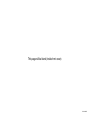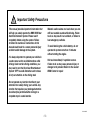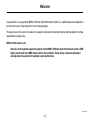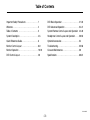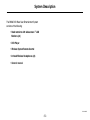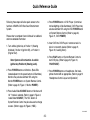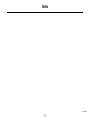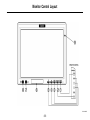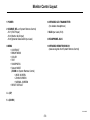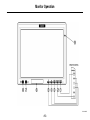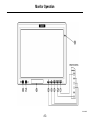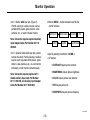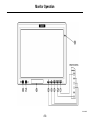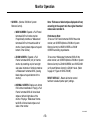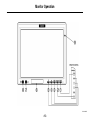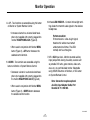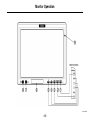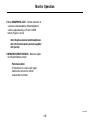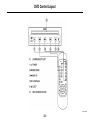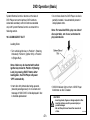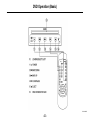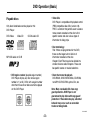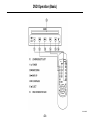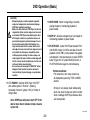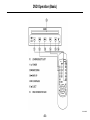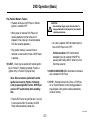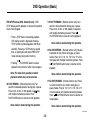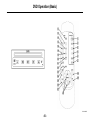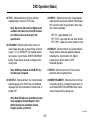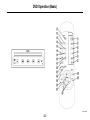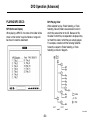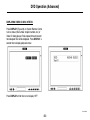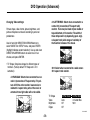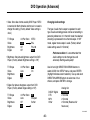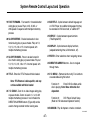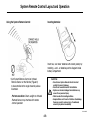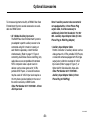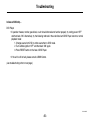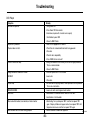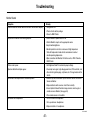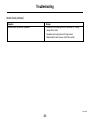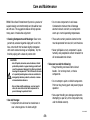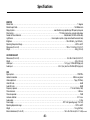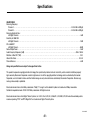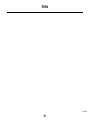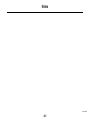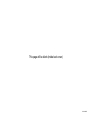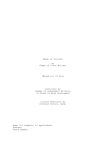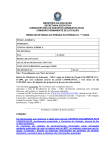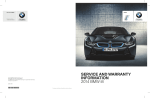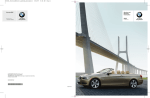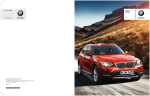Download BMW CN1013887ID Owner`s manual
Transcript
BMW DVD Rear Seat Entertainment System For your driving enjoyment. CN1013887ID This page will be blank (inside front cover) CN1013887ID ! Important Safety Precautions This manual provides important information that will help you safely operate the BMW DVD Rear Seat Entertainment System. Please read it completely before using the system. Failure to follow the cautions or instructions in this manual could result in a severe personal injury accident and/or damage to the system. Maintain audio volume at a level where you can still hear outside sounds while driving. Failure to do so may result in an accident, or failure to hear emergency vehicles. To avoid draining the vehicle battery, do not operate the system more than 15 minutes without starting the engine. It is always important to operate your vehicle in a safe manner and to avoid distractions while driving. Under certain driving conditions, you may need to turn the Rear Seat Entertainment System ‘OFF’ to avoid distraction and to focus all of your attention on the driving task. Halt use immediately if a problem occurs. Failure to do so may cause personal injury or damage to the product. Return to the nearest BMW Center for repair. Do not operate any function that diverts your attention from safely driving your vehicle. Any function that requires your prolonged attention should only be performed after coming to a complete stop in a safe location. CN1013887ID –1– Welcome Congratulations on your purchase! BMW’s DVD Rear Seat Entertainment System is a sophisticated product designed to provide many hours of video enjoyment for rear seat passengers. Thorough review of this owner’s manual prior to operation will provide the best performance and help explain the simple requirements for proper care. BMW of North America, LLC Note: Due to the expertise required to properly install BMW’s DVD Rear Seat Entertainment System, BMW highly recommends that a BMW Center perform the installation. Proper wiring, component placement, and adjustment are essential for optimum system performance. CN1013887ID –2– Table of Contents Important Safety Precautions . . . . . . . . . . . . . . 1 DVD Basic Operation . . . . . . . . . . . . . . . . . . . . 21-33 Welcome . . . . . . . . . . . . . . . . . . . . . . . . . . . . . . 2 DVD Advanced Operation . . . . . . . . . . . . . . . . . 34-41 Table of Contents . . . . . . . . . . . . . . . . . . . . . . . 3 System Remote Control Layout and Operation 42-49 System Description . . . . . . . . . . . . . . . . . . . . . . 4-5 Headphone Control Layout and Operation . . . . 50-53 Quick Reference Guide . . . . . . . . . . . . . . . . . . . 6 Optional Accessories . . . . . . . . . . . . . . . . . . . . . 54 Monitor Control Layout . . . . . . . . . . . . . . . . . . . 8-9 Troubleshooting . . . . . . . . . . . . . . . . . . . . . . . . . 55-58 Monitor Operation . . . . . . . . . . . . . . . . . . . . . . . 10-19 Care and Maintenance . . . . . . . . . . . . . . . . . . . 59 DVD Control Layout . . . . . . . . . . . . . . . . . . . . . 20 Specifications . . . . . . . . . . . . . . . . . . . . . . . . . . 60-61 CN1013887ID –3– System Description DVD Player Head Restraint with LCD System Remote Control Infrared Wireless Headphones CN1013887ID –4– System Description The BMW DVD Rear Seat Entertainment System consists of the following: • Head restraints with wide-screen 7˝ LCD Monitors (x2) • DVD Player • Wireless System Remote Control • Infrared Wireless Headphones (x2) • Owner’s manual CN1013887ID –5– Quick Reference Guide Following these steps will allow quick access to the functions of BMW’s DVD Rear Seat Entertainment System. 4. Press POWER button on DVD Player. (Control button backlighting will be illuminated.) DVD Player may also be switched ‘ON’ using the DVD POWER button on System Remote Control. (Refer to page 45, Figure 11, ‘DVD POWER’) Please refer to complete Owner’s Manual for additional and more detailed information. 5. Insert DVD into DVD Player in center console if a disc is not currently loaded. (Refer to page 21, Figure 10, ‘Loading Discs’) 1. Turn vehicle ignition key to Position 1 (Steering Unlocked), Position 2 (Ignition ON), or Position 3 (Engine Start). 6. Press PLAY button on System Remote Control to start DVD play. (Refer to page 45, Figure 14, ‘PLAY/PAUSE’) Note: System will not function in vehicle ignition key Position 0 (Steering Lock). 2. Press POWER buttons on Monitors. (Red LEDs located adjacent to the power buttons will illuminate.) Monitors may also be switched ‘ON’ using the Monitor POWER button on System Remote Control. (Refer to page 43, Figure 1, ‘Monitor POWER’) 7. Press POWER buttons on headphones. Set headphone channel A/B as appropriate. (Refer to page 51 ‘Headphones Control Layout and Operation’) 3. Press Audio/Video SOURCE button on Monitors until ‘AV 1’ mode is selected, (Refer to page 9, Figure 2, ‘Audio/Video SOURCE’) The ‘SEL’ button on System Remote Control may also be used to change sources. (Refer to page 43, Figure 2, ‘SEL’) CN1013887ID –6– Notes CN1013887ID –7– Monitor Control Layout CN1013887ID –8– Monitor Control Layout 6 INFRARED LED TRANSMITTER (for wireless headphones) 1 POWER 2 SOURCE (SEL on System Remote Control) AV 1 (DVD Player) AV 2 (Monitor AUX Input) AV 3 (Optional Global AUX Input Jack) 7 AUX Input Jack (AV 2) 8 HEADPHONE JACK 9 INFRARED REMOTE SENSOR (receives signals from System Remote Control) 3 MENU • CONTRAST • BRIGHTNESS • COLOR • TINT • SHARPNESS • Screen MODE (ZOOM on System Remote Control) • WIDE SCREEN • ZOOM SCREEN • NORMAL SCREEN • RESET DEFAULT 4 s (UP) 5 t (DOWN) CN1013887ID –9– Monitor Operation CN1013887ID –10– Monitor Operation Control function operations for the LCD Monitors are also controllable from corresponding buttons on the System Remote Control. Monitor control functions are displayed on-screen for 3 seconds when operated. • ‘SCREEN OFF’ – Monitor will default to a power-off condition as vehicle is restarted. • ‘SCREEN ON’ – Monitor will default to a poweron condition as vehicle is restarted. Notes: • Under cold temperature conditions, monitors may lose contrast temporarily, however contrast will return to normal after a short warm-up period. • ‘SCREEN AUTO’– Monitor will default to last power on/off condition that existed when vehicle was shut down. (SCREEN AUTO is factory-set power start-up mode.) 2 Audio/Video SOURCE – (Marked SEL on System Remote Control) Each monitor may be independently cycled between three audio/video sources: • It is normal for a very small number of monitor’s pixels to be off. This is unavoidable even with high precision manufacturing processes. AV 1 1 POWER – Switches Monitor ‘ON/OFF’ with vehicle ignition key in Position 1 (Steering Unlocked), Position 2 (Ignition ON) or Position 3 (Engine Start). AV 2 AV 3 Note: Audio/video sources must be compatible with standard NTSC composite video outputs Performance Note: Monitors may be adjusted by a BMW Center to default to one of three power start-up modes: • AV 1 : DVD Player (vehicle mounted) CN1013887ID –11– Monitor Operation CN1013887ID –12– Monitor Operation 3 Monitor MENU – Cycles between basic Monitor control functions: • AV 2 : Monitor AUX input jack (Figure 7). Permits viewing of auxiliary sources such as portable DVD players, game stations, video cameras, etc., on each individual monitor. CONTRAST Note: Connection requires optional Auxiliary Input Adapter Cable, Part Number 84 11 0 392 065. RESET • AV 3 : Optional Global AUX input jack, (center console mounted). Permits viewing of auxiliary sources such as portable DVD players, game stations, video cameras, etc., on each monitor individually, or both monitors simultaneously. BRIGHTNESS MODE COLOR TINT SHARPNESS Adjust by pressing the Monitor tDOWN or s UP buttons: • CONTRAST: Adjusts picture contrast. • BRIGHTNESS: Adjusts picture brightness. Note: Connection requires optional AV 3 Global Auxiliary Input Jack, Part Number 84 11 0 392 068, and Auxiliary Input Adapter Cable Part Number 84 11 0 392 065. • COLOR: Adjusts picture color balance. • TINT: Adjusts picture tint. • SHARPNESS: Adjusts picture sharpness. CN1013887ID –13– Monitor Operation CN1013887ID –14– Monitor Operation Note: Thickness of black stripes displayed will vary according to the aspect ratio the original theatrical release was recorded in. • SCREEN – (Monitor ZOOM on System Remote Control). o WIDE SCREEN: Expands a ‘Full Frame’ formatted DVD to fit entire monitor. Proportionally stretches a ‘Widescreen’ formatted DVD to fit the entire width of monitor, (leaving black stripes at top and bottom of the monitor). Performance Note: To have a ‘Full Frame’ formatted DVD fill the entire monitor, set SCREEN (Monitor ZOOM on System Remote Control) to WIDE SCREEN or ZOOM SCREEN according to preference. To have most ‘Widescreen’ formatted DVDs fill the entire monitor, set SCREEN (Monitor ZOOM on System Remote Control) to ZOOM SCREEN, and DVD ZOOM (on System Remote Control) to ZOOM 1 level. (Refer to page 47, Figure 23 ‘DVD ZOOM’). o ZOOM SCREEN: Expands a ‘Full Frame’ formatted DVD (4:3) to fit entire monitor by stretching only left and right side video information. Similarly stretches a ‘Widescreen’ formatted DVD, (leaving black stripes at top and bottom of the monitor). RESET DEFAULT – Resets all monitor control functions to default (center point) settings. o NORMAL SCREEN: Displays any format DVD without modification. Playing a ‘Full Frame’ formatted DVD will show black stripes at left and right sides of the monitor. Playing a ‘Widescreen’ formatted DVD will show black stripes on all sides of the monitor. CN1013887ID –15– Monitor Operation CN1013887ID –16– Monitor Operation 6 Infrared LED WINDOW – Contains infrared light emitting diodes that transmit audio signals to the wireless headphones. 4 s UP - Two functions are accessible using this button on Monitor or System Remote Control: • Increases volume for a universal wired headphone (not supplied with system), plugged into monitor HEADPHONE JACK (Figure 8). Performance Note: IR transmission is a line-of-sight signal; therefore this window must remain unobstructed at all times. The LED’s normally emit a soft red glow. • When used in conjunction with Monitor MENU button (Figure 3), s UP button increases the selected control function. 7 A/V 2 AUX Input Jack - Monitor-mounted auxiliary input jack permits viewing of auxiliary sources such as portable DVD units, game stations, video cameras, etc., on each individual monitor. Selectable using SOURCE buttons on Monitors, or SEL button on System Remote Control. 5 tDOWN - Two functions are accessible using this button on Monitor or System Remote Control: • Decreases volume for a universal wired headphone (not supplied with system), plugged into the monitor HEADPHONE JACK (Figure 8). Note: Connection requires optional Auxiliary Input Adapter Cable, Part Number 84 11 0 392 065. • When used in conjunction with Monitor MENU button (Figure 3), tDOWN button decreases the selected control function. CN1013887ID –17– Monitor Operation CN1013887ID –18– Monitor Operation 8 Wired HEADPHONE JACK – Permits connection of a universal wired headphone. Wired headphone volume is adjusted using s UP and tDOWN buttons (Figures 4 and 5). Note: Requires universal wired headphones with 3.5 mm stereo phone jack (not supplied with system). 9 INFRARED REMOTE SENSOR – Receives signals from System Remote Control. Performance Note: IR transmission is a line-of-sight signal; therefore this sensor must remain unobstructed at all times. CN1013887ID –19– DVD Control Layout CN1013887ID –20– DVD Operation (Basic) System Remote Control or buttons on the face of DVD Player can control primary DVD functions. Advanced secondary control functions accessible only with System Remote Control are noted in the following section. • Do not force discs into DVD Player. As disc is partially inserted, it is automatically drawn in and playback starts. Note: For two-sided DVDs, play one side of disc, eject disc, turn it over, and reload to play second side. 10 LOADING/EJECT SLOT Loading Discs: • Turn vehicle ignition key to Position 1 (Steering Unlocked), Position 2 (Ignition ON), or Position 3 (Engine Run). Note: A disc may be inserted with vehicle ignition key turned to Position 0 (Steering Lock), by pressing EJECT button. After loading disc, the DVD Player will power ‘OFF’ automatically. • Insert disc with printed side facing upwards, (towards passenger-seat). An on-screen error message of “BAD DISC” will be displayed if disc is inserted upside-down. • DISC IN indicator light on front of DVD Player illuminates as disc is loaded. ! –21– CAUTIONS: • Inserting hands, fingers, or foreign objects in Disc insertion slot may result in personal injury or product damage. • Do not attempt to insert more than one disc at a time. CN1013887ID DVD Operation (Basic) CN1013887ID –22– DVD Operation (Basic) • Video CDs DVD Player is compatible with playback control (PBC) compatible video CDs (version 2.0). ‘PBC’ is a function that permits users to access menu screens recorded on the disc to find specific scenes and view various types of information in dialog style. Playable discs Only discs listed below can be played on this DVD Player. DVD-Video Video-CD CD-DA Audio CD • Disc terminology Title: If titles are programmed for the DVD, these are the largest unit of division of information recorded on the disc. Chapter: Each Title may also be divided into smaller divisions called Chapters. These can be specific scenes or musical selections. MP3 CD Audio on CD-R • DVD region number (playable region number) DVD Player will play any disc whose region number is 1 (or All). DVDs with a region number other than those shown below cannot be played on this DVD Player. • Discs that cannot be played:DVD-ROMs, DVD-R/DVD-RAMs, CD-ROMs, non-MP3 CD-R/CD-RWs, photo CDs, etc. Note: Many new Audio CDs have copy guard protection. DVD Player is not guaranteed to play discs with copy guard protection. If these discs do play, abnormal behavior may occur, such as some disc tracks not being listed. CN1013887ID –23– DVD Operation (Basic) CN1013887ID –24– DVD Operation (Basic) ! CAUTIONS: • Attempting to play a cracked, warped, irregularly shaped, or damaged disc could severely damage DVD Player playback mechanism. • Make sure discs inserted in DVD Player do not have irregularities. Outer and inner edges must be round and smooth. DVD Player automatically ejects discs with irregular surfaces as a protective measure to prevent jamming and mechanism damage. If a new disc inserted is ejected after initial loading; run a finger around inside of disc’s center hole and outside edge to ensure outer and inner edges are round and smooth. Small bumps or irregularities could inhibit proper disc loading. To remove bumps, rub inside edge of the hole and disc’s outside edge with the flat, curved, side of a ballpoint pen or other such instrument before reinserting disc. • An on-screen error message of “BAD DISC” will be displayed if disc inserted cannot be read due to incorrect format, physical damage, or upside-down insertion. 12 SKIP DOWN - Return to beginning of currently playing chapter or track during playback or pause modes. 13 SKIP UP - Advance to beginning of next chapter or track during playback or pause modes. 14 PLAY/PAUSE - Cycles DVD Player between PLAY and PAUSE modes. On DVDs and video CDs with playback control (PBC), menu screens may appear automatically. It may be necessary to press ENTER button (Figure 27) on System Remote Control, or PLAY/PAUSE button again to commence play. Performance Notes: • For some discs, disc menu screen may be displayed by pressing TITLE or MENU buttons. 11 DVD POWER - Switches DVD Player ‘ON’/’OFF’ with vehicle ignition in Position 1 (Steering Unlocked), Position 2 (Ignition ‘ON’) or Position 3 (Engine Run). • Driving on very bumpy roads while playing discs may result in skips, but will not scratch discs or damage DVD Player because discs are read optically. Note: DVD Player will power itself ‘OFF’ if left idle for more than 5 minutes to help conserve system life. CN1013887ID –25– DVD Operation (Basic) CN1013887ID –26– DVD Operation (Basic) Play Position Memory Feature • Playback will stop as DVD Player or Vehicle Ignition is switched ‘OFF’. ! • When power is restored, DVD Player will resume playback from the same point it stopped. (It may take up to 5 seconds before DVD disc resumes playback.) CAUTIONS: • Do not attempt to grip or pull disc out while it is being pulled back into the player by the automatic reloading mechanism. • As a disc is ejected, DISC IN indicator light on face of DVD Player turns ‘OFF’. • Play position memory is erased if disc is removed or reset switch on face of DVD Player is pressed. Performance Note: DVD Control button backlighting can be switched ‘ON/OFF’ by pressing and holding EJECT button for more than three seconds. 15 EJECT - Discs may be ejected with vehicle ignition key in Position 1 (Steering Unlocked), Position 2 (Ignition ON), or Position 3 (Engine Start). 16 DISC IN INDICATOR LED - Illuminates to indicate a disc is loaded in DVD Player. Note: Disc can also be ejected with vehicle ignition key turned to Position 0 (Steering Lock) by pressing EJECT button. DVD Player powers ‘OFF’ automatically after unloading disc. 17 STOP - (Remote function only) Press n STOP button on System Remote Control during playback to stop playback. Disc position will be automatically stored in memory. • Press EJECT button to eject the disc. If you fail to remove disc within 15 seconds, the DVD Player will automatically reload disc. CN1013887ID –27– DVD Operation (Basic) CN1013887ID –28– DVD Operation (Basic) PRE-STOP feature (DVD, Video CD only) - PRESTOP feature permits playback to resume from position where it was stopped. 19 FAST FORWARD - (Remote function only) Fast search in forward direction during play or pause. Plays at 2X, 4X, 8X, or 20X speeds in sequence with multiple momentary presses. Press PLAY/PAUSE button to resume normal playback. • Press n STOP button once during playback. DVD startup screen is displayed showing n STOP symbol (symbol disappears after three seconds). Pressing n STOP button a second time, or ejecting disc will cancel PRE-STOP mode and clear disc position memory. Note: Audio is muted during this operation. 20 SLOW REVERSE - (Remote function only) Review backwards in slow motion during play or pause modes. Plays at 1/2, 1/3, 1/4, 1/5, 1/6 or 1/7 of normal speed, with multiple momentary presses. Press PLAY/PAUSE button twice to resume normal playback. • Pressing PLAY/PAUSE button resumes playback from position at which it was stopped. Note: For some discs, position at which playback restarts may not be accurate. Note: Audio is muted during this operation. 21 SLOW FORWARD - (Remote function only) Press to review forward in slow motion during play or pause modes. Plays at 1/2, 1/3, 1/4, 1/5, 1/6 or 1/7 of normal speed, with multiple momentary presses. Press PLAY/PAUSE button twice to resume normal playback. 18 FAST REWIND - (Remote function only) Fast search in backwards direction during play or pause. Plays at 2X, 4X, 8X, or 20X speeds in sequence with multiple momentary presses. Press PLAY/PAUSE button to resume normal playback. Note: Audio is muted during this operation. Note: Audio is muted during this operation. CN1013887ID –29– DVD Operation (Basic) CN1013887ID –30– DVD Operation (Basic) 22 TITLE - (Remote function only) Press with disc loaded/playing to view disc TITLE mode. 25 REPEAT - (Remote function only) Cycles between repeat functions during disc playback (Title/Chapter/ Off). Use this function to play the disc’s titles, chapters or tracks repeatedly. Note: Due to the wide variety of digital media available, this feature may not work the same for all discs or may not work at all with specific discs. RPT Off – repeat playback is off RPT TITLE – play entire disc over when finished RPT CHPT – repeat only current chapter or track 23 DVD ZOOM - (Remote function only) Zoom in on video images during play or pause modes. Zooms at Levels 1, 2, 3, or ZOOM OFF, with multiple momentary presses. In zoom modes, DIRECTION ARROW buttons (Figure 28) can be used to change monitorviewing area. 26 DISPLAY - (Remote function only) Cycles between display functions during disc playback (elapsed/ remaining time, full information, off). Refer to Displaying Disc Status section in DVD Advanced Operation Note: DVD Player defaults to ZOOM OFF any time disc play is stopped. 27 ENTER - (Remote function only) Press to enter selections when navigating menus. 24 SUBTITLE - (Remote function only) Cycles between default language set on DVD Player, two additional languages that may be recorded on the disc itself, or subtitle ‘OFF’. 28 DIRECTION ARROW - (Remote function only) Use to navigate up, down, or laterally through menus. In zoom modes DIRECTION ARROW buttons can be used to change monitor-viewing area. Note: Most DVD Discs are recorded to include three languages. Normally Region 1 discs (North America) are recorded to include English, Spanish, and French. CN1013887ID –31– DVD Operation (Basic) CN1013887ID –32– DVD Operation (Basic) 29 DVD MENU - (Remote function only) Two functions are accessible using this button: Function #1: disc is playing. Enter DVD Disc Menu while Note: Menu offered is disc dependent. Function #2: DVD Player Default Setup (Refer to DVD Advanced Operation Section) 30 RANDOM – (Remote function only) Plays disc’s titles, chapters or tracks randomly during disc playback. RANDOM feature cycles between ‘ON’ and ‘OFF’ with multiple presses. CN1013887ID –33– DVD Operation (Advanced) MP3 Playing Order When selected for play, Folder Selecting, or Track Selecting, files and folders are accessed in order in which they were written to the CD. Because of this, the order in which they are expected to be played may not match the order in which they are actually played. For example, a medium with the following folder/file hierarchy is subject to Folder Selecting, or Track Selecting as shown in diagram. PLAYING MP3 DISCS: MP3 On Screen Display When playing a MP3 CD, the name of the folder will be shown on the monitor’s top line. Names of songs will be shown in columns underneath. CN1013887ID –34– DVD Operation (Advanced) DISPLAYING DISC STATUS: Press DISPLAY (Figure 26) on System Remote Control to show status (title number, chapter number, etc.) of disc being played. Total elapsed time and current chapter elapsed time will be displayed. Press DISPLAY a second time to display playback status: Press DISPLAY a third time to turn display ‘OFF’. CN1013887ID –35– DVD Operation (Advanced) DISPLAYING VIDEO CD DISC STATUS: Press DISPLAY (Figure 26) on System Remote Control to show status (title number, chapter number, etc.) of Video CD being played. Total elapsed time and current track elapsed time will be displayed. Press DISPLAY a second time to display playback status: Press DISPLAY a third time to turn display ‘OFF’. CN1013887ID –36– DVD Operation (Advanced) MODIFYING DVD PLAYER DEFAULT SETTINGS (SETUP) Changing DVD Player Default Languages: OSD (on screen display) language, subtitle language, audio language, and DVD menu language can be set according to personal preferences. The OSD can also be switched ‘ON/OFF’. (Factory default language set is ‘English’.) Factory default settings can be modified to suit personal preferences. With playback stopped, press DVD MENU button on System Remote Control to display default SETUP menu: Language Video Audio Ratings Use left and right DIRECTION ARROW buttons on System Remote Control to select LANGUAGE from SETUP menu, and press ENTER on System Remote Control (highlight indicates current selection). Use up and down DIRECTION ARROW buttons to select one of five choices, and press ENTER to accept setting. Press DVD MENU button at any time to exit SETUP menu. Notes: • Default settings are overwritten as settings are changed. Make a note of current settings before making changes. Settings are retained even if vehicle’s battery is disconnected. • OSD Menu: Set language for DVD Player menus: OSD Menu Subtitle Audio DVD Menu OSD • Some of the menu selections are not applicable to this system. Only those items that are explained in these pages should be changed. English Off English English On English Chinese Spanish CN1013887ID –37– DVD Operation (Advanced) • DVD Menu: Set language of the DVD menus. • Subtitle: Set language of subtitle text. In “AUTO” mode, priority language for the disc being played is used: OSD Menu Subtitle Audio DVD Menu OSD English Off English English On OSD Menu Subtitle Audio DVD Menu OSD English Chinese Spanish Auto Off English Off English English On English Chinese Spanish • OSD: Turn OSD ‘ON/OFF’ OSD Menu Subtitle Audio DVD Menu OSD • Audio: Set audio language reproduced from headphones/speakers: OSD Menu Subtitle Audio DVD Menu OSD English Off English English On English Chinese Spanish English Off English English On Note: If a disc being played has not been recorded with the default language selected on DVD Player Default Setup Menu, the priority language recorded on the disc itself will determine the language reproduced. CN1013887ID –38– DVD Operation (Advanced) 4:3 LETTERBOX: Select when connected to a normal 4:3 (conventional TV aspect ratio) monitor. There may be black stripes visible at top and bottom of the monitor. The width of these stripes will vary depending upon original aspect ratio (wide range of variation) of the theatrical release of the movie. Changing Video settings: Picture shape, video format, picture brightness, and picture sharpness can be set according to personal preferences. Use left and right DIRECTION ARROW buttons to select VIDEO from SETUP menu, and press ENTER (highlight indicates current selection). Use up and down DIRECTION ARROW buttons to select one of four choices, and press ENTER. • TV Shape: Set picture shape for different types of monitors. (Factory default TV Shape set is ‘4:3 Letterbox’): 16:9: Select when connected to a wide screen 16:9 aspect ratio monitor. 4:3 PAN-SCAN: Select when connected to a normal 4:3 (conventional TV aspect ratio). The picture will fill the entire monitor, however due to mismatch in aspect ratio, parts of the movie at extreme left and right sides will not be visible. TV Shape Video Brightness Edges 4:3 Pan Scan Auto Off Off 4:3 Pan Scan 4:3 Letter Box 16:9 CN1013887ID –39– DVD Operation (Advanced) • Video: Sets video format used by DVD Player. NTSC is standard for North America and there is no need to change this setting. (Factory default Video setting is ‘Auto’) TV Shape Video Brightness Edges 4:3 Pan Scan Auto Off Off Changing Audio settings: The type of audio that is output to speakers for each type of audio encoding process can be set according to personal preferences. In ‘2 channel’ mode, the selected encoding is processed for two channel output. In “Off” mode, regular stereo output is used. (Factory default Audio settings are all ‘2 Channel’) NTSC PAL PAL 60 Auto Performance Note: It is recommended that Audio settings not be changed to avoid adversely affecting audio quality! • Brightness: Set picture brightness output from DVD Player. (Factory default Brightness setting is ‘Off’) TV Shape Video Brightness Edges 4:3 Pan Scan Auto Off Off Off On Use left and right DIRECTION ARROW buttons to select AUDIO from SETUP menu, and press ENTER (highlight indicates current selection). Use up and down DIRECTION ARROW buttons to select one of four choices, and press ENTER to change. • Edges: Set picture sharpness output from DVD Player. (Factory default Edges setting is ‘Off’) TV Shape Video Brightness Edges 4:3 Pan Scan Auto Off Off DOLBY Digital DTS MP3 Other Off Sharpen Soften Analog Out 2 Channel 2 Channel 2 Channel 2 Channel (Reserved for future use) CN1013887ID –40– DVD Operation (Advanced) Notes: • On un-rated DVDs, playback will not be restricted even if rating level is set. If you are unsure about a DVD, play it first to confirm. Do not leave DVDs you deem inappropriate accessible to young children. Changing Rating settings: Use to restrict movie viewing for children of appropriate age levels. (Factory default Rating setting is ‘8. Adult’) Use left and right DIRECTION ARROW buttons to select RATINGS from SETUP menu, and press ENTER (highlight indicates current selection). Use the down DIRECTION ARROW button to select RATING, and press ENTER to change. Available ratings are: • Rating level remains in memory until changed. To enable play of discs of higher rating levels, this setting must be changed. 1. Kid Safe 2. G 3. PG 4. PG_13 5. PG_R 6. R 7. NC_17 8. Adult Password_ _ _ _ – Rating 1. Kid Safe Note: Password protection is not implemented in this version. CN1013887ID –41– System Remote Control Layout and Operation CN1013887ID –42– System Remote Control Layout and Operation 3 MENU - Cycles between basic Monitor control functions: System Remote Control features glow-in-the-dark buttons, and integrates control of all Monitor and DVD Player functions. CONTRAST BRIGHTNESS COLOR TINT Monitor Control Functions (Figures 1 – 6): RESET Note: Detailed description of the functionality of Monitor controls is available in ‘Monitor Operation’ section of this manual 4 s UP - Two control functions are accessible using this button on Monitor or System Remote Control: 2 SEL - Selects audio/video source (Marked SOURCE on Monitor) Each Monitor may be independently cycled between three audio/video sources: AV 2 SHARPNESS Adjust by pressing tDOWN or s UP buttons 1 MONITOR POWER – Power Monitor ‘ON/OFF’. AV 1 MODE • Increases volume for a universal wired headphone (not supplied with system), plugged into a Monitor HEADPHONE JACK (Figure 8) AV 3 • When used in conjunction with Monitor MENU button (Figure 3), s UP button increases the selected control function CN1013887ID –43– System Remote Control Layout and Operation CN1013887ID –44– System Remote Control Layout and Operation DVD Control Functions (Figures 11 – 30): 5 tDOWN - Two control functions are accessible using this button on Monitor or System Remote Control: Note: Detailed description of the functionality of DVD controls is available in ‘DVD Operation Basic/Advanced’ sections of this manual • Decreases volume for a universal wired headphone (not supplied with system), plugged into a Monitor HEADPHONE JACK (Figure 8) 11 DVD POWER - Power DVD ‘ON/OFF’. • When used in conjunction with Monitor MENU button (Figure 3), tDOWN button decreases the selected control function 12 SKIP DOWN - Return to beginning of currently playing chapter or track. 6 MONITOR ZOOM – A shortcut function to cycle between screen mode selections available in main Monitor menu. (Refer to page 13, Figure 3, Monitor MENU for a detailed explanation of Monitor ZOOM functionality) 13 SKIP UP - Advance to beginning of next chapter or track. 14 PLAY/PAUSE – Cycle between PLAY and PAUSE modes. • ZOOM SCREEN • NORMAL SCREEN • WIDE SCREEN 17 STOP – Stop play. 18 FAST REWIND - Fast search in backwards direction during play or pause. Plays at 2X, 4X, 8X, & 20X speeds in sequence with multiple momentary presses. CN1013887ID –45– System Remote Control Layout and Operation CN1013887ID –46– System Remote Control Layout and Operation 19 FAST FORWARD - Fast search in forward direction during play or pause. Plays at 2X, 4X, 8X, or 20X speeds in sequence with multiple momentary presses. 24 SUBTITLE - Cycles between default language set on DVD Player, two additional languages that may be recorded on DVD disc itself, or subtitle OFF. 25 REPEAT - Cycles between repeat functions (Title/Chapter/Off). 20 SLOW REVERSE - Review backwards-in slow motion during play or pause modes. Plays at 1/2, 1/3, 1/4, 1/5, 1/6 or 1/7 of normal speed, with multiple momentary presses. 26 DISPLAY - Cycles between display functions, (elapsed/remaining time, full information, off). 27 ENTER - Enter selections when navigating menus. 21 SLOW FORWARD - Press to review forward in slow motion during play or pause modes. Plays at 1/2, 1/3, 1/4, 1/5, 1/6 or 1/7 of normal speed, with multiple momentary presses. 28 DIRECTION ARROW buttons - Use to navigate through menu. 29 DVD MENU - (Remote function only) Two functions are accessible using this button: 22 TITLE - Enter disc TITLE mode with disc loaded. Note: TITLE feature is disc-specific, and may not be available with disc loaded. Function #1: Enter DVD Disc Menu while disc is playing. Note: Menu offered is disc dependent. 23 DVD ZOOM - Zoom in on video images during play or pause modes. Zooms at Levels 1, 2, or 3, with multiple momentary presses. In zoom modes the DIRECTION ARROW buttons (Figure 28) can be used to change zoomed monitor-viewing area. Function #2: DVD Player Default Setup (Refer to DVD Advanced Operation Section) 30 RANDOM - Play all chapters or tracks at random. CN1013887ID –47– System Remote Control Layout and Operation CN1013887ID –48– System Remote Control Layout and Operation Using the System Remote Control: Inserting batteries: Insert two, size “AAA” batteries with correct polarity by matching + and - on batteries per the diagram inside battery compartment. • Aim System Remote Control at Infrared Remote Sensor on the Monitor (Figure 9) to be controlled at the angle shown by above illustration. ! Performance Note: Direct sunlight on Infrared Remote Sensor may interfere with remote control operation. CAUTIONS: • Do not leave System Remote Control in direct sunlight to prevent damage. • Do not mix new batteries with old batteries. • Rupture or chemical leakage from batteries may cause fire or personal injury. • Wash hands after handling batteries. • Keep batteries out of reach of children. Swallowing them may result in serious injury. If swallowed, consult a physician immediately. CN1013887ID –49– Headphones Control Layout and Operation CN1013887ID –50– Headphones Control Layout and Operation 33 CHANNEL SELECTOR SWITCH – Switches audio reception between Channel A and Channel B. Since Monitors have capability to reproduce different sources independently (i.e.: DVD, Game Units, HandiCam, etc.) through auxiliary inputs, it is necessary to transmit audio signals on separate channels (A & B). Driver’s side Monitor is designated Channel A, and passenger’s side Channel B. Headphone channel selector switch must be set to the appropriate channel according to the Monitor being viewed. Two-channel infrared wireless headphones receive sound signals via an infrared light beam. They operate in a line-of-sight orientation with INFRARED LED TRANSMITTER window on bottom edge of Monitor, (Refer to Page 7 Figure 6). 31 POWER – Momentary POWER switch permits headphones to be switched ‘ON/OFF’ manually. POWER LED (Figure 34) will illuminate as headphones are switched ‘ON’. An Auto-Off Power-Saver feature automatically switches headphones ‘OFF’ three and one-half minutes after reception of the last detected infrared transmission signal to help conserve battery power. 34 POWER LED - Illuminates in red to indicate that headphones are switched ‘ON’, and battery power is being supplied. 32 VOLUME - Adjusts volume of the audio signal UP/DOWN. ! CAUTION: • Turn headphone volume nearly to minimum before turning power switch ‘ON’ to avoid damage to headphones or listener’s ears. CN1013887ID –51– Headphones Control Layout and Operation CN1013887ID –52– Headphones Control Layout and Operation Inserting batteries: Insert two, size “AAA” batteries with correct polarity by matching + and - on batteries per the diagram inside battery compartment. ! Performance Notes: • Direct sunlight on Headphones or Infrared LED Transmitter on Monitor may interfere with signal transmission to Headphones. CAUTIONS: • Do not leave Headphones in direct sunlight to prevent damage. • Do not mix new batteries with old batteries. • Rupture or chemical leakage from batteries may cause fire or personal injury. • Wash hands after handling batteries. • Keep batteries out of reach of children. Swallowing them may result in serious injury. If swallowed, consult a physician immediately. • Cupped hands covering earpieces may interfere with signal transmission to Headphones. Note: Headphones have an Auto-Shutoff feature after 3.5 minutes of system inactivity to conserve battery life. POWER LED (Figure 34) will turn ‘OFF’. CN1013887ID –53– Optional Accessories Note: If auxiliary source to be connected is not equipped with a 3.5 mm Phone Plug output cable, it will be necessary to additionally Order Part Number 84 11 0 392 065 - Auxiliary Input Adapter Cable (3.5 mm Phone Plug to RCA Plug Adapter) To increase enjoyment and utility of BMW’s Rear Seat Entertainment System, several accessories are available at a BMW Center: • AV 3 Global Auxiliary Input Jack: The BMW Rear Seat Entertainment System is pre-adapted to permit auxiliary sources to be connected using AV 3 mode for viewing on each Monitor separately, or both Monitors simultaneously. (Refer to page 11, Figure 2 concerning Audio/Video Source switching.) Any audio/video source compatible with standard NTSC composite video outputs found on devices such as video game units, VCRs, portable DVD Players, or video/still cameras may be used. AV 3 AUX Input Jack requires a 3.5 mm phone jack be installed on the rear of the center console by a BMW Center. Order Part Number 84 11 0 392 068 - 3.5 mm AUX Input Jack • Auxiliary Input Adapter Cable: Permits connection of auxiliary devices such as video game units, VCRs, portable DVD Players, or video/still cameras equipped with RCA-type output jacks to Monitor-mounted AV 2 AUX Input Jacks (Refer to page 8, Figure 7), or Optional AV 3 Global Auxiliary Input Jack. Order Part Number 84 11 0 392 065 Auxiliary Input Adapter Cable (3.5 mm Phone Plug to RCA Plug) CN1013887ID –54– Troubleshooting In Case of Difficulty… DVD Player • If operation freezes, monitor goes black, or unit should otherwise not function properly, try turning power ‘OFF’ and then back ‘ON’. Alternatively, try the following methods in the order listed until DVD Player returns to normal playback mode: 1. Change source from DVD to other source then to DVD mode. 2. Turn vehicle's ignition ‘OFF’ and then back ‘ON’ again. 3. Press RESET button on the face of DVD Player. • If the unit is still at fault, please consult a BMW Center. (see troubleshooting chart on next page) CN1013887ID –55– Troubleshooting DVD Player Symptom Unit does not operate. Remedy • Turn Ignition ‘ON’ • Press Power ‘ON’ from remote • Fuse blown, replace with a fuse of same capacity • Turn Monitor's power ‘ON’ • Consult a BMW Center No picture is produced. • Switch to the appropriate A/V source. Playback does not start. • Check that disc is loaded with label side facing upwards • Clean disc • Check for disc compatibility • Press ‘MENU’ to turn menu off Picture is unclear or noisy. • During fast-forward or fast-reverse, picture can be slightly distorted. This is a normal situation. • Consult a BMW Center Image sometimes stumbles or freezes • Clean or replace disc if it is scratched. NO DISC • Load a disc. • Clean disc. x (Not Valid) • For some discs or playing modes, certain operations are not possible. This is not a malfunction. REGION ERROR • Load a disc with correct regional code number. BAD DISC • Inserted disc is of unknown format. Load an NTSC disc. • Inserted disc is Un-Readable Black and white monitor, blank monitor, or frozen monitor • Overheating. Turn system power ‘OFF’ and then turn power ‘ON’ again. If display still does not appear normal, leave power ‘OFF’ until temperature decreases and then turn power ‘ON’ again. Discs become hot to the touch during playback • Normal condition of mobile disc playback. –56– CN1013887ID Troubleshooting Monitor/Sound Symptom POWER button on Monitor does not function. No function or display. Remedy • Turn ignition ‘ON’. • Check vehicle's battery voltage. • Consult a BMW Center. No picture on Monitor screen during playback. • Confirm Monitor's power button is ‘ON’ • Confirm Monitor's input is set to appropriate source. • Adjust monitor brightness. • Monitor's protective circuit is on because of high temperature. Wait until temperature inside vehicle comes down to normal monitor operating temperature. • Open connection with Monitor, AV Interface unit, or DVD. Consult a BMW Center. Picture color is poor. • Set Brightness/Color/Tint controls to proper settings. Spots or dotted lines/stripes appear. • Caused by neon signs, high-voltage power lines, CB transmitter, and other vehicle's ignition plugs, cell phones, etc. Change location of the vehicle. No Remote Control operation or unstable operation. • Remove any obstacle between System Remote Control and remote. Sensor on Monitor. • Replace batteries with new ones. Insert them correctly. • Ensure System Remote Control is being aimed at correct angle at remote sensor on Monitor. (See page 49) • Clean remote sensor or transmitter. No sound from headphones. • Turn on POWER to headphone. • Turn up volume on headphones. • Replace batteries in headphones. CN1013887ID –57– Troubleshooting Monitor/Sound (continued) Symptom Remedy Distorted sound from wireless headphones. • Interference from outside light source, cell phones, etc. Change location of the vehicle. • Headphone set to wrong channel. Change channel. • Replace batteries with new ones. Insert them correctly. CN1013887ID –58– Care and Maintenance BMW’s Rear Seat Entertainment System is a product of superior design and craftsmanship and should be treated with care. The suggestions below will help provide many years of trouble-free enjoyment. • Do not store components in cold areas. Condensation moisture that will damage electronic circuits can form, as components warm up to normal operating temperatures. • Cleaning Components and Housings: Clean components by occasional gentle wiping with a soft, lintfree, cotton cloth that has been slightly dampened with warm water and wrung out completely. Dry the finish by wiping with a clean dry cotton cloth. • These units contain precision electronics that must be protected from dust, dirt, and moisture. ! • Never spill liquids on any component. Liquids, humidity, and precipitation contain minerals that will corrode electronic circuits. CAUTIONS: • Use of liquids, abrasives, aerosol cleaners, interior protectant products or paper cleaning products will result in permanent damage to the finish and plastic housings of components! The LCD monitor is made of a specially coated glass and can be scratched or damaged by abrasive products, solvents, or ammonia-based window cleaners. • Take care to avoid the following: • Rough handling can break internal circuit boards. Do not drop, knock, or shake components. • Do not attempt to paint or refinish components. Paint can clog moving parts and prevent proper operation. • Do not allow volatile substances, such as insecticides, to come into contact with components to prevent damage to products finish. • Non-expert handling can damage components. Attempting to open any of the components may void the limited warranty. • Use and Storage: • Components should never be stored near or over a heat register or in direct sunlight. CN1013887ID –59– Specifications MONITOR Monitor Size . . . . . . . . . . . . . . . . . . . . . . . . . . . . . . . . . . . . . . . . . . . . . . . . . . . . . . . . . . . . . . . . . . . . . . . . . . . . . . . . . . . . . . . . . . . . . . . . . . . . . . 7˝ diagonal Monitor Aspect Ratio . . . . . . . . . . . . . . . . . . . . . . . . . . . . . . . . . . . . . . . . . . . . . . . . . . . . . . . . . . . . . . . . . . . . . . . . . . . . . . . . . . . . . . . . . . 16:9 Widescreen Display System . . . . . . . . . . . . . . . . . . . . . . . . . . . . . . . . . . . . . . . . . . . . . . . . . . . . . . . . . . . . . . Low reflection rear projection type TN liquid crystal panel Drive System . . . . . . . . . . . . . . . . . . . . . . . . . . . . . . . . . . . . . . . . . . . . . . . . . . . . . . . . . . . . . . . . . . . . . . . . TFT Active matrix drive, normally white display Number of Picture Elements . . . . . . . . . . . . . . . . . . . . . . . . . . . . . . . . . . . . . . . . . . . . . . . . . . . . . . . . . . . . . . . . . . . . 336,960 dots. (W:1440 x H:234 dots) Light Source . . . . . . . . . . . . . . . . . . . . . . . . . . . . . . . . . . . . . . . . . . . . . . . . . . . . . . . . . . . . . Internal optical system (L-type cold cathode fluorescent tube) Brightness . . . . . . . . . . . . . . . . . . . . . . . . . . . . . . . . . . . . . . . . . . . . . . . . . . . . . . . . . . . . . . . . . . . . . . . . . . . . . . . . . . . . . . Min. 400 cd/m_, typ. 500 cd/m_ Operating Temperature Range . . . . . . . . . . . . . . . . . . . . . . . . . . . . . . . . . . . . . . . . . . . . . . . . . . . . . . . . . . . . . . . . . . . . . . . . . . . . . . . . . . . . -30°C to +85°C Dimensions (W x H x D) . . . . . . . . . . . . . . . . . . . . . . . . . . . . . . . . . . . . . . . . . . . . . . . . . . . . . . . . . . . . . . . . . . . . . . . . . . 178.5 x 114 x 27mm (7˝x4.5˝x1˝) Weight . . . . . . . . . . . . . . . . . . . . . . . . . . . . . . . . . . . . . . . . . . . . . . . . . . . . . . . . . . . . . . . . . . . . . . . . . . . . . . . . . . . . . . . . . . . . . . . . . . . . . . . 383 g (13.5 oz) AV INTERFACE UNIT Dimensions (W x H x D) . . . . . . . . . . . . . . . . . . . . . . . . . . . . . . . . . . . . . . . . . . . . . . . . . . . . . . . . . . . . . . . . . . . . . . . . . . . . 99 x 90 x 25 mm (3.9˝x3.5˝x1˝) Weight . . . . . . . . . . . . . . . . . . . . . . . . . . . . . . . . . . . . . . . . . . . . . . . . . . . . . . . . . . . . . . . . . . . . . . . . . . . . . . . . . . . . . . . . . . . . . . . . . . . . . . . 422 g (14.9 oz) Video Input . . . . . . . . . . . . . . . . . . . . . . . . . . . . . . . . . . . . . . . . . . . . . . . . . . . . . . . . . . . . . . . . . . . . . . . . . . . . . . . . . . 1.4 V (p-p), 75 Ohm (RCA type jack) Audio Input . . . . . . . . . . . . . . . . . . . . . . . . . . . . . . . . . . . . . . . . . . . . . . . . . . . . . . . . . . . . . . . . . . . . . . . . . 3.0 V (rms), less than 10 kOhm (RCA type jack) DVD Signal system . . . . . . . . . . . . . . . . . . . . . . . . . . . . . . . . . . . . . . . . . . . . . . . . . . . . . . . . . . . . . . . . . . . . . . . . . . . . . . . . . . . . . . . . . . . . . . . . . . . . . NTSC/PAL Horizontal resolution . . . . . . . . . . . . . . . . . . . . . . . . . . . . . . . . . . . . . . . . . . . . . . . . . . . . . . . . . . . . . . . . . . . . . . . . . . . . . . . . . . . . . . . . 500 lines or greater Video output level . . . . . . . . . . . . . . . . . . . . . . . . . . . . . . . . . . . . . . . . . . . . . . . . . . . . . . . . . . . . . . . . . . . . . . . . . . . . . . . . . . . . . . . . . . . . 1Vp-p (75 Ohms) Video S/N ratio . . . . . . . . . . . . . . . . . . . . . . . . . . . . . . . . . . . . . . . . . . . . . . . . . . . . . . . . . . . . . . . . . . . . . . . . . . . . . . . . . . . . . . . . . . . . . . . . . . . . . . . . 65 dB Audio S/N ratio . . . . . . . . . . . . . . . . . . . . . . . . . . . . . . . . . . . . . . . . . . . . . . . . . . . . . . . . . . . . . . . . . . . . . . . . . . . . . . . . . . . . . . . . . . . . . . . . . . . . . . . . 80 dB Frequency response . . . . . . . . . . . . . . . . . . . . . . . . . . . . . . . . . . . . . . . . . . . . . . . . . . . . . . . . . . . . . . . . . . . . . . . . . . . . . . . . . . . . .17 Hz to 20 kHz (±1 dB) Channel balance . . . . . . . . . . . . . . . . . . . . . . . . . . . . . . . . . . . . . . . . . . . . . . . . . . . . . . . . . . . . . . . . . . . . . . . . . . . . . . . . . . . . . . . . . . . . . . . . . . 1 dB max. Channel separation . . . . . . . . . . . . . . . . . . . . . . . . . . . . . . . . . . . . . . . . . . . . . . . . . . . . . . . . . . . . . . . . . . . . . . . . . . . . . . . . . . . . . . . . . . . . . . . . . . . . 70 dB Harmonic distortion . . . . . . . . . . . . . . . . . . . . . . . . . . . . . . . . . . . . . . . . . . . . . . . . . . . . . . . . . . . . . . . . . . . . . . . . . . . . . . . . . . . . . . . . . . . . . . . . 0.1% max. Audio output . . . . . . . . . . . . . . . . . . . . . . . . . . . . . . . . . . . . . . . . . . . . . . . . . . . . . . . . . . . . . . . . . . . . . . . . . . . . . . . . . . . . . . . . . . . . . . . . . . . . . . . . 2 Vrms Power supply . . . . . . . . . . . . . . . . . . . . . . . . . . . . . . . . . . . . . . . . . . . . . . . . . . . . . . . . . . . . . . . . . . . . . . . . . . . . . . DC 14.4V (operating range: 11 to 16V) Operating temperature range . . . . . . . . . . . . . . . . . . . . . . . . . . . . . . . . . . . . . . . . . . . . . . . . . . . . . . . . . . . . . . . . . . . . . . . . . . . . . . . . . . . . . -10°C to +60°C Weight . . . . . . . . . . . . . . . . . . . . . . . . . . . . . . . . . . . . . . . . . . . . . . . . . . . . . . . . . . . . . . . . . . . . . . . . . . . . . . . . . . . . . . . . . . . . . . . . . . . . . 1.3 kg (2.87 lbs.) External dimensions (W x H x D) . . . . . . . . . . . . . . . . . . . . . . . . . . . . . . . . . . . . . . . . . . . . . . . . . . . . . . . . . . . . . . . . . 162 x 49 x 164 mm (6.4˝ x 2˝ x 6.5˝) CN1013887ID –60– Specifications HEADPHONES Receiving Frequency: Channel A . . . . . . . . . . . . . . . . . . . . . . . . . . . . . . . . . . . . . . . . . . . . . . . . . . . . . . . . . . . . . . . . . . . . . . . . . . . . . . . . . . . . . . . . . . . .2.3/2.8 MHz Left/Right Channel B . . . . . . . . . . . . . . . . . . . . . . . . . . . . . . . . . . . . . . . . . . . . . . . . . . . . . . . . . . . . . . . . . . . . . . . . . . . . . . . . . . . . . . . . . . . .3.2/3.8 MHz Left/Right Receiving Sensitivity Max.: Left/Right Channels . . . . . . . . . . . . . . . . . . . . . . . . . . . . . . . . . . . . . . . . . . . . . . . . . . . . . . . . . . . . . . . . . . . . . . . . . . . . . . . . . . . . . . . . . . . . . . . . . . .6 dB Sensitivity for 30dB S/N: Left/Right Channels . . . . . . . . . . . . . . . . . . . . . . . . . . . . . . . . . . . . . . . . . . . . . . . . . . . . . . . . . . . . . . . . . . . . . . . . . . . . . . . . . . . . . . . . . . . . . . . . . .14 dB S/N at 60dB I/P: Left/Right Channel . . . . . . . . . . . . . . . . . . . . . . . . . . . . . . . . . . . . . . . . . . . . . . . . . . . . . . . . . . . . . . . . . . . . . . . . . . . . . . . . . . . . . . . . . . . . . . . . . . .60 dB Normal Output Power . . . . . . . . . . . . . . . . . . . . . . . . . . . . . . . . . . . . . . . . . . . . . . . . . . . . . . . . . . . . . . . . . . . . . . . . . . . . . . . . . . . . . . . . . . . . . . . . . . .2 mW Audio Frequency Response [-3dB] . . . . . . . . . . . . . . . . . . . . . . . . . . . . . . . . . . . . . . . . . . . . . . . . . . . . . . . . . . . . . . . . . . . . . . . . . . . . . . . . . .40Hz - 18KHz Distortion at Max O/P (THD) . . . . . . . . . . . . . . . . . . . . . . . . . . . . . . . . . . . . . . . . . . . . . . . . . . . . . . . . . . . . . . . . . . . . . . . . . . . . . . . . . . . . . . . . . . . . . .0.5% Volume Min. Noise . . . . . . . . . . . . . . . . . . . . . . . . . . . . . . . . . . . . . . . . . . . . . . . . . . . . . . . . . . . . . . . . . . . . . . . . . . . . . . . . . . . . . . . . . . . . . . . . . . . .0.5 mV Channel Balance . . . . . . . . . . . . . . . . . . . . . . . . . . . . . . . . . . . . . . . . . . . . . . . . . . . . . . . . . . . . . . . . . . . . . . . . . . . . . . . . . . . . . . . . . . . . . . . . . . . . . . .<2 dB Design and specifications are subject to change without notice. This product incorporates copyright protection technology that is protected by method claims of certain U.S. patents and other intellectual property rights owned by Macrovision Corporation and other rights owners. Use of this copyright protection technology must be authorized by Macrovision Corporation, and is intended for home and other limited viewing uses only unless otherwise authorized by Macrovision Corporation. Reverse engineering or disassembly is prohibited. Manufactured under license from Dolby Laboratories. "Dolby", "Pro Logic" and the double-D symbol are trademarks of Dolby Laboratories. Confidential unpublished works. ©1992-1997 Dolby Laboratories. All Rights reserved. Manufactured under license from Digital Theater Systems, Inc. US Pat. No. 5,451,942, 5,956,674, 5,974,380, 5,978,762 and other worldwide patents issued and pending. "DTS" and "DTS Digital Out" are trademarks of Digital Theater Systems. CN1013887ID –61– Notes CN1013887ID –62– Notes CN1013887ID –63– Notes CN1013887ID –64– This page will be blank (inside back cover) CN1013887ID Copyright © 2004 BMW of North America, LLC All Rights Reserved Woodcliff Lake, NJ 07677 All Rights Reserved This publication is protected and all rights are reserved. No part of it may be reproduced or transmitted by any means or in any form, without prior written consent from BMW. The information in this manual has been carefully checked and is believed to be accurate, however, changes are made periodically in subsequent publication editions. BMW may improve and/or change products described in this publication at any time. Due to continuing system improvements, BMW is not responsible for inaccurate information that may appear in this manual. In no event will BMW be liable for direct, indirect, special, exemplary, incidental, or consequential damages resulting from any defect or omission in this manual, even if advised of the possibility of such damages. In the interest of continued product improvement, BMW reserves the right to make improvements in this manual and the products it describes at any time, without notices or obligation. P/N 84 11 0 306 648 Printed in U.S.A. CN1013887ID