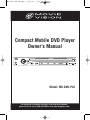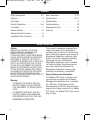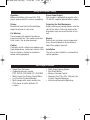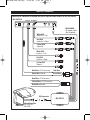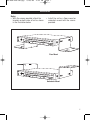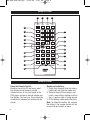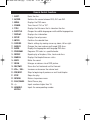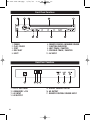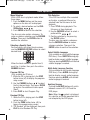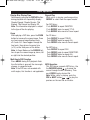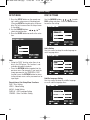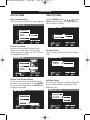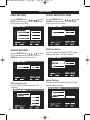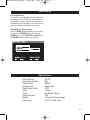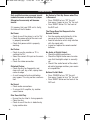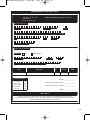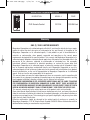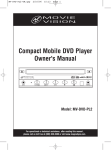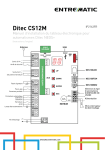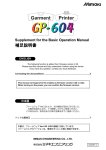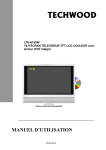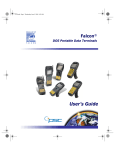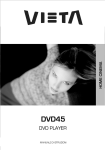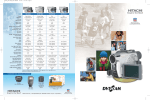Download Magnadyne MV-DVD-PL8 Owner`s manual
Transcript
MV-DVD-PL8-UM.qxp 2/20/06 2:22 PM Page 1 Compact Mobile DVD Player Owner's Manual Model: MV-DVD-PL8 For operational or technical assistance, after reading this manual, please call us toll free at (800) 638-3600 or visit www.magnadyne.com. MV-DVD-PL8-UM.qxp 2/20/06 2:22 PM Page 2 Contents Safety Information . . . . . . . . . . . . . . . . 2-3 Basic Operations. . . . . . . . . . . . . . . . 11-13 Features . . . . . . . . . . . . . . . . . . . . . . . . . . 3 System Setup . . . . . . . . . . . . . . . . . . 14-17 Disc Notes . . . . . . . . . . . . . . . . . . . . . . . . 4 Specifications. . . . . . . . . . . . . . . . . . . . . 17 Electric Connection. . . . . . . . . . . . . . . . 5-6 Troubleshooting . . . . . . . . . . . . . . . . . . . 18 Installation . . . . . . . . . . . . . . . . . . . . . . . . 7 Replacement Parts. . . . . . . . . . . . . . . . . 19 Remote Control . . . . . . . . . . . . . . . . . . . . 8 Warranty . . . . . . . . . . . . . . . . . . . . . . . . 20 Remote Control Functions . . . . . . . . . . . . 9 Front/Back Panel Functions . . . . . . . . . . 10 Safety Information Caution: MOBILE DVD PLAYER IS A CLASS I LASER PRODUCT. HOWEVER THIS MOBILE DVD PLAYER USES A VISIBLE/INVISIBLE LASER BEAM WHICH COULD CAUSE HAZARDOUS RADIATION EXPOSURE IF DIRECTED. BE SURE TO OPERATE THE MOBILE DVD PLAYER CORRECTLY AS INSTRUCTED. USE OF CONTROLS OR ADJUSTMENTS OR PERFORMANCE OF PROCEDURES OTHER THAN THOSE SPECIFIED HEREIN MAY RESULT IN HAZARDOUS RADIATION EXPOSURE. DO NOT OPEN COVERS AND DO NOT REPAIR YOURSELF. REFER SERVICING TO QUALIFIED PERSONNEL. Warning: • TO REDUCE THE RISK OF FIRE OR ELECTRIC SHOCK, DO NOT EXPOSE THIS EQUIPMENT TO RAIN OR MOISTURE. • TO REDUCE THE RISK OF FIRE OR ELECTRIC SHOCK, AND ANNOYING INTERFERENCE, USE ONLY THE RECOMMENDED ACCESSORIES. 2 This product incorporates copyright protection technology that is protected by method claims of certain U.S. patents and other intellectual property rights owned by Magnadyne Corporation and other rights owners. Use of this copyright protection technology must be authorized by Magnadyne Corporation, and is intended for home and other limited viewing uses only unless otherwise authorized by Magnadyne Corporation. Reverse engineering or disassembly is prohibited. Region Management Information: This Mobile DVD Player is designed and manufactured to respond to the Region Management Information that is recorded on a DVD disc. If the Region number described on the DVD disc does not correspond to the Region number of this Mobile DVD Player, this Mobile DVD Player cannot play this disc. MV-DVD-PL8-UM.qxp 2/20/06 2:22 PM Page 3 Using this Product Safely Operation Before installation and use of this DVD player, please read this manual completely. Proper Power Supply This product is designed to operate with a 12 Volt DC, negative ground battery system. Driving Be aware of road and traffic conditions, keep the volume at a low level. Protecting the Disc Mechanism Avoid inserting any foreign objects into the slot of this player. Failure to observe this precaution may cause malfunction of this unit. Car Washing Do not expose the product to water or excessive moisture. This could cause electrical shorts, fire or other damage. Parking Parking in direct sunlight can produce very high temperatures inside your vehicle. Give the car interior a chance to cool down before starting playback. Repairs Contact our customer service representatives. Do not attempt to disassemble or adjust this product yourself. Installation The unit can be installed in a horizontal or vertical position. DVD Player Features • Single Disc Slot-Load • Supported formats include: DVD, DVD-R, DVD-RAM, CD, CD-R/RW. • Multi-Lingual On-Screen Display Menu • Last Position Playback Memory • Multi-image ratio, which enables the DVD player to match different TV screens. • • • • Multi-Angle Viewing Option Anti-Shock Buffer Wireless Remote Control Compact Size 175 x 22 x 168 (mm) for In-Dash Capable Mounting • Vertical and Horizontal Mounting 3 MV-DVD-PL8-UM.qxp 2/20/06 2:22 PM Page 4 Disc Notes Wipe the disc from center toward the outside edge. Disc Formats Supported by this Player: DVD-R/DVD-RAM Rough spots on outside edge Rough spots on inside edge Discs which cannot be played with this player: • DVD-ROM • CDV • CD-G Ball point pen or pencil Disc Handling • Dirt, dust, scratches and warping disc will cause non operation. • Do not place stickers on disc or scratch disc. • Do not warp discs. • A disc should always be kept in its case (Single-sided disc only) when not in use to prevent damage. V I D E O • Do not place discs in the following places: 1. Direct sunlight. (Single-sided disc only) 2. Dirty, dusty and damp areas. 3. Near car heaters. 4. Car seats or dashboard. V I D E O Disc Cleaning Use a dry soft cloth to wipe the surface. If the disc is quite dirty, use a soft cloth slightly moist with isopropyl (rubbing) alcohol. Never use solvents such as benzine, thinner or conventional record cleaners as they may mar the surface of the disc. Note: A disc may become somewhat scratched (although not enough to make it unusable) depending on handling and conditions in the usage environment. 4 Preparing New Discs with Rough Spots A new disc may have rough edges on its inside and outside edges. If a disc with rough edges is used, the proper setting will not be performed and the player will not play the disc. Therefore, remove the rough edges in advance by using a ball point pen or pencil as shown. To do this, press the side of the pen or pencil against the inside and outside edges of the disc. MV-DVD-PL8-UM.qxp 2/20/06 2:22 PM Page 5 Electric Connection Connecting to a MovieVision System that uses a Separate Power Module as the Only Source MV-DVD-PL8 AV Input Conne MV AV Output: MV-2468IRA IR Adapter Cable (Not Supplied) White RCA Audio Out - Left Red RCA Audio Out - Right Yellow RCA Video Out White RCA Audio In - Left Red RCA Audio In - Right Yellow RCA Video In Red Wire +12 V Accessory Red Wire Black Wire Ground Black Wire Red Wire +12 V Constant Yellow Wire +12 V Accessory M M Black Wire Ground DIN Connector MV-PM710 MovieVision Pod MV-POD10-2 MV-POD7 5 MV-DVD-PL8-UM.qxp 2/20/06 2:22 PM Page 6 Electric Connection ce Connecting to a Monitor MV-DVD-PL8 AV Input AV Output: External Infrared Sensor able d) White RCA Audio Out - Left Red RCA Audio Out - Right Yellow RCA Video Out White RCA Audio In - Left Red RCA Audio In - Right Yellow RCA Video In Video Game Console Not Supplied Red Wire +12 V Accessory Black Wire Ground MovieVision Pod MV780 DIN Connector 6 MV-DVD-PL8-UM.qxp 2/20/06 2:22 PM Page 7 Installation Notes: • With the screws provided, attach the brackets on both sides of unit as shown in the illustration below. • Install the unit as a floor mount or underdash mount with the screws provided. Floor Mount Underdash Mount 7 MV-DVD-PL8-UM.qxp 2/20/06 2:22 PM Page 8 Remote Control 4 POWER 3 2 MENU AV/DVD 1 EJECT 5 TITLE 6 1 25 SUBTITLE 7 DISPLAY 24 SETUP 23 8 9 10 RETURN ANGLE 11 PLAY / PAUSE ENTER AUDIO PRE STOP NEXT 22 21 20 VOL+ 12 PROG REV 19 FWD VOL- 13 REPEAT SEARCH 14 MUTE ZOOM 18 RC-PL8 17 16 15 Remote Control Using the Remote Control: Being no more than 20 feet away, point the remote control towards remote infrared sensor on the front panel of the DVD player and press desired remote control buttons. For best use, there should be no obstacles between the remote and the sensor. 8 Replacing the Battery: 1. Insert your fingernail into the battery holder slot and slide the holder out. 2. Remove the old lithium battery and insert a new battery making sure that the (+) positive side is facing upward. 3. Fit the battery holder back into place. Note: To extend the battery life, remove the battery if the remote control will not be used for one month or more. MV-DVD-PL8-UM.qxp 2/20/06 2:22 PM Page 9 Remote Control Functions 1. EJECT: Ejects the disc. 2. AV/DVD: Switches the source between DVD, AV1 and AV2. 3. MENU: Displays the DVD menu. 4. POWER: Turns the unit "On" or "Off". 5. TITLE: Displays the title menu that is stored on the disc. 6. SUBTITLE: Changes the subtitle language on multi-subtitle language discs. 7. DISPLAY: Displays disc information. 8. SETUP: Displays the setup menu. 9. ENTER: Confirms the selected item. 10. CURSOR: Selects settings by moving cursor up, down, left or right. 11. ANGLES: Changes the view angle on multi-angle DVD discs. 12. AUDIO: Displays the language on multi-language DVD discs. 13. PROGRAM: Programs CD tracks in a specified order. 14. REPEAT: Repeats play of chapters, titles, tracks and discs. 15. SEARCH: Displays tile/chapter/times on a disc. 16. MUTE: Mutes the sound. 17. ZOOM: Enlarges or reduces size of DVD picture. 18. REV/FWD: Scans disc fast backward and fast forward. 19. VOL+ / VOL-: Increases or decreases the volume level. 20. PRE/NEXT: Skips to beginning of previous or next track/chapter. 21. STOP: Stops disc play. 22. RETURN: Returns to previous menu. 23. PLAY/PAUSE: Starts/Pauses play. 24. –/– Inputs numbers higher than 10. 25. NUMERIC: KEYPAD Inputs the corresponding number. 9 MV-DVD-PL8-UM.qxp 2/20/06 2:22 PM Page 10 Front Panel Functions 1. POWER 2. PLAY / PAUSE 3. STOP 4. DISC SLOT 5. EJECT 6. REMOTE CONTROL INFRARED SENSOR 7. FUNCTION INDICATOR 8. NEXT TRACK / CHAPTER 9. PREVIOUS TRACK / CHAPTER 10. AV INPUT Back Panel Functions 11. DC 12 VOLT INPUT 12. GROUND/DC +12V 13. AV INPUT 14. AV OUTPUT 10 15. DIGITAL COAXIAL OUTPUT 16. AV OUTPUT 17. REMOTE CONTROL SENSOR INPUT 24 1 MV-DVD-PL8-UM.qxp 2/20/06 2:22 PM Page 11 23 JECT 22 Basic Operations 21 20 1 19 18 EJECT 17 LAY / AUSE T TOP 16 25 Loading a Disc 1. Turn the car ignition "On" to the acces24 sory position. 2. Press the POWER button. 3.23Insert the disc with printed side facing up into the disc slot. 4.22The disc will then load, and disc playback will start automatically. 21 25 Ejecting a Disc 20 25Press 24 the EJECT button to eject the disc 19 from the DVD player (remove the disc or 23reload automatically). Push EJECT 24it will 18 again to reload the disc. OL+ OL- OOM -PL8 PLAY / PAUSE STOP 23 17 22 Playing a Disc 21 16 22Press PLAY/PAUSE 1 playback. to start disc 20 VOL+ VOLZOOM RC-PL8 Remote Control Sensor Depending on the placement of your DVD player, you can control the DVD functions either by pointing directly at the DVD player or at the external remote control sensor. Last Memory After the engine is turned "Off" or the unit is powered "Off", the unit will resume play at the point play was interrupted when the player is turned back on again. Fast Forward While a disc is playing, push the FORWARD button to play fast forward. With each press of the button you will scroll through five fast forward speeds. When maximum speed is reached, pressing FORWARD again will return play to normal speed. 21 Pausing a Disc 19 20Press PLAY/PAUSE during disc playback to stop play temporarily. Press 19 18 PLAY/PAUSE again to resume normal playback speed. 17 Fast Backward While a disc is playing, push the BACKto play fast backward. WARD button With each press of the button you will scroll through five fast backward speeds. 18 1 When maximum speed is reached, pressNote: When the DVD player is in fast for16 17ward or fast reverse mode, push ing BACKWARD again will return play to PLAY/PAUSE button to resume normal normal speed. 16 playback speed. Stopping Play While the disc is playing, push the STOP Volume Control button to stop play temporarily. Press Press the VOL+ button to increase the PLAY/PAUSE to resume play at the point volume level. To decrease the volume play was interrupted, or press the STOP level push the VOL button. button1 again to completely stop disk playback. Press PLAY/PAUSE to start Muting the Sound Level playback from the beginning of disc. To lower the sound level while the disc play continues press MUTE. Press MUTE Skipping Tracks/Chapters again to resume sound to the previous Push the NEXT button to skip to level. next track/chapter on a disc. Push the PRE button to skip to previous 1 on a disc. track/chapter 11 1 MV-DVD-PL8-UM.qxp RC-PL8 2/20/06 17 2:22 PM Page 12 16 2 AV/DVD 1 Basic Operations Menu Selection With a DVD disc in playback mode, follow these steps: 1. Push the MENU button and the menu options on the disc will be displayed. 25 2. To select a desired option use the CUR. SOR buttons 24 3. Push ENTER to confirm the selection. EJECT 1 The disc 23 may also contain submenus. To make a submenu selection use the CURSOR 22 buttons. Then push the ENTER button to confirm the selection. PLAY / PAUSE RETURN STOP 21 Selecting a Specific Track 20 For those discs with direct track numbers, use the NUMERIC KEYPAD buttons to select 19 desired track: 1 NEXT VOL+ FWD VOLMUTE ZOOM 18 RC-PL8 17 16 When the track number is greater than 9, push the -/- button, then push the relative NUMBER buttons. Program CD Play (Only available on CD discs) 1. While the CD is playing push the STOP button twice (x2) to display the programming screen. to select 2. Use the CURSOR buttons the first desired track. Then press ENTER to confirm. For additional tracks repeat 1 Step 2. 3. Press PLAY to start Program Play. 12 Random CD Play 1. While the CD is playing push the STOP button twice (x2). 2. Push the PROG button twice (x2) to bypass the programming screen. 3. "CD Random" will be displayed, then push PLAY to start Random CD Play. Title Selection If the DVD has multiple titles recorded on the disc, a preferred title can be selected from the title menu to start playback. 1. Press TITLE during playback. The title menu is then displayed. 2. Use the CURSOR buttons to select a preferred title . 3. Confirm selection by the pressing the ENTER button. 1 The disc may also contain submenus. Use the CURSOR buttons to make a submenu selection. Then push the ENTER button to confirm the selection. Select Subtitle Language (Only available on multi-subtitle language DVD discs). Press SUBTITLE during playback to display current subtitle language. Continue pressing SUBTITLE until desired subtitle language is reached. Multi-Audio Language Function (Only available on multi-audio language DVD discs). Press AUDIO during playback to display current audio language. Continue pressing AUDIO until desired audio language is reached. Auxiliary Sources Pushing the AV/DVD button will switch between sources: AV1, AV2 and the DVD player. Note: When the symbol is displayed, this signifies an invalid operation that is 1 by the DVD player. not accepted 1 MV-DVD-PL8-UM.qxp UBTITLE DVD 25 2:22 PM Page 13 EJECT 24 DISPLAY 25 SETUP ENTER ANGLE PRE AUDIO PLAY / PAUSE REV PROG STOP URN REPEAT XT SEARCH 23 Basic Operations Display Disc Playing Time 22 PLAY24 / PAUSE Continuously pressing the DISPLAY button RETURN STOP 21 during 23 playback will sequentially display: NEXT Chapter Elapsed, Chapter Remain, Title 20 VOL+ Title Remain and Display Off. Elapsed, 22 FWD Note: The information19displayed is subject 21 of the disc playing. to theVOL-type MUTE ZOOM 18 20 VOL+ WD TE 2/20/06 VOLZOOM RC-PL8 ZoomRC-PL8 17 19 While playing a DVD disc, press the ZOOM button to increase the16 screen image. There are two18increased magnification levels: x2.0 and x3.0. Zoom toggles through the 17 two levels, then returns to normal size (x1.0) 16 on the third press of the button. Note: In Zoom Mode use the CURSOR buttons to pan the screen image up, down, left or right into the desired position. Repeat Play While a disc is playing, continue pushing REPEAT to select from the repeat modes. For DVD discs: Push REPEAT to repeat CHAPTER. Push REPEAT again to repeat TITLE. Push REPEAT once more to Cancel repeat. For CD discs: Push REPEAT to repeat TRACK. Push REPEAT again to repeat ALL. Push REPEAT once more to Cancel repeat. For MP3 discs: Push REPEAT to repeat FILE. Push REPEAT again to repeat DIRECTORY. Push REPEAT again to repeat ALL. Push REPEAT once more to Cancel repeat. Multi-Angle DVD Function Press ANGLE during DVD playback. Each MP3 Operation time the button is pressed, the view angle This DVD player supports MP3 discs. Use changes in sequential order. the CURSOR buttons to move the Note: If the DVD was not recorded with multi-angles, this function is not applicable. cursor through the MP3 directory. Then push ENTER to play desired file. 1 push the Note: While a disc is playing, PRE or NEXT button to play the previous or the next file on the disc. 1 13 6 MV-DVD-PL8-UM.qxp 2/20/06 2:58 PM Page 14 System Setup SETUP MENU DISC SETTINGS 1. Press the SETUP button on the remote control, and the setup menu will be displayed (Pressing SETUP during disc play will pause play. Play will resume when the setup screen is cancelled). to 2. Use the CURSOR buttons select desired function. 3. Press the ENTER button to confirm the selection. 1 Use the CURSOR buttons to make DISC setting selections. Press the ENTER button to confirm the setting. 1 Audio Setting Use this screen to setup the audio language on multi-language discs. Note: • Setup the "DISC" function when there is no disc in the DVD player. This function is not available during disc playback. • Press the RETURN button to go back to the previous menu. For example, if you input the wrong password in the "PARENTAL LOCK" function, press the RETURN button to return to the previous menu so the password can be input again. Descriptions of the Setup Menu Functions: DISC - Disc Setting VIDEO - Video Setting AUDIO - Audio Setting DISPLAY - OSD Language Setting OTHERS - Other Functions Setting 14 Subtitle Language Setting Use this screen to setup the subtitle language on multi-subtitle language discs. MV-DVD-PL8-UM.qxp 2/20/06 2:58 PM Page 15 System Setup DISC SETTINGS VIDEO SETTINGS Menu Language Setting Use this screen to setup the disc menu language. Use the CURSOR buttons to make VIDEO setting selections. Press the ENTER button to confirm the setting. 1 Parental Lock Rating Use this screen to setup the Parental Lock Rating. This function helps restrict viewing movies with certain ratings (e.g., PG-13, R, etc.) as supported by each DVD. TV Aspect Setting Use this screen to setup the desired TV Aspect Ratio. Parental Lock Password Setting Use this screen to setup a four-digit parental lock password. On the remote control, use this NUMERIC keys to enter the password. Press the ENTER button to confirm the password. Still Mode Setting Use this screen to setup the mode to display still pictures. Choose between three modes: Auto, Field and Frame. 15 MV-DVD-PL8-UM.qxp 2/20/06 2:58 PM Page 16 System Setup AUDIO SETTINGS OTHER FUNCTION SETTINGS Use the CURSOR buttons to make AUDIO setting selections. Press the ENTER button to confirm the setting. Use the CURSOR buttons to make OTHERS setting selections. Press the ENTER button to confirm the setting. 1 DISPLAY SETTINGS Use the CURSOR buttons to make OSD Language setting selections. Press the ENTER button to confirm the setting. 1 JPEG Time Setting Use this screen to setup the JPEG image display time from 1 to 180 seconds. 1 OSD Language Setting Use this screen to setup the desired OSD Language. 16 Default Settings Use this screen to reset all menus to the factory default setting. MV-DVD-PL8-UM.qxp 2/20/06 2:58 PM Page 17 System Setup Last Play Function The Last Play function automatically bookmarks the position on a DVD/CD disc and remembers the playback settings. Playback will resumes at the position which the player was turned off, the disc was ejected, or the power was cut off. Turning Off Last Play Function Press the SETUP button to display the main menu. Then use the CURSOR buttons to select the OTHERS menu, then LAST PLAY and ON. Press the ENTER button to confirm the setting. Specifications Power Voltage: Power Consumption: Video Format: Audio Format: Video Signal Output: Video: Audio: Output interface: Weight Dimensions: 12V DC 5W MPEG2 Dolby Digital NTSC 1.0Vp-p Mix Stereo 2.0Vp-p RCA 1.6 kg (including package) 175 x 22 x 168 (mm) 17 MV-DVD-PL8-UM.qxp 2/20/06 2:22 PM Page 18 Troubleshooting Only qualified service personnel should remove the cover or service this player. Otherwise the warranty will become invalid. If it appears that your DVD unit is faulty, first consult the list below. No Power: • Check to see if the player is set to "On". • Check the power plug of the main unit is properly connected. • Check that power outlet is properly working. No Picture: • Check to see the monitor or TV is switched to "On". • Select the correct AV input on the monitor or TV. • Check the video connection. Distorted Picture: • Check the disc for fingerprints and clean with soft, dry, cloth, wiping from center to edge. • A small amount of picture distortion may appear. This may not be a malfunction. No Sound: • Check audio connections. • If using a Hi-Fi amplifier, try another sound source. Disc Does Not Play: • Ensure the disc label is facing upwards. • Clean the disc. • Check to see if the disc is defective by trying another disc. 18 No Return to Start-Up Screen when Disc is Removed: • Press POWER to turn "Off" the unit, then press it again to turn "On" the unit. • Press RESET button "On" the front of the DVD unit. The Player Does Not Respond to the Remote Control: • Aim the remote control directly at the sensor on the front of the player. • Avoid all obstacles which may interfere with the signal path. • Inspect or replace the remote control batteries. No Audio at Digital Output: • Check the digital connections. • Check the Digital Audio menu to make sure that the digital output is correctly set. • Check if the audio format of the selected audio language matches your receiver’s capabilities. Buttons Do Not Work: • Press POWER to turn "Off" the unit, then press it again to turn "On" the unit. • Press RESET button on the front of the DVD unit. MV-DVD-PL8-UM.qxp 2/20/06 2:22 PM Page 19 Replacement Parts Order Form Send Orders To: Magnadyne Corporation ATTN: Consumer Parts Sales P. O. Box 5365 Carson, CA 90749-5365 We Accept Checks, Money Orders, Visa and Master Card Make Checks Payable to: Magnadyne Corporation SHIP TO: (No P.O. Boxes) LAST NAME FIRST NAME INITIAL STREET ADDRESS (IF PAYING WITH A CREDIT CARD, YOUR BILLING ADDRESS IS REQUIRED) CITY STATE ZIP CODE DAYTIME PHONE NUMBER CREDIT CARD INFORMATION: CARD TYPE: VISA MASTER CARD CARD NUMBER EXP. MONTH YEAR NAME - EXACTLY AS IT APPEARS ON YOUR CREDIT CARD Part # Description RC-PL8 Remote Control Qty. Price Each TOTAL $39.95 Shipping and Handling Subtotal + Tax Up to $20.00 20.01 to 30.00 30.01 to 45.00 45.01 to 70.00 Over 70.01 Add $5.00 5.95 6.50 6.95 7.95 Subtotal = ________ . ______ California Residents Add Sales Tax = ________ . ______ Shipping and Handling (See Chart) = ________ . ______ TOTAL = ________ . ______ No C.O.D.’s On regular orders please allow 4-5 weeks for delivery. Please give a shipping address where this order may be delivered between the hours of 9 a.m. and 5 p.m. weekdays. If UPS is unable to deliver, your order will be returned and additional shipping charges will be required. 19 MV-DVD-PL8-UM.qxp 2/20/06 2:22 PM Page 20 MovieVision Replacement Parts POWER TITLE MENU AV/DVD EJECT 1 DESCRIPTION MODEL # PRICE DVD Remote Control RC-PL8 $39.95 Each SUBTITLE DISPLAY SETUP PLAY / PAUSE ENTER ANGLE RETURN PRE NEXT PROG REV FWD REPEAT SEARCH MUTE AUDIO STOP VOL+ VOLZOOM RC-PL8 Warranty ONE (1) YEAR LIMITED WARRANTY Magnadyne Corporation or its authorized agents will within 1 year from the date of sale to you, repair, replace or refund the retail sales price of said product or any part thereof, at the option of the Magnadyne Corporation or its authorized agents, if said product or part is found defective in materials or workmanship, when properly connected and operating on the correct power requirements designated for the specific product. This warranty and Magnadyne Corporation or its authorized agents obligations hereunder do not apply where the product was; damaged while in the possession of the consumer, subjected to unreasonable or unintended use, not reasonably maintained, utilized in commercial or industrial operations, or serviced by anyone other than Magnadyne Corporation or its authorized agents, or where the warning seal on the product is broken or the power and/or plugs are detached from the unit. Magnadyne Corporation or any of its authorized agents will not assume any labor costs for the removal and re-installation of any product found to be defective, or the cost of transportation to Magnadyne Corporation or its authorized agents. Such cost are the sole responsibility of the purchaser. This warranty does not cover the cabinet appearance items or accessories used in connection with this product, or any damage to recording or recording tape, or any damage to the products resulting from improper installation, alteration, accident, misuse, abuse or acts of nature. MAGNADYNE CORPORATION OR ITS AUTHORIZED AGENTS SHALL NOT BE LIABLE TO ANYONE FOR CONSEQUENTIAL OR INCIDENTAL DAMAGES OR CLAIMS EXCEPT THOSE ACCORDED BY LAW. NO EXPRESSED WARRANTY OR IMPLIED WARRANTY IS GIVEN EXCEPT THOSE SET FORTH HEREIN. NO IMPLIED WARRANTY SHALL EXTEND BEYOND 1 YEAR FROM THE DATE OF SALE. This warranty extends only to the original purchaser of the product and is not transferable. Some states do not allow limitations on how long an implied warranty lasts, and some states do not allow the exclusion or limitation of incidental or consequential damages, so the above limitations or exclusion may not apply to you. This warranty gives you specific legal rights, and you may have other rights that vary from state to state. Defective merchandise should be returned to the original point of purchase or secondly, to Magnadyne Corporation, 1111 W. Victoria Street, Compton CA 90220. Return Authorization must be obtained before sending, or merchandise may be refused. © Copyright 2006 Magnadyne Corporation MV-DVD-PL8-UM Rev. A 2-20-06