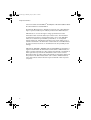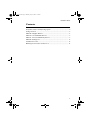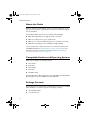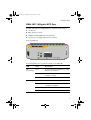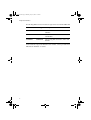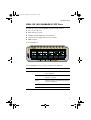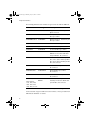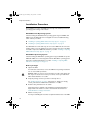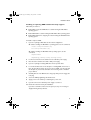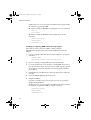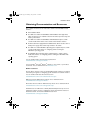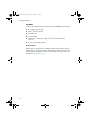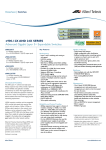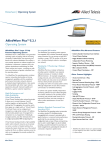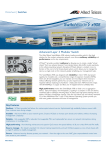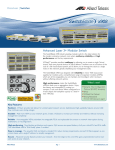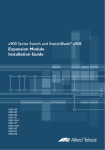Download Allied Telesis SwitchBlade x900-24XS Installation guide
Transcript
x900 Series Switch and SwitchBlade® x908 Expansion Module Installation Guide XEM-1XP XEM-12S XEM-12T XEM-STK XEM_IG.fm Page 1 Monday, July 23, 2007 3:19 PM x900 Series Switch and SwitchBlade® x908 Expansion Module Installation Guide XEM-1XP XEM-12S XEM-12T XEM-STK Download the complete document set from www.alliedtelesis.com/support/software XEM_IG.fm Page 2 Monday, July 23, 2007 3:19 PM Expansion Modules x900 Series Switch and SwitchBlade® x908 Expansion Module Installation Guide Document Number 613-000032 REV F © 2005-2007 Allied Telesis, Inc. All rights reserved. No part of this publication may be reproduced without prior written permission from Allied Telesis, Inc. Allied Telesis, Inc. reserves the right to change specifications and other information in this document without prior written notice. The information provided herein is subject to change without notice. In no event shall Allied Telesis, Inc. be liable for any incidental, special, indirect, or consequential damages whatsoever, including but not limited to lost profits, arising out of or related to this manual or the information contained herein, even if Allied Telesis, Inc. has been advised of, known, or should have known, the possibility of such damages. Allied Telesis, AlliedWare, AlliedWare Plus, and SwitchBlade are trademarks or registered trademarks in the United States and elsewhere of Allied Telesis, Inc. Adobe, Acrobat, and Reader are either registered trademarks or trademarks of Adobe Systems Incorporated in the United States and/or other countries. Microsoft and Visio are either registered trademarks or trademarks of Microsoft Corporation in the United States and/or other countries. Additional brands, names and products mentioned herein may be trademarks of their respective companies. 2 XEM_IG.fm Page 3 Monday, July 23, 2007 3:19 PM Installation Guide Contents About this Guide .............................................................................................................. 4 Compatible Switches and Operating Systems ........................................................... 4 Package Contents ............................................................................................................. 4 XEM-1XP 10Gigabit XFP Port ...................................................................................... 5 XEM-12S 100/1000BASE-X SFP Ports ........................................................................ 7 XEM-12T 10/100/1000BASE-T RJ-45 Ports ............................................................... 9 XEM-STK Stacking Ports .............................................................................................. 10 Installation Procedure .................................................................................................... 12 Obtaining Documentation and Resources ............................................................... 15 3 XEM_IG.fm Page 4 Monday, July 23, 2007 3:19 PM Expansion Modules About this Guide Optional expansion modules (XEMs) enable economical combinations of port type, speed and density in a single switch. Front bays in the switch allow quick and easy installation. This Installation Guide describes how to install the following XEMs: ■ XEM-1XP, a single XFP port for high-speed fibre connections ■ XEM-12S, 12 SFP ports for copper and fibre links ■ XEM-12T, 12 x 10/100/1000Mbps RJ-45 ports for maximum port density ■ XEM-STK, dual stacking ports for scalability and high availability You can download the complete document set for x900 Series switches and SwitchBlade® x908 from www.alliedtelesis.com/support/software. For more information about the document set and other resources, see “Obtaining Documentation and Resources” on page 15. Compatible Switches and Operating Systems XEMs can be installed in the following switches: ■ x900-12XT/S ■ x900-24XT ■ x900-24XT-N ■ x900-24XS ■ SwitchBlade x908 The AlliedWare Plus™ Operating System supports all XEMs. The AlliedWare® Operating System supports all XEMs except the XEM-STK. Package Contents The following items are included with each XEM. Contact your authorised Allied Telesis distributor or reseller if any items are damaged or missing. 4 ■ this Installation Guide ■ one warranty card XEM_IG.fm Page 5 Monday, July 23, 2007 3:19 PM Installation Guide XEM-1XP 10Gigabit XFP Port The XEM-1XP single-port 10Gigabit Ethernet expansion module features: ■ one XFP port ■ LEDs showing port status ■ 32MBytes of DDR SDRAM for packet buffering ■ support for hot-swappable XFP transceiver modules XEM-1XP Front view XEM-1XP L/A XFP L/A LINK ACT XFP ENABLED DISABLED FAULT The following LEDs report operations and faults on the XEM-1XP. LED State Description L/A (Link Activity) Green An XFP transceiver is installed and a 10Gb link has been established. Green flashing An XFP transceiver is installed and link activity is occurring. Off A link has not been established. Green An XFP transceiver is installed and enabled. Amber An XFP transceiver is installed but not operating or is disabled. XFP Amber flashing The installed XFP transceiver has a fault. Off An XFP transceiver is not installed. 5 XEM_IG.fm Page 6 Monday, July 23, 2007 3:19 PM Expansion Modules The following XFP transceiver modules are approved for use with the XEM-1XP. Product No. Media Type Description AT-XPSR 10GBASE-SR 850nm short-haul transmission, 300m with MM fibre. AT-XPLR 10GBASE-LR 1310nm medium-haul transmission, 10km with SM fibre. AT-XPER40 10GBASE-ER 1550nm long-haul transmission, 40km with SM fibre. For the latest list of approved XFP transceiver modules, contact your authorised Allied Telesis distributor or reseller. 6 XEM_IG.fm Page 7 Monday, July 23, 2007 3:19 PM Installation Guide XEM-12S 100/1000BASE-X SFP Ports The XEM-12S 12-port 100/1000BASE-X expansion module features: ■ two rows of 6 SFP ports ■ LEDs showing port status ■ 32MBytes of DDR SDRAM for packet buffering ■ support for hot-swappable SFP transceiver modules ■ NEBS compliant XEM-12S Front view XEM-12S The following LEDs report operations and faults on the XEM-12S. LED State Description SFP Green An SFP transceiver is installed and a link has been established. Green flashing An SFP transceiver is installed and link activity is occurring. Amber An SFP transceiver is installed but a link has not been established. Amber flashing An SFP is installed but there is a fault. Off An SFP is not installed. 7 XEM_IG.fm Page 8 Monday, July 23, 2007 3:19 PM Expansion Modules The following SFP transceiver modules are approved for use with the XEM-12S. Product No. Media Type Description AT-SPTX 10/100/1000BASE-T Copper, 100m at 1000Mbps, RJ-45 connector. AT-SPFXBD-LC-131 100BASE-BX Bi-Di (1550nm Tx, 1310nm Rx) SM fibre up to 15km. AT-SPFXBD-LC-151 100BASE-BX Bi-Di (1310nm Tx, 1550nm Rx) SM fibre up to 15km. AT-SPFX/2 100BASE-FX 1310nm MM fibre up to 2km. AT-SPFX/15 100BASE-FX 1310nm SM fibre up to 15km. AT-SPFX/40 100BASE-FX 1310nm SM fibre up to 40km. AT-SPSX 1000BASE-SX 850nm, 2 to 550 m with 50/125µm MM fibre, 2m to 275m with 62.5/ 125µm MM fibre, LC connector. AT-SPLX10 1000BASE-LX 1310 nm, 2 m to 10km with 9µm SM fibre, 2 m to 550 m with 50µm MM fibre, 2m to 550m with 62.5µm MM fibre, LC connector. AT-SPLX40 1000BASE-LX 1310nm SM fibre up to 40km, LC connector. AT-SPLX40/1550 1000BASE-LX 550nm SM fibre up to 40km, LC connector. AT-SPZX80 1000BASE-ZX 1550nm, 80km with 9µm SM fibre, LC connector. 1000BASE-ZX CWDM where xxxx is: 1610, 1590, 1570, 1550, 1530, 1510, 1490, 1470, or 1310 1610nm to 1470nm (20nm intervals) and 1310nm, 80km with 9µm SM fibre, LC connector. AT-SPZX80/xxxx1 1. Both ends of an individual fibre must use SFPs of a compatible wavelength. For the latest list of approved SFP transceiver modules, contact your authorised Allied Telesis distributor or reseller. 8 XEM_IG.fm Page 9 Monday, July 23, 2007 3:19 PM Installation Guide XEM-12T 10/100/1000BASE-T RJ-45 Ports The XEM-12T 12-port RJ-45 expansion module features: ■ two rows of 6 RJ-45 ports ■ gigabit ports that support speeds of 10/100/1000Mbps ■ LEDs showing port status ■ 32MBytes of DDR SDRAM for packet buffering ■ cable fault detection and distance-to-fault diagnostics on switches running the AlliedWare operating system (see the Test Facility chapter in the Software Reference for the switch) XEM-12T Front view XEM-12T The following LEDs report operations and faults on the XEM-12T. LED State Description L/A (Link Activity) Green A 1000Mbps link has been established. Green flashing 1000Mbps activity is occurring. Amber A 10/100Mbps link has been established. Amber flashing 10/100Mbps activity is occurring. D/C (Duplex/ Collision) Off A link has not been established. Green The port is operating in full duplex mode. Amber The port is operating in half duplex mode. Amber flashing Collisions are occurring. 9 XEM_IG.fm Page 10 Monday, July 23, 2007 3:19 PM Expansion Modules XEM-STK Stacking Ports The XEM-STK dual-port stacking expansion module features: ■ two 15Gbps full duplex stacking connections ■ LEDs showing port and stack member status ■ seven-segment stack ID display ■ recessed Select button to reset stack ID to 1 Front view XEM-STK STATUS ID PORT 1 STAT MASTER MEMBER STACK NEGOTIATING PORT 2 PORT LINK XEM-STK SELECT FAULT The following LEDs report operations and faults on the XEM-STK. LED State Description Port 1 Port 2 Green A link has been established. Amber slow flashing The link has a transmission fault. Green The switch is the stack master. Amber The switch is a stack member. Green flashing The switch is in the process of learning the stack topology and selecting the stack master. Off The switch is not a stack member. 1 to 8 Numeric ID of the stack member. Off The switch is not a stack member. Status ID 10 XEM_IG.fm Page 11 Monday, July 23, 2007 3:19 PM Installation Guide A choice of 0.5m or 2.0m stacking cables can be ordered separately. For the latest list of approved cables, contact your authorised Allied Telesis distributor or reseller. The Select button resets the stack ID of this switch to 1, and causes the other members of the stack to be renumbered. Use this to put the stack into a predefined configuration for ease of installation. Note You should install only one XEM-STK expansion module in a switch. If you install more than one, only the first expansion module is enabled. 11 XEM_IG.fm Page 12 Monday, July 23, 2007 3:19 PM Expansion Modules Installation Procedure The installation procedure and XEMs supported by each switch depend on the operating system running on the switch. AlliedWare Plus Operating System Switches running the AlliedWare Plus operating system support all XEMs. All XEMs except the XEM-STK are hot-swappable and can be installed following either of these procedures: ■ “Installing or replacing XEMs without hot swap support” on page 13 ■ “Installing or replacing XEMs with hot swap support” on page 14 The XEM-STK is hot-removable only. To remove the XEM-STK, disconnect the stacking cables, loosen the thumbscrews on the faceplate and remove the XEM. To install or replace the XEM-STK, follow the procedure “Installing or replacing XEMs without hot swap support” on page 13. AlliedWare Operating System Switches running the AlliedWare operating system support all XEMs except the XEM-STK. XEMs are not hot-swappable under the AlliedWare operating system and must be installed following the procedure “Installing or replacing XEMs without hot swap support” on page 13. Before you begin ■ Unpack the XEM. In an anti-static environment, remove the XEM from its packing material. Be sure to observe ESD precautions. Caution Failure to observe proper anti-static procedures may damage the unit. If you are unsure about correct procedures, contact your authorised Allied Telesis distributor or reseller. ■ Verify the package contents if you have not already done so. See “Package Contents” on page 4. If any items are damaged or missing, contact your authorised Allied Telesis distributor or reseller. ■ Read the safety information for the switch. Safety information is available in the Installation and Safety Guide that is shipped with each switch. You can also download this document from www.alliedtelesis.com/support/software. ■ Gather necessary tools. You may need a Phillips #2 screwdriver to adjust the thumbscrews on the XEM. 12 XEM_IG.fm Page 13 Monday, July 23, 2007 3:19 PM Installation Guide Installing or replacing XEMs without hot swap support Follow this procedure to: ■ install a XEM, except the XEM-STK, in a switch running the AlliedWare operating system ■ install a XEM-STK in a switch running the AlliedWare Plus operating system ■ install a XEM without hot swapping in a switch running the AlliedWare Plus operating system To install or replace a XEM: 1. If you are replacing a XEM, first save the switch configuration. On switches running the AlliedWare operating system, use the commands: create config=<filename>.cfg set config=<filename>.cfg On switches running the AlliedWare Plus operating system, use the commands: awplus>enable awplus#copy running-config startup-config 2. If connected, disconnect the switch from its redundant power supply. 3. Disconnect the switch from its AC or DC power supply. 4. If you are replacing an existing XEM, disconnect any data cables. 5. Loosen the thumbscrews on the faceplate or existing XEM, and remove it. Keep the faceplate for future use. If you remove a XEM, cover the bay with the faceplate to prevent dust and debris from entering it and to maintain proper airflow. 6. Carefully slide the new XEM into the empty bay until you feel it engage the rear plug. 7. Secure the XEM by tightening the thumbscrews. 8. Apply power to the switch by re-attaching the power cord. 9. If you disconnected a redundant power supply, reconnect it. 10. Restart the switch and verify the installation. If you have a terminal connected to the asyn0 port, any error message is displayed during startup self-tests. 13 XEM_IG.fm Page 14 Monday, July 23, 2007 3:19 PM Expansion Modules Confirm there is no error message about installation in the log file and that the switch has recognised the XEM. On switches running the AlliedWare operating system, use the commands: show log show system On switches running the AlliedWare Plus operating system, use the commands: awplus>show system awplus>enable awplus#show log Installing or replacing XEMs with hot swap support Follow this procedure to hot swap a XEM in a switch running the AlliedWare Plus operating system. Note that the XEM-STK cannot be hot swapped. 1. If you are replacing a XEM, first save the switch configuration, by using the commands: awplus>enable awplus#copy running-config startup-config 2. If you are replacing an existing XEM, disconnect any data cables. 3. Loosen the thumbscrews on the faceplate or existing XEM, and remove it. Keep the faceplate for future use. If you remove a XEM, cover the bay with the faceplate to prevent dust and debris from entering it and to maintain proper airflow. 4. Carefully slide the new XEM into the empty bay until you feel it engage the rear plug. 5. Secure the XEM by tightening the thumbscrews. 6. Verify the installation. If you have a terminal connected to the asyn0 port, any error message is displayed during installation. Confirm there is no error message about installation in the log file and that the switch has recognised the XEM, by using the commands: awplus>show system awplus>enable awplus#show log 14 XEM_IG.fm Page 15 Monday, July 23, 2007 3:19 PM Installation Guide Obtaining Documentation and Resources The complete document set for x900 Series switches and SwitchBlade x908 includes: ■ this Installation Guide ■ the x900 Series Switch and SwitchBlade® x908 Installation and Safety Guide, which describes how to install the switch and includes important safety and statutory information ■ the x900 Series Switch and SwitchBlade® x908 Hardware Reference, which contains detailed information on the switch and its hardware features ■ the Removable Power Supply and Fan Installation Guide, which describes how to install power supply units and fan-only modules in the switch ■ the x900 Series Switch AlliedWare® Operating System Software Reference, which contains detailed information on configuring switches running the AlliedWare operating system ■ the AlliedWare Plus™ Operating System Software Reference, which contains detailed information on configuring switches running the AlliedWare Plus operating system You can download these documents and updates from www.alliedtelesis.com/support/software. You need Adobe® Acrobat® Reader® software to view, search, or print these documents. You can download it from www.adobe.com. Other resources How-To Notes describe a range of standard Allied Telesis solutions, and include technical tips and guides to configuring specific hardware and software features. You can download the latest How-To Notes from www.alliedtelesis.com/resources/literature/howto.aspx. MIBs supported by Allied Telesis products can be downloaded from www.alliedtelesis.com/support/software. Microsoft® Visio® stencils for Allied Telesis products can be downloaded from www.alliedtelesis.com/resources/images/visio.aspx. AT-TFTP Server for Windows is a TFTP (Trivial File Transfer Protocol) server for transferring software versions, configuration scripts and other files between a PC and the switch. You download AT-TFTP Server from www.alliedtelesis.com/support/software. 15 XEM_IG.fm Page 16 Monday, July 23, 2007 3:19 PM Expansion Modules CD-ROM Some products ship with a Documentation and Tools CD-ROM, which includes: ■ the complete document set ■ Adobe® Acrobat® Reader® ■ AT-TFTP Server ■ Supported MIBs ■ How-To Notes, white papers, Microsoft® Visio® stencils and other resources ■ Tryouts of networking software Contacting us With locations covering all of the established markets in North America, Latin America, Europe, Asia, and the Pacific, Allied Telesis provides localized sales and technical support worldwide. To find the representative nearest you, visit us on the Web at www.alliedtelesis.com. 16