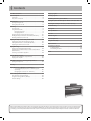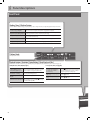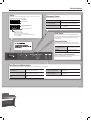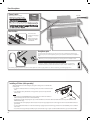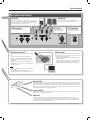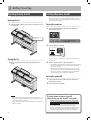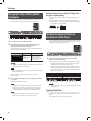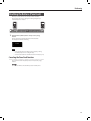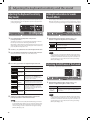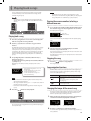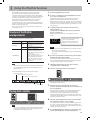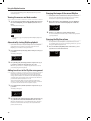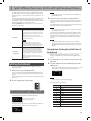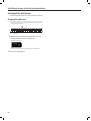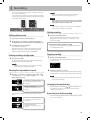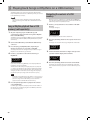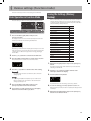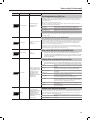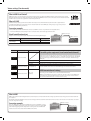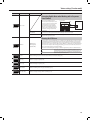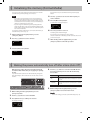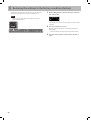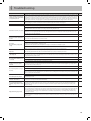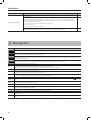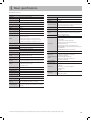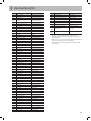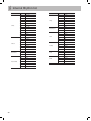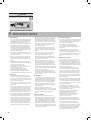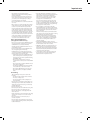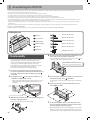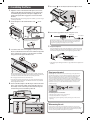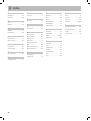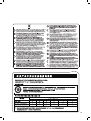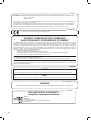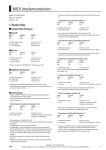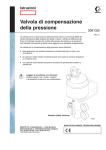Download Roland RP301R Specifications
Transcript
&& Contents Look What You Can Do! . . . . . . . . . . . . . . . . . . . . . . . . . . . . . . . . . . . . . . . . . . .2 Copying song files . . . . . . . . . . . . . . . . . . . . . . . . . . . . . . . . . . . . . . . . . . . . . 26 Panel descriptions . . . . . . . . . . . . . . . . . . . . . . . . . . . . . . . . . . . . . . . . . . . . . . .4 Front Panel. . . . . . . . . . . . . . . . . . . . . . . . . . . . . . . . . . . . . . . . . . . . . . . . . . . . . .4 Rear panel connections. . . . . . . . . . . . . . . . . . . . . . . . . . . . . . . . . . . . . . . . . .7 Deleting Song files . . . . . . . . . . . . . . . . . . . . . . . . . . . . . . . . . . . . . . . . . . . . . 26 Before You Play . . . . . . . . . . . . . . . . . . . . . . . . . . . . . . . . . . . . . . . . . . . . . . . . . .8 Opening/closing the lid . . . . . . . . . . . . . . . . . . . . . . . . . . . . . . . . . . . . . . . . .8 Turning the power on/off . . . . . . . . . . . . . . . . . . . . . . . . . . . . . . . . . . . . . . . .8 Making the power automatically turn off after a time (Auto Off ) . . 27 Performing . . . . . . . . . . . . . . . . . . . . . . . . . . . . . . . . . . . . . . . . . . . . . . . . . . . . . .9 Selecting tones . . . . . . . . . . . . . . . . . . . . . . . . . . . . . . . . . . . . . . . . . . . . . . . . .9 Using the metronome . . . . . . . . . . . . . . . . . . . . . . . . . . . . . . . . . . . . . . . . . . .9 Changing the tempo . . . . . . . . . . . . . . . . . . . . . . . . . . . . . . . . . . . . . .9 Changing the Beat . . . . . . . . . . . . . . . . . . . . . . . . . . . . . . . . . . . . . . . .9 Changing the key of the keyboard (Transpose) . . . . . . . . . . . . . . . . . 10 Dividing the keyboard into two instruments (Twin Piano). . . . . . . 10 Disabling the Buttons (Panel Lock) . . . . . . . . . . . . . . . . . . . . . . . . . . . . . 11 Adjusting the keyboard sensitivity and the sound . . . . . . . . . . . . . . . 12 Adjusting the Keyboard Sensitivity (Key Touch) . . . . . . . . . . . . . . . . . 12 Adding Reverberation to Sounds (Reverb Effect) . . . . . . . . . . . . . . . 12 Adjusting the Brilliance of the Sound . . . . . . . . . . . . . . . . . . . . . . . . . . 12 Playing back songs. . . . . . . . . . . . . . . . . . . . . . . . . . . . . . . . . . . . . . . . . . . . . 13 Playing parts (left/right hand) separately . . . . . . . . . . . . . . . . . . . . . . . 14 Playing back an audio file with its central sound minimized (Center Cancel) . . . . . . . . . . . . . . . . . . . . . . . . . . . . . . . . . . . . . . . . . . . . . . . . 14 Sounding a count before playback . . . . . . . . . . . . . . . . . . . . . . . . . . . . . 14 Initializing the memory (Format Media) . . . . . . . . . . . . . . . . . . . . . . . . . 27 Restoring the settings to the factory condition (Factory) . . . . . . . . . 28 Troubleshooting . . . . . . . . . . . . . . . . . . . . . . . . . . . . . . . . . . . . . . . . . . . . . . . 29 Message list . . . . . . . . . . . . . . . . . . . . . . . . . . . . . . . . . . . . . . . . . . . . . . . . . . . 30 Main specifications . . . . . . . . . . . . . . . . . . . . . . . . . . . . . . . . . . . . . . . . . . . . 31 Tone List . . . . . . . . . . . . . . . . . . . . . . . . . . . . . . . . . . . . . . . . . . . . . . . . . . . . . . 32 Internal Song list . . . . . . . . . . . . . . . . . . . . . . . . . . . . . . . . . . . . . . . . . . . . . . . 33 Internal Rhythm list . . . . . . . . . . . . . . . . . . . . . . . . . . . . . . . . . . . . . . . . . . . . 34 Using the unit safely . . . . . . . . . . . . . . . . . . . . . . . . . . . . . . . . . . . . . . . . . . . 35 Important notes . . . . . . . . . . . . . . . . . . . . . . . . . . . . . . . . . . . . . . . . . . . . . . . 36 Assembling the RP301R . . . . . . . . . . . . . . . . . . . . . . . . . . . . . . . . . . . . . . . . 38 1. Stand assembly . . . . . . . . . . . . . . . . . . . . . . . . . . . . . . . . . . . . . . . . . . . . . 38 2. Assembling the Piano . . . . . . . . . . . . . . . . . . . . . . . . . . . . . . . . . . . . . . . 39 Index . . . . . . . . . . . . . . . . . . . . . . . . . . . . . . . . . . . . . . . . . . . . . . . . . . . . . . . . . . 40 Using the Rhythm function . . . . . . . . . . . . . . . . . . . . . . . . . . . . . . . . . . . . . 15 Structure of the Rhythm accompaniments . . . . . . . . . . . . . . . . . . . . . 15 Playing back a rhythm . . . . . . . . . . . . . . . . . . . . . . . . . . . . . . . . . . . . . . . . . 15 Split: Different functions for the left/right keyboard halves . . . . . . . . . . .17 Splitting the keyboard . . . . . . . . . . . . . . . . . . . . . . . . . . . . . . . . . . . . . . . . . 17 Recording . . . . . . . . . . . . . . . . . . . . . . . . . . . . . . . . . . . . . . . . . . . . . . . . . . . . . 19 Playing back Songs or Rhythms on a USB memory . . . . . . . . . . . . . . . 20 Song or Rhythm playback from a USB memory (sold separately) . . . . . . . . . . . . . . . . . . . . . . . . . . . . . . . . . . . . . . . . . . . . . . 20 Navigating the contents of a USB memory . . . . . . . . . . . . . . . 20 Various settings (Function mode) . . . . . . . . . . . . . . . . . . . . . . . . . . . . . . . 21 Basic Operation in Function Mode . . . . . . . . . . . . . . . . . . . . . . . . . . . . . 21 Saving the Settings (Memory Backup). . . . . . . . . . . . . . . . . . . . . . . . . . 21 Function settings. . . . . . . . . . . . . . . . . . . . . . . . . . . . . . . . . . . . . . . . . . . . . . 22 Before using the RP301R, carefully read the sections entitled: “Using the unit safely” (p. 35) and “Important notes” (p. 36). These sections provide important information concerning the proper operation of the RP301R. Additionally, in order to feel assured that you have gained a good grasp of every feature provided by your new unit, Owner’s Manual should be read in its entirety. The manual should be saved and kept on hand as a convenient reference. 3 && Panel descriptions Front Panel Backing [Song], [Rhythm] buttons Use these buttons to select Songs (p. 13) or Rhythms (p. 15), to change measures, to adjust the playback tempo and volume. To select Songs or Rhythms Press the [Song] or [Rhythm] button to select the corresponding mode. Use the [–] [+] buttons to select a song from the list (while song playback is stopped). To change, or display, the Song or Press [Song] or [Rhythm] several times until the measure number is displayed. Then, Rhythm measure during playback use the [–] [+] buttons to select a measure (only for songs). To adjust the playback tempo Press [Song] or [Rhythm] several times until the tempo value is displayed. Then, use [–] [+] to set the desired tempo. To adjust the Song volume Hold down the [Song] button while using [–] [+] to set the Song volume. To adjust the Rhythm volume Hold down the [Rhythm] button while using [–] [+] to set the Rhythm volume. [Volume] knob This adjusts the volume. Playback buttons: [Variation], [Intro/Ending], [Start/Stop] and [Rec] These buttons are used to control Song (p. 13) or Rhtyhm playback (p. 15). The [Rec] button allows you to record songs (p. 19). In Rhythm mode (while [Rhythm] lights): 4 To select a simpler or more complex Rhythm arrangement (while [Rhythm] is on) Switch off the [Variation] button to select a simpler arrangement (“Basic”). Switch it on to select a more complex arrangement (“Advanced”). To play back a musical introduction or ending Press the [Intro/Ending] button. To start or stop the selected Rhythm Press the [Start/Stop] button. To record your own performance into the RP301R ] button. Press the [ ] button, then the [ Alternative: press the [ ] button and then a key on the RP301R’s keyboard. In Song mode (while [Song] lights): To return to the beginning of current song or of the previous song ] button. The first press returns Press the [ you to the beginning of the currect song (if song playback is stopped). Press it again to jump to the beginning of the preceding song. To jump to the beginning of next song Press the [ To start or stop the selected Song Press the [ ] button. ] button. Panel descriptions Display This shows various kinds of information, such as tone names, Song names, Rhythm names and the values of settings. G.Piano1 1 Polonais ä001 Tonename [Metronome] button This sounds the metronome (p. 9). To sound the metronome Turn on the [Metronome] button. To change the tempo Turn on the [Metronome] button to display the tempo, and then press the [–] [+] buttons. To change the time signature Hold down the [Metronome] button and press the [–] [+] buttons. Tone number SongorRhythmname Song or Rhythm number Categories A~C: Internal songs A~K: Internal rhythms U: User song you recorded yourself S: A song or Rhythm on a connected USB memory (sold separately) [Split] button This button allows you to split the keyboard in two halves: the left half is then used to provide the Rhythm function with chord information, while the right half allows you to play melodies (p. 17). [Transpose] button [–] [+] buttons This button is used to changed the pitch of the notes you play on the keyboard and of the songs you play back (p. 10). Use these buttons to select tone variations, Songs or Rhythms, or to edit various settings. To change the key of the keyboard and song playback Hold down the [Transpose] button and press [–] [+] to set the transpose interval. To switch transpose off/on Press the [Transpose] button. [Split] + [Transpose] button: Function mode Holding down [Split] while pressing [Transpose] allows you to select the RP301R’s Function mode (p. 21). Tone [Piano] and [Other] buttons Use these buttons to select tones (p. 9) or adjust the manner in which they are sounded (p. 12). To select grand piano and ensemble tones Press the [Piano] button. Press the [–] [+] buttons to list and select them. To adjust the reverberation Hold down the [Piano] button and press the [–] [+] buttons. To select other tones Press the [Other] button. Press the [–] [+] buttons to list end select them. To adjust the brightness Hold down the [Other] button and press the [–] [+] buttons. To enable or disable Twin Piano mode Hold down [Piano] and press the [Other] button. 5 Panel descriptions [Power] switch Rear side This turns the power on/off (p. 8). * Withthefactorysettings,theunit’s powerwillautomaticallybeswitched off30minutesafteryoustopplayingor operatingtheunit. If the unit’s power has been turned off automatically, you can use the [Power] switch to turn the unit back on again. If you don’t want the power to turn off automatically, change the “Auto Off ” setting to “OFF” as described on “Making the power automatically turn off after a time (Auto Off )” (p. 27). Music holders You can use the holders to hold pages in place. When not using the holders, leave them folded down. Headphone jacks Since this unit has two headphone jacks, two people can also use headphones simultaneously. If you’re using only one set of headphones, you may connect them to either of the two headphone jacks. Whenever you are not using the headphones, you can hang them on the headphone hook. Don’tforgettoremoveyourheadphoneadaptorplug! If you leave a headphone adaptor plug inserted in the headphone jack, no sound will be heard from the piano. If you don’t hear sound from the piano, check the headphone jacks. * Do not hang anything other than headphones on the headphone hook. Do not apply undue force to the hook. Otherwise, you risk damaging the hook. Installing a CD drive (sold separately) Attach the CD drive as shown the figure, using the mounting holes on the RP301R’s bottom panel. * For details of the attachment or connecting, refer to the owner’s manual of the CD drive. * Use a CD drive sold by Roland. We cannot guarantee operation if any other CD drive is used. NOTE • You cannot play back CD-R/RW disks to which audio tracks have been added or CDs containing both audio tracks and data (CD Extra). • The RP301R is capable of playing back only commercial CDs that conform the official standards-those that carry the “COMPACT DISC DIGITAL AUDIO” logo. • The usability and sound quality of audio discs that incorporate copyright protection technology and other non-standard CDs cannot be guaranteed. • For more detailed information on audio discs featuring copyright protection technology and other non-standard CDs, please consult the disc vendor. • You cannot save songs and styles to CDs, and you cannot delete songs or styles recorded to CDs. Furthermore, you cannot format CDs. 6 Panel descriptions Rear panel connections Input jack Output jacks If you use a cord with a stereo mini-plug to connect a audio player or similar device, the sound of the connected device will be heard through this unit. Use the controls of the connected device (audio player) to adjust the volume. If you connect these jacks to amplified speakers, the sound of this unit will be heard through them. MIDI connectors DC In jack Pedal connector For connecting MIDI device (p. 24). Connect the included AC adaptor here (p. 38). Connect the pedal cord of the dedicated stand here (p. 38). * To prevent malfunction and/or damage to speakers or other devices, always turn down the volume, and turn off the power on all devices before making any connections. USB memory connector USB connector If a USB memory is connected, you can do the following things: If you use a commercially available USB cable to connect the unit’s USB connector to your computer’s USB connector, you’ll be able to do the following things. • You can use it to save and play back songs (SMF). • SMF data played back by MIDI-compatible software can be sounded by the unit. • WAV files (audio) or MIDI files (SMF) copied from your computer to the USB memory can be played back by the RP301R. • • You can connect an optional CD drive (CD-01A) to the USB MEMORY connector. You can use a CD drive to play back songs from a CD. • MIDI data can be transferred between the RP301R and your sequencer software (sold separately), opening up a wide range of possibilities for music production and editing. Note • Carefully insert the USB flash drive all the way in-until it is firmly in place. • Use a USB memory sold by Roland. We cannot guarantee operation if any other USB memory is used. Damper Pedal Use this pedal to sustain the sound. While this pedal is held down, notes will be sustained for an extended time even if you release your fingers from the keyboard. The length of the sustain will change subtly depending on how deeply you press the pedal. On an acoustic piano, holding down the damper pedal will cause the strings for notes other than the ones you actually play to vibrate in sympathy with what you’ve played, producing a rich resonance. This unit simulates this sympathetic vibration (damper resonance). Sostenuto Pedal This pedal sustains only the notes of the keys that were already pressed when you pressed the pedal. This pedal can also be used to control other functions (p. 23). Soft Pedal This pedal is used to make the sound softer. Playing with the soft pedal depressed produces a sound that is not as strong as when otherwise played with the equivalent strength. This is the same function as the left pedal of an acoustic piano. The softness of the tone can be varied subtly by the depth to which you press the pedal. This pedal can also be used to control other functions (p. 23). 7 && Before You Play Opening/closing the lid Turning the power on/off First, open the lid. You must use both hands to open or close the lid. Opening the Lid 1. Use both hands to lift the edge of the lid, and push it away from yourself. Once the connections have been completed (p. 38), turn on power to your various devices in the order specified. By turning on devices in the wrong order, you risk causing malfunction and/or damage to speakers and other devices. Turning the power on 1. Turn the [Volume] knob all the way toward the left to minimize the volume. Edge of lid 2. Turn the [Power] switch ON. On Off Closing the Lid 1. Grasp and gently lower the edge of the lid with both hands. After a brief interval, you’ll be able to produce sounds by playing the keyboard. 3. Use the [Volume] knob to adjust the volume. * The RP301R is equipped with a protection circuit. A brief interval (a few seconds) after power up is required before the RP301R will operate normally. * Before switching the power on/off, always be sure to turn the volume down. Even with the volume turned down, you might hear some sound when switching the power on/off. However, this is normal and does not indicate a malfunction. Turning the power off 1. Turn the [Volume] knob all the way toward the left to minimize the volume. 2. Turn the [Power] switch OFF. Note! • When opening and closing the lid, be careful not to let your fingers get caught. If small children will be using the piano, adult supervision should be provided. • If you need to move the piano, make sure the lid is closed first to prevent accidents. 8 If you don’t want the power to turn off automatically, turn the “Auto Off ” setting off ! Withthefactorysettings,theunit’spowerwillautomaticallybeswitchedoff30minutesafteryoustopplayingor operatingtheunit. If the unit’s power has been turned off automatically, you can use the [Power] switch to turn the unit back on again. If you don’t want the power to turn off automatically, change the “Auto Off ” setting to “OFF” as described on “Making the power automatically turn off after a time (Auto Off )” (p. 27). && Performing Selecting tones The RP301R contains numerous tones (sounds). The tones are organized into two groups. The [Piano] button is used for the grand piano tone group and for group that combines piano sounds with other tones such as strings, choir or bell. The [Other] button is for various tones other than piano. The Tone “G.Piano 1” (Grand Piano1) is selected when the instrument’s power is turned on. 1. Press the [Piano] or [Other] button to select a tone group. 2. Press the [–] [+] buttons to select the desired tone Using the metronome You can perform while the metronome sounds. You can adjust the tempo or beat of the metronome. If an SMF song or Rhythm is playing, the metronome will sound at the tempo and beat of that song. 1. Press the [Metronome] button so it’s lit. The metronome will begin sounding and the currently selected tempo value will be displayed. Tempo ¯= 120 variation from within the tone group. The display shows the tone number. Button Display Explanation G.Piano1 1 G.Piano2 A more mellow grand piano sound. Appropriate for quiet songs. G.Piano3 A brilliant grand piano sound. Appropriate when you want the piano to stand out in the band. HonkyTon A honky-tonk piano. Ideal for ragtime. 2 3 [Piano] button 4 Grand Piano1 layered with strings. P+Choir Grand Piano1 layered with choir. P+Bell Grand Piano1 layered with bell. VintgEP1 These are various tones other than piano. 6 7 1 Reference Brush 47 To stop the metronome, press the [Metronome] button once again. Changing the tempo 1. Press the [Metronome] button to get the display to indicate the current tempo. 2. Press the [–] [+] buttons to adjust the tempo. Note P+String 5 [Other] button A splendid concert grand piano sound. This is the most highly recommended tone; it can be used for any style of music. The [Metronome] button will blink in synchronization with the time signature, or the tempo of the selected song or rhythm. For details, refer to “Tone List” (p. 32). Any change you set using this procedure also affects the playback tempo of the currently selected song or rhythm. Changing the Beat 1. Hold down the [Metronome] button and press the [–] [+] buttons to select the beat. Display Beat Display Beat Beat 2/2 Beat 6/4 Beat Only weak beats will be sounded. Beat 7/4 Beat 2/4 Beat 3/8 Beat 3/4 Beat 6/8 Beat 4/4 (default) Beat 9/8 Beat 5/4 Beat 12/8 2/2 0/4 2/4 3/4 4/4 5/4 6/4 7/4 3/8 6/8 9/8 12/8 Note • You can’t change the metronome’s time signature while a song or rhythm is playing. • If you record using 0/4, the song time signature will be set to 4/4 when you save it. 9 Performing Changing the key of the keyboard (Transpose) This function allows you to transpose the RP301R’s pitch in semitone steps. This transposition also applies to Song playback. Example: Playing a Song in the Key of E Major while using the C-major fingering Hold down the [Transpose] button and press the E key (since E is the tonic). Counting from C as a reference point, one moves up four keys, including the black keys, to reach E, thus “4” appears in the display. If you play CEGg It will sound EG#B Dividing the keyboard into two instruments (Twin Piano) 1. Press the [Transpose] button (it lights). 2. Hold down the [Transpose] button and press the key You can divide the keyboard into left and right sections so that two persons can play the same pitch ranges. This function lets you use the RP301R as though it were two pianos. corresponding to the tonic of the desired key. (In this case, the note will not sound.) The Transpose setting continues to appear in the display while the [Transpose] button is held down. Screen Value Trnspose +1 -6–0–5 (semitone units) (default: +1) Explanation Positive (+) values raise the pitch in semitone steps, and negative (-) values lower the pitch in semitone steps. 1. Hold down the [Piano] button and press the [Other] button so both of them are lit. Twin Piano will turn on, and the following settings will be applied. Memo You can also adjust this setting by holding down the [Transpose] button and using the [–] [+] buttons. Note While the transpose interval is set to “0”, the [Transpose] button cannot be switched on. • The keyboard will be divided into left and right sections, with “middle C” located in the center of each section. • The left and right sections use the same tone (Grand Piano 1). • The right pedal (damper pedal) will be the damper pedal for the right section, and the left pedal (soft pedal) will be the damper pedal for the left section. When you release the [Transpose] button, you return to the previous screen. 3. To cancel the transposition, press the [Transpose] button once again. The [Transpose] button will go out. Note With the factory settings, both the song and the keyboard will be transposed. If you want to transpose only the keyboard or only the song, make the appropriate setting as described in “Specifying what the transpose function will affect” (p. 22). Note The transposition setting is deactivated (the [Transpose] indicator goes dark) when you select another song. 10 Memo Twin Piano mode can also be selected via the RP301R’s Function mode (see p. 22). Canceling Twin Piano Hold down the [Piano] button and press the [Other] button once again. Select a different sound to leave Twin Piano mode. Performing Disabling the Buttons (Panel Lock) When you activate Panel Lock, all buttons will be disabled. This prevents the tones or settings from being changed if you inadvertently press a button. 1. Hold down the [Other] button and press the [Song] button. Panel Lock will be activated. All buttons will be disabled. The display will show the following. Lock Note • If you activate Panel Lock while a song is playing or being recorded, playback or recording will stop. • You can’t activate Panel Lock while in Function mode (see p. 21). Canceling the Panel Lock function Once again hold down the [Other] button and press the [Song] button. Memo Panel Lock will be cancelled when you turn off the power. 11 && Adjusting the keyboard sensitivity and the sound Adjusting the Keyboard Sensitivity (Key Touch) Here’s how to change the way in which the sound responds to your keyboard dynamics. You can adjust the response as appropriate for your playing strength. 1. Press and hold the [Split] button and press the [Transpose] button. The display looks more or less as follows (this depends on the last function you selected since switching the RP301R on). Depending on which function is displayed, there may be one or two white arrows in the top line. If the arrows appear in the bottom line, press the [Metronome] button once. 2. Use the [–] or [+] button to select the “KeyTouch” function. 3. Press the [Metronome] button to activate value selection. Now, the bottom line contains one or two white arrows: KeyTouch L2 4. Press the [–] [+] buttons to adjust the keyboard touch. Display/Value Explanation KeyTouch Fixed The sound plays at one set volume, regardless of the force used to play the keys. KeyTouch Super Light This setting produces the lightest keyboard touch. KeyTouch Light You can achieve fortissimo (ff ) play with a less forceful touch than “medium,” so the keyboard feels lighter. This setting makes it easy to play, even for children. KeyTouch Medium (default) This sets the standard keyboard touch. You can play with the most natural touch. This is the closest to the touch of an acoustic piano. Heavy You have to finger the keyboard more forcefully than “medium” in order to play fortissimo (ff ), so the keyboard touch feels heavier. Dynamic fingering adds even more feeling to what you play. FIX L2 L1 M KeyTouch H1 KeyTouch H2 Super Heavy This setting produces the heaviest keyboard touch. 5. Again press and hold the [Split] button and press the [Transpose] button to leave Function mode. Memo When the power is turned off, the RP301R’s settings will return to their default state. However, you can save this setting so that it will still be available the next time the power is turned on. To save the setting, proceed as described in “Saving the Settings (Memory Backup)” (p. 21). 12 Adding Reverberation to Sounds (Reverb Effect) You can apply a reverb effect to the notes you play on the keyboard. With the reverb effect, you obtain a pleasant reverberation, making it sound as if you were performing in a concert hall or similar space. 1. Hold down the [Piano] button and press the [–] [+] buttons to adjust the depth for the reverb effect. Value Reverb OFF 1~10 (default: 5) Explanation Reverb will not be applied. Adjust the reverb depth over ten levels. Higher values produce deeper reverb. Memo When the power is turned off, the RP301R’s settings will return to their default state. However, you can save this setting so that it will still be available the next time the power is turned on. To save the setting, proceed as described in “Saving the Settings (Memory Backup)” (p. 21). Adjusting the Brilliance of the Sound Here’s how to adjust the brilliance of the sound. 1. Hold down the [Other] button and press the [–] [+] buttons to adjust the brightness of the sound. Value Explanation -10~0~+10 (default: 0) Adjust the brilliance of the sound. Positive (+) settings brighten the tone, and negative (–) settings make it more mellow. Memo When the power is turned off, the RP301R’s settings will return to their default state. However, you can save this setting so that it will still be available the next time the power is turned on. To save the setting, proceed as described in “Saving the Settings (Memory Backup)” (p. 21). && Playing back songs Let’s try listening to the internal songs and the songs recorded in internal memory. For the titles of the internal songs, refer to “Internal Song list” (p. 33). Note The RP301R can also play back songs directly from a USB memory. This includes audio song files (.WAV). See “Playing back Songs or Rhythms on a USB memory” (p. 20) for details. Memo If you want to connect a CD drive (sold separately: CD-01A) and play back songs from a CD, refer to the CD drive’s owner’s manual. Viewing the measure number/selecting a different measure 1. To see the measure numbers while the RP301R plays back the selected song, press the [Song] button once or twice. The display then changes to: Polonais M: 3 Playing back a song 1. Press the [Song] button once or twice so the display will indicate song name and song number. Amazing 0‚01 listen to. 3. To quickly jump to the next bank, hold down the [+] button and press [–]. To jump to the first song of the previous bank, hold down [–] and press [+]. Depending on the bank you select, the display now looks as follows: Polonais ä001 • Categories beginning with “A”, “B”, “C” are internal songs. • “U” and a number refers to songs you’ve recorded in internal memory. • “S” and a number refers to songs on a connected USB memory. Note * If the name of the selected song does not fit in the top line, it will scroll through the display. * The songs in internal memory (Ü01~Ü10) will not be shown if they have not been recorded. * For the titles of the internal songs, refer to “Internal Song list” (p. 33). 4. Press the [ ] button to start playback. Measure number In the case of an audio file, the display shows the elapsed playing time. 2. Use the [–] [+] buttons to select the song you want to The RP301R’s internal memory already contains a number of songs when it leaves the factory. These songs reside in three banks (a, b and c). There is also a “U” bank where you can save your own recordings (p. 26). (And if you connect a USB memory, you will also be able to play back songs of the “S” bank. “S” refers to the USB memory. See “Playing back Songs or Rhythms on a USB memory” (p. 20).) Song name 2. You can now press [–] to rewind (jump to an earlier measure) or [+] to fast-forward. The measure indication in the display will increase or decrease each time you press the button. By holding down a button, you can rapidly increase or decrease the measure number. Stopping the song 1. Press the [ ] button to stop playback. The song will stop. Song navigation functions The RP301R also allows you to quickly return to the beginning of the current song, to jump to the beginning of the previous song, and to select subsequent songs. Button [ ] [ ] Explanation Press this button to return to the beginning of the current song. Press it again to jump to the beginning of the preceding song. This button allows you to jump to the beginning of the next song in the list. Changing the tempo of the current song Each song contains a default tempo setting that is used each time you select a song and start playback. You can, however, slow it down or speed it up by proceeding as follows: 1. After selecting the desired song, press the [Song] button several times until the display looks as follows: Tempo ¯= The song will begin playing. When the song has finished playing to the end, it will stop. 112 (for an SMF song) Tempo %= 100 (for an audio song) 2. Use the [–] [+] buttons to set the desired tempo. To return to the song’s default tempo, simultaneously press the [–] and [+] buttons. 13 Playing back songs Playing songs consecutively (All Song Play) Memo You can consecutively play back the built-in songs or the songs saved in the internal memory or on the USB flash drive repetitively. This function is called “All Song Play.” 1. Press the [Song] button once or twice so the display will indicate song name and song number. 2. Use the [–] [+] buttons to select the bank. All Song Play will be selected, and the [ ] ] button will blink. Note All Song Play will be cancelled if you stop playback or turn off the power. Changing the song volume If you use the selected song as an accompaniment for your solo playing, you may find it too loud or too soft with respect to your own part. In that case, you can change the song’s playback level: 1. Press and hold the [Song] button and use the [–] and [+] buttons to set the desired level. Song Vol Playing parts (left/right hand) separately For SMF songs, you can select and play back the parts (left-hand, right-hand or accompaniment) separately. This is a convenient way to practice by playing along with a song one hand at a time. 1. Hold down the [Song] button and press one of the following buttons to select the part that you want to play back. Lit/Unlit Explanation Unlit The accompaniment part will not sound (its mute function is on). Lit The accompaniment part will sound (its mute function is off ). [Variation] (left-hand part) Unlit Left-hand part is muted (or contains no performance data) Lit Left-hand part will sound [Intro/Ending] (right-hand part) Unlit Right-hand part is muted (or contains no performance data) Lit Right-hand part will sound [Rhythm] 2. Press [Rhythm], [Variation] or [Intro/Ending] again to switch the omitted part back on. 3. Release the [Song] button. * This setting will be cancelled if you select another song. 14 Internal Songs (A, B, C) Left-hand part Right-Hand Part Right-hand part Twin Piano (p. 10) Left-hand piano Right-hand piano Split Tones (p. 32) Left-hand tone Right-hand tone No performance data All parts (both hands) Playing back an audio file with its central sound minimized (Center Cancel) You can minimize the sounds that are heard from the center when playing back an audio file. For example, you can minimize the melody or vocal, and then play or sing that part yourself. Note For some songs, sounds located at the center might not disappear completely, or the tone quality of the sound might be affected. 1. Hold down the [Song] button and press the [Intro/Ending] button. Button Lit/Unlit Explanation Unlit The sound at the center is reduced during playback. Lit No attenuation of the vocal or instrumental part at the center. [Intro/Ending] 10 Button Left-Hand Part Others To jump to the first song of the previous bank, hold down [–] and press [+]. button. Songs Recorded Songs (U) To quickly jump to the next bank, hold down the [+] button and press [–]. 3. While holding down the [Song] button, press the [ The parts (left-hand/right-hand) are indicated as follows for the internal songs (A, B, C) and the songs you’ve recorded (U). Song you record yourself may also contain a Rhythm accompaniment. 2. Keep holding the [Song] button while pressing [Intro/ Ending] again to select the desired status ([Intro/Ending] lit or unlit). 3. Release the [Song] button. * This setting will be cancelled if you select another song. Sounding a count before playback If you’re playing along with a song, it will be easier to synchronize your playing with the song if a count is sounded before playback begins. 1. Press the [Metronome] button to turn on the metronome (p. 9). 2. Proceed with “Playing back a song” (p. 13). Now, a two-measure count will sound before song playback starts. During the count, measure numbers “-2” and then “-1” will appear in the display. && Using the Rhythm function Your RP301R contains a function that plays back automatic accompaniments called “rhythms”. It generates interactive accompaniments based on the Rhythm you select. Each Rhythm is a typical accompaniment for a given musical genre. The RP301R comes with internal rhythms divided over 11 families (“A”~“K”). Unlike a drum machine, a RP301R Rhythm not only contains the rhythm part (drums & percussion) but also a melodic accompaniment, such as piano, guitar, bass and strings lines. The melodic accompaniment parts of the selected Rhythms follow the chords you play on the keyboard. You can also record both your playing and the accompaniment (“Recording” on p. 19). Structure of the Rhythm accompaniments Unlit The Rhythm function plays the simpler accompaniment (usually with fewer instruments). Lit The Rhythm function plays a more elaborate accompaniment. — 3. To quickly jump to the next bank, hold down the [+] button and press [–]. To jump to the first Rhythm of the previous bank, hold down [–] and press [+]. B001 Explanation If you switch on this button (indicator lights) while the Rhythm function is stopped, Rhythm playback begins with an introduction. [Intro/Ending] The RP301R’s internal memory already contains a number of Rhythm accompaniments when it leaves the factory. These Rhythms reside in 11 banks (“A”~“K”). If you connect a USB memory, you will also be able to play back Rhythms of the “S” bank. “S” refers to the USB memory. See “Playing back Songs or Rhythms on a USB memory” (p. 20). Gt Beat Lit/Unlit [Variation] use as your accompaniment. Depending on the bank you select, the display now looks as follows: Each Rhythm is comprised of several patterns: Button 1. Press the [Rhythm] button so it’s lit. 2. Use the [–] [+] buttons to select the Rhythm you want to If you press this button while a Rhythm is being played back (indicator flashes), the RP301R starts playing a closing phrase (“Ending”) on the next downbeat. At the end of this phrase, playback stops. • Rhythm numbers beginning with a letter (“A”~“K”) are internal Rhythms. • Rhythm numbers beginning with “S” are Rhythms on a connected USB memory. Note * If the name of the selected Rhythm does not fit in the top line, it will scroll through the display. * For the titles of the internal Rhythms, refer to “Internal Rhythm list” (p. 34). 4. If you want to start with an introduction, press the [Intro/ Ending] button (its indicator lights). This means that Rhythm playback will start with an introduction. When it is finished, the RP301R automatically jumps to the simple or complex Variation pattern (see the next step), 5. Switch the [Variation] button on or off to select the Note While the two Variation patterns are repeated indefinitely until you stop Rhythm playback, the Intro and Ending phrases are played only once. complexity of the accompaniment. 6. Press the [Start/Stop] button to start playback. The available Rhythm patterns could be used as follows: Beginning of the song. First verse (simple accompaniment). First chorus (richer accompaniment). Intro Variation Variation Variation Ending Last verse (simple accompaniment). Closing section. Playing back a rhythm The Rhythm will begin playing. 7. Play a few chords on the keyboard (one or two per measure) and listen to how this affects the note pitches of the accompaniment. If the [Split] button’s indicator doesn’t light, the Rhythm function analyzes all notes and chords you play on the keyboard and transposes the melodic accompaniment parts accordingly. If the [Split] indicator lights (see p. 17), only the notes and chords played in the left half will be used for real-time transposition of the melodic accompaniment parts. 8. Press the [Variation] button whenever you want to make the arrangement simpler or more complex. Note You can also specify that only the chords played in the left half of the keyboard should be used for real-time transposition of the Rhythm accompaniments. See p. 17. The change from the simple to the complex Rhythm pattern (and vice versa) is always performed at the beginning (“downbeat”) of the next measure. This allows you to press [Variation] a little ahead of where the change should occur. 9. To stop Rhythm playback, either press [Start/Stop] again, or press [Intro/Ending] to select the ending phrase. 15 Using the Rhythm function If you selected the Ending phrase, Rhythm playback stops at the end of this phrase. Viewing the measure and beat number 1. To see the measure numbers while the RP301R plays back the selected Rhythm, press the [Rhythm] button once or twice. The display then changes to: Gt Beat M:¡4 Each Rhythm contains a default tempo setting that is used each time you select a Rhythm and start playback. You can, however, slow it down or speed it up by proceeding as follows: 1. After selecting the desired Rhythm, press the [Rhythm] button once or twice until the display looks as follows: Tempo ¯= 112 2. Use the [–] [+] buttons to set the desired tempo. To return to the Rhythm’s default tempo, simultaneously press the [–] and [+] buttons. Note The “Measure” page is only displayed while Rhythm playback is running. Automatically starting Rhythm playback If you don’t want to press the [Start/Stop] button to start Rhythm playback (because you want to start at the same time as the Rhythm), you can switch on the Sync function: 1. Press and hold the [Start/Stop] button and press the [+] or [–] button. The display changes to: Sync OFF 2. Keep holding the [Start/Stop] button and press the [+] or [–] button to switch the Sync function on or off. When the Sync function is on, Rhythm playback starts as soon as you start playing on the keyboard. Adding transitions to the Rhythm arrangement Rather than switching from the simple to the complex Variation pattern right away, you may want to “announce” the upcoming change. Such transitions are called “fill-ins”. The RP301R plays them automatically for the remainder of the current measure whenever you switch the [Variation] button on or off. There are two kinds of fills: one for the transition between the simple an complex Variation pattern (when [Variation] is switched on), and one for the transition from complex to simple. 1. Press and hold the [Variation] button and press the [+] or [–] button. The display changes to: AutoFill OFF 2. Keep holding the [Variation] button while pressing the [+] or [–] function to switch the AutoFill function on or off. When the AutoFill function is on, the RP301R will play a transition between each switch from the simple to the complex Variation pattern (and vice versa). 16 Changing the tempo of the current Rhythm Changing the Rhythm volume You may find the selected Rhythm accompaniments too loud or too soft with respect to your own solo playing. In that case, you can change the Rhythm’s playback level: 1. Press and hold the [Rhythm] button and use the [–] and [+] buttons to set the desired level. Rhyt Vol 10 && Split: Different functions for the left/right keyboard halves The [Split] button allows you to divide the RP301R’s keyboard into two halves and to use those sections for different purposes. Unlike Twin Piano mode (p. 10), however, this mode is only meant for one musician. The note where the keyboard is separated (F#3, by default) is called the “Split Point”. While the [Song] button lights, switching on the “Split” function allows you to play different Tones with your left and right hands (see “Split Tone” in the table below). While the [Rhythm] button lights (see also p. 15), you can choose between two split modes: Split mode Explanation You can play different Tones with your left and right hands. In Rhythm mode, the notes and chords played to the left of the split point will not be used by the Rhythm function’s melodic accompaniment parts. Split TONE (Choose this setting if you want to add some accompaniment notes or chords of your own to the Rhythm percussion parts.) Note It is perfectly possible to choose this mode without ever starting the Rhythm function (or Song playback). Doing so yields the same result as splitting the keyboard of a regular digital piano. Split CHRD (only [Rhythm]) Only the right half of the keyboard plays the selected Tone. The left half is used to supply note and chord information for the Rhythm function (it does not sound the notes or chords you play). To take advantage of this function, switch on the [Start/Stop] button or activate the “Sync” function (p. 16). (Choose this setting if you don’t want to add accompaniment parts of your own to the selected Rhythm pattern.) Splitting the keyboard Here is how to split the keyboard and (for Rhythms) select the desired Split mode: Note See the table above for an explanation of the “Split TONE” and “Split CHRD” settings. 3. Play a few notes on the keyboard, using both hands. If you selected “Split TONE”, your left and right hands play different sounds. See below for how to select different Tones (“LT”) for the left hand. If the [Rhythm] button lights, pressing the [Start/Stop] button starts the percussion parts of the selected Rhythm. Note You can change the volume of the Tone assigned to the left half of the keyboard. See p. 23. If you selected “Split CHRD” (only possible if the [Rhythm] button lights), the notes played in the right half sound, while the notes in the left half are only used by the selected Rhythm’s melodic parts. (You may have to press [Start/Stop] to hear the accompaniment pattern.) Note See “Chord recognition when [Split] is off ” (p. 22) or “Chord recognition when [Split] is on” (p. 23) for how to specify how the RP301R should interpret the notes and chords you play in the left half. Selecting Tones for the right and left halves of the keyboard While the [Split] button’s indicator lights, you can proceed as follows to assign different sounds to the left and right keyboard halves: 1. See “Selecting tones” (p. 9) for how to assign a Tone to the right half. 2. To select a different Tone for the left hand (only in “Split TONE” mode): • Press and hold the [Split] button and use [–] [+] buttons to select the desired Tone for the left hand. The display changes to: 1. Switch on the [Song] or [Rhythm] button. FngBass1 Switch on [Song] if you don’t need the RP301R’s Rhythm function. There is no need to start song playback if you only want to play by yourself. Switch on [Rhythm] if you want to use the accompaniment function (see p. 15). 2. Press the [Split] button so that it lights. L: 2 Note The first press only calls up the display page. The following Tones are available: Tone number If the [Rhythm] button lights, the display briefly shows: Split CHRD (Only available if the [Rhythm] button’s indicator lights.) Press [Split] again if you prefer to use “Split TONE” mode. (While the [Song] button lights, the following is the only option.) Tone name 01 AcusBass 02 FngBass1 03 G.Piano1 04 VintgEP2 05 St FM EP 06 Strings1 07 Choir 2 08 JazzScat 09 Ac.Brass 10 Synth Pad 11 AcGuitar Split TONE 17 Split: Different functions for the left/right keyboard halves Switching off the Split function Press the [Split] button again one or twice to switch off its indicator. Changing the split point By default, switching on the [Split] button will cause the keyboard to be split at the note F#3: F#3 ▼ Left half (“LT Tone” if available) Right half 1. While pressing and holding the [Split] button, press the key that should become the new split point. The display changes to: Split F#3 The note you select becomes the highest note of the left half. 2. Release the [Split] button. 18 && Recording You can record your performances either in the internal memory or to an optional USB memory. You can play back a performance you have recorded to check what and how you played, and play melodies on the keyboard along with prerecorded accompaniment. Memo Press [–] and [+] simultaneously to select the first empty memory location of the active category (“U” or “S”). Careful! Ifyouselectasongthatalreadycontainsdata(songnumber withanuppercase“U”or“S”)andrecord,thepreviousdata oftheselectedsongnumberwillbelost. Note The names of the songs you record (“Song 01” or “MYSONG 01” in the example above) cannot be changed. Starting recording Getting ready to record 1. Select the tone that you want to play (p. 9). 2. If you want to use a rhythm accompaniment, switch on 6. Press the [Start/Stop] button. A two-measure count will sound, and then recording will start. During the count, measure numbers “-2” and then “-1” will appear in the display. the [Rhythm] button and select the desired Rhythm (p. 15). 3. Sound the metronome if desired. Press the [Metronome] button. While the metronome is sounding, specify the tempo and time signature of the song (p. 9). If you selected a Rhythm, the time signature is fixed to the default setting of that Rhythm. Entering recording-standby mode 4. Press the [Rec] button. The [Rec] indicator lights and the [Start/Stop] button flashes; the RP301R will enter recording-standby mode. If you decide not to record (i.e., if you want to exit recordingstandby mode), press the [Rec] button again. Selecting the song number to record 5. Press the [–] [+] buttons to select the song number (Song 01~Song 10; ü01~ü10/Song01~Song99; s01~s99) that you want to record. u01 Song 01 Ü01 s01 MYSONG01 Í01 Stopping recording 7. Press the [Start/Stop] button. Recording will stop and a message will ask you whether you want to save your song. N Y 8. Press the [+] button to select “Y”. Saving will begin and the display will show the “Working” message. If you don’t want to save your song, use the [–] button to select “N”. Note Never turn off the power or remove the USB memory while the screen indicates “Working”. A song with no recorded data (empty song) • Song number shown with lowercase “u” • No dot shown A song with recorded data • Song number shown with uppercase “U” • Dot shown If you inserted a USB memory and wish to store your recording there: (Empty) Recording will start automatically if you play the keyboard while in recording-standby mode. Save? Memo (Empty) If you don’t want a count to sound before recording A song with no recorded data (empty song) • Song number shown with lowercase “s” Listening to the recorded song After recording, you can press the [ ] button to play back the recorded song. For details on song playback methods, refer to “Playing back songs” (p. 13). If you want to re-do the recording You can repeat the procedure from step 1 on this page to re-record at the same song number. • No dot shown A song with recorded data • Song number shown with uppercase “S” • Dot shown 19 && Playing back Songs or Rhythms on a USB memory The RP301R allows you to play back Songs (both SMF and audio files) and Rhythms that reside on a USB memory which you connect to the USB memory connector. Memo If you want to connect a CD drive (sold separately: CD-01A) and play back songs from a CD, refer to the CD drive’s owner’s manual. Song or Rhythm playback from a USB memory (sold separately) 1. On your computer, prepare a USB memory (sold separately) by copying the desired song and/or Rhythm files to the USB memory. The RP301R can play back SMF files (MIDI data that use the RP301R’s internal sounds), audio files (WAV) and Rhythm files directly from a USB memory. 2. Connect the USB memory to the RP301R’s USB memory connector. 3. Press the [Song] or [Rhythm] button, depending on whether you want to use a song file or a Rhythm. The display indication now changes and only shows the Songs or Rhythms on the USB memory you inserted. 4. Use the [–] [+] buttons to select the desired song or Navigating the contents of a USB memory When you connect a USB memory to the RP301R’s USB MEMORY port, the display at first shows the names of the folders and files the USB memory contains in alphabetical order: 1. Use the [–] and [+] buttons to select a folder on the USB memory. The display changes to: Rock F∂01 In our example, we selected a folder called “Rock”. 2. Press the [Start/Stop] button to enter (open) the selected folder. The display now shows the first song or Rhythm file of that folder. JazzRock Í001 3. To leave this folder and return to a higher level, press the [–] button until the display looks as follows: Rhythm file. Amazing Í003 If you select an audio song (WAV file), a dot is displayed after the last figure (“Í00‹”, for example). The files on the USB memory are displayed (see the top line). The “Í” refers to the USB memory. The number is added automatically based on the files’ position inside the folder. (These numbers will change if you add or remove files at a later stage. The only way to tell the files apart is by looking at their names in the top line.) Note All the files on the USB memory start with an “Í”. If you press [–] or [+] until an indication starting with an “Ü” or “ä” is displayed, you are no longer on the USB memory, because the file in question resides in the RP301R’s internal memory. 5. Press the [Start/Stop] button to play back the selected song or Rhythm file. For SMF songs or Rhythms, the display now shows the number of the measure it is currently playing back. For WAV files, it will show the elapsed playing time. 20 F∂UP 4. Press the [Start/Stop] button to leave the current folder. The display now shows the first song or Rhythm file of the folder that contains the folder you just left—or of the USB memory’s root folder. && Various settings (Function mode) Function mode lets you make various settings for the RP301R. Basic Operation in Function Mode Here’s the basic procedure for making settings in Function mode. Saving the Settings (Memory Backup) When the RP301R’s power is turned off, it will return to its default settings. However, if desired, you can save the following settings so that they will be remembered even after the power is off. This is called the “Memory Backup” function. Settings saved by Memory Backup Page Twin Piano Mode p. 10 One Touch p. 22 Master Tuning p. 22 Key Touch p. 12 Rhythm Hold p. 22 [Transpose] button. Transpose Mode p. 22 The display looks more or less as follows (this depends on the last function you selected since switching the RP301R on. Split Off Recognize p. 22 Split On Recognize p. 23 Bass Inversion p. 23 Volume Left Tone p. 23 Center Pedal p. 23 Left Pedal p. 23 Visual Control Channel p. 24 MIDI Transmit Channel p. 24 USB Driver p. 25 Auto Off p. 27 Reverb p. 12 Brilliance p. 12 Auto Fill p. 16 1. Press and hold the [Split] button and press the TwinPno OFF Depending on which function is displayed, there may be one or two white arrows in the top line. If the left arrow is missing, pressing the [–] button has no effect. If the right arrow is missing, pressing [+] has no effect. 2. Use the [–] or [+] button to select the desired function. 3. Press the [Metronome] button to activate value selection. Now, the bottom line contains one or two white arrows: KeyTouch L2 4. Press the [–] [+] buttons to edit the value of the setting. Reference For details on the values of each function, refer to “Function settings” (p. 22). Memo By pressing the [Metronome] button you can return to the function setting screen. If you want to edit other function settings, repeat steps 2–4. 5. Press and hold the [Split] button and press the [Transpose] button to leave Function mode. 6. If you want to set other parameters, press the [Split] button and continue with step (2) above. 1. Hold down the [Split] button and press the [Transpose] button. The display will the name of the last function you selected since switching on the RP301R. 2. Press the [–] or [+] button a number of times until “Backup” is shown in the display. 3. Press the [Metronome] button. Sure? N Y If you decide not to save the settings, press the [–] button. 4. To save the settings, press the [+] button to select “Y”. When the memory backup has been completed, the display returns to “Backup”. 5. Hold down the [Split] button and press the [Transpose] button to leave Function mode. 21 Various settings (Function mode) Function settings Display Function Setting Value Explanation Selecting Twin Piano mode You can choose one of the following ways in which the sound will be heard when Twin Piano is active (see p. 10). TwinPno OFF OneTouch ON Twin Piano Mode One Touch OFF, 1, 2 (default: OFF) OFF, ON (default: OFF) OFF The Twin Piano function is off. 1 The sound will be heard more remarkably from the right as you play toward the right of the keyboard, and more remarkably from the left as you play toward the left. 2 Notes played in the right area will be heard from the right speaker, and notes played in the left area will be heard from the left speaker. If you’re using headphones, the sound of the right-side section will be heard in the right ear, and the sound of the left-side section will be heard in the left ear. Selecting suitable sounds for your solo playing This function helps you select Tones for the part you play on the keyboard. Whenever you select a Rhythm, the RP301R automatically calls up a suitable Tone from the “Other” family. To use it, press the [Other] button. This function is only available while the [Rhythm] and [Split] buttons light. Matching the pitch with other instruments When playing ensemble with other instruments and in other such instances, you can match the standard pitch to another instrument. Tuning 44º0 Master Tuning 415.3~440.0~466.2 Hz (default: 440.0) The standard pitch generally refers to the pitch of the note that’s played when you finger the middle A key. For a cleaner ensemble sound while performing with one or more other instruments, ensure that each instrument’s standard pitch is in tune with that of the other instruments. Memo You can save this setting so that it will still be available the next time the power is turned on. To save the setting, proceed as described in “Saving the Settings (Memory Backup)” (p. 21). KeyTouch M Key Touch FIX, L2, L1, M, H1, H2 (default: M) Adapting the keyboard’s response to your way of playing See p. 12 for details. Linking the Rhythm activity to your playing RhytHold OFF Rhythm Hold OFF, ON (default: ON) This function is on by default, meaning that you only need to briefly press the keys of the chords you want to use. The Rhythm function’s melodic patterns will use those notes until you play other notes or until you stop Rhythm playback. If you select “OFF”, the Rhythm function’s melodic patterns are only played back while you press at least one note. If you release all keys, only the drum pattern continues playing. Trnspose BOTH Transpose mode KBD, SONG, BOTH (default: BOTH) Specifying what the transpose function will affect This setting specifies what the transpose will affect. You can use the transpose to change the pitch of both the song and the keyboard (“BOTH”), only the pitch of the song (“SONG”), or only the pitch of the keyboard (“KBD”). Chord recognition when [Split] is off SplOfRcg Pno2 Split Off Recognize Pno1 (Pianist1), Pno2 (Pianist2) (default: Pno2)) This parameter allows you to specify how the RP301R should recognize the chords you play to “feed” the Rhythm function while the [Split] button is off, i.e. when you can play chords anywhere on the keyboard. Pianist1: In this mode, the RP301R only recognizes chords that consist of at least three notes. Playing only two notes will not cause the rhythm’s key to change. Pianist2: Same as “Pianist1” while the damper pedal is not pressed. If you press the damper pedal, the RP301R even recognizes “chords” when you press only one note. 22 Various settings (Function mode) Display Function Setting Value Explanation Chord recognition when [Split] is on This parameter allows you to specify how the RP301R should recognize the chords you play to “feed” the Rhythm function while the [Split] button is on, i.e. when you need to play chords in the left half of the keyboard. STD: This is the normal chord recognition mode. SplOnRcg INT Split On Recognize STD (Standard), INT (Intelligent), EASY (default: INT) EASY: This is an “intelligent” chord fingering system. It supplies the missing notes of the “chords” you play based on the following assumptions: Major chords Press the key that corresponds to the chord’s fundamental. Minor chords Fundamental + any black key to the left of the fundamental. Seventh chords Fundamental + any white key to the left of the fundamental. Minor seventh chords Fundamental + any black key to the left + any white key to the left INT: Select this option when you want the chord recognition function to supply the missing notes of the chords you play. Specifying how the bass part should work Bass Inv ON Bass Inversion OFF, ON (only in Split mode) (default: OFF) This function is only available if the [Split] button lights. (If the [Split] button is off, the “ON” setting is always used.) When it is set to “OFF”, the rhythm’s bass part always plays the fundamental of your notes or chords. Example: if you play a chord consisting of the notes C, E and G (which is recognized as a C major chord), the bass part plays a C. If the “BassInv” is set to “ON”, the rhythm’s bass part uses the lowest notes of the chords you play. Example: if you play a chord consisting of the notes E, G and C (still a C major chord), the bass part plays an E. This function therefore gives you more artistic licence. Volume of the left-hand Tone in ‘Split TONE’ mode VolLftTn 100 Volume Left Tone 0~127 (default: 100) This function allows you to set the volume of the Tone assigned to the left half of the keyboard in “Split TONE” mode (see p. 17). Use it to balance the Tones assigned to the right and left keyboard halves. The higher the value, the louder the “LT” sound will be. Function of the sostenuto pedal (center pedal) This parameter allows you to assign a different function to the sostenuto pedal. Most alternative functions are related to the RP301R’s Rhythm accompaniments. CPdlFnc SOST LPdlFnc SOFT Center Pedal Left Pedal SOST (Sostenuto), ST.SP (Start/Stop), IN.EN (Intro/ Ending), VARI (Variation), B.INV (Bass Inversion), OLD (Rhythm Hold), RES.S (Reset/Start), BND.U (Bend Up), BND.D (Bend Down) (default: SOST) SOFT (Soft), ST.SP (Start/ Stop), IN.EN (Intro/ Ending), VARI (Variation), B.INV (Bass Inversion), HOLD (Rhythm Hold), RES.S (Reset/Start), BND.U (Bend Up), BND.D (Bend Down) (default: SOFT) Sostenuto The pedal acts as sostenuto pedal for piano Tones (this is the default setting). Start/Stop The pedal can be used to start and stop Song or Rhythm playback (depending on whether the [Song] or [Rhythm] button lights). Intro/Ending, Variation The pedal has the same function as the [Intro/Ending] and [Variation] buttons. Bass Inversion The pedal can be used to switch the “BsInv” function on and off. See “Specifying how the bass part should work”. Rhythm Hold The pedal can be used to switch the “RhyHld” function on and off. See “Linking the Rhythm activity to your playing” (p. 22). Reset/Start Pressing the sostenuto pedal causes the selected rhythm pattern to restart from the beginning. This can be handy if you are lost and no longer know when you should play the next note. Bend Up The pedal allows you to temporarily bend the notes played on the keyboard upwards. Bend Down The pedal allows you to temporarily bend the notes played on the keyboard downwards. Function of the soft pedal (left pedal) This parameter allows you to assign a different function to the soft pedal. Most alternative functions are related to the RP301R’s Rhythm accompaniments and are the same as for the sostenuto pedal, so be careful not to assign a function twice. Soft The pedal acts as soft pedal for piano Tones (this is the default setting). Start/Stop~Bend Down See above. 23 Various settings (Function mode) What is MIDI Visual Control? MIDI Visual Control is an internationally-used recommended practice that was added to the MIDI specification so that visual expression could be linked with musical performance. Video equipment that is compatible with MIDI Visual Control can be connected to electronic musical instruments via MIDI in order to control video equipment in tandem with a performance. What is V-LINK? V-LINK is Roland’s proprietary specification that allows visual expression to be linked with musical performance. Video equipment that is compatible with V-LINK can be connected to electronic musical instruments via their MIDI ports, making it easy to enjoy a variety of visual effects that are linked with the performance. Connection examples Connect a MIDI cable from this unit’s MIDI Out connector to the MIDI In connector of your Visual Control compatible device. * You’ll need a MIDI cable (sold separately) in order to connect this unit to a device that supports Visual Control. Visual Control function chart MIDI Out connector Playing the lowest 12 keys of this unit (A0~G#1) will transmit the following MIDI messages. Visual Control function Switch images Display Transmitted MIDI message This unit’s operation CC00 (Bank Select): 0~4 Play black keys Program Change: 1~7 Play white keys Function Setting Value MIDI In connector Visual Control compatible video equipment Explanation Controlling video equipment (visual control mode/channel) VC Mode OFF VC Ch 1 Visual Control is a function that lets you control images along with your performance. If you’ve set Visual Control mode to “1” (MIDI Visual Control) or “2” (V-LINK), playing the keyboard of the RP301R will control the images produced by the Visual Control device connected to the RP301R using a MIDI cable. Visual Control Mode Visual Control Channel OFF (default) Visual Control is off. 1 (MIDI Visual Control) MIDI Visual Control mode is selected. The notes played in the lowest octave no longer sound. 2 (V-LINK) V-LINK mode is selected. The notes played in the lowest octave no longer sound. 1~16 (default: 10) Specifies the MIDI channel used to transmit MIDI messages to the Visual Control device. MIDI transmit channel settings MIDI Ch 1 MIDI Transmit Channel OFF, 1~16 (default: 1) This setting specifies the MIDI channel on which the RP301R will transmit. MIDI uses sixteen MIDI channels, which are numbered 1 through 16. By connecting MIDI devices and specifying the appropriate MIDI channel for each device, you can play or select sounds on those devices. The RP301R receives on all sixteen channels (1~16). What is MIDI? MIDI, short for “Musical Instrument Digital Interface,” was developed as a universal standard for the exchange of performance data among electronic musical instruments and computers. The RP301R is equipped with MIDI connectors to let it exchange performance data with external devices. These connectors can be used to connect the unit to an external device for even greater versatility. Connection examples If you use a MIDI cable to connect this unit’s MIDI Out connector to the MIDI In connector of your external MIDI sound module, you’ll be able to produce sound on the external MIDI sound module by playing this unit’s keyboard. As necessary, set the external MIDI sound module’s receive channel to match this unit’s MIDI transmit channel. 24 MIDI Out connector MIDI In connector External MIDI sound module Various settings (Function mode) Display Function Setting Value Explanation Preventing Double Notes when Working with a Sequencer (Local Control) When you have a MIDI sequencer connected, set this parameter to “OFF”. LocalCtl ON Since most sequencers have their Thru function turned on, notes you play on the keyboard may be sounded in duplicate, or get dropped. To prevent this, select “OFF” so that the keyboard and internal sound generator will be disconnected. Local Control Local Control MIDI In MIDI Sequencer Sound Generator MIDI Out ON (default) Local Control is on. The keyboard and internal sound generator are connected. OFF Local Control is off. The keyboard and internal sound generator are disconnected. Playing the keyboard will not produce sound. Choosing the USB driver USB Drv GEN USB Driver GEN (Generic), ORG (Original) (default: GEN) If you’re trying to connect the RP301R to your computer via a USB cable, but are unable to connect successfully, using the Roland original driver may solve the problem. Normally, you don’t need to install a driver. However, if some problem occurs, or if the performance is poor, using the Roland original driver may solve the problem. After setting “USB Drv” to “ORG” on the unit, install the driver on your personal computer. After changing this setting, you need to turn off the unit, then turn it back on again. (This setting is saved automatically.) For details on downloading and installing the Roland original driver, refer to the Roland web site. Auto Off 30 CopySong Del Song Format Backup GEN Choose this if you want to use the standard USB driver that was included with your computer. Normally, you should use this mode. ORG Choose this if you want to use a USB driver downloaded from the Roland web site (www.roland.com). Auto Off Refer to “Making the power automatically turn off after a time (Auto Off )” (p. 27). Copy Song Refer to “Copying song files” (p. 26). Delete Song Refer to “Deleting Song files” (p. 26). Format Media Refer to “Initializing the memory (Format Media)” (p. 27). Memory Backup Refer to “Saving the Settings (Memory Backup)” (p. 21). 25 && Copying song files The “CopySong” function allows you to copy the song files in the RP301R’s internal memory to the connected optional USB memory, and vice versa. Note You can only copy SMF files from the USB memory to the RP301R’s internal memory. The RP301R cannot store audio files. 6. Press the [Metronome] button. Song 001 Í001 The Song name shown here is only an example. 7. Press the [–] [+] button to select the song that you want to copy. You can also select “ALL” (by pressing [–]) to copy all songs in one operation. 8. Press the [Metronome] button. (Empty) Ü01 1. Connect a USB memory to the RP301R’s USB memory connector. 2. While holding down the [Split] button, press the [Transpose] button. 3. Use the [–] [+] buttons to select “CopySong”. 4. Press [Metronome] to confirm your selection. A screen will appear, allowing you to select the copy-source and destination memory locations: USB~User S-~U If you decide not to copy the song, press the [Split] button. 5. Use the [–] [+] buttons to select the copy-source and copy destination memory locations. && Deleting Song files The “Del Song” function allows you to erase the song files in the RP301R’s internal memory or an optional USB memory. 1. Connect a USB memory to the RP301R’s USB memory 9. Use the [–] [+] buttons to select the copy-destination number. No song has been saved at song numbers for which “(Empty)” is shown as the song name. Select a song number at which no song has been saved. If you want to delete an unwanted song and replace it with the song you’re copying, select the unwanted song number. 10. Press the [Metronome] button to copy the song. If you decide not to copy, press the [Split] button. Once the song has been copied, you’ll be returned to the screen of step 3. Note Never turn off the power or disconnect the USB flash drive while the screen indicates “Working”. 11. Hold down the [Split] button and press the [Transpose] button to leave Function mode. 7. Use the [–] [+] buttons to select the song to erase. Song 001 Ü01 connector. 2. While holding down the [Split] button, press the [Transpose] button. 3. Use the [–] [+] buttons to select “Del Song”. 4. Press [Metronome] to confirm your selection. A screen will appear, allowing you to select the media, Internal memory “U” or USB memory “S”. User U--If you decide not to delete the song, press the [Split] button 5. Use the [–] button to select “U” (internal memory) or the [+] button to select “S” (USB memory). 6. Press [Metronome] to confirm your selection. 26 In our example, we are going to erase song from the internal memory. 8. Press the [Metronome] button to confirm. Delete? N Y 9. Press the [+] button to select “Y.“ The selected file is deleted. 10. Hold down the [Split] button and press the [Transpose] button to leave Function mode. Note Never turn off the power or disconnect the USB memory while the screen indicates “Working”. && Initializing the memory (Format Media) You can erase all songs saved in the internal memory or reformat the USB memory (sold separately) you connected. Note • If you select “User”, this function erases all songs that have been saved in the internal memory (“U”). If you select “USB”, all data on the USB memory will be erased. In either case, the erased data cannot be recovered, so we recommend that you check the contents before you proceed. • If you’re using new USB memory (sold separately) with the unit for the first time, you’ll need to initialize (format) the USB memory before using it. The unit can’t use a USB memory that has not been initialized. If you want to format a USB memory, connect the USB memory to the USB memory connector (p. 7). 1. While holding down the [Split] button, press the [Transpose] button. 2. Use the [–] [+] buttons to select “Format.” Format If you decide not to proceed with the format, press the [Split] button. 4. Use the [–] [+] buttons to select the memory that you want to initialize. 5. Press the [Metronome] button. A confirmation message will appear. Format? N Y 6. Press the [+] button to select “Y.“ Formatting of the media will begin. If you decide not to initialize, press the [–] button. Once the initialization is finished, you’ll be returned to the screen you were in at step 2. 7. While holding down the [Split] button, press the [Transpose] button to finish the procedure. 3. Press the [Metronome] button. User && Making the power automatically turn off after a time (Auto Off ) Withthefactorysettings,theunit’spowerwillautomatically beswitchedoff30minutesafteryoustopplayingoroperating theunit. If you don’t want the power to turn off automatically, change the “Auto Off ” setting to “OFF” as follows. You can also select a shorter duration. 4. Press the [–] [+] buttons to select the Auto Off duration. If you don’t want the power to turn off automatically, choose “OFF.” Value Explanation 240 The power will automatically turn off when 240 minutes (4 hours) have passed since you last played or operated the unit. 10 30 (default) The power will automatically turn off when 10 or 30 minutes have passed since you last played or operated the unit. OFF The power will not turn off automatically. 5. While holding down the [Split] button, press the 1. While holding down the [Split] button, press the [Transpose] button. 2. Use the [–] [+] buttons to select “Auto Off ”. 3. Press [Metronome] to confirm your selection. [Transpose] button to leave Function mode. Memo To save this setting, you need to perform “Backup” (see p. 21). The display changes to: Auto Off 30 27 && Restoring the settings to the factory condition (Factory) The settings you’ve changed in Function mode can be restored to their factory-set condition. This operation is called “Factory”. Note! The “Factory” operation will erase all settings stored by the Memory Backup function. 1. While holding down the [Split] and [Transpose] buttons, turn on the power. Factory? N Y If you decide not to execute the Factory Reset operation, press the [–] button. 2. Press the [+] button to select “Y”. When the Factory Reset has been completed, the display will indicate “End.” * Never turn off the power before the display indicates “End.” 3. Press the [Power] switch to turn the power off, then on again. 28 && Troubleshooting Symptom Cause/Action Even though you’re using headphones and the sound is muted, a thumping sound is heard when you play the keyboard This unit uses a hammer action keyboard in order to simulate an acoustic piano’s playing touch as realistically as possible. For this reason, you’ll hear the hammers thump when you play the keyboard, just as you would when playing an acoustic piano. Since this unit allows you to adjust its volume, you might notice the sound of the hammers in certain situations, but this does not indicate — a malfunction. If vibration transmitted to the floor or walls is a concern, you may be able to minimize the vibration by moving the piano away from the wall, or by laying down a commercially available anti-vibration mat designed for use with pianos. Page Power turns off on its own When 30 minutes have elapsed since you last played or operated this unit, the power will turn off automatically. (This is the factory setting.) If you don’t need the power to turn off automatically, turn the “Auto Off” setting off. p. 27 Power does not turn on Is the AC adaptor connected correctly? p. 39 Is the pedal connected correctly? Plug the cord firmly into the pedal connector. p. 39 If you disconnect the pedal cord from this unit while the power is on, the pedal effect may remain “stuck” in the On condition. You — must switch off the unit’s power before connecting or disconnecting the pedal cord. Pedal does not work, or is “stuck” The volume level of the instrument connected to Input jack is too low No sound/ No sound when you play back a song Could Twin Piano be turned on? If Twin Piano is on, the right pedal will apply only to the right-hand section of the keyboard, and the left pedal will apply only to the left-hand section of the keyboard. p. 10 Did you assign a different function to the sostenuto or soft pedal? p. 23 Could you be using a connection cable that contains a resistor? Use a connection cable that does not contain a resistor. Could the unit’s volume or the volume of the connected equipment be turned down? — Could headphones be connected? Could there be a plug inserted in a headphone jack? p. 6 The speakers will not produce sound if headphones or plug are connected to the headphone jacks. Has Local Control been set to “Off”? When Local Control is set to Off, no sound is produced by playing back a song. Set Local Control to On. No sound in the left half of the keyboard. You selected “Split CHORD” mode but forgot to start Rhythm playback. After selecting “Split TONE” mode: did you set “LeftTone Volume” (see p. 23) to an extremely low value? Could the Visual Control mode be set to MIDI Visual Control or V-LINK? No sound from the leftmost notes If the Visual Control mode is set to MIDI Visual Control or V-LINK, the lowest 12 keys of the keyboard (A0~G#1) are used to control of the keyboard images; they will not produce sound. No sound (when a MIDI device is connected) Not all the notes you play are sounded Pitch of the keyboard or song is incorrect p. 25 p. 15 p. 24 Are all devices powered on? — Are the MIDI cables connected correctly? p. 24 Do the MIDI channels of this unit and the connected device match? p. 24 The maximum simultaneous polyphony is 128 voices. If you’re using a Dual tone (p. 32), if you’re playing along with a song, or if you’re making extensive use of the damper pedal, the performance data may exceed the available polyphony, possibly causing some of the notes you play to drop out. — Could you have made Transpose settings? p. 10 Is the Master Tune setting appropriate? p. 22 The notes of a piano are tuned using a unique method (stretched tuning), which makes upper-range notes slightly higher in pitch, and lower-range notes slightly lower in pitch. For this reason, you might perceive the pitch as being incorrect, but this is the — way an acoustic piano should sound. Could you have selected a dual tone? Sounds are heard twice (doubled) When this unit is connected to an external sequencer, set the Local Control to off. Alternatively, the sequencer could be set so its when the keyboard is played Soft Thru feature is Off. Reverberation remains even if you The unit’s piano sound faithfully simulates the depth and resonance of an acoustic piano, and this may give the impression of defeat the Reverb effect reverberation even if you’ve defeated the Reverb effect. The sound of the higher notes suddenly changes from a certain key — p. 32 p. 25 — On an acoustic piano, the approximately one and a half octaves of notes at the upper end of the keyboard will continue sounding regardless of the damper pedal. These notes also have a somewhat different tonal character. This unit faithfully simulate this — characteristic of acoustic pianos. On this unit, the range that is unaffected by the damper pedal will change according to the transpose setting. If you hear this in headphones: High-pitched ringing is heard Piano sounds that have a brilliant and crisp character contain substantial high-frequency components that may sound as though a metallic ringing has been added. This is because the characteristics of an actual piano are being faithfully reproduced, and is not a malfunction. This ringing is more obtrusive if the reverb effect is applied heavily, so you may be able to minimize it by decreasing the reverb. — If you don’t hear this in headphones: It is likely that there is some other reason (such as resonances within the unit). Please contact your dealer or the nearest Roland service center. — 29 Troubleshooting Symptom Cause/Action Page If you set the volume to the maximum setting, the sound may be distorted depending on how you perform. If this occurs, turn down the volume. — If you don’t hear this in headphones: Sound wrong, or are buzzy Performing at high volumes may cause the speakers or objects near the unit to resonate. Fluorescent lights or glass doors may also resonate sympathetically. In particular, this is more likely to occur for lower notes and higher volumes. You can take the following measures to minimize resonances. — • Locate this unit 10–15 cm (4–6 inch) away from walls or other surfaces. • Keep the volume down. • Move away from the objects that are resonating. If you hear this in headphones: It is likely that there is some other reason. Please contact your dealer or a nearby Roland service center. — && Message list Indication Lock Amazing Meaning The Panel Lock function is on (p. 11). M:PU When playing back a song, this is shown if the song starts on an upbeat. Auto Off When the Auto Off function is activated, and there is between 30 minutes and 1 minute remaining before the power will be turned off, the remaining time (in minutes) will blink in the display. 30 USB MIDI ON This message appears when you connect the RP301R’s USB port to your computer (“ON”) or when you disconnect it (“OFF”). Error: 1 You can only read the music file. It can not be saved. Error: 2 An error occurred during writing. The external media may be corrupted. Insert other external media and try again. Alternatively, you can initialize the external media. The external media’s protect tab may be in the “Protect” (writing prohibited) position may not yet be initialized. Error: 10 No external media is inserted. Insert the external media and try again. Error: 11 Error: 14 There is not sufficient free memory in the save destination. Either insert other external media or delete unneeded files and try again. An error occurred during reading. The external media may be corrupted. Insert other external media and try again. Alternatively, you can initialize the external media. Error: 15 The file is unreadable. The data format is not compatible with the unit. Error: 16 Data was not called up in time for playback of the song. After waiting several seconds, you may be able to play back the song by pressing the [ again. Error: 18 Error: 30 Error: 40 ] button This audio format is not supported. Please use 44.1 kHz 16-bit linear WAV format audio files. The memory capacity of the RP301R’s internal memory or the connected USB memory is exhausted. The unit cannot deal with the excessive MIDI data sent from the external MIDI device. Reduce the amount of MIDI data sent to the unit. Error: 41 A MIDI cable has been disconnected. Connect it properly and securely. Error: 43 A MIDI transmission error has occurred. Check the MIDI cable and connected MIDI device. Error: 51 There may be a problem with the system. Repeat the procedure from the beginning. If it is not solved after you have tried several times, contact the Roland service center. Error: 65 The USB flash drive connector was subjected to excessive current. Make sure that there is no problem with the external media, then turn the power off, then on again. 30 && Main specifications Roland RP301R: Digital Piano Keyboard Other Keyboard 88 keys (Ivory Feel-G keyboard) Internal Songs 189 songs Touch Sensitivity 5 levels, Fixed Touch Rated Power Output 12 W x 2 Keyboard Modes Whole, Twin Piano, Split Speakers 12 cm x 2 Piano Sound SuperNATURAL Piano Sound Volume Level (SPL) Max. Polyphony 128 voices * This value was measured according to the method that is based on Roland’s technical standard. Tones 54 tones Display Custom LCD Control Volume Sound Generator 103 dB Stretch Tuning Always On Master Tuning 415.3~466.2 Hz (adjustable in increments of 0.1 Hz) Transpose -6–+5 (in semitones) Reverb (Off/1~10) Brilliance (–10~0~+10) Effects Damper (capable of continuous detection) Pedals Sostenuto (programmable) Other Functions Panel Lock, MIDI Visual Control DC In jack String Resonance (Always On, only for piano tones) Pedal connector Damper Resonance (Always On, only for piano tones) Input jack: Stereo miniature phone type Key Off Resonance (Always On, only for piano tones) Rhythm section Soft (capable of continuous detection, programmable) Output jacks (L/Mono, R): 1/4-inch phone type Connectors MIDI connectors (In, Out) Rhythms 60 Headphone jacks x 2: Stereo 1/4-inch phone type One Touch 1 suitable tone for each rhythm Controls Start/Stop, Variation, Intro/Ending USB COMPUTER connector (Type B, reception and transmission of MIDI data) Recorder Track Songs Power Consumption 3 tracks Recorder Section: 1 song Internal Memory: Max. 10 songs Note Storage Approx. 30,000 notes Controls Song Select, Play/Stop, Rec, Previous/Rewinding, Next/ Fast-forwarding, Track Mute, Tempo, All Song Play, Count-in SMF Quarter note= 10 to 500 Tempo USB MEMORY (Type A, data storage devices) 1,378 (W) x 424 (D) x 992 (H) mm / 54-1/4 (W) x 16-3/4 (D) x 39-1/16 (H) inches (with music rest installed) Dimensions (including dedicated 1,378 (W) x 424 (D) x 834 (H) mm / stand) 54-1/4 (W) x 16-3/4 (D) x 32-7/8 (H) inches (with music rest detached) Weight (including dedicated stand) AC Adaptor Audio= 75% to 125% 120 ticks per quarter note Metronome Beat: 2/2, 0/4, 2/4, 3/4, 4/4, 5/4, 6/4, 7/4, 3/8, 6/8, 9/8, 12/8 Internal memory Songs Max. 10 songs Song Save Format Standard MIDI Files (Format 0) 39 kg / 86 lbs Owner’s Manual Rhythm Quarter note= 20 to 250 Resolution 24 W Accessories Power Cord (for connecting AC Adaptor) Headphone Hook Music Rest Options (sold separately) USB flash memory (M-UF-series) USB CD Drive (CD-01A) External memory External storage USB memory Playable Song formats Standard MIDI files (Format 0/1) Playable Rhythms Audio files (WAV 44.1 khz/16-bit linear format) STL format (Roland recommends using Rhythms especially prepared for the RP301R. Other Rhythms may not work as expected.) * In the interest of product improvement, the specifications and/or appearance of this unit are subject to change without prior notice. 31 && Tone List ‘Piano’ list No. Name Explanation 1 G.Piano1 A splendid concert grand piano sound. This is the most highly recommended tone; it can be used for any style of music. 2 G.Piano2 A more mellow grand piano sound. Appropriate for quiet songs. 3 G.Piano3 A brilliant grand piano sound. Appropriate when you want the piano to stand out in the band. 4 HonkyTon A honky-tonk piano. Ideal for ragtime. 5 P+ String Grand Piano 1 layered with strings. 6 P+Choir Grand Piano 1 layered with choir. 7 P+Bell Grand Piano 1 layered with bell. Memo • Tone names that include a “+” symbol are “dual tones,” which layer two different tones such as piano and strings. ‘Other’ list No. 32 Name No. Name 1 VintgEP1 25 Strings1 2 VintgEP2 26 Strings2 3 PopElPno 27 Choir 1 4 St FM EP 28 Choir 2 5 FM ElPno 29 Choir 3 6 Hrpchrd1 30 JazzScat 7 Hrpchrd2 31 Oboe 8 Vibrphon 32 Clarinet 9 Celesta 33 FluteTrv 10 Harp 34 FlVibAtk 11 ChOrgan1 35 SoprnExp 12 ChOrgan2 36 BlowAlto 13 AllSkate 37 StTenSax 14 DynoRtry 38 Trumpet 15 FltOrgan 39 MutTrump 16 JzOrgan 40 Trombone 17 AcMaster 41 Tbs+Tb 18 Accordn 42 Ac.Brass 19 HandHarm 43 SynthPad 20 NylonGt 44 SynthBel 21 NylstrGt 45 Standard 22 StlstrGT 46 Electric 23 JzGuitar 47 Brush 24 WarmDrv && Internal Song list No. Song Name Composer No. Song Name Composer A.01 Polonaise op.53 Fryderyk Franciszek Chopin A.62 La Cinquantaine Gabriel Marie A.02 Valse, op.34-1 Fryderyk Franciszek Chopin A.63 Csikos Post Hermann Necke A.03 Nocturne No.20 Fryderyk Franciszek Chopin A.64 Dolly's Dreaming Awakening Theodor Oesten A.04 Die Forelle Franz Peter Schubert, Arranged by Franz Liszt A.65 La Violette Louis Streabbog A.05 Reflets dans l'Eau Claude Achille Debussy A.66 Fröhlicher Landmann Robert Alexander Schumann A.06 La Fille aux Cheveux de Lin Claude Achille Debussy A.67 Sonatine op.36-1 <Clementi> Muzio Clementi A.07 La Campanella Franz Liszt A.68 Sonatine op.20-1 <Kuhlau> Friedrich Kuhlau A.08 Scherzo No.2 Fryderyk Franciszek Chopin A.69 Sonatine No.5 <Beethoven> Ludwig van Beethoven A.09 Étude, op.10-12 Fryderyk Franciszek Chopin Czerny 100 1–100 Carl Czerny A.10 Sonate No.15 Wolfgang Amadeus Mozart B.001 – B.100 A.11 Liebesträume 3 Franz Liszt Charles Hanon Étude, op.10-3 Fryderyk Franciszek Chopin C.01 – C.20 Hanon 1–20 A.12 A.13 Je te veux Erik Satie A.14 Valse, op.64-1 Fryderyk Franciszek Chopin A.15 Golliwog's Cakewalk Claude Achille Debussy A.16 Fantaisie-Impromptu Fryderyk Franciszek Chopin A.17 Arabesque 1 Claude Achille Debussy A.18 An der schönen, blauen Donau Johann Strauss, Sohn A.19 Auf Flügeln des Gesanges Felix Mendelssohn A.20 Mazurka No.5 Fryderyk Franciszek Chopin A.21 Gymnopédie 1 Erik Satie A.22 Étude, op.25-1 Fryderyk Franciszek Chopin A.23 Clair de Lune Claude Achille Debussy A.24 Étude, op.10-5 Fryderyk Franciszek Chopin A.25 Dr. Gradus ad Parnassum Claude Achille Debussy A.26 Grande Valse Brillante Fryderyk Franciszek Chopin A.27 La prière d'une Vierge Tekla Badarzewska A.28 Course en Troïka Peter Ilyich Tchaikovsky A.29 To The Spring Edvard Hagerup Grieg A.30 Valse, op.64-2 Fryderyk Franciszek Chopin A.31 Radetzky Marsch Johann Baptist Strauss A.32 Träumerei Robert Alexander Schumann A.33 Moments Musicaux 3 Franz Peter Schubert A.34 Prélude, op.28-15 Fryderyk Franciszek Chopin A.35 Harmonious Blacksmith Georg Friedrich Händel A.36 Ungarische Tänze 5 Johannes Brahms A.37 Türkischer Marsch <Beethoven> Ludwig van Beethoven A.38 Nocturne No.2 Fryderyk Franciszek Chopin A.39 Frühlingslied Felix Mendelssohn A.40 Präludium Johann Sebastian Bach A.41 Jägerlied Felix Mendelssohn A.42 Passepied Claude Achille Debussy A.43 Für Elise Ludwig van Beethoven A.44 Türkischer Marsch Wolfgang Amadeus Mozart A.45 Ständchen Franz Peter Schubert A.46 Humoreske Antonín Dvořák A.47 Blumenlied Gustav Lange A.48 Alpenglöckchen Theodor Oesten A.49 Menuett G dur <Beethoven> Ludwig van Beethoven A.50 Venezianisches Gondellied Felix Mendelssohn A.51 Alpenabendröte Theodor Oesten A.52 Farewell to the Piano Ludwig van Beethoven A.53 Brautchor Wilhelm Richard Wagner A.54 Forget-Me-Not Heinrich Lichner A.55 Wiener Marsch Carl Czerny A.56 Le Coucou Louis Claude Daquin A.57 Menuett G dur <Bach> Johann Sebastian Bach A.58 Spinnerlied Albert Ellmenreich A.59 Gavotte François Joseph Gossec A.60 Heidenröslein Gustav Lange A.61 Zigeuner Tanz Heinrich Lichner * All rights reserved. Unauthorized use of this material for purposes other than private, personal enjoyment is a violation of applicable laws. * Musical scores are not included with this unit. You can purchase musical scores from their respective publishers. * No data for the music that is played will be output from MIDI Out connector. 33 && Internal Rhythm list Genre 8 Beat 16 Beat Disco Dance Bossa/Samba 34 No. Name No. Name A01 Slow Pop Genre E01 Swingin’ A02 SlowBeat E02 Swing A03 Romantic E03 SwingFst A04 AcBallad E04 PnoNight A05 Euro Bld E05 Pno Jazz A06 LoveBeat E06 Jive A07 GoldBeat E07 Boogie A08 Love Bld F01 Blues1 A09 Serenade F02 Blues 2 A10 PianoBld F03 Gospel A11 DreamBld G01 Tango A12 Ballad G02 Rhumba A13 SlowRock G03 Cha Cha B01 Gt Beat G04 PnoLatin B02 FastBeat G05 Salsa B03 Med Beat G06 Jz Latin B04 HomeBeat H01 Blue Pop B05 Easy Bld H02 Country2 B06 Sky Beat H03 Country1 B07 BillyPop H04 Shuffle B08 NightBld H05 Foxtrot C01 Jamiro I01 PnRock’N C02 Sl Disco I02 Shufflin C03 Disco I03 Ragtime D01 Gt Bossa J01 Sl Waltz1 D02 Bossa J02 Sl Waltz2 D03 Jz Bossa J03 PnoWaltz D04 ClubBoss J04 Gt Waltz D05 Ac Samba K01 Classic D06 Gt Samba D07 Samba Swing Blues/Gospel Latin Country 50/60 Waltz Classic && Using the unit safely CAUTION About WARNING and CAUTION Notices Used for instructions intended to alert the user to the risk of death or severe injury should the unit be used improperly. Used for instructions intended to alert the user to the risk of injury or material damage should the unit be used improperly. * Material damage refers to damage or other adverse effects caused with respect to the home and all its furnishings, as well to domestic animals or pets. About the Symbols The symbol alerts the user to important instructions or warnings.The specific meaning of the symbol is determined by the design contained within the triangle. In the case of the symbol at left, it is used for general cautions, warnings, or alerts to danger. The symbol alerts the user to items that must never be carried out (are forbidden). The specific thing that must not be done is indicated by the design contained within the circle. In the case of the symbol at left, it means that the unit must never be disassembled. The symbol alerts the user to things that must be carried out. The specific thing that must be done is indicated by the design contained within the circle. In the case of the symbol at left, it means that the power-cord plug must be unplugged from the outlet. ALWAYS OBSERVE THE FOLLOWING WARNING Do not open (or modify in any way) the unit or its AC adaptor. Do not attempt to repair the unit, or replace parts within it (except when this manual provides specific instructions directing you to do so). Refer all servicing to your retailer, the nearest Roland Service Center, or an authorized Roland distributor, as listed on the “Information” page. Never install the unit in any of the following locations. • Subject to temperature extremes (e.g., direct sunlight in an enclosed vehicle, near a heating duct, on top of heat-generating equipment); or are • Damp (e.g., baths, washrooms, on wet floors); or are • Exposed to steam or smoke; or are • Subject to salt exposure; or are • Humid; or are • Exposed to rain; or are • Dusty or sandy; or are • Subject to high levels of vibration and shakiness. Make sure you always have the unit placed so it is level and sure to remain stable. Never place it on stands that could wobble, or on inclined surfaces. Be sure to use only the AC adaptor supplied with the unit. Also, make sure the line voltage at the installation matches the input voltage specified on the AC adaptor’s body. Other AC adaptors may use a different polarity, or be designed for a different voltage, so their use could result in damage, malfunction, or electric shock. Use only the attached power-supply cord. Also, the supplied power cord must not be used with any other device. WARNING Do not place containers containing liquid (e.g., flower vases) on this product. Never allow foreign objects (e.g., flammable objects, coins, wires) or liquids (e.g., water or juice) to enter this product. Doing so may cause short circuits, faulty operation, or other malfunctions. Immediately turn the power off, remove the AC adaptor from the outlet, and request servicing by your retailer, the nearest Roland Service Center, or an authorized Roland distributor, as listed on the “Information” page when: • The AC adaptor, the power-supply cord, or the plug has been damaged; or • If smoke or unusual odor occurs • Objects have fallen into, or liquid has been spilled onto the unit; or • The unit has been exposed to rain (or otherwise has become wet); or • The unit does not appear to operate normally or exhibits a marked change in performance. When using the unit in locations where children are present, be careful so no mishandling of the unit can take place. An adult should always be on hand to provide supervision and guidance. The unit and the AC adaptor should be located so their location or position does not interfere with their proper ventilation. Always grasp only the plug on the AC adaptor cord when plugging into, or unplugging from, an outlet or this unit. At regular intervals, you should unplug the AC adaptor and clean it by using a dry cloth to wipe all dust and other accumulations away from its prongs. Also, disconnect the power plug from the power outlet whenever the unit is to remain unused for an extended period of time. Any accumulation of dust between the power plug and the power outlet can result in poor insulation and lead to fire. Try to prevent cords and cables from becoming entangled. Also, all cords and cables should be placed so they are out of the reach of children. Never climb on top of, nor place heavy objects on the unit. Never handle the AC adaptor or its plugs with wet hands when plugging into, or unplugging from, an outlet or this unit. If you need to move the instrument, take note of the precautions listed below. At least two persons are required to safely lift and move the unit. It should be handled carefully, all the while keeping it level. Make sure to have a firm grip, to protect yourself from injury and the instrument from damage. • Check to make sure the screws securing the unit to the stand have not become loose. Fasten them again securely whenever you notice any loosening. • Disconnect the power cord. • Disconnect all cords coming from external devices. • Close the lid. • Raise the adjusters on the stand (p. 38). • Remove the music stand. Protect the unit from strong impact. (Do not drop it!) Before cleaning the unit, turn off the power and unplug the AC adaptor from the outlet (p. 38). Do not force the unit’s power-supply cord to share an outlet with an unreasonable number of other devices. Be especially careful when using extension cords—the total power used by all devices you have connected to the extension cord’s outlet must never exceed the power rating (watts/ amperes) for the extension cord. Excessive loads can cause the insulation on the cord to heat up and eventually melt through. Whenever you suspect the possibility of lightning in your area, disconnect the AC adaptor from the outlet. Do not excessively twist or bend the power cord, nor place heavy objects on it. Doing so can damage the cord, producing severed elements and short circuits. Damaged cords are fire and shock hazards! Before using the unit in a foreign country, consult with your retailer, the nearest Roland Service Center, or an authorized Roland distributor, as listed on the “Information” page. This unit, either alone or in combination with an amplifier and headphones or speakers, may be capable of producing sound levels that could cause permanent hearing loss. Do not operate for a long period of time at a high volume level, or at a level that is uncomfortable. If you experience any hearing loss or ringing in the ears, you should immediately stop using the unit, and consult an audiologist. Do not use a CD-ROM in an audio CD player or DVD player DO NOT play a CD-ROM disc on a conventional audio CD player or DVD player. The resulting sound may be of a level that could cause permanent hearing loss. Damage to speakers or other system components may result. Be careful when opening/closing the lid so you do not get your fingers pinched (p. 8). Adult supervision is recommended whenever small children use the unit. To prevent accidental ingestion of the parts listed below, always keep them out of the reach of small children. • Included/Removable Parts Screws (p. 38) If you remove the screw from the ground terminal, be sure to replace it; don’t leave it lying around where it could accidently be swallowed by small children. When refastening the screw, make that it is firmly fastened, so it won’t come loose. 35 CAUTION The area shown in the illustration may reach a high temperature, so take care to avoid burns. && IMPORTANT NOTES Power Supply • Do not connect this unit to same electrical outlet that is being used by an electrical appliance that is controlled by an inverter (such as a refrigerator, washing machine, microwave oven, or air conditioner), or that contains a motor. Depending on the way in which the electrical appliance is used, power supply noise may cause this unit to malfunction or may produce audible noise. If it is not practical to use a separate electrical outlet, connect a power supply noise filter between this unit and the electrical outlet. • Do not allow rubber, vinyl, or similar materials to remain on this unit for long periods of time. Such objects can discolor or otherwise harmfully affect the finish. • The AC adaptor will begin to generate heat after long hours of consecutive use. This is normal, and is not a cause for concern. • Do not allow objects to remain on top of the keyboard. This can be the cause of malfunction, such as keys ceasing to produce sound. • Before connecting this unit to other devices, turn off the power to all units. This will help prevent malfunctions and/or damage to speakers or other devices. • Do not paste stickers, decals, or the like to this instrument. Peeling such matter off the instrument may damage the exterior finish. • With the factory settings, the unit’s power will automatically be switched off 30 minutes after you stop playing or operating the unit. If the unit’s power has been turned off automatically, you can use the [Power] switch to turn the unit back on again. If you don’t want the power to turn off automatically, change the “Auto Off ” setting to “OFF” as described on “Making the power automatically turn off after a time (Auto Off )” (p. 27). Placement • Using the unit near power amplifiers (or other equipment containing large power transformers) may induce hum. To alleviate the problem, change the orientation of this unit; or move it farther away from the source of interference. • This device may interfere with radio and television reception. Do not use this device in the vicinity of such receivers. • Noise may be produced if wireless communications devices, such as cell phones, are operated in the vicinity of this unit. Such noise could occur when receiving or initiating a call, or while conversing. Should you experience such problems, you should relocate such wireless devices so they are at a greater distance from this unit, or switch them off. • Do not expose the unit to direct sunlight, place it near devices that radiate heat, leave it inside an enclosed vehicle, or otherwise subject it to temperature extremes. Also, do not allow lighting devices that normally are used while their light source is very close to the unit (such as a piano light), or powerful spotlights to shine upon the same area of the unit for extended periods of time. Excessive heat can deform or discolor the unit. 36 • When moved from one location to another where the temperature and/or humidity is very different, water droplets (condensation) may form inside the unit. Damage or malfunction may result if you attempt to use the unit in this condition. Therefore, before using the unit, you must allow it to stand for several hours, until the condensation has completely evaporated. • Do not put anything that contains water (e.g., flower vases) on this unit. Also, avoid the use of insecticides, perfumes, alcohol, nail polish, spray cans, etc., near the unit. Swiftly wipe away any liquid that spills on the unit using a dry, soft cloth. • Depending on the material and temperature of the surface on which you place the unit, its rubber feet may discolor or mar the surface. You can place a piece of felt or cloth under the rubber feet to prevent this from happening. If you do so, please make sure that the unit will not slip or move accidentally. Maintenance • To clean the unit, use a dry, soft cloth; or one that is slightly dampened. Try to wipe the entire surface using an equal amount of strength, moving the cloth along with the grain of the wood. Rubbing too hard in the same area can damage the finish. • Never use benzine, thinners, alcohol or solvents of any kind, to avoid the possibility of discoloration and/or deformation. • The pedals of this unit are made of brass. Brass eventually darkens as the result of the natural oxidization process. If the brass becomes tarnished, polish it using commercially available metal polisher. Repairs and Data • Please be aware that all data contained in the unit’s memory may be lost when the unit is sent for repairs. Important data should always be backed up to a USB memory, or written down on paper (when possible). During repairs, due care is taken to avoid the loss of data. However, in certain cases (such as when circuitry related to memory itself is out of order), we regret that it may not be possible to restore the data, and Roland assumes no liability concerning such loss of data. Care of the keyboard • Do not write on the keyboard with any pen or other implement, and do not stamp or place any marking on the instrument Ink will seep into the surface lines and become unremovable. • Do not affix stickers on the keyboard. You may be unable to remove stickers that use strong adhesives, and the adhesive may cause discoloration. • To remove stubborn dirt, use a commercially available keyboard cleaner that does not contain abrasives. Start by wiping lightly. If the dirt does not come off, wipe using gradually increasing amounts of pressure while taking care not to scratch the keys. Additional Precautions • Please be aware that the contents of memory can be irretrievably lost as a result of a malfunction, or the improper operation of the RP301R. To protect yourself against the risk of loosing important data, we recommend that you periodically save a backup copy of important data you have stored in the unit’s memory on the USB memory. • Unfortunately, it may be impossible to restore the contents of data that was stored in the unit’s memory once it has been lost. Roland Corporation assumes no liability concerning such loss of data. • Use a reasonable amount of care when using the unit’s buttons, sliders, or other controls; and when using its jacks and connectors. Rough handling can lead to malfunctions. • Never strike or apply strong pressure to the display. • When connecting / disconnecting all cables, grasp the connector itself—never pull on the cable. This way you will avoid causing shorts, or damage to the cable’s internal elements. • To avoid disturbing your neighbors, try to keep the unit’s volume at reasonable levels. You may prefer to use headphones, so you do not need to be concerned about those around you. • The sound of keys being struck and vibrations produced by playing an instrument can be transmitted through a floor or wall to an unexpected extent. In particular, when using headphones, please take care not to cause annoyance to others nearby. • When you need to transport the unit, pack it in shock-absorbent material. Transporting the unit without doing so can cause it to become scratched or damaged, and could lead to malfunction. • Some connection cables contain resistors. Do not use cables that incorporate resistors for connecting to this unit. The use of such cables can cause the sound level to be extremely low, or impossible to hear. For information on cable specifications, contact the manufacturer of the cable. Important notes • The explanations in this manual include illustrations that depict what should typically be shown by the display. Note, however, that your unit may incorporate a newer, enhanced version of the system, so what you actually see in the display may not always match what appears in the manual. • Do not apply undue force to the music stand while it is in use. • Before opening or closing the keyboard lid, always make sure that no pets or other small animals are located on top of the instrument (in particular, they should be kept away from the keyboard and its lid). Otherwise, due to the structural design of this instrument, small pets or other animals could end up getting trapped inside it. If such a situation is encountered, you must immediately switch off the power and disconnect the power cord from the outlet. You should then consult with the retailer from whom the instrument was purchased, or contact the nearest Roland Service Center. Before Using USB Memories (Using Optional USB memory) • Do not connect or disconnect USB flash drive while it is being read from, or written to (i.e., while the USB flash drive access indicator will blink). • Carefully insert the USB flash drive all the way in— until it is firmly in place. • Never touch the terminals of the USB flash drives. Also, avoid getting the terminals dirty. • USB flash drives are constructed using precision components; handle the USB flash drives carefully, paying particular note to the following. • To prevent damage to the USB flash drives from static electricity, be sure to discharge any static electricity from your own body before handling the USB flash drives. • Do not touch or allow metal to come into contact with the contact portion of the USB flash drives. • Do not bend, drop, or subject USB flash drives to strong shock or vibration. • Do not keep USB flash drives in direct sunlight, in closed vehicles, or other such locations. • Do not allow USB flash drives to become wet. • Do not disassemble or modify the USB flash drives. * Recording, duplication, distribution, sale, lease, performance, or broadcast of copyrighted material (musical works, visual works, broadcasts, live performances, etc.) belonging to a third party in part or in whole without the permission of the copyright owner is forbidden by law. Do not use this product for purposes that could infringe on a copyright held by a third party. We assume no responsibility whatsoever with regard to any infringements of third-party copyrights arising through your use of this product. * The copyright of content in this product (the sound waveform data, style data, accompaniment patterns, phrase data, audio loops and image data) is reserved by Roland Corporation and/or Atelier Vision Corporation. Purchasers of this product are permitted to utilize said content for the creating, performing, recording and distributing original musical works. Purchasers of this product are NOT permitted to extract said content in original or modified form, for the purpose of distributing recorded medium of said content or making them available on a computer network. * Roland, SuperNATURAL are either registered trademarks or trademarks of Roland Corporation in the United States and/or other countries. * MMP (Moore Microprocessor Portfolio) refers to a patent portfolio concerned with microprocessor architecture, which was developed by Technology Properties Limited (TPL). Roland has licensed this technology from the TPL Group. * Company names and product names appearing in this document are registered trademarks or trademarks of their respective owners. CD handling • When handling the discs, please observe the following. • Do not touch the encoded surface of the disc. • Do not use in dusty areas. • Do not leave the disc in direct sunlight or an enclosed vehicle. • Do not touch or scratch the recording surface of a CD. Doing so may render the data unreadable. If a CD becomes soiled, clean it using a commercially available CD cleaner. • Keep the disc in the case. • Do not keep the disc in the CD drive for a long time. • Do not put a sticker on the label of the disc. • If dust or dirt adheres to a CD, lightly wipe it off with a soft cloth. • Always wipe from the center toward the outer edge of the disc. Do not wipe in a concentric circular direction. • Do not use benzine, record cleaner spray or solvents of any kind. • Do not bend the disc. Bending discs may prevent proper reading and writing of data, and may further result in malfunction. 37 && Assembling the RP301R * To ensure that you assemble this unit correctly, please read this manual carefully before you begin assembly. Keep this manual nearby for reference when needed. * Keep this unit horizontal when lifting it during assembly or transport. * Be careful not to pinch your hands or drop this unit on your foot during assembly or transport. * You must obtain the assistance of at least one additional person when assembling or transporting this unit. * Keep small parts such as screws out of the reach of small children to ensure that these items are not swallowed accidentally. * The screwdriver needed for assembly is not included. You will need to provide a Phillips screwdriver of the appropriate size for the screws. * You should initially tighten each screw loosely before tightening them to their final position. Start by tightening the screws until they are approximately half hidden. Do not use a power screwdriver when tightening the screws to their final position. Doing so may strip the threads. * Tighten the screws firmly, and place the unit at a location that is level and sure to remain stable. Never place the unit on a shag carpet. If you do so, the pedal may be unstable, causing damage. * Do not place the body of the piano directly on the floor. Doing so will damage the jacks and holders on the bottom of the piano, and also damage the bottom panel case. Copyright © 2011 ROLAND CORPORATION All rights reserved. No part of this publication may be reproduced in any form without the written permission of ROLAND CORPORATION. Checking the parts A Screw (4 × 14 mm): 2 pcs. B Screw (4 × 20 mm): 4 pcs. C Screw (5 × 40 mm): 4 pcs. 4 Side board (right) D Screw (5 × 20 mm): 2 pcs. 5 Rear board E Screw (4 × 16 mm): 2 pcs. F Headphone hook: 1 pcs. 1 Music rest 1 2 Piano main unit 2 4 5 3 6 3 Side board (left) 6 Pedal board 4. Place the rear board as shown below and adjust the screw 1. Stand assembly holes of the rear board and the pedal board. * At first, assemble the entire stand in a temporary fashion, without really tightening the screws. Then, after checking the overall alignment of the boards (and gently shifting certain parts where necessary), go around and tightly fasten each of the screws. * If necessary, spread out a blanket or similar material to prevent the stand or floor from being scratched during assembly. * Be careful not to pinch the pedal cord during assembly. * If you have difficulty inserting the rear board, loosen screws is easier to position the rear board in the stand. C so it The RP301R-RW has a simulated rose wood finish. The wood grain should face forwards. 1. As shown in the illustration, place the left and right side boards on the pedal board so that the metal brackets are on the inside, and fasten them provisionally using screws C (5 x 40 mm). 2. Hand-tighten screws C (four locations), and then use a screwdriver to tighten them securely. * When attaching the pedal board, do not allow any gap to remain between the side board and pedal board when the pieces are assembled. Side board Don’t allow a gap! 5. Attach the rear board to the metal parts on the side boards from the front using screws (4 x 14 mm). 6. Then, fasten it to the pedal board from the back using screws B (4 × 20 mm). Screw B Screw C (2 pcs.) Leave the pedal cord extended A For clamping the rear board, press each upper portion of both side boards. Screw C (2 pcs.) 3. With the help of another person, raise the left and right side boards to an upright position. * Take care that the pedal boards are not twisted. Screw A 7. Go around and tighten all the screws, while at the same time correcting the orientation of any piece that needs it, until everything fits together properly. * When attaching the rear board, before tightening the screws, adjust things as necessary at all the points where there are screws so as to assure that the rear board is aligned in parallel with the pedal board. 38 5. Use screws 2. Assembling the Piano E (4 x 16 mm) to fasten the headphone hook. 1. Align the screws on the bottom of the piano (one each at left and right) with the metal brackets on the side boards, and while keeping the front of the piano slightly raised, pull it toward yourself to engage the screws in the metal brackets. * When handling the piano, firmly grasp it. Be careful, so you do not get your fingers pinched. 2. Fasten the piano to the stand with the screw D (5 x 20 mm). Screw E (2 pcs.) Please don’t get your fingers pinched. 6. Connect the supplied AC adaptor and power cord. Power cord To AC outlet Screw D Screw D Pull the piano toward yourself while keeping the front slightly raised. Place the AC adaptor so the side with the indicator faces upwards and the side with textual information faces downwards. The indicator will light when you plug the AC adaptor into an AC outlet. 7. Adjust the Adjuster. 3. Loosen the music rest screws slightly (2–3 mm), insert the music rest brackets between the screws and the body of the piano, and turn the screws to secure the music rest while using one hand to support the music rest. Turn the adjuster to lower it until the adjuster is in firm contact with the floor. In particular, when you’ve placed the piano on carpet, you must turn the adjuster until it is pressing firmly against the floor. Adjuster * The pedal may be damaged if there is a gap between the adjuster and the floor. When attaching the music rest, make sure that it is firmly inserted all the way toward the back, and use your hand to support the music rest so that it does not fall. Also take care not to pinch your hand. * Do not apply excessive force to the music rest. * If you need to remove the music rest, loosen the screws while using one hand to support the music rest. Detach the music rest, and then firmly retighten the screws. 4. Connect the AC adaptor to the DC In jack on the back of the About ground terminal Depending on the circumstances of a particular setup, you may experience a discomforting sensation, or perceive that the surface feels gritty to the touch when you touch this device. This is due to an infinitesimal electrical charge, which is absolutely harmless. However, if you are concerned about this, connect the ground terminal (see figure) with an external ground. When the unit is grounded, a slight hum may occur, depending on the particulars of your installation. If you are unsure of the connection method, contact the nearest Roland Service Center, or an authorized Roland distributor, as listed on the “Information” page. piano, and connect the pedal cord to the Pedal connector. As needed, use the coated clip on the bottom of the piano to fasten the power cord and the pedal cord. Unsuitableplacesforconnection • Water pipes (may result in shock or electrocution) • Gas pipes (may result in fire or explosion) • Telephone-line ground or lightning rod (may be dangerous in the event of lightning) Coated clip When moving the unit If you need to move the unit, you must first detach the music rest, close the keyboard cover, disconnect the AC adaptor, and raise the stand adjuster. With at least one other person helping you, lift the unit horizontally and carry it, taking care not to pinch your hands or drop the unit on your feet. 39 && Index A I P T AC adaptor. . . . . . . . . . . . . . . . . . 39 Input jack . . . . . . . . . . . . . . . . . . . . 7 Panel Lock. . . . . . . . . . . . . . . . . . . 11 Tempo . . . . . . . . . . . . . . . . . . . . . . . 9 Auto Off. . . . . . . . . . . . . . . . . . . . . 27 B Parts . . . . . . . . . . . . . . . . . . . . . . . . 14 Tone List . . . . . . . . . . . . . . . . . . . . 32 K Pedal. . . . . . . . . . . . . . . . . . . . . . . . . 7 Transpose. . . . . . . . . . . . . . . . . . . 10 Key Touch. . . . . . . . . . . . . . . . . . . 12 Pedal connector. . . . . . . . . . . . . 39 Twin Piano . . . . . . . . . . . . . . 10, 22 Beat. . . . . . . . . . . . . . . . . . . . . . . . . . 9 Brilliance. . . . . . . . . . . . . . . . . . . . 12 L Lid. . . . . . . . . . . . . . . . . . . . . . . . . . . 8 C Local Control. . . . . . . . . . . . . . . . 25 CD Drive . . . . . . . . . . . . . . . . . . . . . 6 Center Cancel . . . . . . . . . . . . . . . 14 M Master Tuning. . . . . . . . . . . . . . . 22 [Piano] button. . . . . . . . . . . . . . . . 9 [Power] switch. . . . . . . . . . . . . . . . 8 Visual Control Channel. . . . . . . 24 R Visual Control Mode. . . . . . . . . 24 Recording. . . . . . . . . . . . . . . . . . . 19 V-LINK. . . . . . . . . . . . . . . . . . . . . . . 24 Reverb Effect. . . . . . . . . . . . . . . . 12 [Volume] knob . . . . . . . . . . . . . . . 4 Rhythm . . . . . . . . . . . . . . . . . 15, 20 D Memory Backup. . . . . . . . . . . . . 21 Damper Pedal. . . . . . . . . . . . . . . . 7 Message List. . . . . . . . . . . . . . . . . 30 DC In connector. . . . . . . . . . . . . 39 Metronome . . . . . . . . . . . . . . . . . . 9 S [Metronome] button. . . . . . . . . . 9 F Soft Pedal. . . . . . . . . . . . . . . . . . . . 7 MIDI. . . . . . . . . . . . . . . . . . . . . . . . . 24 Factory Reset. . . . . . . . . . . . . . . . 28 Song. . . . . . . . . . . . . . . . . . . . . . . . 13 MIDI Transmit Channel. . . . . . . 24 Function Mode. . . . . . . . . . . . . . 21 [Song] button . . . . . . . . . . . . . . . 15 MIDI Visual Control . . . . . . . . . . 24 Song List. . . . . . . . . . . . . . . . . . . . 33 G O Ground terminal. . . . . . . . . . . . . 39 [Other] button. . . . . . . . . . . . . . . . 9 H Headphone jacks. . . . . . . . . . . . . 6 40 Output jacks. . . . . . . . . . . . . . . . . . 7 V Rhythm list. . . . . . . . . . . . . . . . . . 34 Sostenuto Pedal. . . . . . . . . . . . . . 7 Split. . . . . . . . . . . . . . . . . . . . . . . . . 17 Sync. . . . . . . . . . . . . . . . . . . . . . . . . 16 For EUcountries Countries For EU For ForChina China 41 For the For the UK U.K. IMPORTANT: THE WIRES IN THIS MAINS LEAD ARE COLOURED IN ACCORDANCE WITH THE FOLLOWING CODE. BLUE: NEUTRAL BROWN: LIVE As the colours of the wires in the mains lead of this apparatus may not correspond with the coloured markings identifying the terminals in your plug, proceed as follows: The wire which is coloured BLUE must be connected to the terminal which is marked with the letter N or coloured BLACK. The wire which is coloured BROWN must be connected to the terminal which is marked with the letter L or coloured RED. Under no circumstances must either of the above wires be connected to the earth terminal of a three pin plug. ForEU EU Countries Countries For This product complies with the requirements of EMC Directive 2004/108/EC. This product complies with the requirements of EMCD 2004/108/EC. Forthe theUSA USA For FEDERAL COMMUNICATIONS COMMISSION RADIO FREQUENCY INTERFERENCE STATEMENT This equipment has been tested and found to comply with the limits for a Class B digital device, pursuant to Part 15 of the FCC Rules. These limits are designed to provide reasonable protection against harmful interference in a residential installation. This equipment generates, uses, and can radiate radio frequency energy and, if not installed and used in accordance with the instructions, may cause harmful interference to radio communications. However, there is no guarantee that interference will not occur in a particular installation. If this equipment does cause harmful interference to radio or television reception, which can be determined by turning the equipment off and on, the user is encouraged to try to correct the interference by one or more of the following measures: – Reorient or relocate the receiving antenna. – Increase the separation between the equipment and receiver. – Connect the equipment into an outlet on a circuit different from that to which the receiver is connected. – Consult the dealer or an experienced radio/TV technician for help. This device complies with Part 15 of the FCC Rules. Operation is subject to the following two conditions: (1) this device may not cause harmful interference, and (2) this device must accept any interference received, including interference that may cause undesired operation. This equipment requires shielded interface cables in order to meet FCC class B limit. Any unauthorized changes or modifications not expressly approved by the party responsible for compliance could void the user’s authority to operate the equipment. For ForCanada Canada NOTICE This Class B digital apparatus meets all requirements of the Canadian Interference-Causing Equipment Regulations. AVIS Cet appareil numérique de la classe B respecte toutes les exigences du Règlement sur le matériel brouilleur du Canada. WARNING (Proposition65) For US(Proposition 65) ForC.A. C.A. US This product contains chemicals known to cause cancer, birth defects and other reproductive harm, including lead. For the USA DECLARATION OF CONFORMITY Compliance Information Statement RP301R Digital Piano Roland Corporation U.S. 5100 S. Eastern Avenue, Los Angeles, CA 90040-2938 (323) 890-3700 42