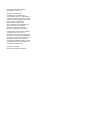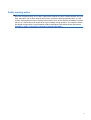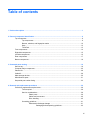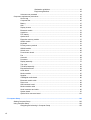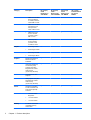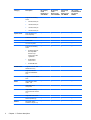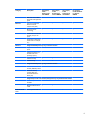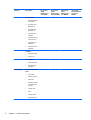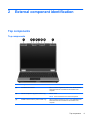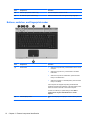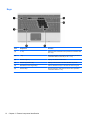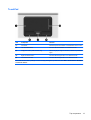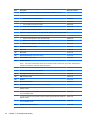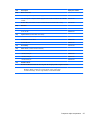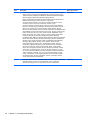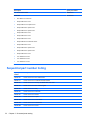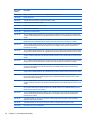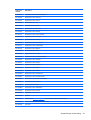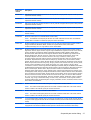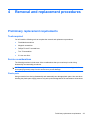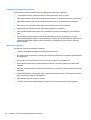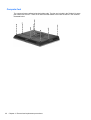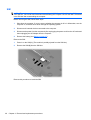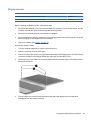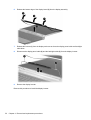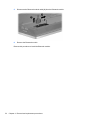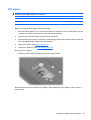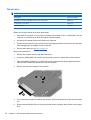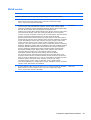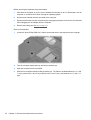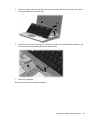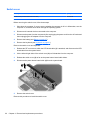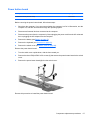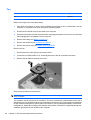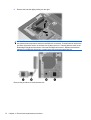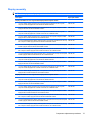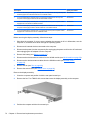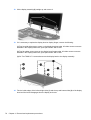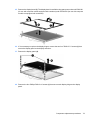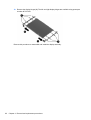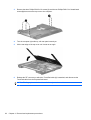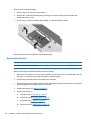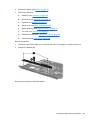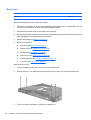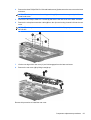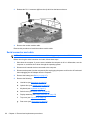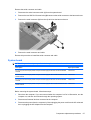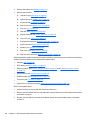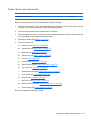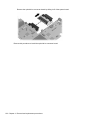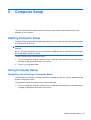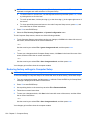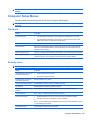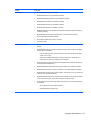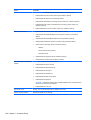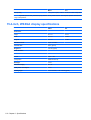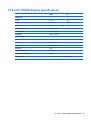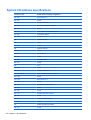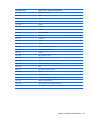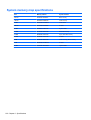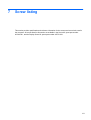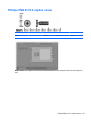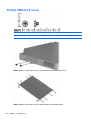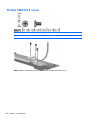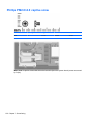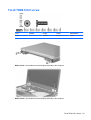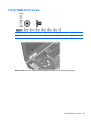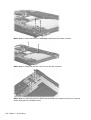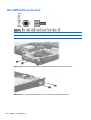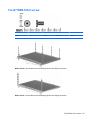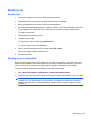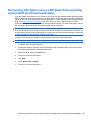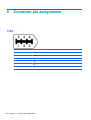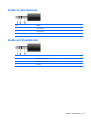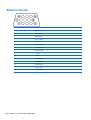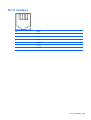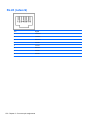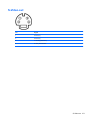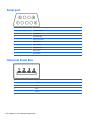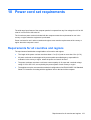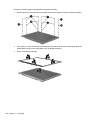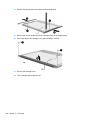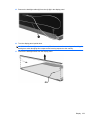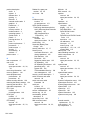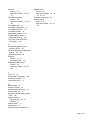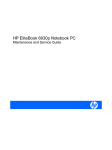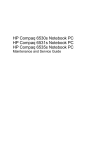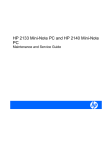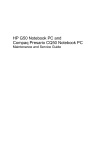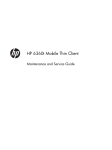Download Compaq 6735b - Notebook PC Specifications
Transcript
HP Compaq 6735b Notebook PC and HP Compaq 6730b Notebook PC Maintenance and Service Guide © Copyright 2008 Hewlett-Packard Development Company, L.P. AMD Athlon, AMD Sempron, and AMD Turion are trademarks of Advanced Micro Devices, Inc. Bluetooth is a trademark owned by its proprietor and used by Hewlett-Packard Company under license. Intel and Core are trademarks of Intel Corporation in the U.S. and other countries. Microsoft, Windows, and Windows Vista are U.S. registered trademarks of Microsoft Corporation. SD Logo is a trademark of its proprietor. The information contained herein is subject to change without notice. The only warranties for HP products and services are set forth in the express warranty statements accompanying such products and services. Nothing herein should be construed as constituting an additional warranty. HP shall not be liable for technical or editorial errors or omissions contained herein. First Edition: July 2008 Document Part Number: 463946-001 MSG revision history Revision Publication date Description A November 2009 The AC adapter descriptions and part numbers have been updated to 463958-001 for the 65-W HP Smart AC adapter for use in all countries and regions except India and 577170-001 for the 65-W HP Smart AC adapter for use in India. The information was updated in the following locations: Product description on page 1, Miscellaneous parts on page 31, and Sequential part number listing on page 32. B February 2010 The serial connector is not included in the Cable Kit, part number 487138-001. The Cable Kit information has been updated in the following locations: Computer major components on page 20 and Cable Kit on page 29. The serial connector and serial connector cable are available using part number 487120-001. The information has been updated in the following locations: Computer major components on page 20, Sequential part number listing on page 32 and Serial connector and cable on page 96. iii iv MSG revision history Safety warning notice WARNING! To reduce the possibility of heat-related injuries or of overheating the computer, do not place the computer directly on your lap or obstruct the computer air vents. Use the computer only on a hard, flat surface. Do not allow another hard surface, such as an adjoining optional printer, or a soft surface, such as pillows or rugs or clothing, to block airflow. Also, do not allow the AC adapter to contact the skin or a soft surface, such as pillows or rugs or clothing, during operation. The computer and the AC adapter comply with the user-accessible surface temperature limits defined by the International Standard for Safety of Information Technology Equipment (IEC 60950). v vi Safety warning notice Table of contents 1 Product description ........................................................................................................................................ 1 2 External component identification ................................................................................................................ 9 Top components ................................................................................................................................... 9 Top components .................................................................................................................. 9 Buttons, switches, and fingerprint reader .......................................................................... 10 Keys ................................................................................................................................... 12 TouchPad .......................................................................................................................... 13 Front components .............................................................................................................................. 14 Right-side components ....................................................................................................................... 15 Left-side components ......................................................................................................................... 16 Rear components ............................................................................................................................... 17 Bottom components ........................................................................................................................... 18 3 Illustrated parts catalog ............................................................................................................................... 19 Service tag ......................................................................................................................................... 19 Computer major components ............................................................................................................. 20 Plastics Kit .......................................................................................................................................... 28 Cable Kit ............................................................................................................................................. 29 Mass storage devices ......................................................................................................................... 30 Miscellaneous parts ............................................................................................................................ 31 Sequential part number listing ............................................................................................................ 32 4 Removal and replacement procedures ....................................................................................................... 39 Preliminary replacement requirements ............................................................................................... 39 Tools required .................................................................................................................... 39 Service considerations ....................................................................................................... 39 Plastic parts ....................................................................................................... 39 Cables and connectors ..................................................................................... 40 Drive handling ................................................................................................... 40 Grounding guidelines ......................................................................................................... 41 Electrostatic discharge damage ........................................................................ 41 Packaging and transporting guidelines ............................................. 42 vii Workstation guidelines ..................................................................... 42 Equipment guidelines ....................................................................... 43 Unknown user password ................................................................................................... 44 Component replacement procedures ................................................................................................. 45 Service tag ......................................................................................................................... 45 Computer feet .................................................................................................................... 46 Battery ............................................................................................................................... 47 SIM .................................................................................................................................... 48 Display inverter .................................................................................................................. 49 Bluetooth module ............................................................................................................... 51 Hard drive .......................................................................................................................... 53 RTC battery ....................................................................................................................... 55 Optical drive ....................................................................................................................... 56 Expansion memory module ............................................................................................... 57 WLAN module .................................................................................................................... 59 Keyboard ........................................................................................................................... 61 Primary memory module .................................................................................................... 64 WWAN module .................................................................................................................. 65 Switch cover ...................................................................................................................... 66 Power button board ........................................................................................................... 67 Fan ..................................................................................................................................... 68 Heat sink ............................................................................................................................ 69 Processor ........................................................................................................................... 73 Display assembly ............................................................................................................... 75 Top cover ........................................................................................................................... 81 TouchPad assembly .......................................................................................................... 83 ExpressCard board ............................................................................................................ 84 Audio board ....................................................................................................................... 85 Modem module .................................................................................................................. 87 Speaker ............................................................................................................................. 88 USB/digital media board .................................................................................................... 90 Bluetooth module cable ..................................................................................................... 91 Rear cover ......................................................................................................................... 92 SIM connector board ......................................................................................................... 94 Modem module cable ........................................................................................................ 95 Serial connector and cable ................................................................................................ 96 System board ..................................................................................................................... 97 Optical drive connector board .......................................................................................... 101 5 Computer Setup .......................................................................................................................................... 103 Starting Computer Setup .................................................................................................................. 103 Using Computer Setup ..................................................................................................................... 103 Navigating and selecting in Computer Setup ................................................................... 103 viii Restoring factory settings in Computer Setup ................................................................. 104 Computer Setup Menus ................................................................................................................... 105 File menu ......................................................................................................................... 105 Security menu .................................................................................................................. 105 Diagnostics menu ............................................................................................................ 106 System Configuration menu ............................................................................................ 106 6 Specifications .............................................................................................................................................. 109 Computer specifications ................................................................................................................... 109 15.4-inch, WSXGA display specifications ........................................................................................ 110 15.4-inch, WXGA display specifications ........................................................................................... 111 Hard drive specifications .................................................................................................................. 112 DVD±RW and CD-RW Double-Layer Combo Drive specifications .................................................. 113 DVD/CD-RW Combo Drive specifications ........................................................................................ 114 DVD-ROM Drive ............................................................................................................................... 115 System DMA specifications .............................................................................................................. 116 System interrupt specifications ......................................................................................................... 117 System I/O address specifications ................................................................................................... 118 System memory map specifications ................................................................................................. 120 7 Screw listing ................................................................................................................................................ 121 Phillips PM2.0×5.0 captive screw ..................................................................................................... 122 Phillips PM2.5×10.0 captive screw ................................................................................................... 123 Phillips PM3.0×4.0 screw ................................................................................................................. 124 Phillips PM2.5×9.0 captive screw ..................................................................................................... 125 Phillips PM2.0×3.0 screw ................................................................................................................. 126 Phillips PM2.5×4.0 screw ................................................................................................................. 127 Phillips PM2.0×5.0 screw ................................................................................................................. 128 Phillips PM2.5×7.0 captive screw ..................................................................................................... 129 Phillips PM2.0×4.0 captive screw ..................................................................................................... 130 Torx8 T8M2.5×9.0 screw ................................................................................................................. 131 Torx8 T8M2.5×4.0 screw ................................................................................................................. 133 Phillips PM2.5×3.0 screw ................................................................................................................. 134 Phillips PM2.5×3.0 broad-head screw .............................................................................................. 135 Phillips PM2.5×5.0 screw ................................................................................................................. 137 Hex HM5.0×9.0 screw lock .............................................................................................................. 140 Torx8 T8M2.5×6.0 screw ................................................................................................................. 141 8 Backup and recovery .................................................................................................................................. 142 Overview .......................................................................................................................................... 142 Backing up ........................................................................................................................................ 143 Backup tips ...................................................................................................................... 143 Backing up your information ............................................................................................ 143 ix Performing a recovery ...................................................................................................................... 144 Recovering the hard drive using f11 ................................................................................................. 144 Recovering information using a Windows Vista operating system DVD (purchased separately) .... 145 9 Connector pin assignments ....................................................................................................................... 146 1394 ................................................................................................................................................. 146 Audio-in (microphone) ...................................................................................................................... 147 Audio-out (headphone) ..................................................................................................................... 147 External monitor ............................................................................................................................... 148 RJ-11 (modem) ................................................................................................................................ 149 RJ-45 (network) ................................................................................................................................ 150 S-Video-out ...................................................................................................................................... 151 Serial port ......................................................................................................................................... 152 Universal Serial Bus ......................................................................................................................... 152 10 Power cord set requirements .................................................................................................................. 153 Requirements for all countries and regions ...................................................................................... 153 Requirements for specific countries and regions ............................................................................. 154 11 Recycling ................................................................................................................................................... 155 Battery .............................................................................................................................................. 155 Display .............................................................................................................................................. 155 Index ................................................................................................................................................................. 161 x 1 Product description Category Description HP Compaq 6730b Notebook PC with WWAN HP Compaq 6730b Notebook PC without WWAN Product Name HP Compaq 6730b Notebook PC √ √ HP Compaq 6735b Notebook PC Processors HP Compaq 6735b Notebook PC with WWAN HP Compaq 6735b Notebook PC without WWAN √ √ ● Intel® Core™ 2 Duo T9600 2.80-GHz processor, 35W, 6MB L2 cache, 800MHz front side bus (FSB) √ √ ● Intel Core 2 Duo P9500 2.53-GHz processor, 25W, 6MB L2 cache, 800MHz FSB √ √ ● Intel Core 2 Duo T9400 2.53-GHz processor, 35W, 3MB L2 cache, 800MHz FSB √ √ ● Intel Core 2 Duo P8600 2.40-GHz processor, 25W, 3MB L2 cache, 800MHz FSB √ √ ● Intel Core 2 Duo P8400 2.26-GHz processor, 25W, 3MB L2 cache, 800MHz FSB √ √ ● AMD Turion™ X2 Ultra Dual Core ZM-86 2.40-GHz processor, 35W, 2MB L2 cache √ √ ● AMD Turion X2 Ultra Dual Core ZM-82 2.20-GHz processor, 35W, 2-MB L2 cache √ √ 1 Category Chipset Graphics Panels Memory 2 Description HP Compaq 6730b Notebook PC with WWAN HP Compaq 6730b Notebook PC without WWAN HP Compaq 6735b Notebook PC with WWAN HP Compaq 6735b Notebook PC without WWAN ● AMD Turion X2 Ultra Dual Core ZM-80 2.10-GHz processor, 35W 2-MB L2 cache √ √ ● AMD Turion X2 Dual Core RM-70 2.00GHz processor, 35W, 1-MB L2 cache √ √ ● AMD Athlon™ X2 QL-60 1.90-GHz processor, 35W, 1MB L2 cache √ √ ● AMD Sempron™ SI-40 2.00-GHz processor, 25W, 512-KB L2 cache √ √ ● Northbridge: GE45 ● Southbridge: ICH9M ● Northbridge: M780G √ √ ● Southbridge: SB700 ATI Radeon HD 3200 Graphics √ √ UMA graphics subsystem integrated with shared video memory (dynamically allocated) √ √ √ √ Mobile Intel® Graphics Media Accelerator 4500MHD √ √ Intel Universal Memory Architecture (UMA) graphics subsystem integrated with shared video memory (dynamically allocated) √ √ All display assemblies include 2 wireless local area network (WLAN) antennae √ √ √ √ ● 15.4-inch WXGA BrightView √ √ √ √ ● 15.4-inch WXGA+ ● 15.4-inch WXGA √ √ √ √ 2 customer-accessible/ upgradable memory module slots Chapter 1 Product description Category Hard drives Description HP Compaq 6730b Notebook PC with WWAN HP Compaq 6730b Notebook PC without WWAN HP Compaq 6735b Notebook PC with WWAN HP Compaq 6735b Notebook PC without WWAN Supports dual-channel memory √ √ √ √ Supports up to 4 GB of system RAM √ √ √ √ PC2-6400, 800-MHz, DDR2 √ √ √ √ Supports the following configurations: √ √ √ √ Supports 9.5-mm, 2.5inch hard drives √ √ √ √ Customer-accessible √ √ √ √ Serial ATA √ √ √ √ ● 8192-MB total system memory (4096 × 2, dualchannel) ● 4096-MB total system memory (4096 × 1) ● 4096-MB total system memory (2048 × 2, dualchannel) ● 3072-MB total system memory (2048 + 1024, dualchannel) ● 2560-MB total system memory (2048 + 512, dualchannel) ● 2048-MB total system memory (2048 × 1) ● 2048-MB total system memory (1024 × 2, dualchannel) ● 1536-MB total system memory (1024 + 512, dualchannel) ● 1024-MB total system memory (1024 × 1) 3 Category Optical drives Diskette drive Audio Modem 4 Description HP Compaq 6730b Notebook PC with WWAN HP Compaq 6730b Notebook PC without WWAN HP Compaq 6735b Notebook PC with WWAN HP Compaq 6735b Notebook PC without WWAN Supports the following drives: √ √ √ √ Fixed (loosening of 1 screw required) √ √ √ √ Customer-accessible √ √ √ √ Parallel ATA √ √ √ √ 12.7-mm tray load √ √ √ √ Supports the following drives: √ √ √ √ Supports external USB diskette drive only √ √ √ √ Supports boot from external USB diskette drive √ √ √ √ Supports 3-mode diskette drive √ √ √ √ High-definition audio 1984A - HD √ √ √ √ Integrated stereo microphone √ √ √ √ Integrated dual array microphone with camera only √ √ √ √ Integrated VGA camera √ √ √ √ Stereo speakers (2) √ √ √ √ No-modem option available in Japan only √ √ √ √ ● 250-GB, 5400-rpm ● 160-GB, 5400-rpm ● 120-GB, 7200-rpm ● 120-GB, 5400-rpm ● DVD±RW and CDRW SuperMulti Double-Layer Combo Drive with LightScribe ● DVD/CD-RW Combo Drive ● DVD-ROM Drive Chapter 1 Product description Category Ethernet Wireless Description HP Compaq 6730b Notebook PC with WWAN HP Compaq 6730b Notebook PC without WWAN HP Compaq 6735b Notebook PC with WWAN HP Compaq 6735b Notebook PC without WWAN 56K V.92 1.5-inch data/ √ fax modem with digital line guard √ √ √ Low-cost 10/100/1000 Ethernet network interface card (NIC) √ √ √ √ NIC Power Down Technology √ √ √ √ S4/S5 wake on local area network (LAN) on AC power √ √ √ √ Power Down Technology S4/S5 wake on LAN (on/ AC) √ √ √ √ Integrated WLAN options by way of wireless module: Support for no WLAN option √ Intel 802.11a/b/g/n (not available with Linux operating system) √ Intel 802.11a/b/g √ √ Intel 802.11b/g √ √ Integrated WLAN options by way of wireless module: Wireless wide area network (WWAN) module √ Subscriber identity module (SIM) useraccessible inside the battery bay √ Integrated personal area network (PAN) options by way of Bluetooth® module: External media card No-WPAN option available √ √ Broadcom Bluetooth 2.0 +EDR √ √ One ExpressCard/54 slot √ √ √ √ 5 Category Ports 6 Description HP Compaq 6730b Notebook PC with WWAN HP Compaq 6730b Notebook PC without WWAN HP Compaq 6735b Notebook PC with WWAN HP Compaq 6735b Notebook PC without WWAN Media Card Reader supporting Memory Stick, Memory Stick Pro, MultiMediaCard, MultiMediaCard Plus, Secure Digital (SD) Memory Card, SD High Capacity Memory Card, xD-Picture Card, xDPicture Card Type H, and xD-Picture Card Type M √ √ √ √ ● Audio-in (stereo microphone) √ √ √ √ ● Audio-out (stereo headphone) ● Docking ● RJ-11 (modem) ● RJ-45 (Ethernet, includes link and activity lights) ● Serial ● S-Video-out (7 pin) ● Travel battery ● USB (4) ● VGA (Dsub 15-pin) supporting 1600 × 1200 external resolution at 75-GHz (hot plug/unplug with auto-detect) ● 1394a ● 3-pin HP Smart AC Adapter Docking Support for HP 3-in-1 NAS Docking Station, HP Advanced Docking Station, and HP Docking Station √ √ √ √ Keyboard/ pointing devices 31.20-mm (12.28-inch) keyboard with embedded numeric keypad √ √ √ √ TouchPad only, with 2 TouchPad buttons and vertical scrolling (taps enabled as default) √ √ √ √ Chapter 1 Product description Category Power requirements Security Operating system Description HP Compaq 6730b Notebook PC with WWAN HP Compaq 6730b Notebook PC without WWAN HP Compaq 6735b Notebook PC with WWAN HP Compaq 6735b Notebook PC without WWAN Touch-sensitive controls √ √ √ √ Spill-resistant √ √ √ √ 65-W HP Smart AC √ Adapter with localized cable plug support (2-wire plug with ground pin, supports 2-pin DC connector) and HP Fast Charge Technology √ √ √ 6-cell, 55-Wh Li-ion battery √ √ √ √ 6-cell, 47-Wh Li-ion battery √ √ √ √ Support for 8-cell Li-ion Extended Life Battery and 12-cell Ultra Capacity Battery √ √ √ √ Supports Kensington security lock √ √ √ √ Trusted platform module (TPM) v. 1.2 √ √ √ √ Enhanced Drive Lock √ √ √ √ Fingerprint reader √ √ √ √ Integrated smart card reader √ √ √ √ Preinstalled: √ √ √ √ ● Windows Vista® 32 Home Basic ● Windows Vista Business 32 ● Windows Vista Business 32 (with Windows® XP Pro images) ● FreeDOS ● Red Flag Linux 7 Category Description HP Compaq 6730b Notebook PC with WWAN HP Compaq 6730b Notebook PC without WWAN HP Compaq 6735b Notebook PC with WWAN HP Compaq 6735b Notebook PC without WWAN Restore media: √ √ √ √ √ √ √ √ √ √ √ √ √ √ √ √ ● Windows Vista 32 Home Basic ● Windows Vista Business 32 ● Windows Vista Business 64 ● Windows Vista Ultimate ● Windows XP Pro, Service Pack 2 ● Windows Vista (DRDVD) ● Windows XP Pro (DRDVD) Certified: ● Microsoft WHQL ● SuSE Linux Web support: Serviceability 8 ● Windows XP Pro ● Windows Vista Enterprise End-user replaceable parts: ● AC adapter ● Battery (system) ● Hard drive ● Memory modules (expansion and primary) ● Optical drive ● SIM ● WLAN module ● WWAN module Chapter 1 Product description 2 External component identification Top components Top components Item Component Function (1) WLAN antenna locations Send and receive signals from one or more WLAN devices. These antennae are not visible from the outside of the computer. (2) Internal microphones (2) (select models only) Record sound. NOTE: Some models have one internal microphone. (3) WWAN antenna locations (select models only) Send and receive signals from one or more WWAN devices. These antennae are not visible from the outside of the computer. Top components 9 Item Component Function (4) Webcam light (select models only) On: The integrated camera is in use. (5) HP Webcam (select models only) Records audio and video and captures still photographs. Buttons, switches, and fingerprint reader Item Component Function (1) Power button ● When the computer is off, press the button to turn on the computer. ● When the computer is on, press the button to initiate Hibernation. ● When the computer is in Hibernation, press the button briefly to exit Hibernation. ● When the computer is in the Sleep state, press the button briefly to exit Sleep. If the computer has stopped responding and Windows® shutdown procedures are ineffective, press and hold the power button for at least 5 seconds to turn off the computer. To learn more about your power settings, select Start > Control Panel > System and Maintenance > Power Options. (2) 10 Internal display switch Chapter 2 External component identification Turns off the display if the display is closed while the power is on. Item Component Function (3) Info button Launches Info Center, which provides shortcuts, such as the following: ● HP 3D DriveGuard—Controls settings for software that protects the hard drive by parking the drive when the computer is dropped or moved. ● HP Software Setup—Installs preloaded applications to make them accessible to the user. ● HP Wireless Assistant—Turns wireless devices on or off. NOTE: If a wireless device is disabled in Computer Setup, it must first be reenabled in Computer Setup before it can be turned on or off using Wireless Assistant. ● System Information—Describes the memory, processor speed, BIOS (basic input-output system) and other essential information about your computer system. NOTE: Click the Advanced button to see more information about your system. ● User Guides—Provide specific details about the computer, including your components, power, drives, multimedia, security, and wireless features. NOTE: After you configure QuickLook 2, you can open this feature by pressing the info button when the computer is off or in Hibernation. (4) Presentation button Opens the Presentation Options window, where you can start a frequently used presentation, file, program, or Web site. You can also adjust display settings for optimum viewing. (5) Wireless button Turns the wireless feature on or off but does not establish a wireless connection. NOTE: You must set up or access a wireless network to establish a wireless connection. (6) Volume mute button Mutes and restores speaker sound. (7) Volume scroll zone Adjusts speaker volume. Slide your finger to the left to decrease volume and to the right to increase volume. You can also press and hold the minus (-) sign to decrease volume, or press and hold the plus (+) sign to increase volume. (8) Fingerprint reader (select models only) Allows a fingerprint logon to Windows, instead of a password logon. Top components 11 Keys 12 Item Component Function (1) esc key Displays system information when pressed in combination with the fn key. (2) fn key Executes frequently used system functions when pressed in combination with a function key or the esc key. (3) Windows logo key Displays the Windows Start menu. (4) Windows applications key Displays a shortcut menu for items beneath the pointer. (5) Embedded numeric keypad keys Can be used like the keys on an external numeric keypad. (6) Function keys Execute frequently used system functions when pressed in combination with the fn key. Chapter 2 External component identification TouchPad Item Component Function (1) TouchPad* Moves the pointer and selects or activates items on the screen. (2) Left TouchPad button* Functions like the left button on an external mouse. (3) Fingerprint reader (select models only) Allows a fingerprint logon to Windows, instead of a password logon. (4) Right TouchPad button* Functions like the right button on an external mouse. (5) TouchPad scroll zone Functions like the right button on an external mouse. *This table describes factory settings. To view or change pointing device preferences, select Start > Control Panel > Hardware and Sound > Mouse. Top components 13 Front components Item Component Function (1) Wireless light ● Blue: An integrated wireless device, such as a wireless local area network (WLAN) device, an HP Broadband Wireless Module, and/or a Bluetooth device, is on. ● Amber: All wireless devices are off. ● On: The computer is on. ● Blinking: The computer is in the Sleep state. ● Blinking rapidly: An AC adapter with a higher power rating should be connected. ● Off: The computer is off or in Hibernation. ● Amber: A battery is charging. ● Turquoise: A battery is close to full charge capacity. ● Blinking amber: A battery that is the only available power source has reached a low battery level. When the battery reaches a critical battery level, the battery light begins blinking rapidly. ● Off: If the computer is plugged into an external power source, the light turns off when all batteries in the computer are fully charged. If the computer is not plugged into an external power source, the light stays off until the battery reaches a low battery level. ● Blinking: The hard drive or optical drive is being accessed. ● Amber (select models only): HP 3D DriveGuard has temporarily parked the hard drive. (2) (3) (4) Power light Battery light Drive light (5) Display release latch Opens the computer. (6) Speakers (2) Produce sound. (7) Audio-out (headphone) jack Produces sound when connected to optional powered stereo speakers, headphones, ear buds, a headset, or television audio. NOTE: When a device is connected to the headphone jack, the computer speakers are disabled. (8) 14 Audio-in (microphone) jack Chapter 2 External component identification Connects an optional computer headset microphone, stereo array microphone, or monaural microphone. Right-side components NOTE: Refer to the illustration that most closely matches your computer. Item Component Function (1) Media Card Reader (select models only) Supports the following optional digital card formats: ● Memory Stick ● Memory Stick Pro ● MultiMediaCard ● MultiMediaCard Plus ● Secure Digital Memory Card ● Secure Digital High Capacity Memory Card ● xD-Picture Card ● xD-Picture Card Type H ● xD-Picture Card Type M (2) USB ports (2) (select models only) Connect optional USB devices. (3) Optical drive Reads an optical disc. (4) Serial port Connects an optional device, such as a modem, mouse, or printer. Right-side components 15 Item Component Function (1) Media Card Reader (select models only) Supports the following optional digital card formats: ● Memory Stick ● Memory Stick Pro ● MultiMediaCard ● MultiMediaCard Plus ● Secure Digital Memory Card ● Secure Digital High Capacity Memory Card ● xD-Picture Card ● xD-Picture Card Type H ● xD-Picture Card Type M (2) USB ports (2) (select models only) Connect optional USB devices. (3) Optical drive Connect optional USB devices. (4) RJ-11 (modem) jack Connects a modem cable. (5) Security cable slot Attaches an optional security cable to the computer. NOTE: The security cable is designed to act as a deterrent, but it may not prevent the computer from being mishandled or stolen. Left-side components Item Component Function (1) Power connector Connects an AC adapter. (2) Vent Enables airflow to cool internal components. NOTE: The computer fan starts up automatically to cool internal components and prevent overheating. It is normal for the internal fan to cycle on and off during routine operation. 16 (3) USB ports (2) Connect optional USB devices. (4) 1394 port (select models only) Connects an optional IEEE 1394 or 1394a device, such as a camcorder. (5) ExpressCard slot Supports optional ExpressCards. Chapter 2 External component identification Rear components NOTE: Refer to the illustration that most closely matches your computer. Item Component Function (1) Security cable slot Attaches an optional security cable to the computer. NOTE: The security cable is designed to act as a deterrent, but it may not prevent the computer from being mishandled or stolen. (2) RJ-11 (modem) jack Connects a modem cable. (3) RJ-45 (network) jack Connects a network cable. (4) External monitor port Connects an external VGA monitor or projector. (5) S-Video-out jack Connects an optional S-Video device such as a television, VCR, camcorder, overhead projector, or video capture card. Item Component Function (1) RJ-45 (network) jack Connects a network cable. (2) External monitor port Connects an external VGA monitor or projector. (3) S-Video-out jack Connects an optional S-Video device such as a television, VCR, camcorder, overhead projector, or video capture card. Rear components 17 Bottom components Item Component Function (1) Battery bay Holds the battery. (2) Battery release latch Releases the battery from the battery bay. (3) SIM slot (select models only) Contains a WWAN SIM. The SIM slot is located inside the battery bay. (4) Accessory battery connector Connects an optional accessory battery. (5) Vents (5) Enable airflow to cool internal components. NOTE: The computer fan starts up automatically to cool internal components and prevent overheating. It is normal for the internal fan to cycle on and off during routine operation. (6) Expansion memory module compartment Contains the expansion memory module slot and the WLAN module. CAUTION: To prevent an unresponsive system, replace the wireless module only with a wireless module authorized for use in the computer by the governmental agency that regulates wireless devices in your country or region. If you replace the module and then receive a warning message, remove the module to restore computer functionality, and then contact technical support through Help and Support. 18 (7) Bluetooth module compartment (select models only) Contains a Bluetooth device. (8) Hard drive bay Holds the hard drive. (9) Docking connector (select models only) Connects an optional docking device. Chapter 2 External component identification 3 Illustrated parts catalog Service tag The service tag, affixed to the bottom of the computer, provides information that may be needed when troubleshooting system problems. The service tag provides the following information: (1) Product name: This is the product name affixed to the front of the computer. (2) Serial number (s/n): This is an alphanumeric identifier that is unique to each product. (3) Part number/Product number (p/n): This number provides specific information about the product's hardware components. The part number helps a service technician to determine what components and parts are needed. (4) Model description: This is the number used to locate documents, drivers, and support for the computer. (5) Warranty period: Describes the duration of the warranty period for the computer. When ordering parts or requesting information, provide the computer serial number and model description provided on the service tag. Service tag 19 Computer major components 20 Item Description (1) 15.4-inch display assemblies (include 2 WLAN antenna transceivers and cables) Chapter 3 Illustrated parts catalog Spare part number Item Description Spare part number For use only with HP Compaq 6735b computer models equipped with both WLAN and WWAN modules: ● SXGA+ display assembly with 2 microphones and webcam 492177-001 ● SXGA+ display assembly with 1 microphone 492178-001 ● WXGA BrightView display assembly with 2 microphones and webcam 492181-001 ● WXGA BrightView display assembly with 1 microphone 492182-001 ● WXGA display assembly with 2 microphones and webcam 492173-001 ● WXGA display assembly with 1 microphone 492174-001 For use only with HP Compaq 6735b computer models equipped with a WLAN module but not a WWAN module: ● SXGA+ display assembly with 2 microphones and webcam 492179-001 ● SXGA+ display assembly with 1 microphone 492180-001 ● WXGA Brightview display assembly with 2 microphones and webcam 492183-001 ● WXGA BrightView display assembly with 1 microphone 492184-001 ● WXGA display assembly with 2 microphones and webcam 492175-001 ● WXGA display assembly with 1 microphone 492176-001 For use only with HP Compaq 6730b computer models equipped with both WLAN and WWAN modules: ● SXGA+ display assembly with 2 microphones and webcam 487126-001 ● SXGA+ display assembly with 1 microphone 487127-001 ● WXGA BrightView display assembly with 2 microphones and webcam 487130-001 ● WXGA BrightView display assembly with 1 microphone 487131-001 ● WXGA display assembly with 2 microphones and webcam 487122-001 ● WXGA display assembly with 1 microphone 487123-001 For use only with HP Compaq 6730b computer models equipped with a WLAN module but not a WWAN module: ● SXGA+ display assembly with 2 microphones and webcam 487128-001 ● SXGA+ display assembly with 1 microphone 487129-001 ● WXGA BrightView display assembly with 2 microphones and webcam 487132-001 ● WXGA BrightView display assembly with 1 microphone 487133-001 ● WXGA display assembly with 2 microphones and webcam 487124-001 ● WXGA display assembly with 1 microphone 487125-001 Display internal components (not illustrated): Display bezels: For use only with computer models equipped with a webcam 487336-001 For use only with computer models not equipped with a webcam 487338-001 Display hinge covers (includes left and right hinge covers) 487144-001 Computer major components 21 Item Description Spare part number Display hinges 487337-001 Display inverters: 22 For use only with HP Compaq 6735b computer models 495086-001 For use only with HP Compaq 6730b computer models 486773-001 Display panel cable 488021-001 Display Logo Kit 486290-001 Display Rubber Kit 486775-001 Display Screw Kit 487751-001 (2) Switch cover (includes LED board and cable) 487139-001 (3) Power button board (includes cable) 487118-001 (4) Keyboards (include keyboard) For use in Belgium 487136-181 For use in Brazil 487136-201 For use in the Czech Republic 487136-221 For use in Denmark 487136-081 For use in France 487136-051 For use in French Canada 487136-121 For use in Germany 487136-041 For use in Greece 487136-DJ1 For use in Hungary 487136-211 For use in Iceland 487136-DD1 For use in Israel 487136-BB1 For use in Italy 487136-061 For use in Japan 487136-291 For use in Latin America 487136-161 For use in the Netherlands 487136-B31 For use in Norway 487136-091 For use in Portugal 487136-131 For use in Russia 487136-251 For use in Saudi Arabia 487136-171 For use in Slovakia 487136-231 For use in Slovenia 487136-BA1 For use in South Korea 487136-AD1 For use in Spain 487136-071 Chapter 3 Illustrated parts catalog Item Description Spare part number For use in Sweden and Finland 487136-B71 For use in Switzerland 487136-BG1 For use in Taiwan 487136-AB1 For use in Thailand 487136-281 For use in Turkey 487136-141 For use in the United Kingdom 487136-031 For use in the United States 487136-001 Memory modules (PC2-6400, 667-MHz, DDR2) (5a) Primary memory module (located under keyboard) (5b) Expansion memory module (located under memory/WLAN module compartment cover) 2048-MB 483194-001 1024-MB 483193-001 Plastics Kit (see Plastics Kit on page 28 for more Plastics Kit spare part information): 486292-001 (6a) ExpressCard slot bezel (6b) Hard drive bay cover (6c) Memory/WLAN module compartment cover (6d) Bluetooth module compartment cover (7) TouchPad assemblies (include the components listed below): Fingerprint reader board and cable (included only in spare part kit 487134-001) TouchPad board and cable TouchPad board bracket For use only with computer models equipped with a fingerprint reader (includes a fingerprint reader board and cable) 487134-001 For use only with computer models not equipped with a fingerprint reader 487135-001 Cable Kit (see Cable Kit on page 29 for more Cable Kit spare part information): 487138-001 (8a) Microphone extension cable (8b) Modem module cable (8c) Serial connector cable (8d) Bluetooth module cable (9) Fan (10) Heat sinks (include heat sink clip and replacement thermal material) (11) 486288-001 For use only with HP Compaq 6735b computer models 488315-001 For use only with HP Compaq 6730b computer models 486289-001 Processors (include replacement thermal material) Computer major components 23 Item Description Spare part number AMD processors for use only with HP Compaq 6735b computer models: ● Turion 64 ZM-86 2.40-GHz processor 488198-001 ● Turion 64 ZM-82 2.20-GHz processor 488196-001 ● Turion 64 ZM-80 2.10-GHz processor 488195-001 ● Turion 64 RM-70 2.00-GHz processor 488199-001 ● Sempron SI-40 2.00-GHz processor 488197-001 ● Athlon QL-60 1.90-GHz processor 488200-001 Intel Core 2 Duo processors for use only with HP Compaq 6730b computer models: ● T9600 2.80-GHz (6-MB L2 cache, 800-MHz FSB) 486257-001 ● T9400 2.53-GHz (6-MB L2 cache, 800-MHz FSB) 486256-001 ● T8600 2.40-GHz (3-MB L2 cache, 800-MHz FSB) 486255-001 ● T8400 2.26-GHz (3-MB L2 cache, 800-MHz FSB) 486254-001 (12) HSDPA EVDO WWAN module 483377-001 (13) Top cover 487140-001 (14) Rear cover 487143-001 (15) ExpressCard board (includes RTC battery) 487119-001 (16) Audio board (includes cable) 486250-001 (17) Modem modules: NOTE: The modem module spare part kits do not include a modem module cable. The modem module cable is included in the Cable Kit, spare part number 487138-001. For use in all countries and regions except Australia and New Zealand 491575-001 For use only in Australia and New Zealand 491575-011 (18) USB/digital media board (includes cable) 486249-001 (19) SIM connector board 486252-001 (20) Speaker 487137-001 (21) System board bracket 486291-001 (22) System boards (include replacement thermal material) (23) 24 For use only with HP Compaq 6735b computer models equipped with both WLAN and WWAN modules 488193-001 For use only with HP Compaq 6735b computer models equipped with a WLAN module but not a WWAN module 488194-001 For use only with HP Compaq 6730b computer models equipped with both WLAN and WWAN modules 486247-001 For use only with HP Compaq 6730b computer models equipped with a WLAN module but not a WWAN module 486248-001 Optical drive connector board 487121-001 Chapter 3 Illustrated parts catalog Item Description (24) Base enclosures (25) (26) Spare part number For use only with computer models equipped with both WLAN and WWAN modules 487142-001 For use only with computer models equipped with a WLAN module but not a WWAN module 487141-001 Rubber Kit (not illustrated, includes 8 rubber feet and 2 rubber screw covers) 487145-001 Batteries 6-cell, 55-Wh 486296-001 6-cell, 47-Wh 486295-001 Optical drives (include bezel and bracket) DVD±RW and CD-RW SuperMulti Double-Layer Combo Drive 486262-001 DVD/CD-RW Combo Drive 486263-001 DVD-ROM Drive 486264-001 (27) RTC battery 449137-001 (28) Hard drives: (include hard drive bracket) (29) 250-GB, 5400-rpm 486261-001 160-GB, 5400-rpm 486260-001 120-GB, 7200-rpm 486259-001 120-GB, 5400-rpm 486782-001 WLAN modules Broadcom WLAN modules for use only with HP Compaq 6735b computer models: ● Broadcom 4322 802.11a/b/g/n WLAN module for use in Antigua and Barbuda, Barbados, Belize, Canada, the Cayman Islands, Guam, Puerto Rico, Trinidad and Tobago, the U.S. Virgin Islands, and the United States 487330-001 Computer major components 25 Item 26 Description Spare part number ● 487330-002 Broadcom 4322 802.11a/b/g/n WLAN module for use in Afghanistan, Albania, Algeria, Andorra, Angola, Antigua and Barbuda, Argentina, Armenia, Aruba, Australia, Austria, Azerbaijan, the Bahamas, Bahrain, Bangladesh, Barbados, Belarus, Belgium, Belize, Benin, Bermuda, Bhutan, Bolivia, Bosnia and Herzegovina, Botswana, Brazil, the British Virgin Islands, Brunei, Bulgaria, Burkina Faso, Burundi, Cameroon, Cape Verde, the Central African Republic, Chad, Chile, the People's Republic of China, Colombia, Comoros, the Congo, Costa Rica, Croatia, Cyprus, the Czech Republic, Denmark, Djibouti, Dominica, the Dominican Republic, East Timor, Ecuador, Egypt, El Salvador, Equitorial Guinea, Eritrea, Estonia, Ethiopia, Fiji, Finland, France, French Guiana, Gabon, Gambia, Georgia, Germany, Ghana, Gibraltar, Greece, Grenada, Guadeloupe, Guatemala, Guinea, Guinea-Bissau, Guyana, Haiti, Honduras, Hong Kong, Hungary, Iceland, India, Ireland, Israel, Italy, the Ivory Coast, Jamaica, Jordan, Kazakhstan, Kenya, Kiribati, Kyrgyzstan, Laos, Latvia, Lebanon, Lesotho, Liberia, Liechtenstein, Lithuania, Luxembourg, Macedonia, Madagascar, Malawi, Malaysia, the Maldives, Mali, Malta, the Marshall Islands, Martinique, Mauritania, Mauritius, Mexico, Micronesia, Monaco, Mongolia, Montenegro, Morocco, Mozambique, Namibia, Nauru, Nepal, the Nether Antilles, the Netherlands, New Zealand, Nicaragua, Niger, Nigeria, Norway, Oman, Pakistan, Palau, Panama, Papua New Guinea, Paraguay, Peru, the Philippines, Poland, Portugal, the Republic of Moldova, Romania, Russia, Rwanda, Samoa, San Marino, Sao Tome and Principe, Saudi Arabia, Senegal, Serbia, the Seychelles, Sierra Leone, Singapore, Slovakia, Slovenia, the Solomon Islands, Somalia, South Africa, South Korea, Spain, Sri Lanka, St. Kitts and Nevis, St. Lucia, St. Vincent and the Grenadines, Suriname, Swaziland, Sweden, Switzerland, Taiwan, Tajikistan, Tanzania, Togo, Tonga, Trinidad and Tobago, Tunisia, Turkey, Turkmenistan, Tuvalu, Uganda, Ukraine, the United Arab Emirates, the United Kingdom, Uruguay, Uzbekistan, Vanuatu, Venezuela, Vietnam, Yemen, Zaire, Zambia, and Zimbabwe ● Broadcom BCM4312 802.11b/g WLAN module for use in Antigua and Barbuda, Barbados, Belize, Canada, the Cayman Islands, Guam, Puerto Rico, Trinidad and Tobago, the U.S. Virgin Islands, and the United States Chapter 3 Illustrated parts catalog 490811-001 Item Description ● Spare part number 490811-002 Broadcom BCM4312 802.11b/g WLAN module for use in Afghanistan, Albania, Algeria, Andorra, Angola, Antigua and Barbuda, Argentina, Armenia, Aruba, Australia, Austria, Azerbaijan, the Bahamas, Bahrain, Bangladesh, Barbados, Belarus, Belgium, Belize, Benin, Bermuda, Bhutan, Bolivia, Bosnia and Herzegovina, Botswana, Brazil, the British Virgin Islands, Brunei, Bulgaria, Burkina Faso, Burundi, Cameroon, Cape Verde, the Central African Republic, Chad, Chile, the People's Republic of China, Colombia, Comoros, the Congo, Costa Rica, Croatia, Cyprus, the Czech Republic, Denmark, Djibouti, Dominica, the Dominican Republic, East Timor, Ecuador, Egypt, El Salvador, Equitorial Guinea, Eritrea, Estonia, Ethiopia, Fiji, Finland, France, French Guiana, Gabon, Gambia, Georgia, Germany, Ghana, Gibraltar, Greece, Grenada, Guadeloupe, Guatemala, Guinea, Guinea-Bissau, Guyana, Haiti, Honduras, Hong Kong, Hungary, Iceland, India, Ireland, Israel, Italy, the Ivory Coast, Jamaica, Jordan, Kazakhstan, Kenya, Kiribati, Kyrgyzstan, Laos, Latvia, Lebanon, Lesotho, Liberia, Liechtenstein, Lithuania, Luxembourg, Macedonia, Madagascar, Malawi, Malaysia, the Maldives, Mali, Malta, the Marshall Islands, Martinique, Mauritania, Mauritius, Mexico, Micronesia, Monaco, Mongolia, Montenegro, Morocco, Mozambique, Namibia, Nauru, Nepal, the Nether Antilles, the Netherlands, New Zealand, Nicaragua, Niger, Nigeria, Norway, Oman, Pakistan, Palau, Panama, Papua New Guinea, Paraguay, Peru, the Philippines, Poland, Portugal, the Republic of Moldova, Romania, Russia, Rwanda, Samoa, San Marino, Sao Tome and Principe, Saudi Arabia, Senegal, Serbia, the Seychelles, Sierra Leone, Singapore, Slovakia, Slovenia, the Solomon Islands, Somalia, South Africa, South Korea, Spain, Sri Lanka, St. Kitts and Nevis, St. Lucia, St. Vincent and the Grenadines, Suriname, Swaziland, Sweden, Switzerland, Taiwan, Tajikistan, Tanzania, Togo, Tonga, Trinidad and Tobago, Tunisia, Turkey, Turkmenistan, Tuvalu, Uganda, Ukraine, the United Arab Emirates, the United Kingdom, Uruguay, Uzbekistan, Vanuatu, Venezuela, Vietnam, Yemen, Zaire, Zambia, and Zimbabwe Intel WLAN modules for use only with HP Compaq 6730b computer models: (30) Intel Wi-Fi Link 5100 802.11a/b/g/n WLAN module for use in all countries and regions 480985-001 Intel Wi-Fi Link 5100 802.11a/b/g WLAN module for use in all countries and regions 482957-001 Bluetooth module (does not include Bluetooth module cable) 490809-001 NOTE: The Bluetooth module spare part kit does not include a Bluetooth module cable. The Bluetooth module cable is included in the Cable Kit, spare part number 487138-001 Serial connector and cable (not illustrated) 487120-001 Computer major components 27 Plastics Kit Item 28 Description Spare part number Plastics Kit: 486292-001 (1) ExpressCard slot bezel (2) Hard drive bay cover (includes 2 captive screws, secured by C-clips) (3) Memory/WLAN module compartment cover (includes one captive screw, secured by a C-clip) (4) Bluetooth module compartment cover (includes one captive screw, secured by a C-clip) Chapter 3 Illustrated parts catalog Cable Kit Item Description Spare part number Cable Kit: 487138-001 (1) Microphone extension cable, illustrated (2) Modem module cable (includes RJ-11 connector) (3) Bluetooth module cable (4) Serial connector cable Cable Kit 29 Mass storage devices Item Description (1) Hard drives (include bracket) (2) 30 Spare part number 250-GB, 5400-rpm 486261-001 160-GB, 5400-rpm 486260-001 120-GB, 7200-rpm 486259-001 120-GB, 5400-rpm 486782-001 Optical drives (include bezel and bracket) DVD±RW and CD-RW SuperMulti Double-Layer Combo Drive 486262-001 DVD/CD-RW Combo Drive 486263-001 DVD-ROM Drive 486264-001 Chapter 3 Illustrated parts catalog Miscellaneous parts Description Spare part number 65-W HP Smart AC adapters For use in all countries and regions except India 463958-001 For use only in India 577170-001 Nylon carrying case 325814-001 USB 1.1 diskette drive 359118-001 Power cords: For use in Australia 246959-011 For use in Brazil 246959-201 For use in Denmark 246959-081 For use in Europe, the Middle East, and Africa 246959-021 For use in Israel 246959-BB1 For use in Italy 246959-061 For use in Japan 246959-291 For use in South Korea 246959-AD1 For use in Switzerland 246959-AG1 For use in the United Kingdom 246959-031 Miscellaneous parts 31 Description Spare part number For use the United States 246959-001 Screw Kit 487146-001 ● Hex HM5.0×9.0 screw lock ● Phillips PM3.0×4.0 screw ● Phillips PM2.5×10.0 captive screw ● Phillips PM2.5×9.0 captive screw ● Phillips PM2.5×7.0 captive screw ● Phillips PM2.5×5.0 screw ● Phillips PM2.5×4.0 screw ● Phillips PM2.5×3.0 screw ● Phillips PM2.5×3.0 broad-head screw ● Phillips PM2.0×5.0 screw ● Phillips PM2.0×5.0 captive screw ● Phillips PM2.0×4.0 captive screw ● Phillips PM2.0×3.0 screw ● Torx T8M2.5×9.0 screw ● Torx T8M2.5×6.0 screw ● Torx T8M2.5×4.0 screw Sequential part number listing 32 Spare part number Description 246959-001 Power cord for use in the United States 246959-011 Power cord for use in Australia and New Zealand 246959-021 Power cord for use in Europe, the Middle East, and Africa 246959-031 Power cord for use in the United Kingdom 246959-061 Power cord for use in Italy 246959-081 Power cord for use in Denmark 246959-201 Power cord for use in Brazil 246959-291 Power cord for use in Japan 246959-AD1 Power cord for use in South Korea 246959-AG1 Power cord for use in Switzerland 246959-BB1 Power cord for use in Israel Chapter 3 Illustrated parts catalog Spare part number Description 449137-001 RTC battery 463958-001 65-W HP Smart AC adapter for use in all countries and regions except India 480985-001 Intel Wi-Fi Link 5100 802.11a/b/g/n WLAN module for use only with HP Compaq 6730b computer models in all countries and regions 482957-001 Intel Wi-Fi Link 5100 802.11a/b/g WLAN module for use only with HP Compaq 6730b computer models in all countries and regions 483193-001 1024-MB memory module (PC2-6400, 667-MHz, DDR2) 483194-001 2048-MB memory module (PC2-6400, 667-MHz, DDR2) 483377-001 HSDPA EVDO WWAN module 486247-001 System board for use only with HP Compaq 6730b computer models equipped with both WLAN and WWAN modules (includes replacement thermal material) 486248-001 System board for use only with HP Compaq 6730b computer models equipped with a WLAN module but not a WWAN module (includes replacement thermal material) 486249-001 USB/digital media board (includes cable) 486250-001 Audio board (includes cable) 486252-001 SIM connector board 486254-001 Intel Core 2 Duo T8400 2.26-GHz processor for use only with HP Compaq 6730b computer models (3-MB L2 cache, 800-MHz FSB, includes replacement thermal material) 486255-001 Intel Core 2 Duo T8600 2.40-GHz processor for use only with HP Compaq 6730b computer models (3-MB L2 cache, 800-MHz FSB, includes replacement thermal material) 486256-001 Intel Core 2 Duo T9400 2.53-GHz processor for use only with HP Compaq 6730b computer models (6-MB L2 cache, 800-MHz FSB, includes replacement thermal material) 486257-001 Intel Core 2 Duo T9600 2.80-GHz processor for use only with HP Compaq 6730b computer models (6-MB L2 cache, 800-MHz FSB, includes replacement thermal material) 486259-001 120-GB, 7200-rpm hard drive (includes hard drive bracket) 486260-001 160-GB, 5400-rpm hard drive (includes hard drive bracket) 486261-001 250-GB, 5400-rpm hard drive (includes hard drive bracket) 486262-001 DVD±RW and CD-RW SuperMulti Double-Layer Combo Drive 486263-001 DVD/CD-RW Combo Drive 486264-001 DVD-ROM Drive 486288-001 Fan 486289-001 Heat sink for use only with HP Compaq 6730b computer models (includes heat sink clip and replacement thermal material) 486290-001 Display Logo Kit 486291-001 System board bracket 486292-001 Plastics Kit (see Plastics Kit on page 28 for more Plastics Kit spare part information): 486295-001 6-cell, 47-Wh battery 486296-001 6-cell, 55-Wh battery Sequential part number listing 33 34 Spare part number Description 486773-001 Display inverter for use only with HP Compaq 6730b computer models 486775-001 Display Rubber Kit 486782-001 120-GB, 5400-rpm hard drive (includes hard drive bracket) 487118-001 Power button board (includes cable) 487119-001 ExpressCard board (includes RTC battery) 487120-001 Serial connector and cable 487121-001 Optical drive connector board 487122-001 15.4-inch WXGA display assembly with 2 microphones and webcam for use only with HP Compaq 6730b computer models equipped with both WLAN and WWAN modules (include 2 WLAN antenna transceivers and cables) 487123-001 15.4-inch WXGA display assembly with 1 microphone for use only with HP Compaq 6730b computer models equipped with both WLAN and WWAN modules (include 2 WLAN antenna transceivers and cables) 487124-001 15.4-inch WXGA display assembly with 2 microphones and webcam for use only with HP Compaq 6730b computer models equipped with a WLAN module but not a WWAN module (include 2 WLAN antenna transceivers and cables) 487125-001 15.4-inch WXGA display assembly with 1 microphone for use only with HP Compaq 6730b computer models equipped with a WLAN module but not a WWAN module (include 2 WLAN antenna transceivers and cables) 487126-001 15.4-inch SXGA+ display assembly with 2 microphones and webcam for use only with HP Compaq 6730b computer models equipped with both WLAN and WWAN modules (include 2 WLAN antenna transceivers and cables) 487127-001 15.4-inch SXGA+ display assembly with 1 microphone for use only with HP Compaq 6730b computer models equipped with both WLAN and WWAN modules (include 2 WLAN antenna transceivers and cables) 487128-001 15.4-inch SXGA+ display assembly with 2 microphones and webcam for use only with HP Compaq 6730b computer models equipped with a WLAN module but not a WWAN module (include 2 WLAN antenna transceivers and cables) 487129-001 15.4-inch SXGA+ display assembly with 1 microphone for use only with HP Compaq 6730b computer models equipped with a WLAN module but not a WWAN module (include 2 WLAN antenna transceivers and cables) 487130-001 15.4-inch WXGA BrightView display assembly with 2 microphones and webcam for use only with HP Compaq 6730b computer models equipped with both WLAN and WWAN modules (include 2 WLAN antenna transceivers and cables) 487131-001 15.4-inch WXGA BrightView display assembly with 1 microphone for use only with HP Compaq 6730b computer models equipped with both WLAN and WWAN modules (include 2 WLAN antenna transceivers and cables) 487132-001 15.4-inch WXGA BrightView display assembly with 2 microphones and webcam for use only with HP Compaq 6730b computer models equipped with a WLAN module but not a WWAN module (include 2 WLAN antenna transceivers and cables) 487133-001 15.4-inch WXGA BrightView display assembly with 1 microphone for use only with HP Compaq 6730b computer models equipped with a WLAN module but not a WWAN module (include 2 WLAN antenna transceivers and cables) 487134-001 TouchPad assembly for use only with computer models equipped with a fingerprint reader (includes a fingerprint reader board and cable) 487135-001 TouchPad assembly for use only with computer models not equipped with a fingerprint reader 487136-001 Keyboard for use in the United States Chapter 3 Illustrated parts catalog Spare part number Description 487136-031 Keyboard for use in the United Kingdom 487136-041 Keyboard for use in Germany 487136-051 Keyboard for use in France 487136-061 Keyboard for use in Italy 487136-071 Keyboard for use in Spain 487136-081 Keyboard for use in Denmark 487136-091 Keyboard for use in Norway 487136-121 Keyboard for use in French Canada 487136-131 Keyboard for use in Portugal 487136-141 Keyboard for use in Turkey 487136-161 Keyboard for use in Latin America 487136-171 Keyboard for use in Saudi Arabia 487136-181 Keyboard for use in Belgium 487136-201 Keyboard for use in Brazil 487136-211 Keyboard for use in Hungary 487136-221 Keyboard for use in the Czech Republic 487136-231 Keyboard for use in Slovakia 487136-251 Keyboard for use in Russia 487136-281 Keyboard for use in Thailand 487136-291 Keyboard for use in Japan 487136-AB1 Keyboard for use in Taiwan 487136-AD1 Keyboard for use in South Korea 487136-B31 Keyboard for use in the Netherlands 487136-B71 Keyboard for use in Sweden and Finland 487136-BA1 Keyboard for use in Slovenia 487136-BB1 Keyboard for use in Israel 487136-BG1 Keyboard for use in Switzerland 487136-DD1 Keyboard for use in Iceland 487136-DJ1 Keyboard for use in Greece 487137-001 Speaker 487138-001 Cable Kit (see Cable Kit on page 29 for more Cable Kit spare part information): 487139-001 Switch cover (includes LED board and cable) 487140-001 Top cover Sequential part number listing 35 36 Spare part number Description 487141-001 Base enclosure for use only with computer models equipped with a WLAN module but not a WWAN module (includes 7 rubber feet) 487142-001 Base enclosure for use only with computer models equipped with both WLAN and WWAN modules (includes 7 rubber feet) 487143-001 Rear cover 487144-001 Display hinge covers (includes left and right hinge covers) 487145-001 Rubber Kit (includes 8 rubber feet and 2 rubber screw covers) 487146-001 Screw Kit 487330-001 Broadcom 4322 802.11a/b/g/n WLAN module for use only with HP Compaq 6735b computer models in Antigua and Barbuda, Barbados, Belize, Canada, the Cayman Islands, Guam, Puerto Rico, Trinidad and Tobago, the U.S. Virgin Islands, and the United States 447330-002 Broadcom 4322 802.11a/b/g/n WLAN module for use only with HP Compaq 6735b computer models in Afghanistan, Albania, Algeria, Andorra, Angola, Antigua and Barbuda, Argentina, Armenia, Aruba, Australia, Austria, Azerbaijan, the Bahamas, Bahrain, Bangladesh, Barbados, Belarus, Belgium, Belize, Benin, Bermuda, Bhutan, Bolivia, Bosnia and Herzegovina, Botswana, Brazil, the British Virgin Islands, Brunei, Bulgaria, Burkina Faso, Burundi, Cameroon, Cape Verde, the Central African Republic, Chad, Chile, the People's Republic of China, Colombia, Comoros, the Congo, Costa Rica, Croatia, Cyprus, the Czech Republic, Denmark, Djibouti, Dominica, the Dominican Republic, East Timor, Ecuador, Egypt, El Salvador, Equitorial Guinea, Eritrea, Estonia, Ethiopia, Fiji, Finland, France, French Guiana, Gabon, Gambia, Georgia, Germany, Ghana, Gibraltar, Greece, Grenada, Guadeloupe, Guatemala, Guinea, GuineaBissau, Guyana, Haiti, Honduras, Hong Kong, Hungary, Iceland, India, Ireland, Israel, Italy, the Ivory Coast, Jamaica, Jordan, Kazakhstan, Kenya, Kiribati, Kyrgyzstan, Laos, Latvia, Lebanon, Lesotho, Liberia, Liechtenstein, Lithuania, Luxembourg, Macedonia, Madagascar, Malawi, Malaysia, the Maldives, Mali, Malta, the Marshall Islands, Martinique, Mauritania, Mauritius, Mexico, Micronesia, Monaco, Mongolia, Montenegro, Morocco, Mozambique, Namibia, Nauru, Nepal, the Nether Antilles, the Netherlands, New Zealand, Nicaragua, Niger, Nigeria, Norway, Oman, Pakistan, Palau, Panama, Papua New Guinea, Paraguay, Peru, the Philippines, Poland, Portugal, the Republic of Moldova, Romania, Russia, Rwanda, Samoa, San Marino, Sao Tome and Principe, Saudi Arabia, Senegal, Serbia, the Seychelles, Sierra Leone, Singapore, Slovakia, Slovenia, the Solomon Islands, Somalia, South Africa, South Korea, Spain, Sri Lanka, St. Kitts and Nevis, St. Lucia, St. Vincent and the Grenadines, Suriname, Swaziland, Sweden, Switzerland, Taiwan, Tajikistan, Tanzania, Togo, Tonga, Trinidad and Tobago, Tunisia, Turkey, Turkmenistan, Tuvalu, Uganda, Ukraine, the United Arab Emirates, the United Kingdom, Uruguay, Uzbekistan, Vanuatu, Venezuela, Vietnam, Yemen, Zaire, Zambia, and Zimbabwe 487336-001 Display bezel for use only with computer models equipped with a webcam 487337-001 Display hinges 487338-001 Display bezel for use only with computer models not equipped with a webcam 487751-001 Display Screw Kit 488021-001 Display panel cable 488193-001 System board for use only with HP Compaq 6735b computer models equipped with both WLAN and WWAN modules (includes replacement thermal material) 488194-001 System board for use only with HP Compaq 6735b computer models equipped with a WLAN module but not a WWAN module (includes replacement thermal material) 488195-001 AMD Turion 64 ZM-80 2.10-GHz processor for use only with HP Compaq 6735b computer models (includes replacement thermal material) 488196-001 AMD Turion 64 ZM-82 2.20-GHz processor for use only with HP Compaq 6735b computer models (includes replacement thermal material) Chapter 3 Illustrated parts catalog Spare part number Description 488197-001 AMD Sempron SI-40 2.00-GHz processor for use only with HP Compaq 6735b computer models (includes replacement thermal material) 488198-001 AMD Turion 64 ZM-86 2.40-GHz processor for use only with HP Compaq 6735b computer models (includes replacement thermal material) 488199-001 AMD Turion 64 RM-70 2.00-GHz processor for use only with HP Compaq 6735b computer models (includes replacement thermal material) 488200-001 AMD Athlon QL-60 1.90-GHz processor for use only with HP Compaq 6735b computer models (includes replacement thermal material) 488315-001 Heat sink for use only with HP Compaq 6735b computer models (includes heat sink clip and replacement thermal material) 490809-001 Bluetooth module (does not include Bluetooth module cable) NOTE: The Bluetooth module spare part kit does not include a Bluetooth module cable. The Bluetooth module cable is included in the Cable Kit, spare part number 487138-001 490811-001 Broadcom BCM4312 802.11b/g WLAN module for use only with HP Compaq 6735b computer models in Antigua and Barbuda, Barbados, Belize, Canada, the Cayman Islands, Guam, Puerto Rico, Trinidad and Tobago, the U.S. Virgin Islands, and the United States 490811-002 Broadcom BCM4312 802.11b/g WLAN module for use only with HP Compaq 6735b computer models in Afghanistan, Albania, Algeria, Andorra, Angola, Antigua and Barbuda, Argentina, Armenia, Aruba, Australia, Austria, Azerbaijan, the Bahamas, Bahrain, Bangladesh, Barbados, Belarus, Belgium, Belize, Benin, Bermuda, Bhutan, Bolivia, Bosnia and Herzegovina, Botswana, Brazil, the British Virgin Islands, Brunei, Bulgaria, Burkina Faso, Burundi, Cameroon, Cape Verde, the Central African Republic, Chad, Chile, the People's Republic of China, Colombia, Comoros, the Congo, Costa Rica, Croatia, Cyprus, the Czech Republic, Denmark, Djibouti, Dominica, the Dominican Republic, East Timor, Ecuador, Egypt, El Salvador, Equitorial Guinea, Eritrea, Estonia, Ethiopia, Fiji, Finland, France, French Guiana, Gabon, Gambia, Georgia, Germany, Ghana, Gibraltar, Greece, Grenada, Guadeloupe, Guatemala, Guinea, GuineaBissau, Guyana, Haiti, Honduras, Hong Kong, Hungary, Iceland, India, Ireland, Israel, Italy, the Ivory Coast, Jamaica, Jordan, Kazakhstan, Kenya, Kiribati, Kyrgyzstan, Laos, Latvia, Lebanon, Lesotho, Liberia, Liechtenstein, Lithuania, Luxembourg, Macedonia, Madagascar, Malawi, Malaysia, the Maldives, Mali, Malta, the Marshall Islands, Martinique, Mauritania, Mauritius, Mexico, Micronesia, Monaco, Mongolia, Montenegro, Morocco, Mozambique, Namibia, Nauru, Nepal, the Nether Antilles, the Netherlands, New Zealand, Nicaragua, Niger, Nigeria, Norway, Oman, Pakistan, Palau, Panama, Papua New Guinea, Paraguay, Peru, the Philippines, Poland, Portugal, the Republic of Moldova, Romania, Russia, Rwanda, Samoa, San Marino, Sao Tome and Principe, Saudi Arabia, Senegal, Serbia, the Seychelles, Sierra Leone, Singapore, Slovakia, Slovenia, the Solomon Islands, Somalia, South Africa, South Korea, Spain, Sri Lanka, St. Kitts and Nevis, St. Lucia, St. Vincent and the Grenadines, Suriname, Swaziland, Sweden, Switzerland, Taiwan, Tajikistan, Tanzania, Togo, Tonga, Trinidad and Tobago, Tunisia, Turkey, Turkmenistan, Tuvalu, Uganda, Ukraine, the United Arab Emirates, the United Kingdom, Uruguay, Uzbekistan, Vanuatu, Venezuela, Vietnam, Yemen, Zaire, Zambia, and Zimbabwe 491575-001 Modem module for use in all countries and regions except Australia and New Zealand NOTE: The modem module spare part kits do not include a modem module cable. The modem module cable is included in the Cable Kit, spare part number 487138-001. 491575-011 Modem module for use only in Australia and New Zealand NOTE: The modem module spare part kits do not include a modem module cable. The modem module cable is included in the Cable Kit, spare part number 487138-001. 492173-001 15.4-inch WXGA display assembly with 2 microphones and webcam for use only with HP Compaq 6735b computer models equipped with both WLAN and WWAN modules (include 2 WLAN antenna transceivers and cables) 492174-001 15.4-inch WXGA display assembly with 1 microphone for use only with HP Compaq 6735b computer models equipped with both WLAN and WWAN modules (include 2 WLAN antenna transceivers and cables) Sequential part number listing 37 38 Spare part number Description 492175-001 15.4-inch WXGA display assembly with 2 microphones and webcam for use only with HP Compaq 6735b computer models equipped with a WLAN module but not a WWAN module (include 2 WLAN antenna transceivers and cables) 492176-001 15.4-inch WXGA display assembly with 1 microphone for use only with HP Compaq 6735b computer models equipped with a WLAN module but not a WWAN module (include 2 WLAN antenna transceivers and cables) 492177-001 15.4-inch SXGA+ display assembly with 2 microphones and webcam for use only with HP Compaq 6735b computer models equipped with both WLAN and WWAN modules (include 2 WLAN antenna transceivers and cables) 492178-001 15.4-inch SXGA+ display assembly with 1 microphone for use only with HP Compaq 6735b computer models equipped with both WLAN and WWAN modules (include 2 WLAN antenna transceivers and cables) 492179-001 15.4-inch SXGA+ display assembly with 2 microphones and webcam for use only with HP Compaq 6735b computer models equipped with a WLAN module but not a WWAN module (include 2 WLAN antenna transceivers and cables) 492180-001 15.4-inch SXGA+ display assembly with 1 microphone for use only with HP Compaq 6735b computer models equipped with a WLAN module but not a WWAN module (include 2 WLAN antenna transceivers and cables) 492181-001 15.4-inch WXGA BrightView display assembly with 2 microphones and webcam for use only with HP Compaq 6735b computer models equipped with both WLAN and WWAN modules (include 2 WLAN antenna transceivers and cables) 492182-001 15.4-inch WXGA BrightView display assembly with 1 microphone for use only with HP Compaq 6735b computer models equipped with both WLAN and WWAN modules (include 2 WLAN antenna transceivers and cables) 492183-001 15.4-inch WXGA Brightview display assembly with 2 microphones and webcam for use only with HP Compaq 6735b computer models equipped with a WLAN module but not a WWAN module (include 2 WLAN antenna transceivers and cables) 492184-001 15.4-inch WXGA BrightView display assembly with 1 microphone for use only with HP Compaq 6735b computer models equipped with a WLAN module but not a WWAN module (include 2 WLAN antenna transceivers and cables) 495086-001 Display inverter for use only with HP Compaq 6735b computer models 577170-001 65-W HP Smart AC adapter for use only in India Chapter 3 Illustrated parts catalog 4 Removal and replacement procedures Preliminary replacement requirements Tools required You will need the following tools to complete the removal and replacement procedures: ● Flat-bladed screwdriver ● Magnetic screwdriver ● Phillips P0 and P1 screwdrivers ● Torx T8 screwdriver ● 5.0-mm nut driver Service considerations The following sections include some of the considerations that you must keep in mind during disassembly and assembly procedures. NOTE: As you remove each subassembly from the computer, place the subassembly (and all accompanying screws) away from the work area to prevent damage. Plastic parts Using excessive force during disassembly and reassembly can damage plastic parts. Use care when handling the plastic parts. Apply pressure only at the points designated in the maintenance instructions. Preliminary replacement requirements 39 Cables and connectors CAUTION: When servicing the computer, be sure that cables are placed in their proper locations during the reassembly process. Improper cable placement can damage the computer. Cables must be handled with extreme care to avoid damage. Apply only the tension required to unseat or seat the cables during removal and insertion. Handle cables by the connector whenever possible. In all cases, avoid bending, twisting, or tearing cables. Be sure that cables are routed in such a way that they cannot be caught or snagged by parts being removed or replaced. Handle flex cables with extreme care; these cables tear easily. Drive handling CAUTION: Drives are fragile components that must be handled with care. To prevent damage to the computer, damage to a drive, or loss of information, observe these precautions: Before removing or inserting a hard drive, shut down the computer. If you are unsure whether the computer is off or in Hibernation, turn the computer on, and then shut it down through the operating system. Before handling a drive, be sure that you are discharged of static electricity. While handling a drive, avoid touching the connector. Before removing a diskette drive or optical drive, be sure that a diskette or disc is not in the drive and be sure that the optical drive tray is closed. Handle drives on surfaces covered with at least one inch of shock-proof foam. Avoid dropping drives from any height onto any surface. After removing a hard drive, an optical drive, or a diskette drive, place it in a static-proof bag. Avoid exposing a hard drive to products that have magnetic fields, such as monitors or speakers. Avoid exposing a drive to temperature extremes or liquids. If a drive must be mailed, place the drive in a bubble pack mailer or other suitable form of protective packaging and label the package “FRAGILE.” 40 Chapter 4 Removal and replacement procedures Grounding guidelines Electrostatic discharge damage Electronic components are sensitive to electrostatic discharge (ESD). Circuitry design and structure determine the degree of sensitivity. Networks built into many integrated circuits provide some protection, but in many cases, ESD contains enough power to alter device parameters or melt silicon junctions. A discharge of static electricity from a finger or other conductor can destroy static-sensitive devices or microcircuitry. Even if the spark is neither felt nor heard, damage may have occurred. An electronic device exposed to ESD may not be affected at all and can work perfectly throughout a normal cycle. Or the device may function normally for a while, then degrade in the internal layers, reducing its life expectancy. CAUTION: To prevent damage to the computer when you are removing or installing internal components, observe these precautions: Keep components in their electrostatic-safe containers until you are ready to install them. Before touching an electronic component, discharge static electricity by using the guidelines described in this section. Avoid touching pins, leads, and circuitry. Handle electronic components as little as possible. If you remove a component, place it in an electrostatic-safe container. The following table shows how humidity affects the electrostatic voltage levels generated by different activities. CAUTION: A product can be degraded by as little as 700 V. Typical electrostatic voltage levels Relative humidity Event 10% 40% 55% Walking across carpet 35,000 V 15,000 V 7,500 V Walking across vinyl floor 12,000 V 5,000 V 3,000 V Motions of bench worker 6,000 V 800 V 400 V Removing DIPS from plastic tube 2,000 V 700 V 400 V Removing DIPS from vinyl tray 11,500 V 4,000 V 2,000 V Removing DIPS from Styrofoam 14,500 V 5,000 V 3,500 V Removing bubble pack from PCB 26,500 V 20,000 V 7,000 V Packing PCBs in foam-lined box 21,000 V 11,000 V 5,000 V Preliminary replacement requirements 41 Packaging and transporting guidelines Follow these grounding guidelines when packaging and transporting equipment: ● To avoid hand contact, transport products in static-safe tubes, bags, or boxes. ● Protect ESD-sensitive parts and assemblies with conductive or approved containers or packaging. ● Keep ESD-sensitive parts in their containers until the parts arrive at static-free workstations. ● Place items on a grounded surface before removing items from their containers. ● Always be properly grounded when touching a component or assembly. ● Store reusable ESD-sensitive parts from assemblies in protective packaging or nonconductive foam. ● Use transporters and conveyors made of antistatic belts and roller bushings. Be sure that mechanized equipment used for moving materials is wired to ground and that proper materials are selected to avoid static charging. When grounding is not possible, use an ionizer to dissipate electric charges. Workstation guidelines Follow these grounding workstation guidelines: 42 ● Cover the workstation with approved static-shielding material. ● Use a wrist strap connected to a properly grounded work surface and use properly grounded tools and equipment. ● Use conductive field service tools, such as cutters, screwdrivers, and vacuums. ● When fixtures must directly contact dissipative surfaces, use fixtures made only of static-safe materials. ● Keep the work area free of nonconductive materials, such as ordinary plastic assembly aids and Styrofoam. ● Handle ESD-sensitive components, parts, and assemblies by the case or PCM laminate. Handle these items only at static-free workstations. ● Avoid contact with pins, leads, or circuitry. ● Turn off power and input signals before inserting or removing connectors or test equipment. Chapter 4 Removal and replacement procedures Equipment guidelines Grounding equipment must include either a wrist strap or a foot strap at a grounded workstation. ● When seated, wear a wrist strap connected to a grounded system. Wrist straps are flexible straps with a minimum of one megohm ±10% resistance in the ground cords. To provide proper ground, wear a strap snugly against the skin at all times. On grounded mats with banana-plug connectors, use alligator clips to connect a wrist strap. ● When standing, use foot straps and a grounded floor mat. Foot straps (heel, toe, or boot straps) can be used at standing workstations and are compatible with most types of shoes or boots. On conductive floors or dissipative floor mats, use foot straps on both feet with a minimum of one megohm resistance between the operator and ground. To be effective, the conductive strips must be worn in contact with the skin. The following grounding equipment is recommended to prevent electrostatic damage: ● Antistatic tape ● Antistatic smocks, aprons, and sleeve protectors ● Conductive bins and other assembly or soldering aids ● Nonconductive foam ● Conductive tabletop workstations with ground cords of one megohm resistance ● Static-dissipative tables or floor mats with hard ties to the ground ● Field service kits ● Static awareness labels ● Material-handling packages ● Nonconductive plastic bags, tubes, or boxes ● Metal tote boxes ● Electrostatic voltage levels and protective materials The following table lists the shielding protection provided by antistatic bags and floor mats. Material Use Voltage protection level Antistatic plastic Bags 1,500 V Carbon-loaded plastic Floor mats 7,500 V Metallized laminate Floor mats 5,000 V Preliminary replacement requirements 43 Unknown user password If the computer you are servicing has an unknown user password, follow these steps to clear the password: NOTE: These steps also clear CMOS. 1. Shut down the computer. If you are unsure whether the computer is off or in Hibernation, turn the computer on, and then shut it down through the operating system. 2. Disconnect all external devices connected to the computer. 3. Disconnect the power from the computer by first unplugging the power cord from the AC outlet and then unplugging the AC adapter from the computer. 4. Remove the battery (see Battery on page 47). 5. Remove the real-time clock (RTC) battery (see RTC battery on page 55). 6. Wait approximately 5 minutes. 7. Replace the RTC battery and reassemble the computer. 8. Connect AC power to the computer. Do not reinsert any batteries at this time. 9. Turn on the computer. All passwords and all CMOS settings have been cleared. 44 Chapter 4 Removal and replacement procedures Component replacement procedures This chapter provides removal and replacement procedures. There are as many as 96 screws and screw locks, in 16 different sizes, that must be removed, replaced, or loosened when servicing the computer. Make special note of each screw and screw lock size and location during removal and replacement. Service tag The service tag, affixed to the bottom of the computer, provides information that may be needed when troubleshooting system problems. The service tag provides the following information: (1) Product name: This is the product name affixed to the front of the computer. (2) Serial number (s/n): This is an alphanumeric identifier that is unique to each product. (3) Part number/Product number (p/n): This number provides specific information about the product's hardware components. The part number helps a service technician to determine what components and parts are needed. (4) Model description: This is the number used to locate documents, drivers, and support for the computer. (5) Warranty period: Describes the duration of the warranty period for the computer. Component replacement procedures 45 Computer feet The computer feet are adhesive-backed rubber pads. The feet are included in the Rubber Kit, spare part number 487145-001. There are 8 rubber feet that attach to the base enclosure in the locations illustrated below. 46 Chapter 4 Removal and replacement procedures Battery Description Spare part number 6-cell, 55-Wh battery 486296-001 6-cell, 47-Wh battery 486295-001 Before disassembling the computer, follow these steps: 1. Shut down the computer. If you are unsure whether the computer is off or in Hibernation, turn the computer on, and then shut it down through the operating system. 2. Disconnect all external devices connected to the computer. 3. Disconnect the power from the computer by first unplugging the power cord from the AC outlet and then unplugging the AC adapter from the computer. Remove the battery: 1. Turn the computer upside down on a flat surface, with the battery bay toward you. 2. Slide the battery release latch (1) to release the battery. 3. Remove the battery (2) from the computer. Install the battery by inserting it into the battery bay until you hear a click. Component replacement procedures 47 SIM NOTE: This section applies only to computer models with WWAN capability. If there is a SIM inserted in the SIM slot, it should be removed before disassembling the computer. Be sure the SIM is reinserted in the SIM slot after reassembling the computer. Before removing the SIM, follow these steps: 1. Shut down the computer. If you are unsure whether the computer is off or in Hibernation, turn the computer on, and then shut it down through the operating system. 2. Disconnect all external devices connected to the computer. 3. Disconnect the power from the computer by first unplugging the power cord from the AC outlet and then unplugging the AC Adapter from the computer. 4. Remove the battery (see Battery on page 47). Remove the SIM: 1. Press in on the SIM (1). (The module is partially ejected from the SIM slot.) 2. Remove the SIM (2) from the SIM slot. Reverse this procedure to install the SIM. 48 Chapter 4 Removal and replacement procedures Display inverter Description Spare part number For use only with HP Compaq 6735b computer models 495086-001 For use only with HP Compaq 6730b computer models 486773-001 Before removing the display inverter, follow these steps: 1. Shut down the computer. If you are unsure whether the computer is off or in Hibernation, turn the computer on, and then shut it down through the operating system. 2. Disconnect all external devices connected to the computer. 3. Disconnect the power from the computer by first unplugging the power cord from the AC outlet and then unplugging the AC Adapter from the computer. 4. Remove the battery (see Battery on page 47). Remove the display inverter: 1. Turn the computer right-side up, with the front toward you. 2. Open the computer as far as it will open. 3. Remove the two rubber screw covers (1) on the bottom edge of the display bezel. The rubber screw covers are available in the Display Rubber Kit, spare part number 486775-001. 4. Remove the two Torx8 T8M2.5×6.0 screws (2) that secure the bottom edge of the display bezel to the display enclosure. 5. Flex the hinge cover areas (1) and the bottom edge (2) of the display bezel until the bezel disengages from the display enclosure. Component replacement procedures 49 6. Release the bottom edge of the display bezel (3) from the display assembly. 7. Release the inverter (1) from the display enclosure as far as the display panel cable and backlight cable allow. 8. Disconnect the display panel cable (2) and the backlight cable (3) from the display inverter. 9. Remove the display inverter. Reverse this procedure to install the display inverter. 50 Chapter 4 Removal and replacement procedures Bluetooth module NOTE: The Bluetooth module spare part kit does not include a Bluetooth module cable. The Bluetooth module cable is included in the Cable Kit, spare part number 487138-001. See Cable Kit on page 29 for more Cable Kit spare part number information. Description Spare part number Bluetooth module 490809-001 Before removing the Bluetooth module, follow these steps: 1. Shut down the computer. If you are unsure whether the computer is off or in Hibernation, turn the computer on, and then shut it down through the operating system. 2. Disconnect all external devices connected to the computer. 3. Disconnect the power from the computer by first unplugging the power cord from the AC outlet and then unplugging the AC adapter from the computer. 4. Remove the battery (see Battery on page 47). Remove the Bluetooth module: 1. Position the computer with the front toward you. 2. Loosen the Phillips PM2.0×5.0 captive screw (1) that secures the Bluetooth module compartment cover to the base enclosure. 3. Lift the rear edge of the Bluetooth module compartment cover (2), swing it forward, and remove the cover. The Bluetooth module compartment cover is available in the Plastics Kit, spare part number 486292-001. 4. Release the Bluetooth module (1) from the Bluetooth module compartment as far as the Bluetooth module cable allows. Component replacement procedures 51 5. Disconnect the Bluetooth module cable (2) from the Bluetooth module. 6. Remove the Bluetooth module. Reverse this procedure to install the Bluetooth module. 52 Chapter 4 Removal and replacement procedures Hard drive NOTE: All hard drive spare part kits include a hard drive bracket. Description Spare part number 250-GB, 5400-rpm 486261-001 160-GB, 5400-rpm 486260-001 120-GB, 7200-rpm 486259-001 120-GB, 5400-rpm 486782-001 Before removing the hard drive, follow these steps: 1. Shut down the computer. If you are unsure whether the computer is off or in Hibernation, turn the computer on, and then shut it down through the operating system. 2. Disconnect all external devices connected to the computer. 3. Disconnect the power from the computer by first unplugging the power cord from the AC outlet and then unplugging the AC adapter from the computer. 4. Remove the battery (see Battery on page 47). Remove the hard drive: 1. Position the computer with the front toward you. 2. Loosen the two Phillips PM2.0×5.0 captive screws (1) that secure the hard drive bay cover to the computer. 3. Lift the left side of the hard drive bay cover (2), swing it to the right, and remove the cover. The hard drive bay cover is included in the Plastics Kit, spare part number 486292-001. 4. Loosen the Phillips PM2.5×10.0 captive screw (1) that secures the hard drive to the computer. Component replacement procedures 53 5. Grasp the Mylar tab (2) on the hard drive and slide the hard drive (3) to the right to disconnect it from the system board. 6. Remove the hard drive (4) from the hard drive bay. 7. If it is necessary to replace the hard drive bracket, remove the two Phillips PM3.0×4.0 hard drive bracket screws (1) from each side of the hard drive. 8. Lift the bracket (2) straight up to remove it from the hard drive. Reverse this procedure to reassemble and install the hard drive. 54 Chapter 4 Removal and replacement procedures RTC battery NOTE: Removing the RTC battery and leaving it uninstalled for 5 or more minutes causes all passwords and CMOS settings to be cleared. Description Spare part number RTC battery 449137-001 Before removing the RTC battery, follow these steps: 1. Shut down the computer. If you are unsure whether the computer is off or in Hibernation, turn the computer on, and then shut it down through the operating system. 2. Disconnect all external devices connected to the computer. 3. Disconnect the power from the computer by first unplugging the power cord from the AC outlet and then unplugging the AC adapter from the computer. 4. Remove the battery (see Battery on page 47). 5. Remove the hard drive (see Hard drive on page 53). Remove the RTC battery: Remove the RTC battery from the socket on the system board. Reverse this procedure to install the RTC battery. When installing the RTC battery, make sure the “+” sign faces up. Component replacement procedures 55 Optical drive NOTE: All optical drive spare part kits include an optical drive bezel. Description Spare part number DVD±RW and CD-RW SuperMulti Double-Layer Combo Drive 486262-001 DVD/CD-RW Combo Drive 486263-001 DVD-ROM Drive 486264-001 Before removing the optical drive, follow these steps: 1. Shut down the computer. If you are unsure whether the computer is off or in Hibernation, turn the computer on, and then shut it down through the operating system. 2. Disconnect all external devices connected to the computer. 3. Disconnect the power from the computer by first unplugging the power cord from the AC outlet and then unplugging the AC adapter from the computer. 4. Remove the battery (see Battery on page 47). Remove the optical drive: 56 1. Position the computer with the right side toward you. 2. Loosen the Phillips PM2.5×9.0 captive screw (1) that secures the optical drive to the computer. 3. Insert a flat-bladed screwdriver or similar tool into the optical drive tab access (2) and press the tab to the left to release the optical drive from the computer. 4. Remove the optical drive (3) from the computer. 5. If it is necessary to replace the optical drive bracket, position the optical drive with the rear toward you. 6. Remove the two Phillips PM2.0×3.0 screws (1) that secure the optical drive bracket to the optical drive. Chapter 4 Removal and replacement procedures 7. Remove the optical drive bracket (2). Reverse this procedure to reassemble and install an optical drive. Expansion memory module Description Spare part number 2048-MB memory module (PC2-6400, 667-MHz, DDR2) 483194-001 1024-MB memory module (PC2-6400, 667-MHz, DDR2) 483193-001 Before removing the expansion memory module, follow these steps: 1. Shut down the computer. If you are unsure whether the computer is off or in Hibernation, turn the computer on, and then shut it down through the operating system. 2. Disconnect all external devices connected to the computer. 3. Disconnect the power from the computer by first unplugging the power cord from the AC outlet and then unplugging the AC adapter from the computer. 4. Remove the battery (see Battery on page 47). Remove the expansion memory module: 1. Loosen the Phillips PM2.0×5.0 captive screw (1) that secures the memory/WLAN module compartment cover to the computer. Component replacement procedures 57 2. Lift the front edge of the memory/WLAN module compartment cover (2), swing it back, and remove the cover. The memory/WLAN module compartment cover is included in the Plastics Kit, spare part number 486292-001. 3. Spread the retaining tabs (1) on each side of the memory module slot to release the expansion memory module. (The edge of the module opposite the slot rises away from the computer.) 4. Remove the expansion memory module (2) by pulling the module away from the slot at an angle. NOTE: Memory modules are designed with a notch (3) to prevent incorrect insertion into the memory module slot. Reverse this procedure to install the expansion memory module. 58 Chapter 4 Removal and replacement procedures WLAN module Description Spare part number Broadcom WLAN modules for use only with HP Compaq 6735b computer models: ● Broadcom 4322 802.11a/b/g/n WLAN module for use in Antigua and Barbuda, Barbados, Belize, Canada, the Cayman Islands, Guam, Puerto Rico, Trinidad and Tobago, the U.S. Virgin Islands, and the United States 487330-001 ● Broadcom 4322 802.11a/b/g/n WLAN module for use in Afghanistan, Albania, Algeria, Andorra, Angola, Antigua and Barbuda, Argentina, Armenia, Aruba, Australia, Austria, Azerbaijan, the Bahamas, Bahrain, Bangladesh, Barbados, Belarus, Belgium, Belize, Benin, Bermuda, Bhutan, Bolivia, Bosnia and Herzegovina, Botswana, Brazil, the British Virgin Islands, Brunei, Bulgaria, Burkina Faso, Burundi, Cameroon, Cape Verde, the Central African Republic, Chad, Chile, the People's Republic of China, Colombia, Comoros, the Congo, Costa Rica, Croatia, Cyprus, the Czech Republic, Denmark, Djibouti, Dominica, the Dominican Republic, East Timor, Ecuador, Egypt, El Salvador, Equitorial Guinea, Eritrea, Estonia, Ethiopia, Fiji, Finland, France, French Guiana, Gabon, Gambia, Georgia, Germany, Ghana, Gibraltar, Greece, Grenada, Guadeloupe, Guatemala, Guinea, Guinea-Bissau, Guyana, Haiti, Honduras, Hong Kong, Hungary, Iceland, India, Ireland, Israel, Italy, the Ivory Coast, Jamaica, Jordan, Kazakhstan, Kenya, Kiribati, Kyrgyzstan, Laos, Latvia, Lebanon, Lesotho, Liberia, Liechtenstein, Lithuania, Luxembourg, Macedonia, Madagascar, Malawi, Malaysia, the Maldives, Mali, Malta, the Marshall Islands, Martinique, Mauritania, Mauritius, Mexico, Micronesia, Monaco, Mongolia, Montenegro, Morocco, Mozambique, Namibia, Nauru, Nepal, the Nether Antilles, the Netherlands, New Zealand, Nicaragua, Niger, Nigeria, Norway, Oman, Pakistan, Palau, Panama, Papua New Guinea, Paraguay, Peru, the Philippines, Poland, Portugal, the Republic of Moldova, Romania, Russia, Rwanda, Samoa, San Marino, Sao Tome and Principe, Saudi Arabia, Senegal, Serbia, the Seychelles, Sierra Leone, Singapore, Slovakia, Slovenia, the Solomon Islands, Somalia, South Africa, South Korea, Spain, Sri Lanka, St. Kitts and Nevis, St. Lucia, St. Vincent and the Grenadines, Suriname, Swaziland, Sweden, Switzerland, Taiwan, Tajikistan, Tanzania, Togo, Tonga, Trinidad and Tobago, Tunisia, Turkey, Turkmenistan, Tuvalu, Uganda, Ukraine, the United Arab Emirates, the United Kingdom, Uruguay, Uzbekistan, Vanuatu, Venezuela, Vietnam, Yemen, Zaire, Zambia, and Zimbabwe 487330-002 ● Broadcom BCM4312 802.11b/g WLAN module for use in Antigua and Barbuda, Barbados, Belize, Canada, the Cayman Islands, Guam, Puerto Rico, Trinidad and Tobago, the U.S. Virgin Islands, and the United States 490811-001 Component replacement procedures 59 Description ● Spare part number 490811-002 Broadcom BCM4312 802.11b/g WLAN module for use in Afghanistan, Albania, Algeria, Andorra, Angola, Antigua and Barbuda, Argentina, Armenia, Aruba, Australia, Austria, Azerbaijan, the Bahamas, Bahrain, Bangladesh, Barbados, Belarus, Belgium, Belize, Benin, Bermuda, Bhutan, Bolivia, Bosnia and Herzegovina, Botswana, Brazil, the British Virgin Islands, Brunei, Bulgaria, Burkina Faso, Burundi, Cameroon, Cape Verde, the Central African Republic, Chad, Chile, the People's Republic of China, Colombia, Comoros, the Congo, Costa Rica, Croatia, Cyprus, the Czech Republic, Denmark, Djibouti, Dominica, the Dominican Republic, East Timor, Ecuador, Egypt, El Salvador, Equitorial Guinea, Eritrea, Estonia, Ethiopia, Fiji, Finland, France, French Guiana, Gabon, Gambia, Georgia, Germany, Ghana, Gibraltar, Greece, Grenada, Guadeloupe, Guatemala, Guinea, Guinea-Bissau, Guyana, Haiti, Honduras, Hong Kong, Hungary, Iceland, India, Ireland, Israel, Italy, the Ivory Coast, Jamaica, Jordan, Kazakhstan, Kenya, Kiribati, Kyrgyzstan, Laos, Latvia, Lebanon, Lesotho, Liberia, Liechtenstein, Lithuania, Luxembourg, Macedonia, Madagascar, Malawi, Malaysia, the Maldives, Mali, Malta, the Marshall Islands, Martinique, Mauritania, Mauritius, Mexico, Micronesia, Monaco, Mongolia, Montenegro, Morocco, Mozambique, Namibia, Nauru, Nepal, the Nether Antilles, the Netherlands, New Zealand, Nicaragua, Niger, Nigeria, Norway, Oman, Pakistan, Palau, Panama, Papua New Guinea, Paraguay, Peru, the Philippines, Poland, Portugal, the Republic of Moldova, Romania, Russia, Rwanda, Samoa, San Marino, Sao Tome and Principe, Saudi Arabia, Senegal, Serbia, the Seychelles, Sierra Leone, Singapore, Slovakia, Slovenia, the Solomon Islands, Somalia, South Africa, South Korea, Spain, Sri Lanka, St. Kitts and Nevis, St. Lucia, St. Vincent and the Grenadines, Suriname, Swaziland, Sweden, Switzerland, Taiwan, Tajikistan, Tanzania, Togo, Tonga, Trinidad and Tobago, Tunisia, Turkey, Turkmenistan, Tuvalu, Uganda, Ukraine, the United Arab Emirates, the United Kingdom, Uruguay, Uzbekistan, Vanuatu, Venezuela, Vietnam, Yemen, Zaire, Zambia, and Zimbabwe Intel WLAN modules for use only with HP Compaq 6730b computer models: ● Intel Wi-Fi Link 5100 802.11a/b/g/n WLAN module for use only with HP Compaq 6730b computer models in all countries and regions 480985-001 ● Intel Wi-Fi Link 5100 802.11a/b/g WLAN module for use only with HP Compaq 6730b computer models in all countries and regions 482957-001 Before removing the WLAN module, follow these steps: 1. Shut down the computer. If you are unsure whether the computer is off or in Hibernation, turn the computer on, and then shut it down through the operating system. 2. Disconnect all external devices connected to the computer. 3. Disconnect the power from the computer by first unplugging the power cord from the AC outlet and then unplugging the AC adapter from the computer. 4. Remove the battery (see Battery on page 47). 5. Remove the memory/WLAN module compartment cover (see Expansion memory module on page 57). Remove the WLAN module: 1. Disconnect the WLAN antenna cables (1) from the terminals on the WLAN module. NOTE: The black WLAN antenna cable is connected to the WLAN module “Main” terminal. The white WLAN antenna cable is connected to the WLAN module “Aux” terminal. 2. 60 Remove the two Phillips PM2.5×4.0 screws (2) that secure the WLAN module to the computer. (The edge of the module opposite the slot rises away from the computer.) Chapter 4 Removal and replacement procedures 3. Remove the WLAN module (3) by pulling the module away from the slot at an angle. NOTE: WLAN modules are designed with a notch (4) to prevent incorrect insertion into the WLAN module slot. Reverse this procedure to install the WLAN module. Keyboard Country or region Spare part number Country or region Spare part number Belgium 487136-181 Norway 487136-091 Brazil 487136-201 Portugal 487136-131 The Czech Republic 487136-221 Russia 487136-251 Denmark 487136-081 Saudi Arabia 487136-171 France 487136-051 Slovakia 487136-231 French Canada 487136-121 Slovenia 487136-BA1 Germany 487136-041 South Korea 487136-AD1 Hungary 487136-211 Spain 487136-071 Iceland 487136-DD1 Sweden and Finland 487136-B71 Israel 487136-BB1 Switzerland 487136-BG1 Italy 487136-061 Taiwan 487136-AB1 Japan 487136-291 Thailand 487136-281 Latin America 487136-161 The United Kingdom 487136-031 The Netherlands 487136-B31 The United States 487136-001 Component replacement procedures 61 Before removing the keyboard, follow these steps: 1. Shut down the computer. If you are unsure whether the computer is off or in Hibernation, turn the computer on, and then shut it down through the operating system. 2. Disconnect all external devices connected to the computer. 3. Disconnect the power from the computer by first unplugging the power cord from the AC outlet and then unplugging the AC Adapter from the computer. 4. Remove the battery (see Battery on page 47). Remove the keyboard: 62 1. Loosen the three Phillips PM2.5×9.0 captive screws that secure the keyboard to the computer. 2. Turn the computer display-side up, with the front toward you. 3. Open the computer as far as possible. 4. Slide the four keyboard retention tabs (1) toward you. The tabs are located between the esc and f1 keys, between the f4 and f5 keys, between the f8 and f9 keys, and between the f12 and scroll keys. Chapter 4 Removal and replacement procedures 5. Lift the rear edge of the keyboard (2) until it rests at an angle, and slide it back (3) until it rests on the display assembly and switch cover. 6. Release the zero insertion force (ZIF) connector (1) to which the keyboard cable is attached, and disconnect the keyboard cable (2) from the system board. 7. Remove the keyboard. Reverse this procedure to install the keyboard. Component replacement procedures 63 Primary memory module Description Spare part number 2048-MB memory module (PC2-6400, 667-MHz, DDR2) 483194-001 1024-MB memory module (PC2-6400, 667-MHz, DDR2) 483193-001 Before removing the primary memory module, follow these steps: 1. Shut down the computer. If you are unsure whether the computer is off or in Hibernation, turn the computer on, and then shut it down through the operating system. 2. Disconnect all external devices connected to the computer. 3. Disconnect the power from the computer by first unplugging the power cord from the AC outlet and then unplugging the AC Adapter from the computer. 4. Remove the battery (see Battery on page 47). 5. Remove the keyboard (see Keyboard on page 61). Remove the primary memory module: 1. Spread the retaining tabs (1) on each side of the memory module slot to release the memory module. (The edge of the module opposite the slot rises away from the computer.) 2. Remove the memory module (2) by pulling the module away from the slot at an angle. NOTE: Memory modules are designed with a notch (3) to prevent incorrect insertion into the memory module slot. 3. Remove the memory module. Reverse this procedure to install the primary memory module. 64 Chapter 4 Removal and replacement procedures WWAN module Description Spare part number HSDPA EVDO WWAN module 483377-001 Before removing the WWAN module, follow these steps: 1. Shut down the computer. If you are unsure whether the computer is off or in Hibernation, turn the computer on, and then shut it down through the operating system. 2. Disconnect all external devices connected to the computer. 3. Disconnect the power from the computer by first unplugging the power cord from the AC outlet and then unplugging the AC Adapter from the computer. 4. Remove the battery (see Battery on page 47). 5. Remove the keyboard (see Keyboard on page 61). Remove the WWAN module: 1. Disconnect the WWAN antenna cables (1) from the terminals on the WWAN module. NOTE: The red WWAN antenna cable is connected to the WWAN module “Main” terminal. The blue WWAN antenna cable is connected to the WWAN module “Aux” terminal. 2. Remove the two Phillips PM2.5×4.0 screws (2) that secure the WWAN module to the computer. (The edge of the module opposite the slot rises away from the computer.) 3. Remove the WWAN module (3) by pulling the module away from the slot at an angle. NOTE: WWAN modules are designed with a notch (4) to prevent incorrect insertion into the WWAN module slot. 4. Remove the WWAN module. Reverse this procedure to install the WWAN module. Component replacement procedures 65 Switch cover Description Spare part number Switch cover (includes LED board and cable) 487139-001 Before removing the switch cover, follow these steps: 1. Shut down the computer. If you are unsure whether the computer is off or in Hibernation, turn the computer on, and then shut it down through the operating system. 2. Disconnect all external devices connected to the computer. 3. Disconnect the power from the computer by first unplugging the power cord from the AC outlet and then unplugging the AC adapter from the computer. 4. Remove the battery (see Battery on page 47). 5. Remove the keyboard (see Keyboard on page 61). Remove the switch cover and keyboard: 1. Release the ZIF connector to which the LED board cable (1) is attached, and disconnect the LED board cable from the system board. 2. Lift the left and right sides of the switch cover (2) until it detaches from the computer. 3. Release the switch cover (3) as far as the power button board cable allows. 4. Disconnect the power button board cable (4) from the system board. 5. Remove the switch cover. Reverse this procedure to install the switch cover. 66 Chapter 4 Removal and replacement procedures Power button board Description Spare part number Power button board (includes cable) 487118-001 Before removing the power button board, follow these steps: 1. Shut down the computer. If you are unsure whether the computer is off or in Hibernation, turn the computer on, and then shut it down through the operating system. 2. Disconnect all external devices connected to the computer. 3. Disconnect the power from the computer by first unplugging the power cord from the AC outlet and then unplugging the AC Adapter from the computer. 4. Remove the battery (see Battery on page 47). 5. Remove the keyboard (see Keyboard on page 61). 6. Remove the switch cover (see Switch cover on page 66). Remove the power button board: 1. Turn the switch cover upside down, with the front toward you. 2. Remove the three Phillips PM2.0×5.0 screws (1) that secure the power button board to the switch cover. 3. Remove the power button board (2) from the switch cover. Reverse this procedure to install the power button board. Component replacement procedures 67 Fan Description Spare part number Fan 486288-001 Before removing the fan, follow these steps: 1. Shut down the computer. If you are unsure whether the computer is off or in Hibernation, turn the computer on, and then shut it down through the operating system. 2. Disconnect all external devices connected to the computer. 3. Disconnect the power from the computer by first unplugging the power cord from the AC outlet and then unplugging the AC adapter from the computer. 4. Remove the battery (see Battery on page 47). 5. Remove the keyboard (see Keyboard on page 61). 6. Remove the switch cover (see Switch cover on page 66). Remove the fan: 1. Disconnect the fan cable (1) from the system board. 2. Loosen the two Phillips PM2.5×7.0 screws (2) that secure the fan to the base enclosure. 3. Remove the fan (3) from the base enclosure. Reverse this procedure to install the fan. NOTE: To properly ventilate the computer, allow at least a 7.6-cm (3-inch) clearance on the left side of the computer. The computer uses an electric fan for ventilation. The fan is controlled by a temperature sensor and is designed to turn on automatically when high temperature conditions exist. These conditions are affected by high external temperatures, system power consumption, power management/battery conservation configurations, battery fast charging, and software requirements. Exhaust air is displaced through the ventilation grill located on the left side of the computer. 68 Chapter 4 Removal and replacement procedures Heat sink NOTE: The heat sink spare part kits include replacement thermal material. Description Spare part number For use only with HP Compaq 6735b computer models 488315-001 For use only with HP Compaq 6730b computer models 486289-001 Before removing the heat sink, follow these steps: 1. Shut down the computer. If you are unsure whether the computer is off or in Hibernation, turn the computer on, and then shut it down through the operating system. 2. Disconnect all external devices connected to the computer. 3. Disconnect the power from the computer by first unplugging the power cord from the AC outlet and then unplugging the AC adapter from the computer. 4. Remove the battery (see Battery on page 47). 5. Remove the following components: a. Keyboard (see Keyboard on page 61) b. Switch cover (see Switch cover on page 66) c. Fan (see Fan on page 68) Remove the heat sink: NOTE: Steps 1 through 4 apply only to HP Compaq 6730b computer models. See steps 5 through 8 for removing the heat sink on HP Compaq 6735b computer models. 1. Loosen the two Phillips PM2.0×4.0 captive screws (1) that secure the heat sink clip to the heat sink. 2. Remove the heat sink clip (2) by sliding it to the right, and then lifting it up. Component replacement procedures 69 3. Lift the right side of the heat sink (1) until it releases from the system board components. NOTE: Due to the adhesive quality of the thermal material located between the heat sink and system board components, it may be necessary to move the heat sink from side to side to detach it. 4. Remove the heat sink (2) by sliding it to the right. NOTE: The thermal material must be thoroughly cleaned from the surfaces of the heat sink and the system board components each time the heat sink is removed. Thermal pads are used on the Northbridge chip (1) and the section of the heat sink (1) that services it. Thermal paste is used on the processor (2) and the section of the heat sink (2) that services it. Replacement thermal material is included with all heat sink, system board, and processor spare part kits. NOTE: Steps 5 through 8 apply only to HP Compaq 6735b computer models. See steps 1 through 4 for removing the heat sink on HP Compaq 6730b computer models. 5. 70 Remove the two Phillips PM2.0×4.0 screws (1) that secure the heat sink clips to the heat sink. Chapter 4 Removal and replacement procedures 6. Remove the heat sink clips (2) by sliding them to left, and then lifting them up. 7. Lift the right side of the heat sink (1) until it releases from the system board components. NOTE: Due to the adhesive quality of the thermal material located between the heat sink and system board components, it may be necessary to move the heat sink from side to side to detach it. Component replacement procedures 71 8. Remove the heat sink (2) by sliding it to the right. NOTE: The thermal material must be thoroughly cleaned from the surfaces of the heat sink and the system board components each time the heat sink is removed. Thermal paste is used on the processor (1) and the section of the heat sink (1) that services it. Thermal pads are used on the Northbridge chip (2) and the section of the heat sink (2) that services it. Replacement thermal material is included with all heat sink, system board, and processor spare part kits. Reverse this procedure to install the heat sink. 72 Chapter 4 Removal and replacement procedures Processor NOTE: All processor spare part kits include replacement thermal material. Description Spare part number AMD processors for use only with HP Compaq 6735b computer models: ● AMD Turion 64 ZM-86 2.40-GHz processor 488198-001 ● AMD Turion 64 ZM-82 2.20-GHz processor 488196-001 ● AMD Turion 64 ZM-80 2.10-GHz processor 488195-001 ● AMD Turion 64 RM-70 2.00-GHz processor 488199-001 ● AMD Sempron SI-40 2.00-GHz processor 488197-001 ● AMD Athlon QL-60 1.90-GHz processor 488200-001 Intel processors for use only with HP Compaq 6730b computer models: ● Intel Core 2 Duo T9600 2.80-GHz processor (6-MB L2 cache, 800-MHz FSB) 486257-001 ● Intel Core 2 Duo T9400 2.53-GHz processor (6-MB L2 cache, 800-MHz FSB) 486256-001 ● Intel Core 2 Duo T8600 2.40-GHz processor (3-MB L2 cache, 800-MHz FSB) 486255-001 ● Intel Core 2 Duo T8400 2.26-GHz processor (3-MB L2 cache, 800-MHz FSB) 486254-001 Before removing the processor, follow these steps: 1. Shut down the computer. If you are unsure whether the computer is off or in Hibernation, turn the computer on, and then shut it down through the operating system. 2. Disconnect all external devices connected to the computer. 3. Disconnect the power from the computer by first unplugging the power cord from the AC outlet and then unplugging the AC adapter from the computer. 4. Remove the battery (see Battery on page 47). 5. Remove the following components: a. Keyboard (see Switch cover on page 66) b. Switch cover (see Switch cover on page 66) c. Fan (see Fan on page 68) d. Heat sink (see Heat sink on page 69) Remove the processor: NOTE: Steps 1 and 2 apply only to HP Compaq 6730b computer models. See steps 3 and 4 for removing the processor on HP Compaq 6735b computer models. 1. Use a flat-bladed screwdriver to turn the processor locking screw (1) one-half turn counterclockwise until you hear a click. Component replacement procedures 73 2. Lift the processor (2) straight up and remove it. NOTE: When you install the processor, the gold triangle (3) on the processor must be aligned with the triangle (4) embossed on the processor socket. NOTE: Steps 3 and 4 apply only to HP Compaq 6735b computer models. See steps 1 and 2 for removing the processor on HP Compaq 6730b computer models. 3. Use a flat-bladed screwdriver to turn the processor locking screw (1) one-half turn counterclockwise until you hear a click. 4. Lift the processor (2) straight up and remove it. NOTE: When you install the processor, the gold triangle (3) on the processor must be aligned with the triangle (4) embossed on the processor socket. Reverse this procedure to install the processor. 74 Chapter 4 Removal and replacement procedures Display assembly NOTE: All display assembly spare part kits include 2 WLAN antenna transceivers and cables. Description Spare part number Display assemblies for use only with HP Compaq 6735b computer models: ● 15.4-inch SXGA+ display assembly with 2 microphones and webcam for use only with computer models equipped with both WLAN and WWAN modules 492177-001 ● 15.4-inch SXGA+ display assembly with 1 microphone for use only with computer models equipped with both WLAN and WWAN modules 492178-001 ● 15.4-inch SXGA+ display assembly with 2 microphones and webcam for use only with computer models equipped with a WLAN module but not a WWAN module 492179-001 ● 15.4-inch SXGA+ display assembly with 1 microphone for use only with computer models equipped with a WLAN module but not a WWAN module 492180-001 ● 15.4-inch WXGA BrightView display assembly with 2 microphones and webcam for use only with computer models equipped with both WLAN and WWAN modules 492181-001 ● 15.4-inch WXGA BrightView display assembly with 1 microphone for use only with computer models equipped with both WLAN and WWAN modules 492182-001 ● 15.4-inch WXGA Brightview display assembly with 2 microphones and webcam for use only with computer models equipped with a WLAN module but not a WWAN module 492183-001 ● 15.4-inch WXGA Brightview display assembly with 1 microphone for use only with computer models equipped with a WLAN module but not a WWAN module 492184-001 ● 15.4-inch WXGA display assembly with 2 microphones and webcam for use only with computer models equipped with both WLAN and WWAN modules 492173-001 ● 15.4-inch WXGA display assembly with 1 microphone for use only with computer models equipped with both WLAN and WWAN modules 492174-001 ● 15.4-inch WXGA display assembly with 2 microphones and webcam for use only with computer models equipped with a WLAN module but not a WWAN module 492175-001 ● 15.4-inch WXGA display assembly with 1 microphone for use only with computer models equipped with a WLAN module but not a WWAN module 492176-001 Display assemblies for use only with HP Compaq 6730b computer models: ● 15.4-inch SXGA+ display assembly with 2 microphones and webcam for use only with computer models equipped with both WLAN and WWAN modules 487126-001 ● 15.4-inch SXGA+ display assembly with 1 microphone for use only with computer models equipped with both WLAN and WWAN modules 487127-001 ● 15.4-inch SXGA+ display assembly with 2 microphones and webcam for use only with computer models equipped with a WLAN module but not a WWAN module 487128-001 ● 15.4-inch SXGA+ display assembly with 1 microphone for use only with computer models equipped with a WLAN module but not a WWAN module 487129-001 ● 15.4-inch WXGA BrightView display assembly with 2 microphones and webcam for use only with computer models equipped with both WLAN and WWAN modules 487130-001 ● 15.4-inch WXGA BrightView display assembly with 1 microphone for use only with computer models equipped with both WLAN and WWAN modules 487131-001 ● 15.4-inch WXGA BrightView display assembly with 2 microphones and webcam for use only with computer models equipped with a WLAN module but not a WWAN module 487132-001 Component replacement procedures 75 Description Spare part number ● 15.4-inch WXGA BrightView display assembly with 1 microphone for use only with computer models equipped with a WLAN module but not a WWAN module 487133-001 ● 15.4-inch WXGA display assembly with 2 microphones and webcam for use only with computer models equipped with both WLAN and WWAN modules 487122-001 ● 15.4-inch WXGA display assembly with 1 microphone for use only with computer models equipped with both WLAN and WWAN modules 487123-001 ● 15.4-inch WXGA display assembly with 2 microphones and webcam for use only with computer models equipped with a WLAN module but not a WWAN module 487124-001 ● 15.4-inch WXGA display assembly with 1 microphone for use only with computer models equipped with a WLAN module but not a WWAN module 487125-001 Before removing the display assembly, follow these steps: 1. Shut down the computer. If you are unsure whether the computer is off or in Hibernation, turn the computer on, and then shut it down through the operating system. 2. Disconnect all external devices connected to the computer. 3. Disconnect the power from the computer by first unplugging the power cord from the AC outlet and then unplugging the AC adapter from the computer. 4. Remove the battery (see Battery on page 47). 5. Disconnect the wireless antenna cables from the WLAN module (see WLAN module on page 59). 6. Disconnect the wireless antenna cables from the WWAN module (see WWAN module on page 65). 7. Remove the fan (see Fan on page 68). 8. Remove the switch cover (see Switch cover on page 66). Remove the display assembly: 76 1. Close the computer and position it with the rear panel toward you. 2. Remove the four Torx T8M2.5×9.0 screws that secure the display assembly to the computer. 3. Position the computer with the front toward you. Chapter 4 Removal and replacement procedures 4. Open the computer as far as possible. 5. Disconnect the display panel cable (1) from the system board. 6. Disconnect the microphone cable (2) from the microphone extension cable. 7. Remove the Torx8 T8M2.5×4.0 screw (3) that secures the left display hinge cover to the computer. 8. Remove the left display hinge cover (4). NOTE: 9. The left and right hinge covers are available using spare part number 487144-001. Disconnect the camera cable (1) from the system board. 10. Remove the wireless antenna cables (2) from the clips (3) and routing channel built into the top cover. CAUTION: The display assembly will be unsupported when the following screws are removed. To prevent damage to the display assembly, support it before removing the screws. 11. Remove the two T8M2.5×9.0 screws (1) that secure the display assembly to the computer. NOTE: The screw on the left display assembly hinge secures a display panel cable ground loop. Component replacement procedures 77 12. Lift the display assembly (2) straight up and remove it. 13. If it is necessary to replace the display bezel or display hinges, remove the following: (1) Four beveled rubber screw covers on the display bezel top edge. All rubber screw covers are available in the Display Rubber Kit, spare part number 486775-001. (2) Two flat rubber screw covers on the display bezel bottom edge. All rubber screw covers are available in the Display Rubber Kit, spare part number 486775-001. (3) Six Torx T8M2.5×7.0 screws that secure the display bezel to the display assembly. 14. Flex the inside edges of the left and right sides (1) and the top and bottom sides (2) of the display bezel until the bezel disengages from the display enclosure. 78 Chapter 4 Removal and replacement procedures 15. Remove the display bezel (3). The display bezel is available using spare part numbers 487336-001 (for use with computer models equipped with a webcam) and 487338-001 (for use with computer models not equipped with a webcam). 16. If it is necessary to replace the display hinges, remove the two four T8M2.5×7.0 screws (1) that secure the display panel to the display enclosure. 17. Remove the display panel (2). 18. Remove the four Phillips PM2.0×4.0 screws (1) that secure each display hinge to the display panel. Component replacement procedures 79 19. Remove the display hinges (2). The left and right display hinges are available using spare part number 487337-001. Reverse this procedure to reassemble and install the display assembly. 80 Chapter 4 Removal and replacement procedures Top cover Description Spare part number Top cover 487140-001 Before removing the top cover, follow these steps: 1. Shut down the computer. If you are unsure whether the computer is off or in Hibernation, turn the computer on, and then shut it down through the operating system. 2. Disconnect all external devices connected to the computer. 3. Disconnect the power from the computer by first unplugging the power cord from the AC outlet and then unplugging the AC adapter from the computer. 4. Remove the battery (see Battery on page 47). 5. Remove the following components: a. Hard drive (see Hard drive on page 53) b. Optical drive (see Optical drive on page 56) c. Keyboard (see Keyboard on page 61) d. Switch cover (see Switch cover on page 66) e. Display assembly (see Display assembly on page 75) Remove the top cover: 1. Turn the computer upside down, with the front toward you. 2. Remove the two rubber screw covers (1) and the seven Torx8 T8M2.5×9.0 screws (2) that secure top cover to the base enclosure. NOTE: All rubber screw covers are included in the Rubber Kit, spare part number 487145-001. Component replacement procedures 81 3. Remove the three Phillips PM2.5×3.0 screws (1) and the two Phillips PM2.5×3.0 broad-head screws (2) that secure the top cover to the computer. 4. Turn the computer right side up, with rear panel toward you. 5. Lift the rear edge of the top cover until it rests at an angle. 6. Release the ZIF connector to which the TouchPad cable (1) is attached, and disconnect the TouchPad cable from the ExpressCard board. NOTE: The fingerprint reader board is available only on select models. 82 Chapter 4 Removal and replacement procedures 7. Disconnect the fingerprint reader board cable (2) from the ExpressCard board. 8. Remove the top cover. Reverse this procedure to install the top cover. TouchPad assembly Description Spare part number For use only with computer models equipped with a fingerprint reader (includes a fingerprint reader board and cable) 487134-001 For use only with computer models not equipped with a fingerprint reader 487135-001 Before removing the TouchPad assembly, follow these steps: 1. Shut down the computer. If you are unsure whether the computer is off or in Hibernation, turn the computer on, and then shut it down through the operating system. 2. Disconnect all external devices connected to the computer. 3. Disconnect the power from the computer by first unplugging the power cord from the AC outlet and then unplugging the AC Adapter from the computer. 4. Remove the battery (see Battery on page 47). 5. Remove the following: a. Hard drive (see Hard drive on page 53) b. Optical drive (see Optical drive on page 56) c. Keyboard (see Keyboard on page 61) d. Switch cover (see Switch cover on page 66) e. Display assembly (see Display assembly on page 75) f. Top cover (see Top cover on page 81) Component replacement procedures 83 Remove the TouchPad assembly: 1. Hold the top cover above the work surface. 2. Release the TouchPad assembly (1) by pushing up on the front edge of the assembly from underneath the top cover. 3. Remove the TouchPad assembly (2) by sliding it up and forward at an angle Reverse this procedure to install the TouchPad assembly. ExpressCard board Description Spare part number ExpressCard board (includes RTC battery) 487119-001 Before removing the ExpressCard board, follow these steps: 84 1. Shut down the computer. If you are unsure whether the computer is off or in Hibernation, turn the computer on, and then shut it down through the operating system. 2. Disconnect all external devices connected to the computer. 3. Disconnect the power from the computer by first unplugging the power cord from the AC outlet and then unplugging the AC Adapter from the computer. 4. Remove the battery (see Battery on page 47). 5. Remove the following: a. Hard drive (see Hard drive on page 53) b. Optical drive (see Optical drive on page 56) c. Keyboard (see Keyboard on page 61) d. Switch cover (see Switch cover on page 66) Chapter 4 Removal and replacement procedures e. Display assembly (see Display assembly on page 75) f. Top cover (see Top cover on page 81) Remove the ExpressCard board: 1. Remove the two Phillips PM2.5×3.0 broad-head screws (1) that secure the ExpressCard board to the computer. 2. Remove the ExpressCard board (2). Reverse this procedure to install the ExpressCard board. Audio board Description Spare part number Audio board (includes cable) 486250-001 Before removing the audio board, follow these steps: 1. Shut down the computer. If you are unsure whether the computer is off or in Hibernation, turn the computer on, and then shut it down through the operating system. 2. Disconnect all external devices connected to the computer. 3. Disconnect the power from the computer by first unplugging the power cord from the AC outlet and then unplugging the AC Adapter from the computer. 4. Remove the battery (see Battery on page 47). 5. Remove the following: a. Hard drive (see Hard drive on page 53) b. Optical drive (see Optical drive on page 56) c. Keyboard (see Keyboard on page 61) d. Switch cover (see Switch cover on page 66) Component replacement procedures 85 e. Display assembly (see Display assembly on page 75) f. Top cover (see Top cover on page 81) g. ExpressCard board (see ExpressCard board on page 84) Remove the audio board: 1. Remove the three Phillips PM2.5×5.0 screws (1) that secure the audio board to the system board. NOTE: The audio board cable ground loop (2) is secured by the audio board rear screw. 86 2. Disconnect the speaker cable (3) from the audio board. 3. Disconnect the audio board cable (4) from the system board. 4. Release the audio board (1) by sliding it up and away from the front edge of the base enclosure. 5. Disconnect the microphone cable (2) from the audio board. Chapter 4 Removal and replacement procedures 6. Disconnect the modem module cable (3) from the modem module. 7. Remove the audio board. Reverse this procedure to install the audio board. Modem module NOTE: The modem module spare part kits do not include a modem module cable. The modem module cable is included in the Cable Kit, spare part number 487138-001. Description Spare part number For use in all countries and regions except Australia and New Zealand 491575-001 For use only in Australia and New Zealand 491575-011 Before removing the modem module, follow these steps: 1. Shut down the computer. If you are unsure whether the computer is off or in Hibernation, turn the computer on, and then shut it down through the operating system. 2. Disconnect all external devices connected to the computer. 3. Disconnect the power from the computer by first unplugging the power cord from the AC outlet and then unplugging the AC Adapter from the computer. 4. Remove the battery (see Battery on page 47). 5. Remove the following: a. Hard drive (see Hard drive on page 53) b. Optical drive (see Optical drive on page 56) c. Keyboard (see Keyboard on page 61) d. Switch cover (see Switch cover on page 66) e. Display assembly (see Display assembly on page 75) Component replacement procedures 87 f. Top cover (see Top cover on page 81) g. ExpressCard board (see ExpressCard board on page 84) h. Audio board (see Audio board on page 85) Remove the modem module: 1. Turn the audio board upside down, with the audio connectors toward you. 2. Remove the two Phillips PM2.5×3.0 screws (1) that secure the modem module to the audio board. NOTE: The audio board cable ground loop (2) is secured by the modem module rear screw. 3. Lift the modem module (3) straight up to disconnect it from the audio board. 4. Remove the audio board. Reverse this procedure to install the modem module. Speaker Description Spare part number Speaker 487137-001 Before removing the speaker, follow these steps: 88 1. Shut down the computer. If you are unsure whether the computer is off or in Hibernation, turn the computer on, and then shut it down through the operating system. 2. Disconnect all external devices connected to the computer. 3. Disconnect the power from the computer by first unplugging the power cord from the AC outlet and then unplugging the AC Adapter from the computer. Chapter 4 Removal and replacement procedures 4. Remove the battery (see Battery on page 47). 5. Remove the following: a. Hard drive (see Hard drive on page 53) b. Optical drive (see Optical drive on page 56) c. Keyboard (see Keyboard on page 61) d. Switch cover (see Switch cover on page 66) e. Display assembly (see Display assembly on page 75) f. Top cover (see Top cover on page 81) g. ExpressCard board (see ExpressCard board on page 84) h. Audio board (see Audio board on page 85) Remove the speaker: 1. Remove the two Phillips PM2.5×5.0 screws (1) that secure the speaker to the base enclosure. 2. Remove the speaker (2). Reverse this procedure to install the speaker. Component replacement procedures 89 USB/digital media board Description Spare part number USB/digital media board (includes cable) 486249-001 Before removing the USB/digital media board, follow these steps: 1. Shut down the computer. If you are unsure whether the computer is off or in Hibernation, turn the computer on, and then shut it down through the operating system. 2. Disconnect all external devices connected to the computer. 3. Disconnect the power from the computer by first unplugging the power cord from the AC outlet and then unplugging the AC Adapter from the computer. 4. Remove the battery (see Battery on page 47). 5. Remove the following: a. Hard drive (see Hard drive on page 53) b. Optical drive (see Optical drive on page 56) c. Keyboard (see Keyboard on page 61) d. Switch cover (see Switch cover on page 66) e. Display assembly (see Display assembly on page 75) f. Top cover (see Top cover on page 81) Remove the USB/digital media board cable: 90 1. Disconnect the USB/digital media board cable (1) from the system board. 2. Remove the two Phillips PM2.5×5.0 screws (2) that secure the USB/digital media board to the base enclosure. 3. Remove the USB/digital media board (3). Chapter 4 Removal and replacement procedures Reverse this procedure to install the USB/digital media board. Bluetooth module cable NOTE: The Bluetooth module cable is included in the Cable Kit, spare part number 487138-001. Before removing the Bluetooth module cable, follow these steps: 1. Shut down the computer. If you are unsure whether the computer is off or in Hibernation, turn the computer on, and then shut it down through the operating system. 2. Disconnect all external devices connected to the computer. 3. Disconnect the power from the computer by first unplugging the power cord from the AC outlet and then unplugging the AC Adapter from the computer. 4. Remove the battery (see Battery on page 47). 5. Remove the following: a. Hard drive (see Hard drive on page 53) b. Optical drive (see Optical drive on page 56) c. Keyboard (see Keyboard on page 61) d. Switch cover (see Switch cover on page 66) e. Display assembly (see Display assembly on page 75) f. Top cover (see Top cover on page 81) Remove the Bluetooth module cable: 1. Disconnect the Bluetooth module cable (1) from the system board. 2. Remove the Bluetooth module cable (2) from the opening built into the base enclosure. 3. Remove the Bluetooth module cable. Reverse this procedure to install the Bluetooth module cable. Component replacement procedures 91 Rear cover Description Spare part number Rear cover 487143-001 Before removing the rear cover, follow these steps: 1. Shut down the computer. If you are unsure whether the computer is off or in Hibernation, turn the computer on, and then shut it down through the operating system. 2. Disconnect all external devices connected to the computer. 3. Disconnect the power from the computer by first unplugging the power cord from the AC outlet and then unplugging the AC Adapter from the computer. 4. Remove the battery (see Battery on page 47). 5. Remove the following: a. Hard drive (see Hard drive on page 53) b. Optical drive (see Optical drive on page 56) c. Keyboard (see Keyboard on page 61) d. Switch cover (see Switch cover on page 66) e. Display assembly (see Display assembly on page 75) f. Top cover (see Top cover on page 81) Remove the rear cover: 92 1. Turn the computer upside down, with the rear panel toward you. 2. Remove the four Torx8 T8M2.5×9.0 screws that secure the rear cover to the base enclosure. 3. Turn the computer right side up, with the front toward you. Chapter 4 Removal and replacement procedures 4. Remove the three Phillips PM2.5×3.0 broad-head screws (1) that secure the rear cover to the base enclosure. NOTE: The microphone extension cable ground loop (2) is secured the computer by the left-most broad-head screw. 5. Remove the two Phillips PM2.5×5.0 screws (3) that secure the rear cover to the base enclosure. 6. Remove the microphone extension cable (4) from the clips and routing channel built into the rear cover. NOTE: The microphone extension cable is included in the Cable Kit, spare part number 487138-001. 7. Lift the rear edge of the rear cover (1) until it disengages from the base enclosure. 8. Remove the rear cover (2) by lifting it straight up. Reverse this procedure to install the rear cover. Component replacement procedures 93 SIM connector board NOTE: This section applies only to computer models equipped with a WWAN module. Description Spare part number SIM connector board 486252-001 Before removing the SIM connector board, follow these steps: 1. Shut down the computer. If you are unsure whether the computer is off or in Hibernation, turn the computer on, and then shut it down through the operating system. 2. Disconnect all external devices connected to the computer. 3. Disconnect the power from the computer by first unplugging the power cord from the AC outlet and then unplugging the AC Adapter from the computer. 4. Remove the battery (see Battery on page 47). 5. Remove the following: a. Hard drive (see Hard drive on page 53) b. Optical drive (see Optical drive on page 56) c. Keyboard (see Keyboard on page 61) d. Switch cover (see Switch cover on page 66) e. Display assembly (see Display assembly on page 75) f. Top cover (see Top cover on page 81) g. Rear cover (see Rear cover on page 92) Remove the SIM connector board: 94 1. Remove the two Phillips PM2.5×5.0 screws (1) that secure the SIM connector board to the base enclosure. 2. Lift the left side of the SIM connector board (2) to disconnect it from the system board. Chapter 4 Removal and replacement procedures 3. Remove the SIM connector board (3) by sliding it forward and out of the base enclosure. Reverse this procedure to install the SIM connector board. Modem module cable NOTE: The modem module cable is included in the Cable Kit, spare part number 487138-001. Before removing the modem module cable, follow these steps: 1. Shut down the computer. If you are unsure whether the computer is off or in Hibernation, turn the computer on, and then shut it down through the operating system. 2. Disconnect all external devices connected to the computer. 3. Disconnect the power from the computer by first unplugging the power cord from the AC outlet and then unplugging the AC Adapter from the computer. 4. Remove the battery (see Battery on page 47). 5. Remove the following: a. Hard drive (see Hard drive on page 53) b. Optical drive (see Optical drive on page 56) c. Keyboard (see Keyboard on page 61) d. Switch cover (see Switch cover on page 66) e. Display assembly (see Display assembly on page 75) f. Top cover (see Top cover on page 81) g. Rear cover (see Rear cover on page 92) Remove the modem module cable: 1. Disconnect the modem module cable (1) from the system board. 2. Remove the modem module cable (2) from the clips and routing channel (3) built into the system board bracket. Component replacement procedures 95 3. Release the RJ-11 connector (4) from the clip built into the base enclosure. 4. Remove the modem module cable. Reverse this procedure to install the modem module cable. Serial connector and cable NOTE: The serial connector and cable are available using spare part number 487120-001. Before removing the serial connector and cable, follow these steps: 96 1. Shut down the computer. If you are unsure whether the computer is off or in Hibernation, turn the computer on, and then shut it down through the operating system. 2. Disconnect all external devices connected to the computer. 3. Disconnect the power from the computer by first unplugging the power cord from the AC outlet and then unplugging the AC Adapter from the computer. 4. Remove the battery (see Battery on page 47). 5. Remove the following: a. Hard drive (see Hard drive on page 53) b. Optical drive (see Optical drive on page 56) c. Keyboard (see Keyboard on page 61) d. Switch cover (see Switch cover on page 66) e. Display assembly (see Display assembly on page 75) f. Top cover (see Top cover on page 81) g. Rear cover (see Rear cover on page 92) Chapter 4 Removal and replacement procedures Remove the serial connector and cable: 1. Disconnect the serial connector cable (1) from the system board. 2. Remove the two HM5.0×9.0 screw locks (2) that secure the serial connector to the base enclosure. 3. Remove the serial connector (3) from the clip built into the base enclosure. 4. Remove the serial connector and cable. Reverse this procedure to install the serial connector and cable. System board NOTE: All system board spare part kits include replacement thermal material. Description Spare part number For use only with HP Compaq 6735b computer models equipped with both WLAN and WWAN modules 488193-001 For use only with HP Compaq 6735b computer models equipped with a WLAN module but not a WWAN module 488194-001 For use only with HP Compaq 6730b computer models equipped with both WLAN and WWAN modules 486247-001 For use only with HP Compaq 6730b computer models equipped with a WLAN module but not a WWAN module 486248-001 Before removing the system board, follow these steps: 1. Shut down the computer. If you are unsure whether the computer is off or in Hibernation, turn the computer on, and then shut it down through the operating system. 2. Disconnect all external devices connected to the computer. 3. Disconnect the power from the computer by first unplugging the power cord from the AC outlet and then unplugging the AC Adapter from the computer. Component replacement procedures 97 4. Remove the battery (see Battery on page 47). 5. Remove the following: a. Hard drive (see Hard drive on page 53) b. Optical drive (see Optical drive on page 56) c. Keyboard (see Keyboard on page 61) d. Switch cover (see Switch cover on page 66) e. Fan (see Fan on page 68) f. Heat sink (see Heat sink on page 69) g. Display assembly (see Display assembly on page 75) h. Top cover (see Top cover on page 81) i. ExpressCard board (see ExpressCard board on page 84) j. Audio board (see Audio board on page 85) k. Speaker (see Speaker on page 88) l. Rear cover (see Rear cover on page 92) m. SIM connector board (see SIM connector board on page 94) When replacing the system board, be sure that the following components are removed from the defective system board and installed on the replacement system board: ● SIM (see SIM on page 48) ● RTC battery (see RTC battery on page 55) ● Memory modules (see Primary memory module on page 64 and Expansion memory module on page 57) ● WLAN module (see WLAN module on page 59) ● WWAN module (see WWAN module on page 65) ● Processor (see Processor on page 73) ● Optical drive connector board (see Optical drive connector board on page 101) Remove the system board: 98 1. Position the base enclosure with the rear panel toward you. 2. Remove the two Phillips PM2.5×3.0 broad-head screws (1) that secure the system board bracket to the base enclosure. 3. Remove the two HM5.0×9.0 screw locks (2) that secure the system board bracket to the base enclosure. Chapter 4 Removal and replacement procedures 4. Remove the system board bracket (3). NOTE: The system board bracket is available using spare part number 486291-001. 5. Position the base enclosure with the front toward you. 6. Disconnect the following cables from the system board: (1) Modem module cable (2) Bluetooth module cable (3) Serial connector cable NOTE: Step 7 applies only to computer models not equipped with WWAN capability. 7. Remove the Phillips PM2.5×5.0 screw (4) that secures the system board to the base enclosure. 8. Remove the two Phillips PM2.5×5.0 screws (1) that secure the optical drive connector board to the base enclosure Component replacement procedures 99 9. Remove the Phillips PM2.5×5.0 screw (2) that secures the system board to the base enclosure. 10. Use the right side of the system board (1) immediately behind the optical drive connector board (2) to lift the right side of the system board (3) until it rests at an angle. CAUTION: When lifting the system board, do not exert any pressure on the optical drive connector board (2). Failure to follow this caution can result in damage to the system board and optical drive connector. 11. Remove the system board (4) by sliding it up and away from the base enclosure at an angle. Reverse this procedure to install the system board. 100 Chapter 4 Removal and replacement procedures Optical drive connector board Description Spare part number Optical drive connector board 487121-001 Before removing the optical drive connector board, follow these steps: 1. Shut down the computer. If you are unsure whether the computer is off or in Hibernation, turn the computer on, and then shut it down through the operating system. 2. Disconnect all external devices connected to the computer. 3. Disconnect the power from the computer by first unplugging the power cord from the AC outlet and then unplugging the AC Adapter from the computer. 4. Remove the battery (see Battery on page 47). 5. Remove the following: a. Hard drive (see Hard drive on page 53) b. Optical drive (see Optical drive on page 56) c. Keyboard (see Keyboard on page 61) d. Switch cover (see Switch cover on page 66) e. Fan (see Fan on page 68) f. Heat sink (see Heat sink on page 69) g. Display assembly (see Display assembly on page 75) h. Top cover (see Top cover on page 81) i. ExpressCard board (see ExpressCard board on page 84) j. Audio board (see Audio board on page 85) k. Speaker (see Speaker on page 88) l. Rear cover (see Rear cover on page 92) m. SIM connector board (see SIM connector board on page 94) n. System board (see System board on page 97) Remove the optical drive connector board: Component replacement procedures 101 Remove the optical drive connector board by sliding it off of the system board. Reverse this procedure to install the optical drive connector board. 102 Chapter 4 Removal and replacement procedures 5 Computer Setup This user guide describes features that are common to most models. Some features may not be available on your computer. Starting Computer Setup Computer Setup is a preinstalled, ROM-based utility that can be used even when the operating system is not working or will not load. NOTE: Some of the Computer Setup menu items listed in this guide may not be supported by your computer. NOTE: An external keyboard or mouse connected to a USB port can be used with Computer Setup only if USB legacy support is enabled. To start Computer Setup, follow these steps: 1. Turn on or restart the computer, and then press esc while the “Press the ESC key for Startup Menu” message is displayed at the bottom of the screen. 2. Press f10 to enter BIOS Setup. Using Computer Setup Navigating and selecting in Computer Setup The information and settings in Computer Setup are accessed from the File, Security, Diagnostics, and System Configuration menus. To navigate and select in Computer Setup, follow these steps: 1. Turn on or restart the computer, and then press esc while the “Press the ESC key for Startup Menu” message is displayed at the bottom of the screen. Starting Computer Setup 103 NOTE: You can use either a pointing device (TouchPad, pointing stick, or USB mouse) or the keyboard to navigate and make selections in Computer Setup. ● To select a menu or a menu item, use the keyboard arrow keys and then press enter, or use a pointing device to click the item. ● To scroll up and down, click the plus sign (+) or the minus sign (-) in the upper-right corner of the screen. ● To close open dialog boxes and return to the main Computer Setup screen, press esc, and then follow the on-screen instructions. 2. Press f10 to enter BIOS Setup. 3. Select the File, Security, Diagnostics, or System Configuration menu. To exit Computer Setup menus, choose one of the following methods: ● To exit Computer Setup menus without saving your changes, click Exit in the lower-left corner of the screen, and then follow the on-screen instructions. – or – Use the arrow keys to select File > Ignore changes and exit, and then press enter. – or – ● To save your changes and exit Computer Setup menus, click Save in the lower-left corner of the screen, and then follow the on-screen instructions. – or – Use the arrow keys to select File > Save changes and exit, and then press enter. Your changes go into effect when the computer restarts. Restoring factory settings in Computer Setup NOTE: Restoring defaults will not change the hard drive mode. To return all settings in Computer Setup to the values that were set at the factory, follow these steps: 1. Turn on or restart the computer, and then press esc while the “Press the ESC key for Startup Menu” message is displayed at the bottom of the screen. 2. Press f10 to enter BIOS Setup. 3. Use a pointing device or the arrow keys to select File > Restore defaults. 4. Follow the on-screen instructions. 5. To save your changes and exit, click Save in the lower-left corner of the screen, and then follow the on-screen instructions. – or – Use the arrow keys to select File > Save changes and exit, and then press enter. Your changes go into effect when the computer restarts. 104 Chapter 5 Computer Setup NOTE: Your password settings and security settings are not changed when you restore the factory settings. Computer Setup Menus The menu tables in this section provide an overview of Computer Setup options. NOTE: Some of the Computer Setup menu items listed in this chapter may not be supported by your computer. File menu Select To do this System Information ● View identification information for the computer and the batteries in the system. ● View specification information for the processor, cache and memory size, system ROM, video revision, and keyboard controller version. Set System Date and Time Set or change the date and time on the computer. Restore defaults Replace the configuration settings in Computer Setup with the original factory settings. (Hard drive mode, password settings, and security settings are not changed when you restore the factory settings.) Ignore changes and exit Cancel any changes entered during the current session. Then exit and restart the computer. Save changes and exit Save changes and exit Save any changes entered during the current session. Then exit and restart the computer. Your changes go into effect when the computer restarts. Security menu NOTE: Some of the menu items listed in this section may not be supported by your computer. Select To do this User Management (requires an administrator password) ● Create a new BIOS user account. ● View a list of ProtectTools users. Password Policy (requires an administrator password) Revise password policy criteria. Allow HP SpareKey Enrollment Enable/disable permission to enroll or reset HP SpareKey. HP SpareKey Enable/disable HP SpareKey (enabled by default). Fingerprint Reset on Reboot (if Present) Enable/disable the fingerprint reader (select models only; disabled by default). Change Password Enter, change, or delete a BIOS administrator password. DriveLock Passwords ● Enable/disable DriveLock on any computer hard drive (enabled by default). ● Change a DriveLock user password or master password. NOTE: DriveLock settings are accessible only when you enter Computer Setup by turning on (not restarting) the computer. Automatic DriveLock Enable/disable Automatic DriveLock support. Computer Setup Menus 105 Select To do this TPM Embedded Security (requires an administrator password) ● Disk Sanitizer Change TPM (Trusted Platform Module) Embedded Security device state at restart. The following options are available: ◦ Do Nothing (enabled by default) ◦ Available and Disabled ◦ Available and Enabled ◦ Factory Defaults ● Reset Authentication Credential. ● Enable/disable support for the following: ◦ Power-on authentication support (enabled by default) ◦ Operating system TPM management (enabled by default) ◦ Reset of TPM from operating system (disabled by default) Run Disk Sanitizer to destroy all existing data on the primary hard drive. CAUTION: If you run Disk Sanitizer, the data on the primary hard drive is destroyed permanently. System IDs Enter a user-defined computer asset tracking number and ownership tag. Diagnostics menu Select To do this System Diagnostics menu ● F1 System Information—Displays the following information: ◦ Identification information for the computer and the batteries in the system. ◦ Specification information for the processor, cache and memory size, system ROM, video revision, and keyboard controller version. ● F2 Start-up Test—Verifies the system components needed for starting the computer. ● F3 Run-In Test—Runs a comprehensive check on system memory. ● F4 Hard Disk Test—Runs a comprehensive self-test on any hard drive in the system. System Configuration menu NOTE: Some of the listed System Configuration options may not be supported by your computer. Select To do this Language Change the Computer Setup language. 106 Chapter 5 Computer Setup Select To do this Boot Options ● Set a Startup Menu delay (in seconds). ● Enable/disable Custom Logo (disabled by default). ● Enable/disable Display Diagnostic URL (disabled by default). ● Enable/disable CD-ROM boot (enabled by default). ● Enable/disable SD Card boot (enabled by default). ● Enable/disable diskette boot (enabled by default). ● Enable/disable boot from Extensible Firmware Interface (EFI) File (select models only; enabled by default). ● Enable/disable internal network adapter boot and set the Preboot eXecution Environment (PXE) (enabled by default). ● Set the Express Boot Popup delay in seconds. ● Set the boot order. ● Enable/Disable Unified Extensible Firmware Interface (UEFI) mode (disabled by default). ● Enable/disable USB legacy support (enabled by default). When enabled, USB legacy support allows the following: Device Configurations ◦ Use of a USB keyboard in Computer Setup even when a Windows® operating system is not running. ◦ Startup from bootable USB devices, including a hard drive, diskette drive, or optical drive connected by a USB port to the computer. ● Select a parallel port mode: ECP (Enhanced Capabilities Port), standard, bidirectional, or EPP (Enhanced Parallel Port). ● Enable/disable BIOS DMA data transfers (select models only; enabled by default). ● Enable/disable fan always on while connected to an AC outlet (disabled by default). ● Enable/disable LAN Power Save. When enabled, saves power by turning off the LAN when not in use (enabled by default). ● Enable/disable Data Execution Prevention. When enabled, the processor can disable some virus code execution, which helps to improve computer security. ● SATA (Serial Advanced Technology Attachment) device mode. The following options are available: ◦ AHCI (Advanced Host Controller Interface) ◦ IDE (Integrated Drive Electronics) Computer Setup Menus 107 Select To do this NOTE: Built-In Device Options Port Options (all are enabled by default) Availability of the options above varies by computer model. ● Enable/disable secondary battery fast charge (enabled by default). ● Enable/disable HP QuickLook 2 (enabled by default). ● Enable/disable Virtualization Technology (select models only; enabled by default). ● Enable/disable TXT (Intel® Trusted Execution Technology) (select models only; enabled by default). ● Enable/disable Dual Core CPU (select models only; enabled by default). ● Enable/disable the wireless button state (enabled by default). ● Enable/disable embedded WWAN device radio (select models only; enabled by default). ● Enable/disable embedded Bluetooth® device radio (enabled by default). ● Enable/disable the Network Interface Controller (LAN) (enabled by default). ● Set the wake on LAN state. Options include the following: ◦ Disabled ◦ Boot to Network (set by default) ◦ Follow Boot Order ● Enable/disable the fingerprint device (enabled by default). ● Enable/disable a modem device (enabled by default). NOTE: All port options are enabled by default. ● Enable/disable the smart card slot. ● Enable/disable the ExpressCard slot. ● Enable/disable the serial port. ● Enable/disable the parallel port. ● Enable/disable the flash media reader. ● Enable/disable the USB port. CAUTION: Disabling the USB port also disables MultiBay devices and ExpressCard devices on the advanced port replicator. ● Enable/disable the 1394 port. Set Security Level Change, view, or hide security levels for all BIOS menu items. Restore Security Defaults Restore the default security settings. 108 Chapter 5 Computer Setup 6 Specifications Computer specifications Metric U.S. Depth 26.56 cm 10.46 in Width 35.60 cm 14.02 in Height (front to rear) 3.36 cm 1.32 in Weight (equipped with optical drive, hard drive, and battery) 2.69 kg 5.93 lbs Dimensions Input power Operating voltage 18.5 V dc @ 3.5 A - 65 W or 19.0 V dc @ 4.74 A - 90 W Operating current 3.5 A or 4.74 A Temperature Operating (not writing to optical disc) 0°C to 35°C 32°F to 95°F Operating (writing to optical disc) 5°C to 35°C 41°F to 95°F Nonoperating -20°C to 60°C -4°F to 140°F Relative humidity (noncondensing) Operating 10% to 90% Nonoperating 5% to 95% Maximum altitude (unpressurized) Operating -15 m to 3,048 m -50 ft to 10,000 ft Nonoperating -15 m to 12,192 m -50 ft to 40,000 ft Shock Operating 125 g, 2 ms, half-sine Nonoperating 200 g, 2 ms, half-sine Random vibration Operating 0.75 g zero-to-peak, 10 Hz to 500 Hz, 0.25 oct/min sweep rate Computer specifications 109 Metric Nonoperating U.S. 1.50 g zero-to-peak, 10 Hz to 500 Hz, 0.5 oct/min sweep rate NOTE: Applicable product safety standards specify thermal limits for plastic surfaces. The computer operates well within this range of temperatures. 15.4-inch, WSXGA display specifications Metric U.S. Height 20.7 cm 8.15 in Width 33.1 cm 13.03 in Diagonal 39.1 cm 15.39 in Number of colors Up to 16.8 million Contrast ratio 200:1 (typical) Brightness 180 nits (typical) Dimensions Pixel resolution Pitch 0.197 × 0.197 mm Format 1680 × 1050 Configuration RGB vertical stripe Backlight CCFT Character display 80 × 25 Total power consumption 7.0 W Viewing angle +/-40 horizontal, +/–50° vertical (typical) 110 Chapter 6 Specifications 15.4-inch, WXGA display specifications Metric U.S. Height 20.7 cm 8.15 in Width 33.1 cm 13.03 in Diagonal 39.1 cm 15.39 in Number of colors Up to 16.8 million Contrast ratio 200:1 (typical) Brightness 180 nits (typical) Dimensions Pixel resolution Pitch 0.259 × 0.259 mm Format 1440 × 900 Configuration RGB vertical stripe Backlight CCFT Character display 80 × 25 Total power consumption 6.5 W Viewing angle +/-45° horizontal, +15/-35° vertical (typical) 15.4-inch, WXGA display specifications 111 Hard drive specifications 250-GB* 160-GB* 120-GB* Height 9.5 mm 9.5 mm 9.5 mm Width 70 mm 70 mm 70 mm Weight 101 g 101 g 101 g Interface type SATA SATA SATA Transfer rate 100 MB/sec 100 MB/sec 100 MB/sec Security ATA security ATA security ATA security Single track 3 ms 3 ms 3 ms Average 13 ms 13 ms 13 ms Maximum 24 ms 24 ms 24 ms Logical blocks 488,376,280 312,560,640 234,420,480 Disc rotational speed 5400 rpm 5400 rpm 7200 rpm and 5400 rpm Dimensions Seek times (typical read, including setting) Operating temperature 5°C to 55°C (41°F to 131°F) *1 GB = 1 billion bytes when referring to hard drive storage capacity. Actual accessible capacity is less. Actual drive specifications may differ slightly. NOTE: Certain restrictions and exclusions apply. Contact technical support for details. 112 Chapter 6 Specifications DVD±RW and CD-RW Double-Layer Combo Drive specifications Applicable disc Read: Write: CD-DA, CD+(E)G, CD-MIDI, CD-TEXT, CD-ROM, CD-ROM XA, MIXED MODE CD, CD-I, CD-I Bridge (Photo-CD, Video CD), Multisession CD (Photo-CD, CDEXTRA, Portfolio, CD-R, CD-RW), CDR, CD-RW, DVD-ROM (DVD-5, DVD-9, DVD-10, DVD-18), DVD-R, DVD-RW, DVD+R, DVD+RW, DVD-RAM CD-R and CD-RW Access time CD DVD Random < 175 ms < 230 ms Cache buffer 2 MB DVD+R, DVD+RW, DVD-R, DVD-RW, DVD-RAM Data transfer rate 24X CD-ROM 3,600 KB/sec 8X DVD-ROM 10,800 KB/sec 24X CD-R 3,600 KB/sec 16X CD-RW 2,400 KB/sec 8X DVD+R 10,800 KB/sec 4X DVD+RW 5,400 KB/sec 8X DVD-R 10,800 KB/sec 4X DVD-RW 5,400 KB/sec 2.4X DVD+R(9) 2,700 KB/sec 5X DVD-RAM 6,750 KB/sec DVD±RW and CD-RW Double-Layer Combo Drive specifications 113 DVD/CD-RW Combo Drive specifications Applicable disc Read: Write: CD-DA, CD+(E)G, CD-MIDI, CD-TEXT, CD-R and CD-RW CD-ROM, CD-ROM XA, MIXED MODE CD, CD-I, CD-I Bridge (Photo-CD, Video CD), Multisession CD (Photo-CD, CDEXTRA, Portfolio, CD-R, CD-RW), CDR, CD-RW, DVD-ROM (DVD-5, DVD-9, DVD-10, DVD-18), DVD-R, DVD-RW, DVD+R, DVD+RW, DVD-RAM Access time CD DVD Random < 110 ms < 130 ms Audio output level Line-out, 0.7 Vrms Cache buffer 2 MB Data transfer rate 24X CD-ROM 3,600 KB/sec 8X DVD 3,600 KB/sec 24X CD-R 3,600 KB/sec 24X CD-RW 3,600 KB/sec 114 Chapter 6 Specifications DVD-ROM Drive Applicable disc DVD-ROM (DVD-5, DVD-9, DVD-10, DVD-18, CD-ROM (Mode 1 and 2), CD Digital Audio, CD-XA ready (Mode 2, Form 1 and Form 2), CD-I (Mode 2, Form 1 and Form 2), CD-R, CD-RW, Photo CD (single and multisession), CD-Bridge Access time CD DVD Random < 100 ms < 125 ms Cache buffer 512 KB Data transfer rate CD-R (24X) 3600 KB/s (150 KB/s at 1X CD rate) CD-RW (10X) 1500 KB/s (150 KB/s at 1X CD rate) CD-ROM (24X) 3600 KB/s (150 KB/s at 1X CD rate) DVD (8X) 10,800 KB/s (1,352 KB/s at 1X DVD rate) Multiword DMA mode 2 16.6 MB/s DVD-ROM Drive 115 System DMA specifications Hardware DMA System function DMA0 Not applicable DMA1* Not applicable DMA2* Not applicable DMA3 Not applicable DMA4 Direct memory access controller DMA5* Available for ExpressCard DMA6 Not assigned DMA7 Not assigned *ExpressCard controller can use DMA 1, 2, or 5. 116 Chapter 6 Specifications System interrupt specifications Hardware IRQ System function IRQ0 System timer IRQ1 Standard 101-/102-Key or Microsoft® Natural Keyboard IRQ2 Cascaded IRQ3 Intel 82801DB/DBM USB2 Enhanced Host Controller—24CD IRQ4 COM1 IRQ5* Conexant AC—Link Audio Intel 82801DB/DBM SMBus Controller—24C3 Data Fax Modem with SmartCP IRQ6 Diskette drive IRQ7* Parallel port IRQ8 System CMOS/real-time clock IRQ9* Microsoft ACPI-compliant system IRQ10* Intel USB UHCI controller—24C2 Intel 82852/82855 GM/GME Graphic Controller Realtek RTL8139 Family PCI Fast Ethernet Controller IRQ11 Intel USB EHCI controller—24CD Intel USB UHCI controller—24C4 Intel USB UHCI controller—24C7 Intel Pro/Wireless 2200BG TI OHCI 1394 host controller TI PCI1410 CardBus controller IRQ12 Synaptics PS/2 TouchPad IRQ13 Numeric data processor IRQ14 Primary IDE channel IRQ15 Secondary IDE channel *Default configuration; audio possible configurations are IRQ5, IRQ7, IRQ9, IRQ10, or none. NOTE: ExpressCards may assert IRQ3, IRQ4, IRQ5, IRQ7, IRQ9, IRQ10, IRQ11, or IRQ15. Either the infrared or the serial port may assert IRQ3 or IRQ4. System interrupt specifications 117 System I/O address specifications I/O address (hex) System function (shipping configuration) 000 - 00F DMA controller no. 1 010 - 01F Unused 020 - 021 Interrupt controller no. 1 022 - 024 Opti chipset configuration registers 025 - 03F Unused 02E - 02F 87334 “Super I/O” configuration for CPU 040 - 05F Counter/timer registers 044 - 05F Unused 060 Keyboard controller 061 Port B 062 - 063 Unused 064 Keyboard controller 065 - 06F Unused 070 - 071 NMI enable/RTC 072 - 07F Unused 080 - 08F DMA page registers 090 - 091 Unused 092 Port A 093 - 09F Unused 0A0 - 0A1 Interrupt controller no. 2 I/O Address (hex) System Function (shipping configuration) 0A2 - 0BF Unused 0C0 - 0DF DMA controller no. 2 0E0 - 0EF Unused 0F0 - 0F1 Coprocessor busy clear/reset 0F2 - 0FF Unused 100 - 16F Unused 170 - 177 Secondary fixed disk controller 178 - 1EF Unused 1F0 - 1F7 Primary fixed disk controller 1F8 - 200 Unused 201 JoyStick (decoded in ESS1688) 202 - 21F Unused 118 Chapter 6 Specifications I/O address (hex) System function (shipping configuration) 220 - 22F Entertainment audio 230 - 26D Unused 26E - 26 Unused 278 - 27F Unused 280 - 2AB Unused 2A0 - 2A7 Unused 2A8 - 2E7 Unused 2E8 - 2EF Reserved serial port 2F0 - 2F7 Unused 2F8 - 2FF Infrared port 300 - 31F Unused 320 - 36F Unused 370 - 377 Secondary diskette drive controller 378 - 37F Parallel port (LPT1/default) 380 - 387 Unused 388 - 38B FM synthesizer—OPL3 38C - 3AF Unused 3B0 - 3BB VGA 3BC - 3BF Reserved (parallel port/no EPP support) 3C0 - 3DF VGA 3E0 - 3E1 ExpressCard controller in CPU 3E2 - 3E3 Unused 3E8 - 3EF Internal modem 3F0 - 3F7 “A” diskette controller 3F8 - 3FF Serial port (COM1/default) CF8 - CFB PCI configuration index register (PCIDIVO-1) CFC - CFF PCI configuration data register (PCIDIVO-1) System I/O address specifications 119 System memory map specifications Size Memory address System function 640 KB 00000000-0009FFFF Base memory 128 KB 000A0000-000BFFFF Video memory 48 KB 000C0000-000CBFFF Video BIOS 160 KB 000C8000-000E7FFF Unused 64 KB 000E8000-000FFFFF System BIOS 15 MB 00100000-00FFFFFF Extended memory 58 MB 04800000-07FFFFFF Super extended memory 58 MB 04800000-07FFFFFF Unused 2 MB 08000000-080FFFFF Video memory (direct access) 4 GB 08200000-FFFEFFFF Unused 64 KB FFFF0000-FFFFFFFF System BIOS 120 Chapter 6 Specifications 7 Screw listing This section provides specification and reference information for the screws and screw locks used in the computer. All screws listed in this section are available in the Screw Kit, spare part number 487146-001, and the Display Screw Kit, spare part number 487751-001. 121 Phillips PM2.0×5.0 captive screw Color Quantity Length Thread Head diameter Black 4 5.0 mm 2.0 mm 5.0 mm Where used: (1) One captive screw that secures the Bluetooth module compartment cover to the computer (screw is secured by a C-clip) (2) Two captive screws that secure the hard drive bay cover to the computer (screws are secured by Cclips) (3) One captive screw that secures the memory/WLAN module compartment cover to the computer (screw is secured by a C-clip) 122 Chapter 7 Screw listing Phillips PM2.5×10.0 captive screw Color Quantity Length Thread Head diameter Black 1 10.0 mm 2.5 mm 5.0 mm Where used: One captive screw that secures the hard drive to the computer (screw is secured by a Cclip) Phillips PM2.5×10.0 captive screw 123 Phillips PM3.0×4.0 screw Color Quantity Length Thread Head diameter Silver 4 4.0 mm 3.0 mm 5.0 mm Where used: 4 screws that secure the hard drive bracket to the hard drive 124 Chapter 7 Screw listing Phillips PM2.5×9.0 captive screw Color Quantity Length Thread Head diameter Black 4 9.0 mm 2.5 mm 5.0 mm Where used: (1) One captive screw that secures the optical drive to the computer (screw is secured by a C-clip) (2) Three captive screws that secure the keyboard to the computer (screws are secured by C-clips) Phillips PM2.5×9.0 captive screw 125 Phillips PM2.0×3.0 screw Color Quantity Length Thread Head diameter Silver 10 3.0 mm 2.0 mm 4.5 mm Where used: 2 screws that secure the optical drive bracket to the optical drive Where used: 8 screws that secure the display hinges to the display panel 126 Chapter 7 Screw listing Phillips PM2.5×4.0 screw Color Quantity Length Thread Head diameter Silver 4 4.0 mm 2.5 mm 5.0 mm Where used: 2 screws that secure the WLAN module to the system board Where used: 2 screws that secure the WWAN module to the system board Phillips PM2.5×4.0 screw 127 Phillips PM2.0×5.0 screw Color Quantity Length Thread Head diameter Silver 3 5.0 mm 2.0 mm 4.5 mm Where used: 3 screws that secure the power button board to the switch cover 128 Chapter 7 Screw listing Phillips PM2.5×7.0 captive screw Color Quantity Length Thread Head diameter Silver 2 7.0 mm 2.5 mm 5.0 mm Where used: 2 captive screws that secure the fan to the base enclosure (screws are secured by Cclips) Phillips PM2.5×7.0 captive screw 129 Phillips PM2.0×4.0 captive screw Color Quantity Length Thread Head diameter Black 2 4.0 mm 2.0 mm 4.5 mm Where used: 2 captive screws that secure the heat sink clips to the system board (screws are secured by C-clips) 130 Chapter 7 Screw listing Torx8 T8M2.5×9.0 screw Color Quantity Length Thread Head diameter Black 17 9.0 mm 2.5 mm 5.0 mm Where used: 4 screws that secure the display assembly to the computer Where used: 2 screws that secure the display assembly to the computer Torx8 T8M2.5×9.0 screw 131 Where used: 7 screws that secure the top cover to the base enclosure Where used: 4 screws that secure the rear cover to the base enclosure 132 Chapter 7 Screw listing Torx8 T8M2.5×4.0 screw Color Quantity Length Thread Head diameter Silver 1 4.0 mm 2.5 mm 5.0 mm Where used: One screw that secures the display left hinge cover to the display assembly Torx8 T8M2.5×4.0 screw 133 Phillips PM2.5×3.0 screw Color Quantity Length Thread Head diameter Black 5 3.0 mm 2.5 mm 5.0 mm Where used: 3 screws that secure the top cover to the base enclosure Where used: 2 screws that secure the modem module to the audio board 134 Chapter 7 Screw listing Phillips PM2.5×3.0 broad-head screw Color Quantity Length Thread Head diameter Silver 9 3.0 mm 2.5 mm 7.0 mm Where used: 2 screws that secure the top cover to the base enclosure Where used: 2 screws that secure the ExpressCard board to the system board Phillips PM2.5×3.0 broad-head screw 135 Where used: 3 screws that secure the rear cover to the base enclosure Where used: 2 screws that secure the system board bracket to the base enclosure 136 Chapter 7 Screw listing Phillips PM2.5×5.0 screw Color Quantity Length Thread Head diameter Black 12 5.0 mm 2.5 mm 5.0 mm Where used: 3 screws that secure the audio board to the system board Where used: 2 screws that secure the speaker to the base enclosure Phillips PM2.5×5.0 screw 137 Where used: 2 screws that secure the USB/digital media board to the base enclosure Where used: 2 screws that secure the rear cover to the base enclosure Where used: 2 screws that secure the SIM connector board to the system board (only on computer models equipped with a WWAN module) 138 Chapter 7 Screw listing Where used: 1 screw that secures the system board to the base enclosure (only on computer models not equipped with a WWAN module) Phillips PM2.5×5.0 screw 139 Hex HM5.0×9.0 screw lock Color Quantity Length Thread Head diameter Silver 4 9.0 mm 2.5 mm 5.0 mm Where used: 2 screw locks that secure the system board bracket to the base enclosure Where used: 2 screw locks that secure the serial connector to the base enclosure 140 Chapter 7 Screw listing Torx8 T8M2.5×6.0 screw Color Quantity Length Thread Head diameter Black 10 6.0 mm 2.5 mm 5.0 mm Where used: 6 screws that secure the display bezel to the display enclosure Where used: 4 screws that secure the display panel to the display enclosure Torx8 T8M2.5×6.0 screw 141 8 Backup and recovery Overview To protect your information, use the Backup and Restore Center to back up individual files and folders, back up your entire hard drive (select models only), or create system restore points. In case of system failure, you can use the backup files to restore the contents of your computer. Windows Vista provides the following advanced backup and recovery options: ● Backing up individual files and folders ● Backing up the entire hard drive (select models only) ● Scheduling automatic backups (select models only) ● Creating system restore points ● Recovering individual files ● Restoring the computer to a previous state ● Recovering information using recovery tools NOTE: For detailed instructions, perform a search for these topics in Help and Support. 142 Chapter 8 Backup and recovery Backing up Backup tips ● Connect the computer to AC power during the backup process. ● Store personal files in the Documents folder and back them up regularly. ● Back up templates that are stored in their associated programs. ● Save customized settings that appear in a window, toolbar, or menu bar by taking a screen shot of your settings. The screen shot can be a time-saver if you have to reset your preferences. To create a screen shot: 1. Display the screen you want to save. 2. Copy the screen image: To copy only the active window, press alt+fn+prt sc. To copy the entire screen, press fn+prt sc. 3. Open a word-processing document, and then select Edit > Paste. The screen image is added to the document. 4. Save the document. Backing up your information Recovery after a system failure is as complete as your most current backup. You should create your initial backup immediately after software setup. As you add new software and data files, you should continue to back up your system on a regular basis to maintain a reasonably current backup. To create a backup using Backup and Restore Center, follow these steps: 1. Select Start > All Programs > Maintenance > Backup and Restore Center. 2. Follow the on-screen instructions to back up your entire computer (select models only) or your files. NOTE: Windows includes the User Account Control feature to improve the security of your computer. You may be prompted for your permission or password for tasks such as installing software, running utilities, or changing Windows settings. Refer to Help and Support for more information. Backing up 143 Performing a recovery In case of system failure, use the f11 recovery tool to recover your original hard drive image. The image includes the Windows operating system and software programs installed at the factory. NOTE: Windows Vista provides additional recovery tools through the operating system. For additional information, go to Help and Support. NOTE: If you are unable to boot (start up) your computer, you must purchase a Windows Vista operating system DVD to reboot the computer and repair the operating system. For additional information, refer to the “Recovering information using a Windows Vista operating system DVD (purchased separately)” section in this guide. Recovering the hard drive using f11 CAUTION: Using f11 completely erases hard drive contents and reformats the hard drive. All files you have created and any software installed on the computer are permanently removed. The f11 recovery tool reinstalls the original operating system and HP programs and drivers that were installed at the factory. Software not installed at the factory must be manually reinstalled. Personal files must be restored from a backup. To recover the original hard drive image, follow these steps: 1. If possible, back up all personal files. 2. If possible, check for the presence of the HP Recovery partition. To find the partition, select Start > Computer. NOTE: If the HP Recovery partition has been deleted, you will need to recover your operating system and programs using the Windows Vista operating system DVD and the Driver Recovery disc (purchased separately). For additional information, refer to the “Recovering information using a Windows Vista operating system DVD (purchased separately)” section in this guide. 3. Turn on or restart the computer, and then press esc while the “Press the ESC key for Startup Menu” message is displayed at the bottom of the screen. 4. Press f11 while the “Press for recovery” message is displayed on the screen. 5. Follow the on-screen instructions. 144 Chapter 8 Backup and recovery Recovering information using a Windows Vista operating system DVD (purchased separately) If you are unable to boot (start up) your computer, you must purchase a Windows Vista operating system DVD to reboot the computer and repair the operating system. Make sure that your most recent backup (stored on discs or on an external drive) is easily accessible. To order a Windows Vista operating system DVD, go to http://www.hp.com/support, select your country or region, and follow the on-screen instructions. You can also order the DVD by calling technical support. For contact information, refer to the Worldwide Telephone Numbers booklet included with the computer. CAUTION: Using a Windows Vista operating system DVD will completely erase hard drive contents and reformat the hard drive. All files you have created and any software installed on the computer will be permanently removed. When reformatting is complete, the recovery process will help you restore the operating system, as well as drivers, software, and utilities. To initiate recovery using a Windows Vista operating system DVD, follow these steps: NOTE: This process will take several minutes. 1. If possible, back up all personal files. 2. Restart the computer, and then insert the Windows Vista operating system DVD into the optical drive before the Windows operating system loads. 3. When prompted, press any keyboard key. 4. Follow the on-screen instructions. 5. Click Next. 6. Select Repair your computer. 7. Follow the on-screen instructions. Recovering information using a Windows Vista operating system DVD (purchased separately) 145 9 Connector pin assignments 1394 Pin Assignment 1 Power 2 Ground 3 TPB- 4 TPB+ 5 TPA- 6 TPA+ 146 Chapter 9 Connector pin assignments Audio-in (microphone) Pin Signal 1 Audio signal in 2 Audio signal in 3 Ground Audio-out (headphone) Pin Signal 1 Audio out, left channel 2 Audio out, right channel 3 Ground Audio-in (microphone) 147 External monitor Pin Signal 1 Red analog 2 Green analog 3 Blue analog 4 Not connected 5 Ground 6 Ground analog 7 Ground analog 8 Ground analog 9 +5 VDC 10 Ground 11 Monitor detect 12 DDC 2B data 13 Horizontal sync 14 Vertical sync 15 DDC 2B clock 148 Chapter 9 Connector pin assignments RJ-11 (modem) Pin Signal 1 Unused 2 Tip 3 Ring 4 Unused 5 Unused 6 Unused RJ-11 (modem) 149 RJ-45 (network) Pin Signal 1 Transmit + 2 Transmit - 3 Receive + 4 Unused 5 Unused 6 Receive - 7 Unused 8 Unused 150 Chapter 9 Connector pin assignments S-Video-out Pin Signal 1 Ground (Y) 2 Ground (C) 3 Y intensity (luminance) 4 C color (Chrominance S-Video-out 151 Serial port Pin Signal 1 Data carrier detect 2 Received data 3 Transmitted data 4 Data terminal ready 5 Signal ground 6 Data set ready 7 Request to send 8 Clear to send 9 Ring indicator Universal Serial Bus Pin Signal 1 +5 VDC 2 Data - 3 Data + 4 Ground 152 Chapter 9 Connector pin assignments 10 Power cord set requirements The wide range input feature of the computer permits it to operate from any line voltage from 100 to 120 volts AC or from 220 to 240 volts AC. The 3-conductor power cord set included with the computer meets the requirements for use in the country or region where the equipment is purchased. Power cord sets for use in other countries and regions must meet the requirements of the country or region where the computer is used. Requirements for all countries and regions The requirements listed below are applicable to all countries and regions: ● The length of the power cord set must be at least 1.5 m (5.0 ft) and no more than 2.0 m (6.5 ft). ● All power cord sets must be approved by an acceptable accredited agency responsible for evaluation in the country or region where the power cord set will be used. ● The power cord sets must have a minimum current capacity of 10 amps and a nominal voltage rating of 125 or 250 V AC, as required by the power system of each country or region. ● The appliance coupler must meet the mechanical configuration of an EN 60 320/IEC 320 Standard Sheet C13 connector for mating with the appliance inlet on the back of the computer. Requirements for all countries and regions 153 Requirements for specific countries and regions Country/region Accredited agency Applicable note number Australia EANSW 1 Austria OVE 1 Belgium CEBC 1 Canada CSA 2 Denmark DEMKO 1 Finland FIMKO 1 France UTE 1 Germany VDE 1 Italy IMQ 1 Japan METI 3 The Netherlands KEMA 1 Norway NEMKO 1 The People's Republic of China CCC 5 Sweden SEMKO 1 South Korea EK 1 Switzerland SEV 1 Taiwan BSMI 4 The United Kingdom BSI 1 The United States UL 2 1. The flexible cord must be Type HO5VV-F, 3-conductor, 1.0-mm² conductor size. Power cord set fittings (appliance coupler and wall plug) must bear the certification mark of the agency responsible for evaluation in the country or region where it will be used. 2. The flexible cord must be Type SPT-3 or equivalent, No. 18 AWG, 3-conductor. The wall plug must be a two-pole grounding type with a NEMA 5-15P (15 A, 125 V) or NEMA 6-15P (15 A, 250 V) configuration. 3. The appliance coupler, flexible cord, and wall plug must bear a “T” mark and registration number in accordance with the Japanese Dentori Law. The flexible cord must be Type VCT or VCTF, 3-conductor, 1.00-mm² conductor size. The wall plug must be a two-pole grounding type with a Japanese Industrial Standard C8303 (7 A, 125 V) configuration. 4. The flexible cord must be Type RVV, 3-conductor, 0.75-mm² conductor size. Power cord set fittings (appliance coupler and wall plug) must bear the certification mark of the agency responsible for evaluation in the country or region where it will be used. 5. The flexible cord must be Type VCTF, 3-conductor, 0.75-mm² conductor size. Power cord set fittings (appliance coupler and wall plug) must bear the certification mark of the agency responsible for evaluation in the country or region where it will be used. 154 Chapter 10 Power cord set requirements 11 Recycling Battery When a battery has reached the end of its useful life, do not dispose of the battery in general household waste. Follow the local laws and regulations in your area for computer battery disposal. Display WARNING! The backlight contains mercury. Exercise caution when removing and handling the backlight to avoid damaging this component and causing exposure to the mercury. CAUTION: The procedures in this appendix can result in damage to display components. The only components intended for recycling purposes are the liquid crystal display (LCD) panel and the backlight. Careful handling must be exercised when removing these components. When you remove these components, handle them carefully. NOTE: Materials Disposal. This HP product contains mercury in the backlight in the display assembly that might require special handling at end-of-life. Disposal of mercury may be regulated because of environmental considerations. For disposal or recycling information, contact your local authorities, or see the Electronic Industries Alliance (EIA) Web site at http://www.eiae.org. This section provides disassembly instructions for the display assembly. The display assembly must be disassembled to gain access to the backlight (1) and the liquid crystal display (LCD) panel (2). NOTE: The procedures provided in this appendix are general disassembly instructions. Specific details, such as screw sizes, quantities, and locations, and component shapes and sizes, can vary from one computer model to another. Battery 155 Perform the following steps to disassemble the display assembly: 1. Remove all screw covers (1) and screws (2) that secure the display bezel to the display assembly. 2. Lift up and out on the left and right inside edges (1) and the top and bottom inside edges (2) of the display bezel until the bezel disengages from the display assembly. 3. Remove the display bezel (3). 156 Chapter 11 Recycling 4. Disconnect all display panel cables (1) from the display inverter and remove the inverter (2). 5. Remove all screws (1) that secure the display panel assembly to the display enclosure. 6. Remove the display panel assembly (2) from the display enclosure. 7. Turn the display panel assembly upside down. 8. Remove all screws that secure the display panel frame to the display panel. 9. Use a sharp-edged tool to cut the tape (1) that secures the sides of the display panel to the display panel frame. Display 157 10. Remove the display panel frame (2) from the display panel. 11. Remove the screws (1) that secure the backlight cover to the display panel. 12. Lift the top edge of the backlight cover (2) and swing it outward. 13. Remove the backlight cover. 14. Turn the display panel right-side up. 158 Chapter 11 Recycling 15. Remove the backlight cables (1) from the clip (2) in the display panel. 16. Turn the display panel upside down. WARNING! The backlight contains mercury. Exercise caution when removing and handling the backlight to avoid damaging this component and causing exposure to the mercury. 17. Remove the backlight frame from the display panel. Display 159 18. Remove the backlight from the backlight frame. 19. Disconnect the display panel cable (1) from the LCD panel. 20. Remove the screws (2) that secure the LCD panel to the display rear panel. 21. Release the LCD panel (3) from the display rear panel. 22. Release the tape (4) that secures the LCD panel to the display rear panel. 23. Remove the LCD panel. 24. Recycle the LCD panel and backlight. 160 Chapter 11 Recycling Index Symbols/Numerics 1394 port location 16 pin assignments 146 A AC adapter, spare part numbers 31, 33, 38 accessory battery connector 18 antenna disconnecting 60, 65 locations 9 audio board removal 85 spare part number 24, 33, 85 audio, product description 4 audio-in jack location 14 pin assignments 147 audio-out jack location 14 pin assignments 147 B backing up files 143 Backup and Restore Center 143 backup tips 143 base enclosure, spare part numbers 25, 36 battery removal 47 spare part numbers 25, 33, 47 battery bay 18 battery light 14 battery release latch 18 Bluetooth module removal 51 spare part number 27, 37, 51 Bluetooth module cable illustrated 29 removal 91 Bluetooth module compartment 18 Bluetooth module compartment cover illustrated 28 removal 51 boot options 107 boot order 107 bottom components 18 built-in device Bluetooth device radio 108 fingerprint reader 108 modem 108 Network Interface Controller (LAN) 108 Wake on LAN 108 wireless button 108 WWAN device radio 108 built-in device options 108 button components 10 buttons info 11 power 10 presentation 11 TouchPad 13 volume mute 11 wireless 11 C Cable Kit contents 29 spare part number 23, 29, 35 cables, service considerations 40 carrying case, spare part number 31 chipset, product description 2 CMOS clearing 44 components bottom 18 buttons 10 fingerprint reader 10 front 14 keys 12 left-side 16 pointing device 13 rear 17 right-side 15 switches 10 top 9 TouchPad 13 computer feet locations 46 spare part number 46 Computer Setup accessing 103 Diagnostics menu 106 File menu 105 navigating and selecting 103 restoring factory settings 104 Security menu 105 System Configuration menu 106 using 103 computer specifications 109 connectors, service considerations 40 creating a backup 143 D device configurations 107 Diagnostics menu 106 Disk Sanitizer 106 Index 161 diskette drive precautions 40 product description 4 spare part number 31 display assembly removal 75 spare part numbers 20, 34, 37, 75 display bezel removal 78 spare part numbers 21, 36, 79 display component recycling 155 display hinge removal 79 spare part number 22, 36, 80 display hinge cover removal 77 spare part number 21, 36, 77 display inverter removal 49 spare part numbers 22, 34, 38, 49 Display Logo Kit, spare part number 22, 33 display panel cable, spare part number 22, 36 display panel, removal 79 display release latch 14 Display Rubber Kit, spare part number 22, 34 Display Screw Kit, spare part number 22, 36 display specifications 110, 111 docking connector 18 docking, product description 6 drive light 14 DriveLock password 105 DriveLock, automatic 105 drives boot order 107 preventing damage 40 Dual Core CPU 108 DVD-ROM Drive precautions 40 removal 56 162 Index spare part number 25, 30, 33, 56 specifications 115 DVD/CD-RW Combo Drive precautions 40 removal 56 spare part number 25, 30, 33, 56 specifications 114 DVD±RW and CD-RW Combo Drive precautions 40 removal 56 spare part number 25, 30, 33, 56 specifications 113 E electrostatic discharge 41 embedded numeric keypad keys 12 esc key 12 Ethernet, product description 5 Execution Disable 107 ExpressCard board removal 84 spare part number 24, 34, 84 ExpressCard slot 16 ExpressCard slot bezel, illustrated 28 external media cards, product description 5 external monitor port location 17 pin assignments 148 F f11 recovery 144 fan removal 68 spare part number 23, 33, 68 feet locations 46 spare part number 46 fingerprint reader 11, 13 fn key 12 front components 14 function key 12 G graphics, product description 2 grounding equipment and methods 43 H hard disk test 106 hard drive precautions 40 product description 3 removal 53 spare part numbers 25, 30, 33, 34, 53 specifications 112 hard drive bay 18 hard drive bay cover illustrated 28 removal 53 hard drive bracket, removal 54 hard drive recovery 144 headphone jack location 14 pin assignments 147 heat sink removal 69 spare part numbers 23, 33, 37, 69 hinge removal 79 spare part number 22, 36, 80 hinge cover removal 77 spare part number 21, 36, 77 HP QuickLook 108 I I/O address specifications 118 info button 11 internal display switch 10 interrupt specifications 117 J jacks audio-in 14 audio-out 14 headphone 14 microphone 14 modem 16, 17 network 17 RJ-11 16, 17 RJ-45 17 S-Video-out 17 K key components 12 keyboard product description 6 removal 61 spare part numbers 22, 34, 61 keys embedded numeric keypad 12 esc 12 fn 12 function 12 Windows applications 12 Windows logo 12 L LAN Power Save 107 language, changing in Computer Setup 106 left-side components 16 legacy support, USB 103, 107 lights battery 14 drive 14 power 14 wireless 14 M mass storage devices, spare part numbers 30 Media Card Reader 15, 16 memory map specifications 120 memory module product description 2 removal 57, 64 spare part numbers 23, 33, 57, 64 memory module compartment 18 memory/WLAN module compartment cover illustrated 28 removal 58 microphone extension cable 29 microphone jack location 14 pin assignments 147 microphones 9 model name 1 modem jack location 17 pin assignments 149 modem module product description 4 removal 87 spare part numbers 24, 37, 87 modem module cable illustrated 29 removal 95 monitor port location 17 pin assignments 148 N network jack location 17 pin assignments 150 O operating system, product description 7 optical drive location 15, 16 precautions 40 product description 4 removal 56 spare part numbers 25, 30, 56 specifications 113, 114, 115 optical drive connector board removal 101 spare part number 24, 34, 101 P packing guidelines 42 panels, product description 2 parallel port mode 107 password clearing 44 passwords 105 pin assignments 1394 port 146 audio-in jack 147 audio-out jack 147 external monitor port 148 headphone jack 147 microphone jack 147 modem jack 149 monitor port 148 network jack 150 RJ-11 149 RJ-45 jack 150 S-Video-out jack 151 serial port 152 Universal Serial Bus (USB) port 152 plastic parts 39 Plastics Kit contents 28 spare part number 23, 28, 33 pointing device components 13 pointing devices, product description 6 port options 1394 port 108 ExpressCard slot 108 flash media reader 108 parallel port 108 serial port 108 smart card slot 108 USB port 108 ports 1394 16 external monitor 17 monitor 17 product description 6 USB 16 power button 10 power button board removal 67 spare part number 22, 34, 67 power connector 16 power cord set requirements 153 spare part numbers 31, 32 power light 14 power requirements, product description 7 presentation button 11 processor product description 1 removal 73 spare part numbers 23, 33, 36, 73 Index 163 product description audio 4 chipset 2 diskette drive 4 docking 6 Ethernet 5 external media cards 5 graphics 2 hard drives 3 keyboard 6 memory module 2 modem module 4 operating system 7 optical drives 4 panels 2 pointing devices 6 ports 6 power requirements 7 processors 1 product name 1 security 7 serviceability 8 wireless 5 product name 1 R rear components 17 rear cover removal 92 spare part number 24, 36, 92 recovering information 145 recovery partition 144 removal/replacement preliminaries 39 procedures 45 restore security defaults 108 restoring the factory settings 104 restoring the hard drive 145 right-side components 15 RJ-11 jack location 17 pin assignments 149 RJ-45 jack location 17 pin assignments 150 RTC battery removal 55 spare part number 25, 33, 55 164 Index Rubber Kit, spare part number 25, 36 run-in test 106 S S-Video-out jack location 17 pin assignments 151 SATA (Serial Advanced Technology Attachment) device AHCI (Advanced Host Controller Interface) 107 IDE (Integrated Drive Electronics) 107 Screw Kit contents 121 spare part number 32, 36 screw listing 121 Secondary Battery Fast Charge 108 security cable slot 16, 17 Security menu Automatic DriveLock 105 change password 105 Disk Sanitizer 106 DriveLock 105 fingerprint reader reset 105 HP SpareKey 105 HP SpareKey Enrollment 105 password policy 105 System IDs 106 TPM embedded Security 106 user management 105 security, product description 7 serial connector and cable removal 96 serial connector cable illustrated 29 serial port location 15 pin assignments 152 service considerations 39 service tag 19, 45 serviceability, product description 8 set security level 108 SIM connector board removal 94 spare part number 24, 33, 94 SIM slot 18 SIM, removal 48 speaker removal 88 spare part number 24, 35, 88 speakers 14 specifications computer 109 display 110, 111 DVD-ROM Drive 115 DVD/CD-RW Combo Drive 114 DVD±RW and CD-RW Combo Drive 113 hard drive 112 I/O addresses 118 interrupts 117 memory map 120 optical drive 113, 114, 115 system DMA 116 start-up test 106 static-shielding materials 43 switch components 10 switch cover removal 66 spare part number 22, 35, 66 system board removal 97 spare part numbers 24, 33, 36, 97 system board bracket removal 99 spare part number 24, 33, 99 System Configuration menu 106 system date and time 105 System Diagnostics menu 106 system DMA 116 system fan 107 system IDs 106 system information 105 system memory map 120 T thermal material, replacement 70, 72 tools required 39 top components 9 top cover removal 81 spare part number 24, 35, 81 TouchPad assembly removal 83 spare part numbers 23, 34, 83 TouchPad button 13 TouchPad components 13 TouchPad scroll zone 13 TouchPad, location 13 transporting guidelines 42 Trusted Platform Module Embedded Security 106 TXT (Intel Trusted Execution Technology) 108 WLAN module removal 59 spare part numbers 25, 33, 36, 37, 59 workstation guidelines 42 WWAN module removal 65 spare part number 24, 33, 65 U Unified Extensible Firmware Interface (UEFI) 107 Universal Serial Bus (USB) legacy support 103, 107 unknown password 44 USB port location 15, 16 pin assignments 152 USB/digital media board removal 90 spare part number 24, 33, 90 V vents 16, 18 Virtualization Technology 108 volume mure button 11 volume scroll zone 11 W webcam light 10 webcam, location 10 Windows applications key 12 Windows logo key 12 Windows Vista operating system DVD 145 wireless antenna disconnecting 60, 65 locations 9 wireless button 11 wireless light 14 wireless, product description 5 Index 165