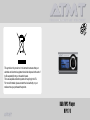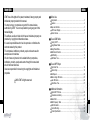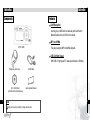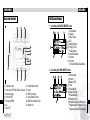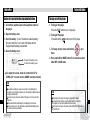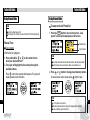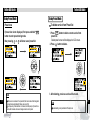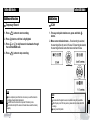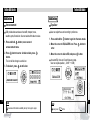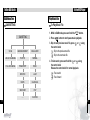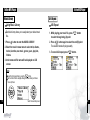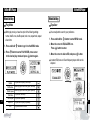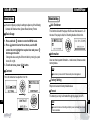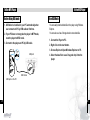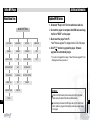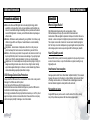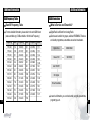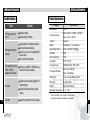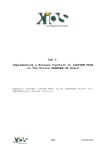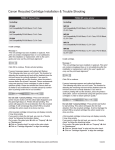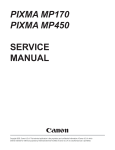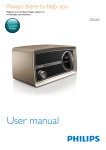Download ATMT DAB MP3 MP170 Instruction manual
Transcript
This symbol on the product or in the instructions means that your electrical and electronic equipment should be disposed at the end of its life separately from your household waste. There are separate collection systems for recycling in the EU. For more information, please contact the local authority or your retailer where you purchased the product. DAB/MP3 Player MP170 Index ATMT has all the rights of the patent, trademark, literary property and intellectual property related to this manual. You may not copy or reproduce any part of this manual unless authorized by ATMT You can be punished by using any part of this manual illegally. The software, audio and video which have an intellectual property are protected by copyright and international laws. It is user’s responsibilities when he/ she reproduce or distribute the contents created by this product. The companies, institutions, products, people and events used in examples are not real data. We don t have any intension to be related with any companies, institutions, products, people and events through this manual and should not draw inferences. Users are responsible for observing the copyrights and intellectual properties. 2006 ATMT All rights reserved. Before Use Components ................................................................................................... 3 Features ......................................................................................................... 4 Keys and Controls ......................................................................................... 5 LCD Screen Display ....................................................................................... 6 Before first use .............................................................................................. 7 DIGITAL AUDIO PLAYER Copyrights To use DAB Radio Tuning On/Off ................................................................................................ 8 Using Manual Mode ....................................................................................... 9 Using Preset Mode ....................................................................................... 11 DAB Record Function .................................................................................. 13 DAB Setting .................................................................................................. 14 DAB Menu Tree ........................................................................................... 17 To use MP3 Player Play Music File ............................................................................................. 18 Music Library ............................................................................................... 19 A-B Repeat .................................................................................................. 20 Before Using USB mode ............................................................................. 25 Use USB mode ............................................................................................ 26 Music Menu Tree ......................................................................................... 27 Additional Information 1 Update MP170 Series .................................................................................. 28 Precautions and safety ................................................................................ 29 About DAB ................................................................................................... 30 DAB Frequency Table ................................................................................. 31 DAB Information .......................................................................................... 32 Trouble Shooting .......................................................................................... 33 Product Specification ................................................................................... 34 2 Components Features DAB Reception Listening to your DAB radio is made easy with Auto Search, Manual Search and Local/ Full Scan functions. MP170 DIGITAL AUDIO PLAYER Before Use Before Use MP3 and WMA ATMT DAB This player supports MP3 and WMA playback. USB 2.0 High Speed With USB 2.0 high speed PC, data speed transfer is 25 Mbps. Earphone (Antenna) CD - USB Driver (Include Instruction Manual) 3 USB Cable Quick Guide Manual Note Design of accessories is subject to change without notice. 4 Before Use Keys and Controls LCD Screen Display 1. Locating the MUSIC MODE Icons 1. File Number 2. Repeat 3. Play/ Pause 4. EQ 5. Battery Status 6. Playing Time 7. Folder Name 8. Artist/ File Name 9. Volume 10. File Info (Format/ Bit Rate/ Data Rate) MP170 DIGITAL AUDIO PLAYER Before Use 2. Locating the DAB MODE Icons 5 1. Earphone Jack 2. Power On/ Off/ Play/ Pause/ Cancel 3. Mode Change 4. Hold On/ Off 5. Previous/ REW 6. Up 7. Next/ FF 8. Confirm Menu/ Navi 9. Down 10. USB Connector 11. Save/ Delete Preset 12. DAB Record Start/ Stop 13. Strap Hole 1. Service label 2. Volume 3. Battery / EQ 4. Time 5. Preset Mode 6. Signal Strength 7. Preset Number 8. Frequency Info 9. Ensemble Label / DAB Record Progressive Bar / Manual Tune Frequency (Manual Tune Only) 6 To Use DAB Radio Before first use follow the steps detailed below Turning on/ off the player 1. Connect the earphone jack to the earphone socket on the player. 1. Turning on the player : Press the button to turn on the player. 2. Open the battery cover. 2. Turning off the player : Press and hold the 3. Insert the battery. (1x AA : Recommend a alkaline battery) Be sure to match the + and - ends of the battery with the diagram inside the battery compartment. 4. Close the battery cover. To open the battery cover To close the battery cover DIGITAL AUDIO PLAYER Before Use button to turn off the player. 3. To change volume, move control stick down. up or 4. Press and hold the MODE button for 3 seconds to select either MP3 or DAB mode. To adjust the volume, move the control stick UP or DOWN. (UP : increase volume, DOWN : decrease volume) Note 7 The earphones cable also serves as an aerial. To get optimal signal reception, avoid coiling the earphone cord. And using the original earphone is highly recommended. To avoid corrosion, remove the battery if the player is not to be used for a long time. Remove dead battery immediately to avoid damage from corrosion. When corrosion occurs, wipe the battery compartment immediately with a dry cloth and insert a new battery. Note If the player doesn’t power on, please try replacing the battery. To operate the hold function, press the Hold Switch for 3 seconds. Press again for 3 seconds to disable the Hold function. If the player doesn’t power off, please check whether the HOLD button is set to HOLD ON. 8 Using Manual Mode Note Area factory default value is UK. When using for the first time, the unit will start AUTO SCAN automatically. Using Manual Mode To save service to Preset list 1. Press the button to save current service. ‘save preset?’ screen will be displayed on LCD screen. Manual Tune DIGITAL AUDIO PLAYER To Use DAB Radio To Use DAB Radio Preset Memory Tune to stations Current Service With the first line highlighted : 1. Press and hold the or on the control stick to select your desired service. 2. The player will highlight the line and step through the available stations. Press button when required station appears. The player will display present service information. Note Second line shows which service had been saved in selected preset number. Fourth line shows the current services which user desired to save. 2. Press or button to change preset memory number. At desired preset number, please press button to save. Note 9 Up to 20 presets can be stored. If the selected preset number is empty, the display will shows ‘Empty’. To cancel anything, press Play button. 10 To Use DAB Radio Using Preset Mode Using Preset Mode To delete service from Preset list Preset tune If preset icon is not displayed, first press and hold button to enter preset tuning mode. Now pressing or will show saved preset list. Note 11 If there are no services in the preset list, the tune mode will be changed to manual mode automatically. Please auto scan first. The frequency of manual tune is not saved, last frequency of preset tune mode will be tuned when user changes tune mode to preset. 1. Press button to delete current service from preset list. ‘Delete preset’ screen will be displayed on LCD screen. 2. Press button to delete. DIGITAL AUDIO PLAYER To Use DAB Radio 3. After deleting, previous service will be tuned. Note Preset deleting is only activated in Preset mode. 12 DAB Record Function Temporary Record 1. Press button to start recording. 2. Press button until time is highlighted. 3. Press or to skip forward or backwards through the recorded DAB radio. 4. Press To Use DAB Radio DAB Setting SCAN 1. For easy and quick station scan, press and hold button. DIGITAL AUDIO PLAYER To Use DAB Radio 2. Move cursor at desired menu – If local scanning be selected, the scanning will be only scan in UK area, if full scanning be selected, the scanning will be take some time but scan all band III area. button to stop recording. Note 13 This is a temporary record function. As soon as you exit the menu the recording will automatically be deleted. The DAB Record function will not operate if the battery is low. The function will stop if the amount of saved data exceeds the memory capacity. Note In areas where the signal is weak, some stations may not be available. When the player can’t find any service, please check local area has DAB coverage. To exit, press Play button. 14 To Use DAB Radio DAB Setting DAB Setting Announcement Equalizer DAB provides data services such as traffic, transport, news, weather, sports, financial etc. User can select which data to receive. User can adjust the sound according to preference. 1. Press and hold button, move cursor at announcement menu. 2. Press button to enter. At desired data, press button. The icon will be change to a smile icon. 3. To deselect, press 15 1. Press and hold the DIGITAL AUDIO PLAYER To Use DAB Radio button to get into the menu mode. 2. Move the cursor to EQUALIZER icon. Press enter. 3. Move the cursor to desired EQ and press button to button. At custom EQ, there are 5 band frequency steps. User can adjust equalizer. (- 12dB ~ + 12dB) at smile icon. Note Announcement information availability will vary from region to region 16 Note To exit, press button. To Use MP3 Player DAB Menu Tree Play Music File DAB SETTING To Play Music File 1. While in DAB mode, press and hold the DAB SETTING 17 2. Press SCAN ANNOUNCEMENT EQUALIZER LOCAL SCANNING TRAFFIC NORMAL FULL SCANNING TRANSPORT ROCK SERVICE JAZZ NEWS CLASSICAL WEATHER POP …… CUSTOM button. DIGITAL AUDIO PLAYER To Use DAB Radio button to start/ pause music playback. 3. Skip to next/ previous music file, press the control stick. : Skip to the previous music file : Skip to the next music file or using 4. To fast search, press and hold the or using the control stick. Release the control stick for normal playback. : Fast- rewind : Fast- forward 18 To Use MP3 Player Music Library A-B Repeat Using Music Library A-B Repeat The Music Library allows you to easily select your desired music files. 1. Press button to enter the MUSIC LIBRARY. 2. Select the music browse menu to select artist, albums, tracks, favorites, new music, genres, years, play lists, folders. 1. While playing your music file, press to select the beginning (A) point. button DIGITAL AUDIO PLAYER To Use MP3 Player 2. Press button again to select the end (B) point. The selected interval will play repeatedly. 3. To cancel A-B repeat, press button. 3. Artist name and file name will be displayed on LCD screen. Note To exit from the music library, press the button. Use the Control Stick to navigate through the Music Library as follows : Move Up/ Down 19 Next/ Previous library level 20 To Use MP3 Player Music Setting Music Setting Play Mode Equalizer Within play mode you have the option of the following settings : normal, shuffle once, shuffle repeat, track once, repeat track, repeat all and intro. You can adjust the sound to your preference. 1. Press and hold button to get in to the MENU mode. 2. Press button to enter PLAY MODE, move cursor to the desired play mode and press button again. 1. Press and hold the DIGITAL AUDIO PLAYER To Use MP3 Player button to enter MENU mode. 2. Move the cursor to EQUALIZER icon. Press button to enter. 3. Move the cursor to desired EQ and press button. In custom EQ, there are 5 band frequency steps which can be adjusted. Normal 21 Play all files in the player, then stops Shuffle Once Randomly play all files in the player, then stops Shuffle Repeat Randomly play all files in the player repeatedly Track Once Play one file, then stops Track Repeat Play one file repeatedly Repeat All Intro Play all files in the player repeatedly Play introductions of all files 22 Music Setting You can configure your player’s settings to adjust any of the following : Contrast, Idle Shutdown time, System Reset, Memory Format. Basic Usage 1. Press and hold button to enter the MENU mode. 2. Press button to enter the set menu, use the OK control stick to highlight the required icon and press button again to select. Change the value using the OK control stick by moving it up and down, left or right. 3. To exit set menu, press button. Contrast To Use MP3 Player Music Setting Idle Shutdown This function will switch the player off after a set time between 1- 20 minutes. If the player is idle, the 00 setting disables this function. DIGITAL AUDIO PLAYER To Use MP3 Player Information User can check system information – model name, firmware version, memory status. Note Some memory is reserved for firmware and system management. The LCD contrast can be adjust from 0 to 100. Factory Setting Player can be reset to factory default values. Format The memory can only be formatted through the player, not a PC. 23 Note Care must be taken as formatting and factory reset can delete files or make them unreadable. 24 To Use MP3 Player Before Using USB mode Use USB Mode 1. USB driver is installed on your PC automatically when user connects to PC by USB cable at first time. You can easily download data files to the player using Windows Explorer. You can also use it as a Storage device to store data files. 2. If your PC does not recognize the player in MTP mode, reset the player to MSC mode. 3. Connect to the player and PC by USB cable. DIGITAL AUDIO PLAYER To Use MP3 Player 1. Connect the Player to PC. 2. Right click on the start button. 3. Choose Explore to Open Windows Explorer on PC. USB port 4. Select the data file to save. Drag and drop it into the player. USB Cable USB port on the PC 25 26 Additional Information Music Menu Tree Update MP170 Series 1. Download “Player.rom” file from authorized web site. MUSIC SETTING PLAY MODE EQUALIZER SETTING USB MODE NORMAL NORMAL CONTRAST MSC SHUFFLE ONCE ROCK IDLE SHUTDOWN MTP SHUFFLE REPEAT JAZZ INFORMATION TRACK ONCE CLASSICAL FACTORY SETTING REPEAT ALL POP FORMAT REPEAT TRACK CUSTOM INTRO 27 2. Connect the player to computer with USB cable and copy the file to “ROOT” on the player. DIGITAL AUDIO PLAYER To Use MP3 Player 3. Disconnect the player from PC. “New Firmware upgrade?" is displayed on the LCD of the player. 4. Click button to upgrade the player, firmware upgrade will automatically begin. * If you do not upgrade the player, “New Firmware upgrade?" will displayed whenever power on. Warning : All files on the flash memory will be erased upon format is completed ! Please backup the important files before format proceeds. Do not attempt to disconnect the MP3 player with your PC while Format and/or Update is in-progress. Disconnecting could cause severe damage to the player. 28 Precautions and Safety Please note: Because DAB digital radio is a developing technology, station availability can change without notice. As new multiplexes and transmitters are turned on, new stations will begin transmitting and new postcodes will be able to receive DAB digital radio. Conversely, some DAB radio stations may disappear without notice. Batteries - Batteries are easily swallowed by young children. Do not allow young children to play with the unit. Dispose of used batteries in an environmentally friendly manner. Temperature - Avoid extremes of temperature, either hot or cold, place your product well away from heat sources such as radiators or gas/ electric fires. Moisture - Do not allow your product to be exposed to rain, moisture or dust. If any liquid is spilt into this product it can cause serious damage. If you spill any liquid switch the unit off at the mains immediately. Contact your store immediately. Headphones - Do not use headphones or earphones while cycling or driving. It is dangerous and illegal in some areas. Also do not use at high volume. Hearing experts advise against listening to continuous, loud and extended play. Reduce volume while walking especially at pedestrian crossings. USB Storage Device Data Protection 29 Always insert the USB device in the correct direction. Failure to do so may result in damage to the USB device and this product. Do not remove the USB device whilst it is being accessed. Electrical interference and electrostatic discharges may cause the USB device to malfunction and suffer damage, resulting in data loss. It is strongly recommended that any important data is backed up on a PC to protect against corruption, data loss or device malfunction. Please note that our company shall not accept any liability for damage or loss of stored data. Additional Information About DAB What is Digital Radio? DAB (Digital Audio Broadcasting) is the next generation of radio. DAB was developed in Europe by a consortium of broadcasters and manufacturers. DAB uses digital compression techniques to transform the source material, i.e. music and speech into digital computer code before it is transmitted. The computer code consists of electronic ‘ones and zeros’ called binary digits or bits. The binary code is then multiplexed or grouped together and compared to the older analogue system creates a superior signal with the following key benefits: DIGITAL AUDIO PLAYER Additional Information Near CD quality sound Because DAB is binary coded, the receiving equipment is only expecting to receive a series of ones and zeros, so any other interference is ignored, resulting in very high quality audio. Interference free reception Analogue systems suffer from an effect called ‘multipath distortion’. This is caused because radio waves do not behave in an orderly fashion, but bounce and reflect off buildings and mountains, etc. DAB sees this as an advantage and uses the direct and reflected signals to actually reinforce the end result. No need to re- tune A single DAB frequency can be used to cover the whole of the UK, so solving many of the problems experienced with the earlier analogue system. 30 Additional Information DAB Frequency Table Band III Frequency Table What is Service and Ensemble? For more detailed information, please refer to the world DAB forum. (www. worlddab.org > DAB worldwide > World wide Frequency) Digital Radio is different from Analog Radio. Services are bundled into groups, called an ENSEMBLE. Services are favorite programmes, ensembles are service broadcaster. Frequency Label 31 DAB Information Frequency Label Frequency DIGITAL AUDIO PLAYER Additional Information Label 174.928 5A 199.360 8C 220.352 11C 176.640 5B 201.072 8D 222.064 11D 178.352 5C 202.928 9A 223.936 12A 180.064 5D 204.640 9B 224.096 12N 181.648 6A 206.352 9C 225.648 12B 183.648 6B 208.064 9D 227.360 12C 185.360 6C 209.936 10A 229.072 12D 187.072 6D 210.096 10N 230.784 13A 188.928 7A 211.648 10B 232.496 13B 190.640 7B 213.360 10C 234.208 13C 192.352 7C 215.928 10D 235.776 13D 194.064 7D 216.928 11A 237.488 13E 195.936 8A 217.088 11N 239.200 13F 197.648 8B 218.640 11B Digital One ENSEMBLE Classic FM SERVICE talk SPORT CE Digital PrimeTimeRadio In service information, you can check artist, song title, present time, program type, etc. 32 Additional Information Trouble Shooting Fault Product Specification Solution Category Model Name The Player does not turn on DAB signal cannot be received After saving files in the ATMT, “No File” appears in the screen No Audio 33 LCD dim Replace battery. Check polarity of battery. Adjust position of earphone antenna. Use the included earphone. Check if you are out of available DAB service area. Try to tune other channels.. Check to see if MP3 or WMA files are saved in the built- in memory Earphone is not properly plugged in or malfunctioning. Volume is fully turned down, adjust volume Adjust the contrast of the LCD display Frequency Range Specification MP170 DAB - Band III: 174 MHz ~ 240 MHz Audio - 20 Hz ~ 20 KHz Antenna Earphone Battery AA Alkaline x 1 ( not included ) Audio Output Power 24mW + 24mW(L+R) @16 S/N Ratio 85dB Memory Capacity 1 GB File System FAT16 / FAT32 File support type MP2(MUSICAM) / MP3 / WMA File support Bit Rate DIGITAL AUDIO PLAYER Additional Information DAB - Up to 384kbps Music - Full Bit Rate DAB Record Up to 1-hour @192Kbps, UEP3 Dimension 39 x 80 x 29mm Weight 40g (without battery) Operating Temperature -5°C ~ +35°C * 1 MB = 1,000,000 Bytes / 1 GB = 1,000 MB = 1,000,000,000 Bytes Not all memory available for storage. Memory is not expandable. 34