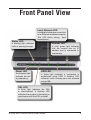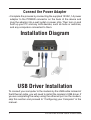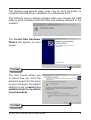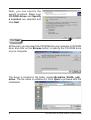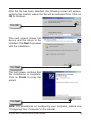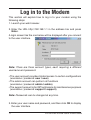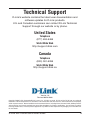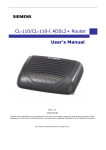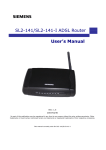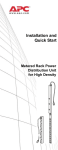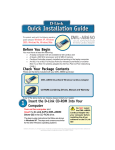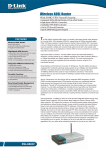Download D-Link DSL-2320B Install guide
Transcript
General Information The D-Link DSL-2320B is an ADSL2+ modem offering the convenience of both Ethernet and USB connections. This Quick Install Guide provides you with a simple and easy-to-understand format to install and configure your modem. Package Contents • ADSL2/2+ Ethernet/USB Modem • 12VDC, 1A DC CEC-compliant switching power adapter • RJ-11 telephone cable • RJ-45 Ethernet cable • USB Cable • Quick Install Guide • CD-ROM (User Manual + Drivers) Note: Using a power supply with a different voltage rating than the one included with the DSL-2320B will cause damage and void the warranty for this product. If any of the above items are missing, please contact your reseller. D-Link DSL-2320B Quick Install Guide Important Safety Instructions •Place your modem on a flat surface close to the cables in a location with sufficient ventilation. •To prevent overheating, do not obstruct the ventilation openings of this equipment. •Plug this equipment into a surge protector to reduce the risk of damage from power surges and lightning strikes. •Operate this equipment only from an electrical outlet with the correct power source as indicated on the adapter. •Do not open the cover of this equipment. Opening the cover will void any warranties on the equipment. •Unplug equipment first before cleaning. A damp cloth can be used to clean the equipment. Do not use liquid/aerosol cleaners or magnetic/static cleaning devices. D-Link DSL-2320B Quick Install Guide Front Panel View Local Network LED Status LED A solid light indicates a connection to an Ethernet-enabled computer. This LED blinks during data transmission. Internet LED A blinking light indicates traffic is passing through. Power LED A solid green light indicates the unit is powered up. A solid green light indicates that the modem has an IP address and is connected to the internet. USB LED A Solid light indicates a connection is established using USB. A flashing LED indicates traffic is being sent and received using USB. DSL LED A Solid light indicates the DSL is synchronized. A flashing LED indicates the modem is attempting to synchronize with the DSL provider. D-Link DSL-2320B Quick Install Guide Rear Panel View LAN Port Connect Ethernet devices such as computers, switches, and hubs. ON/OFF Press this button to turn the unit on or off. Power Receptor Receptor for the supplied power adapter. DSL Line Connect to an active telephone line (RJ-11). Reset Pressing the Reset button restores the modem to its original factory default settings. USB Port Connect a computer using a USB cable. D-Link DSL-2320B Quick Install Guide Installing the Modem Connect the ADSL and Telephone Lines •Connect an RJ-11 cable between the wall phone jack and the lineend of the splitter (see diagram below). •Attach another RJ-11 phone cable to the modem-end of the splitter and the ADSL port on the rear panel of the modem. •The phone-end of the splitter will be connected to the telephone using a third RJ-11 phone cable. Note: See connections on the installation diagram. Connect the PC to the Modem •To use the Ethernet connection, connect the Ethernet cable from the computer directly to the modem. Connect one end of the Ethernet cable to the port labeled LAN on the back of the modem and attach the other end to the Ethernet port of your computer. •Or, you can use the supplied USB cable to connect your computer directly to the modem. Connect one end of the USB cable to the USB port on the back of the modem and connect the other end to a free USB port on your PC. The Found New Hardware Wizard will open on your PC. See Installation Diagram on page 7. •If your LAN has more than one computer, you can attach one end of an Ethernet cable to a hub or a switch and the other to the Ethernet port (labeled LAN) on the modem. Note that either a crossover or straight-through Ethernet cable can be used. The modem automatically recognizes the type of connection that is required. D-Link DSL-2320B Quick Install Guide Connect the Power Adapter •Complete the process by connecting the supplied 12VAC, 1A power adapter to the POWER connector on the back of the device and plug the adapter into a wall outlet or power strip. Then turn on and boot up your PC and any LAN devices, such as hubs or switches, and any computers connected to them. Installation Diagram USB Driver Installation To connect your computer to the modem by the USB cable instead of the Ethernet cable, you will need to install the modem’s USB driver. If you are completing the setup using the ethernet port on the modem, skip this section and proceed to “Configuring your Computer” in the manual. D-Link DSL-2320B Quick Install Guide The following are general steps (may vary for each computer) to complete the USB driver installation on a Windows® 2000. The following pop-up window appears when you connect the USB cable to your computer (with the other end already attached to the modem). The Found New Hardware Wizard will appear on your screen. Click Next The next screen allows you to select how you want the wizard to search for the driver on your computer. The default selection is set to search for a suitable driver for my device (recommended). Click Next D-Link DSL-2320B Quick Install Guide Next, you can specify the search locations. Make sure CD-ROM drives and Specify a Location are selected and click Next. Click Next At this point, you can insert the CD-ROM into your computer’s CD-ROM drive and click on the Browse button to specify the CD-ROM drive of your computer. The driver is located in the folder named Bcm63xx_WHQL_usb_ driver. The file name is usbdslur.inf. Click Open to proceed with the installation. D-Link DSL-2320B Quick Install Guide After the file has been selected, the following screen will appear, verifying the location where the file will be extracted from. Click on OK to continue. Click OK This next screen shows the device and the driver to be installed. Click Next to proceed with the installation. Click Next The last screen confirms that the installation is complete. Click on Finish to close the wizard. Click Next Note: For procedures on configuring your computer, please see “Configuring Your Computer” in the manual. D-Link DSL-2320B Quick Install Guide 10 Log in to the Modem This section will explain how to log in to your modem using the following steps: 1.Launch your web browser. 2.Enter the URL http://192.168.1.1 in the address bar and press Enter. A login screen like the one below will be displayed after you connect to the user interface. Note: There are three account types, each requiring a different username and password. •The user account provides limited access to certain configurations (username / password: user / user). •The admin account can perform all functions (username / password: admin / admin). •The support account is for ISP technicians for maintenance purposes (username / password: support / support). Note: Passwords can be changed at any time. 3. Enter your user name and password, and then click OK to display the user interface. 11 D-Link DSL-2320B Quick Install Guide Technical Support D-Link’s website contains the latest user documentation and software updates for D-Link products. U.S. and Canadian customers can contact D-Link Technical Support through our website or by phone. United States Telephone (877) 453-5465 World Wide Web http://support.dlink.com Canada Telephone (800) 361-5265 World Wide Web http://support.dlink.ca Version 1.0 Revised 09/26/2006 Copyright ©2006 D-Link Corporation/D-Link Systems, Inc. All rights reserved. D-Link and the D-Link logo are registered trademarks of D-Link Corporation or its subsidiaries in the United States and other countries. Other trademarks are the property of their respective owners. Network conditions and environmental factors, including volume of network traffic, building materials and construction, and network overhead lower actual data throughput rate. Product specifications, size and shape are subject to change without notice, and actual product appearance may differ from that depicted on the packaging. Visit www.dlink.com for more details. D-Link DSL-2320B Quick Install Guide 12