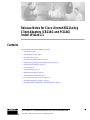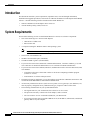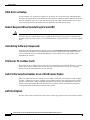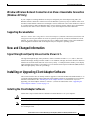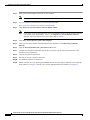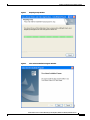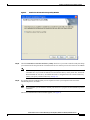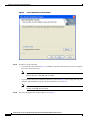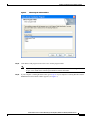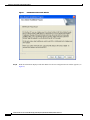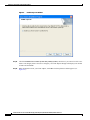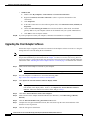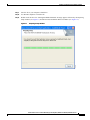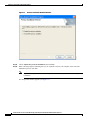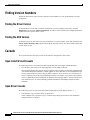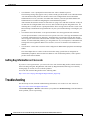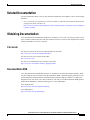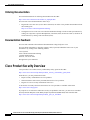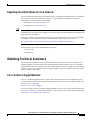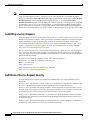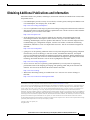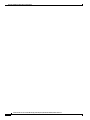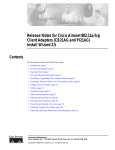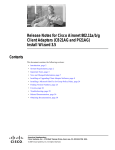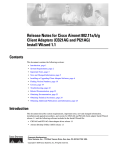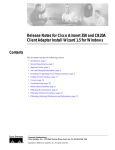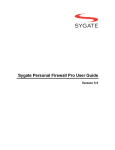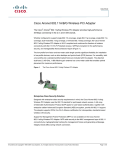Download Cisco AIRONET CB21AG Technical information
Transcript
Release Notes for Cisco Aironet 802.11a/b/g Client Adapters (CB21AG and PI21AG) Install Wizard 2.1 Contents This document contains the following sections: • Introduction, page 2 • System Requirements, page 2 • Important Notes, page 3 • New and Changed Information, page 5 • Installing or Upgrading Client Adapter Software, page 5 • Finding Version Numbers, page 20 • Caveats, page 20 • Troubleshooting, page 22 • Related Documentation, page 23 • Obtaining Documentation, page 23 • Cisco Product Security Overview, page 24 • Obtaining Technical Assistance, page 25 • Obtaining Additional Publications and Information, page 27 Corporate Headquarters: Cisco Systems, Inc., 170 West Tasman Drive, San Jose, CA 95134-1706 USA Copyright © 2005 Cisco Systems, Inc. All rights reserved. Introduction Introduction This document describes system requirements, important notes, new and changed information, installation and upgrade procedures, and caveats for CB21AG and PI21AG client adapter Install Wizard release 2.1 and the following software included in the Install Wizard file: • CB21AG and PI21AG client adapter driver release 2.1 • Aironet Desktop Utility (ADU) release 2.1 System Requirements You need the following in order to install Install Wizard 2.1 and use its software components: • One of the following Cisco Aironet client adapters: – CB21AG PC-Cardbus card – PI21AG PCI card • A computer running the Windows 2000 or XP operating system Note Cisco recommends a 300-MHz (or greater) processor. • Service Pack 2 for Windows XP • 20 MB of free hard disk space (minimum) • 128 MB of RAM or greater (recommended) • If your wireless network uses EAP-TLS or PEAP authentication, Certificate Authority (CA) and user certificates for EAP-TLS authentication or CA certificate for PEAP authentication • If your wireless network uses PEAP (EAP-GTC) authentication with a One-Time Password (OTP) user database: – A hardware token device from OTP vendors or the Secure Computing SofToken program (release 2.1 or later) – Your hardware or software token password • The Microsoft 802.1X supplicant, if your client adapter is installed on a Windows 2000 device and uses PEAP (EAP-MSCHAPV2) with machine authentication • All necessary infrastructure devices (such as access points, servers, gateways, user databases, etc.) must be properly configured for any authentication type you plan to enable on the client. • The following information from your system administrator: – The logical name for your workstation (also referred to as client name) – The protocols necessary to bind to the client adapter, such as TCP/IP – The case-sensitive service set identifier (SSID) for your RF network – If your network setup does not include a DHCP server, the IP address, subnet mask, and default gateway address of your computer Release Notes for Cisco Aironet 802.11a/b/g Client Adapters (CB21AG and PI21AG) Install Wizard 2.1 2 OL-7694-01 Important Notes – The wired equivalent privacy (WEP) keys of the access points with which your client adapter will communicate, if your wireless network uses static WEP for security – The username and password for your network account – Protected access credentials (PAC) file if your wireless network uses EAP-FAST authentication with manual PAC provisioning Important Notes Customized Installation Images (Notice to IT Professionals) Caution Use caution when bundling the client adapter software into a customized installation image. If the registry settings are modified, the software may not install and uninstall properly. Client Adapter Software Compatibility Caution Cisco Aironet CB21AG and PI21AG client adapter software is incompatible with other Cisco Aironet client adapter software. The Aironet Desktop Utility (ADU) must be used with CB21AG and PI21AG cards, and the Aironet Client Utility (ACU) must be used with all other Cisco Aironet client adapters. Enabling CCKM Fast Secure Roaming If you want to enable CCKM on the client adapter, you must choose the WPA/WPA2/CCKM security option, regardless of whether you want the adapter to use WPA or WPA2. The configuration of the access point to which your client adapter associates determines whether CCKM will be used with 802.1x, WPA, or WPA2. Access Point Setting for LEAP or EAP-FAST Authentication Access points must be set for both Network-EAP and open authentication in order to associate to CB21AG and PI21AG client adapters running LEAP with WPA/WPA2/CCKM or EAP-FAST. EAP-FAST Fails When Access Point Configured as Local RADIUS Server The client adapter fails to authenticate using EAP-FAST when the access point is running Cisco IOS Release 12.3(2)JA2 and is configured as a local RADIUS server. The following message appears: “Unable to EAP-FAST authenticate the wireless user in the specified amount of time. Network infrastructure might be down.” Release Notes for Cisco Aironet 802.11a/b/g Client Adapters (CB21AG and PI21AG) Install Wizard 2.1 OL-7694-01 3 Important Notes GINA Error on Bootup If your computer ever experiences a GINA error on bootup, boot to the safe mode command prompt. Then copy the msgina.dll file in the WinNT\System32 directory (Windows 2000) or Windows\System32 directory (Windows XP) over to a file named cscogina.dll. The copy command enables you to copy a source file (msgina.dll) to a destination file (cscogina.dll) within the same directory. Reboot Required When Uninstalling ACU and ADU Caution When you uninstall ACU and ADU, make sure you reboot your computer when prompted. Otherwise, the system may be rendered unable to boot, displaying the message “The Logon User Interface DLL cswGina.dll failed to load. Contact your system administrator to replace the DLL or restore the original DLL.” Uninstalling Software Components All profiles and stored PAC files are deleted if you use the Uninstall the previous installation option on the Previous Installation Detected Install Wizard window to uninstall the client adapter software. Cisco recommends that you use the Profile Manager’s export feature to save your profiles before uninstalling the software. Profiles for PC-Cardbus Cards The profiles for PC-Cardbus cards are tied to the slot in which the card is inserted. Therefore, you must always insert your PC-Cardbus card into the same slot, create profiles for both slots, or export the profiles for one slot and import them for the other slot. Auto Profile Selection Enables Scan of All Wireless Modes When you enable auto profile selection, the client adapter scans all wireless modes (5 GHz, 54 Mbps; 2.4 GHz, 11 Mbps; and 2.4 GHz, 54 Mbps) for an available network. The client ignores the selected profile’s wireless mode setting, which was configured on the ADU Profile Management (Advanced) window. Using this method, the client does not need to drop the current connection nor change the current profile while looking for networks in other profiles. ASTU Exit Option The Exit option on the Aironet System Tray Utility (ASTU) pop-up menu closes both ASTU and ADU. Release Notes for Cisco Aironet 802.11a/b/g Client Adapters (CB21AG and PI21AG) Install Wizard 2.1 4 OL-7694-01 New and Changed Information Windows Wireless Network Connection Icon Shows Unavailable Connection (Windows XP Only) If your computer is running Windows XP and you configured your client adapter using ADU, the Windows Wireless Network Connection icon in the Windows system tray may be marked with a red X and show an unavailable connection even though a wireless connection exists. This condition is caused by a conflict between ADU and Windows XP’s wireless network settings. Simply ignore the Windows icon and use the ASTU icon to check the status of your client adapter’s wireless connection. Supporting Documentation The Cisco Aironet 802.11a/b/g Wireless LAN Client Adapters (CB21AG and PI21AG) Installation and Configuration Guide (part number OL-4211-03) pertains specifically to CB21AG and PI21AG client adapters. If you are using a Cisco Aironet 340, 350, or CB20A client adapter, refer to the Installation and Configuration Guide for that client adapter and your computer’s operating system. New and Changed Information Signal Strength and Quality Values Can Be Shown in % The Signal Strength Display Units parameter, which is available in ADU 1.0, 1.1, and 1.2, has been added to the Display Settings window in ADU 2.1. In addition, a Display in Percent check box has been added to the Associated AP Status tab of site survey utility 1.1. Both parameters enable you to display signal strength values either as a percentage (%) or in decibels with respect to milliwatts (dBm)/decibels (dB) and signal quality values as a percentage. Installing or Upgrading Client Adapter Software This section describes how to initially install or upgrade to CB21AG and PI21AG Install Wizard 2.1 on a computer running Windows 2000 or XP. If the client adapter software is not installed on your computer, follow the instructions in the “Installing the Client Adapter Software” section below. If you are upgrading your client adapter software to release 2.1, follow the instructions in the “Upgrading the Client Adapter Software” section on page 16. Installing the Client Adapter Software Follow these steps to install CB21AG and PI21AG Install Wizard 2.1 on your computer. Caution Do not eject your client adapter at any time during the installation process, including during the reboot. Note Only one wireless client adapter can be installed and used at a time. The software does not support the use of multiple cards. Release Notes for Cisco Aironet 802.11a/b/g Client Adapters (CB21AG and PI21AG) Install Wizard 2.1 OL-7694-01 5 Installing or Upgrading Client Adapter Software Step 1 Make sure the client adapter is inserted in your computer. Note Step 2 If your client adapter is not inserted, the software cannot be installed. Use your computer’s web browser to access the following URL: http://www.cisco.com/public/sw-center/sw-wireless.shtml Step 3 Click Option #2: Aironet Wireless Software Display Tables. Note If you prefer to use an automated tool, you can download software from the Software Selector tool instead of the display tables. To do so, click Option #1: Aironet Wireless Software Selector, follow the instructions on the window, and go to Step 7. Step 4 Click Cisco Aironet Wireless LAN Client Adapters. Step 5 Under Aironet Client Adapter Installation Wizard (For Windows), click 802.11a/b/g (CB21AG, PI21AG). Step 6 Click the Win-Client-802.11a-b-g-Ins-Wizard-v21.exe file. Step 7 Complete the encryption authorization form; then read and accept the terms and conditions of the Software License Agreement. Step 8 Click the file again to download it. Step 9 Save the file to your computer’s hard drive. Step 10 Use Windows Explorer to find the file. Step 11 Double-click the file. The “Starting InstallShield Wizard” message appears followed by the Preparing Setup window (see Figure 1) and the Cisco Aironet Installation Program window (see Figure 2). Release Notes for Cisco Aironet 802.11a/b/g Client Adapters (CB21AG and PI21AG) Install Wizard 2.1 6 OL-7694-01 Installing or Upgrading Client Adapter Software Figure 1 Preparing Setup Window Figure 2 Cisco Aironet Installation Program Window Release Notes for Cisco Aironet 802.11a/b/g Client Adapters (CB21AG and PI21AG) Install Wizard 2.1 OL-7694-01 7 Installing or Upgrading Client Adapter Software Step 12 Click Next. The Setup Type window appears (see Figure 3). Figure 3 Step 13 Choose one of the following options: Note Step 14 Setup Type Window To ensure compatibility among software components, Cisco recommends that you install the client utilities and driver. • Install Client Utilities and Driver—Installs the client adapter driver and client utilities. • Install Driver Only—Installs only the client adapter driver. If you choose this option, click Next and go to Step 26. • Make Driver Installation Diskette(s)—Enables you to create driver installation diskettes that can be used to install drivers using the Windows Device Manager. Click Next. The Install Cisco Aironet Site Survey Utility window appears (see Figure 4). Release Notes for Cisco Aironet 802.11a/b/g Client Adapters (CB21AG and PI21AG) Install Wizard 2.1 8 OL-7694-01 Installing or Upgrading Client Adapter Software Figure 4 Step 15 Check the Install Cisco Aironet Site Survey Utility check box if you want to install a utility that helps you to determine the best placement of infrastructure devices within your wireless network. Click Next. Note Step 16 Install Cisco Aironet Site Survey Utility Window The site survey utility is a stand-alone application, separate from ADU, that runs from an executable file. If you check the Install Cisco Aironet Site Survey Utility check box, the Install Wizard installs the site survey executable file in the C:\Program Files\Cisco Aironet directory (unless you specify a different directory in Step 17). If a message appears indicating that you are required to restart your computer at the end of the installation process, click Yes. Note If you click No, you are asked to confirm your decision. If you proceed, the installation process terminates. The Choose Destination Location window appears (see Figure 5). Release Notes for Cisco Aironet 802.11a/b/g Client Adapters (CB21AG and PI21AG) Install Wizard 2.1 OL-7694-01 9 Installing or Upgrading Client Adapter Software Figure 5 Step 17 Perform one of the following: • If you chose the first option in Step 13, click Next to install the client utility files in the C:\Program Files\Cisco Aironet directory. Note • If you want to install the client utilities in a different directory, click Browse, choose a different directory, click OK, and click Next. If you chose the Make Driver Installation Diskette(s) option in Step 13, insert a floppy disk into your computer and click Next to copy the driver to the diskette. Go to Step 26. Note Step 18 Choose Destination Location Window If you want to copy the driver to a different drive or directory, click Browse, choose a new location, click OK, and click Next. The Select Program Folder window appears (see Figure 6). Release Notes for Cisco Aironet 802.11a/b/g Client Adapters (CB21AG and PI21AG) Install Wizard 2.1 10 OL-7694-01 Installing or Upgrading Client Adapter Software Figure 6 Step 19 Click Next to add program icons to the Cisco Aironet program folder. Note Step 20 Select Program Folder Window If you want to specify a different program folder, choose a folder from the Existing Folders list or type a new folder name in the Program Folder field and click Next. If your computer is running Windows 2000, go to Step 26. If your computer is running Windows XP, the IMPORTANT: Please Read! window appears (see Figure 7). Release Notes for Cisco Aironet 802.11a/b/g Client Adapters (CB21AG and PI21AG) Install Wizard 2.1 OL-7694-01 11 Installing or Upgrading Client Adapter Software Figure 7 Step 21 IMPORTANT: Please Read! Window Read the information displayed and click Next. The Choose Configuration Tool window appears (see Figure 8). Release Notes for Cisco Aironet 802.11a/b/g Client Adapters (CB21AG and PI21AG) Install Wizard 2.1 12 OL-7694-01 Installing or Upgrading Client Adapter Software Figure 8 Step 22 Choose Configuration Tool Window Choose one of the following options based on the tool you want to use to configure your client adapter: • Cisco Aironet Desktop Utility (ADU)—Enables you to configure your client adapter using ADU. • Third-Party Tool—Enables you to configure your client adapter using a third-party tool such as the Microsoft Wireless Configuration Manager in Windows XP. Note If you choose Cisco Aironet Desktop Utility (ADU) above, the Microsoft Wireless Configuration Manager is disabled. If you ever manually enable it, you are prompted to disable it whenever ADU is activated. Step 23 Click Next. Step 24 If you chose Cisco Aironet Desktop Utility (ADU) in Step 22, go to Step 26. If you chose Third-Party Tool, the Enable Tray Icon window appears (see Figure 9). Release Notes for Cisco Aironet 802.11a/b/g Client Adapters (CB21AG and PI21AG) Install Wizard 2.1 OL-7694-01 13 Installing or Upgrading Client Adapter Software Figure 9 Enable Tray Icon Window Step 25 Check the Enable Cisco Aironet System Tray Utility (ASTU) check box if you want to be able to use ASTU even though you have chosen to configure your client adapter through a third-party tool instead of ADU and click Next. Step 26 When prompted to insert your client adapter, click OK. The Setup Status window appears (see Figure 10). Release Notes for Cisco Aironet 802.11a/b/g Client Adapters (CB21AG and PI21AG) Install Wizard 2.1 14 OL-7694-01 Installing or Upgrading Client Adapter Software Figure 10 Setup Status Window The installation process begins, and you are notified as each software component is installed. Step 27 When a message appears indicating that your computer needs to be rebooted, click OK and allow your computer to restart. Step 28 If the Windows Found New Hardware Wizard appears after your computer reboots, click Next, allow the wizard to install the software for the client adapter, and click Finish. Step 29 If your network setup does not include a DHCP server and you plan to use TCP/IP, follow these steps for your operating system. • Windows 2000 a. Double-click My Computer, Control Panel, and Network and Dial-up Connections. b. Right-click Local Area Connection x (where x represents the number of the connection). c. Click Properties. d. In the Components Checked Are Used by This Connection field, click Internet Protocol (TCP/IP) and Properties. e. Choose Use the following IP address and enter the IP address, subnet mask, and default gateway address of your computer (which can be obtained from your system administrator). f. Click OK to close each open window. Release Notes for Cisco Aironet 802.11a/b/g Client Adapters (CB21AG and PI21AG) Install Wizard 2.1 OL-7694-01 15 Installing or Upgrading Client Adapter Software • Step 30 Windows XP a. Double-click My Computer, Control Panel, and Network Connections. b. Right-click Wireless Network Connection x (where x represents the number of the connection). c. Click Properties. d. In the This Connection Uses the Following Items field, click Internet Protocol (TCP/IP) and Properties. e. Choose Use the following IP address and enter the IP address, subnet mask, and default gateway address of your computer (which can be obtained from your system administrator). f. Click OK to close each open window. If you are prompted to restart your computer, click Yes. The installation is complete. Upgrading the Client Adapter Software Follow these steps to upgrade your CB21AG or PI21AG client adapter software to release 2.1 using the settings that were selected during the last installation. Note Step 1 If you want to upgrade your client adapter software using new installation settings, you must uninstall the previous installation [see the instructions in Chapter 9 of the Cisco Aironet 802.11a/b/g Wireless LAN Client Adapters (CB21AG and PI21AG) Installation and Configuration Guide] and then follow the instructions in the “Installing the Client Adapter Software” section on page 5 to install the new software. Make sure the client adapter is inserted in your computer. Note Step 2 If your client adapter is not inserted, the software cannot be upgraded. Use your computer’s web browser to access the following URL: http://www.cisco.com/public/sw-center/sw-wireless.shtml Step 3 Click Option #2: Aironet Wireless Software Display Tables. Note If you prefer to use an automated tool, you can download software from the Software Selector tool instead of the display tables. To do so, click Option #1: Aironet Wireless Software Selector, follow the instructions on the window, and go to Step 7. Step 4 Click Cisco Aironet Wireless LAN Client Adapters. Step 5 Under Aironet Client Adapter Installation Wizard (For Windows), click 802.11a/b/g (CB21AG, PI21AG). Step 6 Click the Win-Client-802.11a-b-g-Ins-Wizard-v21.exe file. Step 7 Complete the encryption authorization form; then read and accept the terms and conditions of the Software License Agreement. Step 8 Click the file again to download it. Release Notes for Cisco Aironet 802.11a/b/g Client Adapters (CB21AG and PI21AG) Install Wizard 2.1 16 OL-7694-01 Installing or Upgrading Client Adapter Software Step 9 Save the file to your computer’s hard drive. Step 10 Use Windows Explorer to find the file. Step 11 Double-click the file. The “Starting InstallShield Wizard” message appears followed by the Preparing Setup window (see Figure 11) and the Previous Installation Detected window (see Figure 12). Figure 11 Preparing Setup Window Release Notes for Cisco Aironet 802.11a/b/g Client Adapters (CB21AG and PI21AG) Install Wizard 2.1 OL-7694-01 17 Installing or Upgrading Client Adapter Software Figure 12 Previous Installation Detected Window Step 12 Choose Update the previous installation and click Next. Step 13 When a message appears indicating that you are required to restart your computer at the end of the installation process, click Yes. Note If you click No, you are asked to confirm your decision. If you proceed, the installation process terminates. The Setup Status window appears (see Figure 13). Release Notes for Cisco Aironet 802.11a/b/g Client Adapters (CB21AG and PI21AG) Install Wizard 2.1 18 OL-7694-01 Installing or Upgrading Client Adapter Software Figure 13 Setup Status Window The upgrade process begins, and you are notified as each software component is installed. Step 14 When a message appears indicating that your computer needs to be rebooted, click OK and allow your computer to restart. The client adapter’s software has been upgraded. Release Notes for Cisco Aironet 802.11a/b/g Client Adapters (CB21AG and PI21AG) Install Wizard 2.1 OL-7694-01 19 Finding Version Numbers Finding Version Numbers Follow the instructions in this section to find the version numbers of your client adapter’s software components. Finding the Driver Version To find the driver version that is currently installed for your client adapter, open ADU, click the Diagnostics tab, and click Adapter Information. The Driver Version field on the Adapter Information window shows the current driver version. Finding the ADU Version To find the version of ADU that is currently installed for your client adapter, open ADU and choose the About Aironet Desktop Utility option from the Help drop-down menu. The About window shows the current ADU version. Caveats This section describes the open caveats for the software components in this release. Open Install Wizard Caveats The following caveat is not resolved in CB21AG and PI21AG client adapter Install Wizard 2.1. • CSCeh25691—Error may occur during upgrade of client adapter software The following message may appear when you upgrade from an earlier version of the Install Wizard: “The installer has detected that this is a major upgrade. To assure that there are no incompatibilities, the previous install needs to be deleted. Do you wish to continue?” If you click Yes, you are asked if you want to completely remove the selected application and all of its features. If you click Cancel and then choose to update the previous installation, the following error messages appear: “Feature transfer error” and “Unknown error.” To work around this problem, uninstall the client adapter software and then reinstall it. Open Driver Caveats The following caveats are not resolved in CB21AG and PI21AG client adapter driver 2.1. • CSCed40520—Up to 5-minute delay for initial boot Some computers may experience up to a 5-minute delay during the first boot after installation. Subsequent boots are normal. Release Notes for Cisco Aironet 802.11a/b/g Client Adapters (CB21AG and PI21AG) Install Wizard 2.1 20 OL-7694-01 Caveats • CSCee89506—Driver fails to install when using install disk on Windows 2000 When you create a driver installation disk (on a floppy or by storing the files in a folder) using the Install Wizard on a computer running Windows 2000, the driver may fail to install. Specifically, when you install the driver via Windows Device Manager > Driver > Properties > Driver Update Driver, Windows indicates that it has finished installing the driver software. However, the Windows Network and Dial-up Connections window shows the following message: “An unexpected error occurred.” Also, after you reboot the computer, the Windows Device Manager shows an incomplete installation of the driver software. • CSCef74909—IPX auto frame detection may not work correctly When using Novell IPX client software, the client adapter may not allow proper detection of the IPX frame type. As a result, the Novell IPX stack is unable to log into the Novell server. The IPX stack RIP requester stops trying after 2.5 seconds, which is the default value. To work around this problem, you can change the timeout value in the registry at the following location: \HKEY_LOCAL_MACHINE\SYSTEM\CurrentControlSet\Services\NwlnkIpx\Parameters The parameter is a REG_DWORD named RipCount. Increase the value to 20 seconds by entering hex 28 (40 decimal). The units are in half seconds. • CSCeh03426—Client experiences throughput values below 1 Mbps When 6 or 9 Mbps is enabled on the access point, the client adapter experiences throughput values below 1 Mbps. To work around this problem, set the access point to its default data rate. • CSCeh45986—CB21AG in ACER Travelmate 529TX fails DHCP and LEAP When the CB21AG client adapter is installed in an ACER Travelmate 529TX running Windows 2000 with Service Pack 4 and configured for static WEP with open authentication, it fails to obtain an IP address through DHCP. In addition, the client adapter also fails to LEAP authenticate. Open ADU Caveats The following caveats are not resolved in ADU 2.1. • CSCeh19611—Incorrect EAP-FAST authentication failure error message ADU may show the incorrect error message when EAP-FAST authentication fails. This occurs when the access point returns an incorrect error code rather than timing out. • CSCeh59373—ADU unmanageable after first install If ADU is unusable after you install the client adapter software, uninstall the client adapter software and then reinstall it. • CSCeh66276—ADU does not prompt for PIN during PEAP (EAP-GTC) reauthentication During PEAP (EAP-GTC) reauthentication, ADU does not prompt you to enter a PIN. When the client roams out of the coverage area and then returns or its radio is disabled and then reenabled, you are not prompted to re-enter your credentials. The client reconnects to the network and starts to transfer data. Release Notes for Cisco Aironet 802.11a/b/g Client Adapters (CB21AG and PI21AG) Install Wizard 2.1 OL-7694-01 21 Troubleshooting • CSCeh66882—User is prompted for EAP-FAST PAC when it should be present The following message may appear even if you have already specified a PAC to use with EAP-FAST: “The current EAP-FAST profile does not have a PAC or the configured PAC does not match the authentication server. Do you want to use another PAC found on your local system that matches the authentication server without reconfiguring the current EAP-FAST profile?” ADU matches the username and server name that it is trying to use with those in the PAC. If they do not match or the configured PAC does not exist, ADU searches the private and global stores. If a matching PAC is found, the user is prompted with the above message before the PAC is used. Click Yes to attempt to authenticate using another PAC on your system without having to reconfigure your profile. • CSCeh69073 and CSCeh72204—Auto-provisioned PAC does not support unicode usernames An auto-provisioned PAC is not stored in a user’s private store if he or she logs into Windows with a username containing two-byte characters. Automatic PAC provisioning succeeds, but the PAC does not appear in the Select EAP-FAST PAC window of the private store and therefore cannot be deleted. To work around this problem, go to the global store on your computer (C:\Document and Settings\All Users\Application Data\Cisco\cscostore). You can see the PAC here and delete it if desired. • CSCeh74184—Client fails to associate when configured for WPA/WPA2 passphrase and multiple SSIDs The client adapter fails to connect to the network when using a profile that is configured for WPA/WPA2 passphrase and more than one SSID. To work around this problem, create separate profiles for the desired SSIDs. Getting Bug Information on Cisco.com If you are a Cisco registered user, you can use the Cisco TAC Software Bug Toolkit, which consists of three tools (Bug Navigator, Bug Watcher, and Search by Bug ID Number) that help you to identify existing bugs (or caveats) in Cisco software products. Access the TAC Software Bug Toolkit at the following URL: http://www.cisco.com/pcgi-bin/Support/Bugtool/launch_bugtool.pl Troubleshooting For the most up-to-date, detailed troubleshooting information, refer to the Cisco TAC website at http://www.cisco.com/en/US/support/index.html Click Product Support > Wireless. Then choose your product and Troubleshooting to find information on the problem you are experiencing. Release Notes for Cisco Aironet 802.11a/b/g Client Adapters (CB21AG and PI21AG) Install Wizard 2.1 22 OL-7694-01 Related Documentation Related Documentation For more information about Cisco Aironet CB21AG and PI21AG client adapters, refer to the following document: • Cisco Aironet 802.11a/b/g Wireless LAN Client Adapters (CB21AG and PI21AG) Installation and Configuration Guide, OL-4211-03 http://www.cisco.com/en/US/products/hw/wireless/ps4555/products_installation_and_configuratio n_guides_list.html Obtaining Documentation Cisco documentation and additional literature are available on Cisco.com. Cisco also provides several ways to obtain technical assistance and other technical resources. These sections explain how to obtain technical information from Cisco Systems. Cisco.com You can access the most current Cisco documentation at this URL: http://www.cisco.com/univercd/home/home.htm You can access the Cisco website at this URL: http://www.cisco.com You can access international Cisco websites at this URL: http://www.cisco.com/public/countries_languages.shtml Documentation DVD Cisco documentation and additional literature are available in a Documentation DVD package, which may have shipped with your product. The Documentation DVD is updated regularly and may be more current than printed documentation. The Documentation DVD package is available as a single unit. Registered Cisco.com users (Cisco direct customers) can order a Cisco Documentation DVD (product number DOC-DOCDVD=) from the Ordering tool or Cisco Marketplace. Cisco Ordering tool: http://www.cisco.com/en/US/partner/ordering/ Cisco Marketplace: http://www.cisco.com/go/marketplace/ Release Notes for Cisco Aironet 802.11a/b/g Client Adapters (CB21AG and PI21AG) Install Wizard 2.1 OL-7694-01 23 Cisco Product Security Overview Ordering Documentation You can find instructions for ordering documentation at this URL: http://www.cisco.com/univercd/cc/td/doc/es_inpck/pdi.htm You can order Cisco documentation in these ways: • Registered Cisco.com users (Cisco direct customers) can order Cisco product documentation from the Ordering tool: http://www.cisco.com/en/US/partner/ordering/ • Nonregistered Cisco.com users can order documentation through a local account representative by calling Cisco Systems Corporate Headquarters (California, USA) at 408 526-7208 or, elsewhere in North America, by calling 1 800 553-NETS (6387). Documentation Feedback You can send comments about technical documentation to [email protected]. You can submit comments by using the response card (if present) behind the front cover of your document or by writing to the following address: Cisco Systems Attn: Customer Document Ordering 170 West Tasman Drive San Jose, CA 95134-9883 We appreciate your comments. Cisco Product Security Overview Cisco provides a free online Security Vulnerability Policy portal at this URL: http://www.cisco.com/en/US/products/products_security_vulnerability_policy.html From this site, you can perform these tasks: • Report security vulnerabilities in Cisco products. • Obtain assistance with security incidents that involve Cisco products. • Register to receive security information from Cisco. A current list of security advisories and notices for Cisco products is available at this URL: http://www.cisco.com/go/psirt If you prefer to see advisories and notices as they are updated in real time, you can access a Product Security Incident Response Team Really Simple Syndication (PSIRT RSS) feed from this URL: http://www.cisco.com/en/US/products/products_psirt_rss_feed.html Release Notes for Cisco Aironet 802.11a/b/g Client Adapters (CB21AG and PI21AG) Install Wizard 2.1 24 OL-7694-01 Obtaining Technical Assistance Reporting Security Problems in Cisco Products Cisco is committed to delivering secure products. We test our products internally before we release them, and we strive to correct all vulnerabilities quickly. If you think that you might have identified a vulnerability in a Cisco product, contact PSIRT: Tip • Emergencies — [email protected] • Nonemergencies — [email protected] We encourage you to use Pretty Good Privacy (PGP) or a compatible product to encrypt any sensitive information that you send to Cisco. PSIRT can work from encrypted information that is compatible with PGP versions 2.x through 8.x. Never use a revoked or an expired encryption key. The correct public key to use in your correspondence with PSIRT is the one that has the most recent creation date in this public key server list: http://pgp.mit.edu:11371/pks/lookup?search=psirt%40cisco.com&op=index&exact=on In an emergency, you can also reach PSIRT by telephone: • 1 877 228-7302 • 1 408 525-6532 Obtaining Technical Assistance For all customers, partners, resellers, and distributors who hold valid Cisco service contracts, Cisco Technical Support provides 24-hour-a-day, award-winning technical assistance. The Cisco Technical Support Website on Cisco.com features extensive online support resources. In addition, Cisco Technical Assistance Center (TAC) engineers provide telephone support. If you do not hold a valid Cisco service contract, contact your reseller. Cisco Technical Support Website The Cisco Technical Support Website provides online documents and tools for troubleshooting and resolving technical issues with Cisco products and technologies. The website is available 24 hours a day, 365 days a year, at this URL: http://www.cisco.com/techsupport Access to all tools on the Cisco Technical Support Website requires a Cisco.com user ID and password. If you have a valid service contract but do not have a user ID or password, you can register at this URL: http://tools.cisco.com/RPF/register/register.do Release Notes for Cisco Aironet 802.11a/b/g Client Adapters (CB21AG and PI21AG) Install Wizard 2.1 OL-7694-01 25 Obtaining Technical Assistance Note Use the Cisco Product Identification (CPI) tool to locate your product serial number before submitting a web or phone request for service. You can access the CPI tool from the Cisco Technical Support Website by clicking the Tools & Resources link under Documentation & Tools. Choose Cisco Product Identification Tool from the Alphabetical Index drop-down list, or click the Cisco Product Identification Tool link under Alerts & RMAs. The CPI tool offers three search options: by product ID or model name; by tree view; or for certain products, by copying and pasting show command output. Search results show an illustration of your product with the serial number label location highlighted. Locate the serial number label on your product and record the information before placing a service call. Submitting a Service Request Using the online TAC Service Request Tool is the fastest way to open S3 and S4 service requests. (S3 and S4 service requests are those in which your network is minimally impaired or for which you require product information.) After you describe your situation, the TAC Service Request Tool provides recommended solutions. If your issue is not resolved using the recommended resources, your service request is assigned to a Cisco TAC engineer. The TAC Service Request Tool is located at this URL: http://www.cisco.com/techsupport/servicerequest For S1 or S2 service requests or if you do not have Internet access, contact the Cisco TAC by telephone. (S1 or S2 service requests are those in which your production network is down or severely degraded.) Cisco TAC engineers are assigned immediately to S1 and S2 service requests to help keep your business operations running smoothly. To open a service request by telephone, use one of the following numbers: Asia-Pacific: +61 2 8446 7411 (Australia: 1 800 805 227) EMEA: +32 2 704 55 55 USA: 1 800 553-2447 For a complete list of Cisco TAC contacts, go to this URL: http://www.cisco.com/techsupport/contacts Definitions of Service Request Severity To ensure that all service requests are reported in a standard format, Cisco has established severity definitions. Severity 1 (S1)—Your network is “down,” or there is a critical impact to your business operations. You and Cisco will commit all necessary resources around the clock to resolve the situation. Severity 2 (S2)—Operation of an existing network is severely degraded, or significant aspects of your business operation are negatively affected by inadequate performance of Cisco products. You and Cisco will commit full-time resources during normal business hours to resolve the situation. Severity 3 (S3)—Operational performance of your network is impaired, but most business operations remain functional. You and Cisco will commit resources during normal business hours to restore service to satisfactory levels. Severity 4 (S4)—You require information or assistance with Cisco product capabilities, installation, or configuration. There is little or no effect on your business operations. Release Notes for Cisco Aironet 802.11a/b/g Client Adapters (CB21AG and PI21AG) Install Wizard 2.1 26 OL-7694-01 Obtaining Additional Publications and Information Obtaining Additional Publications and Information Information about Cisco products, technologies, and network solutions is available from various online and printed sources. • Cisco Marketplace provides a variety of Cisco books, reference guides, and logo merchandise. Visit Cisco Marketplace, the company store, at this URL: http://www.cisco.com/go/marketplace/ • Cisco Press publishes a wide range of general networking, training and certification titles. Both new and experienced users will benefit from these publications. For current Cisco Press titles and other information, go to Cisco Press at this URL: http://www.ciscopress.com • Packet magazine is the Cisco Systems technical user magazine for maximizing Internet and networking investments. Each quarter, Packet delivers coverage of the latest industry trends, technology breakthroughs, and Cisco products and solutions, as well as network deployment and troubleshooting tips, configuration examples, customer case studies, certification and training information, and links to scores of in-depth online resources. You can access Packet magazine at this URL: http://www.cisco.com/packet • iQ Magazine is the quarterly publication from Cisco Systems designed to help growing companies learn how they can use technology to increase revenue, streamline their business, and expand services. The publication identifies the challenges facing these companies and the technologies to help solve them, using real-world case studies and business strategies to help readers make sound technology investment decisions. You can access iQ Magazine at this URL: http://www.cisco.com/go/iqmagazine • Internet Protocol Journal is a quarterly journal published by Cisco Systems for engineering professionals involved in designing, developing, and operating public and private internets and intranets. You can access the Internet Protocol Journal at this URL: http://www.cisco.com/ipj • World-class networking training is available from Cisco. You can view current offerings at this URL: http://www.cisco.com/en/US/learning/index.html This document is to be used in conjunction with the documents listed in the “Related Documentation” section. CCSP, CCVP, the Cisco Square Bridge logo, Follow Me Browsing, and StackWise are trademarks of Cisco Systems, Inc.; Changing the Way We Work, Live, Play, and Learn, and iQuick Study are service marks of Cisco Systems, Inc.; and Access Registrar, Aironet, ASIST, BPX, Catalyst, CCDA, CCDP, CCIE, CCIP, CCNA, CCNP, Cisco, the Cisco Certified Internetwork Expert logo, Cisco IOS, Cisco Press, Cisco Systems, Cisco Systems Capital, the Cisco Systems logo, Cisco Unity, Empowering the Internet Generation, Enterprise/Solver, EtherChannel, EtherFast, EtherSwitch, Fast Step, FormShare, GigaDrive, GigaStack, HomeLink, Internet Quotient, IOS, IP/TV, iQ Expertise, the iQ logo, iQ Net Readiness Scorecard, LightStream, Linksys, MeetingPlace, MGX, the Networkers logo, Networking Academy, Network Registrar, Packet, PIX, Post-Routing, Pre-Routing, ProConnect, RateMUX, ScriptShare, SlideCast, SMARTnet, StrataView Plus, TeleRouter, The Fastest Way to Increase Your Internet Quotient, and TransPath are registered trademarks of Cisco Systems, Inc. and/or its affiliates in the United States and certain other countries. All other trademarks mentioned in this document or Website are the property of their respective owners. The use of the word partner does not imply a partnership relationship between Cisco and any other company. (0502R) Copyright © 2005 Cisco Systems, Inc. All rights reserved. Release Notes for Cisco Aironet 802.11a/b/g Client Adapters (CB21AG and PI21AG) Install Wizard 2.1 OL-7694-01 27 Obtaining Additional Publications and Information Release Notes for Cisco Aironet 802.11a/b/g Client Adapters (CB21AG and PI21AG) Install Wizard 2.1 28 OL-7694-01