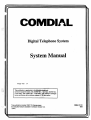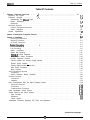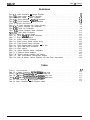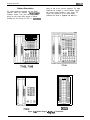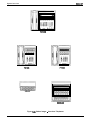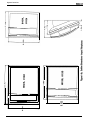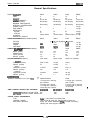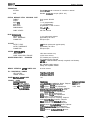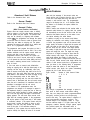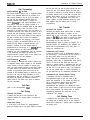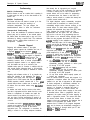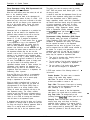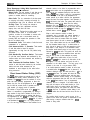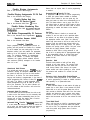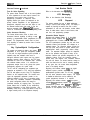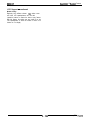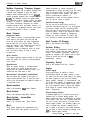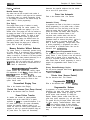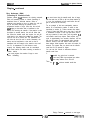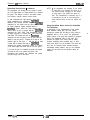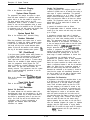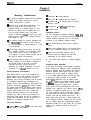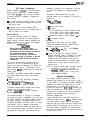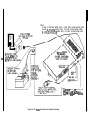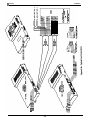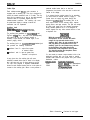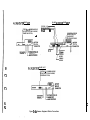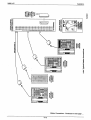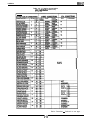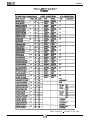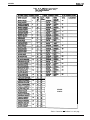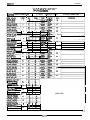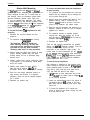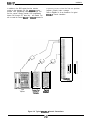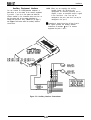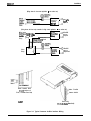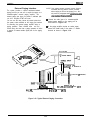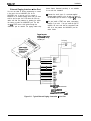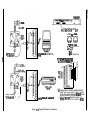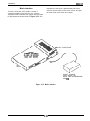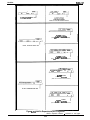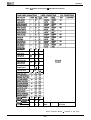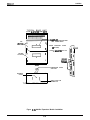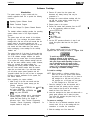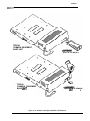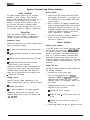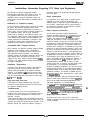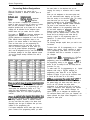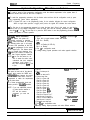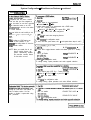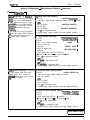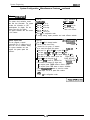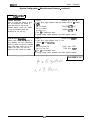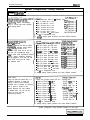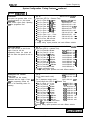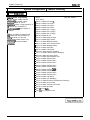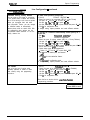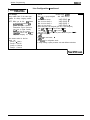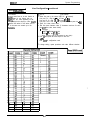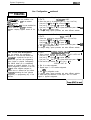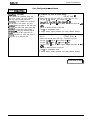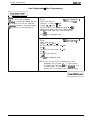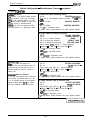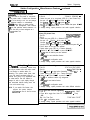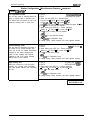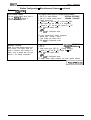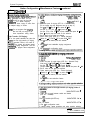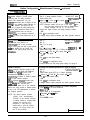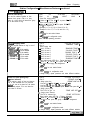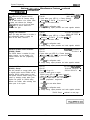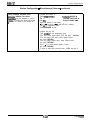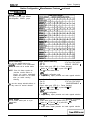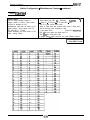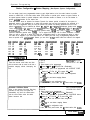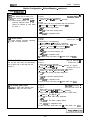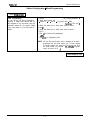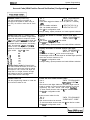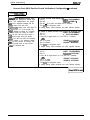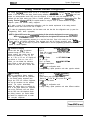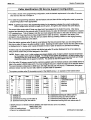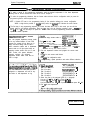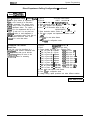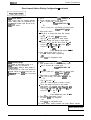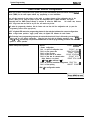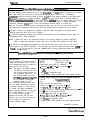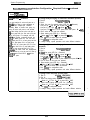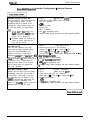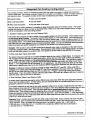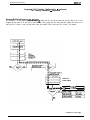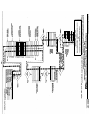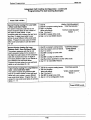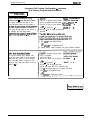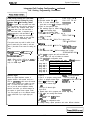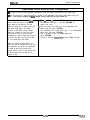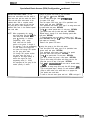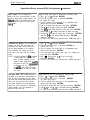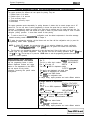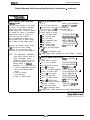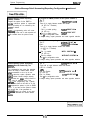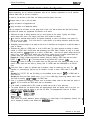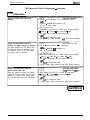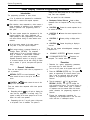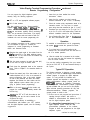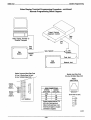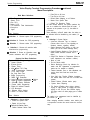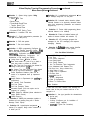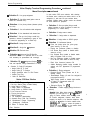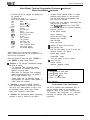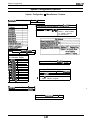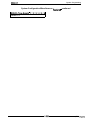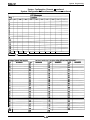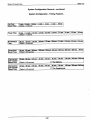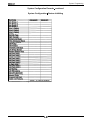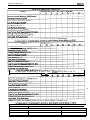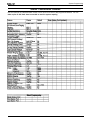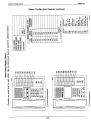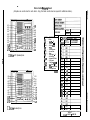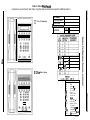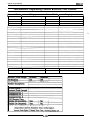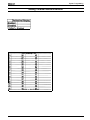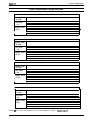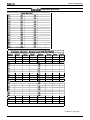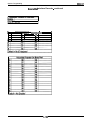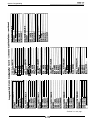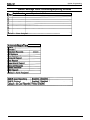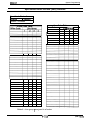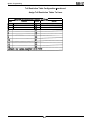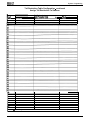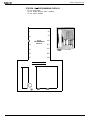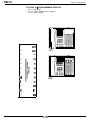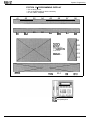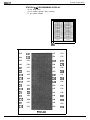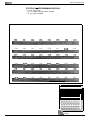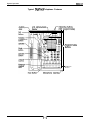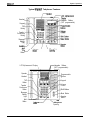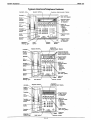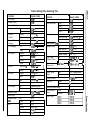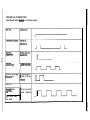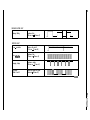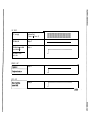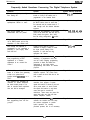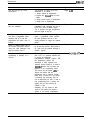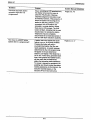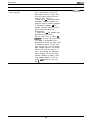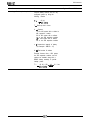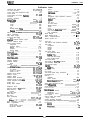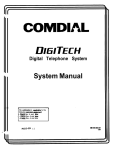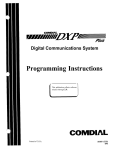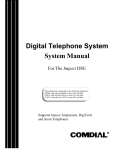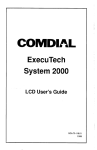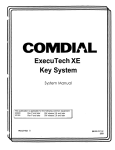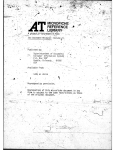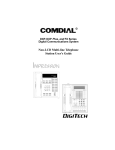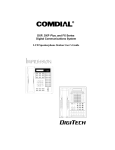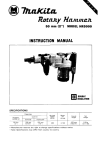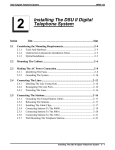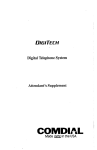Download AMERICOM 7016S Specifications
Transcript
Table Of Contents IMl66-107 Table Of Contents Chapter 1 System Overview . . . . . . . I . . . . . . . . . . . . . . . . . . . . . . . . . . . . . . . . . . l-l 1-1 ..y.................................................................. introducing The System 1-2 .e. Publication Overview .................... 1-2 . . . . . . . . . . . . . . . . . . . . . . . . . . . . . . . . . . . . . Understanding The Manyal Scope 1-2 Related Publications . . . . . . . . . . . . . . . . . . . . . . . . . . . . . . . . . . . . . . . . . . . . 1-3 . . . . . . . . . . . . . . . . . . . . . . . . . . . . . . . . . . . . . . . . . . . . . . . . . Accessories 1-3 . . . . . . . . . . . . . . . . . . . . . . . . . . . . . . . . . . . . . . . . . . . . . . Hardware Summary Common Equipment Description . . . . . . . . . . . . . . . . . . . . . . . . . . . . . . . . . . . . . . l-4 Station Description . . . . . . . . . . . . . . . . . . . . . . . . . . . . . . . . . . . . . . . . . . . . . l-6 l-l 2 General Specifications . . . . . . . . . . . . . . . . . . . . . . . . . . . . . . . . . . . . . . . . . . . . Chapter 2 Description Of System Features . . . . . . . . . . . . . . . . . . . . . . . . . . . . . . . . . . 2-1 Chapter 3 Installation . . . . . . . . . . . . . . . . . . . . . . . . . . . . . . . . . . . . . . . . . . . . . . Mounting Considerations . . . . . . . . . . . . . . . . . . . . . . . . . . . . . . . . . . . . . . . . . . Mounting Procedure . . . . . . . . . . . . . . . . . . . . . . . . . . . . . . . . . . . . . . . . . . . . AC Power Connection . . . . . . . . . . . . . . . . . . . . . . . . . . . . . . . . . . . . . . . . . . . . . . . . . . . . . . . : . . . . . . . . . . . . . . . . . . . . . . . . . . . . . . . . SystemGrounding Line Connections . . . . . . . . . . . . . . . . . . . . . . . . . . . . . . . . . . . . . . . . . . . . . . Line Grounding . . . . . . . . . . . . . . . . . . . . . . . . . . . . . . . . . . . . . . . . . . . . . . . Station Connections . . . . . . . . . . . . . . . . . . . . . . . . . . . . . . . . . . . . . . . . . . . Station Wall Mounting . . . . . . . . . . . . . . . . . . . . . . . . . . . . . . . . . . . . . . . . . . DSS/BLF Console Installation . . . . . . . . . . . . . . . . . . . . . . . . . . . . . . . . . . . . . . . . . . . . . . . . . . . . . . . . . . . . . . . . . . . . . . . . . Power Failure Station Connections . . . . . . . . . . . . . . . . . . . . . . . . . . . . . . . . . . . . . . Auxiliary Equipment Interface Common Audible And Auxiliary Ringing Interface . . . . . . . . . . . . . . . . . . . . . . . . . . . . External Paging Interface . . . . . . . . . . . . . . . . . . . . . . . . . . . . . . . . . . . . . . . . External Paging Interface - Line Port . . . . . . . . . . . . . . . . . . . . . . . . . . . . . . . . . . . Data Device Connections . . . . . . . . . . . . . . . . . . . . . . . . . . . . . . . . . . . . . . . . Music Interface . . . . . . . . . . . . . . . . . . . . . . . . . . . . . . . . . . . . . . . . . . . . . . Add-On Expansion Modules . . . . . . . . . . . . . . . . . . . . . . . . . . . . . . . . . . . . . . . . . Introduction . . . . . . . . . . . . . . . . . . . . . . . . . . . . . . . . . . . . . . . . . . . . . . . . Add-On Expansion Module Installation . . . . . . . . . . . . . . . . . . . . . . . . . . . . . . . . . . Software Cartridge . . . . . . . . . . . . . . . . . . . . . . . . . . . . . . . . . . . . . . . . . . . . . . Introduction . . . . . . . . . . . . . . . . . . . . . . . . . . . . . . . . . . . . . . . . . . . . . . . . Installation . . . . . . . . . . . . . . . . . . . . . . . . . . . . . . . . . . . . . . . . . . . . . . . . Data Communications With The Digital Telephone System . . . . . . . . . . . . . . . . . . . . . . . . . Equipment Required . . . . . . . . . . . . . . . . . . . . . . . . . . . . . . . . . . . . . . . . . . . Connections . . . . . . . . . . . . . . . . . . . . . . . . . . . . . . . . . . . . . . . . . . . . . . . Communication Procedures . . . . . . . . . . . . . . . . . . . . . . . . . . . . . . . . . . . . . . . Caller Identification Service Support . . . . . . . . . . . . . . . . . . . . . . . . . . . . . . . . . . . . . System Checkout And Failure Isolation . . . . . . . . . . . . . . . . . . . . . . . . . . . . . . . . . . . Initial Condition . . . . . . . . . . . . . . . . . . . . . . . . . . . . . . . . . . . . . . . . . . . . . . Checkout . . . . . . . . . . . . . . . . . . . . . . . . . . . . . . . . . . . . . . . . . . . . . . . . Failure Isolation . . . . . . . . . . . . . . . . . . . . . . . . . . . . . . . . . . . . . . . . . . . . . . . . . . . . . . . . . . . . . . . . . . Installer/User Information Regarding FCC Rules And Regulations 3-l 3-1 3-2 3-4 3-4 3-6 3-6 3-10 3-16 3-20 3-22 3-23 3-24 3-26 3-27 3-26 3-30 3-31 3-31 3-34 3-36 3-36 3-36 3-38 3-38 3-38 3-41 3-40 3-40 3-40 3-40 3-40 3-42 Continued on next page . . . ... III Table Of Contents IM166-107 Chapter4SystemProgramming. . . . . . . . . . . . . . . . . . . . . . . . . . . . . . . . . . . . . . . . 4-1 General Programming Information . . . . . . . . . . . . . . . . . . . . . . . . . . . . . . . . . . . . . . . 4-q Programming Overlays. . . . . . . . . . . . . . . . . . . . . . . . . . . . . . . . . . . . . . . . . . . 4-l Supporting DigiTech Telephones . . . . . . . . . . . . . . . . . . . . . . . . . . . . . . . . . . . . . 4-2 Converting Button Designations When Using Impact Telephones . . . . . . . . . . . . . . . . . . . . . 4-2 Class Of Service Programming . . . . . . . . . . . . . . . . . . . . . . . . . . . . . . . . . . . . . . . . 4-3 Master Clear And Class Of Service Defaults . . . . . . . . . . . . . . . . . . . . . . . . . . . . . . . . . 4-4 System Configuration - Miscellaneous Features . . . . . . . . . . . . . . . . . . . . . . . . . . . . . . . 4-5 Timing Features System Configuration . . . . . . . . . . . . . . . . . . . . . . . . . . . . . . . . . . 4-12 System Configuration - Feature Inhibiting . . . . . . . . . . . . . . . . . . . . . . . . . . . . . . . . 4-14 LineConfiguration 4-15 . . . . . . . . . . . . . . . . . . . . . . . . . . . . . . . . . . . . . . . . . . . . . . Station Configuration . . . . . . . . . . . . . . . . . . . . . . . . . . . . . . . . . . . . . . . . . . . . 4-22 Station Configuration - Miscellaneous Features . . . . . . . . . . . . . . . . . . . . . . . . . . . . . 4-22 Station Configuration - Button Mapping . . . . . . . . . . . . . . . . . . . . . . . . . . . . . . . . . . 4-36 Miscellaneous Programming Features . . . . . . . . . . . . . . . . . . . . . . . . . . . . . . . . . . . 4-43 Video Display Terminal Programming Feature . . . . . . . . . . . . . . . . . . . . . . . . . . . . . . . 4-78 Video Display Terminal Programming Procedure . . . . . . . . . . . . . . . . . . . . . . . . . . . . 4-79 Video Display Terminal Remote Programming Configuration . . . . . . . . . . . . . . . . . . . . . . 4-79 Class Of Service Configuration Records 4-87 . . . . . . . . . . . . . . . . . . . . . . . . . . . . . . . . . . System Configuration Records . . . . . . . . . . . . . . . . . . . . . . . . . . . . . . . . . . . . . . . 4-88 System Configuration - Miscellaneous Features . . . . . . . . . . . . . . . . . . . . . . . . . . . . 4-88 System Configuration - Timing 4-90 . . . . . . . . . . . . . . . . . . . . . . . . . . . . . . . . . . . . . System Configuration - Feature Inhibiting . . . . . . . . . . . . . . . . . . . . . . . . . . . . . . . . 4 - 9 1 Line Configuration Records . . . . . . . . . . . . . . . . . . . . . . . . . . . . . . . . . . . . . . . . . 4-92 Station Configuration Records . . . . . . . . . . . . . . . . . . . . . . . . . . . . . . . . . . . . . . . . 4-93 Station Button Mapping Record . . . . . . . . . . . . . . . . . . . . . . . . . . . . . . . . . . . . . . . 4-94 Miscellaneous Programming Features Records . . . . . . . . . . . . . . . . . . . . . . . . . . . . . . . 4-l 00 Programming Overlays . . . . . . . . . . . . . . . . . . . . . . . . . . . . . . . . . . . . . . . . . . . 4-l 17 Chapter 5 System Operating Characteristics . . . . . . . . . . . . . . . . . . . . . . . . . . . . . . . . . 6-l Operator’s Manuals . . . . . . . . . . . . . . . . . . . . . . . . . . . . . . . . . . . . . . . . . . . . 5-l Typical DigiTech Telephone Features . . . . . . . . . . . . . . . . . . . . . . . . . . . . . . . . . . . 5-2 Typical Impact Telephone Features . . . . . . . . . . . . . . . . . . . . . . . . . . . . . . . . . . . . 5-3 Typical Americom Telephone Features . . . . . . . . . . . . . . . . . . . . . . . . . . . . . . . . . . 5-4 Feature Dialing Code Numbering Plan . . . . . . . . . . . . . . . . . . . . . . . . . . . . . . . . . . . 5-5 Controls And Indicators . . . . . . . . . . . . . . . . . . . . . . . . . . . . . . . . . . . . . . . . . . 5-6 System Ringing Patterns . . . . . . . . . . . . . . . . . . . . . . . . . . . . . . . . . . . . . . . . . . 5-7 Intercom Call Progress Tones . . . . . . . . . . . . . . . . . . . . . . . . . . . . . . . . . . . . . . . 5-8 Line Select Lights . . . . . . . . . . . . . . . . . . . . . . . . . . . . . . . . . . . . . . . . . . . . 5-10 Message Waiting Light . . . . . . . . . . . . . . . . . . . . . . . . . . . . . . . . . . . . . . . . . . 5-l 1 Intercom Light . . . . . . . . . . . . . . . . . . . . . . . . . . . . . . . . . . . . . . . . . . . . . . 5-l 1 BLFLights . . . . . . . . . . . . . . . . . . . . . . . . . . . . . .;. . . . . . . . . . . . . . . . . . 5-12 Speaker Light. . . . . . . . . . . . . . . . . . . . . . . . . . . . . . . . . . . . . . . . . . . . . . . 5-12 5-12 MuteLight . . . . . . . . . . . . . . . . . . . . . . . . . . . . . . . . . . . . . . . . . . . . . . . . Chapter6 Maintenance . . . . . . . . . . . . . . . . . . . . . . . . . . . . . . . . . . . . . . . . . . . . . Technical Assistance And Repair Service . . . . . . . . . . . . . . . . . . . . . . . . . . . . . . . . . Fuse Location . . . . . . . . . . . . . . . . . . . . . . . . . . . . . . . . . . . . . . . . . . . . . . . Wi~ng..........................................~.....~ . . . Frequently Asked Questions Concerning The Digital Telephone System . . . . . . . . . . . . . . . . . Publicationindex.. . . . . . . . . . . . . . . . . . . . . . . . . . . . . . . . . . . . . . . . . . . . . . . 6-l 6-l 6-l 6-q 6.2 1.1 Continued on next page - . . & ,:I: ” ! ’ IM166-107 Table Cf Contents Illustrations Figure 1-l. Outline Dimensions - Common Equipment . . . . Figure l -2a. Station Images - DigiTech Telephones . . . . . . Figure 1-2b. Station Images - Impact Telephones . . . . . . . Figure I-3a. Outline Dimensions - DigiTech Telephones . . . Figure l-3b. Outline Dimensions - Impact Telephones . . . . Figure 3-l. Mounting Dimensions . . . . . . . . . . . . . . . Figure 3-2. AC Power Connection And System Grounding . . . . . . . Figure 3-3a. Common Equipment Line Connections Figure 3-3b. Typical Line Connections. . . . . . . . . . . . . Figure 3-4a. Common Equipment Station Connections . . . . Figure.3-4b Typical Station Connections . . . . . . . . . . . Figure 3-5. Station Wall Mounting Details . . . . . . . . . . . Figure 3-6. Typical DSS/BLF Console Connections . . . . . Figure 3-7. Power Failure Connection . . . . . . . . . . . . Figure 3-8. Auxiliary Interface Connections . . . . . . . . . . . . . . Figure 3-9. Typical Common Audible Interface Wiring Figure 3-10. Typical External Paging Connection . . . . . . . Figure 3-11. Typical External Paging Connection - Line Port . Figure 3-12. Typical Data Device Connections . . . . . . . . Figure 3-13. Music Interface . . . . . . . . . . . . . . . . . . Figure 3-14. Add-On Expansion Module Configuration . . . . Figure 3-l 5. Expansion Module Installation . . . . . . . . . . Figure 3-16. Software Cartridge Installation and Removal . . Figure 3-17. Data Communications Interconnection Diagram . Figure 3-18. Caller ID Interface, Common Equipment, and Data . . . . . . . . . . . . . . . . . . . . . . . . . . . . . . . . . . . . . . . . . . . . . . . . . . . . . . . . . . . . . . . . . . . . . . . . . . . . . . . . . . . . . . . . . . . . . . . . Printer . . . . . . . . . . . . . . . . . . . . . . . . . . . . . . . . . . . . . . . . . . . . . . . . . . . . . . . . . . . . . . . . . . . . . . . . . . . . . . . . . . . . . . . . . . . . . . . . . . . . . . . . . . . . . . . . . . . . . . . . . . . . . . . . . . . . . . . . . . . . . . . . . . . . . . . . . . . . . . . . . . . . . . . . . . . . . . . . . . . . . . . . . . . . . . . . Interconnection . . . . . . . . . . . . . . . . . . . . . . . . . . . . . . . . . . . . . . . . . . . . . . . . . . . . . . . . . . . . . . . . . . . . . . . . . . . . . . . . . . . . . . . . . . . . . . . . . . . . . . . . . . . . . . . . . . . . . . . . . . . . . . . . . . . . . . . . . . . . . . . . . . . . . . . . . . . . . . . . . . . . . . . . . . . . . . . . . . . . . . . . . . . . . . . . . . . . . . . . . . . . . . . . . . . . . . . . . . . . . . . . . . . . . . . . . . . . . . . . . . . . . . . . . . . . . . . . . . . . . . . . . . . . . . . . . . . . . . . . . . . . . . . . . . . . . . . . . . . . . . . . j-5 1-6 1-7 I-8 1-g 3-3 3-5 3-8 3-9 3-12 3-13 3-19 3-21 3-22 2-23 2-25 3-26 3-27 3-29 3-30 3-32 3-35 3-37 3-39 3-40 Tables Table 3-l. Line Connections . . . . . . . . . . . . . . . . . . . . Table 3-2. J-l Station Connections (4-Line, 8Station Base Unit) . . Table 3-3. Jl Station Connections(8-Line, l&Station Base Unit . . Table 3-4a. Jl Station Connections(l6-Line, 3SStation Base Unit) Table 3-4b. 52 Station Connections(l&Line, 32Station Base Unit) Table 3-5. Line Connections - 408 Expansion Module . . . . . . . Table 3-6. Station Connections - 408 Expansion Module . . . . . . V . . . . . . . . . . . . . . . . . . . . . . . . . . . . . . . . . . . . . . . . . . . . . . . . . . . . . . . . . . . . . . . . . . . . . . . . . . . . . . . . . . . . . . . . . . . . . . . . . . . . . . . . . . . . . . . . . . 3-7 . 3-14 . 3-l 5 . 3-l 6 . 3-17 . 3-31 . 3-33 lM166-107 System Overview Chapter 1 System Overview Introducing The System The digital telephone system is an expandable communications system with many attractive characteristics including the following: Programmed buttons helps station users eliminate manual dialing errors. Unitized base unit which includes all system features. The base unit is full featured and self-contained. Service observing. Supervisors can help insure quality of service without interrupting calls by monitoring a trainee’s activity without being heard by the distant party at the trainee’s station. Expansion modules which increase station and line capacity. A 4-line, 6-station expansion module is available. It can be added singly or in pairs to increase the station and line capacity of an existing base unit installation. Dual intercom. A second intercom button can be provided so that station users can handle two intercom calls at once. One intercom call can be placed on hold while a second intercom call is serviced or both calls can be conferenced together. Subdued off-hook voice announce (SOHVA) feature. The SOHVA feature allows a station user to talk to a busy station without being heard by the outside party at the busy station. The called user can easily send back a pre-programmed LCD message or talk to the caller without being heard by the outside party. Programmable buttons. Many of the telephone buttons can be programmed to provide functions such as direct station selection (DSS), auto dial, system feature access, line access, messaging and more. Station Message detail accounting (SMDA) reports. The system provides built-in estimated costing of all calls made over outside lines. It also provides SMDA printout reports of all costed calls as well as displaying call costs on LCD speakerphones. Caller ID interface. The digital telephone system provides an interface for a caller ID decoder device. The device can decode the ID data that the CO delivers to it over the outside lines, and send the decoded information out the RS-232 data port for printing. l - l System Overview IMl66-107 Publication Overview Understanding The Manual Scope This publication contains a technical discussion of the digital telephone system. Included in this manual is the following information: Chapter 1, System Overview: This chapter provides a generalized understanding of the system, an explanation of the supporting documentation, and a summary of the equipment hardware. Chapter 2, Feature Description: This chapter provides a detailed discussion of the features provided by the digital telephone system. Chapter 3, Installation: This chapter provides detailed installation instructions and connection details. Chapter 4, Programming: This chapter provides detailed programming instructions for setting the operating parameters of the system. Chapter 5, Operating Characteristics: This chapter summarizes operating characteristics and provides special tone and indicator details. Chapter 6, Maintenance: Special maintenance details are provided in this chapter. This manual includes information about enhancements to the digital telephone system that are provided by periodic software releases. The information was previously published in the following Technical Advisory Bulletins. l l l l l Simplified hybrid operation Support for DigiTech telephones with a revision letter of I or later Enhanced automatic call back Support for digital single-line proprietary telephone Support for ExecuMail voice processing system TAB096A Software revision 11 B l Enhanced operation with Americom LCD speakerphones Software revision 12A TAB097B l Support for /mpact digital proprietary telephones Software Revision 13A TAB099 l Enhanced SMDA reporting l Expanded options for account code entry l Support for caller ID service Software Revision 138 TAB113 Support for the lmpacf proprietary multiline telephone (product code 8112N) Support for the Americom telephones (product code 70nnn and 71 nnn) with the 10408,10816, and I1 632 software cartridges. Telephone type query for button mapping through VDT programming Additional support for caller ID service Related Publications Software revision 8 and later TAB068 l Support for the ATI-D analog terminal interface device l Support for the DigiTech DD32X and Americom XD64X DSS/BLF consoles l Provision for programming a night mode button The following related publications contain additional information applicable to this system. TAB080 Software revision 9 and later l Support for dual DD32X DSSIBLF consoles User Information General Information IMI 01-005 Handling Of Electrostatically Sensitive Components Operation With DigiTech Telephones and Consoles (product codes 77OOS, 7714X, and 7714s - all with revision I and later, and DD32X) GCA70-220 DigiTech LCD Speakerphone System User’s Guide GCA70-221 DigiTech Multiline Telephone System User’s Guide GCA70-226 DigiTech Attendant’s Supplement GCA70-184 DigiTech Station User’s Guide GCA7rI-232 DigiTech Single-Line Proprietary Telephone User’s Guide Software revisions 10 and 11A. TAB091 A Additional dial time for the DISD option Changed defaulted first choice signalling style for intercom calls Supports both on-hook and off-hook call announcing from speakerphones Enhanced subdued off-hook voice announce operation Expanded personal ring tone choice l-2 IMl66-107 GCA70-187 System DiglTech DSWBLF Console User’s Guide Operation With /mpactTelephones and Consoles (product codes 80248,8124S, 8012S, 8112S, 8112N, 8101N, and IB64X) GCA70-245 ./mpact LCD Speakerphone Overview Operation With Americom Telephones (product codes 701 OS, 7016S, and 711 OX) GCA70-149 Americom Station User’s Guide GCA70-151 Americom System User’s Guide System User’s Guide GCA70-153 Americom Attendant’s Guide GCA70-244 /rnpacf Multiline Telephone System User’s Guide GCA70-257 Americom LCD Speakerphone System’Useh Guide GCA70-247 @act Attendant’s Supplement GCA70-248 Impact Station User’s Guide GCA70-246 impact Single-Line Proprietary Telephone User’s Guide GCA70-256 Impact DSWBLF Console User’s Guide Accessory Information lMl89-037 Installation Instructions For The Analog Terminal Interface (ATI-D) GCA70-239 User’s Guide For The Industry-Standard Telephone Accessories By employing the Analog Terminal Interface (ATI-D) device, the digital telephone system can support the operation of the following accessories: l ExecuMail and Eloquence voice mail and automatic attendant equipment Industry-standard telephones and telephone devices The Comdial DigiTech and impact LCD speakerphones with product codes of 7700s and 80248, revision H and earlier, include a built-in headset port. Speakerphones with a revision of I and latepprovide an auxiliary jack for headset interface. The Supra Polaris headset by PLANTRONICS INC, 345 Encinal Street, Santa Cruz CA, 95060 is compatible with the digital telephone system and may be connected to the headset port or auxiliary jack of these LCD speakerphones. l Two Supra Polaris models are available for use: l OH2001 Monaural Single Receiver OH2002 Binaural Dual Receiver NOTE: The system delivers subdued off-hook voice announce (SOHVA) messages to the headset port. Because a telephone headset exhibits a “coupling” effect between the ear piece and the microphone, it may allow the outside paw to hear the SOHVA message. The Plantronics headset will minimize the coupling effect but may not complerely eliminate it. l Using the Caller Identification Interface (product code CID08), the digital telephone system provides caller ID information as part of the SMDR printout and as ASCII data input for use with personal computer based application programs. Hardware Summary The digital telephone system consists of an electronic Digital Service Unit (DSU), usually referred to as common equipment, optional expansion modules to extend station and line capacities as required, a software cartridge containing the operating system programming, dedicated digital electronic key telephones, and interconnecting wiring consisting of small, 2-- or 4-conductor, twisted-pair cable. The station and line capacity of the base unit and optional expansion module are per the following chart. MODEL NO. CO/PBX CAPACITY STATION CAPACITY GO408 4 8 GO81 6 8 16 G1632 16 32 GM408 4 8 The digital telephone system is full featured, and supports all Comdial proprietary digital telephone models. The digital system is expandable in both line and station capacity with the addition of add-on expansion modules. 1-3 System Overview IMl66-107 Common Equipment Description which the TDM information is synchronized and partitioned into time slots. A time slot is a portion of time assigned to a particular position of the system clock. Each time a particular clock position is reached, the information associated with that position can be read. As the system clock goes through the clock cycle, all necessary digital information is passed between the pieces of equipment sharing the highway. The common equipment base unit is a fully electronic device. It is essentially a special purpose computer system acting as a communications controller between central office (CO), private branch exchange (PBX), or CENTREX supplied lines and the proprietary digital telephone stations. The software architecture of the common equipment provides complete system support and great flexibility of operation. The common equipment consists of a base unit, which provides complete feature support, and optional expansion modules which provide extended station and line coverage. The system is fully digital and is ISDN up-gradable with two usable time slots available for each station. The digital information passes over time division multiplexing (TDM) highways. The digital information is an encoded version of the voice transmission and control signals that are translated into computer language. The TDM highway can transmit several signals over a single pair of wires at the same time. The signals are governed by a system clock. This clock creates an overall point of reference against The common equipment is contained in a functional, modem-style metal housing of contemporary design in keeping with the needs of the modem off ice environment. It is engineered to be wall or rack mounted. The outline dimensions of the common equipment base units are illustrated in Figure l-l. l-4 System Overview 4-Llne, Mtatlon Base Unit &Llne, l&Statlon Base Unit Figure l-l. Outline Dimensions- Common Equipment l-5 IMl66-107 System Overview Station Description The digital telephones employed with the digital telephone system are electronic, microprocessorcontrolled, devices. They allow not only multiline pickup but also single button access to features available from the serving CO, PBX, or CENTREX switch as well as the common equipment. The digital telephones are available in several different images with several models available in each image. The images and dimensions of the various digital telephones are shown in Figures 1-2 and 1-3. 7700s oom o. 00 00 00 00 00 00 00 00 00 00 00 00 00 00 00 00 00 00 00 00 00 00 00 00 00 00 00 00 DD32X Figure l-2a. Station Images - DigiTech Telephones 1-6 System Overview 81248 8024s J 8112s 8012s I 8112N IB64X Figure l-2b. Station Images - Impact Telephones 1-7 8101N System Overview IMl66-1 a7 , I 7016s XDA16 XD64X Figure 1-2~. Station Images - Americom Telephones 1-8 System Overview IM166-107 4 4.983" X 6 5 8 " - 4.069" 7114x t 8.625" 7114s 7700s L 4,007" 2.887" w. Figure Ma. Outline Dimensions - DigiTech Telephones System Overview IMl66-107 l-10 IMl66-107 System Overview \ / 9 7010s 7110x I I c 9 b 10.55 7016s Figure 1-3~. Outline Dimensions - Americom Telephones 1.41 System Overview IMi66-107 General Specifications SYSTEM CAPAClTY LINES STATIONS DSS/BLF CONSOLES INTERCOM PATHS MAXIMUM SIMULTANEOUS INTERCOM CONVERSATIONS PAGING PORTS PARK ORBITS SPEED DIALS SYSTEM STATION AUTODIALS POWER FAIL CIRCUITS POWER REQUIREMENTS (Fully loaded system) VOLTAGE CURRENT POWER: VOLT/AMPS COMMON EOUIPMENT DIMENSIONS (approx.) WIDTH (inches) HEIGHT(inches) DEPTH (inches) WEIGHT (pounds) STATION DIMENSIONS (approx.) DigiTech FOOTPRINT (inches) WEIGHT (pounds) Impact FOOTPRINT (inches) WEIGHT (pounds): Americom FOOTPRINT (inches) WEIGHT (pounds) Go408 GO816 G1632 GM408 4 8 Two per sta. Non-blocking 8 16 Two per sta. Non-blocking 16 32 Two per sta. Non-blocking 4 8 Two per sta. Non-blocking Non-blocking 1 9 Non-blocking 1 9 Non-blocking 1 9 Non-blocking not app. not app. 99 10 Unused buttons 1 99 10 Unused buttons 1 99 not app. 10 not app. Unused buttons not app. 1 1 Go408 GO816 G1632 0.6A 7ow 8OVA go - 129 VAC Singlephase - all models 2.1A 2.0 A 15ow 135w 200VA 19OVA GM408 not app. not. app. not app. Go408 GO816 G1632 GM408 16.5 21.3 3.8 17.5 16.5 27.1 3.8 26 16.5 27.6 4.5 30.5 16.5 9.25 1.75 xxx Wide Image Narrow Image Single Line Proprietary 8.625 X 7.658 2.5 not app. not app. 6.5x8.5 1.9 10.75x8.9 2.25 9.08x8.9 2.25 8.9x7.1 3 1.75 10.65X8.5 2.9 8.4X8.5 2.1 not app. not app. CONFERENCING (Maximum Combinations At Any One Trme) SMDA STORAGE CAPACITY PER CARTRIDGE GO408 and GO81 6 G1632 1 five-way plus 1 three-way plus 2 SOHVA 2 four-way plus 2 SOHVA 1 four-way plus 3 three-way 5 three-way plus 1 SOHVA 4 five-way plus 1 three-way plus 1 SOHVA 6 four-way plus 2 three-way 3 four-way plus 9 three-way 16 three-way lCHO#S9408 10818/SO816 11632/51632 1600 1800 1600 1800 SOFfVVARE REVISION 13A AND LATER 800 SOFtWARE REVISION 12AAND EARLIER 900 STATION CABLE REQUIREMENTS TYPE MAXIMUM LENGTH SWITCHING PRINCIPLE 2-wire (1 -pair) twisted, non-shielded cable 1009 feet with 24 gauge wire, 2000 feet with 22 gauge wire Digital, time division multiplexing (TDM). Provides non-blocking switching with stored program control v lMl66-.107 System Overview TERMINATIONS STATION Standard 50-pin male connectors for connection to external distribution field. Standard, 8-conductor mini-jack (USOC 14C) LINE STATION MESSAGE DETAIL RECORDING PORT FORMAT PARITY DATA BlTS STOP BITS BAUD RATE HANDSHAKING CABLE LENGTH Serial, pseudo RS-232C None 7 or 8 (programmable) 1 or 2 (programmable) Programmable in class of service Xon -Xoff Hardware - CTS 500 Feet maximum MUSIC IiJTERFACE INPUT LEVEL INPUT IMPEDANCE CONNECTOR 3 Volts peak-to-peak maximum Approximately 500 Ohms RCA phono jack PA PORT OUTPUT LEVEL OUTPUT IMPEDANCE CONNECTOR 400 Millivolts peak-to-peak (typical speech) Approximately 500 Ohms RCA phono jack CENTRAL OFFlCE LlMlTS LOOP LIMITS CABLE INSULATION LEAKAGE 1900 Ohms maximum loop 15,000 Ohms minimum INDUSTRY/REGULATORY STANDARDS FCC Certified, part 15 (Class A) FCC registered (fully protected) LISTED by OSHA-accredited, nationally recognized, test laboratory EIA RS478 Bell publication 48002 guidance Hearing aid compatible handset MEMORY RETENTION AFIER POWER LOSS 68 hours minimum FCC REGISTRATION NUMBER KEY SYSTEM HYBRID SYSTEM CWUSA-61535KF-E CWVUSAS1536-MF-E RINGER EQUIVALANCE 1.38 PRODUCT NUMBER CODES 69408 - 4-Line , &Station GO81 6 - 8-Line, 16Station G1632 - 1 &Line, 32Station GM498 - 4-Line, 8Station Expansion Module 7714X DigfTech 24Line Multiline Monitor Telephone 19408, SO408 7714s DigiTech 24Line Speakerphone 10816, SO81 6 7700s DigiTech 24Line LCD Speakerphone 11632, s1632 7701 X DigiTech Single-Line Proprietary Telephone DD32X Digiiech 32-Button DSS/BLF Console 80248 /mpact 24-Line LCD Speakerphone 81248 Impact 24Line Speakerphone 8012s Impact 1FLine LCD Speakerphone 8112s Impact 1 P-Line Speakerphone 8101 N Impact Single-Line Proprietary Telephone 8112N Impact Muttiline Proprietary Telephone IB84X Impact 84-Button DSWBLF Console 701 OS Americom 1 O-Line LCD Speakerphone 7119x Americom WI-Line Multiline Monitor Telephone 7016s Amencorn 16-Line LCD Speakerphone XDA16 Americom l&Line Adjunct Feature Module XD64X Americom 64-Button DSS/BLF Console IMl66-107 Description Of System Features Cha ter 2 Description Of !iystem Features Abandoned Hold Release date and time message. If the account codes are forced and the call is outgoing, then the line is dropped at the end of the display time if the user has not entered a valid account code. The programmable range for the display time is 1 to 20 seconds. When the feature is not enabled, the system inhibits the display prompt. Refer to the discussion titled Ho/d. Access Denied Refer to the discussion titled Line Features. Account Codes When a station user activates the last number redial or automatic radial features for outgoing calls, the system will automatically re-use the last account code the user entered at that station unless he or she enters a new one before activating the redial feature. (With Forced Positive Verification) System users can employ account codes to identify calls by category or by any other desired grouping so that the system can print reports. The account code entry can be voluntary or, beginning with software release 13A, the programmer can arrange the system so that the users are forced to enter an account code before they can make an outgoing call. The system compares the account code entered by a station user with a list of programmed account entries. In addition to turning on the account code feature, enabling its verification, and making it either voluntary or forced, the programmer must set the account code length, specify the number of digits that the system will verify, and make up the entire list of account codes that the users will use. Account code length defines the number of digits that a user must enter before the system will accept the code. The length can range from three to 16 digits but cannot be lower than the verified account code length. The verified account code length defines the number of digits that the system will verify before it accepts an account code as valid. As well, verified account code length defines the number of valid account codes that a programmer can store (as shown in the following table). A programmer should be aware that when he or she changes the verified account code length, the system automatically empties the list of valid account codes. The programmer must program the system so that it verifies an entered account code as valid. If he or she enables verification and the system cannot match an account code that a user has dialed with the programmed account code entries, the system will sound an error tone if account code entry is voluntary, or it will prevent the user from further dialing until he or she enters a matching account code if account code entry is forced. A user must enter an account code either.before dialing an outgoing call or after the distant party on an incoming call has hung up. Additionally, users may enter an account code before they select a line for an outgoing call if they wish. When they enter an account code without a line selection, the code will apply to any line they subsequently select at that station. On incoming and outgoing calls, the user who enters the account code is associated with the call record except when the call is transferred. On transferred calls, the transferee is associated with the call record. Digits Verified 3 4 56 798 9, 10 11,12 13,14 15,16 As a feature to LCD speakerphone users, the programmer can arrange for a message to appear in the telephone’s display to prompt the user to enter an account code during incoming or before outgoing calls. He or she can also assign the length of time that the display appears. The user must enter account code digits after the message appears. If the programmer has set the system to verify code entry, it then makes a verification attempt. If the system cannot verify the account code it causes the display to show an error message. The user may then re-enter the account code at this point. If the verification attempt is successful (or if the system does not require that the code be verified), the display will return to its normal Number of Valid Account Codes 1 0 0 0 400 266 200 160 133 114 100 Even though a programmer has arranged a system to force users to enter account codes before making calls, they can always dial certain programmer-defined emergency numbers without an accompanying account code entry. The system allows a maximum of three programmable emergency numbers. The minimum length of an emergency number is 1 digit and the maximum length is 12 digits. Users may dial emergency numbers manually, through system speed dial, personal speed dial, last-number redial, or automatic redial -- with or without account code entry. 2-1 Description Of System Features IMl66-107 Account Codes - continued Automatic Dialing Of Stored Numbers Account Code Button A programmer can use station class of service programming to assign an account code button to any programmable button location at a station as part of the button mapping procedure. With this account code button available, the user can press it and then dial an account code without interrupting the call. Only the user of the Account Code button will hear the DTMF tones when he or she dials the code. The distant on-line party will not hear the DTMF tones, and the system will not place the line on hold. The user can hear the distant on-line party while he or she is dialing an account code. If the telephone does not provide an account code button, the user must dial an intercom code before he or she dials the account code digits. Automatic Dialing The system supports up to 22 automatic dial (autodial) numbers per station. Autodial buttons can store up to 16 digits plus an intercom or line selection. Stored digits include 9-0, +# and #. The system stores a pause at any point where the HOLD button is pressed, and stores a hookflash at any point where the TAP button is pressed. Automatic dialing provides a way to obtain one-button access to frequently used system features. This feature does not require any class of service to enable it. All-Call Paging Refer to the discussion titled Paging. Analog Terminal Interface Support With software release revision 8, the digital telephone system supports the operation of the Analog Terminal Interface (ATI-D). The ATI-D is a multipurpose on-premise accessory with dual circuits that provide an industry-standard telephone interface. This feature adapts most industry-standard (IST) devices and the ExecuMail voice processing system to the digital telephone system. The ATI-D accepts both tone and pulse (rotary) dialing from these devices. Each ATI-D circuit will drive a load with a maximum ringer equivalence number (REN) of 2.0 thus allowing more than one IST connection at each ATI-D circuit input. The ATI-D supports a wide variety of IST equipment such as model 500 and 2500 telephones, cordless telephones, answering machines, and FAX machines. The ATI-D is housed in a metal enclosure ancj is powered by the telephone system through the station port connections. It contains a ringing generator to generate a ringing signal for the IST devices. Area Paging Interface Refer to the paragraph titled External Paging interface found in the discussion titled Paging. Programmable DSWBLF A station user can store one-button, direct station selection (DSS) at any memory button location to create a DSS memory button. When this button is pressed, any active outside call, is automatically placed on hold and an intercom call is automatically made to that previously stored station number. The visual indicators of the stations programmed at the button locations form a busy lamp field (BLF). The BLF conveys station status to the user. An autodial number can also be programmed as a secondary function at every DSS/BLF memory location. No class of service is required. Station Speed Dial Each station provides 10 speed dial number locations at the keypad buttons. Station speed dial numbers can be up to 16 digits in length and can include line or intercom selection, numbers, #, ++, pauses, and hookflash signals. A user can store a pause by pressing the HOLD button and store a hookflash signal by pressing the TAP button. System Speed Dial The system provides 99 system-wide speed dial numbers. The system speed dial numbers can be up to thirty-two digits in length, and can include numbers, #, +#, pauses, and hookflash signals. The attendant programs the system speed dial numbers at station 10 or 12 for use at every station in the system. No class of service programming’ is required. Automatic Hold For Intercom Assist Button Refer to the discussion titled Refer to the discussion titled Hold. Messaging. Automatic Hold - Transfer To Line Automatic Callback Refer to the discussion titled Refer to the discussion titled Hold. Intercom. Automatic Pause Insertion Refer to the discussions titled Recfiahng. 2-2 Automatic Dialing and ? IMl66-107 Description Of System Features Account Codes - continued Quantity Of Emergency Numbers For Forced Account Codes With software release 14A, the quantity of emergency numbers that the forced account code feature provides increases from three to 10. There is no change in programming required to achieve this from the method currently discussed in the programming chapter of your system manual. 2-2A (TAB1 17~35) IM166-107 Description of System Features Automatic Redial (Of Busy Number Or Unanswered Call) Refer to the discussion titled Redialing. Automatic Station Relocation With this feature, the system will automatically recognize a particular station should that station be relocated to a new station port. When someone places a telephone at a new port location, it will continue to provide the same class of service parameters and respond to the same extension numbers as it did at the original station port. A programmer must enable this system feature using system class of service programming. As an added feature when someone plugs an LCD speakerphone in a new station port, the system will prompt the user on the display to verify the relocation of features. Auxiliary Equipment Interface An installer can use the auxiliary equipment interface to connect a telephone device or a data device to an outside line ahead of the common equipment. The system can detect an off-hook condition in a device that an installer has connected to the auxiliary equipment interface, and turn on the status light for that line at telephones that have that line appearance. It does this to indicate that the line is busy and not available for station use. Auxiliary equipment interface connections provide connections to lines 2 and 4. A user cannot interrupt an external device by pressing the line button unless the line has been programmed to be non-private. Auxiliary Ringer Interface Refer to the discussion titled Ringing. Background Music Refer to the discussion titled Music features. Basic Key Service (1 A2) Emulation The system provides all of the basic, lA2-type, key service features. These features are: selective line pickup, common line pickup, multiline pickup, and hold. No special class of service programming is required. Battery Back-Up Battery Back-Up (Chassis, Cable, And Batteries) The manufacturer offers battery back-up assemblies including chassis, cable, fuses, and batteries as optional kits available through normal distribution channels. The assemblies are designed so that installers can connect them directly to the uninterruptable power source (UPS) interface located on~the-common equipment chassis. The system does not require any action from the telephone user to make it operate on battery power nor does it require any class of service programming action on the programmer’s part. Battery Back-Up Interface The common equipment cabinet provides an interface for an optional battery back-up kit to give full uninterrupted system power in case of an AC power loss. The switching and charge circuitry are in the common equipment, while the batteries, chassis, and cable are packaged as a separate option. When plugged into an active AC power source the common equipment will constantly charge the attached batteries. Built-in circuitry automatically switches to battery power when AC power is lost. With batteries at full charge, a fully loaded system will operate for a minimum of one hour without AC power. Block Programming Refer to the discussion titled Class Of Service. Call Announce With Handsfree Answerback Refer to the discussion titled Intercom. Description Of System Features Call Costing And Station Message Detail Accounting Reports The system provides built-in, estimated costing of all outside calls. It also provides station message detail accounting (SMDA) printout reports of all costed calls as well as displaying call costs on LCD speakerphones. Call costing, in general, provides a means of establishing costs to be applied to outside calls made from system telephones. Call costing computes charges for a call after it is completed. It does not restrict dialing as toll restriction does. Call costs are based on a two-tier time rate and includes a line surcharge cost. A programmer can program allowances for call set-up and minimum call duration. The system provides several ways of determining call costing making it is possible to apply reasonable rates for the entire country. The system will automatically provide a report whenever the costed call storage reaches 95 percent of capacity. Additionally, the programmer can arrange for these reports to be printed automatically at a specific time of day. There are five different SMDA reports which can be produced: Detailed report sorted by stations a Detailed report sorted by account codes 0 Line summary report l Department summary report l Department Call Distribution (DCD) l A general output of all records l Upon completion of report printing, the telephone attendant can delete all records the system used for the reports. The system will not delete any call records created between the time the report printout was started and completed. If the attendant does not delete the reports after they are printed, a later command to delete records’will delete all records at that point and not just the ones that were printed in the IMl66-107 previously generated reports. The programmer can take programming action to always delete the records after they have been printed. The attendant has the ability to request particular reports to be printed at any time they are required. The programmer can establish account codes to allow system users to identify calls by category or by any other desired grouping so that the system can report costing by that category or grouping. Further, the programmer can define department numbers and assign stations to different departments so that the system can produce call cost reports on a department-by-department basis. Programmers must use call costing and SMDA reporting class of service programming to set the costing features, and assign stations to specific SMDA departments using the station class of service programming. He or she can also enable the LCD speakerphone display of costed calls through station class of service programming. SMDA Reporting Through VDT Programming and Per-Station SMDA With the release of software revision 13A, the programmer can use the VDT programming option to request that the system send SMDA reports to either data port A or data port B for printout. It is also possible to use this feature remotely through a data communications arrangement to capture SMDA reports. In addition to this VDT enhancement, this software release allows the system to provide SMDA station reports for individual stations when the attendant requests them by dialing certain code numbers at station 10 or 12. Note, however, that the system can provide only one station report at a time. Station Message Detail Recording (SMDR) The SMDR feature generates a call record for printing as soon as the system collects the record. It presents the call record at an FE-232 level as ASCII transmit data in an 80column format at the data port available for that purpose. 2-4 IM166-107 Description Of System Features Call Forwarding Call Forwarding Dn All Calls This feature allows a station user to designate another station or the attendant station as the recipient of all calls normally directed to ring at his or her station. If the user has call forwarding enabled when the attendant activates night transfer of ringing, the system fowards the night ringing assignment of the users station. Calls that the system forwards to a recipient station can be forwarded again by that station user to another station. Thus, two levels of call forwarding on all calls can occur, first, from station A to station B and then, from station B to station C. As a reminder that call forwarding is enabled, a short tone burst will occur at the user’s station for each intercom call that it receives while its calls are forwarded. When the programmer has assigned a call forward button to a station, its associated LED will turn on to indicate that the feature is enabled when the user presses it; however, if the call forward button is programmed as a second level to a DSS/BLF button, the system reserves the LED indication for BLF indication. On LCD speakerphones that are recipients of call forwarding, the display will indicate the extension number or station name for the station from which an intercom call was forwarded. Call Forwarding - Personal Call forwarding of personal calls allows a station user to designate another station number (or the attendant station number) to be the recipient of intercom and prime line calls normally directed to that user’s station. For each intercom call received while call forward is enabled, a ring reminder (short tone burst) will be sounded at the forwarding station to remind the user that his or her calls are being forwarded. On LCD speakerphones that are recipients of call forwarding, the display will indicate the extension number or station name for the station from which an intercom call was forwarded,. . Call Park Refer to the discussiontitled Hold. Call Pickup Directed Call Pickup A station user can dial a code, followed by the extension number of a ringing station, to answer the ringing call. the call, that user may dial the group pickup code and answer the call. Four different groups can exist with any number of stations in a group. Overlap is provided by allowing stations to be in more than one group thus enabling those stations to pick up for stations in more than one group. The programmer must place the system stations in logical answering groups by group them together using the station class of service programming. Call Transfer Screened Call Transfer Screened call transfer allows station users to transfer outside calls from one station to another, via the intercom link, in one of two ways. If both stations have access to the.line., a user effects a common line pickup transfer. If the other station does not have access to the incoming line, the user uses the transfer/conference button to effect the transfer. For a screened transfer, the transferring user precedes the transfer with an announcement to the party that is to receive the transferred call. Unscreened Call Transfer A user can transfer a call to anotherstation without first announcing it. The transferred call will camp-on to the other station where it will ring and await an answer. The call will automatically ring back to the transferring station after a programmable recall period. There is no limit as to how many calls users can camp-on to another station. A transferred call will only ring if the station is idle. If the station is busy, the call will wait until it is idle before it rings. The programmer can use the system class of service programming to set the recall time for an unanswered transferred call. Unanswered Call Transfer Recall Timing A transferred call that is unanswered after a pre-programmed length of time will return to the station that transferred it. The system will return the call to both attendant stations when the tandem attendant feature is enabled. When LCD speakerphones are employed, the display will show the station number or name as well as the line number that is being recalled. The system class of service programming determines the recall time for an unanswered call transfer. Call Waiting Tone A telephone user can signal a busy station with the call waiting tone to indicate that he or she wishes to contact them. Users dial a special code to activate the call waiting tone. Group Call Pickup If a call rings to any station in a pre-programmed group and another user in the group wishes to answer 2-5 Description Cf System Features IMl66-107 Caller Identification (ID) Service Support The system will dial those numbers that are present in the 6-digit table as local calls even if they are in different area codes. The central office sends caller ID data along lines that it has assigned to the Caller ID service. Caller ID information is displayed at a system LCD speakerphone only if the programmer assigns it to the Caller ID service, and then only for those Caller ID lines that are assigned to that station and arranged to perform as follows: All Caller ID features require that the Caller ID decoder device (product code CID08) deliver Caller ID data to the system’s RS-232 data port B. The programmer must configure this port to match the output of the Caller ID decoder device. The recommended configuration is 9600 baud, with eight data bits and one stop bit. He or she must use VDT programming to do this. ring audibly can be answered by user pressing button for the ringing line are transferred to the station fhe station receives Caller ID data for a call between the first and second rings. A programmer can enable the first ring for a line assigned to Caller ID to be either audible or silent. Selecting the “silent” option insures that the Caller ID data is displayed prior to ringing, which nearly eliminates the loss of Caller ID data due to premature answering. l l Caller ID distribution is in the form of messages which specify the Caller ID data for lines with incoming calls, and identify the stations answering such lines. The data is in the ASCII format and is suitable for use with PC-based application programs. Calling Station Identification On BLF If a user has stored the station number of a calling station into the direct station select/busy lamp field (DSWBLF) of his or her station, the flashing of the corresponding BLF light will identity the caller. The BLF lights also indicate the status of the.DSS telephone using the department pilot number. Station users may automatically retrieve and dial the last Caller ID number displayed at a station by using a preprogrammed SAVE recovery button. Because the programmer can store the local area code and up to 100 6-digit area code and local office codes, ten-digit Caller ID numbers can automatically be transformed into a format that can be dialed (seven-, eight-, and eleven-digit Caller ID numbers are already in a format that can be dialed and do not need to be transformed). Class Of Service Pro ramming (From Main Sta9 ion) Refer to the discussion titled Class of Service. 2-6 IMl66-107 Description Of System Features Class Of Service re-locating the station and line wiring. A programmer can use line and station class of service programming are used to reassign stations and lines. Block Programming A programmer can assign a particular line or station’s class of service to an entire block of lines or stations with one programming action. This feature eliminates the need for him or her to individually program stations and lines with the same class of service. A programmer can perform a block programming class of service after he or she has programmed a station class of service or line class of service for a particular station or line. Class Of Service Programming (Video Display Terminal) A programmer can use an asynchronous, serial data terminal with an W-232 interface to effect class of service programming through menu-driven procedures. VDT programming provides a menu-driven approach to programming that is discussed in Chapter 4. Class Of Service Program Printout The common equipment provides serial data ports that the installer can use to interface an RS-232 compatible, asynchronous serial data printer to the system. The connected.printer will provide a printout of class of service and toll restriction records. The programmer can use the data printer service class of service programming procedure to specify the nature and extent of each requested printout. He or she can use the system class of service programming to specify the bit-length and baud rate of the data. Class Of Service Programming (From Main Station) Class of service (COS) programming is used by the installer/programmer to configure and assign all system, line, station, and special purpose operating features. The installer/programmer enters COS programming by dialing an access code over the intercom line. System administrators can enter COS programming with another code to reprogram any system, station, or special purpose operating feature that may require change at a later date. Line reprogramming ability is not available through system administration programming. The system attendant can reprogram certain system-wide features that require periodic change by entering COS programming with another code provided for this purpose. The station user can program individual stations for speed dial, autodial and direct station selection (DSS) by entering COS with a code provided for that purpose. Thus, COS programming is arranged with a hierarchical order from the highest(the installer/programmer) to the lowest (the station user) level with a higher level programmer having the ability to do anything a lower level programmer can do without exiting a current programming mode. However, only the station user can program the speed dial and autodial locations at a telephone. Default Functional Program At initial power-up, the system sets the operating features to a specific group of operating conditions (default conditions). The default conditions provide a complete operating system for normal use. The installer can leave the system defaulted or reprogram as desired. After a programmer has reprogrammed a system, he or she can re-default it by using the system, line, and station class of service programming or use a master clear to default the entire system and , erase all stored programmable button information. Remote Programming And Administration Both remote class of service programming and the transmission of SMDR data for printing are available through serial data ports. The system supports X-on X-off terminal control codes as well as a DTR signal for handshaking. The system data communications operates per the popular XMODEM protocol. The database can be uploaded or downloaded, error free, from or to a remote computer that is running software that supports the XMODEM protocol. The two serial data ports allow VDT programming (either local or remote) to be conducted through one port at the same time that the other port is being used to send SMDR data for printing. VDT programming of the system is menu driven. All class of service (COS) programming is performed from station 10 or 12. Any station and console combination will function in this mode and provide visual feedback with the LED associated with the programming button. By employing an LCD speakerphone, however, the programmer will have the benefit of display prompts and verifications to simplify and clarify the programming procedures. Class of service programming access is as follows: Flexible Station And Line Class Of Service Control The extension number of a station and all other programmable attributes that are initially assigned to a particular station port and the line, along with all programmable line attributes that are initially connected to a particular line port can be re-assigned to a different port through programming action. This feature allows adds, moves, and changes without Common Audible Ringer Interface Refer to the discussion titled Ringing. 2-7 Description Of System Features Conferencing Add-On Conferencing With this feature, a user at a station that is operating in a private mode can add up to four other stations to an outside call. Multiline Conferencing This feature will allow one station to access up to four outside lines at the same time resulting in a conference arrangement. The user employs the transfer/conference button to effect the conference. Unsupervised Conferencing After a user has established a conference between an internal party and a maximum of two external parties, this feature allows the internal party to drop out of the conference by dialing a special code. The conference between the two outside parties continues in an unsupervised condition. Console Support Beginning with software release 8, the digital telephone system supports the installation and use of a DigiTech DD32X and an Americom XD64X DSSIBLF console at any available station port. With software release 12A, console support is extended to include the lmpacr IB64X console as well. The number of installed consoles is limited only by port availability; however, since a console complements a companion telephone located in an adjacent station port, the installer can use up to one-half of the available station ports for consoles. In addition with the dual console feature (discussed later), a full two-thirds of the total station port capacity is available for console use. Beginning with software revision of 9, an installer can assign two consoles to one telephone. This feature is especially useful when used with DigiTech DD32X consoles and a G1832 system that has one or two GM408 expansion modules included with it. This dual console feature allows a station user to monitor up to 48 stations from one station location using 32-button consoles. An installer can install the first console at the station port that is logic-paired with the station that he or she wishes to complement. An installer can install the second console at any station port except 10 or 11 and, use class of service programming to assign it to the same station port that is logic-paired with the first console. An installer can install a DD32X, XD64X, or IB64X console at any station port and assign it to a station without first installing a console at the station’s logic-paired port. This configuration is convenient for adding a console to an existing telephone installation lM166-107 that already has its logic-paired port occupied; however, one must not this configuration for assigning a console to station ports 10 and 12 because the console buttons will not be usable for programming. As discussed above, this feature is also useful for adding a second console to a station that already has a paired console installed with it. The digital telephone system automatically recognizes a console when its connected to a station port and automatically assigns station intercom numbers to the console buttons for direct station selection (DSS) purposes with associated busy lamp field (BLF) status lights. However, the console buttons are fully programmable and the station user can customize them as he or she see fit by programming them as DSS buttons or as automatic dialing (autodial) buttons. When the user programs the buttons for DSS use, autodial capability is also available at a secondary level at each DSS button. All 32 buttons on the DD32X console and the first 48 buttons on the XD64X and IB64X are programmable for DSS and/or autodial use. While the first XD32X console (the one installed at the logic-paired port) extends the autodial buttons of the paired telephone by 32 and provides DSS/SLF coverage for station ports 10 through 41, the second XD32X console (the one installed at the programmed station port) provides DSSIBLF coverage as follows: l On a 32-station system with two 8-station expansion modules, the first 16 buttons are automatically assigned (defaulted) to station ports 42 through 57 for DSS purposes. l On a 32-station system with one 8-station expansion module, the first 8 buttons are automatically assigned (defaulted) to station ports 42 through 49 for DSS purposes. l On any other smaller station capacity system, all buttons are unassigned. When an installer installs a console and programs it to complement a telephone without first having a console installed at a port that is logic-paired to that telephone, its button assignment is automatically defaulted, as described above, but the user can reprogram it as required. It is important to remember that when a programmer programs for a second console, the system sets the console button mapping to that which is described above. When a programmer clear the assignment, the system resets the button mapping to match a logic-paired console. This means that when the second console feature is cleared, the console installed at that port complements the telephone that is installed at its logic-paired port instead of the telephone that is located at the program designated port, and its buttons are automatically reassigned to stations 10 through 41 (through station port 57 with 1864X and XD64X consoles). 2-8 . IMl66-107 Description Of System Features Console Support - continued department lines and calls that are transferred to a department from within the system search for an idle station in that department. The system distributes department calls evenly throughout the department stations for answering with individual stations having the ability to be taken out of service as necessary. The system places calls received on department lines and calls that are transferred to a department from within the system in a queue for servicing. It assigns new calls, transferred calls, and held calls a time stamp so that they will be serviced in the order of their arrival. In addition to the DSS support that the consoles provide to the telephone, the first DD32X console provides COS programming buttons Cl0 through C41 and the second console provides COS programming buttons C42 through C57 when they are needed. You will not need the second IB64X or XD64X consoles for programming purposes since the first one provides complete program button coverage. Data Security This data security feature will prevent any type of tone (DTMF, camp-on, barge-in, etc.) from interrupting a call that is active on a port programmed with the feature. This prevents interference to non-voice communications from occurring when the port is being used as a data port (when operating a modem through an ATI-D port for, example). The programmer can use station class of service programming to enable a data security port. The system allows up to four departments and allows up to 16 stations (plus one overflow station) in each one. The programmer can assign a station to more than one-department, if desired.. Since the , programmer can assign a station to more than one department, she or he can add the attendant station to serve as the overflow station for all departments if desired. The programmer can assign separate pilot numbers (extension numbers) to each department that the users can use for making intercom calls or doing call transfers to the department. Default Functional Program Refer to the discussion titled Class of Service. The direct department calling feature requires that the programmer assign lines and stations to a department. It does not require that he or she assign department lines to appear at buttons on department stations. If a site requires that a particular department line must appear at a particular department station, the programmer can assign it; however, the programmer must ensure that neither direct nor delayed ringing is enabled for that line at that station. Default Toll Restriction Refer to the discussion titled Toll Restriction. Delayed Ringing Refer to the discussion titled Ringing. Departmental Callii;oktribution (DCD) Refer to the discussion titled Direct Department Calling With Departmental Call Distribution (DCD). An incoming call searches for the first station availabte to answer a call. If all stations in a department are busy or ring with no answer (RNA call), the call will go to the overflow station in that department (if one has been programmed). If there is no overflow station programmed, the call continues to try the department stations until it is answered or dropped by the caller. The caller continues to receive ringback tone until the call is answered. The overflow station can service the call or transfer it back to the department using the department pilot number. When the call is transferred back to the department by an overflow station, it will not return to the overflow station until that station is idle and has no ringing calls either new or transferred. Instead, the call will camp-on at the department and wait for a station to become idle. The caller will receive music while on hold if the system is so equipped. To provide reassurance to the caller during ringing it is recommended that a music source be connected to the system. The call will remain in a held state until it is answered or until the department transfer recall timeout period has ended. Designated Programmable Buttons Designated programmable buttons are those that the programmer assigns to a station using the button mapping procedures that are a part of station class of service programming. These buttons provide one-button access to a broad range of features. While the programmer must assign most designated buttons, the station users can assign the auto redial button and the response message button themselves. Dial 0 For System Attendant The system attendant station (station 10) is signalled whenever anyone dials the digit 0 on the intercom line. Direct Department Calling With Departmental Call Distribution (DCD) The system enhances direct department calling with departmental call distribution (DCD) and provides a means by which outside lines can be assigned to one of four different departments. Calls received on 2-9 lMl66-107 Description Of System Features Direct Department Calling With Departmental Call Distribution (DCD) - continued When the recall timeout period has ended, the call will return to the transferring station. Intercom calls that are made to the department will test the department stations for busy or a RNA. If all stations are busy, a busy tone is returned to the caller. Intercom calls will not camp-on at the department but will go to the overflow station. Further, the system camp-on feature cannot be used to camp-on to a department. Subsequent calls to a department on a particular line always try the next station in the department from whichever station serviced the last call on that line. To understand this, assume a department with stations 15, 16, and 12 assigned as department members 1,2, and 3. Further assume lines 1,2, and 3 are programmed to ring in this department. To create a randomizing effect, the system tracks for each line which department member (1,2, or 3) serviced it last. When the next call arrives on line 1, for instance, the system makes a search for the next idle department member after the last one that serviced a call on line 1. Since there are several lines assigned to the department and conversation times and wrap-up times vary, a natural random distribution of calls on lines 1,2, and 3 at stations 15, 16, and 12 will occur. Further, since the system is keeping track on a per line basis of the servicing stations as department members instead of station numbers, the programmer could rearrange the department list without having any effect on call distribution. As the programmer adds more stations to a department, the randomizing effect improves. Since the RNA time of a station is a programmable feature, department stations can be set to have a short RNA time to allow a call to search rapidly through a department for an answer. The station user sets the wrap-up mode by pressing SHIFT DND and presses these buttons again to clear the wrap-up mode. It should be noted that the departments formed for use with this direct department calling feature are different from those departments used in SMDA reporting. Assign department transfer recall time (unanswered call transfer recall time feature) using the system class of service programming. Assign lines for direct department calling using the line class of service programming. Assign department stations, access codes to departments (flexible numbering feature), and busy/RNA timeout (call forward - busy feature) using the station class of service programming. Departmental Calling Distribution (DCD) Report The attendant station can request a Departmental Calling Distribution (DCD) report that provides a compilation of department call activity. The statistics that are reported are based on the department assignments that are active at the time of the report and are extracted from the SMDR records collected by the system. For a report to be generated, a department must exist. All calls that are included in the DCD report, must meet the following conditions before they are reported as department calls: l They must be incoming calls. Outgoing calls are not reported in the DCD report. l The port number of the line which received the call must be one that is assigned to a department. l The port number of the station which answered the call must be assigned to a department. A DCD report consists of the following columns of information: ’ Station Number: The station name or extension number of the station being reported. Idle Time: The amount of time that the station is on-hook and available to answer a call. When an outside or transferred call is ringing at a department station, the station user can press the pre-programmed Do Not Disturb (DND) button to place the station in an off-duty condition. While off-duty, all outside and transferred calls skip to the next department station. This off-duty condition remains set until the DND button is pressed again to place the station back in service. When the overflow station is set to DND, all incoming and transferred calls will return to the department queue. Dept. Calls: The amount of time spent on incoming calls that rang into the department and calls that were transferred to the department. Hold lime: The amount of time that department calls spent in an on-hold state at a particular station. Avg. Dept. Calls: The average time per call (including on-hold time)that a station spent on a call. Wrap-Up Time: The time that a station spent in a wrap-up mode doing such things as follow-up paperwork. While a station is in a wrap-up mode, it does not receive department calls. The station user sets a wrap-up mode by pressing SHIFT DND and repeats the procedure to clear the wrap-up mode. A department station can also be taken out of service and placed in a wrap-up mode to provide the user time for doing such things as follow-up paperwork. While a station is in a wrap-up mode, all outside and transferred calls skip to the next department station. 2-10 IMl66-107 Direct Department Calling With Departmental Call Distribution (DCD) - continued Missed Calls: The total number of calls that are not answered at a station and that are cycled by the system to another station for answering. Other Calls: This is a summation of the time spent on outgoing call activity, incoming call activity on non-department lines, plus all intercom call activity. On-Duty Time: The on-duty time includes a summation of idle time, department call time, wrap-up time, and other call time. Off-Duty Time: The time that a station spent in a do not disturb mode. While in a do-not-disturb condition, a station is not available to receive calls. The station user sets a do-not-disturb mode by pressing DND and repeats the procedure to clear the do not disturb mode. Unanswered Calls: Total number of calls that went unanswered at a department. Calls Answered After 36 Seconds: Total number of calls that waited at least 36 seconds (approximately six rings from the CO) before being answered. Calls Handled By Overflow Station: Total number of calls that were answered and transferred by the overflow station and then answered and serviced by another station. Calls Terminated At Overflow Station: Total number of calls that were received by the overflow station and were either answered but not transferred or were dropped by the caller before being answered. Direct Inward Station Dialing (DISD) The DISD feature allows an external party to call an intercom station directly without assistance by the attendant. The DISD call must be received on a line which has been specially programmed to allow this feature. Any line can be programmed to be a DISD line for both the normal mode of operation and the night transfer (of ringing) mode of operation. The number of rings which occurs on a DISD line before it is answered is programmable. By setting a large number of rings, time is allowed for a call to be serviced in a regular manner by stations that have a line appearance for the DISD line. Setting the number of rings to 0 disables the line for DISD use. If a line is to be dedicated for DISD use, it is a good practice to set it for one ring. The amount of time allowed for an Description Of System Features extension number to be dialed is programmable and a DISD assist station can be programmed to answer calls that are not completed during this dial time limit. When a DISD line is called, it rings for a programmed number of rings. If the call is not answered in a normal manner by a station with the line appearance during this time, the system answers it and presents a DISD dial tone to the caller. The system then waits for an extension number to be dialed from the calling telephone. Only one DISD line is serviced at a time; therefore, an incoming call could ring for more than the programmed number of rings if a DISD call is being serviced when a second DISD call is received. When a valid extension number is dialed, a confirmation tone is sounded, the system attempts a transfer, and thecalled station rings if it is idle. If a called station does not answer within the transfer recall timeout period, the call is returned to DISD dial tone. If the called station has the call forward feature set, the forwarded station rings. If a called station is busy, the call is placed on hold and camped-on at the busy station. If the camp-on is not answered within the transfer recall timeout period, a busy tone is given followed by DISD dial tone. The system will return the caller to DISD dial tone two additional times and then drop the line (a total of three attempts are made). NOTE: If the busy called station is part of a hunt group, the DISD call is routed to an idle station in the hunt group. If no idle stations are found, the call is camped-on at the dialed station. The hunt group is not followed in the case of a ring-no-answer (RNA). If an invalid extension number is dialed, an error tone is sounded before the DISD dial tone is returned. If a mistake in dialing is made, the caller can dial a #+ for ‘a new DISD dial tone. The system will return the caller to DISD dial tone two additional times and then drop the line. If extension number dialing is not completed within the programmed dial time limit, the call is routed to the DISD assist station if one is programmed; otherwise, the line is dropped. If the assist station is busy (call will camp-on at the assist station) or if the assist station does not answer before the transfer recall timeout period, the system will return the caller to DISD dial tone. If extension number dialing is not completed within the dial time limit this time, the line is dropped. The installer should connect a music source to the system so the music can provide a reassurance to the caller during a camp-on situation when the DISD feature is being used. 2-11 Description Of System Features Direct Station Call Hold (Station Park) This feature allows a station user to park a call at a specific station where it will be held without ringing. A feature code plus a station extension number can be dialed over the intercom line to park the call or a programmable button can be programmed to provide a “directed hold” to a specific station. The parked call is picked up by directed station by dialing a feature code. It can be picked up at any station through the use of the call pickup feature. No class of service is required. Also refer to the discussions titled Call Pick-Up Directed and Call Park. Direct Station Selection (DSS) Programmable Refer to the discussion titled Programmable DSSBLF. Distinctive Ringing Refer to the discussion titled Ringing. Do Not Disturb Any station can be set to a do-not-disturb mode (DND) using the designated DND programmable button and associated indicator (indicator will light when DND is active). While in the DND mode, the station will not ring on any incoming call nor will it accept an intercom call. A party making an intercom call to a station set in the do-not-disturb mode hears a fast busy tone. The feature cannot be overridden by the calling party unless the override feature is enabled. The DND feature is used with the departmental calling feature to provide a station wrap-up mode and a station off-duty mode. Do Not Disturb Inhibit The system can be programmed to inhibit any station from entering the DND mode. System class of service programming is used to program this feature. Do Not Disturb Override Stations can be provided with DND override capability which will allow them to call a station that is set in the DND mode. The Executive/Attendant Override feature must also be active for DND override feature to function. Station class of service programming is used to assign this feature. Dual Console Support Refer to the discussion titled Console Support. Dual Intercom Refer to the discussion titled Intercom. Dynamic Line Buttons Through class of service programming, the programmer can arrange certain idle line buttons to serve as dynamic line buttons. This feature allows the system to temporarily assign a line to a station that IMl66-107 normally does not have the line assigned to it, and have that line appear on a dynamic line button. While the call is appearing on the dynamic line button (LED on), any normal call handling operations can be performed. Station class of service programming allows certain buttons to be programmed as dynamic line buttons End-To-End Signalling End-To-End Signalling On Intercom After an intercom call has been established with an ATI-D port, the system can continue to send dialing signals (DTMF tones) through the intercom path. This feature can be performed from every station in the system, and is used by peripherals such as voice mail equipment. End-To-End Signalling On Lines After an outside call has been established, the system can continue to send dialing signals (DTMF tones) through the telco network and have them received at the distant end for inward call completion (bank by phone, etc.). This conventional, off-hook dialing feature can be performed from every station in the system. Exclusive Hold Refer to the discussion titled Hold. Exclusive Hold System-Wide Enable/Disable Refer to the discussion titled Hold. Executive/Attendant Override This feature allows the user of a station, upon ’ encountering a busy signal at another station, to dial a code that will override the busy signal of a call, sound a warning tone, and allow access to the existing conversation. This feature is enabled through station class of service programming. External Paging Interface Refer to the discussion titled Paging. Feature Inhibit A large array of individual features can be disabled system-wide to provide a basic telephone system. A basic telephone system is useful for installation environments where a large proportion of the stations are accessible to unauthorized users thus subject to tampering or for environments where station users must be limited as to the variety of features allowed to them. Features are disabled by system class of service. Once disabled, they can enabled by turning on all features at once using the system default programming. 2-12 lMl66-107 Description Of System Features Flexible Ringing Assignments Refer to the discussion titled Ringing. Flexible Ringing Assignments Of PA Port Refer to the discussion titled Ringing. Flexible Station And Line Class Of Service Control Refer to the discussion titled Class Of Service. Flexible Station Numbering Plan Refer to the discussion titled SquareIVon-Square Configumrion. Full Button Programmability Of Features Refer to the discussion titled Programmable f3uttons. Handsfree Answer Inhibit Refer to the discussion titled Mute. Headset Capability Certain proprietary LCD speakerphones include an auxiliary jack that provides an interface for a headset. To use a headset, the user merely plugs it into the telephone auxiliary jack and presses the appropriate button on his or her telephone to enable the headset mode. The telephone transfers its speakerphone function to the headset. To enhance the headset usefulness, the system delivers subdued off-hook voice announce (SOHVA) messages to the headset when it is in use. Hold Abandoned Hold Release If an on-hold party hangs up at the COIPBX end of a connection, causing an interruption in the line current, the system will drop the line from the hold condition and return it to service. The time interval between hang-up and line-drop is programmable in line class of service programming with choices of either 50 msec or 350 msec. This feature is usually dependent upon special arrangements that must be made at the CO end of the connection. The line select indicator will turn off to indicate an idle line after a call on that line hasbeenabandoned. Automatic Hold For Intercom If a user selects the second intercom line while a call is active on the first intercom line, this automatic hold feature lets the system automatically place the first intercom call on hold. Use station class of service programming to enable this feature. Automatic Hold - Transfer To Intercom (Answer Hold) If a user selects the intercom line while an outside line call is active, this system feature causes the system to automatically place the outside call on hold. This feature does not require class of service programming to enable it. Automatic Hold - Transfer To Line A programmer can use class of service programming to make this system feature available to selected stations. When enabled, a user can press any line button and cause an active line to automatically go on hold. This feature allows a user to move from line to line without having to press the HOLD button to place any current calls on hold. Use station class of service programming to enable this feature at the desired stations. Call Park The call park feature is similar to a manual hold condition. A user can park a call a particular station and retrieve it at any station in the system by dialing the appropriate access code. (Note: the retrieving station must have access to the line on which the call appears.) Calls are parked and retrieved within the system through the use of dialing codes. The system provides nine parking circuits (orbits). Call park, when used with the paging features, allows a system attendant to direct calls to roving personnel. A call that is left in a parking orbit for preprogrammed length of time automatically returns to a timed hold recall condition at the station where the user originally parked the call. Exclusive Hold Exclusive hold prohibits a held call from being retrieved by any other station. The exclusive hold condition also links the held call to the timed hold recall timeout feature. After timeout, the system causes audible and visual signalling to occur reverts the exclusive hold condition to a normal line hold condition. Exclusive Hold System-Wide Enable/Disable This feature allows programmers to use system class of service programming to enable or disable exclusive hold capability on a system-wide basis. Manual Hold A button activated feature at each station will place an outside line on hold. When a user presses the HOLD button while on a call, the system places the call on hold, provides a distinctive flash rate of the line button indicator, and allows the user to access other station features. A user at the holding station or at any other station that has access to the line can retrieve the held call. Timed Hold Recall After a call has been on hold for a programmed length of time the system will re-call the station that placed the call on hold. The programmer sets the timed hold recall time period using system class of service programming. 2 - 13 IMl66-107 Description Of System Features I Hold And I Use Indications Intercom call to station already busy on intercom rings in subdued fashion and flashes indicator associated with other intercom button. With both intercom lines busy, a third intercom call results in a subdued off-hook voice announce (if enabled) at busy station. Pressing a DSS button while on an active intercom call will drop the distant party unless the automatic hold feature is enabled for the intercom line through class of service programming. The hold button can be used, however, to place an intercom call on hold before selecting the other intercom line for use. Any action taken on the intercom by a station being observed via the service observing feature will cause the observing station to return to an idle state. The light associated with a line button provides a visual indication of the status of that line. When a station user has a line in-use or on-hold at a station, the light indication provided at that station is of a different color than the indication provided at the other stations in the system. No class of service programming is required. Idle Line Preference Refer to the discussion titled Line Feature& Industry-Standard Telephone Support Refer to the discussion titled Interface Support. Analog Terminal Intercom Features Automatic Callback If a telephone user encounters a busy tone or a ring no-answer after calling an intercom station, She or he can dial a special code number that will cause the system to automatically ring both the user’s telephone and the one that he or she was calling. This automatic callback occurs after the busy station becomes idle or after the user at the ring no-answer station takes some action at it that indicates to the system that it is available to be answered. No class of service programming is required to enable this feature. Call Announce With Handsfree Answerback The internal loudspeaker at each station provides call-announce capability over the intercom link. A user can make a handsfree response to a call-announce call without lifting the handset. The user can use the MUTE button to block all handsfree answerback response. This arrangement will prevent a station user from monitoring another station site using the monitoring ability of the voice announce feature. When a user presses the MUTE button, all handsfree answerback is disabled thus inhibiting any off-site monitoring. The MUTE light turns on steady to indicate that this feature is active. Dual Intercom This feature provides for two separate intercom lines at the same station. One intercom line is fixed and is accessed with the Intercom button. The other intercom line is programmable and is accessed by a programmable button selected for that purpose by class of service programming. Calls are handled on the intercom lines in much the same manner as outside calls are handled using the line buttons. Special considerations are as follows: l Distant party hang-up causes intercom link to drop. The station class of service button mapping procedure assigns a programmable button to serve as the second intercom button. Intercom Call Progress Tones Intercom call progress is marked by special tones. A steady tone is provided for dial tone. Ring-back tone is one second on and three seconds off. For tone signalled intercom calls, a two-tone burst is sounded every four seconds at a called station and returned to the caller as ring-back. For a voice signalled intercom call, a single tone burst is sounded at a called station. When a called station is busy, a busy signal of one-haff second on and one-half second off is received at the calling station. A fast busy tone will be supplied when the called station is in the do not disturb mode. ATI-D ports are only supplied with the regular busy tone since fast busy tones could interfere with the operation of some accessories that can be connected to this port. Intercom Hunt Group Station ports can be assigned to intercom hunt groups. When a station that is assigned to a hunt group is busy or is a ring-no-answer (RNA), a call to it will ring at the next idle station in the group. A hunt group can be terminal or circular. A call will route down a terminal group from the called station until it finds an idle station or reaches the end of the group. A call will search around a circular group until it encounters an idle station or until all stations in the circular group are searched. The ringing time at any one station is programmable. Hunt groups are created through station class of service programming. Intercom Line Timeout Should the intercom line be selected with no dialing or other action taking place, the intercom will timeout after 65 seconds, and return to an idle state. Intercom Features _ continued on next page. . . 2,- 14 IMl66-107 Description Cf System Features Intercom Features - continued Tone Or Voice Signalling The system allows intercom calls to be tone signalled or voice signalled as the users desire; however, the programmer uses system class of service programming procedures to determine which signalling method the system will employed as the primary method. Regardless of the programmer’s arrangement, telephone users can take action to use the alternate method when they need it. See the previous paragraph titled intercom Call Progress Tones for a discussion of the intercom signalling tones. Voice Announce Blocking This feature allows station users to block voice announced intercom signalling by dialing a code or pressing a programmable button programmed for that purpose. The programmable button used to block voice signalling is enabled by station class of service programming. Key System/Hybrid Configuration The system can operate as either a key system (KF designation) or as a hybrid (MF designation) system. In the past, this digital telephone system provided a hardware strap that installers could move to distinguish between hybrid system and key system operation; however, recent rulings by the FCC have eliminated the need for the hardware strap. Therefore, with software release revision 11 A, whenever the programmer assigns lines to line groups the system automatically assumes the hybrid mode. The KF and MF designations are equipment type categories as stipulated in FCC rules and regulations, Part 68, and appear as part of the FCC Registration Number on the equipment label. The installer must report the appropriate registration number to the telephone company at the time of connection along with other FCC mandated information. Operationally, the hybrid configuration allows dial access to (automatic selection of) outgoing lines. The specific system feature that is enabled by the multifunction (hybrid) configuration is Line Group (Including Dial Access). Since this is a PBX type feature, it may incur a higher monthly tariff to the telephone company. Last Number Redial Refer to the discussion titled @dialing. LCD Messaging Refer to the discussion titled Messaging. LCD Support . The system supports the use of digital telephones having a Liquid Crystal Display (LCD). The display is capable of providing the station user with a visual presentation of: call cost, call duration, number dialed, name of called station, name of active feature, date and time, and programming prompts. Interactive Button Support Beginning with software release 11 A, the digital telephone system supports the DigiTech LCD speakerphone with a revision letter of I and later. This LCD speakerphone provides the user with three interactive buttons and expanded LCD displays as a standard feature. The interactive buttons provide the user with quick easy access to system features and straight-forward button programming without dialing codes. The expanded displays prompt the telephone user on the operation and progress of many of the telephone features and provides designations for the interactive buttons. Since the interactive buttons provide many user features, their immediate functions vary with the feature. The button functions change to match the feature that the user is currently operating. At any given time, the current button designations show in the display window. Beginning with software release 118, the digital telephone system provides Americom LCD speakerphones (product codes 701 OS and 7016s) with the same interactive button support. This support is disabled at default but can be enabled by the system programmer whenever it is required. Beginning with software release 128, the system includes /mpact telephone support. The impact LCD speakerphones (product code 8024s and 8012s) also provide interactive button and expanded display operation to the telephone users as a standard feature. 2-15 IM166-107 DesCtiDtiOn Of Svstem Features LCD Support - continued Button Query Beginning with software release 14A, station users who have LCD speakerphones can use their interactive buttons to access the button query feature. With this feature, the station user can cause his or her LCD speakerphone to show the function of each of its buttons on its display. 2-15A (TAB1 17~23) IMl66-107 Description Of System Features Line Features Access Denied, Line Access Restriction The system programmer can deny access to particular lines at certain stations in the system. A station user cannot select a denied line for use. This feature is programmable on a per line/per station basis in station class of service programming. Line Answer From Any Station (Night Mode) When the attendant programs the system for nighttime operation using the night transfer of ringing feature, the line answer from any station feature is made active. With this feature, a user can dial an access code over the intercom line to allow him to answer any ringing outside line. The line need not be ringing at the user’s station for this feature to be used. Idle Line Preference When a station is programmed for idle line preference, it will automatically be connected to the first assigned idle line. The system can be programmed on a per station basis to enable idle line preference. When idle line preference is enabled, taking the handset off-hook will automatically connect the station to any assigned line that is idle and has been arranged for this feature. The line button will not have to be pressed. If this feature is used in conjunction with prime line automatic, the user will be given prime line first when going off-hook. An idle line will be given if the prime line is in use. The station class of service programming enables this feature on a per station/per line basis. Line Groups Outside lines can be grouped together in up to four different groups. Each group is accessible through a unique dialing code or automatically selected with the programmable autodial feature. Grouping can reserve certain lines for certain clusters of stations as in a tenant-service arrangement. The assignment of line groups.frees station buttons nom-rally used for line selection thus making these buttons available for use with a feature such as personal DSS/BLF with station-to-station messaging. Lines are placed in line groups with the line class of service programming. Line Preselection A line can be manually selected before lifting the handset (for handsfree dialing) or after the handset is lifted. Line And Line Group Queuing With the line queuing feature, the station user can take action that will place a station in a queue where it awaits the availability of a line or line group. The station is automatically signalled with five tone bursts when the line is available to it for use. Each station can queue one line at a time. Originating Denied The ability to originate calls on certain lines can be denied at individual stations through system programming. The originating denied feature is programmed on a per station/per line basis. Originating denied does not prevent a user from answering a ringing line, retrieving a held call or receiving a transferred call. Call origination on a line is denied at a particular station by the station class of service programming. Prime Line Automatic If the programmer uses station class’of service programming to enable prime line automatic at a station, the system will automatically select the designated outside line, intercom line or line group when the user lifts the handset. A user can pre-empt prime line pickup by preselecting another line before lifting the handset. If the prime line is ringing, it is automatically answered when the user lifts the handset. Ringing Line Preference The system can be programmed on a per station basis to provide ringing line preference on all lines programmed for ringing at the station. When ringing line preference is enabled at a station, taking the handset off-hook automatically connects the station to any outside line that is ringing at it. A line button will not have to be pressed. With ringing line preference enabled, the telephones denote a ringing line with an orange colored status light. If a station also has prime line assigned, the prime line will always be answered first even though it may be the second line to ring. The ability of a particular station to answer a ringing line without line selection is enabled by the station class of service programming. 2 - 16 . IMl66-107 Manual Hold Refer to the discussion titled Ho/d. Meet-Me Answer Page Refer to the discussion titled Paging. Messaging Assist Button This feature allows a station user to program a button to be used for sending a message to an LCD speakerphone. Once programmed, the station user can press the ASSIST button at anytime to sound a tone burst at the called station and present a preprogrammed message in the station display. The user can send a message while on a call without alerting the distant party. This feature is useful for requesting assistance while engaging on a call. For example, a customer service representative could request assistance from a supervisor while talking to a problem caller. The supervisor, upon receiving the tone and noting the display message, could perform an executive override or service observing action to join the call .or monitor it. LCD Messaging Standard and system-supplied custom display messages can be set by dialing a specific code at any station. Such messages are to be received and displayed by any LCD speakerphone that calls the station which set the message. When a message is set, the intercom light at the setting station will flash to indicate that the feature is active. Message Waiting Special feature access codes enable a station user to control the message waiting (MW) light at other stations in the system. When the message waiting light is turned on at a station, a call can be automatically placed to the station that turned it on. Alternately, one station can-be designated by COS programming as the central message desk and can be arranged for exclusive message waiting control. The central message desk can be used to control message waiting lights and deliver messages to and from all Description Of System Features other stations in the system. The ability of a station to originate a message waiting signal is enabled by programming action. Station class of service programming provides a station with the ability to originate a message waiting signal and is used to create a central message desk. Response Messaging This feature allows a user to reply in a non-verbal manner to a voice announce or tone-signalled intercom call or to a subdued off-hook voice announce call if the intercom caller is using an LCD speakerphone. A station user can press a programmable button in response to an intercom call and send a message to be shown on the display of the calling station. Response messages are pre-programmed by the attendant and later stored by station users at programmable buttons on their individual stations as need dictates. Station-To-Station Messaging If a station has a DSS/BLF appearance at another station, a callback message indication can be left at that station with the DSSBLF appearance. The user can dial a special code to turn on, the BLF light at the called station that is assigned to the calling station. This light indicates that a callback is requested. The light is automatically turned off if a successful callback is made. If a station number is not programmed for a DSS/BLF appearance at another station, attempting to place a call back message will cause the central message desk station to ring. If there is no central message desk assigned, no action will occur. Modular Wiring And Jacks 2- Or 4-Conductor Wire System The system can be completely interconnected by employing industry standard 50-pin connectors and modular plug/jack combinations. Station wiring is number 22 or 24 gauge, 2-conductor, twisted-pair cable throughout the system. If the installer uses 4conductor twisted-pair cable, it provides a spare pair for a separate wiring purpose when needed. IMl66-107 Description Of System Features Messaging - continued Message Waiting Originate Default With software release 14A, the default condition for the message wait originate feature changes from disabled to enabled. 2-17A (TAB1 17~33) Description Of System Features Multiline Proprietary Telephone Support With software release 13B on software cartridges with a product code designation of Innnn, the digital telephone system provides support for the impact multiline proprietary telephone with a product code of 6112N. This telephone provides the system users with economical multiline operation without the added complexity of monitor or speakerphone requirements. The system automatically recognizes the multiline proprietary telephone when the installer connects it to a station port. The programmer does not have to take any programming action to allow it to operate. Music Features Background Music If the installer connects a customer-provided external music source to the system, the music from that source will sound through the station loudspeakers after the users turn it on at their stations. They can adjust the loudness of this background music with the loudspeaker volume control. The system automatically turns the background music off during calls. This feature requires no class of service programming. Music Interface The common equipment cabinet includes an input jack where the installer can connect a customer-provided music source. Music-On-Hold When an installer connects a customer-provided music source to the system through the music interface jack, the system supplies that music to the outside lines that users place on hold. Music-On-Hold System-Wide Enable/Disable After the installer has arranged for the system to supply customer-provided music to calls that users place on hold, the attendant can disable the feature on a system-wide basis. Music Interface Refer to the discussion iitled Music Features. Music-On-Hold Refer to the discussion titled Music Features. Music-On-Hold System-Wide Enable/Disable Refer to the discussion titled Music Features. Mute Every monitor telephone and speakerphone has a MUTE button which, when pressed, will mute the IMl66-107 handset transmitter (or internal microphone on speakerphones) to prevent the user’s voice from being heard by the distant party. The MUTE light turns on steady to indicate a muted condition. The button provides push-on/push-off operation on speakerphones or push and hold operation while on hook. No class of service is required. Handsfree Answer Inhibit I The user can use the MUTE button to block all handsfree answerback response. This arrangement will prevent a station user from monitoring another station site using the monitoring ability of the voice announce feature. When a user presses the MUTE button, all handsfree answerback is disabled thus inhibiting any off-site monitoring. The MUTE light turns on steady to indicate that this feature is active. Night Transfer (Of Ringing) Refer to the discussion titled Ringing. On-Hook Dialing Every monitor and speakerphone provides manual and/or automatic dialing while the station handset is on-hook. The telephone loudspeaker monitors call progress for completion. (The handset must be taken off-hook to provide the voice link on nonspeakerphone stations.) Originating Denied Refer to the discussion titled Line Features. Paging All-Call Paging All-call paging allows all stations to receive announcements through the station speaker at once. The system can also send all-call paging to the paging port where it applies it to the input of an external paging amplifier. Origination of announcements must be via the station handset. A programmer can arrange each station to receive and/or originate all-call page. He or she enables the ability to receive and originate all-call paging at a station through station class of service programming. External Paging Interface A dedicated paging port or a spare line port can be interfaced with an external paging amplifier. The paging amplifier can then be dial-accessed by stations in the system. DTMF tones can be dialed through the line port to provide zone selection if provided by the external paging amplifier. The dedicated paging port does not support any “talk-back’ capability even if such a feature is provided by the external equipment. The line class of service programming arranges a line port for external paging interface. Paging Features - continued on next page . . . 2-16 lMl66-107 Description Of System Features Paging - continued Meet-Me Answer Page Any station user can dial a special code number in response to an all-call or zone page and be connected to the paging party in a private conversation. Ail-call or zone paging is provided to the stations through the station class of service programming. Zone Paging Zone paging allows groups of stations to receive announcements through the station speakers. The programming can enable zone paging in up to four different zones. Zone paging can also be received at the paging port where it can be connected to the input of an external paging amplifier. The ability of each station to originate and/or receive a page and the arrangement of the paging into different zones are controlled by station class of service programming. Zone paging through the paging port is enabled by system class of service programming. Memory Retention Without Batteries The system memory is electronically protected during AC power failures by an electronic device sometimes known as a “super cap.” The stored program data will remain in memory for a minimum of 60 hours provided that the system has been powered continuously for at least 30 minutes prior to the power failure or disconnection. Also, the system clock will continue to tun and keep time for at least 30 minutes after an AC power failure or disconnection. PBWCENTREWCO Compatible System features and programmable buttons support the requirements of most PBXs, Central Offices, and CENTREX systems. Numbers, ##‘s, #‘s, programmable pauses, and flash signals can be made a part of every stored number for access to host system feature codes. Personalized Ringing Tone disconnect the power-fail telephone from the outside line as soon as AC power returns. Prime Line Automatic Refer to the discussion titled Privacy Automatic Privacy A programmer can make a line private or non-private through programming. In the private mode, a station has exclusive use of the line during a call. No other station can access that line unless the user of the private line includes the another station through the use of the add-on conference feature. In the non-private mode, another station with that line appearance can gain access at the same time (sometimes known as common line pickup). ,A line is specified as private or non-private through the line class of service programming. Through station class of service programming, a programmer can make a line non-private at a particular station. Also see the discussion titled Conferencing. Privacy - Designated Programmable Button The programmer can arrange for stations to provide a privacy button. If a line is private, a user can press the privacy button to change it into a non-private one. If the line is non-private, pressing the button will have no effect. Station class of service programming is used to program the programmable button function at the stations. Privacy Release/Brokerage Service See the previous paragraph titled Privacy Pfogrammab/e Button Refer to the discussion titled Line Features. Power Failure Transfer An installer can connect an industry-standard telephone such as the model 2500 to a special connection to seNe as a power-fail telephone. If an AC power failure occurs, the system automatically connects the power-fail telephone directly to an outside line. Users can make normal origination and reception of calls on a power-fail telephone during an AC power failure. The system will automatically - Designatep’ Private Lines (Access Denied) See the discussion titled Line Features. Programmable DSS/BLF Refer to the discussion titled Automatic Dialing. Refer to the discussion titled Ringing. Pooled Line Access (Line Group Access) Line Features. Programmable Buttons A programmer, or in many cases the users themselves, can make most system features available at programmable buttons merely by storing the specific access codes necessary for dialing the features. Storable features include those that can utilize lamp (on/off) supervision (e.g., call park orbits). The system will store all feature access codes except for those requiring Transfer/Conference button action. lt Will store continuous strings of digits (including presses of the intercom button) up to the maximum amount of storable digits (16) allowed in an autodial entry. 2-19 Descriotion IMl66-107 Of Svstem Features Pulse/Tone Switchable The programmer can program the system on a per line basis using the line class of service programming to allow the stations to switch from pulse to DTMF type dialing as needed. Alternately, she or he can program the system to only allow tone dialing. Redialing Automatic Redial (Of Busy Number Or Unanswered Call) A user can automatically redial a busy number or unanswered call by activating this feature. Once the user activates automatic redial, the station will select the line, automatically dial the number, and wait for a response. It will do this once a minute for approximately 10 minutes unless the user deactivates the feature by pressing that button or another button or by lifting the handset. The feature cycle is timed and does not have busy detection circuitry. Because of this, if the user is operating handsfree when the called party answers, she or he must lift the handset to prevent the caller from being cut off by the timing cycle. The automatic redial button is a designated programmable button position and the user must program its location to make it active. Automatic Pause Insertion When the system stores a dialed number for later redial, it automatically stores a pause whenever the user waits between digits for at least two seconds. The system inserts the automatic pause in the stored number sequence at the point where the manual pause in dialing occurred. The length of the automatic pause is programmable. Last Number Redial Each station is provided with a last number redial feature. This feature will save 32 digits of the last outside number dialed. A newly dialed number will always automatically replace a previously dialed number. Upon command, the system will choose a line and redial the saved number. The system will first choose the prime line if assigned and idle. If it is busy or unavailable, the system will choose any line assigned to idle line preference. If they are unavailable, the system will chose the last line used at the station. If it is busy, no further choice is made. No class of service is required. Saved Number Redial This feature enables a button action to save the first 16 digits of the last number manually dialed from the keypad. The saved number can be redialed at a later time, The saved number is permanently available for later use until it is replaced with a new number. When the caller identification feature is active, this saved number redial feature will save the identified number for redial. Response Messaging Refer to the discussion titled Messaging. Remote Programming And Administration Refer to the discussion titled C/ass Of Service. Ringing Auxiliary Ringer Interface The auxiliary ringer interface provides “dry-contact” relay closures which track the ringing pattern whenever the system sends ringing to a programmable destination. Programmers can program relay control to be activated when the system sends ringing to station port 17 or to the paging port. When programmed for station port 17 ringing, an installer often uses an external device to provide loud ringing. When programmed for paging port ringing, an installer often installs an external paging amplifier to sound the rings. The system supplies ringing tones to the paging port along with the relay closures. It can send the ringing tones to the input of an external paging amplifier and the installer can arrange the wiring so that the relay closures energize the paging amplifier while it is receiving the ringing tone. Use system class of service programming to choose either the paging port. or station port 17 for the ringing port relay control. Also use system class of service to determine the type of ringing sent to the paging port. Use station class of service programming to determines the type of ringing that the system sends to station port 17. Common Audible Ringer Interface Connections are available at the common equipment that provides “dry-contact” relay closures whenever an incoming line rings. These contact closures track the ringing pattern and can be used to control an external signalling device. Delayed Ringing Ringing assignments are programmable. A station can be programmed to provide delayed ringing on some lines while providing immediate ringing on other lines. Delayed ringing is assigned to certain lines at each station through station class of service programming. Distinctive Ringing The ringing cadence of an incoming call is the same as the ringing cadence of the TELCO, PBX, or CENTREX system. The ringing cadence of an intercom Call presents two tone bursts sounded every four seconds. Ringing Features - continued on next page . . . 2 - 20 IM166-107 Descriotion Of System Features Ringing - continued Ring, No-Answer (RNA) Forwarding Of Transferred Calls Software release 14A enhances the existing automatic RNA call forwarding feature to include forwarding of transferred lines to individual stations. When a telephone user transfers a line to a station, the call will ring at the station receiving the transfer for the programmed number of rings. After that, the call will start ringing at the station that is hunt-linked to the station first receiving the transfer. If that station is also hunt-linked to another station, the call will follow that link. When the transfer recall time expires, the call will recall back to the station that initiated the transfer. The hunt link can be a circular one. The transferred line will circle the hunt link until it recalls. Alternately, the station can be hunt-linked to voice mail so that a transferred call will forward to the station’s voice mail box if it is unanswered. For this feature to work properly, the following details must be considered: - you must hunt-link the station receiving a transfer to another station; - you must program the number of rings to occur before forwarding; - you must insure that the transfer recall time is larger than the total time of RNA to all hunt linked stations (if it is not, the transferred call will recall before the call gets to the end of the hunt link). For an example of this last consideration, assume station 12 is hunt-linked to station 13 which is also hunt-linked to station 14. Further assume that station 12 and 13 have their RNA’s set to two rings. A call that is transferred to station 12 will ring there twice, then it will ring at station 13 twice, then it will ring station 14 until transfer recall time expires. Each transfer ring cycle is approximately four seconds; therefore, the line will ring the station for approximately eight seconds before it moves to the next station. Since there are three stations linked together, this event will require 24 seconds. This means that you should set the transfer recall time for 25 seconds or higher. You can use this formula to determine minimum transfer recall time. If: 4 = transfer ring cycle time in seconds R = how many RNA rings assigned per station S = how many stations are in hunt list Then: 4 x R x S = minimum transfer recall time Ringing Features - continued on next page. . . 2-20A (TAB117pll) IMl86-107 Ringing - continued Flexible Ringing Assignments Ringing assignments are programmable on a per station/per line basis. Ringing can be controlled for every line that has an appearance at each station. Delayed ringing is assigned to certain lines at each station through station class of service programming. Flexible Ringing Assignments Of PA Port The PA port can be programmed for flexible ringing assignments and zone pages. Any desired lines can be programmed for direct ring, delay ring, or night transfer (of ringing) at this port. Paging can be to programmed zone or to all-call. A speaker can be connected to the PA port to sound the ringing that is generated by the system and sent to this port and paging announcements when they are sent to the programmed zone. Using such an arrangement, lt is possible for a user to determine that certain lines are ringing, such as in a night transfer (of ringing) mode, and go to the nearest telephone and answer the call. The most common use for this arrangement is as a night bell eliminating the need for external equipment as required with the common ringer and auxiliary. ringer interface. The speaker cannot be used for voice response as the path is one-way only. Use system class of service programming to assign ringing and paging to a PA port. Night Transfer (Of Ringing) Night transfer (of ringing) is an attendant-controlled feature that transfers the day ringing program of all incoming calls to a particular station or stations for off-hour or special purpose answering. The night transfer mode can only be activated from station 10 or 12. The individual lines at each station that are to be transferred with this feature are selected by station class of service programming. Night Transfer (Of Ringing) Button With software release revision 8, a night transfer of ringing, or night mode, button is available at attendant stations. The night mode button gives attendants at stations 10 and 12 the ability to place the system into the night transfer of ringing mode of operation by simply pressing one button instead of entering the multiple keystroke sequence previously required. The night mode button toggles the feature on and off with one keystroke and the light located above the Intercom button on attendant telephones flutters to indicate when the night transfer or ringing is active. Personalized Ringing Tone The system provides a group of distinctive tones for station ringing. A station user can choose a tone from this group to provide a distinctive ring at his or her Description Of System Features telephone. Often, when several telephones are located close to each other, each user chooses a different personal ring tone. The system provides six distinctive tones for users to choose from. Subdued Ringing When a station is busy on a call and another call comes to the same station, the system will automatically subdue the ringing of the second call to a lower volume. Ringing Line Preference Refer to the discussion titled Line Features. Saved Number Redial Refer to the discussion titled Redial. Self Diagnostics Each station can execute a self test when so enabled by anyone who wishes to do so. This test verifies processor, indicator, and tone functions. Service Observing Service observing allows a third party to enter an in-progress call in an unannounced muted mode to monitor the conversation. The system does not send any warning tones when the call entry is made. This feature is useful in allowing a supervisor to monitor the performance of an employee during a phone conversation with’s client. For a station to provide the service observing feature, it must also have the executive override feature enabled. When the programmer enables the service observing feature, the system automatically enables the executive override feature as well. A programmer can enable or block service observing (and executive override) at each desired station using station class of service programming procedures. Sin k-Line Proprietary 9elephone Support With software release revision 11 A, the digital telephone system provides support for the proprietary single-line digital telephone product code 7701 X and, with software release revision 12A, support for product code 8101 N as well. The system automatically recognizes the proprietary single-line digital telephone when the installer connects it to a station port, This means that the system programmer does not have to take any special programming steps to allow it to operate. He or she can use any of the station programming described in this system manual to adjust the parameters of the station port as they are needed. 2-21 Description Of System Features Speakerphone IM166-107 Support The digital telephone system supports the operation of proprietary speakerphones. Beginning with software release revision 11 A, the system enables a speakerphone’s ability to originate handsfree operation for voice-signalled intercom calls in addition to all of the other features that it normally provides. Square/Non-Square Configuration A programmer can arrange for a system to be square or non-square as desired. In a square system, the line 1 buttons of all telephone stations select line 1, the line 2 buttons select line 2, etc. In a non-square system, each line select button at every station may be assigned individually to select any line: A programmer can perform unique button mapping for line appearance on each station using the station class of service programming. Flexible Station Numbering Plan The system supports a flexible station numbering plan for individual stations. Each station can be programmed to respond to the dialing of any available number between 10 and 7999. This feature may be used to match the calling number of a station located in a pre-numbered area to that area number. A combination of two, three, or four digit extension numbers can be assigned as long as they do not conflict. For example: If 21 is assigned as an extension number, there can not be any other extension number assigned that begins with a 21. The system class of service programming is used to assign extension numbers to individual station ports. Tenant Service A system programmer can arrange for one telephone system to be used for multiple tenants at a site location by employing flexible line appearance at each station. The programmer can perform button mapping for line appearance on each station in the system using the station class of service programming. Station-By-Station Privacy See the discussion titled Privacy. Station Messa eMpt$l Accounting is See the discussion titled Call Costing and SMDA Repotting. Station Message Detail Recording (SMDR) See the discussion titled Call Costing and SMDA Reporting. Station Monitoring With DSS Call Pickup The busy lamp field (BLF) of a station can provide visual indication of the idle, busy, and ringing status of monitored stations. This monitoring station can also provide audible indication of any direct and delayed ringing that occurs at the monitored station if the programmer has enabled the visual ring indication feature. A user at the monitoring station can make a one-button pickup of a tinging call at a monitored station by pressing the direct station selection (DSS) button associated with the ringing station. The programmer can enable or disable the flashing BLF lights associated with visual ring indication on a system-wide basis. When the programmer enables the flashing lights, he or she can then enable the audible indication of ringing on a station-by-station basis. Station Speed Dial Refer to the discussion titled Station-To-Station Refer to the discussion titled 2 - 22 Automatic Dialing. Messaging Messaging. IMl66-107 Description of System Features Specialized Route Access Software release 14A provides a specialized route access feature that, when enabled, allows the system to select a line group based on the digits the user has dialed. By doing this, it matches calls with their best suited routes. The feature provides a table-driven routing scheme where the numbers that users dial cause the system to chose a line group after comparing the dialed number with entries that are contained in an office code table, an area code table, and four special area code look-up tables. The specialized route access operates in the following manner: When the caller presses ITCM and dials 9 or presses a preprogrammed button, the system returns a special dial tone. The caller then has 10 seconds in which to dial some digits; otherwise, the telephone will return to its idle state. Once a caller begins to dial digits, he or she has a certain period of time in which to dial each new digit. The system programmer selects this time-out period through programming. After the caller has stopped dialing digits and the end of the time-out period has occurred, the system analyzes the dialed digits and routes the call by following the table-driven routing scheme depending upon how the programmer has arranged the system. The system routes calls based on comparison matches between the dialed number and the entries that it finds in either an office code table, an area code table, or four special tables for selected area codes. These tables contain 1000 entries from 000 to 999 and the programmer can assign one line group to each entry; therefore, a routing match is always possible. The system matches dialed digits with table entries in the following manner: l If the first digit that the caller dials is neither a 1 nor a 0, and if he or she dials less than 10 digits (such as : nnn-nnnn), the system evaluates the first three digits as an off ice code, searches for the off ice code in the office code table, and finds a line group, l If the first digit is either a 1 or a 0 (such as: n-nnn-nnnn), the system ignores the first digit and evaluates the next three digits as an office code, searches for the office code in the office code table, and finds a line group, If the first digit that the caller dials is neither a 1 nor a 0, and if he or she dials 10 digits or more (such as nnn-nnn-nnnn), the system evaluates the first three digits as an area code and the following three digits as an office code. After digit evaluation the system routes the call as per the following discussion: If there is a special table that matches the dialed area code, the system searches that table for the dialed off ice code and finds a line group. If there is not a special table for that area code, the system just searches the area code table for it and finds a line group. The following information illustrates the digit evaluation scheme. Qty. of Actual Digits Dialed .. d D@s Digits Evaluated By System To Find Line Group 7 3 4 7 8 67 116 5173 9787700 10 11 8049Z83700 c 067 118 517 978 19787700 t 978 18849782200 1804.978 1804,978 t The example below shows how calls to area code 202 are routed using line group 2, calls to office code 202 are routed using line group 1, calls to office code 973 in area code 716 are routed using line group 4, and all other calls are routed using line group 1. 901 DO7 1 1 707 1 7 1 317 1 1 1 973 1 4 998 1 1 1 1 1 1 999 If the first digit that the caller dials is either a 1 or a 0 (such as n-nnn-nnn-nnnn), the system ignores the first digit, evaluates the next three digits as an area code, and evaluates the following three digits as an office code. 1 1 Specialized Route Access - continued on next page . . 2-22A (TAB117p13) Description of System Features Specialized Route Access - continued The programmer can arrange for the system to insert up to six digits ahead of a dialed number for a selected line group. This feature is useful if the dialed number must match a specific common carrier format. To help understand this digit insertion, review this typical arrangement for transparent CENTREX operation (This example assumes that the CENTREX extensions do not conflict with the office codes.): With the digital telephone system installed behind a CENTREX system, callers can make outgoing calls without having to dial 9. Assume that the CENTREX extensions are 3300 -3399. Take programming action to assign line group 2 to entries 330 - 339 in the office code table. This means that calls on CENTREX extensions will use line group 2 and all other calls will default to use line group 1. Program the 9 digit as the insertion digit for line group 1. With this set up, when a caller dials a number other than a CENTREX extension, the system automatically inserts a 9 ahead of the dialed digits and routes the call over line group 1. If no lines are free in a selected line group, the system will route the call to an overflow line group if the programmer has assigned one; otherwise, the system will return busy tone to the caller. (TAB1 17~14) lMl66-1.07 NOTE: If the programmer has arranged for the system to insert digits on a particular line group, he or she should consider arranging for the system to insert digits in the overflow line group as well. This consideration is necessary only if it is important for the call to route through the same common carrier as was the original line group. Using Specialized Route Access For Simplified Toll Restriction In anticipation of the implementation of the revised North American dialing plan, the SRA feature provides the system with the ability to deny calling to designated area or off ice codes. The programmer merely assigns a line group that contains no assigned lines to the designated office or area code. This prevents the system from routing calls for dialed numbers containing those particular area or office codes since there is no line available. This action will work only for manually dialed numbers because automatically dialed numbers, with no line preselect, employ the last used line and therefore cannot be restricted. 2-228 IMl66-107 Subdued Off-Hook Voice Announce With the secure off-hook voice announce (SOHVA) feature, a user can make a secure announcement from one station to another station that is off-hook and busy on a call. A station being operated in a handsfree mode cannot receive a SOHVA. With SOHVA, the caller delivers the call and the user receiving the call responds to it in a secure manner that prevents the distant party from hearing either the announcement or the response. The system precedes the announcement with a tone alert that it delivers to the handset receiver of the called telephone. It also supplies a tone to the announcing caller to alert them that they are making a SOHVA call. A user can respond to the SOHVA announcement either verbally or non-verbally. He or she either effects a verbal response by pressing and holding the MUTE button and speaking into the handset or effects a non-verbal response by pressing a pre-programmed button to send a message to be shown on the display of the announcing station (if it is an LCD speakerphone). The system automatically disconnects the announcing station after it delivers the response message to it (and displayed if an LCD speakerphone). Stations that have the voice announce blocking feature turned on cannot receive a SOHVA. A programmer can use station class of service programming to disable the SOHVA feature at a station port if desired. Description Of System Features group to each station port to allow or to deny SOHVA receive and/or originate capability to it. By properly assigning SOHVA groups to station ports, the programmer can open or block SOHVA paths between stations. . . JhesvstnoSOHVAarouDs DOfl does not have a . . SOWA arouD It. It- I s u~ercan . SOHVA Ws to m . OHVA a anv station . SOHVA groups are w by the system into the following configurations: i&Fned Off-Hook Voice Announce Originate This feature allows a telephone user to program a button at his or her station that she or he must press before delivering a SOHVA call. This SOHVA enabled button allows a caller, after hearing a busy signal, to decide whether to interrupt the called party in a SOHVA manner. If the caller decides that the called should be interrupted, the caller can press the button and complete the SOHVA call. This button, along with SOHVA groups, allows system users greater control of the callers that are allowed to make SOHVA calls and of the situations in which they are allowed to make them. giM;zd Off-Hook Voice Announce (SOHVA) The programmer can program the ability of station ports to originate and/or receive SOHVA calls by assigning SOHVA calling groups to station ports. This means that he or she can arrange certain station ports together for SOHVA calling between one another while excluding other station ports in the system from this group. The system provides eight different SOHVA groups that are fixed into a variety of SOHVA receive/originate configurations. A programmer can assign one SOHVA The following examples may help you to understand how to use SOHVA. Example 1: Allow station port 10 to originate SOHVA messages to all stations in the system and allow those stations the ability to originate SOHVA messages to each other but not to station port 10. Assign group 1 to station port 10 and assign group 2 to all other station ports. Example 2: Allow station ports 14 and 15 to receive and originate SOHVA calls between each other but deny both receive and originate capability from any other system stations. Assign group 8 to both station port 14 and station port 15. Do not assign group 8 to . any other station port m be sure m all sm d to them . The programmer assigns SOHVA groups using the station class of service programming procedure. 2 - 23 Description Of System Features Subdued Ringing Refer to the discussion titled Ringing. System Alarm Reports The programmer can arrange the system to report alarm and status conditions to a particular station or stations that he or she has enabled to receive them. The alarm receiving station must be an LCD speakerphone. When a station is enabled to receive alarms, its user can take appropriate action to cause the alarm codes to be presented on the LCD display. A programmer must use both system and station class of service programming to enable this feature. System Speed Dial Refer to the discussion titled Automatic Dialing. Tandem Attendant When the programmer uses system class of service programming to enable the tandem attendant feature, a recall from an unanswered call transfer or a timed hold recall will ring at the normal attendant station (station 10) that set the transfer or hold condition, and also ring at the tandem attendant station (station 12). TAP (Flash/Recall) If the host system provides custom calling features via a hookflash signal, the programmer should program the system so that the TAP button will generate a “flash” signal when a user presses it. If custom calling features are not available to digital telephone system users, the programmer should program the TAP button to function as a positive disconnect, dial tone recall button. The flash and recall features are mutually exclusive. The programmer uses the system class of service programming procedures to set the flash or recall TAP time. Tenant Service Refer to the discussion titled SquareIVon-Square Configuration. Timed Hold Recall Refer to the discussion titled Ho/d, Toll Restriction Default Toll Restriction The system defaults two toll restriction tables with pre-programmed values and pre-assigned to all lines. The programmer needs only to assign these tables to the stations by programming action to put them into effect. He or she can use the toll restriction table configuration class of service programming to reprogram the defaulted tables wlth different information as needed. IM166-107 Flexible Toll Restriction A system programmer can configure system toll call restriction to prohibit some or all stations from calling a wide range of number combinations. The restricted numbers are specified on up to 16 tables. The system assigns several broad-range values to two of these tables, and assigns the tables to all lines as a default condition. The programmer needs only to enable the default tables on a per station basis to activate the default toll restriction. In general, toll restriction works as follows: The programmable tables of restricted numbers can contain up to four entries and each entry can contain up to 16 digits. A programmer programs each table of restricted numbers to be an “allow” table or a “deny” table with entries in an “allow” table overriding entries in a “deny” table. This arrangement allows the programmer to enable exceptions to toll restriction. For example, he or she can arrange the table entries so that the system allows the dialing of 1-800~xxx-m numbers even though it denies the dialing of all I-xxx-xxx-xxxx numbers. A programmer can store a “match anything” symbol (#) to represent any digit from 0 to 9 in the individual entries thus providing him or her with a broad range of number combinations to choose from. The programmer can individually assign the programmed toll restriction tables to each appropriate station and line. Therefore, when an outside call is dialed, the system examines the dialed number and makes a comparison between it and the toll restriction tables. Any tables that the programmer assigned to BOTH the station being used and the selected line determine the restrictions to be imposed; It should be noted that the system will automatically disconnect a line from a station if its user dials a restricted number on a restricted line from a restricted station. Night Mode Toll Restriction A programmer can assign toll restriction tables to any or all stations in the system that will only take effect when the system is in the night transfer (of ringing) mode. These toll tables replace any that he or she may have assigned to the station for normal, or day mode, operation. For example: a programmer can arrange for a station that has no other toll restriction table assignment to receive a toll restriction table which will restrict everything but local calls and will only take effect when the system is placed in the night transfer (of ringing) mode. Therefore, even though users can make toll calls from this station during daytime operation, they can make no toll calls from it when the attendant programs the system for nighttime operation using the night transfer of ringing feature. NOTE: Do not confuse this night mode to// restriction table assignment with the night transfer (of ringing) feature. 2-24 Description Of System Features IM166-107 Toll Restriction - continued Toll Restriction Override Software release 14A provides users of the digital telephone system with a toll restriction override (TRO) feature. The TRO feature allows users to override the toll restriction that they encounter at other stations with their own station’s toll restriction assignments. In programming for this feature, you create a four-digit TRO code that users can dial to override the toll restrictions of any station that they happen to be using and replace it with a toll restriction that matches their home station. After entering a TRO code, a user gets his or her own prime line or idle line preference and its accompanying toll restriction assignment. They then have 15 seconds to dial an outgoing call. Once they hang up from a call, they have 15 seconds to make another call without having to re-enter their TRO code. The system marks outgoing line calls that users make after entering a TRO code with a (T) in its SMDWSMDA printouts. The station number that it prints is that of the overriding station and not the actual station that the call was made from. If a user transfers a TRO call or places it on hold and picks it up at another station, the call belongs to the new station. You can assign the TRO code through station 10 or VDT programming and verify assigned codes using the station class of service data printouts. 2-24A (TAB1 17~3) IM166-107 Description Of System Features Tone Or Voice Signalling (Intercom) Refer to the discussion titled Intercom. Transferring Calls Refer to the discussion titled Cd Transfer. Transfer/Conference Button A fixed button is provided that gives quick, easy transferring and conferencing. Unanswered Call Transfer Recall Timing Refer to the discussion titled Call Transfer. Voice Announce Blocking Refer to the discussion titled Intercom. Voice Mail Support With software release revision 11 A, the digital telephone system supports the use of voice processing equipment connected to the system’s station ports through the ATI-D analog terminal interface. The ATI-D is a multipurpose m accessory for the digital telephone system. It has dual circuits that allow the voice mail equipment to interface to two station ports. In addition to the required programming task of identifying the station ports as voice mail ports, there are several other programming considerations associated with voice mail operation that the programmer can make whenever their options are wanted. These options include the following features: Abtomatic Attendant With the automatic attendant feature, the voice mail system automatically answers any line that is ringing at a voice mail port. As a default, the system automatically enables ringing line preference for any port the programmer identifies as voice mail ports. The programmer must choose a ringing assignment for the lines assigned to the voice mail port before the voice mail system can provide the automatic attendant feature. Automatic Transfer Of Voice Mail The programmer can choose the immediate transfer mode for voice mail transfers. However, if he turns on the screen and/or confim-r options provided by the voice mail system, he must not choose the immediate transfer mode because it allows the system to transfer a call as soon as it answers it precluding any screen and confirm action that the voice mail equipment can provide. Hunt Groups When a station port that has been assigned to a hunt group is busy, a call to it will ring at the next idle station port in the group. A call will try to ring every port in a hunt group and if all are busy, the telephone system will return a busy tone to the caller. A programmer can assign all voice mail ports to a circular hunt group to take advantage of its multiple-port interface capability. With this arrangement, a call will first try to ring at the first port, then try.the.next one and so forth until it tries all four ports. Voice Mail Line ID The programmer can program the voice mail lines with identification (ID) numbers that allow the voice mail equipment to identify which line it is answering. The ID numbers that the programmer assigns’ here must match the ID numbers that are selected as part of voice mail system programming. Voice Mail Transfer On Busy The programmer can arrange the telephone system to alert a busy telephone that the voice mail equipment is attempting to transfer a call to it. Without this programming, the voice mail equipment will automatically route the call to a voice mail box when it encounters a busy signal. With this option, when the voice mail equipment tries to transfer a call to a station that is busy on a call (outside or intercom call) and the station has an available intercom line (stations can be programmed to have a second intercom), the intercom will ring subdued. The user can answer the call by pressing the button of the ringing intercom line. In general, attendants will probably desire this feature so they can handle multiple calls, while other station users may prefer to have a message taken when they are already busy on a call. Zone Paging (Via Station Speakers) Refer to the discussion titled Paging. 2 - 25 IMl66-107 Installation Chapter 3 Installation Mounting Considerations 0 Screwdriver - to match fasteners 0 The common equipment cabinet should be attached vertically to any sturdy, flat surface. It may be vertically rack-mounted if desired. 0 Electric drill - if prepared holes are required 0 Connecting tool - for fastening wires to a type-66 connector block. 0 Because of the current listing requirements of UL 1459, the length of the AC line cord on the equipment cabinet is a maximum length of 5 feet; therefore, the cabinet must be located within four feet of-a proper electrical outlet. The system requires a dedicated 117VAC 15 AMP circuit, with a third-wire ground, supplied to a standard electrical outlet (NEMA 5-l 5R). 0 Crimping tool - for 623-type modular plugs 0 Volt/Ohm Meter Installation Notice Per The Underwriters Laboratories standard 1459,2nd edition, be aware of the following precautions when installing telephone equipment that is to be directly connected to the telephone company network: 0 The distance between the common equipment and the TELCO/PBX jacks must be 25 feet or less as per FCC requirements. A nominal distance of 7 feet is recommended. 0 Never install telephone wiring during a lightning storm. 0 Never install telephone jacks in wet locations unless the jack is specifically designed for wet locations. 0 The mounting location must be secure and dry and have adequate ventilation. The temperature range of the location must be within 32-122 degrees F (O-50 degrees C), and the relative humidity must be less than 90 percent non-condensing. 0 Never touch uninsulated telephone wires or terminals unless the telephone line has been disconnected at the network interface. l 0 If the mounting surface is damp or if it is concrete or masonry material, you must attach a backboard to the mounting surface to be used for common equipment mounting. Suitable mounting backboards are available commercially or can be constructed out of In-inch plywood cut to size. Use caution when installing or modifying telephone lines. Simplified Hybrid Operation In the past, the Federal Communications Commission (FCC) required that telephone system manufacturers provide a hardware strap that installers could move to distinguish between hybrid system and key system operation. Prior to the release of software revision 1 IA, the digital telephone system provided this strap at either the Jl station connector or at a special terminal strip (depending upon the system model). The installer strapped two terminals together at either the 66M-xx station connector block or at the special terminal strip to select the hybrid mode. Recent rulings by the FCC have eliminated the need for the hardware strap. Beginning with software revision 7 lA, whenever a programmer assigns lines to line groups the digital telephone system automatically assumes the hybrid mode and the system no longer includes a hardware strap that the installer must move. The hybrid system mode may incur a higher monthly tariff to the telephone company; therefore, the FCC requires that the installer report the equipment-type category designation number (KF for key system, MF for hybrid system) to the telephone company at the time of installation. Special Mounting Consideration When battery back-up is part of the installation, the external batteries and cable assembly (the Comdial BBU02 battery back-up assembly), the common equipment, and all wiring connections must be located in a dedicated equipment room (as defined in the National Electric Code published by The National Fire Protection Association, Quincy MA, 02269). However, the Comdial model BBL02 anf BBL03 battery back-up assemblies consist of a closed metal cabinet, a pair of batteries, panel-mounted fuses, and a cable that connects the battery back-up unit to the common equipment. This cable is secured to the cabinet by a strain-relief. These models are safe for installation in general office environments and do not need to be installed in a “dedicated equipment room.” Tools And Hardware 0 Fasteners - wood screws (l/4 x l-inch round head), toggle bolts, or -wall anchors 3-l fnstalfation IMl66-107 5. Insert the two top screws into the mounting surface and tighten them to within approximately l/8-inch of the surface. Mounting Procedure 1. Unpack and carefully inspect all equipment for shipping damage. Notify the shipper immediately of any damages found. Verify that the packages contain all parts and accessories needed for proper installation and operation. 6. Hang the cabinet on the top screws using the mounting holes located on the rear of the cabinet. Note that these holes are elongated with an enlargement at one end. This feature allows the cabinet to snap down on the screws to secure the mounting when the cabinet is hung on them. 2 . If a backboard is required at the mounting location, attach it securely to provide a stable mounting surface for the equipment. 7 . insert a third screw through the mounting tab located on the lower edge of the cabinet and into the mounting surface, and tighten it into place. 3. Refer to Figure 3-1 or to the PPO32-000 mounting template included in the literature that accompanies the common equipment cabinet for the locating dimensions required for the three mounting screws, and mark their locations on the mounting surface. 4 . Drill holes in the mounting surface of to accommodate the hardware being necessary, prepare these holes with anchors or other attachment devices the type of mounting surface. a. Place the individual telephone stations as desired and in keeping with accepted industry and off ice standards. A telephone station can be wall mounted if necessary as they are desk/wall reversible. Refer to Chapter 6, Maintenance, for instructions in preparing a desk/wall reversible station for wail mounting. a proper size used. If inserts, as dictated by 3-2 IMl66-107 Installation installation in general off ice environments and does not need to be installed in a “dedicated equipment room.” AC Power Connection Employ a dedicated 117VAC 15 AMP circuit, with a third-wire ground, supplied to a standard electrical outlet (NEMA 5-15R) for the AC power connection. AC power connection is illustrated in Figure 3-2 shown below. The minimum battery backup time for a fully configured system can be calculated. The formula for doing this is: 0 For added equipment protection, connect a plug-in power line surge protector between the power cord and the AC outlet. T = 1 + [(O? (N)] T = Back-up time in hours K = Constant 0 Thoroughly check out the installation before connecting the power cord to an electrical outlet to apply AC power to the system. 0.9 for GO408 with or without a GM408 module 0.8 for GO81 6 with or without GM408 modules 0.8 for G1632 with or without GM408 modules e = Ampere-hour capacity of battery (BBU02 = 15) N = total number of stations Battery Back-Up The common equipment provides an interface connector for the connection an optional external battery assembly. Several different assemblies are available separately as kiis (product codes BBU02, B B L 0 2 , and-BBL03). . Example: Assume that a Cl832 system plus two CM408 modules are installed along with a BBU02 battery assembly to provide back-up power. 12 (8.8) (I 5) = 2.1 Hours T = 1 + [(O.l) (48)] = 5 . 8 Be sure that the AC power cord is connected to the electrical outlet before connecting an external battery assembly to the common equipment interface connector. This ensures that internal protection circuitry is operating to prevent damage that could result from improper connection. The optional external battery assembly provides a minimum of one hour of operation should the AC power to the system be interrupted. The BBU02 and BBL02 assemblies have a 15 ampere-hour current rating and the BBLOB assembly has a 25 ampere-hour current rating. 0 During AC operation, the common equipment provides recharging current to maintain the voltage potential of the external battery assembly at an operational level. The charging circuit may not provide an adequate charge if an installed battery assembly has a current rating of greater than 40 ampere-hours. NOTE: An optional external battery assembly requires approximately 10 hours to completely , re-charge to full potential after it has been completely discharged and, in some cases, when initially installed. The BBU02 and BBL02 external battery assemblies may include batteries from either of the following suppliers: - Model PS-12150 from Power-Sonic Corporation, Redwood City CA, 94032 - Model PE12V15 from GS PORTAIAC, City Of Industry CA, 91748 System Grounding The common equipment cabinet has internal secondary surge protection on all line ports. In order for this protection to be effective, the cabinet MUST be connected to a reliable earth ground such as a metal cold water pipe or a building frame ground. The grounding wire must be of #lO or #12 insulated, solid copper and separate from the three-wire AC line cord. A ground stud is located on the common equipment cabinet for this purpose. System grounding is, illustrated in Figure 3-2, The BBL03 external battery assembly may include batteries from the following supplier: - Dynasty JC12-250 from Johnson Controls Inc., Milwaukee WS, 53212 As discussed previously in the page 3-1 paragraph titled Special Mounting Consideration, you must mount the BBU02 assembly, the common equipment cabinet, and all the wiring in a “dedicated equipment room”. The BBL02 and BBL03 assemblies consist of a closed metal cabinet, a pair of batteries, panel-mounted fuses, and a cable that connects the battery back-up unit to the telephone system. This cable is secured to the cabinet by a strain-relief. This model is safe for If spare conductors exist in the cables that are run between the station and the 86M-xx connector blocks, it is good practice to connect them to earth ground. Doing this may help prevent them from inducing radio frequency and/or AC interference into the system. It is also good practice to disconnect any unused station jacks from the connector block and ground that wiring to earth ground as well. 3-4 FUSE : 4-LINE, 8-STATION BASE UNIT: I AMP 250V SLOW BLOW FUSE 8 - L I N E , l6-STATION BASE UNIT: 3A 250V SLOW BLOW FUSE I6-LINE, 32-STATION BASE UNIT: 3A 250V SLOW BLOW FUSE PICAL COMMON ( C I 5 A M ’ NEMA 5 - l 5 R ELECTR I CAL OUTLET WITH T H I R D - W I XPANSION M O D U L E S ARE I N S T A L L E D O N T M NIT A T T A C H A *IO O R al2 I N S U L A T E D WlhE B E T W E E N T H E dROUNOlN0 TEdlINK E X P A N S I O N MODJLES AND THE GROUNOINO A L O N T M BASE UNIT Figure 3-2. AC Power Connection And System Grounding IMl66-107 Installation Line Connections The line terminations for the common equipment cabinet are standard modular plug/jack connections. Each modular jack provides termination for two lines. Modular line jacks 1 and 2 also provide termination for an auxiliary pair in addition to the two outside lines. The outside line termination can be a type 66M-xx connector block or individual 6-position modular jacks. The line cord that is routed between the outside line termination and the common equipment termination should be twisted-pair wiring. Table 3-I shows the line connection details for all three of the common equipment base units. Figure 3-4 illustrates typical line connections. The G0406, GO61 6 and G1632 common equipment supports the installation of up to 4, 6, or 16 lines respectively. Add-on expansion modules are available to expand the line capacity of the systems. Line Grounding Transient voltage spikes, if induced onto CO or CENTREX lines, can travel through the cable and into the common equipment. The telephone company offers basic protection against this condition but it is usually designed to protect the central office circuits. While it will also provide some protection to the common equipment, it should not be relied upon for total protection. To help ensure that external overvoltage surges do not damage the system, the manufacturer recommends that gas discharge tubes, or similar primary protection devices, be installed and properly grounded on all lines (a selection of solid-state protection devices for this purpose is available from ITW Linx, Elk Grove Village, Illinois 60007). After you have initially connected a line to a particular line port and programmed its attributes (or left it with the system defaulted values), you can reassign the line and its attributes to a different port by programming action if you wish. This feature allows you to make adds, moves, and changes without relocating the line wiring. Refer to Chapter 4 for the line to line port reassignment programming details. 3-6 IMl66-107 Installation Table 3-1. Line Connections CONNECTION Auxiliary 1 (Line 2) TIP Line 2 TIP L i n e 1 TIP L i n e 1 RING L i n e 2 RING Auxiliary 1 (Line 2) RING Auxiliary 2 (Line 4) TIP Line 4 TIP L i n e 3 TIP L i n e 3 RING L i n e 4 RING 4 Line, 8 Sts. Base Unit 8 Line, 18 Sts. Base Unit 1 8 Line, 32 Sta. Base Unit TELEPHONE NUMBER 8 Line, 18 Ste. Base Unit 18 Une, 32 Sta. Base Unit 6 Line, 32 Sta. Base Unit 7 6 4 5 6 1 2 3 4 5 6 1 2 3 1 I No Connection Line 14 TIP Line 13 TIP Line 13 RING Llne 14 RING No Connection No Connection Line 16 TIP Lint! 15 TtP Une 15 RING Line 16 RING No Connection Line Connections - Continued on next page. . . 8-Line, 16:Station Base Unit 4-Line, 8-Station Base Unit Line Jacks 1 & 2 Aux. Line 2 Line Jacks 3 & 4 Aux. Line 4 Line Jacks 5 & 6 Line Jacks 7 & 8 Line Jacks 1 & 2 Aux. Line 2 Line Jacks 3 & 4 Aux. Line 4 \ \ 00 I WO, Grounding Terminal :::::::::::: .. .. .. .. .. .. .. .. .. .. .. .. o 0o.n n We 00, 1 .,,........ ......... .. .. .. .. .. .. .. .. .. .. 0 ‘Grounding Terminal 4 16-Line, 32-Station Base Unit Line Jacks 9 & 10 Line Jacks 11 & 12 Line Jacks 13 & 14Line Jacks 15 & 16- CAJsO25 Terminal Figure 3-3a. Common Equipment Line Connections Installation IMI 66-083 I YYYY iii5 SW - - 3-9 - . Installation IMl66-107 Station Connections The digital telephone system supports the operation of the following proprietary digital station types: 0 Multiline Telephones 0 LCD Speakerphones 0 DSS/BLF Consoles 0 Single-Line and Multiline Proprietary Telephones Software Revision Considerations A digital telephone system when equipped with Snnnn software cartridges at any software revision level provides support for the following DigiTech telephones: product code 7714X, 7714s and 7700s with a revision letter of A through H. At software release 8, support was added for the DigiTech DD32X DSSiBLF console. Wiih the Snnnn software cartridge at software release 10, the digital telephone systemalso supports the newer DigiTech telephones with a product code 7714X, 7714s and 7700s at a revision letter of I and later. You need to consider the following items when installing the revision I and later telephones. ti While the system when equipped with an Snnnn cartridge at software release 10 and later supports the use of all DigiTech telephones regardless of their revision letters, a system with an Snnnn cartridge at software release of 9 or earlier will not support the revision I and later telephones. In other words, whenever a system includes revision I or later DigiTech telephones, be sure that the system software release is at 10 or later. (/ Always program station ports to provide ringing line preference to revision I and later telephones that are connected there. This action is necessary before the orange LED feature can become active. With the Snnnn cartridge at’software release 11 A, the digital telephone system provides support for the proprietary single-line digital telephone (product code 7701 X). With software release 128 in lnnnn software cartridges, the digital telephone system provides support for all DigiTech telephones and DSS/BLF console plus support for Comdial Impact telephones and DSS/BLF console with product codes of 8024, 8012, 8112, 8101, and IB64X beginning with a revision letter of A. With software release 138 on lnnnn cartridges, the system adds support for the lrrrpac~ 8112N multiline proprietary telephone and the Americom telephones and consoles with product codes of 711 OX, 701 OS, 7016S, XD64X, and XDA16 to the support already provided for all DigiTech and Impact telephones. Station Installation The G0408, GO81 6 and G1632 common equipment supports the installation of up to 8, 16, or 32 telephones respectively. Add-on expansion modules are available to expand the station capacity of the systems. Connections between the common equipment and the stations are typically via type 66M-xx connector blocks which are cable connected to the common equipment 50-pin male connector. The connector block is, in turn, wired to modular jacks that accept the modular line cord connected between it and the telephones. The maximum distance allowed from the common equipment to the stations is per the following list: 0 Multiline Telephones - 1000 feet using #24 gauge, twisted-pair cable or 2000 feet using #22 gauge cable 0 Single-Line Telephones - 1500 feet using #24 gauge, twisted-pair cable When installing the system telephones keep in mind that each station port supports only one proprietary telephone and the system does not allow you to bridge two stations to a single modular jack. Grounding Considerations Remember, if spare conductors exist in the cables that run between the stations and the 66M-xx connector blocks, it is good practice to connect them to earth ground. Doing this may help prevent them from introducing radio frequency and/or AC interference into the system. Also remember that it is good practice to disconnect any unused station jacks from the connector block and ground that wiring to earth ground as well. Station Relocation The digital proprietary telephones identify their telephone type to the system when you install them. The system assigns an extension number and all other programmable attributes to station ports as a default that you can reprogram them as needed. Plus, you can use programming action to reassign attributes of one station port to a different station port if you wish. This station relocation feature allows you to do adds, moves and changes without relocating the station wiring. Refer to the automatic station relocation programming procedure and the station-to-station programming procedure found in Chapter 4. NOTE: The station 10 to station port 10 assignment can not be relocated. 3-10 IMl66-107 Installation Cable Clips particular enable button that he or she has programmed, that device is the one that is active and named in the display. Each cabinet-mounted 50-pin male connector is equipped with a retaining clip. This clip is designed to secure the mated connection once it is made. The clip does this by snapping into a slot on the cable-mounted connector when it is pressed together with the cabinet-mounted connector. This retaining clip must be pulled back slightly to unsnap it before the connectors can be separated. If an external device requires power for its operation, you must install an external source to supply it. The system does not supply any power through the telephone’s auxiliaryjack. The auxiliary jack is an audio output source for the external ringer, external paging device, and tape recorder. The jack will accept an audio input signal from the headset microphone during headset operation but it is not designed to receive signals from any other external device or from a telephone line. Auxiliary Jack (Impectand DiglTech LCD speakerphones with product code of 80248 and T7OOS rev I and later) The auxiliary jack (available on impact 80248 and DigiTech 7700s Rev. I and later LCD speakerphones) will support the use of the following devices: a headset, a tape recorder, an external ringer, or an external paging device. piiicq With the exception of a headset microphone, do not connect the audio output of any external device to the auxiliary jack. Also, do not connect the tip and ring leads of a telephone line to the auxiliary jack. Do not connect any devices to the auxiliary jack other than those mentioned in the telephone user’s guide. You should caution the telephone users about this fact as well. If a user needs to connect a tape recorder to his or her telephone’s auxiliary jack, you must obtain a special recorder cable made for this purpose from your normal distribution outlets: The auxiliary jack is a 4-position 616~type handset jack that provides the following connections: 0 positions 2 and 3 = output from system to external device 0 positions 1 and 4 = input to system from headset’s microphone At any given time, the auxiliary jack will serve whichever external device that is listed in its display but it will serve only one of those devices at a time. The user must program a separate enable/disable button for each external device that he or she plans to connect to the auxiliary jack. When a user presses a Cl001 CD001 Impact 80248 LCD speakerphone DigiTech 7700s rev I and later LCDspeakerphone Station Connections - Continued on next page . . . 3-11 (O-LINE, 32-STATION BASE UNIT +LINE, 8-STATION BASE UNlT STATIONS 1 O-25 STATION10-17. COMMON AUDIBLE, DATA PORT, STATION 17 AUDIBLE, POWER FAIL STATION, I RS-232 DATA PORT B . . POWER FAIL STATION MUSIC INTERFACE PAGING PORT SYSTEM STATUS LED - STATION 17 AUDIBLE COMMON AUDIBLE 8-LINE, I6-STATION BASE UNIT STATION 10 - 25, COMMON AUDIBLE, DATA PORT, STATION 17 AUDIBLE, POWER FAIL STATION, Figure 3-4a. Common Equipment Station Connections Installation lMl66-107 Table 3-2. J-1 Station Connections (CLine, 6-Station Base Unit) SPARE PORTS Station Connections - Continued on next page . . . Installation IMl66-107 Table 3-3. Jl Station Connections (&Line, 16-Station Base Unit) Station Connections - Continued on next page . . . Installation ih4166-107 Table 3-4a. Jl Station Connections (16-Line, 32-Station Base Unit) SPARE PORTS Station Connections - Continued on next page . . . 3-16 lMl66-107 Installation Table 3-4b. 52 Station Connections (l6-Line, 32-Station Base Unit) 25.PAIR CABLE CONNECTIONS 1 PIN 4 N E ILUE 7 I-GREEN 8 N ED 9 K-BLUE YELLOW-GREI .GREEI YELLOW-BROWN BROWN-YELLOW YELLOW-S1 .ATE SLATE I-YELLOW VIOLET-BLUE BLUE_ VIOLET-ORAN BROWN-VIOL1 E T VIOLET-SLATE SLATE-VIOLET 19 20 J 21 ’ 9 25 P-WIRE CLIP 29 4 1 1SIGNAL 7 8 9 SIGNAL PATH SIGNAl GRI ( F GREEN 1 31 11 1SIGNAL / ( 32 7 33 8 34 9 13 14 15 16 17 18 SWAI PAIJj SIGNAL PATH SIGNAL PATH . 1 36 21 _ 1 44 19 45 20 1 46 ;; 50 25 1 1 37 38 39 40 41 I 41 1 I I 48 49 50 STATION CONNECTIONS CONNECTIONS 1 WIRE GREEN RED GREEN RED c F 1 32 33 I 1SIGNAL I SPARE PORTS I Installation IM166-107 Station Wall Mounting The Digrech (product code 77nnn) and lrnpacr (product code 8nnnn) telephones are shipped from the factory configured for desk use. To convert them for wall mounting, follow the procedures outlined below. Americom telephones (product codes 70nnn and 71 nnn) are standard desk telephones. They require an optional bracket for wall mounting purposes. Order either the TPWl OX-BK bracket (for 1 O-line telephones) or the TPWl 6X-BK bracket (for 164ine telephones) through your normal distribution channels. To convert the model 77nn telephones for wall mounting, 1. Disconnect line cord and handset cord from telephone. 2. Turn telephone over to ex ose lower housing. l-d&l -___ __-.. The telephone circuitry is sensitive to static electricity discharge. Be sure that your body and the workplace are properly grounded to avoid any static electricity discharge while step 3 is being performed. 3. Remove screws that attach lower housing to upper housing. Carefully separate lower and upper housings making sure not to disconnect wiring between them. 4. Carefully reverse lower housing end-for-end (rotate it 180 degrees). Do not disturb any internal wiring during this process. 5. Refasten lower housing to upper housing. Make sure that all wires are clear-Do not over-tighten screws while refastening the housings. 6. Route line cord through appropriate channel on lower housing, and reconnect it to telephone. Substitute a short line cord for standard supplied one if desired. 7. Reconnect the handset cord. To convert the Model 80nn And 81nn telephones for wall mounting 1. Turn telephone over and disconnect line cord and handset cord from telephone. Do not damage line cord on plastic dressing tabs. 2. Remove screws from pedestal and unlatch it from telephone housing, rotate it end-for-end (180 degrees), relatch its tabs in the slots in the lower housing of the telephone, and replace screws. 3. Route line cord as appropriate, and reconnect it to telephone. Substitute a short line cord for standard supplied one if desired. 4. This telephone provides a reversible handset retaining hook. When wall mounting, pull up this hook and rotate it -180,degrees from its desk-use orientation (see Figure 3-5b). 5. Reconnect the handset cord. There are wall mounting enhancement kits available through your normall distribution channels. These kits include a handset cradle cup that you can screw-mount to the telephone’s upper housing. The product codes for these enhancement kits are: HCCI for the lmpacr telephones (product codes 80nnn and Blnnn), HCCX for the DigiTech telephones (product codes 77nnn) and HCCA for Americom telephones (product code 70nnn and 71 nnn). To wall mount the telephones, After configuring a telephone for wall mounting either mount it directly on the wall using two #lO panhead screws (obtained locally), or mount it on a wall jack cover plate. If using a wall jack cover plate, use an AT&T type 6308 wall plate for best results. 1. If #IlO screws are used, thread them into the wall within 1/84nch of the surface. Refer to Figure 3-5~ for the spacing dimensions. 2. Position the keyhole-shaped holes in the bottom of the telephone over the #l 0 screws or the cover plate studs. Slide the telephone down until a slight click is felt. 3. To remove the telephone, lift to unsnap both screws or studs from the bottom housing, and then lift it away from the wall. 3-18 Installation IMl66-107 a andreplace Remove lower housing, rotate 180 degrees Figure 3-5a. Reversing The Lower Housing On Model 77nn Telephones Pull up sprinpbaded handset wall tab, rotate It 180 degmes, and rekase. Wall Plate - OR - #lo Screws NOTE: AT&T 6308 wall plate is mommmled for secure mount. 0 Figure 3-5b. Reversing The Pedestal And Handset Hook On Model 60nn And 81 nn Telephones - - 02 3 15116 Figure 3-5~. Station Wall Mounting Details 3-19 . installation DSWBLF Console Installation Beginning with software release 8, the digital telephone system supports the installation and use of a DigiTech DD32X and an Americom XD84X DSSIBLF console at any available station port. With software release 12A, console support is extended to include the impact IB64X console as well. The number of installed consoles is limited only by port availability; however, since a console complements a companion telephone located in an adjacent station port, you can use up to one-half of the available station ports for consoles. In addition with the dual console feature (discussed later), a full two-thirds of the total station port capacity is available for console use. Beginning with software revision of 9, you can assign two consoles to one telephone. This feature is especially useful when used with DigiTech DD32X consoles and a G1632 system that has one or two GM408 expansion modules included with it. This dual console feature allows a station user to monitor up to 48 stations from one station location using 32-button consoles. Install the first console at the station port that is logic-paired with the station that you wish to complement. Install the second console at any station port except 10 or 11 and, using class of service programming, assign it to the same station port that is logic-paired with the first console. The digital telephone station ports are logic-paired as follows: lo- 11 26-27 42-43 12-13 44-45 28-29 14 - 15 46 - 47 30 - 31 16 - 17 48-49 32 - 33 18-19 50 - 51 34 - 35 20 - 21 36 - 37 52 - 53 22-23 38 - 39 54 - 55 24-25 40 - 41 56 - 57 You can install a DD32X, XD64X, or IB64X console at any station port and assign it to a station without first installing a console at the station’s logic-paired port if you wish. This configuration is convenient for adding a console to an existing telephone installation that already has its logic-paired port occupied; however, do not use this configuration for assigning a console to station ports 10 and 12 because the console buttons will not be usable for programming. As discussed above, this feature is also useful for adding a second IMl66-107 console to a station that already has a paired console installed with it. The digital telephone system automatically recognizes a console when you connect it to a station port and automatically assigns the station intercom numbers to the console buttons for direct station selection (DSS) purposes with associated busy lamp field (BLF) status lights. However, the console buttons are fully programmable and the station user can customize them as he or she see fit by programming them as DSS buttons or as automatic dialing (autodial) buttons. When the user programs the buttons for DSS use, autodial capability is also available at a secondary level at each DSS button. All 32 buttons on the DD32X console and the first 48 buttons on the XD64X and 1864X are programmable for DSS and/or autodial use. While the first XD32X console (the one installed at the logic-paired port) extends the autodial buttons of the paired telephone by 32 and provides DSSIBLF coverage for station ports 10 through 41, the second XD32X console (the one installed at the programmed station port) provides DSS/BLF coverage as follows: 0 On a 32-station system with two 8-station expansion modules, the first 16 buttons are automatically assigned (defaulted) to station ports 42 through 57 for DSS purposes. 0 On a 32-station system with one 8-station expansion module, the first 8 buttons are automatically assigned (defaulted) to station ports 42 through 49 for DSS purposes. 0 On any other smaller station capacity system, all buttons are unassigned. When you install a console and program it to complement a telephone without first having a console installed at a port that is logic-paired to that telephone, its button assignment is automatically defaulted, as described above, but the user can reprogram it as required. It is important to remember that when you program for a second console, the system sets the console button mapping to that which is described above. When you clear the assignment, the system resets the button mapping to match a logic-paired console. This means that when the second console feature is cleared, the console installed at that port complements the telephone that is installed at its logic-paired port instead of the telephone that is located at the program designated port, and its buttons are automatically reassigned to station ports 10 through 41 (through station port 57 with IB64X and XD64X consoles). 3-20 installation IMl66-107 In addition to the DSS support that the consoles provide to the telephone, the first DD32X console provides COS programming buttons Cl0 through C41 and the second console provides COS programming buttons C42 through C57 when they are needed. You will not need the second IB64X or XD64X consoles for programming purposes since the first one provides complete program button coverage. Refer to Figure 3-6 for an illustration of a typical DSWBLF console installation. CUP TERMIINALS Typical Telephone Second DSS/BLF Console Figure 3-6. Typical DSWBLF Console Connections Installation IMl66-107 provide communications capability until the to the system is restored. Power Failure Station Connections The system provides a tip and ring pair connected to line 1 as an emergency power failure circuit. This circuit is active during a commercial AC power failure if an external battery assembly is not installed to provide battery back-up power to the system. Connect an industry standard, single-line telephone, such as a model 2500, to a power failure pair.and use it to I4-LINE, AC power The power failure.pair is located as follows and as detailed in Figure 3-7 below. NOTE: The system also provides one power failure connection with each add-on expansion module. POWER FAILURE TERMINALS ON STATION CONNECTOR BLOCK 8-STATION AND 8-LINE, I6-STATION BASE UNITS1 -ORPOWER FAILURE JACK lI6-LINE, 32-STATION BASE UN111 TYPICAL INDUSTRY STANDARD NON-ELECTRIC TELEPHONE (POWER FAILURE INTERFACE1 -/ PJ Gf gj--1-w 34 - - l - 35 - - l - 36 - - l - 3 7 - - i - 3 6 --1-39 - - l - 40 - - l - 41----c4 2 - - t - 43 - - - I - 44 - - I - 45 - - l - 46 - - l - 47 - - I - 46 - - I - 4 9 - - l - S O - - l - - CLIP TERMINALS Figure 3-7. Power Failure Connection 3-22 IMl66-107 Installation Auxiliary Equipment Interface You can connect an industry-standard telephone or data device on a line ahead of the common equipment if you wish. If you do so, the system can detect an off-hook condition in the connected device and turn on the line status light at the system telephones to indicate that the line is busy. Table 3-1 (on page 7) and Figure 3-8 below detail the auxiliary interface connections. NOTE: When you are employing this auxiliary interface feature, the line-to-line port reassignment as discussed previously and in Chapter 4 works as described except in regard to line 2 and line 4. Line 2 can only be reassigned to line port 4 and line 4 can only be reassigned to line port 2 0 Connection is across tip and ring of lines 2 and 4. The system provides the auxiliary interface connections at terminals 1 and 6 of common equipment line jacks 1 and 2. Figure 3-8. Auxiliary Interface Connections IM166-107 installation Common Audible And Auxiliary Ringing Interface You can use he relay closure dry-contact points for controlling external audible equipment. These contact closures track the pattern of the ringing for incoming calls. The contacts are closed during the ringing period and are open during the silent period. A typical common audible connection is illustrated on Figure 3-9 . Selected Ports 0 Station 7 7 audible terminals provide a dry-contact relay closure whenever ringing is sent to station 17 or to a programmable destination. Use class of service programming to choose either station 17 or the paging port as the ringing destination. Refer to Chapter 4 for details. When you have programmed for station port 17 ringing, it is a common practice to use a customer-supplied external device to provide loud ringing and connected in a manner similar to the common audible arrangement shown in Figure 3-9. piifq Do not exceed a 1 amp at 24 volts (0.5 amp at 48 volts) load on these control terminals. If the load requirements exceed this limit, connect the load through an external slave relay. DO NOT CONNECT THESE CONTROL TERMINALS DIRECTLY TO THE 117VAC LINE. 1CAUTION 1 Do not connect a external paging amplifier or any external ringing device to the station port 17 connections. Outside Lines 0 Common audible terminals provide a dry-contact closure whenever any of the outside lines that you have connected to the common equipment ring with an incoming call. 0 When you have programmed forpaging port tinging, it is a common practice to use a customer-supplied external paging amplifier connected to the paring port to amplify and broadcast the ringing tones sent to, the paging port by the system . You can employ the relay closures that appear at the ringing terminals to energize the external paging amplifier during the periods when the ringing tones are being sent if necessary. NOTE: Refer to the following paragraph headed m for a discussion of external paging amplifier connections and infotma tion for using the paging port ringing tem?ina/s in an alternate paging eriable function. 3-24 Installation IM166-107 (Wiring shown for low current application - see caution text) Power Source for Signalling bvim w-.,1- - AGorYJ” ,.....a+ .-, IllpuL as Required l-0 I (Wiring shown with slave relay connection for high current application Wire to o EE: Interface Relay 24V Q lAMax. 48V 0.5A Max. -I I - see caution text) - Power - VcltaKmta;ng 4 ACorDC Input as Required %tF for Relay Diode Power Syrc~ for ;;wtw Slave Relay 4 ACorDC Input as Required , Station Connector Block (4-Line, b-station and E-Line, 1 E-Station Base Units) Station 17 Audible Common Audible Barrier Strip (lbline, 32Station Base Unit) cAJsw7 Figure 3-9. Typical Common Audible Interface Wiring 3-25 IMl66-107 Installation External Paging Interface The system provides a special transformer-isolated paging port that you can use to couple the system to a customer-supplied external paging amplifier. This external paging port does not provide a talk-back path nor will it recognize DTMF dial tones. You can use the relay closure dry-contact points that the system makes available at the ringing port terminal for controlling the external paging amplifier during a paging operation. These contacts close and stay closed during the time that a paging operation is active to provide a constant enable signal path for the paging amplifier. NOTE: This paging enable constant closure function overrides the ring pattern closure provided when ringing is sent to the paging port. See the previous paragraph titled -on Au&& 0 Connect the audio input of a customer-supplied external paging amplifier to the paging port as shown below in Figure 3-10. 0 If the paging amplifier requires an enable signal, connect the enable leads to the station 17 audible terminals as shown in Figure 3-10. PA SYSTEM coyI)EOUlPYllT Oil@& l6-sTAfloN 8UE IJMIT m o m , TO RINGING PORT TERMINALS IF ENABLE IS REOU IRE 0. / S T A T I O N 17 AUDIBLE 4 6 - + +,-+-----w46 -+- --B--M. t:-=ralp 7mw1~~6 STATION CONNECTOR BLOCK I4-LINE. 8-STATION AND 8-LINE. IG-STATION BARRIER STR IP l16-LINE. 32-STATION B A S E UNIT1 BASE UNITS1 Figure 3-10. Typical External Paging Connection 3-26 Installation IM166-107 External Paging Interface - Line Port You can use class of service programming to convert a line port to be an AUXILIARY port. As an AUXILIARY port, a user can use it to couple a telephone to an external paging device that you have wired to the line port. He or she does this from any station with that line presence by pressing the proper line button to select the AUXILIARY port. The user can dial DTMF tones or dial pulses through the AUXILIARY port as needed. The paging enable relay closure feature discussed previously is not available for use with this installation. 0 Connect the audio input of a customer-supplied external paging amplifier to the tip and ring leads of the AUXILIARY port as shown in Figure 3-l 1 below. 0 You can install a DTMF tone select, zone-paging amplifier if you wish. If do you install this type of amplifier, the user must dial the zone-select code after he or she presses the AUXILIARY port line select button. Program line port as auxiliary port and connect PA system to tip tip and andring ring that port. w ! L PA System RING 3 TIP3 TIP 4 LINETERMINATION ‘TYPE 66MXX CONNECTOR BLOCK OR ‘INDIVIDUAL 6-POSITION MDDULAR JACKS ________I______-____---------- - - - - - CM01 Figure 3-11. Typical External Paging Connection - Line Port 3-27 ii IMl66-107 Installation Data Device Connections The system provides two RS232 Data Ports for use. 0 When you use a video display terminal (VDT) to perform class of service programming, connect it to RS232 Data Port A. 0 When you use a serial data printer for SMDR, SMDA, and COS printout, connect it to the RS232 Data Port B. 0 If required for proper operation, wire the common equipment CTS (clear-to-send status from device to common equipment) connection to the device RTS (request-to-send) connection. NOTE: The common equipment requires a positive voltage, with respect to signal ground, in order to send data. The default data communications format is as follows: 0 7-bit data with 2 stop bits and no parity 0 When you use a Caller ID Interface (product code CID08) to identify incoming calls, connect it to RS232 Data Port B using the special cable provided with the CID08. Refer to the paragraph titled C&r Identification Service Support (located on page 4-40) for installation details associated with this feature. Configure a data device to match Jhis format for initial operation or reprogram the system’s data format to match those of a data device. The distance between a data device and the common equipment can be up to 500 feet in a quiet electrical environment. Some sites may require shielded cable for long runs. For longer distances, you must install limited distance modems to relay the data communications between the common equipment and a data device. rbLine, &Station And &Line, 164tation Base Units When preparing a cable for connection to a data device, refer to the manufacturer’s manual for the equipment being interfaced and make the following wiring connections: 0 Wire the common equipment RD (data from device to common equipment) connection to the device TD (transmit data) connection. 0 Wire the common equipment TD (data to device from common equipment) connection to the device RD (receive data) connection. 0 Wire the common equipment SG (signal ground) connection to the device SG (signal ground) connection. 0 Baud rate of 300 baud The system’s data ports are located as follows and are connected as illustrated in Figure 3-12 on the next we. l Clip terminals 37 - 40 (data port A) and 41 - 4 4 (data port B) on station connector block. PORT R SuLPoRT TD = TERMINAL 37 TERMINAL 41 RD = TERMINAL 38 TERMINAL 42 CTS = TERMINAL 39 TERMINAL 43 SG = TERMINAL 40 TERMINAL 44 l&Line, 32-Station Base Unit 0 Special modular jacks are available as data ports J A C K SIG None 1 CTS 2 RD 3 TD 4 SG 5 None 6 IiF’ TO RS232 DATA PORT A TYPICAL VDT INTERFACE MODULAR JACK DATA PORTS ll6-LINE. 32-STATION B A S E UNITI RS232 RS232 DATA PORT 0 DATA PORT A hifzii 65431 I IFRONT VIEW INOUSTRY STANDARD UOOULAR LINE CORD I4-CONDUCTOR) TYPICN UOUJLAR TO EIA ADAPTER WIRlN6 SHOWN FOR REFERENCE ONLY. 4 c : 3 4 5 6 O F J&KS1 = NO CONNECTION =CTS -RD = Tb = so : NO CONNECTION ST~NJI CormcmR aocK DATA KRTS B-STATICN BAB LNIT Ml 8-LI% IGSTATICN M INIT) INDUSTRY STANDARD MODULAR LINE CORD I4-CONWCTOR) T Y P E N MODULAR T O EIA ADAPT6R WlRlN6 SHOWN FOR REFERENCE ONLY. Figure 3-i2. Typical Data Device Connections NOTES : I. MAXIMUM DISTANCE BETWEEN COMMON EQUIPMENT CABINET AND PRINTER OR VDT TYPICALLY LIMITED TO 500 FEET. LONGER DISTANCES REWIRE LIMITED DISTANCE MODEMS AT EITHER END OF RUN. 2. SOME DATA OEVICES REQUIRE CTS SIGNAL FOR VROPER OPERATION. ROUTE TO DEVICE AS NEECED. IMl66-107 Installation Music Interface If music is to be part of the system, connect a customer-provided music source to the common equipment music interface jack (phono jack) provided for this purpose as shown below in Figure 3-13. The impedance of this input is approximately 500 ohms. Use the volume control on the music source to adjust the audio level of the music as required. MUSIC INTERFACE MUSIC SOURCE (FOR MUSIC ON HOLD AND BACKGROUND MUS IC 1 Figure 3-13. Music Interface IMl66-107 Installation Add-On Expansion Module Introduction You can install one or two optional add-on expansion modules on the common equipment base unit to increase the line and station capacity of an installed system. The add-on module is as follows: provides station ports 10 through 25 and lines 1 through 8. When installed, a 408 Expansion module will provide station ports 26 through 33 and lines 9 through 12 thus creating a twelve line by twenty-four station system. 0 408 Expansion Module - A four-line by eight-station expansion unit Each expansion module provides a tip and ring pair as an emergency power failure circuit. This circuit is connected to the first module-provided line. The expansion capabilities provided by the add-on module are shown in Figure 3-14 on the next page. The default numbering of the expanded lines and stations begin with the next higher line or station port number from that provided by the host base unit. The numbering continues sequentially from top module to bottom module if two modules are installed. For example: The defaulted 8-line, 16-station base unit The line available openings, right and left. Line below. connections of the expansion module are at two modular jacks. When facing the jack lines 1 and 2 are provided by the jack on the lines 3 and 4 are provided by the jack on the connections are detailed in Table 3-5, The station connections are available at a 50-pin connector. Table 3-6 detail these station connections. Table 3-5. Line Connections - 408 Expansion Module Add-On Expansion Module - continued on next page . . . 3-31 Installation IM166-107 4-LINE, 8-STATION BASE UNIT %-PORT SYSTEM 12-LINES AND 24-STATIONS (BASE UNlT PLUS ONE EXPANSION MODULE) B-LINE, l&STATION BASE UNIT 48-PORT SYSTEM M-LINES AN0 3bSTATIONS (BASE UNm PLUS TWO EXPANSION MODULES) GDPORT SYSTEM PC-LINES AND 40.STATIONS (BASE UNIT PLUS ONE EXPANSION MODULE) 72-PORT SYSTEM 24.LINES AND 4%STATIONS (BASE UNIT PLUS TWO EXPANSION MODULES) Figure 3-14. Add-On Expansion Module Configuration Add-On Expansion Module - continued on next page. . . 3-32 IM166-107 Installation Table 3-6. Station Connections - 408 Expansion Module BROWN-RED RED-SLATE SLATE-RED BLACK-BLUE BLUE-BLACK BLACK-ORANGE ORANGE-BLACK BLACK-GREEN GREEN-BLACK BLACK-BROWN BROWN-BLACK BLACK-SLATE SLATE-BLACK YELLOW-BLUE 116 9 35 10 36 11 37 12 38 13 39 14 40 1 15 141 18 19 20 21 22 23 24 25 26 27 28 29 130 131 GRFFN - VIOLET B- 24 BROWN s VlOl FT I TF 25 SLATE-VIOLET 23 49 74 50 25 46 47 48 49 50 10 11 12 13 14 15 SqARE PORTS TIP RING POWER FAIL STATION Add-On Expansion Module - continued on next page . . . 3-33 IMl66-107 Installation Add-On Expansion Module Installation Each add-on expansion module measures 15.5 wide x 9.4 high x 1.6 wide and weighs approximately 4 pounds. The modules are designed so that you can attach them to the base unit and connect them to it via cabling. [q You must always connect the first module to the top location on the base unit. To install an expansion module to a base unit, refer to Figure 3-15 and perform the procedure detailed in steps 1 - 11. NOTE: If you p/an to a/so up-grade the system software at the same time that you add expansion modules, be sure to add the . expansion modules first by following steps 1 through 7 1. After you have installed the expansion modules and programmed for the new stations and line ports, you can then up-grade the software as described in the discussion beginning on page 3-36 titled, re C&i&e. Following this installation sequence insures that the new sotWare recognizes the new stations and lines that are made available by the expansion modules. 1. Disconnect both AC power and external battery back-up power from the system. 2 . Remove and set aside nameplate from base unit. This action exposes internal cable connector on base unit circuit board. 3. Reach through opening in base unit and mate module cable plug with base unit circuit board connectors. 4 . Push excess cable inside base unit housing through connector opening. 5. Install expansion module in place on all four mounting holes. Be sure excess cable is not pinched between add-on module and base unit. 6. Pull module down to latch in place. 7 . Use flat-blade screw driver to tighten module securing screw into base unit threaded fastener. 8. Snap nameplate into slots on top of module housing. 9. Attach #IO or #I2 insulated, solid copper wire between the grounding terminal on the expansion module and the grounding terminal on the common equipment cabinet. 10. Reconnect the power to the system. 11 .Refer to Chapter 4, and perform configuration programming for new station and line ports. Add-On Expansion Module - continued on nexf page. - . 3-34 Installation IM166-107 TYPICAL BASE UNIT (O-LINE. IC-STATION BABE UNITI i~ii~~~~~iiiioiilli~~i~~~~i~ii~i 111111111111111111111111111111111 111111111111111111111111111111111 111111111111111111111111111111111 -NAUEPLATE (REMOVE TO EXPOSE BASE UNIT CONNECTORS1 TOP LOCATION: -UPPER MOUNTING I2 PLACES) -A=a HOLES B - L O W E R YOUNTING H O L E S 12 PLACES1 BOTTOM LOCATION- to . * V 0 TOBASE UNIT CONNECTING CABLE AND PLUG SECURING SCREW SNAP SLOTS FOR NAMEPLATE TYPICAL ADD-ON MODULE Figure 3-15. Add-On Expansion Module Installation 3-35 r L IMl66-107 Installation Software Cartridge Introduction The system requires a plug-in module with the common equipment base unit to provide the following functions: 0 Operating System Software Control 0 Default Functional Program 0 Call Cost Storage For System Collected Records The installed software cartridge provides the operating system software control of the digital telephone system. The system stores call cost records in the software cartridge and, if you exchange the present software cartridge with a new one, all call cost records that the system stored in the present cartridge are lost. Because of this, be sure to obtain a print-out of all call cost records and then delete them from memory before exchanging a new cartridge for the currently installed one. The system stores all of the class of service data that you program into its common equipment memory and not in the software cartridge; therefore, the system does not lose any current class of service parameters if you replace the existing software cartridge with one that has the same software revision number. However, when you up-grade the system software by exchanging the existing software cartridge with one that has a later revision number, there are several steps that you should take. If you take these steps, you will ensure proper system operation with the up-graded software and you will not have to reprogram the class of service parameters for the system, line, and station features. When up-grading the system software, 1. Make a copy of the call cost records and then delete them from the system memory per the following procedure: To print records: press INTERCOM, dial % # 076 #, and press SPEAKER. To delete records: press INTERCOM, dial % # 07’7#, and press SPEAKER. 2. Use a personal computer and a communications software program to save the currently stored system data base. Refer to the Chapter 4 discussion titled Video Terminal Programming Procedure, Remote Programming Configuration for complete details for doing this. 3. Remove AC power from the system and disconnect any battery back-up that may be connected to it. 4. Exchange the current software cartridge with the one that has a later revision number using the installation instructions below. 5. Restore power to the system. 6. Perform the master clear procedure from the VDT or at the programming station as follows: - press INTERCOM, - dial + # 746 *, - dial 90, - dial 51684, - press SPEAKER. 7. Use the VDT procedure referred to in step 2 and re-load the system data base into the system memory. Installation The software cartridge plugs into the common equipment base unit housing as shown in Figure 3-16. To avoid any chance of electrostatic discharge damage to the software cartridge, avoid touching the connector with your fingers while handling it. Also, be sure to disconnect the AC power to the base unit (also disconnect battery backup power If it is connected) before installing or removing a software cartridge. To install a cartridge, NOTE: Before installing a software cartridge into a base unit, be sure the product code matches the product code of the base unit (i.e., place an 408 cartridge into a 408 base unit; place an 816 cartridge into a 816 base unit; and place an 7632 cartridge into a 7632 base unit. 1. Orient the cartridge so that the connector end is toward the base unit opening and the removal notch, located at the top rear of the cartridge, is toward the front of the base unit. 2. Insert the cartridge into the base unit cabinet with a steady gentle pressure until it seats into place. Then, press the cartridge into place firmly to fully mate the connections. To remove a cartridge, 1. Place the bit of a flat-blade screwdriver into the removal notch. Lift up on the cartridge with the screwdriver to un-mate the connections. 2. Slide the cartridge out of the base unit. installation IMl66-107 TYPICAL COMMON EQUIPMENT BASE UNIT CARTRIDGE (PUSH IN TO INSTALL) TYPICAL COMMON EQUIPMENT BASE UNIT CARTRIDGE (LIFT CIUT TO REMOVE) Figure 3-16. Software Cartridge Installation and Removal 3-37 Installation IMl66-107 Data Communications With The Digital Telephone System Arrange both station-to-line and station-to-station data communications through the system telephones, using a data device, a modem, and a data switch. Equipment Required 0 Any data device (such as a VDT or a personal computer equipped with communications software) 0 Any Hayes-compatible modem 0 A data switch (such as the model PC-787JJ-PS from Precision Components Telephone, Addison IL, 60101, telephone 1-708-543-6400). This data switch is applicable for use with modems, FAX machines, and audio tape recorders. Connections Refer to Figure 3-17, and connect the equipment as illustrated. Use the cable supplied with the data switch to make the connection between the switch and the telephone handset jack, and use customer-supplied cables to make the remaining connections. Make the modem and data device connections using cabling specified in the literature accompanying this equipment. Certain digital telephone models include a headset jack located on the rear housing near the line jack. You can use this headset jack for the data communications path but you must make the following changes to the illustrated connections: OlSettinQ Position 5 Position 9 Condition Handset connected to data switch Headset connected to data switch The data switch has a phase switch located on the right side of the cabinet. Set this switch to the NORMAL position (toward the rear of the cabinet). It is very important to set the telephone volume control to the minimum level when using the data switch arrangement for data communications. Communication Procedures Station-To-Line To make-a-data transmission to a distant site over a CO/PBX line, 1. Set data switch to VOICE. 2. Prepare modem and data device for data communications. Refer to information supplied with software and equipment. 3. Press telephone line button and hear dial tone. 4. Set data switch to DATA. 5. Issue dialing command to modem from data device keyboard. Station-lo-Station To make a data transmission to another station equipped and connected as shown in Figure 3-17, 1. Set data switch to VOICE. 2. Prepare modem and data device for data 0 Leave the handset connected to the telephone and keep it on-hook. 0 Connect the accessory headset to the handset jack of the data switch. communications. Refer to information supplied with software and equipment. 3. Press ITCM (INTERCOM on some models) on telephone and hear dial tone. 4. Dial other station and set up voice call. 0 Connect the telephone jack of the data switch to the headset jack of the telephone (instead of to the handset jack as illustrated). The data switch has a compatibility control located on the bottom of the cabinet. Set this control to match the telephone equipment being used. Change the settings +/- 2 positions from the specified settings to provide the quietest data path possible. Use a flat blade screw driver to set the compatibility control per the following chart: 5. Type “ATXl D” on data device keyboard but do press ENTER. Ask intercom party to type “ATA” on their data device keyboard but do press ENTER. 8. Complete voice conversation, ask intercom party to set their data switch to DATA and to press ENTER on their keyboard. 7. Set data switch to DATA, and press ENTER on data device keyboard. Modems will automatically complete data connection. 3-38 TO CO/PBX LINE TELEPHONE JACK f/-DATA JACK EQUIPMENT LINE CONNECTION STATION CONNECTION , (SEE NOTE 1) INTERCONNECT CABLE TI (REAR VINV) Supplled with Data Switch) n HANDSET JACK TYPICAL DATA SWITCH (SEE TEXT) TYPICAL DATA DEVICE (PERSON,,LvI;MPUTER TYPICAL DATA MODEM TELEPHONE HANDSET (SEE NOTE 1) . NOTE I: When the telephone Is equipped w/th a headset Jack leave the telephone handset connected to the telephone and keep It on-hook. Connect the accessory headset to the handsetjack of the data switch. Connect me cable that Is supplied tith the data swttch between the fe/ephone Jack of the data switch and the headset jack of the telephone. Figure 3-17. Dais Communications Interconnection Diagram IM166-107 Installation System Checkout And Failure Isolation Initial Condition The system operating features are set to default conditions at initial power-up. These conditions provide a basic operating system with a known set of parameters, and the system should be initially checked out with the default conditions in place. At any time while the system is operating, default conditions can be reset from station port 10 or 12 per the instructions provided in Chapter 4, Programming. Check Out Check the common equipment and telephone installation for proper operation by performing the following resistance and voltage measurements. General Check 1. Check the red light emitting diode (LED) system status indicator. Be sure that it is on steady. If it is off or flashing, refer to the paragraph below titled, Failure Isolation. 2. Refer to Chapter 5 for operating information and perform a general operational test of the system by exercising the features from station port 10 or 11. Operational parameters are per the system default conditions as detailed in Chapter 4 until class of service programming is performed. 3. Once the basic system is verified as operational, perform the class of service programming as described in Chapter 4. Resistance Check Measure the resistance at the station connector blocks under the following conditions. 0 AC power cord disconnected from electrical outlet. 0 Common equipment connected to station connector blocks. 0 Stations wired and wiring punched down on blocks. 0 Bridging clips removed from blocks to isolate stations from common equipment. Measure the resistance of each installed station and wiring from the station side of the connector blocks. Resistance values will vary with cable length and station type but should be within the following limits: - Greater than 700 Kohms Voltage Check Make the following voltage measurements at the station connector blocks under the following conditions: 0 Bridging clips installed Failure Isolation System Status Indicator A red LED located on the common equipment cabinet near the music port is the system status.indicator. This indicator is turned on steady when power is applied to the system. If the indicator flashes after power up, it could be indicating a processor failure. Unplug and reconnect the AC power to the power supply and observe the LED indication. If it still shows a flashing indication, equipment replacement may be necessary. Station Self Test Self test the multiline stations for proper operation per the following instructions: 1. Disconnect line cord at station base. 2 . Press and hold test button (1 for Impact telephones or MUTE for DigiTech or Americom telephones) and reconnect line cord to station connector. Station will automatically perform self test routine. 3. Releasetest button as soon as test begins. Sequence of test is as follows: 0 AC power connected to the common equipment 0 Indicators will light in sequence Measure the voltage across the signal pair. The measured voltage must be within the following limits: 0 Ringer will sound - be sure volume is set to low or high -28-36VDC 0 Indicators and ringer will then turn off at the same time 4 . Replace any station that does not pass the self test. 3-41 Installation IMl66-107 Installer/User Information Regarding FCC Rules And Regulations This electronic key system complies with Federal Communications Commission (FCC) Rules, Part 68. The FCC registration label on the KSU contains the FCC registration number, the ringer equivalence number, the model number, and the serial number or production date of the system. Notification To Telephone Company Unless a telephone operating company provides and installs the system, the telephone operating company which provides the lines must be notified before a connection is made to them. The lines (telephone numbers) involved, the FCC registration number, and the ringer equivalence number must be provided to the telephone company. The FCC registration number and the ringer equivalence number of this equipment are provided on the label attached to the common equipment.The user/installer is required to notify the telephone company when final disconnection of this equipment from the telephone company line occurs. Compatibility With Telephone Network When necessary, the telephone operating company provides information on the maximum number of telephones or ringers that can be connected to one line, as well as any other applicable technical information. The telephone operating company can temporarily discontinue service and make changes which could affect the operation of this equipment. They must, however, provide adequate notice, in writing, of any future equipment changes that would make the system incompatible. Installation Requirements Connection of the electronic key system to the telephone lines must be through a universal service order code (USOC) outlet jack supplied by the telephone operating company. If the installation sfte does not have the proper outlet, ask the telephone company business office to install one. The correct outlet jack for this system is either a type RJ21X or type FiJ14C. Party Lines And Coin Lines Local telephone company regulations may not permit connections to party lines and coin lines by anyone except the telephone operating company. Troubleshooting If a service problem occurs, first try to determine if the trouble is in the on-site system or in the telephone company equipment. Disconnect all equipment not owned by the telephone company. If this corrects the problem, the faulty equipment must not be reconnected to the telephone line until the problem has been corrected. Any trouble that causes improper operation of the telephone network may require the telephone company to discontinue service to the trouble site after they notify the user of the reason. Repair Authorization FCC regulations do not permit repair of customer owned equipment by anyone except the manufacturer, their authorized agent, or others who might be authorized by the FCC. However, routine repairs can be made according to the maintenance instructions in this publication, provided that all FCC restrictions are obeyed. Radio Frequency Interference The electronic key system contains incidental radio frequency generating circuitry and, if not installed and used properly, may cause interference toradio and television reception. This equipment has been tested and found to comply with the limits for a Class A computing device pursuant to Subpart J of Part 15 of FCC Rules. These limits are designed to provide reasonable protection against such interference when operated in a commercial environment. Operation of this equipment in a residential area may cause interference to radio and television reception; in which case the user is encouraged to take whatever measures may be required to correct the interference. If this equipment does cause interference to radio or television reception, which can be determined by turning the equipment off and on, the user is encouraged to try to correct the interference by one or more of the following measures: Reorient the television or radio’s receiving antenna, andlor relocate the KSU, the individual telephone stations, and the radio or TV with respect to each other. If necessary, the user should consult the manufacturer or an experienced radio/television technician for additional suggestions. The user may find the following booklet prepared by the Federal Communications Commission helpful: “How to Identify and Resolve Radio-TV Interference Problems.” This booklet is available from the Government Printing Office, Washington D.C. 26402. Stock No. 004-000-00345-4. This digital apparatus does not exceed the (Class A) limits for radio noise emissions from digital appartus set out in the Radio Interference Regulations of the Canadian Department of Communications. Le prksent appareil numerique n’ement pas de bruits radioalectriques depassant les limites applicables aux appareils mumeriques (de la class A) prescrites dans le Rbglement sur le brouillage radior9ectrique 6dicte par le minist&e des Communications du Canada. Ringer Equivalence Number The REN of each line is 1.38. The FCC requires the installer to determine the total REN for each line, and record it at the equipment. s IMl66-107 System Programming Chapter 4 System Programming General Programming Information service conditions. Therefore, never perform a master clear procedure on an existing installed system unless data loss and COS default are acceptable. Refer to the information provided in the procedure titled Master Clearfor programming details Perform configuration programming from station port 10 or station port 12. The system will not accept programming commands from any other station port in the system. For best programming results, employ an LCD speakerphone. While you can install any non-LCD digital telephone and use it for programming, visual feedback of the programming operations will not be available. Configuration programming from station port 10 or 12 is unlimited as to the features that you can program using it. Usually you perform this procedure when you first place the system into service. The system provides time and date information for display on LCD speakerphones. After installing, checking out, and master clearing a system, set the system clock with the current date and time information using the procedures provided in the procedure titlted System Configuration. You cal also use the configuration programming procedures to set certain attendant features (as also discussed in the System Attendant’s Guide) that affect day-to-day operations such as: system clock setting, system speed dial, night transfer of tinging, music on hold, LCD messages, station names, and SMDA reports. ti Always keep the handset of the LCD speakerphone on-hook while programming the system. Plus, you must be sure that the system is not in the night transfer (of ringing) mode of operation when you program it. Alternately, you can petform programming using a customer-provided Video Display Terminal (VDT) with an RS-232 compatible, serial interface. VDT programming is completely menu driven and easy to follow. It is arranged somewhat differently from station port programming categories to facilitate menu usage. VDT programming is discussed in the Chapter 4 procedure titled video Display Terminal fmgnmming. You can find a complete diccussion of VDT programming in publication lMl66-094, Djgital Telephone System VDT P tugramming Reference Manual Pro ramming Overlays The literature patf!a ge with the system includes programming overlays for use in identifying the buttons required for programming. The overlays fit over the buttons of the programming station. A full size copy of available programming overlays are included at the end of this chapter for use as needed. Supporting DigiTech Telephones With A Revision Letter Of I And Later There are several items that you need to consider when installing the revision I and later DigiTech telephone to the digital telephone system. These items are detailed below. Prior to taking any programming action, determine the desired parameters and requirements. Record this data on the class of service programming reference charts located at the end of Chapter 4. d While the system software cartridges (product code Snnnn) with software release 11 A and later supports the use of all DigiTech telephones regardless of their revision letter, any systems with a software release of 9 or earlier will not support the revision I and later telephones. In other words, whenever a system includes revision I or later telephones, be sure that the system software cartridge has a software release revision of 11A or later. You can program a group of lines or stations to have the same configuration as one that you have already programmed. This block programming feature eliminates the need to individually program every line or station that requires the same configuration. After you have completely installed a telephone system for the first time or if a system that you previously installed has been turned off and placed out of service for a period of time (several weeks, for example), perform a master clear programming procedure before placing it into service. If you plan to perform a master clear procedure, perform it first before performing 6ny other programming procedure. The master clear procedure, clears all memory locations of any unwanted data that may be stored there. It also clears any previously programmed data, such as autodial numbers and defaults all class-of- ti Always program station ports to provide ringing line preference to revision I and later DigiTech telephones (and to all Impact telephones) that are connected there. This action is necessary before the orange LED feature can become active. The orange status light indicates a ringing line to distingush it from lines that are in use or on hold. 4-1 System Programming IMl66-107 Converting Button Designations the same button on the telephone that you are mapping. No overlay or conversion chart is needed here. When you first power a new system with no telephones connected, it defaults its station ports as follows: When you mix telephones on the same system and you are cross-model button mapping, you will need either the overlay or the conversion chart. The overlay works best when you are using an impact or Americom telephone at the programming station to button map a DigiTech telephone located elsewhere. The chart is more convenient when you have a DigiTech telephone at the programming station and you are button mapping an impact or Ameticom telephone located elsewhere. In either case, when you map a line to a selected button, it is best if you choose the line by dialing its code rather than by pressing a button on the programming station to represent it. To choose lines 1 through 24, you must dial 01 through 24. ziFEY-=DigiTech 24-line telephones lnnnn Impact 24-line telephones When you connect a telephone to a powered-up system or when you turn on the AC power to a system after you have connected a telephone to it, the telephone identifies itself to the system but its button mapping will be defaulted for the telephone types denotes above until you master clear the system. The buttons on impact and Americom telephones are designated as L buttons while the buttons on a DigiTech telephone are designated as A and B buttons These different button designations relate to one another in the manner detailed in the following chart. There are times when you are programming the system parameters that you may need to use this chart for conversion purposes. At other times, you can use the proper telephone programming ovenay with A and B designations that you can find included in the literature package for the digital telephone system. You can find sample overlays included at the end of this chapter. The following examples explain when you need to use conversions. To select button L21 for reprogramming on an Impact telephone using another Impact telephone at station 10 for programming, press button L21 on the station 10 telephone. Note that no conversion is required in this example. To select button 85 for reprogramming on a DigiTech telephone while using an impact telephone for programming, press the button designated as 85 by the programming overlay on the impact telephone at station 10 (this is actually L21 but the overlay did the conversion for you). To select button L21 for reprogramming on an Impact telephone while using a DigiTech telephone for programming, press button B5 on the DigiTech telephone at station 10 (you use the conversion chart to convert the B5 button to an L21 button). Jj you ma VDT, it is best to allow the telephones to identify themselves to the system before you button map them. When you do this, the VDT presents the proper button designations in its prompt and you will not need an overlay or conversion chart. Beginning with software release 138 on the lnnnn software cartridges, the system queries you to designate the telephone type for unoccupied station ports. Upon your response, the system presents the proper button designations in the prompts for these ports. ns 10 or 12 and you have placed an Impact or an Americom telephone at the programming port, you should place the programming overlay on it. This makes the button designations match the A and B designations called for in this system programming manual. OUDerformbuttonmabDlnafrom 12 using the non-square system programming feature to reassign telephone buttons to different functions, you may need either the overlay or the above chart depending upon the type of telephone that you have installed at the programming port. If all system telephones are the same type, when you press a button at the programming station, you select 4-2 IM166-107 System Programming Class Of Service Programming Class of service programming provides you with the means for programming all of the system variables; however, you may elect to program only the line attributes and leave the remainder of the system variables set to their default values. Perform the class of service programming in the sequence shown below. Mark the desired selections in the charts to record programming needs. Enter the base level programming mode. Typical Feature Programming Sequence \ Automatic Hold When you enable this feature, the telephone user can automatically existing line call on hold when she or he presses another line button to second call. Automatic Hold For Intercom - To enable automatic hold for line calls, ?3TATlON FEA 1. Dial 53. ‘AUTO HOLD 2. Dial 11. 3. Select station ports (LED On = Feature Asssigned): - Station 10 - 57: Dial 10 - 57 or press Cl0 - C57. 4. Dial #+ for next station feature. -ORDial ++ % for configuration mode. To change setting, repeat procedure and make opposite selection. To enable automatic hold for intercom calls, “STATION FEA TlJRES” 1. Dial 53. 2. Dial 12. STCM AUTO HOLD” 3. Select station ports (LED On = Feature Assigned): - Station 10 - 57: Dial 10 - 57 or press Cl 0 - C57. ake opposite selection. a Dial a feature code to select a programming parameter. A current program setting is indicated by a lighted LED next to the applicable programming button. When a toggle (ON/OFF) action is provided by a single button, the lighted LED indicates when the feature is active. If a tone burst sounds three times during programming, it denotes an erronous input. Programming can be continued after an error without ending and re-entering the programming mode from base level.. 10 Press % to return to the most previous programming level. Each press returns to the next previous programming level. Press SPKR to end procedure. 4-3 System Programing IMl66-107 Master Clear and Class Of Service Defaults ou can return the entire programming configuration to the factory settings using the master clear procedure or IU can return the individual system, line, and station class of service configurations to their factory settings using le system, line, and station default procedures. Keep in mind that the operating parameters and class of service dues effected by the factory settings will provide satisfactory performance in a broad range of site applications. Not on/y does the master clear procedure return ALL programmed variables to a known state of ooeration. it also clears all currently stored autodial and speed dial numbers. Aaster Clear qetums entire system configuration to actory settings and clears all stomd auto u?d speed dial numbers. “CONFIG. MODE”. l.PresslTCMDial##7466 “MASTER CLEAR : 2. Dial 90 3. Dial 5 1 6 8 4 to clear the entire system. System returns to normal operation mode automatically. system Default qetums the system configuration features 0 factory settings. “CONFIG. MODE”. l.PresslTCMDial+++#7466 “SYSTEM DEFAULT”. 2. Dial 10 3. Press #to default system features. System returns to configuration mode automatically.. ,ine Default qetums the line configuration features to ‘actoty settings. l.PresslTCMDial~#7466 2. Dial 30 3. Press # to default line features. “CONFIG. MODE”. “LINE DEFAULT ,,. System returns to configuration mode automatically. Station Default Returns the station configuration features tc factory settings. “CONFIG. MODE”. l.PresslTCMDial*#7466 ‘STATION DEFAULT “. 2. Dial 50 3. Dial 00 to default station ports system-wide. -ORSelect individual station port to be defaulted: - Station 10 - 57: Dial 10 - 57 or press Cl 0 - CV. 4. Dial +K for next station to default. -ORDial +k # for configuration mode. Default Button Assignments Returns the button mapping of individual stations to its factory setting. “CONFIG. M O D E ” . i.PresslTCMDial+++#7466 ‘BUlTON’MAPPING * 2. Dial 56. BU7TON DEFAULT ’ 3. Dial 01. 4. Select station ports to be defaulted: - Station 10 - 57: Dial 10 - 57. 5. Dial +# for next button mapping feature. -ORDial f +# for configuration mode. Toll Restriction TabkDefault The system defaults two toll restriction tables with preprogrammed values and assigns them to the lines. You need only tc assign them to the stations to put them into effect. The preprogrammed values are as 1. Dial 70. 2. Press #to default toll tables. 3. Dial +++ for configuration mode ’ “DEFAULT TOLL * Entry l= 1800 Entt$2=911 Entt$2 = 976 Entry3=411 These values will provide satisfactory system performance in a broad range of site applications; however, they can be changed as needed to meet different toll restriction needs. Press SPKR to end. I 4-4 IM166-107 System Programing System Configuration - Miscellaneous Features 0 To make a record of the programming configuration, mark the desired requirements in the system class of service records chart found at the end of Chapter 4. 0 To make the programming selections, dial the feature code and then dial the configuration code (or press the programming button where appropriate). NOTE: A lighted LED next to the programming button for the selection indicates the current configuration. When a sing/e button provides a toggle (on/off) action, the lighted LED indicates the active feature. 0 The first step in any feature code for any then dial %# 7 4 6 return the system to programming sequence is to enter the base level. Once in this mode, you can dial the desired configuration. Enter the base level with the following procedure: press ITCM +#. The last step is to press the SPKR button to end the programming procedure and normal operation. htomatic Station Relocation Nith this feature, the system will automatically recognize a particular station should that station be re-located io a different station port. It will supply the same COS parameters at this new mttas was programmed for the station at the original port. This feature allows users to relocate their telephone from 3ne station port location to another yet retain their original telephone features. NOTE: If you turn this feature on, be sure to make the station users understand that their telephone parameters could change if they trade telephones from port to port. “A UT0 STA RELOCA T” 1. Dial 27 2. Press Al to toggle between enable and disable (LED On = Enable) -ORDial 1 to Enable (Al LED On) Dial 2 to Disable 3. Dial t for configuration mode. To change setting, repeat procedure and make opposite selection. Data Baud Rate The speed or baud rate of the data bit stream, which carries the SMDR and configuration data between the system snd an external data device, must be programmed to match the requirements 3f the data device. All of these programmable baud rate entries provide a w condition. 1. Dial 15. 2. Dial 1 for data port A. -ORDial 2 for data port B 3. Choose baud rate. Dial 01 or Press Al. Dial 02 or Press A2. Dial 03 or Press A3. Dial 04 or Press A4. Dial 05 or Press AS. Dial 06 or Press A6. Dial 07 or Press A9. Dial 06 or Press AlO. Dial 09 or Press Al 1. Dial 10 or Press A7 for 7 data bits and 2 stop bits. Dial 11 or Press Al4 for 8 data bits and 1 stop bit. 4. Dial +# for next data port. 5. Dial t * for configuration mode. To change setting, repeat procedure and make NOTE: If you use XMODEM protocol . for data transfer between a VDT and the common equipment, you must use &bit data. #BAUD R A T E * “W nD nS 110” “W nD nS 150” “W nD nS 300” “W nD nS 600” ‘W nD nS 7200” “W nD nS 2400” “W nD nS 4800” ‘W nD nS 9600” “W nD nS 19200” “W 70 25 22222” “W 8D 1s zzzzZn different selection. Press SPKR to end. 4-5 1 IM166-107 System Programing System Configuration - Miscellaneous Features - continued Press ITCM ++#746+# nhibit, and Override 4 telephone user can press a button either one that you have mapped on tis or her station or one that is provided )y an interactive button on an LCD speakerphone) to set his or her station o a DND condition. lou can inhibit the user’s ability to set “BUTON MAPPING ’ “ASSIGN DND CODE ” 3. Select button to be programmed: - Press Al - A14, Bl - B8. 4. Select station ports to be programmed with a DND button (LED On = Selected Station): - Station 10 - 57: Dial 10 - 57 or press Cl 0 - C57. 5. Dial % for further DND button assignment Dial +K +# for next button mapping feature. 41~0, a caller to a DND station can werride a DND condition if you xogram the calling station to have the IND override feature. NOTE: When you enable the do not disturb override feature, the system automatically enables the executive override feature for the station as we//. Dial +I+ 8 +# for configuration mode. To clear, dial 5664, press button, dial # and repeat above steps 4 and 5. l DNDXXXXXXXX ’ 2. Press Al to toggle between enable and disable (LED On = Enable). Dial 1 to Enable “DND ENABLED ’ ‘DND DISABLED ’ 3. Dial f for configuration mode. To change setting, repeat procedure and make opposite selection. #DND OVERRIDE y 3. Select station ports (LED On = Feature Assigned): - Station 10 - 57: Dial 10 - 57 or press Cl 0 - C57. 4. Dial +R for next station feature. Dial +# % for configuration mode. To change setting, repeat procedure and make different selection. picking up a call that a user placed o n hold at another station. You can enable or disable it system-wide using this procedure. Dial 1 to enable *ENABLE EXC HOLD U “DISABLE EXC HOLD” 3. Dial +R for configuration mode. 4-6 System IMl66-107 Programing System Configuration - Miscellaneous Features - continued Press ITCM *#746* LCD Messaging U’OIJ can create messages that :elephone users can set at their stations to be displayed by any LCD speakerphone that calls them on the ntercom line. The system provides two standard messages but you can use this programming procedure to create up to 10 custom messages. System attendants also have access to this feature. Music On Hold When you connect an external music source to the system, it will provide music to outside lines that are placed on hold. You can disable the music using this programming procedure. System attendants also have access to this feature CHAR 1 CODE I 31 I 43 .51 52 53 i I k I 61 ( .62 If 9; 63 m n 1 0 I 1 D K I M N 0 P mMOHXXXXXXXX * 1. Press 04. 2. Press Al to toggle between enable and disable (LED On = Enabled). -OR‘MOH ENABLED ’ Dial 1 to enable (Al LED on). “MOH DISABLED ’ Dial 2 to disable 3. Dial ?N for configuration mode. To change setting, repeat procedure and make opposite selection. 1 CHAR A 4 “LCD MESSAGES ’ Dial 05. “XXXX... ” Dial 1 - 0 for message number. Dial # to clear current message. Refer to Table below and compose message (16 digits max.). “WWWY... ’ Dial all two-digit codes needed message. -OR“BACKAT n Dial 10 for pre-programmed message. -OR‘CALL ’ Dial 20 for pre-programmed message. 6. Dial +K for next message location and repeat steps 2 - 5. 7. Dial #+ +K for configuration mode. 1. 2. 3. 4. 5. I a 24 ,1 CHAR 1 CODE ISt3ace 112 54 55 56 64 I 1 2 3 4 5 01 07 03 04 05 1 65 1 66 I 74 16 I7 18 10 6 107 108 1 CODE I I I 1Press SPKR toend. 1 System Programing IMl66-107 System Configuration - Miscellaneous Features - continued Press ITCM %#746++ )A Port Options fou can assign lines to the PA port for direct ring, delayed ring, or night ransfer (of ringing). You can also assign zone or all-call paging to the PA )Ort. lou can select the tracking source for he ringing relay to be either station 17 inging or the ringing that you have issigned to the paging port. Making it rack the ringing that you have issigned to the PA port provides relay :ontrol for the customer-supplied PA amplifier if needed. r0 set ringing type, “P.A. O P T I O N S ’ I. Dial 60. !. Choose ringing assignment. “DIRECT RING ‘I. Dial 1 for direct ring. “DEUY R I N G ’ Dial 2 for delay ring. Dial 3 for night ring. ‘ N I G H T R I N G a, 3. Select line ports (LED On = Line Selected): Line port l-14 = Dial 01 - 14 or press Al - Al4 Line port 15,16 = Dial 1516 or press Bl , B2 Line port 17-24 = Dial 17 - 24 or press HOLD then press Al - A8 1. Dial +N for next PA option. -ORDial f +++ for configuration mode. To change setting, repeat procedure and make different selection. r0 set zone paging, ‘P-A. OPTIONS ” I. Dial 60. 2. Dial 4 to assign ‘PA ZONES ” zone paging 3. Choose zone (LED On = Selected Zone). Press Al or dial 1 for zone 1. Press A2 or dial 2 for zone 2. Press A3 or dial 3 for zone 3. Press A4 or dial 4 for all-call. 6. Dial f for next PA option -ORDial t +JK for configuration mode. To change setting, repeat procedure and make different selection. To set ringing relay tracking, ‘P.A. PORT * I. Dial 60. ‘RELAY XxXxXxX 2. Dial 5. 3. Choose relay tracking assignment, Press Al to toggle between paging port and station port 17. (LED On = paging port) -ORmRElAY STA. 17 ’ Dial 1 for station port 17. Dial 2 for paging port. “RELAY P.A. PORT 4. Dial % for next PA option. -ORDial * * for configuration mode. TO change setting, repeat procedure and make different selection. 1 Press SPKR toend. 1 4-8 System IM166-107 Programing System Configuration - Miscellaneous Features - continued Press ITCM +##746t station Monitoring: The DSS/BLF at a To enable visual ring indication, ;tation provides idle, busy, and ringing “MONITOR XXXXXXX” 1. Dial 20. status of all of the monitored stations. 2. Press Al to toggle between enable and disable (LED On = Enable). f users deem the flashing BLF lights -ORassociated with visual ring indication “MONITOR ENABLED” Dial 1 to Enable Gstracting, you can disable this visual (Al LED ON). ndication system-wide using this ‘MONITOR DISABLED” Dial 2 to Disable. xocedure. 3. Dial * for configuration mode. f you enable this visual ring indication, To change setting, repeat procedure and make opposite selection. (ou can also enable audible indication If both direct and delayed ringing on a To assign audible monitoring, )er station basis if you wish. 3TATiON FEA TlJRES” 1. Dial 63. “AUDIBLE MONITOR * 2. Dial 20. ‘NONE n 3. Dial 1 for no audible monitoring. 4. Dial 2 for direct ring ‘DIRECT RING ’ monitoring. 5. Dial 3 for delayed ring “DELAYED RING ’ monitoring. 5. Select station ports (LED On = Selected): - Station 10 - 57: Dial 10 - 57 or press Cl0 - C57.. 7. Dial +# next monitoring condition. -ORDial f +# for next station feature. -ORDial #+ ++ +# for configuration mode. To change setting, repeat procedure and make different selection. system Alarm Reporting: The system To enable the alarm reporting feature, “ALARM REPORTS ” :an send special codes that convey 1. Dial 28. :ertain system alarm conditions to 2. Press Al to toggle between enable and disable. selected stations where they will show (LED On = Enable) In their LCD displays. -ORDial 1 to enable. Dial 2 to disable. 3. Dial +# for configuration mode. To change setting, repeat procedure and make different selection. To select the alarm reporting stations, 1. Dial 53. =STATION FEA TlJRES” “ALARM RECEIVE ’ 2. Dial 28. 3. Select station ports (LED On = Selected): - Station 10 - 57: Dial 10 - 67 or press Cl0 - C57. 4. Dial * for next station feature. -ORDial % +# for configuration mode. To change setting, repeat procedure and make different selection. 1 Press SPKR to end. 1 4-9 IMl66-107 System Programing System Configuration - Miscellaneous Features - continued Press ITCM +##746% ) System Clock The system clock maintains current date and time information. The system provides this information to LCD speakerphones for display. Set the system time with this feature. The system attendant also has access to this feature. “SET CLOCK u I. Dial 01. ORT FOR&j .QNG FORM Dial 00-23 for hr. - Dial 00 - 99 for yr. - Dial 00-59 for min. - Dial 01 - 12 for mo. - Dial # to assign - Dial 01 - 31 for day hours and minutes. - Dial 00 - 23 for hr. - Dial 00 - 69 for min. 2. Dial +R for configuration mode. To change setting, repeat procedure and make different selection. System Speed Dial You can program a special system-wide list of numbers that all users can use for automatic dialing. The system attendant can also program the system speed dial numbers. “SYS SPEED DIAL a, 1. Dial 02. “xxxxxxxx...” 2. Dial 01 - 99 for storage location. “LINE: ” 3. Dial # to clear current entry. Q. Choose line, line group, or intercom “LINEXX ” to be used with speed dial number. - Line port 1-14 = Dial 01 - 14 or press Al - A14. - Line port 15,16 = Dial 15,16 or press Bl, B2. - Line port 17-24 = Dial 17 - 24 or press HOLD, Al - A8. ‘PRIME L/NE ” - Dial 90 for last line used or prime line. ‘LINE GROUP 1 ’ - Dial 91 - 94 for line group l-4. “INTERCOM ’ - Press ITCM button for intercom line. “xxmx... * 5. Dial number for storage (32 digits max). - If required, press HOLD button to store a pause. - If required, press TAP button to store a hookflash. 6. Press TRANSEONF button to save the number. 7. Repeat steps 2-6 for all speed dial numbers. -ORPress * for configuration mode. System IMl66-107 Programing System Configuration - Miscellaneous Features - continued Press ITCM ++#746+k Tandem Attendant When you enable this feature, a recall from an unanswered call transfer or timed hold recall will ring at both attendant stations. When you disable it, only the attendant station that transferred the call will ring. “TANDEM ATTN XXX ’ 1. Dial 24. 2. Press Al to toggle between enable and disable (LED On = Enable). -OR“TANDEM ATN OFF Dial 1 to enable. Dial 2 to disable “TANDEM Al7N ON ’ (Al LED is on). 3. Dial % for configuration mode. To change setting, repeat procedure and make opposite selection. Tone or Voice Signailing “XXXXX ANN. 1. Dial 16. 2. Press Al to toggle between Voice To Tone. (LED On = voice signalling). -OR“VOICE ANN. Dial 1 for Voice First. “TONE ANN. Dial 2 for Tone First. 3. Dial G# for configuration mode. To change setting, repeat procedure and make opposite Intercom calls can be tone signalled or voice signalled. Use this programming feature to select the system’s signalling choice. With either method set as the system’s first choice, the user can choose the other method as needed. FIRS7 FIRST” FIRST” selection. Press SPKR to end. 4-l 1 IMl66-107 System Programing System Configuration -Timing Features Press ITCM %#746+# Wogramming feature automatically etums to a timed hold recall condition it the parking station. recall time: (LED On = Selected Time) Dial 1 or press Al = 1 min. “C.P. RECALL 1 ” “C.P. RECALL 2 ” Dial 2 or press A2 = 2 min. “C.P. RECALL 3 ’ Dial 3 or press A3 = 3 min “C.P. RECALL 4 ” Dial 4 or press A4 = 4 min. “C.P. RECALL 5 ” Dial 5 or press A5 = 5 min. “C.P. RECALL 6 * Dial 6 or press A6 = 6 min ‘NEVER RECALL” Dial 7 or press A9 = Never Recall 3. Dial % for configuration mode. To change setting, repeat procedure and make different selection. - htomatic Dialing iNhen a telephone user dials a number automatically (autodial, saved number redial, etc), the duration of the generated DTMF tones are as you set them with this programming option. This is useful when automatically dialed numbers access answering machines, banking computers, voice mail, etc that require DTMF tones that are longer than standard tones. - Dial 01 or press Al = 60 msec. Dial 02 or press A2 = 60 msec. Dial 03 or press A3 = 100 msec. Dial 04 or press A4 = 120 msec Dial 05 or press A5 = 160 msec. Dial 08 or press A6 = 240 msec. Dial 07 or press A7 = 320 msec. Dial 08 or press A8 = 400 msec. Dial 09 or press A9 = 480 msec. Dial 10 or press A10 = 560 msec. Dial 11 or press All = 720 msec. Dial 12 or press Al2 = 680 msec. Dial 13 or press Al3 = 1040 msec. 3. Dial +R for configuration mode. To change setting, repeat procedure and “DTMF DIALNG lb0 ’ . “DTMF DIALNG 720 M “DTMF DIALNG 760 * PTMF DIALNG 240 * “DTMF DIALNG 320 n “DTMF DIALNG 400 u “DTMF DIALNG 480 u “DTMF DIALNG 560 u =DTMF DIALNG 720 u “DTMF DIALNG 880 ” PTMF DIALNG 7040” make different selection. Pause Time During auto dials and speed dials, it is sometimes necessary to delay the sending of digits to give switching equipment time to prepare for receiving them. A pause is stored for this purpose whenever the user presses the HOLD button. You can set the length of a pause with this programming feature. 2. Select time: (Program button LED On = selected time) “PAUSE TlME 0.50 ” - Dial 1 or Press Al = .5 sec. “PAUSE TIME 1 ” - Dial 2 or Press A2 = 1 sec. “PAUSE TIME 1.50 u - Dial 3 or Press A3 = 1.5 sec. - Dial 4 or Press A4 = 2 sec. MPAUSE TIME 2 ” - Dial 5 or Press A5 = 3 sec. “PAUSE TlME 3 ” - Dial 6 or Press A8 = 5 sec. ‘PAUSE TIME 5 ” - Dial 7 or Press A9 = 7.5 sec. “PAUSE TIME 7.50 * - Dial 8 or Press A10 = 10 sec. “PAUSE TIME 70 ’ - Dial 9 or Press All = 15 sec. “PAUSE TIME 15 ” - Dial 0 or Press Al2 = 20 sec. “PAUSE TIME 20 u 3. Dial % for configuration mode. To change setting, repeat procedure and make different selection. System Configuration Timing Features continued on next page . . . (1 4-12 IMl66-107 System Programing System Configuration -Timing Features - continued 1Press ITCM W746% 1 Recall/Flash: The system can generate either a line zlisconnect (recall) or a host system ‘eature access signal (flash) depending Jpon the programmed time. I. Dial 12 WECALUFLSH XxXx” !. Select time (LED On = Selected Time): - Dial 1 or Press Al = .08 sec. “RECALLIFLSH 0.08” - Dial 2 or Press A2 = .30 sec. ‘RECALUFLSH 0.30” - Dial 3 or Press A3 = .50 sec. WECALUFLSH 0.50” - Dial 4 or Press A4 = .60 sec. “RECALUFLSH 0.60’: “RECALUFLSH 0.75” - Dial 5 or Press A5 = .75 sec. - Dial 6 or Press A8 = .88 sec. “RECALUFLSH 0.88” “RECALUFLSH 1 ” - Dial 7 or Press A9 = 1 sec. “RECALUFLSH 1.50” - Dial 8 or Press A10 = 1.5 sec. “RECALUFLSH 2 ’ - Dial 9 or Press All = 2 sec. “RECALUFLSH 3 a - Dial 0 or Press Al2 = 3 sec. 3. Dial +K for configuration mode. l-o change setting, repeat procedure and make different selection. Timed Hold Recall After a call has been on hold for the . length of time set with this programming feature, the system will recall the station that placed the call on hold. “HOLD RECALL XX-XX” I. Dial 14 2. Select time (LED On = selected Time): .HOLD RECALL 30 * - Dial 1 or Press Al = 30 sec. *HOLD RECALL 60 ” - Dial 2 or Press A2 = 60 sec. “HOLD RECALL 90 , a - Dial 3 or Press A3 = 90 sec. “HOLD RECALL 120 ’ - Dial 4 or Press A4 = 120 sec. “HOLD RECALL 180 ” - Dial 5 or Press A5 = 180 sec. “HOLD RECALL 240 ” - Dial 6 or Press A8 = 240 sec. “HOLD RECALL 300 ” - Dial 7 or Press A9 = 300 sec. “HOLD RECALL 360 ” - Dial 8 or Press Al0 = 360 sec. “HOLD RECALL 420 ” - Dial 9 or Press Al 1 = 420 sec. “HOLD RECALL 0 ” - Dial 0 or Press Al2 = 0 sec. 3. Dial +R for configuration mode. To change setting, repeat procedure and make different selection. Unanswered Call Transfer Recall Time A transferred call that remains unanswered after the length of time inrith this programming feature will return to the transferring station for answering. 1. Dial 11. 2. Dial 1 (station transfer recall). “TRANSFER RECALL M “STA XFR RCL XXX ” ‘-OR- sei Dial 2 (department transfer recall). “DEPT XFR RCL XXX” 7. Choose transfer time (LED On = Selected Time): - Dial 1 or Press Al = 10 sec. STA XFR RCL 10 t o - Dial 2 or Press A2 = 20 sec. “STA XFR RCL 20 * - Dial 3 or Press A3 = 25 sec. “STA XFR RCL 25 m - Dial 4 or Press A4 = 30 sec. “STA XFR RCL 30 ” - Dial 5 or Press A5 = 45 sec. “STA XFR RCL 45 o - Dial 6 or Press A8 = 60 sec. “STA XFR RCL 60 ” - Dial 7 or Press A9 = 90 sec. “STA XFR RCL 90 ” - Dial 8 or Press A10 = 120 sec. “STA XFR RCL 120” - Dial 9 or Press Al 1 = 180 sec. “STA XFR RCL 180” - Dial 0 or Press Al2 = 400 sec. “STA XFR RCL 400” 1. Press * for next transfer recall feature. 5. Press * * for configuration mode. ro change setting, repeat procedure and make different selection. 4-13 . IMl66-107 System Programing System Configuration - Feature Inhibiting Press ITCM %#746% “FEATURE INHIBIT” 1. Dial 29. Inhibit Programming ‘ou can disable certain features 2. Select feature: y&em-wide to provide a basic - Dial 01 to disable Line Group 1. slephone system for use in - Dial 02 to disable Line Group 2. lstallations where a large proportion of - Dial 03 to disable Line Group 3. 78 stations are accessible to - Dial 04 to disable Line Group 4. Inauthorized users thus subject to - Dial 05 to disable Zone 1 Paging. smpering. - Dial 08 to disable Zone 2 Paging. Dial 07 to disable Zone 3 Paging. ‘ou can re-enable the features that - Dial 08 to disable All Call. ‘ou disable with this procedure by - Dial 09 to disable Meet Me Page. lialing 34 while you have this - Dial 10 to disable Night Transfer. brogramming feature active or by - Dial 11 to disable Background Music. rerforming the system default - Dial 12 to disable Voice Announce Block. rrocedure. - Dial 13 to disable Message Waiting. - Dial 14 to disable Call Pickup. - Dial 15 to disable Call Forward. - Dial 18 to disable Automatic Call Back. - Dial 17 to disable Station-to-Station Messaging. - Dial 18 to disable Line Group Queue. - Dial 19 to disable Directed Station Hold. - Dial 20 to disable Call Park Orbit 1. - Dial 21 to disable Call Park Orbit 2. - Dai122 to disable Call Park Orbit 3. - Dial 23 to disable Call Park Orbit 4. - Dial 24 to disable Call Park Orbit 5. - Dial 25 to disable Call Park Orbit 6. - Dial 28 to disable Call Park Orbit 7. - Dial 27 to disable Call Park Orbit 8. - Dial 28 to disable Call Park Orbit 9. - Dial 29 to disable Call Waiting. - Dial 30 to disable LCD Messaging. - Dial 31 to disable Executive Override/Service Observing. - Dial 32 to disable Account Code. - Dial 33 to disable Personal Call Forward - Dial 34 to enable all features. - Dial t for next kern. - Dial C # for configuration mode. :eature 4-14 System Programming IMl66-107 Line Configuration ’ 0 To make a record of the programming configuration, mark the desired requirements in the line class of service records chart found at the end of Chapter 4. 0 To make the programming selections, dial the feature code and then dial the configuration code (or press the programming button where appropriate). NOTE: A lighted LED next to the programming button for the selection indicates the current configuration. a sing/e button provides a toggle (orVo#) action, the lighted LED indicates the active feature. When 0 The first step in any programming sequence is to enter the base level. Once in this mode, you can dial the feature code for any desired configuration. Enter the base level with the following procedure: press ITCM then dial +R# 7 4 6 ++. The last step is to press the SPKR button to end the programming procedure and return the system to normal operation. 0 To make a line port selection, press a programming button or dial a selection number on the keypad as follows: LINES 1-14 1516 17-24 PROG. BUTTONS Al -A14 Bl, 82 HOLD plus Al - A8 KEYPAD 01-14 15,16 17-24 Abandoned Hold Release When a distant party abandons a hold condition and disconnects from a line (hangs up), the central office will send a forward disconnect signal to the digital telephone system. This signal can be either 50 msec. or 350 msec. in length. Find out from the telephone company what the signal length is, and program all of the central office line ports to match it using this procedure. BUTTONS 1. Dial 38. “HOLD RELEASE 50 ’ 2. Select hold release time for line ports. (LED On = 50 msec and Off = 350 msec.) Line port l-14 = Dial 01 - 14 or Press Al - Al4 Line port 15,16 = Dial 15,16 or press Bl, B2 Line port 17-24 = Dial 17 - 24 or press HOLD then press Al - A8, 3. Dial +# for configuration mode. To change setting, repeat procedure and make different selection. 4-15 IMl66-107 System Programming Line Configuration - continued I Press ITCM +%#746+%. Automatic Privacy, Privacy Release You can make a line private or non-private. In the private mode, a station has exclusive use of a line during a call. Lines are private unless you re-program them and make them non-private. Further, you can arrange for individual station to automatically release privacy while on certain lines. With this arrangement, other stations can join that particular station whenever it is on the privacy release line. Line Disable Take a line port out of service when necessary (because of defect or some other reason) using this programming procedure. To make a line private or non-private, “PRIVACY RELEASE ” 1. Dial 40. 2. Select line ports to be non-private (LED On = Non Private): Line port 1-14 = Dial 01 - 14 or Press Al - Al4 Line port 1516 = Dial 15,16 or press Bl ,B2 Line port 17-24 = Dial 17 - 24 or press HOLD then press Al - A8 3. Dial +R for configuration mode. To change setting, repeat procedure and make different selection. To arrange for a station to automatically release privacy on a private line, “STMINE CONFIG.’ . 1. Dial 54. “PRIVACY RELEASE 2. Dial 4. 3. Select line ports for privacy release (LED On = Privacy Release): Line port 1-14 = Dial 01 - 14 or press Al - Al4 Line port 15,16 = Dial 15,16 or press Bl, 82. Line port 17 - 24 = Dial 17 - 24 or press HOLD then press Al - AI 4. Dial # when all line ports are selected. 5. Select station ports to be programmed: - Station 10 - 57: Dial 10 - 67 or press Cl 0 - C57. 6. Dial +# when all station ports are selected. -ORDial +C +I? for next station/line feature. -ORDial t G# +# for configuration mode. To change setting, repeat procedure and make different selection. 1. Dial 31. PISABLE LINES ’ 2. Select line ports to be disabled (LED On = Line Disabled). Line port 1-14 = Dial 01 - 14 or Press Al - Al4 Line port 15,16 = Dial 15,16 or press Bl ,B2 Line port 17-24 = Dial 17 - 24 or press HOLD then press Al - A8 3. Dial # for configuration mode. Return the line to service with the U&&&%&Q programming procedure. ( Press SPKR to end. 1 4-16 System Programming IMl66-107 Line Configuration - continued Press ITCM f#746%. Line Groups Group outside lines of the same type together for dial-up outgoing access. NOTE: When you do this, the feature m0f77aridy arranges the system for hybrid operation. Remember, hybrid operation may incur a higher monthly tariff than the key sysrem .operarion incurs. Ask the local telephone company for details User access codes for the line groups are: Group 1 = Dial 9 1. Dial 35 “ASSIGN LINE GRPS” 2. Dial 0 for no groups assigned “NO LINE GROUP” -ORDial 1 for Line Group 1 “LINE GROUP 1” Dial 2 for Line Group 2 “LINE GROUP 2” Dial 3 for Line Group 3 “LINE GROUP 3” Dial 4 for Line Group 4. “LINE GROUP 4 ” 3. Select line ports to be assigned (LED On = Lines Assigned). Line port l-14 = Dial 01 - 14 or Press Al - Al4 Line port 15,16 = Dial 15,16 or press Bl, 82 Line port 17-24 = Dial 17 - 24 or press HOLD then press Al - A8. 4. Dial * for next group. -ORDial +K +R for next feature; -ORDial +C +K +R for configuration mode. To change settings, repeat procedure and make different selections. Group 2 = Dial 81 Group 3 = Dial 82 Group 4 = Dial 83 1PressSPKRtoend.’ 4-17 IMl66-107 System Programming Line Configuration - continued Press ITCM ++#746%. .ine Names ‘ou can name lines as to their function to dentify them for use. Names such as VATS, CO, etc., when appearing on the CD speakerphone displays, make locatin! t desired line easier for the station user to lo. A line name can contain up to five :haracters. 1. Dial 34. “LINE NAME” 2. Select line ports to be named (LED On = Selected). Line port 1-14 = Dial 01 - 14 or Press Al - Al4 Line port 15, 16 = Dial 15,16 or press Bl, 82 Line port 17-24 = Dial 17 - 24 or press HOLD then press Al - A8. 3. Press # to clear current name. 4. Dial line name character codes (5 characters maximum for each line port from chart shown below). - Examples: - WATS = Dial 91 21 81 73 - 0156 = Dial 00, 01,05, 06 (Each character must be represented by two digits.) 5. Dial +++ and repeat last three steps for next line. -ORDial +R +K for configuration mode. To change setting, repeat procedure and make different selection. I 1PressSPKRtoend.( w X Y Z 91 92 93 13 W X V Z 94 95 96 16 4-l 8 , System Programming IMl66-107 Line Configuration - continued Press ITCM %#746%. Line Port Functions rvl im: You can condition a line Dart to serve as a port for an external Daging amplifier. . . n , #entral Off ce I III&Z You can condition line ports to serve as a ports for standard telephone company supplied central off ice lines. To program an auxiliary line port, 1. Dial 32. “AUXlLlARY LINES 2. Select line ports to be assigned (LED On = Aux. Line Port). Line port 1-14 = Dial 01 - 14 or Press Al - Al4 Line port 15, 16 = Dial 15,16 or press Bl, 82 Line port 17-24 = Dial 17 - 24 or press HOLD then press Al - A8, 3. Dial f for configuration mode. To change setting, repeat procedure and make different selection. To program central office line ports, TC.0. LINES” ’ 1. Dial 33. 2. Select line po&to be assigned (LED On = CO Line Port). Line port 1-14 = Dial 01 - 14 or Press Al - Al4 Line port 15,16 = Dial 15,16 or press Bl, 82 Line port 17-24 = Dial 17 - 24 or press HOLD then press Al - A8, 3. Dial t for configuration mode. To change setting, repeat procedure and make different selection. Line To Line Port M-Assignment You can reassign the programming attributes for a line that the installer has Eonnected to a particular line port to a different line port with this programming action (logical to physical reassignment). This feature allows you to automatically exchange all software attributes for a line (logical assignment) connected at one line sort with those attributes assigned to another line at a different line port without Dhysically re-locating the lines (physical assignment) or reprogramming any of the attributes. mASSIGN LOGICAU’HYS ’ 1. Dial 41. 2. Select currently assigned line port number. “PHYS LATCH XX * Line port 1-14 = Dial 01 - 14 or Press Al - Al4 Line port 15, 16 = Dial 15,16 or press Bl, B2 Line port 17-24 = Dial 17 - 24 or press HOLD then press Al - A8 3. Dial new line port number (01 - 24 = line 1 - 24). “LOGICAL LINE XX * 4. Dial # to make assignment. 5. Repeat steps 2 -4 for another assignment. -OR6. Dial +K for configuration mode. To change setting, repeat procedure and make different selection or make same port selections in both steps 2 and 3 to match logical to physical assignment. 4-19 System Programming IM166-107 Press ITCM W746+. 1 Line Configuration - continued Use/Tone Switchable f the installer has connected rotary dial ines to the system, you must condition hose line ports as pulse dial ports. Iltemately, if the installer has connected one dial lines to the system, you must :ondition those line ports as tone dial ports. The user can switch from pulse (rotary dial SignaIling) to tone (dual tone multiple ‘requency - DTMF) for accessing special zircuits requiring DTMF tones such as Danking machines, etc when they need to do so while on a rotary dial line. To condition line ports for pulse dialing, 1. Dial 36. “PULSE DIAL ” 2. Select pulse dial line ports (LED On = Pulse Dial Line Port): Line port 1-14 = Dial 01 - 14 or Press Al - Al4 Linepoti15,16=Dial15,16orpressBl,B2 Line port 17-24 = Dial 17 - 24 or press HOLD then press Al - A& -ORDial 00 to default all lines to pulse dial. 3. Dial +R for configuration mode. To change setting, repeat procedure and make different selection. To condition line ports for tone dialing, “TONE DIAL n 1. Dial 37 2. Select tone dial line ports (LED On = Tone Dial Line Port): Line port l-14 = Dial 01 - 14 or Press Al - Al4 Line port 1516 = Dial 15,16 or press Bl, B2 Line port 17-24 = Dial 17 - 24 or press HOLD then press Al - A6 -ORDial 00 to default all lines to tone dial. 3. Dial +R for configuration mode. To change setting, repeat procedure and make different selection. 1Press SPKR to end. 1 4-20 System Programming IMl66-107 Line Configuration - Block Programming 3lock Programming lou can use this line configuration rrocedure to assign those features that you rave assigned to any one line (using the Brocedures detailed on the previous pages) o any other line or to an entire block of ines. Line Button Method 1. Dial 42. “BLK PROGRAMMING ’ “MODEL LINE XX ” 2. Select model line port. Line port l-l 4 = Press Al - Al 4 Line port 15,16 = Press Bl , B2 Line port 17-24 = Press HOLD then press Al - AS. 3. Select lines to match model line (as detailed above). 4. Dial % and repeat steps 2 and 3 for next model line. -ORDial t t for configuration mode. Keypad Method 1. Dial 42. “BLK PROGRAMMING ” “MODEL LINE XX ” 2. Select model line port Line port 1 - 24 = Dial 01 - 24. 3. Dial first line port in block (dial 01 - 24). 4. Dial #. 5. Dial last line port In block (dial 01 - 24). 6. Dial #. 7. Dial +C for next model line. -ORDial +R X for configuration mode. NOTE: The first, last and all lines in between will be block programmed like the model line. To block program an individual line, select the fitst line and last line to be the same number. For example: 01, 02#, 02# programs line 02 the same as line 01 is programmed. 4-21 System Programing Station Configuration D To make a record of the programming configuration, mark the desired requirements in the station class of service records chart found at the end of Chapter 4. D To make the programming selections, dial the feature code and then dial the configuration code (or press the programming button where appropriate). VOTE: A lighted LED next to the programming button for the selection indicates the current configuration. a single button provides a foggle (on/off) action, the lighted LED indicates the active feature. When D The first step in any programming sequence is to enter the base level. Once in this mode, you can dial the feature code for any desired configuration. Enter the base level with the following procedure: press ITCM then dial +H# 7 4 6 +R. The last step is to press the SPKR button to end the programming procedure and return the system to normal operation. Make station port selection by dialing a selection number on the keypad or pressing the console button per the following reference chart. CONSOLE BUT-TONS STATION PORTS KEYPAD BUTTONS ClO-c57 10-57 10-57 Station Configuration - Miscellaneous Features kcess Denied lou can deny access to certain lines at :ertain stations. When you do this, a station user cannot select a denied line. “STAILINE CONFIG. * 1. Dial 54. “ACCESS DENY” 2. Dial 5. 3. Select line ports (LED On = Access Denied): Line port 1-14 = Dial 01 - 14 or press Al - Al4 Line port 15,16 = Dial 15,16 or press Bl , B2. Line port 17-24 = Dial 17 - 24 or press HOLD then press Al - A8 4. Dial # when all line ports are selected. 5. Select station ports (LED On = Feature Assigned): - Station 10 - 57: Dial 10 - 57 or press Cl0 - C57. 6. Dial +R when all station ports are selected. -ORDial +R +# for next station/line feature. -ORDial +R +# ++ for configuration mode. To change setting, repeat procedure and make opposite selection. 4-22 IMl66-107 System Programing Station Confiauration - Miscellaneous Features - continued Press ITCM +##746#+ M-Call and Zone Paging -elephone users can receive voice Lnnouncements through their telephone xrdspeakers, or through an external baging amplifier and speaker connected to L PA port. They can transmit these voice Lnnouncements with their telephone landsets. You can arrange the jrogramming so that the users can make mnouncements to stations located in :ertain areas of the site or to all of the stations. f you wish, you can assign a paging button o provide a station with one-button access o the all-call and zone paging feature. To assign the all-call or zone paging feature, 1. Dial 55. “PAGING” 2. Choose paging assignment. “ORIGINATE ZONE 1” - Dial 1 for zone 1 originate. - Dial 2 for zone 2 originate. “ORIGINATE ZONE 2’ - Dial 3 for zone 3 originate “ORIGINATE ZONE 3” “ALL-CALL ORIG.” - Dial 4 for all-call originate. - Dial 5 for zone 1 receive “RECEIVE ZONE 1” “RECEIVE ZONE 2” - Dial 6 for zone 2 receive - Dial 7 for zone 3 receive “RECEIVE ZONE 3” “ALL-CALL RECEIVE - Dial 6 for all-call receive. “CLEAR PAGING” - Dial 9 to clear all assignments. 3. Select station ports (LED On = Feature Active): - Station 10 - 57: Dial 10 - 57 or press Cl 0 - C57. 4. Dial +#+ to assign other paging. -ORDial #+ t for configuration mode. To change setting, repeat procedure and make different selection. To assign an all-call or zone paging button, “BUTON MAPPING ’ 1. Dial 56. “ASSIGN ZONE ’ 2. Dial 99. 3. Select button to be programmed (LED On = Paging Button): - Press Al - A14, Bl - B8. “ASSIGN ZONE X ” 4. Dial 1 - 3 for zone 1 - 3. -OR“ASSIGN ALL CALL ” Dial 4 for all-call. 5. Select station ports (LED On = Button Assigned To Port): - Station 10 - 57: Dial 10 - 57 or press Cl 0 - C57. 6. Dial 0 for further paging button assignment. -ORDial +K t for next button mapping feature. -ORDial +R +I+ +R for configuration mode. To clear a paging button, dial 5694, press paging button, dial #, and repeat above steps 5 and 6. 4-23 System Programing IMl66-107 Station Configuration - Miscellaneous Features - continued I Press ITCM f#746% 1 9udible Monitoring The DSS/BLF at a multiline station provides I visual indication of idle, busy and ringing status of the monitored stations. You can ~lso provide audible indication of direct and jelayed ringing for selected stations; iowever, you must first enable the station nonitoring feature on a system-wide basis. To enable the station monitoring feature, 1. Dial 20. “MONITOR XXXXXXX” 2. Press Al to switch between enable and disable (LED On = Enable). -Ol?“MONITOR ENABLED” Dial 1 to Enable -Ol?“MONITOR DISABLED” Dial 2 to Disable. 3. Dial +K for configuration mode. To change setting, repeat procedure and make opposite selection. To assign audible monitoring to stations, ‘STATION FEATURES” 1. Dial 53. ‘AUDIBLE MONITOR ’ 2. Dial 20. 3. Dial 1 for no audible monitoring. “NONE ” “DIRECT RING ’ 4. Dial 2 for direct ring monitoring. 5. Dial 3 for delayed ring monitoring. “DELAYED RING * 6. Select stations ports (LED On = Feature Assigned)): - Station 10 - 57: Dial 10 - 57 or press Cl0 - C57. 7. Dial G# next monitoring condition. -ORDial ++c +R for next station feature. -ORDial +I+ G+C CR for configuration mode. To change setting, repeat procedure and make different selection. Automatic Hold When you enable this feature, the telephone user can automatically place an existing line call on hold when she or he Dresses another line button to answer a second call. &utomatic Hold For Intercom If you want the telephone user to also have :he automatic hold feature while he or she s on an existing intercom call and presses another intercom button or*a line button, take this additional programming action. To enable automatic hold for line calls, ‘STATION FEATURES” 1. Dial 53. #AUTO H O L D n 2. Dial 11. 3. Select station ports (LED On = Feature Asssigned): - Station 10 - 57: Dial 10 - 57 or press Cl0 - C57. 4. Dial * for next station feature. -ORDial +N f for configuration mode. To change setting, repeat procedure and make opposite selection. To enable automatic hold for intercom calls, “STATION FEATURES” 1. Dial 53. 2. Dial 12. “ITCM AUTO HOLD” 3. Select station ports (LED On = Feature Assigned): - Station 10 - 57: Dial 10 - 57 or press Cl 0 - C57. 4. Dial +R for next station feature. -ORDial +I+ % for configuration mode. To change setting, repeat procedure and make opposite selection. 4-24 lM166-107 System Programing Station Configuration - Miscellaneous Features - continued Press ITCM S#746% 4utomatic Privacy/Privacy Release fou can make a line private or non-private. n the private mode, a station has exclusive Jse of a line during a call. You can arrange ‘or individual stations to automatically -elease privacy while on certain private ines. With this arrangement, other stations :an join that particular station whenever it is >n the line that you have assigned as a Drivacy release line. Call Foward On Busy/Ring - No Answer The system can automatically forward busy and ring-no answer calls that callers make to one station to another station for answering. The system sends these calls to any idle station associated either by intercom hunt group or by department with the called station. Use this feature to arrange for calls to cycle rapidly through such associated stations testing each one in turn with several rings. NOTE: If you enable ‘this feature, also program the system intercom signalling as tone for the first choice. To make a line private or non-private, 1. Dial 40. “PRIVACY RELEASE ” 2. Select line ports to be non-private (LED On = Non Private Port): Line port 1-14 = Dial 01 - 14 or Press Al - Al4 Line port 15,16 = Dial 1516 or press Bl, B2 Line port 17-24 = Dial 17 - 24 or press HOLD then press Al - A8 3. Dial +K for configuration mode. To change setting, repeat procedure and make opposite selection. To arrange for a station to automatically release privacy on private lines, “STMJNE CONFIG.” 1. Dial 54. “PRIVACY RELEASE” 2. Dial 4. 3. Select line ports (LED On = Selected Ports): Line port 1-14 = Dial 01 - 14 or press Al - Al4 Line port 15,16 = Dial 15,16 or press Bl , 82. Line port 17-24 = Dial 17 - 24 or press HOLD then press Al - A8 4. Dial # when all line ports are selected. 5. Select station ports (LED On = Feature Assigned) : - Station 10 - 57: Dial 10 - 57 or press Cl0 - C57. 6. Dial X when all station ports are selected. -ORDial +K +# for next station/line feature. -ORDial G++ + #? for configuration mode. To change setting, repeat procedure and make opposite selection. To enable call forwarding, “STATION FEATURES” 1. Dial 53. =CALL FWD RNA ’ 2. Dial 21. “RING S= X ” 3. Dial 0 - 9 for 0 - 9 rings before forwarding. 4. Select station ports (LED On = Feature Assigned): - Station 10 - 57: Dial 10 - 57 or press Cl 0 - C57. 5. Dial +K for additional station ring assigments. -ORDial ++ +K for next station feature. -ORDial +K +K X for configuration mode. To change setting, repeat procedure and make different selection. To set tone first intercom signalling, 1. Dial 16. “XxXxX ANN. FIRST” 2. Press Al to toggle from Voice To Tone (LED Off = Tone). -ORDial 2 for Tone First. “TONE ANN. FIRST” 3. Dial f for configuration mode. To change setting, repeat procedure and make opposite selection. 4-25 System Programing IMl66-107 Station Configuration - Miscellaneous Features - continued Press ITCM %#746+# Call Origination Denied You can deny users of selected stations the ability to originate calls on specified lines. This feature does not prevent the user from answering incoming calls on these lines. 1. Dial 54. “STA/LINE CONFIG. ’ 2. Dial 6. “ORIGINATION DENY” 3. Select line ports (LED On = Selected Ports): Line port 1-14 = Dial 01 - 14 or press Al - Al4 Line port 1516 = Dial 15,16 or press Bl , B2. Line port 17-24 = Dial 17 - 24 or press HOLD then press Al - A6 4. Dial # when all line ports are selected. 5. Select station ports (LED On = Feature Assigned): - Station 10 - 57: Dial 10 - 57 or press Cl0 - C57. 6. Dial * when all station ports are selected. -ORDial +R t for next station/line feature. -ORDial # f +R for configuration mode. To change setting, repeat procedure and make opposite selection. Central Message Desk Use this feature to designate one station in the system as the central message desk. When you do this, the system automatically arranges for the central message desk station to have message wait originate capability so that it can control message waiting lights at other stations. “STATION FEATURES” 1. Dial 53. “MSG D E S K ” 2. Dial 06. 3. Select station ports (LED On = Feature Assigned): - Station 10 - 57: Dial 10 - 57 or press Cl 0 - C57. 4. Dial f for next station feature. -ORDial +++ f for configuration mode. To change setting, repeat procedure and make opposite selection. Data Security Port While port is active on a call, this feature prevents any incoming tones associated with other system features from interrupting the call. ‘STATION FEA TlJRES” 1. Dial 53. ‘DATA SECURE PORT 2. Dial 26. 3. Select station port (LED On = Feature Assigned): - Station 10 - 57: Dial 10 - 57 or press Cl0 - C57. 4. Dial +# for next station feature. -ORDial #+ t for configuration mode. To change setting, repeat procedure and make opposite selection. I 4-26 Press SPKR to end. I IMl66-107 I ( System Programing Station Configuration - Miscellaneous Features - continued I Press ITCM %#746t 1 Dual Console Feature The dual console feature allow users to have two DSS/BLF consoles to complement one telephone. To program station port for second-console feature, 1. Dial 53 for station features. “STATION FEATURES” 2. Dial 34 to enable second console. ‘SECOND CONSOLE” 3. Select console port. - Station 10 - 57: Dial 10 - 57 or press Cl0 - C57. 4. Select station port that console is to complement - Station 10 - 57: Dial 10 - 57 or press Cl 0 - C57. 5. Dial +++ for next station feature. -ORDial +#+ f for configuration mode. To clear second-console feature assignment, 1. Repeat steps 1 through 3 above. 2. Type console port number twice. 3. Dial +R +K for configuration mode. Executive Override You can provide selected stations with busy override. This feature allows the station to override a busy condition at a station, sound a warning tone, and gain access to the existing conversation. .“STATlON FEATURES” 1. Dial 53 “EXEC. OVERRIDE It 2. Dial 02. 3. Select station ports (LED On = Feature Assigned): - Station 10 - 57: Dial 10 - 57 or press Cl0 - C57. 4. Dial % for next station feature. -ORDial +K +K for configuration mode. To change setting, repeat procedure and make opposite selection. 4-27 IM166-107 System Programing Station Configuration - Miscellaneous Features - continued Press ITCM X#746* per station/per line basis. You can ontrol ringing for every line that has ppearance at a station assigning nmediate, or direct, ringing to some lines nd delayed ringing to others. A JOTE: Do not program direct ringhg for lines that you assign to the direct department calling feature. light Transfer (Of Ringing) ‘ou or the system attendant can place the #ystem into the night transfer (of ringing) node of operation. While in this mode of operation, the system will activate special ine/station ringing assignments. Use this lrocedure to program these assignments. “DFLAY R I N G * 3. Select line ports for ringing (LED On = Selected Ports): (For no ringing, skip this assignment and go to step 4.) Line port 1-14 = Dial 01 - 14 or press Al - Al4 Line port 15, 16 = Dial 1516 or press Bl, 82. Line port 17-24 = Dial 17 - 24 or press HOLD then press Al - A8 None = skip this step and make no line selection. 4. Dial # when all line ports are selected. 5. Select station ports (LED On = Feature Assigned): - Station 10 - 57: Dial 10 - 57 or press Cl 0 - C57. 6. Dial +K when all station ports are selected. Dial +# +# for next station/line ringing assignment Dial +K +# #+ for configuration mode. 3. 4. 5. 6. “STMINE CONFIG” “NIGHT RING” Select line ports for night ringing (LED On = Selected Ports): Line port I-14 = Dial 01 - 14 or press Al - Al4 Line port 15,16 = Dial 1516 or press Bl, B2. Line port 17-24 = Dial 17 - 24 or press HOLD then press Al - Al3 Dial # when all line ports are selected. Select station ports (LED On = Feature Assigned): - Station 10 - 57: Dial 10 - 57 or press Cl0 - C57. Dial f when all station ports are selected. Dial +R +K for next station/line feature. To put the system in the night transfer (of ringing) mode of “NIGHTXFER XXX ” 2. Press Al to toggle between enable and disable (LED On = Enabled). Dial 1 to enable (Al LED on). “NIGHTXFER ON u Dial 2 to disable. “NIGHTXFER OFF ” 3. Dial +K for configuration mode. To change setting, repeat procedure and make opposite selection, 4-28 IM166-107 System Programing Station Configuration - Miscellaneous Features - continued Press ITCM +++#746% Flexible Station Numbering The system supports a flexible station lumbering plan for calling individual stations and departments. You can )rogram each station port to respond to the dialing of any available number between 10 and 7999; however, the system will not allow you to assign the same dialing code 2s both a station extension number and a department access code, nor will the system .allow you to assign an extension qumber or access code conflict such as 15 snd 1500. Dial 52. “ACCESS CODE ” Dial 1 to assign extension number “ASSIGN EXT. NUM. ” Select station port: “EXT. XXXX * Station 10 - 57 = Dial 10 - 57 or press Cl0 - C57. Dial new extension number. “En. xxxx YYYY Ii NOTE: Extension number can be max. of four digits. If less than four digits, leading zeros must be dialed before number. Example: For ext. no. 15, dial 0075). 5. Select next station number and assign extension number. -ORDial +K for configuration mode. To change setting, repeat procedure and make opposite selection, Zroup Call Pickup ‘STATION FEA TlJRES” 1. Dial 53. “GRP. CALL PICKUP” 2. Dial 16. 3. Dial 0 for no group -OR4. Dial 1 - 4 for group 1 - 4. %ROUPX ’ 5. Select station ports (LED On = Feature Assigned): - Station 10 - 57: Dial 10 - 57 or press Cl0 - C57. 6. Dial f for next group -ORDial G# +R for next station feature. -ORDial * * +K for configuration mode. To remove station from call pickup group, assign it to group 0. if a call rings to any station in a Drearranged group, a user at another station in that group can dial a group pickup zode and answer the call. Assign the stations to call pickup groups using this Drocedure. Headset Interface When employing DigiTech (product code 7700s rev. H and earlier) and Americom [product code 7016s all revs.) LCD speakerphones, you must use this Drogramming procedure to enable a station z~ort to allow headset operation. When employing impact (product code 31248 all rev.) and DigiTech (product zodes 7700s rev I and later) LCD speakerphones, either you or the individual station user must program a headset button at his or her LCD speakerphone to activate the headset operation. NOTE: The system delivers subdued off-hook voice announcements (SOHVA) to the headset. Because a headset exhibits a coupling effect between the earpiece and microphone, it may allow the outside party to hear the SOHVA message. You should inform the user of this possibility. 1. 2. 3. 4. To arrange for headset operation as a class of service, “STATION FEATURES” 1. Dial 53. “HEADSETMODE ” ’ 2. Dial 13. 3. Select station ports (LED On = Feature Assigned): - Station 10 - 57: Dial 10 - 57 or press Cl0 - C57. 4. Dial +R for next station feature. -ORDial +K +K for configuration mode. To change setting, repeat procedure and make opposite selection. To arrange for headset operation at a user’s telephone, 1. Press ITCM at the user’s telephone. 2.Dial+K+l. 3. Select button to be programmed: - Press Al - A14, Bl - 810. 4. Dial 94. 5. Press SPKR to end. I 4-29 Press SPKR to end. IM166-107 System Programing Station Configuration - Miscellaneous Features - continued Press ITCM %#746% dle Line Preference Nhen you enable idle line preference, a ;tation will automatically connect to any assigned and idle line that you have lrogrammed for this purpose when the lser takes the station off hook. . Dial 54. “STMINE CONFIG.” !. Dial 7. “IDLE LINE PREF. ” I. Select line ports (LED On = Selected Port): Line port l-14 = Dial 01 - 14 or press Al - Al4 Line port 1516 = Dial 15,16 or press Bl, B2. Line port 17-24 = Dial 17 - 24 or press HOLD then press Al - A6 1. Dial # when all line ports are selected. i. Select station ports (LED On = Feature Assigned): - Station 10 - 57: Dial 10 - 57 or press Cl0 - C57. i. Dial t when all station ports are selected. -ORDial +# +K for next station/line feature. -ORDial G# % +K for configuration mode. To change setting, repeat procedure and make opposite selection. Interactive Buttons The system supports the operation of interactive buttons on all currently produced Comdial proprietary LCD speakerphones. interactive buttons provide users with quick easy access to system features and an expanded display that prompts them on feature operation and progress. DigiTech and Impact LCD speakerphones provide interactive buttons to the user at all times; however, the Americom LCD speakerphone does not provide themat. default. You must take this programming action to enable interactive buttons on Americom LCD speakerphones. When you enable interactive buttons, the system recognizes which Americom LCD speakerphone that the installer has connected to the station port and assigns the buttons accordingly. If the installer replaces an Americom 701 OS model with a 7016s model, the system automatically reassigns the buttons from the L3, L5, and L7 locations to the L22, L23, and I24 locations. The buttons on the 7016s models are factory marked with red, blue, and green labels while the 7010s model includes a special button designation strip for use when needed. “STATION FEATURES” I. Dial 53. ‘SOFT KEYS” !. Dial 17. 3. Select station ports (LED On = Feature Assigned): - Station 10 - 57: Dial 10 - 57 or press Cl 0 - C57. t. Dial +R for next station/line feature. -ORDial ?K * for configuration mode. To change setting, repeat procedure and make opposite selection. 4-30 IMl66-107 System Programing Station Configuration - Miscellaneous Features - continued Press ITCM %#746% Intercom Hunt Group You can link stations together to form intercom hunt groups. Calls to a busy station in a hunt group will search the group for an idle station to ring. )ersonal RingingTones tou can program stations to ring in one of ;ix distinctive tones: I. 666/571 Hz @I 16 Hz warble ?. 1000/800 Hz Q 16 Hz warble 3. 666/571 Hz @ 23 Hz warble L 1000/800 Hz Q 23 Hz warble 5. 5001444 Hz @ 16 Hz warble 5. 5001444 Hz Q 23 Hz warble Prime Line (also prime group 3r prime intercom) If you assign a group of lines, an intercom ine, or one individual line to a particular station for use as its prime line, the station automatically selects it for use when the user takes it off-hook. I 1. Dial 53. “STATION FEATURES” 2. Dial 18. “ITCM HUNT LINK ’ 3. Select first linking station. - Station 10 - 57: Dial 10 - 57 or press Cl0- C57. 4. Select second linking station - Station 10 - 57: Dial 10 - 57 or press Cl 0 - C57. 5. Dial +N for another link (Example A: 17 to 16, 18 to 16 and 19 to 16; Example B: 16 to 17, 17 to 18, and 18 to 16.) -OR6. Dial +N +N for next station feature. -ORDial +K G# +I+ for configuration mode; Disable link by repeating procedure. “STATION FEATURES” 1. Dial 53. “RINGING TONE ” 2. Dial 14. 3. Select ringing tone. “RINGING TONE 1 ” - Dial 1 for tone 1. “RINGING TONE 2 * - Dial 2 for tone 2. “RINGING TONE 3 ” l - Dial 3 for tone 3. “RINGING TONE 4 ” - Dial 4 for tone 4. “RINGING TONE 5 I* - Dial 5 for tone 5. “RINGING TONE 6 ’ - Dial 6 for tone 6. 4. Select station ports (LED On = Feature Assigned) : - Station 10 - 57: Dial 10 - 57 or press Cl 0 - C57. 5. Dial +JK for next ringing tone assignment. -ORPress * * for next station feature. -ORPress +N ++ ++ for configuration mode. To change setting, repeat procedure and make different selection. ‘STATION FEATURES” 1. Dial 53. 2. Dial 15. “PRIME LINE ” “PRIME LINE XX ’ 3a. Assign prime line. Line port 1-14 = Dial 01 - 14 or press Al - Al4 Line port 15,16 = Dial 15,16 or press Bl, B2. Line port 17-24 = Dial 17-24 or press HOLD then press Al - Al 3b. Assign prime group, Dial 51-54 for gps. 1-4. “PRIME LINE GRP X” 3c. Assign prime intercom, Dial 50 for intercom line. “PRIME INTERCOM” 4. Select station ports (LED On = Feature Assigned): - Station 10 - 57: Dial 10 - 57 or press Cl0 - C57. 5. Dial +K for next prime line, group, or intercom assignment. -ORPress * * for next station feature. -OFlPress +R * +# for configuration mode. To change setting, repeat procedure and make different selection. rGkzi&z 4-31 System Programing lMl66-107 Station Confinuration - Miscellaneous Features - continued Press ITCM %#746+& Message Wait Originate Any station that you program with this feature can control the message waiting light at other stations in the system. When 3 station user observes the message waiting light turn on, he of she can press ITCM HOLD to call the station that controlled the light. 1. Dial 53. “STATION FEA TlJRES” 2. Dial 08. “MSG. WAIT OR/G. ” 3. Select station ports (LED On = Feature Selected): - Station 10 - 57: Dial 10 - 57 or press Cl 0 - C57. 4. Dial t for next station feature. -ORDial +# +R for configuration mode. To change setting, repeat procedure and make opposite selection. Ringing Line Preference When you assign this feature to a station, it will automatically answer a ringing line when its user takes it off-hook. “STATION FEATURES” 1. Dial 53. “RING LINE PREF. * 2. Dial 09 3. Select station ports (LED On = Feature Selected): - Station 10 - 57: Dial 10 - 57 or press Cl0 - C57. 4. Dial +++ for next station feature. -ORDial +R +# for configuration mode. To change setting, repeat procedure and make opposite selection. Subdued Off-Hook Voice Announce (SOHVA) Disable The SOHVA feature is standard for every station; however, you can disable it for selected stations with this programming selection. 3TATlON FEATURES” 1. Dial 53 .SOHVA * 2. Dial 24 3. Select station port (LED On = Feature Assigned) - Station 10 - 57: Dial 10 - 57 or press Cl 0 - C57. 4. Dial f for next station feature. -ORDial ik +R for configuration mode. To change setting, repeat procedure and make opposite selection. Subdued Off-Hook Voice Announce (SOHVA) Groups Use this procedure to arrange station ports to originate and/or receive SOHVA calls by assigning SOHVA calling groups to them. Also provide selective SOHVA calling to the system by arranging certain station ports together into groups for SOHVA calling between one another, while excluding other station ports in the system. 1. 2. 3. 4. l STATlONFEA TlJRES” Dial 53. ‘ S O H V A G R O U P sl Dial 30. Dial 1 - 8 for gp. 1-8. ‘SOHVA GROUP X : Select all station ports to receive SOHVA group (LED On = Feature Assigned): -Station 10 - 57: Dial 10 - 57 or press Cl0 - C57. 5. Dial +N and repeat steps 4 and 5 for additional SOHVA group/station assignments -ORDial #+ + for next station feature -OR- Dial ++ * +N for configuration mode. To change setting, repeat procedure and make opposite selection. SOHVA Groups - continued on next page . . 4-32 IMi66-107 System Programming Station Configuration - Miscellaneous Features - continued jetting Subdued Off-Hook Voice hnounce (SOHVA) Tone Burst Wantities: Use this procedure to set the quantity of SOHVA tone bursts that sounds it stations to a choice of one through six. To program from station 10, 1. Press ITCM *#746%, “CONFIG. M O D E ” 2. Dial 17, “SYSTEM FEATURES ” 3. Dial 03, ‘SOHVA TONES n ” 4. Select the quantity of tone bursts, - Dial 1 - 6 or press Al - A5, A8 (LED On = enabled) 5. Dial +N for configuration mode. 6. Press SPEAKER to end. To 1. 2. 3. program from the VDT, Type l%746+ for the programming mode, From main menu, select system COS and press RETURN, From the system COS menu, select system options and press RETURN, 4. From the system options menu, select SOHVA tones and press RETURN, 5. Type 1 - 6 to select desired quantity of tones and press RETURN, 6. To return to main menu, press and hold CTRL and type C. 4-32A (TAB1 17p29) IMl66-107 System Programing Station Configuration - Miscellaneous Features - continued Press ITCM +K#746% SOHVA Groups - continued The system provides eight different ixed-configuration SOHVA groups. Service Observing You can give selected stations the zapability to monitor, in an un-announced manner, an active call at another station. NOTE: Since this feature requires the executive override feature to function, the system automatically enables that feature for the station when you enable servicing observing. fou can also arrange selected stations so :hat they cannot be serviced observed. Station Disable You can disable station ports on a per station basis. Assign Service Observing “STATION FEATURES” 1. Dial 53. “SERVICE OBSERVE ” 2. Dial 10. 3. Select station ports (LED On = Feature Assigned): - Station 10 - 57: Dial 10 - 57 or press Cl 0 - C57. 4. Dial #C for next station feature. -ORDial ++ +#c for configuration mode. To change setting, repeat procedure and make opposite selection. Block Service Observing 1. Dial 53. “STATION FEATURES” “UNOBSERVABLE II 2. Dial 29. 3. Select station ports (LED On = Feature Assigned): - Station 10 - 57: Dial 10 - 57 or press Cl 0 - C57. 4. Dial +K for next station feature. -ORDial t +K for configuration To change setting, repeat procedure and make opposite selection. 1. Dial 59. “DISABLE STATIONS” 2. Select station ports to be disabled (LED On = Disabled): - Station 10 - 57: Dial 10 - 57 or press Cl 0 - C57. 3. Dial +K for configuration mode. To enable station, repeat procedure and make opposite selection. 4-33 IMl66-107 System Programing Station Configuration - Miscellaneous Features - continued 1 Press ITCM X#746% ) Station Names You can assign individual names or category names to stations. These names will then be displayed by LCD speakerphones when they are called by the named stations. Typical names could be TEC SER, MKT 1, J Smith. System attendants also have access to this station naming feature. 1. Dial 66. “STATION NAMES ” “xxxxxx ” 2. Select station port (LED On = Selected): - Station 10 - 57: Dial 10 - 57 or press Cl 0 - C57. 3. Dial # to clear current station name. 4. Refer to Table below and compose station name (7 digits max.). 5. Dial all two-digit codes necessary to enter “XxXxXxX YWWW a new station name. 6. Dial X for next station and repeat steps 2-5. 7. Dial +# +K for configuration mode. To change setting,-_.... repeat procedure and make different selection. Press SPKF? to end. System Programing IMl66-107 Station Configuration - Miscellaneous Features - continued Press ITCM ++#746% tation To Station Port Reassignment: You an use this programming action to exchange te extension number and all other rogrammable attributes that you have ssigned to a station at one port with a tation at a different port (logical to physical 3assignment). ‘his feature automatically reassigns the oftware attributes (logical assignment) of a tation at one port to a different port without slocating the station (physical assignment). This feature allows you to make adds, loves, and changes without relocating the tation wiring. I. Dial 67 to reassign station to port. ‘ASSIGN STA/PORT ” !. Dial station extension number. 0010 - 7999. “PHYS PORTXX ” 3. Dial physical port number 10 - 57 or press Cl 0 - C57. “LOGICAL STA XX ” 4. Dial # to make assignment. 5. Dial * for configuration mode. To change setting, repeat procedure and make different selection. JOTE: Do not use this feature to change station extension numbers. Use the Flexible Station Numbering feature for that purpose. Also, do not confuse this feature with the Automatic Station Relocation feature discussed in the system configuration portion of these programming procedures. Further, note that the system will riot allow you to ressign the station IO/station port 10 assignment. system Alarm Report Station: If you arrange the system to report alarms, also use his programming feature to enable stations o display alarm reports after the station user akes appropriate action. To enable the alarm reporting feature, “ALARM REPORTS ’ 1. Dial 28. 2. Press Al to toggle between enable and disable. (LED On = Enable) -ORDial 1 to enable. Dial 2 to disable. 3. Dial t for configuration mode. To change setting, repeat procedure and make opposite selection. To select the alarm reporting stations, “STATION FEATURES” 1. Dial 53. “ALARM RECEIVE ’ 2. Dial 28. 3. Select station ports (LED On = Feature Assigned): - Station 10 - 57: Dial 10 - 57 or press Cl0 - C57. 4. Dial ++ for next station feature. -ORDial * t for configuration mode. To change setting, repeat procedure and make diierent selection. Voice Announce Blocking: This feature allows a station user to block voice signalled intercom calls. 1. Dial 53. “STATION FEATURES” 2. Dial 04. “VOICE BLOCK n 3. Select station ports (LED On = Feature Assigned): - Station 10 - 57: Dial 10 - 57 or press Cl0 - C57. 4. Dial * for next station feature. -ORDial t +!c for configuration mode. To change setting, repeat procedure and make diierent selection. Press SPKR to end. 4-35 System IMl66-107 Programing Station Configuration - Button Mapping (Non-Square System Configuration) You can assign (map) every programmable button at each digital station to be line select buttons to provide access to outside lines, to be direct station select (DSS) buttons to provide quick access to system stations, to be special purpose buttons to provide telephone users one-button access to features, or to be idle buttons to provide autodial locations for the station user. Three Idle buttons serve as dynamic line buttons. Dynamic line buttons provide a location for the system to temporarily assign a line appearance to a station that normally does not have that particular line assigned to it. While a line is in appearance there, the user can perform any normal call handling operations that he or she wishes to perfom. They are identified as follows: Bl,B2, and 83 on DigiTech telephones (product code 77OOS, 7114X, and 7114s) or Ll , L2, and L3 on impact telephones (product codes 8012S, 80248,811 N, 8112% and 8124s) l-2,14, and L6 on Americom telephones (product codes 7010s and 7110X) or L22, l-23, and I24 on Americom telephones (product code 7016s) . Turn to pages 4-94 through 4-99 for button illustrations if needed. When you map a button at a station port, press the corresponding button on the programming station to select the button to be mapped. If you must map buttons at a station port while using a programming telephone that does not provide a full complement of buttons, you can dial a 3-digit code-to select the buttons to be mapped. -DiarrechlmaactAmericom 120 Al LO1 Ll 118 A2 LO2 L3 116 A3 LO3 L5 114 112 110 108 121 A4 A5 A6 A7 A8 LO4 LO5 LO6 LO7 LO8 L7 L9 Lll L13 L15 --Er 119 A9 LlO 117 A10 115 113 111 109 122 1 2 3 All Al2 Al3 Al4 B9 BlO Lll L12 L13 L14 L15 L16 L18 L19 L2O L21 L22 L23 I24 -DiaTTechlmDactAmericam 100 Bl L17 L2 101 82 L18 L4 102 103 104 105 106 107 83 84 85 B6 87 B8 L19 L20 I21 L22 ,L23 L24 L6 L8 LlO L12 L14 L16 Press ITCM *#746% Account Code Button Press the account code button and then dial an account code to record a call into a particular category without interrupting the call. “BlJVON MAPPING” 1. Dial 56. “ASSIGN ACCT KEY ” 2. Dial 17. 3. Select button to be programmed: - Press Al - A14, Bl - B8 (LED On = Selected) 4. Select station ports to be programmed with ACCOUNT CODE button: - Station 10 - 57: Dial 10 - 57 or press Cl0 - C57. 5. Dial # for further ACCOUNT CODE button assignment. -ORDial +R % for next button mapping feature. -ORDial +# +# t for next configuration mode. To clear, dial 5664, press button, dial #, select station, dial w. Automatic Call-Back Button When a user presses this button after they encounter a busy tone, the system will automatically ring both the called station and the user’s station when the called station becomes idle. 1. Dial 56. “BUTTON MAPPING ’ 2. Dial 10. “ASSIGN CALL BACK” 3. Select button to be programmed: - Press Al - A14, Bl - B8 (LED On = Selected). 4. Select station ports to be programmed with CALL-BACK button: - Station 10 - 57: Dial 10 - 57 or press Cl0 - C57. 5. Dial * for next auto call-back button assignment. -ORDial * * for next button mapping feature. -ORDial +# +t+ % for configuration mode. To clear, dial 5664, press button, dial #, select station, dial ++#+. I I 1 Press SPKR toend. 1 4-36 IM166-107 System Programing Station Configuration - Button Mapping - continued Press ITCM 3#746% 3lank Buttons 3lank those buttons that you want to be Dynamic line buttons or autodial buttons. VOTE When blanking buttons, be sure a previously assigned button is idle (feature not selected by user) before you blank it. 1. Dial 56. “BUTTON MAPPING a, 2. Dial 04. “BLANWAUTODIAL ” 3. Select all buttons to be programmed: - Press Al - A14, Bl - B8 (LED On = Selected). 4. Dial #. 5. Select station ports to be programmed with auto dial buttons: - Station 10 - 57: Dial 10 - 57 or press Cl0 - C57. 6. Dial +# for further button blanking. -ORDial # +K for next button mapping feature. -ORDial * * +K for configuration mode. Zall Forward Button: This button provides one-button forwarding If all calls to another extension. “BUTTON MAPPING ’ 1. Dial 56. “ASSIGN CALL FWD ’ 2. Dial 11. 3. Select button to be programmed: - Press Al - A14, Bl - B8 (LED on = Selected). 4. Select station ports to be programmed with a CALL PWD button: - Station 10 - 57: Dial 10 - 57 or press Cl 0 - C57. 5. Dial +# for next call forward button assignment. -ORDial # +# for next button mapping feature. -OR- Dial +? ++ t for configuration mode. To clear, dial 5604, press button, dial #, select station, dial +I++*. Call Park Orbit Button The call park orbit button will automatically park an active call in orbit when the user presses it. “BUTTON MAPPING * 1. Dial 56. “ASSIGN CALL PK * 2. Dial 12. 3. Select button to be programmed: - Press Al - A14, Bl - B8 (LED Winks = Selected, On = Asgn’d). “ASSIGN CALL PK X 4. Dial 1 - 9 for parking orbll 1 - 9. 5. Select station ports to be programmed with ORBIT button:. - Station 10 - 57: Dial 10 - 57 or press Cl 0 - C57. 6. Dial +# for next call park orbit button assignment. -OR- Dial +K +N for next button mapping feature. -ORDial +K % +K for configuration mode. To clear, dial 5604, press button, dial #, select station, dial t+#ct. 30 Not Disturb (DND) Button ‘ressing the DND button prevents other stations from calling the DND station. “BU’ITON MAPPING ” 1. Dial 56. 2. Dial 07. “ASSIGN DND CODE ” 3. Select button to be programmed: - Press Al - A14, Bl - 88 (LED On = Selected). 4. Select station ports to be programmed with a DND button: - Station 10 - 57: Dial 10 - 57. 5. Dial +K for further DND button assignment -ORDial * t for next button mapping feature. -ORDial * * ++ for configuration mode. To clear, dial 5864, press button, dial #, select station, dial H+. 4-37 IMl66-107 System Programing Station Configuration - Button Mapping - continued Press ITCM %#746+K >SS/BLF Button XS buttons provide quick access to system stations and their lights and show he busy status of the monitored stations. 1. Dial 56. “BUTTON MAPPING ” 2. Dial 03. “ASSIGN DSS/BLF ” 3. Select button to be programmed: Press Al - A14, Bl - 86 (LED Winks = Selected, On = Asgn’d). 4. Select station port to be represented by this button: - Station 10 - 57: Dial 10 - 57 or press Cl0 - C57. 5. Repeat steps 3 and 4 until all required ports are represented. 6. Dial #. 7. Select station ports to be programmed with DSSIBLF buttons: - Station 10 - 57: Dial 10 - 57 or press Cl0 - C57. 8. Dial +N for further DSS/BLF button assignment. -ORDial ++c #C for next button mapping feature . -ORDial +# +C t for configuration mode. To clear, dial 5684, press button, dial #, select station, dial +#+. Line Button iine select buttons provide access to outside lines. “BUTTON MAPPING ” 1. Dial 56. “ASSIGljr LlNE ” 2. Dial 82. 3. Select button to be programmed: Press Al - A14, Bl - B8 (LED Winks = Selected, On = Asgn’d) 4. Select line ports to be assigned: Line port 1-14 = Dial 01 - 14 or Press Al - A14. Line port 1516 = Dial 15,16 or Press Bl, 82 Line port 17-24 = Dial 17 - 24 or press HOLD then press Al - Ae 5. Repeat steps 3 and 4 until all lines are assigned. 6. Dial # to finish button mapping. 7. Select station port to be programmed: - Station 10 - 57: Dial 10 - 57 or press Cl0 - C57. 8. Dial +N for further line/button assignment. -ORDial +N ?t+ for next button mapping feature. -ORDial +K # +K for configuration mode. To clear, dial 5684, press button, dial #, select station, dial +#+, Line Group Button This button provides one-button access to a line group. “BUmON MAPPING n 1. Dial 56. 2. Dial 13. “ASSIGN LINE GRP ” 3. Select button to be programmed: Press Al - A14, Bl - 88 (LED Winks = Selected, On = Asgn’d). 4. Dial 1 - 4 for line group 1 - 4. “ASSIGN LINE GRP x” 5. Select station ports to be programmed with GROUP button: - Station 10 - 57: Dial 10 - 57. 6. Dial % for next line group button assignment. -ORDial +l+ * for next button mapping feature. -ORDial ++c +K * for configuration mode. To clear, dial 5664, press button, dial #, select station, dial +#+. 1Press SPKRto 4-38 I end. 1 IMl66-107 System Programing Station Configuration - Button Mapping - continued Press ITCM #+#746% Line Group Queue Button A station user can queue for a busy line by pressing a line group queue button. 1. Dial 56. 2. Dial 15. “BUTTON MAPPING ” “ASSIGN LINE GRP Q” 3. Select button to be programmed: Press Al - A14, Bl - 88 (LED On = Selected). 4. Select station ports to be programmed with QUEUE button: - Station 10 - 57: Dial 10 - 57 or press Cl0 - C57. 5. Dial #+ for next line group queue button assignment. -ORDial +k +# for next button mapping feature -ORDial +# +# t for configuration mode. To clear, dial 5604, press button, select station, dial #++#+. Multiple Intercom Button You can assign a second intercom button to stations that may make many intercom CalIS. Privacy Button A user engaged in a private call can press the privacy button to change a current call into a non-private one. “BlJlTON MAPPING ” 1. Dial 56. “ASSIGN 2ND ITCM * 2. Dial 05. 3. Select button to be programmed: Press Al - A14, Bl - B8 (LED On = Selected). 4. Select station ports to be prog’med with multiple intercom button: - Station 10 - 57: Dial 10 - 57 or press Cl0 - C57. 5. Dial # for further intercom button assignment -ORDial +N +K for next button mapping feature. -ORDial 0 +# +K for configuration mode. To clear, dial 5684, press button, dial #, select station, dial +Wct. “BUTTON MAPPING ” 1. Dial 56. “ASSIGN PRIVACY t o 2. Dial 86. 3. Select button to be programmed: Press Al - A14, Bl - B8 (LED On = Selected). 4. Select station ports to be programmed with a PRIVACY button: - Station 10 - 57: Dial 10 - 57 or press Cl0 - C57. 5. Dial +k for further privacy button assignment. -OR- Dial #+ +# for next button mapping feature. -OR- Dial t #? +# for configuration mode. To clear, dial 5604, press.button, dial #, select station, dial ++Wk Save Button: A telephone user can press the SAVE button to store the last dialed number for later redial or dial the last caller ID received by a station when that feature is available. 1. Dial 56. “BUTTON MAPPING ’ 2. Dial 88. “ASSIGN SAVE ” 3. Select button to be programmed: Press Al - A14, Bl - 88 (LED On = Selected). 4. Select station ports to be programmed with a SAVE button: - Station 10 - 57: Dial 10 - 57 or press Cl0 - C57. 5. Dial * for further Save button assignment -OR- Dial t 8 for next button mapping feature. -OR- Dial * * * for configuration mode. To clear, dial 5684, press button, dial #, select station, dial Q+H. 4-39 System Programing IMl66-107 Station Configuration - Button Mapping - continued Press ITCM %#746% paging by pressing this button. Press Al - A14, 61 - 88 (LED On = Selected): 4. Select station ports to be progm’ed with a V.A. BLOCK button: - Station 10 - 57: Dial 10 - 57 or press Cl 0 - C57. 5. Dial +R for next voice announce block button assignment. Dial % +I+ for next button mapping feature. Dial +R f % for configuration mode. “BUTTON MAPPING ’ “ASSIGN ZONE It one-button access to all-call and zone paging. 3 . Select button to be programmed: Press Al - A14, Bl - 88 (LED Winks = Selected, On = Asgn’d). ‘ASSIGN ZONE X ” 4. Dial 1 - 3 for zone 1 - 3. “ASSIGN ALL CALL ” Dial 4 for all-call. 5. Select station ports to be programmed: - Station 10 - 57: Dial 10 - 57 or press Cl 0 - C57. 6. Dial f for further paging button assignment. Dial ?R ?R for next button mapping feature. Dial +R f # for configuration mode. 1 Press SPKR to end. 1 I 4-40 . I IM166-107 System Programing Station Configuration - Block Programming Press ITCM %#746% Block Programming You can use this last station configuration procedure to assign those features that you have assigned to any one station (using the procedures detailed on the previous pages) to any other station or to an entire block of stations. “BLK PROGRAMMING I 1. Dial 68. 2. Select model station port: - Station 10 - 57 = dial 10 - 57 or press Cl 0 - C57. ‘MODeL STA XX ” 3. Select first station port in block (same code as above). 4. Dial #. 5. Select last station port in block (same code as above). 6. Dial #. 7. Dial +% for further block programming. -ORDial +K +R for configuration mode. NOTE: The first, last and all station ports in between will be block programmed like the model station port. To block program an individual station port, select the first and last port to be the same number. (For example: 25,26# 26# programs station 26 exact/y as 25 .) Press SPKR to end. 4-41 IMl66-107 System Programing Miscellaneous Programming Features The following miscellaneous programming features are optional and provide you with the means to add versatility to the system. 0 Account Codes (With Positive Verification) Configuration 0 Analog Terminal Interface Configuration 0 Caller Identification (ID) Service Support Configuration 0 Direct Department Calling Configuration 0 Direct Inward Station Dialing (DISD) Configuration 0 Data Printer Service Configuration 0 ExecuMail Interface Configuration 0 Integrated Call Costing Configuration 0 Station Message Detail Accounting/Reporting Configuration 0 Toll Restriction Table Configuration 4-43 System Programming IMl66-107 Account Code (With Positive Forced Verification) Configuration The digital telephone system uses account codes to identify calls by category, or by any other desired grouping, so that it can record the cost of the calls by that category or grouping. The account code can be either verified or not verified by the system plus the system can either force the users to use the account codes or make their use optional. When you enable account code verification, the system compares the account code entered by a If the system does not find a match and the station user with the account entries that you have programmed. account code entry is optional, the system sounds an error tone through the telephone but does not prevent dialing; however, if forced entry is enabled, the system prevents further dialing until the user enters a matching account code D To make a record of the programming configuration, mark the desired requirements in the account code records chart found at the end of Chapter 4. B To make the programming selections, dial the feature code and then dial the configuration code (or press the programming button where appropriate). VOTE: A lighted LED neti to the programming button for the selection indicates the current configuration. a sing/e button provides a toggle (on/off) action, the lighted LED indicates the active feature. When D The first step in any programming sequence is to enter the base level. Once in this mode, you can dial the feature code for any desired configuration. Enter the base level with the following procedure: press ITCM then dial t# 7 4 6 #+. The last step is to press the SPKR button to end the programming procedure and return the system to normal operation. ’ . lccount Codes (Feature Enabled Or Iisabled) Jse this procedure to enable or disable the xcount code feature for the system. “SMDA PROGRAMMING 1. Dial 75. “XXXXXXXXACCOUNT 2. Dial 0 7. 3. Press Al to toggle the feature on or off (LED On = Enabled). -OR“ENABLE ACCOUNT 4. Dial 1 to enable account codes. Dial 2 to disable account codes. “DISABLEACCOUNT 5. Dial #G * for configuration mode. To change setting, repeat procedure and make opposite selection kcount Codes (Forced Or Optional Entry) Jse this programming procedure to arrange for the system to either force the Jser’s to enter account codes before they :an make calls or to make the enter of account codes an optional condition. “STATION FEATURES’ 1. Dial 53. “FORCEACCT. C O D E ” . 2. Dial 35. 3. Press Al for forced account codes on all stations -ORPress A2 for optional account codes on all stations 4. Select station ports to be exempted. (If forced, these will be optional. If optional, these will be forced). -DiallO-57orpressClO-C57 (LED On = Feature Enabled, Off = Exempted). 5. Dial t t for configuration mode. To change setting, repeat procedure and make opposite selection Emergency Numbers: Even if you arrange ‘or the system to force account code entries, users can always dial emergency lumbers without first entering an account :ode. Use this programming feature to enter up to three emergency numbers. Each number can be a minimum of 1 digit and a maximum of 12 digits. To specify emergency numbers, 1. Dial 75. ‘SMDA PROGRAMMING” 2. Dial 16. “SET EMER. NUMBER” 3. Dial emergency number (up to 12 digits) then dial #. 4. To enter another emergency number, repeat step 3. 5. Dial S&K for configuration mode. To clear emergency numbers, 1. Dial 75. “STATION FEATURES 2. Dial 17. “CLR EMER. NUMBER” 3. Dial number to be cleared (up to 12 digits) then dial #. 4. TO clear another number, repeat step 3. 5. Dial t +K for configuration mode. Press SPKR to end. I 4-44 IM166-107 System Programming Account Code (With Positive Forced Verification) Configuration - continued Account Codes (Verified Entry) Use this programming procedure to arrange for the system to either verify or not verify the account codes that the user’s enter. Account Code Length (For Verified Codes) This feature defines the number of digits that the system will verify before it accepts the account code as valid. Verified aCCOUnt code length also defines the number of valid account codes that the system will store (as shown in the following table). Be aware that when you change fhe verified account code length, the system empties the current list of valid account codes. Digits Verified Number of Codes 3 1000 4 5,6 7,6 9, 10 11,12 13,14 15,16 400 266 200 160 133 114 100 1. Dial 75 2. Dial 08 3. Press Al to toggle the feature on -OR4. Dial 1 to enable verification. Dial 2 to disable verification. 5. Dial +K 8 for configuration mode. To change setting, repeat procedure “SMDA PROGRAMMING”. ” VERIFICATION XXX’. or off (LED On = Verified). ’ VERIFICATION ON ‘: ’ VERIFICATION OFF: and make opposite selection. To specify the number of verifiable account code digits, 1. Dial 75. “SMDA PROGRAMMING “DIGITS VALID X u 2. Dial 15. 3. Dial number of digits 3 - 18 to be verified. 4. Dial G# t for configuration mode. To change setting, repeat procedure and make different selection. To specify the number of entered account code digits, “SMDA PROGRAMMING’ 1. Dial 75. “MAX ACCT CODE X ” 2. Dial 09 3. Dial number of digits (3 - 16) for account code length. Entered digits must be at least equal to verifiable digits specified above but can be a maximum of 16. 4. Dial G# t for configuration mode. To change setting, repeat procedure and make different selection. Account Code Length (For Entered Codes) This feature defines the number of account code digits that a user must enter before the system will accept the code. Account code length can range from 3 to 16 digits; however, its length must always be equal to or greater than the current verified account code length. Account Code List Use this programming feature to create the list of account codes for use. To create the list of usable account codes, 1. Dial 75. “SMDA PROGRAMMING” 2. Dial 05. “SETACCT. CODE ” 3. Dial account code digits. Maximum number of digits must be equal to number of account code digits specified in previous programming step titled Account Code Length (Verfied). 4. To enter another account code, dial #, then dial its number. 5. Dial W for configuration mode. To clear account codes from list, 1. Dial 75. “SMDA PROGRAMMING” 2. Dial 06. “CLEAR ACCT. CODE 3. Dial account code to be removed. 4. TO remove another account code, dial #, then dial its number. 5. Dial * t for configuration mode. 4-45 System Programming IMl66-107 Account Code (With Positive Forced Verification) Configuration - continued Press ITCM %#746+. 4ccount Code Message Display Time Nhen you have enabled the account code eature, LCD speakerphones will prompt lsers with a displayed message that the system clears at the end of the xogrammable display time. Valid range for he display time is 1 to 20 seconds The iystem defaults the setting to 5 seconds.) f account codes are forced, the system drops the line if the user fails to enter a /alid account code during the display leriod. You also can make this prompting nessage appear in the telephone display Nhen the user answers an incoming call. This will prompt users to enter account :odes for answered calls. To set the account code display time, “SMDA PROGRAMMING” 1. Dial 75. “DISPLA Y TIME X ” ’ 2. Dial 10. 3. Dial 01 - 20 to select new display time (in seconds). 4. Dial f +N for configuration mode. To change setting, repeat procedure and make different selection. To enable or disable account code prompt for incoming calls, “SMDA PROGRAMMING” 1. Dial 75. l XXXXXXX INCOMING” 2. Dial 11. 3. Press Al to toggle feature on or off LED On = Enabled) -Ol?“ENABLE INCOMliG” Dial 1 to enable. ‘DISABLE INCOMING” Dial 2 to disable. 4. Dial +# +N for configuration mode. To change setting, repeat procedure and make opposite selection. To enable or disable account code prompt for outgoing calls, “SMDA PROGRAMMING 1. Dial 75. ‘XxXxXxX OUTGOING”. 2. Dial 12. 3. Press Al to toggle feature on or off (LED On = Enabled). -OR“ENABLE OUTGOING” 4. Dial 1 to enable. “DISABLE OUTGOING” Dial 2 to disable. 5. Dial * % for configuration mode. To change setting, repeat procedure and make opposite selection. 4-46 IMl66-107 System Programming Analog Terminal Interface Configuration The Analog Terminal Interface device (ATI-D) is a multipurpose m-oren& accessory for’the digital telephone system. It has dual circuits that allows external analog telephony equipment, such as an ExecuMail voice mail system, an industry-standard model 2500 tone dial telephone, a model 500 rotary dial telephone, etc., to interface with two digital station ports. Refer to Comdial publication lMl69-037, Installation instructions For The Analog Terminal interface (AT/-D) for complete details for using the ATI-D to interface between the digital, telephone system and external analog equipment. 0 To make a record of the programming configuration, mark the desired requirements in the analog terminal interface records chart found at the end of Chapter 4. 0 To make the programming selections, dial the feature code and then dial the configuration code (or press the programming button where appropriate). NOTE: A lighted LED next to the programmingbutton for the selection indicates the current configumtion. When a sing/e button providesa toggle (on/off) action, the lighted LED indicates the active feature. 0 The first step in any programming sequence is to enter the base level. Once in this mode, you can dial the feature code for any desired configuration. Enter the base level with the following procedure: press ITCM then dial +N # 7 4 6 SC. The last step is to press the SPKR button to end the programming procedure and return the system to normal operation. ATI Distinctive Ringing Intercom calls that ring at equipment connected through an ATI-D have a different cadence than outside calls have. Intercom ring cadence is: 1 sec. on, 0.5 sec. off, 1 sec. on, 3.5 sec. off. Outside call ring cadence is: 2 sec. on, 4 sec. off. If needed, you can disable this distinctive ringing feature to make the intercom ring cadence the same as that for outside calls. “STATION FEATURES” 1. Dial 53. “DIST. RINGXX ” 2. Dial 33. 3. Press Al to toggle between enable and disable (LED On = Enable) -OR4. Dial 1 to Enable. l IST. RING ON ’ (Al LED on) PIST. RING OFF n Dial 2 to Disable. 5. Dial * for next feature. -ORDial +R +# for configuration mode. To change setting, repeat procedure and make opposite selection. ATI Thru Dialing With this programming feature enabled, DTMF signalling tones that are generated by the external analog equipment pass through the ATI-D, the common equipment, and any line connection into the switched network. The system automatically enables this feature when you connect the ATI-D to the digital station port. Equipment such as the Execumail voice mail system and the 2500 tone dial telephone require thru dialing; however, you should disable this feature for equipment such as model 500 rotary-dial telephones. 1. Dial 53. “STATION FEATURES” “ATI THRU DIALING” 2. Dial 07. 3. Select station ports (LED On = Selected) Station 10 - 57: Dial 10 - 57 or press Cl 0 - C57. 4. Dial +# for next feature. -ORDial +K * for configuration mode. To change setting, repeat procedure and make different selection. 4-47 System Programming IM166-107 Direct Department Calling Configuration 0 To make a record of the programming configuration, mark the desired requirements in the direct department calling class of service records chart found at the end of Chapter 4. 0 To make the programming selections, dial the feature code and then dial the configuration code (or press the programming button where appropriate). NOTE: A lighted LED next to the programming button for the selection indicates the current configuration. When a single button provides a togg/e (on/off) action, the lighted LED indicates the active feature. 0 The first step in any programming sequence is to enter the base level. Once in this mode, you can dial the feature code for any desired configuration. Enter the base level with the following procedure: press ITCM then dial +K# 7 4 6 +++. The last step is to press the SPKR button to end the programming procedure and return the system to normal operation. Codes Y OU can program department access codes to be any number between 10 and 7999; however, the system will not allow you to assign the same dialing code as both a station extension number and a department access code nor will the system allow an extension number conflict such as 15 and 1500. Further, with system defaulted extension numbers, the assigned department access codes must start at 0058 or larger. this, calls received on a line that you have assigned to a department will hunt for any idle station in that department to ring. 2. Dial 2 to assign access codes to depts. ‘DEPT. CALLING ” “DEPTX YYYY ’ 3. Dial 1 - 4 for dept. 1 - 4. “DEPTX YYYYZZZZ” 4. Dial new access code. NO=: f&w c&e can be maximum of four digik. If it is less than four digits, you must dial leading zeros before dialing the number. The txde must not conflict with any sktion extension numbers. 5. Dial next department number and program the access code. Dial +R for next access code feature. Dial +++ f for configuration mode. To change setting, repeat procedure and make different selection. ‘NO DEPARTMENT ” Dial 0 for none. ‘DEPARTMENTi ’ , Dial 1 for dept 1. “DEPARTMENT2 ” Dial 2 for dept 2. “DEPARTMENT 3 ’ Dial 3 for dept 3. Dial 4 for dept 4. “DEPARTMENT4 ” 3. Select line ports to be assigned (LED On = Assigned). Line port 1-14 = Dial 01 - 14 or Press Al - Al4 Line port 15,16 = Dial l&l6 or press Bl, 82 Line port 17-24 = Dial 17 - 24 or press HOLD then press Al - Al 4. Dial +K for next department. I 4-50 Press SPKR to end. I IM166-107 System Programming Direct Department Calling Configuration - continued 1 r Press ITCM *#746%. Direct Department Calling - Station Pork You can group stations by department to ~llow a call to search for an idle station within a department. This search occurs Nhen a busy or RNA is encountered at a :alled department station. The system allows up to four departments with up to 16 stations in each one. You can place one additional station in each department to serve as a termination station. Calls that roll 0 a termination station will follow a call orward if it is set at that station. 1. Dial 53. “STATION FEATURES” 2. Dial 19. “DEPT. CALLING ” 3. Dial 1 - 4 for dept. 1 - 4. “DEPARTMENTX 4. Select department stations: - Station 10 - 57: Dial 10 - 57. 5. Dial t to program next department. 6. Dial 5 - 8 for termination station in dept. 1 - 4. Unanswered Call Transfer Recall Time 4 call that a user has transferred to a department that remains unanswered after :he length of time that you set with this xogramming feature will return to the :ransferring station for answering. “TRANSFER RECALL ” 1. Dial 11. 2. Dial 2 . “DEPT XFR RCL XXX” 3. Choose transfer time (LED On = Selected Time): “STA XFR RCL 70 ” - Dial 1 or Press Al = 10 sec. - Dial 2 or Press A2 = 20 sec. ‘STA XFR RCL 20 ” “STA XFR RCL 25 * - Dial 3 or Press A3 = 25 sec. “STA XFR RCL 30 ’ - Dial 4 or Press A4 = 30 sec. “STA XFR RCL 45 ’ - Dial 5 or Press A5 = 45 sec. - Dial 6 or Press A8 = 60 sec. “STA XFR RCL 60 * “STA XFR RCL 90 ’ - Dial 7 or Press A9 = 90 sec. - Dial 8 or Press A10 = 120 sec. “STA XFR RCL 720” - Dial 9 or Press All = 180 sec. “STA XFR RCL 780” - Dial 0 or Press Al2 = 400 sec. “STA XFR RCL 400” 4. Press * for next transfer recall feature. 5. Press X +# for configuration mode. To change setting, repeat procedure and make different selection. “DEPARTMENT X ” 7. Select termination station:- Station 10 - 57: Dial 10 - 57. 8. Dial +K to program next department termination station.. -ORDial +K +++ for next station feature. -ORDial +K +G +G for configuration mode. Press SPKR to end. 4-51 IMl66-107 System Programming Direct Inward Station Dialing (DISD) Configuration The DISD feature allows an external party to call an intercom station directly without assistance by the attendant. The system must receive the DISD call on a line that you have programmed to allow this feature. You can program any line to be a DISD line for both the normal mode of operation and the night transfer (of ringing) mode of operation. You can program the number of rings that the system will allow to occur on a DISD line. If you set a large number of rings, the system allows stations that have a line appearance for the DISD line time to service the call in a regular manner. Setting the number of rings to 0 disables the line for DISD use. If you wish to dedicate a line for DISD use, it is a good practice to set it for one ring. You can program the amount of time the system allows for a caller to dial an extension number. You can also program the DISD assist station that will answer calls that callers do not complete during the dial time limit. It is a good practice for you to connect a music source to the system to provide a reassurance to the caller during a camp-on situation when the DISD feature is being used. l To make a record of the programming configuration, mark the desired requirements. in the direct inward station dialing records chart found at the end of this section. 0 To make the programming selections, dial the feature code and then dial the configuration code (or press the programming button where appropriate). NOTE: A lighted LED next to the programming button for the selection indicates the current configukhn. a sing/e button ptuvides a toggle (on/offl action, the lighted LED indicates the active feature; When 0 The first step in any programming sequence is to enter the base level. Once in this mode, you can dial the feature code for any desired configuration. Enter the base level with the following procedure: press ITCM then dial H# 7 4 6 +R. The last step is to press the SPKR button to end the programming procedure and return the system to normal operation. time limit, the system routes a DISD call to the assist station if you have programmed one; otherwise, it drops the line. (LED On = Enabled) - Dial 1 or press Al = 6 seconds. - Dial 2 or press A2 = 9 seconds. - Dial 3 or press A3 = 12 seconds. - Dial 4 or press A4 = 15 seconds. - Dial 5 or press A5 = 30 seconds. 3. Press * for configuration mode. To change setting, repeat procedure and make different selection. 4-52 System Programming IMl66-107 Direct Inward Station Dialing Configuration - continued ND Assist Station Yhen a caller does not complete extension lumber dialing within the programmed dial ime lit-hit, the system routes the call to the >ISD assist station. 1. Dial 46. “DISD ASSIST ” 2. Choose operating mode to be programmed: - Dial 1 or press Al = normal mode. “DISD ASSIST DAY X ” -OR- Dial 2 or press A2 = night transfer (of ringing) mode. “D&D ASSIST NITE” 3. Select assist station. - Dial 00 for no station (line drops after timeout). -OR- - Dial 10 - 57 to select DISD assist station. (LED On = lines assigned to assist station). - Dial #then assign line ports to assist station. Line port 1 - 14 = Dial 01 -14 or Press Al - Al4 Line port 15,16 = Dial 15,16 or Press Bl, B2 Line port 17 - 24 = Dial 17 - 24 QRPress HOLD then press Al - A8 4. Press +# and repeat steps 2 and 3 for further assist station programming. -ORPress GK +I+ for configuration mode. DISD incoming Rings The number of rings which occurs on a 3lSD line before it is answered is Drogrammable. Setting a large number of ings allows time for a call to be serviced in 3 regular manner by stations that have line appearance for the DISD line if such action s desired. “DISD R I N G S ’ 1. Dial 45. 2. Press program button to choose operating mode - Dial 1 or press Al = normal mode. “DISD RINGS DAY X ” -OR- Dial 2 or press A2 = night transfer (of ringing) mode. “DISD RNGS NITE x” 3. Select rings to occur before line is answered. - Dial 0 for no rings. This disables DISD for line. -OR- Dial 1 - 9 = rings 1 - 9 (LED On = lines assigned to number of rings). - Dial # then assign line ports to ring number. Linepottl -14=DialOl-140rPressAl -A14 Line port 1516 = Dial 15,16 or Press Bl, B2 Line port 17 - 24 = Dial 17 - 24 -OR- Press HOLD then press Al - A8 4. Press * and repeat steps 2 and 3 for further DISD ring assignment. -OR- Press +K * for configuration mode. To change setting, repeat procedure and make different selection. 1 1 Press SPKR to end. 4-53 IMl66-107 System Programming Data Printer Service Configuration When you connect a data printer to the system, the system automatically prints the station message detail record (SMDR) for the entire system without any programming or user intervention. You call also command the data printer to print partial or complete printouts of the configuration data for the system. While you are using the printer to print the configuration data or SMDA information, the system temporarily halts the SMDR printout although it continues to collect the SMDR data. You should note, however, that if it logs more than two calls for any one line, call records may be lost. B To make the programming selections, dial the feature code and then dial the configuration code (or press the programming button where appropriate). NOT. A lighted LED next to the programming button for the selection indicates the current configuration. When a single button provides a toggle (on/off) action, the lighted LED indicates the active feature. D The first step in any programming sequence is to enter the base level. Once in this mode, you can dial the feature code for any desired configuration. Enter the base level with the following procedure: press ITCM then dial ## 7 4 6 t. The last step is to press the SPKR button to end the programming procedure and return the system to normal operation. Enable data printer operation “PRINT CONFIG. ’ 1. Dial 91. 2. Choose configuration: Dial 1 to print all configuration data. “PRINT ALL ” “PRINT SYSTEM ” Dial 2 to print system data. “PRINT LINES * Dial 3 to print line data. Dial 4 to print data for all stations. “PRINT STATIONS * “PRINT STA. ” Dial 5 to print data for selected station. “PRINT STA. XXX ” Select station to be printed. - Dial 10-57 for stations 10 - 57. Dial 6 to print toll restriction assignment. “PRINT TOLL * Dial 7 to abort printing “ABORT PRINT ” 3. Dial t for configuration mode. 4-54 IM166-107 System Programming ExecuMaWEloquence Intetface Configuration The digital telephone system supports the use of the ExecuMail voice mail equipment connected to the system’s station ports through the Comdial ATI-D analog terminal interface device. The ATI-D is a multipurpose on-premise accessory that has dual circuits to allow a e-port voice mail system to interface to two digital station ports. Two ATI-D devices are needed to interface 4-port voice mail systems. Refer to Comdial publication lMl89-037, installation instructions For The Analog Terminal interface (AT/-D) for complete details for using the ATI-D to interface between the digital telephone system and the voice mail system. In addition, the system supports the Eloquence VI/VIA series of voice mail equiptment connected directly to a station port. Along with the required programming task of identifying the station ports as voice mail ports, there are several other programming considerations associated with voice mail operation that are optional for use as needed. 0 To make a record of the programming configuration, mark the desired requirements in the analog terminal interface records chart found at the end of Chapter 4. 0 To make the programming selections, dial the feature code and then dial the configuration code (or press the programming button where appropriate). NOTE: A lighted LED next to the programming button for the selection indicates the current configuration. When a single button provides a toggle (on/off) action, the lighted LED indicates the active feature. 0 The first step in any programming sequence is to enter the base level. Once in this mode, you can dial the feature code for any desired configuration. Enter the base level with the following procedure: press ITCM then dial X# 7 4 6 5. The last step is to press the SPKR button to end the programming procedure and return the system to normal operation. ExecuMail/Eloquence Interface Configuration - Required Feature . Voice Mail Port When you connect the voice mail system to a station port through the ATI-D, you must use this programming feature to enable the station port as a voice mail port. NOTE: The system automatically disables this feature if you replace the ATI-D with a digital multiline telephone at the programmed station port. You must manually disable the station Poti as a Voice mai Poti when YOU use it to interface a mode/ 2500 telephone through the A TI-D. With its automatic attendant feature, the voice mail system automatically answers any line that is ringing at a voice mail port. As a default, the system automatically enables ringing line preference for any port that you have identified as a voice mail port. You must choose a ringing assignment for the lines that you have assigned to the voice mail ports before the voice mail system can provide the automatic attendant feature. To assign voice mail ports, “STATION FEATURES” 1. Dial 53. “VOICE MAIL PORT * 2. Dial 32. 3. Select station ports (LED On = Selected): - Station 10 - 57 = dial 10 - 57 or press Cl 0 - C57. 4. Dial +N for next feature. -ORDial +K * for configuration mode. To change setting, repeat procedure and make different selection. To assign direct ringing for automatic attendant operation, “STAILINE CONFIG” 1. Dial 54. 2. Dial 1. “DIRECT RING ” 3. Select line ports for direct ringing: Line port 1-14 = Dial 0 -14 or press Al - A14, Line port 15,16 = Dial 15,16 or press Bl, B2, Line port 17-24 = Dial 17-24 or press HOLD then press Al - A8) 4. Dial # when all line ports are selected. 5. Select station ports (LED On = Selected): - Station lo- 57: Dial 10 - 57 or press Cl 0 - C57. 6. Dial t when all station ports are selected. 7. Dial +R +K +N for configuration mode. To change setting, repeat procedure and make different selection. continued on next page . . . 4-55 IMl66-107 System Programming ExecuMaWEloquence Interface Configuration - Required Feature - continued Press ITCM %#746+k oice Mail Port - continued ‘ou must assign all voice mail ports to a ircular hunt group to take advantage of lat feature’s multiple-port interface apability. Make a circular hunt group by nking all voice mail ports to one another .nd then linking the last voice mail port in ie hunt group with the first voice mail port I the hunt group. For example, with the oice mail system connected through the iTI-D to station ports 013, 014, 015, and 116, place port 013 in a hunt group and link 114 to it, then place 014 in a hunt group ind link 015 to it, then place 015 in a hunt group and link 016 to it, and finally place )16 in a hunt group and link 013 to it to :omplete the circle. With this arrangement, L call will first try to ring at port 013, then try 1ortOl4 and so forth until it trys all four roice mail ports. To assign delayed ringing for automatic attendant operation, “STAILINE CONFIG.” 1. Dial 64. “DELAY RING ” 2. Dial 2. 3. Select line ports for delayed ringing (LED On = Selected): Line port l-14 = Dial 01 - 14 or press Al - A14, Line port 15, 16 = Dial 16,16 or press Bl , B2., Line port 17-24 = Dial 17-24 or press HOLD then press Al - A8). 4. Dial # when all line ports are selected. 5. Select station ports (LED On = Selected): - Station lo- 57: Dial 10 - 57 or press Cl 0 - C57.i 6. Dial +++ when all station ports are selected. 7. Dial +# 8 # for configuration mode. To change setting, repeat procedure and make different selection. To assign night transfer of ringing for automatic attendant operation, “STA/LINE CONFIG” 1. Dial 64. ‘NIGHT RING” 2. Dial 3. 3.‘Select line ports (LED On = Selected): Line port 1-14 = Dial 01 - 14 or press Al - A14, Line port 15,16 = Dial 1516 or press Bl, 82, Line port l-24 = Dial 17-24 or press HOLD then press Al - A8. 4. Dial # when all line ports are selected. 5. Select station ports (LED On = Selected): - Station 10 - 57: Dial 10 - 57 or press Cl 0 - C57. 6. Dial +R when all station ports are selected. 7. Dial % +K +# for configuration mode. To change setting, repeat procedure and make different selection. To assign voice mail ports to hunt group, ‘STATION FEATURES” 1. Dial 53. I’ITCM HUNT LINK” 2. Dial 18. 3. Select first linking station (LED On = Selected): - Station 10 - 57: Dial 10 - 57 or press Cl 0 - C57. 3. Select second linking station (LED On = Selected): - Station 10 - 57: Dial 10 - 57 or press Cl 0 - C57. 4. Dial % t for configuration mode. To change setting, repeat procedure and make different selection. /Press.] - 4-56 IMl66-107 System Programming ExecuMaiVEloquence Interface Configuration - Optional Features Automatic Transfer Of Voice Mail When you include a voice mail system with the digital telephone system, use this programming feature to arrange for an immediate line transfer without delay from the voice mail system to a digital station port. NOTE: Do not turn on this feature if you turn on the screen and/or confirm options provided by the voice mail system. This is because the - immediate transfer will preclude any screen or confirm action that the voice mail can provide. “V MAIL AUTO XFER” 1. Dial 25 2. Press Al to toggle between enable and disable. (LED On = Enable) -ORDial 1 to enable. (Al LED On) Dial 2 to disable. 3. Dial + for configuration mode. To change setting, repeat procedure and make opposite selection. Voice Mail Line ID When you have included a voice mail system with the digital telephone system, assign voice mail identification (ID) numbers to the lines. A voice mail ID number Can COntain up to a ITEtXimUm Of Six digits. A voice mail ID number allows the VOiCe mail equipment to identify which line it is answering. The ID numbers that you assign here must match the ID numbers that you assign when you program the voice mail equipment. ‘VOICE MAIN LN ID” 1. Dial 43. 2. Select line port (LED On = Line assigned) Line port 1-14 = Dial 01 - 14 or Press Al - Al4 Line port 15,16 = Dial 15,16 or press Bl, B2 Line port 17-24 = Dial 17-24 or press HOLD then press Al - A6. 3. Dial # to clear current ID. 4. Dial ID number (6 digit maximum). 5. Dial +# for further ID assignment. -ORDial +K +i~ for configuration mode. To change setting, repeat procedure and make different selection. Voice Mail Transfer on Busy Normally, the voice mail voice mail system automatically routes calls that are made to a busy station to that station’s voice mail box. Alternately, you can arrange for the syst.em to alert the busy station when the voice mail system is attempting a call transfer to it. You may need to Program the attendant station to have this option. “STATION FEATURES”. 1. Dial 53. ‘VMAIL XFR ON BSY”. 2. Dial 31. 3. Select station ports (LED On = Selected): Station ports 10 - 57: Dial 10 - 57 or press Cl0 - C57. 4. Dial +# for next feature. -ORDial t +R for configuration mode. To change setting, repeat procedure and make different selection. 4-57 lMl66-107 System Programming Integrated Call Costing Configuration - continued 4. Area Code Band Table (Long Distance Calls) The system compares the long distance calls that do not match entries in you have made in area code band tables. Area code band tables are the distance calls. Area code band tables 1 - 7 are associated with call rate band tables to cost calls based upon the area code of the called number. (200-999) to one of seven different bands. Group area codes into bands distance from the caller, or any other desired category. zone call band tables to entries that tl&&&$y level of costing for long costing tables 11 - 17. Use area code Assign any or all area codes nnn based on frequently called areas, Example: Assign area codes 703 and 804 to area code band table 1. Assign area code 415 to area code band table 7. Calls made to numbers such as 1-703~nnn-nnnn and l-804-nnn-nnnn are costed with values assigned to call rate table 11. calls made to numbers such as l-41 5-nnn-nnnn are costed with values assigned to call rate table 17. 5. Call Rate Tables (Local And Long Distance Calls) The system compares local calls and long distance calls that do not match entries in any exception table, off ice code band table, zone call band table or area code band table wfth the entries that you have made in any of the call rate tables 2 - 33 and costs them accordingly. This is the mority level of cos&lg for local calls and the vel of costina for long distance calls. You can use the call rate tables to cost any calls that require special or extraordinary rates such as 1-800-555-l 212 or l-900-976~nnnn. If the system can not match a called number with any entries that you have made in the call rate tables, it costs that call with the entries that you have made in call rate table 1 (the table of last resort for costing all calls). When you are making entries in the call rate tables, note the following items: m You can program a maximum of 16 each call rate table. digits into ) Since a dialed number must match all of the digits that you have pmgrammed into a table before it is considered a match, you can program a ## character into the table in place of a specific character to serve as a “match anything” digit. l Select digits so that the system can match a particular dialed number or number group to a particular rate table. Remember, the system uses the table with the best match to a dialed number to cost the call. l If a dialed number does not match all of the digits programmed into any call rate table, the system costs the call with the values programmed into the call rate table of last resort (table 1). 6. Discard Digits When the digital telephone system is installed behind a host system such as a PBX or CENTREX, users must dial access codes before obtaining an outside line dial tone. To ensure that the system costs a call on just the actual telephone number that the user dials, you should arrange for the system to ignore these access codes, You can program up to six different access codes entries with up to eight digits per entry. Example: If the system is installed behind a PBX using a 9 as an outside line access code, program a 9 as the discard digit. When a number such as g-555-1212 is dialed, the 9 is discarded and the call is costed based on 555-l 212. 7. Dialing Time And Answer Time The system does not include dialing time when it records the time of a call for costing. You can program the amount of time that the system ignores for dialing purposes. Plus, you can program the system to wait for a period of time before beginning to record costs for a call. This answer time allows a call to ring and be answered by the called party before the system costs it. 8. LCD Speakerphone Display of Costed Calls When you arrange the digital telephone System to cost the calls, you should also arrange for the LCD speakerphones being employed with the system to display the cost of each call the user make from that station. IMl66-107 System Programming Integrated Call Costing Configuration - continued Call Costing Diagram DISCARD DIGITS 1 CALL COSTING EXCEPTION TABLES 2 3 4 COST COMPUTED USING ASSOCIATED CALL RATE TABLE 1 2 ZONECALL BAND TABLES 3 4 COST COMPUTED USING ASSOCIATED CALL RATE TABLES 255-26 A!3BGclAlEu 5 CAU RATE TABLE ---) OF LAST RESORT GENERAL CALL RATE TABLES i I Ill 7 13 CALL RATE TABLES FOR AREA d CODE BANDS l-7 CAU RATE TABLES F O R O F F I C E CODE BANDS1.7 6 14 15 I t-tl I 19 20 21 22 23 24 26 CAU RATE TABLES ---) FGRZONEBANDSl-4 I G E N E R A L C A L L --) RATE TABLES I 27 26 l-..i. 4-60 piq& IMl66-107 System Programming Integrated Call Costing Configuration - continued Call Costing Examples - continued Example B: Dialing Sequence1.201.201.nnnn This Sequence is a long distance call (more than 10 digits) with 201 as both the area code and the office code. To cost, program call rate table 25 to cost calls of this sequence. Also program the zone call band table adding office code 201 to area code 201 in band 1. Add any other office codes (for example 478) to area code 201 in band 1 as required. ZONE CALL BAND TABLES 1co o-m* A RATF TAB1 F, 25 BFR Y NO continued on next page. . . 4-62 System Programming IMl66-107 Integrated Call Costing Configuration - continued Call Costing Examples - continued Example C: Dialing Sequencel-20%nnn-nnnn This sequence is a long distance call (more than 10 digits) with 201 as the area code. To cost, program call rate table 11 to cost calls in this sequence. Also, program the area code band table adding area code 201 to band 1. l-201 -nnn-nnnn I t I I CALL IAN 10 NO (MORE THAN 10 I 1 I 201-201 1 I2 3 ZONE CALL BAND TABLES AREA CODE BAND TABLES NO SURCHARGE 0 cents 1 continued on next page , . . 4-63 5P IMl66-107 System Programming Integrated Call Costing Configuration - continued Call Costing Examples - continued Typical SMDR Call Report For The Call Costing Example 10 1 12/28/90 16:05 0.9 2014567 $ 0.50 (see note 1) 10 1 12/28/90 16:06 1.8 12017894567 $ 1.35 note 10 10 10 10 1 1 2 1 12/28/90 12/28/90 12/28/90 12/28/90 16:08 16:ll 16:12 16:13 1.5 1.5 0.5 1.1 12014785693 2012014563 5551212 2012013 $ 1.12 (see note 3) $ 2.50 (see note 2) $ 1.00 (aee note 4) $ 0.50 (mea note 1) Note Note Note Note 1: 2: 3: 4: Costed Costed Costed Costed by by by by rate rate rate rate table table table table (EOO 18 25 11 1 _- rpical SMDA Call Report For The Call Costing Example Station Report DATE 12/28 12/28 12/28 12/28 12/28 12/28 for Extension - 10 Date : 12/28/90 Time : 16:15 TIME 16:05 16:06 16:08 16:ll 16:12 16:13 ACCOUNT TOTALS : AVERAGES : STATION 10 10 10 10 10 10 LNGTH 0.9 1.8 1.5 1.5' 0.5 1.1 5.8 0.9 COST $ 0.50 $ 1.35 $ 1.12 $ 2.50 $ 1.00 $ 0.50 $ $ 6.97 1.16 4-65 I/ORING 0 0 0 0 0 0 LINE 1 1 1 1 2 1 NDMBER 2014567 12017894567 12014785693 2012014563 5551212 2012013 INCOMING OUTGOING TOTAL CALLS 0 6 6 3) System Programming IMl66-107 Integrated Call Costing Configuration - continued Call Costing Programming Procedures 0 To make a record of the programming configuration, mark the desired requirements in the integrated call costing records chart found at the end of Chapter 4. There are companies in business that formulate custom call costing tables for use with this digital telephone system. Contact Comdial’s Inside Sales Department at 1-800-347-l 432 for complete details. 0 To make the programming selections, dial the feature code and then dial the configuration code programming button where appropriate). (or.press the NOTE: A lighted LED next to the programming button for the selection indicates the current configuration. When a single button provides a togg/e (on/off) action, the lighted LED indicates the active feature. 0 The first step in any programming sequence is to enter the base level. Once in this mode, you can dial the feature code for any desired configuration. Enter the base level with the following procedure: press ITCM then dial +K# 7 4 6 +I+. The last step is to press the SPKR button to end the programming procedure and return the system to normal operation. :irst Priority Costing - Exception Tables The system first compares calls to your sntries in the call cost exception tables to jetermine if it can make a match. “EXCEPTION TBL ” 1. Dial 78. “ENTRYX ” 2. Dial 1 - 4 for entry 1 - 4. 3. Dial 1 to assign the call rate table. “CALL COST TBL XX” 4. Dial 01 - 33 for call rate table number. 5. Dial +K. “X~XXXUXXXXXXW” 6. Dial 2 to assign matching digits. 7. Dial #to clear current entry. 8. Dial matching digits (16 max. # = match anything). ‘xxm~mmx)ooo(x 9. Dial +N +R for next entry, and repeat steps 2 - 9 until all entries are made. 10. Dial +N +R +# for configuration mode. To change setting, repeat procedure and make different selection. Second Priority Costing For Local Calls . Office Code Band Tables The system measures calls that do not match exception tables for the number of the digits the caller dialed. It then compares calls with numbers that are have less than 10 digits (local calls) to your entries in seven different off ice code band tables. Program the cost values for these office code band tables in call rate tables 18-24. 3MDA PROGRAMMING” 1. Dial 75. 2. Dial 01 to program costing bands. “COSTING BANDS u 3. Dial 1 to program “OFFCE CODE BANDS” off ice code bands. u 4. Dial 0 if no band is to be as’gned. “NO BAND -OR“BAND X ” Dial 1 - 7 for bands 1 - 7. 5. Dial 200 - 999 to as’gn office code. 6. Dial # and repeat step 5 for additional code. 7. Dial t and repeat steps 4-6 to program next band. 8. Dial +K +K for next SMDA feature. -ORDial * * +R for configuration mode. To change setting, repeat procedure and make different selection. 4-67 IM166-107 System Programming Integrated Call Costing Configuration - continued Call Costing Programming Procedures Press ITCM +k#746+. Second Priority Costing For Long Distance Calls - Zone Call Band Tables The system measures calls that do not match exception tables for the number of “SMDA PROGRAMMING” 2. Dial 01 to program costing bands. “COSTING BANDS ’ 3. Dial 3 to program zone call bands. “ZONE BqNDS ” 4. Dial 0 if no zone is to be as’gned. “NOZONE ” calls with numbers that have 10 digits or more (long distance calls) to your entries in four different zone call band tables. “ZONEX Dial 1 - 4 for zones 1 - 4. 5. Dial 200 - 999 to assign an area code. ” tables i n call rate tables 25 - 28. code to same zone or to program next zone. 10. Dial +# C# for next SMDA feature. Dial + +R +R for configuration mode. To change setting, repeat procedure and make different selection. The system matches long distance calls that do not match entries in zone call band tables with your entries in seven different area code band tables. Program the cost values for area code band tables in call rate tables 11 - 17. to program costing bands. 3. Dial 2 to program “AREA CODE BANDS” area code bands. 4. Dial 0 if no band is to be as’gned. ‘NO BAND n 6. 5. 6. 7. “BAND X ” Dial 1 - 7 for bands 1 - 7. Dial 200 - 999 to as’gn area code. Dial # and repeat step 6 for additional code. Dial +R and repeat steps 3-6 to program next band. Dial +# +++ for next SMDA feature. Dial +Ic +R +# for configuration mode. 1. PressSPKRt0end.I 4-68 System Programming IMl66-107 Integrated Call Costing Configuration - continued Call Costing Programming Procedures -1 Third Priority Costing For Local Calls And Forth Priority Costing For Long Distance Calls - Call Costing Tables when the system can not match local calls snd long distance calls with the entries you nave made in any exception table, office zode band table, zone call band table or area code band table, it compares them with youi entries in call rate tables 2 - 10 snd 29 - 33 and costs them accordingly. Use these call rate tables to cost calls that require special or extraordinary rates. The system costs any calls for which it can find no match with your entries in call rate table 1 (the table of last resort for costing all calls). Dffice code band tables = call rate tables 18 - 24 Zone call band tables = call rate tables 25 - 28 9reacodebandtable=ll -17 NOTE : Dialing a 00 or a 000 as an entry in steps 7, 9, 11, and 13 will clear the current entry for those steps. Discard Digits When the digital telephone system is installed behind a host system such as a PBX or CENTREX, users must dial access codes before obtaining an outside line dial tone. To ensure that the system costs a call on just the actual telephone number that the user dials, you should arrange for the system to ignore these access codes. You can program up to six different access codes entries with up to eight digits per entry. 1. Dial 76. 2. Dial table number (01 - 33). 3. Dial 1 to enter matching digits. “CALL COST TBL ” “CALL COST TBL XX” ‘XxXxXxX)( ” NOTE: Call Cost Table 7 will not accept matching digits. 4. Dial # to clear previous digits. 5. Dial matching digits for costed number (32 max. ‘xxxxxxxx ” # = match anything digit). 6. Dial +% to end matching digits. 7. Dial 2 then dial 01 - 99 for Tier 1 time in “TIER 1 TIME XX ’ tenths of minutes. 8. Dial +I+. 9. Dial 3 then dial 001 - 999 for Tier 1 rate in cents. “TIER 1 RATEXXX” 1 o Dial ~ ’ ’ 11. Dial 4 then dial 001 - 999 for Tier 2 rate in cents. “TIER2 RATEXXX’ 12. Dial +K 13. Dial 6 then dial 001 - 999 for surcharge rate in cents. “SURCHARGE XXX ” 14. Dial % % to program next call cost table and repeat steps 2-14 until all tables are entered. 15. Dial + f +# for configuration mode. To change setting, repeat procedure and make different selection. prog. prog. prog. prog. prog. prog. step step step step step step 2 5 7 9 11 13 Example Call Rate Table Call Rate Table 33 Number 19009762525 Tier 1 Time 30 (30 mimutes) 120 ($1.20) Tier 1 Rate 75 ($0.75) Tier 2 Rate Surcharge 50 ($0.50) 1. Dial 75. “SMDA PROGRAMMING” 2. Dial 01 to program costing bands. “COSTING BANDS u “ASSGN DSCRD DIGITS ” 3. Dial 4 to program discard digits. 4. Dial 1 - 6 to select entry 1 - 6. “ENTRYX ” 5. Dial # for no discard digits. -ORDial up to 8 discard digits then dial #. “xxxxxxxx I8 6. Repeat steps 4-5 to program next discard digit entry. 7. Dial % for next costing band feature. -OR. Dial +++ +R for next SMDA feature. -ORDial 8 f * for configuration mode. To change setting, repeat procedure and make different selection. 4-69 System Programming IMl66-107 Integrated Call Costing Configuration - continued Call Costing Programming Procedures when it records the time of a call for costing. You can program the amount of time that the system ignores for dialing purposes. You can program the system to wait for a period of time before beginning to record costs for a call. This answer time allows a call to ring and be answered by the called party before the system costs it. Use this programming feature to arrange an LCD speakerphone to display the cost of a call as it is made from the station. to program dial time limit. 3. Dial time in tenths of a minute (001 - 999. or dial 000 to clear). “XxXx u 4. Dial G#+ for next SMDA feature. 5. Dial C# +# for configuration mode. To change setting, repeat procedure and make different selection. 2. Dial 03 to program answer time limit. “ANSWER TIME XXX ,a 3. Dial time in tenths of a minute (001 - 999 mxxx y or dial 000 to clear). 4. Dial ++ for next SMDA feature. 5. Dial +K f for configuration mode. STATION FEATURES” ‘LCD CALL COST” 3. Select station ports (LED On = Selected): - Station 10 - 57: Dial 10 - 57 or press Cl0 - C57. 4. Dial f for next station feature. Press SPKR to end. 4-70 IMl66-107 System Programming Specialized Route Access (SRA) Configuration 0 To make a record of the programming configuration, mark the desired requirements in the records chart. 0 Use the sequence of steps listed below to program for the specialized route access (SRA) feature using your VDT. You can on/y program the SRA feature from the VDT and not from station 10. Enable The SRA Feature: The SRA feature allows the system to select a line group based on the digits the user has dialed. By doing this, it matches calls with their best suited routes. The feature provides a table-driven routing scheme where the numbers the users dial cause the system to chose a line group after comparing the dialed number with entries in an office code table, and area code table or, four special area code tables. 1. Type I + 7 4 6 +N and press RETURN, 2. From the main menu, type 1 and press RETURN for system COS menu, 3. From the system COS menu, type 16 for specialized route access menu and press RETURN, 4. From specialized route access menu, type 1 for enable/disable choice menu and press RETURN, 5. Type 1 to enable or type 0 to disable feature and press RETURN, 6. To return to the main mehui, .press and hold CTRL and type C. When you enable the SRA feature, you must first clear all assigned prime line, idle line preference and direct line appearance to inhibit all direct line access-for the system stations, and you must assign lines to the line groups that you plan for the system to use. 4-70A (TAB1 17~15) IMl66-107 System Programming Specialized Route Access (SRA) Configuration - continued )ff ice Code And Area Code Tables: The lffice code table matches a dialed office ode with one of the office codes that you iave entered in the table, and routes the all over the line group that you have ntered for that office code. The area code able matches a dialed area code with one If the area codes that you have entered in he table, and routes the call over the line croup that you have entered for that area :ode. VOTE: When programming the tables, note that a// table entries are defaulted to line group 7; therefore, r0 minimize programming effort, assign area/office codes with rhe fewest entries to line groups 2 thmugh 4. For example: if you are entering area codes 200 through 299 and codes 200 rhmugh 209 requires one line group while codes 270 through 299 requires another line group, leave line group 1 assigned to the larger quantity of entries that require the most programming effort (21 O-299) and reprogram the line group for the smaller quantity of entries. (TAB1 17~16) To program office code table, 1. Type I % 7 4 6 +k and press RETURN, 2. From the main menu, type 1 and press RETURN for system COS menu, 3. From the system COS menu, type 16 for specialized route access menu and press RETURN, 4 . From specialized route access menu, type 2 for off ice code table menu and press RETURN, 6. Type l-4 for line group to match office codes and press RETURN, 6. Type office code(s) for routing over programmed group number and press RETURN (type 11[111 or nnn.nnn.nnn.nnn for one code or several codes) -OR(type ALL to assign every office code from 000 through 9999, 7. To return to the main menu, press and hold CTRL and type C. To program area code table, 1. Type I * 7 4 6 # and press RETURN, 2. From the main menu, type 1 and press RETURN for system COS menu, 3. From the system COS menu, type 16 for specialized route access menu and press RETURN, 4. From specialized route access menu, type 3 for area code table menu and press RETURN, 5. Type l-4 for line group to,match area codes and press RETURN, 6. Type area code(s) for routing over programmed group number and press RETURN (type m or nnn.nnn.nnn.nnn for one code or several codes) -OR(type ALL to assign every area code from 000 through 999), 7. To return to the main menu, press and hold CTRL and type C. 4-708 IMl66-107 System Programming Specialized Route Access (SRA) Configuration - continued Special Area Code Tables: The four special area code tables must first match a dialed area code and then match the dialed office code with office code entries in the matched table. With a complete match found, the system routes the call over the line group that you have assigned to the matched office code in the matched special area code table. NOTE: When programming the special area code tables, note that a// office code entries are defaulted to line group 7; therefore, to minimize programming effort, assign those codes with the fewest entries to line groups 2 through 4. For example: if you are programming for code entries 200 through 299, and codes 000 through 209 requires one fine group while codes 210 through 299 requires another line group, leave fine group 1 assigned to the larger quantity of entries that require the most programming effort (2 1 O-299) and reprogram the line group for the smaller quantity of entries. To assign the special area codes to the four tables, 1. Type I t 7 4 6 X and press RETURN, 2. From the main menu, type 1 and press RETURN for system COS menu, 3. From the system COS menu, type 16 for specialized route access menu and press RETURN, 4. From specialized route access menu, type 6 to assign area code to special table and press RETURN, 5. Type l-4 to choose special table 1-4 and press RETURN, 6. Type specific area code for table and press RETURN, 7. Repeat steps 4 through 5 for each remaining special table and press RETURN, 8. To clear the special area code tables if needed, type 7 and press RETURN, then type l-4 for table 1-4 and press RETURN, and repeat as necessary. 9. Return to the system COS menu. T o assign line groups to the office code entries, 1. From the system COS menu, type 16 for specialized route access menu and press RETURN, 2. From specialized route access menu, type 4 for special area code table menu and press RETURN, 3. Type l-4 for special table 1-4 and press RETURN, 4. Type 14 to choose line group 1-4 and press RETURN, 5. Type all office code(s) that require call routing over the line group that you set in step 4; and press RETURN (type in or nnn.nnn.nnn.nnn for one code or several codes) -OR(type ALL to assign every office code from 000 through 999) 6. Type 4 and repeat steps 3 through 5 to add additional line groups to office codes in the same table or to program the next special area code table, 7. To return to the main menu, press and hold CTRL and type C. 4-7oc (TAB1 17~17) IM166-107 System Programming Specialized Route Access (SRA) Configuration - continued Insert Digits: You can program the system, on a per line group basis, to insert up to six digits before a dialed number. This ‘eature is useful if the dialed number must match a specific format for the line group oeing used. Assign or clear insert digits by performing the following steps, 1. Type I f 7 4 6 % and press RETURN, 2. From the main menu, type 1 and press RETURN for system COS menu, 3. From the system COS menu, type 16 for specialized route access menu and press RETURN, 4. Type 8 for assign insert digit menu and press RETURN, 5. Type l-4 for line group number and press RETURN, 6. Type SRA insert digits (maximum of six) and press RETURN, 7. Repeat steps 1-3 to assign insert digits for each line group, 8. To clear the insert digits if needed, type 9 and press RETURN, then type l-4 for line group number and press RETURN repeat as necessary, 9. To return to the main menu, press and hold CTRL and type C. Overflow Line Group: You can assign an overflow line group that the system can route calls over when no lines are free in the line group assigned to the matching entry; otherwise, the system will return busy tone to the caller when this condition exists. NOTE: if you have arranged for the system to insert digits on a particular line group, consider arranging for the system to insert digits in the overflow line group as well. This consideratio is necessary only if it is important for the call to route through the same common carrier as was the original line group. 1. Type I * 7 4 6 +N and press RETURN, 2. From the main menu, type 1 and press RETURN for system COS menu, 3. From the system COS menu, type 16 for specialized route access menu and press RETURN, 4. From specialized route access menu, type 6 for overflow line group and press RETURN, 5. Type 1 - 4 for line group l-4 or 0 for no line group and press RETURN, 6. To return to the main menu, press and hold CTRL and type C. SRA Wait Time: Once a caller begins to dial digits, he or she has a certain period of time in which to dial each new digit. After the caller has stopped dialing digits and the end of the time-out period has occurred, the system analyzes the dialed digits and routes the call by following the table-driven routing scheme. Use this procedure to select the SRA wait time. Assign ARS wait time by performing the following steps, 1. Type I # 7 4 6 + and press RETURN, 2. From the main menu, type 1 and press RETURN for system COS menu, 3. From the system COS menu, type 16 for specialized route access menu and press RETURN, 4. Type 10 for assign ARS wait time menu and press RETURN, 5. Type 2,3, or 4 for 2,3, or 4 seconds and press RETURN, 6. To return to the main menu, press and hold CTRL and type C. (TAB1 17~18) 4-70D System Programming IMl66-107 Station Message Detail Accounting/Reporting Configuration The system produces five different call cost reports for printing. They are: 1. Detailed report of all station 2. Detailed report of all accounts 3. Trunk summary report 4. Department summary report 5. All records . The system generates reports automatically for printing whenever it detects that its records storage area percent full. You can use class of service programming to choose the reports that you want the system generate. It generates the reports for printing in the order that you selected and at a certain time each can also take programming action that causes the system to delete all printed records except for those during-the printing operation. It stores these records for later printing. l is 95 to day. You it collects To make a record of the programm/ng configuration, mark the desired requirements in the station message detailed accounting records found at the end of Chapter 4. D To make the programming selections, dial the feature code and then dial the configuration code (or press the Programming button where appropriate). NOTE: A lighted LED neti to the programming button for the selection indicates the current configuration. When a sing/e b&ton pm&s a toggle (on/oh7 action, the lighted LED indicates the active feature. l The first step in any programming sequence is to enter the base level. Once in this mode, you can dial the feature code for any desired configuration. Enter the base level with the following procedure: press ITCM then dial +++I 7 4 6 +N. The last step is to press the SPKR button to end the programming procedure and return the system to normal operation. Station Message Detail Accounting Departments Numbers and Stations Use this programming feature to define different department numbers and assign stations to the departments so that SMDA call cost reports will only include information concerning that specific station arrangement. To define the department numbers, 5MDA PROGRAMMING” 1. Dial 75. 2. Dial 04 to define dept. numbers. “SMDA DEPARTMENTS” “DEPTX ’ 3. Dial 1 - 8 for dept. 1-8. 4. Dial 0000 - 9999 for department number. ‘ D E P T X YYYY u 5. Dial +K for next department, and repeat steps 3 - 7 until all departments are numbered. 6. Dial +++ +R for next SMDA feature. 7. Dial +K +R +N for configuration mode. To change setting, repeat procedure and make different selection. To assign stations to departments, 1. Dial 53. “STATION FEATURES” 2. Dial 22. “SMDA DEPARTMENTS” 3. Dial 0 for no SMDA department. “DEPARTMENT 0 ’ -OR4. Dial 1 - 8 for dept 1 - 8. “DEPARTMENT X ” 5. Select stations for SMDA department (LED On = Selected): - Station 10 - 57: Dial 10 - 57 or press Cl 0 - C57. 6. Dial % for additional department/station assigments. -ORDial t ++ for next station feature. -ORDial * * % for configuration mode. To change setting, repeat procedure and make different selection. 4-71 IMl66-107 System Programming Station Message Detail Accounting/Reporting Configuration - continued Press ITCM %#7463. Station Message Detail Accounting (MDA) Printout Call cost reports, produced by the system for printing, are generated automatically whenever the system detects that the records storage area is ninety-five percent full. Program the system to automatically generate these reports for printing at a certain time each day if desired. You can command the system to print several different types of SMDA reports and to delete all stored SMDA records. Beginning with software release revision 13A on lnnnn and Snnnn software cartridges, you can specify a specific station that you wish an SMDA printout for. NOTE: The departmental calldistribution report reflects statistics based on current departmental station assignments. Before you use the previous programming feature to reassign stations to different departments, it is a good practice to: (1) print the departmental call report and any other desired SMDA reports, (2) make any desired reassignements, (3) delete all SMDA records. To arrange for automatic reports, . Dial 75. “SMDA PROGRAMMING” *AUTO TIME XxXx ” !. Dial 13 for auto report time. - Dial new time in hours and minutes (HH MM in 24 hour time) or dial +R to accept current time. 1. Dial 14 for report definition. “AUTO REPORT” I. Choose reports for printing. - Dial 1 for station report. “STATION REPORT ’ wcoubr REPORT n - Dial 2 account report. “LINE REPORT ” - Dial 3 line report. “DEPT. REPORT ” - Dial 4 department report. “PRINT RECORDS ’ - Dial 5 print all. “DELETE RECORDS ” - Dial 6 delete records. =DCD REPORT u - Dial 7 for DCD report. j. Dial +R for next SMDA feature. ORDial +K +R for configuration mode. To change setting, repeat procedure and make different selection. To obtain an SMDA report printout, “SMDA REPORTS ’ I. Dial 07. !. Choose report for printout “STATION REPORT ’ - Dial 1 # for all stations. “STATION REPORT ” - Dial 1 # 10 -67 for one sta. 7RUNK REPORT It - Dial 2 # for all lines. - Dial 3 # for SMDA department. “DEPT. REPORT u - Dial 4 # for account code. “ACCOUNTREPORT ’ ’ “AUTO REPORT II - Dial 5 # for auto report. - Dial 6 # for all records. “PRINT RECORDS ’ “DELETE RECORDS ” - Dial 7 # to delete records. “DCD R E P O R T ’ - Dial 0 # for DCD report - Dial 8 to obtain the number of free records “FREE RECS XXXXX n remaining in system. - Dial 9 to abort printout. “ABORT PRINT ” 3. Dial f for configuration mode. To change setting, repeat procedure and make different selection. System Programming IMl66-107 Station Message Detail Accounting/Reporting Configuration - continued Station Message Detail Reporting (SMDR) Printout Program the system for the SMDR to Drovide continuous printout of system-wide station call activity as it is collected by the system if desired. 9dditional programming action will cause the printing of the cost of each reported call to be included when the printout occurs. To program for SMDR printout as the system collects it, 1. Dial 77. 2. Dial 2 . “SMDR PRINTXXX ” 3. Press Al to toggle between enable and disable (Al LED On = Enabled) -OR“SMDR PRINT ON ’ - Dial 1 to enable printing. (Al LED on). “SMDR PRINT OFF” - Dial 2 to disable printing 4. Dial +K for configuration mode. To change setting, repeat procedure and make opposite selection. To add SMDR cost reporting to the printout, *SMDR P R I N T u 1. Dial 77. “XXXXXXX COSTING ” 2. Dial 1 3. Press Al to toggle between enable and disable (Al LED On = Enabled). -OR‘WITH COSTING a - Dial 1 to enable (Al LED on) WITHOUT COSTING ” - Dial 2 to disable. 4. Dial +K for configuration mode. To change setting, repeat procedure and make opposite selection. Station Message Detail Accounting @MDA) Records Deleted By The Attendant This programming step gives the attendant station the ability to delete SMDA records Nhen commanded to do so by its user. During day-to-day system operation, when SMDA records exceed storage capacity, :he attendant can delete- current records to make room for additional ones if you Derform this programming step. Typically the attendant would do this after he or she ias requested the system to print an SMDA report. If you have set the system to delete the records after it has generated an sutomatic report, you usually do not need ;o give the attendant this manual deletion ieature. mA’ATTN DELETE XXX ” 1. Dial 18. 2. Press Al to toggle between enable and disable (LED On = Enable). -OR“A’ITN DELETE ON ” Dial 1 to Enable (Al LED On). Dial 2 to Disable *AmN DELETE OFF ” 3. Dial +K for configuration mode. To change setting, repeat procedure and make opposite selection. System Programming IMl66-107 Toll Restriction Table Configuration Before programming the toll restriction configuration, enter the toll restriction requirements on the toll restriction reference tables found at the end of Chapter 4. In order for toll restriction to take effect, the following three-fold process must occur. B Program entries in one or more toll tables D Assign toll tables to all appropriate lines. D Assign toll tables to all appropriate stations. After you program the toll tables, you must assign them to both a line and the station that uses that line before the system will activate any programmed toll restriction at the station. 1. Determine the types of dialing restrictions that you wish imposed on the system. Typically, this includes access codes which result in toll charges, and certain local numbers as desired. 2. If you wish the restricted dialing codes to be imposed consistently on most or all stations in the system, list them on one or two tables. If you must allow for a wide variation in the dialing restrictions, spread the listing out across several tables. 3. Strategically group the listings on the tables so that a list of restrictions can be applied to a particular station or group of stations. 4. Designate each table as a DENY table or as an ALLOW table. The system prevents the dialing of numbers entered in a DENY table. ALLOW tables take precedence over DENY tables. Therefore, an entry in an allow table will provide an explicit exception to an entry in a DENY table. Note that the system always permits the dialing of any number not explicitly denied. Also, note that the system will not toll restrict system speed dial numbers unless you specify them to be restricted with a separate programming step. Example A: Provide a simple and broad toll restriction format by creating a DENY table with two entries: ENTRY (1) = 1; ENTRY (2) = 0. This format prevents all long distance and Operator Calls. Example 6: Prevent the dialing of all numbers within the (804) area code, while allowing the dialing of one specific number within that area code. by entering 1604 in a DENY table and 18049782200 in an ALLOW table. 8. Press the # button in place of a particular digit to condense a range of numbers into one entry. The # character is a “match-anything” digit, and can be included in an entry in either a DENY table or an ALLOW table. Example A: If 357,377, 387, and 397 dialing is to be prohibited, list one entry of 3#7 on a DENY table to cover them all. Example B: Since area codes typically have a 1 or a 0 as a middle digit, prevent long distance calls to those area codes by entering l#l# and l#O# in an DENY table. 6. Since it is important that emergency numbers never be restricted, always create an allow table with entries of 91’1 and 1911 to override any DENY tables that you havecreated. 7. If the system is installed behind a PBX, include an access code as part of every table entry. 8. The system defaults two toll restriction tables with preprogrammed values and assigns them to the lines. You need only to assign them the stations to put them into effect. The preprogrammed values are as follows: Entry 1 = 1 Entry 2 = 976 Entry2=911 Entry3=411 These Values will provide satisfactory system performance in a broad range of site applications; however, the! can be changed as needed to meet different toll restriction needs. I continued on next page. . . 4-74 IMi66-107 System Programming Toll Restriction Table Configuration - continued 0 To make the programming selections, dial the feature code and then dial the configuration code (or press the programming button where appropriate). NOTE: A lighted LED next to the programming button for the selection indicates the current configuration. When a sing/e button provides a toggle (on/off) action, the lighted LED indicates the active feature. 0 The first step in any programming sequence is to enter the base level. Once in this mode, you can dial the feature code for any desired configuration. Enter the base level with the following procedure: press ITCM then dial ++F# 7 4 6 G#C. The last step is to press the SPKR button to end the programming procedure and return the system to normal operation. 0 You can return the toll table values to the default state by entering base level, dialing 70#, and pressing SPKR. /P r e s s ITCM +##746& 1 Assign Entries To Toll Restriction Tables “TOLL TABLE ” 1. Dial 71. 2. Dial 01 - 16 or Press Al - A14, Bl, B2 “XxXxX TABLE Y ’ for toll table 1 - 16. 3. Dial 5 or Press Al to establish an allow toll table. (Al LED on = allow) ‘ALLOW TABLE Y ’ -ORDial 6 or Press A2 to establish a deny toll table. (A2 LED on = deny) ‘DENY TABLE Y y 4. Dial 1 - 4 or Press A8, A9, AlO, All for entry “xxxxxx * number 1 - 4. Y 5. Dial # to clear current entry. 6. Dial keypad digits (0 - 9, #) to enter numbers. “ X x - x X x X . . . I4 7. Dial +I+ for next entry and repeat steps 4 - 6 until all table restrictions are entered. 8. Dial +I+ +I+ for next table and repeat steps 2 - 7 until all tables are entered. 9. Dial +K t +# for configuration mode. To change setting, repeat procedure and make different selection. Assign Toll Restriction Tables To Lines 1. 2. 3. 4. Dial 72. “ASSIGN TOLL-LINE” .Dial 01 - 16 or Press Al - A14, Bl, 82 for toll table 1 - 16. Dial # to finish entry and display lines. Select line ports (LED On = Lines selected to receive tables). - Line port 1-16 = Dial 01 - 14 or Press Al - A14. - Line port 1516 = Dial 15,16 or Press Bl, B2 - Line port 17-24 = Dial 17-24 or press HOLD then dial Al - A8 5. Dial * and repeat steps 2-4 for next toll table to line assignment. -ORDial * ++ for configuration mode. To change setting, repeat procedure and make different selection. 4-75 IMl66-107 System Programming Toll Restriction Table Configuration - continued 1( Press lTCM *#7i*. Assign Toll Restriction Tables To Stations 1. Dial 73. “ASSIGN TOLL-STA.” 2 . Dial 01 - 16 for toll tables 1-16 to be assigned to station. QRPress Al - A14, Bl, B2 for tables l-16. (LED On = Selected table) 3. Dial # to finish entry. 4. Select station ports (LED On = station ports to receive tables): - Station 10 - 57: Dial 10 - 57 or press Cl0 - C57. 5. Dial # for next toll table to station assignment. -ORDial +K # for configuration mode. To change setting, repeat procedure ancj make different selection. Assign Toll Restriction Tables To Stations For Night Transfer (of ringing) Toll tables assigned with this feature have an effect only when the attendant places the telephone system in the night transfer (of ringing) mode of operation. ‘ASSIGNTOLL-N ITE” 1. Dial 74. 2. Dial 01 - 16 for toll tables 1 - 16 to be as’gnd. -ORPress Al - A14, Bl, 82 for tables l-16. (LED On = Selected table) 3. Dial # to finish entry. 4. Select station ports (LED On = station ports to receive tables): - Station 10 - 57: Dial IO - 57 or press Cl0 - C57. 5. Dial ++ for next toll table to night answer assignment. -ORDial t +# for configuration mode. To change setting, repeat procedure and make different selection. Assign Toll Restriction Tables To System Speed Dial Calls When you enable this feature, the system applies toll restriction tables that you have assigned to a station to the system speed dial calls that users make from that station. “STATION FEATURES” 1. Dial 53. ‘SYS SPD TOLL RST” 2. Dial 05. 3. Select station ports (LED On = station ports assigned): - Station 10 - 57: Dial IO - 57 or press Cl0 - C57. 4. Dial +# for next station feature. -ORDial * +# for configuration mode. To change setting, repeat procedure and make different selection. jPressSPKRtoend 4-76 IMl66-107 System Programming Toll Restriction Configuration - continued Assign Toll Restriction Override (TRO) Code: The TRO feature allows users to override the toll restriction that they encounter at other stations with their own station’s toll restriction assignments. In programming for this feature, create a four-digit TRO code that users can dial to override the toll restrictions of any station that they happen to be using and replace it with a toll restriction that matches their home station. NOTE: The system marks outgoing line calls that use/s make after entering a TRO code with a (r) i n its SMDWSMDA pyintouts. The station number that it prints is that of the overriding station and not the actual station that the call was made from. You can use the sequence of steps listed below to program a TRO code from station 10. 1. Press ITCM and dial +K # 7 4 6 +++ to enter COS “CONFIG. MODE” programming, “STATION FEATURES” 2. Dial 53 for station features, 3. Dial 25 for toll restriction override codes, “TOLL R. OVERRIDE” NOTE: If you are programming with a DSSBLF console, notice that it’s status LEDs turn on to indicate stations that have an assigned TRO code (Cl0 - C57 = station ports 10 - 57). 4. Select station port (LED flashes = selected stafion port, display shows TRO if assigned.), -station 10 - 57 = dial 10 - 57 or press Cl 0 - C57 “NNNN ” 5. Type four-digit TRO code, 6. Repeat steps 4 and 5 for next station port, 7. Dial G+G for configuration mode -OR- press SPEAKER to end, 8. To remove a TRO code, repeat steps 1 through 3, select station port, type # and press SPEAKER You can use the sequence of steps listed below to program a TRO code using your VDT. 1. Type I % 7 4 6 +k and press RETURN to enter COS programming 2. Type 3 and press RETURN for station COS menu, 3. Type 8 and press RETURN for toll menu, 4. Type 4 and RETURN to choose toll overt-i& feature, . . 5. Type 1 and RETURN to choose a%ig~ toll re&xWn overrick codes item, 6. Type station port number (10 - 57) and press RETURN, 7. Type four-digit toll restriction override code and press RETURN, 8. Press and hold CTRL and type C to return to main menu. You can remove a TRO code from a station port by following a similar procedure. 1. Repeat above steps 2 through 4, . . 2. Type 2 and RETURN to choose B override item, 3. Type station port number (10 - 57) and press RETURN, 4. Press and hold CTRL and type C to return to main menu 4-76A (TAB1 17~5) This page remains blank intentionally IMl66-107 System Programming Video Display Terminal Programming Feature You can program the class of service features from a video display terminal (VDT) instead of from the programming station if you wish. The VDT that you use must be a serial-data, RS-232 type, asynchronous device. You can employ a personal computer (PC) if it will run a communications software program that allows it to emulate a data terminal device (DTE equipment). Many effective communications sdftware programs are available for this purpose. You can use any that you can arrange to match the following data communications parameters: l Full Duplex 0 XMODEM communication protocol (8 bit data required) Regardless of the type of programming terminal that you employ, you must connect it to the digital telephone system data port A. Refer to the Chapter 3 paragraph titled, Data Device Connections for complete connection details. For a more detailed, The pages that follow provide an overview of the VDT programming feature. step-by-step procedure, refer to lMl66-094, Digital Telephone System VDT Programming Reference Manual. 4-77 IMl66-107 System Programming Video Display Terminal Programming Procedure waiting at the same prompt line as it was before the help menu was requested. Introduction The programming procedure is menu driven. There are special line edit characters. 0 A list of selections are presented for consideration which differ in content and required response. l Backspace, Delete, Rub-out - Used to delete characters from the response line as they are being typed. l CONTROL R - Causes the current response line to be echoed for review. This menu system prompts the programmer for the required response and, where appropriate, will repeat prompts to allow programming of more than one device without having to make another menu selection. l CONTROL D - Causes the current response line to be deleted. l CONTROL S - Causes printing or display action stop. 0 All of the menus operate in the same manner. They differ in only the required response. l CONTROL Q - Causes the printing or display to resume. 0 Each prompt requires a response followed by a Carriage Return (RETURN). The responses usually consist of a one or two-digit number or a string of numbers or alpha-numeric characters when programming names and messages. Separate successive entries in a string by a space or a comma; however, do not end a string of entries with a comma. If you do, the system will reject the string. 0 0 Each selection, when responded to, either causes a further breakdown of selections to be presented or causes a particular COS programming action to take place. General Information There are two responses which allow a programmer to quit a procedure. 0 RETURN (ENTER on some keyboards) - This action returns the user to the top of the current menu. 0 CONTROL C - .This action returns the user to the top of the main menu. There are certain other responses which have special functions. l l Responding with the @ key will print or display the menu that the programmer is currently using. The system is waiting at the same prompt line as it was before the menu was repeated. There are two system acknowledgement messages to a response line. l COMMAND ACCEPTED - Response accepted. 0 ***COMMAND REJECTED*** - Response not accepted. The terminal bells also sounded. Procedure 1. Determine the system programming parameters, and record them for future reference. 2. Turn on the AC power to the system and the VDT. 3. Press the RETURN (ENTER) key. The system ’ enters an approximate 20 second timeout cycle. Step 4 must be performed within this timeout period or the programming sequence will be aborted. 4. Type the password: I +# 7 4 6 t, and press RETURN (ENTER). The VDT will display the main programming menu. The system enters an approximate 3 minute timeout cycle. A selection or response must be entered within this timeout period, otherwise; the programming sequence is aborted. 5. Execute the programming procedures by responding to the prompts listed in first the main menu and then in subsequent menus. Responding with the ? key will cause a help menu to be printed if one is available. The system is 4-78 , IM166-107 System Programming Video Display Terminal Programming Procedure - continued Remote Programming Configuration You can program the digital telephone system remotely using the following equipment: 1. Insure that you have enabled the modem auto-answer feature. 2. Insure that the modems are wired correctly. Reverse connections at pins 2 and 3 if necessary. 0 Pair of data modems. 3. The data modems must be: “Hayes-compatible”, capable of 300-, 1200-, 2400-, or 9600-baud data speeds, and have auto-answer capability. Be sure to vetify the auto-answer capability before purchasing the units. You are assured of best results if you employ modems of the same make and model at both the installation site and the remote programming site. Check the modem wiring requirements stated in its instruction manual. You may have to connect more wiring than that connected at pins 2, 3, and 7. 4 . Sometimes you must strap pin 4 to 5, or pin 6 to 7, or pin 6 to 6 to 20 in the modem wiring. Check the modem’s installation manual for this requirement. 0 VDT or a PC and appropriate software program, 5 . Use a Breakout Box Data Tester to ;roubleshoot the data communications lines. Installation The equipment connections at the customer location are as illustrated on page 4-61. Connect the equipment for remote programming as illustrated therein and discussed below. 0 0 0 0 Determine the signal needs of the modem from the uier’s manual for it. (The digital telephone system only requires TD, RD, and SG but the modems may require more signals). Wire the proper connector (to match the data jack) on one end of a length of multiline cable. Punch down the appropriate leads on the connector block. Refer to Chapter 3 for connection details as needed. Connect the network jack of the data modem to an outside telephone line. (If a line is not reserved for remote programming, have a line switch installed so that on site personnel can switch the outside telephone line between the data modem and the digital telephone system cabinet when you are going to perform remote programming.) Refer to the user’s manual for the modem, and program the modem to automatically answer after the first ring. Iriterface the VDT or PC with the modem at the programming site per the user’s manuals for the equipment be used. If you experience difficulty in establishing a communications path between your VDT, modems, and the digital telephone system, note the following suggestions: Operation To establish a communications link for programming the system fmm a remote site, proceed as follows: l If you have had a line switch installed at the customer site, call someone there and ask them to set it for modem operation. l After the outside line is connected to the modem, you can make the data link between the originating and the remote modems. You can then perform programming from your remote site just as if the VDT or PC was connected directly to the system. Typical PC Operation . The following procedure is given as a typical example for using a PC and an XMODEM-type communications software program to program the digital telephone system. It is only provided for illustration and reference purposes and describes a set-up using a typical communications software program known as PROCOMM (produced by Datastorm Technologies, Inc.). Many other communications software programs are also available that you can use for this purpose. While individual operating procedures will vary with different.communications software programs, the general process is similar to this. 1. Perform turn-on and program-load procedures. If operating through modems, take action to establish a communications link between the PC and the digital telephone system. 2. If you have direct connected your PC to the digital telephone system, match the data communications parameters of the software Program to those now programmed at the digital telephone system. continued on next page. . . 4-79 System Programming IMl66-107 Video Display Terminal Programming Procedure - continued Remote Programming Configuration - continued If you are employing remote programming, the data parameters of the PC must match the modem connected to it. The modem connected to the digital telephone system must match the data parameters of it as well. NOTE: Remember, &bit data is required for XMODEM protocol. If the digital telephone system is not now programmed to provide &bit data, you will have to reprogrammed it from station 70 before data communications can take place. You should set the baud rate to match the modem or the PC at the same time. 3 . Set the data communication parameters as follows: 0 Press ALT P. 5. When computer screen displays a prompt for password, type I ++ 7 4 6 +K then press ENTER. This causes main COS programming menu to be displayed. 6 . From main menu, type 1 then press ENTER. This causes system COS programming menu to be displayed. 7. 6 . From the main menu, type 4 then press ENTER. This causes load/save menu to be displayed. 9. 0 Type 11 the press ENTER. This action selects a baud rate of 9600 baud. NOTE: Remember, the baud rate setting of the PC Or data terminal, the data modems, and the digital telephone system must be the same. 0 Type 17 then press 6-bit data. From system menu, make all selections necessaty to perform class of service programming then return to the main menu. From load/save menu, down-load COS data from digital telephone system to computer or up-load COS data from computer to digital telephone system, Down-Load COS Data From Digital Telephone System To PC Type 1 then press ENTER. ENTER. This action selects Press PAGE DOWN. 0 Type 18 the press ENTER. This action selects one stop bit. Type 1 to choose XMODEM protocol. 0 Type 24 then press ENTER. This action saves the data parameters. Type file name for down-loaded COS data to save into. Press ENTER. The COS data, as programmed in the digital telephone system, is automatically down-loaded to the computer file. 4 . Set the terminal parameters as follows:. 0 Press ALT S. 0 Type 2 then press ENTER. Up-Load COS Data From PC To Digital Telephone System 0 Type 1 then press ENTER. Type 2 then press ENTER. 0 Use arrow keys to select VDT-100 or similar emulation then press ENTER. Press PAGE UP. Type 1 to choose XMODEM protocol. NOTE: Settins the t&nnina/ emulation for a Wyse-50 or VT- 100 emulation will provide a comp&ible set of default values; however, any emulation which provides full duplex operation is satisfactory. Type file name of saved COS data. Press ENTER. The COS data, as stored in the computer file, is automatically up-loaded to the digital telephone system. Press ESC to finish. Press S then press ENTER. This action saves the terminal parameters. 10. Repeat step 6 except type 3 to down-load currently stored auto dial and speed dial numbers or type 4 to up-load them. Press ESC then press ENTER to end the terminal parameter set up. 11. Return to main menu and log off. 4-80 IMl66-107 System Programming Video Display Terminal Programming Procedure - continued Menu Descriptions Main Menu Selections C.O.S. Programming 1. System C.O.S. 2. Line C.O.S. 3. Station C.O.S. 4. Toll Restriction Table Administration 5. Information 6. Logoff Enter Selection: Pulse Dial on All Lines l Tone Dial on All Lines l Default Button Mapping on all Stations l Master Clear System Data l Default Toll Restriction Tables On each default selection, the system questions the user as to whether the default should be made. If response to the question is yes (Y), the default is performed. l When defaulting selected station data, the station to be defaulted must be identified by port number (10 - 0 Selection 1: Chooses system COS programming. 57) 0 Selection 2: Chooses line COS programming. l Selection 2: System Options Voice/Tone Announce First on Intercom (Choose either Voice or Tone signalling as standard intercom signalling method.) l Station Message Desk (Assign or clear one station port as the central message desk.) l Assign Extension Number to Port (Gives a station flexible extension numbers from 2 - 4 digits.) l Assign Pilot Number to Department (Gives an entire department one extension number.) l Music on Hold l Do Not Disturb Inhibit l Station Monitoring (Visual ring indication for station with BLF appearance at programmed station can be enabled or disabled.) l Tandem Attendent (One or both attendants can receive timed hold recall and recall from transfer.) l Voice Mail Auto Transfer (Enables immediate line transfer when voice mail unit is included with system.) l Disable Stations (Disable station ports) l System Alarm Reporting l PA Options (Enables direct ringing, delayed ringing, or night transfer (of ringing) and zone paging on the PA port. Also chooses ringing port relay control as either paging port or station port 17. l 0 Selection 3: Chooses station COS programming. l Selection 4: Chooses toll restriction table administration programming. 0 Selection 5: Choses an information menu to provide assistance with VDT programming. System Cos Menu Selections System C.O.S. Programming 1. System Defaults 2. System Options 3. System Timing 4. Load / Save C.O.S. Data 5. Serial Communication Parameters 6. C.O.S. Data Printout 7. Set Clock Date /Time 8. SMDA Programming 9. SMDR Print Parameters 10. Logical / Physical Assignments - Stations 11. Logical / Physical Assignments - Lines 12. Automatic Station Relocation 13. Feature Inhibit Programming 14. Enable All Inhibited Features 15. LCD Messages 16. ‘Software Version Number 17. Return To Previous Menu Enter l Selection Selection 1: System defaults Default All System Data l Default All Line Data o Default All Station Data l Default Selected Station Data l The station to be programmed must be identified by port number (10 - 57). When assigning extension numbers, enter station port or department number then make extension number entry. 4-82 System Programming IMl66-107 Video Display Terminal Programming Procedure - continued Menu Descriptions - continued 0 Selection 3 : System timing (system timing requirements) l Recall / TAP Time l Pause Time l Timed Hold Recall Time l Transfer Recall Time l Call Park Recall Time l Extended DTMF Dialing Tones 0 Selection 11: Logical/physical assignments - lines (For example; assign line 1 to line port 1. 0 Selection 12: Automatic station relocation (allows individual features to be physically relocated without losing their programming parameters and extension asignments) l Selection 13: Feature inhibit programming (allows individual features to be inhibited) l Selection 14: Enable all inhibited features (will enable all features inhibited with selection 13) l Selection 15: LCD messages (programs the messages for the LCD messaging and response messaging features) l Selection 16: Software version number (identifies the software release version of the system) 0 Selection 4: Load/Save COS data 0 Selection 5 : Serial communication parameters (for data port A and data port B) 0 Selection 6: COS data printout 0 Selection 7: Set clock date/time. 0 Selection 8: SMDA programming (Configures the Station Message Detailed Accounting feature. Also refer to the previous discussions titled lrttegmfed Call Costing Configuration and Station Message Detail Accounting/Reporting Configuration for explainations of call costing and SMDA.) . Assign Area Codes / Prefixes to Bands . Enter band number O-7, enter 0 for no band, or enter area codes or prefixes as 200-999. . Set Dial Time Limit (non-costed time allowed for dialing to take place in l/10 min) . Set Answer Time Limit (non-costed time allowed for call to ring and be answered in l/10 min) . Define Department Numbers (Calls can be costed on a department basis by department basis.) . Assign Stations to Departments (for coiting by department) . Set Account Code Parameters . Call Cost Tables . Call Cost Exception Tables . Automatic Reports (Call cost reports can be produced for printing.) . SMDA Delete By Attendant (allows attendant to delete SMDA records) . SMDA Reports l Selection 9: SMDR print parameters (enables or disables call cost reporting along with a Station Message Detail Report). l Selection 10: Logical/physical assignments stations (For example; assign station extension 25 to station port 25. Line Cos Menu Selections Line C.O.S. Programming 1. Line Type 2. Line Group Assignment 3. Line Dialing Mode 4. Line Privacy Release 5. Line Toll Restriction Table Assignments 6. Line Abandoned Hold Release Time 7. Set Up a Line ( Using a Model Line ) 8. Assign Name to Line 9. Assign Line to Department 10. Exclusive Hold 11 .Voice Mail Line I.D. 12. D.I.S.D. Assignments 13. Caller ID Assignments 14. Return To Previous Menu Enter Selection: In each line COS menu selection, after choosing the feature, enter all line port numbers which are to be assigned to it. 0 Selection 1: Llne type (specifies the characteristics of the line port) l Disabled l Auxiliary (Configures port for installation of external paging amplifier.) l CO/PABX (Typical line connection) 4-83 IMl66-107 System Programming Video Display Terminal Programming Procedure - continued Menu Descriptions - continued 0 Selection 2: Line group assignment l Selection 3: Line dialing mode (pulse or tone to match the connected line) 0 Selection 4: Line privacy release (releases privacy on a line) l In each station COS menu selection, after choosing the feature, enter a station port number which is to be assigned to it and enter line port numbers where prompted. Multiple station number entries are allowed for some features as prompted. l Selection 5: Line toll restriction table assignment 0 Selection 6: Line abandoned hold release time 0 Selection 7: Set up a line (Using a model line) (provides a means of programming a group of lines to match the programming of a model line) 0 Selection 6: Assign name to line Selection 1: Set up a station (Using a model station) (program a group of stations to match the programming of a model station) l Selection 2: Assign name to station l Selection 3: Assign station to department e Selection 4: Assign station to SOHVA groups 0 Selection 5: Line/Intercom features 0 0 Selection 9: Assign line to department l 0 Selection 10: Exclusive hold l l l Selection If: Voice mail line ID (Specifies identification number of a particular line to the voice mail accessory for personalized call coverage) l l Selection 12: DISD assignment (Assigns DISD to lines and specifies calling characteristics of them) l l l Selection 13: Caller ID assignment Assign Caller ID To Lines l Assign Caller ID To Stations l Assign Area/Office odes For Dial Feature l Audible First Ring l Caller ID Distribution l Enter Selection 6: Ringing assignment l Personal Ringing Tones (Choose one of six different tones.) l Direct/Delayed Ringing (of each line assigned to programmed station) o Night Ringing (enable or disable night transfer, of ringing, to programmed station for programmed lines) l Distinctive Ringing For ATI-D l Station COS Menu Selection Station C.O.S. Programming 1. Set Up a Station (Using a Model Station) 2. Assign Name to Station 3. Assign Station to Department 4. Assign Station to SOHVA Group 5. Line/ Intercom Features 6. Ringing Assignment 7. Button Mapping 8. Toll Restriction Administration 9. Automatic Busy/ RNA Call Forwarding 10. Miscellaneous Feature Programming 11. Speakerpone Coefficients 12. Return To Previous Menu Prime Line (assign prime line, prime group, prime intercom, or clear all) Ringing tine Preference (enable or disable) Line Access Deny (enable or disable station access to a line) Line Originate Deny (enable or disable station ability to originate a call on a line) Idle Line Preference (enable or disable access to an idle line when station is taken off hook) Block Voice Announce Intercom Call Audible Monitoring (audible ringing sounded for stations with BLF appearance at programmed station) l Selection 7: Button mapping (assign functions to buttons) Special Note: When button mapping a Dig/Tech telephone, you must type an “A ” or “B” before typing its button numbers when identifying them for function assignment; however, when button mapping an Impact or an Americom telephone do not type an ‘L” before its button numbers when identifyjng them. To do so, causes the system to interpret the typed en@ as a line number choice instead of a button number choice. Selection: 4-84 System Programming lM166-107 Video Display Terminal Programming Procedure - continued Menu Descriptions - continued Functions that can be assigned are identified per the following list: To display list, enter ?. Return to key mapping with Control Z. BLK Blank Lnn Line (1 - 24) Snn Station (10 - 57) DND Do Not Disturb P R I Privacy IC2 2nd Intercom SAV Save ACC Account Code Button ZPn Zone Page (l-3) AC All Call ACB Auto Callback CF Call Forward CPn Call Park (l-9) TGn Line Group (l-4) VAB Voice Announce Block TGQ Line Group Queue EX Exit Button Mapping l l . . . . . . . . . . 0 0 . System displays list of current button mapping at station. Some buttons listed may not be present on the station being programmed. . Enter new function for button and press ENTER, press ENTER to accept current function. l . . or 0 . 0 Selection 8: Toll restriction administration (assigns toll tables to station) l Toll Restriction Table Assignment (assign pre-programmed toll restriction tables to be applied to all regular calls) l Night Mode Toll Restriction Table Assignment (assign pre-programmed table to be applied to calls on night transferred line) l System Speed Dial Toll Restriction (assign pre-programmed toll restriction tables applied to system speed dial numbers) l l Selection 9: Automatic busy/RNA forwarding (Links programmed station to another one to form hunt group. Also, selects number of rings to occur at programmed station before ring-no answer (RNA) call is forwarded to linked station. Selection 10: Miscellaneous feature programming (programs a variety of features for the station) . Automatic Privacy Release (Enable or disable automatic privacy release or a per line basis.) Line Auto Hold (active line automatically held when new line is selected) Intercom Auto Hold (intercom automatically held when new line is selected) Thru Dialing/AT1 (arrange port to allow DTMF tones to pass through to connected equipment) Executive Override Do Not Disturb Override Service Observing All-Call and Zone Paging ’ Message Wait Originate Head Set Mode Group Call Pickup Subdued Off Hook Voice Announce Data Security Ports LCD Call Costs (display of cost for current call) Americom Dynamic Line Buttons System alarm recipient Unobservable station Voice mail transfer on busy for station Voice mail port Second console Americom interactive buttons Toll Restriction Table Administration 1. Build / Modify an Allow Table 2. Build / Modify a Deny Table 3. Clear a Table / Entry 4. Return To Previous Menu Enter Selection Toll Restriction Table Administration Use the toll restriction table administration menu to build toll restriction tables for line and station assignment. Refer to the previous discussion titled Toll Restriction Table Configuration for a discussion concerning toll restriction table construction and assignment. 4-85 System Programming IMl66-107 Class; Of Service Configuration Records The following pages provide you with a permanent record of the programming parameters. You can copy these pages to provide a separate record to leave with the common equipment if you wish. 4-87 lMl66-107 System Programming System Configuration Records System Configuration - Miscellaneous Features utomatic Station Relocation Enable ) Disable Default = disable Do Not Disturb Inhibit System-Wide 1 Enable( Disable Do Not Disturb Override Stations (1 O-57) Data Baud Rate 10 Baud I DND Button (Al - A14, Bl - 88 Default = inhibit enabled, no override assigned, no DND button 17-d&1/2 stop bits . we Hold 1Enable1 Disable ( Default = enabled 1 Extended DTMF Tones For Automatic Dialinq 60 msec 80 msec 100 msec 120 msec j60 msec 1240 msec S20 msec 400 msec 480 msec 560 msec 720 msec 880 msec 1040 msec Default = 80 msec. System Alarm Reporting/ Enable( Disable 1 Default = disable Station Monitoring Visual Ring Indication ( Enable 1Drsable Audible Ring Indication Stations (10 - 57) Default = visual indication disabled, ’ no audible indication assigned -I andem Attendant/ Enable 1Disable Default = d/sable Tone or Voice SignaIling Voice / Tone (Default = tone IMl66-107 System Programming System Configuration Miscellaneous Feat&es - continued SOHVAToneBurstsl 11213141516 Default = 6 (TAB1 17~31) lM166-107 System Programming System Configuration Records - continued System Configuration - Miscellaneous Features - continued I 116 1Default: 1= BACK AT, 2 i CALL 25 I 150 I 175 4-89 I I IM166-107 System Programming System Configuration Records - continued System Configuration - Feature Inhibiting lMl66-107 System Programming no groups asgn’d., no names asgn’d,, all ports co, same Ott ( Feature line/port, all tone dialing, no VM ID. W r i t e : Block Programming Start Line Port Model Line Port I End Line Port I 4-92 System Programming IMl66-107 Station Confiauration Records (Use this sheet as an individual station record or as a record for a block of like-programmed stations. You can make copies of this blank sheet as needed to meet the system capacity) 4-93 Station Button Mapping Record (Complete one record sheet for each station. Copy this blank record sheet as required for additional stations.) PORT NUMBER A l - A8 A9 A10 Al 1 Al2 Al3 Al4 B5 86 A2 - A3 A4 A5 - A6 - A7 - 0 LCD Speakerphone L DESCRIPTION BUTTON BLK . . . . Blank Inn . . . . Lines 1 - 24 Snn . . . . Stations 10 - 57 DND . . . . Do Not Disturb PM . . . . Prhracy IC2 .* . . Becond Intercom ACC . . . . Account Code SAV . . . . Save ZPn . . . . Zone Page 1 - 3 AC . . . . All-Call Page ACB . . . . Autcfnatic Call Beck CF . . . . Call Forward CPn . . . . Call Park Orbil 1 - 9 TGn . . . . Line Group 1 - 4 VAB . . . . Voke Announce Block TGQ . . . . Line Group Queue Liz B9 BlO Bl I32 Ei3 84 1 BUllON ASSIGNMENT CHART 1 Al . A2 I A8 I Al2 Al3 Al A2 A3 z A6 A7 /A8 ,A9 -AlO - Al 1 -A12 -A13 -A14 -B5 0 Speakerphone 83 84 0 Monitor Telephone q- 88E -B9 - BlO cAJsO20 1 DEFAULT SE-IV A781-810= 11,= A8Line = 1 24, - I 88 B9 b10 1 LineAQ = 10,22, andAl0Al= = 20, 13, All A2 = = 10, 21, At2 A3 T= 16,19, A13 A4 = = 17, 19, A5 At4 = = 15, 12 A6 = Station Button rj/apping Record (Complete one record sheet for each station. Copy this blank record sheet as required for additional stations.) PORT NUMBER INTERCOM NUMBER STATION NAME STATION LOCATION 1 n&2,, I I ,oo 00 00 00 00 00 00 -lg 2 A10 All Al2 Al3 Al4 TYPE MODEL TELEPHONE BUTTON ELK . . Lnn . . Snn . . DND . . PRI . . IC2 . . ACC . . SAV . . ZPn . . AC . . ACE . . CF . . cPn . . TGn . . VAB . . TGQ . . Bl iis oooo<IRy) I 0 LCD Speakerphone DESCRIPTION . Blank . Lines 1 - 24 . Stations 10 - 57 . Do Not Disturb . Prhracy . Second Intercom . Account Code . save . Zone Page 1 - 3 . All-Call Page . Automatic Catl Back . Call Forward . Cal Park Orbit 1 - 9 . Line Group 1 - 4 . Voice Announce Blodc . Line Grout Queue 1 BUTTON 1 Al 1 A2. A3 ASSIGNMENT CHART II 1 A7 A8 A9 IA10 t 1 0 2 00 00 c- r Zl Al2 Al3 Al4 B6 87 E4 B8 B2 83 0 Speakerphone 0 Monitor Telephone I DEFAULT SETfINGS: 1 81-m=9,A7= A6Line = 122,- LineA9= 9,29,andA 1 0 Al q = 19,21, All A2 = = 19, 16, A3 Al2 = = 17, 14, A4 Al3 = = 15, 12, A5 Al4 = 13, = 10 A6 = 11, 3 Station Button Mapping Record (Complete one record sheet for each station. Copy this blank record sheet as required for additional stations.) LO1 LO2 LO3 LO4 LO5 LO6 LO7 LO6 LO9 LIO Lll L12 L13 L14 L15 L16 L17 L18 L19 L20 L21 L22 L23 I24 0 24-Line LCD Speakerphone BUTTON DESCRIPTION ELK . . . . Blank Inn . . . . Lines 1 - 24 Snn . . . . Stations 10 - 57 DND . . . . Do Not Distutt~ PRI . . . . Prtvacy IC2 . . . . Second Intercom ACC . . . . Account Code SAV . . . . Save ZPn . . . . Zone Page 1 - 3 AC . . . . All-Call Page ACB . . . . Automatic Call Back CF . . . . Call Forward CPn . . . . Call Park Ohtt 1 - 9 TGn . . . . Line Group 1 - 4 VAB . . . . voice Announce Block TGQ . . . . Line Group Queue CAlSOl LO1 LO2 LO3 LO4 LO5 LO6 LO7 LO8 LO9 LlO Lll L12 0 24-Line Speakerphone L13 L14 L15 L16 L17 bL24 TYPE 1 MODEL 1 TELEPHONE BUTiON ASSIGNMENT CHART PROGRAMMED DSU IMPACT ASSIGNMENT EQUIV. BUTTON’ Al LO1 A6 A7 A8 A9 A10 All Al2 Al3 Al4 B9 BIO Bl 82 83 LO6 LO7 LO6 LO9 LlO Lll L12 L13 L14 L15 L16 L17 L18 L19 -y-y--j 87 B8 L23 L24 ‘DEFAULT: Ll-L24 = LINE 1 - LINE 24 Station Button Mapping Record (Complete one record sheet for each station. Copy this blank record sheet as required for additional stations.) PORT NUMBER INTERCOM NUMBER STATION NAME STATION LOCATION ADJUNCT MODULE fl With Adjunct 0 Without Adjunct L25=l27=L29=L31 ==L33=L35==t37=L39= cmrmcn3~cmrmcmrJn Ll I I I I I II - 7 L9 Lil L13 L15 Ll L3 L5 L7 uIlunununuDclmlnJcm I I I I I I I I 1 c culunm7ununmuDuo I2 L4 L6 L8 LlO L12 L14 L18 0 16-Line LCD Speakerphone TYPE MODEL TELEPHONE DESCRIPTION l3Ul-fON BLK . . . . Blank Lnn . . . . Lirle.s 1 - 24 Snn . . . . Stations IO - 57 DND . . . . Do Not Dlstutb PRI . . . . Privacy Second Intercom ACC . . . . Accouni code SAV . . . . Save ZPn . . . . Zone Page 1 - 3 AC . . . . All-Call Page ACB . . . . Automatic Call Back CF . . . . Call Forward CPn . . . . Call Park Ott111 1 - 9 TGn . . . . Line Group 1 - 4 VAEI . . . . Voice Announce Bk& TGQ . . . . Line Group Queue . . . 9 BUllON ASSIGNMENT CHART PROGRAMMED )SU AMERICOM ASSIGNMENT XJIV. BUTTON’ Al Ll A2 L3 A3 1 L5 I A4 1 L7 I A5 L9 A6 Lll .- I I I cAJSO17 Al3 Al4 B9 BlO Bl 87 B8 L21 L22 1 I23 1 L24 I L2 I I I I I L14 1 L16 I I I ‘DEFAULT: Ll - L18 = LINE 1 - LINE 16; L17 - L40 = BLANK; i-22 = DND; J3=VAB;L24=AUTO Station Button Mappii 3ecord (Complete one record sheet for each station. Copy this blank record sheet as required for additional stations.) v- 0 1 O-Line LCD Speakerphone PORT NUMBER INTERCOM NUMBER STATION NAME 1STATION LOCATION t TELEPHONE 83 A4 I tB41 A5 85 C] I TYPE 1 MODEL 1 L6 L7 L6 L9 LlO I 1’ 12-Line Monitor Telephone BUTTON DESCRIPTION BLK . . . . Blank Lnn . . . . Lines 1 - 24 Snn . . . . Stations 10 - 57 DND . . . . Do Not Disturb PRI . . . . Privacy IC2 . . . . Second Intercom ACC . . . . Account Code SAV . . . . Save ZPn . . . . Zone Page 1 - 3 AC . . . . All-Call Page ACB . . . . Automatic Call Back CF . . . . Call Forward ml . . . . Call Park Orbi 1 - 9 TGn . . . . Line Group 1 - 4 VAB . . . . Voice Announce Blodc TGQ . . . . Lime Group Queue cAJso19 System Programming IMl66-107 Miscellaneous Programming Features - Account Code Records 1Account Code ( Catagory 1Account Code 1 Catagory System Programming IMl66-107 Analog Terminal Interface Records Default = Not Enabled 4-101 System Programming IM166-107 Callermldentification (ID) Service SupportConfiguration Caller ID Lines (list 1 - 24 for lines) Record 1 I Default = None Assigned Caller ID Stations (list lo - 57 for stations) 1 I I Default = None Assigned Audible First Ring 1 Enable 1 Disable 1 Default = Disabled SAVE Button Stations (list 10 - 57 for stations) 1 Default = None Assigned Caller ID Distribution To Data Port B Default = Disabled ( Enable ) Disable ( * 4-102 IMl66-107 System Programming Direct Department Calling Records Department 1 Access Code 10-7999 Line Ports 1-24 Station Ports 10-57 Department 2 Access Code 10-7999 Line Ports l-24 Station Ports 10-57 Department 3 Access Code 10-7999 Line Ports l-24 Station Ports 10-57 Department 4 Access Code 10-7999 Line Ports l-24 Station Ports 10-57 Defaults = No Access Code Assigned, No Line Potts Assigned, No Station 4-l 03 Ports Assigned IMl66-107 System Programming Direct Inward Station Dialing (DISD) Records Dial Time Limit 16 sec. 1 9 sec. 112 set 115 set . 130 set . Default = 12 Seconds 9 Default = 0 Ring’s 4-I 04 IM166-107 System Programming ExecuMail Interface Records Default = Not Enabled 10 11 12 34 35 36 30 31 37 33 Default = None Assigned 54 55 56 57 Continued on next page . . . 4-105 System Programming IMl66-107 ExecuMail Interface Records - continued . . . 1 7 r3 9 10 11 ort Idef#&aUon 17 18 19 IMl66-107 System Programming Integrated Call Costing Configuration Records Band 1 ode Band Tables . ode Preflx@s) 6 7 CDefault = None Assigned Band) 7one Call Band Tables . Area Code Pref Ixtesl 1Defakt = None Assiuned 6 7 Default = None Assigned Continued on next page . . . 4-107 IMl66-107 System Programming Integrated Call Costing Configuration Records - continued Default = 0 Seconds . . . Answer Tim-It w Sec.1 Default = 0 Seconds Continued on next page . . . 4-108 Integrated Call Costing Configuration Records - continued - Call Rate Tables LAST RESORT TABLE > ALL RATE TABLE 5 UMBER JIER 1 RATF TIER 2 RATE ! FURCHARGE 1 I System Programming I rj _ . 1 I : ; C’ . I : I . Continued on next page. , . System Programming IMl66-107 Station Message Detail Accounting/Reporting Records Dept/ Dept. Number 1 . Department Station Default = None Assigned . . butomatlc Rwo* T’me 4-111 IMl66-107 System Programming Specialized Route Access (SRA) Records Specialized Route Access . Enabled Disabled Default = Disabled Area Code Table GrQyp Area Code 1 7 3 4 Default = Line group 1 assigned to all codes 4-111A (TAB1 17~19) IMl66-107 System Programming Specialized Route Access (SRA) Records - continued I Soecial Area Code Table 1 Area Code = Off ice Code p 4 1 2 3 I . Soeclal Area Code Table 3 Area Code Off ice Cod: Line Group 1 7 13 14 Default = Line group 1 assigned to all codes (TAB 117~20) 4-1118 IMl66-107 System Programming Specialized Route Access (SRA) Record - continued 4 I I I 1 Default = None Default = None SRA Walt .Time .! 7 sec. 13 Sec. 14 Sec. Default = 4 seconds 4-111c (TAB1 17~21) System Programming IM166-197 Toll Restriction Table Configuration Records Toll Restriction Tables TOLL RESTRICTION TABLE TYPE: ALLOW DENY 1 X TOLL RESTRICTION TABLE 5 TYPE: ALLOW DENY ENTRY NUMBER (16 MAhMUM) ENTRY I117131415l61718l9l10I1111211311411sl1ti TOLL RESTRI :TION TABLE TYPE: ALL01 f X D E N Y ENTRY El TOLL RESTRICTION TABLE 6 DENY TYPE: ALLOW ENTRY NUMBER (16 MAXIMUM) ENTRY 2 4 TOLL RESTRICTION TABLE TYPE: ALLOW DENY 7 TOLL RESTRICTION TABLE TYPE: ALLOW DENY ENTRY ENTRY NUMBER 116 MAXIMUM) 3 TOLL RESTRICTION TABLE 6 TYPE: ALLOW DENY ENTRY NUMBER 116 MAXIMUM) TOLL RESTRICTION TABLE 4 TYPE: ALLOW DENY ENTRY ENTRY NUMBER (16 MAXIMUM1 continued on next page. . . 4-112 I I v IMl66-107 System Programming Toll Restriction Table Configuration - continued, Toll Restriction Tables - continued TOLL RESTRICTION TABLE TYPE: ALLOW DENY 9 TOLL RESTRICTION TABLE TYPE: ALLOW DENY ENTRY NUMBER (16 MAXIMUM) ENTRY 11 12 13 14 15 16 17 18 ~9~ilO~11~12~13~14~15~16 TOLL RESTRICTION TABLE 19 TYPE: ALLOW DENY ENTRY ENTRY NUMBER (16 MAXIMUM) I TOLL RESTRICTION TABLE 14 . DENY TYPE: ALLOW ENTRY NUMBER (16 MAXIMUM) ENTRY 11 12 13 14 15 16 17 18 19 ~10~11~12~13~14~15~16 1 12 1 TOLL RESTRICTION TABLE I I I 1 TABLE ASSIGNMENT: LINES I I, I I I STATIONS I,, , 1 2 3 4 5 6 7 8 19 ~10~11~12~13~14~15~16 IIIIIlll I System Programming IMl66-107 Toll Restriction Table Configuration - continued Assign Toll Restriction Tables To Lines Port ! . . sslan Toll Restriction Tables To Lmes Tables Port ! 4-l 14 Tables IM166-107 System Programming Toll Restriction Table Configuration - continued Assign Toll Restriction To Stations Station Port Toll Table Assignments . ISpeed 10 11 49 50 51 52 53 54 55 56 57 i Default = None Assigned 4-115 Dial C a l l s IMl66-107 System Programming Toll Restriction Table Configuration Records - continued Station No. TRO Code (Four Diaits) 12 13 14 15 21 22 37 38 42 43 44 45 I I 26 27 54 55 Default = No code assigned 4-116 (TAB1 17~7) IMl66-107 System Programming STATION 10 - PROGRAMMING OVERLAY l l l Cut out along border. Cut out shaded openings where necessary. Fit over station faceplate. 41 A8 A2 A9 I43 A4 5x14 PROGRAMMING OVERLAY A10 All A5 Al2 A6 Al3 A7 Al4 B2 63 4-117 770% Rev. H and earlier System Programming IMl66-107 STATION 10 - PROGRAMMING OVERLAY l l l Cut out along border. Cut out shaded openings where necessary. Fit over station faceplate. A0 Al 10x 14 PROQWMINQ OVERLAV A2 93 A A9 ‘. Al0 All 4 A5 Al2 A6 Al3 A7 A14 7714X Rev. H and earlier 7714s Rev. H and earlier L 82 4-119 System Programming IMl66-107 STATION 10 - PROGRAMMING OVERLAY l l l Cut out along border. Cut out shaded openings where necessary. Fit over station faceplate. 7700s Rev. I and later A2 A3 A4 A5 PPO13-100 DIGITECH (REV I OR HIGHER) PROGRAMMING OVERLAY A9 A10 Al 1 Al2 A7 7714X Rev. I and earlier 7714s Rev. I and earlier B9 HOLD I 84 4-l 21 ITCM I IMl66-107 System Programming STATION 10 - PROGRAMMING OVERLAY l l l Cut but along border. Cut out shaded openings where necessary. Fit over station faceplate. Al AX A2 A14 A3 BE A4 A5 A6 A7 A8 A9 A10 411 87 412 88 IMl66-107 System Programming STATION 10 - PROGRAMMING OVERLAY l l l Cut out along border. Cut out shaded openings where necessary. Fit over station faceplate. 8112s I A10 ) All Al2 4-125 IMl66-107 System Programming STATION 10 - PROGRAMMING OVERLAY l l l Cut out along border. Cut out shaded openings where necessary. Fit over station faceplate. Al A2 A3 A4 A5 A6 A7 A8 Bl B2 B3 B4 85 B6 B7 B8 A9 DIGITECH BUTTON DESIGNATION FOR AMERICOM TELEPHONE PPOO8-001 ISSUE NO. 2 A10 All Al2 Al3 HOLD ITCM A14 7016s 16-Line LCD Speakerphone 4-l 27 IMl66-107 System Programming STATION 10 - PROGRAMMING OVERLAY Cut out along border. Cut out shaded openings where necessary. Fit over station faceplate. l l l PPolwoo PROGRAMMING OVERLAY, DD32X - - - - r-c25 t c41 : --- ; c57 \ I --- t ; C24 1 C40 1 I 1 C20 C36 i I C21 C37 i -I-- I c53 I ; C20 C36 I / C52 ; Cl9 c35 / ; c51 i / Cl8 I I c50 I I Cl7 1 c33 ; ' c49 -1 I Cl9 I Cl7 c35 ; c33 i c34 / Cl6 C32 ! -t- / , C48 ' Cl5 I c31 i I c47 I I I Cl4 / Cl3 c30 ! I I I I I I I II I I I I I I I / I Cl4 I c30 ' ; C46 c29 / ; Cl3 c29 ; -I-+ I / Cl2 C28/I / Cl2 C28 i I Cl1 C27 ; + C26 j / Cl0 \--- 1 --, PAIRED-PORT CONSOLE i c45 I c44 ; c43 1 I I ; Cl0 IC26 ; \ ---+-- / PAIRED-PORT CONSOLE (SPARE) L-.+--J PROGRAMMED DUAL CONSOLE 32-BUTTON DSS/BLF CONSOLE DD32X-xx 4-129 IMl66-107 System Programming STATION 10 - PROGRAMMING OVERLAY l l l Cut out along border. Cut out shaded openings where necessary. Fit over station faceplate. 1864X C25 c41 c57 c73 C24 c40 C56 C72 C23 c39 c55 c71 c22 C38 c54 c70 c21 c37 c53 C69 c20 C36 C52 C68 Cl9 c35 c51 C67 Cl8 c34 c50 C66 Cl7 c33 c49 C65 Cl6 C32 C48 C64 Cl5 c31 c47 C63 Cl4 c30 C46 C62 Cl3 c29 c45 C61 Cl2 C28 c44 C60 Cl1 C27 c43 c59 Cl0 C26 C42 C58 PPO24-002 4-131 IMl66-107 System Programming STATION 10 - PROGRAMMING OVERLAY l l l Cut out along border. Cut out shaded openings where necessary. Fit over station faceplate. C42 c43 c44 c45 C46 c47 C48 c49 C26 c27 C28 c29 c30 c31 C32 c33 Cl0 CII Cl2 Cl3 Cl4 Cl5 Cl6 Cl7 I XD64X 64-Button Console 4-133 IMl66-107 System Ooeration Chapter 5 System Operating Characteristics Operator’s Manuals System operation is documented in separate publications that are shipped in the literature package that accompanies the common equipment cabinet. The publications that document system operation are listed below. Operation With DigiTech Telephones and Consoles (product codes 77OOS, 7714X, and 7714s - all with revision A through H and later, and DD32X) l GCA70-183 DigiTech Multiline Telephone System User’s Guide l GCA70-182 DigiTech Attendant’s Guide l GCA70-184 DigiTech Station User’s Guide l GCA70-232 DigiTech Single-Line Proprietary Telephone User’s Guide l GCA70-187 DigiTech DSS/BLF Console User’s Guide Operation With Impact Telephones and Consoles (product codes 80248,81248,8012S, 8112S, 8112N, 8101 N, and IB64X) l GCA70-245 Impact LCD Speakerphone System User’s Guide Impact Multiline Telephone l GCA70-244 System Users Guide Impact Attendant’s Supplement l GCA70-247 l GCA70-246 Impact Station User’s Guide l GCA70-246 Impact Single-Line Proprietary Telephone User’s Guide Impact DSS/BLF Console l GCA70-256 User’s Guide dperation With Americom Telephones and Consoles (product codes 701 OS, 7016S, 711 OX, XD64X) Americom LCD Speakerphone l GCA70-257 System User’s Guide l GCA70-151 Americom Multiline Telephone System User’s Guide Americom Attendant’s Guide l GCA70-153 Americom Station User’s Guide l GCA70-149 Americom 64-Button DSWDLF Console l GCA70-142 User’s Guide Operation With DigiTech Telephones and Consoles (product codes 77OOS, 7714X, and 7714s - all with revision I and later, and DD32X) l GCA70-220 DigiTech LCD Speakerphone System User’s Guide l GCA70-221 DigiTech Multiline Telephone System User’s Guide l GCA70-228 DigiTech Attendant’s Supplement l GCA70-184 DigiTech Station User’s Guide l GCA70-232 DigiTech Single-Line Proprietary Telephone User’s Guide l GCA70-187 DigiTech DSWBLF Console User’s Guide Operation With lndust -Standard Telephones Through Txe ATI-D l GCA70-239 User’s Guide For The Industry-Standard Telephone Should you need additional copies of these publications, contact your Comdial inside sales representative for details on how to obtain them. Comdial Inside Sales Department P.O.Box 7266 Charlottesville, VA 22906 Call: 7-800-347-7432 5-l System Operation iMl66-107 Typical DigiTech Telephone Features / I 0 00 IO I n 00 CJ- 7 Prrgsmmable - Intercom Button System Operation IMl66-107 Typical lmpacf Telephone Features Handset Interactive Buttons (NOT programmable) Keypad TAP Button Transfer/ Conference Button Message Waiting Light Hold Button LCD Alphanumeric Display Interactive Buttons (NOT programmable) A- 7 Speaker Programmable Buttons Handset Keypad TAP Button Volume Control Transfer/ Conference Button ‘Shift Button Message Waiting Light Mute Button -Speaker Button Hold Button Button Opening 5-3 Feature Dialing Code Numbering Plan I 1 FEATURE DIALING CODES FEATURE DIALING CODES All Call Page ITCM 87 Line Answer From Any Station ITCM 80 Attendant Calling ITCM 0 Line Group Access Automatic Redialing Programmed Button Group 1 Group 2 Group 3 Group 4 Line Queuing Enable Line Enable Line Group Cancel Background Music On off ITCM t 1 ITCM # 1 Automatic Call Back Activate Cancel ITCM, Ext., t, 8 ITCM # 8 Station-to-Station Messaging Activate Cancel ITCM, Ext., t 7 ITCM, # 7, Ext. LCD Messaging Call Forward Call Park Call Pickup I Set I Cancel ITCM * 02 (1 - 0) I ~~~~ t lTCM#92 Personal ITCM t 05, Ext. Cancel ITCM # 05 All Calls ITCM +K 5. Ext. I Cancel 1 lTCM#5 I Park Orbits l-9 Pick Up I ITCM * (91 - 99) I I I -7 ITCM # (91 - 99) Night Transfer (Attendant Station ) ITCM t # 03 (Ll) ITCM +K # 03 (Ll) . , I Personal Ringing Tones I I SetTone Use Store Call Waiting Tone Send Cancel ITCM, Ext., * 01 Hang up Speed Dial Do Not Disturb Set Cancel Programmed Button Programmed Button Redial (Last Dialed Number) Handsfree Answer Inhibit Hold I Set Cancel Manual Exclusive Direct Direct Hold Pickup I I ITCM 89 Service Observing MUTE MUTE HOLD HOLD, HOLD ITCM t 90, Ext. ITCM # 90 I I 1 lTCM+K*4(1-6) . , I # ITCM # 4 Voice Announce Block -8 I Pulse/Tone Switching Saved Number Redial ITCM +K 3, Ext. ITCM # 3. Ext. ITCM ITCM, HOLD On Off Group External Page HOLD ITCM (Group code) t 8 ITCM # 8 ITCM 88 ITCM, t 4, Ext ITCM, Ext., t 63 9 81 82 83 Meet Me Answer (Paail 9) Message Waiting Set Cancel From Idle Cancel On Line Retrieve Message Directed Executive Override ITCM ITCM 1 ITCM 1 ITCM HOLD, Programmed Button Prwrammed Button ITCM #I 63, Ext Station System 1Block 1Unblock l- 0 M 01-99 # 1 ITCM t2 1 ITCM #2 I I Zone Page lpJys&-j IM166-107 System Operation Controls And Indicators Ringer Volume Control Status Indicators And Tone Sequences Each station has a ringer volume control. Adjust the ringer volume of each station as desired by its user. The following pages describe the light and ring patterns associated with system operation. Telephone Control Location 7114s, 7114s 6012S, 60248 8012S, 8112s Rocker switch located on front faceplate. Adjust while ringing to set volume. 7701x, 8101N 8112N Switch on bottom housing. Set for fixed volume levels. 701 OS, 711 ox 7016s Switch on left side of telephone. Set for fixed volume levels. NOTE: The values shown are typical. They are provided for illustration purposes only. Display Intensity A user can adjust the intensity (brightness and contrast) of the liquid crystal display (LCD) readout that is included on some digital telephones to a desired operating level at any time that the telephone is idle and on-hook. To adjust the display intensity, l Press and hold the MUTE button until the desired intensity is achieved. e SYSTt..r RINGING PATTERNS COlPBX Line Ring Host system ring cadence Intercom Tone Signaltins Two 150 msec. tone bursts sounded every 4 seconds Voice Stgnalling alert One 215 msec. tone burst Timed hold recall at station that put call on hold Three 150 msec. tone bursts sounded at the end of each timeout period t I . :all back alert Iueues Enabled 3ne 80 msec. tone burst lollowed by three 150 msec. !one bursts and one 80 msec. :one burst ‘all forward alert 3ne 80 msec. tone burst ‘ansfer ringing Two 1 .l set tone bursts sounded every 4 seconds RING CADENCE DEPENDENT UPON HOST SYSTEM INTERCOM CALL PROGRESS TONES (Heard through handset receiver or over monitor speaker) sounded three times otification tone followed by 280 msec. lverride feature ut allowed 530 msec. tone bursts sounded continuously Nignt transfer feature not allowed Call waiting tone Three 80 msec. tone bursts soundedonce Called station in do-notdisturb mode 140 msectone burst sounded twice every 1.5 sec. Call-back busy feature on 260 msec. tone burst soundedonce System is awaiting memory dial number or key mapping entry after location is specified c J Override feature on - warning tone I 80 msec. tone bursts sounded continuously lln_ Six 100 msec tone bursts sounded for 1.5 sec. iOHVA tone NSD ringback tone Dual 440/460 Hz tone sounded 1 sec.on/l set off . t c r d- )ISD dial D tone 381 Hz tone sounded continuously I rISD confirmation tone Two 125 sec. bursts of 381 Hz tone sounded once IISD busy/error tone Three 500 msec. bursts of 381 Hz tone sounded once 4 , LINE SELECT LIGHTS idle Steady off Ringing Continuous flash (560 msec. on - 560 msec. off) In use On hold Your station Green indicator - on steady Other station Red indicator - on steady Your station Green indicator - continuous winking (490 msec. on - 70 msec. off) Other station Red indicator - continuous winking (490 msec. on - 70 msec. off) Red indicator - steady on Exclusive hold at other station Held call time out Your station Green indicator - continuous flutter (70 msec. on - 70 msec. off) Other station Red indicator - continuous flutter (70 msec. on - 70 msec. off) I u I I u u u u MESSAGE WAITING LIGHT Message Waiting Continuous flash (560 msec. on - 560 msec. off) I I INTERCOM LIGHT In use - your station Steady on with wink off (2.3 sec. on - 70 msec. off) Auto redial active Continuous flash (70 msec. on - 70 msec. off) Messaging display Continuous winking (490 msec. on - 70 msec. off) Night mode -Station 10 and 12 Flutter with repeative off periods (flutter rate - 560 msec. off) u u II u u u n cAJso23 BLF LIGHTS LCD messaging Continuous flash (70 msec. on - 70 msec. off) DSS station idle Steady off DSS station bus on outside line or intercom Yine. Steady on DSS station in do not disturb mode. SPEAKER LIGHT Steady on MUTE LIGHT v Steady on IMl66-107 Maintenance Chapter 6 Maintenance : Technical Assistance And Repair Service Technical Assistance Should you experience difficulty with installation, checkout, or programming, and have made an attempt to isolate the problem using information provided herein; or should you encounter problems at a later date which cannot be resolved by referring to this manual, call the Comdial Technical Service staff. They can be reached at 1-800-388-8224 between the hours of 8:00 AM and 8:00 PM Eastern time, Monday through Friday. When calling for technical assistance, you should be at the job site and you should have in your possession, as a minimum, an accurate volt-ohm meter and a copy of this manual. Repair Service If your common equipment cabinet or an individual station needs repair, it may be returned to Comdial. Comdial will, at their option, either repair the defective equipment or replace it with a remanufactured unit. This repair will be done for a fixed charge. For information on this charge, please call or write to the address given below. Comdial P.O. Box 7266 Charlottesville, VA 22906 Attention: Repair Department Telephone: (604) 976-2400 I-800-877-4448 When returning equipment for repair, pack it carefully to prevent damage. Any damages during shipment will be the responsibility of the purchaser. The equipment should be shipped freight or postage prepaid. The shipping address is: Comdial 1180 Seminole Trail Charlottesville, VA 22901 Attention: Repair Department Fuse Location The system is protected against short circuit damage by a slow-blow fuse located on the right side of the common equipment cabinet. Always replace the fuse with one of the same value and type, othennrise, equipment damage could result. l 4-Line, a-Station Base Unit - lA, 250V Slow-Blow l a-Line, 1SStation Base Unit - 3A, 250V Slow-Blow l lSLine, 32Station Base Unit - 3A, 250V Slow-Blow Wiring Refer to Chapter 3 section titled Checkout and Failure /so/&ion for instructions for testing the system wiring and components for possible failure. Maintenance IMl66-107 Frequently Asked Questions Concerning The Digital Telephone System Question Answer System Manual Reference What prevents the speaker light from turning off? Check to see if background music is turned on. Verify if the station port is programmed in the headset mode Pages 2-3,2-l 3, 2-18, 4-29 Why is the display on the LCD speakerphone difficult to read? Adjust the LCD contrast level by holding the MUTE button down for more than five seconds and let contrast levels 0 -7 scroll through until the desired darkness appears. see system user’s guide Why will the system not communicate with the printer? Make sure the parameters of the printer (such as the baud rate, data bits, and so . forth) match the system. Also, verify that the wiring configuration iS correct. Pages 3-28,3-38,4-5,4&l Why does a printer that is hooked up for SMDA reports print at the completion of each outside call? SMDR printout is enabled. Page 4-72 Even though the telephone is programmed to ring, something is preventing it from ringing. What could that be? Check to see if there is a visual indication of ringing. If there is, check the ringer volume setting of the telephone. If it still does not ring, reprogram the feature. Pages 2-21,4-g What could prevent a programmer from programming a DSS appearance or a feature appearance at an unused line button? The button’s previous function iS interfering. A programmer must first use the button mapping programming procedure to blank the default line assignment to the button before reprogramming that button for another purpose. Page 4-38 What would prevent the TAP button of a station from generating a flash on a system that is installed behind CENTREX or a PBX? A programmer must reprogram the telephone system’s TAP button flash time to match the hook flash time of the host system. Page 4-l 3 The customer has requested toll restriction for certain telephones but wants certain people to be able to override these restrictions. How can this be arranged? First disable the system speed dial toll restriction, then program a system speed dial location to choose a line and dial a pause when it is used. Provide this speed dial location to only those users that need to override toll restrictions. These users can press this speed dial button and then dial their desired telephone number. Page 4-78 What could prevent a programmer from programming lines into line groups? On systems with revision 8T and earlier software, the installer must first strap the common equipment to provide hybrid operation. On currently produced systems, this is not necessary. Page 3-1 6-2 IMl66-107 Maintenance Question Answer System Manual Reference Speed dial locations are programmed but sometimes will not dial when the users use them. What causes this to happen? This is could happen when the speed dial is programmed to only access a specific line. If this line is busy, no action will ensue. When programming speed dial numbers, select a line group instead of an individual line. (Remember, on systems with a software revision of 8T or earlier, the installer must install the hybrid strap to allow line group use.) For line groups to be active, you must assign lines to them. Alternately, consider enabling idle line . preference. Pages.2-2,2-16,2-18, 2-22, 3-1,4-10,4-17 What could prevent a line light from turning on when auxiliary equipment that is hooked up ahead of the system on that line is in use? Automatic off-hook detection only works if the device is connected to the auxiliary interface connections of lines two or four. Pages 2-3,3-23 Why cannot an attendant (station port 10 or 12) program the night transfer code under a programmable button? The feature may not be available. It is available only in software releases 8A and later. Check software revision number of cartridge. Why cannot an attendant (station port 10 or 12) delete call accounting records? The programmer must first enable this capability for the attendant using the system class of service programming. Page 4-73 How can the system be arranged so that the user can access more than two lines on a two-line telephone? There several solutions to this problem. They are as follows: 1. Reprogram one of the lines as a line group button and have it access a group of lines. 2. Use dynamic line buttons. 3. Use idle line preference. Pages 4-17, 4-36,4-38 What prevents voice announce from operating? Called station could have the voice announce blocking feature turned on. Pages 4-35, 4-40 What prevents the user from programming a button for a response message? The programmer or the attendant must first program the system LCD message, before the user can assign it to a dedicated button. Page 4-7, also see system user’s guide Maintenance IMl66-107 Question Answer System Manual Reference How does one set up a DCD department? The procedure for setting up a DCD department is as follows: 1. Assign stations to departments. 2. Program call fonvard RNA for each station. 3. Assign access codes to departments. 4. Assign fines to departments. Pages 4-50 How can a user enable a line port that was disabled? He or she cannot do this. The programmer must reprogram the line as a CO line in order to enable it again. This is because line type programming does not toggle on and off. Page 4-16 During a programming session, how does a programmer delete something that he or she has programmed into station class of service? Most station programming is a toggle action. A programmer merely performs the same procedure that he or she initially performed to toggle the opposite choice. Page 4-22 There is a flashing status LED on the common equipment cabinet during the initial installation. How does an installer clear it? Reset the system by interrupting power for at least ten seconds. While power is off, make sure the software cartridge is inserted properly. Page 3-36 How can I check to see what programming is presently on a station? The easiest procedure is to program with a VDT or a personal computer that is running an appropriate communications software program. With this programming method, the information is easily displayed and retrieved. Another method is to install a DSS/BLF console into the station port adjacent to the programming station. The console will use lighted LEDs to indicate the stations that are programmed with a particular feature. When using a console on a port where a telephone was previously used, be sure to default the port. Also, in order to view programming with a console, the system must be using revision 8A software or later. Alternately, you can connect a data printer to the system and request a printout of the system programming. Pages 4-4,4-54,4-n 6-4 lMl66-107 Maintenance Question Answer System Manual Reference How does the system alarm report feature operate? Use station class of service to assign one or more stations to receive the alarm signal. Once this is done, there are three possible events that could trigger an alarm. They are: 1. Parity errors - These indicate data transmission problems between the telephone and the common equipment. 2. Disconnected telephone - This indicates the station number, the time, and the date that a station was disconnected. 3. Printer off line - This indicates when the printer has gone off line. When an alarm occurs, a flashing * .appears in the upper right comer of the LCD display of the telephone that is programmed to receive the alarm signal. To process the alarms, the user must press and hold the key until the first alarm message appears in the display. After this, he or she can press the key to scroll through any subsequent alarm messages. The user can clear individual messages by dialing 0 after each message appears. To exit the system alan mode, the user must dial #. Pages 2-24, 4-9,4-35 l l . 6-6 lMl66-107 Maintenance Question Answer How long will battery back-up last? Anyone can calculate the actual minimum battery back-up time for any configured system by using the following formula: T= (K) (e) 1 + W.1) W)l T = Back-up time in hours K = Constant: 0.9 for 408 system with or without a 408 expansion module 0.8 for 816 system with or without one or two 408 expansion modules .8 for 1632 system with or without one or two 408 expansion modules e = Ampere-hour capacity of battery (for example = BBL02 = 15) N = Total number of stations Example: Assume that a 1632 system, two 408 expansion modules, and 48 stations are installed, along with a BBU02 battery assembly to provide backup power. T= 12 = 2.1 hrs. (0.8) (15) = 1 + [(O.l) (48)] 5.8 System Manual Reference IMl66107 Publication Index Publication Index Abandoned Hold Release . . . . . . . . . . . . 2-1,2-134-15 AC Power Connection . . . . . . . . . . . . . . . . . . . . 34 Access Codes, Direct Department Calling . . . . . . . . 4-50 Access Denied . . . . . . . . . . . . . . . . . . . . 2-1,422 Access Denied, Line Access Restriction . . . . . . . . . 2-15 Accessories . . . . . . . . . . . . . . . . . . . . . . . . . 1-3 Accessory Information 1-3 AccountCodes : : : 2-;,‘4-44 ............................... Button . . . . . . . . . . . . . . 2-2,4-36 Enabled . . . . . . . . . . . . . : : : : : : : : . 4-44 Forced . . . . . . . . . . . . . . . . . . . . . . . . 444 Length . . . . . . . . . . . . . . . . . . . . . . . . 445 List . . . . . . . . . . . . . . . . . . . . . . . . . . 445 Message Display Time . . . . . . . . . . . . . . . . 446 RWXdS 4-100 Verified. I : I : : I I : I I I I I I I I I I : I I I I 445 Add-On Expansion Modules. . . . . . . . . . . . . 3-31,334 Add-On Conferencing . . . . . . . . . . . . . . . . . . . . 2-8 Alarm Report, System . . . . . . . . . . . . . . 2-22,4-g, 4-35 All Call And Zone Paging . . . . . . . . . . . . 2-2,2-18,4-23 Button . . . . . . . . . . . . . . . . . . . . . . . . 4-23 Amertcom Telephone Features, Typical . . . . . . . . . . . 5-5 Americom Telephone Images . . . . . . . . . . . . . . . . l-8 Analog Terminal Interface Configuration. .................... 4-47 Distinctive Ringing . . . . . . . . . . . . . . . . . . 447 Records ........................... 4-100 support.. :::::::::. 2-2 Through Dialing 447 AnswerHold.....::::::::::::::::::: 2-13 Answer Time Ltmtt. . . . . . . . . . . . . . . . . . . . . 4-70 Area Paging Interface . . . . . . . . . . . . . . . . . . . . 2-2 Assist Button 2-2,2-17 AssistStation.DlSD:::::::::::::::::: . . 4-53 Audible Monitoring . . . . . . . . . . . . . . . . . . . . 4-24 Automatic Attendant . . . . . . . . . . . . . . . . . . . . 2-24 Automatic Callback . . . . . . . . . . . . . . . . . . . 2-2,2-14 Button ...................... 4-36 Automatic Dialing 2-2 OfStoredNumbem’ : : : : : : : : : : : : : : : : : : 2-2 Automatic Hold . . . . . . . . . . . . . . . . . 2-2,2-13,4-24 For Intercom . . . . . . . . . . . . . . . 2-2,2-13, 4-24 Transfer To Intercom . . . . . . . . . . . . 2-2.2-13,4-24 Transfer To Line . . . . . . . . . . . . . . 2-2,2-13,4-24 Automatic Pause Insertion . . . . . . . . . . . . . . . . 2-20 Automatic Privacy . . . . . . . . . . . . . . . 2-l 8,4-16,4-25 Automatic Redial . . . . . . . . . . . . . . . . . . . 2-3,2-19 Automatic Station Relocation 2-3,4-5 Automatic Transfer Of Voice Mai; .................... ‘2:24,4-57 Auxiliary Equipment Interface . . . . . . . . . . . . . 2-3,323 Auxiliary Jack . . . . . . . . . . . . . . . . . . . . . . . 3-l 1 Auxiliary Ringer Interface . . . . . . . . . . . . . . . 2-3,2-20 Background Music. . . . . . . . . . . . . . . . . . . 2-3,2-17 Basic Key Service (1 A2) Emulation . . . . . . . . . . . . . 2-3 Battery Back-Up . . . . . . . . . . . . . . . . . . . . .2-3,34 Interface 2-3 Baud Rate, Data. .............................. : : : : : : : : 4-5 Blank Buttons . . . . . . . . . . . . . . . . . . . . . . . 4-37 BLF Lights . . . . . . . . . . . . . . . . . . . . . . . . . 5-12 Block Programming . . . . . . . . . . . . 2-3,2-7,4-21,441 Line 4-21 Statiori 1: 1 1: 1: 1 1 1 1 1 1: 1 1 1 1 1 1 1 1 1: 441 Button Designations, Converting . . . . . . . . . . . . . . 4-2 Button, Programmable . . . . . . . . . . . . . . . . . . 2-18 Account Code . . . . . . . . . . . . . . . . . . 2-2,4-36 All Call And Zone Paging . . . . . . . . . . . . . . 4-23 Assignments, Default . . . . . . . . . . . . . . . . . 4-4 Assist. . . . . . . . . . . . . . . . . . . . . . . 2-2.2-16 Automatic Call-Back ............................... 4-36 CallForward .: : : 4-37 Call Park Orbit 4-37 Blank . . ............................... : : : : : : 4-37 Designations, Impact Telephones, Converting . . . . . 4-2 Do Not Disturb 4-37 DSS/BLF ............................... : : : : : : 4-36 Line. . . . . . . . . . . . . . . . . . . . . . . . . . 4-38 Line Group . . . . . . . . . . . . . . . . . . . . . . . 4-38 tine Group Queue 4-39 Multiple Intercom ............................. : I I I 4-39 Privacy 4-39 S a v e ......................................... I I : I 4-39 Subdued Off HookVoice .Announce ............. 2-23 Voice Announce Block . : : : : : 440 Zone Page/All-Call . . . . . . . . . . . . . . . . . . 4-40 Button Mapping . . . . . . . . . . . . . . . . . . . . . . 4-36 Button Mapping Record . . . . . . . . . . . . . . . 4-94 - 4-99 Button, Transfer/Conference . . . . . . . . . . . . . . . 2-23 Buttons, Dynamic Line . . . . . . . . . . . . . . . . . . . 2-12 Cable Clips . . . . . . . . . . . . . . . . . . . . . . . . 3-l 1 Call Announce With Handsfree Answerback . . . . . 2-3,2-14 Call Costing Configuration . . . . . . . . . . . . . . . . . . . . . 4-58 Diagram . . . . . . . . . . . . . . . . . . . . . . . 4-60 Records . . . . . . . . . . . . . . . . . . . . . . 4-107 Reports . . . . . . . . . . . . . . . . . . . . . . . . . 2-4 Call Costing Tables Area Code Band Tables . . . . . . . . . . . . . . . 4-68 Costing Tables . . . . . . . . . . . . . . . . . . . . 4-69 Exception Tables . . . . . . . . . . . . . . . . . . . 4-67 Office Code Band Tables .............. 4-67 Zone Call Band Tables . . . . . . . . . . . . . . . . 4-68 Call Forward Button . . . . . . . . . . . . . . . . . . . . 4-37 Call Forward On Busymihg No-Answer . . . . . . . . . . 4-25 Call Forwarding . . . . . . . . . . . . . . . . . . . . . . 2-5 Call Origination Denied . . . . . . . . . . . . . . . . . . 4-26 CallPark. . . . . . . . . . . . . . . . . . . . . . . .2-5,2-13 Orbll Button . . . . . . . . . . . . . . . . . . . . . 4-37 Recall Timing. . . . . . . . . . . . . . . . . . . . . 4-12 Call Pickup. . . . . . . . . . . . . . . . . . . . . . . . . . 2-5 Call Transfer . . . . . . . . . . . . . . . . . . . . . . . . . 2-5 Call Transfer Recall Timing, Unanswered ; . . . . . . . . . 2-5 Call Waiting Tone . . . . . . . . . . . . . . . . . . . . . . 2-5 Caller ID Installation . . . . . . . . . . . . . . . . . . . . . . 340 Service Support 2-6 ServiceSupport Configuration I I I ‘449 ......................... Service Support Records . . . . . . . . . . . . . . 4-l 02 Calling Station Identification On BLF 2-6 Central Oftice Limits . . . . . . . . . I I I : I I I I I : I ‘l-13 Central Message Desk 4-26 Checkout.......:::::::::::::::::: 3-41 ClassOfService . . . . . . . . . . . . . . . . . . . . . . . 2-7 Configuration Records 4-87 Programming . . . . . . . . . . . . . . . . . . . . . . . . . : : 2-s; 2-7,4-3 Programming Printout 2-7 Clock, System . . . . . . . : : : : : : : : : : : : : : : : 4-10 Common Audible And Auxiliary Ringing Interface. . . . . . . . . . . . . . . . 2-7, 2-20, 3-24 Common Equipment Description 14 Compatibility With Telephone Network’ : : : : : : : : : : ‘342 Conferendng . . . . . . . . . . . . . . . . . . . . . . . . 2-8 Add-On . . . . . . . . . . . . . . . . . . . . . . . . 2-8 Multtline 2-8 hSU~&ed::::::::::::::::::::::2.8 I-1 . Publication Index Configuration .................... AccountCode 444 Analog Terminal Interface . . . . . . . . . . . . . . 447 Caller ID Service Support . . . . . . . . . . . . . . 448 4-54 Data Printer Service . . . . . . . . . . . . . . . . . Direct Department Calling . . . . . . . . . . . . . . 4-50 Direct Inward Station Dialing . . . . . . . . . . . . . 4-52 4-55 ExecuMail Interface . . . . . . . . . . . . . . . . . 4-58 Integrated Call Costing . . . . . . . . . . . . . . . . Line . . . . . . . . . . . . . . . . . . . . . . . . . 4-15 Non-Square System . . . . . . . . . . . . . . . . . 4-36 Statlon Message Detail Accountin~eportlng . . . . 4-71 Station . . . . . . . . . . . . . . . . . . . . . . . . 4-22 System . . . . . . . . . . . . . . . . . . . . . . . . . 4-5 Configuration, Toll Restriction Table . . . . . . . . . 4-74 Console, Dual Feature . . . . . . . . . . . . . . . . . . 4-27 Console Support . . . . . . . . . . . . . . . . . . . 2-8,2-12 Controls And Indicators . . . . . . . . . . . . . . . . . . . 5-6 Converting Button Designations . . . . . . . . . . . . . . . 4-2 Costed Calls, Display Of . . . . . . . . . . . . . . . . . 4-70 Data Baud Rate . . . . . . . . . . . . . . . . . . . . . . . 4-5 Data Communications With The Digltal Telephone System 3-38 Data Device Connections . . . . . . . . . . . . . . . . . 3-28 Data Printer Operation . . . . . . . . . . . . . . . . . . 4-54 Data Printer Service Configuration . . . . . . . . . . . . 4-54 Data Security . . . . . . . . . . . . . . . . . . . . . . . . 2-9 Data Security Port . . . . . . . . . . . . . . . . . . . . . 4-28 Default Button Assignments . . . . . . . . . . . . . . . . . . 44 Functional Program . . . . . . . . . . . . . . . .2-7,2-g tine . . . . 44 Station 1: 1 1 1: 1: 1: 1 1: 1: 1: 1: 1: . . . . 4 4 System . . . . . . . . . . . . . . . . . . . . . . . . . 44 Toll Restriction . . . . . . . . . . . . . . . 2-9,2-24,44 Class of Service And Master Clear . . . . . . . . . . 4 4 Delayed Ringing . . . . . . . . . . . . . . . . . 2-9.2-20.4-28 Department Calling Distribution Report . . . . . . . . 2-9,2-l 0 . . . . . . . . . . . . . . 2-1 Description Of System Features Dial 0 For System Attendant ................ 2-9 Dial Time Limit . . . . . . . . . . . . . . . . . . . 4-52,4-70 Dialing, ATI Thru . . . . . . . . . . . . . . . . . . . . . 447 Dialing, Automatic . . . . . . . . . . . . . . . . . . . . . . 2-2 Dialing, On-Hook . . . . . . . . . . . . . . . . . . . . . 2-17 DigiTech Telephone Features, Typical . . . . . . . . . . . 5-2 DigiTech Telephone, Images . . . . . . . . . . . . . . . . l-6 DigiTech Telephone Support. Revision I And Later . . . . . 4-l ........................ Dimensions 1-12 Common Equipment . . . . . . . . . . . . . . . . . . l-5 Mounting . . . . . . . . . . . . . . . . . . . . . . . . 3-3 Telephones . . . . . . . . . . . . . . . . . . . . l-8,1-9 Direct Department Calling Wtth Department Call Distribution 2-9 Access Codes . . . . . . . . . . . . . . . . . . . . 4-50 Calling Configuration . . . . . . . . . . . . . . . . . 4-50 4-50 Calling tine Ports . . . . . . . . . . . . . . . . . . Calling Records . . . . . . . . . . . . . . . . . . .4-103 Station Ports . . . . . . . . . . . . . . . . . . . . . 4-51 Direct Inward Station Dialing . . . . . . . . . . . . . . . 2-10 Configuration . . . . . . . . . . . . . . . . . . . . . 4-52 Incoming Rings . . . . . . . . . . . . . . . . . . . 4-53 Records . . . . . . . . . . . . . . . . . . . . . ..4-104 Station . . . . . . . . . . . . . . . . . . . . . . . . 4-53 Direct Ringing . . . . . . . . . . . . . . . . . . . . . . . 4-28 Direct Station Call Hold . . . . . . . . . . . . . . . . . . 2-12 Direct Station Selection Programmable . . . . . . . . . . 2-12 Discard Digits . . . . . . . . . . . . . . . . . . . . . . . 4-W DISD Incoming Rings . . . . . . . . . . . . . . . . . . . 4-53 Display Intensity . . . . . . . . . . . . . . . . . . . . . . . 5-6 Display Of Costed Calls, LCD Speakerphone . . . . . . . 4-70 Distinctive Ringing . . . . . . . . . . . . . . . . . . 2-12,2-20 IMl66107 2-12 Do Not Disturb . . . . . . . . . . . . . . . . . . . . . . . Button . . . . . . . . . . . . . . . . . . . . . . . . 4-37 Inhibit . . . . . . . . . . . . . . . . . . . . . . 2-12,4-6 Override . . . . . . . . . . . . . . . . . . . . . 2-12,4-6 DSS/BLF Button . . . . . . . . . . . . . . . . . . . . . . . . 4-38 Console, Dual Feature . . . . . . . . . . . . . 2-12,4-27 Console Installation . . . . . . . . . . . . . . . . . 3-20 Programmable .................. 2-2,2-l 9 . . . . . . 2-22 Station Monitoring With DSS Call Pickup DTMF Tones, Extended For Automatic Dialing . . . . . . 4-12 Dual Console Feature . . . . . . . . . . . . . . 2-8.2-12,4-27 2-12 2-14 Dual Intercom . . . . . . . . . . . . . . . . . . . . Dynamic Line Buttons . . . . . . . . . . . . . . . . . . . 2-12 Emergency Numbers . . . . . . . . . . . . . . . . . . ; 4-45 2-12 End-To-End Signalling . . . . . . . . . . . . . . . . . . . Exclusfve Hold . . . . . . . . . . . . . . . . . . 2-12,2-13,4-6 System-Wide Enable/Disable . . . . . . . . . 2-12, 2-13 ExecuMail Interface Configuration . . . . . . . . . . . . . . . . . . . . . . 4-55 Records . . . . . . . . . . . . . . . . . . . . . . ‘4-105 Executive/Attendant Cverrtde . . . . . . . . . . . . 2-12,4-27 Extended DTMF Tones For Automatic Dialing . . . . . . 4-12 External Paging Interface . . . . . . . . 2-12, 2-17,3-26,3-27 341 Failure Isolation . . . . . . . . . . . . . . . . . . . . . . l-1 3 FCC Registration Number . . . . . . . . . . . . . . . . . FCC Rules And Regulations . . . . . . . . . . . . . . . . 342 . . . . . . . : . . . 54 Feature Dialing Code Numbering Plan Feature Inhibit . . . . . . . . . . . . . . . . . . . . 2-12,4-14 Flash/Recall . . . . . . . . . . . . . . . . . . . _ . . . . 4-13 Flexible Ringing Assignments . . . . . . . . . 2-13,2-21,4-28 Flexible Station And Line Class of Service Control . . 2-7,2-l 2 Flexible Station Numbering . . . . . . . . 2-13,2-22.4-29,54 FlexiMe Toll Restriction . . . . . . . . . . . . . . . . . . 2-24 . . . . . . . . . . . . . . . . 6-2 Frequently Asked Questions Full Button Programmability Cf Features . . . . . . . . . 2-13 Fuse Location . . . . . . . . . . . . . . . . . . . . . . . . 6-1 General Check. . . . . . . . . . . . . . . General Information . . . . . . . . . . . . . . . . General Programming Information General Specifications . . . . . . . . . . . Grounding Considerations (Stations) . . . . . . tine. . . . . . . . . . . . . . . . . . System . . . . . . . . . . . . . . . . Group Call Pickup . . . . . . . . . . . . . Handsfree Answer Inhibit . . . . . . . . . Hardware Summary . . . . . . . . . . . . Headset Capability. . . . . . . . . . . . . Headset Interface . . . . . . . . . . . . . Hold . . . . . . . . . . . . . . . . . . . . Automatic . . . . . . . . . . . . . . . Exclusive . . . . . . . . . . . . . . . Manual . . . . . . . . . . . . . . . . . . Music Cn . . . . . . . . . . . . . . . . . . . . . . . . . . . RecalLTimed. Release, Abandoned . . . . . . . . . Timed Recall . . . . . . . . . . . . . Hunt Groups . . . . . . . . . . . . . . . . Hybrid Operation, Simplified . . . . . . . . . . . . . . . . . . . . . . . . . . . . . . . . . . . . . . . . . 3-l 0 . . . . . . . .3-6 . . . . . . . .34 . . . . . . . 4-29 . . . . . . . 2-17 . . . . . . . . l-3 . . . . . . . 2-13 . . . . . . . 4-29 . . . . . . . 2-13 . . 2-2,2-13,4-24 . . 2-12,2-13,4-6 ... 2-13,2-16 . . . . . . . .4-7 . . . . 2-13,4-13 . . . . 2-13,4-15 . . . . 2-13.2-24 . . . . 2-24; 4-31 . . . . . . . . 3-1 I Hold, I Use indications . . . . . . . Idle Une Preference . . . . . . . . . Impact Telephone Features, Typical Impact Telephone Images . . . . . . Incoming Rings, DISD . . . . . . . . Indications, I Hold, I Use . . . . . . . IndustryIFtegulatory Standards . . . Industry-Standard Telephone Support . . . . . . . . . . . . . . . . . . . . . . . . . . . . . . . . . . . . . . . . . . . . . . . . . . . . . . . . . . . . . . . . 3-41 . 1-2 . 4-1 l-1 2 . . . . . . 2-14 2-14,2-l 6,4-30 . . . . . . . 5-3 . . . . . . . l-7 . . . . . . 4-53 . . . . . . 2-14 . . . . . . l-13 . . . . . . 2-14 tMl66107 Installation . . . . . . . . . . . . . . . . . . . . . . . . . . 3-l Add-On Expansion Module 3-34 Notice . . . . . . . . . . . : : : : : : : : : : : : : 3-l Requirements ‘342 .................... Integrated Call Costing Configuration . . . . . . . . . . . . . . . . . . . . . 4-58 Integrated Call Costing Configuration Records 4-107 Interactive Buttons . . . . . . . . . . . . . . . . . : : : 4-36 Intercom Features . . . . . . . . . . . . . . . . . . . . . 2-14 Automatic Hold . . . . . . . . . . . . . . . . . . . . 4-24 Call Progress Tones . . . . . . . . . . . . . . . 2-14,5-E Hunt Group. . . . . . . . . . . . . . . . . . . 2-14,4-31 Light . . . . . . . . . . . . . . . . . . . . . . . . . 5-12 Line Timeout . . . . . . . . . . . . . . . . . . . . . 2-14 Signalling, Tone Or Voice 4-11 IntercomLight.. . . . . . . . :::::::::::::: 5 - l 1 Introducing The System . . . . . . . . . . . . . . . . . . . 1-l Key SysterwHybrid Configuration . . . . . . . . . . . . . 2-15 Last Number Rediai . . . . . . . . . . . . . . . . . 2-15,2-20 LCD Messaging . . . . . . . . . . . . . . . . . 2-15,2-17,4-7 support. 2-15 LineFeatures... ................... :::::::::::: 2-16 Answer From Any Station (Night Mode) . . . . . . . 2-16 Access Denied At Station . . . . . . . . . . . . . . 4-22 Button . . . . . . . . . . . . . . . . . . . . . . . . 4-38 Configuration. 4-15 .................... Configuration Records . . . . . . . . . . . . . . . . 4-92 Connections ................ 3-6,3-7,3-31 Defauft . . . . . . . . . . . . . . . . . . . . . . . . . 4-4 Disable . . . . . . . . . . . . . . . . . . . . . . . . 4-16 3-6 Grounding . . . . . . . . . . . . . . . . . . . . . . . . Group Access . . . . . . . . . . . . . . . . . . . . 2-18 Group Button. . . . . . . . . . . . . . . . . . . . . 4-38 Group Queue Button . . . . . . . . . . . . . . . . . 4-39 Groups . . . . . . . . . . . . . . . . . . . . . 2-16,4-17 ID, Voice Mail . . . . . . . . . . . . . . . . . . . . 4-57 Names . . . . . . . . . . . . . . . . . . . . . . . . 4-18 Port Functions . . . . . . . . . . . . . . . . . . . . 4-l 9 Ports, Direct Department Calling . . . . . . . . . . . 4-56 Preselection 2-16 ..................... Prime Line Automatic 2-16,2-19,4-31 Programming. . . . . 1 1 1 1 1 1 1 1 1 1 . . . . . . 4-15 Queuing . . . . . . . . . . . . . . . . . . . . . . . 2-16 Select Lights . . . . . . . . . . . . . . . . . . . . . 5-10 Reassignment, Line To Line Port . . . . . . . . . . 4-19 Ringing Line Preference . . . . . . . . . 2-16,2-21,4-32 Maintenance . . . . . . . . . . . . . . . . . . . . . . . . . 6-l Manual Hold . . . . . . . . . . . . . . . . . . . . . 2-13,2-17 Mapping, Button . . . . . . . . . . . . . . . . . . . . . . 4-35 Master Clear And Class Of Service Defaults . . . . . . . . 4-4 Meet-Me Answer Page . . . . . . . . . . . . . . . 2-17,2-19 Memory Retention After Power Loss . . . . . . . . . . . l-13 Memory Retention Without Batteries . . . . . . . . . . . 2-19 Menu Descriptions, Video Display Terminal Programming 4-82 Message Desk, Central . . . . . . . . . . . . . . . . . . 4-26 Message Display Time, Account Code . . . . . . . . . . 4-46 Message Wait Originate . . . . . . . . . . . . . . . . . . 4-32 Message Waiting . . . . . . . . . . . . . . . . . . . . . 2-17 Message Waiting Light . . . . . . . . . . . . . . . . . . 5-l 1 Messaging. . . . . . . . . . . . . . . . . . . . . . . . . 2-16 LCD . . . . . . . . . . . . . . . . . . . . 2-15,2-17,4-7 Response . . . . . . . . . . . . . . . . . . . 2-17.2-27 Station-To-Station ............... 2-l 6.2-22 Miscellaneous Features, Station Configuration . . . . 4-5,4-22 Miscellaneous Programming Features . . . . . . . . . . 4-43 Miscellaneous Programming Features Records . . . . . 4-98 Modular Wiring And Jack&- Or 4Conductor Wire System 2-16 Mounting Considerations . . . . . . . . . . . . . . . . . . . . . 3-l Dimensions .3-3 ..................... Procedure . . . . . . . . . . . . . . . . . . . . . . . 3-2 Publication Index Muttiline Conferencing . . . . . . . . . . . . . . . . . . . . 2-8 Muttiple Intercom Button . . . . . . . . . . . . . . . . . . 4-39 Music Features 2-17 Interface . 1 1 1 : 1 1 1 1 1 1 1 1 1 1 1 1 -1:13,2:17,3-30 On Hold 2-17,4-7 Mute.....::::::::::::::::::::: 2-17 : : 5-12 Mute Light . . . . . . . . . . . . . . . . . . . . . . . Names Line . . . . . . . . . . . . . . . . . . . . . . . . . . 4-18 Station . . . . . . . . . . . . . . . . . . . . . . . . 4-34 Night Mode Toll Restriction . . . . . . . . . . . . . . . . 2-24 Night Transfer (Of Ringing) . . . . . . . . . . 2-18,2-21,4-48 Button . . . . . . . . . . . . . . . . . . . . . . . . 2-21 Non-Square System Configuration . . . . . . . . . . . . 4-36 Notification To Telephone Company . . . . . . . . . . . 3-42 Numbers, Emergency . . . . . . . . . . . . . . . . . . . 4-45 On-Hook Dialing . . . . . . . . . . . . . . . . . . . . . . 2-17 Operating Environment . . . . . . . . . . . . . . . . . . . l-13 Operation With Americom Telephones and Consoles . . . . . . . 5-l Wti DigiTech Telephones and Consoles . . . . . . . 5-l With Impact Telephones and Consoles . . . . . . . . 5-l With Industry-Standard Telephones . . . . . . . . . . 5-l Operator’s Manuals . . . . . . . . . . . . . . . . . . . . . 5-l Originating Denied . . . . . . . . . . . . . . . . . . . . . 2-17 Outline Dimensions Amerfwm Telephones . . . . . . . . . . . . . . . . 1-l 1 Common Equipment . . . . . . . . . . . . . . . . . . l-5 DigfTech Telephones . . . . . . . . . . . . . . . . . . 1-9 Impact Telephones . . . . . . . . . . . . . . . . . . l-l 0 Overlays, Programming . . . . . . . . . . . . . . . . . 4-l 17 Override Do Not Disturb . . . . . . . . . . . . . . . . . . . . 4-27 Exdusive . . . . . . . . . . . . . . . . . . . . . . . 4-28 PA Port . . . . . . . . . . . . . . . . . . . . . . . . . . l-13 Options . . . . . . . . . . . . . . . . . . . . . . . . . 4-8 Paging . . . . . . . . . . . . . . . . . . . . . . . . . . . 2-18 AU-call . . . . . . . . . . . . . . . . . . . 2-2,2-18,4-23 External Interface 2-l 8,3-26 External Interface - f%e’P&t : : : : : : : : : : 2-18,3-27 Meet-Me Answer . . . . . . . . . . . . . . . . 2-17,2-19 Zone . . . . . . . . . . . . . . . . . . . 2-19,2-25,4-23 Party tines And Coin tines . . . . . . . . . . . . . . . . 3-42 Pause Time . . . . . . . . . . . . . . . ......... 4-12 PBX/CENTREXICOCompatible . . . . . . . . . . . . . . 2-19 Personalized Ringing Tone . . . . . . . . . . 2-19,2-21,4-31 Pooled Line Access . . . . . . . . . . . . . . . . . . . . 2-19 Port Reassignment LineTo Line Port . . . . . . . . . . . . . . . . . . . 4-19 Station to Station Port . . . . . . . . . . . . . . . . 4-35 Power Failure Station Connections . . . . . . . . . . . . . . . . . 3-22 Transfer . . . . . . . . . 2-19 Power Requirements. ..................... . . . . . . . . . l-12 Prime tine Automatic . . . . . . . . . . . . . . . . 2-16,2-19 Prime Line, Group, Intercom. . . . . . . . . . 2-16,2;17,4-31 Printout Class Of Service Programming . . . . . . . . . . 2-7 Station Message Detail Accountin9’ . . . . . . . . . 4-72 Station Message Detail Reporting . . . . . . . . . . 4-72 Privacy . . . . . . . . . . . . . . . . . . . . . . . . . . . 2-19 Button . . . . . . . . . . . . . . . . . . . . . 2-l 9,4-39 Designated Programmable Button . . . . . . . . . . 2-19 Privacy Release/Automatic Privacy . . . . . . 4-l 6,4-25 Privacy Release/Brokerage Service . . . . . . . . . 2-19 Station-By-Station . . . . . . . . . . . . . . . . . . 2-22 Private Lines (Access Denied). . . . . . . . . . . . . . . 2-19 Product Codes . . . . . . . . . . . . . . . . . . . . . . . l-13 ProgrammableButtons . . . . . . . . . . . 2-19 Programmable DSSlBLF . : : : : : : : . . . . . . . 2-2,2-l 9 , Publication Index lMl66107 Programming Block . . . . . . . . . . . . . . . . . . . . . . . .2-3.2-7 Miscellaneous Features . . . . . . . . . . . . . . . 4-43 L i n e . . . . . . . . . . . . . . . . . . . . . . . . . 4-15 Overlays . . . . . . . . . . . . . . . . . . . . 4-1,4-l 17 Procedure, Video Display Terminal . . . . . . . . . 4-78 Records, Class of Service Configuration . . . . . . 4-87 Station . . . . . . . . . . . . . . . . . . . . . . . . 4-22 System . . . . . . . . . . . . . . . . . . . . . . . . . 4-5 Video Display Terminal . . . . . . . . . . . . . . . 4-n Publication Overview . . . . . . . . . . . . . . . . . . . . l-2 Pulse/Tone Switchable . . . . . . . . . . . . . . . 2-20,4-20 Radio Frequency Interference. . . . . . . . . . . . . . . RecafVFfash . . . . . . . . . . . . . . . . . . . . . . . . Recall Time, Unanswered Call Transfer. . . . . . . . . . Recall, Timed Hold . . . . . . . . . . . . . . . . . . . . 3-42 4-13 4-13 2-23 Records Account Code . . . . . . . . . . . . . . . . . . . . 4-98 Analog Terminal Interface . . . . . . . . . . . . . . 4-99 Caller ID Service Support . . . . . . . . . . . . . .4-l 00 Direct Department Calling . . . . . . . . . . . . . . 4-101 Direct Inward Station Dialing . . . . . . . . . . . . . 4-102 ExecuMail Interface . . . . . . . . . . . . . . . . .4-103 Integrated Call Costing Configuration . . . . . . . .4-105 Line Configuration . . . . . . . . . . . . . . . . . . 4-92 Miscellaneous Programming Features Station Configuration . . . . . . . . . . . . . . . . . 4-93 Station Message Detail Accounting/Repotting . . . .4-109 System Configuration - Feature Inhibiting . . . . . . 4-91 System Configuration - Miscellaneous Features . . . 4-88 4-90 System Configuration Timing . . . . . . . . . . . . Toll Restriction Table Configuration . . . . . . . . .4-l 10 Redial 2-3,2-20 Automatic Last Number : : : : : : : : : : : : : : : : : : ‘2-15,2-20 Saved Number . . . . . . . . . . . . . . . . . 2-20,2-21 Redialing ......................... 2-20 Related Publications. . . . . . . . . . . . . . . . . . . . . 1-2 Remote Programming And Administration . . . . . . 2-7,2-20 Remote Programming Block Diagram . . . . . . . . . . . . . . . . . . . . 4-81 Configuration, Video Display Terminal Programming 4-79 Repair Authorization . . . . . . . . . . . . . . . . . . . . 3-42 Repair Service. . . . . . . . . . . . . . . . . . . . . . . . 6-l Resistance Check . . . . . . . . . . . . . . . . . . . . . 341 Response Messaging . . . . . . . . . . . . . . . . 2-17,2-20 Ringer Equivalence Number . . . . . . . . . . . . l-1 3,342 Ringer Interface, Auxiliary . . . . . . . . . . . . . . . . . . 2-3 Ringer Volume Control . . . . . . . . . . . . . . . . . . . 5-6 Ringing . . . . . . . . . . . . . . . . . . . . . . . . . . 2-19 Assignments, Flexible . . . . . . . . . . 2-13.2-21,428 ATI Distinctive . . . . . . . . . . . . . . . . . . . . 447 Auxiliary Ringer Interface . . . . . . . . . . . . 2-3,2-20 Delayed . . . . . . . . . . . . . . . . . . 2-9,2-20,428 Direct. . . . . . . . . . . . . . . . . . . . . . . . . 4-28 Distinctive . . . . . . . . . . . . . . . . . . . 2-12,2-20 Interface, Common Audible And Auxiliary . . . . . . 3-24 Line Preference . . . . . . . . . . . . . 2-16,2-21,4-32 Night Transfer of . . . . . . . . . . . . . 2-18,2-21,4-29 Patterns, System . . . . . . . . . . . . . . . . . . . . 5-7 Subdued . . . . . . . . . . . . . . . . . . . . 2-21,2-24 Tone, Personalized . . . . . . . . . . . 2-19.2-21,431 Rings, DISD Incoming . . . . . . . . . . . . . . . . . . . 4-53 Save Button . . . . . . . . . . . . . . . . . . . . . . . . 4-39 Saved Number Redial . . . . . . . . . . . . . . . . 2-20,2-21 Screened Call Transfer . . . . . . . . . . . . . . . . . . . 2-5 Self Diagnostics . . . . . . . . . . . . . . . . . . . . . . 2-21 Service Observing . . . . . . . . . . . . . . . . . . 2-21,4-33 Signatling, End-To-End ..................... 2-12 Tone Or Voice . . . . . . . . . . . . . . . . . . . . 4-11 Simplified Hybrid Operation . . . . . . . . . . . . . . . . . 3-1 Single-Line Proprietary Telephone Support . . . . . . . . 2-21 SMDA Reporting Through VDT Programming and Per-Station SMDA . . . . . . . . . . . . 2 4 Software Cartrtdge . . . . . . . . . . . . . . . . . . . . . 3-36 Software Revision Considerations . . . . . . . . . . . . . 3-10 Speaker Light . . . . . . . . . . . . . . . . . . . . . . . 5-12 Speakerphone Support . . . . . . . . . . . . . . . . . . 2-22 Special Mounting Consideration . . . . . . . . . . . . . . . 3-l Specifications, General . . . . . . . . . . . . . . . . . . 1-12 Speed Dial Station . . . . . . . . . . . . . . . . . . . . . . . . 2-22 System . . . . . . . . . . . . . . . . . . .2-2,2-22,4-10 Square/Non-Square COnfIgUratiOn . . . . . . . . . 2-22,4-36 Station Button Mapping Record . . . . . . 4-94,4-95,4-96,4-97 Cable Requirements . . . . . . . . . . . . . . . . . l-1 2 Connections ...................... 3-10 Configuration . . . . . . . . . . . . . . . . . . . . . 4-22 Configuration Records . . . . . . . . . . . . . . . . 4-93 Default . . . . . . . . . . . . . . . . . . . . . . . . .44 Description . . . . . . . . . . . . . . . . . . . . . . . l-6 Images . . . . . . . . . . . . . . . . . . . . . . l-6,1-7 Installation . . . . . . . . . . . . . . . . . . . . . . 3-10 Messaging, Station-To-Station . . . . . . . . . 2-16,2-22 Monitoring with DSS Call Pickup . . . . . . . . 2-22,4-g Names . . . . . . . . . . . . . . . . . . . . . . . . 4-34 Numbering, Flexible . . . . . . . . . . . . . . . . . 4-29 Park . . . . . . . . . . . . . . . . . . . . . . . . . 2-13 Ports, Direct Department Calling . . . . . . . . . . . 4-51 Programming . . . . . . . . . . . . . . . . . . . . . 4-22 Reassignment, Station To Station Port . . . . . . . 4-35 Relocation, Automatic . . . . . . . . . . . 2-3,3-l 0,4-5 Self Test . . . . . . . . . . . . . . . . . . . . . . . 341 Speed Dial . . . . . . . . . . . . . . . . . . . . 2-2,2-22 Wall Mounting . . . . . . . . . . . . . . . . . . . . 3-l 8 Station-By-Station Privacy . . . . . . . . . . . . . . . . . 2-22 Station Configuration . . . . . . . . . . . . . . . . . . . 4-22 Miscetlaneous Features . . . . . . . . . . . . . . . 4-22 Records . . . . . . . . . . . . . . . . . . . . . . . 4-93 Station Connections . . . . . . . . . . . . . . . . . . . . 3-l 0 Base Unit . . . . . . . . . . . . . . 3-14,3-15,3-16,3-17 Expansion Module . . . . . . . . . . . . . . . . . . 3-33 Station Default . . . . . . . . . . . . . . . . . . . . . . . .44 Station Description . . . . . . . . . . . . . . . . . . . . . . . l-6 Station Disable. . . . . . . . . . . . . . . . . . . . . . . 4-33 Station Images Americom Telephones . . . . . . . . . . . . . . . . . l-8 DigiTach Telephones . . . . . . . . . . . . . . . . . . l-6 Impact Telephones . . . . . . . . . . . . . . . . . . l-7 Station lnstaflation . . . . . . . . . . . . . . . . . . . . . 3-10 Station Message Detail Accounting (SMDA) . . . . . . . 2-22 Printout . . . . . . . . . . . . . . . . . . . . . . . . 4-72 Records Deleted By Attendant . . . . . . . . . . . . 4-73 Reporting Configuration . . . . . . . . . . . . . . . 4-71 Numbers And Stations . . . . . . . . . . . . . . . . 4-71 Reporting Records . . . . . . . . . . . . . . . . . 4-111 Station Message Detail Recording . . . . . . . . . . 24,2-22 Report . . . . . . . . . . . . . . . . . . . . . . . . 1-13 Printout . . . . . . . . . . . . . . . . . . . . . . . . 4-73 Sation Monitoring Wti DSS Call Pickup . . . . . . . . . 2-22 Station Speed Dial . . . . . . . . . . . . . . . . . . . . . 2-22 Status Indicators And Tone Sequences . . . . . . . . . . . 5-6 Subdued Off-Hook Voice Announce . . . . . . . . . . . . 2-23 Button . . . . . . . . . . . . . . . . . . . . . . . . 2-23 Disable . . . . . . . . . . . . . . . . . . . . . . . . 4-32 Grows . . . . . . . . . . . . . . . . . . . . . 2-23,4-32 Subdued Ringing . . . . . . . . . . . . . . . . . . 2-20,222 l-4 tMl66107 System Alarm Report Station . . . . . . . . . . . . . . . . . 4-35 Alarm Reports . . . . . . . . . . . . . . . 2-24,4-g, 4-35 Capacity . . . . . . . . . . . . . . . . . . . . . . . l-12 Checkout And Failure Isolation . . . . . . . . . . . 341 Clock. . . . . . . . . . . . . . . . . . . . . . . . . 4-10 Defauft . . . . . . . . . . . . . . . . . . . . . . . . . 44 Features, Description . . . . . . . . . . . . . . . . . 2-1 Grounding . . . . . . . . . . . . . . . . . . . . . . . 34 Operating Characteristics 5-l Overview. . . . . . . . . 1 1 1 1 1 1 1 1 1 1 1: 1 1 1 1-l Programming. . . . . . . . . . . . . . . . . . . .4-l, 4-5 Ringing Patterns . . . . . . . . . . . . . . . . . . . . 5-7 Speed Dial . . . . . . . . . . . . . . 2-2,2-24,4-10,4-76 Status Indicator . . . . . . . . . . . . . . . . . . . 341 Toll Restriction Tables Assigned To Speed Dial Calls 4-76 System Configuration Feature Inhibiting Record . . . . . . . . . . . . . . 4-91 Miscellaneous Features . . . . . . . . . . . . . . . . 4-5 Miscellaneous Features Records : . . . . . 4-66 Records . . . . . . . . . . . . . : : : : . . . . . . 4-88 Timing Features . . . . . . . . . . . . . . . . . . . 4-12 Timing Records . . . . . . . . . . . . . . . . . . . 4-96 Tandem Attendant . . . . . . . . . . . . . . . . . . 2-24,4-l 1 TAP (Flash/Recall) . . . . . . . . . . . . . . . . . . . . 2-24 Technical Assistance . . . . . . . . . . . . . . . . . . . . 6-l Technical Assistance And Repair Service . . . . . . . . . . 6-l Telephone Features, Typical . . . . . . . . . . . . . 5-2 - 54 Tenant Service . . . . . . . . . . . . . . . . . . . 2-22,2-25 Terminations ....................... l-13 Time, Pause . . . . . . . . . . . . . . . . . . . . . . . . 4-12 Timed Hold Recall . . . . . . . . . . . . . . . 2-13,2-23,4-13 Timing, Call Park Recall . . . . . . . . . . . . . . . . . . 4-12 Ttming Features, System Configuration . . . . . . . . . . 4-12 Timing Records, System Configuration . . . . . . . . . . 4-96 Toll Restriction. . . . . . . . . . . . . . . . . . . . . . . 2-24 Toll Restriction, Default . . . . . . . . . . . . . 2-9,2-24 Toll Restriction, Flexible . . . . . . . . . . . . . . . 2-24 Toll Restriction, Night Mode . . . . . . . . . . . . . 2-24 Toll Restriction Table Configuration . . . . . . . . . 4-74 Toll Restriction Table Configuration Records . . . .4-l 12 Toll Restriction Table Default . . . . . . . . . . . . . 4 4 Toll Restriction Tables, Assign Entries . . . . . . . . 4-75 Toll RestrictionTables, AssignedTo Lines . . . . . 4-75 Toll Restriction Tables, AssignedTo Stations . . . . 4-76 Toll Restriction Tables, Assigned To System Speed Dial Calls . . . . . . . . . . 4-75 Publication Index Tone Or Voice Signalling . . . . . . . . . . . 2-15,2-25,4-l 1 Tools And Hardware . . . . . . . . . . . . . . . . . . . . 3-1 Transfer/Conference Button . . . . . . . . . . . . . . . . 2-23 Transfer On Busy, Voice Mail . . . . . . . . . . . . . . . . 4-57 Transfer Recall Time, Unanswered Call . . . . . . . 2-13,4-13 Transfer Screened Call . . . . . . . . . . . . . . . . . . . . . 2-5 To Voice Mail, Automatic . . . . . . . . . . . . . . . 4-57 Unscreened Transfer . . . . . . . . . . . . . . . . . . 2-5 Transferring calls . . . . . . . . . . . . . . . . . . . . . 2-23 Troubleshooting . . . . . . . . . . . . . . . . . . . . . . 342 Unanswered Call Transfer Recall Time . . . . . 2-5,2-23,4-13 Understanding The Manual Scope . . . . . . . . . . . . . l-2 Unscreened Call Transfer . . . . . . . . . . . . . . . . . . 2-5 Unsupenifsed Conferencing . . . . . . . . . . . . . . . . . 2-6 User Information . . . . . . . . . . . . . . . . . . . . . . . 1-2 Verified Account Code Length . . . . . . . . . . . . . . . 446 Video Display Terminal Programming Feature . . . . . . . . . . . . . . . . 4-n Programming Menu Descriptions . . . . . . . . . . 4-62 Programming Procedure . . . . . . . . . . . . . . . 4-76 Remote Programming Configuration . . . . . . . . . 4-76 Voice Announce Block Button . . . . . . . . . . . . . . . 448 Voice Announce Blocking . . . . . . . . . . . 2-14,2-23,435 Button . . . . . . . . . . . . . . . . . . . . . . . . 440 Voice Mail Line ID . . . . . . . . . . . . . . . . . . . . . 2-25,4-57 Port. . . . . . . . . . . . . . . . . . . . . . . . . . 4-55 Support. . . . . . . . . . . . . . . . . . . . . . . . 2-25 Transfer On Busy . . . . . . . . . . . . . . . 2-24,4-57 Voltage Check . . . . . . . . . . . . . . . . . . . . . . . 341 Wall Mounting, Station . . . . . . . . . . . . . . . . . . . 3-18 Wkfng . . . . . . . . . . . . . . . . . . . . . . . . .2-17,6-l Zone Paging . . . . . . . . . . . . . . . . . . . . . . 2-19,2-25 Zone Page/All-Call Button . . . . . . . . . . . . . . . . . 448 Zone Paging, And All Call . . . . . . . . . . . . . . . . . 4-23