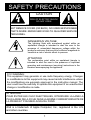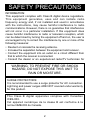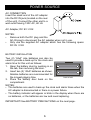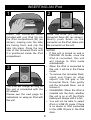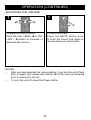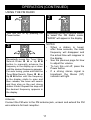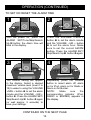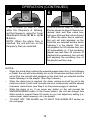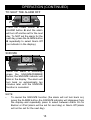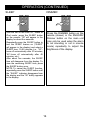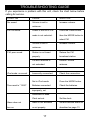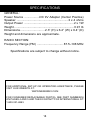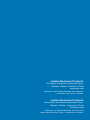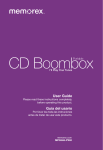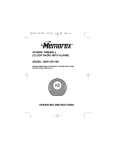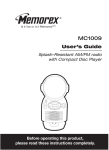Download Memorex Mi4390 User guide
Transcript
Clock Radio Dual Alarm Rise and Shine User Guide Please read these instructions completely, before operating this product. Guía del usario Por favor lea toda las instruciones antes de tratar de usar este producto. memorex.com Mi4390 SAFETY PRECAUTIONS CAUTION RISK OF ELECTRIC SHOCK DO NOT OPEN CAUTION: TO REDUCE THE RISK OF ELECTRIC SHOCK, DO NOT REMOVE COVER (OR BACK). NO USER-SERVICEABLE PARTS INSIDE. REFER SERVICING TO QUALIFIED SERVICE PERSONNEL. DANGEROUS VOLTAGE: The lightning flash with arrowhead symbol within an equilateral triangle is intended to alert the user to the presence of uninsulated dangerous voltage within the product’s enclosure that may be of sufficient magnitude to constitute a risk of electric shock to persons. ATTENTION: The exclamation point within an equilateral triangle is intended to alert the user to the presence of important operating and maintenance (servicing) instructions in the literature accompanying the appliance. FCC WARNING: This equipment may generate or use radio frequency energy. Changes or modifications to this equipment may cause harmful interference unless the modifications are expressly approved in the instruction manual. The user could lose the authority to operate this equipment if an unauthorized change or modification is made. ATTENTION: POUR ÉVITER LES CHOC ÉLECTRIQUES, INTRODUIRE LA LAME LA PLUS LARGE DE LA FICHE DANS LA BORNE CORRESPONDANTE DE LA PRISES ET POUSSER JUSQU’AU FOND. iPod is a trademark of Apple Computer, Inc., registered in the U.S. and other countries. 1 SAFETY PRECAUTIONS INFORMATION: This equipment complies with Class B digital device regulations. This equipment generates, uses and can radiate radio frequency energy and, if not installed and used in accordance with the instructions, may cause harmful interference to radio communications. However, there is no guarantee that interference will not occur in a particular installation. If this equipment does cause harmful interference to radio or television reception, which can be determined by turning the equipment off and on, the user is encouraged to try to correct the interference by one or more of the following measures: • Reorient or relocate the receiving antenna. • Increase the separation between the equipment and receiver. • Connect the equipment into an outlet on a circuit different from that to which the receiver is connected. • Consult the dealer or an experienced radio/TV technician for WARNING: TO PREVENT FIRE OR SHOCK HAZARD, DO NOT EXPOSE THIS UNIT TO RAIN OR MOISTURE. SURGE PROTECTORS: It is recommended to use a surge protector for AC connection. Lightning and power surges ARE NOT covered under warranty for this product. This Class B digital apparatus complies with Canadian ICES-003. Cet appareil numérique de la classe B est conforme à la norme NMB-003 du Canada. 2 Dear Customer: Selecting fine audio equipment such as the unit you’ve just purchased is only the start of your musical enjoyment. Now it’s time to consider how you can maximize the fun and excitement your equipment offers. This manufacturer and the Electronic Industries Association’s Consumer Electronics Group want you to get the most out of your equipment by playing it at a safe level. One that lets the sound come through loud and clear without annoying blaring or distortion and, most importantly, without affecting your sensitive hearing. Sound can be deceiving. Over time your hearing “comfort level” adapts to higher volumes of sound. So what sounds “normal” can actually be loud and harmful to your hearing. Guard against this by setting your equipment at a safe level BEFORE your hearing adapts. To establish a safe level: • Start your volume control at a low setting. • Slowly increase the sound until you can hear it comfortably and clearly, and without distortion. Once you have established a comfortable sound level: • Set the dial and leave it there. Taking a minute to do this now will help to prevent hearing damage or loss in the future. After all, we want you listening for a lifetime. We Want You Listening For A Lifetime Used wisely, your new sound equipment will provide a lifetime of fun and enjoyment. Since hearing damage from loud noise is often undetectable until it is too late, this manufacturer and the Electronic Industries Association’s Consumer Electronics Group recommend you avoid prolonged exposure to excessive noise. This list of sound levels is included for your protection. Decibel Level 30 40 50 60 70 80 Example Quiet library, soft whispers Living room, refrigerator, bedroom away from traffic Light traffic, normal conversation, quiet office Air conditioner at 20 feet, sewing machine Vacuum cleaner, hair dryer, noisy restaurant Average city traffic, garbage disposals, alarm clock at two feet THE FOLLOWING NOISES CAN BE DANGEROUS UNDER CONSTANT EXPOSURE: C IND R NI U EIA EST. 1924 S N S O O C I A TI IES 3 O A Information courtesy of the Deafness Research Foundation. We Want You LISTENING For A Lifetime ELECT Subway, motorcycle, truck traffic, lawn mower Garbage truck, chain saw, pneumatic drill Rock band concert in front of speakers, thunderclap Gunshot blast, jet engine Rocket launching pad TR 90 100 120 140 180 S LOCATION OF CONTROLS FRONT/TOP 17 1 9 2 10 11 3 4 5 12 6 13 7 14 15 8 16 9. Power Button 10.Play/Pause (®p) Button 11.Remote Sensor 12.SNOOZE/Dimmer Button 13.Display 14.Battery Compartment (Bottom of Unit) (Battery cover Part No. 4622-05268-0010*) 15.MODE Button 16.Volume –/HR (Hour) + Button 17.Speakers 1. TIME SET/Tune/Skip/ Search Down o Button 2. ALARM SET/Tune/Skip/ Search Up n Button 3. FM Wire Antenna (Rear of Unit) 4. LINE IN Jack (Rear of Unit) 5. iPod Compartment with Connector (for use with Universal Docks) 6. DC 9V Jack (Rear of Unit) (AC Adapter Part No. 2295-05268-E300*) 7. ALARM Button 8. Volume +/MIN (Minute) + Button *Consumer Replaceable Part (See page 18 to order.) 4 LOCATION OF CONTROLS (CONTINUED) REMOTE 6 1 7 2 8 3 9 4 10 5 11 12 1. 2. 3. Power Button VOL (Volume) –/HR (Hour) + Button TIME SET/Tune/Skip/ Search Down o Button 4. Play/Pause (®p) Button 5. DIMMER Button 6. Remote Transmitter (Top of Unit) 7. MODE Button 8. VOL (Volume) +/MIN (Minute) + Button 9. ALARM SET/Tune/Skip/ Search Up n Button 10.MUTE Button 11.SLEEP Button 12.Battery Compartment (Rear of Unit) Remote control Part No. 2239-04443-E000* *Consumer Replaceable Part (See page 18 to order.) NOTE: The remote buttons function in the same way as the buttons on the main unit. 5 POWER SOURCE AC CONNECTION Insert the small end of the AC adapter into the DC IN jack (located on the rear of the unit). Connect the other end to a wall outlet having 120V AC, 60 Hz. AC Adapter, DC 9V Z NOTES: • Remove both the DC plug and the AC-IN plug to disconnect the AC adapter when not in use. • Only use the supplied AC adapter which has the following specs: DC 9V Z BATTERY INSTALLATION Two (2) “AAA” size batteries can also be used to provide a back-up for the clock and alarm time for this unit as follows: 1. Open the battery door by pushing in on the tab, then removing the door. 2. Insert two (2) “AAA” batteries as shown. Alkaline batteries are recommended for the longest playing time. front of unit 3. Place the battery door back on the compartment. NOTES: • The batteries are used to back-up the clock and alarm times when the AC adapter is disconnected or there is a power failure. • The battery indicator will appear or blink in the display when there are no batteries, or the batteries are low and need replacing. IMPORTANT! See Battery Precautions on the next page. 6 POWER SOURCE (CONTINUED) REMOTE BATTERY INSTALLATION CR 2 0 2 5 1. Remove the Battery Compartment by pressing in on the tab and then sliding the compartment out. 2. Install a CR2025 battery by popping it in through the back of the compartment, paying attention to the polarity diagram in the compartment (positive side up). 3. Replace the Battery Compartment. BATTERY PRECAUTIONS Follow these precautions when using batteries in this device: 1. Warning–Danger of explosion if battery is incorrectly replaced. Replace only with the same or equivalent type. 2. Use only the size and type of batteries specified. 3. Be sure to follow the correct polarity when installing the batteries as indicated in the Battery Compartment. A reversed battery may cause damage to the device. 4. Do not mix different types of batteries together (e.g. Alkaline, Rechargeable and Carbon-zinc) or old batteries with fresh ones. 5. If the device is not to be used for a long period of time, remove the batteries to prevent damage or injury from possible battery leakage. 6. Do not try to recharge a battery not intended to be recharged; it can overheat and rupture. (Follow battery manufacturer’s directions.) OPTIONAL CONNECTION LINE IN JACK (REAR OF UNIT) Insert one end of the audio cable (not included) into the LINE OUT jack on your external audio unit and the other end into the LINE IN jack on the rear of this unit. To listen to the external audio unit, turn this unit on using the Power button, and turn on the external unit as well. Repeatedly press the MODE button to select LINE IN mode; “LINE IN” will appear in the display. The external audio unit’s output sound will be heard through this unit’s speakers. If you wish to listen to the iPod in the iPod compartment, repeatedly press the MODE button to select iPod mode; iPod will appear in the display. NOTE: If this unit is turned on and in FM/iPod mode, once the external unit is connected, this unit will change to LINE IN mode automatically. Then, if you disconnect the external unit from the LINE IN jack, this unit will revert back to FM/iPod mode. 7 INSERTING AN iPod 1 2 (B) (A) (A) Insert the Universal Dock included with your iPod (A) into the iPod compartment (B) (as shown), making sure the tabs are facing front, and slip the tabs into place. Press the rear side of the Universal Dock until it is positioned inside the iPod compartment. (B) Slide the iPod (A) into the Universal Dock (B) (as shown). Gently push down so the connector on the iPod slides onto the connector on this unit. NOTES: • If this unit is turned on and in FM/LINE IN mode, once the iPod is connected, this unit will change to iPod mode automatically. • When the iPod is connected to this unit, it will be in the Pause mode. • To remove the Universal Dock, insert your finger (or other object) into the gap in the Universal Dock, then gently pull the Universal Dock out to remove it. • CHARGING: When the iPod is inserted into the dock, whether this unit is on or off, the iPod’s battery will charge until it is full. • You will not be able to select iPod or LINE IN mode if there is no device or iPod connected to the LINE IN jack or the iPod dock. 3 The iPod will charge as long as this unit is connected with the AC adapter. Please see the next page for instructions on using an iPod with this unit. 8 OPERATION USING AN iPod WITH THIS UNIT 1 1 2 2 With an iPod connected (see previous page), if this unit is not already on, turn this unit on by pressing the Power button 1. Repeatedly press the MODE button 2 to select iPod mode; “iPod” will appear in the display. You can operate the iPod using its own controls, as per its owner’s manual, or you can use the controls on this unit to operate the iPod. NOTE: The iPod’s menu functions can only be accessed on the iPod itself. 3 4 To play/pause the iPod: Press the Play/Pause (®p) button to start playback on your iPod. Press again to pause playback and press yet again to resume playback. To skip forward or backward on the iPod: Press the Tune/Skip/ Search Down o 1 or Up n 2 button to skip to the beginning of the current track/previous or next track. To search forward or backward on the iPod: Press and hold the Tune/Skip/Search Down o 1 or Up n 2 button to search within the currently-playing track. 1 NOTES: • See the next page for how to adjust the volume. • To turn this unit off, press the Power button. 9 2 OPERATION (CONTINUED) ADJUSTING THE VOLUME 1 2 1 1 To mute the sound: Press the MUTE button once to mute the sound and again to resume previous volume level. To adjust the main volume: Press the VOL +/MIN + 1 or VOL –/HR + 2 button to increase or decrease the volume. NOTES: • After you have adjusted the volume setting, if you turn the unit off and then on again, the volume level will be set to the level you selected prior to turning the unit off. • To turn this unit off, press the Power button. 10 OPERATION (CONTINUED) USING THE FM RADIO 1 2 Turn this unit on by pressing the Power button. Repeatedly press the MODE button to select the FM Radio mode; “RADIO” will appear in the display. 3 1 2 Repeatedly press the Tune/ Skip/ Search Down o 1 or Up n 2 button to manually advance the frequency in the display up or down until the desired frequency appears. For auto tuning, press and hold the Tune/Skip/Search Down o 1 or Up n 2 button until the frequency in the display starts to scan and then release; the tuner will search and then stop on the next strong station it finds. Repeat this step until the desired frequency appears in the display. NOTES: • When a station is tuned, after three seconds, the radio frequency will disappear and the actual time will reappear in the display. • See the previous page for how to adjust the volume. • To turn this unit off, press the Power button. • If a strong stereo signal is broadcast, the Stereo (ST) indicator will light. Antenna: Connect the FM wire to the FM antenna jack, unravel and extend the FM wire antenna for best reception. 11 OPERATION (CONTINUED) TO SET OR RESET THE ACTUAL TIME Follow the instructions below to manually set the time. 2 1 2 1 Press the Volume +/MIN + button 1 to set the Minute and the Volume –/HR + button 2 to set the hour. Make sure to set the correct AM/PM setting. NOTE: There is no indicator for AM in the display. With the power off, press the TIME SET/Tune/Skip/Search Down o button; the time will blink. 3 Press the TIME SET/Tune/Skip/ Search Down o button (or wait approx. 15 seconds) and the time will be set. 12 OPERATION (CONTINUED) TO SET OR RESET THE ALARM TIME 2 1 3 2 1 With the power off, press the ALARM SET/Tune/Skip/Search Up n button; the Alarm time will blink in the display. Press the Volume +/MIN + button 1 to set the alarm minute and the Volume –/HR + button 2 to set the alarm hour. Make sure to set the correct AM/PM setting. Press the ALARM SET/ Skip/Search Up n button 3 again. 3 4 3 2 1 The volume setting will appear in the display. Select a desired maximum volume level (level 0 to 15) to wake to using the Volume +/MIN + button 1 to set the alarm minute and the Volume –/HR + button 2. Press the ALARM SET/ Skip/Search Up n button 3 again (or wait approx. 5 seconds) to save your settings. Repeatedly press the ALARM button to select alarm off, alarm on for iPod, alarm on for Radio or Alarm on for Buzzer. NOTE: Make sure the corresponding indicator (iPod, RADIO or BUZZER) appears in the display. CONTINUED ON THE NEXT PAGE 13 OPERATION (CONTINUED) 5 6 1 2 If set to Radio (in Step 4), then while the frequency is blinking, set the frequency using the Tune/ Skip/Search Down o 1 or Up n 2 button. NOTE: When the alarm time is reached, the unit will turn on the frequency that you selected. If set to iPod (in Step 4), insert the iPod as shown on page 8. Select your desired track and then make sure both your iPod and this unit are turned off. When the alarm time is reached, this unit will start playback on the track that you selected and the tracks following it in the playlist. This unit will playback for 59 minutes then turn off automatically or, if the remaining playlist has less than 59 minutes of playback time remaining, this unit will just playback the remaining time of the playlist and then stop. NOTES: • When the actual time matches the selected preset alarm time, if set to Buzzer or Radio, the unit will automatically turn on for 59 minutes and then shut off. If set to iPod, the unit will start playback on the track that you selected and the tracks following it in the playlist. (See Step 6 above.) • When the alarm time is reached, the alarm volume level will be set to the minimum (Level 0) and it will increase one level continuously until the desired maximum volume level (see Step 3 on the previous page) is reached. • While the alarm is on, if you press any button on the unit (except the SNOOZE/DIMMER button or the Power button), the unit will change from Alarm mode to normal Power On mode, so you can adjust any setting (i.e., volume level, radio frequency, etc.) as desired. • To shut off the alarm, see TO SHUT THE ALARM OFF section on the next page. 14 OPERATION (CONTINUED) TO SHUT THE ALARM OFF 1 1 2 Press the Power button 1 or ALARM button 2 and the alarm will turn off and be set for the next day. To NOT set the alarm for the next day, press the ALARM button 2 repeatedly to select Alarm Off (no indicator in the display). SNOOZE 1 While the alarm is sounding, press the SNOOZE/DIMMER button; the SNOOZE indicator will blink in the display. The alarm will turn back on automatically ten minutes later until the SNOOZE function is cancelled. NOTE: • To cancel the SNOOZE function (the alarm will not turn back on), press the ALARM button–the SNOOZE indicator will disappear from the display–and repeatedly press to select between Alarm On for Buzzer or iPod (alarm will be set for next day) or Alarm Off (alarm will not be set for the next day). 15 OPERATION (CONTINUED) SLEEP DIMMER 1 1 With the unit in the LINE IN , Radio or iPod mode, press the SLEEP button on the remote; “00” will appear in the display for about five seconds. Repeatedly press the SLEEP button to turn the SLEEP feature on (“SLEEP” will appear in the display) and select a SLEEP time, 15-90 minutes (i.e., “30”– turns off automatically after 30 minutes, “45”–turns off automatically after 45 minutes, etc.). After about five seconds, the SLEEP time will disappear from the display. To view the remaining SLEEP time, press the SLEEP button once. NOTE: To cancel the SLEEP function, repeatedly press the SLEEP button until the “SLEEP” indicator disappears from the display and the “00” briefly appears in the display. Press the DIMMER button on the remote (shown) or the SNOOZE/ Dimmer button on the main unit (can only be used when the alarm is not sounding or not in snooze mode) repeatedly to adjust the brightness of the display. 16 TROUBLESHOOTING GUIDE If you experience a problem with this unit, check the chart below before calling for service. SYMPTOM CAUSE SOLUTION No sound. Volume is set to Increase volume. minimum. FM: no sound. Power is not on or FM Press the Power button, mode is not selected. then the MODE button to select FM. Volume is set to Increase volume. minimum. FM: poor sound. Station is not tuned Retune the FM properly. broadcast station. FM wire antenna is Extend FM wire not extended. antenna. Incorrectly connected. Check the connection. iPod mode: no sound. Not in iPod mode. Press the MODE button. Time reset to “12:00”. Batteries connected Check the batteries. improperly, not connected or dead. Clock not set. Set the clock. Alarm does not Alarm is not activated Set and activate alarm as turn on. or set properly. described on page 13. 17 SPECIFICATIONS GENERAL: Power Source . .................DC 9V Adapter (Center Positive) Speaker............................................................... 2 x 4 ohms Output Power ............................................................2 x 1W Weight........................................................................ 0.91 lb Dimensions.............................. 2.3” (H) x 6.4” (W) x 6.4” (D) Weight and dimensions are approximate. RADIO SECTION: Frequency Range (FM) ................................ 87.5–108 MHz Specifications are subject to change without notice. For additional set-up or operating assistance, please visit our WEBSITE at: WWW.MEMOREX.COM FOR CONSUMER REPLACEABLE PART(S), SEE PART NUMBER(S) ON PAGES 4 AND 5 AND THEN CONTACT FOX INTERNATIONAL AT: 1-800-321-6993. 18 Imation Electronic Products, A Division of Imation Enterprises Corp., Weston, Florida. Printed in China memorex.com Memorex and the Memorex logo are trademarks of Imation Corp. and its affiliates. Imation Electronic Products, Una division de Imation Enterprises Corp., Weston, Florida. Impreso en China memorex.com Memorex y el logo de Memorex son una marca registrada de Imation Corp. y sus empresas afiliadas.