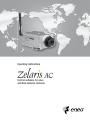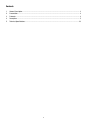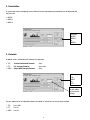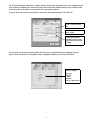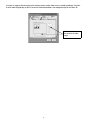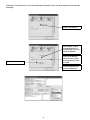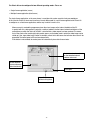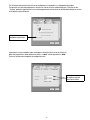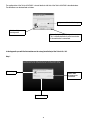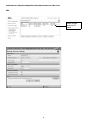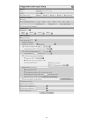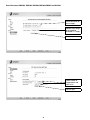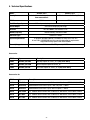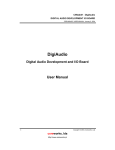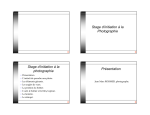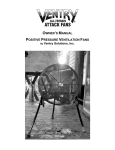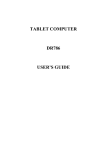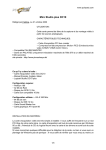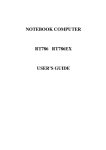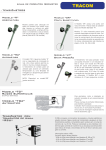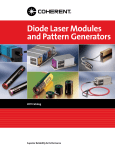Download Videor Technical ENC-1001L Operating instructions
Transcript
OperatingInstructions Controlsoftwareforeneo andAxisnetworkcameras 1 Contents 1. General Description............................................................................................................................................ 3 2. Presentation....................................................................................................................................................... 4 3. Protocols............................................................................................................................................................ 4 4. Description......................................................................................................................................................... 5 5. Technical Specifications.................................................................................................................................... 23 1. General Description Zelaris AS is a programme for use in the field of access control. The combination of eneo network cameras and/or AXIS components and the Zelaris AC Server software emulate a video and two-way voice door control system. The network cameras/servers use the Ethernet in order to transmit video, audio, and control data in the network. In combination with the Zelaris AC server they enable the building entrance area or similar to be monitored from a PC workplace. When a visitor presses the door bell button, which is connected to the alarm input contact, the PC presents the video image as a pop-up. The audio button integrated into the software can activate the integral microphone in the connected components. A door-opener or similar device can be operated by actuating the alarm output contact via the action button in the software. The Zelaris AC enlarges the Zelaris AS by one workplace in each case. • Client Version of the Zelaris control programme (only 76012) • For the automatic surveillance of doors / vehicle barriers (only 76011) • For the use of NW components from eneo and Axis • Expansion to additional workstations (only 76012) • Unlimited number of workstations (only 76012) • Triggered by alarm contacts or Motion Alarm (only 76011) • Pure software system • Automatic switch-on and recording on PC • Bi-directional audio transmission • Available protocols: TCP/IP, FTP and SMTP • Single workplace licence (only 76012) Cameras and web servers supported • eneo ENC1001L • eneo ENC1001W • eneo ENC1002L • eneo ENC1002W • eneo ENC1003L • eneo ENC1003W • eneo ENC1004L / GLC1401 • eneo ENC501L • eneo ENC501W • eneo ECS-01 • Axis MJPEG (complete product range) • Axis MPEG4 (complete product range) • Axis MPEG2 (complete product range) 2. Presentation As can be seen from the foregoing, various different formats and compression procedures can be displayed with the Zelaris AS: • MJPEG • MPEG-4 • MPEG-2 Selection: MJPEG MPEG4 or MPEG2 3. Protocols In addition to this, three different IP protocols are supported: • TCP Transmission Control Protocol • FTP File Transport Protocol (Axis, eneo) • SMTP Simple Mail Transport Protocol (Axis) (Axis) Selection: TCP SMTP or FTP Pre-set macros for port addresses or free port settings The port addresses for the individual protocols are stored as macros but can also be freely selected: • TCP Port: 1500 • FTP Port: 21 • SMTP Port: 25 4. Description The Zelaris AS works with the Active-X components provided by the manufacturers. In addition to this it also offers the possibility of incorporating other devices in which no Active-X is available. If these devices have their own applications, or can be accessed via the Internet Explorer, they can be started by means of a „shell”. This is done very simply by placing a tick against only the „Shell” option in the application. Activate the „Shell” function in order to call up another provider’s software. Acoustic signals can also be incorporated. This is done by placing a tick against the „Sound” option. Some examples of sounds are included in the programme as delivered, but of course users can also use sounds of their own choice. Activate sounds when certain events occur. The protocols can be adjusted in order to trigger the Zelaris AS. This means that, all according to the preset protocol, the Zelaris AS is switched from its standby mode to its active mode and the live pictures are displayed. As an additional function, if the SMTP or FTP protocol has been pre-set the current images are stored on the internal hard disc of the PC. In the case of the SMTP protocol a small eMail server is activated, or with the FTP protocol it is an FTP server. The drive and the paths can be set or selected accordingly in the configuration part of the Zelaris AS. SMTP Enter user ID and password Select the drive or file and sub-folder FTP Enter user ID and password Select the drive or file and sub-folder The Zelaris AS documents each event in a log file, which can be given the appropriate name in the configuration part of the software. In addition to this, when the maximum file size has been reached a back-up file is created in which all the information in the log file is mirrored. After that a new log file is opened. The back-up file can of course also be given its own name in the configuration part of the Zelaris AS. Give a name to the log file. Give a name to the back-up file. Define the maximum number of entries in the log file (between 100 and 32,000) The Zelaris AS also possesses language options with which one can choose between four languages (German, English, French and Spanish). The language setting is accepted immediately in all the Zelaris AS menus. Select language: German English French Spanish Italian in preparation If an event is triggered, the connection to the network cameras and/or video server is created immediately. The position of the video image display on the PC screen can likewise be defined in the configuration part of the Zelaris AS. Select the position on the screen of the video image. Sending alarm images to a PDA-2003: The Zelaris AC #76011 is able to send alarm images to an available PDA within the network. The Zelaris-AC PDA option #76024 must be installed on the PDA. Select PDA option Enter the IP Address of the PDA and the port number to be used Determine directory for the alarm images Specify values for network timeout and packet size. Values are dependent on the available network. Activation instructions: write additional infor- mation into the log file. If information is to be sent to an e-mail server following the activation of the alarm, these functions can be activated accordingly: Select e-mail function Insert number of retries to be performed in the event that the mail server cannot be obtained. Insert the file directory where the alarm images to be sent by email are to be saved Open the mail client Save the input data and end the configuration 10 The opened video image viewer provides various options: • Automatic connection • Automatic closing of the video image after a preset length of time • Stopping the live stream in order to be able to store individual images on the internal hard disc of the PC (to examine suspicious persons or circumstances) • Actuating the alarm output contact of the network camera or the video server in order to access external devices such as door-openers or vehicle barriers • Audio function of the cameras and video servers. In the case of Axis equipment with bidirectional audio support, speech to the visitor is automatically activated as well (PC sound card). • Full-screen display of the video image (return to standard size with the „Esc” key). Live image is switched off if Autoconnect is not selected. Stop the live stream in order to be able to store individual pictures on the hard disc. Automatic connection Video image closes automatically. Full-screen display Store individual image. The target folder can be defined in the software. Button for activating the alarm output contact of the camera or video server Operate the loudspeaker and volume of the Axis devices. Operate microphone and adjust microphone level. 11 Switch audio function of camera on and off. The Zelaris AS also offers tools for such tasks as checking the devices connected to it for their function in the network. These include: • Pinging IP addresse • Tracing IP addresse Set packet size Number of transmission packets Enter IP address or camera name Start „ping” command Expected response in „x” seconds Response from video server or network camera „Ping” command The „ping” command is used to check the availability of a device in the network. The response comes back with information on the time the data packets took to return from the device. „Trace” command The „trace” command is used to locate individual routers installed between the transmitter and the receiver. If a data packet fails to reach a receiver, this command obtains a response listing all the routers through which it was possible to send the data packet. The last response shows the router at which the data stream was broken off. Start „Trace route” command 12 The Zelaris AS can be configured in two different operating modes. These are: • Single-licence application (server) • Multiple-licence application (client/server) The single-licence application, as the name shows, is used when the system consists of only one workplace. In this case the Zelaris AS stores and visualises all events. When used as a multi-licence application the Zelaris AS is configures as a client/server application, and the way in which it works is this: When an event is received the programme stores the alarm images on the internal hard disc of the PC. In parallel with this a data packet is sent with a multicast address into the internal network and informs all the workstations on which the Zelaris AC #76012 is installed that a video request has been received. This means that all the clients, after receiving this data packet, open a small window panel in which the video image can be called up. If the „open video image” button is selected, a direct link to the source that activates the alarm will be generated. The control panel will then close automatically. If this button is not selected, the control panel will automatically close after three minutes. Select the network card or the extended network address to be used Choose between server and server/ client functionality. Store inputs Discard inputs (without saving them). 13 Up to 16 clients can be registered in the server application #76011. These can be set up as both internal and external LAN clients. A connection via a fixed external IP address or as a DynDns client is also possible. Active/inactive client connection Save settings and exit the configuration Name, IP address and port number of the client to be registered Client server client configuration: Determine own IP address to be used Determine server address in order to be able to activate the Unicast connection Determine port address for the client server connection. Each client has its own port address. Save input data and exit the configuration 14 The Zelaris AS and also the Zelaris AC can be configured as a standard or as a background application. The decision as to how the programme is to work can also be set in the configuration part. If you click on the „TrayIcon” option the application will run in the background and will be shown on the Windows desktop as an icon in the bottom right-hand corner. Select standard or background application. A password is always needed in order to configure or close the Zelaris AS or the Zelaris AC. When the programme is delivered the user name is „admin” and the password is „9999”. These can of course be changed in the configuration part. User name and password to configure and exit from Zelaris AS/AC. 15 The configuration of the Zelaris AC #76012 is almost identical with that of the Zelaris AS #76011 described above. The differences can be described as follows: Set up connection to video image. Switch audible warning on/off Status display for open Client panel. This is closed automatically after two minutes if the workstation is unmanned. In the Appendix you will find instructions on the setup (installation) of the Zelaris AS / AC. Step 1 Start setup Select folder for programme installation. Terminate setup 16 Step 2 Select programme name for start menu. Step 3 Status display during programme installation Terminate installation Step 4 The completion of the installation is confirmed with „OK”. 17 Instructions on setting the configuration of the network camera or video server AXIS Create an event server for FTP events 18 19 Eneo LAN cameras ENC1001, ENC1002, ENC1003, ENC1004, ENC501 and GLC1401 Define destination for alarm images. Define the total length of the recording. 0 seconds = 1 image Confirm input Define number of images before and after alarm Confirm input 20 When the FTP protocol is being used, enter the address, port, user ID, password, and memory path. Confirm input Activate image transfer for FTP events. Confirm input 21 When the eMail protocol is being used, enter the server address and eMail address. Confirm input 22 5. Technical Specifications Model Description ZELARIS_AC S ZELARIS_AC C Control software for network cameras from eneo and Axis Client software for Zelaris_AC S 76011 76012 EDP No. Hard Disc Capacity 40GB and upwards; depends on number of components connected Screen Output VGA card for displaying live image Interface NIC 10/100MBit, fast Ethernet, RJ-45 Memory Capacity Internal memory, minimum 512MB Processor Type Pentium III: 1.8GHz System Requirements PC platform: Windows 2000 SP.4, Windows XP Home or XP Prof. SP.2 At least 2GHz, 256MB RAM hard disc capacity depending on requirements. High-performance graphics card recommended. Currently Supports AXIS, eneo, JVC, JPEG generally, MJPEG Accessories EDP No. Type Description 76023 ZELARIS_AC SMO Site Map Option for Zelaris_AC S (only for # 76011) 76027 ZELARIS_AC VIEW Alarm Playback Option for Zelaris_AC 76024 ZELARIS_AC PDA PDA Client Option for Zelaris_AC S (only for # 76011) Accessories for EDP No. Type Description 91423 ENC-501L 1/3” Network colour camera with CS Mount, int. Web Server, 5VDC/230VAC, 340TVL 91434 AXIS 241Q Video Network Server with 4 inputs, 768x 576 pixels, 7-20VDC 91433 AXIS 241S Video Network Server with 1 input, 768x 576 pixels, 7-20VDC 91523 ENC-1004L 1/3” Network colour camera with CS Mount, int. Web Server, 5VDC/230VAC, 480TVL 91534 GLC-0501 1/3” Network colour camera with CS Mount, int. Web Server, 5VDC/230VAC, 340TVL 91535 GLC-1401 1/3” Network colour camera with CS Mount, int. Web Server, 5VDC/230VAC, 480TVL 23 WEEE (Waste Electrical & Electronic Equipment) Correct Disposal of This Product (Applicable in the European Union and other European countries with separate collection systems) This marking shown on the product or its literature, indicates that it should not be disposed with other household wastes at the end of its working life. To prevent possible harm to the environment or human health from uncontrolled waste disposal, please separate this from other types of wastes and recycle it responsibly to promote the sustainable reuse of material resources. Household users should contact either the retailer where they purchased this product, or their local government office, for details of where and how they can take this item for environmentally safe recycling. Business users should contact their supplier and check the terms and conditions of the purchase contract. This product should not be mixed with other commercial wastes for disposal. eneo® is a registered trademark of Videor E. Hartig GmbH Exclusive distribution through specialised trade channels only. VIDEOR E. Hartig GmbH Carl-Zeiss-Straße 8 · 63322 Rödermark/Germany Tel. +49 (0) 6074 / 888-0 · Fax +49 (0) 6074 / 888-100 # 991213 www.videor.com © Copyright by VIDEOR E. Hartig GmbH 09/2009 Technical changes reserved 24