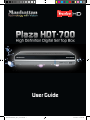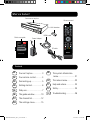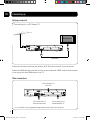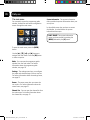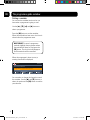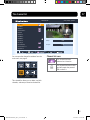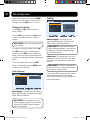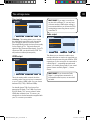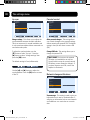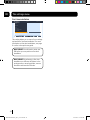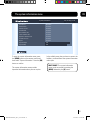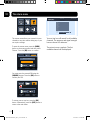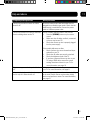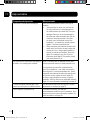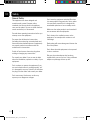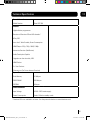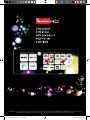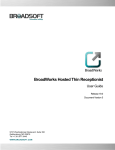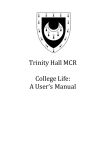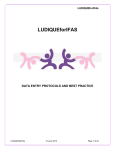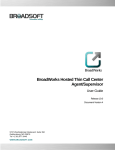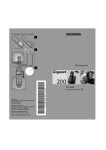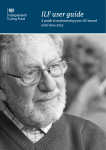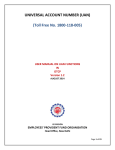Download Manhattan Plaza HDT-700 User guide
Transcript
User Guide Manhattan HDT700_Rev1_170310.indd 1 3/17/2010 7:28:03 PM Welcome Thank you for choosing this Manhattan Freeview HD Digital Set Top Box. Not only can you receive over 50 digital TV channels, and up to 24 digital radio stations, but you can also receive high definition channels from your existing aerial. Your Freeview HD Digital Set Top box will also automatically upscale the picture quality of standard definition channels when you connect it using the HDMI cable supplied. It’s really simple to use; it’s all done using the clear, easy to understand on-screen menus which are operated from the remote control. It also has a reminder function so that you won’t miss your favourite programmes. A FREEVIEW digital box gives over 50 digital TV channels and up to 24 digital radio stations, without a subscription or contract. For more information on FREEVIEW, and to check reception in your area please visit www.freeview.co.uk. A digital box lets you access the free digital channels that are broadcast in the UK. It uses a digital signal, received through your normal aerial and lets you watch it through your existing television. This product is capable of receiving and decoding Dolby Digital Plus. This product has a HDMI connector so that you can watch high definition TV via a HDMI lead when connected to a HD Ready TV. Manufactured under license from Dolby Laboratories. Dolby and the double-D symbol are trademarks of Dolby Laboratories. HDMI, the HDMI logo and High-Definition Multimedia Interface are trademarks or registered trademarks of HDMI Licensing LLC. The illustrations and screen shots shown in this user guide are for reference and instruction purposes only, and may not exactly match the product. 1 Manhattan HDT700_Rev1_170310.indd 2 3/17/2010 7:28:03 PM What’s in the box? Your new set top box Remote control [ H 2 x AAA batteries ., SUB TEXT HDMI cable Quick start guide &@_ MUTE MENU AD WIDE GUIDE Power Adapter i FAV BACK V EXIT P AUDIO RF cable TV/AV Quick Start Guide Contents 01 Your set top box.................3 02 Your remote control............4 03 Connecting up.....................5 04 Getting started...................6 05 Daily use.............................7 06 The guide window.............10 07 The channel list.................12 08 The settings menu............15 09 The system information menu...............................21 10 The retune menu...............22 11 Help and advice................23 12 Safety...............................25 13 Troubleshooting.................26 2 Manhattan HDT700_Rev1_170310.indd 3 3/17/2010 7:28:10 PM 01 Your set top box Front view STANDBY INDICATORS Blue means that it is powered on Rear view ANTENNA IN Signal In from your aerial USB Factory upgrade connection HDMI High definition output VCR and TV Standard definition Scart outputs (for connection to a non HD TV or recording device) ANTENNA IN ANTENNA OUT ANTENNA OUT Signal Out to an RF connection on your TV ETHERNET Connection to a broadband service (for future use) SPDIF Digital audio out (connection to a surround sound system) DC 12V IN Connect the power adapter to this socket. 3 Manhattan HDT700_Rev1_170310.indd 4 3/17/2010 7:28:11 PM 02 Your remote control STANDBY Power On/ Standby. H [ HOME Exits all menus and goes back to live TV. ., 0 to 9 Selects channels and enters your PIN. SUB Displays subtitles when available. TEXT Displays digital text pages when available. AD Switches audio description on and off when available. SUB TEXT &@_ MUTE MENU AD WIDE GUIDE MENU Opens the Main Menu screen. V+/- Volume up and down. COLOUR BUTTONS For interactive use and navigating menus. TV/AV Switches between TV and VCR Scart. GUIDE Opens the Programme Guide window. MUTE Turns the sound on and off. CURSOR Selects option in menu/ on screen display. FAV Switches between your favourite channels. WIDE Switches between 4:3 and 16:9 screen sizes. OK Confirm selection in menu/on screen displays. i FAV BACK V EXIT AUDIO TV/AV P i More information. BACK Goes back to the previous screen or menu. P +/- Channel up and down. EXIT Exits screens and menus. AUDIO Changes the audio language when available. 4 Manhattan HDT700_Rev1_170310.indd 5 3/17/2010 7:28:12 PM 03 Connecting up Getting connected Connecting to a HD Ready TV HD READY TV ANTENNA IN ANTENNA OUT HDMI Cable Connect the cable that comes from your aerial to the RF IN socket on the back of your set top box. Connect the HDMI cable that came with your set top box between the ‘HDMI’ socket on the back panel of your set top box and a HDMI socket on your TV. Other connections *Scart connection to a VCR / DVD ANTENNA IN ANTENNA OUT SPDIF connection to a surround sound system *Scart connection to a standard definition TV * It is not possible to view programmes in high definition when using a Scart connection. 5 Manhattan HDT700_Rev1_170310.indd 6 3/17/2010 7:28:14 PM 04 Getting started 1 Put batteries in the remote control 2 AAA Battery AAA Battery Open the battery cover of the remote control and put two AAA size batteries so that the ‘+’ and ‘-’ marks on the batteries match the ‘+’ and ‘-’ marks inside the remote control. Replace the battery cover. Plug in and switch on Insert the 12V DC connector into the ‘12V DC IN’ on the back of the set top box and connect the mains lead to a mains socket. Switch your TV On and select HDMI. Your set top box will turn on automatically. 3 The first time install screen The first time install screen will appear on screen. First Time Install Sun 13 Sep 21:00 Step 1 of 5 Please select your screen type Follow the instructions on screen to complete the installation. 16:9 (Widescreen) 4:3 Ensure the aerial is connected, then press OK to start tuning 6 Manhattan HDT700_Rev1_170310.indd 7 3/17/2010 7:28:15 PM 05 Daily use We have divided this user guide into separate sections, so that you can find the information you’re looking for more easily. This section covers the day to day functions that you will use most often. This shows the details of the programme currently showing and the next programme. Changing the volume Using standby When you’re not watching TV, you should set your set top box to standby. You can change the volume using the [VOL+] and [VOL-] buttons on the remote control. You can turn off the volume by pressing the [MUTE] button. To turn it back on press the [MUTE] button again. Press the [STANDBY] button to switch between on (Standby Indicators blue) and standby. The information screen If you plan to leave your set top box unattended for a long time, put the set top box in standby and wait 5 minutes before switching it off at the mains. DON’T FORGET! Whenever you switch into standby, the set top box will perform a search for all available software upgrades. This will take up to 5 minutes to complete. DON’T FORGET! If your set top box is connected to the mains supply and a power-cut occurs, your set top box will turn on automatically when power is restored. You can also select the channel you want to watch by using the [P+] and [P-] buttons on the remote control. Alternatively you can use the number buttons to key in the channel number. When you change the channel the information bar will be displayed for a few seconds. Now: Next: E4 21:30 - 22:00 22:00 - 22:30 013 Channel 4 + 1 11:23 Now: 11:00 - 13:00 T4: The Simpsons Black Widower: Bart is shocked when Selma announces she plans to marry Sideshow Bob (guest star Kelsey Grammer), since he has sworn revenge on Bart for having him thrown in jail. [S] [ENTERTAINMENT] Use the [p] and [q] buttons to select different channels, and the [t] and [u] buttons to view the now and next programmes. DON’T FORGET! If you want to set a reminder, you can press the [OK] button when a future event is selected. Changing the channel 028 If you want to see information about the programme you are watching, you can press the [i] button. 21:35 Audio description Audio description is an additional narration that describes all significant visual information such as body language, facial expression, scenery, costumes - anything that is important to the plot of the story, event or image. Press the [AD] button to toggle this setting on and off. How I Met Your Mother My Name Is Earl 7 Manhattan HDT700_Rev1_170310.indd 8 3/17/2010 7:28:15 PM 05 Daily use Audio channel Sometimes different audio languages are available with certain programmes or channels. Press the [AUDIO] button to see the available languages. Aspect ratio You can select the aspect ratio or screen size which best suits your TV depending on the programme that you are watching. Programmes are broadcast in both 4:3 (square) and 16:9 (widescreen) formats. Audio Channel Select the audio channel that you want to use. English Stereo Gaelic Press the [WIDE] button to toggle between the available formats to best show the programme. Old Irish Welsh Use the [p] and [q] buttons to select a different audio channel. Press the [OK] button to confirm the setting. Subtitles Press the [SUB] button to toggle the subtitles on and off. DON’T FORGET! Not all programmes have subtitles. You can use the information bar to see if the blue ‘SUB’ icon is shown. Output source Press the [TV/AV] button to switch between TV and the Scart socket output. Home button To return to watching live TV from any point in the main menu, programme guide window or the channel list press the [HOME] button. The current screen will close and the first channel in the programme guide will be shown. Back button Press the [BACK] button to return to the previous screen or menu. DON’T FORGET! When you change channel subtitles will be turned off automatically. If you want subtitles to stay on all of the time, select On in the subtitles setting menu. See page 15 for more information. 8 Manhattan HDT700_Rev1_170310.indd 9 3/17/2010 7:28:16 PM 05 Daily use The main menu You can easily access the programme guide window, channel list and various configuration menus through the main menu. Guide Settings Retune Channel List System Information Exit Menu System Information - The system information menu provides important information about your set top box. In the unlikely event that you have to contact the helpline, you should have the system information menu open. DON’T FORGET! The system information menu can be accessed by pressing the [MENU] followed by the [0] button. To open the main menu, press the [MENU] button. Use the [p], [q], [t] and [u] buttons to navigate the main menu. Press the [OK] button to select an option. Guide - You can open the programme guide window from the main menu. For further information about the programme guide window, see page 10. Settings - The settings menu lets you configure the audio and visual settings of the set top box. For further information about the settings menu, see page 15. Retune - The retune menu lets you retune the set top box. For further information about the retune menu, see page 21. Channel List - You can open the channel list from the main menu. For further information about the channel list, see page 12. 9 Manhattan HDT700_Rev1_170310.indd 10 3/17/2010 7:28:16 PM 06 The programme guide window Programme Guide 20:00 - 22:00 Sun 13 Sep 21:00 Agatha Christie’s Marple Murder is Easy: After several people in a village die unexpectedly, Miss Marple joins forces with the handsome Luke Fitzwilliam to investigate. HD viewers press red to view in HD. Sun 13 Sep 21:00 22:00 23:00 Waking the Dead BBC News 002 BBC 2 Dragons’ Den: On Tour Match of the Day 2 003 ITV1 Agatha Christie’s Marple ITV News 004 Channel 4 X-Men: The Last Stand Mad Hot Ballroom 005 Five Dumb & Dumber 006 BBC THREE Harper’s Island 007 BBC FOUR Balmoral 001 BBC 1 050 BBC HD Harper’s Island Navigation You can open the programme guide window by pressing the [GUIDE] button on the remote control. The guide shows you all of the programmes and channels available for the next 7 days. Use the [p] and [q] buttons to select different channels. You can use the [P+] and [P-] buttons to move a page at a time. The [RED] button will move backwards 2 hours, the [GREEN] button will move forwards 2 hours, the [YELLOW] button will move backwards 24 hours and the [BLUE] button will move forwards 24 hours. When you have chosen your programme, press the [OK] button to watch it. Fiv Runaway Jury The Wagner Family: The Sou Dumb & Dumber Harper’s Island Family Guy Harper’s Island Family Guy Jon Spiral II Crash Guide icons AD))) This programme has audio description. This programme is broadcast with Dolby Digital. G This programme contains guidance information. HD This programme is broadcast in high definition. This programme has been set as a reminder. SUB This programme has subtitles. TXT This programme has digital text available. If the information icon is shown in the programme window, this means that there is guidance information available. Press the [i] button to open additional information about the programme. 10 Manhattan HDT700_Rev1_170310.indd 11 3/17/2010 7:28:17 PM 06 The programme guide window Setting a reminder You can use the reminder function to let you know when a programme is going to start. Use the [p], [q], [t] and [u] buttons to select a programme. Press the [OK] button to set the reminder. When the reminder has been set a clock icon is shown before the programme name. DON’T FORGET! To cancel a programme reminder, highlight the programme where the reminder has been set, and press the [OK] button. The clock icon will disappear and the reminder will be cancelled. When the programme is about to start, a warning screen will be displayed. Warning Reminder A reminder has been scheduled. What would you like to do? Change channel to ‘Coronation Street’ on ITV1 HD Cancel reminder You can select to change the channel or cancel the reminder. Use the [p] and [q] buttons to select the option and the [OK] button to confirm your selection. 11 Manhattan HDT700_Rev1_170310.indd 12 3/17/2010 7:28:18 PM 07 The channel list Channel List Sun 13 Sep 21:00 001 BBC 1 002 BBC 2 003 ITV 1 004 Channel 4 005 Five 006 ITV 2 007 BBC 3 009 BBC 4 010 ITV 3 Quality: 100% 011 Sky 3 012 Yesterday 54% Strength: 013 Channel 4+1 014 More 4 You can open the channel list window from the main menu, see page 9. Guide Settings Retune Channel List System Information Exit Menu Channel list icons This channel has been selected as a favourite. This channel has been locked and will require the parental PIN to unlock it. This channel list allows you to delete, and lock channels, and setup a favourites channel list. 12 Manhattan HDT700_Rev1_170310.indd 13 3/17/2010 7:28:19 PM 07 The channel list Favourites The favourites feature allows you to select your favourite at the touch of a button. Use the [p] and [q] buttons to select the channel that you want as a favourite and then press the [FAV] button to add it to the favourite list. The icon will be shown at the right hand side of the channel name. Channel List Locking a channel You can lock any channel so that it can only be accessed once the parental PIN has been successfully entered. You may want to do this to prevent children from viewing unsuitable programmes. Use the [p] and [q] buttons to select the channel that you want to lock. Press the [GREEN] button. The lock code window will appear. Sun 13 Sep 21:00 001 BBC 1 002 BBC 2 Enter Lock Code 003 ITV 1 004 Channel 4 005 Five 006 ITV 2 007 BBC 3 009 BBC 4 010 ITV 3 Quality: 100% _ _ _ _ 011 Sky 3 012 Yesterday Strength: 54% 013 Channel 4+1 014 More 4 To add additional favourite channels, use the [p] and [q] buttons to select the next channel that you want as a favourite and then press the [FAV] button. To view a favourite channel while watching live TV, press the [FAV] button. The channel will change to the first available favourite channel. Press the [FAV] button again to view the next favourite channel. Use the [NUMBER] buttons to enter the parental PIN and then press the [OK] button. The icon will be shown at the right hand side of the channel name. DON’T FORGET! The guidance PIN is set the first time the set top box is installed. If you have forgotten your guidance PIN, visit www.manhattan-receivers.com for assistance. To unlock a channel, use the [p] and [q] buttons to select the channel that you want to unlock and then press the [GREEN] button. The lock code window will appear again. Use the [NUMBER] buttons to enter the guidance PIN and then press the [OK] button. The icon will no longer be displayed. 13 Manhattan HDT700_Rev1_170310.indd 14 3/17/2010 7:28:20 PM 07 The channel list Digital text Your set top box gives you access to digital text for information on news events, weather and a variety of topics. Digital text services vary depending on the country and channel. If digital text is available, the icon may be displayed in the Information Screen and the programme guide window. DON’T FORGET! Some channels use the [RED] button to access digital text whilst you are watching TV. When this is available it is identified by a red button in the top left part of the screen. Press the [TEXT] button to view digital text. The index page will be displayed. Use the [NUMBER] buttons to enter a page number or alternatively use the [RED], [GREEN], [YELLOW] or [BLUE] buttons to access shortcuts. DON’T FORGET! Many broadcasters include on-screen instructions for using digital text on the index page. Interactive digital text lets you interact with some TV programmes and channels. If a programme is interactive, the broadcaster’s interactive symbol will be on the screen. 14 Manhattan HDT700_Rev1_170310.indd 15 3/17/2010 7:28:20 PM 08 The settings menu To open the settings menu, press the [MENU] button on the remote control and then select ‘Settings’. Press the [OK] button to confirm. Changing the settings Use the [p] and [q] buttons to select a setting category. Press the [OK] button then use the [u] button to view the available options for a setting category. DON’T FORGET! A green tick will identify the current setting. If you want to change a setting, use the [p] and [q] buttons to select a setting option and the press the [OK] button to confirm your setting. The current setting will be indicated by a green box on the right hand side of the setting option. To exit the settings menu, press the [EXIT] button or alternatively press the [BACK] button to return to the main menu. Audio language Settings Sun 13 Sep 21:00 Audio Language English Subtitles Gaelic Scart Output Old Irish HDMI Output Welsh Audio Output Subtitles Settings Sun 13 Sep 21:00 Audio Language Subtitles Language Scart Output English HDMI Output Gaelic Audio Output Old Irish Lip-Sync Welsh Parental Control Mode Network Change Notifications On Software Upgrade Off First Time Install On for hearing impaired Subtitles Language - This setting is your preferred default language. The options are English, Gaelic, Old Irish and Welsh. DON’T FORGET! Not all programmes have these languages available. If your preferred setting is not available, English language will be used instead. Subtitles mode - This setting allows you to turn subtitles on or off and control when they appear. Select ‘On’ if you want subtitles to appear all of the time. DON’T FORGET! If subtitles is turned On via the remote control, subtitles will be turned off when you change channel. If you choose ‘ON for hearing impaired’, subtitles will automatically be shown with additonal narrative that describes the scene, in addition to the standard subtitles. Lip-Sync Parental Control Network Change Notifications Software Upgrade First Time Install Audio Language - This setting is your preferred default audio language. The options are English, Gaelic, Old Irish and Welsh. DON’T FORGET! Not all programmes have these languages available. If your preferred setting is not available, English language will be used instead. 15 Manhattan HDT700_Rev1_170310.indd 16 3/17/2010 7:28:21 PM 08 The settings menu Scart output Settings Sun 13 Sep 21:00 Audio Language Subtitles Scart Output TV Settings HDMI Output RGB Audio Output CVBS Lip-Sync Parental Control Network Change Notifications Software Upgrade DON’T FORGET! If you want to use the set top box with a different TV, you may have to choose another HDMI output setting. It is recommended that you choose the 576p setting before connecting the set top box to another TV. First Time Install Audio output Settings TV Settings - This setting allows you to choose the video signal type which is sent through the Scart sockets on the rear of the set top box. Choosing RGB will provide the best picture quality for the majority of TVs. This breaks down the signal into Red, Green and Blue signals. If your TV cannot use RGB, you should choose CVBS. This will produce a reduced picture quality. HDMI output Settings Sun 13 Sep 21:00 Audio Language Subtitles Scart Output HDMI Output 576p Audio Output 720p Lip-Sync 1080i Parental Control 1080p Network Change Notifications Software Upgrade First Time Install This is the setting which controls the video resolution when your set top box is connected to your TV using a HDMI cable. You can choose between 576p, 720p, 1080i and 1080p. Sun 13 Sep 21:00 Audio Language Subtitles Scart Output HDMI Output Audio Output Stereo Lip-Sync Dolby Parental Control Auto Network Change Notifications Software Upgrade First Time Install This allows you to choose the audio output settings when the set top box is connected to a surround sound system using the HDMI or SPDIF connections. If your set top box is connected to a Dolby Digital + compatible surround sound system, you should choose Dolby. If your sound system cannot use Dolby Digital +, choose Stereo. DON’T FORGET! If you choose the Dolby Digital + setting when connected to a incompatible sound system, no sound will be heard. You should choose 720p if you have a first generation HD Ready TV or 1080p if you have a full HD Ready TV. If you are unsure of what HDMI video resolution your TV can use, you should refer to the documentation supplied with your TV or contact your retailer. 16 Manhattan HDT700_Rev1_170310.indd 17 3/17/2010 7:28:22 PM 08 The settings menu Lip-sync Parental control Settings Sun 13 Sep 21:00 Settings Audio Language Audio Language Subtitles Subtitles Scart Output Scart Output HDMI Output HDMI Output Audio Output Lip-Sync Sun 13 Sep 21:00 Audio Output Change settings Lip-Sync Parental Control Parental Control Allow parental changes Network Change Notifications Network Change Notifications On Software Upgrade Software Upgrade Off First Time Install First Time Install Change PIN Code Change settings - This allows you to adjust the synchronisation between the audio and video. This is not necessary for normal installation and is only sometimes required when connected to a surround sound system. Allow parental changes - This setting allows you to make changes to the parental settings without entering the parental PIN. The default setting is that you don’t have to enter a PIN (Off). To adjust the synchronisation, use the [q] button to select ‘Lip-sync’. Press the [u] button to select ‘change settings’ then press the [OK] button. Change PIN Code - This setting allows you to change the parental PIN. The default setting is 0 ms (milliseconds). Lip-Sync 200 ms Use the [] and [] buttons to adjust the synchronisation. Press the [OK] button to return to live TV. DON’T FORGET! You have set the parental PIN when you installed the set top box. You will need to enter the current parental PIN before you are allowed to change it. If you have forgotten your PIN, contact the helpline for assistance. Network change notifications Settings Sun 13 Sep 21:00 Audio Language Subtitles Scart Output HDMI Output Audio Output Lip-Sync Parental Control Network Change Notifications View messages Software Upgrade First Time Install View message - This setting is used to give you information that is sent by the broadcaster. It will give you information such as new channels are available or a re-tune is due on a certain date. 17 Manhattan HDT700_Rev1_170310.indd 18 3/17/2010 7:28:23 PM 08 The settings menu Software upgrade Software Upgrade Settings Sun 13 Sep 21:00 Sun 13 Sep 21:00 A new version of software has been found. What would you like to do? Audio Language Subtitles Download and install now Scart Output Remind me later HDMI Output Audio Output This upgrade may take x minutes to complete. Lip-Sync Parental Control Network Change Notifications Software Upgrade Check for new software version First Time Install The set top box will automatically search for new software whenever the set top box is placed in standby. If you want to manually search for software updates this can be done in one of two ways using the ‘Software Upgrade’ setting. To manually search for software updates, use the [p] and [q] buttons to select ‘Software Upgrade’. Press the [OK] button to check for all available software upgrades. The following screen will appear. Software Upgrade If a software upgrade is found, use the [p] and [q] buttons to select ‘Download and install now’. Press the [OK] button to download the software upgrade. Alternatively, select ‘Remind me later’ to install the software upgrade at a later time. Information Your software is up to date. Software version: version number Press OK to return to the Settings Menu. Sun 13 Sep 21:00 Searching for new software... Progress: 37% Warning When the software is successfully downloaded, a confirmation message will be displayed. Press the [OK] button to return to live TV. Do not switch off or unplug this set top box from the mains. The set top box will first search the USB socket for any downloaded software upgrades. If none are found, then the set top box will search for Over-Air Downloads (OADs). OADs can be received through your aerial and are transmitted when an upgrade to your set top box is required. 18 Manhattan HDT700_Rev1_170310.indd 19 3/17/2010 7:28:24 PM 08 The settings menu First time installation Settings Sun 13 Sep 21:00 Audio Language Subtitles Scart Output HDMI Output Audio Output Lip-Sync Parental Control Network Change Notifications Software Upgrade First Time Install Restore all settings to default This setting allows you to reset all your settings and perform a first time installation. For more information on first time installations, see page 6 or refer to the quick start guide. DON’T FORGET! You will need to enter your PIN before your can perform a first time installation. DON’T FORGET! By performing a first time installation you will reset all options in the settings menus, cancel reminders, remove favourites and reset the PIN code. 19 Manhattan HDT700_Rev1_170310.indd 20 3/17/2010 7:28:25 PM 09 The system information menu System Information Manufacturer Manhattan Model number xxxxxxxxx Hardware Version xxxxxxxxx Serial Number xxxxxxxxx Boot Software Code xxxxxxxxx Loader Software Code xxxxxxxxx Applicative Software Code xxxxxxxxx Customer Services xxxxxxxxx Region xxxxxxxxx Signal Strength 95% Signal Quality 80% To open the system information menu, press the [MENU] button on the remote control and then select ‘System Information’. Press the [OK] button to confirm. The system information menu provides important information about your set top box. . Sun 13 Sep 21:00 In the unlikely event that you have to contact the helpline, you should have the system information menu open. DON’T FORGET! The system information menu can be accessed by pressing the [MENU] followed by the [0] button. 20 Manhattan HDT700_Rev1_170310.indd 21 3/17/2010 7:28:25 PM 10 The retune menu Channel Tuning Channels Found: 36 Sun 13 Sep 21:00 Transmitter: London 001 BBC 1 003 ITV 1 004 Channel 4 Guide Settings Retune 007 BBC 3 009 BBC 4 012 Yesterday 019 Dave 021 Viva 030 Fiver 031 Five USA Channel List System Information Exit Menu Progress: 37% Signal: 80% The retune menu allows you to search for new channels at any time without losing any of your set top box settings. Your set top box will search for all available channels. The progress and signal strength bars are shown for reference. To open the retune menu, press the [MENU] button on the remote control and then select ‘Retune’. Press the [OK] button to confirm. The retune is now complete. The first available channel will be displayed. Enter Lock Code Guide Settings Retune _ _ _ _ Channel List System Information Exit Menu You must enter the parental PIN using the [NUMBER] buttons. Press the [OK] button to confirm your PIN. Warning Guide Settings Retune All existing channels will be replaced Channel List System Information Exit Menu To retune your set top box, press the [OK] button. Alternatively, press the [EXIT] button to return to the main menu. 21 Manhattan HDT700_Rev1_170310.indd 22 3/17/2010 7:28:26 PM 11 Help and advice Frequently asked questions What you can do The set top box will not switch on. What should I do? Check the mains power cable and make sure it is plugged into a suitable power outlet. Check that the mains supply is switched On. Connect the power cable to a different power outlet. The set top box does not seem to work and there is nothing shown on the TV. Are the Standby Indicators blue? If they are not: • Press the [STANDBY] button on your remote control. • Make sure that all cables are firmly connected to the set top box and TV. • Check that the set top box is properly plugged into the power supply. If the standby indicators are blue: • Check you have the correct channel and input selected on your TV. • Check that all cables are correctly attached. • Check the brightness level of the TV. • If you have connected the set top box to your TV using a HDMI cable, ensure the correct settings have been chosen for your TV. For more information, see page 16. The picture appears to be ‘squashed’ or ‘cut off’. Make sure the aspect ratio settings are suitable for your TV. For more information, see page 8. I forgot to plug in the aerial when I set up the set top box. What should I do? Switch off your set top box at the mains supply. Plug in the aerial. Switch the set top box mains supply back on and perform a retune. For more information, see page 21. 22 Manhattan HDT700_Rev1_170310.indd 23 3/17/2010 7:28:26 PM 11 Help and advice Frequently asked questions What you can do The picture or sound keeps breaking up. There are several possible causes of this type of problem. • Your signal may be weak, you may have an old, low performance or damaged aerial, or the cable between your aerial and TV may be damaged. Check for any obvious damage to the aerial and cables and make sure that the connectors are properly fitted. If this does not work, get a professional to check the installation – your aerial may provide a better signal if it is moved somewhere else. • Please remember that older aerials and indoor aerials aren’t as effective as new outdoor and roof aerials. Or, try using a signal amplifier or booster to improve the reception. Check the digital TV coverage in your area. For more information about digital TV reception, please visit www.freeview.co.uk. No channels were found when searching for channels. I am missing some channels. Some TV channels are not available in every area. Use the postcode checker on www.freeview.co.uk. Your signal may be weak. Get a professional to check your installation – your aerial may provide a better signal if it is moved somewhere else. Please remember that older aerials and indoor aerials aren’t as effective as new outdoor and roof aerials. Or, try using a signal amplifier or booster to improve reception. You may need to scan the digital channels again. For more information on retuning, see page 21. I cannot see digital channels after I have moved the set top box to a different house. You will need to retune your set top box. For more information on retuning, see page 22. I have forgotten my guidance PIN. For details on resetting your PIN visit www.manhattan-receivers.com for assistance. Don’t forget to have your system information available. For more information, see page 20. 23 Manhattan HDT700_Rev1_170310.indd 24 3/17/2010 7:28:27 PM 11 Help and advice Frequently asked questions What you can do The set top box is behaving in an unusual way, for example, the wrong information is on the screen. Press the [STANDBY] button on your remote control to turn the set top box off and then on again. If there is no improvement, put the set top box in standby, switch it off at the mains and leave it for 10 seconds before switching it back on. If this does not solve the problem, visit www.manhattan-receivers.com to help diagnose the problem. Don’t forget to have your system information available. For more information, see page 20. Can I receive high-definition programmes with this set top box? Yes. You can receive high-definition programmes with your set top box. This is not available in every area. Use the postcode checker on www.freeview.co.uk. Can I change the audio language for the programme I am watching? Yes. Some channels broadcast other audio languages. Press the [AUDIO] button when you are watching a programme to see if other languages are available. Need extra information or help setting up? You may find the information you are looking for on our web site. www.manhattan-receivers.co.uk or on the freeview website www.freeview.co.uk 24 Manhattan HDT700_Rev1_170310.indd 25 3/17/2010 7:28:27 PM 12 Safety General Safety This equipment has been designed and manufactured to meet European safety standards, but like any electrical equipment, care must be taken if you are to obtain the best results and safety is to be assured. Do read these operating instructions before you attempt to use the equipment. Do ensure that all electrical connections (including the mains plug, extension leads and interconnections between pieces of equipment) are properly made in accordance with the manufacturer’s instructions. Switch off and remove the mains plug when making or changing any connections. Do consult your dealer if you are ever in doubt about the installation, operation or safety of your equipment. Don’t leave the equipment switched On when it is unattended for long periods of time, unless it is specifically stated that it is designed for unattended operation or has a standby mode. Make sure that other people in your household are conversant with the equipment. Don’t obstruct the ventilation vents on the equipment, for example with curtains or soft furnishings. Overheating will cause damage and shorten the life of the product. Don’t allow electrical equipment to be exposed to rain or moisture. Only use the mains adapter that has been supplied with your set top box. Using a different adapter may damage the set top box. Don’t continue to operate the equipment if you are ever in doubt about it working normally, or if it is damaged in any way. Switch it off withdraw the plug from the mains and consult your dealer. Don’t remove any fixed covers as this may expose you to dangerous voltages. 25 Manhattan HDT700_Rev1_170310.indd 26 3/17/2010 7:28:27 PM 13 Technical Specification General Information: Model Number Plaza HDT-700 Features: High definition programmes Receives all Freeview SD and HD channels* 8 Day EPG Less than 1 Watt Standby Power Consumption HDMI Output: 576p, 720p, 1080i, 1080p Interactive Services (Red Button) Audio Description Capable Upgrade over the air and by USB. HDMI Socket 2 x Scart Sockets Ethernet port (For Future Internet Services) System Resource: Flash Memory 16 Mbytes DDR SDRAM 256 Mbytes EEPROM 8 Kbytes Power Information: Power Information: Input Voltage AC 90~250V mains supply Power Consumption Under 1 Watt in standby mode * Freeview HD is not available in all areas. Use the postcode checker on www.freeview.co.uk. 26 Manhattan HDT700_Rev1_170310.indd 27 3/17/2010 7:28:27 PM Installation Information TV Radio High Definition channels include*: Postcode Guidance PIN Standard Definition channels include: up to 24 digital radio stations red button interactive services *4HD coming soon. S4C only available in Wales Rev1_170310 The FREEVIEW service is subject to coverage. An aerial upgrade may be required. The FREEVIEW, FREEVIEW+, FREEVIEW HD and FREEVIEW+ HD words and logos are trade marks of DTV Services LTD. DTV Services Ltd 2002, 2008. The channel logos are trademarks and copyright of their respective owners. Revision1_17/0709 Manhattan HDT700_Rev1_170310.indd 28 3/17/2010 7:28:43 PM