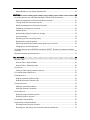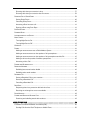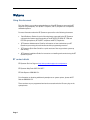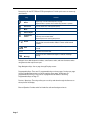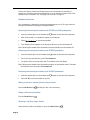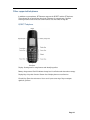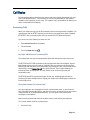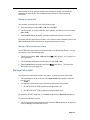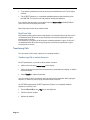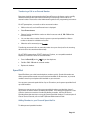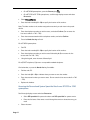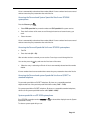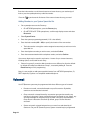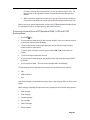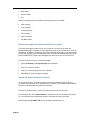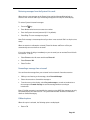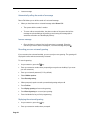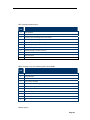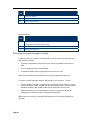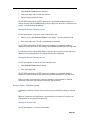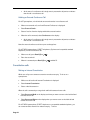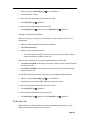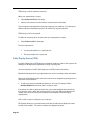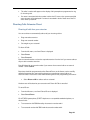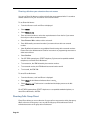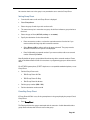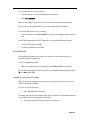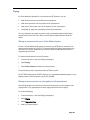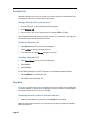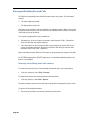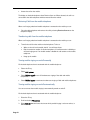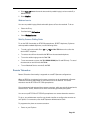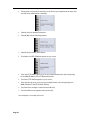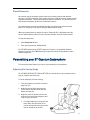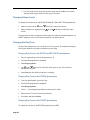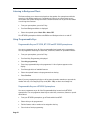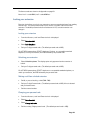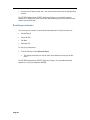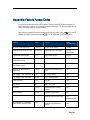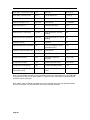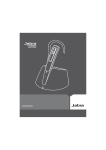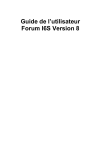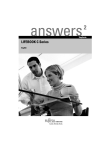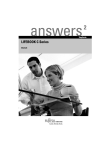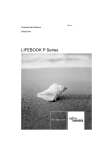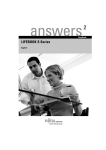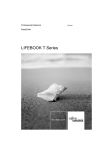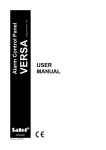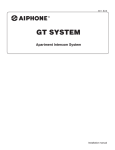Download BT CALLER DISPLAY 60 User guide
Transcript
Contents WELCOME ....................................................................................................................1 USING THIS DOCUMENT ......................................................................................................1 BT CONTACT DETAILS ........................................................................................................1 ABOUT YOUR BT QUANTUM TELEPHONES........................................................................2 BT QUANTUM SYSTEMPHONES .............................................................................................2 BT 8568 Digital Systemphone ......................................................................................2 BT 8528 Digital Systemphone ......................................................................................5 BT 5330 IP Systemphone.............................................................................................6 BT 5320 IP Systemphone.............................................................................................8 Comfort and Safety Tips ..............................................................................................8 Headset Instructions ...................................................................................................9 OTHER SUPPORTED TELEPHONES ......................................................................................... 10 Q DECT Telephone................................................................................................... 10 Q Telephone ........................................................................................................... 11 CALL BASICS............................................................................................................... 12 ANSWERING CALLS ......................................................................................................... 12 Key light indications for Incoming Calls......................................................................... 12 Using Auto Answer for internal calls ............................................................................. 12 MAKING CALLS .............................................................................................................. 13 Making an External Call ............................................................................................. 13 Withholding your number when making an external call (CLIR) ......................................... 13 Making an Internal Call.............................................................................................. 14 Making a Call to an Extension Group............................................................................ 14 PLACING A CALL ON HOLD ................................................................................................ 14 Recall from Hold ...................................................................................................... 15 TRANSFERRING CALLS ...................................................................................................... 15 Transferring a Call to another Extension ....................................................................... 15 Transferring a Call to an External Number ..................................................................... 16 SPEED DIAL .................................................................................................................. 16 Adding Numbers to your Personal Speed-dial list............................................................ 16 Accessing the Personal and System Speed-dial lists from a BT 5330 or 5320 systemphone .... 17 Accessing the Personal and System Speed-dial lists from a BT 8568 systemphone................ 18 Accessing the Personal Speed-dial list from a BT 8528 systemphone ................................. 18 Accessing the Personal and system Speed-dial lists from a Q DECT or standard telephone..... 18 System speed dial on a BT 8528 systemphone............................................................... 18 Adding Numbers to your System Speed-dial list ............................................................. 19 VOICEMAIL ................................................................................................................. 19 ACCESSING VOICEMAIL FROM A BT QUANTUM 8568, 5320 AND 5330 SYSTEMPHONE. ....................... 20 Retrieving messages from Extension and Group voicemail ............................................... 21 Turning the System Voicemail on and off ...................................................................... 21 Retrieving messages from the System Voice mail. .......................................................... 22 Forwarding a message from voicemail .......................................................................... 22 Callback options....................................................................................................... 22 Automatically calling the sender of a message ............................................................... 23 Leave a message ...................................................................................................... 23 Recording your own voicemail greeting ........................................................................ 23 Replaying the voicemail greeting................................................................................. 23 Monitoring and picking-up callers as they speak to your voicemail..................................... 24 Changing your voicemail password .............................................................................. 24 ACCESSING VOICEMAIL FROM A BT 8528 SYSTEMPHONE, Q DECT, Q PHONE OR COMPATIBLE STANDARD TELEPHONE .................................................................................................................. 24 RETRIEVING VOICEMAIL MESSAGES REMOTELY .......................................................................... 27 CALL FEATURES .......................................................................................................... 29 ACCOUNT CODES ........................................................................................................... 29 Account Codes – Optional Mode ................................................................................. 29 Account Codes – Mandatory mode .............................................................................. 30 CALL PICK-UP ............................................................................................................... 31 Picking up Calls ringing at another extension................................................................. 31 CALL WAITING FROM EXTERNAL CALLS ................................................................................... 32 CONFERENCE CALLS ........................................................................................................ 32 Holding an Internal Conference Call ............................................................................. 32 Holding an External Conference Call ............................................................................ 33 CONSULTATION CALLS ..................................................................................................... 33 Making an Internal Consultation.................................................................................. 33 Making an External Consultation ................................................................................. 34 DEFLECTING CALLS ......................................................................................................... 34 Deflecting a call to another extension........................................................................... 35 Deflecting a call to voicemail ...................................................................................... 35 CALLER DISPLAY SERVICE (CDS) ......................................................................................... 35 DIVERTING CALLS: EXTENSION DIVERT .................................................................................. 36 Diverting all calls from your extension .......................................................................... 36 Diverting your calls while you are at another extension (Follow Me).................................... 37 Diverting calls when your extension is busy ................................................................... 37 Diverting calls when your extension does not answer....................................................... 39 DIVERTING CALLS: GROUP DIVERT ...................................................................................... 39 Setting Group Divert................................................................................................. 40 Cancelling Group Divert ............................................................................................ 40 Answering a Door Intercom call................................................................................... 41 Opening a Door using Door Open ............................................................................... 41 DO NOT DISTURB .......................................................................................................... 41 FORWARD RECALL .......................................................................................................... 42 LOGGING IN AND OUT OF GROUPS ....................................................................................... 42 NIGHT SERVICE .............................................................................................................. 43 Turning Night Service On........................................................................................... 43 Turning Night Service Off .......................................................................................... 43 OPERATOR ................................................................................................................... 43 PAGING ....................................................................................................................... 44 Making an announcement over a Public Address System ................................................. 44 Making an announcement over the speakers of all systemphones ...................................... 44 Making an announcement over the speakers of all systemphones and the PA ...................... 45 Making a call over the speaker of another systemphone................................................... 45 Answering a Voice Call .............................................................................................. 45 PARKING AND RETRIEVING CALLS ......................................................................................... 46 REDIALLING NUMBERS ..................................................................................................... 46 Redialling last external number dialled ......................................................................... 46 Redialling other saved numbers .................................................................................. 46 REMINDER CALL............................................................................................................. 47 Setting a Reminder Call on your extension .................................................................... 47 Reviewing a Reminder Call ......................................................................................... 47 Cancelling a Reminder Call......................................................................................... 47 RING BACK................................................................................................................... 47 Requesting that a busy extension calls back when free .................................................... 47 Receiving an exchange line as soon as available ............................................................. 48 ROOM MONITOR............................................................................................................ 48 STORING AND REDIALLING RECEIVED CALLS ............................................................................ 49 Examining and redialling stored caller numbers.............................................................. 49 MOBILITY FEATURES .................................................................................................... 50 COMBINING YOUR DESK AND MOBILE TELEPHONES (FMC)........................................................... 50 Sending Calls from the Desk Telephone to Mobile Phone ................................................. 50 Retrieving Calls from the mobile telephone ................................................................... 51 Transferring calls from the mobile telephone ................................................................. 51 Turning mobile ringing on and off manually................................................................... 51 Turning mobile ringing on and off automatically............................................................. 51 Weekend service ...................................................................................................... 52 Mobility Features Dialling Codes ................................................................................. 52 REMOTE TELEWORKER ..................................................................................................... 52 PAIRED EXTENSIONS ........................................................................................................ 54 PERSONALISING YOUR BT QUANTUM SYSTEMPHONE ...................................................... 54 ADJUSTING THE VIEWING ANGLE ......................................................................................... 54 CHANGING VOLUME LEVELS ............................................................................................... 55 CHANGING THE RING TONE ............................................................................................... 55 Changing Ring Tone on the BT 5330 and BT 5320 IP Systemphones ................................. 55 Changing Ring Tone on the BT 8568 Systemphone ........................................................ 55 Changing Ring Tone on the BT 8528 Systemphone ........................................................ 55 To change the ring tone on the BT Q DECT telephone: ................................................... 56 ADJUSTING THE DISPLAY CONTRAST AND BRIGHTNESS ............................................................... 56 Adjusting Contrast and Brightness on the BT 5330 and 5320 IP Systemphones ................... 56 Adjusting Contrast and Brightness on the BT 8568 Systemphone...................................... 56 LISTENING TO BACKGROUND MUSIC ..................................................................................... 57 USING PROGRAMMABLE KEYS............................................................................................. 57 Programmable Keys on BT 5320, BT 5330 and BT 8568 Systemphones ............................. 57 Programmable Keys on a BT 8528 Systemphone............................................................ 57 LOCKING YOUR EXTENSION ................................................................................................ 58 Locking your extension.............................................................................................. 58 Unlocking your extension ........................................................................................... 58 Making a call from a locked extension .......................................................................... 58 Changing your personal code...................................................................................... 58 RESETTING AN EXTENSION ................................................................................................. 59 APPENDIX: FEATURE ACCESS CODES.............................................................................. 60 Welcome Using this document This User Guide is your guide to using the features of the BT Quantum system with a BT Digital or IP Systemphone, a BT Q DECT Telephone, a BT Q Telephone or a compatible standard telephone. For more information about the BT Quantum system refer to the following documents: • Quick Reference Guides for each of the telephones supported by the BT Quantum summarize the features and functionality of the BT 8528, BT 8568, BT 5320 and BT5330 systemphones, BT Q DECT telephone and BT Q Telephones. • BT Quantum Administration Guide for information on how to administer your BT Quantum system using the web interface and the programming extension. • BT Quantum Quick Start Guide for a quick overview of how to get a basic system up and running. • BT Quantum Installation Guide for instructions on installing and commissioning the BT Quantum system. BT contact details BT Quantum On-Line Support: http://www.productsupport.bt.com/quantum BT Quantum Help Desk: 0870 240 8377 BT Fault Reports: 0800 800 154. For information on obtaining additional systemphones or system options, please call BT Sales at 0800 800 152. These numbers are pre-programmed and can be accessed under the Directory key on the systemphones. Page 1 About your BT Quantum telephones The BT Quantum communications system supports four different types of systemphone. • BT 8568 and BT 8528 Digital Systemphones. • BT 5330 and BT 5320 IP Systemphones. These can be used as both internal extensions and as remote teleworker extensions. In addition, BT Quantum also supports the following phones. • BT Q DECT telephone: up to 4 can be supported on your system. • BT Q Telephone. The following section gives a short description of each of these telephones. You can also use a softphone with your BT Quantum system. This is a software program that allows you to have an extension connected over the Internet using a PC. This is documented in the BT Quantum Unified Communication (UC) package. BT Quantum Systemphones Systemphones provide enhanced functionality over standard analogue or DECT telephones. They offer increased comfort and larger, easy to use menu driven displays. BT Quantum supports four different types of systemphone. BT 8568 Digital Systemphone The BT 8568 Digital Systemphone is equipped with a six-line display. It has a hearing aidcompatible handset, a message indicator lamp, an internal speaker and microphone providing on-hook dialling, and five types of keys: feature keys, dial pad keys, navigation keys, menu keys and programmable keys. Page 2 Handset: The handset is hearing aid compatible (HAC). Navigation Keys: The two top keys on the lower half of the telephone are pre-programmed as Navigation Keys. Use these keys to page through display screens. Menu Keys: Use these keys to view and select feature options. Display: Viewing area for using features and identifying callers. Ring/Message Indicator: Flashes to show call, message and feature activity. Page 3 Rapid flashing An incoming call or the phone is in Auto Answer mode On On a call or using a feature. Off Telephone is idle. Feature Keys for the BT 8568 and 8528 systemphones: Provide quick access to commonly used features. Key Feature Down Volume control for the ringer, handset, and speaker. Adjust ringer volume while telephone is ringing. Adjust handset or speaker volume while using handset or speaker. Hands-free Activates Hands-free mode (speakerphone). Mute Press to temporarily turn off microphone during a call. Directory Activates the Personal and System Directories. Up Programme Cancel Redial Programmes features when telephone is Idle. Cancel key when handset lifted. Left/backspace when entering dial pad text. Calls the last external number dialled. Cannot redial internal numbers. Hold Places the current external call on hold. Cannot put internal calls on hold. Transfer Transfers the current call. Message Connects to voice mailbox and lights to indicate message waiting. Dial pad: Use the dial pad keys to dial telephone numbers, enter feature codes, and enter characters when using features that require text input. Programmable Keys: Fourteen of the sixteen keys on the lower half of the telephone are programmable. (The top two of the sixteen are Navigation Keys. See above.) In default the fourteen programmable keys are programmed as lines 1 to 14. All fourteen programmable keys can be programmed with features. See Using Programmable keys on Page 57. External Speaker: Provides audio for hands-free calls and background music. Page 4 BT 8528 Digital Systemphone The BT 8528 Digital Systemphone includes the same features and functionality as the BT 8568, with the following exceptions: Page 5 • It is equipped with a two-line display. • is used as a recall key for transferring calls, setting conference The Transfer Key calls and activating features while on a call. • In order to access systemphone features you must use the BT Quantum Feature Access Codes. For more information see Feature Access Codes on page 60. BT 5330 IP Systemphone The BT 5330 IP Systemphone is a full-featured, IP telephone that provides voice communication over an IP network. The BT 5330 systemphone has a large backlit liquid crystal display, programmable keys, onhook dialling, and a Ring/Message indicator. Handset: The handset is hearing aid compatible (HAC). Menu Keys: Use these keys to view and select feature options. Display: Viewing area for using features and identifying callers. Ring/Message Indicator: Flashes to show call, message and feature activity. Rapid flashing An incoming call or the phone is in Auto Answer mode On On a call or using a feature. Off Telephone is idle. Page 6 Feature Keys for the BT 5320 and 5330 systemphones: Provide quick access to commonly used features. Key Feature Down Volume control for the ringer, handset, and speaker. Adjust ringer volume while telephone is ringing. Adjust handset or speaker volume while using handset or speaker. Hands-free Activates Hands-free mode (speakerphone). Mute Press to temporarily turn off microphone during a call. Phone adjust Adjusts contrast and brightness. Up Programme / Cancel Redial Programmes features when telephone is Idle. Cancel key when handset lifted. Left/backspace when entering dial pad text. Calls the last external number dialled. Cannot redial internal numbers. Hold Places the current external call on hold. Cannot put internal calls on hold. Transfer Transfers the current call. Message Connects to voice mailbox and lights to indicate message waiting. Dial pad: Use to dial telephone numbers, enter feature codes, and enter characters when using features that require text input. Page Navigation Keys: Use to page through Display screens. Programmable Keys: There are 15 programmable keys on three pages, five keys per page. Use the Page Navigation keys to scroll through the three pages. All keys are preprogrammed as Line keys. They can be re-programmed as features. See Using Programmable Keys on Page 57. Previous / Next keys: These keys allow you to scroll up and down through the features on the top half of the display. External Speaker: Provides audio for Hands-free calls and background music. Page 7 BT 5320 IP Systemphone Similar to the BT 5330, the BT 5320 IP Systemphone is a full-featured, IP telephone that provides voice communication over an IP network. The BT 5320 systemphone has a large liquid crystal display, on-hook dialling, a Ring/Message indicator and a hearing aid compatible handset (HAC). The BT 5320 systemphone has 10 programmable keys on two pages, five keys per page. Use the Page Navigation keys to scroll through the pages. All keys are pre-programmed as Line keys. They can be re-programmed as features. See Using Programmable keys on Page 57. Comfort and Safety Tips Observe the following comfort and safety tips when using your systemphone: Do not cradle the handset. Prolonged use of the handset can lead to neck, shoulder, or back discomfort, especially if you cradle the handset between your neck and shoulder. If you frequently use the telephone, you might find a headset more comfortable. Adjust the viewing angle: The built-in stand tilts to give you a better view of the keys. See “Adjusting the Viewing Angle” on page 54. Page 8 Protect your hearing. Because prolonged exposure to loud sounds can contribute to hearing loss, keep the volume at a moderate level. You can adjust the volume levels of the handset receiver or headset. See “Changing Volume Levels” on page 55. Headset Instructions Your systemphone is designed to work with a headset that has a 4-pin, RJ-type connector. Only specific headsets are hearing aid compatible (HAC). Connecting and activating the headset on the BT 5330 and 5320 systemphones • Insert the headset jack into the headset port • After a few seconds, Turn Headset on appears on the display. • Select Turn headset on to activate the headset. • Turn Headset off now appears on the display to allow you to turn the headset off. located on the back of the telephone. Note: Removing the headset from the headset Jack automatically turns the headset off. Connecting and activating the headset on the BT 8568 systemphone • Insert the headset jack into the headset port • Press the ⊗ key and select the option Turn headset on. • The phone returns to the Idle menu with Turn Headset off on the display. located on the back of the telephone. Note: Removing the headset from the headset jack does not exit headset mode. To disable the headset press ⊗ and select Turn headset off. Connecting and activating the headset on the BT 8528 systemphone • Insert the headset jack into the headset port • Dial code 707 to turn the headset on and off. located on the back of the telephone. Making an internal or external call when using a headset Press the Hands-free key and dial your calls in the normal way. Ending a call when using headset Press the Hands-free key . Answering a call when using a headset Select Answer the Call on the display, or press the Hands-free key Page 9 . Other supported telephones In addition to systemphones, BT Quantum supports the Q DECT and the Q Telephone. These phones do not provide the same level of features as systemphones. However entering a feature code can access certain features. See the codes on Page 60. Q DECT Telephone Display: Viewing area for using features and identifying callers. Battery charge status: Dark fill indicates charge level. Icon flashes red when almost empty. Display Keys: Vary their function. Bottom line of display shows current function. Control Key: Opens the main menu. Use to scroll: press outer ring of key to navigate right/left, up/down. Page 10 Feature Keys: Provide quick access to commonly used features. Key Feature End Call On/Off End call. Cancel. Go back one menu level (press briefly). Go back to idle status (press and hold). Activate/deactivate handset (press and hold in idle status). Hash Dialpad lock On/Off (press and hold in idle status). Toggles between upper/lower case and digits. Mute Press to temporarily turn off microphone during a call. R Recall Used with Feature Codes. (See Feature Code table on Page 60) ¾ Star Ringtone On/Off (press and hold) with open connection. Call Answer call. Start dialling. Open Redial List. Flashes to indicate incoming call. Hands-free Press to activate Hands-free mode (speakerphone). # Q Telephone The BT Quantum also supports the BT Q Phone shown below. The BT Q Phone supports basic call handling, programmable keys (speed dial, feature codes etc.), on-hook dialling, and caller display. The BT Quantum is compatible with other standard telephones. Refer to your telephone user guide for information on how to use your specific telephone. Page 11 Call Basics The following procedures describe how to answer and place internal and external calls, and how to use related features. The procedure you use will vary depending on the features available on the telephone you are using. For example, only a systemphone will allow you to select a command from the display. Answering Calls When your telephone rings you will be presented with the incoming number if available. On systemphones and the BT Q Telephone you will also be presented with a name if available (BT Q DECT does not display names which are stored on the BT Quantum System). You can do one of the following to answer the call: • Select Answer the call on the display. • Lift the handset. • Press the Hands-free key . Key light indications for Incoming Calls The systemphone Line keys are equipped with lights that indicate the status of the lines. The BT 5330 and BT 5320 systemphones are equipped with dual coloured lights. A green light indicates the Line you are using or if multiple calls are ringing your phone the green flashing light indicates the first call presented to your telephone. This is the line that will be answered by pressing Answer the call or by going off hook. The line lights flashing red indicate the other incoming calls. You may answer any of the lines by pressing the associated line key. The BT 8562 and 8525 systemphones lights are red only. A flashing light indicates an incoming call. When multiple calls are ringing your telephone the flashing keys indicate the lines the calls are on. Using Auto Answer for internal calls You can programme your systemphone to work in Auto Answer mode. In this mode the Ring / Message indicator light flashes, and when you receive an internal call you hear a burst of tone and the call is connected automatically. You can speak to the caller without touching the systemphone. Note: Incoming external calls override the Auto Answer mode and ring the telephone. To turn Auto Answer on/off on a systemphone: • Press the ⊗ key. Page 12 • Select Auto Answer. • Select the required option: Set Auto Answer or Cancel Auto Ans to set or cancel the automatic answer mode. Making Calls Making an External Call • • Lift the handset, or use the Hands-free key if available, and select a free line in one of the following ways: • Dial 9 to select a line from Line Group 1. • Dial 760 - 769 to select a line from Line Groups 2 to 11 respectively. • Press Line key 1 for line 1, Line key 2 for line 2, and so on. This only applies if the Programmable Keys are programmed as line keys (this is the default setting). Dial the external telephone number. On a systemphone if you do not lift the handset then you may enter digits in pre-dial mode. Digits will not be sent for processing until you lift the handset, press the Hands-free key, or select Dial from the display. If you enter an incorrect number you can press the ⊗ key to delete digits and re-enter the correct number. • If you are entering an external number in pre-dial mode you must enter a line access code 9 or 760 - 769 before entering the external number. Withholding your number when making an external call (CLIR) You can withhold your number so that it is not shown on the telephone you are calling in one of the following ways: From a BT 5320, 5330 or 8568 systemphone select Set CLIR from the idle menu. • Enter the external number. (Do not enter a line access code 9 or 760 – 769). • When you have entered all the digits press Send to line. • A free line will be selected automatically and the number will be dialled. From a BT 5320, 5330, 8568 or 8528 systemphone select a line and dial 141 followed by the external number. From all phone types, dial 9 or 760-769, and dial 141 followed by the external number. From BT 8562 systemphone a Q phone, Q DECT telephone, or a standard telephone dial 724 the external number and #. (You do not enter a line access code 9, 760 - 769 when dialling the number). A free line is automatically selected and the number dialled. Page 13 Note: Extensions can be programmed so that the telephone number is automatically withheld on all external calls. See the Administration manual for the programming instructions. Making an Internal Call You can make an internal call in one of the following ways: • Enter the extension number (201 – 248) and select Dial. • Lift the handset, or use the Hands-free key if available, and dial the extension number (201 – 248). • Select Internal call on the display, and select the desired extension from the list. The display will show the extension number, or the extension name if available. Refer to the Administration manual for instructions on programming extension names. Making a Call to an Extension Group Your BT Quantum system may be programmed with up to 20 Extension Groups. You can call a group in one of the following ways: • Dial the group number (180 - 199) and select Dial. (180 = group 1, 181 = group 2 etc. 199 = group 20) • Lift the handset and dial the extension group number (180 - 199). • Select Internal Call on the display and select Group from the list. Then select the desired group from the group list. Placing a Call on Hold You can place an external call on hold in the system. To place an external call on hold: • On a systemphone, while on the call, select System hold on the display or press the key. hold • The light associated with the Line key flashes to indicate the call is on hold. • On a BT 8528 or BT 8568 systemphone the light flashes red. • On a BT 5320 or BT 5330 systemphone the light flashes green. On a Q phone, Q DECT telephone, or a standard telephone press Recall (R) and hang up. To retrieve the call that is on hold: • On the systemphone that placed the call on hold select Return to line on the display or press the Line key associated with the call. Page 14 • From another systemphone press the line key associated with the call. The line light is solid red. • On a Q DECT telephone, or compatible standard telephones that placed the call on hold dial 719. This returns to the call placed on hold by the telephone. If an extension has two calls on system hold, selecting Return to line or dialling 719 will return to the first call that was put on hold. Note: Only external calls can be placed on hold. Recall from Hold Calls placed on hold ring the extension that placed it on hold after 90 seconds. If the call is not answered within 30 seconds it rings the group or extension programmed to ring for incoming calls on the line. If the extension is busy after the 90 seconds a call waiting indication is given. If the call is not answered within 30 seconds it rings the group or extension programmed to ring for incoming calls on the line. Transferring Calls You can transfer calls to other extensions or to external numbers. Transferring a Call to another Extension On a BT systemphone, to transfer a call to another extension: • While on the call, select Internal trans on the display. • Select the desired extension from the extension list presented on the display, or dial the extension number. • Select Transfer or replace the handset. You can transfer a call to an extension when the extension has answered, while ringing the extension, or while busy tone is being returned from the extension. On a BT 8528 systemphone, Q DECT telephone, Q phone or a compatible standard telephone, to transfer a call: • Press the Recall (R) or the ( • Dial the extension number. • Replace the handset. Page 15 ) Key on the telephone. Transferring a Call to an External Number Extensions should be programmed to allow External Divert so this feature can be used. By default all extensions are restricted from diverting or transferring external calls to an external number. Please refer to the Administration guide for the programming instructions. On a BT systemphone, to transfer a call to an external number: • While on the call, scroll until External trans is displayed. • Select External trans. • Select a free line and dial the number or dial a line access code 9, 760 –769 and the external number. • You can also select a number from the system or personal speed-dial list. When a number is selected it is dialled on a free line. • When the call is answered, press Transfer. Transferring an external call to an external number ties up two lines (one for the incoming call and one for the external transferred call). On a BT 8528 systemphone, Q DECT telephone, Q phone, or a compatible standard telephone, to transfer a call to an external number: • Press the Recall (R) or the ( • Dial 9 or 760 - 769 and the external number. • Replace the handset. ) Key on the telephone. Speed Dial Speed Dial allows you to dial stored telephone numbers quickly. Speed-dial numbers are either system numbers stored at a system level and available to all extensions, or personal numbers stored in your telephone and available on your extension. You can store a personal speed-dial list of up to 50 numbers, and a system speed-dial list of up to 999 numbers. System users may access any of the system speed-dial numbers provided their class of service does not restrict them from dialling the number. Even though the extension’s Class of Service restricts an extension from directly dialling a number, the Class Of Service Override allows that extension to access all system speed-dial numbers. For a description of Class of Service Override, refer to the BT Quantum Administration Guide. Adding Numbers to your Personal Speed-dial list To add a personal speed-dial number: Page 16 • On a BT 8568 systemphone, press the Directory key • On a BT 5330 or BT 5320 systemphone, scroll through display screens and select Directories. . • Select Personal Entries. • Enter the Index number (01 – 50) to specify the location of the number. Note: The Index number is the number assigned consecutively to each item in the speeddial list. • Enter the telephone number you wish to store, and select Confirm. (Do not enter the line access code 9 or 760 – 769). • Enter the name associated with the telephone number, and select Confirm. • Press the Hands-free key to finish. On a BT 8528 systemphone: • Dial 75. • Enter the index number (01 – 50) to specify the location of the number. • Enter the telephone number you wish to store followed by #. (Do not enter the line access code 9 or 760 – 769). • Using the keypad, enter the name followed by #. On a Q DECT telephone, Q phone or a compatible standard telephone: Lift the handset, or press the Hands-free key if available. • Dial the code 75. • Enter the index (01 – 50) to indicate where you want to store the number. • Enter the external number you want to store. Do not enter the line access code 9 or 760 – 769). • Replace the handset. Accessing the Personal and System Speed-dial lists from a BT 5330 or 5320 systemphone Scroll through display screens and select Directories. • Page 17 • Select PER speed dial for personal numbers and SYS speed dial for system entries. • Enter the first letter of the name or scroll through the entries to locate the entry you need. Select the name. A line is automatically selected and the number dialled. If some numbers have been entered without names they are presented at the end of the list. Accessing the Personal and System Speed-dial lists from a BT 8568 systemphone Press the Directory key . • Select PER speed dial for personal numbers and SYS speed dial for system entries. • Enter the first letter of the name or scroll through the entries to locate the entry you need. • Select the name. A line is automatically selected and the number dialled. If some numbers have been entered without names they are presented at the end of the list. Accessing the Personal Speed-dial list from a BT 8528 systemphone • Dial 74. • Enter the index (01 – 50). After an index number is entered you can use the Cursor keys to scroll through the list. You can also press the • key and enter the first letter of the name. When the entry is selected go off hook. A line is automatically selected and the number dialled. If some numbers have been entered without names they are presented at the end of the list Accessing the Personal and system Speed-dial lists from a Q DECT or standard telephone For personal speed dial on a Q DECT telephone, Q phone or a compatible standard telephone dial one of the personal speed-dial location codes (7401 – 7450). For system speed dial on Q DECT telephone, Q phone or a compatible standard telephone, dial one of the system speed-dial location codes (4001 – 4999). System speed dial on a BT 8528 systemphone On a BT 8528 systemphone when Directory key Speed Dial List only. is selected the display shows the System To select a system speed dial you can: Page 18 Enter the index number or scroll down the entries to locate the entry you need and go of hook or press the speakerphone key to dial the number. Press the key and enter the first letter of the name to locate the entry you need. Adding Numbers to your System Speed-dial list • On a systemphone access the Directory: • On a BT 8568 systemphone, press the Directory key • On a BT 5330 or BT 5320 systemphone, scroll through display screens and select Directories • Select System Entries. • Enter the system-programming password (1111 is the default.) • Enter the Index number (001 – 999) to specify the location of the new number. • The Index number is simply the number assigned consecutively to each item in the speed-dial list. • Enter the telephone number you wish to store, and select Confirm. • Enter the name associated with the telephone number, and select Confirm. Up to twenty digits may be stored in any location. A name of up to sixteen characters, including spaces, can be used for each entry. • Select a line group if you wish to dial the number over a different line from the default by default all numbers are dialled over Group 1, accessed by dialling 9. Press the Hands-free key to finish programming. Note: It is not possible to add system speed dial entries from a BT 8528 systemphone, Q DECT telephone, Q phone or a compatible standard telephone. Voicemail Your BT Quantum system may be programmed with three different types of voicemail. Page 19 • Extension voicemail: voicemail allocated to a specific extension. By default, extensions are not allocated voicemail. • Group voicemail: voicemail shared by an extension group and accessed by any extension in the group. If group voicemail has been configured on your system, any voicemail messages for the group will be recorded in the group voicemail when Group Divert is directed to voicemail. By default, groups are not allocated voicemail. • System voicemail: voicemail assigned to one or more lines and shared by all extensions. On your BT Quantum system, System voicemail may be programmed to answer incoming calls to all extensions. It is set up to answer specific lines. The length of time a call rings before System Voicemail answers may also have been defined. • When voicemail is allocated to an extension or group, Divert no answer and Divert on busy are automatically set to send calls to voicemail for the extension or group. Please consult your system administrator or refer to the BT Quantum Administration Guide for information on how to configure group or the system voicemail. Accessing voicemail from a BT Quantum 8568, 5320 and 5330 Systemphone. • Press the • A voice prompt is heard asking for the extension number. Enter your extension number or select your extension from the display. • To access an extension number other than your own you may enter that extension number or select it from the list. • To access group voicemail, enter the group number (180 – 199) as the extension number. • To access the System Voicemail, enter 0. • A voice prompt is heard asking for the password. Enter the voicemail password (1111 by default). • A voice prompt is heard: “You have X new messages and Y old messages” key. The following options are displayed (voice prompts are also heard for these options) • Play • Mailbox Options • Exit Note: Each message is time stamped to tell you when it was received. Dial 1 to skip the time stamp. When replaying a message the options are (voice prompts are also heard for these options): • Next message • Erase message • Forward message • Prev message • Start of message • Pause/Unpause Page 20 • Back 10secs • Forward 10secs • Exit When the message has been replayed the following options are available: • Next message • Erase message • Forward message • Prev message • Start of message • Call Back options Retrieving messages from Extension and Group voicemail If new voice messages have been left on your voicemail or your group voicemail, the Message Waiting light, located on the top right-hand corner of your systemphone, will be on and flashing. In addition, (X) Message (s) or Group Message will appear on your display, and you will hear a broken dial tone (broken dial tone is also heard by standard telephones, BTQ phones and BTQ DECT phones when messages have been left in their voice mail boxes). To retrieve extension or group voicemail messages: • Select (X) Messages or Group Messages from the display. • Enter your extension number. • Enter your voicemail password (1111 by default). • Select Play. The new messages are played. Turning the System Voicemail on and off To activate the System voicemail the system must be programmed so that the System voicemail is set to answer calls on selected lines or numbers. See the Administration manual for details on programming the System Voicemail box. The System VM Box prompt is shown on the Idle display of extension 201 only. From Extension 201 select System VM Box on the Idle menu to turn the System Voicemail on. You must have lines programmed as above to activate the system Voicemail. Select the prompt Sys VM Box Off to turn the system Voicemail box off Page 21 Retrieving messages from the System Voice mail. When there is a new message on the System Voice mail the Message Waiting light on extension 201 will be lit and xx Sys VM messag will appear on the top line of the display. To retrieve System Voicemail messages: • Press the • Enter 0 when asked to enter an extension number. • Enter the System voicemail password (1111 by default). • Select Play. The new messages are played. key. Note: Each message is time stamped to tell you when it was received. Dial 1 to skip the time stamp. When an extension is allocated a voicemail, Divert No Answer and Divert on Busy are automatically set to send calls to voicemail. If you wish to have all calls go immediately to your voicemail you can activate Divert All calls to voicemail. To do so: • Select Divert on the idle menu and choose Divert all. • Select Divert to VM. • Select Confirm. Forwarding a message from voicemail You can forward a message from your voicemail to the voicemail of another extension. • While you are listening to the message, select Forward Message. • Select the extension to forward the message to • From the menu on the display, select Pre-pend message to record an introduction to the message or Forward message to send the message without recording an introduction. Note: If Unified messaging is activated for the extension using IMAP then messages can only be forwarded from the e-mail account. The system Administrator should be contacted for details on Unified Messaging. Callback options When this option is selected, the following options are displayed: • Return Call Page 22 • Leave a message Automatically calling the sender of a message Return Call allows you to call the sender of a voicemail message. • When you have listened to a voicemail message select Return Call. • The system calls the sender’s number. • To return calls to external callers, the phone number of the person who left the message must be available at the time they were leaving the message (this is sometimes referred to as Called Display Service). Leave a message • Once the feature is selected, the list of extensions is presented. Select the extension you want to leave a message for, record the message and press #. Recording your own voicemail greeting If your extension has voicemail enabled, you can record your own greeting. The greeting will be played to callers who are answered by voicemail. To record a greeting: • At your extension, press the • Enter your extension number when prompted (you may also use the # key if you are at your own extension). • Enter your voicemail password (1111 by default). • Select Mailbox options. • Select Record greeting. • When prompted, speak to record a personalised greeting and press #. • Press Confirm. • Press Replay greeting to listen to the greeting. • Press Record greeting to re-record your greeting. • Press the Hands-free key to finish programming. key. Replaying the voicemail greeting • At your extension, press the • Enter your extension number when prompted. Page 23 key. • Enter your voicemail password (1111 by default). • Select Mailbox options. • Select Replay greeting and the greeting will be replayed. Monitoring and picking-up callers as they speak to your voicemail You can operate your voicemail in Voicemail Monitor Mode. In this mode, when calls are diverted to your voicemail and your extension is free, the callers message is relayed over the speaker of your systemphone. If you lift your handset you can intercept the call and no message is left in voicemail. • Press the • Enter your extension number when prompted. • Enter your voicemail password, (1111 by default). • Select Mailbox options • Scroll until Monitor is displayed. • Select Monitor. • Select Monitor on or Monitor off. key. Changing your voicemail password By default, each extension is allocated the same voicemail password (1111). You can enter your own password, which can be up to eight digits long, as follows: • Press the • Enter your extension number when prompted. • Enter your voicemail password (1111 by default). • Select Mailbox options. • Select Change password. • Enter your new voicemail password, which can be up to eight digits long. • Re-enter your new password, to confirm it. • Press the Hands-free key to finish programming. key. Accessing voicemail from a BT 8528 systemphone, Q DECT, Q phone or compatible standard telephone The Q DECT telephones, Q phones and compatible standard telephones can also access voicemail. Page 24 You can set any Divert to VM by setting the diversion to 710. • Dial 732 710 to Divert All Calls to voicemail. • Dial 733 710 to Divert On Busy to voicemail. • Dial 734 710 to Divert on No Answer to voicemail. If your extension is equipped with a telephone that can display the incoming number information, an indication will be given on the telephone that you have new voice messages. If your telephone does not have caller identification capability you should manually access your voicemail to check for messages. Broken Dial tone is heard when a message has been left in your voice mailbox. To access voicemail on a BT 8528 systemphone: • Press the • Enter your extension number when prompted. • Enter your voicemail password, (1111 by default) followed by #. key. To access Voicemail on a Q DECT telephones, Q phones and compatible standard telephones: Dial ¿ followed by the extension number, voicemail password and #. Dial the following numbers to access your messages and manage your voicemail. Main Menu: Dial Page 25 0 Mailbox options 1 Replay Messages 3 For Advanced options. 4 Go to previous message 5 Go back to start of message including time stamp 6 Go to Next message 7 To Delete this message 8 Forward message 9 Help ¾ Main Menu # Exit After message playback begins: Dial 0 Pause playback. 1 Replays the first message 2 Go back to start of message with no time stamp 4 Go back to previous message. 5 Go back to start of message including time stamp 6 Play the next message. 7 Erase the message 8 Forward message to another extension. 9 Help ¾ Back 10 seconds # Forward 10 seconds When message is over, the following options are available: Dial 0 Mailbox options 1 Replay Messages 3 For Advanced options. 4 Go to previous message 5 Go back to start of message including time stamp 6 Go to Next message 7 To Delete this message 8 Forward message 9 Help ¾ Main Menu # Exit Mailbox options Page 26 Dial 1 Record your greeting 5 Change your password ¾ Return to the main menu. Advanced Options Dial 2 Return Call. Automatically make a call to caller who left the message. (Not applicable with remote mailbox access) 5 Leave a message ¾ Return to the main menu Retrieving voicemail messages remotely In order to access your extension voicemail remotely you must have your calls diverted to your voicemail, and have • A number programmed to ring directly at your extension (sometime referred to as a DDI). • Or a line programmed with Auto Attendant. • Or a dedicated DDI number programmed to access the voice mail. Please refer to the Administration Guide for the system programming instructions. To retrieve voicemail messages remotely, dial through to your extension. To do so: • Dial the number if a number is programmed to ring directly at your extension, or dial the Auto Attendant number, and dial your extension number when you receive the Auto Attendant greeting or dial the DDI number that is answered by the voice mail. • When answered by your voicemail greeting, access your voicemail by dialling ¿ followed by your extension number, voicemail password and #. When accessing voicemail you may dial the following codes to access and manage your voicemail. Page 27 While listening to the greeting Main Menu Dial 0 Mailbox options 1 Replay Messages 3 For Advanced options. 4 Go to previous message 5 Go back to start of message including time stamp 6 Go to Next message 7 To Delete this message 8 Forward message 9 Help ¾ Main Menu # Exit After message playback begins Dial 0 Pause playback. 1 Replays the first message 2 Go back to start of message with no time stamp 4 Go back to previous message. 5 Go back to start of message including time stamp 6 Play the next message. 7 Erase the message 8 Forward message to another extension. 9 Help ¾ Back 10 seconds Mailbox options Dial 1 Record your greeting 5 Change your password ¾ Return to the main menu. Page 28 Advanced Options Dial 2 Return Call. Automatically make a call to caller who left the message. (Not applicable with remote mailbox access) 5 Leave a message ¾ Return to the main menu Call Features This section is a guide to using the features available on your extension. The system administrator can enable and disable some of the features available to extensions. The features are described in alphabetical order. If a feature can also be used on a BT 8528 systemphones, Q DECT telephones, Q phones and compatible standard telephones, you will find those instructions at the end of each feature description. Account Codes If your BT Quantum system has been programmed to use account codes, you can associate four-digit codes with incoming and outgoing external calls. These codes are included in the Call Logging output. Account codes can be programmed as either optional or mandatory. • If optional, you can choose whether or not to enter a code when making an external call. • If mandatory, you must enter a code before making an external call. Refer to the BT Quantum Administration Guide for details on programming account codes. Account Codes – Optional Mode When the Optional Account Code feature is programmed on for an extension Enter Account Code appears on the systemphone idle menu. Entering the Account Code before making a call On a BT systemphone, to enter an account code before a call: Page 29 • Select Enter A/C Code from the idle menu. • Enter a four-digit code. You will hear dial tone. • Dial the external number as usual. On a BT 8528 systemphone, Q DECT telephone or a compatible standard telephone, to enter an account code, dial 796 followed by the four-digit code. A free line is selected in line group 1, normally accessed by dialling 9. Entering the Account Code during a call On a BT systemphone, to enter an account code during a call: • When on a call, select Enter A/C Code from the display. The call is placed on hold. • Enter a four-digit code. The call is automatically reconnected. On a BT 8528 systemphone, Q DECT telephone, Q phone or a compatible standard telephone, to enter an account code during a call, dial R797 followed by the four-digit code. If a code has not been entered either before or during a call, the option to enter the code is displayed on the systemphone for 10 seconds after the call is completed. Entering the Account Code after the call On a BT systemphone to enter an account code after a call: • Select Enter A/C Code from the display. • Enter a four-digit code. On a BT 8528 systemphone, Q DECT telephone, Q phone or a compatible standard telephone, to enter an account code after a call, dial 796 followed by the four-digit code. Note: If you place a second call for external consultation, external transfer or external conference, an account code cannot be entered for the second call. Account Codes – Mandatory mode In Mandatory mode the extension must enter the account code before making an external call. When the Forced Account Code feature is programmed for an extension, Enter Account Code appears on the systemphone idle menu. Entering the Account Code On a BT systemphone, to enter an account code: Page 30 • Select Enter Account Code from the idle menu. • Enter a four-digit code. You will hear dial tone. • Dial the external number as normal. This only allows calls on group 1. To use other groups or to select a specific line dial the group access code 760 –769 or select a line and then dial the account code followed by the number. • On a BT 8528 systemphone, Q DECT telephone, Q phone or a compatible standard telephone, to enter the account code, dial 796 followed by the four-digit code. This only allows calls on group 1. To use other groups or to select a specific line dial the group access code 760 –769 or select a line and then dial the account code followed by the number. Notes: If you attempt to select a line or make an external call in any other way an invalid tone is returned. An extension in mandatory mode cannot make a second call to set up an external consultation transfer or conference. To make a second call while you are on a call: • Place the first call on System Hold. • Enter an account code for the second call. • Place the second call. Calls can be answered or retrieved from hold without entering an account code. If a speed-dial number is selected, you are prompted to enter an account code before the call is placed. Call Pick-up Picking up Calls ringing at another extension Call Pick-up allows you to pick up any call ringing at another extension. • On a BT systemphone from the Idle menu, select Call Pick-Up on the display and select or dial the extension number the call is ringing at. • On a BT 8528 systemphone, Q DECT telephone, Q phone or a compatible standard telephone, to use Call pick-up dial 726 followed by the extension number. Page 31 Call waiting from external calls If you are on a call, and your extension receives another external call a call waiting indication is given to your telephone. On a systemphone the display flashes the message Call Waiting –Line X that indicates the line the call is on. You can also programme the phone to hear Call Waiting tone. By default this tone is not presented to any extension. Please refer to the Administration Guide for instructions on programming Call Waiting Tone. Call waiting tone is not provided on the BT 5330 and BT 5320 systemphones. To select the second call: • Press the line key associated with the second call. The first call will be placed on hold. If you hang up the first call, the waiting call will ring your telephone. On a BT 8528 systemphone, Q DECT telephone, Q phone or a compatible standard ) and hang up the telephone, to place the original call on hold press Recall (R) or ( telephone. (Dial 719 to return to the call placed on hold). Conference calls You can hold a three-way conference call: • Between three extensions. • Between two extensions and an external number. • Between two external numbers and an extension. Holding an Internal Conference Call • When on a call scroll until Internal Conference is displayed. • Select Internal Confer. • Select the extension to be included in the conference. • When the extension answers, select Conference on the display. Page 32 • At the start of a conference call a single tone is presented to all parties to indicate that the call is a conference call. Holding an External Conference Call On a BT systemphone, to hold include an external number in a conference call: • When on an external call, scroll until External Conference is displayed. • Select External Confer. • Select a free line from the display and dial the external number. • When the call is answered, select Conference on the display. • At the start of a conference call a single tone is presented to all parties to indicate that the call is a conference call. Note: An external conference call ties up two exchange lines. On a BT 8528 systemphones, Q DECT telephones, Q phones and compatible standard telephones, to hold a conference call: • When on a call, press Recall (R) or ( • Place the second call. • When it is answered press Recall (R) or ( ). ) and dial 3. Consultation calls Making an Internal Consultation While on a call you can contact an extension to make an enquiry. To do so on a systemphone: • While on a call scroll until Internal Consultation is displayed. • Select Internal Consultation. • Select or dial the extension. When the call is answered you can go back and forth between the two calls. • Select Return and Hold on the display each time you want to return to the held call and hold the current call. • Select Return and Relea on the display when you want to return to the held call and release the current call On a BT 8528 systemphone, Q DECT telephone or a compatible standard telephone, you can contact another extension to make an enquiry. To do so: Page 33 • While on a call press Recall (R) or ( • Dial the extension number. ) on your telephone. To return to the first call and place the second call on hold: • Press Recall (R) or ( ) and dial 2. To return to the held call and release the active call: • Press Recall (R) or ( ) and wait, or press Recall (R) or ( ) and dial 1. Making an External Consultation While on a call you can contact an external number to make an enquiry. To do so on a systemphone: • While on a call scroll until External Consult is displayed. • Select External Consult. • Select a free line and dial the number. • You can also select a number from the system or personal speed-dial list. When a number is selected it is dialled on a free line. When the call is answered, you can go back and forth between the two calls. • Select Return and Hold on the display each time you want to return to the held call and hold the current call. • Select Return and Relea on the display when you want to return to the held call and release the current call On a BT 8528 systemphone, Q DECT telephone or a compatible standard telephone: • While on a call press Recall (R) or ( • Dial the line access code 9 or 760 - 769 and the external number. ) on your telephone. To return to the held call and place the current call on hold • Press Recall (R) or ( ) and dial 2. To return to the held call and release the current call • Press Recall (R) or ( ) and wait, or press Recall (R) or ( ) and dial 1. Deflecting calls Deflect allows you to manually redirect an incoming call without answering it. You can deflect a call to another extension or to voicemail. Page 34 Deflecting a call to another extension When your systemphone is ringing: • Select Deflect the Call on the display. • Select a free extension from the extension list presented on the display. The call rings the selected extension and stops ringing at your telephone. If you attempt to deflect a call to an unavailable extension it will continue to ring your telephone. Deflecting a call to voicemail To deflect an incoming call to voicemail, when your systemphone is ringing: • Select Deflect to VM on the display. The call is redirected to: • Your personal mailbox if it is a personal call. • The group mailbox if it is a group call. Caller Display Service (CDS) The Caller Display Service (CDS) allows the telephone numbers of callers to the system to be displayed on all telephones programmed to ring for incoming calls. You must subscribe to the BT Caller Display service (CDS) to avail of the facility. By default all analogue lines are programmed not to receive the calling number information. Please refer to the Administration manual for instructions on programming analogue lines o receive the CDS information • A caller may choose to withhold their identity. In this case, the display will show Number Withheld instead of the caller’s number or name. If more than one caller is calling at any one time, the number displayed will be that of the first call in the queue. When this call is answered by one of the ringing systemphones the number of the next call in the queue will appear on the displays of the other ringing systemphones. How a caller’s name is displayed at your extension BT Quantum allows you to associate names with caller numbers and to display the names instead of the numbers. The names or numbers are displayed as follows: Page 35 • The caller’s number will appear on the display of all systemphones programmed to ring for incoming calls. • If a name is associated with the number in either the CLI store or the system speed-dial store the name will be displayed. If a name is associated in both of these stores the CLI store name is presented. Diverting Calls: Extension Divert Diverting all calls from your extension You can set divert to automatically redirect all your incoming calls to: • Ring at another extension. • Ring at an external number. • Go straight to your voicemail. To divert all Calls: • From the Idle menu, scroll until Divert is displayed. • Select Divert. • Select Divert all. Enter an internal number or select the required extension from the list if you want to redirect all your calls to another extension. Enter 9 followed by an external number if you want to divert external calls to an external number. Select Confirm. Extensions should be programmed to allow External Divert so this feature can be used. By default all extensions are restricted from diverting or transferring external calls to an external number. Please refer to the Administration guide for the programming instructions. • Select Divert to VM to redirect calls to voicemail. A broken tone will be heard at your extension until Divert All Calls is cancelled. To cancel Divert: • From the Idle menu, scroll until Cancel Divert is displayed. • Select Cancel Divert. On a BT 8528 systemphone, Q DECT telephone or a compatible standard telephone, to divert all calls: • To an extension dial 732 followed by the extension number and #. • To an external number dial 732 9 and the external number and #. Page 36 • To voicemail dial 732 710. • On a BT 8528 systemphone, Q DECT telephone or a compatible standard telephone, to cancel Divert all calls dial 732. Note: Broken tone is not provided on Q DECT telephones when Divert All Calls is enabled. It is provided on all other telephones Note: Confirmation tone is returned when diversions are set or cancelled from the Q and DECT telephones. On the other telephones the display is used to confirm the diversion is set. Diverting your calls while you are at another extension (Follow Me) Follow me allows you to redirect calls to another extension after you have left your extension. To activate follow me: • From the systemphone you wish to use to answer your calls scroll until Divert is displayed. • Select Divert. • Select Follow me. • At the prompt either: • Enter the number of the extension you wish to use or • • Select from the list of extensions. Enter your personal code (123 by default). To Cancel Follow Me you can either: • Select Cancel Divert from the Idle menu of your systemphone when you return to it. • Select Follow me from the extension you activated Follow me from and select the extension and personal code as above. On BT 8528 systemphones, Q DECT telephones, Q phones and compatible standard telephones, to activate Follow Me dial 735 followed by the extension number you wish to use and the personal code of that extension (123 by default). To cancel the diversion from BT 8528 systemphones, Q DECT telephones, Q phones and compatible standard telephones dial 732 from the diverted telephone. You may also cancel Follow me from the extension that activated it by dialling 735 followed by the diverted extension number and the personal code of that extension (123 by default). Diverting calls when your extension is busy Divert On Busy allows you to divert all your calls to ring at another extension or to your voicemail or an external number if your extension is busy. Page 37 To use Divert on Busy: • From the idle menu scroll until Divert is displayed. • Select Divert. • Select Divert on busy. • Enter an internal number or select the extension from the list if you want to divert all your calls to another extension. • Select Divert to VM to redirect calls to voicemail. • Note: If your extension has a voice mailbox, and your line is busy, Divert on Busy is automatically set to send calls to the mailbox. • Enter 9 followed by an external number if you want to divert calls to an external number. Note: By default all extensions are prohibited from diverting calls to external numbers. Please refer to the Administration Guide for instructions on programming extensions to allow external divert. • Select Confirm. On a BT 8528 systemphone, Q DECT telephone, Q phone and compatible standard telephone, to activate Divert on Busy: • To an extension, dial 733 followed by the extension number. • To an external number, dial 733 9 and the external number and #. • To voicemail, dial 733 710. Note: A call to an extension that has Do Not Disturb set will follow the Divert on Busy settings. To cancel Divert on Busy: • From the Idle menu, scroll until Divert is displayed • Select Divert. • • A solid diamond indicates Divert is active. Select Divert on busy. The diversion is cancelled and the display returns to the Idle menu. On a BT 8528 systemphone, Q DECT telephone or a compatible standard telephone, to cancel Divert on Busy dial 733. Page 38 Diverting calls when your extension does not answer You can use Divert No Answer to redirect all calls that are unanswered after 11 seconds to another extension or to your voicemail or to an external number. To use Divert No Answer: • From the idle menu scroll until Divert is displayed. • Select Divert. • Select Divert no ans. • Enter an internal number or select the required extension from the list if you want to divert all your calls to another extension. • Select Divert to VM to redirect calls to voicemail. • Enter 9 followed by an external number if you want to divert calls to an external number. • Note: By default all extensions are prohibited from diverting calls to external numbers. Please refer to the Administration Guide for instructions on programming extensions to allow external divert. • Select Confirm. • On a BT 8528 systemphone, Q DECT telephone, Q phone and compatible standard telephones, to activate Divert No Answer: • To an extension, dial 734 followed by the extension number. • To an external number, dial 734 9 and the external number and #. • To voicemail, dial 734 710. To cancel Divert No Answer • From the idle menu, scroll until Divert is displayed. • Select Divert. A solid diamond indicates divert is active. • Select Divert no ans. The diversion is cancelled and the display returns to the Idle menu. On a BT 8528 systemphone, Q DECT telephone or a compatible standard telephone, to cancel Divert No Answer, dial 734. Diverting Calls: Group Divert Group Divert allows you to set a diversion for a group from any extension within that group. When a diversion for the group is set, any call for that group will be redirected. Calls to individual extensions in the group are not redirected. Page 39 An extension that is not in the group is not permitted to set or cancel a Group Divert. Setting Group Divert • From the Idle menu scroll until Group Divert is displayed • Select Group divert. • Select the group for which you wish to divert calls. • The extension may be in more than one group. A solid box indicates a group that has a divert set. • Select the type of divert (All Calls, on busy or no answer). • Specify the destination for the diverted calls: • Enter an extension number, or select the required extension from the list if you want to redirect all the group calls to another extension. • Select Divert to VM to redirect calls to the group voicemail. The group must be allocated voicemail for this option to be displayed. • Enter 9 followed by an external number if you want to redirect calls to an external number followed by Confirm. Note: By default all groups are prohibited from diverting calls to external numbers. Please refer to the Administration Guide for instructions on programming groups to allow external divert. On a BT 8528 systemphone, Q DECT telephone or a compatible standard telephone, to use Group Divert: • Dial the Group Divert code. • 792: Group Divert All Calls • 793: Group Divert On Busy • 794: Group Divert No Answer • Dial the group number (180 – 199). • Dial the destination number and #. Cancelling Group Divert If Group Divert All Calls is set, all the systemphones in the group display the prompt Cancel Group Divert. • Press Group Divert. The Display will show the groups associated with the extension. A solid diamond beside a group name indicates that a Divert is set for that group. Page 40 • Select the group for which you wish to cancel Group Divert. • Select the Group Divert type to be cancelled. On a BT 8528 systemphone, Q DECT telephone or a compatible standard telephone, to Cancel Group Divert: • Dial the Group Divert Code followed by the group number. • 792 (180 – 199) Divert All Calls • 793(180 – 199) Divert on Busy • 794(180 – 199) Divert on No Answer Answering a Door Intercom call You can answer a Door Intercom call if your extension is programmed to ring when the call key on the Door Intercom is pressed. To answer a door intercom call, lift the handset and speak. There is no code to dial. You cannot make a call from an extension to the Door Intercom. Opening a Door using Door Open If you have a Door Open mechanism installed, extensions can be programmed to open the door. When a Door Intercom call rings a systemphone Open the Door will be displayed on the telephone. • Select Open the door. The Doorstrike will operate and the call to the Door Intercom will be disconnected. On a BT 8528 systemphone, Q DECT telephone or a compatible standard telephone to open a door: • Press (R) or ( • Dial 731 if you are not on a call. ) and dial 731 if you are on a call. By default no extensions are programmed to open the door. See the Administration Guide for instructions on programming extensions to allow them open the door from their telephone. Do Not Disturb If your extension is set to Do Not Disturb anyone trying to call you will receive a busy (engaged) tone. Call Back and Reminder Call are the only calls that ring the telephone when Do Not Disturb is set. Do Not Disturb is not available on extension 201, the operator extension. Page 41 To set Do Not Disturb on your extension: • From the idle menu scroll until Do Not Disturb is displayed. • Select Do not disturb. When Do Not Disturb is set you will hear a broken dial tone when you lift the handset. Broken tone is not provided on DECT phones when Do Not Disturb is enabled. To cancel Do Not Disturb on your extension: • From the Idle menu select Cancel DND. This option is only displayed when the feature is set. On a BT 8528 systemphone, Q DECT telephone or a compatible standard telephone: • To set Do Not Disturb, dial 736. • To Cancel Do Not Disturb, dial 736. Forward Recall A Forward Recall signal may be required if you are using certain network services on standard analogue exchange lines. To send a Forward Recall signal: • When on an external call on a systemphone select Forward recall on the display. On a BT 8528 systemphone, Q DECT telephone or a compatible standard telephone Press ) and dial 728. (R) or ( Logging in and out of Groups When an extension is programmed as a member of a group the option to log in or out is shown on the telephone display. To Log In or Log Out of a group: • Select Log in/out from the display. The display shows a list of the groups of which you are a member. A solid diamond beside a group indicates that you are logged in to that group. • Select the group that you wish to Log In to or Log Out of. Page 42 On a BT 8528 systemphone, Q DECT telephone, Q phone and compatible standard telephone, to Log In/Out of a group, dial 723 followed by the group directory number (180 - 199). • To log in to all groups of which you are a member, dial 723¿1. • To log out of all groups of which you are a member, dial 723¿0. Night Service Night Service allows you to specify how your system will handle calls during the night. You can: • Change the extensions that ring on incoming calls. • Change the Class of Service at each extension. • Change the voice greeting that is heard by callers when they are answered by the Auto Attendant or Courtesy Service. Night Service can be turned on manually at extension 201 only or you can programme the system so that it automatically activates Night Service at a pre-programmed time daily. You can also programme the system to remain in Night Service over the weekend. Please refer to the Administration Guide for instructions on programming Night Service Class of Service, Auto Attendant and Courtesy services. Turning Night Service On Select Night service on the idle menu at the Operator Extension (extension 201). The system is placed in Night Mode. The Idle display at all extensions is updated to indicate that the system is operating in Night Mode. The option to turn Night Service Off is displayed on the top of the Idle menu at extension 201 only. Turning Night Service Off • Select Night svc off at the Operator Extension. (201) If a BT 8528 Systemphone, Q DECT telephone or a compatible standard telephone is equipped at extension 201 dial 738 to turn Night Service On and Off. Operator To call the operator, dial 0 to ring Group 11. By default, Group 11 contains extension 201 only. Page 43 Paging If a Public Address (PA) amplifier is connected to the BT Quantum, you can: • Make announcements over the PA from a systemphone. • Make announcements over the speakers of all systemphones. • Make Voice Calls to other users via the speakers of their systemphone. • Using Page all, page both systemphones and PA simultaneously. You can programme the system to protect a user’s systemphone against both Paging announcements and Voice Calls. Refer to the BT Quantum Administration Guide for details. Making an announcement over a Public Address System If there is a Public Address (PA) system connected to your BT Quantum, extensions can make an announcement over the PA. The extensions that can make announcements over the PA are set in system programming. See the BT Quantum Administration Guide for programming instructions. To make an announcement over the PA system: • From the idle menu, scroll until Paging is displayed. • Select Paging. • Select Public address and make your announcement. The announcement has a maximum duration of fifteen seconds. On a BT 8528 systemphone, Q DECT telephone or a compatible standard telephone, to use Paging to make an announcement over the PA, dial 720. Making an announcement over the speakers of all systemphones Internal Paging allows any extension to make an announcement over the speakers of all systemphones. Only systemphones that are page protected will not be paged. To use Internal Paging: • From the idle menu, scroll until Paging is displayed. • Select Paging. • Select Page extensions. • Make your announcement. Page 44 On a BT 8528 systemphone, Q DECT telephone or a compatible standard telephone, to use Internal Paging, dial 716. Making an announcement over the speakers of all systemphones and the PA Page All allows any extension to make an announcement over the speakers of all systemphones and the PA amplifier. Only systemphones that are page protected will not be paged. To use Page All: • From the Idle menu, scroll until Paging is displayed. • Select Paging. • Select Page all. • Make your announcement. On a BT 8528 systemphone, Q DECT telephone or a compatible standard telephone, to use Page All, dial 730. Making a call over the speaker of another systemphone Voice Call allows you to speak over the speaker of an individual systemphone. If the systemphone is page protected the voice call will fail. To use Voice Call: • From the idle menu, scroll until Voice Call is displayed. • Select Voice call. • Select the extension you wish to page. • Make your announcement. On a BT 8528 systemphone, Q DECT telephone or a compatible standard telephone, to use Voice Call, dial 715 followed by the extension number. Note: If a DECT or standard telephone is selected for a Voice Call the phone is rung as a normal call. Answering a Voice Call When a Voice Call is played over the speaker of a systemphone, the microphone is muted. To respond to the calling extension: • Page 45 Press the Mute key up the handset. to activate the microphone. Speak in hands-free mode, or pick Parking and Retrieving calls Call Park allows you to put external calls on special hold by ’parking’ them in the system. Any extension may then pick up the calls. Five calls may be parked in the system. A parked call will recall the original extension after three minutes. To Park a Call: • While on an external call, select Call park on the display. • Select a Position for the parked call (1 to 5). Get parked call is then displayed on the top line of the display on all systemphones. To Retrieve a Call: • Select Pick up park. • Select the call you wish to pick up from Positions 1 to 5. On a BT 8528 systemphone, Q DECT telephone or a compatible standard telephone: • To park a call, dial (R) or ( • To retrieve a call, dial 712 followed by the Position (1 – 5). )722, followed by the Position (1 – 5). Redialling Numbers You can redial any of the last six external numbers you have called. Redialling last external number dialled From the idle menu, select Redial last number. A Line is selected automatically and the number is dialled. On a BT 8528 systemphone, standard telephone or a Q DECT, to redial the last number dialled, dial 77. Redialling other saved numbers In addition to the last external number, the system saves the previous 5 external numbers that you dialled. These saved numbers may also be redialled. To redial a saved number: • From the Idle menu, select Saved Numbers. • Select the number to be redialled. • This feature is only available on the BT 5330, BT 5320 and BT 8568 systemphones. Page 46 Reminder Call Reminder Call allows you to set your extension to ring at a given time. Reminder calls must be set daily and cannot be set more than 24 hours ahead. Setting a Reminder Call on your extension 1 From the idle menu, scroll until Reminder Call is displayed. 2 Select Reminder call. 3 Enter the time in the 24-hour clock format, for example, 0930 for 9.30 am. At the programmed time the extension will give ten rings. If not answered, it will ring twice more at two-minute intervals and will then cancel. Reviewing a Reminder Call • Select Reminder call. The set time will be displayed. • Select Confirm to retain the programmed time. • To change the time select Change and enter a new time. Cancelling a Reminder Call • Select Reminder call. The set time will be displayed • Select Delete. • Select Confirm. On a BT 8528 systemphone, Q DECT telephone or a compatible standard telephone: • Dial 718 HHMM to set a Reminder Call. • Dial 718 to cancel a Reminder Call. Ring Back If you call a busy extension you can use Ring Back to have the extension call you back when it becomes available. If you dial for an exchange line and no lines are free, use Ring Back to be presented with a line as soon as one is available. Requesting that a busy extension calls back when free • When you have called a busy extension, select Ringback on the display. When the extension becomes free, your extension will ring and your display will show Ring Back from Extension. Page 47 • Select Answer the call or pick up the handset. On a BT 8528 systemphone, Q DECT telephone or a compatible standard telephone, Press ) and dial 5. (R) or ( Receiving an exchange line as soon as available When you dial for an exchange line and none are free: • Select Ringback on the display. • When the Line becomes free, your extension will ring and the display will show Ringback from Line. • Select Answer the Call or pick up the handset. • You are presented with dial tone from the line • Dial the external number. You do not dial the Line access code 9 or 760 – 769. On a BT 8528 systemphone, Q DECT telephone or a compatible standard telephone to use ) and dial 5. Ring Back, press (R) or ( Room Monitor Room Monitor allows you monitor a room from two extensions outside the room. When an extension activates Room Monitor, and leaves the phone off hook, extensions 201 and 202 can dial the extension number and are connected to it. To use Room Monitor: • From the extension in the room, lift the handset and select Room monitor. • Leave the phone off hook. Extensions 201 and 202 can call the extension in the room, and are connected directly to it. All other extensions calling the extension receive a busy tone. Extensions 201 and 202 cannot be set for Room Monitor. If the extension in the room is a BT 8528 systemphone, standard telephone, or a Q DECT telephone: • To use Room Monitor, dial 798 and remain off hook. • To cancel Room Monitor, hang up the telephone. Page 48 Storing and Redialling Received Calls The Calls lists automatically save information about calls to the system. The information stored is: • The caller telephone number. • The date and time of the call. Information is not stored for calls with withheld or unavailable numbers. When a new record is received and the memory is full, the oldest record is discarded from memory. A minimum of 500 call records can be stored. Your system is programmed to store call data for: • All extensions: up to ten numbers are stored in each extension’s Calls - Personal list. These are calls that only ring the extension. • One central store for all incoming calls that are presented to the system and are not ringing an individual extension. A prompt on extension 201 alerts you that new calls have been stored in the Calls – System list. Refer to the Administration Guide for information on programming the storage of call data. On a BT 8528 systemphone, Q DECT telephone or a compatible standard telephone, this feature is not available. Examining and redialling stored caller numbers To examine the personal store of answered and unanswered calls in your systemphone: • From your extension, select Calls – Personal. To examine the system store of answered and unanswered calls: • From any extension, select Calls – System. The phone numbers and times of the last calls received calls are displayed in groups of four. To dial one of the displayed numbers: • Page 49 Press the key beside the record of the number you wish to dial. • If the extension is restricted from dialling the number, or if there is no line available, you will hear a busy tone. • If the call was answered, the display will show an A on the right-hand side of the record. If the call was not answered, the A will not be displayed. • An R displayed on the right-hand side of a record indicates that the number has been redialled. Mobility Features BT Quantum includes features that support today’s mobile lifestyle: • Fixed Mobile Convergence (FMC) allows you to switch between your desk and mobile telephones while you are on a call. • Remote Teleworker allows you to locate BT Quantum extensions at a remote site. • Paired Extensions allows you to duplicate the number and functionality of your first extension in a second location. Combining your Desk and Mobile telephones (FMC) Incoming calls to a number dedicated to your telephone, a Direct Dial In (DDI) number, can be programmed to simultaneously ring your desk and your mobile telephone. Calls answered on the desk telephone can be sent to the mobile. Calls answered on the mobile telephone can be picked up at the desk telephone. Calls answered on the mobile telephone can be transferred to any extension connected to the system. These features are available when ISDN and IP Trunks are used. They are not available on standard analogue exchange lines. Refer to the BT Quantum Administration Guide for programming instructions. Sending Calls from the Desk Telephone to Mobile Phone When a call ringing a desk and mobile telephone is answered on a BT 5330, BT 5320 or BT 8568 systemphone, the option Send to Mobile is presented on the display. To send the call to your mobile telephone: • Select Send to Mobile. • A call is placed to the mobile telephone. • Hang up your desk telephone when you hear ringing tone. Page 50 • Answer the call on the mobile. The display on the desk telephone shows Retrieve from mo. When selected, the call is reconnected to the desk telephone and disconnected from the mobile. Retrieving Calls from the mobile telephone When a call ringing a desk and mobile telephone is answered on the mobile you can: • Go to the desk telephone and retrieve the call by selecting Retrieve from mo on the telephone display. Transferring calls from the mobile telephone When a call ringing a desk and mobile telephone is answered on the mobile you can: • Transfer the call from the mobile to desk telephone. To do so: • When on the call on the mobile, dial #. You will hear silence. • Dial the extension number of the desk telephone. If a valid extension is dialled you will hear ringing tone. If an invalid number is dialled the call remains on the mobile telephone. • Hang up the mobile. Turning mobile ringing on and off manually On the desk telephone that is associated with the mobile telephone: • Select the ⊗ key. • Select FMC options. • Select Mobile ring off to turn off simultaneous ringing of the desk and mobile telephones. • Select Mobile ring on to reactivate simultaneous ringing of desk and mobile telephones. Turning mobile ringing on and off automatically You can set a time when mobile ringing is automatically turned on and off. On the desk telephone that is associated with the mobile telephone: 1 Select the ⊗ key. 2 Scroll and select FMC options. 3 Select Auto on time and enter the time at which parallel ringing is to be turned on, in HHMM format. Page 51 4 Select Auto off time and enter the time at which parallel ringing is to be turned off, in HHMM format. 5 Select Confirm. Weekend service You can turn parallel ringing of desk and mobile phones off over the weekend. To do so: • Select the ⊗ key. • Scroll and select FMC options. • Select Weekend service. Mobility Features Dialling Codes To use the FMC functionality on BT 8528 systemphones, Q DECT telephones, Q phones and compatible standard telephones, use the following codes: • To send a call to the mobile Press (R) or ( desk or DECT telephone. • To retrieve the call from the mobile dial 787 from the associated telephone. • To turn the mobile ringing on and off dial 790. • To set an automatic on time, dial 791 HHMM HHMM (the On and Off time). To cancel the automatic on and off times dial 791¿. • To turn Weekend Service on and off, dial 795. ) and dial 788 when on the call at the Remote Teleworker Remote Teleworker functionality is supported on some BT Quantum configurations. When an ADSL line is equipped on the system, extensions can be programmed as Remote Teleworker extensions and located on a site with access to the Internet. The remote extensions must be BT 5330 or BT 5320 systemphones. Once programmed and equipped these remote extensions, which are typically located at the extension users’ homes, have access to all the functionality provided by the system. You can set up a BT 5320 or BT 5330 IP systemphones as a remote teleworker extension. To do so, your administrator must first use the web interface to configure the extension as an IP phone. For instructions, refer the BT Quantum Administration Guide. To programme the phone as a remote extension: • Power on your IP phone. Page 52 • During power on press the 2 arrow keys on the front of your telephone at the same time until the screen shown below is displayed. • Select ¿ (Yes) for Network Parameters. • Select # (No) until the following appears: • Select ¿ (Yes) to Modify Static Values. • Scroll down until ICP IP Address appears on your screen. • Enter the ICP IP Address given to you by your system administrator (this will typically be the WAN IP address of the BT Quantum System). • Scroll until TFTP Address appears on your screen. • Enter the value given to you by your system administrator (this will typically be the WAN IP address of the BT Quantum System). • Scroll until Store changes is shown and select ¿ (Yes). • Scroll until Reboot now appears and select ¿ (Yes). Your telephone is now ready to be used. Page 53 Paired Extensions An extension can be paired with another extension providing a master and alternate extension. The full functionality of the master extension, including extension number and all programmed features, can be transferred to the alternate extension. This provides the user with all normal telephony facilities at two different locations. Your administrator must first use the web interface to configure the extension paired feature, for instructions refer the BT Quantum Administration Guide. When two systemphones are paired, the option ‘Swap with XX’ is displayed on the idle menu of both telephones where XX is the extension number of the other paired phone. To swap the telephones: • Select Swap with XX and • Enter the personal code, 123 by default. On a BT 8528 systemphone, Q DECT telephone, Q phone or a compatible standard telephone, enter the code 702 followed by the personal code (123 by default) to switch between telephones. Personalising your BT Quantum Systemphone This section describes features you can use to personalise your systemphone. Adjusting the Viewing Angle On a BT 8568, BT 8528, BT 5320 and BT 5330, the stand built into your telephone tilts to give you a better view of the keys. To tilt the telephone for better viewing: 1 Turn the telephone so that the front faces away from you. 2 Hold the base unit firmly and press the release tabs on the sides of the stand to detach the base unit. 3 Hinge the hooks of the base unit into the notches on the back of the telephone and snap into place as follows: • For a high-angle mount, hinge the two lower hooks into the bottom set of notches and snap the two upper hooks into the middle set of notches. Page 54 • For a low-angle mount, hinge the two lower hooks into the middle set of notches and snap the two upper hooks into the top set of notches. Changing Volume Levels To change the volume level on a BT 8528, BT 8568, BT 5320 and BT 5330 systemphones: • When on a call press the • When a telephone is ringing press the volume. Up and Down keys to adjust the volume. Up and Down keys to adjust the ringer For instructions on how to change the volume levels on a Q phone, standard telephone or a Q DECT telephone, refer to the instruction guide for your specific phone. Changing the Ring Tone On any of the systemphones, you can select one of six ring tones. The method of changing the ring tone depends on the type of telephone you are using. Changing Ring Tone on the BT 5330 and BT 5320 IP Systemphones • On your systemphone, press the Programme key ⊗. • Scroll until Ringing Options is displayed. • Select Ringing options. • Up and Down keys to select each of the tones in turn. This causes the Use selected tone to sound. • Select Exit when the preferred ring tone is sounding. Changing Ring Tone on the BT 8568 Systemphone • From your systemphone, press the ⊗ key. • Scroll until Ringing Options is displayed. • Select Ringing options. • Tones 1 – 6 are displayed (scroll down to select tones 5 and 6). • Select the tone. The tone sounds when selected. • Scroll down and select Confirm. Changing Ring Tone on the BT 8528 Systemphone To change the ring tone on the BT 8528 systemphone, dial 703. Page 55 Use the Up and tone to sound. Press the Down to select each of the tones in turn. This causes the selected key when the preferred ring tone is sounding. To change the ring tone on the BT Q DECT telephone: • Press the Control key. • Select Settings Icon from display. • Scroll right/left to set volume and melody. • Press Save on display. To change the ring tone on a standard telephone, refer to the documentation with your specific telephone. Adjusting the Display Contrast and Brightness The method of adjusting display contrast and brightness depends on the type of telephone you are using. Adjusting Contrast and Brightness on the BT 5330 and 5320 IP Systemphones • On your systemphone, press the Phone Adjust key • Use the Brightness + and Brightness – keys from the display to adjust the brightness • Use the Contrast + and Contrast – keys from the display to adjust the contrast • Press Save then Close. Adjusting Contrast and Brightness on the BT 8568 Systemphone You may choose from four levels of display contrast. • From your systemphone, press the ⊗ key. • Scroll until Contrast options are displayed. • Select Contrast options. • Select Level 1 to Level 4 to set a contrast option. • Press ⊗ to set the level. Page 56 Listening to Background Music This feature allows you to have music played over the speaker of a systemphone while the extension is idle. Background music is supplied only if there is an external music source connected to the system. Background music is disconnected as soon as you lift the handset or a call rings the extension. • From your systemphone, press the ⊗ key. • Scroll until Background Music is displayed. • Select the required option: Music ON or Music OFF. On a BT 8528 systemphone dial the code 706 to turn Background music on and off. Using Programmable Keys Programmable Keys on BT 5320, BT 5330 and BT 8568 Systemphones You can re-programme any or all of the programmable keys located on the systemphone. You can programme these keys to select lines, extensions, features or speed-dial numbers. • From your systemphone, press the ⊗ key. • Scroll until Key Programming is displayed. • Select Key programming. • Press the programmable key to be programmed. A list of options appears on the display. • Scroll through the list of available features • Select the required feature to be programmed onto the key. • Select Confirm. Note: If you are programming the key to call an external number remember to precede the number with a 9, or an Outgoing Group code (760 – 769), to select an exchange line. Programmable Keys on a BT 8528 Systemphone You can re-programme any or all of the Programmable Keys located on the BT 8528 systemphone. You can programme these keys to select lines, extensions, features or speeddial numbers. • From your BT 8528 systemphone, go off hook and dial code 727. • Select the key to be programmed. • Dial the feature code or number to be assigned to the key. • Go on hook to finish programming. Page 57 The feature codes are shown in the Appendix on page 60. Note: Line 1 is code #501; line 2 is code #502 etc. Locking your extension Extension Lock allows you to lock your extension to prevent unauthorised users from making external calls. You use a personal code to lock, unlock, or to make calls from a locked extension. The default personal code for all extensions is 123, but each extension can change it. Locking your extension • From the idle menu, scroll until Extension Lock is displayed. • Select Extension lock. • Select Lock the phone. • Dial your 3-digit personal code. (The default personal code is 123) On a BT 8528 systemphone, Q DECT telephone, Q phone, or a compatible standard telephone, to lock your extension, dial 713 followed by the personal code. Unlocking your extension • Select Unlock the phone. This display option only appears when the extension is locked. • Dial your 3-digit personal code. (The default personal code is 123). On a BT 8528 systemphone, Q DECT telephone or a compatible standard telephone, to unlock your extension, dial 713 followed by the personal code. Making a call from a locked extension • Dial 9, or press a Line Key, or dial (760 - 769). • Dial your 3-digit Personal code. (The default personal code is 123). A line is selected and you hear dial tone. • Dial the external number. Changing your personal code • From the idle menu, scroll until Extension Lock is displayed. • Select Extension lock. • Select Change lock code. • Dial the existing 3-digit personal code. (The default personal code is 123). Page 58 • Dial your new 3-digit personal code. The new Personal code will not be displayed when entered. On a BT 8528 systemphone, Q DECT telephone, Q phone or a compatible standard telephone, to change your personal code, dial 714 followed by your current personal code and the new personal code. Resetting an extension You can reset your extension to cancel all the following features if they have been set: • Do Not Disturb • Divert All Calls • Call Back • Reminder Call To reset your systemphone: • From the idle menu Select Reset the phone. • The Display shows Phone is reset for a few seconds before returning to the idle menu. On a BT 8528 systemphone, Q DECT telephone, Q phone, or a compatible standard telephone, to reset your telephone dial 739. Page 59 Appendix: Feature Access Codes You may access the wide range of BT Quantum features with a BT 8528 systemphone, Q DECT telephone, Q phone or a compatible standard telephone. The following table lists the codes you need to enter to use each feature. key on the BT Note that in the table the letter R indicates the Recall key, which is the 8528 and BT 8568 systemphones and on the BT 5320 and 5330 systemphones. Feature Code Feature Code (R = Recall key) Account Code: before call 796 xxxx Log Out of All Groups 723¾0 Account Code: while on a call R797 xxxx Log In/Log Out of one group 723 xxx ( Group No.) System Voicemail On/Off 737 Log In to All Groups 723¾1 Auto Answer On/Off (BT 8528 Systemphone only) 705 Line Access – Group 1 9 Background music (BT 8528 Systemphone only) 706 Line Access – Groups 2–11 760 - 769 Call Pick-up (directed to an extension) 726 xxx Night Service (extension 201 only) 738 Call Toggle – FMC- Retrieve call 787 PA Announcement 720 Call Toggle –FMC- Send call R788 Page – Systemphones 716 CLIR activation 724 Page All 730 Conference R3 Page – Voice call 715 Divert All 732 xx Paired Extensions: switch phones 702 Divert on Busy 733 xx Parallel Ringing On/Off 790 Divert on No Answer 734 xx Parallel Ringing On/Off Times 791 (HHMMHHMM) Do Not Disturb – set/cancel (Not valid for extension 201) 736 Parallel Ringing Weekend Service 795 Page 60 Door Open – when not on a call 731 Park Calls R722 (1-5) Door Open – when on a call R731 Pick Up Parked Call 712 (1-5) Extension Groups 1-10 180 -189 Redial 77 Extension Groups 11-20 190 -199 Reminder Call 718 HHMM Extension Group 11 0 Reminder Call Cancel 718 Extension Lock – change code 714 xxx yyy Reset Telephone 739 Extension Lock - lock/unlock 713 xxx Return and Hold in Two Call Handling R2 Extension Numbering (default) 201-248 Return and Release in Two Call Handling R1 External Call Hold R Ring Back R5 External Call Retrieve from Hold 719 Ring Tone Change (BT 8528 Systemphone only) 703 Follow Me (with Personal code) 735 xxx-xxx Room Monitor 798 Forward Recall R728 Speed Dial Access (Personal) 7401-7450 Group Divert All Calls 792 Speed Dial Programme (Personal) 7501-7550 Group Divert on Busy 793 System Speed Dial Access 4001-4999 Group Divert on No Answer 794 Voicemail (See Note below) 710 Key Programming (BT 8528 Systemphone only) 727 Voice mail access (See Note below) ¾ Note: The code 710 is used when you are forwarding calls to your Voice Mail box e.g. dial 723 710 to forward all your calls to your voice mailbox. To access the voice mail from your telephone dial ¾ and follow the voice prompts. Note: When codes are dialled to programme or access a facility there may be a slight delay before the code is accepted. You may dial # after the code to eliminate the delay. Page 61 Offices Worldwide The telecommunications services described in this publication are subject to availability and may be modified from time to time. Services and equipment are provided subject to British Telecommunications plc’s respective standard conditions of contract. Nothing in this publication forms any part of any contract. The CE marking on this equipment indicates compliance with the following: © British Telecommunications plc 2011. This device confirms to Directive 1999/5/EC on Radio Equipment and Telecommunications Terminal equipment as adopted by the European Parliament Registered Office: 81 Newgate Street, London EC1A 7AJ. Registered in England No: 1800000. Produced by BT Business Information Systems Marketing BT Quantum User Guide Rev 4 Page 62