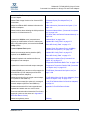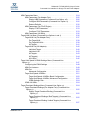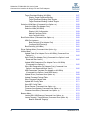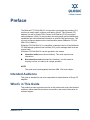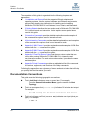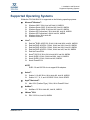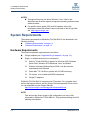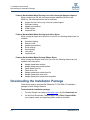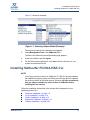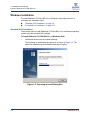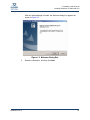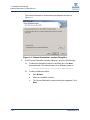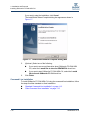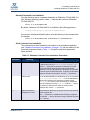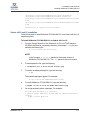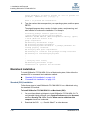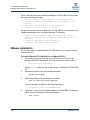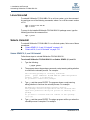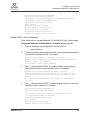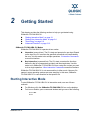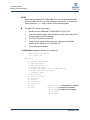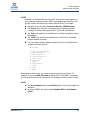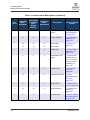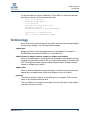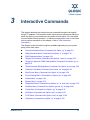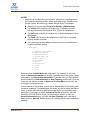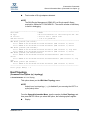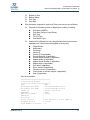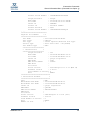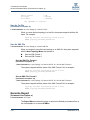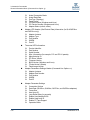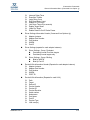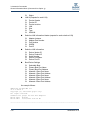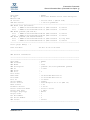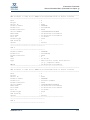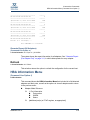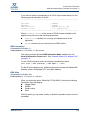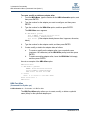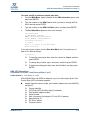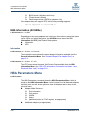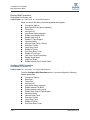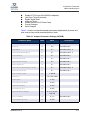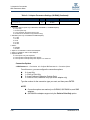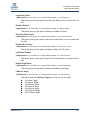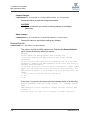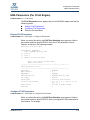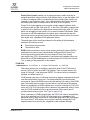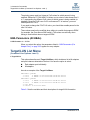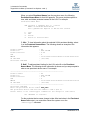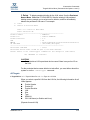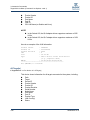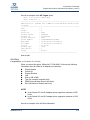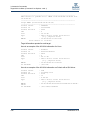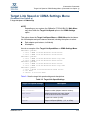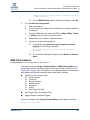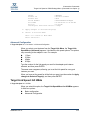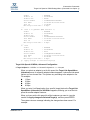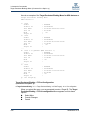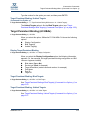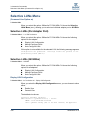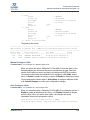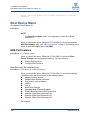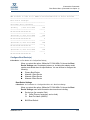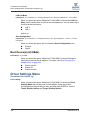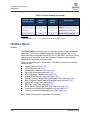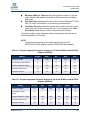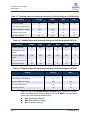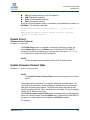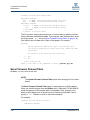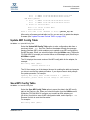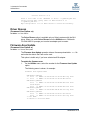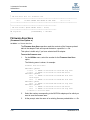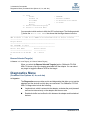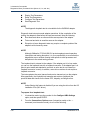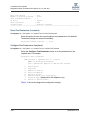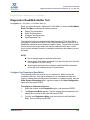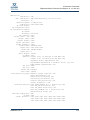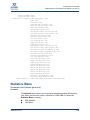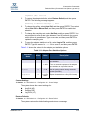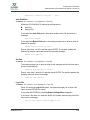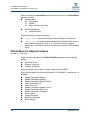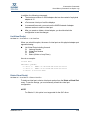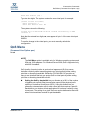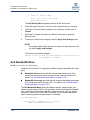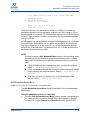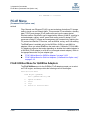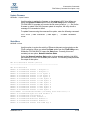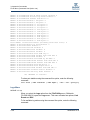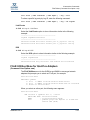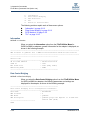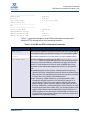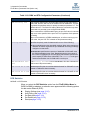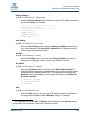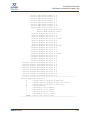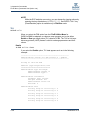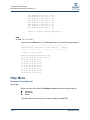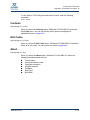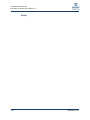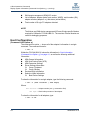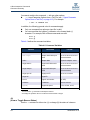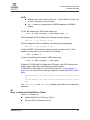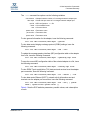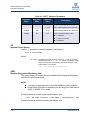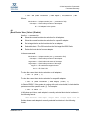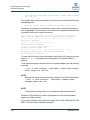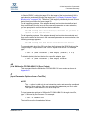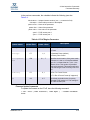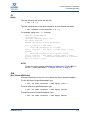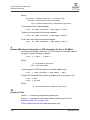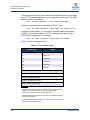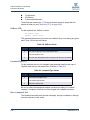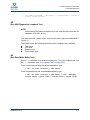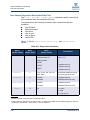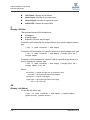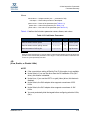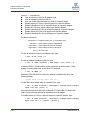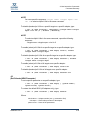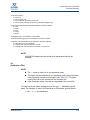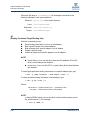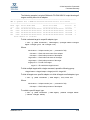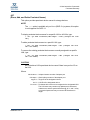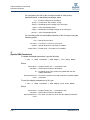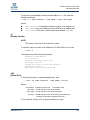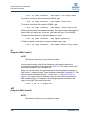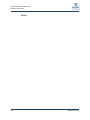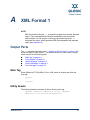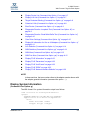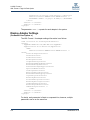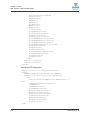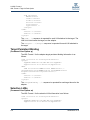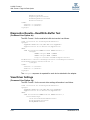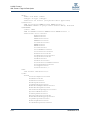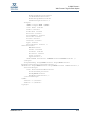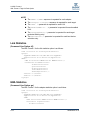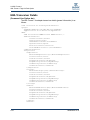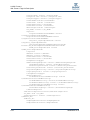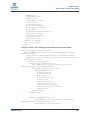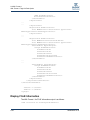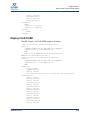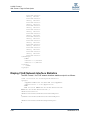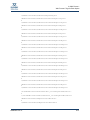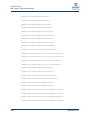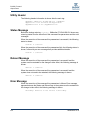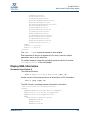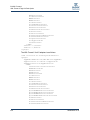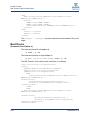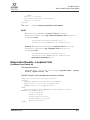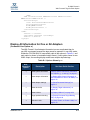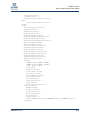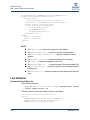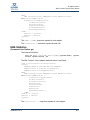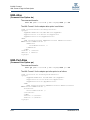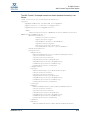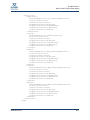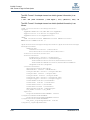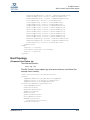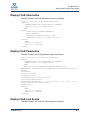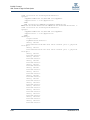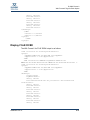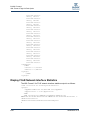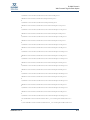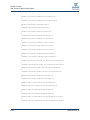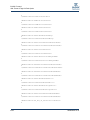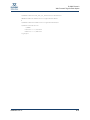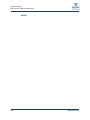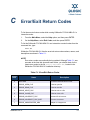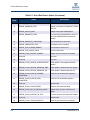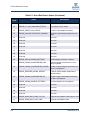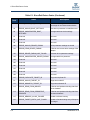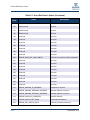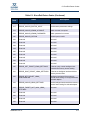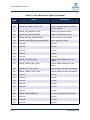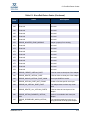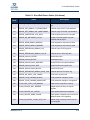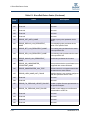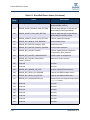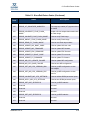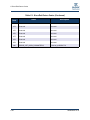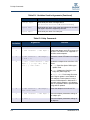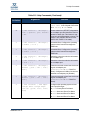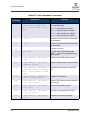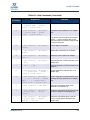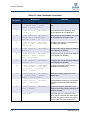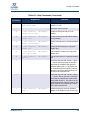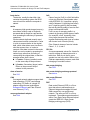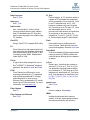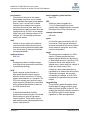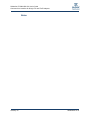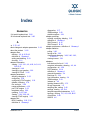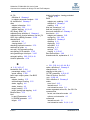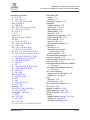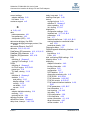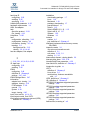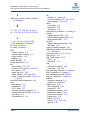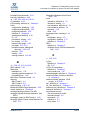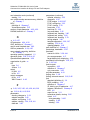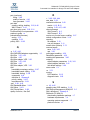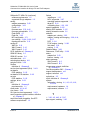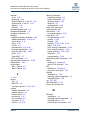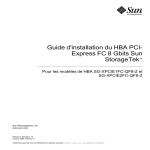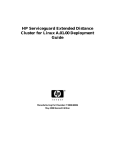Download Qlogic SANsurfer FC/CNA HBA CLI User`s guide
Transcript
SANsurfer FC/CNA HBA CLI User’s Guide Command Line Interface for QLogic FC and FCoE Adapters SN0054614-00 K SANsurfer FC/CNA HBA CLI User’s Guide Command Line Interface for QLogic FC and FCoE Adapters Information furnished in this manual is believed to be accurate and reliable. However, QLogic Corporation assumes no responsibility for its use, nor for any infringements of patents or other rights of third parties that may result from its use. QLogic Corporation reserves the right to change product specifications at any time without notice. Applications described in this document for any of these products are for illustrative purposes only. QLogic Corporation makes no representation nor warranty that such applications are suitable for the specified use without further testing or modification. QLogic Corporation assumes no responsibility for any errors that may appear in this document. \ Document Revision History Revision A, August 20, 2004 Revision B, September 28, 2005 Revision C, June 7, 2006 Revision D, October 1, 2006 Revision E, February 1, 2007 Revision F, February 29, 2008 Revision G, June 30, 2008 Revision H, July 16, 2008 Revision J, March 11, 2009 Revision K, June 15, 2009 Changes Sections Affected Revision K Changes: ii Changed product name from “SANsurfer FC HBA CLI” to “SANsurfer FC/CNA HBA CLI.” All Added QLE81xx and QMI81xx to the list of supported adapters. “Supported QLogic Adapters” on page 1-2 Added Red Hat and Novell PowerPC64 to supported Linux OSs. “Supported Operating Systems” on page 1-3 Added list of unsupported features for QLE81xx and QMI81xx adapters on Linux OS. “Unsupported Features” on page 1-5 Added note recommending uninstalling older version rather than upgrading. “Installing SANsurfer FC/CNA HBA CLI” on page 1-7 Added new FCoE menu option to Getting Started chapter. “Starting Interactive Mode” on page 2-1 Added -cna command line option to Non-interactive Mode Options table. Table 2-1 on page 2-4 SN0054614-00 K SANsurfer FC/CNA HBA CLI User’s Guide Command Line Interface for QLogic FC and FCoE Adapters Added new FCoE menu option to Interactive Commands chapter. 3 Interactive Commands Added Flash Image Version to list of actual VPD information. “Generate Report (Per Adapter Port)” on page 3-11 Added new ENode MAC Address information for QLE81xx adapters. “HBA Information (Command Line Option -i)” on page 3-21 Added cautions about deleting the LUN persistent name for a LUN with active I/O. “Persistent Names Menu (Command Line Option -pl)” on page 3-39 “-pl (Show, Add, and Delete Persistent Names)” on page 4-41 Updated the Utilities menu (renamed some options per modifications to the CLI, added new MPI config table options, and removed the FCoE Utility option). “Utilities Menu” on page 3-64 Updated Update Flash option. “Update Flash (Per Adapter Port or All HBAs) (Command Line Option -b)” on page 3-65 Added new message passing interface (MPI) options for the Utilities menu. “Update MPI Config Table” on page 3-71 Updated loopback and read/write buffer test descriptions and examples. “Diagnostics Loopback Test (Command Line Option -kl)” on page 3-77 “Update MPI Config Table” on page 3-71 “Save MPI Config Table” on page 3-71 “Save MPI Config Table” on page 3-71 “Diagnostics Read/Write Buffer Test” on page 3-83 Updated the transceiver details output examples. “Diagnostics Transceiver Details: DMI (Command Line Option -dm)” on page 3-85 Updated FCoE menu section to reflect support for both QLE80xx (FCoE adapters) and QLx81xx (converged network adapters). “FCoE Menu (Command Line Option -cna)” on page 3-108 Added new section for converged network adapters (QLE81xx and QMI81xx). “FCoE Utilities Menu for QLx81xx Adapters (Command Line Option -cna)” on page 3-111 Added new command line options for converged network adapters (QLE81xx and QMI81xx). “-cna (FCoE Utilities Menu for QLx81xx Adapters)” on page 4-8 Renamed Interactive Exit Codes appendix and updated and added new error return codes. Appendix C Error/Exit Return Codes Removed redundant Non-Interactive Error Codes appendix (codes are the same as in Appendix C Error/Exit Return Codes). — Added new glossary terms. Glossary SN0054614-00 K iii SANsurfer FC/CNA HBA CLI User’s Guide Command Line Interface for QLogic FC and FCoE Adapters Notes iv SN0054614-00 K Table of Contents Preface Intended Audience . . . . . . . . . . . . . . . . . . . . . . . . . . . . . . . . . . . . . . . . . . . . What’s in This Guide . . . . . . . . . . . . . . . . . . . . . . . . . . . . . . . . . . . . . . . . . . Documentation Conventions . . . . . . . . . . . . . . . . . . . . . . . . . . . . . . . . Related Materials. . . . . . . . . . . . . . . . . . . . . . . . . . . . . . . . . . . . . . . . . License Agreements. . . . . . . . . . . . . . . . . . . . . . . . . . . . . . . . . . . . . . . . . . . Technical Support. . . . . . . . . . . . . . . . . . . . . . . . . . . . . . . . . . . . . . . . . . . . . Availability . . . . . . . . . . . . . . . . . . . . . . . . . . . . . . . . . . . . . . . . . . . . . . Training . . . . . . . . . . . . . . . . . . . . . . . . . . . . . . . . . . . . . . . . . . . . . . . . Contact Information . . . . . . . . . . . . . . . . . . . . . . . . . . . . . . . . . . . . . . . 1 xv xv xvi xvii xvii xviii xviii xviii xviii Installation and Removal Supported QLogic Adapters . . . . . . . . . . . . . . . . . . . . . . . . . . . . . . . . . . . . . Supported Operating Systems . . . . . . . . . . . . . . . . . . . . . . . . . . . . . . . . . . . System Requirements . . . . . . . . . . . . . . . . . . . . . . . . . . . . . . . . . . . . . . . . . Hardware Requirements . . . . . . . . . . . . . . . . . . . . . . . . . . . . . . . . . . . Software Requirements . . . . . . . . . . . . . . . . . . . . . . . . . . . . . . . . . . . . Unsupported Features . . . . . . . . . . . . . . . . . . . . . . . . . . . . . . . . Downloading the Installation Package . . . . . . . . . . . . . . . . . . . . . . . . . . . . . Installing SANsurfer FC/CNA HBA CLI . . . . . . . . . . . . . . . . . . . . . . . . . . . . Windows Installation . . . . . . . . . . . . . . . . . . . . . . . . . . . . . . . . . . . . . . Standard (GUI) Installation . . . . . . . . . . . . . . . . . . . . . . . . . . . . . Command Line Installation . . . . . . . . . . . . . . . . . . . . . . . . . . . . . Linux Installation . . . . . . . . . . . . . . . . . . . . . . . . . . . . . . . . . . . . . . . . . Solaris Installation . . . . . . . . . . . . . . . . . . . . . . . . . . . . . . . . . . . . . . . . Solaris SPARC 8, 9, 10 Installation . . . . . . . . . . . . . . . . . . . . . . Solaris x86 9 and 10 Installation. . . . . . . . . . . . . . . . . . . . . . . . . Macintosh Installation . . . . . . . . . . . . . . . . . . . . . . . . . . . . . . . . . . . . . Standard (GUI) Installation . . . . . . . . . . . . . . . . . . . . . . . . . . . . . Command Line Installation . . . . . . . . . . . . . . . . . . . . . . . . . . . . . VMware Installation . . . . . . . . . . . . . . . . . . . . . . . . . . . . . . . . . . . . . . . SN0054614-00 K 1-2 1-3 1-4 1-4 1-5 1-5 1-6 1-7 1-8 1-8 1-12 1-14 1-15 1-15 1-17 1-18 1-18 1-19 1-20 v SANsurfer FC/CNA HBA CLI User’s Guide Command Line Interface for QLogic FC and FCoE Adapters Uninstalling SANsurfer FC/CNA HBA CLI . . . . . . . . . . . . . . . . . . . . . . . . . . Windows Uninstall . . . . . . . . . . . . . . . . . . . . . . . . . . . . . . . . . . . . . . . . Standard (GUI) Uninstall. . . . . . . . . . . . . . . . . . . . . . . . . . . . . . . Command Line Uninstall. . . . . . . . . . . . . . . . . . . . . . . . . . . . . . . Linux Uninstall . . . . . . . . . . . . . . . . . . . . . . . . . . . . . . . . . . . . . . . . . . . Solaris Uninstall. . . . . . . . . . . . . . . . . . . . . . . . . . . . . . . . . . . . . . . . . . Solaris SPARC 8, 9, and 10 Uninstall. . . . . . . . . . . . . . . . . . . . . Solaris x86 8, 9, and 10 Uninstall . . . . . . . . . . . . . . . . . . . . . . . . Macintosh Uninstall . . . . . . . . . . . . . . . . . . . . . . . . . . . . . . . . . . . . . . . VMware Uninstall. . . . . . . . . . . . . . . . . . . . . . . . . . . . . . . . . . . . . . . . . 2 Getting Started Starting Interactive Mode . . . . . . . . . . . . . . . . . . . . . . . . . . . . . . . . . . . . . . . Starting Non-Interactive Mode . . . . . . . . . . . . . . . . . . . . . . . . . . . . . . . . . . . Terminology . . . . . . . . . . . . . . . . . . . . . . . . . . . . . . . . . . . . . . . . . . . . . . . . . Advanced Features . . . . . . . . . . . . . . . . . . . . . . . . . . . . . . . . . . . . . . . . . . . 3 2-1 2-4 2-9 2-10 Interactive Commands General Information Menu (Command Line Option -g) . . . . . . . . . . . . . . . . Host Information (Command Line Option -g). . . . . . . . . . . . . . . . . . . . Host Topology (Command Line Option -tp | -topology) . . . . . . . . . . . . Display (Host Topology) (Command Line Option -tp | -topology) . . . . . . . . . . . . . . . . . . . . . . . . . . . . . . . . . . . . . . . . . Save As Txt File (Command Line Option -b) . . . . . . . . . . . . . . . Save As XML File . . . . . . . . . . . . . . . . . . . . . . . . . . . . . . . . . . . . Generate Report (Command Line Option -z) . . . . . . . . . . . . . . . . . . . Generate Report (Per Adapter Port). . . . . . . . . . . . . . . . . . . . . . Generate Report (All Adapters) (Command Line Option -z). . . . Refresh . . . . . . . . . . . . . . . . . . . . . . . . . . . . . . . . . . . . . . . . . . . . . . . . HBA Information Menu (Command Line Option -i) . . . . . . . . . . . . . . . . . . . HBA General Information (per Adapter Port). . . . . . . . . . . . . . . . . . . . HBA Information (Command Line Option -i) . . . . . . . . . . . . . . . . HBA Alias (Command Line Option -ha) . . . . . . . . . . . . . . . . . . . HBA Port Alias (Command Line Option -pa) . . . . . . . . . . . . . . . HBA VPD Information (Command Line Option -l and Reserved Word “vpd”) . . . . . . . . . . . . . . . . . . . . . . . . . . . . . . . HBA Information (All HBAs). . . . . . . . . . . . . . . . . . . . . . . . . . . . . . . . . Information . . . . . . . . . . . . . . . . . . . . . . . . . . . . . . . . . . . . . . . . . vi 1-21 1-21 1-21 1-21 1-22 1-22 1-22 1-23 1-24 1-24 3-4 3-4 3-5 3-6 3-10 3-10 3-10 3-11 3-19 3-19 3-19 3-20 3-21 3-21 3-22 3-23 3-24 3-24 SN0054614-00 K SANsurfer FC/CNA HBA CLI User’s Guide Command Line Interface for QLogic FC and FCoE Adapters HBA Parameters Menu . . . . . . . . . . . . . . . . . . . . . . . . . . . . . . . . . . . . . . . . HBA Parameters (Per Adapter Port) . . . . . . . . . . . . . . . . . . . . . . . . . . Display HBA Parameters (Command Line Option -c#). . . . . . . . Configure HBA Parameters (Command Line Option -n). . . . . . . Restore Defaults . . . . . . . . . . . . . . . . . . . . . . . . . . . . . . . . . . . . . HBA Parameters (Per FCoE Engine) . . . . . . . . . . . . . . . . . . . . . . . . . Display FCoE Parameters . . . . . . . . . . . . . . . . . . . . . . . . . . . . . Configure FCoE Parameters . . . . . . . . . . . . . . . . . . . . . . . . . . . HBA Parameters (All HBAs) . . . . . . . . . . . . . . . . . . . . . . . . . . . . . . . . Target/LUN List Menu (Command Line Options -t and -l) . . . . . . . . . . . . . . Target/LUN List (Per Adapter Port) . . . . . . . . . . . . . . . . . . . . . . . . . . . Per Target/LUN . . . . . . . . . . . . . . . . . . . . . . . . . . . . . . . . . . . . . . Per Target/All LUNs . . . . . . . . . . . . . . . . . . . . . . . . . . . . . . . . . . All Targets . . . . . . . . . . . . . . . . . . . . . . . . . . . . . . . . . . . . . . . . . . Target/LUN List (All Adapters) . . . . . . . . . . . . . . . . . . . . . . . . . . . . . . . Individual Target . . . . . . . . . . . . . . . . . . . . . . . . . . . . . . . . . . . . . Individual LUN . . . . . . . . . . . . . . . . . . . . . . . . . . . . . . . . . . . . . . All Targets . . . . . . . . . . . . . . . . . . . . . . . . . . . . . . . . . . . . . . . . . . All Target(s) . . . . . . . . . . . . . . . . . . . . . . . . . . . . . . . . . . . . . . . . All LUN(s) . . . . . . . . . . . . . . . . . . . . . . . . . . . . . . . . . . . . . . . . . . Target Link Speed or iiDMA Settings Menu (Command Line Option -q) . . . . . . . . . . . . . . . . . . . . . . . . . . . . . . . . . . . . . . . . . . . . . . . . . . Configuring the iiDMA Settings . . . . . . . . . . . . . . . . . . . . . . . . . . . . . . HBA Port Instance . . . . . . . . . . . . . . . . . . . . . . . . . . . . . . . . . . . . . . . . HBA Port . . . . . . . . . . . . . . . . . . . . . . . . . . . . . . . . . . . . . . . . . . . . . . . Advanced Configuration . . . . . . . . . . . . . . . . . . . . . . . . . . . . . . . Target Link Speed: All HBAs . . . . . . . . . . . . . . . . . . . . . . . . . . . . . . . . Target Link Speed: All HBAs, Basic Configuration . . . . . . . . . . . Target Link Speed: All HBAs, Advanced Configuration . . . . . . . iiDMA Settings: Disk . . . . . . . . . . . . . . . . . . . . . . . . . . . . . . . . . . iiDMA: All HBAs. . . . . . . . . . . . . . . . . . . . . . . . . . . . . . . . . . . . . . . . . . Target Persistent Bindings Menu (Command Line Option -p) . . . . . . . . . . . Target Persistent Bindings (Per Adapter Port) (Command Line Option -p) . . . . . . . . . . . . . . . . . . . . . . . . . . . . . . . . . . . . . . . . . . . . . Display Target Persistent Binding (Command Line Option -p) . . . . . . . . . . . . . . . . . . . . . . . . . . . . . . . . . . . . . . . . . Target Persistent Bindings: Bind Target(s) (Command Line Option -p) . . . . . . . . . . . . . . . . . . . . . . . . . . . . . . . . . . . . . . . . . Target Persistent Binding: Unbind Targets (Command Line Option -p) . . . . . . . . . . . . . . . . . . . . . . . . . . . . . . . . . . . . . . . . . SN0054614-00 K 3-24 3-25 3-26 3-26 3-32 3-33 3-33 3-33 3-36 3-36 3-37 3-38 3-38 3-41 3-42 3-42 3-43 3-43 3-44 3-45 3-47 3-48 3-49 3-50 3-51 3-51 3-52 3-52 3-54 3-54 3-54 3-55 3-55 3-55 3-57 vii SANsurfer FC/CNA HBA CLI User’s Guide Command Line Interface for QLogic FC and FCoE Adapters Target Persistent Binding (All HBAs) . . . . . . . . . . . . . . . . . . . . . . . . . . Display Target Persistent Binding . . . . . . . . . . . . . . . . . . . . . . . . Target Persistent Binding: Bind Targets . . . . . . . . . . . . . . . . . . . Target Persistent Binding: Unbind Targets . . . . . . . . . . . . . . . . . Selective LUNs Menu (Command Line Option -m) . . . . . . . . . . . . . . . . . . . Selective LUNs (Per Adapter Port) . . . . . . . . . . . . . . . . . . . . . . . . . . . Selective LUNs (All HBAs) . . . . . . . . . . . . . . . . . . . . . . . . . . . . . . . . . Display LUN Configuration . . . . . . . . . . . . . . . . . . . . . . . . . . . . . Manual Configure LUNs . . . . . . . . . . . . . . . . . . . . . . . . . . . . . . . Auto Configure LUNs . . . . . . . . . . . . . . . . . . . . . . . . . . . . . . . . . Boot Device Menu (Command Line Option -e) . . . . . . . . . . . . . . . . . . . . . . HBA Port Instance . . . . . . . . . . . . . . . . . . . . . . . . . . . . . . . . . . . . . . . . Boot Device(s) (Per Adapter Port) . . . . . . . . . . . . . . . . . . . . . . . Configure Boot Device(s) . . . . . . . . . . . . . . . . . . . . . . . . . . . . . . Boot Device(s) (All HBAs) . . . . . . . . . . . . . . . . . . . . . . . . . . . . . . . . . . Driver Settings Menu (Command Line Option -fg) . . . . . . . . . . . . . . . . . . . . Utilities Menu . . . . . . . . . . . . . . . . . . . . . . . . . . . . . . . . . . . . . . . . . . . . . . . . Update Flash (Per Adapter Port or All HBAs) (Command Line Option -b) . . . . . . . . . . . . . . . . . . . . . . . . . . . . . . . . . . . . . . . . . . . . . Save Flash (Per Adapter Port) (Command Line Option -b and Reserved Word “save”) . . . . . . . . . . . . . . . . . . . . . . . . . . . . . . . . . . . Update HBA Parameters (Per Adapter Port or All HBAs) (Command Line Option -r) . . . . . . . . . . . . . . . . . . . . . . . . . . . . . . . . Save HBA Parameters (Per Adapter Port) (Command Line Option -r and Reserved Word “save”) . . . . . . . . . . . . . . . . . . . . . . . . HBA Parameters Template (Per Adapter or All HBAs) (Command Line Option -n and OEM Name). . . . . . . . . . . . . . . . . . . Update Driver (Command Line Option -d). . . . . . . . . . . . . . . . . . . . . . Update Firmware Preload Table . . . . . . . . . . . . . . . . . . . . . . . . . . . . . Save Firmware Preload Table . . . . . . . . . . . . . . . . . . . . . . . . . . . . . . . Update MPI Config Table. . . . . . . . . . . . . . . . . . . . . . . . . . . . . . . . . . . Save MPI Config Table . . . . . . . . . . . . . . . . . . . . . . . . . . . . . . . . . . . . Driver Rescan (Command Line Option -rs) . . . . . . . . . . . . . . . . . . . . . Firmware Area Update (Command Line Option -u). . . . . . . . . . . . . . . Firmware Area Save (Command Line Option -u) . . . . . . . . . . . . . . . . Beacon Menu . . . . . . . . . . . . . . . . . . . . . . . . . . . . . . . . . . . . . . . . . . . . . . . . Locate HBA: HBA Beacon (Command Line Option -a) . . . . . . . . . . . . Locate Target(s): Target Beacon (Command Line Option -tb). . . . . . . Beacon Selected Target(s) . . . . . . . . . . . . . . . . . . . . . . . . . . . . . viii 3-57 3-57 3-57 3-57 3-58 3-58 3-58 3-58 3-59 3-59 3-60 3-60 3-60 3-61 3-62 3-62 3-64 3-65 3-65 3-65 3-66 3-66 3-69 3-69 3-70 3-71 3-71 3-72 3-72 3-74 3-75 3-75 3-75 3-76 SN0054614-00 K SANsurfer FC/CNA HBA CLI User’s Guide Command Line Interface for QLogic FC and FCoE Adapters Diagnostics Menu (Command Line Options -kl, -kr, and -dm) . . . . . . . . . . . Diagnostics Loopback Test (Command Line Option -kl) . . . . . . . . . . . Display Test Parameters (Loopback) . . . . . . . . . . . . . . . . . . . . . Reset Test Parameters (Loopback) . . . . . . . . . . . . . . . . . . . . . . Configure Test Parameters (Loopback) . . . . . . . . . . . . . . . . . . . Start Diagnostic Test (Loopback) . . . . . . . . . . . . . . . . . . . . . . . . Diagnostics Read/Write Buffer Test. . . . . . . . . . . . . . . . . . . . . . . . . . . Configure Test Parameters (Read/Write) . . . . . . . . . . . . . . . . . . Start Diagnostic Test (Read/Write Buffer) . . . . . . . . . . . . . . . . . . Diagnostics Transceiver Details: DMI (Command Line Option -dm) . . . . . . . . . . . . . . . . . . . . . . . . . . . . . . . . . . . . . . . . . . . . Transceiver Details: General . . . . . . . . . . . . . . . . . . . . . . . . . . . Transceiver Details: Details . . . . . . . . . . . . . . . . . . . . . . . . . . . . Statistics Menu (Command Line Options -gs and -ls) . . . . . . . . . . . . . . . . . HBA Statistics: Monitoring (Command Line Option -gs) . . . . . . . . . . . Configuration . . . . . . . . . . . . . . . . . . . . . . . . . . . . . . . . . . . . . . . Show HBA Statistics . . . . . . . . . . . . . . . . . . . . . . . . . . . . . . . . . . Link Status (Command Line Option -ls). . . . . . . . . . . . . . . . . . . . . . . . Configuration . . . . . . . . . . . . . . . . . . . . . . . . . . . . . . . . . . . . . . . Show Link Status . . . . . . . . . . . . . . . . . . . . . . . . . . . . . . . . . . . . Virtual Menu (Command Line Option -vp) . . . . . . . . . . . . . . . . . . . . . . . . . . Virtual Menu for Adapter Instance . . . . . . . . . . . . . . . . . . . . . . . . . . . . List Virtual Port(s) . . . . . . . . . . . . . . . . . . . . . . . . . . . . . . . . . . . . Delete Virtual Port(s) . . . . . . . . . . . . . . . . . . . . . . . . . . . . . . . . . Create Virtual Port(s) . . . . . . . . . . . . . . . . . . . . . . . . . . . . . . . . . QoS Menu (Command Line Option -qos). . . . . . . . . . . . . . . . . . . . . . . . . . . QoS Priority Menu . . . . . . . . . . . . . . . . . . . . . . . . . . . . . . . . . . . . . . . . QoS Bandwidth Menu . . . . . . . . . . . . . . . . . . . . . . . . . . . . . . . . . . . . . QoS Bandwidth Speed Menu . . . . . . . . . . . . . . . . . . . . . . . . . . . QoS Bandwidth Percentage Menu . . . . . . . . . . . . . . . . . . . . . . . FCoE Menu (Command Line Option -cna). . . . . . . . . . . . . . . . . . . . . . . . . . FCoE Utilities Menu for QLE80xx Adapters . . . . . . . . . . . . . . . . . . . . Update Firmware . . . . . . . . . . . . . . . . . . . . . . . . . . . . . . . . . . . . Stats Menu . . . . . . . . . . . . . . . . . . . . . . . . . . . . . . . . . . . . . . . . . Logs Menu . . . . . . . . . . . . . . . . . . . . . . . . . . . . . . . . . . . . . . . . . SN0054614-00 K 3-76 3-77 3-79 3-80 3-80 3-82 3-83 3-83 3-84 3-85 3-86 3-86 3-89 3-90 3-90 3-93 3-93 3-94 3-96 3-97 3-98 3-99 3-99 3-100 3-101 3-103 3-104 3-105 3-107 3-108 3-108 3-109 3-109 3-110 ix SANsurfer FC/CNA HBA CLI User’s Guide Command Line Interface for QLogic FC and FCoE Adapters FCoE Utilities Menu for QLx81xx Adapters (Command Line Option -cna) . . . . . . . . . . . . . . . . . . . . . . . . . . . . . . . . . . . . . . . . . . . Information . . . . . . . . . . . . . . . . . . . . . . . . . . . . . . . . . . . . . . . . . Data Center Bridging . . . . . . . . . . . . . . . . . . . . . . . . . . . . . . . . . DCE Statistics . . . . . . . . . . . . . . . . . . . . . . . . . . . . . . . . . . . . . . . TLV . . . . . . . . . . . . . . . . . . . . . . . . . . . . . . . . . . . . . . . . . . . . . . . Help Menu (Command Line Option -h) . . . . . . . . . . . . . . . . . . . . . . . . . . . . Contents . . . . . . . . . . . . . . . . . . . . . . . . . . . . . . . . . . . . . . . . . . . . . . . Exit Codes . . . . . . . . . . . . . . . . . . . . . . . . . . . . . . . . . . . . . . . . . . . . . . About . . . . . . . . . . . . . . . . . . . . . . . . . . . . . . . . . . . . . . . . . . . . . . . . . . 4 Non-Interactive Commands Display System Information (Command Line Options -g, -z, and -tp) . . . . . Host Information (Command Line Option -g). . . . . . . . . . . . . . . . . . . . Host Configuration (Command Line Option -z) . . . . . . . . . . . . . . . . . . Host Topology (Command Line Option -tp) . . . . . . . . . . . . . . . . . . . . . Host Configuration. . . . . . . . . . . . . . . . . . . . . . . . . . . . . . . . . . . . . . . . Command Summary . . . . . . . . . . . . . . . . . . . . . . . . . . . . . . . . . . . . . . . . . . -a (View or Toggle Beacon Status) . . . . . . . . . . . . . . . . . . . . . . . . . . . -b (Save or Update the Flash BIOS or FCode) . . . . . . . . . . . . . . . . . . -c (Show Parameter Settings) . . . . . . . . . . . . . . . . . . . . . . . . . . . . . . . -cna (FCoE Utilities Menu for QLx81xx Adapters). . . . . . . . . . . . . . . . -d (Update Device Driver) . . . . . . . . . . . . . . . . . . . . . . . . . . . . . . . . . . -dm (Display Diagnostics Monitoring Info). . . . . . . . . . . . . . . . . . . . . . -e (Boot Device View | Select | Disable) . . . . . . . . . . . . . . . . . . . . . . . -ei (List SANsurfer FC/CNA HBA CLI Error Codes) . . . . . . . . . . . . . . -f (Input Parameter Options from a Text File) . . . . . . . . . . . . . . . . . . . -fcoe (Display and Configure FCoE Engine Parameters) . . . . . . . . . . -fg (Show Driver Settings) . . . . . . . . . . . . . . . . . . . . . . . . . . . . . . . . . . -fs (Configure Driver Settings) . . . . . . . . . . . . . . . . . . . . . . . . . . . . . . . -g (Display System Information) . . . . . . . . . . . . . . . . . . . . . . . . . . . . . -gs (Show HBA Statistics) . . . . . . . . . . . . . . . . . . . . . . . . . . . . . . . . . . -h (Help). . . . . . . . . . . . . . . . . . . . . . . . . . . . . . . . . . . . . . . . . . . . . . . . -ha (Set | Delete HBA Alias) . . . . . . . . . . . . . . . . . . . . . . . . . . . . . . . . -i (Display HBA General Information or VPD Information for One or All HBAs). . . . . . . . . . . . . . . . . . . . . . . . . . . . . . . . . . . . . . . . -kl (Loopback Test) . . . . . . . . . . . . . . . . . . . . . . . . . . . . . . . . . . . . . . . DataPattern (DP) . . . . . . . . . . . . . . . . . . . . . . . . . . . . . . . . . . . . DataSize (DS). . . . . . . . . . . . . . . . . . . . . . . . . . . . . . . . . . . . . . . TestCount (TC) . . . . . . . . . . . . . . . . . . . . . . . . . . . . . . . . . . . . . . x 3-111 3-112 3-112 3-114 3-118 3-120 3-121 3-121 3-121 4-1 4-1 4-2 4-3 4-4 4-5 4-6 4-7 4-8 4-8 4-10 4-10 4-11 4-13 4-13 4-14 4-16 4-16 4-18 4-18 4-19 4-19 4-20 4-20 4-21 4-23 4-23 SN0054614-00 K SANsurfer FC/CNA HBA CLI User’s Guide Command Line Interface for QLogic FC and FCoE Adapters TestIncrement (TI) . . . . . . . . . . . . . . . . . . . . . . . . . . . . . . . . . . . OnError (OE) . . . . . . . . . . . . . . . . . . . . . . . . . . . . . . . . . . . . . . . LoopbackType (LT) . . . . . . . . . . . . . . . . . . . . . . . . . . . . . . . . . . . Run a Loopback Test . . . . . . . . . . . . . . . . . . . . . . . . . . . . . . . . . -kl (Run HBA Diagnostics Loopback Test). . . . . . . . . . . . . . . . . . . . . . -kr (Run Read/Write Buffer Test) . . . . . . . . . . . . . . . . . . . . . . . . . . . . . Run a Read/Write Buffer Test . . . . . . . . . . . . . . . . . . . . . . . . . . . Run Adapter Diagnostics Read-write Buffer Test . . . . . . . . . . . . -l (Display LUN Info) . . . . . . . . . . . . . . . . . . . . . . . . . . . . . . . . . . . . . . -ls (Display Link Status) . . . . . . . . . . . . . . . . . . . . . . . . . . . . . . . . . . . . -m (View, Enable, or Disable LUNs) . . . . . . . . . . . . . . . . . . . . . . . . . . -n (Set Selected HBA Parameter) . . . . . . . . . . . . . . . . . . . . . . . . . . . . -o (Output to a File) . . . . . . . . . . . . . . . . . . . . . . . . . . . . . . . . . . . . . . . -p (Display Persistent Target Binding Info) . . . . . . . . . . . . . . . . . . . . . -pa (Define Port Alias) . . . . . . . . . . . . . . . . . . . . . . . . . . . . . . . . . . . . . -pl (Show, Add, and Delete Persistent Names) . . . . . . . . . . . . . . . . . . -q (View or Set Target Link Speed) . . . . . . . . . . . . . . . . . . . . . . . . . . . -qos (QoS Menu) . . . . . . . . . . . . . . . . . . . . . . . . . . . . . . . . . . . . . . . . . -r (Update HBA Parameters) . . . . . . . . . . . . . . . . . . . . . . . . . . . . . . . . -s (Silent Mode) . . . . . . . . . . . . . . . . . . . . . . . . . . . . . . . . . . . . . . . . . . -t (Display Target Information) . . . . . . . . . . . . . . . . . . . . . . . . . . . . . . . -tb (Target Beacon On/Off) . . . . . . . . . . . . . . . . . . . . . . . . . . . . . . . . . -tp (Display Host Topology) . . . . . . . . . . . . . . . . . . . . . . . . . . . . . . . . . -u (Firmware Area Update/Save). . . . . . . . . . . . . . . . . . . . . . . . . . . . . -v (Display Version) . . . . . . . . . . . . . . . . . . . . . . . . . . . . . . . . . . . . . . . -vp (Virtual Port) . . . . . . . . . . . . . . . . . . . . . . . . . . . . . . . . . . . . . . . . . -x (Output in XML Format 1) . . . . . . . . . . . . . . . . . . . . . . . . . . . . . . . . -x2 (Output in XML Format 2) . . . . . . . . . . . . . . . . . . . . . . . . . . . . . . . -z (Display All HBA information for One or All HBAs) . . . . . . . . . . . . . A 4-23 4-24 4-24 4-24 4-27 4-27 4-28 4-30 4-32 4-32 4-33 4-35 4-37 4-38 4-40 4-41 4-42 4-43 4-44 4-45 4-45 4-46 4-46 4-46 4-47 4-47 4-48 4-48 4-49 XML Format 1 Output Parts . . . . . . . . . . . . . . . . . . . . . . . . . . . . . . . . . . . . . . . . . . . . . . . . . Main Tag . . . . . . . . . . . . . . . . . . . . . . . . . . . . . . . . . . . . . . . . . . . . . . . Utility Header . . . . . . . . . . . . . . . . . . . . . . . . . . . . . . . . . . . . . . . . . . . . Status Message . . . . . . . . . . . . . . . . . . . . . . . . . . . . . . . . . . . . . . . . . . Reboot Message . . . . . . . . . . . . . . . . . . . . . . . . . . . . . . . . . . . . . . . . . Error Message . . . . . . . . . . . . . . . . . . . . . . . . . . . . . . . . . . . . . . . . . . . XML Format 1 Tags for Each Option . . . . . . . . . . . . . . . . . . . . . . . . . . . . . . Display System Information (Command Line Option -g) . . . . . . . . . . . Display Adapter Settings (Command Line Option -c) . . . . . . . . . . . . . SN0054614-00 K A-1 A-1 A-1 A-2 A-2 A-2 A-2 A-3 A-4 xi SANsurfer FC/CNA HBA CLI User’s Guide Command Line Interface for QLogic FC and FCoE Adapters Display HBA Information (Command Line Option -i) . . . . . . . . . . . . . . Display Device List (Command Line Option -t) . . . . . . . . . . . . . . . . . . Display LUN List (Command Line Option -l) . . . . . . . . . . . . . . . . . . . . Target Persistent Binding (Command Line Option -p) . . . . . . . . . . . . . Selective LUNs (Command Line Option -m) . . . . . . . . . . . . . . . . . . . . Boot Device (Command Line Option -e) . . . . . . . . . . . . . . . . . . . . . . . Diagnostics Results—Loopback Test (Command Line Option -kl) . . . . . . . . . . . . . . . . . . . . . . . . . . . . . . . . . . . . . . . . . . . . . Diagnostics Results—Read/Write Buffer Test (Command Line Option -kr) . . . . . . . . . . . . . . . . . . . . . . . . . . . . . . . . . . . . . . . . . . . . . View Driver Settings (Command Line Option -fg) . . . . . . . . . . . . . . . . Display All Information for One or All Adapters (Command Line Option -z) . . . . . . . . . . . . . . . . . . . . . . . . . . . . . . . . . . . . . . . . . . . . . Link Statistics (Command Line Option -ls). . . . . . . . . . . . . . . . . . . . . . HBA Statistics (Command Line Option -gs). . . . . . . . . . . . . . . . . . . . . HBA Alias (Command Line Option -ha). . . . . . . . . . . . . . . . . . . . . . . . HBA Port Alias (Command Line Option -pa) . . . . . . . . . . . . . . . . . . . . HBA Transceiver Details (Command Line Option -dm) . . . . . . . . . . . . Host Topology (Command Line Option -tp) . . . . . . . . . . . . . . . . . . . . . Display FCoE Information . . . . . . . . . . . . . . . . . . . . . . . . . . . . . . . . . . Display FCoE Parameters . . . . . . . . . . . . . . . . . . . . . . . . . . . . . . . . . . Display FCoE Link Events . . . . . . . . . . . . . . . . . . . . . . . . . . . . . . . . . . Display FCoE DCBX . . . . . . . . . . . . . . . . . . . . . . . . . . . . . . . . . . . . . . Display FCoE Network Interface Statistics . . . . . . . . . . . . . . . . . . . . . B A-9 A-10 A-10 A-11 A-14 A-14 A-15 A-15 A-16 A-20 A-22 A-23 A-23 A-25 A-26 XML Format 2 Output Parts . . . . . . . . . . . . . . . . . . . . . . . . . . . . . . . . . . . . . . . . . . . . . . . . . Main Tag . . . . . . . . . . . . . . . . . . . . . . . . . . . . . . . . . . . . . . . . . . . . . . . Utility Header . . . . . . . . . . . . . . . . . . . . . . . . . . . . . . . . . . . . . . . . . . . . Status Message . . . . . . . . . . . . . . . . . . . . . . . . . . . . . . . . . . . . . . . . . . Reboot Message . . . . . . . . . . . . . . . . . . . . . . . . . . . . . . . . . . . . . . . . . Error Message . . . . . . . . . . . . . . . . . . . . . . . . . . . . . . . . . . . . . . . . . . . XML Format 2 Tags for Each Option . . . . . . . . . . . . . . . . . . . . . . . . . . . . . . Display System Information (Command Line Option -g) . . . . . . . . . . . Display Adapter Settings (Command Line Option -c) . . . . . . . . . . . . . Display HBA Information (Command Line Option -I). . . . . . . . . . . . . . Display Device List (Command Line Option -t) . . . . . . . . . . . . . . . . . . Display LUN List (Command Line Option -l) . . . . . . . . . . . . . . . . . . . . Target Persistent Binding (Command Line Option -p) . . . . . . . . . . . . . Selective LUNs (Command Line Option -m) . . . . . . . . . . . . . . . . . . . . xii A-5 A-7 A-7 A-8 A-8 A-9 B-1 B-1 B-2 B-2 B-2 B-2 B-3 B-4 B-4 B-5 B-7 B-8 B-9 B-9 SN0054614-00 K SANsurfer FC/CNA HBA CLI User’s Guide Command Line Interface for QLogic FC and FCoE Adapters Boot Device (Command Line Option -e) . . . . . . . . . . . . . . . . . . . . . . . Diagnostics Results—Loopback Test (Command Line Option -kl) . . . . . . . . . . . . . . . . . . . . . . . . . . . . . . . . . . . . . . . . . . . . . Diagnostics Results—Read/Write Buffer Test (Command Line Option -kr) . . . . . . . . . . . . . . . . . . . . . . . . . . . . . . . . . . . . . . . . . . . . . View Driver Settings (Command Line Option -fg) . . . . . . . . . . . . . . . . Display All Information for One or All Adapters (Command Line Option -z) . . . . . . . . . . . . . . . . . . . . . . . . . . . . . . . . . . . . . . . . . . . . . Link Statistics (Command Line Option -ls). . . . . . . . . . . . . . . . . . . . . . HBA Statistics (Command Line Option -gs). . . . . . . . . . . . . . . . . . . . . HBA Alias (Command Line Option -ha). . . . . . . . . . . . . . . . . . . . . . . . HBA Port Alias (Command Line Option -pa) . . . . . . . . . . . . . . . . . . . . HBA Transceiver Details (Command Line Option -dm) . . . . . . . . . . . . Host Topology (Command Line Option -tp) . . . . . . . . . . . . . . . . . . . . . Display FCoE Information . . . . . . . . . . . . . . . . . . . . . . . . . . . . . . . . . . Display FCoE Parameters . . . . . . . . . . . . . . . . . . . . . . . . . . . . . . . . . . Display FCoE Link Events . . . . . . . . . . . . . . . . . . . . . . . . . . . . . . . . . . Display FCoE DCBX . . . . . . . . . . . . . . . . . . . . . . . . . . . . . . . . . . . . . . Display FCoE Network Interface Statistics . . . . . . . . . . . . . . . . . . . . . C Error/Exit Return Codes D Help Commands B-10 B-11 B-12 B-12 B-13 B-16 B-17 B-18 B-18 B-20 B-25 B-27 B-27 B-27 B-29 B-30 Glossary Index List of Figures Figure Page 1-1 Selecting Adapter Model (Example). . . . . . . . . . . . . . . . . . . . . . . . . . . . . . . . . . . . . 1-7 1-2 Preparing to Install Dialog Box . . . . . . . . . . . . . . . . . . . . . . . . . . . . . . . . . . . . . . . . . 1-8 1-3 Welcome Dialog Box . . . . . . . . . . . . . . . . . . . . . . . . . . . . . . . . . . . . . . . . . . . . . . . . 1-9 1-4 Choose Destination Location Dialog Box. . . . . . . . . . . . . . . . . . . . . . . . . . . . . . . . . 1-10 1-5 Ready to Install the Program Dialog Box . . . . . . . . . . . . . . . . . . . . . . . . . . . . . . . . . 1-11 1-6 Setup Status Dialog Box . . . . . . . . . . . . . . . . . . . . . . . . . . . . . . . . . . . . . . . . . . . . . 1-11 1-7 InstallShield Wizard Complete DIalog Box. . . . . . . . . . . . . . . . . . . . . . . . . . . . . . . . 1-12 SN0054614-00 K xiii SANsurfer FC/CNA HBA CLI User’s Guide Command Line Interface for QLogic FC and FCoE Adapters List of Tables 1-1 2-1 3-1 3-2 3-3 3-4 3-5 3-6 3-7 3-8 3-9 3-10 3-11 3-12 3-13 4-1 4-2 4-3 4-4 4-5 4-6 4-7 4-8 4-9 4-10 4-11 4-12 4-13 4-14 A-1 B-1 C-1 D-1 D-2 xiv Windows Command Line Installation Parameters . . . . . . . . . . . . . . . . . . . . . . . . . . 1-13 Non-interactive Mode Options . . . . . . . . . . . . . . . . . . . . . . . . . . . . . . . . . . . . . . . . . 2-4 Adapter Parameters Settings (NVRAM). . . . . . . . . . . . . . . . . . . . . . . . . . . . . . . . . . 3-27 Target/LUN Information . . . . . . . . . . . . . . . . . . . . . . . . . . . . . . . . . . . . . . . . . . . . . . 3-37 Target Link Speed Settings . . . . . . . . . . . . . . . . . . . . . . . . . . . . . . . . . . . . . . . . . . . 3-47 Driver Settings . . . . . . . . . . . . . . . . . . . . . . . . . . . . . . . . . . . . . . . . . . . . . . . . . . . . . 3-63 Template Supported Parameter Settings for QLA24xx/QLE24xx and QLE256x Adapters (ISP2422). . . . . . . . . . . . . . . . . . . . . . . . . . . . . . . . . . . . . . . . 3-67 Template Supported Parameter Settings for QLA24xx/QLE24xx and QLE256x Adapters (ISP2432). . . . . . . . . . . . . . . . . . . . . . . . . . . . . . . . . . . . . . . . 3-67 Template Supported Parameter Settings for QLA23xx Adapters (ISP2300/2310) . . . . . . . . . . . . . . . . . . . . . . . . . . . . . . . . . . . . . . . . . . . . . . . . . . . 3-68 Template Supported Parameter Settings for QLA23xx Adapters (ISP2312) . . . . . . 3-68 Template Supported Parameter Settings for QLA23xx Adapters (ISP2322) . . . . . . 3-68 Adapter Diagnostics Configuration Settings. . . . . . . . . . . . . . . . . . . . . . . . . . . . . . . 3-81 Adapter Port Statistics Options . . . . . . . . . . . . . . . . . . . . . . . . . . . . . . . . . . . . . . . . 3-91 Statistics/Link Status Options . . . . . . . . . . . . . . . . . . . . . . . . . . . . . . . . . . . . . . . . . . 3-94 DCBX and ETS Configuration Parameters . . . . . . . . . . . . . . . . . . . . . . . . . . . . . . . 3-113 Options Shown by -z . . . . . . . . . . . . . . . . . . . . . . . . . . . . . . . . . . . . . . . . . . . . . . . . 4-4 Command Variables. . . . . . . . . . . . . . . . . . . . . . . . . . . . . . . . . . . . . . . . . . . . . . . . . 4-6 DCE™ Statistics Parameters . . . . . . . . . . . . . . . . . . . . . . . . . . . . . . . . . . . . . . . . . . 4-10 FCoE Engine Parameters . . . . . . . . . . . . . . . . . . . . . . . . . . . . . . . . . . . . . . . . . . . . 4-15 Driver Settings Parameters . . . . . . . . . . . . . . . . . . . . . . . . . . . . . . . . . . . . . . . . . . . 4-17 Adapter Statistics Parameters . . . . . . . . . . . . . . . . . . . . . . . . . . . . . . . . . . . . . . . . . 4-18 Data Pattern Values . . . . . . . . . . . . . . . . . . . . . . . . . . . . . . . . . . . . . . . . . . . . . . . . . 4-22 OnError Values. . . . . . . . . . . . . . . . . . . . . . . . . . . . . . . . . . . . . . . . . . . . . . . . . . . . . 4-24 LoopbackType Values . . . . . . . . . . . . . . . . . . . . . . . . . . . . . . . . . . . . . . . . . . . . . . . 4-24 Driver Versions Not Requiring a Loopback Connector. . . . . . . . . . . . . . . . . . . . . . . 4-25 Diagnostics Parameters . . . . . . . . . . . . . . . . . . . . . . . . . . . . . . . . . . . . . . . . . . . . . . 4-30 Data Pattern (DP) Test Patterns. . . . . . . . . . . . . . . . . . . . . . . . . . . . . . . . . . . . . . . . 4-31 Link Status Parameters . . . . . . . . . . . . . . . . . . . . . . . . . . . . . . . . . . . . . . . . . . . . . . 4-33 Adapter Parameters . . . . . . . . . . . . . . . . . . . . . . . . . . . . . . . . . . . . . . . . . . . . . . . . . 4-36 Options Shown by -z . . . . . . . . . . . . . . . . . . . . . . . . . . . . . . . . . . . . . . . . . . . . . . . . A-11 Options Shown by -z . . . . . . . . . . . . . . . . . . . . . . . . . . . . . . . . . . . . . . . . . . . . . . . . B-13 Error/Exit Return Codes . . . . . . . . . . . . . . . . . . . . . . . . . . . . . . . . . . . . . . . . . . . . . . C-1 Variables Used in Arguments . . . . . . . . . . . . . . . . . . . . . . . . . . . . . . . . . . . . . . . . . . D-1 Help Commands . . . . . . . . . . . . . . . . . . . . . . . . . . . . . . . . . . . . . . . . . . . . . . . . . . . D-2 SN0054614-00 K Preface The SANsurfer® FC/CNA HBA CLI tool provides a command line interface (CLI) that lets you easily install, configure, and deploy QLogic® Fibre Channel (FC) adapters, as well as QLogic Fibre Channel over Ethernet (FCoE) converged network adapters (CNAs). It also provides robust diagnostic and troubleshooting capabilities and useful statistical information to optimize SAN performance. This tool only configures adapters on the local machine (where SANsurfer FC/CNA HBA CLI is installed.) SANsurfer FC/CNA HBA CLI is a simplified, condensed version of the SANsurfer FC HBA Manager graphical user interface (GUI), which manages both local and remote hosts. SANsurfer FC/CNA HBA CLI can be operated in two modes: Interactive mode (menu-driven interface). This mode requires user intervention. Non-interactive mode (command line interface). Use this mode for scripting or when you want to do a single operation. NOTE: This guide uses interchangeably the terms HBA, CNA, and adapter. Intended Audience This guide is intended for end users responsible for administration of QLogic FC adapters. What’s in This Guide This preface provides a general overview of the product and covers the intended audience, related materials, document conventions, and contact information for technical support. SN0054614-00 K xv Preface What’s in This Guide The remainder of this guide is organized into the following chapters and appendices: 1 Installation and Removal lists the supported QLogic adapters and operating systems, lists the system hardware and software requirements, and provides step-by-step instructions for installing and uninstalling SANsurfer FC/CNA HBA CLI on Windows, Linux, Solaris, and Macintosh. 2 Getting Started describes the two modes used in SANsurfer FC/CNA HBA CLI: interactive and non-interactive. It also explains some special terms used in this guide. 3 Interactive Commands provides detailed explanations and examples of the command line options used in interactive mode. 4 Non-Interactive Commands provides detailed explanations and examples of the command line options used in non-interactive mode. Appendix A XML Format 1 provides explanations and examples of XML files created with the -x1 command line option. Appendix B XML Format 2 provides explanations and examples of XML files created with the -x2 command line option. Appendix C Error/Exit Return Codes lists the error return codes that can occur while running SANsurfer FC/CNA HBA CLI in interactive and non-interactive modes. For each return code number, it provides the name and description. Appendix D Help Commands provides an alphabetical list of the command line actions, arguments, and functions of the help commands. Following the appendices are a glossary of terms used and an index that will help you quickly find the information you need. Documentation Conventions This guide uses the following typographic conventions: Text in bold font indicates a menu or menu item. For example: From the General Information Menu, type the number for Host Topology. Text in a monospace font (Courier New) indicates CLI window text output. For example: The HBA already has the device selected as boot device. Text in a bold sans serif font (Courier New) indicates user input (what you type). For example: # scli -z xvi SN0054614-00 K Preface License Agreements Text in ALL CAPITALS indicates the name of a key that you press on the keyboard. For example: Type the number for Host Information and then press ENTER. Italicized text indicates either a document reference, glossary term, or emphasis. For example: Attached Port means a QLogic adapter.... For a complete list, see the QLogic SAN Interoperability Guide. Italicized text within angle brackets indicates user-defined variables. For example: # scli -k (<hba instance> | <hba wwpn>) Text shown in blue indicates a cross-reference hyperlink to a Web site or to another section of this guide. Click the hyperlink to jump to that site or section. For example: Visit the QLogic support Web site at support.qlogic.com for the latest firmware and product updates. For information on the Virtual Menu, see “Virtual Menu for Adapter Instance” on page 3-98. In 3 Interactive Commands, a “breadcrumbs” line follows most command headings to show you how to access that option; that is, it shows the hierarchical path from the top level to the command under discussion. For example, to reach the Save to Text File options from the main SANsurfer FC/CNA HBA CLI menu, you would select option 1 to open the General Information menu, 2 to open the Host Topology menu, and 2 again to see the Save to Text File options. The following shows a breadcrumbs example: 1: General Information 2: Host Topology 2: Save to Text File Related Materials For additional information, refer to the SANsurfer FC/CNA HBA CLI ReadMe file and release notes. License Agreements Refer to the QLogic Software End User License Agreement for a complete listing of all license agreements affecting this product. SN0054614-00 K xvii Preface Technical Support Technical Support Customers should contact their authorized maintenance provider for technical support of their QLogic switch products. QLogic-direct customers may contact QLogic Technical Support; others will be redirected to their authorized maintenance provider. Visit the QLogic support Web site listed in Contact Information for the latest firmware and software updates. Availability QLogic Technical Support for products under warranty is available during local standard working hours excluding QLogic Observed Holidays. Training QLogic offers training for technical professionals for all iSCSI, InfiniBand, and Fibre Channel products. From the main QLogic Web page, www.qlogic.com, click the Education and Resources tab at the top, and then click the Education & Training tab at the left. The QLogic Global Training Portal offers online courses, certification exams, and scheduling of in-person training. Technical certification courses include installation, maintenance, and troubleshooting QLogic products. Upon demonstrating knowledge using live equipment, QLogic awards a certificate identifying the student as a Certified Professional. The training professionals at QLogic may be reached by e-mail at [email protected]. Contact Information Please feel free to contact your QLogic approved reseller or QLogic Technical Support at any phase of integration for assistance. QLogic Technical Support can be reached by the following methods: Web http://support.qlogic.com E-mail [email protected] The QLogic knowledge database contains troubleshooting information for the QLogic adapters. Access the database from the QLogic Support Web page, http://support.qlogic.com. Use the Support Center search engine to look for specific troubleshooting information. xviii SN0054614-00 K 1 Installation and Removal This chapter lists the supported QLogic adapters and system requirements, provides procedures for downloading and installing SANsurfer FC/CNA HBA CLI, and instructions for removing the product. Refer to the following sections: “Supported QLogic Adapters” on page 1-2 “Supported Operating Systems” on page 1-3 “System Requirements” on page 1-4 “Downloading the Installation Package” on page 1-6 “Installing SANsurfer FC/CNA HBA CLI” on page 1-7 “Uninstalling SANsurfer FC/CNA HBA CLI” on page 1-21 Prerequisites Before you run SANsurfer FC/CNA HBA CLI, ensure that the following requirements are met: The adapters must be installed. The adapter drivers must be installed. For QLE81xx and QMI81xx adapters, a QLogic-specific small form factor pluggable (SFP) must be installed. NOTE: Some SANsurfer FC/CNA HBA CLI features are not available when: You have a Solaris system that is running with the driver distributed with the OS installation CDs (QLC driver). You have a Linux system that is running with the IOCTL or sysfs (inbox) driver. You have a Linux system that is running with a VMware driver. SN0054614-00 K 1-1 1–Installation and Removal Supported QLogic Adapters Supported QLogic Adapters SANsurfer FC/CNA HBA CLI is supported for the following QLogic adapters: QLA2xx QLA234x QLE2xx QLA246x QLE246x QLE256x QLE8042 QLE81xx QMI81xx Not all SANsurfer FC/CNA HBA CLI features are available on every supported adapter. For more information, see “Unsupported Features” on page 1-5. NOTE: If SANsurfer FC/CNA HBA CLI detects an unsupported adapter, the following message appears, where X is the adapter instance number and YYYYYYY is the adapter model: Unsupported HBA (Instance X – YYYYYYY) If SANsurfer FC/CNA HBA CLI detects an adapter for which no information is known, the following message appears, where X is the adapter instance number, 0xYYYY is the subsystem vendor ID, and 0xZZZZ is subsystem device ID of the adapter: Unknown HBA type (Instance X SSVID=0xYYYY SSDID=0xZZZZ)! 1-2 SN0054614-00 K 1–Installation and Removal Supported Operating Systems Supported Operating Systems SANsurfer FC/CNA HBA CLI is supported on the following operating systems: Microsoft® Windows®: Windows 2000, 32-bit, Intel x86 Intel 64, AMD64 Windows Server 2003, 32-bit Intel x86, Intel 64, AMD64 Windows Server 2008, 32-bit Intel x86, Intel 64, AMD64 Windows XP Professional, 32-bit Intel x86, Intel 64, AMD64 Windows XP Professional, x64-bit Intel 64, AMD64 Windows Vista, 32-bit Intel x86 Windows Vista x64 Linux®: Red Hat® RHEL AS/ES 5.0 32-bit, 64-bit Intel IA64, Intel 64, AMD64 Red Hat RHEL AS/ES 4.5 32-bit, 64-bit Intel IA64, Intel 64, AMD64 Red Hat RHEL AS/ES 4.0 32-bit, 64-bit Intel IA64, Intel 64, AMD64 Red Hat RHEL AS/ES 3.0 32-bit, 64-bit Intel x86, Intel 64, AMD64 Red Hat PowerPC64 Novell® SLES 10 32-bit, 64-bit Intel IA64, Intel 64, AMD64 Novell SLES 9 32-bit, 64-bit Intel IA64, Intel 64, AMD64 Novell SLES 8 32-bit, 64-bit Intel x86, AMD64 Novell PowerPC64 NOTE: RHEL 3.0 and SLES 8 do not support 8Gb adapters. Solaris®: Apple® Macintosh®: NetWare 6.5 32-bit Intel x86, Intel 64, AMD64 VMware® ESX: SN0054614-00 K Mac OS X (Panther/Tiger), 32-bit, 64-bit PowerPC/Intel NetWare®: Solaris 9, 10 x86 32-bit, 64-bit Intel x86, Intel 64, AMD64 Solaris 2.6, 7, 8, 9, and 10 SPARC 32-bit, 64-bit SPARC ESX 3.5 32-bit, Intel 64, AMD64 1-3 1–Installation and Removal System Requirements NOTES: Throughout this guide, the terms Windows, Linux, Solaris, and Macintosh refer to all the respective supported operating systems unless otherwise noted. For specific service packs (SPs) and OS updates, refer to the descriptions where this software version is posted on the QLogic Web site: http://support.qlogic.com. System Requirements The system requirements for SANsurfer FC/CNA HBA CLI are described in the following sections: “Hardware Requirements” on page 1-4 “Software Requirements” on page 1-5 Hardware Requirements The minimum hardware requirements are as follows: QLogic adapters (see “Supported QLogic Adapters” on page 1-2). Single- or multiprocessor server or workstation: Pentium® III with 450 MHz or greater for Windows 2000, Windows Server 2003, Windows XP Professional, Linux, and Solaris. Windows Vista and Windows Server 2008—Use the minimum requirements from Microsoft. Power Mac® G5 1.8 MHz or greater with 512 MB of memory. FC devices, such as disks and RAID subsystems. QLogic FC adapters. SANsurfer FC/CNA HBA CLI supports most FC devices. For a complete list of devices that support failover, see the QLogic SAN Interoperability Guide, which you can download from the QLogic Web site: http://connect.qlogic.com/interopguide/Interoperability.asp NOTE: Tape devices are shown as part of the configuration, but are not fully supported by SANsurfer FC/CNA HBA CLI. Only persistent binding and LUN masking are available. 1-4 SN0054614-00 K 1–Installation and Removal System Requirements 256 MB physical RAM are required to run SANsurfer FC/CNA HBA CLI; running with less memory can cause disk swapping (“paging” or “paging out”), which severely affects performance. Video card capable of 256 colors and a screen resolution of 800x600 pixels. About 7 MB of disk space. Software Requirements The minimum software requirements are as follows: QLogic drivers for your OS platform. Administrative privileges to perform management functions. One of the operating systems listed in “Supported Operating Systems” on page 1-3. Unsupported Features Depending on your system, not all SANsurfer FC adapter features are available. Features Not Available When Running Windows Driver with NPIV Enabled When running the driver with NPIV enabled on Windows, the following features are not available with virtual ports: Adapter parameters settings Adapter parameters restore default Flash update from file Flash save to file Adapter parameters update from file Adapter parameters save to file Adapter parameters update from templates Target link speed Boot device settings Driver settings Adapter beacon Target/LUN list Features Not Available When Running IOCTL Module Driver When running the input/output control (IOCTL) module driver on a Linux OS, the following features are not available: SN0054614-00 K Persistent binding Selective LUN Adapter port statistics Driver settings Host topology 1-5 1–Installation and Removal Downloading the Installation Package Features Not Available When Running Linux with Converged Network Adapters When running Linux OS with converged network adapters (QLE81xx and QMI81xx), the following features are not available: Support for inbox driver only; no driver update support Persistent binding Adapter port statistics iiDMA support Loopback test Features Not Available When Running Sysfs Inbox Driver When running the Sysfs Inbox driver on a Linux OS, the following features are not available: Persistent binding Selective LUN Adapter port statistics Driver settings Host topology Link status Loopback test Features Not Available When Running VMware Driver When running the VMware driver on a Linux OS, the following features are not available with virtual ports: Adapter parameters settings Adapter parameters restore default Flash update from file Flash save to file Adapter parameters update from file Adapter parameters save to file Adapter parameters update from templates Downloading the Installation Package Follow these steps to download the SANsurfer FC/CNA HBA CLI installation package from the QLogic Web site. To download the installation package: 1-6 1. From the QLogic home page (www.qlogic.com), click the Downloads tab. 2. On the Driver Downloads / Manuals page, select Fibre Channel HBAs, your adapter model, and operating system, and then click Go! SN0054614-00 K 1–Installation and Removal Installing SANsurfer FC/CNA HBA CLI Figure 1-1 shows an example. Figure 1-1 Selecting Adapter Model (Example) The resources page for the selected model appears. 3. Under Management Tools, click SANsurfer CLI.... The End User Software License Agreement page appears. 4. Scroll to the bottom and click Agree. 5. On the File Download dialog box, click Save. Select a directory on your system and download the file. Installing SANsurfer FC/CNA HBA CLI NOTE: If you have a previous version of SANsurfer FC HBA CLI already installed, the installation program (except on Solaris) provides the option to upgrade the previous version to this latest version. However, QLogic recommends that you always uninstall any older version of SANsurfer before installing the new version. Follow the installation instructions in the section that corresponds to your operating system (OS): SN0054614-00 K “Windows Installation” on page 1-8 “Linux Installation” on page 1-14 “Solaris Installation” on page 1-15 “Macintosh Installation” on page 1-18 “VMware Installation” on page 1-20 1-7 1–Installation and Removal Installing SANsurfer FC/CNA HBA CLI Windows Installation To install SANsurfer FC/CNA HBA CLI on Windows, follow either the GUI or command line installation steps: “Standard (GUI) Installation” on page 1-8 “Command Line Installation” on page 1-12 Standard (GUI) Installation Follow these steps to install SANsurfer FC/CNA HBA CLI on a Windows operating system using the standard (GUI) method. To install SANsurfer FC/CNA HBA CLI on Windows (GUI): 1. Locate and double-click the installer package. The Preparing to Install dialog box appears, as shown in Figure 1-2. The status bar indicates that the installation package is loading. Figure 1-2 Preparing to Install Dialog Box 1-8 SN0054614-00 K 1–Installation and Removal Installing SANsurfer FC/CNA HBA CLI After the install package is loaded, the Welcome dialog box appears as shown in Figure 1-3. Figure 1-3 Welcome Dialog Box 2. SN0054614-00 K Read the information, and then click Next. 1-9 1–Installation and Removal Installing SANsurfer FC/CNA HBA CLI The Choose Destination Location dialog box appears as shown in Figure 1-4. Figure 1-4 Choose Destination Location Dialog Box 3. In the Choose Destination Location dialog box, do one of the following: To select the destination location in the dialog box, click Next (recommended). The default location for a Windows system is: Program Files\QLogic Corporation\SANsurferCLI 1-10 To select a different location: a. Click Browse. b. Select an installation location. c. The Choose Destination Location dialog box reappears. Click Next. SN0054614-00 K 1–Installation and Removal Installing SANsurfer FC/CNA HBA CLI The Ready to Install the Program dialog box appears as shown in Figure 1-5. Figure 1-5 Ready to Install the Program Dialog Box 4. Read the information, and then click Install. The Setup Status dialog box appears as shown in Figure 1-6. Figure 1-6 Setup Status Dialog Box SN0054614-00 K 1-11 1–Installation and Removal Installing SANsurfer FC/CNA HBA CLI If you want to stop the installation, click Cancel. The InstallShield Wizard Complete dialog box appears as shown in Figure 1-7. Figure 1-7 InstallShield Wizard Complete DIalog Box 5. 6. (Optional.) Select one of the following: If you want to see more information about SANsurfer FC/CNA HBA CLI, select the I would like to view the README file check box. If you want to start SANsurfer FC/CNA HBA CLI, select the I would like to launch SANsurfer FC CLI check box. Click Finish. Command Line Installation To install SANsurfer FC/CNA HBA CLI using the command line installation, follow the steps for either standard or silent installation: 1-12 “Standard Command Line Installation” on page 1-13 “Silent Command Line Installation” on page 1-13 SN0054614-00 K 1–Installation and Removal Installing SANsurfer FC/CNA HBA CLI Standard Command Line Installation Type the following text for a standard installation of SANsurfer FC/CNA HBA CLI on a Windows operating system, where xx indicates the version of SANsurfer FC/CNA HBA CLI: scli-1.x.x.xx.windows.exe By default, SANsurfer FC/CNA HBA CLI is installed in the following directory: Program files\QLogic Corporation\SANsurferCLI If you want to change the default location, enter the directory in the command line; for example: scli-1.x.x-xx.windows.exe installdir="c:\sansurfercli" Silent Command Line Installation The command for a silent installation is the same as for a standard installation (see “Standard Command Line Installation” on page 1-13), with the addition of the command parameters listed in Table 1-1. Examples using these parameters follow the table. Table 1-1. Windows Command Line Installation Parameters Parameter Meaning Description /r Record modea To run the SANsurfer FC/CNA HBA CLI installation package in silent mode, first run scli-1.x.x-xx.windows.exe with the /r parameter to generate a response file, which stores information about the data entered and options selected at run time. By default, the response file is created inside the system's Windows folder. To specify an alternative response file name and location, use the /f1 parameter. /s Silent mode For an InstallScript MSI or InstallScript project, the command scli-1.x.x-xx.windows.exe /s runs the installation in silent mode, based on the responses contained in the Setup.iss file, located in the same directory. (Response files are created by running Setup.exe with the /r option). To specify an alternative file name or location of the response file, use the /f1 parameter. /f1 Specify alternative response file namea This parameter allows you to specify the name and location of the response file. The /f1 parameter is available when creating a response file (with the /r option) and when using a response file (with the /s option). SN0054614-00 K 1-13 1–Installation and Removal Installing SANsurfer FC/CNA HBA CLI Table 1-1. Windows Command Line Installation Parameters (Continued) Parameter /f2 Meaning Specify alternative log file namea Description When running an InstallScript MSI or InstallScript installation in silent mode (using the /s parameter), the log file Setup.log is created in the same directory and with the same name (except for the extension) as the response file. The /f2 parameter allows you to specify an alternative log file location and file name. Table Notes a InstallScript and InstallScript MSI projects only. To create a response file for a silent installation of SANsurfer FC/CNA HBA CLI, enter the following: scli-1.x.x-xx.windows.exe /r /f1"C:\Temp\install_1.iss" To run the installation in silent mode with a log file, enter the following: scli-1.x.x-xx.windows.exe /s /f1"C:\Temp\install_2.iss" To run the installation in silent mode with an alternate file in a temporary directory, enter the following: scli-1.x.x-xx.windows.exe /s /f1"C:\Temp\install_1.iss" /f2"C:\Temp\install_3.log" NOTE: After installing SANsurfer FC/CNA HBA CLI, you can create an uninstallation script for future use by creating a response file with a different name. For example: scli-1.x.x-xx.windows.exe /r /f1"C:\Temp\uninstall.iss" Linux Installation To install SANsurfer FC/CNA HBA CLI on a Red Hat/SUSE Linux operating system, follow these steps: To install SANsurfer FC/CNA HBA CLI on Linux: 1. From the QLogic Web site or the SANsurfer for FC and FCoE Adapters CD-ROM, download to your local machine following file: scli-x.xx.xx-xx.i386.rpm.gz Where x.xx.xx-xx specifies the current version of SANsurfer FC/CNA HBA CLI. 1-14 SN0054614-00 K 1–Installation and Removal Installing SANsurfer FC/CNA HBA CLI 2. Decompress the file with the following command: gunzip <file name> 3. Enter the following command to install the package: rpm -iv scli-x.xx.xx-xx.i386.rpm NOTE: For SUSE SLES IA64, the command line is: rpm --iv scli-x.xx.xx-xx.ia64.rpm --nodeps The new package is installed in the following directory: /opt/QLogic_Corporation/SANsurferCLI To query for the installed SANsurfer FC/CNA HBA CLI package name, enter the following text from the command line: rpm -q scli Solaris Installation To install SANsurfer FC/CNA HBA CLI on Solaris, follow the steps in one of these sections: “Solaris SPARC 8, 9, 10 Installation” on page 1-15 “Solaris x86 9 and 10 Installation” on page 1-17 Solaris SPARC 8, 9, 10 Installation Follow these steps to install SANsurfer FC/CNA HBA CLI on a Solaris SPARC 8, 9, or 10 operating system. To install SANsurfer FC/CNA HBA CLI on Solaris 8, 9, or 10: 1. From the QLogic Web site or the SANsurfer for FC and FCoE Adapters CD-ROM, download to a temporary directory (for example, /tmp) on your machine the following file: scli-x.xx.xx-xx.sparc.Solaris.pkg NOTE: In the file name, x.xx.xx-xx stands for the current version of SANsurfer FC/CNA HBA CLI. The -xx stands for the build version. SN0054614-00 K 1-15 1–Installation and Removal Installing SANsurfer FC/CNA HBA CLI 2. To see the available package file, type the following: # ls The available packages appear. For example: # scli-x.xx.xx-xx.sparc.Solaris.pkg 3. To install SANsurfer FC/CNA HBA CLI, type the following: # pkgadd -d scli-x.xx.xx-xx.sparc.Solaris.pkg 4. You are prompted to select a package. For example: The following packages are available: 1 QLScli QLogic SANsurfer FC/CNA HBA CLI (HBA Configuration Utility) (sparc) x.xx.xx Build xx Select package(s) you wish to process (or 'all' to process all packages). (default: all) [?,??,q]: Enter 1 to proceed with the installation. 5. The pkgadd program does a series of checks, and then posts a script warning and asks whether to continue the installation. For example: Processing package instance <QLScli> from </space/chuynh/scli/qlogic/Solaris/pkgs/x> QLogic SANsurfer FC/CNA HBA CLI (HBA Configuration Utility) (sparc) x.xx.xx Build xx QLogic Corporation ## Executing checkinstall script. Using </> as the package base directory. ## Processing package information. ## Processing system information. 39 package pathnames are already properly installed. ## Verifying disk space requirements. ## Checking for conflicts with packages already installed. ## Checking for setuid/setgid programs. This package contains scripts which will be executed with super-user permission during the process of installing this package. Do you want to continue with the installation of <QLScli> [y,n,?] To continue, type y, then press ENTER. 6. Messages appear showing what files have been installed. The system shows a final message when installation is complete. For example: Installing QLogic SANsurfer FC/CNA HBA CLI (HBA Configuration Utility) as <QLScli> ## Installing part 1 of 1. /opt/QLogic_Corporation/SANsurferCLI/adapters.properties 1-16 SN0054614-00 K 1–Installation and Removal Installing SANsurfer FC/CNA HBA CLI /opt/QLogic_Corporation/SANsurferCLI/libs/libqlsdm.so /opt/QLogic_Corporation/SANsurferCLI/menu.properties /opt/QLogic_Corporation/SANsurferCLI/nvramdefs/default/nvram2 2.dat /opt/QLogic_Corporation/SANsurferCLI/nvramdefs/default/nvram2 3.dat . . . Installation of <QLScli> was successful. Solaris x86 9 and 10 Installation Follow these steps to install SANsurfer FC/CNA HBA CLI on a Solaris x86 9 or 10 operating system. To install SANsurfer FC/CNA HBA CLI on Solaris x86 9 or 10: 1. From the QLogic Web site or the SANsurfer for FC and FCoE Adapters CD-ROM, download to a temporary directory (for example, /tmp) on your machine the following file: scli-x.xx.xx-xx.x86.Solaris.pkg NOTE: In the file name, x.xx.xx-xx stands for the current version of SANsurfer FC/CNA HBA CLI. The -xx stands for the build version. 2. To decompress the file, type the following: # uncompress scli-x.xx.xx-xx.x86.Solaris.pkg 3. To see the available package file, type the following: # ls The available packages appear. For example: # scli.x.xx.xx-xx.SPARC-X86.Solaris.pkg 4. To install SANsurfer FC/CNA HBA CLI, type the following: # pkgadd -d scli-x.xx.xx-xx.SPARC-X86.Solaris.pkg 5. You are prompted to select a package. For example: The following packages are available: 1 QLSclix QLogic SANsurfer FC/CNA HBA CLI (HBA Configuration Utility) (i386) x.xx.xx Build xx SN0054614-00 K 1-17 1–Installation and Removal Installing SANsurfer FC/CNA HBA CLI Select package(s) you wish to process (or 'all' to process all packages). (default: all) [?,??,q]: q Enter 1 to proceed the installation. 6. Type the number that corresponds to your operating system, and then press ENTER. The pkgadd program does a series of checks, posts a script warning, and asks whether to continue the installation. For example: Processing package instance <QLSclix> from </space/chuynh/scli/qlogic/Solaris/pkgs/x> SANsurfer FC/CNA HBA CLI (HBA Configuration Utility) (sparc) 1.xx.xx (Build xx Solaris 8-10) QLogic Corporation ## Executing checkinstall script. ## Processing package information. ## Processing system information. 3 package pathnames are already properly installed. ## Verifying disk space requirements. ## Checking for conflicts with packages already installed. ## Checking for setuid/setgid programs. . . . [ verifying class <none>] ## Executing postinatall script. Installation of <QLSclix> was successful. Macintosh Installation To install SANsurfer FC/CNA HBA CLI on a Macintosh system, follow either the standard GUI or command line installation method: “Standard (GUI) Installation” on page 1-18 “Command Line Installation” on page 1-19 Standard (GUI) Installation Follow these steps to install SANsurfer FC/CNA HBA CLI on a Macintosh using the standard GUI method. To install SANsurfer FC/CNA HBA CLI on Macintosh (GUI): 1-18 1. You must have Admin privileges to install SANsurfer FC/CNA HBA CLI. To verify/enable Admin privileges, go to System Preferences, select Account, and then Security Tab. Make sure the Allow user to administer this computer check box is selected. 2. Download the SCLI zip file with Safari™ or other browser. SN0054614-00 K 1–Installation and Removal Installing SANsurfer FC/CNA HBA CLI 3. When the download has finished, StuffIt® expands the zip file to a tar file onto the desktop. 4. Double-click the SCLI tar file icon to create the SCLI pkg file. 5. Double-click the SCLI pkg file icon. 6. Follow the Installer menu. The installation directory is: $HOME/Applications/QLogic_Corporation/SANsurferCLI where $HOME is root. 7. After the installation process has finished, you can delete the SCLI pkg and tar files. Command Line Installation Follow these steps to install SANsurfer FC/CNA HBA CLI on a Macintosh using the command line method. To install SANsurfer FC/CNA HBA CLI on Macintosh (command line): 1. Download the SCLI install package for Mac OS x (compressed tar file) to a local directory. 2. Decompress the file by typing the following command: tar -zxvf <file>.tgz For example: qlogic:~ root#tar -zxvf scli-x.x.x-x.macos.pkg.tgz ./scli-x.x.x-x.pkg/ ./scli-x.x.x-x.pkg/Contents/ ./scli-x.x.x-x.pkg/Contents/Archive.bom ./scli-x.x.x-x.pkg/Contents/Archive.pax.gz ... ... This command extracts the compressed file to a directory named scli-x.x.x-x.pkg. 3. Install the package to the default directory. For example: installer -pkg scli-x.x.x-x.pkg -target / This command installs the product in the default Applications directory: /var/root/Applications/QLogic_Corporation/SANsurferCLI SN0054614-00 K 1-19 1–Installation and Removal Installing SANsurfer FC/CNA HBA CLI If this is the first time you are installing SANsurfer FC/CNA HBA CLI, the system shows the following messages: qlogic:~ root# installer -pkg scli-x.x.x-x.pkg -target / installer: Package name is SANsurfer FC/CNA HBA CLI x.x.x Build x installer: Installing onto volume mounted at /. installer: The install was successful. If there is a previous version of SANsurfer FC/CNA HBA CLI on the system, the installer automatically runs an update operation. For example: qlogic:~ root# installer -pkg scli-x.x.x-x.pkg -target / installer: Package name is SANsurfer FC/CNA HBA CLI x.x.x Build x installer: Upgrading volume mounted at /. installer: The upgrade was successful. VMware Installation Follow these steps to install SANsurfer FC/CNA HBA CLI on a system running VMware ESX 3.5. To install SANsurfer FC/CNA HBA CLI on VMware ESX 3.5: 1. From either the QLogic Web site or the SANsurfer for FC and FCoE Adapters CD-ROM, download to your local machine the following file: scli-x.xx.xx-xx.i386.rpm.gz Where x.xx.xx stands for the current version of SANsurfer FC/CNA HBA CLI. 2. Decompress the file using the following command: gunzip <file name> 3. Install the package using the following command: rpm -iv scli-x.xx.xx-xx.i386.rpm The new package is installed in the following directory: /opt/QLogic_Corporation/SANsurferCLI 4. (Optional) To query for the installed SANsurfer FC/CNA HBA CLI package name, enter the following from the command line: rpm -q scli 1-20 SN0054614-00 K 1–Installation and Removal Uninstalling SANsurfer FC/CNA HBA CLI Uninstalling SANsurfer FC/CNA HBA CLI Refer to the following sections for the appropriate procedure to uninstall SANsurfer FC/CNA HBA CLI from your system: “Windows Uninstall” on page 1-21 “Linux Uninstall” on page 1-22 “Solaris Uninstall” on page 1-22 “Macintosh Uninstall” on page 1-24 “VMware Uninstall” on page 1-24 Windows Uninstall To uninstall SANsurfer FC/CNA HBA CLI, use either the standard GUI or command line method: “Standard (GUI) Uninstall” on page 1-21 “Command Line Uninstall” on page 1-21 Standard (GUI) Uninstall Follow these steps to uninstall SANsurfer FC/CNA HBA CLI on Windows using the GUI method. To uninstall SANsurfer FC/CNA HBA CLI on Windows (GUI): 1. From the Control Panel, click Add or Remove Programs. 2. Highlight SANsurfer FC/CNA HBA CLI. 3. Click Remove. No re-boot is required. Alternately, invoke scli-1.x.x-xx.windows.exe and select the option to Remove all installed features. Command Line Uninstall Follow these steps to uninstall SANsurfer FC/CNA HBA CLI on Windows using the command line method. To uninstall SANsurfer FC/CNA HBA CLI on Windows (command line): 1. At a command line prompt, type the following: scli-1.x.x-x.windows.exe /uninst /s 2. If you created an uninstall script in “Silent Command Line Installation” on page 1-13, you can uninstall SANsurfer FC/CNA HBA CLI in silent mode by type the following: scli-1.x.x-x.windows.exe /s /f1”C:\Temp\uninstall.iss" SN0054614-00 K 1-21 1–Installation and Removal Uninstalling SANsurfer FC/CNA HBA CLI Linux Uninstall To uninstall SANsurfer FC/CNA HBA CLI on a Linux system, go to the command line and type one of the following commands, where x.xx.xx is the current version of CLI: rpm -e scli-x.xx.xx-xx rpm -e scli To query for the installed SANsurfer FC/CNA HBA CLI package name, type the following text from the command line: rpm -q scli Solaris Uninstall To uninstall SANsurfer FC/CNA HBA CLI on a Solaris system, follow one of these procedures: “Solaris SPARC 8, 9, and 10 Uninstall” on page 1-22 “Solaris x86 8, 9, and 10 Uninstall” on page 1-23 Solaris SPARC 8, 9, and 10 Uninstall Follow these steps to uninstall SANsurfer FC/CNA HBA CLI. To uninstall SANsurfer FC/CNA HBA CLI on Solaris SPARC 8, 9, and 10: 1. Type the following: # pkgrm QLScli 2. The program shows the package name and a script warning asking whether to continue the uninstall process. For example: The following package is currently installed: QLScli QLogic SANsurfer FC/CNA HBA CLI (HBA Configuration Utility) (sparc) 1.x.x Build xx Do you want to remove this package? 3. Type y and then press ENTER. The program shows a script warning asking whether to continue the uninstall process. For example: ## Removing installed package instance <QLScli> This package contains scripts which will be executed with super-user permission during the process of removing this package Do you want to continue with the removal of this package [y,n,?,q] 4. 1-22 Type y and then press ENTER. The pkgrm program notifies you when the uninstall process is complete. For example: SN0054614-00 K 1–Installation and Removal Uninstalling SANsurfer FC/CNA HBA CLI ## Verifying package dependencies. ## Processing package information. ... /opt/QLogic_Corporation/SANsurferCLI/adapters.properties /opt/QLogic_Corporation/SANsurferCLI ## Executing postremove script. scli removed. Menu property file removed. Adapter property file removed. SCLI property file removed. ## Updating system information. Removal of <QLScli> was successful. Solaris x86 8, 9, and 10 Uninstall Follow these steps to uninstall SANsurfer FC/CNA HBA CLI on a Solaris system. To uninstall SANsurfer FC/CNA HBA CLI on Solaris x86 8, 9, and 10: 1. Type the following to remove SANsurfer FC/CNA HBA CLI: # pkgrm QLSclix 2. The program shows the package name and a script warning asking whether to continue the uninstall process. For example: The following package is currently installed: QLSclix QLogic SANsurfer FC/CNA HBA CLI (HBA Configuration Utility) (x86) 1.x.x Build xx Do you want to remove this package? 3. Type y and then press ENTER. The program shows a script warning asking whether to continue the uninstall process. For example: ## Removing installed package instance <QLSclix> This package contains scripts which will be executed with super-user permission during the process of removing this package Do you want to continue with the removal of this package [y,n,?,q] 4. Type y and then press ENTER. The pkgrm program notifies you when the uninstall process is complete. For example: ## Verifying package dependencies. ## Processing package information. ... /opt/QLogic_Corporation <shared pathname not removed> /opt <shared pathname not removed> ## Executing postremove script. scli removed. Menu property file removed. Adapter property file removed. SN0054614-00 K 1-23 1–Installation and Removal Uninstalling SANsurfer FC/CNA HBA CLI SCLI property file removed. ## Updating system information. Removal of <QLSclix> was successful. Macintosh Uninstall Uninstalling SANsurfer FC/CNA HBA CLI is not necessary for Mac OS X; the native installer automatically updates the product whenever it detects a change in the product version. To manually uninstall SANsurfer FC/CNA HBA CLI, delete its folder and any references to the SANsurfer installer package(s) in the /Library/Receipts directory. For example: rm -rf /Library/Receipts/scli-x.x.x-x.pkg NOTE: You must be in the root directory or have root/admin privileges to do this operation. VMware Uninstall To uninstall SANsurfer FC/CNA HBA CLI on a VMware ESX 3.5 system, go to the command line and type one of the following commands, where x.xx.xx is the current version of the CLI: rpm -e scli-x.xx.xx-xx rpm -e scli To query for the installed SANsurfer FC/CNA HBA CLI package name, enter the following command: rpm -q scli 1-24 SN0054614-00 K 2 Getting Started This chapter provides the following sections to help you get started using SANsurfer FC/CNA HBA CLI: “Starting Interactive Mode” on page 2-1 “Starting Non-Interactive Mode” on page 2-4 “Terminology” on page 2-9 “Advanced Features” on page 2-10 SANsurfer FC/CNA HBA CLI Modes SANsurfer FC/CNA HBA CLI operates in two modes: Interactive (menu-driven). The CLI starts and prompts for user input. Based on the input, the CLI executes the specified commands until terminated by the user. Use this mode to do multiple operations. 3 Interactive Commands covers this interface. Non-interactive (command line). The CLI starts, executes the functions defined by the list of parameters provided, and then terminates. Use this mode to run SANsurfer FC/CNA HBA CLI from a script file or when you want to do a single operation. 4 Non-Interactive Commands covers this interface. SANsurfer FC/CNA HBA CLI is not case sensitive in either mode. However, file names in some operating systems are case sensitive; in this case, SANsurfer FC/CNA HBA CLI is case sensitive for that specific file. Starting Interactive Mode To start SANsurfer FC/CNA HBA CLI in interactive mode, use one of these methods: For Windows, click the SANsurfer FC/CNA HBA CLI icon on the desktop. For Linux or Solaris, open a command window and type one of the following: scli INT scli SN0054614-00 K 2-1 2–Getting Started Starting Interactive Mode NOTE: When starting SANsurfer FC/CNA HBA CLI from a Solaris console serial port connection, the CLI may take a long time to come up. To resolve this issue, specify the INT flag, as shown in the preceding bullet. For Mac OS X, follow these steps: 1. Double-click the SANsurfer FC/CNA HBA CLI (SCLI) icon. 2. A terminal window opens. SCLI (interactive mode) scans the host for QLogic adapters and SAN storage. 3. Run SCLI commands as required. 4. When finished, return to the main menu, and type the indicated number to exit SANsurfer FC/CNA HBA CLI. 5. Close the terminal window. The Main Menu appears as shown in the following: SANsurfer FC/CNA HBA CLI v1.x.x Build xx Main Menu 1: 2: 3: 4: 5: 6: 7: 8: 9: 10: 11: 12: 13: 14: 15: 2-2 General Information HBA Information HBA Parameters Target/LUN List Target Link Speed or 5: iiDMA Settings Target Persistent Bindings Selective LUNs Boot Device Driver Settings Utilities Beacon Diagnostics Statistics Help or 14: Virtual (if supported by adapter) Exit or 15: QoS (if supported by adapter) or 16: FCoE (if supported by adapter) or 17: Help or 18: Exit SN0054614-00 K 2–Getting Started Starting Interactive Mode NOTE: Selections on the Main Menu are dynamic, and what you see depends on your system’s operating system, drivers, and adapter type. Based on your specific system, this menu may contain different items. For example: Selection 5: may be either Target Link Speed or iiDMA Settings. The Virtual menu selection is available only on Windows systems running with a driver that supports NPIV (N_Port ID virtualization). The QoS menu selection is available only on Windows systems with an 8Gb adapter. The FCoE menu selection is available only if an FCoE or converged network adapter is present. For a converged network adapter with an inbox driver, the Main Menu contains only these options: Main Menu 1: 2: 3: 4: 5: 6: 7: 8: 9: 10: 11: General Information HBA Information HBA Parameters Target/LUN List Boot Device Utilities Beacon Diagnostics FCoE Help Exit Depending on which menu you select, may prompt you for more input. For example, if you select HBA Parameters, SANsurfer FC/CNA HBA CLI prompts you for the port number that corresponds to the adapter model you want to view. NOTE: The Driver Update option under Utilities (option 10) is only available on Windows. In Solaris SPARC, the option to Save/Update BIOS is Save/Update FCode. SN0054614-00 K 2-3 2–Getting Started Starting Non-Interactive Mode Starting Non-Interactive Mode To start SANsurfer FC/CNA HBA CLI in non-interactive mode, type the following in a command window: scli <parameters> SANsurfer FC/CNA HBA CLI executes the command options, and then terminates. To list all of the available command line parameters and the SANsurfer FC/CNA HBA CLI version, type one of the following: scli -h scli -? In Solaris SPARC, include double quotes around the view option (?) if the system is running with a csh or tsch shell. For example: # scli -e 0 "?" For world wide node name (WWNN), world wide port name (WWPN), and port ID parameter inputs, SANsurfer FC/CNA HBA CLI accepts the notation with and without the dash (–). Hexadecimal values can be uppercase or lowercase. The following input formats are both valid for the WWNN and WWPN: 20-00-00-E0-8B-01-83-C4 200000E08B0183C4 The following inputs are valid for the port ID: 68-5C-AB 685CAB All command line options must be preceded by the dash (–) or forward slash (/) notation. Most options have a corresponding menu selection in interactive mode. Table 2-1 lists all valid command line options, shows the corresponding menu selection by OS, and provides a description and cross-reference. . Table 2-1. Non-interactive Mode Options CLI Option Interactive Menu (Windows) Interactive Menu (Red Hat/SUSE Linux, Solaris SPARC) -a 11 11 2-4 Interactive Menu (Macintosh) Description 11 Flash adapter beacon See User Guide Section “-a (View or Toggle Beacon Status)” on page 4-6 SN0054614-00 K 2–Getting Started Starting Non-Interactive Mode Table 2-1. Non-interactive Mode Options (Continued) CLI Option Interactive Menu (Windows) Interactive Menu (Red Hat/SUSE Linux, Solaris SPARC) -b 10 10 — Save/update BIOS/FCodea b “-b (Save or Update the Flash BIOS or FCode)” on page 4-7 -c 2 2 2 Show adapter settings “-c (Show Parameter Settings)” on page 4-8 -cna 16 16 16 View and modify converged network adapters “-cna (FCoE Utilities Menu for QLx81xx Adapters)” on page 4-8 -d 10 — 10 Update driver “-d (Update Device Driver)” on page 4-10 -dm 12 12 12 Transceiver details “-dm (Display Diagnostics Monitoring Info)” on page 4-10 -e 8 8 8 Boot device settings “-e (Boot Device View | Select | Disable)” on page 4-11 -f — — — Input from a file “-f (Input Parameter Options from a Text File)” on page 4-13 -fg 9 9 9 View driver settings “-fg (Show Driver Settings)” on page 4-16 -fs 9 9 9 Driver settings “-fs (Configure Driver Settings)” on page 4-16 — 10 10 10 Adapter utilities — SN0054614-00 K Interactive Menu (Macintosh) Description See User Guide Section 2-5 2–Getting Started Starting Non-Interactive Mode Table 2-1. Non-interactive Mode Options (Continued) CLI Option Interactive Menu (Windows) Interactive Menu (Red Hat/SUSE Linux, Solaris SPARC) -g 1 1 1 Show system information “-g (Display System Information)” on page 4-18 -gs 13 13 13 Adapter statistics “-gs (Show HBA Statistics)” on page 4-18 -h 14 14 14 Show usage -? 14 14 14 Show usage “-h (Help)” on page 4-19 -ha 2 2 2 Adapter alias “-ha (Set | Delete HBA Alias)” on page 4-19 -i 2 2 2 Show adapter information “-i (Display HBA General Information or VPD Information for One or All HBAs)” on page 4-20 -kl 12 12 12 Loopback test “-kl (Loopback Test)” on page 4-20 -kr 12 12 12 Read/write buffer test “-kr (Run Read/Write Buffer Test)” on page 4-27 -l 4 4 4 Show LUN list “-l (Display LUN Info)” on page 4-32 -ls 13 13 13 Show Link status “-ls (Display Link Status)” on page 4-32 -m 7 7 7 Selective LUNs “-m (View, Enable, or Disable LUNs)” on page 4-33 2-6 Interactive Menu (Macintosh) Description See User Guide Section SN0054614-00 K 2–Getting Started Starting Non-Interactive Mode Table 2-1. Non-interactive Mode Options (Continued) CLI Option Interactive Menu (Windows) Interactive Menu (Red Hat/SUSE Linux, Solaris SPARC) -n 3 3 3 Configure adapter settings “-n (Set Selected HBA Parameter)” on page 4-35 -o 1 1 1 Output to a file “-o (Output to a File)” on page 4-37 -p 6 6 6 Target persistent binding “-p (Display Persistent Target Binding Info)” on page 4-38 -pa 2 2 2 Adapter port alias “-pa (Define Port Alias)” on page 4-40 -pl — 6 — Persistent device names “-pl (Show, Add, and Delete Persistent Names)” on page 4-41 -q 5 5 5 Target link speed “-q (View or Set Target Link Speed)” on page 4-42 -qos 15 — — Quality of service “-qos (QoS Menu)” on page 4-43 -r — — — Save/update NVRAM “-r (Update HBA Parameters)” on page 4-44 — 1 1 1 Refresh — — 15 (16) 15 (16) 15 (16) Quit — -s — — — Silent mode “-s (Silent Mode)” on page 4-45 -t 4 4 4 Show device list “-t (Display Target Information)” on page 4-45 SN0054614-00 K Interactive Menu (Macintosh) Description See User Guide Section 2-7 2–Getting Started Starting Non-Interactive Mode Table 2-1. Non-interactive Mode Options (Continued) CLI Option Interactive Menu (Windows) Interactive Menu (Red Hat/SUSE Linux, Solaris SPARC) -tb 11 11 11 Flash target beacon “-tb (Target Beacon On/Off)” on page 4-46 -tp 1 1 1 Show host topology “-tp (Display Host Topology)” on page 4-46 -u 10 10 10 Update or save firmware preload area “-u (Firmware Area Update/Save)” on page 4-46 -v — — — Show version “-v (Display Version)” on page 4-47 -vp 14 14 — Virtual portsc “-vp (Virtual Port)” on page 4-47 -x 1 1 1 Output in XML format “-x (Output in XML Format 1)” on page 4-48 -z 2 2 2 Show all information for one or all adapters “-z (Display All HBA information for One or All HBAs)” on page 4-49 Interactive Menu (Macintosh) Description See User Guide Section Table Notes a Windows, Linux, Solaris x86 b Solaris SPARC c Windows or Solaris systems running driver that supports NPIV (excluding QLE8042 adapter) Options that have a corresponding menu selection cannot be combined. That is, only one option is allowed in a single command. If multiple options are specified in a command, only the first one is processed. These options, however, can be combined with one or more options that do not have a corresponding menu selection, with the exception of -F. 2-8 SN0054614-00 K 2–Getting Started Terminology For all command line options, SANsurfer FC/CNA HBA CLI shows the following when there are errors in the command line input: Error <error message> SANsurfer FC/CNA HBA CLI v1.x.x Build xx Copyright 2003-2009 QLogic Corp. All rights reserved. Command Line QLogic FC Host Bus Adapters description of command entered Usage: <current command use usage> Terminology Some of the terms used in this guide are similar and some have changed slightly as technology changes. The following definitions apply: adapter port Adapter port refers to the actual physical port on an adapter. For example, a QLA2462 has two ports called HBA port 1 and HBA port 2. adapter instance, adapter instance number, or adapter port instance When you install adapter in a system with other adapters, each adapter port gets assigned a number by the driver or API so it knows which adapter to communicate with. This assigned number might be called adapter instance, adapter instance number, or adapter port instance. adapter alias When an alias is assigned to a physical adapter, no matter how many ports that adapter has, the adapter alias refers to the adapter, not one of its ports. port alias You can also assign an alias to an individual port on an adapter. This port alias refers to only that port and none other. Thus, an adapter can only have one adapter alias, but each port on that adapter must have a unique port alias. SN0054614-00 K 2-9 2–Getting Started Advanced Features Advanced Features SANsurfer FC/CNA HBA CLI adds the following advanced features to its toolset: N_Port ID virtualization (NPIV). NPIV (N_Port ID virtualization) allows you to make the most of your server and Fibre Channel fabric. For instance, you can partition your server to support multiple operating systems at the same time, maximizing server utilization. By creating virtual ports from a single physical adapter port, you allow multiple initiators. SANsurfer FC/CNA HBA CLIfacilitates creating multiple virtual ports from a single physical adapter port. NOTE: NPIV is available only for Windows and Solaris operating systems and 4Gb and greater adapters. Quality of service (QoS). QoS refers to service level agreement (SLA) to ensure business continuity when transmitting data over virtual ports by either setting priorities or allocating bandwidth. SANsurfer FC/CNA HBA CLI provides an easy-to-use interface that lets you either assign QoS to virtual ports by setting priorities (which eventually translates to IOPS) or allocating bandwidth to them. Setting the QoS by bandwidth lets you allocate up to 80% of the number of gigabits per second (Gbps) transmission speed of the physical port's capacity to its defined virtual ports (NPIV). Using this feature lets you guarantee a transmission rate for each virtual port that requires a specific bandwidth to run mission-critical applications for business continuity using virtual ports. The setting for a given QoS can resolve bottlenecks that exist when virtual machines contend for port bandwidth on the same server. Setting the QoS by priority lets you set the priority level for the defined virtual ports. This enables to you give preference to data transmissions for one virtual port over others by giving it a higher priority than the others. You can set the priority level on any virtual port, regardless of the settings applied to other virtual ports. NOTE: QoS is available only for Windows operating systems and 8Gb adapters. On Windows Server 2008, MSI-X must be enabled. 2-10 SN0054614-00 K 3 Interactive Commands This chapter describes the interactive mode command line options for specific QLogic FC adapters. The interactive mode uses a series of menus from which you select the option you want and enter the number for that option. (For information on non-interactive mode operation—in which you simply enter a one- or two-letter code to perform operations on the adapter—refer to 4 Non-Interactive Commands.) This chapter covers the following options available (depending on your system setup) on the main menu: “General Information Menu (Command Line Option -g)” on page 3-4 “HBA Information Menu (Command Line Option -i)” on page 3-19 “HBA Parameters Menu” on page 3-24 “Target/LUN List Menu (Command Line Options -t and -l)” on page 3-36 “Target Link Speed or iiDMA Settings Menu (Command Line Option -q)” on page 3-47 “Target Persistent Bindings Menu (Command Line Option -p)” on page 3-54 “Selective LUNs Menu (Command Line Option -m)” on page 3-58 “Boot Device Menu (Command Line Option -e)” on page 3-60 “Driver Settings Menu (Command Line Option -fg)” on page 3-62 “Utilities Menu” on page 3-64 “Beacon Menu” on page 3-75 “Diagnostics Menu (Command Line Options -kl, -kr, and -dm)” on page 3-76 “Statistics Menu (Command Line Options -gs and -ls)” on page 3-89 “Virtual Menu (Command Line Option -vp)” on page 3-97 “QoS Menu (Command Line Option -qos)” on page 3-101 “FCoE Menu (Command Line Option -cna)” on page 3-108 “Help Menu (Command Line Option -h)” on page 3-120 SN0054614-00 K 3-1 3–Interactive Commands Starting Interactive Mode To start the interactive mode, type one of the following: [ scli ] [ scli int] (on some Solaris installations) When you start SANsurfer FC/CNA HBA CLI in interactive mode, the Main Menu appears as follows: Main Menu 1: 2: 3: 4: 5: 6: 7: 8: 9: 10: 11: 12: 13: 14: 15: 3-2 General Information HBA Information HBA Parameters Target/LUN List Target Link Speed or 5: iiDMA Settings Target Persistent Bindings Selective LUNs Boot Device Driver Settings Utilities Beacon Diagnostics Statistics Help or 14: Virtual (if supported by adapter) Exit or 15: QoS (if supported by adapter) or 16: FCoE (if supported by adapter) or 17: Help or 18: Exit SN0054614-00 K 3–Interactive Commands NOTES: Selections on the Main Menu are dynamic, and what you see depends on your system’s operating system, drivers, and adapter type. Based on your specific system, this menu may contain different items. For example: Selection 5: may be either Target Link Speed or iiDMA Settings. The Virtual menu selection is available only on Windows systems running with a driver that supports NPIV (N_Port ID virtualization). The QoS menu selection is available only on Windows systems with an 8Gb adapter. The FCoE menu selection is available only if an FCoE or converged network adapter is present. For a converged network adapter with an inbox driver, the Main Menu contains only these options: Main Menu 1: 2: 3: 4: 5: 6: 7: 8: 9: 10: 11: General Information HBA Information HBA Parameters Target/LUN List Boot Device Utilities Beacon Diagnostics FCoE Help Exit Selections from the Main Menu open new menus. For example, if you enter option 1 (General Information) on the main interactive menu, the system shows a new menu, the General Information Menu. From this menu you have several choices including 1: Host Information, 2: Host Topology, and so forth. On every menu you can type the number for Return to Previous Menu and move to the next higher level (parent) menu. In the remainder of this chapter, you will see a “breadcrumbs” line following most subsection headings. The breadcrumbs line shows you how to access that option; that is, it shows the hierarchical path from the top level to the command under discussion. For example, to reach the Save to Txt File options from the main SANsurfer FC/CNA HBA CLI menu, you would select option 1 to open the General Information menu, 2 to open the Host Topology menu, and then 2 again to see the Save As Txt File options. The following shows the breadcrumbs example: SN0054614-00 K 3-3 3–Interactive Commands General Information Menu (Command Line Option -g) 1: General Information 2: Host Topology 2: Save As Txt File General Information Menu (Command Line Option -g) 1: General Information This option shows you general information for the adapter. To see the HBA General Information menu, from the Main Menu, type the number for the General Information option, and then press ENTER. The General Information menu contains the following options: Host Information (see “Host Information (Command Line Option -g)” on page 3-4) Host Topology (see “Host Topology (Command Line Option -tp | -topology)” on page 3-5) Report (see “Generate Report (Command Line Option -z)” on page 3-10) Refresh (see “Refresh” on page 3-19) Host Information (Command Line Option -g) 1: General Information 1: Host Information This option shows you host information. From the Main Menu, type the number for General Information, and then press ENTER. From the General Information Menu, type the number for Host Information, and then press ENTER. Host information includes the following data: Host name OS type OS version (patches where applicable) SDM API version A list of adapters including, for each adapter: Adapter model and serial number (SN) 3-4 Port number WWPN Adapter instance number Status (online/offline) (Repeats for each adapter) SN0054614-00 K 3–Interactive Commands General Information Menu (Command Line Option -g) Total number of QLogic adapters detected NOTE: The SAN Device Management (SDM) API is a QLogic-specific library required for SANsurfer FC/CNA HBA CLI. The version number of this library is useful in debugging. -----------------------------------------------------------------------------Host Name : BRAGI OS Type : Microsoft Windows Svr 2003 Enterprise Ed. x86 OS Version : Service Pack 1 (Build 3790 SDM API Uersion : 1.28.0.50 QLSDM.DLL -----------------------------------------------------------------------------HBA Model QLA2342 (SN C28750): Port 1 WWPN 21-00-00-E0-8B-01-43-9B SN B05283 (HBA Instance 0) Online Port 2 WWPN 21-01-00-E0-8B-21-43-9B SN B05283 (HBA Instance 1) Online HBA Model QLA2300 (SN D825408): Port 1 WWPN 21-00-00-E0-8B-05-CB-D8 SN D83179 (HBA Instance 2) Loop down Port 2 WWPN 21-01-00-E0-8B-25-CB-D8 SN D83179 (HBA Instance 3) Online HBA Model QLA2462 (SN FFC0551C34679): Port 1 WWPN 21-00-00-E0-8B-1F-9D-F0 SN FFC0519U93213 (HBA Instance 4) Online Port 2 WWPN 21-01-00-E0-8B-3F-9D-P0 SN FFC0519U93213 (HBA Instance 5) Loop down HBA Model QLA21O (SN C655417): Port 1 WWPN 21—00—00—E0—8B—1A—3F—E0 SN R61343 (HBA Instance 6) Online ----------------------------------------------------------------------------Total QLogic HBA(s) : 4 Host Topology (Command Line Option -tp | -topology) 1: General Information 2: Host Topology This option shows you the HBA Host Topology menu. NOTE: Under Linux, host topology (-tp) is disabled if you are using the IOCTL or sysfs (inbox) driver. From the General Information Menu, type the number for Host Topology, and then press ENTER. When you select this option, the following options appear: SN0054614-00 K Display 3-5 3–Interactive Commands General Information Menu (Command Line Option -g) Save As Txt file Save As XML File Display (Host Topology) (Command Line Option -tp | -topology) 1: General Information 2: Host Topology 1: Display The host topology option shows information about interconnect elements (switches or adapters) and switch ports. NOTE: Attached Port means a QLogic adapter, a tape or disk target device, or GBIC connected to a physical port on a switch. If the interconnect element is a switch: Interconnect element (switch) Type (Switch or adapter) World wide name Domain ID Management ID IP address Model Symbolic name Serial number MAC address Firmware version Port count Beacon status If the interconnect element is an adapter: Interconnect element (adapter) 3-6 Type World wide node name World wide port name Vendor ID Adapter Model Adapter Serial Number Adapter Alias Port Alias Driver Version Firmware Version Total Number of Devices Host SN0054614-00 K 3–Interactive Commands General Information Menu (Command Line Option -g) Number of Port Beacon Status Port Type Port State Port Information (repeats for each port) (Every port may not use all items): Physical Port Number (switch or adapter port number), including: Port Name (WWPN) Port State (Online or Loop Down) Port Type TX Port Type Port Module Type Attached Port (Repeats for every target/initiator that functions as an attached port). (Not all items may appear for every port): Target/Initiator Node Name Port Name Vendor ID Product ID (if applicable) Product Revision (if applicable) Product Serial Number (if applicable) Adapter Model (if applicable) Adapter Serial Number (if applicable) Adapter Alias (if applicable) Port Alias (if applicable) Driver Version (if applicable) Firmware version (if applicable) Total number of devices (targets, if applicable) Host (if applicable) Here is an example: ================================= = InterConnect Element = ================================= Type : HBA World Wide Node Name : 20-00-00-E0-8B-03-55-7C World Wide Port Name : 21-00-00-E0-8B-03-55-7C Vendor Id : QLogic Corporation HBA Model : 2200 HBA Serial Number : C28437 HBA Alias : Port Alias : Driver Version : SCSI Miniport 8.1.5.15 (W2K IP) Firmware Version : 2.02.03 Total Number of Devices : 0 SN0054614-00 K 3-7 3–Interactive Commands General Information Menu (Command Line Option -g) Host : BRAGI Number of Port : 1 Beacon status : Unsupported Port Type : L_Port Port State : Online ================================= = InterConnect Element = ================================= Type : Switch World Wide Name : 10-00-00-C0-DD-00-6A-9F Domain ID : 4 (0x4) Management ID : 0 IP Address : 10.3.10.178 Model : Symbolic Name : Serial Number : MAC Address : Firmware Version : Port Count : 8 Beacon Status : Unsupported ============================= = Port Information = ============================= ============================= Physical Port Number : 1 ============================= Port Name : 20-00-00-C0-DD-00-6A-9F Port state : Offline Port Type : F_Port TX Port Type : Electrical - EL Port Module Type : GBIC ============================= Physical Port Number : 2 ============================= Port Name : 20-01-00-C0-DD-00-6A-9F Port state : Offline Port Type : Vendor Specific/Reserved Port Type. TX Port Type : Electrical - EL Port Module Type : GBIC ======================== = Attached Port = ======================== Target/Initiator : Target Node Name : 20-00-00-20-37-1A-6B-CF Port Name : 21-00-00-20-37-1A-6B-CF Vendor Id : SEAGATE Product Id : ST136403FC Product Revision : FF5F 3-8 SN0054614-00 K 3–Interactive Commands General Information Menu (Command Line Option -g) Product Serial Number : LT06464600001011HGGH Target/Initiator Node Name Port Name Vendor Id Product Id Product Revision Product Serial Number : : : : : : : Target 20-00-00-20-37-11-FF-EF 21-00-00-20-37-11-FF-EF SEAGATE ST118273 CLAR18 SG1D LP60266900001919HQ1K . . . ============================= Physical Port Number : 8 ============================= Port Name : 20-07-00-C0-DD-00-6A-9F Port state : Offline Port Type : Vendor Specific/Reserved Port Type. TX Port Type : Short wave laser - SN (850nm) Port Module Type : GBIC ======================== = Attached Port = ======================== Target/Initiator : ISL Node Name : 20-00-00-E0-8B-03-55-7C Port Name : 21-00-00-E0-8B-03-55-7C Vendor Id : QLogic Corporation HBA Model : 2200 HBA Serial Number : C28437 HBA Alias : Port Alias : Driver Version : SCSI Miniport 8.1.5.15 (W2K IP) Firmware Version : 2.02.03 Total Number of Devices: 0 Host : BRAGI ================================= = InterConnect Element = ================================= Type : HBA World Wide Node Name : 20-00-00-E0-8B-85-8C-7C World Wide Port Name : 21-00-00-E0-8B-85-8C-7C Vendor Id : QLogic Corporation HBA Model : QLA2462 HBA Serial Number : FFC0551D59564 HBA Alias : Port Alias : Driver Version : STOR Miniport 9.1.0.18 (w32) Firmware Version : 4.00.12 Total Number of Devices : 0 Host : BRAGI Number of Port : 1 SN0054614-00 K 3-9 3–Interactive Commands General Information Menu (Command Line Option -g) Beacon status Port Type Port State : Off : Unknown : LinkDown Hit <RETURN> to continue: Save As Txt File (Command Line Option -b) 1. General Information 2: Host Topology 2: Save As Txt File When you save the host topology to a text file, the system responds with the file name. For example: Topology has been successfully saved to file BRAGI_topology_06152009_093855.txt Save As XML File 1: General Information 2: Host Topology 3: Save As XML File When you choose to save the host topology to an XML file, the system responds with the Host Topology Menu with options to: Save as XML Format 1 Save as XML Format 2 Save As XML File: Format 1 (Command Line Option -x) 1: General Information 2: Host Topology 3: Save As XML File 1: Save As XML File format 1 The system responds with the name of the XML Format 1 file; for example: Topology has been successfully saved to file BRAGI_topology_06152009_093855.xml Save to XML File: Format 2 (Command Line Option -x2) 1: General Information 2: Host Topology 3: Save As XML File 2: Save As XML File format 2 The system responds with the name of the XML Format 2 file; for example: Topology has been successfully saved to file BRAGI_topology_06152009_093855.xml Generate Report (Command Line Option -z) 1: General Information 3: Report The Report Menu provides the option to select an individual port instance from a list of all adapters or to select All HBAs. 3-10 SN0054614-00 K 3–Interactive Commands General Information Menu (Command Line Option -g) Adapter Model Port Number Port WWPN Port Status Generate Report (Per Adapter Port) 1: General Information 3: Report 1 - n: Port Number If you enter the number for an adapter port instance from the list, the system shows a variety of adapter and system information including: SANsurfer FC/CNA HBA CLI header Version and build Adapter header Host name OS type OS version SDM API version Adapter Model (Serial Number) Adapter General Information SN0054614-00 K Port number Port WWPN Adapter instance Status (online/offline Host Name Adapter Instance Adapter Model Adapter Description Adapter ID Adapter Alias Adapter Port Port Alias Node Name (WWNN) Port Name (WWPN) Port ID Serial Number Driver Version BIOS Version (Windows and Linux) Firmware Version Flash BIOS Version Flash FCode Version Flash EFI Version Flash Firmware Version 3-11 3–Interactive Commands General Information Menu (Command Line Option -g) Adapter VPD Header (Vital Product Data) Information (for QLA/QLE24xx and QLE81xx only) Adapter Instance Adapter Part Number Port Number WWPN Port ID Adapter Parameter Settings 3-12 Product Identifier Part Number Serial Number Misc. Information (for example, PCI and PCI-X speeds) Manufacturing ID EFI Driver Version Firmware Version BIOS Version (Windows and Linux) FCode Version (Solaris) Flash Image Version Adapter Parameters Settings Header (Command Line Options -c) Adapter Instance Adapter Type Port Number WWPN Port ID The actual VPD information: Actual Connection Mode Actual Data Rate PortType (Topology) Target Count PCI Bus Number (Windows and Linux) PCI Device Number (Windows and Linux) Adapter Status (online, offline) Connection Options Data Rate (QLA23xx, QLA24xx, QLE23xx, and QLE24xx adapters) Frame Size Hard Loop ID Loop Reset Delay (in seconds) Enable Host Adapter BIOS Enable Hard Loop ID Enable FC Tape Support Operation Mode SN0054614-00 K 3–Interactive Commands General Information Menu (Command Line Option -g) Driver Settings Information Header (Command Line Options -fg) Driver Settings - Group: Persistent Persistently bound Plus New targets Persistently bound targets only Driver Settings - Group: Binding Bind by WWPN Bind by Port ID Device/LUNs Information Header (Repeats for each adapter instance) Adapter Instance Adapter Part Number Port Number WWPN PORT ID Device/LUNs Information (Repeats for each LUN) SN0054614-00 K Adapter Instance Adapter Part Number Port Number WWPN Port ID Driver Settings (repeats for each adapter instance) Interrupt Delay Timer Execution Throttle Login Retry Count Port Down Retry Count Enable LIP Full Login Link Down Timeout (in seconds) Enable Target Reset LUNs Per Target Enable Receive Out Of Order Frame Path Target Device ID Product Vendor Product ID Product Revision Serial number Node name Port Name Port ID Product Type LUN count(s) 3-13 3–Interactive Commands General Information Menu (Command Line Option -g) LUN N (Repeats for each LUN) Adapter Instance Adapter Part Number Port Number WWPN Port ID Selective LUN Information Product Vendor Product ID Product revision LUN Size Type WWULN Selective LUN Information Header (repeats for each selective LUN) Status Device Vendor ID Device Product ID Serial Number Device Port Name Device Port ID Boot Device Settings Selectable Boot Primary Boot Port Name Primary Boot Port Address Alternate 1 Boot Port Name Alternate 1 Boot Port Address Alternate 2 Boot Port Name Alternate 2 Boot Port Address Alternate 3 Boot Port Name Alternate 3 Boot Port Address An example follows: SANsurfer FC/CNA HBA CLI vx.x.x Build x Copyright (C) 2003-2009 QLogic Corp. All rights reserved. Command Line QLogic FC Host Bus Adapters Build Type: Release Build Date: 10/25/2009 5:18:58 PM ------------------------------------------------------------------------------ 3-14 SN0054614-00 K 3–Interactive Commands General Information Menu (Command Line Option -g) Host Name : BRAGI OS Type : Microsoft Windows Server 2003 Enterprise Edition x86 OS Version : Service Pack 1 (Build 3790) SDM API Version : 1.28.0.50 QLSDM.DLL -----------------------------------------------------------------------------HBA Model 2200 (SN C28437): Port 1 WWPN 21-00-00-E0-8B-03-55-7C (HBA instance 0) Online Port 2 WWPN 21-01-00-E0-8B-23-55-7C (HBA instance 1) Online HBA Model QLA2300 (SN D83179): Port 1 WWPN 21-00-00-E0-8B-05-CB-D8 (HBA instance 2) Online Port 2 WWPN 21-01-00-E0-8B-25-CB-D8 (HBA instance 3) Online HBA Model QLA2462 (SN FFC0551D59564): Port 1 WWPN 21-00-00-E0-8B-85-8C-7C (HBA instance 4) Loop down Port 2 WWPN 21-01-00-E0-8B-A5-8C-7C (HBA instance 5) Online -----------------------------------------------------------------------------Total QLogic HBA(s) : 3 Time and date: Tue Nov 20 16:11:43 2009 -----------------------------------------------------------------------------HBA General Information ----------------------------------------------------------------------------------------------------------------------------------------------------------Host Name : BRAGI HBA Instance : 1 HBA Model : 2200 HBA Description : QLA2200 /02/12/04 QLA2202FS QCP2202 HBA ID : 1-2200 HBA Alias : HBA Port : 2 Port Alias : Node Name : 20-00-00-E0-8B-03-55-7C Port Name : 21-01-00-E0-8B-23-55-7C Port ID : 11-06-00 Serial Number : C28437 Driver Version : SCSI Miniport 8.1.5.15 (W2K IP) BIOS Version : 1.83 Firmware Version : 2.02.03 Actual Connection Mode : Point to Point Actual Data Rate : 1 Gbps PortType (Topology) : NPort Target Count : 2 PCI Bus Number : 1 PCI Device Number : 5 HBA Status : Online ------------------------------------------------------------------------------ SN0054614-00 K 3-15 3–Interactive Commands General Information Menu (Command Line Option -g) HBA VPD Information -----------------------------------------------------------------------------Feature is not supported with selected HBA (Instance 1 - 2200)! -----------------------------------------------------------------------------HBA Parameters Settings ----------------------------------------------------------------------------------------------------------------------------------------------------------HBA Instance 1: 2200 Port 2 WWPN 21-01-00-E0-8B-23-55-7C PortID 11-06-00 -----------------------------------------------------------------------------Connection Options : 3 - Point-to-Point, Otherwise Loop Frame Size : 1024 Hard Loop ID : 0 Loop Reset Delay (seconds) : 5 Enable Host HBA BIOS : Disabled Enable Hard Loop ID : Disabled Enable FC Tape Support : Enabled Execution Throttle : 16 Login Retry Count : 8 Enable LIP Reset : Disabled Port Down Retry Count : 30 Enable LIP Full Login : Enabled Link Down Timeout (seconds) : 0 Enable Target Reset : Enabled LUNs Per Target : 8 -----------------------------------------------------------------------------Driver Settings Information ----------------------------------------------------------------------------------------------------------------------------------------------------------HBA Instance 1: 2200 Port 2 WWPN 21-01-00-E0-8B-23-55-7C PortID 11-06-00 ---------------------------------------------------------------------------------------------------------------Driver Settings - Group: Persistent ----------------------------------Present targets that are persistently bound plus any new target(s) : Enable Present targets that are persistently bound Only : Disable -------------------------------Driver Settings - Group: Binding -------------------------------Bind by World Wide Port Name : Enable Bind by Port ID : Disable -----------------------------------------------------------------------------Devices/LUNs Information ------------------------------------------------------------------------------ 3-16 SN0054614-00 K 3–Interactive Commands General Information Menu (Command Line Option -g) -----------------------------------------------------------------------------HBA Instance 1: 2200 Port 2 WWPN 21-01-00-E0-8B-23-55-7C PortID 11-06-00 -----------------------------------------------------------------------------Path : 0 Target : 0 Device ID : 0x82 Product Vendor : SEAGATE Product ID : ST136403FC Product Revision : FF5F Serial Number : LT06464600001011HGGH Node Name : 20-00-00-20-37-1A-6B-CF Port Name : 21-00-00-20-37-1A-6B-CF Port ID : 11-01-E4 Product Type : Disk LUN Count(s) : 1 Status : Online -------------------------------------------------------------------------------------------------LUN 0 --------------------------------------Product Vendor : SEAGATE Product ID : ST136403FC Product Revision : FF5F LUN : 0 Size : 33.92 GB Type : SBC-2 Direct access block device (e.g., magnetic disk) WWULN : 20-00-00-20-37-1A-6B-CF ----------------------------------------------------------------------------------------------------------------------------------------HBA Instance 1: 2200 Port 2 WWPN 21-01-00-E0-8B-23-55-7C PortID 11-06-00 -----------------------------------------------------------------------------Path : 0 Target : 1 Device ID : 0x83 Product Vendor : SEAGATE Product ID : ST118273 CLAR18 Product Revision : SG1D Serial Number : LP60266900001919HQ1K Node Name : 20-00-00-20-37-11-FF-EF Port Name : 21-00-00-20-37-11-FF-EF Port ID : 11-01-E8 Product Type : Disk LUN Count(s) : 1 Status : Online -------------------------------------------------------------------------------------------------LUN 0 --------------------------------------- SN0054614-00 K 3-17 3–Interactive Commands General Information Menu (Command Line Option -g) Product Vendor Product ID Product Revision LUN Size Type : : : : : : SEAGATE ST118273 CLAR18 SG1D 0 16.95 GB SBC-2 Direct access block device (e.g., magnetic disk) WWULN : 20-00-00-20-37-11-FF-EF ----------------------------------------------------------------------------------------------------------------------------------------Target Persistent Binding Information No target persistent binding configuration on HBA instance 1 (WWPN 21-01-00-E0-8 B-23-55-7C). -----------------------------------------------------------------------------Selective LUNs Information -----------------------------------------------------------------------------HBA Instance 1: 2200 Port 2 WWPN 21-01-00-E0-8B-23-55-7C PortID 11-06-00 -----------------------------------------------------------------------------Device Vendor ID : SEAGATE Device Product ID: ST136403FC Serial Number : LT06464600001011HGGH Device Port Name : 21-00-00-20-37-1A-6B-CF Device Port ID : 11-01-E4 -----------------------------------------------------------------------------Enable Type Target/LUN Info Port Name LUN ID ------ -------- ----------------------- ----------------------- ----------------------------------------------------------------------------------HBA Instance 1: 2200 Port 2 WWPN 21-01-00-E0-8B-23-55-7C PortID 11-06-00 -----------------------------------------------------------------------------Device Vendor ID : SEAGATE Device Product ID: ST118273 CLAR18 Serial Number : LP60266900001919HQ1K Device Port Name : 21-00-00-20-37-11-FF-EF Device Port ID : 11-01-E8 -----------------------------------------------------------------------------Enable Type Target/LUN Info Port Name LUN ID ------ -------- ----------------------- ----------------------- ----------------------------------------------------------------------------------HBA Instance 1: 2200 Port 2 WWPN 21-01-00-E0-8B-23-55-7C PortID 11-06-00 -----------------------------------------------------------------------------Boot Device Settings: --------------------------------------Selectable Boot: Disabled --------------------------------------(Primary ) Boot Port Name LUN 3-18 SN0054614-00 K 3–Interactive Commands HBA Information Menu (Command Line Option -i) ---------------------------00-00-00-00-00-00-00-00 ---------------------------(Alternate 1) Boot Port Name ---------------------------00-00-00-00-00-00-00-00 ---------------------------(Alternate 2) Boot Port Name ---------------------------00-00-00-00-00-00-00-00 ---------------------------(Alternate 3) Boot Port Name ---------------------------00-00-00-00-00-00-00-00 Finish in 1 second(s)... -----0 -----LUN -----0 -----LUN -----0 -----LUN -----0 Hit <RETURN> to continue: Generate Report (All Adapters) (Command Line Option -z) 1: General Information 3: Report 4_N: All HBAs The system shows the report information for all adapters. See “Generate Report (Per Adapter Port)” on page 3-11, in which data repeats for every adapter. Refresh 1: General Information 4: Refresh This selection returns the option to refresh the configuration for the current host. HBA Information Menu (Command Line Option -i) 2: HBA Information This command shows the HBA Information Menu that includes list of all detected adapters and their ports, as well as the options to view all adapters and to return to the previous menu. Adapter Model QLxnnnn 1. Port information SN0054614-00 K Port number WWPN Status [additional port(s) or FCoE engines, as appropriate] 3-19 3–Interactive Commands HBA Information Menu (Command Line Option -i) Additional adapters (as appropriate) All adapters Here is an example of a typical HBA Information Menu. In this example, the host includes three adapters with two ports each: HBA Information Menu HBA Model 2200: 1: Port 1: WWPN: 21-00-00-E0-8B-03-55-7C 2: Port 2: WWPN: 21-01-00-E0-8B-23-55-7C HBA Model QLA2300: 3: Port 1: WWPN: 21-00-00-E0-8B-05-CB-D8 4: Port 2: WWPN: 21-01-00-E0-8B-25-CB-D8 HBA Model QLA2462: 5: Port 1: WWPN: 21-00-00-E0-8B-85-8C-7C 6: Port 2: WWPN: 21-01-00-E0-8B-A5-8C-7C 7: All HBAs 8: Return to Previous Menu Online Online Online Online Loop down Online In the following example, the QLE8042 adapter includes an FCoE engine: HBA Information Menu HBA Model QLE2562 1: Port 1: WWPN: 21-00-00-1B-32-16-C3-EE 2: Port 2: WWPN: 21-01-00-1B-32-36-C3-EE HBA Model QLE8042 3: Port 1: WWPN: 21-00-00-E0-8B-80-5F-0F 4: FCoE Engine 5: Port 2: WWPN: 21-01-00-E0-8B-A0-5F-0F HBA Model QLE220 6: Port 1: WWPN: 21-00-00-E0-8B-91-A4-26 HBA Model QLE2462 7: Port 1: WWPN: 21-01-00-1B-32-20-27-CE 8: All HBAs 9: Return to Previous Menu Online SFP not installed Link Down Link Down Loop Down Loop Down HBA General Information (per Adapter Port) 2: HBA Information 1 - n: Port Number When you select one of the adapter ports by number, this option shows the HBA Information Menu for that adapter port. The menu includes options for: 3-20 Information HBA Alias HBA Port Alias VPD SN0054614-00 K 3–Interactive Commands HBA Information Menu (Command Line Option -i) If you select a number corresponding to an FCoE engine rather than a port, the following general information is shown: ----------------------------------------------------------------Host Name : TARGET3 HBA Model : QLE8042 HBA Description : QLE8042 Mercury CNA Firmware Version : 1.1.0 (Operational) ----------------------------------------------------------------- Where Firmware Version is the version of FCoE firmware installed on the adapter, along with one of the following descriptions: Operational indicates you are using an installed version of the application. Golden indicates you are running from the ROM version. HBA Information (Command Line Option -i) 2: HBA Information n: Port Number 1: HBA Information This option produces the same HBA Information Menu available from the General Information, Report menu. See “Generate Report (Per Adapter Port)” on page 3-11. To view FCoE information, enter the following command line option: scli -fcoe ( <hba instance> | <hba wwpn> ) --info For the QLx81xx adapters only, additional information includes the ENode MAC Address, which is that adapter’s FC node MAC address. HBA Alias (Command Line Option -ha) 2: HBA Information n: Port Number 2: HBA Alias When you select this option, SANsurfer FC/CNA HBA CLI shows the following information about the adapter: Adapter Model WWNN Serial number Alias With this option you can create, modify, or delete the symbolic name or alias, for an adapter. SN0054614-00 K 3-21 3–Interactive Commands HBA Information Menu (Command Line Option -i) To create, modify, or delete an adapter alias: 1. From the Main Menu, type the number for the HBA Information option, and then press ENTER. 2. Type the number for the adapter you want to configure, and then press ENTER. 3. Type the number for the HBA Alias option, and then press ENTER. The HBA Alias menu appears: N: HBA Model: QLnnnn Port n WWPN: nn-nn-nn-nn-nn-nn-nn-nn Serial Number: XXXXnnnnnnnnn Port Alias: (If the adapter already has an alias, it appears; otherwise, blank.) 4. Type the number for the adapter model, and then press ENTER. 5. Create, modify, or delete the adapter alias as follows: a. To create or modify an the adapter alias, type a symbolic name (maximum 100 characters) at the HBA Alias prompt, and then press ENTER. b. To delete an existing adapter alias, leave the HBA Alias field empty, and then press ENTER. Here is an example of the HBA Alias option. HBA Alias Menu 1: HBA Model: QLA2462 WWNN: xx-xx-xx-xx-xx-xx-xx-xx Serial Number: FFC0519U93213 HBA Alias: 4G Dual Port HBA 2: Cancel Note: 0 to return to the Main Menu Enter Selection: 1 HBA Alias: HBA Port Alias (Command Line Option -pa) 2: HBA Information n: Port Number 3: HBA Port Alias The HBA Port Alias option allows you to create, modify, or delete a symbolic name (Alias) for the specified adapter port. 3-22 SN0054614-00 K 3–Interactive Commands HBA Information Menu (Command Line Option -i) To create, modify, or delete an adapter port alias: 1. From the Main Menu, type the number for the HBA Information option, and then press ENTER. 2. Type the number for the HBA Port for which you want to change the Port Alias, and then press ENTER. 3. Type the number for the HBA Port Alias option, and then press ENTER. 4. The Port Alias Menu appears. Here is an example: Port Alias Menu 1: HBA Model: QLA2462 WWNN: xx-xx-xx-xx-xx-xx-xx-xx Serial Number: FFC0519U93213 Port Alias: 4G Port 1 2: Cancel Enter 0 to return to the Main Menu Enter Selection: If you select a port number from the Port Alias Menu, the CLI prompts you to enter a Port Alias as follows: Port Alias: _ To keep the current port alias, enter the number for Cancel, and then press ENTER. To change the port alias, type a new name, and then press ENTER. To delete an existing port alias, leave the field blank, and then press ENTER. HBA VPD Information (Command Line Option -l and Reserved Word “vpd”) 2: HBA Information n: Port Number 4: VPD With QLA/QLE24xx and QLE81xx adapters only, if you select option 4, the Vital Product Data (VPD) information appears: Adapter instance number, model, port number, adapter port name (WWPN), and port ID SN0054614-00 K Product Identifier VPD-R tag (VPD ReadOnly field) (if available) Part Number (adapter model) Serial Number Misc. Information (for example, PCI and PCI-X speeds) Manufacturing ID EFI Driver Version Firmware Version 3-23 3–Interactive Commands HBA Parameters Menu BIOS Version (Windows and Linux) FCode Version (Solaris) Flash Image Version (QLE81xx adapters only) If the adapter does not support VPD, the following message appears: VPD not supported on current HBA x! HBA Information (All HBAs) 2: HBA Information n: All HBAs Depending on how many adapters are in the host, the number to select this option varies. When you select that option, the All HBAs menu shows the HBA Information and VPD (Vital Product Data) options. Information VPD Information 2: HBA Information n: All HBAs 3: Information The Information menu shows the same adapter Information available from the General Information Menu. See “Generate Report (Per Adapter Port)” on page 3-11. 2: HBA Information n: All HBAs 3: VPD The VPD menu shows the same Vital Product Data available from the HBA Information Menu. See “HBA VPD Information (Command Line Option -l and Reserved Word “vpd”)” on page 3-23. HBA Parameters Menu 3: HBA Parameters The HBA Parameters command shows the HBA Parameters Menu, which is similar to the HBA Information Menu. It also includes list of all detected adapters and their ports, as well as the options to view all adapters and to return to the previous menu. Adapter Model QLxnnnn 3-24 Port information Port number WWPN Status [additional port(s) or FCoE engines, as appropriate] Additional adapters (as appropriate) SN0054614-00 K 3–Interactive Commands HBA Parameters Menu All adapters Here is an example of an HBA Parameters Menu. In this example, the host includes three adapters with two ports each and one adapter with a single port (see HBA Parameters (Per Adapter Port) and HBA Parameters (All HBAs)): HBA Model QLA2342: 1. Port 1 WWPN 21-00-00-EO-8B-01-43-9B Online 2. Port 2 WWPN 21-01-00-E0-8B-21-43-9B Online HBA Model QLA2300: 3. Port 1 WWPN 21-00-00-E0-8B-05-CB-D8 Loop down 4. Port 2 WWPN 21-01-00-E0-8B-25-CB-D8 Online HBA Model QLA2462: 5. Port 1 WWPN 21-00-00-E0-8B-1P-9D-P0 Online 6. Port 2 WWPN 21-01-00-E0-8B-3P-9D-P0 Loop down HBA Model QLA21O: 7. Port 1 WiIPN 21-00-00-E0-8B-1A-3F-E0 Online 8. All HBAs 9. Return to Previous Menu The following example of an HBA Parameters Menu includes adapter QLE8042 with an FCoE engine (see HBA Parameters (Per FCoE Engine): HBA Model QLE2562 1: Port 1: WWPN: 21-00-00-1B-32-16-C3-EE 2: Port 2: WWPN: 21-01-00-1B-32-36-C3-EE HBA Model QLE8042 3: Port 1: WWPN: 21-00-00-E0-8B-80-5F-0F 4: FCoE Engine 5: Port 2: WWPN: 21-01-00-E0-8B-A0-5F-0F HBA Model QLE220 6: Port 1: WWPN: 21-00-00-E0-8B-91-A4-26 HBA Model QLE2462 7: Port 1: WWPN: 21-01-00-1B-32-20-27-CE 8: All HBAs 9: Return to Previous Menu Online SFP not installed Link Down Link Down Loop Down Loop Down Enter the number to select the adapter you want to configure or All HBAs. HBA Parameters (Per Adapter Port) 3: HBA Parameters n: Port Instance The HBA Instance menu has the following options: SN0054614-00 K Display HBA Parameters Configure HBA Parameters Restore Defaults (4Gb and above adapters only) Return to Previous Menu 3-25 3–Interactive Commands HBA Parameters Menu Display HBA Parameters (Command Line Option -c#) 3: HBA Parameters n: Port Instance 1: Display HBA Parameters When you select this option, the following parameters appear: Connection Options Data Rate (4Gb and above adapters) Frame Size Hard Loop ID Loop Reset Delay (seconds) Enable Host Adapter BIOS Enable Hard Loop ID Enable FC Tape Support Operation Mode Interrupt Delay Timer (100 ms) Execution Throttle Login Retry Count Enable LIP Reset Port Down Retry Count Enable LIP Full Login Link Down Timeout (seconds) Enable Target Reset LUNs Per Target Enable Receive Out Of Order Frame Configure HBA Parameters (Command Line Option -n) 3: HBA Parameters n: Port Number 2: Configure HBA Parameters From the Configure HBA Parameters menu, you can configure the following adapter parameters: 3-26 Connection Options Data Rate Frame Size Hard Loop ID Loop Reset Delay (seconds) Enable Adapter Port BIOS Enable Adapter Hard Loop ID Enable Fibre Channel Tape Support Operation Mode Interrupt Delay Timer Execution Throttle Login Retry Count Enable LIP Reset Port Down Retry Count SN0054614-00 K 3–Interactive Commands HBA Parameters Menu Enable LIP Full Login (QLA/QLE23xx adapters) Link Down Timeout (seconds) Enable Target Reset LUNs per Target Enable Receive Out Of Order Frame Commit Changes Abort Changes Table 3-1 lists the configurable adapter parameters alphabetically by name and alias, and provides values and descriptions of each. Table 3-1. Adapter Parameters Settings (NVRAM) Parameter Name Alias Value ConnectionOption CO 0–3 See table note 1. DataRate DR 0–4 See table note 2. EnableBIOS EB 0, 1 See table notes 3, 4. EnableExtendedLogging EL 0, 1 See table notes 3, 4. EnableFCTape EF 0, 1 See table note 3. EnableHardLooplD HL 0, 1 See table note 3. EnableLIPFullLogin FL 0, 1 See table note 3. EnableLipReset LP 0, 1 See table note 3. EnableReceiveOutOfOrderFrame EO 0, 1 See table notes 3, 5. EnableTargetReset TR 0, 1 See table note 3. ExecutionThrottle ET 1–65535 FrameSize FR 512, 1024, 2048 HardLoopID HD 0–125 InterruptDelayTimer ID 0–255 LinkDownTimeOut LT 0–240 LoginReTryCount LR 0–255 MaximumLUNsPerTarget ML 0, 8, 16, 32, 64, 128, 256 OperationMode OM 0, 5, 6 PortDownRetryCount PD 0–255 SN0054614-00 K Description See table note 6. 3-27 3–Interactive Commands HBA Parameters Menu Table 3-1. Adapter Parameters Settings (NVRAM) (Continued) Parameter Name ResetDelay Alias Value RD 0–255 Description Table Notes 1. Connection Options (read-only on QLE8042, QLE/QMI81xx, and SMB adapters): 0 = Loop Only 1 = Point-to-point Only 2 = Loop preferred, otherwise Point-to-Point 3 = Point-to-Point, otherwise Loop (QLA22xx Only) 2. Data Rate (read only on QLE8042 and SMB adapters): 0 = 1 Gbs 1 = 2 Gbs 2 = Auto 3 = 4 Gbs 4 = 8 Gbs 3. Others: 0 = Disable 1 = Enable 4. Option is not available on 4Gb or latest adapters. 5. Option is available on 4Gb or latest adapters. 6. Operation Modes: 0 = Interrupt for every I/O completion 5 = Interrupt when Interrupt Delay Timer expires. 6 = Interrupt when Interrupt Delay Timer expires or no active I/O. Connection Options 3: HBA Parameters 1: Port Number 2: Configure HBA Parameters n. Connection Options From this menu, you can configure the connection options: 0—Loop Only 1—Point to Point Only 2—Loop Preferred, Otherwise Point-to-Point 3—Point-to-Point, Otherwise Loop (QLA22xx adapter only) Type the number for the connection type you want, and then press ENTER. NOTE: Connection options are read-only on QLE8042, QLE/QMI81xx, and SMB adapters. QLE/QMI81xx adapters support only the Point to Point Only option. 3-28 SN0054614-00 K 3–Interactive Commands HBA Parameters Menu Data Rate 3: HBA Parameters N: Port Number 2: Configure HBA Parameters n. Data Rate This option shows the Data Rate menu. (Note that data rate configuration is not available for all adapter port instances.) From this menu you can select: Auto 1 Gbps 2 Gbps 4 Gbps 8 Gbps NOTE: The 1 Gbps data rate is not supported with 8G adapters. QLE/QMI81xx adapters support 10Gbps only and cannot be modified. Type the number for the data rate you want, and then press ENTER. Frame Size 3: HBA Parameters N: Port Number 2: Configure HBA Parameters n. Frame Size This option shows the Frame Size menu. From it you can select: Frame Size: 512 Frame Size: 1024 Frame Size: 2048 Type the number for the frame size you want, and then press ENTER. Hard Loop ID 3: HBA Parameters N: Port Number 2: Configure HBA Parameters n. Hard Loop ID This option prompts you to enter a valid Hard Loop ID from 0 to 125. Type the number you want, and then press ENTER. Loop Reset Delay 3: HBA Parameters N: Port Number 2: Configure HBA Parameters n. Loop Reset Delay This option prompts you to enter a Reset Delay from 0 to 255 seconds. Type the number you want for the loop reset delay, and then press ENTER. SN0054614-00 K 3-29 3–Interactive Commands HBA Parameters Menu Enable HBA Port BIOS 3: HBA Parameters N: Port Number 2: Configure HBA Parameters n. Enable HBA Port BIOS This option allows you to enable or disable the BIOS boot setting. When this setting is disabled, the ROM BIOS on the adapter is disabled. If you are booting from a FC hard disk attached to the adapter, you must enable this setting. The default is disabled. Enable HBA Hard Loop ID 3: HBA Parameters N: Port Number 2: Configure HBA Parameters n. Enable HBA Hard Loop ID This choice gives you the option to enable or disable the Hard Loop ID. Type the number you want, and then press ENTER. Enable Fibre Channel Tape Support 3: HBA Parameters N: Port Number 2: Configure HBA Parameters n. Enable Fibre Channel Tape Support This choice gives you the option to enable or disable Fibre-Channel Tape support. Type the number you want, and then press ENTER. Operation Mode 3: HBA Parameters N: Port Number 2: Configure HBA Parameters n. Operation Mode This option shows the Operation Mode Menu. From it you can select: Interrupt for every I/O Completion Interrupt when Interrupt Delay Timer expires Interrupt when Interrupt Delay Timer expires or no active I/O Type the number for the Operation Mode you want, and then press ENTER. Interrupt Delay Timer 3: HBA Parameters N: Port Number 2: Configure HBA Parameters n. Interrupt Delay Timer This choice gives you the option to set the Interrupt Delay timer to 0 to 255 seconds. You cannot set the Interrupt Delay timer when the Operation Mode (blue) is set to Interrupt for Every I/O Completion. Execution Throttle 3: HBA Parameters N: Port Number 2: Configure HBA Parameters n. Execution throttle_ This choice gives you the option to set the Execution Throttle to a value from 1 to 65535. This value specifies the delay in seconds between the execution of each line of code. 3-30 SN0054614-00 K 3–Interactive Commands HBA Parameters Menu Login Retry Count 3: HBA Parameters N: Port Number 2: Configure HB\A Parameters n. Login Retry Count This choice gives you the option to set the Login Retry Count to a value from 0 to 255. Enable LIP Reset 3: HBA Parameters N: Port Number 2: Configure HBA Parameters n. Enable LIP Reset This choice gives you the option to Enable or Disable LIP Reset. Port Down Retry Count 3: HBA Parameters N: Port Number 2: Configure HBA Parameters n. Port Down Retry Count This choice gives you the option to set the Port Down Retry Count to a value from 0 to 255. Enable LIP Full Login 3: HBA Parameters N: Port Number 2: Configure HBA Parameters n. Enable LIP Full Login This choice gives you the option to enable or disable LIP Full Login. Link Down Timeout 3: HBA Parameters N: Port Number 2: Configure HBA Parameters n. Link Down Timeout This choice gives you the option to set the Link Down timeout to a value from 0 to 240. Enable Target Reset 3: HBA Parameters N: Port Number 2: Configure HBA Parameters n. Enable Target Reset This choice gives you the option to Enable or Disable Target Reset. LUNs per Target 3: HBA Parameters N: Port Number 2: Configure HBA Parameters n. LUNs per Target This option shows the LUNs per Target menu. From it you can select: SN0054614-00 K 0 LUN per Target 8 LUNs per Target 16 LUNs per Target 32 LUNs per Target 64 LUNs per Target 128 LUNs per Target 256 LUNs per Target 3-31 3–Interactive Commands HBA Parameters Menu Commit Changes 3: HBA Parameters N: Port Number 2: Configure HBA Parameters n. Commit changes Choose this option to make the changes permanent. CAUTION! There is undo after you commit to making changes to the adapter parameters. Abort Changes 3: HBA Parameters N: Port Number 2: Configure HBA Parameters n: Abort changes Choose this option to stop without making any changes. Restore Defaults 3: HBA Parameters n: Port Number 3: Restore Defaults This option is for 4Gb and 8Gb adapters only. Selecting the Restore Defaults option causes the following warning to appear: Warning: Please update the HBA parameters with extreme care. Incorrectly updating the HBA parameters may render the HBA inoperable. If you currently have boot device information set up in the HBA parameters, updating the HBA parameters from a file may result in changing that information. If you wish to preserve the boot device information, please either update the file with the correct boot device settings before the HBA parameters update or re-configure the boot settings after the update. Do you want to proceed with the operation? 1: Yes 2: No If you enter 1 to proceed, the system returns a message similar to the following: Restoring default settings on HBA instance 5 - QLA2462. Please wait... HBA Parameters restore completed. Changes has been saved to HBA instance 5. You must reboot in order for the changes to become effective. 3-32 SN0054614-00 K 3–Interactive Commands HBA Parameters Menu HBA Parameters (Per FCoE Engine) 3: HBA Parameters n: FCoE Engine The FCoE Parameters menu appears only for the QLE8042 adapter and has the following options: Display FCoE Parameters Configure FCoE Parameters Return to Previous Menu Display FCoE Parameters 3: HBA Parameters n: FCoE Engine 1: Display FCoE Parameters When you select this option, the FCoE Port Selection menu appears. Select a port number and then press ENTER to show the FCoE parameters for that instance, as shown in the following example: FCoE Port Selection Menu FCoE Engine (QLE8042) Desc: QLE8042 Mercury CNA 1: Port 0 2: Port 1 3: Return to Previous Menu Note: 0 to return to Main Menu Enter Selection: 1 -----------------------------------------------------FCoE Parameters Port 0 -----------------------------------------------------Host Name : TARGET3 HBA Instance : 3 HBA Model : QLE8042 HBA Description : QLE8042 Mercury CNA Port Type : Access Pause Type : Priority Flow Control Priority Pause Mask : 0[ ] 1[ ] 2[ ] 3[x] 4[ ] 5[ ] 6[ ] 7[ ] FCoE Config : T11 Rev 0 Frame Format FCoE COS : 3 Configure FCoE Parameters 3: HBA Parameters n: FCoE Engine 2: Configure FCoE Parameters When you select this option, the FCoE Port Selection menu appears. Select a port number and then press ENTER to list the configurable FCoE parameters for that instance. For example: SN0054614-00 K 3-33 3–Interactive Commands HBA Parameters Menu FCoE Parameters Menu FCoE Engine (QLE8042) Port 0 Desc: QLE8042 Mercury CNA 1: 2: 3: 4: 5: Port Type Pause Type FCoE COS Save Changes Return to Previous Menu If you make any changes to the configuration of the FCoE engine, select the Save Changes option before you leave the FCoE Parameters menu. Port Type 3: HBA Parameters N: FCoE Engine 2: Configure FCoE Parameters n. Port Type This option shows the Port Type menu. From this menu you can select one of the following port types; the current type is indicated: Access (default; does not carry the VLAN tag) Trunk (carries the VLAN tag) Type the number for the port type you want, and then press ENTER. Note that the Port Type must be set to Trunk to configure Pause Type and FCoE CoS (see the following sections). When the network (Ethernet) port is configured as a trunk port, packets are tagged. When the port is configured as an access port, packets are untagged and do not contain a VLAN tag. Pause Type 3: HBA Parameters n: FCoE Engine 2: Configure FCoE Parameters n. Pause Type This option shows the Pause Type menu. Pause types include Standard Pause and Priority Flow Control (per-priority pause). Pause is a frame that controls the flow between transmitter and receiver if the transmitter sends data at a higher rate than the receiver. In that situation, the receiver sends a PAUSE frame to the transmitter and the transmitter suspends transmission for the specified time. From the Pause Type menu you can select one of the following pause types; the current type is indicated: Standard Pause (default) Priority Flow Control Type the number for the pause type you want, and then press ENTER. Standard Pause applies to all the frames. By default, Standard Pause is enabled on the server-facing Ethernet ports, as well as on the network-facing Ethernet ports.This setting affects the connection only when connected to a peer that is not configured with data center bridging capability exchange protocol (DCBX). 3-34 SN0054614-00 K 3–Interactive Commands HBA Parameters Menu Priority Flow Control enables you to manage pauses in traffic according to assigned priorities to class of service (CoS) frames; that is, on per-flow basis. CoS is a way of managing traffic in a network by grouping similar types of traffic (for example, e-mail, streaming video, voice, large document file transfer) together and treating each type as a class with its own level of service priority. Priority Flow Control applies to servers with a single adapter interface, which could carry traffic for LAN, SAN, and IPC. In this case, SAN traffic is marked with a specific CoS to identify it as a distinct flow among other flows (LAN, IPC), and pause can be applied to this specific CoS to assure lossless SAN frames. When connected to a DCBX-enabled peer, the pause type is automatically set with priority flow control (per-priority pause) when the peer sends a priority flow control time length value, regardless of this parameter setting. The pause type will be reconfigured based on the setting of this parameter whenever the following occurs: The network link goes down. The system is reset. DCBX: When connected to a data center bridging exchange protocol (DCBX) enabled peer, the pause type is automatically configured to be Priority Flow Control (per-priority pause) when the peer sends a Priority Flow Control type-length-value (TLV), this parameter is configured on the adapter. When not connected to a DCBX-enabled peer, or before receipt of a Priority Flow Control TLV, on setting of this parameter on the adapter. FCoE COS 3: HBA Parameters N: FCoE Engine 2: Configure FCoE Parameters n. FCoE COS This option prompts you to configure a persistent value for the FCoE class of service (CoS) for priority encoded FCoE packets. Type a numeric value in the range of 0 through 7, and then press ENTER. The current value is indicated in brackets; the default value is 3. FCoE packets must carry a CoS value and must be tagged, meaning that the port must be configured as a trunk port. This setting affects the connection when connected to a peer with DCBX protocol and a matching CoS setting. If the DCBX peer CoS setting does not match, the connection is not affected by this setting. When not connected to a DCBX-enabled peer, or before receiving an FCoE CoS value, the FCoE CoS type length value is based on this parameter setting. In this case, the FCoE packets will only be priority encoded if the network port is configured as a trunk port (see “Port Type” on page 3-34). When connected to a DCBX-enabled peer, the FCoE CoS value is automatically set to value specified in the FCoE CoS type length value, regardless of this parameter setting. When connected to a switch that supports DCBX (for example, the Cisco Nexus™ 5020 switch), the port type is implicitly changed by FCoE engine firmware to be a trunk port, regardless of the persistent settings. SN0054614-00 K 3-35 3–Interactive Commands Target/LUN List Menu (Command Line Options -t and -l) The priority pause mask is a bitmap of CoS values for which pause is being enabled. SANsurfer FC/CNA HBA CLI allows you to select or clear boxes from 0 to 7, representing the different CoS values for which pause is being enabled (or disabled). Because FCoE uses CoS 3 and because FC is lossless, you must enable pause for CoS 3. If you need to change the FCoE CoS value, you should also enable pause for the new CoS value. These values need not be modified when talking to a switch that supports DCBX (for example, the Cisco Nexus 5020 switch). The values are valid only when talking to a switch that does not support DCBX. HBA Parameters (All HBAs) 3: HBA Parameters n: All HBAs When you select this option, the parameters listed in “HBA Parameters (Per Adapter Port)” on page 3-25 appear for every adapter. Target/LUN List Menu (Command Line Options -t and -l) 4: Target/LUN List This option shows the main Target List Menu, which includes a list of all adapters and port instances detected on the host. You have the option to select: Each adapter port individually All adapters Here is an example of the Target List Menu: HBA Model QLA2462 1: Port 1: WWPN: 21-00-00-E0-8B-1F-9D-F0 2: Port 2: WWPN: 21-01-00-E0-8B-3F-9D-F0 HBA Model QLE2562 3: Port 1: WWPN: 21-00-00-1B-32-1B-4E-4C 4: Port 2: WWPN: 21-01-00-1B-32-3B-4E-4C 5: All HBAs 6: Return to Previous Menu Online Online Online Online Table 3-2 lists the variables and their descriptions for target/LUN information. 3-36 SN0054614-00 K 3–Interactive Commands Target/LUN List Menu (Command Line Options -t and -l) Table 3-2. Target/LUN Information Variable Description <address> IP address. <hba instance> Adapter number (adapter instance number). <hba wwpn> Adapter world wide port name, format xx-xx-xx-xx-xx-xx-xx-xx or xxxxxxxx. <lun id> Logical unit number (0–255). <target id> Target ID. <target portid> Target world wide port name, format xx-xx-xx or xxxxxx. <target wwnn> Target world wide node name, format xx-xx-xx-xx-xx-xx-xx-xx or xxxxxxxx. <target wwpn> Target world wide port name, format xx-xx-xx-xx-xx-xx-xx-xx or xxxxxxxx. Target/LUN List (Per Adapter Port) 4: Target/LUN List 1 - n Target List Menu - Port n When you select an HBA port instance from the Target/LUN List, a list of LUNs (disks) attached to that port instance appears. Technical information for each LUN appears, including: Vendor Product ID Product Revision Serial Number Node Name Port Name Port ID Here is an example of a typical menu item: 1: 2: SN0054614-00 K Disk(Online) Vendor Product ID Product Rev Serial Number Node Name Port Name Port ID : : : : : : : SEAGATE ST318453FC 0006 3JA9TN7600007517T6P1 20-00-00-11-C6-2D-5B-F9 22-00-00-11-C6-2D-5B-F9 02-0A-DC Disk (Online) 3-37 3–Interactive Commands Target/LUN List Menu (Command Line Options -t and -l) Vendor Product ID Product Rev Serial Number Node Name Portname Port ID : : : : : : : SEAGATE ST318453FC 0006 3JA9TN7600007523T6P1 20-00-00-11-C6-2D-5B-FA 22-00-00-11-C6-2D-5B-FA 02-0A-DE And so on. You can select any LUN and view additional information by entering its number at the prompt and then pressing ENTER. Per Target/LUN 4: Target/LUN List 1 - n Target List Menu Port n 1 - n: Target When you enter the number for an individual target, the LUN List Menu for that target appears. It includes a list of all LUNs on that target and the following information for each LUN: LUN Number Vendor Product ID Port Name Port ID All LUN(s) Here is an example of the LUN List Menu: 1: LUN 0 Vendor Product ID Port Name Port ID : : : : SEAGATE ST318453FC 22-00-00-11-C6-2D-5B-F9 02-0A-DC And so on. n: All LUN(s) n: Return to Previous Menu Per Target/All LUNs 4: Target/LUN List 1 - n Target List Menu Port n 1 - n: Target 1 - n: LUN (Number) When you select a specific LUN from the LUN list, information for the selected LUN appears, as well as options to view additional information and access persistent names. For example: HBA Instance 2 (QLE2462 Port 1) : Online WWPN: 21-00-00-E0-8B-86-E5-D0 3-38 SN0054614-00 K 3–Interactive Commands Target/LUN List Menu (Command Line Options -t and -l) Desc: QLE2462 PCI Express to 4Gb FC Dual Channel 1: 2: 3: Information Persistent Names Return to Previous Menu Information 4: Target/LUN List 1 - n Target List Menu Port n 1 - n: Target 1 - n: LUN (Number) 1: Information When you select Information from the previous menu, the following information for that LUN appears: Product Vendor Product ID Product Revision LUN Size Type WWULN OS LUN Name (on Solaris and Linux) For example: Product Vendor Product ID Product Revision LUN Size Type : : : : : : HP MSA VOLUME 6.68 8 4.88 GB SBC-2 Direct access block device (e.g., magnetic disk) WWULN : 60-05-08-B3-00-90-8D-B0-AF-57-A1-B0-88-40-00-20 OS LUN Name : /dev/sdh; Persistent Names Menu (Command Line Option -pl) 4: Target/LUN List 1 - n Target List Menu Port n 1 - n: Target 1 - n: LUN (Number) 2: Persistent Names NOTE: The Persistent Names Menu is available only on Linux Red Hat 5 (2.6 kernel) systems; it is not available for Novell SLES. In large SAN configurations, the udev mechanism eases storage device management by enabling intuitive device file names to help manage LUNs. SN0054614-00 K 3-39 3–Interactive Commands Target/LUN List Menu (Command Line Options -t and -l) When you select Persistent Names from the previous menu, the following Persistent Names Menu for that LUN appears. This menu provides options to view, add, and delete persistent names for the LUN. For example: Persistent Names Menu HBA Instance 2 (QLE2462 Port 1) : Online WWPN: 21-00-00-E0-8B-86-E5-D0 Desc: QLE2462 PCI Express to 4Gb FC Dual Channel 1: 2: 3: 4: Info Add Delete Return to Previous Menu 1. Info To view information about the selected LUN’s persistent binding, select 1 on the Persistent Names Menu. The following shows an example of the information that appears: Product Vendor Product ID Product Revision LUN WWULN OS LUN Name Persistent LUN Name : : : : : : : HP MSA VOLUME 6.68 8 60-05-08-B3-00-90-8D-B0-AF-57-A1-B0-88-40-00-20 /dev/sdh; 2. Add To add persistent binding for the LUN, select 2 on the Persistent Names Menu. The following device information is shown and you are prompted to enter a new persistent device name. For example: -----------------------------------------------------------Product Vendor : HP Product ID : MSA VOLUME Product Revision : 6.68 LUN : 8 WWULN : 60-05-08-B3-00-90-8D-B0-AF-57-A1-B0-88-40-00-20 OS LUN Name : /dev/sdh; -----------------------------------------------------------Persistent LUN Name : Enter new persistent device names: MSA_UDEV New persistent device name has been added to LUN 8 (TID 4). Please reboot or run 'udevtrigger' command for the changes to take effect Hit <RETURN> to continue: For the persistent device name change to take effect and show in the Persistent Names Info output, you must either reboot the system or run the -udevtrigger command. 3-40 SN0054614-00 K 3–Interactive Commands Target/LUN List Menu (Command Line Options -t and -l) 3. Delete To delete persistent binding for the LUN, select 3 on the Persistent Names Menu. SANsurfer FC/CNA HBA CLI lists the existing LUN persistent binding names, prompts you to select one for deletion, and then immediately deletes the persistent LUN name. For example: 1: 2: test1 Return to Previous Menu Note: 0 to return to Main Menu Enter Selection: 1 -----------------------------------------------------------Product Vendor : SANBlaze Product ID : VLUN FC RAMDisk Product Revision : 3.1. LUN : 28 WWULN : 60-00-62-B0-00-0F-53-50-00-00-00-00-00-00-00-1C OS LUN Name : /dev/sdbh;/dev/sg59; -----------------------------------------------------------Persistent LUN Name : test1 Persistent device name of LUN 28 (TID 1) has been deleted. Please reboot or run 'udevtrigger' command for the changes to take effect Hit <RETURN> to continue: CAUTION! Do not delete a LUN’s persistent device name if there is any active I/O on the LUN. For the persistent device name deletion to take effect, you must either reboot the system or run the -udevtrigger command. All Targets 4: Target/LUN List 1 - n Target List Menu Port n 1 - n: Target m: All LUNs When you select a specific LUN from the LUN list, the following information for all LUNs appears: Product Vendor Product ID Product Revision LUN Size Type WWULN OS LUN Name (on Solaris and Linux) (Repeats for each LUN) SN0054614-00 K 3-41 3–Interactive Commands Target/LUN List Menu (Command Line Options -t and -l) Here is an example of the LUN information. Product Vendor Product ID Product Revision LUN Size : : : : : SEAGATE ST318453FC 0006 0 SBC-2 Direct Access block device (e.g. magnetic disk) WWULN : 20-00-00-11-C6-2D-5A-3F -----------------------------------------------------------------Hit <Return> to continue: And so on. Repeats for each LUN. Target/LUN List (All Adapters) 4: Target/LUN List N: All HBAs This choice shows the Target List Menu for All HBAs: Individual Target Individual LUN All Target(s) All LUN(s) Individual Target 4: Target/LUN List N: All HBAs 1: Individual Target This choice shows the Target List Menu for All HBAs. Information for each individual target includes: (Target type) on QLAxxxx (adapter instance n) Vendor Product ID Product Revision Serial Number Port Name Port ID Repeats for each target Here is an example of the Target List Menu for All HBAs: 1: Disk 0 on QLA2462 (HBA Instance 0) Vendor : SEAGATE Product ID : ST336607FC Product Rev : 0006 Serial Number : 3JA9TN7600007517T6P1 Port Name : 22-00-00-11-C6-2D-5B-F9 Port ID : 02-0A-DC 3-42 SN0054614-00 K 3–Interactive Commands Target/LUN List Menu (Command Line Options -t and -l) 1: Disk 1 on QLA2462 (HBA Instance 0) Vendor : SEAGATE Product ID : ST336607FC Product Rev : 0006 Serial Number : 3JA9TN7600007517FK7W Port Name : 22-00-00-11-C6-2D-5A-B8 Port ID : 02-0A-EO And so on. Individual LUN 4: Target/LUN List n: Port Number 1: Individual LUN 1 - n: Target When you select an individual target, the following target information appears: Path Target Device ID Product Vendor Product ID Product Revision Node Name Port Name Product Type LUN Count(s) Status Here is an example of the Target information: Path Target Device ID Product Vendor Product ID Product Revision Serial Number Node Name Port Name Port ID Product Type LUN Count(s) Status : : : : : : : : : : : : : 0 3 0x87 SEAGATE ST336607FC 0006 3JA9TN7600007517T6P1 20-00-00-11-C6-2D-5B-F9 22-00-00-11-C6-2D-5B-F9 02-0A-DC Disk 1 Online All Targets 4: Target/LUN List n: Port Number 1: Individual LUNs When you select this option, SANsurfer FC/CNA HBA CLI shows the LUN List Menu containing: SN0054614-00 K 3-43 3–Interactive Commands Target/LUN List Menu (Command Line Options -t and -l) Product Vendor Product ID Port Name Port ID LUN ID OS LUN Name (on Solaris and Linux) NOTE: In the Solaris OS, the QLA adapter driver supports a maximum of 256 LUNs. In the Solaris OS, the QLC adapter driver supports a maximum of 16K LUNs. Here is an example of the LUN information: Product Vendor Product ID Product Revision LUN Size Type : : : : : : SEAGATE ST336607FC 0006 0 34.18 GB SBC-2 Direct access block device (e.g., magnetic disk) WWULN : 20-00-00-0C-50-68-1E-9A -----------------------------------------------Hit (RETURN) to continue: All Target(s) 4: Target/LUN List n: Port Number 3: All Target(s) This choice shows information for all targets connected to the system, including: 3-44 Path Target Device ID Product Vendor Product ID Product Revision Serial Number Node Name Port Name Port ID Product Type LUN Count(s) Status SN0054614-00 K 3–Interactive Commands Target/LUN List Menu (Command Line Options -t and -l) Here is an example of the All Targets option. Note: 0 to return to Main Menu Enter Selection: 3 -----------------------------------------------------------------HBA Instance 5: QLA2300 Port 2 WWPN 21-01-00-E0-8B-25-CB-D8 PortID 11-05-EF -----------------------------------------------------------------Path : 0 Target : 0 Device ID : 0x85 Product Vendor : SEAGATE Product ID : ST136403FC Product Revision : FF5F Serial Number : LT06464600001011HGGH Node Name : 20-00-00-20-37-1A-6B-CF Port Name : 21-00-00-20-37-1A-6B-CF Port ID : 11-01-E4 Product Type : Disk LUN Count(s) : 1 Status : Online --------------------------------------------------------------- And so forth. All LUN(s) 4: Target/LUN List n: Port Number 3: All LUN(s) When you select this option, SANsurfer FC/CNA HBA CLI shows the following information about all LUNs for all adapter port instances: Product Vendor Product ID Product Revision LUN Size (in GB or MB) Type (for example, magnetic disk) WWULN (world-wide unique LUN name) OS LUN Name (on Solaris and Linux) NOTE: In the Solaris OS, the QLA adapter driver supports a maximum of 256 LUNs. In the Solaris OS, the QLC adapter driver supports a maximum of 16K LUNs. Here is an example of the All LUNs information: SN0054614-00 K 3-45 3–Interactive Commands Target/LUN List Menu (Command Line Options -t and -l) ------------------------------------------------------------HBA Instance 0: QLA2462 Port 1 WWPN 21-00-00-E0-8B-1F-9D-F0 Port ID 02-00-00 ------------------------------------------------------------Target WWPN (22-00-00-04-CF-9C-24-CA) ------------------------------------------------------------Product Vendor : SEAGATE Product ID : ST318203FC Product Revision : 0006 LUN : 0 Size : 34.18 GB Type : SBC-2 Direct access block device (e.g., magnetic disk) WWULN : 20-00-00-20-37-38-73-BC Press <Enter> to continue: Target information repeats for each target. Here is an example of the All LUNs information for Linux: Product Vendor Product ID Product Revision LUN Size Type WWULN OS LUN Name : : : : : : HITACHI HUS103073FLF210 FA16 0 68.37 GB SBC-2 Direct access block device (e.g., magnetic disk) : 20-00-00-00-87-72-85-B2 : /dev/sda Here is an example of the All LUNs information on Solaris with a QLA driver: 3-46 Product Vendor Product ID Product Revision LUN Size Type : : : : : : SUN StorEdge 3510 415F 15 4.88 GB SBC-2 Direct access block device (e.g., magnetic disk) : 60-0C-0F-F0-00-00-00-00-09-8B-68-37-E0-B1- WWULN 9B-04 OS LUN Name : /dev/rdsk/c1t0d0s15 SN0054614-00 K 3–Interactive Commands Target Link Speed or iiDMA Settings Menu (Command Line Option -q) Target Link Speed or iiDMA Settings Menu (Command Line Option -q) 5: Target Link Speed or 5: iiDMA Settings NOTE: Depending on your system, the SANsurfer FC/CNA HBA CLI Main Menu may show either the Target Link Speed option or the iiDMA Settings option. This option shows the Target Link Speed Menu or iiDMA Menu that includes a list of all adapters and port instances detected, including the options to select: Each adapter port instance, individually All adapters Here is an example of the Target Link Speed Menu or iiDMA Settings Menu: HBA Model QLA2342: 1. Port 1 WWPN 21-00-00-EO-8B-01-43-9B Online 2. Port 2 WWPN 21-01-00-E0-8B-21-43-9B Online HBA Model QLA2300: 3. Port 1 WWPN 21-00-00-E0-8B-05-CB-D8 Loop down 4. Port 2 WWPN 21-01-00-E0-8B-25-CB-D8 Online HBA Model QLA2462: 5. Port 1 WWPN 21-00-00-E0-8B-1P-9D-P0 Online 6. Port 2 WWPN 21-01-00-E0-8B-3P-9D-P0 Loop down HBA Model QLA21O: 7. Port 1 WiIPN 21-00-00-E0-8B-1A-3F-E0 Online 8. All HBAs 9. Return to Previous Menu Table 3-3 lists the target link speed settings and descriptions. Table 3-3. Target Link Speed Settings Target Link Speed Settings Description <address> IP address. <hba instance> Adapter number (adapter instance number). <hba wwnn> Adapter world wide port name, format xx-xx-xx-xx-xx-xx-xx-xx or xxxxxxxx. <lun id> Logical unit number (0–255). <speed> Target Link Speed (iiDMA) - (1, 2, or 4 Gbs). SN0054614-00 K 3-47 3–Interactive Commands Target Link Speed or iiDMA Settings Menu (Command Line Option -q) Table 3-3. Target Link Speed Settings (Continued) Target Link Speed Settings Description <target id> Target ID. <target portid> Target world wide port name, format xx-xx-xx or xxxxxx. <target wwnn> Target World Wide Node Name, format xx-xx-xx-xx-xx-xx-xx-xx or xxxxxxxx. <target wwpn> Target world wide port name, format xx-xx-xx-xx-xx-xx-xx-xx or xxxxxxxx. -targets | -t All targets. Configuring the iiDMA Settings Use the intelligent interleaved direct memory access (iiDMA) menu to select the intelligent interleave factor settings per adapter type and device. NOTE: The iiDMA options are not available for the QLE8042 adapter with FCoE engine. To configure iiDMA settings: 1. From the SANsurfer FC/CNA HBA CLI main menu, select iiDMA Settings. 2. Select the adapter that you want to apply the iiDMA update. 3. Select one of the following options: 4. Basic Configuration if you want to apply the iiDMA update to all devices attached to this adapter. Advanced Configuration if you want to select an apply different iiDMA update to each device attached to this adapter. To use Basic Configuration: a. Select the adapter. b. Select the iiDMA from the intelligent interleave factor speed list (1 Gbps, 2 Gbps, 4 Gbps, or 8 Gbps) to all attached devices. c. Choose one of the following options: 3-48 To apply the new settings to all attached devices, select Yes. The following is returned: SN0054614-00 K 3–Interactive Commands Target Link Speed or iiDMA Settings Menu (Command Line Option -q) iiDMA settings have been saved to selected target(s) on HBA instance n. 5. To exit iiDMA Settings without making any changes, select No. To use Advanced Configuration: a. Select the adapter. b. From the device list, select a device (disk) that is currently attached to this adapter. c. From the iiDMA speed list, select the iiDMA (1 Gbps, 2 Gbps, 4 Gbps, or 8 Gbps) that you want to set for this device. d. Repeat the previous step for additional devices. e. Choose one of the following options: To proceed, select Select the Apply changes to selected target(s). The following is returned: The iiDMA settings have been saved to selected target(s). To exit without making any changes, select Return to Previous Menu. HBA Port Instance 5: Target Link Speed Target Link Speed Menu for HBA instance 1-n This option shows the Target Link Speed Menu or iiDMA Settings Menu for a specific port instance.This menu looks like the Target List Menu shown in “Per Target/LUN” on page 3-38. It includes a list of all targets attached to the selected port instance and specific information about each target, including: Target Type (for example, Disk) Product Vendor Product ID Product Revision Serial Number Port Name Port ID Max Target Link Rate Next Target Type (for example, Disk) Apply Changes to Selected Targets Here is an example of the Target Link Speed Menu for all adapter instances: Target Link Speed Menu SN0054614-00 K 3-49 3–Interactive Commands Target Link Speed or iiDMA Settings Menu (Command Line Option -q) HBA Instance 0 (QLA2463 Port 1) : Online Desc: QLA2462 PCI-X 2.0 to 4Gb PC Dual Channel 1: Disk Vendor : SEAGATE Product ID : ST318453FC Product Rev : DF12 Serial Number : 3EV0NYSG000072496DYD Port Name : 22-00-00-04-CF-9C-24-CA Port ID : 02-00-E1 Max Target Link Rate : 4 Gbps 2: Disk Vendor : SEAGATE Product ID : ST318453FC Product Rev : 00006 Serial Number : 3JA9AYSG000072496FBJ Port Name : 22-00-00-0C-50-68-1E-9A Port ID : 11-0A-E2 Max Target Link Rate : 4 Gbps m: Disk Vendor : SEAGATE Product ID : ST318453FC Product Rev : 0006 Serial Number : 3JA9TQE0000724966ZK Port Name : 22-00-00-11-C6-2D-5A-3F Port ID : 02-0A-E4 Max Target Link Rate : 4 Gbps n: Apply Changes to Selected Target(s) HBA Port 5: iiDMA Settings 1 - n: HBA Port n If you select a port for adapter model QLA2462, the following information appears: iiDMA Menu HBA Instance 3 (QLA2462 Port 2) : Online WWPN: 21-01-00-E0-8B-A5-8C-7C Desc: QLA2462 PCI-X 2.0 to 4Gb FC Dual Channel 1: 2: 3-50 Disk Vendor : Product ID : Product Rev : Serial Number : Port Name : Port ID : Intelligent Interleave Factor: SEAGATE ST136403FC FF5F LT06464600001011HGGH 21-00-00-20-37-1A-6B-CF 11-01-E4 4 Gbps Disk SN0054614-00 K 3–Interactive Commands Target Link Speed or iiDMA Settings Menu (Command Line Option -q) Vendor : Product ID : Product Rev : Serial Number : Port Name : Port ID : Intelligent Interleave Factor: SEAGATE ST118273 CLAR18 SG1D LP60266900001919HQ1K 21-00-00-20-37-11-FF-EF 11-01-E8 4 Gbps 3: Apply Changes to selected Target(s) 4: Return to Previous Menu Note: 0 to return to Main Menu Enter Selection: Advanced Configuration 5: Target Link Speed n: Port Number 2: Advanced Configuration When you select a port instance from the Target Link Menu, the Target Link Speed Menu (Advanced) appears. It includes the link speed options. The options vary according to the adapter in use. For example: 1 Gbps 2 Gbps 4Gbps 8 Gbps Type the number for the link speed you want for the adapter port instance selected, and then press ENTER. The same menu reappears, allowing you to set the link speed for every port instance you want. When you have set the speed for all the links you want, type the number for Apply changes to Selected Target(s), and then press ENTER. Target Link Speed: All HBAs 5: Target Link Speed 2: All HBAs When you select this option, the Target Link Speed Menu for All HBAs appears. It offers two options: SN0054614-00 K Basic configuration Advanced Configuration 3-51 3–Interactive Commands Target Link Speed or iiDMA Settings Menu (Command Line Option -q) Target Link Speed: All HBAs, Basic Configuration 5: Target Link Speed 2: All HBAs 1: Basic Configuration When you select this option, the Target Link Speed Menu (Basic) for All HBAs appears. It offers the link speed options. The options vary according to the adapter in use. For example: 1 Gbps 2 Gbps 4Gbps 8 Gbps Respond Yes to the Proceed? prompt to apply the change to all port instances on all adapters. Target Link Speed: All HBAs, Advanced Configuration 5: Target Link Speed 2: All HBAs 1: Advanced Configuration This option shows the Target Link Speed Menu (Advanced) for All HBAs. This menu lists all targets on all adapters and shows information about each target: Target Type, Target number, Adapter model, and instance Product vendor Product ID Product revision Serial Number Port Name Port ID Max Target Link Rate Next Target Type, Target number, Adapter model and instance Apply Changes to Selected Targets Here is an example of the Target Link Speed Menu (Advanced) for All HBAs: Target Link Speed Menu (Advanced) All HBAs 1: 2: 3-52 Disk 0 on QLA2462 (HBA Instance 0) Vendor : SEAGATE Product ID : ST318453FC Product Rev : DF12 Serial Number : 3EV0NYSG000072496DYD Port Name : 22-00-00-04-CF-9C-24-CA Port ID : 02-00-E1 Max Target Link Rate : 4 Gbps Disk 1 on QLA2462 (HBA Instance 0) SN0054614-00 K 3–Interactive Commands Target Link Speed or iiDMA Settings Menu (Command Line Option -q) Vendor Product ID Product Rev Serial Number Port Name Port ID Max Target Link Rate : : : : : : : SEAGATE ST318453FC 00006 3JA9AYSG000072496FBJ 22-00-00-0C-50-68-1E-9A 11-0A-E2 4 Gbps ... m: Disk 2 on QLA2462 (HBA Instance 1) Vendor : SEAGATE Product ID : ST318453FC Product Rev : 00006 Serial Number : 3AJA9ALAG0000724966ZK Port Name : 22-00-00-11-C6-2D-5A-3F Port ID : 11-0A-E2 Max Target Link Rate : 4 Gbps ... n: Disk Vendor : SEAGATE Product ID : ST318453FC Product Rev : 0006 Serial Number : 3JA9TQE0000724966ZK Port Name : 22-00-00-11-C6-2D-5A-3F Port ID : 02-0A-E4 Max Target Link Rate : 4 Gbps p: Apply Changes to Selected Target(s) Target Link Speed: All HBAs, Advanced Configuration 5: Target Link Speed 2: All HBAs 1: Advanced Configuration 1 - n: Link speed When you select an adapter to set its link speed, the Target Link Speed Menu (Advanced) menu for a specific adapter instance appears. It shows the link speed options you can choose from. The options vary according to the adapter in use. For example: 1 Gbps 2 Gbps 4 Gbps 8 Gbps When you set a Link Speed option for a specific (target) device the Target Link Speed Menu (Advanced) for All HBAs reappears, allowing you to set the link speed for another adapter instance. When you have set the link speed for all the instances you want to, type the number for Apply changes to Selected Target(s), and then press ENTER. The system returns a message indicating the changes have been saved. For example: SN0054614-00 K 3-53 3–Interactive Commands Target Persistent Bindings Menu (Command Line Option -p) New iiDMA setting has been saved to seleted target(s) on HBA instance 0. iiDMA Settings: Disk 5: iiDMA Settings 1 - n: HBA Port n n: Disk n When you select a specific disk on the adapter port, the following options are available on the iiDMA Menu (Advanced): 1 Gps 2 Gps 4 Gps iiDMA: All HBAs 5: iiDMA Settings n: All HBAs When you select All HBAs to configure, the options for Basic Configuration and Advance Configuration appear on the menu. See “Configuring the iiDMA Settings” on page 3-48. Target Persistent Bindings Menu (Command Line Option -p) 6: Target Persistent Bindings When you select this option, SANsurfer FC/CNA HBA CLI shows the Target Persistent Binding menu listing standard adapter port instances (see “HBA Port Instance” on page 3-49), where you can select an individual adapter port or All HBAs. The following sections describe how to view, set, and delete the adapter’s target persistent binding in interactive and non-interactive modes. NOTE: In a Solaris OS, QLA/QLE24xx and QEM2462 adapters with a QLA driver allow up to 2048 targets with target IDs in the range of 0–2047. In a Solaris OS, QLA/QLE23xx adapters with a QLA driver allow up to 256 targets with target IDs in the range of 0–2047. Under Solaris, this feature is disabled if you are using the driver from the OS installation CDs (QLC driver). Under Linux, this feature is disabled if you are using the IOCTL or sysfs (inbox) driver. Whether you select a specific adapter port instance or All HBAs, the Target Persistent Bindings Menu appears. 3-54 SN0054614-00 K 3–Interactive Commands Target Persistent Bindings Menu (Command Line Option -p) Target Persistent Bindings (Per Adapter Port) (Command Line Option -p) 6: Target Persistent Bindings 1 - n: Target Persistent Bindings HBA Instance n When you select an adapter instance to view or change its binding, this menu the Target Persistent Bindings Menu for a specific adapter instance appears. It shows the binding options you can choose from: Display Configuration Bind Target(s) Unbind Target(s) Type the number for the option you want, and then press ENTER. Display Target Persistent Binding (Command Line Option -p) 6: Target Persistent Binding 1 - n: Target Persistent Binding HBA Instance n 1: Display Configuration When you select the Display Configuration option, the following information appears. (Or, the message, No target persistent binding configuration on HBA instance n appears instead): Bind status (Yes or No) Device type (Disk, for example) Target information (model name and number, for example) Port Name Port ID Target ID Target Persistent Bindings: Bind Target(s) (Command Line Option -p) 6: Target Persistent Bindings 1 - n: Target Persistent Bindings HBA Instance n 2: Bind Target(s) When you select the Bind Targets option, the Target Persistent Binding Menu for HBA Instance n appears. This menu lists all targets on the selected adapter instance and shows information about each target: Target Type Product Vendor Product ID Port Name Port ID Bind Target ID Next Target (repeats) All Targets SN0054614-00 K 3-55 3–Interactive Commands Target Persistent Bindings Menu (Command Line Option -p) Here is an example of the Target Persistent Binding Menu for HBA Instance n: Target Persistent binding Menu HBA Instance 0 1: Disk Vendor : SEAGATE Product ID : ST318453FC Port Name : 22-00-00-04-CF-9C-24-CA Port ID : 02-00-E1 Bind : No Target ID : 2: Disk Vendor : SEAGATE Product ID : ST318453FC Port Name : 22-00-00-0C-50-68-1E-9A Port ID : 11-0A-E2 Bind : No Target ID : ... m: Disk 2 on QLA2462 (HBA Instance 1) Vendor : SEAGATE Product ID : ST318453FC Port Name : 22-00-00-11-C6-2D-5A-3F Port ID : 11-0A-E2 Bind : No Target ID : ... n: Disk Vendor : SEAGATE Product ID : ST318453FC Port Name : 22-00-00-11-C6-2D-5A-3F Port ID : 02-0A-E4 Bind : No Target ID : p: All Target(s) Target Persistent Binding - FC Port Configuration (Command Line Option -p) 6: Target Persistent Binding 1 - n: Target Persistent Binding 2: Bind Target(s) 1-n: Port configuration When you select this menu, you are prompted to enter a Target ID. The Target Persistent Binding - FC Port configuration Menu appears and lists these options: 3-56 Select More Commit Changes Cancel SN0054614-00 K 3–Interactive Commands Target Persistent Bindings Menu (Command Line Option -p) Type the number for the option you want, and then press ENTER. Target Persistent Binding: Unbind Targets (Command Line Option -p) 6: Target Persistent Binding 1 - n: Target Persistent Binding HBA Instance n 3: Unbind Target(s) The Unbind Targets option is like the Bind Targets option (see “Target Persistent Bindings: Bind Target(s) (Command Line Option -p)” on page 3-55). Target Persistent Binding (All HBAs) 6: Target Persistent Binding p: All HBAs When you select this option, SANsurfer FC/CNA HBA CLI shows the following options: Display Configuration Bind Target(s) Unbind Target(s) Display Target Persistent Binding 6: Target Persistent Binding p: All HBAs 1: Display Configuration When you select the Display Configuration option, the following information appears. (Or, the message, No target persistent binding configuration on HBA instance n appears instead): Bind status (Yes or No) Device type (Disk, for example) Target information (model name and number, for example) Port Name Port ID Target ID Target Persistent Binding: Bind Targets 6: Target Persistent Binding p: All HBAs 2: Bind Targets See “Target Persistent Bindings: Bind Target(s) (Command Line Option -p)” on page 3-55. Target Persistent Binding: Unbind Targets 6: Target Persistent Binding p: All HBAs 3: Unbind Targets See “Target Persistent Binding: Unbind Targets (Command Line Option -p)” on page 3-57. SN0054614-00 K 3-57 3–Interactive Commands Selective LUNs Menu (Command Line Option -m) Selective LUNs Menu (Command Line Option -m) 7: Selective LUNs When you select this option, SANsurfer FC/CNA HBA CLI shows the Selective LUNs Menu (see ), allowing you to select an individual adapter port or All HBAs. Selective LUNs (Per Adapter Port) 7: Selective LUNs 1: - m: HBA Port Instance When you select this option, SANsurfer FC/CNA HBA CLI shows the following options for the adapter: Display LUN Configuration Manual Configure LUNs Auto Configure LUNs If this option is not available for the selected LUN, the following message appears: Configuration not permitted. persistently bound (HBA n)! Device(s) either not present or not Selective LUNs (All HBAs) 7: Selective LUNs 1: All HBAs When you select this option, SANsurfer FC/CNA HBA CLI shows the following options for all adapters: Display LUN Configuration Manual Configure LUNs Auto Configure LUNs Display LUN Configuration 7: Selective LUNs 1-m: Port Number 1: Display LUN Configuration When you select the Display LUN Configuration menu, you can choose to show either: Details View General View The detailed view shows: Selective LUN Menu (Display) HBA Instance 5 (QLA2300 Port 2) : Online WWPN: 21-01-00-E0-8B-25-CB-D8 Desc: QLA2302 VA-CPQ (PCI to FC dual channel) HP Appliance 3-58 SN0054614-00 K 3–Interactive Commands Selective LUNs Menu (Command Line Option -m) 1: 2: 3: Disk Vendor Product ID Port Name Port ID Bind : Target ID : Disk Vendor Product ID Port Name Port ID Bind : Target ID : Return to Previous Menu : : : : SEAGATE ST136403FC 21-00-00-20-37-1A-6B-CF 11-01-E4 : : : : SEAGATE ST118273 CLAR18 21-00-00-20-37-11-FF-EF 11-01-E8 Yes 0 Yes 1 The general view shows: -----------------------------------------------------------------------------HBA Instance 5: QLA2300 Port 2 WWPN 21-01-00-E0-8B-25-CB-D8 PortID 11-05-EF -----------------------------------------------------------------------------Enable Type Target/LUN Info Port Name LUN ID ------ -------- ----------------------- ----------------------- -----Yes Disk SEAGATE ST136403FC 21-00-00-20-37-1A-6B-CF 0 Yes Disk SEAGATE ST118273 CLAR18 21-00-00-20-37-11-FF-EF 0 Manual Configure LUNs 7: Selective LUNs 1-m: Port Number 2: Manual Configure LUNs When you select this option, SANsurfer FC/CNA HBA CLI lists the disks on the selected adapter port and shows the current configuration of each. Select the number for the disk you want to configure, and then press ENTER to continue. You can then select either an individual LUN to configure, or All LUNs. Select option 1: Enable to enable the LUN(s), or option 2: Disable to disable the LUN(s). You are prompted to choose either 1: Select More to configure additional LUNs or 2: Commit Changes to confirm your configuration changes. Auto Configure LUNs 7: Selective LUNs 1-m: Port Number 3: Auto Configure LUNs When you select this option, SANsurfer FC/CNA HBA CLI provides the options 1: Enable to enable all targets and all LUN(s), or 2: Disable to disable all targets and all LUN(s). When you select either option, the changes are saved immediately and you are prompted to reboot: Configuration saved on HBA instance 5 (WWPN 21-01-00-E0-8B-25-CB-D8). LUN persistent data saved successfully. SN0054614-00 K 3-59 3–Interactive Commands Boot Device Menu (Command Line Option -e) Please reboot the system for the saved configuration to become effective. Boot Device Menu (Command Line Option -e) 8: Boot Device NOTE: The Boot Device Menu option is not supported on Red Hat or Novell PowerPC64. When you select this option, SANsurfer FC/CNA HBA CLI shows the standard HBA Port Instance menu (see “HBA Port Instance” on page 3-49) allowing you to select an individual adapter port or All HBAs. HBA Port Instance 8: Boot Device 1 - m: HBA Port Instance When you select this option, SANsurfer FC/CNA HBA CLI shows the Boot Device Settings menu for adapter instance m. You can choose to: Display Boot Device(s) Configure Boot Device(s) Boot Device(s) (Per Adapter Port) 8: Boot Device n: Port Number 1: Display Boot Device(s) When you select this option, SANsurfer FC/CNA HBA CLI shows the following information about the boot devices for this adapter instance: Adapter Instance Number Adapter Model Number (QLAxxxx) Port Number (on that adapter) WWPN Port ID Boot Device Settings Selectable Boot (Enabled/Disabled) Primary Boot Port Name (WWPN) and LUN Alternate 1 Boot Port Name and LUN Alternate 2 Boot Port Name and LUN Alternate 3 Boot Port Name and LUN For example: 3-60 SN0054614-00 K 3–Interactive Commands Boot Device Menu (Command Line Option -e) -----------------------------------------------------------------------------HBA Instance 0: 2200 Port 1 WWPN 21-00-00-E0-8B-03-55-7C PortID 00-00-EF -----------------------------------------------------------------------------Boot Device Settings: --------------------------------------Selectable Boot: Disabled --------------------------------------(Primary ) Boot Port Name LUN --------------------------------00-00-00-00-00-00-00-00 0 --------------------------------(Alternate 1) Boot Port Name LUN --------------------------------00-00-00-00-00-00-00-00 0 --------------------------------(Alternate 2) Boot Port Name LUN --------------------------------00-00-00-00-00-00-00-00 0 --------------------------------(Alternate 3) Boot Port Name LUN --------------------------------00-00-00-00-00-00-00-00 0 Configure Boot Device(s) 8: Boot Device n: Port Number 2: Configure Boot Device(s) When you select this option, SANsurfer FC/CNA HBA CLI shows the Boot Device Settings menu for adapter instance m, including the adapter model number, and details about its specifications. You can choose to configure the following: Primary Boot Device Alternate 1 Boot Device Alternate 2 Boot Device Alternate 3 Boot Device Boot Device Settings 8: Boot Device n: Port Number 2: Configure Boot Device 2: Boot Device Settings When you select this option, SANsurfer FC/CNA HBA CLI shows the Boot Device Settings menu with information about each one including: Device type (for example, Disk) Order (Primary, secondary, and so forth) Boot Port Name (WWPN) BIOS Boot Default SN0054614-00 K 3-61 3–Interactive Commands Driver Settings Menu (Command Line Option -fg) LUN List Menu 8: Boot Device n: Port Number 2: Configure Boot Device 2: Boot Device Settings 1: LUN List Menu When you select this option, SANsurfer FC/CNA HBA CLI shows the LUN List Menu, which includes a list of LUNs on the selected device. You can select any of the lUNs as the boot device: LUN: 0 LUN: 1 And so on. Save Configuration 8: Boot Device Configuration n: Port Number 2: Configure Boot Device 2: Device Settings 1: LUN List 1: Save When you select this option, the CLI shows the Save Configuration menu: Proceed Cancel Boot Device(s) (All HBAs) 8: Boot Device 1: All HBAs When you select this option, SANsurfer FC/CNA HBA CLI shows information about all boot devices for all adapters. For details, see “Boot Device(s) (Per Adapter Port)” on page 3-60. Product vendor Product ID Product revision Driver Settings Menu (Command Line Option -fg) 9: Driver Settings When you select this option, SANsurfer FC/CNA HBA CLI shows the Driver Settings Menu that lists the ports on each adapter. Select the number corresponding to the port that you want, and then press ENTER to view the Target: Display Options and Target: Binding Options. 3-62 SN0054614-00 K 3–Interactive Commands Driver Settings Menu (Command Line Option -fg) NOTE: Options on the Driver Settings menu differ according to the driver type: failover, non-failover, Windows, Solaris, or Macintosh: Present persistently bound target(s) plus any new target(s) with driver default (option available for all drivers) Present persistently bound target(s) Only (option available for all drivers) Present targets with driver default (option available for failover driver only) Bind by World Wide Port Name (option available for all drivers except Macintosh driver) Bind by Port ID (option available for all drivers except Macintosh driver) Commit Changes The current settings for the Present persistently bound target(s)... and Bind by... are indicated by the word Current in parentheses after the selection. To change these settings, select the menu number corresponding to the other option. NOTE: If you select a QLA22xx adapter, all QLA22xx adapters on the host will use the same settings. If you select a 23xx adapter, all 2Gb and 4Gb adapters on the host will also use the same settings. If you select any other adapter, all other 2Gb, 4Gb, and 8Gb adapters on the host will also use the same settings. To save your changes, select Commit Changes. Table 3-4 shows the driver settings. Table 3-4. Driver Settings Parameter Name <param name> Alias <param alias> Value <param value> PersistentOnly PO 0, 1 Present persistently bound target(s) only. PersistentPlusNew PN 0, 1 Present persistently bound target(s) plus any new target(s) with driver default. SN0054614-00 K Description 3-63 3–Interactive Commands Utilities Menu Table 3-4. Driver Settings (Continued) Alias <param alias> Value <param value> NewOnlya NO 0, 1 Present targets with driver default. BindWWPN BW 0, 1 Bind devices by WWPNs. BindPortID BP 0, 1 Bind devices by port IDs. Parameter Name <param name> Description Table Notes a Driver Parameter NewOnly (NO) is supported only with the failover driver. Utilities Menu 10: Utilities The Utilities Menu provides options for saving and restoring Flash and adapter parameters. You can save adapter parameters in either a generic file or in a server manufacturer template such as QLogic, HP, IBM, EMC, and so on. Saving parameters in a template provides the advantage of tailored, default settings optimized for best results within the context. When you select this option, SANsurfer FC/CNA HBA CLI shows the following utilities options: Update Flash (see page 3-65) Save Flash (see page 3-65) Update HBA Parameters (see page 3-65) Save HBA Parameters (see page 3-66) HBA Parameters Templates (see page 3-66) Update Driver (Windows only) (see page 3-69) Update Firmware Preload Table (8Gb adapters only) (see page 3-69) Save Firmware Preload Table (8Gb adapters only) (see page 3-70) Update MPI Config Table (see page 3-71) Save MPI Config Table (see page 3-71) Driver Rescan (Solaris with QLA driver only) (see page 3-72) Firmware Area Update (8Gb adapters only) (see page 3-72) Firmware Area Save (8Gb adapters only) (see page 3-74) Each of these menu options is described in this section. 3-64 SN0054614-00 K 3–Interactive Commands Utilities Menu Update Flash (Per Adapter Port or All HBAs) (Command Line Option -b) 10: Utilities 1: Update Flash When you select Update Flash, you are prompted to select either one of your adapter port instances or All HBAs to update. SANsurfer FC/CNA HBA CLI then prompts you to Update Entire Image, to enter a file name (.bin) for the Flash update file, and to confirm the operation. The Flash update progress appears as in the following example: Validating Flash Image File... BIOS Version : 2.11 Driver Firmware Version : 5.01.01 Flash BIOS Version : 2.11 Flash FCode Version : 3.01 Flash EFI Version : 3.10 Flash Firmware Version : 5.01.01 Updating Flash on HBA port(s) - QLE8142. Please wait... Updating Adapter flash NIC Boot Code... Updating Adapter flash NIC MPI FW... Updating Adapter flash FC Boot Code/FW... Updating Adapter flash uncompressed FW... Updating Adapter flash FC VPD... Updating Adapter flash NIC VPD... Flash update complete. Changes have been saved to both ports of this HBA. Save Flash (Per Adapter Port) (Command Line Option -b and Reserved Word “save”) 10: Utilities 2: Save Flash NOTE: The Flash save-to-file option is not supported on QLE/QMI81xx adapters. When you select this option, SANsurfer FC/CNA HBA CLI opens the Save Flash Menu, where you select an adapter port and then enter a file name to save. Update HBA Parameters (Per Adapter Port or All HBAs) (Command Line Option -r) 10: Utilities 3: Update HBA Parameters When you select Update HBA Parameters, you are prompted to select either one of your adapter port instances or All HBAs to update. SANsurfer FC/CNA HBA CLI then shows the following warning message: SN0054614-00 K 3-65 3–Interactive Commands Utilities Menu Warning: Please update the HBA parameters with extreme care. Incorrectly updating the HBA parameters may render the HBA inoperable. If you currently have boot device information set up in the HBA parameters, updating the HBA parameters from a file may result in changing that information. If you wish to preserve the boot device information, please either update the file with the correct boot device settings before the HBA parameters update or re-configure the boot settings after the update. Do you want to proceed with the operation? 1: 2: Yes No Enter Selection: If you select 1: Yes, you are prompted to enter the name of a file from which to update the adapter parameters. Save HBA Parameters (Per Adapter Port) (Command Line Option -r and Reserved Word “save”) 10: Utilities 4: Save HBA Parameters When you select the Save HBA Parameters option, SANsurfer FC/CNA HBA CLI prompts you to select an adapter. You then enter a file name to save the parameters for that adapter. HBA Parameters Template (Per Adapter or All HBAs) (Command Line Option -n and OEM Name) 10: Utilities 5: HBA Parameters Template Use templates to set OEM-specific storage qualified adapter parameters to a pre-determined value without using a specific DAT/DEF file for each adapter type that you might be using. The following ISP2422/2432 parameters are subject to the template feature: 3-66 Execution Throttle specifies the maximum number of commands executing on any one port. When a port’s execution throttle is reached, no new commands are executed until the current command finishes executing. Descending Loop ID Search specifies in what order the firmware assigns the AL_PA (ArbitratedLoop_PhysicalAddress). The firmware searches all the nodes in a loop topology and assigns the AL_PA in a descending order if you select 0, ascending order if you select 1. SN0054614-00 K 3–Interactive Commands Utilities Menu Maximum LUNs Per Target specifies the maximum number of LUNs per target. Multiple LUN support is typically for RAID boxes that use LUNs to map drives. Port Down Retry Count specifies the number of times SANsurfer FC/CNA HBA CLI retries a command to a port returning port down status. Link Down Timeout specifies the time the driver waits for the link to come up after link down before returning the I/Os. This is analogous to the Port Down Retry Count setting, which is used when the port is down. The following tables list the parameter settings supported by templates for the specified adapters by ISP number. NOTE: Settings that are effected by the template apply only to the ISP 2300/2310/2312 2Gb adapters and the ISP2422/2432 4Gb adapters. Table 3-5. Template Supported Parameter Settings for QLA24xx/QLE24xx and QLE256x Adapters (ISP2422) Setting a QLogic EMC HP IBM Sun Execution Throttle 16 256 16 256 256 Descending Loop ID Search 0 0 0 0 0 Maximum LUNs Per Target *a 256 128 256 128 Port Down Retry Count 30 45 16 30 30 Link Down Timeout 30 45 8 30 30 Information not currently available. Table 3-6. Template Supported Parameter Settings for QLA24xx/QLE24xx and QLE256x Adapters (ISP2432) Setting QLogic Dell EMC HP IBM Sun Execution Throttle 16 256 256 16 256 16 Descending Loop ID Search 0 1 1 0 0 0 Maximum LUNs Per Target 128 256 256 128 256 128 Port Down Retry Count 30 45 45 16 30 30 Link Down Timeout 30 45 45 8 30 30 SN0054614-00 K 3-67 3–Interactive Commands Utilities Menu Table 3-7. Template Supported Parameter Settings for QLA23xx Adapters (ISP2300/2310) Setting QLogic EMC IBM Sun Execution Throttle 16 256 256 16 Descending Loop ID Search 0 1 0 0 Maximum LUNs Per Target 128 256 0 8 Port Down Retry Count 30 45 30 30 Link Down Timeout 30 45 30 0 Table 3-8. Template Supported Parameter Settings for QLA23xx Adapters (ISP2312) Setting QLogic EMC HP HPQ IBM Sun Execution Throttle 16 256 16 16 256 16 Descending Loop ID Search 0 1 0 0 0 0 Maximum LUNs Per Target 128 256 128 128 256 8 Port Down Retry Count 30 45 16 16 30 30 Link Down Timeout 30 45 8 8 30 0 Table 3-9. Template Supported Parameter Settings for QLA23xx Adapters (ISP2322) Setting QLogic EMC Execution Throttle 16 256 Descending Loop ID Search 0 1 Maximum LUNs Per Target 128 256 Port Down Retry Count 30 45 Link Down Timeout 30 45 When you select the HBA Parameters Template option, SANsurfer FC/CNA HBA CLI prompts you to select an adapter port (or All HBAs), and then offers some or all of the following template types: 3-68 Dell (Dell-specific settings) EMC (EMC-specific settings) HP (HP-specific settings) SN0054614-00 K 3–Interactive Commands Utilities Menu HPQ (HP-specific settings—2Gb HP adapters) IBM (IBM-specific settings) QLGC (QLogic-specific settings) SUN (Sun-specific settings) Select one of the templates to apply it immediately to the adapter port instance (or All HBAs.) The following is returned: Updating HBA Parameters on HBA instance n - QLA2nnn. Please wait... HBA Parameters update complete. Changes have been saved and applied to the HBA instance n. Update Driver (Command Line Option -d) 10: Utilities n: Update Driver The Update Driver option is available on Windows systems only. When you select Update Driver from the Utilities menu, SANsurfer FC/CNA HBA CLI prompts you to select an adapter port, and then enter a file name (INF, ZIP, or EXE) with which to update the driver for that port. NOTE: FCoE converged network adapters require a FCoE-specific driver. Update Firmware Preload Table 10: Utilities n: Update Firmware Preload Table NOTE: The Update Firmware Preload Table option does not apply to Linux Inbox drivers. The preload table is basically a list of register addresses and data values. The only flexibility is provided by means of flags that indicate which function and for what type of reset the entry applies. The ROM code simply walks the list and loads the registers with the values, as permitted by the flags. The set of registers include MSI-X, Member, and so on. The Update Firmware Preload Table option is supported only for 8Gb adapters. When you select this option from the Utilities menu, SANsurfer FC/CNA HBA CLI prompts you to select either an 8Gb adapter or All HBAs to update. For example: SN0054614-00 K 3-69 3–Interactive Commands Utilities Menu Firmware Preload Table Update Menu HBA Model QLA2462 Port 1: WWPN: 21-00-00-E0-8B-1F-9D-F0 Loop Down Port 2: WWPN: 21-01-00-E0-8B-3F-9D-F0 Online HBA Model QLE2562 1: Port 1: WWPN: 21-00-00-1B-32-1B-4E-4C Online Port 2: WWPN: 21-01-00-1B-32-3B-4E-4C Online 2: All HBAs 3: Return to Previous Menu The CLI issues a warning and prompts you to confirm that you want to proceed with the firmware preload table update. If you respond Yes, enter the name of the previously saved .dat file (see “Save Firmware Preload Table” on page 3-70) from which to write its data to the Flash on the adapter. For example: Warning: Please update the HBA flash region with extreme care. Incorrectly updating the flash region may render the HBA inoperable. Do you want to proceed with the operation? 1: 2: Yes No Enter Selection: 1 Enter a file name or Hit <RETURN> to abort: QLE2562_fwp.dat Save Firmware Preload Table 10: Utilities n: Save Firmware Preload Table NOTE: The Update Firmware Preload Table option does not apply to Linux Inbox drivers. The Save Firmware Preload Table option is supported only for 8Gb adapters. When you select this option from the Utilities menu, SANsurfer FC/CNA HBA CLI reads the contents of the firmware table in the adapter Flash, prompts you to select an 8Gb adapter port for which to save a firmware preload table, and to specify a .dat filename in which to save the information. For example: Firmware Preload Table Save Menu HBA Model QLA2462 3-70 SN0054614-00 K 3–Interactive Commands Utilities Menu Port 1: WWPN: 21-00-00-E0-8B-1F-9D-F0 Port 2: WWPN: 21-01-00-E0-8B-3F-9D-F0 HBA Model QLE2562 1: Port 1: WWPN: 21-00-00-1B-32-1B-4E-4C Port 2: WWPN: 21-01-00-1B-32-3B-4E-4C 2: Return to Previous Menu Loop Down Online Online Online Note: 0 to return to Main Menu Enter Selection: 1 Enter a file name or Hit <RETURN> to abort: QLE2562_fwp.dat After saving a firmware preload table to a file, you can use it to update the adapter firmware (see “Update Firmware Preload Table” on page 3-69). Update MPI Config Table 10: Utilities n: Update MPI Config Table Select the Update MPI Config Table option to write configuration data from a previously saved .dat file to the Flash on the adapter through the message passing interface (MPI), which enables you to update a new MPI config table to the MPI firmware. When you select this option from the Utilities menu, SANsurfer FC/CNA HBA CLI prompts you to select either an 8Gb adapter port (QLx81xx) or All HBAs to update. The CLI displays the current version of the MPI config table for the adapter; for example: MPI Config Table (CNA ): Current Version: v1.0 The CLI then warns you of the danger inherent in updating the table and prompts you twice to confirm the update procedure. If you respond Yes to both prompts the update proceeds. For example: Updating MPI config table of HBA instance 0 - QLE8142... Successful, please reboot for the change to take effect. Save MPI Config Table 10: Utilities n: Save MPI Config Table Select the Save MPI Config Table option to export the data in the MPI config table in the Flash to a file. When you select this option from the Utilities menu, SANsurfer FC/CNA HBA CLI prompts you to select an 8Gb adapter port (QLx81xx) for which to save an MPI configuration table, and to specify a .dat filename in which to save the information. For example: MPI Config Table (CNA ): SN0054614-00 K 3-71 3–Interactive Commands Utilities Menu Current Version: v1.0 Enter a file name or Hit <RETURN> to abort: c:\QLE8142_MPI.dat Saving current MPI config table of HBA instance 0 to c:\QLE8142_MPI.dat... Mpi Configuration v1.0 of HBA instance 0 saved successfully. Driver Rescan (Command Line Option -rs) 10: Utilities n: Driver Rescan The Driver Rescan option is available only on Solaris systems with the QLA driver. When you select Driver Rescan from the Utilities menu, SANsurfer FC/CNA HBA CLI prompts you to select an adapter port to rescan. Firmware Area Update (Command Line Option -u) 10: Utilities n: Firmware Area Update The Firmware Area Update operation takes a firmware preload table .dat file and writes the data to the Flash on the card. This option is visible only if you have selected an 8Gb adapter. To update the firmware area: 1. On the Utilities menu, select the number for the Firmware Area Update option. The following menu is shown, for example: Firmware Area Update Menu HBA 1: 2: HBA Model QLE2562 Port 1: WWPN: 21-00-00-1B-32-16-18-EE Port 2: WWPN: 21-01-00-1B-32-36-18-EE Model QLE8000 Port 1: WWPN: 21-00-00-1B-32-0A-A9-B4 FCoE Engine Port 2: WWPN: 21-01-00-1B-32-2A-A9-B4 HBA Model QLE220 Port 1: WWPN: 21-00-00-E0-8B-91-A4-26 HBA Model QLE2462 Port 1: WWPN: 21-00-00-1B-32-00-27-CE Port 2: WWPN: 21-01-00-1B-32-20-27-CE 3: All HBAs 4: Return to Previous Menu 3-72 Loop Down Online Link Down Link Down Loop Down Online Loop Down SN0054614-00 K 3–Interactive Commands Utilities Menu 2. Select the number corresponding to the QLE256x adapter port for which you want to update firmware, or select the option for All HBAs. SANsurfer FC/CNA HBA CLI shows the following warning: Warning: Please update the HBA firmware area with extreme care. Incorrectly updating the firmware area may render the HBA inoperable. Do you want to proceed with the operation? 1: Yes 2: No 3. Select option 1 to proceed. 4. At the prompt, enter the name of a firmware preload table DAT file. An example of a typical firmware preload table file header follows: ;Document number: ?? ;Document Description: FwArea DATA for standard cards ; ;APPLICATION: ISP25xx FIBRE CHANNEL ; ;NOTE: A companion file with ".DEF" file extension must be present to ; insure that file comparision during DVT testing will pass. ; ;Revision History: ;REV DATE WHO ER# DESCRIPTION OF CHANGE ; ; a 08-24-07 kd xxxxx Initial Document ; b 08-31-07 kc xxxxx Fix entries for Gen2 ZCNT and Gen1 TLTH ; c 09-20-07 kc xxxxx Add Version field. Init Version = 1. ; Set default number of MSI-X vectors to 2 ; Add disabled entry for Extended MSI-X ; Disable 1MB Membar 2 ; Toggle internal RAM Access enable (HW workaround) ; Set G1CNT = 1 ; d 11-09-07 kc 57669 New RX Serdes settings for A1R ; 57767 New TX Serdes settings for A1R ; 57776 L8 A1R Ram Workaround (Swap Addr, RM=00b) ; e 11-13-07 kc 57767b Adjust PCS regs for new TX serdes parms ; f 12-07-07 kc 58189 Add File Version number. ; ; This file is the default settings for the FwArea and must have the ; extension of DAT. Edit this file to change parameters. ; ; Numbers are in hexadecimal. File can also contain comments. SN0054614-00 K 3-73 3–Interactive Commands Utilities Menu ; ; FW Area data file for standard card ;************************************************************************** ; !!!!! DO NOT CHANGE THE ORDER OF THE DATA !!!!!!!!!!!! ;************************************************************************** ; ;*************************************************** ; FW Area header (BYTE OFFSET 0000h - 0013h) ;*************************************************** FW Signature [0-FFFFFFFFh] = caba3821 ... Firmware Area Save (Command Line Option -u) 10: Utilities n: Firmware Area Save The Firmware Area Save operation reads the contents of the firmware preload table in the adapter Flash and exports the data to a specified DAT file. This option is visible only if you have selected an 8Gb adapter. To save the firmware area: 1. On the Utilities menu, select the number for the Firmware Area Save option. The following menu is shown, for example: Firmware Area Save Menu HBA Model QLE2562 1: Port 1: WWPN: 21-00-00-1B-32-16-18-EE 2: Port 2: WWPN: 21-01-00-1B-32-36-18-EE HBA Model QLE8000 Port 1: WWPN: 21-00-00-1B-32-0A-A9-B4 FCoE Engine Port 2: WWPN: 21-01-00-1B-32-2A-A9-B4 HBA Model QLE220 Port 1: WWPN: 21-00-00-E0-8B-91-A4-26 HBA Model QLE2462 Port 1: WWPN: 21-00-00-1B-32-00-27-CE Port 2: WWPN: 21-01-00-1B-32-20-27-CE 3: Return to Previous Menu 3-74 Loop Down Online Link Down Link Down Loop Down Online Loop Down 2. Select the number corresponding to the QLE256x adapter port for which you want to save the firmware area. 3. At the prompt, enter the name of an existing firmware preload table DAT file. SN0054614-00 K 3–Interactive Commands Beacon Menu Beacon Menu 11: Beacon The Beacon menu provides options for beaconing: a process by which an LED on a device (adapter or target) is flashed or blinked to locate it. Use the Locate HBA option to beacon a specified adapter. Use the Locate Target option to beacon a specified storage device (the Locate Target option assumes that the target is a JBOD device rather than RAID). When you select the Beacon option, SANsurfer FC/CNA HBA CLI shows the Beacon Menu containing these options: Locate HBA Locate Target(s) NOTE: The beaconing options are not available for the QLE8042 adapter nor the QLE/QMI81xx adapters. Locate HBA: HBA Beacon (Command Line Option -a) 11: Beacon 1: Locate HBA When you select this option, SANsurfer FC/CNA HBA CLI shows the HBA Beacon Menu that lists all adapter ports. Select any port, and then press ENTER to toggle the Beacon LED for that port: Locate Target(s): Target Beacon (Command Line Option -tb) 11: Beacon 2: Locate Target(s) When you select this option, SANsurfer FC/CNA HBA CLI shows the Target Beacon Menu that lists all adapter ports. Select any port, and then press ENTER to view the disk details of that port, including the current beacon status: HBA Instance 1 (2200 Port 2) : Online WWPN: 21-01-00-E0-8B-23-55-7C Desc: QLA2200 /02/12/04 QLA2202FS QCP2202 1: SN0054614-00 K Disk Vendor Product ID Port Name Port ID Beacon : : : : SEAGATE ST136403FC 21-00-00-20-37-1A-6B-CF 11-01-E4 : No 3-75 3–Interactive Commands Diagnostics Menu (Command Line Options -kl, -kr, and -dm) 2: 3: 4: Disk Vendor Product ID Port Name Port ID Beacon : No Beacon Selected Target(s) Return to Previous Menu : : : : SEAGATE ST118273 CLAR18 21-00-00-20-37-11-FF-EF 11-01-E8 You can select a disk number to blink the LED on that target. The blinking asterisk (*) below the Device Port Name line shows that the target beacon is active. -----------------------------------------------------------------------------HBA Instance 1: 2200 Port 2 WWPN 21-01-00-E0-8B-23-55-7C PortID 11-06-00 -----------------------------------------------------------------------------Target Beacon -------------------------------------------------Hit <RETURN> to abort -------------------------------------------------Device Port Name Beacon Status -----------------------------------21-00-00-20-37-11-FF-EF On - Active * Beacon Selected Target(s) 11: Beacon 2: Locate Target(s) 3: Beacon Selected Target(s) When you select the Beacon Selected Target(s) option, SANsurfer FC/CNA HBA CLI shows a list of the targets associated with the adapter. You can select any target to toggle the Beacon LED for that target: Diagnostics Menu (Command Line Options -kl, -kr, and -dm) 12: Diagnostics The Diagnostics menu provides end-to-end diagnostics that allow you to test the adapters and the devices to which they are connected. The SANsurfer FC/CNA HBA CLI diagnostics include the following: 3-76 Loopback test, which is external to the adapter, evaluates the ports (transmit and receive transceivers) on the adapter and the error rate. Read/write buffer test verifies the link between the adapter and its attached devices. SN0054614-00 K 3–Interactive Commands Diagnostics Menu (Command Line Options -kl, -kr, and -dm) When you select this option from the Main Menu, SANsurfer FC/CNA HBA CLI shows Diagnostics Menu with the standard list of adapter ports. Type the number for the port on which you want to run diagnostic tests and then press ENTER. When you select an adapter port from the Diagnostics menu, SANsurfer FC/CNA HBA CLI shows the list of diagnostic tests you can run for that port, including: Loopback Test Read/Write Buffer Test Transceiver Details (available on 4Gb and 8Gb only) NOTE: The diagnostic loopback test and transceiver details are not available for the QLE8042 adapter. The QLE81xx adapters support only the external loopback test and require a loopback connector. Test Results Test results for loopback and read/write buffer tests may include the following: Loopback test results: Test Status CRC Error Disparity Error Frame Length Error Read/Write buffer test results: Loop ID/Status Data Miscompare Link Failure Loss of Sync Loss of Signal Invalid CRC Diagnostics Loopback Test (Command Line Option -kl) 12: Diagnostics n: Port Number 1: Loopback Test When you select the diagnostics Loopback Test option, SANsurfer FC/CNA HBA CLI shows the Loopback Test Menu containing the following options (see page 3-79): SN0054614-00 K 3-77 3–Interactive Commands Diagnostics Menu (Command Line Options -kl, -kr, and -dm) Display Test Parameters Reset Test Parameters Configure Test Parameters Start Diagnostic Test NOTE: The diagnostic loopback test is not available for the QLE8042 adapter. Diagnostic tests interrupt normal adapter operations. At the completion of the testing, the adapter’s state before the tests are restored. Note the following: Run these tests when no other activities are required of the adapter. Tests read and write to sensitive areas on the adapter. Disruption of some diagnostic tests may require a complete update of the adapter's critical memory areas. NOTE: Although SANsurfer FC/CNA HBA CLI protects against normal operation interruption and testing disruption, it is your responsibility to ensure that the diagnostics are run without causing interruptions to other processes and disruptions to the actual testing process. The loopback test is external to the adapter. If the adapter port is in loop mode, you can run the loopback test with a loopback connector. If the adapter port is in point-to-point mode and attached to a switch, an echo test is run instead (no loopback connector is used). In addition, some driver versions do not require a loopback connector. The test evaluates the ports (transmit and receive transceivers) on the adapter. More specifically, the loopback test transmits and receives (loopback) the specified data and checks for the frame CRC, disparity, and length errors. NOTE: Under Solaris, this feature is disabled if you are using the driver from the OS installation CDs (QLC driver). To prepare for a loopback test: 3-78 1. In interactive mode, type the number for the Configure HBA Settings option, and then press ENTER. 2. From the Connections Options menu (interactive mode) or the -n command (non-interactive mode), do one of the following: SN0054614-00 K 3–Interactive Commands Diagnostics Menu (Command Line Options -kl, -kr, and -dm) If the adapter port is not connected to the fabric through a point-to-point connection (F-port) and is not connected to a switch, change the setting to loop only, if not currently set to this option. If the adapter port is connected to the fabric through a point-to-point connection (F-port) and is connected to a switch, change the setting to point-to-point only, if not currently set to this option. After completing the loopback test, change the connection option back to its original value. 3. Attach a loopback connector to the FC connector on the adapter port. The loopback connector must be appropriate for the type of FC adapter connector. Be sure to select the appropriate adapter connector for testing. To install a loopback connector, do the following: 4. a. Disconnect the cable from the appropriate adapter connector. b. Install the loopback connector on the adapter connector. Follow the steps in either “Start Diagnostic Test (Loopback)” on page 3-82 (interactive mode) or “-kl (Loopback Test)” on page 4-20 (non-interactive mode). After completing the loopback test, follow these steps to prepare for normal adapter operations. To prepare for normal adapter operations: 1. Remove the loopback connector from the adapter connector. 2. Reconnect the cable that you disconnected before installing the loopback connector. 3. From the Connections Options menu (interactive mode) or the -N command (non-interactive mode), change the setting back to its previous setting. Display Test Parameters (Loopback) 12: Diagnostics n: Port Number 1: Loopback Test 1: Display Test Parameters Select this option to show the current loopback test parameters. For example: -----------------------------------------------------------------------------HBA Instance 2: QLE2560 Port 1 WWPN 21-00-00-1B-32-0E-1C-CB PortID 01-02-00 ----------------------------------------------------------------------------------------------Test Configuration -----------------Data Pattern SN0054614-00 K : Random 3-79 3–Interactive Commands Diagnostics Menu (Command Line Options -kl, -kr, and -dm) Data Size (Bytes) : 512 Number of test(s)(1-65535) : 65535 Test Increment(1-65535) : 1 On Error : Ignore Test Continuous : OFF Loopback Type : External Loopback ------------------------------------------------------------------------------ Reset Test Parameters (Loopback) 12: Diagnostics n: Port Number 1: Loopback Test 2: Reset Test Parameters Select this option to reset the current loopback test parameters to the defaults. The default settings are restored immediately. Restoring default settings ..., done. Configure Test Parameters (Loopback) 12: Diagnostics n: Port Number 1: Loopback Test 3: Configure Test Parameters Select the Configure Test Parameters option to set the parameters for the loopback test. For example: Diagnostic Menu (Loopback) HBA Instance 2 (QLE2562 Port 1) : Online WWPN: 21-00-00-1B-32-1B-4E-4C Desc: QLE2562 PCI Express to 8Gb FC Dual Channel 1: 2: 3: 4: 5: 6: 7: 8: Data Pattern Data Size Number of Test(s) Test Increment(s) On Error Policy Enable/Disable Test Continuously Loopback Type (displayed for 8Gb adapters only) Return to Previous Menu Table 3-10 shows the diagnostics configuration settings. 3-80 SN0054614-00 K 3–Interactive Commands Diagnostics Menu (Command Line Options -kl, -kr, and -dm) Table 3-10. Adapter Diagnostics Configuration Settings Parameter Name <param name> DataPattern Alias <param alias> Value <param value> DP 00–FF See table note 1 CRPAT Loopback test only CSPAT Loopback test only CJTPAT Loopback test only Description DataSize DS 8, 16, 32, 64, 128, 256, 512, 1024, 2048 See table note 2 TestCount TC 0–65535 (Loopback) See table note 3 0–10000 (R/W Buffer) See table note 3 1–65535 (Loopback) See table note 4 1–10000 (R/W Buffer) See table note 4 TestIncrement TI OnError OE 0, 1, 2 See table note 5 LoopbackType LT 0, 1, 2 See table note 6 Table Notes: 1. DataPattern is the test pattern in hexadecimal format, user-defined pattern (hex), or random pattern. Hex Binary 00 00000000 55 01010101 5A 01011010 A5 10100101 AA 10101010 FF 11111111 2. DataSize specifies the data (frame payload) size in bytes. Actual data that is transferred during any given pass of the test. For R/W buffer test, the maximum data size is 128 bytes. 3. TestCount: 0: Test continuously 1–Max: Total number of tests that will be executed 4. TestIncrement must be less than the number of test count specified. 5. OnError specifies the action if an error occurs during any given pass. 0: Ignore 1: Stop 2: Ignore 6. LoopbackType (for 8Gb adapters only): 0: 10 bit internal loopback test 1: 1 bit serial loopback test 2: External loopback test SN0054614-00 K 3-81 3–Interactive Commands Diagnostics Menu (Command Line Options -kl, -kr, and -dm) Selecting the Loopback Type option (available only for 8Gb adapters) shows the currently type and allows you to change the type to one of the following loopback test types: 10 bit Internal Loopback 1 bit Serial Loopback External Loopback (QLE81xx adapters support only the external loopback test and require a loopback connector) For example: Diagnostics Start Mode HBA Instance 2 (QLE2562 Port 1) : Online WWPN: 21-00-00-1B-32-1B-4E-4C Desc: QLE2562 PCI Express to 8Gb FC Dual Channel 1: 2: 3: 4: 10 bit Internal Loopback 1 bit Serial Loopback External Loopback (Current) Return to Previous Menu Start Diagnostic Test (Loopback) 12: Diagnostics n: Port Number 1: Loopback Test 4: Start Diagnostic Test When you select Start Diagnostics Test for the loopback test, the following is returned (example): -----------------------------------------------------------------------------HBA Instance 4: QLE2562 Port 2 WWPN 21-01-00-1B-32-36-18-EE PortID 01-0F-00 ----------------------------------------------------------------------------------------------Test Configuration -----------------Data Pattern : Random Data Size (Bytes) : 512 Number of test(s)(1-65535) : 65535 Test Increment(1-65535) : 1 On Error : Ignore Test Continuous : OFF --------------------------------------------------------------------------------------------------------Diagnostics - Loopback Test Result ---------------------------------Hit <RETURN> to abort --------------------------------------------HBA Test Data Pattern Status CRC Disparity FrameLength --- ----------------------- ----------- --------- --------- ----------4 BB-54-01-BD-AC-24-DD-80 Success 0 0 0 | 3-82 SN0054614-00 K 3–Interactive Commands Diagnostics Menu (Command Line Options -kl, -kr, and -dm) Finished 6376 iterations in 1 second(s)... Diagnostics Read/Write Buffer Test 12: Diagnostics n: Port Number 2: Read/Write Buffer Test When you select this option, SANsurfer FC/CNA HBA CLI shows the Read/Write Buffer Test Menu containing the following options: Display Test Parameters Reset Test Parameters Configure Test Parameters Start Diagnostics Test The read/write buffer test sends specified data through the SCSI Write Buffer command to a target device (disk). It then reads the data back through the SCSI Read Buffer command and compares the data for errors. The test also compares the link status of the target before and after the read/write buffer test. If errors occur, the test indicates a broken or unreliable link between the adapter port and the target. NOTE: Not all storage supports read/write buffer tests. Under Solaris, this feature is disabled if you are using the driver from the OS installation CDs (QLC driver). Some targets (devices) may not support read/write buffer commands. Check with your hardware vendor or manufacturer. Configure Test Parameters (Read/Write) The read/write buffer test must be run on a disk device. Before running the read/write buffer test, verify that the adapter port is connected to at least one target by viewing the host configuration information. In interactive mode, from the Show System Information option, type the number for the Host Configuration option, and then press ENTER. To configure a read/write buffer test: 1. Select the number for the Diagnostics option, and then press ENTER. 2. The Diagnostics Menu appears. Type the number that corresponds to the adapter port you want to test, and then press ENTER. 3. From the next Diagnostics Menu, type the number for the Read/Write Buffer Test, and then press ENTER: SN0054614-00 K 3-83 3–Interactive Commands Diagnostics Menu (Command Line Options -kl, -kr, and -dm) 4. 6. 1 = Loopback Test 2 = Read/Write Buffer Test The Read/Write Buffer Test Menu appears. Select one of the following options: 1. Display Test Parameters. Type 1 to show the current parameter values. 2. Reset Test Parameters. Type 2 to return all parameters to their default values. 3. Configure Test Parameters. Type 3 to customize any or all of the parameter values. Continue with Step 5. 4. Start Diagnostics Test. Type 4 to run the read/write buffer test with the current parameter values. To see these values, type 1 (Display Test Parameters). 5. Return to Previous Menu. Type 5 to go back to the main Diagnostics Menu. If you selected Configure Test Parameters in Step 4, the Diagnostic Menu (R/W Buffer) appears. For example: 1: Data Pattern 2: Data Size 3: Number of Test(s) 4: Test Increment(s) 5: On Error Policy 6: Enable/Disable Test Continuously 7: Enable/Disable Device(s) (allows you to select or deselect targets and LUNs on which to run diagnostics) 8: Return to Previous Menu See Table 3-10 on page 3-81 for a description of the parameters and their values. For each parameter you want to change, follow these steps: a. Type the number associated with the parameter you want to change. b. Type the number associated with the new parameter value. c. Return to the previous menu. Start Diagnostic Test (Read/Write Buffer) When you select Start Diagnostics Test for the read/write buffer test, the CLI shows the test configuration and results. The following warning message appears: Warning: The Diagnostic Loopback and Read/Write Buffer tests require that the HBA has no outstanding input and output 3-84 SN0054614-00 K 3–Interactive Commands Diagnostics Menu (Command Line Options -kl, -kr, and -dm) operations. Please make sure there is no active I/O before starting the test(s). Do you want to proceed with the test(s)? 1. Yes 2. No Type 1 to proceed or 2 to cancel the operation. If you proceed, the test runs as shown in the following example: -------------------------------------------------------------------------------HBA Instance 8: QLE8142 Port 1 WWPN 21-00-00-C0-DD-0A-B1-FD PortID C5-02-0D ------------------------------------------------------------------------------------------------Test Configuration -----------------Data Pattern : Random Data Size (Bytes) : 128 Number of test(s)(1-10000) : 10000 Test Increment(1-10000) : 1 On Error : Ignore Test Continuous : OFF -----------------------------------------------------------------------Diagnostics - Read/Write Buffer Test Result -----------------------------------------------------------Hit <ENTER> to abort --------------------------------------------Iter No Data Pattern Status ------- ----------------------- --------------------------7219 F8-B8-7D-52-D1-0B-28-A2 Success 7220 - Error: Data mis-compare (C5-01-00 - 1) Expected Data: 37-1C-6C-B0-B9-CE-EE-A2 Received Data: 00-00-00-F0-00-00-00-00 9999 A6-EE-1C-B0-04-8A-65-BF Success Diagnostics Transceiver Details: DMI (Command Line Option -dm) 12: Diagnostics n: Port Number 3: Transceiver Details The Transceiver Details option is shown only for 4Gb and 8Gb. When you select this option, SANsurfer FC/CNA HBA CLI shows the Transceiver Details Menu containing the following options: General Details Select either General or Details, and then press ENTER to retrieve the transceiver information for this port instance. SN0054614-00 K 3-85 3–Interactive Commands Diagnostics Menu (Command Line Options -kl, -kr, and -dm) NOTE: The diagnostic transceiver details (DMI) are not available for the QLE8042 FCoE engine. Transceiver Details: General Select the General option on the Transceiver Details menu to view general information for the selected adapter port. The following shows an example: -----------------------------------------------------------------------------HBA Instance 0: QLE8142 Port 1 WWPN 21-00-00-C0-DD-12-0D-ED PortID C5-02-20 ----------------------------------------------------------------------------------------------------------------------------------------------------------Media Information -----------------------------------------------------------------------------Vendor: FINISAR CORP. Type: 10G Base-SR Part Number: FTLX8572D3BCL Speed: 10 GBytes/Sec Revision: A Serial Number: UDL0019 QLogic SFP Installed: Yes ------------------------------------------------------------------------------ Value Status High Alarm High Warning Low Warning Low Alarm Temperature (C) -------------35.84 Normal 78.00 73.00 -239.00 -244.00 Voltage (V) ------3.33 Normal 3.70 3.60 3.00 2.90 Tx Bias (mA) ------8.04 Normal 11.80 10.80 5.00 4.00 Tx Power (mW) -------0.5835 Normal 0.8318 0.7079 0.3162 0.2512 Rx Power (mW) -------0.6172 Normal 1.0000 0.7943 0.0158 0.0100 Transceiver Details: Details Select the Details option on the Transceiver Details menu to view detailed information for the selected adapter port. The following shows an example: -----------------------------------------------------------------------------HBA Instance 0: QLE8142 Port 1 WWPN 21-00-00-C0-DD-12-0D-ED PortID C5-02-20 -----------------------------------------------------------------------------Optical Transceiver Digital Diagnostic Data: 3-86 SN0054614-00 K 3–Interactive Commands Diagnostics Menu (Command Line Options -kl, -kr, and -dm) Address A0 Identifier: SFP Ext. Identifier: GBIC/SFP defined by serial ID only Connector: LC Ethernet Speed: 10 GBytes/Sec Compliance: 0x00 0x00 0x00 FC Link Length: FC Transmitter Tech: FC Transmission Media: FC Speed: Encoding: Reserved BR, Nominal: 0x67 Length (9um) - km: 0x00 Length (9um): 0x00 Length (50um): 0x08 Length (62.5um): 0x03 Length (Copper): 0x00 Vendor name: FINISAR CORP. Vendor OUI: 0x00 0x90 0x65 Vendor PN: FTLX8572D3BCL Vendor Rev: A Wave Length: 0x0352 CC_BASE: 0x3a Options:-Signal Loss, as defined in SFP MSA: 0x1 -Signal Loss, inverted from SFP MSA: 0x0 -TX_FAULT signal implemented: 0x1 -TX_DISABLE implemented & disables serial o/p: 0x1 -RATE_SELECT implemented: 0x0 BR, max: 0x00 BR, min: 0x00 Vendor SN: UDL0019 Date code: 090220 Diag Monitoring Type:-Address change required: 0x0 -Power Measurement: 0x1 -Externally Calibrated: 0x0 -Internally Calibrated: 0x1 -Digital diag monitoring: 0x1 -Legacy diagnostic: 0x0 Enhanced Options:-Soft RATE_SELECT ctrl & monitoring: 0x0 -Soft RX_LOS monitoring: 0x1 -Soft TX_FAULT monitoring: 0x1 -Soft TX_DISABLE ctrl & monitoring: 0x1 -Alarm/warning flags: 0x1 SFF-8472 Compliance: TBD CC_EXT: 0xb1 Vendor Specific: 0x51 0x4c 0x6f 0x67 0x69 0x63 0x00 0x00 0x00 0x00 0x00 0x00 0x00 0x00 0x00 0x00 0x00 0x00 0x00 0x00 0x00 0x00 0x00 0x00 SN0054614-00 K 3-87 3–Interactive Commands Diagnostics Menu (Command Line Options -kl, -kr, and -dm) 0x00 0x00 0x00 0x00 0x00 0x00 0x00 0x00 Address A2 Temp High Alarm: 0x4e00 Temp Low Alarm: 0x0c00 Temp High Warning: 0x4900 Temp Low Warning: 0x1100 Voltage High Alarm: 0x9088 Voltage Low Alarm: 0x7148 Voltage High Warning: 0x8ca0 Voltage Low Warning: 0x7530 Bias High Alarm: 0x170c Bias Low Alarm: 0x07d0 Bias High Warning: 0x1518 Bias Low Warning: 0x09c4 TX Signal Power High Alarm: 0x207e TX Signal Power Low Alarm: 0x09d0 TX Signal Power High Warning: 0x1ba7 TX Signal Power Low Warning: 0x0c5a RX Signal Power High Alarm: 0x2710 RX Signal Power Low Alarm: 0x0064 RX Signal Power High Warning: 0x1f07 RX Signal Power Low Warning: 0x009e Rx_PWR(4): 0x00000000 Rx_PWR(3): 0x00000000 Rx_PWR(2): 0x00000000 Rx_PWR(1): 0x3f800000 Rx_PWR(0): 0x00000000 Tx_I(Slope): 0x0100 Tx_I(Offset): 0x0000 Tx_PWR(Slope): 0x0100 Tx_PWR(Offset): 0x0000 T(Slope): 0x0100 T(Offset): 0x0000 V(Slope): 0x0100 V(Offset): 0x0000 Checksum: 0x0b Temperature MSB: 0x23 Temperature LSB: 0xee Vcc MSB: 0x82 Vcc LSB: 0x31 TX Bias MSB: 0x0f TX Bias LSB: 0xbd TX Power MSB: 0x16 TX Power LSB: 0xb7 RX Power MSB: 0x18 RX Power LSB: 0x1e Reserved MSB: 0x00 Reserved LSB: 0x00 3-88 SN0054614-00 K 3–Interactive Commands Statistics Menu (Command Line Options -gs and -ls) Reserved MSB: 0x00 Reserved LSB: 0x00 Status/Control Bits:-Data_Ready_Bar: 0x0 -LOS: 0x0 -TX Fault: 0x0 -Soft RX Rate Select: 0x0 -RX Rate Select State: 0x1 -Soft TX Disable: 0x0 -TX Disable State: 0x0 -TX Signal Power Low Alarm: 0x0 -TX Signal Power High Alarm: 0x0 -TX Bias Low Alarm: 0x0 -TX Bias High Alarm: 0x0 -Vcc Low Alarm: 0x0 -Vcc High Alarm: 0x0 -Temp Low Alarm: 0x0 -Temp High Alarm: 0x0 -RX Signal Power Low Alarm: 0x0 -RX Signal Power High Alarm: 0x0 -TX Signal Power Low Warning: 0x0 -TX Signal Power High Warning: 0x0 -TX Bias Low Warning: 0x0 -TX Bias High Warning: 0x0 -Vcc Low Warning: 0x0 -Vcc High Warning: 0x0 -Temp Low Warning: 0x0 -Temp High Warning: 0x0 -Reserved Warning: 0x0 -Reserved Warning: 0x0 -Reserved Warning: 0x0 -Reserved Warning: 0x0 -Reserved Warning: 0x0 -Reserved Warning: 0x0 -RX Power Low Warning: 0x0 -RX Power High Warning: 0x0 Vendor Specific: 0xff 0xff 0xff 0xff 0xff 0xff 0xff 0x01 Statistics Menu (Command Line Options -gs and -ls) 13: Statistics The Statistics option allows you to configure the adapter polling and sampling rate. When you select this option, SANsurfer FC/CNA HBA CLI shows the Statistics Menu containing: SN0054614-00 K HBA Statistics Link Status 3-89 3–Interactive Commands Statistics Menu (Command Line Options -gs and -ls) NOTE: Under Solaris, adapter statistics are disabled if you are using the driver from the OS installation CDs (QLC driver). Under Linux, this feature is disabled if you are using the IOCTL or sysfs (inbox) driver. Under Solaris, link statistics are disabled if you are using the driver from the OS installation CDs (QLC driver). HBA Statistics: Monitoring (Command Line Option -gs) 13: Statistics 1: HBA Statistics When you select this option, SANsurfer FC/CNA HBA CLI shows the HBA Statistics Menu including the following options: Configuration Show HBA Statistics Configuration 13: Statistics 1: HBA Statistics 1: Configuration To change the adapter statistics: 1. From the Main Menu, type the number for the Statistics option, and then press ENTER. 2. From the Statistics Menu, type the number for the HBA Statistics option, and then press ENTER. 3. From the HBA Statistics Menu, type the number for the Configuration option, and then press ENTER. The HBA Statistics Settings Menu contains the following options: 4. Current Settings Restore Default Auto Poll Set Rate Log to File To see the current port statistics, select Current Settings, and then press ENTER. For example: --------------------------------------HBA Port Statistics Settings --------------------------------------AutoPoll (AP): 10 SetRate (SR): 5 3-90 SN0054614-00 K 3–Interactive Commands Statistics Menu (Command Line Options -gs and -ls) LogToFile (LF): null.csv 5. To restore the adapter defaults, select Restore Default, and then press ENTER. The following message appears: Resetting to default settings..., done. 6. To change the polling, select Auto Poll, and then press ENTER. Then select either Auto Poll or Manual Poll, and then press ENTER to enable that selection. 7. To change the sampling rate, select Set Rate, and then press ENTER. You are prompted to enter a rate value between 5 and 30 seconds; the current rate is shown in parentheses. Type a new rate, and then press ENTER to update the sampling rate. 8. To save the adapter statistics to a file, select Log to File, and then press ENTER. Type the name of a .csv file to save to, and then press ENTER. Table 3-11 shows the values for the adapter port statistics options. Table 3-11. Adapter Port Statistics Options Parameter Name AutoPoll Alias Value Description AP 0 Turn on automatic updates of the adapter port statistics. 1–256 Turn on automatic updates of the adapter port statistics at a specified interval. Set the polling interval during automatic update (seconds). SetRate SR 5–30 LogToFile LF Log File Name Export the statistics to a file (CSV format). Current Settings 13: Statistics 1: HBA Statistics 1: Configuration 1: Current Settings The system shows the current settings for: AutoPoll (AP) SetRate (SR) LogToFile (LF) Restore Defaults 13: Statistics 1: HBA Statistics 1: Configuration 2: Restore Default The system restores the default settings and returns a message: SN0054614-00 K 3-91 3–Interactive Commands Statistics Menu (Command Line Options -gs and -ls) Resetting to default settings..., done. Auto Poll 13: Statistics 1: HBA Statistics 1: Configuration 3: Auto Poll SANsurfer FC/CNA HBA CLI shows two polling options: AutoPoll Manual Poll If you select the Auto Poll option, the system enables Auto Poll and returns a message: Auto Poll enabled. If you select the Manual Poll option, the system prompts you to enter a value for Manual Poll iteration: Manual Poll iteration (1-256) Enter a value from 1 to 256, and then press ENTER. The system updates the Manual Poll iteration value and returns the following message: Manual Poll updated. Set Rate 13: Statistics 1: HBA Statistics 1: Configuration 4: Set Rate The system prompts you to enter a value for the sampling rate (the current rate is shown in parentheses): Sampling Rate Seconds [5-30](n): Enter a value from 5 to 30, and then press ENTER. The system updates the sampling rate and returns a message: Sampling rate updated. Log to File 13: Statistics 1: HBA Statistics 1: Configuration 5: Log To file When you select the Log to File option, the system prompts you to enter a file name or press ENTER to cancel. If you press the ENTER key, the HBA Statistics Settings Menu reappears. If you enter a file name, for example, MyFile, the system saves the log to that file and returns a message: Save to file option enabled (MyFile.csv). 3-92 SN0054614-00 K 3–Interactive Commands Statistics Menu (Command Line Options -gs and -ls) The file name extension .csv indicates a comma separated value file type. Show HBA Statistics 13: Statistics 1: HBA Statistics 1: Show HBA Statistics To view the adapter port statistics: 1. From the Main Menu, type the number for the Statistics option, and then press ENTER. 2. From the Statistics Menu, type the number for the HBA Statistics option, and then press ENTER. 3. From the HBA Statistics Menu, type the number for the Show HBA Statistics option, and then press ENTER. 4. The Statistics Menu appears and prompts you to select an adapter port. Type the number for the port, and then press ENTER. The adapter statistics for that port are shown. For example: -----------------------------------------------------------------------------HBA Instance 0: 2200 Port 1 WWPN 21-00-00-E0-8B-03-55-7C PortID 00-00-EF -----------------------------------------------------------------------------HBA Port Statistics ----------------------------------------The following keys are in use during test: <R> | <r> - Reset All Counters <RETURN> - Abort Test ----------------------------------------HBA Port Errors Device Errors Reset I/O Count IOPS BPS Time --- ----------- ------------- ----- ---------- ----- ---------- ----------0 0 0 30568 0 0 0 09:43:43 AM Link Status (Command Line Option -ls) 13: Statistics 2: Link Status The following sections describe how to view and change the adapter’s link status. NOTE: Under Solaris, link status is disabled if you are using drivers from the OS installation CDs (QLC driver). From the Main Menu, select Statistics and then select Link Status. When you select the Link Status option, SANsurfer FC/CNA HBA CLI shows the following options: SN0054614-00 K 3-93 3–Interactive Commands Statistics Menu (Command Line Options -gs and -ls) “Configuration” on page 3-94 “Show Link Status” on page 3-96 Configuration 13: Statistics 2: Link Status 1: Configuration When you select the Configuration option, the Link Status Settings Menu appears and allows you to view and configure the following: Current Settings Restore Default Auto Poll Set Rate Log to file Table 3-12 shows the statistics and link status options. Table 3-12. Statistics/Link Status Options Parameter Name AutoPoll Alias Value AP 0 Description Update the link statistics automatically. 1–256 Update the link statistics up to a specified interval. SetRate SR 5–30 Set the Statistics Sampling Rate (seconds). LogToFile LF Log File Name Export the link statistics to a file (CSV format). Current Settings 13: Statistics 2: Link Status 1: Configuration 1: Current Settings Select the Current Settings option to have the system show the current link status settings for: AutoPoll (AP) SetRate (SR) LogToFile (LF) Restore Default 13: Statistics 2: Link Status 1: Configuration 2: Restore Default The Restore Default option causes the system to restore the default settings and return the following message: 3-94 SN0054614-00 K 3–Interactive Commands Statistics Menu (Command Line Options -gs and -ls) Resetting to default settings..., done. Auto Poll Menu 13: Statistics 2: Link Status 1: Configuration 3: Auto Poll SANsurfer FC/CNA HBA CLI shows two polling options: Auto Poll Manual Poll If you select the Auto Poll option, the system enables Auto Poll and returns a message: Auto Poll enabled. If you select the Manual Poll option, the system prompts you to enter a value for Manual Poll iteration: Manual Poll iteration (1-256) Enter a value from 1 to 256, and then press ENTER. The system updates the Manual Poll iteration value and returns the following message: Manual Poll updated. Set Rate 13: Statistics 2: Link Status 1: Configuration 4: Set Rate The system prompts you to enter a value for the sampling rate (the current rate is shown in parentheses): Sampling Rate Seconds [5-30](n): Enter a value from 5 through 30, and then press ENTER. The system updates the sampling rate and returns a message: Sampling rate updated. Log to File 13: Statistics 2: Link Status 1: Configuration 5: Log to File When you select the Log to File option, the system prompts you to enter a file name or press RETURN to cancel. If you press the ENTER key, the Link Status Settings Menu reappears. If you enter a file name, for example, MyFile, the system saves the log to that file and returns a message: Save to file option enabled (MyFile.csv). SN0054614-00 K 3-95 3–Interactive Commands Statistics Menu (Command Line Options -gs and -ls) The file name extension .csv indicates a comma separated value file type. Show Link Status 13: Statistics 2: Link Status 2: Show Link Status The Show Link Status option shows a menu of port numbers from which you can select the port for which you want the link status. To view the link status: 1. Type the number for the Statistics option, and then press ENTER. 2. The Statistics Menu appears. Type the number for the Link Status option, and then press ENTER. 3. The Link Status Menu appears. Type the number for the Show Link Status option, and then press ENTER. 4. You are prompted to select an adapter port. Type the number for the port, and then press ENTER. The adapter link status for that port appears. -------------------------------------Link Status -------------------------------------The following keys are in use during test: <R> | <r> - Reset Current <C> | <c> - Refresh Current <T> | <t> - Refresh Total <RETURN> - Abort Test --------------------------------------------------------------Port Name Link Failure Sync Loss Signal Loss Invalid CRC --------------------------------------------------------------Port(WWPN) 0 0 0 0 Disk(WWPN) 0 0 0 0 Disk(WWPN) 0 0 0 0 Disk(WWPN) 0 0 0 0 Disk(WWPN) 0 0 0 0 Disk(WWPN) 0 0 0 0 Press <Enter> to continue: 3-96 SN0054614-00 K 3–Interactive Commands Virtual Menu (Command Line Option -vp) Virtual Menu (Command Line Option -vp) 14: Virtual Menu NOTES: The option to use N_Port ID virtualization (NPIV) only appears on the Main Menu if the adapters and system support it. NPIV requires a Windows or Solaris system running with a driver that supports NPIV. Virtual menu options are not available for the QLE8042 adapter with FCoE engine. QLE81xx adapters support NPIV. Statistics are available for virtual ports on the adapter (see “Statistics Menu (Command Line Options -gs and -ls)” on page 3-89). QLogic's SANsurfer FC/CNA HBA CLI for Windows and Solaris works in conjunction with QLogic's N_Port ID virtualization (NPIV)-capable driver. NPIV is an ANSI T11 standard that describes how multiple unique fabric addresses (N_Port IDs) can share a single FC adapter physical port (N_Port) in SAN fabric topology. NPIV allows a physical adapter port to obtain N_Port IDs. SANsurfer FC/CNA HBA CLI refers to these N_Port IDs as “virtual ports” (vPorts). QLogic 4Gb FC adapters (QLx24xx) support the NPIV standard. Using NPIV requires software tools or applications to create, delete, manage, deploy, and migrate virtual ports. Microsoft’s Windows Virtual Server 2005 R2, Windows Server 2003, and Solaris 11 provide a virtualization platform that can run guest operating systems in an x86 environment. Use the QLogic NPIV-capable Windows driver with QLogic’s SANsurfer FC/CNA HBA CLI to create, delete, and manage virtual ports. You can deploy and migrate virtual ports in conjunction with virtual machines (VMs) in your Solaris and Windows Virtual Server environment using Microsoft System Center Virtual Machine CLI 2007. For more information about QLogic and Microsoft solutions, see the following documents: HBA Virtualization Technologies for Windows OS Environments (QLogic) Microsoft System Center Virtual Machine Manager (Microsoft) The Virtual Menu options allow you to view, create, and delete virtual adapter ports. To see a complete list of NPIV options, add the flag -h to the vp command. For example: # scli -vp -h SN0054614-00 K 3-97 3–Interactive Commands Virtual Menu (Command Line Option -vp) When you select the Virtual Menu option from the main menu, the Virtual Menu appears, showing: Adapter Model Port Number WWPN Status (Online/Loop down) (Additional adapters) (Additional ports) Virtual port options include the following: <vport wwpn> is the world wide port name (WWPN) of a virtual port. <vport hex> is a single hexadecimal digit that will be part of the virtual port’s WWPN (second field, byte 1). (0–4 is reserved for the physical adapter port.) Note that this feature is supported only with an NPIV-enabled driver. Virtual Menu for Adapter Instance 14: Virtual 1: Virtual Menu When you select this option, the Virtual Port Menu appears with the following options: List Virtual Ports Delete a Virtual port Create a Virtual port Enter the number for the option you want, and then press ENTER. With a virtual adapter, the following SANsurfer FC/CNA HBA CLI features are not available: 3-98 Adapter Parameters Display Adapter Parameters Settings Adapter Parameters Restore Default Flash Update from file Flash Save to file Adapter Parameters Update from file Adapter Parameters Save to file Adapter Parameters Templates Driver Update Target Link Speed Boot Device Settings Driver Settings SN0054614-00 K 3–Interactive Commands Virtual Menu (Command Line Option -vp) In addition, the following notes apply: The maximum number of virtual adapters that can be created of a physical adapter is 15. vPort means virtual port in all the displays. In command line mode, you must use the WWPN instead of adapter instance number to select a virtual port. After you create or delete a virtual adapter, you should refresh the configuration to see the changes. List Virtual Port(s) 14: Virtual 1: Virtual Menu 3: List Virtual Ports When you select this option, the menu of virtual ports on this physical adapter port appears showing: List Virtual Ports including for each: Instance Number Virtual Port Number WWPN Status (Online or Loop Down) Here is an example: Virtual Menu HBA Model QLA2462: 0: vPort 3: WWPN: 21-7B-00-E0-8B-14-5A-CF Online 1: vPort 2: WWPN: 21-67-00-E0-8B-14-5A-CF Online 4: Return to Previous Menu Delete Virtual Port(s) 14: Virtual 1: Virtual Menu 3: Delete a Virtual Port To delete a virtual port, select a virtual port number from the Delete a Virtual Port menu. To see the change, you must manually refresh the virtual port configuration. NOTE: For Solaris 11, this option is not supported for the QLC driver. SN0054614-00 K 3-99 3–Interactive Commands Virtual Menu (Command Line Option -vp) Create Virtual Port(s) 14: Virtual 1: Virtual Menu 3: Create a Virtual Port NOTE: For Solaris 11, this option is not supported for the QLC driver. When you select this option, the Create Virtual Port Menu for this adapter instance appears showing: HBA Instance n Adapter Model Port Number Status Description Followed by the menu: Auto Generate User Generate Here is an example: Create Virtual Port Menu HBA Instance 4 (QLA2462 Port 1) : Online Desc: QLA2462 PCI-X 2.0 to 4Gb FD Dual Channel 1: Auto Generate 2: User Generate 3: Return to Previous Menu Auto Generate 14: Virtual 1: Virtual Menu 3: Create a Virtual Port 1: Auto Generate When you select this option, the system creates a virtual port on this adapter’s physical port and reports the WWPN of the virtual port. For example: Virtual Port 21-25-00-E0-8B-14-5A-CF created successfully on HBA instance 4. To see the change to the virtual ports, you must manually refresh the configuration. User Generate 14: Virtual 1: Virtual Menu 3: Create a Virtual Port 2: User Generate When you select this option, you are prompted to enter a hexadecimal (hex) digit for the new virtual port WWPN. This new hex number is assigned to the second field of the physical adapter port WWPN. For example: 3-100 SN0054614-00 K 3–Interactive Commands QoS Menu (Command Line Option -qos) Enter Hex Pattern (xx) : Type two hex digits. The system creates the new virtual port, for example: (Create Virtual Port Menu) Enter Selection: 2 Enter Hex Pattern <xx>: EF The system returns the following: Virtual Port 21-EF-00-8B-14-5A-CF created successfully on HBA instance 4. Note that the entered hex digits, EF, now appear in byte 1 of the new virtual port WWPN. To see the change to the virtual ports, you must manually refresh the configuration. QoS Menu (Command Line Option -qos) 15: QoS NOTE: The QoS Menu option is available only for Windows operating systems and 8Gb and 10Gb adapters. For Windows Server 2008, QoS is supported only with MSI-X enabled. QoS (quality of service) refers to service level agreement (SLA) to ensure business continuity when transmitting data over virtual ports by either setting priorities or allocating bandwidth. SANsurfer FC/CNA HBA CLI provides an easy-to-use interface that lets you assign QoS to virtual ports by either setting priorities or allocating bandwidth to them: SN0054614-00 K Setting the QoS by bandwidth lets you allocate up to 80% of the number of gigabits per second (Gbps) transmission speed of the physical port's capacity to its defined virtual ports (NPIV). Using this feature lets you guarantee a transmission rate for each virtual port that requires a specific bandwidth to run mission-critical applications for business continuity using virtual ports. The setting for a given QoS can resolve bottlenecks that exist when virtual machines contend for port bandwidth. 3-101 3–Interactive Commands QoS Menu (Command Line Option -qos) Setting the QoS by priority (the default for newly created virtual ports) lets you set the priority level for each of the defined virtual ports. This enables to you give preference to data transmissions for one virtual port over others by giving it a higher priority than the others, which in turn translates to IOPS. You can set the priority level on any virtual port, regardless of the settings applied to other virtual ports. NOTES: Only one type of QoS setting is allowed on all virtual ports belonging to a single physical port. That means you cannot have a virtual port set to QoS Priority and another virtual port set to QoS Bandwidth. Each physical port (and its virtual ports) can be set with different QoS type in a host. If the physical port has no virtual ports, you must first create them. See “Create Virtual Port(s)” on page 3-100. If you change the QoS type (QoS Priority or QoS Bandwidth), the QoS settings of all virtual ports will revert to the default setting. When you select the QoS option from the Main Menu, the QoS Menu opens and prompts you to select one of the physical ports on your adapter. For example: SANsurfer FC/CNA HBA CLI CLI vx.x.x Build x QoS Menu HBA Model QMH2462 Port 1: WWPN: 50-01-43-80-00-AC-2F-7C Port 2: WWPN: 50-01-43-80-00-AC-2F-7E HBA Model QMH2562 1: Port 1: WWPN: 50-06-0B-00-00-C2-AE-00 2: Port 2: WWPN: 50-06-0B-00-00-C2-AE-02 3: Return to Previous Menu Loop Down Loop Down Online Online Note: 0 to return to Main Menu Enter Selection: 1 Select one of the online physical ports for this adapter and then press ENTER to open the QoS Type Menu for that adapter port. This menu prompts you to select one of the following as the quality of service type, where the currently selected type is indicated next to it by (Current): 3-102 QoS Priority QoS Bandwidth SN0054614-00 K 3–Interactive Commands QoS Menu (Command Line Option -qos) CAUTION! If you change QoS type from QoS Priority to QoS Bandwidth, or QoS Bandwidth to QoS Priority, the QoS settings of all virtual ports revert to the default settings. QoS Priority Menu 15: QoS n: Port number 1: QoS Priority Setting the QoS by priority lets you set the priority level for each of the defined virtual ports. This enables to you give preference to data transmissions for one virtual port over others by giving it a higher priority than the others. You can set the priority level on any virtual port, regardless of the settings applied to other virtual ports. The QoS Priority Menu shows the adapter instance, model number, port number, and the status, WWPN, and description of the selected physical adapter port. It also lists all virtual ports created for that physical port. To set the priority for a virtual port: 1. From the QoS Priority Menu, type the number corresponding to the virtual port that you want to change. Take note of whether or not that virtual port is currently Enabled and Unlocked, and then press ENTER. 2. If the virtual port is already enabled and unlocked, proceed to Step 3. Otherwise: a. The virtual port must be Enabled to set the priority. To enable a currently disabled vPort, enter 1 for the Enable/Disable QoS Settings option and then 1 again to Enable the vPort. b. The virtual port must be Unlocked to set the priority. To unlock a currently locked vPort, enter 2 for the Lock/Unlock QoS Settings option and then 2 again to Unlock the vPort. 3. On the QoS Priority Menu, select the Modify QoS Settings option. 4. Enter a new priority level for the virtual port by selecting either Low, Medium, or High, and then pressing ENTER. For example: QoS Priority Menu HBA Instance 0 (QMH2562 Virtual Port 0): Online WWPN: 50-06-0B-00-00-C2-AE-7C Desc: QMH2562 PCI-E to 8Gb FC Dual Channel Mezz HBA 1: 2: 3: SN0054614-00 K Low[1] Medium[3] High[5] 3-103 3–Interactive Commands QoS Menu (Command Line Option -qos) 4: Return to Previous Menu Note: 0 to return to Main Menu Enter Selection: 2 The QoS Priority Menu reappears and lists all the virtual ports. 5. Verify that the priority level is correct for the virtual port that you changed. 6. (Optional) To prevent further changes to the virtual port, set the mode to Locked. 7. (Optional) To change the priority for additional virtual ports, repeat the previous steps. 8. To save your QoS priority changes, select the Apply QoS Settings option. NOTE: No changes made to QoS settings in the previous steps are saved until you select Apply QoS Settings. The following confirmation appears: Changes in QoS settings have been applied to selected vPort(s) Hit <RETURN> to continue: QoS Bandwidth Menu 15: QoS n: Port number 2: QoS Bandwidth SANsurfer FC/CNA HBA CLI supports two different types of bandwidth for virtual ports: Bandwidth Speed specifies that the maximum bandwidth speed of all virtual ports cannot exceed the maximum actual connection speed. (For details, see “QoS Bandwidth Speed Menu” on page 3-105.) Bandwidth Percentage specifies that the maximum bandwidth percentage of all virtual ports cannot exceed 100%. (For details, see “QoS Bandwidth Percentage Menu” on page 3-107.) The QoS Bandwidth Menu shows the adapter instance, model number, port number, and the status, WWPN, and description of the selected physical adapter port. It also lists all virtual ports created for that physical port. After you select a virtual port, SANsurfer FC/CNA HBA CLI prompts you to select the bandwidth type as either by speed or by percentage. For example: QoS Bandwidth Menu HBA Instance 0 (QMH2562 Port 1) : Online WWPN: 50-06-0B-00-00-C2-AE-00 3-104 SN0054614-00 K 3–Interactive Commands QoS Menu (Command Line Option -qos) Desc: QMH2562 PCI-E to 8Gb FC Dual Channel Mezz HBA 1: 2: 3: Bandwidth Speed Bandwidth Percentage Return to Previous Menu Note: 0 to return to Main Menu Enter Selection: 1 When deciding how much bandwidth to assign to a virtual port, consider the bandwidth required to run the application, and then set it in the range of +5% of given bandwidth. For example, if a mission-critical application on a virtual machine requires 1 Gbps to transmit its data over the fabric, the recommended bandwidth setting is 1.05 Gps. An 8Gb adapter can transmit data up to 8Gbps for each physical port, which sets the common pool of bandwidth until you adjust the settings on the virtual ports. This feature allows you to divide up to 80% (or 6.4Gbps) between the physical port and any of its virtual ports. The remaining 20% (or 1.6 Gbps) is reserved to handle non-QoS applications or VMs. NOTE: If you do not see the QoS Bandwidth Menu shown in the preceding, some QoS settings may be disabled or locked and an alternate menu is shown. Select from the following menu options to enable or unlock the feature you need: If QoS is disabled for the selected virtual port, you must first enable it. Select 1. Enable/Disable QoS Settings. If QoS is enabled for the selected virtual port but the QoS setting change option is locked, you must first unlock it. Select 2. Lock/Unlock QoS Settings. If the QoS lock setting is disabled, you must first change the QoS settings. Select 3. Modify QoS Settings. QoS Bandwidth Speed Menu 15: QoS n: Port number 2: QoS Bandwidth 1: Bandwidth Speed The QoS Bandwidth Speed Menu lists all virtual ports for the selected adapter physical port. To set the bandwidth speed for a virtual port: 1. From the QoS Bandwidth Speed Menu, type the number corresponding to the virtual port that you want to change. Take note of whether or not that virtual port is currently Enabled and Unlocked, and then press ENTER. SN0054614-00 K 3-105 3–Interactive Commands QoS Menu (Command Line Option -qos) 2. If the virtual port is already enabled and unlocked, proceed to Step 3. Otherwise: a. The virtual port must be Enabled to set the bandwidth. To enable a currently disabled vPort, enter 1 for the Enable/Disable QoS Settings option and then 1 again to Enable the vPort. b. The virtual port must be Unlocked to set the bandwidth. To unlock a currently locked vPort, enter 2 for the Lock/Unlock QoS Settings option and then 2 again to Unlock the vPort. 3. On the QoS Bandwidth Speed Menu, select the Modify QoS Settings option. 4. At the prompt to select a bandwidth unit value, select either 1 (for Mbps) or 2 (for Gbps). 5. The Enter Bandwidth Speed prompt shows the allowable range and current speed in square brackets. Type a new speed value and then press ENTER. The QoS Bandwidth Speed Menu reappears and lists all the virtual ports. 6. Verify that the bandwidth speed is correct for the virtual port that you changed. 7. (Optional) To prevent further changes to the virtual port, set the mode to Locked. 8. (Optional) To change the bandwidth speed for additional virtual ports, repeat the previous steps. 9. When the QoS Bandwidth Speed Menu reappears, select the Apply QoS Settings option to save your changes. NOTE: No changes made to QoS settings in the previous steps are saved until you select Apply QoS Settings. The following confirmation appears: Changes in QoS settings have been applied to selected vPort(s) Hit <RETURN> to continue: 3-106 SN0054614-00 K 3–Interactive Commands QoS Menu (Command Line Option -qos) QoS Bandwidth Percentage Menu 15: QoS n: Port number 2: QoS Bandwidth 2: Bandwidth Percentage To set the bandwidth percentage for a virtual port: 1. From the QoS Bandwidth Percentage Menu, type the number corresponding to the virtual port that you want to change. Take note of whether or not that virtual port is currently Enabled and Unlocked, and then press ENTER. 2. If the virtual port is already enabled and unlocked, proceed to Step 3. Otherwise: a. The virtual port must be Enabled to set the bandwidth. To enable a currently disabled vPort, enter 1 for the Enable/Disable QoS Settings option and then 1 again to Enable the vPort. b. The virtual port must be Unlocked to set the bandwidth. To unlock a currently locked vPort, enter 2 for the Lock/Unlock QoS Settings option and then 2 again to Unlock the vPort. 3. On the QoS Bandwidth Percentage Menu, select the Modify QoS Settings option. 4. The Enter Bandwidth Percentage prompt shows the allowable range and current percentage in square brackets. Enter a new percentage value and then press ENTER. The QoS Bandwidth Percentage Menu reappears and lists all the virtual ports. 5. Verify that the bandwidth percentage is correct for the virtual port that you changed. 6. (Optional) To prevent further changes to the virtual port, set the mode to Locked. 7. (Optional) To change the bandwidth percentage for additional virtual ports, repeat the previous steps. 8. When the QoS Bandwidth Percentage Menu reappears, select the Apply QoS Settings option to save your changes. NOTE: No changes made to QoS settings in the previous steps are saved until you select Apply QoS Settings. The following confirmation appears: Changes in QoS settings have been applied to selected vPort(s) SN0054614-00 K 3-107 3–Interactive Commands FCoE Menu (Command Line Option -cna) Hit <RETURN> to continue: FCoE Menu (Command Line Option -cna) 16: FCoE Fibre Channel over Ethernet (FCoE) is a new technology that allows FC storage traffic to travel over an Ethernet fabric. This promotes I/O consolidation, whereby data (TCP/IP) and storage (FCoE) traffic can travel over the same shared Ethernet medium. Each traffic type is tagged with a different VLAN ID, resulting in reduced adapter, cabling, switch, power, and cooling costs. By design, FCoE preserves existing FC storage and management tool investment by retaining the FC protocol and familiar FC services, such as WWNs, zoning, and LUN masking. The FCoE menu is available only for the QLE80xx, QLE81xx, and QMI81xx adapters. When you select FCoE from the main menu, SANsurfer FC/CNA HBA CLI displays a submenu that varies depending on whether the installed adapter is a QLE80xx (FCoE adapter) or a QLx81xx (converged network adapter). Refer to the appropriate section for your adapter type: “FCoE Utilities Menu for QLE80xx Adapters” on page 3-108 “FCoE Utilities Menu for QLx81xx Adapters (Command Line Option -cna)” on page 3-111 FCoE Utilities Menu for QLE80xx Adapters The FCoE Utilities menu for the QLE80xx FCoE adapter prompts you to select an FCoE engine, and then provides the following menu for that engine: FCoE Utilities Menu FCoE Engine (QLE8042) Desc: QLE8042 Mercury CNA 1: 2: 3: 4: 3-108 Update Firmware Stats Logs Return to Previous Menu SN0054614-00 K 3–Interactive Commands FCoE Menu (Command Line Option -cna) Update Firmware 16: FCoE 1: Update Firmware Use this option to update the firmware on the adapter’s ASIC chip. When you select the Update Firmware option from the FCoE Utility menu, SANsurfer FC/CNA HBA CLI prompts you to enter the file name (usually a .bin file) for the firmware to update. After the firmware update is complete, the utility shows a message if it succeeded or failed. To update firmware using the command line option, enter the following command: scli -fcoe ( <hba instance> | <hba wwpn> ) file> --loadfw <firmware Stats Menu 16: FCoE 2: Stats Use this option to review the activity of Ethernet data sent and received over the FCoE connection. When you select the Stats option from the FCoE Utility menu, SANsurfer FC/CNA HBA CLI opens the Stats menu. Currently, this menu contains just one option, Network Interface Stats. Select the Network Interface Stats option to show network statistics link (NSL) port statistics for one of the available port numbers. The following example shows the output of that option. NSL Port Statistics Details (Port 0) -----------------------------------------------------NSL Port Statistics Number of Transmitted Packets < 64 bytes: 0 Number of Transmitted Packets = 64 bytes: 0 Number of Transmitted Packets <= 127 bytes: 0 Number of Transmitted Packets <= 255 bytes: 0 Number of Transmitted Packets <= 511 bytes: 0 Number of Transmitted Packets <= 1023 bytes: 0 Number of Transmitted Packets <= 1518 bytes: 0 Number of Transmitted Packets <= 2047 bytes: 0 Number of Transmitted Packets <= 4095 bytes: 0 Number of Transmitted Packets <= 8191 bytes: 0 Number of Transmitted Packets <= 9215 bytes: 0 Number of Transmitted Packets >= 9216 bytes: 0 Total Number of Transmitted Packets (including those with error): 0 Number of Transmitted Bytes for Good Packets: 0 Number of Transmitted Good Packets: 0 Number of Transmitted Unicast Packets: 0 Number of Transmitted Multicast Packets: 0 Number of Transmitted Broadcast Packets: 0 Number of Transmitted Packets with VLAN tag: 0 SN0054614-00 K 3-109 3–Interactive Commands FCoE Menu (Command Line Option -cna) Number of Transmitted 802.3x Pause Control Packets: 0 Number of Transmitted Per-Priority Pause Packets: 0 Number of Transmitted Packets with Error: 0 Number of Received Packets < 64 bytes: 0 Number of Received Packets = 64 bytes: 0 Number of Received Packets <= 127 bytes: 0 Number of Received Packets <= 255 bytes: 0 Number of Received Packets <= 511 bytes: 0 Number of Received Packets <= 1023 bytes: 0 Number of Received Packets <= 1518 bytes: 0 Number of Received Packets <= 2047 bytes: 0 Number of Received Packets <= 4095 bytes: 0 Number of Received Packets <= 8191 bytes: 0 Number of Received Packets <= 9215 bytes: 0 Number of Received Packets >= 9216 bytes: 0 Total Number of Received Packets (including those with error): 0 Number of Received Bytes for Good Packets: 0 Number of Received Good Packets: 0 Number of Received Unicast Packets: 0 Number of Received Multicast Packets: 0 Number of Received Broadcast Packets: 0 Number of Received Packets with VLAN tag: 0 Number of Received Oversized Packets with Good CRC: 0 Number of Received Oversized Packets: 0 Number of Received Packets Discarded by the MAC: 0 Number of Received Undersized Packets with Good CRC: 0 Number of Received Undersized Packets with Bad CRC: 0 Number of Received Packets with CRC Error: 0 Number of Received Packets with Length Error: 0 Number of Received Oversized Packets with Bad CRC: 0 Number of Received 802.3x Pause Control Packets: 0 Number of Received Per-Priority Pause Packets: 0 Hit <RETURN> to continue: To show port statistics using the command line option, enter the following command: scli -fcoe ( <hba instance> | <hba wwpn> ) --mon --nsl --port[0,1] Logs Menu 16: FCoE 3: Logs When you select the Logs option from the FCoE Utility menu, SANsurfer FC/CNA HBA CLI opens the Logs menu. This menu contains two options, Link Events and DCX. To list available log entries using the command line option, enter the following command: 3-110 SN0054614-00 K 3–Interactive Commands FCoE Menu (Command Line Option -cna) scli -fcoe ( <hba instance> | <hba wwpn> ) --log --list To show a specific log entry by Log ID, enter the following command: scli -fcoe ( <hba instance> | <hba wwpn> ) --log --id <logid> Link Events 16: FCoE 3: Logs: 1: Link Events Select the Link Events option to show information similar to the following example: --------------------------------------LogID=8 LogName=Link Events --------------------------------------000:00:01:58:480 Host fibre channel port 0, physical link up 000:00:02:03:120 Host fibre channel port 1, physical link up DCX 16: FCoE 3: Logs 2: DCX Select the DCX option to show information similar to the following example: --------------------------------------LogID=9 LogName=DCX --------------------------------------000:00:00:00:250 dcx_initialize: DCX enabled and initialized FCoE Utilities Menu for QLx81xx Adapters (Command Line Option -cna) The FCoE Utilities menu for the QLE81xx and QMI81xx converged network adapters first prompts you to select an FCoE port, for example: FCoE Utilities Menu HBA Model QLE8142 1: Port 1: WWPN: 21-00-00-C0-DD-12-0D-ED Online 2: Port 2: WWPN: 21-00-00-C0-DD-12-0D-EF SFP not installed 3: Return to Previous Menu When you select an online port, the following menu appears: FCoE Utilities Menu HBA Instance 0 (QLE8142 Port 1) : Online ENode MAC Addr: 00:C0:DD:12:0D:ED WWPN : 21-00-00-C0-DD-12-0D-ED Desc : QLE8142 QLogic PCI Express to 10 GbE Dual Channel CNA (FCoE) SN0054614-00 K 3-111 3–Interactive Commands FCoE Menu (Command Line Option -cna) 1: 2: 3: 4: 5: Information Data Center Bridging DCE Statistics TLV Return to Previous Menu The following sections explain each of these menu options: “Information” on page 3-112 “Data Center Bridging” on page 3-112 “DCE Statistics” on page 3-114 “TLV” on page 3-118 Information 16: FCoE 1: Information When you select the Information option from the FCoE Utilities Menu for QLE81xx/QMI81xx adapters, general information for the adapter is displayed, as shown in the following example: -----------------------------------------------------------------------------HBA Instance 0: QLE8142 Port 1 WWPN 21-00-00-C0-DD-12-0D-ED PortID C5-02-20 ----------------------------------------------------------------------------------------------------------------------------------General Info -----------------------------------------------------VN Port MAC Address : 0E:FC:00:C5:02:20 VLAN ID : 1002 Max Frame Size : 2500 (Baby Jumbo) Addressing Mode : FPMA ------------------------------------------------------ Data Center Bridging 16: FCoE 2: Data Center Bridging When you select the Data Center Bridging option from the FCoE Utilities Menu for QLE81xx/QMI81xx adapters, the following parameters and settings are displayed for the adapter, as shown in the following example: -----------------------------------------------------Data Center Bridging Port 0 Configuration Parameters -----------------------------------------------------Host Name : BP-WIN2008 HBA Instance : 0 HBA Model : QLE8142 HBA Description : QLE8142 QLogic PCI Express to 10 GbE Dual Channel CNA (FCoE) ---------------------------DCBX 3-112 SN0054614-00 K 3–Interactive Commands FCoE Menu (Command Line Option -cna) ---------------------------DCBX Enable Willing Port Pause Type SAN Priority COS ---------------------------ETS ---------------------------Priority Txt Mode SAN Bandwidth Percent SAN Unused Bw To LAN LAN Unused Bw To SAN : : : : Enabled Enabled Per Priority Pause 3 : : : : Bandwidth 50 Enabled Disabled Table 3-13 provides descriptions of the DCBX and enhanced transmission selection (ETS) settings shown in the preceding example. Table 3-13. DCBX and ETS Configuration Parameters Parameter Description DCBX Enable When DCBX is enabled, the switch connected to the host over this adapter port negotiates these port parameter settings. You cannot disable DCBX. Willing This read-only parameter is from the switch. You cannot disable Willing. Port Pause Type Specifies the default port pause type as either Standard or Per Priority Pause. Pause is a frame that controls the flow between transmitter and receiver, when the transmitter sends data at a higher rate than the receiver. In such situations, the receiver sends a PAUSE frame to the transmitter and the transmitter suspends transmission for the specified time. Standard applies to all the frames. Standard pause is enabled by default on the server facing Ethernet ports as well as the network facing Ethernet ports. This setting affects the connection only when connected to a peer that is not configured with DCBX protocol. Per Priority Pause enables you to manage pauses in traffic according to assigned priorities to CoS frames (for example, on a per-flow basis). Priority flow control applies to servers with a single adapter interface, which could carry traffic for LAN, SAN, and IPC. In this case, SAN traffic is marked with specific COS to identify it as a distinct flow among other flows (LAN or IPC); you can apply a pause to this specific COS to assure loss-less SAN frames. When connected to a DCBX-enabled peer, the pause type is automatically set with per-priority pause when the peer sends a priority flow control time length value, regardless of this parameter setting. SN0054614-00 K 3-113 3–Interactive Commands FCoE Menu (Command Line Option -cna) Table 3-13. DCBX and ETS Configuration Parameters (Continued) Parameter Description SAN Priority CoS CoS provides eight levels to accommodate more than one traffic class of SAN, LAN, and IPC, with one of the classes used for SAN traffic. This setting shows the persistent value for priority-encoded port packets: 0–7. The default value is 5. The SAN CoS setting affects the connection only when connected to a peer that is not configured with DCBX. When connected to a DCBX-enabled peer, the port CoS value is automatically set to value specified in the port CoS TLV, regardless of this parameter setting. When not connected to a DCBX-enabled peer, or before receiving a port CoS value, the port CoS TLV is based on this parameter setting. Priority Txt Mode Specifies the priority mode for data transfer as one of the following: Strict disables the other bandwidth settings. When other settings are disabled, the switch negotiates the port bandwidth according to settings configured on that switch. Bandwidth specifies that a percent of bandwidth to SAN traffic uses the SAN bandwidth percent scale. Bandwidth sets the percentage of the number of gigabytes per second (Gbps) transmission speed of the port's capacity to SAN versus LAN traffic. The Bandwidth mode guarantees a transmission rate for SAN traffic over the port. SAN Bandwidth Per- If the Priority Txt Mode is set to Bandwidth, this value indicates the SAN versus LAN percent setting. cent SAN Unused Bw To LAN Enabled specifies that unused bandwidth allocated for SAN traffic is reallocated to LAN traffic when necessary. SAN Unused Bw To SAN Enabled specifies that unused bandwidth allocated for LAN traffic is reallocated to SAN traffic when necessary. DCE Statistics 16: FCoE 3: DCE Statistics When you select the DCE Statistics option from the FCoE Utilities Menu for QLE81xx/QMI81xx adapters, a submenu menu appears with the following options for data center Ethernet (DCE): 3-114 Display Settings (see page 3-115) Auto Polling (see page 3-115) Set Rate (see page 3-115) Set Details (see page 3-115) Start (see page 3-115) SN0054614-00 K 3–Interactive Commands FCoE Menu (Command Line Option -cna) Display Settings 16: FCoE 3: DCE Statistics 1: Display Settings Select the Display Settings option to show the current DCE statistics settings for the selected adapter, for example: --------------------------------------DCE Statistics Settings --------------------------------------AutoPoll (AP): 10 SetRate (SR): 5 LogToFile (LF): N/A Details (DT): 0 Auto Polling 16: FCoE 3: DCE Statistics 2: Auto Polling Select the Auto Polling option to open the Statistics Poll Menu, which shows your current setting as either Auto Poll or Manual Poll. To change the polling method, select the appropriate option. Set Rate 16: FCoE 3: DCE Statistics 3: Set Rate Select the Set Rate option to view the current Sampling Rate in seconds. To change the sampling rate, enter a numeric value between 5 and 30. Set Details 16: FCoE 3: DCE Statistics 4: Set Details Select the Set Details option to view the current DCE Statistics Details. To change the detail setting from the current setting to one of the other two options, select that option, and then press ENTER. The example below indicates that Absolute is the current setting; you can change the setting to either Rate (Per Second) or Baseline. 1: 2: 3: Absolute (Current) Rate (Per Second) Baseline Start 16: FCoE 3: DCE Statistics 5: Start Select the Start option to view (run) the DCE statistics details for the selected converged network adapter with the Absolute1 setting. For example: DCE statistics run with the Rate or Baseline settings instead of the Absolute setting will generally show all zeroes, except for the Receive totals. 1 SN0054614-00 K 3-115 3–Interactive Commands FCoE Menu (Command Line Option -cna) ------------------------------------------------------------DCE Statistics Details for CNA Instance 0 - QLE8142 ------------------------------------------------------------Transmit Packets: 143885 Transmit Octets: 17373502 Transmit Multicast Packets: 20036 Transmit Broadcast Packets: 0 Transmit Unicast Packets: 123849 Transmit Control Packets: 0 Transmit Pause Packets: 0 Transmit Packets 64 Octets: 2 Transmit Packets 65to127 Octets: 113380 Transmit Packets 128to255 Octets: 30503 Transmit Packets 256to511 Octets: 0 Transmit Packets 512to1023 Octets: 0 Transmit Packets 1024to1518 Octets: 0 Transmit Packets 1519toMax Octets: 0 Transmit Undersize Packets: 0 Transmit Oversize Packets: 0 Receive Octets: 995453281 Receive Octets Ok: 133608898 Receive Packets: 7038642 Receive Packets Ok: 1447366 Receive Broadcast Packets: 157285 Receive Multicast Packets: 1105617 Receive Unicast Packets: 184464 Receive Undersize Packets: 0 Receive Oversize Packets: 0 Receive Jabber Packets: 0 Receive Undersize FCS Error Packets: 0 Receive Control Packets: 18 Receive Pause Packets: 0 Receive Packets 64Octets: 307157 Receive Packets 65to127Octets: 3811507 Receive Packets 128to255Octets: 2239110 Receive Packets 256to511Octets: 631218 Receive Packets 512to1023Octets: 40077 Receive Packets 1024to1518Octets: 721 Receive Packets 1519toMaxOctets: 8852 Transmit CBFC Pause Frames 0: 0 Transmit CBFC Pause Frames 1: 0 Transmit CBFC Pause Frames 2: 0 Transmit CBFC Pause Frames 3: 0 Transmit CBFC Pause Frames 4: 0 Transmit CBFC Pause Frames 5: 0 Transmit CBFC Pause Frames 6: 0 Transmit CBFC Pause Frames 7: 0 Transmit FCoE Packets: 123851 Transmit Mgmt Packets: 20034 3-116 SN0054614-00 K 3–Interactive Commands FCoE Menu (Command Line Option -cna) Receive Receive Receive Receive Receive Receive Receive Receive CBFC Pause Frames 0: 0 CBFC Pause Frames 1: 0 CBFC Pause Frames 2: 0 CBFC Pause Frames 3: 0 CBFC Pause Frames 4: 0 CBFC Pause Frames 5: 0 CBFC Pause Frames 6: 0 CBFC Pause Frames 7: 0 Receive FCoE Packets: 337914 Receive Mgmt Packets: 20479 Receive Packets Priority 0: 0 Receive Packets Priority 1: 0 Receive Packets Priority 2: 0 Receive Packets Priority 3: 337937 Receive Packets Priority 4: 0 Receive Packets Priority 5: 0 Receive Packets Priority 6: 0 Receive Packets Priority 7: 307142 Transmit Packets Priority 0: 0 Transmit Packets Priority 1: 0 Transmit Packets Priority 2: 0 Transmit Packets Priority 3: 123851 Transmit Packets Priority 4: 0 Transmit Packets Priority 5: 0 Transmit Packets Priority 6: 0 Transmit Packets Priority 7: 0 Receive Packets Discarded Priority 0: 0 Receive Packets Discarded Priority 1: 0 Receive Packets Discarded Priority 2: 0 Receive Packets Discarded Priority 3: 0 Receive Packets Discarded Priority 4: 0 Receive Packets Discarded Priority 5: 0 Receive Packets Discarded Priority 6: 0 Receive Packets Discarded Priority 7: 0 ------------------------------------------------------------General keyboard shortcuts: A - Change details display to Absolute R - Change details display to Rate Per Second B - Change details display to Baseline C - Clear Baseline [ - Ascending sort by Names ] - Descending sort by Names { - Ascending sort by Values } - Descending sort by Values ENTER - Cancel the current task ------------------------------------------------------------- SN0054614-00 K 3-117 3–Interactive Commands FCoE Menu (Command Line Option -cna) NOTE: While the DCE statistics are running, you can change the viewing options by pressing the keys listed above: A, R, B, C, [, ], {, }, and ENTER. The C key (Clear Baseline) option is available only in Baseline mode. TLV 16: FCoE 4: TLV When you select the TLV option from the FCoE Utilities Menu for QLE81xx/QMI81xx adapters, a submenu menu prompts you to view either Details or Raw type-length-value (TLV) data for DCBX. The TLV for link layer discovery protocol (LLDP) frames is used to exchange parameters and their values. Details 16: FCoE 4: TLV 1: Details If you select the Details option, TLV data appears such as in the following example: -----------------------------------------------------DCBX Parameters Details for CNA Instance 0 - QLE8142 -----------------------------------------------------Fri May 01 14:27:08 2009 DCBX TLV (Type-Length-Value) Data ================================= DCBX Parameter Type and Length DCBX Parameter Length: 13 DCBX Parameter Type: 2 DCBX Parameter Information Parameter Type: Current Pad Byte Present: Yes DCBX Parameter Valid: Yes Reserved: 0 DCBX Parameter Data Priority Group ID of Priority 1: 0 Priority Group ID of Priority 0: 0 Priority Group ID of Priority 3: 1 Priority Group ID of Priority 2: 0 Priority Group ID of Priority 5: 0 Priority Group ID of Priority 4: 0 3-118 SN0054614-00 K 3–Interactive Commands FCoE Menu (Command Line Option -cna) Priority Group ID of Priority 7: 0 Priority Group ID of Priority 6: 0 Priority Priority Priority Priority Priority Priority Priority Priority Group Group Group Group Group Group Group Group 0 1 2 3 4 5 6 7 Percentage: Percentage: Percentage: Percentage: Percentage: Percentage: Percentage: Percentage: 50 50 0 0 0 0 0 0 Number of Traffic Classes Supported: 2 DCBX Parameter Information Parameter Type: Remote Pad Byte Present: Yes DCBX Parameter Valid: Yes Reserved: 0 DCBX Parameter Data Priority Group ID of Priority 1: 0 Priority Group ID of Priority 0: 0 Priority Group ID of Priority 3: 1 Priority Group ID of Priority 2: 0 Priority Group ID of Priority 5: 0 Priority Group ID of Priority 4: 0 Priority Group ID of Priority 7: 0 Priority Group ID of Priority 6: 0 Priority Priority Priority Priority Priority Priority Priority Priority Group Group Group Group Group Group Group Group 0 1 2 3 4 5 6 7 Percentage: Percentage: Percentage: Percentage: Percentage: Percentage: Percentage: Percentage: 50 50 0 0 0 0 0 0 Number of Traffic Classes Supported: 2 DCBX Parameter Information Parameter Type: Remote Pad Byte Present: No DCBX Parameter Valid: Yes Reserved: 0 DCBX Parameter Data SN0054614-00 K 3-119 3–Interactive Commands Help Menu (Command Line Option -h) PFC PFC PFC PFC PFC PFC PFC PFC Enabled Enabled Enabled Enabled Enabled Enabled Enabled Enabled on on on on on on on on Priority Priority Priority Priority Priority Priority Priority Priority 0: 1: 2: 3: 4: 5: 6: 7: No No No Yes No No No No Number of Traffic Classes Supported: 8 . . . Raw 16: FCoE 4: TLV 2: Raw If you select the Raw option, TLV data appears such as in the following example: -----------------------------------------------------DCBX Parameters Raw Data for CNA Instance 0 - QLE8142 -----------------------------------------------------Fri May 01 14:27:10 2009 DCBX TLV (Type-Length-Value) Data ================================= 0D 04 0E 00 00 01 00 00 32 32 00 00 00 00 00 00 02 00 0D 00 00 01 00 00 32 32 00 00 00 00 00 00 02 00 0C 00 00 01 00 00 32 32 00 00 00 00 00 00 02 00 02 06 0A 00 08 08 09 00 08 08 08 00 08 01 Help Menu (Command Line Option -h) 14 (or n): Help When you enter this option the Help Menu appears with the following options: Contents Exit Codes About Type the number for the option you want, and then press ENTER. 3-120 SN0054614-00 K 3–Interactive Commands Help Menu (Command Line Option -h) To view help for FCoE using the command line option, enter the following command: scli -fcoe Contents 14 (or 15): Help 1: Contents When you select the Contents option, SANsurfer FC/CNA HBA CLI shows the entire Help menu. You can see the help menu options rearranged into alphabetical order in Appendix D. Exit Codes 14 (or 15): Help 2: Exit Codes When you select the Exit Codes option, SANsurfer FC/CNA HBA CLI shows the entire list of exit codes. You can see the exit codes in Appendix C. About 14 (or 15): Help 3: About When you select the About option, SANsurfer FC/CNA HBA CLI shows the following information about this tool: SN0054614-00 K Product name Version and build number Copyright information All rights reserved Full Name Build Type Build Date 3-121 3–Interactive Commands Help Menu (Command Line Option -h) Notes 3-122 SN0054614-00 K 4 Non-Interactive Commands This chapter contains the information in the help (to view help, enter the command -h), plus additional explanation and examples. Each command line option is listed, followed by a command description and examples of the command in use and typical responses from the system. The non-interactive command information included in this chapter includes the following: “Display System Information (Command Line Options -g, -z, and -tp)” on page 4-1 “Command Summary” on page 4-5 Display System Information (Command Line Options -g, -z, and -tp) When you enter one of these options, general information appears in various formats. For example: # scli -g shows the host information (see “Host Information (Command Line Option -g)” on page 4-1). # scli -z shows the host configuration (see “Host Configuration (Command Line Option -z)” on page 4-2). # scli -tp shows the host topology (see “Host Topology (Command Line Option -tp)” on page 4-3). Host Information (Command Line Option -g) The command format to show host information is: # scli -g When you enter this option, the following information about the local machine appears: Host Name OS type OS version (patches where applicable) SN0054614-00 K 4-1 4–Non-Interactive Commands Display System Information (Command Line Options -g, -z, and -tp) SAN target management (SDM) API version List of adapters: adapter model, port number, WWPN, serial number (SN), adapter number (adapter 0–n), and status (online/offline) Total number of QLogic FC adapters detected NOTE: The failover and SAN device management APIs are QLogic-specific libraries required for SANsurfer FC/CNA HBA CLI. The versions of these libraries are useful for debugging purposes. Host Configuration (Command Line Option -z) The command line option -z shows all of the adapter’s information in a single command. The command format is: # scli -z SANsurfer FC/CNA HBA CLI shows the information in “Host Information (Command Line Option -g)” on page 4-1, as well as the following additional information: HBA General information HBA Vital Product Data (VPD) HBA Parameter Settings Driver Settings Information: Group: Persistent Group: Binding Devices/LUNs Information Selective LUNs Information Boot Device Settings To show the information for a single adapter, type the following command: # scli -z (<hba instance> | <hba wwpn>) Where: hba instance = Adapter number (use -g command to find) hba wwpn = World wide port name of the adapter To show the information for all adapters, type: # scli -z all 4-2 SN0054614-00 K 4–Non-Interactive Commands Display System Information (Command Line Options -g, -z, and -tp) Host Topology (Command Line Option -tp) NOTE: Under Linux, host topology (-tp) is disabled if you are using the IOCTL or sysfs (inbox) driver. The command format for Host Topology is: # scli -tp When you select this option, SANsurfer FC/CNA HBA CLI shows the information in “Host Configuration (Command Line Option -z)” on page 4-2, as well as the following additional information: Interconnect Element (switch or adapter) Interconnect element (adapter): SN0054614-00 K Type (switch or adapter) World wide name Domain ID Management ID IP address Model Symbolic name Serial number MAC address Firmware version Port count Beacon status Type World wide node name World wide port name Vendor ID HBA Model Adapter Serial Number Adapter Alias Port Alias Driver Version Firmware Version Total Number of Devices Host Number of Port Beacon status 4-3 4–Non-Interactive Commands Display System Information (Command Line Options -g, -z, and -tp) Port Type Port State Port Information Physical Port Number (switch port number), including: Port state Port type TX port type Port module type Attached Port (QLogic adapter, tape device, or disk device connected to the switch physical port), including: Target/initiator Node name Port name Vendor ID Product ID (if applicable) Product revision (if applicable) Product serial number (if applicable) Adapter model (if applicable) Adapter serial number (if applicable) Adapter alias (if applicable) Port alias (if applicable) Driver version Firmware version Total number of devices (if applicable) Host (if applicable) Host Configuration Use these options to show the information for one or all of the adapter ports in the system. The -z option shows the combination of the commands listed in Table 4-1. The commands are listed in alphabetical order. . Table 4-1. Options Shown by -z CLI 4-4 Description See User Guide Section -c Show adapter settings “-c (Show Parameter Settings)” on page 4-8 -e Configure boot device “-e (Boot Device View | Select | Disable)” on page 4-11 -fg View driver settings “-fg (Show Driver Settings)” on page 4-16 SN0054614-00 K 4–Non-Interactive Commands Command Summary Table 4-1. Options Shown by -z (Continued) CLI Description See User Guide Section -g Show system information “-g (Display System Information)” on page 4-18 -i Show adapter information “-i (Display HBA General Information or VPD Information for One or All HBAs)” on page 4-20 -l Show LUN list “-l (Display LUN Info)” on page 4-32 -m Configure selective LUNs “-m (View, Enable, or Disable LUNs)” on page 4-33 -p Configure target persistent binding “-p (Display Persistent Target Binding Info)” on page 4-38 -t Show target list “-t (Display Target Information)” on page 4-45 Command Summary The command format for non-interactive mode is: # scli -(Cmd) (<hba instance> | <hba wwpn>) (view | ?) Where: hba instance = Adapter port instance (use -g command to find) hba wwpn = Adapter world wide port name You can combine the commands -o, -s and -x with other options. However, they must be at the beginning or at the end of the command line. Use these commands as follows: -o = Output the results to a file (see “-o (Output to a File)” on page 4-37). For example: # scli -l -o -s = Silent mode (see “-s (Silent Mode)” on page 4-45). For example: # scli -i all -s -o output.txt -x = Outputs the results in XML format (see “-x (Output in XML Format 1)” on page 4-48). For example: # scli -i all -x -o output.xml SN0054614-00 K 4-5 4–Non-Interactive Commands Command Summary You cannot combine the command -f with any other options: -f = Input Parameter Options from a Text File (see “-f (Input Parameter Options from a Text File)” on page 4-13). For example: # scli -f command.txt In addition, the following general rules for commands apply: Only one command line option per input file is valid. You can use either the hyphen (-) character or the forward slash (/) character. For example, both of these commands are valid: scli -g scli /g Table 4-2 defines the command variables. . Table 4-2. Command Variables Variable Definition Format <hba instance> Adapter numbera <hba wwpn> Adapter world wide port name xx-xx-xx-xx-xx-xx-xx-xx or xxxxxxxxxxxxxx <alias> Adapter alias Symbolic adapterb name <target wwnn> Target world wide node name xx-xx-xx-xx-xx-xx-xx-xx or xxxxxxxxxxxxxx <target wwpn> Target world wide port name xx-xx-xx-xx-xx-xx-xx-xx or xxxxxxxxxxxxxx <target port id> Target port ID xx-xx-xx or xxxxxx <target id> Target ID <lun id> Logical unit number (0–255) <address> IP address xxx.xxx.xxx.xxx (speed) Target link speed 1.2 or 4 GHz, or 8G Table Notes a You can use the -g command to find adapter numbers. b You assign the symbolic name. It is limited to 100 characters in length. -a (View or Toggle Beacon Status) Use the -a command to either view (1) or change (2) the status of a beacon. 4-6 SN0054614-00 K 4–Non-Interactive Commands Command Summary NOTE: Adapter must not be in silent mode. See “-s (Silent Mode)” on page 4-45 to issue a response to this command. The -a feature is not supported on QLA22xx adapters or QLE8042 adapter. To view the adapter port’s LED beacon state, type: # scli -a (<hba instance> | <hba wwpn>)(view | ?) When the adapter’s LED is flashing, the following message appears: HBA Port x - LED Flashing is ON. When the adapter’s LED is not flashing, the following message appears: HBA Port x - LED Flashing is OFF. In Solaris SPARC, include double quotes around the question mark (?) if the system is running with a csh or tsch shell. For example: # scli -a <hba> "?" To start or stop flashing the adapter’s LED beacon, type: # scli -a (<hba instance> | <hba wwpn>) SANsurfer FC/CNA HBA CLI toggles the LED’s state. If the LED is flashing, the flashing stops. If the LED is not flashing, the flashing begins. If SANsurfer FC/CNA HBA CLI is not in silent mode (see “-s (Silent Mode)” on page 4-45), one of the following messages appears to indicate the LED’s current state: The LED Flashing for <hba instance> <hba wwpn> has been turned ON The LED Flashing for <hba instance> <hba wwpn> has been turned OFF The hba instance and hba wwpn variables must match the command input parameter. -b (Save or Update the Flash BIOS or FCode) Use the -b command to: Update the BIOS or FCode from a file (1). Save the BIOS or FCode to a file (2). SN0054614-00 K 4-7 4–Non-Interactive Commands Command Summary To update one or all adapter’s Flash with new BIOS or FCode, type: # scli -b (all | <hba instance> | <hba wwpn>) [(<-rg> | all)] <BIOS/FCode File Name> Where: all = All adapters of the same type in the system are updated with the new BIOS/FCode hba instance = Adapter number (use -g command to find) hba wwpn = World wide port name -rg = Flash region update mode (4GB adapters onlya) all Update all regions (BIOS/FCode/EFI) depending on the Flash BIOS/FCode File = Name or path of file continuing update BIOS/FCode Name a Region update only supported on QLA/QLE/QMC246x adapters. To save the BIOS/FCode to a file, type: # scli -b (<hba instance> | <hba wwpn>) SAVE <BIOS/FCode File Name> Where: hba instance = Adapter number (use -g command to find) hba wwpn = World wide port name of the adapter BIOS/FCode File = File name or a path to a file in which to save BIOS/FCode Name -c (Show Parameter Settings) Use the -c command to show the parameter settings for all adapters in the system: # scli -c [ <all> ] To show the parameter settings for a specific adapter, type: # scli -c (<hba instance> | <hba wwpn>) Where: hba instance = Adapter number (use -g command to find) hba wwpn = World wide port name of the adapter -cna (FCoE Utilities Menu for QLx81xx Adapters) Use the -cna command to work with converged network adapters (QLE81xx and QMI81xx). 4-8 SN0054614-00 K 4–Non-Interactive Commands Command Summary The -cna command line options use the following variables: hba instance = Adapter instance number of a converged network adapter port hba wwpn = World wide port name of a converged network adapter port mpi file = MPI configuration .dat file --detail = View detailed format --raw = View raw format param name = Parameter name param alias = Parameter alias param value = Parameter value To view general information for the adapter, issue the following command: scli -cna <hba instance>|<hba wwpn> --geninfo To view data center bridging exchange protocol (DCBX) settings, issue the following command: scli -cna <hba instance>|<hba wwpn> --dcb --info To update the message passing interface (MPI) configuration table on the adapter from a file, issue the following command: scli -cna <hba instance>|<hba wwpn> --updatecfg <mpi file> To save the current MPI configuration table of the selected adapter to a file, issue the following command: scli -cna <hba instance>|<hba wwpn> --savecfg <mpi file> To view DCBX Type-Length-Value (TLV) data sent and received over the adapter port connection, issue the following command: scli -cna <hba instance>|<hba wwpn> --tlv --detail | --raw To view data center Ethernet (DCE™) network activity information sent and received over the adapter port connection, issue the following command: scli -cna <hba instance>|<hba wwpn> --mon --dce [ { <param name> | <param alias> <param value> } ] Table 4-3 lists the DCE statistics parameters, possible values, and a description of each. SN0054614-00 K 4-9 4–Non-Interactive Commands Command Summary Table 4-3. DCE™ Statistics Parameters Parameter Name Parameter Alias Parameter Value AutoPoll AP 0 Description Set to auto polling mode 1–256 Set to manual polling mode (iteration) SetRate SR 5–30 Set the polling interval rate (seconds) Details DT 0–2 Set the detailed display mode: 0 = Absolute 1 = Rate per second 2 = Baseline -d (Update Device Driver) Use the -d command to update the adapter’s device driver: scli -d <file name> Where: file name = Absolute or full path name of the setup INF file or the compressed driver file in ZIP or EXE format. The binary image of the device driver must reside in the same absolute or full path location. For example: scli -d c:\temp\ql2300\qlxxx.inf -dm (Display Diagnostics Monitoring Info) This option allows you to show general or detailed Digital Diagnostic Monitoring Interface for optical transceivers. NOTE: This option is supported only for QLA/QLE/QEM24xx (4GB) adapters. Under Solaris, this option is disabled if you are using Linux inbox drivers (SLES 10.0/RHEL 5.0 or latest). To show transceiver monitoring general information, type: # scli -dm (<hba instance> | <hba wwpn> | <all>)general | gen To show transceiver monitoring detailed information, type: 4-10 SN0054614-00 K 4–Non-Interactive Commands Command Summary # scli -dm (<hba instance> | <hba wwpn> | all)details | det Where: hba instance = Adapter number (use -g command to find) hba wwpn = World wide port name of the adapter all = All adapters in the system -e (Boot Device View | Select | Disable) Use the -e command to: Show the current boot-device selection for all adapters. Show the current boot-device selection for a specific adapter. Set a target device as the boot device for an adapter. Selectable boot—The OS boots from the first target the BIOS finds. Delete the boot device from an adapter. In these commands: hba instance = Adapter number (use -g command to find) hba wwpn = World wide port name of the adapter target wwnn = World wide node name of the target target wwpn = World wide port name of the target target id = ID to which the target is bound lun id = ID of the LUN To view the current boot device selection on all adapters: # scli -e (view | ?) To view the current boot device selection for a specific adapter: # scli -e (<hba instance> | <hba wwpn>) (view | ?) In Solaris SPARC, if the system is running with a csh or tsch shell, include double quotes around the question mark (?). For example: # scli -e <hba> "?" In Windows and Linux, each adapter’s currently selected boot device is shown in the following format: <hba instance> <hba wwpn> <target wwnn> <target wwpn> <lun id> Solaris shows each adapter’s currently selected boot device in the following format: SN0054614-00 K 4-11 4–Non-Interactive Commands Command Summary <hba instance> <hba wwpn> <target wwnn> <target wwpn> <target id> <lun id> If the system does not have an adapter with a boot device selected, the following message appears: There is no boot device selected for any HBA in the system. Following is an example of the boot device option when viewing the boot device for a single adapter. In this example, no boot device is configured (selectable boot is disabled; the boot port name is all zeroes). ------------------------------------------------------------HBA 1: QLA2340 WWPN xx-xx-xx-xx-xx-xx-xx-xx Port ID 00-00-00 ------------------------------------------------------------Boot Device Settings: -------------------------------------Selectable Boot: Disabled -------------------------------------(Primary) Boot Port Name LUN --------------------------------------------- -----00-00-00-00-00-00-00-00 00-00-00-00-00-00-00-00 0 Press <Enter> to continue: To cause the OS to boot from the first target it finds with a LUN, select a boot port name of 00-00-…00 (selectable boot); this applies only if the boot BIOS is enabled. To set a specific target as the boot device for a specific adapter, type the following command: # scli -e (<hba instance> | <hba wwpn>) <target wwnn> <target wwpn> <target id> <lun id> NOTE: Because x86 Solaris does not require the target ID, the Solaris command is: # scli -e (<hba instance> | <hba wwpn>) <target wwnn> <target wwpn> <lun id> NOTE: The boot device setting option is not supported on Macintosh PowerPC. SANsurfer FC/CNA HBA CLI checks all parameters to verify that the adapter, targets, and LUNs are valid. If you select an adapter with no target or a target with no LUN, SANsurfer FC/CNA HBA CLI shows an error message and aborts. 4-12 SN0054614-00 K 4–Non-Interactive Commands Command Summary In Solaris SPARC, setting the target ID to the target of the boot-selected LUN is equivalent to persistently binding the target (see “-p (Display Persistent Target Binding Info)” on page 4-38). Therefore, if the target is persistently bound, its boot device entry must have the same target ID. For all operating systems, if the adapter already has boot devices defined and they are different from the ones in the command parameter or menu selection, you are prompted to confirm the boot device selection: The HBA already has a boot device(s) selected. Do you want to replace it with the new one? For all operating systems, if the adapter already has boot devices selected and they are the same as the ones in the command parameter or menu selection, the following message appears: The HBA already has that device selected as boot device. To use selectable boot (the OS boots from the first target the BIOS finds) set the <target wwpn>, <target wwnn> and <lun id> inputs to all zeroes. For example type: # scli -e (<hba instance> | <hba wwpn>) (enable | 0 0 0) To disable (delete) the boot device for a specific adapter, type: # scli -e (<hba instance> | <hba wwpn>) disable -ei (List SANsurfer FC/CNA HBA CLI Error Codes) This command lists the SANsurfer FC/CNA HBA CLI error codes as shown in Appendix D. -f (Input Parameter Options from a Text File) NOTE: The -f option is valid only in non-interactive mode, and cannot be combined with any other options. Only one command line parameter per file is valid. This option is used when it is run as a script file. To input parameter options to SANsurfer FC/CNA HBA CLI through a text file, type -f, followed by the file name. For example: # scli -f command.txt The text file must be formatted as follows: SN0054614-00 K 4-13 4–Non-Interactive Commands Command Summary The file must contain a single line. The file must contain only parameters. The file cannot contain another -f option. The following example shows how to set the connection option of an adapter to default (loop preferred, otherwise point-to-point) and the data rate to auto through a command file that is invoked by the -f option: 1. Create a text file (for example, setadapter0.txt) and enter the following command in the text file: -n 0 co 2 dr 2 2. Save and close the file. 3. Issue the scli command with the -f option (input from command file): # scli -f setadapter0.txt # scli -f <file name> SANsurfer FC/CNA HBA CLI specifies command line input from file. -fcoe (Display and Configure FCoE Engine Parameters) Use the -fcoe commands to view and modify the FCoE engine for QLE8042 and Cisco Unified Computing System (UCS) converged network adapters. Display Commands To show the current FCoE engine firmware version, issue the following command: # scli -fcoe ( <hba instance> | <hba wwpn> ) --info To show the FCoE engine parameters, issue the following command: # scli -fcoe ( <hba instance> | <hba wwpn> ) --getparam --port0 To show the FCoE engine parameters of port 1, issue the following command: # scli -fcoe ( <hba instance> | <hba wwpn> ) --getparam --port1 Configuration Commands To modify the current FCoE engine parameters, issue the following command: # scli -fcoe ( <hba instance> | <hba wwpn> ) --setparam --port0 ( { <param name> | <param alias> ) <param value> } To modify the FCoE engine parameters of port 1, issue the following command: # scli -fcoe ( <hba instance> | <hba wwpn> ) --setparam --port1 ( { <param name> | <param alias> ) <param value> } 4-14 SN0054614-00 K 4–Non-Interactive Commands Command Summary In the previous commands, the variables indicate the following (see also Table 4-4: hba instance = Adapter instance number (use -g command to find) hba wwpn = World wide port name of the adapter param name = Name of the parameter param alias = Alias of the parameter param value = New value of the parameter -port0 = FCoE access port 0 -port1 = FCoE access port 1 Table 4-4. FCoE Engine Parameters Parameter Name Alias Value <param name> <param alias> <param value> AT PortType 0, 1 Description 0=Access (default) 1=Trunk PT PauseType 1, 2 1=Standard Pause (default) 2=Priority Flow Control PriorityPauseMask PM 0, 1, ..7 FCoEConfig FC 0, 1 Specifies the bit location of the pause mask to be set to 1; that is, a PriorityPauseMask type of 1,3,4 means that bit 1,3,4 is 1, the rest are zeros. This equals 1a (hexadecimal) or 26 (decimal). This mask is valid only if the PauseType is set to Priority Flow Control. 0=Pre-T11 Frame Format 1=T11 Rev 0 Frame Format (If supported) CS COS 0–7 By default, the default value for priority encoded FCoE packet is 3. This settings is per Fibre Channel port. Firmware Update Commands To update the firmware on the FCoE, issue the following command: # scli -fcoe ( <hba instance> | <hba wwpn> ) file> SN0054614-00 K --loadfw <firmware 4-15 4–Non-Interactive Commands Command Summary Network Interface Statistics Commands To show the FCoE network interface statistics, issue the following command: # scli -fcoe ( <hba instance> | <hba wwpn> ) --mon --nsl --portn FCoE Log Commands To show the FCoE available logs, issue the following commands: To list available log IDs: # scli -fcoe ( <hba instance> | <hba wwpn> ) --log --list To show a specific log by log ID: # scli -fcoe ( <hba instance> | <hba wwpn> ) --log --id <logid> In the previous commands, the variables indicate the following: hba instance = Adapter instance number of an adapter port hba wwpn = World wide port name of an adapter port firmware file = File name of the new firmware (usually .bin) portn = FCoE access port 0 or 1 logid = Available log ID (0–n) -fg (Show Driver Settings) NOTE: The -fg option is valid only in non-interactive mode. To show the driver settings, type: # scli -fg (<hba instance> | <hba wwpn>) (view | ?) Where: hba instance = Adapter number (use -g command to find) hba wwpn = World wide port name of the adapter -fs (Configure Driver Settings) Type the following command to configure the driver settings: # scli -fs (<hba instance> | <hba wwpn>) {(<param name> | <param alias>) <param value>} 4-16 SN0054614-00 K 4–Non-Interactive Commands Command Summary Where: hba instance = Adapter instance number of an adapter port (use -g command to find) hba wwpn = World wide port name of the adapter param name = Name of the parameters param alias = Alias of the parameters param value = New value of the parameters The pairs <param name> <param value> and <param alias> <param value> can be repeated to set multiple parameters in a single command. Table 4-5 lists the driver configuration parameter names and aliases. Table 4-5. Driver Settings Parameters Parameter Name <param name> Alias <param alias> Valuea <param value> Persistently bound target(s) only PersistentOnly PO 0, 1 Present persistently bound target(s) plus any new target(s) with driver default PersistentPlusNew PN 0, 1 Present targets with driver default NewOnlyb NO 0, 1 Bind devices by WWPN BindWWPN BW 0, 1 Bind devices by port ID BindPortID BP 0, 1 Description Table Notes a 0 = Disabled, 1 = Enabled b Driver parameter NewOnly (NO) is supported only with the failover driver. If you select a QLA22xx adapter, all QLA22xx adapters on the host will use the same settings. If you select a 23xx adapter, all 2G/4G adapters on the host will also use the same settings. The following restrictions apply: Under Solaris, the driver configuration feature is disabled if you are using the driver from the OS installation CDs (QLC driver). Under Linux, this feature is disabled if you are using the IOCTL or sysfs (inbox) driver. Under Macintosh, the BindWWPN and BindPortID parameters are not changeable; Mac supports only the BindWWPN parameter. SN0054614-00 K 4-17 4–Non-Interactive Commands Command Summary -g (Display System Information) To view system information, type: # scli -g For details of this command, see “Display System Information (Command Line Options -g, -z, and -tp)” on page 4-1. -gs (Show HBA Statistics) To view the adapter statistics, type: # scli -gs (<hba instance> | <hba wwpn>) [(<param name> | <param alias>) <param value>] Where: hba instance = Adapter number (use -g command to find) hba wwpn = World wide port name of the adapter param name = Name of the parameter (see table 4-7) param alias = Alias of the parameter (see table 4-7) param value = New value of the parameter (see table 4-7) Table 4-6 lists the adapter statistics parameter names, aliases, and values. Table 4-6. Adapter Statistics Parameters Description Name Alias Value Sets how often statistics are retrieved AutoPoll AP 0–256a Set the polling interval when retrieving statistics (seconds) PollRate SR 5–30 Saves the adapter’s statistics to a CVS log file LogToFile LF Log file name Table Notes a When the AutoPoll value is 0, statistics are retrieved automatically until the user aborts the operation. When the AutoPoll value is in the range of 1–256, statistics are retrieved for the number of cycles specified by this value. Under Solaris, this feature is disabled if you are using the driver from the OS installation CDs (QLC driver). Under Linux, this feature is disabled if you are using the IOCTL or sysfs (inbox) driver. 4-18 SN0054614-00 K 4–Non-Interactive Commands Command Summary -h (Help) Type the following text to view the help file: # scli (-h | ?) Type the following text to view help information for an individual command: # scli <Command Line Parameter> (-h | ?) For example, typing scli -l -h shows: SANsurfer FC/CNA HBA CLI v1.x.x Build x Copyright 2003-2009 QLogic Corp. All rights reserved. Command Line QLogic FC Host Bus Adapters scli -l (<hba no> | <hba wwpn>) - shows LUN information for all HBAs. scli -l (<hba no> | <hba wwpn>) (<target wwpn>| <target portid>) - shows LUN information for a specific target scli -l (<hba no> | <hba wwpn>) (<target wwpn>| <target portid>) <lun id> - shows LUN information for a specific LUN on a specific target NOTE: To view the current version information for SANsurfer FC/CNA HBA CLI, use the -v option described in “-v (Display Version)” on page 4-47. -ha (Set | Delete HBA Alias) With this command you can view, set or delete the alias of a specific adapter. To view the alias of a specified adapter, type: # scli -ha (<hba instance> | <hba wwpn>) view | ? To set an alias for a specified adapter, type: # scli -ha (<hba instance> | <hba wwpn>) <alias> To delete an alias of a specified adapter, type: # scli -ha (<hba instance> | <hba wwpn>) delete SN0054614-00 K 4-19 4–Non-Interactive Commands Command Summary Where: hba instance = Adapter number (use -g command to find) hba wwpn = World wide port name of the adapter alias = Symbolic adapter name. (100 characters, maximum) To set an alias for the selected adapter: # scli -ha (<hba instance> | <hba wwpn>) <alias> To delete the current alias of the selected adapter: # scli -ha (<hba instance> | <hba wwpn>) delete To view the current alias of the selected adapter: # scli -ha (<hba instance> | <hba wwpn>) view | ? -i (Display HBA General Information or VPD Information for One or All HBAs) To show general adapter information or VPD information for all adapter ports in the system, type the following command: # scli -i [ <all> ] [ <VPD> ] Where: all = All adapters in the system VPD = Vital Product Data To show general or VPD information for a specific adapter, type: # scli -I (<hba instance> | <hba wwpn>) [ VPD ] To show VPD (QLA/QLE24xx only) for all adapter ports in the system, type: # scli -i VPD # scli -i all VPD Where: all = VPD information for all adapters in the system -kl (Loopback Test) Use the -kl command to perform the loopback test. Use the -kr command to perform the read/write buffer test (see “Run a Read/Write Buffer Test” on page 4-28). To do a loopback test with the default parameters, type: 4-20 SN0054614-00 K 4–Non-Interactive Commands Command Summary # scli -kl (<hba instance> | <hba wwpn>) To do a loopback test with customized parameters, type: # scli -kl (<hba instance> | <hba wwpn>) [(<param name> | <param alias>) <param value>] Where: hba instance = Adapter number (use -g command to find) hba wwpn = World wide port name of the adapter -ex or -exclude = World wide port name of the target device to be excluded from the read/write test param name = One of the following: DataPattern (see “DataPattern (DP)” on page 4-21) DataSize (see “DataSize (DS)” on page 4-23) TestCount (see “TestCount (TC)” on page 4-23) TestIncrement (see “TestIncrement (TI)” on page 4-23) OnError (see “OnError (OE)” on page 4-24) LoopbackType (see “LoopbackType (LT)” on page 4-24) param alias = One of the following: DP (see “DataPattern (DP)” on page 4-21) DS (see “DataSize (DS)” on page 4-23) TC (see “TestCount (TC)” on page 4-23) TI (see “TestIncrement (TI)” on page 4-23) OE (see “OnError (OE)” on page 4-24) LT (see “LoopbackType (LT)” on page 4-24) param value = Value for selected parameter Sections “DataPattern (DP)” on page 4-21 through “LoopbackType (LT)” on page 4-24 describe how to change the default parameters for both of these tests. “Run a Loopback Test” on page 4-24 contains command line examples and test results for a loopback test. “Run a Read/Write Buffer Test” on page 4-28 contains command line examples and test results for a read/write buffer test. DataPattern (DP) For the loopback test, the data pattern is either: DP <param value> DataPattern <param value> SN0054614-00 K 4-21 4–Non-Interactive Commands Command Summary The data pattern must be in a two-character hexadecimal pattern in the range of 00–FF. The hexadecimal letters can be uppercase or lowercase. The default pattern is random, for example: # scli -kl(<hba instance> | <hba wwpn>) DP Random To enter a customized value (in the range of 00–FF), type: # scli -kl (<hba instance> | <hba wwpn>) DP <param value> In addition to a hex pattern, you can enter a compliant random data pattern (CRPAT), jitter tolerance pattern (CJTPAT), or supply noise test sequence (CSPAT) for a loopback test. For example: # scli -kl (<hba instance> | <hba wwpn>) DP CJTPAT Table 4-7 lists all valid data patterns: Table 4-7. Data Pattern Values Hexadecimal Binary 00 00000000 55 01010101 5A 01011010 A5 10100101 AA 10101010 FF 11111111 Random Customized (00–FF) CRPATa (loopback test only) CJTPATb (loopback test only) CSPATc (loopback test only) Table Notes 4-22 a Compliant random data pattern in a valid FC frame, as defined by the ANSI document Methodologies for Jitter and Signal Quality Specification - MJSQ Annex A - Test bit sequences. b Compliant jitter tolerance pattern in an FC frame, as defined by the ASIC document listed above. c Compliant supply noise test sequence in a valid FC frame, as defined by the ASIC document listed above. SN0054614-00 K 4–Non-Interactive Commands Command Summary DataSize (DS) For the loopback test, the data size specifies the data (frame payload) size in bytes. The data size is the actual data that is transferred during any given pass of the test. DS <param value> DataSize <param value> The valid data sizes are as follows: Read/write buffer test. The data size can be 8, 16, 32, 64, or 128 bytes. The default value is 128 bytes. Echo test. The data size can be 8, 16, 32, 64, 128, 256, 512, 1024, or 2048. The default size is 512. Loopback test (Windows, Solaris, and Macintosh systems). The data size can be 8, 16, 32, 64, 128, 256, 512, 1024, or 2048. The default value is 512 bytes. Loopback test (Linux systems). The data size can be 8, 16, 32, 64, 128, 256, 512, 1024, 2048, 4096, 8192, 16384, 32768, or 65535. The default value is 512 bytes. TestCount (TC) The test count specifies the number of loopback tests: TC <param value> TestCount <param value> For a read/write buffer test, the number of tests run must be in the range of 0–10000. For a loopback test, the number of tests run must be in the range of 0–65535. For both tests, a value of 0 indicates that the test runs continuously (it stops when you press ENTER). The default number of tests run is 500. TestIncrement (TI) The test increment for the loopback test is either of the following: TI <param value> TestIncrement <param value> For a read/write buffer test, the test increment must be in the range of 1–10000. For a loopback test, the test increment must be in the range of 1–65535. If the number of tests is continuous (see “TestCount (TC)” on page 4-23), the test increment is automatically set to one of the following: SN0054614-00 K 4-23 4–Non-Interactive Commands Command Summary 12 (Windows) 25 (Solaris) 2 (Linux and Macintosh) The default test increment is 1. The test increment cannot be larger than the number of tests run (see “TestCount (TC)” on page 4-23). OnError (OE) For the loopback test, OnError is either: OE <param value> OnError <param value> This parameter determines how errors are handled if they occur during any given pass. Table 4-8 lists the valid values. Table 4-8. OnError Values Value Description 0 The error is ignored. This is the default value. 1 The test stops on error. 2 On error, the data pattern and test repeat until the error is cleared. LoopbackType (LT) For the loopback test only, the loopback type parameter specifies the type of loopback tests that you can select from, as shown in Table 4-9. Table 4-9. LoopbackType Values Value Description 0 10 bit internal loopback test. 1 1 bit serial loopback test. 2 External loopback test. Be sure to select the appropriate adapter connector for testing. For internal loopback, a loopback connector must be plugged in the adapter connector. Run a Loopback Test The loopback test sends and receives messages, through a loopback or through an echo command, to the switch. 4-24 SN0054614-00 K 4–Non-Interactive Commands Command Summary NOTE: The loopback test is disabled if you are using the drivers from the OS installation and not functional on the QLE8042 adapter. NOTE: Run an echo test instead of a loopback test under the following conditions: You have a QLA23xx, QLA24xx, QLE23xx, or QLE24xx adapter that is connected to the fabric through a point-to-point connection (F_Port). The adapter is connected to a switch. Your operating system has one of the driver versions listed in Table 4-10. Table 4-10 lists the operating system driver versions that do not require a loopback connector. . Table 4-10. Driver Versions Not Requiring a Loopback Connector Operating System Driver Versiona Windows XP, Windows 2000, or Windows Server 2003 with SCSI miniport driver 9.0.0.12 Windows Server 2003 with STORport miniport driver 9.0.0.12 Solaris SPARC 4.12 Table Notes a All subsequent versions also apply. To do a loopback test using the current parameters, type: # scli --kl (<hba instance> | <hba wwpn>) To do a loopback test with custom parameters, type: # scli --kl (<hba instance> | <hba wwpn>) [(<param name> | <param alias>) <param value>] Section “-kl (Loopback Test)” on page 4-20 describes the parameters and their default values. The following examples do 500 loopback tests with a test increment of 10, a data pattern of FFh, and a data size of 8 bytes. The test stops if an error occurs. # scli -kl <hba wwpn> DP FF DS 8 TC 500 TI 10 OE 1 SN0054614-00 K 4-25 4–Non-Interactive Commands Command Summary # scli -kl <hba instance> DP FF DS 8 TC 500 TI 10 OE 1 You do not have to set each parameter for the loopback test. If you do not specify a parameter in the command line, the current parameter value is used. For example, the following command sets the data pattern to FFh and uses the current values for the other parameters: # scli -kl <hba instance> DP FF The following example sets the data size to 16 bytes and has the test loop if an error occurs. The other parameters use the current values: # scli -kl <hba wwpn> DS 16 OE 2 An example of a successful loopback test follows: -----------------Test Configuration -----------------Data Pattern = Random Data Size (Bytes) = 512 Number of test(s) (0-65535) = N/A Test Increment (1-65535) = 125 On Error = Ignore Test Continuous = ON -----------------------------------------------------------------------------Diagnostics - Loopback Test Result ---------------------------------Note: Press <Enter> to stop the test any time --------------------------------------------HBA Test Data Pattern Status CRC Disparity FrameLength Active -----------------------------------------------------------------------------0 B1-3B-6A-A5-11-28-C1-8C Success 0 0 0 / The test results are described as follows: Status—Test result. The possible values are: 4-26 Success—The test passed. Error—CRC, disparity, or frame length errors occurred. Failed—An error occurred when attempting to issue a command. Loop down—The loop is down. CRC—Number of CRC errors. Disparity—Number of disparity errors. FrameLength—Number of frame length errors. SN0054614-00 K 4–Non-Interactive Commands Command Summary -kl (<hba instance> | <hba wwpn>) [{(<param name> | <param alias>) <param value>}] -kl (Run HBA Diagnostics Loopback Test) NOTE: Under Solaris, this feature is disabled if you are using the driver from the OS installation CDs (QLC driver). The <param name>, <param alias>, and <param value> options are described in Table 4-11. The system shows the following information after a loopback test completes: Test status CRC error Disparity error Frame length error -kr (Run Read/Write Buffer Test) Use the -kr command to do read/write buffer test. (To run the loopback test, use the -kl command—see “-kl (Loopback Test)” on page 4-20.) To do a read/write test using the default parameters, type: # scli -kr (<hba instance> | <hba wwpn>) To do a read/write test with customized parameters, type: # scli -kr (<hba instance> | <hba wwpn>) [(-EX | -EXCLUDE) <target wwpn>] (<param name> | <param alias>) <param value> SN0054614-00 K 4-27 4–Non-Interactive Commands Command Summary Where: hba instance = Adapter number (use -g command to find) hba wwpn = World wide port name of the adapter -ex or -exclude = World wide port name of the target device that is excluded from the read/write test param name = One of the following: DataPattern (see “DataPattern (DP)” on page 4-21) DataSize (see “DataSize (DS)” on page 4-23) TestCount (see “TestCount (TC)” on page 4-23) TestIncrement (see “TestIncrement (TI)” on page 4-23) OnError (see “OnError (OE)” on page 4-24) param alias = One of the following: DP (see “DataPattern (DP)” on page 4-21) DS (see “DataSize (DS)” on page 4-23) TC (see “TestCount (TC)” on page 4-23) TI (see “TestIncrement (TI)” on page 4-23) OE (see “OnError (OE)” on page 4-24) param value = Value for selected parameter Sections “DataPattern (DP)” on page 4-21 through “OnError (OE)” on page 4-24 describe how to change the default parameters for both of these tests. “Run a Loopback Test” on page 4-24 contains command line examples and test results for a loopback test. “Run a Read/Write Buffer Test” on page 4-28 contains command line examples and test results for a read/write buffer test. Run a Read/Write Buffer Test This test runs on all devices or on the devices you select on the adapter you select. This test sends the SCSI Write Buffer command to the target devices and uses the SCSI Read Buffer command to read the returned data and do a data comparison. NOTE: All devices attached to the adapter must support SCSI Read/Write Buffer commands. 4-28 SN0054614-00 K 4–Non-Interactive Commands Command Summary To do a read/write buffer test using the current parameters, type: # scli -kr (<hba instance> | <hba wwpn>) To exclude a device or devices on the selected adapter port, type: # scli -kr (<hba instance>|<hba wwpn>) [(-EX | -EXCLUDE) <target wwpn>] [(<param name> | <param alias>) <param value>] The following examples do 500 read/write buffer tests with a test increment of 10, a data pattern of FFh, and a data size of 8 bytes. The test stops if an error occurs. # scli -kr <hba instance> DP FF DS 8 TC 500 TI 10 OE 1 # scli -kr <hba wwpn> DP FF DS 8 TC 500 TI 10 OE 1 You do not have to set each parameter for the read/write buffer test. If you do not specify a parameter in the command line, the current parameter value is used. For example, the following command sets the data pattern to FFh and uses the current values for the other parameters: # scli -kr <hba instance> DP FF The following example sets the data size to 16 bytes and has the test loop if an error occurs. The other parameters use the current values. # scli -kr <hba wwpn> DS 16 OE 2 An example of a successful read/write buffer test follows: HBA 1: QEM2462 Port 1 WWPN xx-xx-xx-xx-xx-xx-xx-xx Port ID 02-0E-00 -----------------Test Configuration -----------------Data Pattern : Random Data Size (Bytes) : 512 Number of test(s) (0-65535) : 500 Test Increment (1-65535) : 1 On Error : Ignore Test Continuous : OFF -----------------------------------------------------------------------------Diagnostics - Loopback Test Result --------------------------------------------Note: Press <Enter> to stop the test any time --------------------------------------------HBA Test Data Pattern Status CRC Disparity FrameLength Active -----------------------------------------------------------------------------1 B4-31-0E-AA-AD-CF-D5-B0 Success 0 0 0 \ -kr (<hba instance> | <hba wwpn>) [{(-EX | -EXCLUDE) <target wwpn>}] [(<param name>| <param alias>) <param value> SN0054614-00 K 4-29 4–Non-Interactive Commands Command Summary Run Adapter Diagnostics Read-write Buffer Test The {(-ex | exclude) <target wwpn>} parameters specify a device that will be excluded from the read/write buffer test. The system shows the following information after a read/write buffer test completes: Loop ID/status Data miscompare Link failure Loss of sync Loss of signal Invalid CRC Table 4-11 lists the <param name>, <param alias>, and <param value> options. Table 4-11. Diagnostics Parameters Name Alias <param name> <param alias> DataPattern DP Value <param value> Description Customized (00–FF) 00, 55, 5A, A5, AA, FF (see Table 4-12) Random pattern — Test pattern in hex formata CRPATb CJTPATc CSPATd — Loopback test only Loopback test only Loopback test only DataSizee DS 8, 16, 32, 64, 128, 256, 512, 1024, 2048 Actual data transferred during any given pass of the test TestCountf TC 0–65535 Loopback test only 0–10,000 Read/write buffer test only 1–65535 Loopback test only 1–10,000 Read/write buffer test only 0–2 0 = ignore TestIncrementg OnError TI OE 1 = stop 2 = loop on error Table Notes a Valid two-character case-insensitive hexadecimal patterns. b Compliant random data pattern in a valid FC frame, as defined by the ANSI document Methodologies for Jitter and Signal Quality Specification - MJSQ Annex A - Test bit sequences. 4-30 SN0054614-00 K 4–Non-Interactive Commands Command Summary c Compliant jitter tolerance pattern in a FC frame, as defined by the ASIC document listed above. d Compliant supply noise test sequence in a valid FC frame, as defined by the ASIC document listed above. e For read/write buffer test, the maximum size is 128; this is also the default. For an echo test, the maximum size is 2048; the default size is 512. For a loopback test on Windows, Solaris, and Macintosh systems, the maximum size is 2048; the default size is 512. For a loopback test on Linux OSs, the maximum size is 65535; the default size is 512. f 0=test continuously. 1–10,000 and 1–65535=total number of tests that will be executed. g Must be less than the TestCount value. Table 4-12. Data Pattern (DP) Test Patterns Hex Binary 00 00000000 55 01010101 5A 01011010 A5 10100101 AA 10101010 FF 11111111 If the read/write buffer test fails, the system shows the following information: Loop/port ID (the loop ID of the adapter when operating in loop mode). Status: Success—The test passed. Error—A data miscompare or link status firmware error occurred. Failed—A link status error, SCSI write buffer error, or SCSI read buffer error occurred. Unknown—The target was not present. Unsupported—The device does not support this test. Data Miscompare—The possible values are: SN0054614-00 K 0 (no data miscompares) Device not present Get link status failed Read buffer failed R/W buffer not supported Write buffer failed 4-31 4–Non-Interactive Commands Command Summary Link Failure—Number of link failures Loss of sync—Number of sync loss errors Loss of signal—Number of signal loss errors Invalid CRC—Number of invalid CRCs -l (Display LUN Info) This command shows LUN information for: All adapters A specific target A specific LUN on a specific target To show the LUN information for all target devices for a specific adapter Instance, type: # scli -l (<hba instance> | <hba wwpn>) To show the LUN information for a specific device for a specific adapter port, type: # scli -l (<hba instance> | <hba wwpn>) (<target port id> | <target wwpn>) To show the LUN information for a specific LUN on a specific target device for a specific adapter port instance, type: # scli -l (<hba instance> | <hba wwpn>) (<target port id> | <target wwpn>) <lun id> Where: hba instance = Adapter number (use -g command to find) hba wwpn = World wide port name of the adapter target port id = Port ID of the target target wwpn = World wide port name of the target lun id = ID of the LUN -ls (Display Link Status) To view the link status, type: # scli -ls (<hba instance> | <hba wwpn>) [(<param name> | <param alias>) <param value>] 4-32 SN0054614-00 K 4–Non-Interactive Commands Command Summary Where: hba instance = Adapter number (use -g command to find) hba wwpn = World wide port name of the adapter param name = Name of the parameter (see Table 4-13) param alias = Alias of the parameter (see Table 4-13) param value = New value of the parameter (see Table 4-13) Table 4-13 defines the link status parameter names, aliases, and values. Table 4-13. Link Status Parameters Description Name Alias Value Sets link-status retrieval period AutoPoll AP 0–256a cycles Sets link-status retrieval polling interval PollRate SR 5–30 seconds LogToFile LF Log file name Save link status to CVS log file Table Notes a When the AutoPoll parameter is 0, the link status is retrieved automatically until the user aborts the operation. When the AutoPoll parameter is in the range of 1–256, the link status is retrieved for the number of cycles specified by this value. -m (View, Enable, or Disable LUNs) NOTE: If the current driver setting is Bind by Port ID, this option is not available. Under Solaris, if you use the driver from the OS installation CDs (QLC driver), this feature is disabled. Under Linux, if you use the IOCTL or sysfs (inbox) driver, this feature is disabled. Under Solaris, the QLA adapter driver supports a maximum of 256 LUNs. Under Solaris, the QLC adapter driver supports a maximum of 16K LUNs. You must persistently bind the targets before configuring selective LUNs, (link). SN0054614-00 K 4-33 4–Non-Interactive Commands Command Summary Use the -m command to: View all selective LUNs for all adapter ports View an adapter’s selective LUN list View the current selective state of a LUN on a specific target Enable (select) a LUN on a specific target on a specific adapter Disable (deselect) a LUN on a specific target on a specific adapter Enable all LUNs on a specific target on a specific adapter Disable (deselect) all LUNs on a specific target on a specific adapter Enable (select) all LUNs of all targets on a specific adapter Disable (deselect) all LUNs of all targets on a specific adapter For these commands: hba instance = Adapter number (use -g command to find) hba wwpn = World wide port name of the adapter target wwnn = World wide node name of the target target wwpn = World wide port name of the target lun id = ID of the LUN To view all selective LUNs for all adapter ports, type: # scli -m all (view | ?) To view an adapter’s selective LUN list, type: # scli -m (<hba instance> | <hba wwpn> | all) (view | ?) In Solaris SPARC, include double quotes around the question mark (?) if the system is running with a csh or tsch shell. For example: # scli -m <HBA> "?" SANsurfer FC/CNA HBA CLI shows the adapter’s enabled LUN list in the following format: <target wwnn> <target wwpn> <lun id> To view the current select state of a specific LUN, type: # scli -m (<hba instance> | <hba wwpn>) (<target wwnn> <target wwpn> <lun id>) (view | ?) If the input represents a valid LUN, SANsurfer FC/CNA HBA CLI shows that LUN’s current state as selected or deselected for that adapter. To enable (select) a LUN on a specific target on a specific adapter, type: # scli -m (<hba instance> | <hba wwpn>) {<target wwnn> <target wwpn> <lun id> ( 1 | enable | select )} 4-34 SN0054614-00 K 4–Non-Interactive Commands Command Summary NOTE: You can repeat the sequence <target wwnn> <target wwpn> <lun id> 1 to select multiple LUNs in the same command. To disable (deselect) a LUN on a specific target on a specific adapter, type: # scli -m (<hba instance> | <hba wwpn>) {<target wwnn> <target wwpn> <lun id> (0 | disable | deselect)} NOTE: To select multiple LUNs in the same command, repeat the following sequence: <target wwnn> <target wwpn> <lun id> 0 To enable (select) all LUNs for a specific target on a specific adapter, type: # scli -m (<hba instance> | <hba wwpn>) select | enable <target wwnn> <target wwpn> To disable (deselect) all LUNs for a specific target on a specific adapter, type: # scli -m (<hba instance> | <hba wwpn>) deselect | disable <target wwnn> <target wwpn> To enable (select) all LUNs of all targets on a specific adapter: # scli -m (<hba instance> | <hba wwpn>) select all To disable (deselect) all LUNs of all targets on a specific adapter: # scli -m (<hba instance> | <hba wwpn>) deselect all -n (Set Selected HBA Parameter) To set a specific parameter on a specific adapter, type: # scli -n (<hba instance> | <hba wwpn>) { (<param name> | <param alias>) <param value> } To restore the default BIOS (4G adapters only), type: # scli -n (<hba instance> | <hba wwpn>) default Where: hba instance = Adapter number (use -g command to find) hba wwpn = World wide port name of the adapter param name = Name of the parameters SN0054614-00 K 4-35 4–Non-Interactive Commands Command Summary param alias = Alias of the parameters param value = New value of the parameters The pairs <param name> <param value> and <param alias> <param value> can be repeated to set multiple parameters with a single command. Table 4-14 lists the adapter parameter names and aliases. . Table 4-14. Adapter Parameters Description Name Alias Value Connection options ConnectionOption CO See table notea Data rate DataRate DR See table noteb Enable BIOS EnableBIOSc EB 1=Enable, 0=Disable Enable extended logging EnableExtendedLoggingd EL 1=Enable, 0=Disable Enable FC tape EnableFCTape EF 1=Enable, 0=Disable Enable hard loop ID EnableHardLoopID HL 1=Enable, 0=Disable Enable LIP full login EnableLIPFullLogin FL 1=Enable, 0=Disable Enable LIP reset EnableLipReset LP 1=Enable, 0=Disable Enable target reset EnableTargetReset TR 1=Enable, 0=Disable Execution throttle ExecutionThrottle ET 1–65535 Frame size FrameSize FR 512, 1024, 2048 Hard loop ID HardLoopID HD 0–125 Interrupt delay timer InterruptDelayTimer ID 0–255 Login retry count LoginRetryCount LR 0–255 Link down timeout LinkDownTimeOut LT 0–240 Maximum LUNs per target MaximumLUNsPerTarget ML 0, 8, 16, 32, 64, 128, 256 Operation mode OperationMode OM See table notee Port down retry count PortDownRetryCount PD 0–255 Reset Delay ResetDelay RD 0-255 Table Notes: 4-36 SN0054614-00 K 4–Non-Interactive Commands Command Summary a Connection Options: 0 = Loop only 1 = Point-to-point only 2 = Loop preferred, otherwise point-to-point 3 = Point-to-point preferred, otherwise loop (QLA22xx adapters only) b Data Rate (QLA23xx/QLA24xx/QLE23xx/QLE24xx and 8Gb adapters): 0 = 1 Gb 1 = 2Gbs 2 = Auto 3 = 4 Gbs 4 = 8 Gbs c EnableBIOS option not available on 4Gb adapter. d EnableExtendedLogging option not available on PPC64 or SPARC. e Operation mode (QLA/QLE23xx, QLA/QLE24xx, and 8Gb adapters): 0 = interrupt for every I/O completion 5 = interrupt when interrupt delay timer expires 6 = interrupt when interrupt delay timer expires or no active I/O NOTE: QLA200/210 adapters have a limited set of parameters that can be changed. -o (Output to a File) NOTE: The -o option is valid only in non-interactive mode. This option can be used with all non-interactive mode options that have a corresponding interactive mode option (see Table 4-1). The option must be the first or last command in the command line. If the file already exists, new data are appended to the current file. To output result and status messages into a file, type -o, followed by the file name. For example, to save LUN information to a file named systemLUNinfo: # scli -l -o systemLUNinfo SN0054614-00 K 4-37 4–Non-Interactive Commands Command Summary Where the file name is systemLUNinfo, all messages are located in the directory indicated for the system platform: Windows: syslog.log in the current directory Linux: /var/log/messages Macintosh: /var/log/system.log Solaris: /var/adm/messages -p (Display Persistent Target Binding Info) With this command you can: Show binding information for one or on all adapters Bind a specific target to a selected adapter Bind all targets on a specific adapter or on all adapter Unbind a specific target Unbind all targets on a specific adapter or on all adapters NOTE: Under Solaris, if you use the driver from the OS installation CDs (QLC driver), these features are disabled. Under Linux, if you use the IOCTL or sysfs (inbox) driver these features are disabled. To show target persistent binding information for a specific adapter port, type: # scli -p (<hba instance> | <hba wwpn>) (view | ?) To show persistent binding information for all adapters, type: # scli -p all (view | ?) Where: hba instance = Adapter number (use -g command to find) hba wwpn = World wide port name of the adapter NOTE: In Solaris SPARC using a csh or tsch shell, include double quotes around the question mark (?). For example: # scli -p <HBA> "?" 4-38 SN0054614-00 K 4–Non-Interactive Commands Command Summary The following example is a typical SANsurfer FC/CNA HBA CLI output showing all targets currently bound to an adapter: -------------------------------------------------------------------------HBA 0: QLA2462 Port 1 WWPN xx-xx-xx-xx-xx-xx-xx-xx Port ID 11-06-EF -------------------------------------------------------------------------Bind Type Device Node Name Device Port Name Port ID ID ---- ---- -------------------------------------No Disk xx-xx-xx-xx-xx-xx-xx-xx xx-xx-xx-xx-xx-xx-xx-xx 10-02-E1 Yes Disk xx-xx-xx-xx-xx-xx-xx-xx xx-xx-xx-xx-xx-xx-xx-xx 10-02-E2 0 Yes Disk xx-xx-xx-xx-xx-xx-xx-xx xx-xx-xx-xx-xx-xx-xx-xx 10-02-E4 1 Yes Disk xx-xx-xx-xx-xx-xx-xx-xx xx-xx-xx-xx-xx-xx-xx-xx 10-02-E8 2 Press <Enter> to continue: To bind a selected target to a specific adapter, type: # scli -p (<hba instance> | <hba wwpn>) (<target wwnn> <target wwpn> <target port id> <target id>) Where: hba instance = Adapter number (use -g command to find) hba wwnn = Word wide node name of the adapter hba wwpn = World wide port name of the adapter target wwnn = World wide node name of the target target wwpn = World wide port name of the target target port id = Port ID of the target target id = ID to which the target is bound To bind multiple targets with a single command, repeat the following group: <target wwnn> <target wwpn> <target port id> <target id> To bind all targets on a specific adapter or to bind all targets on all adapters, type: # scli -p (<hba instance> | <hba wwpn> | all) bind all Where: hba instance = Adapter number (use -g command to find) hba wwpn = World wide port name of the adapter To unbind a specific target, type: # scli -p (<hba instance> | <hba wwpn>) (remove <target wwnn> | unbind <target wwnn>) SN0054614-00 K 4-39 4–Non-Interactive Commands Command Summary Where: hba instance = Adapter number (use -g command to find) hba wwpn = World wide port name of the adapter target wwnn = World wide node name of the target To unbind all targets on a specific adapter port or on all adapter ports, type: # scli -p (<hba instance> | <hba wwpn> | all) (remove all | unbind all) Where: hba instance = Adapter number (use -g command to find) hba wwpn = World wide port name of the adapter -pa (Define Port Alias) With this command you can: Define the port alias for a specific adapter port (1) Delete the port alias from a specific adapter port (2) View the port alias for a specific adapter port (3) To define a port alias for the specified adapter, type: # scli -pa (<hba instance> | <hba wwpn>) <alias> Where: hba instance = Adapter number (use -g command to find) hba wwpn = World wide port name of the adapter alias = Symbolic name you assign to the adapter port To delete a port alias for the specified adapter port, type: # scli -pa (<hba instance> | <hba wwpn>) delete To view a port alias for the specified adapter port, type: # scli -pa (<hba instance> | <hba wwpn>) view | ? 4-40 SN0054614-00 K 4–Non-Interactive Commands Command Summary -pl (Show, Add, and Delete Persistent Names) This option provides persistent device names for storage devices. NOTE: The -pl option is available only on Linux (RHEL 5.x) systems; this option is not supported for SLES 11. To display persistent device names for a specific LUN or all LUNs, type: # scli -pl <hba instance>|<hba wwpn> --info [<target id> <lun id>] To add a persistent device name to a specific LUN, type: # scli -pl <hba instance>|<hba wwpn> --set {<target id> <lun id> <lun name>} To remove the existing persistent device name currently assigned to a specific LUN, type: # scli -pl <hba instance>|<hba wwpn> --del {<target id> <lun id> <lun name>} CAUTION! Do not delete a LUN’s persistent device name if there is any active I/O on the LUN. Where: hba instance = Adapter instance number of adapter port hba wwpn = World wide port name of the adapter port target id = Target ID of the designated device lun id = LUN ID of the designated device lun name = Persistent device name to be assigned to the designated LUN. The LUN name may contain only alphanumeric characters, underscores, and the special characters @, #, %, and /. It may not contain spaces and may not exceed 80 characters in length. SN0054614-00 K 4-41 4–Non-Interactive Commands Command Summary -q (View or Set Target Link Speed) NOTE: The -q option is supported only on 4GB adapters. Type the following command to view the link speed of all targets attached to one adapter or all adapters: # scli -q (<hba instance> | <hba wwpn> | <all>) [-targets | -t ] Where: hba instance = Adapter number (use -g command to find) hba wwpn = World wide port name of the adapter all = Reports link speed for all targets on all adapters in the system -targets = All targets -t = All targets To view the link speed of a specific target attached to an adapter, enter the following command: # scli -q (<hba instance> | <hba wwpn> | <target wwpn> Where: hba instance = Adapter number (use -g command to find) hba wwpn = World wide port name of the adapter target wwpn = World wide port name of the target To set the link speed of all targets attached to one adapter or all adapters to the designated speed, enter the following command: # scli -q (<hba instance> | <hba wwpn> | <all>) <-targets | -t ><speed> Where: hba instance = Adapter number (use -g command to find) hba wwpn = World wide port name of the adapter all = Reports link speed for all targets on all adapters in the system -targets = All targets -t = All targets speed = Link speed ( 4-42 SN0054614-00 K 4–Non-Interactive Commands Command Summary To set the link speed of selected target(s) attached to one adapter to the designated speed, type the following command: # scli -q (<hba instance> | <hba wwpn> | <all>) <target wwpn> <speed> Where: hba instance = Adapter number (use -g command to find) hba wwpn = World wide port name of the adapter all = Reports link speed for all targets on all adapters in the system target wwpn = World wide port name of the target speed = Link speed -qos (QoS Menu) SANsurfer FC/CNA HBA CLI provides quality of service (QoS) for virtual ports on 8Gb adapters only. For a detailed explanation of the requirements and usage of QoS, see “QoS Menu (Command Line Option -qos)” on page 3-101. Use virtual port QoS as follows: To show current QoS settings for all virtual ports on a physical adapter port, enter the following command: # scli -qos <hba instance>|<hba wwpn> info --vp <all> [--spd|--per] To show current QoS settings for a specific virtual port on a physical adapter port, enter the following command: # scli -qos <hba instance>|<hba wwpn> info --vp <vport wwpn> To change QoS settings for specified virtual ports, enter the following command: # scli -qos <hba instance>|<hba wwpn> {--vp <vport wwpn> --pri <priority>|--bwspd <speed>|--bwper <percent>| --lock <lock value>|--enable <enable value>} Where: hba instance = Adapter instance number for an adapter port hba wwpn = World wide port name of an adapter port all = All virtual ports under a physical adapter --per = View virtual port QoS information by percentage --spd = View virtual port QoS information by speed vport wwpn = World wide port name of a virtual port SN0054614-00 K 4-43 4–Non-Interactive Commands Command Summary You can specify the QoS of the virtual port based on either priority, bandwidth speed, or bandwidth percentage, where: --pri = Priority to assign to the virtual port priority = Priority value: low, medium, or high --bwspd = Bandwidth speed to assign to the virtual port speed = Value of bandwidth speed --bwper = Bandwidth percentage to assign to the virtual port percent = Value of bandwidth percent You can change the lock and enable properties of the virtual port using the following options: --lock = Specify the lock value lock value = Lock value: 1 for lock or 0 for unlock. --enable = Specify whether the virtual port is enabled enable value = Enable value: 1 for enable or 0 for disable -r (Update HBA Parameters) To update the adapter parameters, type the following: # scli -r (<hba instance> | <hba wwpn> | all) <File Name> Where: hba instance = Adapter number (use -g command to find) hba wwpn = World wide port name of the adapter all = All adapter ports in the system are updated with the new adapter parameters hba parameters file = File name or a path to a file that contains the updated adapter name parameters To save the adapter parameters to a file, type: # scli -r (<hba instance> | <hba wwpn>) save <File Name> Where: hba instance = Adapter number (use -g command to find) hba wwpn = World wide port name of the adapter hba parameters file = File name or a path to a file to save the adapter parameters name 4-44 SN0054614-00 K 4–Non-Interactive Commands Command Summary -s (Silent Mode) NOTE: The -s option is valid only in non-interactive mode. You can use this option with all non-interactive mode options that have a corresponding interactive mode option (see Table 4-1). This option must be the first or last command in the command line. In non-interactive mode, the system shows result and status messages generated by SANsurfer FC/CNA HBA CLI (by default) unless suppressed by silent mode. You can combine this option with the -o option (see ==“-o (Output to a File)” on page 4-37) so the output is saved in a file and does not appear in the CLI. For example: # scli -I all -s -o output.txt -t (Display Target Information) To show the target information for all adapters in the system, type: # scli -t [ <all> ] To show the target information for a specific adapter, type: # scli -t (<hba instance> | <hba wwpn>) To show specific target information for a specific target on an adapter, type: # scli -t (<hba instance> | <hba wwpn>) (<target wwpn> | <target port id>) Where: hba instance = Adapter number (use -g command to find) hba wwpn = World wide port name of the adapter target wwpn = World wide port name of the target target port id = Port ID of the target To show the target information on all adapters, type: -t [<all>] To show the target information on a specific adapter, type: -t (<hba instance> | <hba wwpn>) SN0054614-00 K 4-45 4–Non-Interactive Commands Command Summary To show the target information for a specific target on a specific adapter, type: -t (<hba instance> | <hba wwpn>) (<target wwpn> | <target port id>) iiDMA (intelligent interleaved direct memory access) settings include: —targets | –t applies to all targets. <speed> indicates the supported intelligent interleave factor: 1, 2, 4, or 8 Gbps. -tb (Target Beacon On/Off) To start or stop flashing a target’s LED, type: # scli -tb (<hba instance> | <hba wwpn>) (<target wwpn>) (<0 | ON> | <1 | PRESET>) NOTE: The <0 | ON> option flashes the LED until interrupted. The <1 | PRESET> option flashes the LED 12 times. This feature is supported only on JBOD (“just a bunch of disks”) devices. -tp (Display Host Topology) Use the -tp option to show the topology configuration of the host: # scli -tp | topology Under Linux, this feature is disabled if you are using the IOCTL or sysfs (inbox) driver. “Host Topology (Command Line Option -tp)” on page 4-3 covers this command. -u (Firmware Area Update/Save) Use the -u option to update the firmware preload area of the adapter from a DAT file or to save the current firmware preload area of the adapter to a DAT file. NOTE: This option is available only for 8Gb adapters. To update the adapter firmware preload table, enter the following command: # scli -u ( <hba instance> | <hba wwpn> ) <file name> 4-46 SN0054614-00 K 4–Non-Interactive Commands Command Summary To save the current adapter firmware preload table to a DAT file, enter the following command: # scli -u ( <hba instance> | <hba wwpn> ) save <file name> Where: <hba instance> is the adapter instance number of an adapter port. <hba wwpn> is the world wide port name (WWPN) of an adapter port. <file name> is the name of the firmware preload table DAT file. -v (Display Version) NOTE: This option is valid only in non-interactive mode. To show the version number of the SANsurfer FC/CNA HBA CLI tool, type: # scli -v The system shows the following information: SANsurfer FC/CNA HBA CLI v1.x.x Build x Copyright 2003-2009 QLogic Corp. All rights reserved. Command Line QLogic FC Host Bus Adapters. Build Type: Release Build Date: xx/xx/xxxx xx:xx:xx AM -vp (Virtual Port) To list all virtual ports on a physical adapter port, type: # scli -vp (<hba instance> : <hba wwpn>) list all Where: hba instance = Adapter number (use -g command to find) hba wwpn = World wide port name of the adapter vport wwpn = World wide port name of the virtual port vport hex = World wide port name of the virtual port with the two hex digits in byte three supplied by the user To list a specific virtual port on a physical adapter port, type: SN0054614-00 K 4-47 4–Non-Interactive Commands Command Summary # scli -vp (<hba instance> : <hba wwpn>) list <vport wwpn> To create a virtual port with an automatic WWPN, type: # scli -vp (<hba instance> : <hba wwpn>) create auto To create a virtual port with a specific WWPN, type: # scli -vp (<hba instance> : <hba wwpn>) create <vport hex> When prompted, enter two hexadecimal digits. The system checks these digits to be sure they are unique and, if they are, puts them into byte 1 of the WWPN. To delete all virtual ports on a physical adapter port, type: # scli -vp (<hba instance> : <hba wwpn>) delete all To delete a specific virtual port on a physical adapter port, type: # scli -vp (<hba instance> : <hba wwpn>) delete <vport wwpn> -x (Output in XML Format 1) NOTE: This option is valid only in non-interactive mode. You can use this option with all non-interactive mode options that have a corresponding interactive mode option (see Table 4-1). This option must be the first or last command in the command line. When you use this option, the system shows all result and status messages in XML format 1, a legacy format. These formats are described in Appendix A. This option is usually combined with the -o option (see “-o (Output to a File)” on page 4-37) to create a text file with XML output so that it can be parsed by an XML-compliant utility. For example to show adapter general information and output it to an XML file named output.xml: # scli -i all -x -o output.xml -x2 (Output in XML Format 2) NOTE: This option is valid only in non-interactive mode. 4-48 SN0054614-00 K 4–Non-Interactive Commands Command Summary You can use this option with all non-interactive mode options that have a corresponding interactive mode option (see Table 4-1). This option must be the first or last command in the command line. When you use this option, the system shows all result and status messages in XML format 2, standard XML format. These formats are described in Appendix B. This option is usually combined with the -o option (see “-o (Output to a File)” on page 4-37) to create a text file with XML output so that it can be parsed by an XML-compliant utility. For example, to show adapter general information and output it to an XML file named output.xml: # scli -i all -x2 -o output.xml -z (Display All HBA information for One or All HBAs) To show all information for one specific adapter or for all adapters in the system, type: # scli -z (<hba instance> | <hba wwpn>) | <all>) “Host Configuration (Command Line Option -z)” on page 4-2 covers this command. SN0054614-00 K 4-49 4–Non-Interactive Commands Command Summary Notes 4-50 SN0054614-00 K A XML Format 1 NOTE: XML files created using the -x1 command line option do not match standard output. They are designed for backward compatibility with customized legacy scripts. For new scripts, we strongly recommend using the -x2 command line option, which generates XML files compatible with standard output (see Appendix B). Output Parts The -x1 command line option (see “-x (Output in XML Format 1)” on page 4-48) shows all output in XML format 1. This section defines the XML format 1 output, which consists of the following parts: “Main Tag” on page A-1 “Utility Header” on page A-1 “Status Message” on page A-2 “Reboot Message” on page A-2 “Error Message” on page A-2 Main Tag When SANsurfer FC/CNA HBA CLI is in XML mode, all outputs are within the main tag: <QLogic> ... </QLogic> Utility Header The following header information is shown after the main tag: <AppName> SANsurfer Command Line Utility </AppName> <AppVersion> X.YY.ZZ Build XX</AppVersion> SN0054614-00 K A-1 A–XML Format 1 XML Format 1 Tags for Each Option Status Message Before the closing main tag </QLogic>, SANsurfer FC/CNA HBA CLI shows returning status from the execution of the command line parameters and the error messages. A return value of 0 indicates success; a return value of 1 indicates failure: Successful execution of the command line parameters returns the following status: <Status> 0 </Status> When the execution of the command line parameters fails, the status value of nonzero is shown, followed by an error message that provides additional details: <Status> 1 </Status> <ErrorMsg> Details of the failure </ErrorMsg> Reboot Message When the execution of the command line parameters is successful and the system must be restarted for the change to take effect, the following message is shown: <Reboot> 1 </Reboot> When the execution of the command line parameters is successful and the system does not need to be restarted, the following message is shown: <Reboot> 0 </Reboot> Error Message Before the closing main tag </QLogic>, but following the Status message SANsurfer FC/CNA HBA CLI shows error information if the status is nonzero (indicating a failure). <ErrorMsg> Details of the failure </ErrorMsg> XML Format 1 Tags for Each Option The following sections describe the XML format 1 for each command line option, including: A-2 “Display System Information (Command Line Option -g)” on page A-3 “Display Adapter Settings (Command Line Option -c)” on page A-4 “Display HBA Information (Command Line Option -i)” on page A-5 SN0054614-00 K A–XML Format 1 XML Format 1 Tags for Each Option “Display Device List (Command Line Option -t)” on page A-7 “Display LUN List (Command Line Option -l)” on page A-7 “Target Persistent Binding (Command Line Option -p)” on page A-8 “Selective LUNs (Command Line Option -m)” on page A-8 “Boot Device (Command Line Option -e)” on page A-9 “Diagnostics Results—Loopback Test (Command Line Option -kl)” on page A-9 “Diagnostics Results—Read/Write Buffer Test (Command Line Option -kr)” on page A-10 “View Driver Settings (Command Line Option -fg)” on page A-10 “Display All Information for One or All Adapters (Command Line Option -z)” on page A-11 “Link Statistics (Command Line Option -ls)” on page A-14 “HBA Statistics (Command Line Option -gs)” on page A-14 “HBA Alias (Command Line Option -ha)” on page A-15 “HBA Port Alias (Command Line Option -pa)” on page A-15 “Display FCoE Information” on page A-22 “Display FCoE Parameters” on page A-23 “Display FCoE Link Events” on page A-23 “Display FCoE DCBX” on page A-25 “Display FCoE Network Interface Statistics” on page A-26 NOTE: In these sections, the term number refers to the adapter number shown with the adapter general information (command line option -i). Display System Information (Command Line Option -g) The XML format 1 for system information output is as follows: <?xml version="1.0" encoding="ISO-8859-1"?> <QLogic> <AppName>SANsurfer FC/CNA HBA CLI</AppName> <AppVersion>vn.nn.nn Build nn</AppVersion> <Host> <Name> Host Name </Name> <OSType> OS Type </OSType> SN0054614-00 K A-3 A–XML Format 1 XML Format 1 Tags for Each Option <OSVersion> OS Version (and patches) </OSVersion> <HBA Port="value" WWNN="value" WWPN="value" /> <NumOfHBA> Number of QLogic FC HBA(s) </NumOfHBA> </Host> <Status> 0 </Status> <Reboot> 0 </Reboot> </QLogic> The parameter <HBA…/> repeats for each adapter in the system. Display Adapter Settings (Command Line Option -c) The XML Format 1 for adapter settings information is as follows: <?xml version="1.0" encoding="ISO-8859-1"?> <QLogic> <AppName>SANsurfer FC/CNA HBA CLI</AppName> <AppVersion>vn.nn.nn Build nn</AppVersion> <HBA> <HBA Port="value" WWNN="value" WWPN="value" /> <Param ConnectionOption="value" DataRate="value" FrameSize="value" HardLoopID="value" LoopResetDelay="value" EnableHostAdapterBIOS="value" EnableHardLoopId="value" FibreChannelTapeSupport="value" OperationMode="value" IntDelayTimer="value" ExecutionThrottle="value" EnableExtendedLogging="value" LoginRetryCount="value" EnableLipReset="value" PortDownRetryCount="value" EnableLipFulllogin="value" LinkDownTimeout="value" EnableTargetReset="value" LUNsPerTarget="value" /> </HBA> <Status> 0 </Status> <Reboot> 0 </Reboot> </QLogic> For clarity, each parameter is listed on a separate line; however, multiple parameters can be on the same line. A-4 SN0054614-00 K A–XML Format 1 XML Format 1 Tags for Each Option For multiple adapters, repeat the preceding sequence with the ID number (ID Number="value") of the next adapter. Display HBA Information (Command Line Option -i) NOTE: 4G adapters include VPD information as an option to the -i command. The XML Format 1 for adapter general information is as follows: <?xml version="1.0" encoding="ISO-8859-1"?> <QLogic> <AppName>SANsurfer FC/CNA HBA CLI</AppName> <AppVersion>vn.nn.nn Build nn</AppVersion> <HBA> <GeneralInfo Port="value" Model="value" HBAID="value" HBAAlias="value" HBAPort="value" PortAlias="value" WWNN="value" WWPN="value" PortID="value" SerialNumber="value" DriverVersion="value" BIOSVersion="value" FirmwareVersion="value" TargetCount="value" PCIBus="value" PCIDevice="value" ActualConnectionMode="value" ActualDataRate="value" PortType="value" Status="value" </HBA> <Status> 0 </Status> <Reboot> 0 </Reboot> </QLogic> Here is the information for the 4G adapters: <?xml version="1.0" encoding="ISO-8859-1"?> <QLogic> <AppName>SANsurfer FC/CNA HBA CLI</AppName> <AppVersion>vn.nn.nn Build n.nn</AppVersion> <HBA> SN0054614-00 K A-5 A–XML Format 1 XML Format 1 Tags for Each Option <GeneralInfo Port="value" Model="value" HBAID="value" HBAALias="" HBAPort="" PortAlias="" WWNN="value" WWPN="value" PortID="value" SerialNumber="value" DriverVersion="value" BIOSVersion="value" FirmwareVersion="value" OptionROMBIOSVersion="value" OptionROMCodeVersion="value" OptionROMEFIVersion="value" OptionROMFirmwareVersion="value" TargetCount="value" PCIBus="value" PCIDevice="value" ActualConnectionMode="value" ActualDataRate="value" PortType="value" Status="value" </HBA> <Status> 0 </Status> <Reboot> 0 </Reboot> </QLogic> Here is the VPD information: <?xml version="1.0" encoding="ISO-8859-1"?> <QLogic> <AppName>SANsurfer FC/CNA HBA CLI</AppName> <AppVersion>vn.nn.nn Build n.nn</AppVersion> <HBA> <HBA Port="value" WWNN="value" WWPN="value" /> <VPD> <VPDProductIdentifier="value" VPD-RTAG="" PartNumber="value" SerialNumber="value" MiscInformation="value" ManufacturingID="value" EFIDriverVersion="value" FirmwareVersion="value" BIOSVersion="value" FCodeVersion="value" AssetTag="value" /> </VPD> A-6 SN0054614-00 K A–XML Format 1 XML Format 1 Tags for Each Option </HBA> <Status> 0 </Status> <Reboot> 0 </Reboot> </QLogic> Display Device List (Command Line Option -t) The XML Format 1 for adapter device information is as follows: <?xml version="1.0" encoding="ISO-8859-1"?> <QLogic> <AppName>SANsurfer FC/CNA HBA CLI</AppName> <AppVersion>vn.nn.nn Build nn</AppVersion> <HBA> <HBAPort="value" WWNN="value" WWPN="value" /> <Target> <WWNN> Target WWNN </WWNN> <WWPN> Target WWPN </WWPN> <Info Path="value" ID="value" Vendor="value" ProductID="value" Revision="value" SerialNumber="value" DeviceID="value" PortID="value" LunCount="value" Type="value" DeviceStatus="value" /> </Target> </HBA> <Status> 0 </Status> <Reboot> 0 </Reboot> </QLogic> The <Target>…</Target> sequence is repeated for each adapter target. Display LUN List (Command Line Option -l) The XML Format 1 for the adapter LUN list information is as follows: <?xml version="1.0" encoding="ISO-8859-1"?> <QLogic> <AppName>SANsurfer FC/CNA HBA CLI</AppName> <AppVersion>vn.nn.nn Build nn</AppVersion> <HBA> <HBAPort="value" WWNN="value" WWPN="value" /> <Target> <WWNN> Target WWNN </WWNN> <WWPN> Target WWPN </WWPN> SN0054614-00 K A-7 A–XML Format 1 XML Format 1 Tags for Each Option <LUN ID="value" WWULN="value" Vendor ="value" Product ="value" Revision ="value" Size="value"> Type="value" /> </Target> </HBA> <Status> 0 </Status> <Reboot> 0 </Reboot> </QLogic> The <LUN … /> sequence is repeated for each LUN attached to the target. The LUN list is listed under the target, not the adapter. The <Target>...</Target> sequence is repeated for each LUN attached to the target. Target Persistent Binding (Command Line Option -p) The XML Format 1 for the adapter target persistent binding information is as follows: <?xml version="1.0" encoding="ISO-8859-1"?> <QLogic> <AppName>SANsurfer FC/CNA HBA CLI</AppName> <AppVersion>vn.nn.nn Build nn</AppVersion> <HBA> <HBA Port="value" WWNN="value" WWPN="value" /> <TargetBinding TargetWWNN="value" TargetWWPN="value" TargetPortID="value" TargetID="value" /> </HBA> <Status> 0 </Status> <Reboot> 0 </Reboot> </QLogic> The <TargetBinding … /> sequence is repeated for each target bound to the adapter. Selective LUNs (Command Line Option -m) The XML Format 1 for the selective LUNs information is as follows: <?xml version="1.0" encoding="ISO-8859-1"?> <QLogic> <AppName>SANsurfer FC/CNA HBA CLI</AppName> <AppVersion>vn.nn.nn Build nn</AppVersion> A-8 SN0054614-00 K A–XML Format 1 XML Format 1 Tags for Each Option <HBA> <HBA Port="value" WWNN="value" WWPN="value" /> <Target> <WWNN> Target WWNN </WWNN> <WWPN> Target WWPN </WWPN> <EnabledLUN ID="value" LUNWWNN="value" LUNWWPN="value"/> </Target> </HBA> <Status> 0 </Status> <Reboot> 0 </Reboot> </QLogic> The <HBA> … </HBA> sequence repeats for each adapter. The <Target> … </Target> sequence repeats for each Target. The <EnabledLUN… /> sequence repeats for each enabled LUN under the target. Boot Device (Command Line Option -e) The XML Format 1 for the boot device information is as follows: <?xml version="1.0" encoding="ISO-8859-1"?> <QLogic> <AppName>SANsurfer FC/CNA HBA CLI</AppName> <AppVersion>vn.nn.nn Build nn</AppVersion> <HBA> <HBA Port="value" WWNN="value" WWPN="value" /> <BootDevice TargetWWPN="value" LUNID="value" /> </HBA> <Status> 0 </Status> <Reboot> 0 </Reboot> </QLogic> The <BootDevice…/> sequence is repeated for each boot device of the adapter. In Windows and Linux, the TargetID="value" field is not present. Diagnostics Results—Loopback Test (Command Line Option -kl) The XML Format 1 for the loopback test results is as follows: <?xml version="1.0" encoding="ISO-8859-1"?> <QLogic> <AppName>SANsurfer FC/CNA HBA CLI</AppName> <AppVersion>vn.nn.nn Build nn</AppVersion> <HBA> <HBA Port="value" WWNN="value" WWPN="value" /> <Loop ID="value" SN0054614-00 K A-9 A–XML Format 1 XML Format 1 Tags for Each Option CRCError="value" DisparityError="value" FrameLengthError="value" Result="value"/> </HBA> <Status> 0 </Status> <Reboot> 0 </Reboot> </QLogic> Diagnostics Results—Read/Write Buffer Test (Command Line Option -kr) The XML Format 1 for the read/write buffer test results is as follows: <?xml version="1.0" encoding="ISO-8859-1"?> <QLogic> <AppName>SANsurfer FC/CNA HBA CLI</AppName> <AppVersion>vn.nn.nn Build nn</AppVersion> <HBA> <HBA Port="value" WWNN="value" WWPN="value" /> <Target> <WWNN> Target WWNN </WWNN> <WWPN> Target WWPN </WWPN> <Loop ID ="value" DataMiscompare="value" LinkFailure= "value" LossOfSync="value" LossOfSignal="value" InvalidCRC="value" Result="value" /> </Target> </HBA> <Status> 0 </Status> <Reboot> 0 </Reboot> </QLogic> The <Target> sequence is repeated for each device attached to the adapter. View Driver Settings (Command Line Option -fg) The XML Format 1 for the current driver settings information is as follows: <?xml version="1.0" encoding="ISO-8859-1"?> <QLogic> <AppName>SANsurfer FC/CNA HBA CLI</AppName> <AppVersion>vn.nn.nn Build nn</AppVersion> <HBA> <HBA Port="value" WWNN="value" WWPN="value" /> <DriverSettings> <Info PersistentPlusNew="value" PersistentOnly="value" BindbyWWPN="value" A-10 SN0054614-00 K A–XML Format 1 XML Format 1 Tags for Each Option BindbyPortID="value" /> /DriverSettings> </HBA> <Status> 0 </Status> <Reboot> 0 </Reboot> </QLogic> Display All Information for One or All Adapters (Command Line Option -z) The XML Format 1 for all adapter information is more complicated than its non-XML counterpart because the tags cannot be repeated. In non-XML mode, SANsurfer FC/CNA HBA CLI sequentially calls all the options in Table A-1, and each option is shown in its standard output format. If each option shows its own XML output, the resulting list would have multiple duplicate tags. Table A-1. Options Shown by -z Noninteractive Option Description See Section -g Show system information “General Information Menu (Command Line Option -g)” on page 3-4 -i Show adapter information “HBA Information Menu (Command Line Option -i)” on page 3-19 -c Show adapter settings “HBA Parameters Menu” on page 3-24 -t Show device list “Target/LUN List Menu (Command Line Options -t and -l)” on page 3-36 -l Show LUN list “Target/LUN List Menu (Command Line Options -t and -l)” on page 3-36 -p Target persistent binding “Target Persistent Bindings Menu (Command Line Option -p)” on page 3-54 -m Selective LUNs “Selective LUNs Menu (Command Line Option -m)” on page 3-58 -e Boot device “Boot Device Menu (Command Line Option -e)” on page 3-60 The XML Format 1 for all adapter information is as follows: <?xml version="1.0" encoding="ISO-8859-1"?> <QLogic> <AppName>SANsurfer FC/CNA HBA CLI</AppName> <AppVersion>vn.nn.nn Build nn</AppVersion> SN0054614-00 K A-11 A–XML Format 1 XML Format 1 Tags for Each Option <Host> <Name> Host Name </Name> <OSType> OS Type </OSType> <OSVersion> OS Version (and patches where applicable) </OSVersion> <HBA Port="value" WWNN="value" WWPN="value" /> <NumOfHBA> Number of QLogic Fibre Channel HBA(s) detected </NumOfHBA> </Host> <HBA> <HBA PortNumber="value" WWNN="value" WWPN="value" /> <GeneralInfo Port ="value" Model="value" HBAID="value" HBAAlias="value" MHBAPort="value" PortAlias="value" WWNN="value" WWPN="value" PortID="value" SerialNumber="value" DriverVersion="value" BIOSVersion="value" FirmwareVersion="value" TargetCount="value" PCIBus="value" PCIDevice="value" ActualConnectionMode="value" ActualDataRate="value" PortType="value" Status="value" /> <VPD> <VPD Product Identifier=""/> </VPD> <Param ConnectionOption="value" DataRate="value" FrameSize="value" HardLoopID="value" LoopResetDelay="value" EnableHostAdapterBIOS="value" EnableHardLoopId="value" FibreChannelTapeSupport="value" OperationMode="value" IntDelayTimer="value" ExecutionThrottle="value" EnableExtendedLogging="value" LoginRetryCount="value" EnableLipReset="value" PortDownRetryCount="value" A-12 SN0054614-00 K A–XML Format 1 XML Format 1 Tags for Each Option EnableLipFulllogin="value" LinkDownTimeout="value" EnableTargetReset="value" LUNsPerTarget="value" /> <Target> <WWNN> Target WWNN </WWNN> <WWPN> Target WWPN </WWPN> <Info Path= "value" Vendor ="value" ProductID= "value" Revision= "value" SerialNumber= "value" DeviceID= "value" PortID= "value" LunCount= "value" Type= "value" DeviceStatus= "value" /> <LUN ID="value" WWULN="value" Vendor ="value" Product= "value" Revision= "value" Size= "value" Type="value" /> <EnabledLUN ID="value" LUNWWNN="value"LUNWWPN="value" /> </Target> <TargetBinding TargetWWNN="value" TargetWWPN="value" TargetPortID="value" TargetID="value" /> <BootDevice TargetWWNN="value" TargetWWPN="value" LUNID="value" /> <DriverSettings> <Info PersistentPlusNew="value" PersistentOnly="value" BindbyWWPN="value" BindbyPortID="value" /> </DriverSettings> </HBA> <Status> 0 </Status> <Reboot> 0 </Reboot> </QLogic> SN0054614-00 K A-13 A–XML Format 1 XML Format 1 Tags for Each Option NOTE: The <HBA>…</HBA> sequence is repeated for each adapter. The <Target>…</Target> sequence is repeated for each target. The <LUN… /> parameter is repeated for each LUN. The <EnabledLUN ID.… /> parameter is repeated for each enabled LUN. The <TargetBinding…/> parameter is repeated for each target persistent binding entry. The <BootDevice…/> parameter is repeated for each boot device selection entry. Link Statistics (Command Line Option -ls) The XML Format 1 for the link statistics option is as follows: <?xml version="1.0" encoding="ISO-8859-1"?> <QLogic> <AppName>SANsurfer FC/CNA HBA CLI</AppName> <AppVersion>vn.nn.nn Build nn</AppVersion> <HBA> <HBA Port="value" WWPN="value" WWNN="value" /> <LinkStatus PortName="value" LinkFailure="value" SyncLoss="value" SignalLoss="value" InvalidCRC="value" TimeStamp="value" /> <Status> 0 </Status> <Reboot> 0 </Reboot> </QLogic> HBA Statistics (Command Line Option -gs) The XML Format 1 for the adapter statistics option is as follows: <?xml version="1.0" encoding="ISO-8859-1"?> <QLogic> <AppName>SANsurfer FC/CNA HBA CLI</AppName> <AppVersion>vn.nn.nn Build nn</AppVersion> <HBA> <HBA Port="value" WWPN="value" WWNN="value" /> <Statistics LoopID="value" PortError="value" A-14 SN0054614-00 K A–XML Format 1 XML Format 1 Tags for Each Option DeviceError="value" Reset="value" IOCount="value" IOPS="value" BPS="value" TimeStamp="value" /> </HBA> <Status> 0 </Status> <Reboot> 0 </Reboot> </QLogic> HBA Alias (Command Line Option -ha) The XML Format 1 for the adapter alias option is as follows: <?xml version="1.0" encoding="ISO-8859-1"?> <QLogic> <AppName>SANsurfer FC/CNA HBA CLI</AppName> <AppVersion>vn.nn.nn Build nn</AppVersion> <HBA> <HBA Port="value" WWNN="value" WWPN="value" /> <HBAAlias> <Alias Name="value" /> </HBAAlias> </HBA> <Status> 0 </Status> <Reboot> 0 </Reboot> </QLogic> HBA Port Alias (Command Line Option -pa) The XML Format 1 for the adapter port alias option is as follows: <?xml version="1.0" encoding="ISO-8859-1"?> <QLogic> <AppName>SANsurfer FC/CNA HBA CLI</AppName> <AppVersion>vn.nn.nn Build nn</AppVersion> <HBA> <HBA Port="value" WWNN="value" WWPN="value" /> <PortAlias> <Alias Name="value" /> </PortAlias> </HBA> <Status> 0 </Status> <Reboot> 0 </Reboot> </QLogic> SN0054614-00 K A-15 A–XML Format 1 XML Format 1 Tags for Each Option HBA Transceiver Details (Command Line Option -dm) The XML Format 1 for adapter transceiver details (general information) is as follows: <?xml version="1.0" encoding="ISO-8859-1"?> <QLogic> <AppName>SANsurfer FC/CNA HBA CLI</AppName> <AppVersion>vn.nn.nn Build nn</AppVersion> <HBA> <HBA Port="value" WWNN="value" WWPN="value" /> <MediaInformation> <Vendor>"value"</Vendor> <Type>"value"</Type> <PartNumber>"value"</PartNumber> <Speed>"value"</Speed> <Revision>"value"</Revision> <SerialNumber>"value" </SerialNumber> </MediaInformation> <Diagnostics> <Temperature> <MeasuredTemperature>(C)</MeasuredTemperature> <Value>"value"</Value> <Status>"value"</Status> <HighAlarm>"value"</HighAlarm> <HighWarning>"value"</HighWarning> <LowWarning>"value"</LowWarning> <LowAlarm>"value"</LowAlarm> </Temperature> <Voltage> <MeasuredVoltage>(Vdc)</MeasuredVoltage> <Value>"value"</Value> <Status>"value"</Status> <HighAlarm>"value"</HighAlarm> <HighWarning>"value"</HighWarning> <LowWarning>"value"</LowWarning> <LowAlarm>"value"</LowAlarm> </Voltage> <TxBias> <MeasuredTxBiasUnit>(mA)</MeasuredTxBiasUnit> <Value>"value"</Value> <Status>"value"</Status> <HighAlarm>"value"</HighAlarm> <HighWarning>"value"</HighWarning> <LowWarning>"value"</LowWarning> <LowAlarm>"value"</LowAlarm> </TxBias> <TxPower> A-16 SN0054614-00 K A–XML Format 1 XML Format 1 Tags for Each Option <MeasuredTxPowerUnit>(mW)</MeasuredTxPowerUnit> <Value>"value"</Value> <Status>"value"</Status> <HighAlarm>"value"</HighAlarm> <HighWarning>"value"</HighWarning> <LowWarning>"value"</LowWarning> <LowAlarm>"value"</LowAlarm> </TxPower> <RxPower> <MeasuredRxPowerUnit>(mW)</MeasuredRxPowerUnit> <Value>"value"</Value> <Status>"value"</Status> <HighAlarm>"value"</HighAlarm> <HighWarning>"value"</HighWarning> <LowWarning>"value"</LowWarning> <LowAlarm>"value"</LowAlarm> </RxPower> </Diagnostics> </HBA> <Status> 0 </Status> <Reboot> 0 </Reboot> </QLogic> The XML Format 1 for adapter transceiver details (detailed information) is as follows: <?xml version="1.0" encoding="ISO-8859-1"?> <QLogic> <AppName>SANsurfer FC/CNA HBA CLI</AppName> <AppVersion>vn.nn.nn Build nn</AppVersion> <HBA> <HBA Port="value" WWNN="value" WWPN="value" /> <OpticalTransceiverDigitalDiagnosticData></OpticalTransceiverDigit alDiagnosticData> <Address_A0> <Identifier>"value" </Identifier> <Ext.Identifier>"value"</Ext.Identifier> <Connector>"value"</Connector> <TransceiverData> <Compliance> "value" </Compliance> <FCLinkLength>"value" </FCLinkLength> <FCTransmitterTech>"value"</FCTransmitterTech> <FCTransmissionMedia>"value"</FCTransmissionMedia> <FCSpeed>"value"</FCSpeed> </TransceiverData> <Encoding>"value"</Encoding> <BR-Nominal> "value" </BR-Nominal> <Length-9um-km> "value" </Length-9um-km> <Length-9um> "value" </Length-9um> SN0054614-00 K A-17 A–XML Format 1 XML Format 1 Tags for Each Option <Length-50um> "value" </Length-50um> <Length-62.5um> "value" </Length-62.5um> <Length-Copper> "value" </Length-Copper> <VendorName>"value"</VendorName> <VendorOUI> "value" </VendorOUI> <VendorPN>"value" </VendorPN> <VendorRev>"value" </VendorRev> <WaveLength>"value" </WaveLength> <CC_BASE> "value" </CC_BASE> <Options> <SignalLossAsDefinedInSFPMSA> "value" </SignalLossAsDefinedInSFPMSA> <SignalLossInvertedFromSFPMSA>"value" </SignalLossInvertedFromSFPMSA> <TX_Fault_SignalImplemented> "value" </TX_Fault_SignalImplemented> <TX_DisableImplementedAndDisablesSerialOP> "value"</TX_DisableImplementedAndDisablesSerialOP> <RATE_SelectImplemented> "value" </RATE_SelectImplemented> </Options> <BR-Max> "value" </BR-Max> <BR-Min> "value" </BR-Min> <VendorSN>"value" </VendorSN> <DateCode>"value" </DateCode> <DiagMonitoringType> <AddressChangeRequired> "value" </AddressChangeRequired> <PowerMeasurement> "value" </PowerMeasurement> <ExternallyCalibrated> "value" </ExternallyCalibrated> <InternallyCalibrated> "value" </InternallyCalibrated> <DigitalDiagMonitoring> "value" </DigitalDiagMonitoring> <LegacyDiagnostic> "value" </LegacyDiagnostic> </DiagMonitoringType> <EnhancedOptions> <SoftRateSelectCtrlAndMonitoring> "value" </SoftRateSelectCtrlAndMonitoring> <SoftRXLOSMonitoring> "value"</SoftRXLOSMonitoring> <SoftTXFaultMonitoring> "value" </SoftTXFaultMonitoring> <SoftTXDisableCtrlAndMonitoring> "value" </SoftTXDisableCtrlAndMonitoring> <Alarm-WarningFlags> "value" </Alarm-WarningFlags> </EnhancedOptions> <SFF-8472-Compliance>"value"</SFF-8472-Compliance> <CC_EXT> 0x7d </CC_EXT> <VendorSpecific> "value" </VendorSpecific> </Address_A0> <Address_A2> <TempHighAlarm>"value"</TempHighAlarm> <TempLowAlarm>"value"</TempLowAlarm> A-18 SN0054614-00 K A–XML Format 1 XML Format 1 Tags for Each Option <TempHighWarning>"value"</TempHighWarning> <TempLowWarning>"value" </TempLowWarning> <VoltageHighAlarm>"value"</VoltageHighAlarm> <VoltageLowAlarm>"value"</VoltageLowAlarm> <VoltageHighWarning>"value"</VoltageHighWarning> <VoltageLowWarning>"value" </VoltageLowWarning> <BiasHighAlarm>"value"</BiasHighAlarm> <BiasLowAlarm>"value" </BiasLowAlarm> <BiasHighWarning>"value" </BiasHighWarning> <BiasLowWarning>"value" </BiasLowWarning> <TXPowerHighAlarm>"value" </TXPowerHighAlarm> <TXPowerLowAlarm>"value" </TXPowerLowAlarm> <TXPowerHighWarning>"value"</TXPowerHighWarning> <TXPowerLowWarning>"value"</TXPowerLowWarning> <RXPowerHighAlarm>"value" </RXPowerHighAlarm> <RXPowerLowAlarm>"value" </RXPowerLowAlarm> <RXPowerHighWarning>"value"</RXPowerHighWarning> <RXPowerLowWarning>"value"</RXPowerLowWarning> <Rx_PWR-4>"value"</Rx_PWR-4> <Rx_PWR-3>"value"</Rx_PWR-3> <Rx_PWR-2>"value"</Rx_PWR-2> <Rx_PWR-1>"value"</Rx_PWR-1> <Rx_PWR-0>"value"</Rx_PWR-0> <Tx_I_Slope>"value"</Tx_I_Slope> <Tx_I_Offset>"value"</Tx_I_Offset> <Tx_PWR_Offset>"value"</Tx_PWR_Offset> <T_Slope>"value"</T_Slope> <T_Offset>"value"</T_Offset> <V_Slope>"value"</V_Slope> <V_Offset>"value"</V_Offset> <Checksum> "value" </Checksum> <Temperature_MSB> "value" </Temperature_MSB> <Temperature_LSB> "value" </Temperature_LSB> <Vcc_MSB> "value"</Vcc_MSB> <Vcc_LSB> "value"</Vcc_LSB> <TX_Bias_MSB> "value" </TX_Bias_MSB> <TX_Bias_LSB> "value" </TX_Bias_LSB> <TX_Power_MSB>"value" </TX_Power_MSB> <TX_Power_LSB> "value" </TX_Power_LSB> <RX_Power_MSB> "value" </RX_Power_MSB> <RX_Power_LSB> "value" </RX_Power_LSB> <Reserved_MSB> "value" </Reserved_MSB> <Reserved_LSB> "value" </Reserved_LSB> <Reserved_MSB> "value" </Reserved_MSB> <Reserved_LSB> "value" </Reserved_LSB> <StatusControlBits> <DataReadyBar> "value" </DataReadyBar> <LOS> "value" </LOS> <TXFault> "value" </TXFault> SN0054614-00 K A-19 A–XML Format 1 XML Format 1 Tags for Each Option <SoftRXRateSelect> "value" </SoftRXRateSelect> <RXRateSelectState> "value" </RXRateSelectState> <SoftTXDisable> "value"</SoftTXDisable> <TXDisableState> "value" </TXDisableState> </StatusControlBits> <TXPowerLowAlarm>"value" </TXPowerLowAlarm> <TXPowerHighAlarm> "value" </TXPowerHighAlarm> <TXBiasLowAlarm> "value" </TXBiasLowAlarm> <TXBiasHighAlarm> "value" </TXBiasHighAlarm> <VccLowAlarm> "value" </VccLowAlarm> <VccHighAlarm> "value" </VccHighAlarm> <TempLowAlarm> "value" </TempLowAlarm> <TempHighAlarm> "value" </TempHighAlarm> <RXPowerLowAlarm> "value" </RXPowerLowAlarm> <RXPowerHighAlarm>"value" </RXPowerHighAlarm> <TXPowerLowWarning> "value" </TXPowerLowWarning> <TXPowerHighWarning> "value" </TXPowerHighWarning> <TXBiasLowWarning> "value" </TXBiasLowWarning> <TXBiasHighWarning> "value" </TXBiasHighWarning> <VccLowWarning> "value" </VccLowWarning> <VccHighWarning> "value" </VccHighWarning> <TempLowWarning> "value" </TempLowWarning> <TempHighWarning> "value" </TempHighWarning> <ReservedWarning> "value" </ReservedWarning> <ReservedWarning> "value" </ReservedWarning> <ReservedWarning> "value" </ReservedWarning> <ReservedWarning> "value" </ReservedWarning> <ReservedWarning> "value" </ReservedWarning> <ReservedWarning> "value" </ReservedWarning> <RXPowerLowWarning> "value" </RXPowerLowWarning> <RXPowerLowWarning> "value" </RXPowerLowWarning> <VendorSpecific> "value" </VendorSpecific> </Address_A2> </HBA> <Status> 0 </Status> <Reboot> 0 </Reboot> </QLogic> Host Topology (Command Line Option -tp) The XML Format 1 for an adapter type interconnect element is as follows: <?xml version="1.0" encoding="ISO-8859-1"?> <QLogic> <AppName>SANsurfer FC/CNA HBA CLI</AppName> <AppVersion>vn.nn.nn Build nn</AppVersion> <InterConnectElement Type="HBA"> <HBA WWNN="value" A-20 SN0054614-00 K A–XML Format 1 XML Format 1 Tags for Each Option WWPN="value" VendorId="value" Model="value" SerialNumber="value" Alias="value" PortAlias="value" DriverVersion="value" FirmwareVersion="value" Host="value" TotalNumberOfDevices="value" NumberofPort="value" BeaconStatus="value" PortType="value" PortState="value"/> <Status> 0 </Status> <Reboot> 0 </Reboot> </QLogic> The XML Format 1 for a switch type interconnect element is as follows: <InterConnectElement Type="Switch"> <Switch WWPN="value" DomainID="value" ManagementID="value" IPAddress="value" Model="value" SymbolicName="value" SerialNumber="value" MACAddress="value" FirmwareVersion="value" PortCount="value" BeaconStatus="value"/> <PhysicalPortInformation> <PhysicalPort Number="value"> <Port WWPN="value" State="value" Type="value" TXPortType="value" ModuleType="value"/> <AttachedPort Type="Initiator"> <HBA NodeName="value" PortName="value" VendorId="value" Model="value" SerialNumber="value" Alias="value" PortAlias="value" DriverVersion="value" FirmwareVersion="value" TotalNumberOfDevices="value" Host="value"/> </AttachedPort> </PhysicalPort> ... ... <PhysicalPort Number="value"> <Port WWPN="value" State="value" Type="value" TXPortType="value" ModuleType="value"/> <AttachedPort Type="Initiator"> SN0054614-00 K A-21 A–XML Format 1 XML Format 1 Tags for Each Option <HBA PortName="value" Host="DataUnavailable"/> </AttachedPort> </PhysicalPort> ... ... </PhysicalPort> <PhysicalPort Number="value"> <Port WWPN="value" State="value" Type="value" TXPortType="value" ModuleType="value"/> </PhysicalPort> ... ... <PhysicalPort Number="value"> <Port WWPN="20-0A-00-C0-DD-00-B9-09" <Port WWPN="value" State="value" Type="value" TXPortType="value" ModuleType="value"/> <AttachedPort Type="Target"> <Target NodeName="value" PortName="value" VendorId="value" ProductId="value" ProductRevision="value" ProductSerialNumber="value"/> </AttachedPort> ... ... <AttachedPort Type="Target"> <Target NodeName="value" PortName="value" VendorId="value" ProductId="value" ProductRevision="value" ProductSerialNumber="value"/> </AttachedPort> </PhysicalPort> </PhysicalPortInformation> </InterConnectElement> <Status> 0 </Status> <Reboot> 0 </Reboot> </QLogic> Display FCoE Information The XML Format 1 for FCoE information output is as follows: <?xml version="1.0" encoding="ISO-8859-1"?> A-22 SN0054614-00 K A–XML Format 1 XML Format 1 Tags for Each Option <QLogic> <AppName>SANsurfer FC/CNA HBA CLI</AppName> <AppVersion>1.7.1.23</AppVersion> <HBA> <Menlo> <GeneralInfo HostName="TARGET3" Model="QLE8000" Description="QLE8042 Mercury CNA" FirmwareVersion="1.1.0 (Operational)" /> </Menlo> </HBA> <Status> 0 </Status> <Reboot> 0 </Reboot> </QLogic> Display FCoE Parameters The XML Format 1 for FCoE parameter output is as follows: <?xml version="1.0" encoding="ISO-8859-1"?> <QLogic> <AppName>SANsurfer FC/CNA HBA CLI</AppName> <AppVersion>1.7.1.23</AppVersion> <HBA> <HBA Port="3" WWNN="20-00-00-E0-8B-80-5F-0F" WWPN="21-00-00-E0-8B-80-5F-0F" /> <Menlo> <Parameters PortSelection="0" PortType="Access" PauseType="Prioriry Flow Control" PriorityPauseMask="0xcc" PriorityPauseBitMask="0[ ] 1[ ] 2[x] 3[x] 4[ ] 5[ ] 6[x] 7[x] " FCoEConfig="Pre-T11 Frame Format" FCoECOS="5"/> </Menlo> </HBA> <Status> 0 </Status> <Reboot> 0 </Reboot> </QLogic> Display FCoE Link Events The XML Format 1 for FCoE link events output is as follows: <?xml version="1.0" encoding="ISO-8859-1"?> <QLogic> <AppName>SANsurfer FC/CNA HBA CLI CLI</AppName> <AppVersion>1.7.1.23</AppVersion> SN0054614-00 K A-23 A–XML Format 1 XML Format 1 Tags for Each Option <HBA> <HBA Port="3" WWNN="20-00-00-E0-8B-80-5F-0F" WWPN="21-00-00-E0-8B-80-5F-0F" /> <?xml version="1.0" encoding="ISO-8859-1"?> <QLogic> <AppName>SANsurfer FC/CNA HBA CLI</AppName> <AppVersion>1.7.1.23</AppVersion> <HBA> <FCoELogs> <LogID ID="8" LogName="Link Events"/> <Entry No="0" Info="000:00:02:03:120 Host fibre channel port 0, physical link up"/> <Entry No="1" Info="000:00:02:03:120 Host fibre channel port 1, physical link up"/> <Entry No="2" Info="No Data"/> <Entry No="3" Info="No Data"/> <Entry No="4" Info="No Data"/> <Entry No="5" Info="No Data"/> <Entry No="6" Info="No Data"/> <Entry No="7" Info="No Data"/> <Entry No="8" Info="No Data"/> <Entry No="9" Info="No Data"/> <Entry No="10" Info="No Data"/> <Entry No="11" Info="No Data"/> <Entry No="12" Info="No Data"/> <Entry No="13" Info="No Data"/> <Entry No="14" Info="No Data"/> <Entry No="15" Info="No Data"/> <Entry No="16" Info="No Data"/> <Entry No="17" Info="No Data"/> A-24 SN0054614-00 K A–XML Format 1 XML Format 1 Tags for Each Option <Entry No="18" Info="No Data"/> <Entry No="19" Info="No Data"/> </FCoELogs> </HBA> <Status> 0 </Status> <Reboot> 0 </Reboot> </QLogic> </HBA> </QLogic> Display FCoE DCBX The XML Format 1 for FCoE DCBX output is as follows: <?xml version="1.0" encoding="ISO-8859-1"?> <QLogic> <AppName>SANsurfer FC/CNA HBA CLI</AppName> <AppVersion>1.7.1.23</AppVersion> <HBA> <HBA Port="3" WWNN="20-00-00-E0-8B-80-5F-0F" WWPN="21-00-00-E0-8B-80-5F-0F" /> <?xml version="1.0" encoding="ISO-8859-1"?> <QLogic> <AppName>SANsurfer FC/CNA HBA CLI</AppName> <AppVersion>1.7.1.23</AppVersion> <HBA> <FCoELogs> <LogID ID="9" LogName="DCX"/> <Entry No="0" Info="000:00:00:00:250 dcx_initialize: DCX enabled and initialized"/> <Entry No="1" Info="No Data"/> <Entry No="2" Info="No Data"/> <Entry No="3" Info="No Data"/> <Entry No="4" Info="No Data"/> <Entry No="5" Info="No Data"/> <Entry No="6" Info="No Data"/> <Entry No="7" Info="No Data"/> <Entry No="8" SN0054614-00 K A-25 A–XML Format 1 XML Format 1 Tags for Each Option Info="No Data"/> <Entry No="9" Info="No Data"/> <Entry No="10" Info="No Data"/> <Entry No="11" Info="No Data"/> <Entry No="12" Info="No Data"/> <Entry No="13" Info="No Data"/> <Entry No="14" Info="No Data"/> <Entry No="15" Info="No Data"/> <Entry No="16" Info="No Data"/> <Entry No="17" Info="No Data"/> <Entry No="18" Info="No Data"/> <Entry No="19" Info="No Data"/> </FCoELogs> </HBA> <Status> 0 </Status> <Reboot> 0 </Reboot> </QLogic> </HBA> </QLogic> Display FCoE Network Interface Statistics The XML Format 1 for FCoE network interface statistics output is as follows: <?xml version="1.0" encoding="ISO-8859-1"?> <QLogic> <AppName>SANsurfer FC/CNA HBA CLI</AppName> <AppVersion>1.7.1.23</AppVersion> <HBA> <HBA Port="3" WWNN="20-00-00-E0-8B-80-5F-0F" WWPN="21-00-00-E0-8B-80-5F-0F" /> <NSLPortStatistics> <NumberofTransmittedPacketsLessThan64bytes> 0 </NumberofTransmittedPacketsLessThan64bytes> <NumberofTransmittedPacketsEqual64bytes> 0 A-26 SN0054614-00 K A–XML Format 1 XML Format 1 Tags for Each Option </NumberofTransmittedPacketsEqual64bytes> <NumberofTransmittedPacketsLessThanOrEqual127bytes> 0 </NumberofTransmittedPacketsLessThanOrEqual127bytes> <NumberofTransmittedPacketsLessThanOrEqual256bytes> 0 </NumberofTransmittedPacketsLessThanOrEqual256bytes> <NumberofTransmittedPacketsLessThanOrEqual512bytes> 0 </NumberofTransmittedPacketsLessThanOrEqual512bytes> <NumberofTransmittedPacketsLessThanOrEqual1024bytes> 0 </NumberofTransmittedPacketsLessThanOrEqual1024bytes> <NumberofTransmittedPacketsLessThanOrEqual1518bytes> 0 </NumberofTransmittedPacketsLessThanOrEqual1518bytes> <NumberofTransmittedPacketsLessThanOrEqual2047bytes> 0 </NumberofTransmittedPacketsLessThanOrEqual2047bytes> <NumberofTransmittedPacketsLessThanOrEqual4095bytes> 0 </NumberofTransmittedPacketsLessThanOrEqual4095bytes> <NumberofTransmittedPacketsLessThanOrEqual8191bytes> 0 </NumberofTransmittedPacketsLessThanOrEqual8191bytes> <NumberofTransmittedPacketsLessThanOrEqual9215bytes> 0 </NumberofTransmittedPacketsLessThanOrEqual9215bytes> <NumberofTransmittedPacketsLessThanOrEqual9216bytes> 0 </NumberofTransmittedPacketsLessThanOrEqual9216bytes> <TotalNumberofTransmittedPackets_IncludingThoseWithError> 0 </TotalNumberofTransmittedPackets_IncludingThoseWithError> <NumberofTransmittedBytesforGoodPackets> 0 </NumberofTransmittedBytesforGoodPackets> SN0054614-00 K A-27 A–XML Format 1 XML Format 1 Tags for Each Option <NumberofTransmittedGoodPackets> 0 </NumberofTransmittedGoodPackets> <NumberofTransmittedUnicastPackets> 0 </NumberofTransmittedUnicastPackets> <NumberofTransmittedMulticastPackets> 0 </NumberofTransmittedMulticastPackets> <NumberofTransmittedBroadcastPackets> 0 </NumberofTransmittedBroadcastPackets> <NumberofTransmittedPacketswithVLANtag> 0 </NumberofTransmittedPacketswithVLANtag> <NumberofTransmitted_802_3x_PauseControlPackets> 0 </NumberofTransmitted_802_3x_PauseControlPackets> <NumberofTransmittedPer-PriorityPausePackets> 0 </NumberofTransmittedPer-PriorityPausePackets> <NumberofTransmittedPacketswithError> 0 </NumberofTransmittedPacketswithError> <NumberofReceivedPacketsLessThan64bytes> 0 </NumberofReceivedPacketsLessThan64bytes> <NumberofReceivedPacketsEqual64bytes> 0 </NumberofReceivedPacketsEqual64bytes> <NumberofReceivedPacketsLessThanOrEqual127bytes> 0 </NumberofReceivedPacketsLessThanOrEqual127bytes> <NumberofReceivedPacketsLessThanOrEqual255bytes> 0 </NumberofReceivedPacketsLessThanOrEqual255bytes> A-28 SN0054614-00 K A–XML Format 1 XML Format 1 Tags for Each Option <NumberofReceivedPacketsLessThanOrEqual511bytes> 0 </NumberofReceivedPacketsLessThanOrEqual511bytes> <NumberofReceivedPacketsLessThanOrEqual1023bytes> 0 </NumberofReceivedPacketsLessThanOrEqual1023bytes> <NumberofReceivedPacketsLessThanOrEqual1518bytes> 0 </NumberofReceivedPacketsLessThanOrEqual1518bytes> <NumberofReceivedPacketsLessThanOrEqual2047bytes> 0 </NumberofReceivedPacketsLessThanOrEqual2047bytes> <NumberofReceivedPacketsLessThanOrEqual4095bytes> 0 </NumberofReceivedPacketsLessThanOrEqual4095bytes> <NumberofReceivedPacketsLessThanOrEqual8191bytes> 0 </NumberofReceivedPacketsLessThanOrEqual8191bytes> <NumberofReceivedPacketsLessThanOrEqual9215bytes> 0 </NumberofReceivedPacketsLessThanOrEqual9215bytes> <NumberofReceivedPacketsLessThanOrEqual9216bytes> 0 </NumberofReceivedPacketsLessThanOrEqual9216bytes> <TotalNumberofReceivedPackets_IncludingThoseWithError> 0 </TotalNumberofReceivedPackets_IncludingThoseWithError> <NumberofReceivedBytesforGoodPackets> 0 </NumberofReceivedBytesforGoodPackets> <NumberofReceivedGoodPackets> 0 </NumberofReceivedGoodPackets> <NumberofReceivedUnicastPackets> 0 </NumberofReceivedUnicastPackets> <NumberofReceivedMulticastPackets> SN0054614-00 K A-29 A–XML Format 1 XML Format 1 Tags for Each Option 0 </NumberofReceivedMulticastPackets> <NumberofReceivedBroadcastPackets> 0 </NumberofReceivedBroadcastPackets> <NumberofReceivedPacketsWithVLANtag> 0 </NumberofReceivedPacketsWithVLANtag> <NumberofReceivedOversizedPacketsWithGoodCRC> 0 </NumberofReceivedOversizedPacketsWithGoodCRC> <NumberofReceivedOversizedPackets> 0 </NumberofReceivedOversizedPackets> <NumberofReceivedPacketsDiscardedbytheMAC> 0 </NumberofReceivedPacketsDiscardedbytheMAC> <NumberofReceivedUndersizedPacketsWithGoodCRC> 0 </NumberofReceivedUndersizedPacketsWithGoodCRC> <NumberofReceivedUndersizedPacketsWithBadCRC> 0 </NumberofReceivedUndersizedPacketsWithBadCRC> <NumberofReceivedPacketsWithCRCError> 0 </NumberofReceivedPacketsWithCRCError> <NumberofReceivedPacketsWithLengthError> 0 </NumberofReceivedPacketsWithLengthError> <NumberofReceivedOversizedPacketsWithBadCRC> 0 </NumberofReceivedOversizedPacketsWithBadCRC> <NumberofReceived_802_3x_PauseControlPackets> 0 </NumberofReceived_802_3x_PauseControlPackets> <NumberofReceivedPer-PriorityPausePackets> 0 A-30 SN0054614-00 K A–XML Format 1 XML Format 1 Tags for Each Option </NumberofReceivedPer-PriorityPausePackets> </NSLPortStatistics> </HBA> <Status> 0 </Status> <Reboot> 0 </Reboot> </QLogic> SN0054614-00 K A-31 A–XML Format 1 XML Format 1 Tags for Each Option Notes A-32 SN0054614-00 K B XML Format 2 This appendix provides the following information: “Output Parts” on page B-1 explains the output of XML format 2. “XML Format 2 Tags for Each Option” on page B-3 lists the XML format 2 tags for each option. NOTE: XML files created using the -x2 command line option match standard output. They do not match the X1 files (see Appendix A), which are designed for backward compatibility with customized legacy scripts. If you are developing new scripts, we strongly recommend using the -x2 command line option, which generates standard output XML files. Output Parts The -x2 command line option (see “-x2 (Output in XML Format 2)” on page 4-48) shows all output in XML Format 2. This section defines the XML2 output format, which consists of the following parts: “Main Tag” on page B-1 “Utility Header” on page B-2 “Status Message” on page B-2 “Reboot Message” on page B-2 “Error Message” on page B-2 Main Tag When SANsurfer FC/CNA HBA CLI is in XML2 mode, all outputs are between the main tags: <QLogic> ... </QLogic> SN0054614-00 K B-1 B–XML Format 2 Output Parts Utility Header The following header information is shown after the main tag: <AppName> SANsurfer FC/CNA HBA CLI </AppName> <AppVersion> X.YY.ZZ Build XX</AppVersion> <AppXMLVersion> X.YY </AppXMLVersion> Status Message Before the closing main tag </QLogic>, SANsurfer FC/CNA HBA CLI shows any returning status from the execution of the command line parameters and the error messages. When the execution of the command line parameters is successful, the following status is shown: <Status> 0 </Status> When the execution of the command line parameters fails, the following status is shown, followed by an error message that provides additional details: <Status> 1 </Status> Reboot Message When the execution of the command line parameters is successful and the system must be restarted for the change to take effect, the following message is shown: <Reboot> 1 </Reboot> When the execution of the command line parameters is successful and the system does not need to be restarted, the following message is shown: <Reboot> 0 </Reboot> Error Message When the execution of the command line parameters is fails an Error message appears between the Status and Reboot tags. d the system must be restarted for the change to take effect, the following message is shown: <ErrorMsg> "Details of the failure "</ErrorMsg> B-2 SN0054614-00 K B–XML Format 2 XML Format 2 Tags for Each Option XML Format 2 Tags for Each Option The following sections describe the XML Format 2 for each command line option: “Display System Information (Command Line Option -g)” on page B-4 “Display Adapter Settings (Command Line Option -c)” on page B-4 “Display HBA Information (Command Line Option -I)” on page B-5 “Display Device List (Command Line Option -t)” on page B-7 “Display LUN List (Command Line Option -l)” on page B-8 “Target Persistent Binding (Command Line Option -p)” on page B-9 “Selective LUNs (Command Line Option -m)” on page B-9 “Boot Device (Command Line Option -e)” on page B-10 “Diagnostics Results—Loopback Test (Command Line Option -kl)” on page B-11 “Diagnostics Results—Read/Write Buffer Test (Command Line Option -kr)” on page B-12 “View Driver Settings (Command Line Option -fg)” on page B-12 “Display All Information for One or All Adapters (Command Line Option -z)” on page B-13 “Link Statistics (Command Line Option -ls)” on page B-16 “HBA Statistics (Command Line Option -gs)” on page B-17 “HBA Alias (Command Line Option -ha)” on page B-18 “HBA Port Alias (Command Line Option -pa)” on page B-18 “HBA Transceiver Details (Command Line Option -dm)” on page B-20 “Host Topology (Command Line Option -tp)” on page B-25 “Display FCoE Information” on page B-27 “Display FCoE Parameters” on page B-27 “Display FCoE Link Events” on page B-27 “Display FCoE DCBX” on page B-29 “Display FCoE Network Interface Statistics” on page B-30 NOTE: In these sections, the term number refers to the adapter number shown with the adapter general information (command line option -i). SN0054614-00 K B-3 B–XML Format 2 XML Format 2 Tags for Each Option Display System Information (Command Line Option -g) The command format is: scli -g -x2 The XML Format 2 for system information output is as follows: <?xml version="value" encoding="value"?> <QLogic> <AppName>SANsurfer FC/CNA HBA CLISANsurfer FC/CNA HBA CLI</AppName> <AppVersion>vn.n.nn Build nn</AppVersion <AppXmlVersion>n.nn</AppXmlVersion> <Host> <Name> Host Name </Name> <OSType> OS Type </OSType> <OSVersion> OS Version <Build="value"</OSVersion> <SDMAPIVersion>n.nn.nn.nn</SDMAPIVersion> <HBA Instance="value" HBAModel="value" HBAPort="value" WWNN="value" WWPN="value" /> <NumOfHBA>n</NumOfHBA> </Host> <Status> n </Status> <?ErrorMsg> "message" </ErrorMsg?> <Reboot> n /Reboot> </QLogic> The parameter <HBA…/> repeats for each adapter in the system. Display Adapter Settings (Command Line Option -c) The command format is: scli -c 0 -x2 The XML Format 2 for adapter settings information is as follows: <?xml version="value" encoding="value"?> <QLogic> <AppName>SANsurfer FC/CNA HBA CLI</AppName> <AppVersion>vn.n.nn Build nn</AppVersion <AppXmlVersion>n.nn</AppXmlVersion> <HBA> <HBA Instance="value" HBAModel="value" HBAPort="value" WWNN="value" WWPN="value" /> <Param ConnectionOption="value" DataRate="value" B-4 SN0054614-00 K B–XML Format 2 XML Format 2 Tags for Each Option FrameSize="value" HardLoopId="value" LoopResetDelay="value" EnableHostAdapterBIOS="value" EnableHardLoopId="value" FibreChannelTapeSupport="value" OperationMode="value" IntDelayTimer="value" ExecutionThrottle="value" LoginRetryCount="value" EnableLipReset="value" PortDownRetryCount="value" EnableLipFulllogin="value" LinkDownTimeout="value" EnableTargetReset="value" LUNsPerTarget="value" /> </HBA> <Status> n </Status> <Reboot> n /Reboot> </QLogic> The <HBA> …</HBA> sequence repeats for each adapter Each parameter is listed on a separate line for clarity; however, multiple parameters can be on the same line. For multiple adapters, repeat the preceding sequence with the ID number (ID Number="value") of the next adapter. Display HBA Information (Command Line Option -I) The command format is: scli -i (<hba instance> | <hba wwpn> | all) -x2 Another version of the command shows all information or VPD information: scli -i [all] [vpd] -x2 The XML Format 2 for adapter general information is as follows: <?xml version="value" encoding="value"?> <QLogic> <AppName>SANsurfer FC/CNA HBA CLI</AppName> <AppVersion>vn.n.nn Build nn</AppVersion <AppXmlVersion>n.nn</AppXmlVersion> <HBA> <GeneralInfo Instance="value" HBAModel="value" HBAID="value" HBAAlias="value" SN0054614-00 K B-5 B–XML Format 2 XML Format 2 Tags for Each Option HBAPort="value" PortAlias="value" WWNN="value" WWPN="value" PortID="value" SerialNumber="value" DriverVersion="value" BIOSVersion="value" FirmwareVersion="value" PCIbus="value" PCIDevice="value" ActualConnectionMode="value" ActualDataRate="value" TargetCount="value" PortType="value" Status="value" </HBA> <Status> n </Status> <Reboot> n /Reboot> </QLogic> The XML Format 2 for 4G adapters is as follows: <?xml version="1.0" encoding="ISO-8859-1"?> <QLogic> <AppName>SANsurfer FC/CNA HBA CLI</AppName> <AppVersion>vn.n.n Build n</AppVersion> <AppXmlVersion>2.0</AppXmlVersion> <HBA> <GeneralInfo Instance="value" HBAModel="value" HBAID="value" HBAAlias="" HBAPort="value" PortAlias="" WWNN="value" WWPN="value" PortID="value" SerialNumber="value" DriverVersion="value" BIOSVersion="value" FirmwareVersion="value" OptionROMBIOSVersion="value" OptionROMCodeVersion="value" OptionROMEFIVersion="value" OptionROMFirmwareVersion="value" PCIBus="value" PCIDevice="value" ActualConnectionMode="value" ActualDataRate="value" B-6 SN0054614-00 K B–XML Format 2 XML Format 2 Tags for Each Option PortType="value" Status="value" </HBA> <Status> 0 </Status> <Reboot> 0 </Reboot> </QLogic> Here is the VPD information: <?xml version="1.0" encoding="ISO-8859-1"?> <QLogic> <AppName>SANsurfer FC/CNA HBA CLI</AppName> <AppVersion>vn.nn.nn Build n.nn</AppVersion> <HBA> <HBAInstance="value" HBAModel="value"HBAPort="value" WWNN="value" WWPN="value" /> <VPD> <VPD ProductIdentifier="value" PartNumber="value" SerialNumber="value" MiscInformation="value" ManufacturingID="value" EFIDriverVersion="value" FirmwareVersion="value" BIOSVersion="value" FCodeVersion="value" </VPD> </HBA> <Status> 0 </Status> <Reboot> 0 </Reboot> </QLogic> Display Device List (Command Line Option -t) The command format is: scli -t (<hba instance> | <hba wwpn> | all) -x2 The XML Format 2 for adapter device information is as follows: <?xml version="value" encoding="value"?> <QLogic> <AppName>SANsurfer FC/CNA HBA CLI</AppName> <AppVersion>vn.n.nn Build nn</AppVersion <AppXmlVersion>n.nn</AppXmlVersion> <HBA> <HBA Instance="value" HBAModel="value" HBAPort="value" WWNN="value" WWPN="value" /> <Target> SN0054614-00 K B-7 B–XML Format 2 XML Format 2 Tags for Each Option <WWNN> Target WWNN </WWNN> <WWPN> Target WWPN </WWPN> <Info Path="value" ID="value" Vendor="value" ProcuctID="value" Revision="value" SerialNumber="value" DeviceID= "value" PortID= "value" LunCount= "value" Type= "value" DeviceStatus= "value" /> </Target> </HBA> <Status> n </Status> <Reboot> n /Reboot> </QLogic> The <Target>…</Target> sequence repeats for each target. The <HBA>…</HBA> sequence repeats for each adapter. Display LUN List (Command Line Option -l) The command format is: scli -l <hba instance> | <hba wwpn> -x2 The XML Format 2 for the adapter LUN list information is as follows: <?xml version="value" encoding="value"?> <QLogic> <AppName>SANsurfer FC/CNA HBA CLI</AppName> <AppVersion>vn.n.nn Build nn</AppVersion <AppXmlVersion>n.nn</AppXmlVersion> <HBA> <HBA Instance="value" HBAModel="value" HBAPort="value" WWNN="value" WWPN="value" /> <Target> <WWNN>value</WWNN> <WWPN>value</WWPN> <LUN ID="value" WWULN="value" Vendor="value" Product="value" Revision="value" Size="value" Type="value" /> </Target> B-8 SN0054614-00 K B–XML Format 2 XML Format 2 Tags for Each Option </HBA> <Status> n </Status> <Reboot> n /Reboot> </QLogic> The <Target> sequence repeats for each LUN attached to the target. The LUN list is listed under the target, not under the adapter. Target Persistent Binding (Command Line Option -p) The command format is: scli -p (<hba instance> | <hba wwpn> | all) (view | ?) -x2 The XML Format 2 for the adapter target persistent binding information is as follows: <?xml version="value" encoding="value"?> <QLogic> <AppName>SANsurfer FC/CNA HBA CLI</AppName> <AppVersion>vn.n.nn Build nn</AppVersion <AppXmlVersion>n.nn</AppXmlVersion> <HBA> <HBA Instance="value" HBAModel="value" HBAPort="value" WWNN="value" WWPN="value" /> <TargetBinding TargetWWNN="value" TargetWWPN="value" TargetPortID="value" TargetID="value" /> </HBA> <Status> n </Status> <Reboot> n /Reboot> </QLogic> The <HBA> … </HBA> sequence repeats for each adapter. The <Target binding … /> sequence repeats for each bound target. Selective LUNs (Command Line Option -m) The command format is: scli -m all (view | ?) -x2 The XML Format 2 for the selective LUNs information is as follows: <?xml version="value" encoding="value"?> <QLogic> <AppName>SANsurfer FC/CNA HBA CLI</AppName> <AppVersion>vn.n.nn Build nn</AppVersion <AppXmlVersion>n.nn</AppXmlVersion> SN0054614-00 K B-9 B–XML Format 2 XML Format 2 Tags for Each Option <HBA> <HBA Instance="value" HBAModel="value" HBAPort="value" WWNN="value" WWPN="value" /> <Target> <WWNN> Target WWNN </WWNN> <WWPN> Target WWPN </WWPN> <EnabledLUN ID="value" LUNWWNN="value" LUNWWPN="value"/> </Target> </HBA> <Status> n </Status> <Reboot> n /Reboot> </QLogic> The <Target> … </Target> sequence repeats for each enabled LUN on the target. Boot Device (Command Line Option -e) The command format for all adapters is: -e (view | ?) -x2 The command format for a single adapter is: -e (<hba instance> | <hba wwpn>) (view | ?) -x2 The XML Format 2 for the boot device information is as follows: <?xml version="value" encoding="value"?> <QLogic> <AppName>SANsurfer FC/CNA HBA CLI</AppName> <AppVersion>vn.n.nn Build nn</AppVersion <AppXmlVersion>n.nn</AppXmlVersion> <HBA> <HBA Instance="value" HBAModel="value" HBAPort="value" WWNN="value" WWPN="value" /> <BootDeviceInfo> <BootParam EnableSelectableBoot="value" /> <BootDevice TargetWWPN="value" LUNID="value"/> </BootDeviceInfo> </HBA> <HBA> <HBA Instance="value" HBAModel="value" HBAPort="value" WWNN="value" WWPN="value" /> <BootDeviceInfo> <BootParam EnableSelectableBoot="0" /> <BootDevice TargetWWPN="value" LUNID="value" EnableSelectableBoot="0"/> </BootDeviceInfo> B-10 SN0054614-00 K B–XML Format 2 XML Format 2 Tags for Each Option </HBA> <Status> n </Status> <?ErrorMsg> "message" </ErrorMsg?> <Reboot> n /Reboot> </QLogic> The <HBA> …</HBA> sequence repeats for each adapter. NOTE: If EnableSelectableBoot is set to 1 in the BootParam EnableSelectable Boot tag, it does not appear in the BootDevice TargetWWPN tag: <BootParam EnableSelectableBoot="1" /> <BootDevice TargetWWPN="value" LUNID="value" However, if EnableSelectableBoot is set to 0 in the BootParam EnableSelectableBoot tag, it appears in the BootDevice TargetWWPN tag: <BootParam EnableSelectableBoot="0" /> <BootDevice TargetWWPN="value" LUNID="value" EnableSelectableBoot="0"/> Diagnostics Results—Loopback Test (Command Line Option -kl) The command format is: scli -kl (<hba instance> | <hba wwpn>) [(<param name> | <param alias>) <param value>] -x2 The XML Format 2 for the loopback test results is as follows: <?xml version="value" encoding="value"?> <QLogic> <AppName>SANsurfer FC/CNA HBA CLI</AppName> <AppVersion>vn.n.nn Build nn</AppVersion <AppXmlVersion>n.nn</AppXmlVersion> <HBA> <HBA Instance="value" HBAModel="value" HBAPort="value" WWNN="value" WWPN="value" /> <Loop ID="value" CRCError="value" DisparityError="value" FrameLengthError="value" Result="Success"/> </HBA> SN0054614-00 K B-11 B–XML Format 2 XML Format 2 Tags for Each Option <Status> n </Status> <Reboot> n /Reboot> </QLogic> Diagnostics Results—Read/Write Buffer Test (Command Line Option -kr) The command format is: scli -kr (<hba instance> | <hba wwpn>) [(-EX | -EXCLUDE) <target wwpn>] (<param name> | <param alias>) <param value> -x2 The XML Format 2 for the read/write buffer test results is as follows: <?xml version="value" encoding="value"?> <QLogic> <AppName>SANsurfer FC/CNA HBA CLI</AppName> <AppVersion>vn.n.nn Build nn</AppVersion <AppXmlVersion>n.nn</AppXmlVersion> <HBA> <HBA Instance="value" HBAModel="value" HBAPort="value" WWNN="value" WWPN="value" /> <Target> <WWNN> Target WWNN </WWNN> <WWPN> Target WWPN </WWPN> <Loop ID ="value" DataMiscompare="value" LinkFailure= "value" LossOfSync="value" LossOfSignal="value" InvalidCRC="value" Result="value" /> </Target> </HBA> <Status> n </Status> <Reboot> n /Reboot> </QLogic> The <Target>... </Target> sequence repeats for each target. View Driver Settings (Command Line Option -fg) The command format is: scli -fg (<hba instance> | <hba wwpn>) (VIEW | ?) -x2 The XML Format 2 for the current driver settings information is as follows: <?xml version="value" encoding="value"?> <QLogic> <AppName>SANsurfer FC/CNA HBA CLI</AppName> <AppVersion>vn.n.nn Build nn</AppVersion <AppXmlVersion>n.nn</AppXmlVersion> B-12 SN0054614-00 K B–XML Format 2 XML Format 2 Tags for Each Option <HBA> <HBA Instance="value" HBAModel="value" HBAPort="value" WWNN="value" WWPN="value" /> <DriverSettings> <Info PersistentPlusNew="value" PersistentOnly="value" BindbyWWPN="value" BindbyPortID="value" /> </DriverSettings> </HBA> <Status> n </Status> <?ErrorMsg> "message" </ErrorMsg?> <Reboot> n /Reboot> </QLogic> Display All Information for One or All Adapters (Command Line Option -z) The XML Format 2 for all adapter information is more complicated than its non-XML counterpart because the tags cannot be repeated. In non-XML mode, SANsurfer FC/CNA HBA CLI sequentially calls all the options in Table B-1, and each option is shown in its standard output format. If each option shows its own XML2 output, the resulting display would have multiple duplicate tags. Table B-1. Options Shown by -z Noninteractive Option SN0054614-00 K Description See User Guide Section -g Show system information “Display System Information (Command Line Options -g, -z, and -tp)” on page 4-1 -i Show adapter information “-i (Display HBA General Information or VPD Information for One or All HBAs)” on page 4-20 -c Show adapter settings “-c (Show Parameter Settings)” on page 4-8 -t Show device list “-t (Display Target Information)” on page 4-45 -l Show LUN list “-l (Display LUN Info)” on page 4-32 -p Target persistent binding “-p (Display Persistent Target Binding Info)” on page 4-38 -m Selective LUNs “-m (View, Enable, or Disable LUNs)” on page 4-33 B-13 B–XML Format 2 XML Format 2 Tags for Each Option Table B-1. Options Shown by -z (Continued) Noninteractive Option -e Description Boot device See User Guide Section “-e (Boot Device View | Select | Disable)” on page 4-11 The command format is: scli -z (<hba instance> | <hba wwpn> | all) -x2 The XML Format 2 for all adapter information is as follows: <?xml version="value" encoding="value"?> <QLogic> <AppName>SANsurfer FC/CNA HBA CLI</AppName> <AppVersion>vn.n.nn Build nn</AppVersion <AppXmlVersion>n.nn</AppXmlVersion> <Host> <Name> Host Name </Name> <OSType> OS Type </OSType> <OSVersion> OS Version (BUILD) (patches)</OSVersion> <SDMAPIVersion> SDMAPI version </SDMAPIVersion> <HBA Instance="value" HBAModel="value" HBAPort="value" WWNN="value" WWPN="value" /> <NumOfHBA> Number of HBA(s) detected </NumOfHBA> </Host> <HBA> <HBA Instance="value" HBAModel="value" HBAPort="value" WWNN="value" WWPN="value" /> <GeneralInfo Instance="value" HBAModel="value" HBAID="value" HBAAlias="value" HBAPort="value" PortAlias="value" WWNN="value" WWPN="value" PortID="value" SerialNumber="value" DriverVersion="value" BIOSVersion="value" FirmwareVersion="value" PCIBus="value" PCIDevice="value" ActualConnectionMode="value" ActualDataRate="value" TargetCount="value" B-14 SN0054614-00 K B–XML Format 2 XML Format 2 Tags for Each Option PortType="value" Status="value" /> <Param ConnectionOption="value" <VPD> <VPD ProductIdentifier=""/> </VPD> <Param ConnectionOption="value" DataRate="value" FrameSize="value" HardLoopID="value" LoopResetDelay="value" EnableHostAdapterBIOS="value" EnableHardLoopId="value" FibreChannelTapeSupport="value" OperationMode="value" IntDelayTimer="value" ExecutionThrottle="value" LoginRetryCount="value" EnableLipReset="value" PortDownRetryCount="value" EnableLipFulllogin="value" LinkDownTimeout="value" EnableTargetReset="value" LUNsPerTarget="value" /> <Target> <WWNN> Target WWNN </WWNN> <WWPN> Target WWPN </WWPN> <Info Path= "value" ID="value" Vendor ="value" ProductID= "value" Revision= "value" SerialNumber="value" DeviceID="value" PortID="value" LunCount="value" Type="value" DeviceStatus="value" /> <LUN ID="value" WWULN="value" Vendor ="value" Product="value" Revision="value" Size="value" Type="value" /> <EnabledLUN ID="value" LUNWWNN="value" LUNWWPN="value" /> </Target> SN0054614-00 K B-15 B–XML Format 2 XML Format 2 Tags for Each Option <TargetBinding TargetWWNN="value" TargetWWPN="value" TargetPortID="value" TargetID="value" /> > <BootDeviceInfo> <BootParam EnableSelectableBoot="value" /> <BootDevice TargetWWPN="value" LUNID="value" /> > </BootDeviceInfo> <DriverSettings> <Info PersistentPlusNew="value" PersistentOnly="value" BindbyWWPN="value" BindbyPortID="value" /> </DriverSettings> </HBA> <Status> n </Status> <Reboot> n /Reboot> </QLogic> NOTE: The <HBA>…</HBA> sequence repeats for each adapter. The <DriverSettings…/> sequence repeats for each adapter. The <VPD Product Identifier…/> sequence repeats for each adapter. The <Target>…</Target> sequence repeats for each target. The <LUN… /> sequence repeats for each LUN. The <EnabledLUN ID.… /> sequence repeats for each enabled LUN. The <TargetBinding…/> sequence repeats for each target persistent binding entry. The <BootDevice…/> sequence repeats for each boot device selection entry. Link Statistics (Command Line Option -ls) The command format is: scli -ls (<hba instance> | <hba wwpn>) [(<param name> | <param alias>) <param value>] -x2 The XML Format 2 for the link statistics option is as follows: <?xml version="value" encoding="value"?> <QLogic> <AppName>SANsurfer FC/CNA HBA CLI</AppName> <AppVersion>vn.n.nn Build nn</AppVersion <AppXmlVersion>n.nn</AppXmlVersion> B-16 SN0054614-00 K B–XML Format 2 XML Format 2 Tags for Each Option <HBA> <HBA Instance="value" HBAModel="value" HBAPort="value" WWNN="value" WWPN="value" /> <LinkStatus PortName="value" LinkFailure="value" SyncLoss="value" SignalLoss="value" InvalidCRC="value" TimeStamp="value"/> </HBA> <Status> n </Status> <Reboot> n /Reboot> </QLogic> The <HBA>…</HBA> sequence repeats for each adapter. The <LinkStatus…/> parameter repeats for each link. HBA Statistics (Command Line Option -gs) The command format is: scli -gs (<hba instance> | <hba wwpn>) [(<param name> | <param alias>) <param value>] -x2 The XML Format 2 for the adapter statistics option is as follows: <?xml version="value" encoding="value"?> <QLogic> <AppName>SANsurfer FC/CNA HBA CLI</AppName> <AppVersion>vn.n.nn Build nn</AppVersion <AppXmlVersion>n.nn</AppXmlVersion> <HBA> <HBA Instance="value" HBAModel="value" HBAPort="value" WWNN="value" WWPN="value" /> <Statistics LoopID="value" PortError="value" DeviceError="value" Reset="value" IOCount="value" IOPS="value" BPS="value" TimeStamp="value" /> </HBA> <Status> n </Status> <Reboot> n /Reboot> </QLogic> The <Statistics.../> sequence repeats for each adapter. SN0054614-00 K B-17 B–XML Format 2 XML Format 2 Tags for Each Option HBA Alias (Command Line Option -ha) The command format is: scli -ha (<hba instance> | <hba wwpn>) view | ? -x2 The XML Format 2 for the adapter alias option is as follows: <?xml version="value" encoding="value"?> <QLogic> <AppName>SANsurfer FC/CNA HBA CLI</AppName> <AppVersion>vn.n.nn Build nn</AppVersion <AppXmlVersion>n.nn</AppXmlVersion> <HBA> <HBA Instance="value" HBAModel="value" HBAPort="value" WWNN="value" WWPN="value" /> <HBAAlias> <AliasName="value" /> </HBAAlias> </HBA> <Status> n </Status> <Reboot> n /Reboot> </QLogic> HBA Port Alias (Command Line Option -pa) The command format is: scli -pa (<hba instance> | <hba wwpn>) view | ? -x2 The XML Format 2 for the adapter port alias option is as follows: <?xml version="1.0" encoding="ISO-8859-1"?> <QLogic> <AppName>SANsurfer FC/CNA HBA CLI</AppName> <AppVersion>vn.nn.nn Build nn</AppVersion> <AppXmlVersion>2.0</AppXmlVersion> <HBA> <HBA Instance="value" HBAModel="value" HBAPort="value" WWNN="value" WWPN="value" /> <PortAlias> <Alias Name="value" /> </PortAlias> </HBA> <Status> 0 </Status> <Reboot> 0 </Reboot> </QLogic> B-18 SN0054614-00 K B–XML Format 2 XML Format 2 Tags for Each Option The XML Format 2 for adapter transceiver details (detailed information) is as follows: <?xml version="1.0" encoding="ISO-8859-1"?> <QLogic> <AppName>SANsurfer FC/CNA HBA CLI</AppName> <AppVersion>v1.7.0 Build 15</AppVersion> <AppXmlVersion>2.0</AppXmlVersion> <HBA> <HBA Instance="value" HBAModel="value" HBAPort="value" WWNN="value" WWPN="value" /> <MediaInformation> <Vendor>"value"</Vendor> <Type>"value"</Type> <PartNumber>"value"</PartNumber> <Speed>"value"</Speed> <Revision>"value"</Revision> <SerialNumber>"value" </SerialNumber> </MediaInformation> <Diagnostics> <Temperature> <MeasuredTemperature>(C)</MeasuredTemperature> <Value>"value"</Value> <Status>"value"</Status> <HighAlarm>"value"</HighAlarm> <HighWarning>"value"</HighWarning> <LowWarning>"value"</LowWarning> <LowAlarm>"value"</LowAlarm> </Temperature> <Voltage> <MeasuredVoltage>(V)</MeasuredVoltage> <Value>"value"</Value> <Status>"value"</Status> <HighAlarm>"value"</HighAlarm> <HighWarning>"value"</HighWarning> <LowWarning>"value"</LowWarning> <LowAlarm>"value"</LowAlarm> </Voltage> <TxBias> <MeasuredTxBiasUnit>(mA)</MeasuredTxBiasUnit> <Value>"value"</Value> <Status>"value"</Status> <HighAlarm>"value"</HighAlarm> <HighWarning>"value"</HighWarning> <LowWarning>"value"</LowWarning> <LowAlarm>"value"</LowAlarm> </TxBias> <TxPower> <MeasuredTxPowerUnit>(mW)</MeasuredTxPowerUnit> SN0054614-00 K B-19 B–XML Format 2 XML Format 2 Tags for Each Option <Value>"value"</Value> <Status>"value"</Status> <HighAlarm>"value"</HighAlarm> <HighWarning>"value"</HighWarning> <LowWarning>"value"</LowWarning> <LowAlarm>"value"</LowAlarm> </TxPower> <RxPower> <MeasuredRxPowerUnit>(mW)</MeasuredRxPowerUnit> <Value>"value"</Value> <Status>"value"</Status> <HighAlarm>"value"</HighAlarm> <HighWarning>"value"</HighWarning> <LowWarning>"value"</LowWarning> <LowAlarm>"value"</LowAlarm> </RxPower> </Diagnostics> </HBA> <Status> 0 </Status> <Reboot> 0 </Reboot> </QLogic> HBA Transceiver Details (Command Line Option -dm) The XML Format 2 for adapter transceiver details (general information) is as follows: # scli -dm (<hba instance> | <hba wwpn> | <all>) (general | gen) -x2 The XML Format 2 for the boot device information is as follows: <?xml version="value" encoding="value"?> <QLogic> <AppName>SANsurfer FC/CNA HBA CLI</AppName> <AppVersion>vn.n.nn Build nn</AppVersion <AppXmlVersion>n.nn</AppXmlVersion> <HBA> <HBA Instance="value" HBA Model="value" WWNN="value" WWPN="value" /> <MediaInformation> <Vendor>"value"</Vendor> <Type>"value"</Type> <PartNumber>"value"</PartNumber> <Speed>"value"</Speed> <Revision>"value"</Revision> <SerialNumber>"value" </SerialNumber> </MediaInformation> B-20 SN0054614-00 K B–XML Format 2 XML Format 2 Tags for Each Option <Diagnostics> <Temperature> <MeasuredTemperature>(C)</MeasuredTemperature> <Value>"value"</Value> <Status>"value"</Status> <HighAlarm>"value"</HighAlarm> <HighWarning>"value"</HighWarning> <LowWarning>"value"</LowWarning> <LowAlarm>"value"</LowAlarm> </Temperature> <Voltage> <MeasuredVoltage>(V)</MeasuredVoltage> <Value>"value"</Value> <Status>"value"</Status> <HighAlarm>"value"</HighAlarm> <HighWarning>"value"</HighWarning> <LowWarning>"value"</LowWarning> <LowAlarm>"value"</LowAlarm> </Voltage> <TxBias> <MeasuredTxBiasUnit>(mA)</MeasuredTxBiasUnit> <Value>"value"</Value> <Status>"value"</Status> <HighAlarm>"value"</HighAlarm> <HighWarning>"value"</HighWarning> <LowWarning>"value"</LowWarning> <LowAlarm>"value"</LowAlarm> </TxBias> <TxPower> <MeasuredTxPowerUnit>(mW)</MeasuredTxPowerUnit> <Value>"value"</Value> <Status>"value"</Status> <HighAlarm>"value"</HighAlarm> <HighWarning>"value"</HighWarning> <LowWarning>"value"</LowWarning> <LowAlarm>"value"</LowAlarm> </TxPower> <RxPower> <MeasuredRxPowerUnit>(mW)</MeasuredRxPowerUnit> <Value>"value"</Value> <Status>"value"</Status> <HighAlarm>"value"</HighAlarm> <HighWarning>"value"</HighWarning> <LowWarning>"value"</LowWarning> <LowAlarm>"value"</LowAlarm> </RxPower> </Diagnostics> </HBA> SN0054614-00 K B-21 B–XML Format 2 XML Format 2 Tags for Each Option The XML Format 2 for adapter transceiver details (general information) is as follows: # scli -dm (<hba instance> | <hba wwpn> | all) (details | det) -x2 The XML Format 2 for adapter transceiver details (detailed information) is as follows: <?xml version="value" encoding="value"?> <QLogic> <AppName>SANsurfer FC/CNA HBA CLI</AppName> <AppVersion>vn.n.nn Build nn</AppVersion <AppXmlVersion>n.nn</AppXmlVersion> <HBA> <HBA Instance="value" HBAModel="value" HBAPort="value" WWNN="value" WWPN="value" /> <OpticalTransceiverDigitalDiagnosticData></OpticalTransceiverDigit alDiagnosticData> <Address_A0> <Identifier>"value" </Identifier> <Ext.Identifier>"value"</Ext.Identifier> <Connector>"value"</Connector> <TransceiverData> <Compliance> "value" </Compliance> <FCLinkLength>"value" </FCLinkLength> <FCTransmitterTech>"value"</FCTransmitterTech> <FCTransmissionMedia>"value"</FCTransmissionMedia> <FCSpeed>"value"</FCSpeed> </TransceiverData> <Encoding>"value"</Encoding> <BR-Nominal> "value" </BR-Nominal> <Length-9um-km> "value" </Length-9um-km> <Length-9um> "value" </Length-9um> <Length-50um> "value" </Length-50um> <Length-62.5um> "value" </Length-62.5um> <Length-Copper> "value" </Length-Copper> <VendorName>"value"</VendorName> <VendorOUI> "value" </VendorOUI> <VendorPN>"value" </VendorPN> <VendorRev>"value" </VendorRev> <WaveLength>"value" </WaveLength> <CC_BASE> "value" </CC_BASE> <Options> <SignalLossAsDefinedInSFPMSA> "value" </SignalLossAsDefinedInSFPMSA> <SignalLossInvertedFromSFPMSA>"value" </SignalLossInvertedFromSFPMSA> <TX_Fault_SignalImplemented> "value" </TX_Fault_SignalImplemented> B-22 SN0054614-00 K B–XML Format 2 XML Format 2 Tags for Each Option <TX_DisableImplementedAndDisablesSerialOP> "value"</TX_DisableImplementedAndDisablesSerialOP> <RATE_SelectImplemented> "value" </RATE_SelectImplemented> </Options> <BR-Max> "value" </BR-Max> <BR-Min> "value" </BR-Min> <VendorSN>"value" </VendorSN> <DateCode>"value" </DateCode> <DiagMonitoringType> <AddressChangeRequired> "value" </AddressChangeRequired> <PowerMeasurement> "value" </PowerMeasurement> <ExternallyCalibrated> "value" </ExternallyCalibrated> <InternallyCalibrated> "value" </InternallyCalibrated> <DigitalDiagMonitoring> "value" </DigitalDiagMonitoring> <LegacyDiagnostic> "value" </LegacyDiagnostic> </DiagMonitoringType> <EnhancedOptions> <SoftRateSelectCtrlAndMonitoring> "value" </SoftRateSelectCtrlAndMonitoring> <SoftRXLOSMonitoring> "value"</SoftRXLOSMonitoring> <SoftTXFaultMonitoring> "value" </SoftTXFaultMonitoring> <SoftTXDisableCtrlAndMonitoring> "value" </SoftTXDisableCtrlAndMonitoring> <Alarm-WarningFlags> "value" </Alarm-WarningFlags> </EnhancedOptions> <SFF-8472-Compliance>"value"</SFF-8472-Compliance> <CC_EXT> 0x7d </CC_EXT> <VendorSpecific> "value" </VendorSpecific> </Address_A0> <Address_A2> <TempHighAlarm>"value"</TempHighAlarm> <TempLowAlarm>"value"</TempLowAlarm> <TempHighWarning>"value"</TempHighWarning> <TempLowWarning>"value" </TempLowWarning> <VoltageHighAlarm>"value"</VoltageHighAlarm> <VoltageLowAlarm>"value"</VoltageLowAlarm> <VoltageHighWarning>"value"</VoltageHighWarning> <VoltageLowWarning>"value" </VoltageLowWarning> <BiasHighAlarm>"value"</BiasHighAlarm> <BiasLowAlarm>"value" </BiasLowAlarm> <BiasHighWarning>"value" </BiasHighWarning> <BiasLowWarning>"value" </BiasLowWarning> <TXPowerHighAlarm>"value" </TXPowerHighAlarm> <TXPowerLowAlarm>"value" </TXPowerLowAlarm> <TXPowerHighWarning>"value"</TXPowerHighWarning> <TXPowerLowWarning>"value"</TXPowerLowWarning> <RXPowerHighAlarm>"value" </RXPowerHighAlarm> <RXPowerLowAlarm>"value" </RXPowerLowAlarm> <RXPowerHighWarning>"value"</RXPowerHighWarning> SN0054614-00 K B-23 B–XML Format 2 XML Format 2 Tags for Each Option <RXPowerLowWarning>"value"</RXPowerLowWarning> <Rx_PWR-4>"value"</Rx_PWR-4> <Rx_PWR-3>"value"</Rx_PWR-3> <Rx_PWR-2>"value"</Rx_PWR-2> <Rx_PWR-1>"value"</Rx_PWR-1> <Rx_PWR-0>"value"</Rx_PWR-0> <Tx_I_Slope>"value"</Tx_I_Slope> <Tx_I_Offset>"value"</Tx_I_Offset> <Tx_PWR_Slope>"value"</Tx_PWR_Slope> <Tx_PWR_Offset>"value"</Tx_PWR_Offset> <T_Slope>"value"</T_Slope> <T_Offset>"value"</T_Offset> <V_Slope>"value"</V_Slope> <V_Offset>"value"</V_Offset> <Checksum> "value" </Checksum> <Temperature_MSB> "value" </Temperature_MSB> <Temperature_LSB> "value" </Temperature_LSB> <Vcc_MSB> "value"</Vcc_MSB> <Vcc_LSB> "value"</Vcc_LSB> <TX_Bias_MSB> "value" </TX_Bias_MSB> <TX_Bias_LSB> "value" </TX_Bias_LSB> <TX_Power_MSB>"value" </TX_Power_MSB> <TX_Power_LSB> "value" </TX_Power_LSB> <RX_Power_MSB> "value" </RX_Power_MSB> <RX_Power_LSB> "value" </RX_Power_LSB> <Reserved_MSB> "value" </Reserved_MSB> <Reserved_LSB> "value" </Reserved_LSB> <Reserved_MSB> "value" </Reserved_MSB> <Reserved_LSB> "value" </Reserved_LSB> <StatusControlBits> <DataReadyBar> "value" </DataReadyBar> <LOS> "value" </LOS> <TXFault> "value" </TXFault> <SoftRXRateSelect> "value" </SoftRXRateSelect> <RXRateSelectState> "value" </RXRateSelectState> <SoftTXDisable> "value"</SoftTXDisable> <TXDisableState> "value" </TXDisableState> </StatusControlBits> <TXPowerLowAlarm>"value" </TXPowerLowAlarm> <TXPowerHighAlarm> "value" </TXPowerHighAlarm> <TXBiasLowAlarm> "value" </TXBiasLowAlarm> <TXBiasHighAlarm> "value" </TXBiasHighAlarm> <VccLowAlarm> "value" </VccLowAlarm> <VccHighAlarm> "value" </VccHighAlarm> <TempLowAlarm> "value" </TempLowAlarm> <TempHighAlarm> "value" </TempHighAlarm> <RXPowerLowAlarm> "value" </RXPowerLowAlarm> <RXPowerHighAlarm>"value" </RXPowerHighAlarm> <TXPowerLowWarning> "value" </TXPowerLowWarning> B-24 SN0054614-00 K B–XML Format 2 XML Format 2 Tags for Each Option <TXPowerHighWarning> "value" </TXPowerHighWarning> <TXBiasLowWarning> "value" </TXBiasLowWarning> <TXBiasHighWarning> "value" </TXBiasHighWarning> <VccLowWarning> "value" </VccLowWarning> <VccHighWarning> "value" </VccHighWarning> <TempLowWarning> "value" </TempLowWarning> <TempHighWarning> "value" </TempHighWarning> <ReservedWarning> "value" </ReservedWarning> <ReservedWarning> "value" </ReservedWarning> <ReservedWarning> "value" </ReservedWarning> <ReservedWarning> "value" </ReservedWarning> <ReservedWarning> "value" </ReservedWarning> <ReservedWarning> "value" </ReservedWarning> <RXPowerLowWarning> "value" </RXPowerLowWarning> <RXPowerLowWarning> "value" </RXPowerLowWarning> <VendorSpecific> "value" </VendorSpecific> </Address_A2> </HBA> <Status> n </Status> <?ErrorMsg> "message" </ErrorMsg?> <Reboot> n /Reboot> </QLogic> Host Topology (Command Line Option -tp) The command format is: scli -tp -x2 The XML Format 2 for an adapter type interconnect element is as follows (this example shows a switch): <?xml version="value" encoding="value"?> <QLogic> <AppName>SANsurfer FC/CNA HBA CLI</AppName> <AppVersion>vn.n.nn Build nn</AppVersion <AppXmlVersion>n.nn</AppXmlVersion> <InterConnectElement Type="Switch"> <SwitchWWPN="value" DomainID="value" ManagementID="value" IPAddress="value" Model="value" SymbolicName="value" SerialNumber="value" MACAddress="value" FirmwareVersion="value" PortCount="value" SN0054614-00 K B-25 B–XML Format 2 XML Format 2 Tags for Each Option BeaconStatus="value" <PhysicalPortInformation> <PhysicalPortNumber="value"> <Port WWPN="value" State="value" Type="value" TXPortType="value" ModuleType="value" <AttachedPort Type="value"> <HBANodeName="value" PortName="value" VendorID="value" Model="value" SerialNumber="value" Alias="value" PortAlias="value" DriverVersion="value" FirmwareVersion="value" Host="value"/> </AttachPort> </PhysicalPort> ... </PhysicalPortInformation> </InterconnectElements> <InterconnectElementType="HBA"> <HBA WWNN="value" WWPN="value" VendorID="value" Model="value" SerialNumber="value" Alias="value" PortAlias="value" DriverVersion="value" FirmwareVersion="value" Host="value" TotalNumberOfDevices="value" NumberofPort="value" BeaconStatus="value" PortType="value" PortState="value"/> </InterconnectElement> <Status> n </Status> <Reboot> n /Reboot> </QLogic> The <InterconnectElement>…</InterconnectElement> sequence repeats for each interconnect element. B-26 SN0054614-00 K B–XML Format 2 XML Format 2 Tags for Each Option Display FCoE Information The XML Format 2 for FCoE information output is as follows: <?xml version="1.0" encoding="ISO-8859-1"?> <QLogic> <AppName>SANsurfer FC/CNA HBA CLI</AppName> <AppVersion>1.7.1.23</AppVersion> <HBA> <Menlo> <GeneralInfo HostName="TARGET3" Model="QLE8000" Description="QLE8042 Mercury CNA" FirmwareVersion="1.1.0 (Operational)" /> </Menlo> </HBA> <Status> 0 </Status> <Reboot> 0 </Reboot> </QLogic> Display FCoE Parameters The XML Format 2 for FCoE parameter output is as follows: <?xml version="1.0" encoding="ISO-8859-1"?> <QLogic> <AppName>SANsurfer FC/CNA HBA CLI</AppName> <AppVersion>1.7.1.23</AppVersion> <HBA> <HBA Instance="3" HBAModel="QLE8402" HBAPort="1" WWNN="20-00-00-E0-8B-80-5F-0F" WWPN="21-00-00-E0-8B-80-5F-0F" /> <Menlo> <Parameters PortSelection="0" PortType="Access" PauseType="Prioriry Flow Control" PriorityPauseMask="0xcc" PriorityPauseBitMask="0[ ] 1[ ] 2[x] 3[x] 4[ ] 5[ ] 6[x] 7[x] " FCoEConfig="Pre-T11 Frame Format" FCoECOS="5"/> </Menlo> </HBA> <Status> 0 </Status> <Reboot> 0 </Reboot> </QLogic> Display FCoE Link Events The XML Format 2 for FCoE link events output is as follows: SN0054614-00 K B-27 B–XML Format 2 XML Format 2 Tags for Each Option <?xml version="1.0" encoding="ISO-8859-1"?> <QLogic> <AppName>SANsurfer FC/CNA HBA CLI</AppName> <AppVersion>1.7.1.23</AppVersion> <HBA> <HBA Instance="3" HBAModel="QLE8402" HBAPort="1" WWNN="20-00-00-E0-8B-80-5F-0F" WWPN="21-00-00-E0-8B-80-5F-0F" /> <?xml version="1.0" encoding="ISO-8859-1"?> <QLogic> <AppName>SANsurfer FC/CNA HBA CLI</AppName> <AppVersion>1.7.1.23</AppVersion> <HBA> <FCoELogs> <LogID ID="8" LogName="Link Events"/> <Entry No="0" Info="000:00:01:58:480 Host fibre channel port 0, physical link up"/> <Entry No="1" Info="000:00:02:03:120 Host fibre channel port 1, physical link up"/> <Entry No="2" Info="No Data"/> <Entry No="3" Info="No Data"/> <Entry No="4" Info="No Data"/> <Entry No="5" Info="No Data"/> <Entry No="6" Info="No Data"/> <Entry No="7" Info="No Data"/> <Entry No="8" Info="No Data"/> <Entry No="9" Info="No Data"/> <Entry No="10" Info="No Data"/> <Entry No="11" Info="No Data"/> <Entry No="12" Info="No Data"/> <Entry No="13" Info="No Data"/> <Entry No="14" Info="No Data"/> <Entry No="15" Info="No Data"/> B-28 SN0054614-00 K B–XML Format 2 XML Format 2 Tags for Each Option <Entry No="16" Info="No Data"/> <Entry No="17" Info="No Data"/> <Entry No="18" Info="No Data"/> <Entry No="19" Info="No Data"/> </FCoELogs> </HBA> <Status> 0 </Status> <Reboot> 0 </Reboot> </QLogic> </HBA> </QLogic> Display FCoE DCBX The XML Format 2 for FCoE DCBX output is as follows: <?xml version="1.0" encoding="ISO-8859-1"?> <QLogic> <AppName>SANsurfer FC/CNA HBA CLI</AppName> <AppVersion>1.7.1.23</AppVersion> <HBA> <HBA Instance="3" HBAModel="QLE8402" HBAPort="1" WWNN="20-00-00-E0-8B-80-5F-0F" WWPN="21-00-00-E0-8B-80-5F-0F" /> <?xml version="1.0" encoding="ISO-8859-1"?> <QLogic> <AppName>SANsurfer FC/CNA HBA CLI</AppName> <AppVersion>1.7.1.23</AppVersion> <HBA> <FCoELogs> <LogID ID="9" LogName="DCX"/> <Entry No="0" Info="000:00:00:00:250 dcx_initialize: DCX enabled and initialized"/> <Entry No="1" Info="No Data"/> <Entry No="2" Info="No Data"/> <Entry No="3" Info="No Data"/> <Entry No="4" Info="No Data"/> <Entry No="5" Info="No Data"/> <Entry No="6" SN0054614-00 K B-29 B–XML Format 2 XML Format 2 Tags for Each Option Info="No Data"/> <Entry No="7" Info="No Data"/> <Entry No="8" Info="No Data"/> <Entry No="9" Info="No Data"/> <Entry No="10" Info="No Data"/> <Entry No="11" Info="No Data"/> <Entry No="12" Info="No Data"/> <Entry No="13" Info="No Data"/> <Entry No="14" Info="No Data"/> <Entry No="15" Info="No Data"/> <Entry No="16" Info="No Data"/> <Entry No="17" Info="No Data"/> <Entry No="18" Info="No Data"/> <Entry No="19" Info="No Data"/> </FCoELogs> </HBA> <Status> 0 </Status> <Reboot> 0 </Reboot> </QLogic> </HBA> </QLogic> Display FCoE Network Interface Statistics The XML Format 2 for FCoE network interface statistics output is as follows: <?xml version="1.0" encoding="ISO-8859-1"?> <QLogic> <AppName>SANsurfer FC/CNA HBA CLI</AppName> <AppVersion>1.7.1.23</AppVersion> <HBA> <HBA Instance="3" HBAModel="QLE8402" HBAPort="1" WWNN="20-00-00-E0-8B-80-5F-0F" WWPN="21-00-00-E0-8B-80-5F-0F" /> <NSLPortStatistics> <NumberofTransmittedPacketsLessThan64bytes> 0 B-30 SN0054614-00 K B–XML Format 2 XML Format 2 Tags for Each Option </NumberofTransmittedPacketsLessThan64bytes> <NumberofTransmittedPacketsEqual64bytes> 0 </NumberofTransmittedPacketsEqual64bytes> <NumberofTransmittedPacketsLessThanOrEqual127bytes> 0 </NumberofTransmittedPacketsLessThanOrEqual127bytes> <NumberofTransmittedPacketsLessThanOrEqual256bytes> 0 </NumberofTransmittedPacketsLessThanOrEqual256bytes> <NumberofTransmittedPacketsLessThanOrEqual512bytes> 0 </NumberofTransmittedPacketsLessThanOrEqual512bytes> <NumberofTransmittedPacketsLessThanOrEqual1024bytes> 0 </NumberofTransmittedPacketsLessThanOrEqual1024bytes> <NumberofTransmittedPacketsLessThanOrEqual1518bytes> 0 </NumberofTransmittedPacketsLessThanOrEqual1518bytes> <NumberofTransmittedPacketsLessThanOrEqual2047bytes> 0 </NumberofTransmittedPacketsLessThanOrEqual2047bytes> <NumberofTransmittedPacketsLessThanOrEqual4095bytes> 0 </NumberofTransmittedPacketsLessThanOrEqual4095bytes> <NumberofTransmittedPacketsLessThanOrEqual8191bytes> 0 </NumberofTransmittedPacketsLessThanOrEqual8191bytes> <NumberofTransmittedPacketsLessThanOrEqual9215bytes> 0 </NumberofTransmittedPacketsLessThanOrEqual9215bytes> <NumberofTransmittedPacketsLessThanOrEqual9216bytes> 0 </NumberofTransmittedPacketsLessThanOrEqual9216bytes> <TotalNumberofTransmittedPackets_IncludingThoseWithError> 0 </TotalNumberofTransmittedPackets_IncludingThoseWithError> SN0054614-00 K B-31 B–XML Format 2 XML Format 2 Tags for Each Option <NumberofTransmittedBytesforGoodPackets> 0 </NumberofTransmittedBytesforGoodPackets> <NumberofTransmittedGoodPackets> 0 </NumberofTransmittedGoodPackets> <NumberofTransmittedUnicastPackets> 0 </NumberofTransmittedUnicastPackets> <NumberofTransmittedMulticastPackets> 0 </NumberofTransmittedMulticastPackets> <NumberofTransmittedBroadcastPackets> 0 </NumberofTransmittedBroadcastPackets> <NumberofTransmittedPacketswithVLANtag> 0 </NumberofTransmittedPacketswithVLANtag> <NumberofTransmitted_802_3x_PauseControlPackets> 0 </NumberofTransmitted_802_3x_PauseControlPackets> <NumberofTransmittedPer-PriorityPausePackets> 0 </NumberofTransmittedPer-PriorityPausePackets> <NumberofTransmittedPacketswithError> 0 </NumberofTransmittedPacketswithError> <NumberofReceivedPacketsLessThan64bytes> 0 </NumberofReceivedPacketsLessThan64bytes> <NumberofReceivedPacketsEqual64bytes> 0 </NumberofReceivedPacketsEqual64bytes> <NumberofReceivedPacketsLessThanOrEqual127bytes> 0 </NumberofReceivedPacketsLessThanOrEqual127bytes> B-32 SN0054614-00 K B–XML Format 2 XML Format 2 Tags for Each Option <NumberofReceivedPacketsLessThanOrEqual255bytes> 0 </NumberofReceivedPacketsLessThanOrEqual255bytes> <NumberofReceivedPacketsLessThanOrEqual511bytes> 0 </NumberofReceivedPacketsLessThanOrEqual511bytes> <NumberofReceivedPacketsLessThanOrEqual1023bytes> 0 </NumberofReceivedPacketsLessThanOrEqual1023bytes> <NumberofReceivedPacketsLessThanOrEqual1518bytes> 0 </NumberofReceivedPacketsLessThanOrEqual1518bytes> <NumberofReceivedPacketsLessThanOrEqual2047bytes> 0 </NumberofReceivedPacketsLessThanOrEqual2047bytes> <NumberofReceivedPacketsLessThanOrEqual4095bytes> 0 </NumberofReceivedPacketsLessThanOrEqual4095bytes> <NumberofReceivedPacketsLessThanOrEqual8191bytes> 0 </NumberofReceivedPacketsLessThanOrEqual8191bytes> <NumberofReceivedPacketsLessThanOrEqual9215bytes> 0 </NumberofReceivedPacketsLessThanOrEqual9215bytes> <NumberofReceivedPacketsLessThanOrEqual9216bytes> 0 </NumberofReceivedPacketsLessThanOrEqual9216bytes> <TotalNumberofReceivedPackets_IncludingThoseWithError> 0 </TotalNumberofReceivedPackets_IncludingThoseWithError> <NumberofReceivedBytesforGoodPackets> 0 </NumberofReceivedBytesforGoodPackets> <NumberofReceivedGoodPackets> 0 </NumberofReceivedGoodPackets> <NumberofReceivedUnicastPackets> SN0054614-00 K B-33 B–XML Format 2 XML Format 2 Tags for Each Option 0 </NumberofReceivedUnicastPackets> <NumberofReceivedMulticastPackets> 0 </NumberofReceivedMulticastPackets> <NumberofReceivedBroadcastPackets> 0 </NumberofReceivedBroadcastPackets> <NumberofReceivedPacketsWithVLANtag> 0 </NumberofReceivedPacketsWithVLANtag> <NumberofReceivedOversizedPacketsWithGoodCRC> 0 </NumberofReceivedOversizedPacketsWithGoodCRC> <NumberofReceivedOversizedPackets> 0 </NumberofReceivedOversizedPackets> <NumberofReceivedPacketsDiscardedbytheMAC> 0 </NumberofReceivedPacketsDiscardedbytheMAC> <NumberofReceivedUndersizedPacketsWithGoodCRC> 0 </NumberofReceivedUndersizedPacketsWithGoodCRC> <NumberofReceivedUndersizedPacketsWithBadCRC> 0 </NumberofReceivedUndersizedPacketsWithBadCRC> <NumberofReceivedPacketsWithCRCError> 0 </NumberofReceivedPacketsWithCRCError> <NumberofReceivedPacketsWithLengthError> 0 </NumberofReceivedPacketsWithLengthError> <NumberofReceivedOversizedPacketsWithBadCRC> 0 </NumberofReceivedOversizedPacketsWithBadCRC> <NumberofReceived_802_3x_PauseControlPackets> 0 B-34 SN0054614-00 K B–XML Format 2 XML Format 2 Tags for Each Option </NumberofReceived_802_3x_PauseControlPackets> <NumberofReceivedPer-PriorityPausePackets> 0 </NumberofReceivedPer-PriorityPausePackets> </NSLPortStatistics> </HBA> <Status> 0 </Status> <Reboot> 0 </Reboot> </QLogic> SN0054614-00 K B-35 B–XML Format 2 XML Format 2 Tags for Each Option Notes B-36 SN0054614-00 K C Error/Exit Return Codes To list the error/exit return codes while running SANsurfer FC/CNA HBA CLI in interactive mode: 1. From the Main Menu, select the Help option, and then press ENTER. 2. On the Help Menu, select Exit Codes, and then press ENTER. To list the SANsurfer FC/CNA HBA CLI non-interactive error/exit codes from the command line, type: scli -ei SANsurfer FC/CNA HBA CLI lists the error/exit return code numbers, names, and descriptions as shown in Table C-1. NOTE: Error return codes are continually being updated. Although Table C-1 was accurate at the time this document was written, you should check for the latest return codes in the file, Fcscli-exicodes.txt, located in the SANsurfer FC/CNA HBA CLI installation directory. Table C-1. Error/Exit Return Codes Return Code Name Description 0 SUCCESS Command executed with no error 1 ERROR_OPEN_FILE Failed to open file 2 ERROR_READ_FILE Failed to read file 3 ERROR_WRITE_FILE Failed to write to a file 4 ERROR_CLOSE_FILE Failed to close a file 5 ERROR_INCORRECT_FILE Selected file is incorrect 6 ERROR_INCORRECT_FILE_SIZE File size is incorrect 7 ERROR_UNSUPPORTED_HBA Adapter is unsupported SN0054614-00 K C-1 C–Error/Exit Return Codes Table C-1. Error/Exit Return Codes (Continued) Return Code C-2 Name Description 8 ERROR_NO_HBA Unable to open the adapter handle 9 ERROR_UNKNOWN_HBA Adapter is unknown to SANsurfer FC/CNA HBA CLI 10 ERROR_INVALID_SSID Adapter has invalid SSDID/SSVID 11 ERROR_MISMATCH_SSID The specified Flash/NVRAM file does not have the SSDID/SSVID that match the adapter 12 ERROR_MISMATCH_CHECKSUM File checksum does not match 13 ERROR_CORRUPTED_FILE File appears to be corrupted 14 ERROR_FILE_CHKSUM_ERROR File checksum returns error 15 ERROR_FILE_INVALID_DATA File has invalid data 16 ERROR_FLASH_UPDATE_IGNORE Adapter does not need to be updated 17 Reserved Not used 18 Reserved Not used 19 ERROR_FLASH_UPDATE_UNSUPPORTED Flash update is not supported with this adapter 20 ERROR_FLASH_OPTION_DISABLED_HBA Flash update is disabled with this adapter 21 ERROR_FLASH_OPTION_DISABLED_OS Flash update is disabled with this OS 22 ERROR_FLASH_INVALID_HEADER_ SIGNATURE Flash file has invalid header signature 23 ERROR_FLASH_INVALID_DATA_ SIGNATURE Flash file has invalid data signature 24 Reserved Internal used 25 ERROR_FLASH_CSUM_ERROR Flash file checksum test failed 26 ERROR_FLASH_NO_FW_REGION_VALID Adapter does not have valid firmware region 27 ERROR_FLASH_INVALID_FW_FILE Firmware file does not match with adapter 28 Reserved Internal used 29 ERROR_FLASH_CSUM_MISMATCH Flash file has checksum mismatched. SN0054614-00 K C–Error/Exit Return Codes Table C-1. Error/Exit Return Codes (Continued) Return Code Name Description 30 ERROR_INCORRECT_RISC_CODE_FILE Incorrect RISC image 31 ERROR_INCORRECT_BOOT_CODE_FILE Incorrect BIOS/FCode boot image 32 ERROR_INCORRECT_FULL_IMAGE_FILE Incorrect 1M Flash image 33 ERROR_CORRUPTED_FLASH_IMAGE_ FILE Flash image file is corrupted 34 ERROR_FLASH_UPDATE_FAILURE Failed to update Flash 35 ERROR_FLASH_INVALID_REGION_ SIGNATURE Incorrect Flash image file 36 ERROR_FLASH_GET_REGION_FAILURE Failed to read Flash update region from adapter 37 ERROR_FLASH_UPDATE_NO_VALID_ REGION Failed to validate Flash update region read from adapter 38 ERROR_FLASH_UPDATE_NO_REGION_ LAYOUT Adapter does not have Flash update region layout 39 ERROR_FLASH_UPDATE_INVALID_VPD Flash contains invalid VPD 40 ERROR_DIAGNOSTICS_PARAM_ERROR Diagnostics test returns invalid parameters 41 ERROR_DIAGNOSTICS_LOOP_DOWN Unable to run diagnostics because the loop is down 42 ERROR_DIAGNOSTICS_FAILURE Diagnostics test failed with errors 43 ERROR_DIAGNOSTICS_DATA_ MISCOMPARE Diagnostics test failed with data miscompare 44 ERROR_DIAGNOSTICS_UNKNOWN_ STATUS Unknown diagnostics test status 45 ERROR_DIAGNOSTICS_NO_AVAIL_ TARGET Unable to run R/W buffer test because there are no attached devices 46 ERROR_DIAGNOSTICS_NOT_FOUND_ TARGET Unable to run R/W buffer test because the excluded device is not available 47 ERROR_DIAGNOSTICS_MAX_FRAME_ SETTING Unable to run diagnostics because of the adapter current frame size setting 48 ERROR_INVALID_DIAGNOSTICS_ SETTINGS Invalid diagnostics test parameter settings SN0054614-00 K C-3 C–Error/Exit Return Codes Table C-1. Error/Exit Return Codes (Continued) Return Code C-4 Name Description 49 Reserved Not used 50 ERROR_FC_LINK_UNKNOWN_STATUS Error getting FC link status 51 ERROR_RESET_LINK_STATUS Unable to reset adapter link status 52 ERROR_INVALIDE_STATISTICS_PARAMS Invalid link status/statistics parameter settings 53 Reserved Not used 54 Reserved Not used 55 Reserved Not used 56 Reserved Not used 57 Reserved Not used 58 Reserved Not used 59 Reserved Not used 60 ERROR_INVALID_PARAM_SETTINGS Invalid adapter parameter value/key 61 ERROR_PARAM_UNSUPPORTED_HBA Specified adapter parameters is not currently supported 62 ERROR_PARAM_UNSUPPORTED_DRIVER Unable to update adapter parameters; the driver is unsupported 63 ERROR_RESTORE_NVRAM_DEFAULT Failed to restore adapter parameters to default settings 64 ERROR_PARAM_UNSUPPORTED_OS Unable to apply new adapter parameters; the OS is unsupported 65 ERROR_PARAM_DISABLE_SETTINGS Current parameter is not supported 66 Reserved Not used 67 Reserved Not used 68 Reserved Not used 69 Reserved Not used 70 ERROR_SAVE_HBA_FLASH_TO_FILE Failed to save adapter Flash image to a file 71 ERROR_READ_HBA_FLASH_HBA Failed to read adapter Flash SN0054614-00 K C–Error/Exit Return Codes Table C-1. Error/Exit Return Codes (Continued) Return Code Name Description 72 ERROR_NO_SPACE_LEFT Command failed because no space left on the drive 73 ERROR_MISSING_TEMPLATE_FILE Unable to find template file 74 Reserved Not used 75 Reserved Not used 76 Reserved Not used 77 Reserved Not used 78 Reserved Not used 79 Reserved Not used 80 ERROR_INVALID_SERIAL_NO Invalid adapter serial number 81 ERROR_GET_NVRAM_DATA Unable to read NVRAM from adapter 82 ERROR_UPDATE_NVRAM_DATA Failed to update adapter parameters 83 ERROR_PRESERVE_NVRAM_DATA Failed to preserve adapter parameters 84 ERROR_MISSING_NVRAM_TEMPLATE_ FILE Unable to find the NVRAM template for the adapter 85 ERROR_INVALID_NVRAM_PROG_OPTION Specified key/value to program NVRAM are invalid 86 ERROR_SPECIFIC_OEM_TEMPLATE_ UNSUPPORT Incorrect or unsupported OEM template type for selected adapter 87 Reserved Not used 88 Reserved Not used 89 Reserved Not used 90 ERROR_READING_BOOT_DEVICE Failed to read boot device settings of the adapter 91 ERROR_SAVING_BOOT_DEVICE Failed to save boot device settings to the adapter 92 ERROR_BOOT_CONFIG_DISABLED_ DRIVER Boot device settings disabled with running driver 93 ERROR_BOOT_TARGET_NO_LUN Boot device settings aborted because boot target has no LUN SN0054614-00 K C-5 C–Error/Exit Return Codes Table C-1. Error/Exit Return Codes (Continued) Return Code C-6 Name Description 94 ERROR_TARGET_NO_DIRECT_ACCESS Boot device settings failed because the boot target is not a direct access device 95 ERROR_INVALID_BOOT_SETTINGS Boot device parameter is invalid/incorrect 96 ERROR_UNSUPPORTED_BOOT_ SETTINGS Unsupported boot device settings 97 Reserved Not used 98 Reserved Not used 99 Reserved Not used 100 ERROR_INVALID_DRIVER_PARAM Driver parameter settings are invalid 101 ERROR_READ_DRIVER_PARAM Failed to read current driver settings of the adapter 102 ERROR_DRIVER_PARAM_NOT_FOUND Unknown driver parameter settings 103 ERROR_UNSUPPORTED_DRIVER_PARAM Unsupported driver parameter 104 Reserved Not used 105 Reserved Not used 106 Reserved Not used 107 Reserved Not used 108 Reserved Not used 109 Reserved Not used 110 ERROR_DUPLICATE_TARGET_ID Target has duplicate ID 111 ERROR_INVALID_TARGET_ID Target has invalid ID 112 ERROR_MISMATCH_TARGET_ID Target has mismatch ID 113 ERROR_READ_FROM_DRIVER Failed to read persistent binding data from driver database 114 ERROR_READ_FROM_PERSISTENT_ STORAGE Failed to read persistent binding data from persistent database 115 ERROR_MEMORY_ALLOC_FAILURE Unable to allocate memory 116 ERROR_TARGET_ENTRY_NOT_FOUND Unable to find the binding entry of the specified target SN0054614-00 K C–Error/Exit Return Codes Table C-1. Error/Exit Return Codes (Continued) Return Code Name Description 117 ERROR_DELETE_TARGET_PERSISTENT_ ENTRY Failed to delete target persistent binding 118 ERROR_LUN_NOT_FOUND Specified LUN ID not available 119 ERROR_NO_DEVICE_FOUND Adapter does not have attached devices 120 ERROR_OPTION_UNSUPPORTED_DRV Option is not available with running driver 121 ERROR_OPTION_UNSUPPORTED_HBA Option is not available with adapter 122 ERROR_OPTION_UNSUPPORTED_OS Option is not available on this OS platform 123 ERROR_OPTION_DISABLED_GUI_CONFIG Target persistent binding is not allowed because of existing configuration saved by SANsurfer FC HBA Manager 124 ERROR_OPTION_DISABLED_DRV Target persistent binding is disabled because of current driver 125 ERROR_UPDATE_LUN_DATA_PERSIST_ BINDING Failed to update LUN data during persistent binding configuration 126 ERROR_FAILOVER_DRIVER_LOADED Feature is not supported with failover driver 127 Reserved Not used 128 Reserved Not used 129 Reserved Not used 130 ERROR_INVALID_HBA_WWID Adapter WWPN/WWNN specified is invalid 131 ERROR_INVALID_HBA_PID Adapter instance specified is invalid 132 ERROR_INVALID_TARGET_WWID Target WWPN/WWNN specified is invalid 133 ERROR_INVALID_LUN_ID LUN ID specified is invalid 134 ERROR_MISSING_INPUT Incomplete command line option 135 ERROR_INVALID_INPUT Invalid command line option 136 ERROR_CMD_UNSUPPORTED Specified command line option is unsupported 137 ERROR_UNKNOWN_CMD_OPTION Unknown command option 138 Reserved Not used 139 Reserved Not used SN0054614-00 K C-7 C–Error/Exit Return Codes Table C-1. Error/Exit Return Codes (Continued) Return Code C-8 Name Description 140 ERROR_UNKNOWN_FILE_FORMAT Unable to determine file format 141 ERROR_READ_DRV_VER_SYS_FILE Failed to read driver version from sys file 142 ERROR_INIT_SECURITY_DESCRIPTOR Failed to initialize security descriptor during driver update 143 ERROR_SET_SECURITY_DESCRIPTOR Failed to set security descriptor during driver update 144 ERROR_FAIL_UPDATE_DRIVER Failed to update driver 145 ERROR_HARDWARE_ID_NO_MATCH Adapter hardware ID does not match with the driver config file 146 ERROR_DRIVER_UPDATE_ UNSUPPORTED Driver update is not allowed with this adapter 147 ERROR_NO_DRV_INF_FILE Driver inf file is missing in the driver package 148 ERROR_CREATE_TEMP_DIR Failed to create temporary directory 149 ERROR_OPEN_ZIP_FILE Failed to open zip file 150 ERROR_CLOSE_ZIP_FILE Failed to close zip file 151 ERROR_READ_ZIP_FILE Failed to read zip file 152 ERROR_EXTRACT_ZIP_FILE Failed to extract zip file 153 ERROR_CORRUPTED_ZIP_FILE Zip file appears to be corrupted 154 ERROR_CREATE_ZIP_FILE Failed to create zip file 155 ERROR_MISSING_DRV_FILE Driver sys file is missing in the driver package 156 ERROR_EMPTY_FOLDER Driver folder is empty 157 ERROR_GET_REGISTRY_KEY Failed to get a registry key 158 ERROR_SET_REGISTRY_KEY Failed to set a registry key 159 ERROR_STORPORT_NOT_SUPPORTED Operation failed with STOR miniport driver 160 ERROR_INVALID_VPD_DATA Adapter has invalid VPD data 161 ERROR_CORRUPTED_VPD Current VPD of the adapter is corrupted 162 ERROR_BAD_CHECKSUM_VPD VPD data has invalid checksum SN0054614-00 K C–Error/Exit Return Codes Table C-1. Error/Exit Return Codes (Continued) Return Code Name Description 163 ERROR_NO_SN_VPD Serial number is missing in VPD data 164 ERROR_RETRIEVE_VPD_DATA Failed to read VPD of selected adapter 165 ERROR_UNSUPPORT_VPD_OPT Option is not supported with selected adapter 166 Reserved Internal used 167 Reserved Not used 168 Reserved Not used 169 Reserved Not used 170 Reserved Not used 171 IBM Reserved Blocked 172 IBM Reserved Blocked 173 IBM Reserved Blocked 174 IBM Reserved Blocked 175 IBM Reserved Blocked 176 IBM Reserved Blocked 177 IBM Reserved Blocked 178 IBM Reserved Blocked 179 IBM Reserved Blocked 180 IBM Reserved Blocked 181 IBM Reserved Blocked 182 IBM Reserved Blocked 183 IBM Reserved Blocked 184 IBM Reserved Blocked 185 IBM Reserved Blocked 186 IBM Reserved Blocked 187 IBM Reserved Blocked 188 IBM Reserved Blocked SN0054614-00 K C-9 C–Error/Exit Return Codes Table C-1. Error/Exit Return Codes (Continued) Return Code Name Description 189 IBM Reserved Blocked 190 IBM Reserved Blocked 191 IBM Reserved Blocked 192 IBM Reserved Blocked 193 Reserved Not used 194 Reserved Not used 195 Reserved Not used 196 Reserved Not used 197 Reserved Not used 198 Reserved Not used 199 Reserved Not used 200 ERROR_SAVE_SEL_LUN_CONFIG Failed to save selective LUN configuration 201 Reserved Not used 202 Reserved Not used 203 Reserved Not used 204 Reserved Not used 205 Reserved Not used 206 Reserved Not used 207 Reserved Not used 208 Reserved Not used 209 Reserved Not used 210 ERROR_MISSING_IP_ADDRESS IP address is required 211 ERROR_MISSING_NETMASK_ADDRESS Netmask address is required 212 ERROR_MISSING_GATEWAY_ADDRESS Gateway address is required 213 ERROR_INVALID_IP_ADDRESS Invalid IP address 214 ERROR_INVALID_NET_MASK Invalid netmask address 215 ERROR_GET_SWITCH_INFO Failed to get switch information C-10 SN0054614-00 K C–Error/Exit Return Codes Table C-1. Error/Exit Return Codes (Continued) Return Code Name Description 216 ERROR_SET_SWITCH_IP_ADDRESS Failed to set switch IP address 217 ERROR_INVALID_SWITCH_INPUT Invalid switch parameters settings 218 ERROR_INVALID_ADMIN_ACCOUNT Admin account is required 219 ERROR_INVALID_ADMIN_PASSWORD Admin password is incorrect 220 ERROR_INVALID_OPTION Switch input is invalid 221 Reserved Not used 222 Reserved Not used 223 Reserved Not used 224 Reserved Not used 225 Reserved Not used 226 Reserved Not used 227 Reserved Not used 228 Reserved Not used 229 Reserved Not used 230 ERROR_GET_TARGET_IIDMA_SETTINGS Failed to query current intelligent interleaved direct memory access setting 231 ERROR_SAVE_TARGET_IIDMA_SETTINGS Failed to set intelligent interleaved direct memory access factor 232 ERROR_SET_TARGET_IIDMA_ UNSUPPORTED Intelligent interleaved direct memory access factor setting is not supported with selected adapter 233 ERROR_INVALID_IIDMA_SETTINGS Invalid intelligent interleaved direct memory access factor setting for selected adapter 234 ERROR_TARGET_NOT_AVAIL_IIDMA_ SETTINGS Not used 235 Reserved Not used 236 Reserved Not used 237 Reserved Not used 238 Reserved Not used SN0054614-00 K C-11 C–Error/Exit Return Codes Table C-1. Error/Exit Return Codes (Continued) Return Code Name Description 239 Reserved Not used 240 ERROR_NO_TARGET_SELECTED Unable to run target beacon because no device is selected 241 ERROR_GET_BEACON_STATE Unable to get the beacon status 242 ERROR_SET_BEACON_STATE Unable to set the beacon status 243 ERROR_BEACON_UNSUPPORTED Beacon operation is unsupported 244 ERROR_INVALID_BEACON_PARAMETERS Beacon settings are invalid 245 Reserved Not used 246 Reserved Not used 247 Reserved Not used 248 Reserved Not used 249 Reserved Not used 250 ERROR_GET_HBA_ALIAS Failed to retrieve adapter alias of the adapter 251 ERROR_UPDATE_HBA_ALIAS Failed to update adapter alias of the adapter 252 ERROR_GET_PORT_ALIAS Failed to retrieve port alias of the adapter 253 ERROR_UPDATE_PORT_ALIAS Failed to update port alias of the adapter 254 Reserved Not used 255 Reserved Not used 256 Reserved Not used 257 Reserved Not used 258 Reserved Not used 259 Reserved Not used 260 ERROR_DRIVER_RESCAN Driver rescan operation failed (Solaris) 261 Reserved Not used 262 Reserved Not used 263 Reserved Not used C-12 SN0054614-00 K C–Error/Exit Return Codes Table C-1. Error/Exit Return Codes (Continued) Return Code Name Description 264 Reserved Not used 265 Reserved Not used 266 Reserved Not used 267 Reserved Not used 268 Reserved Not used 269 Reserved Not used 270 ERROR_ADAPTER_PROP_MISSING Adapter property file is missing 271 Reserved Not used 272 Reserved Not used 273 Reserved Not used 274 Reserved Not used 275 Reserved Not used 276 Reserved Not used 277 Reserved Not used 278 Reserved Not used 279 Reserved Not used 280 ERROR_CREATE_VIRTUAL_PORT Failed to create a virtual port of the adapter 281 ERROR_DELETE_VIRTUAL_PORT Failed to delete a virtual port of the adapter 282 ERROR_INVALID_VIRTUAL_PORT_WWN Virtual port WWPN is invalid 283 ERROR_VIRTUAL_PORT_NOT_FOUND Unable to find the specific virtual port 284 ERROR_NO_VIRTUAL_PORT_EXIST This adapter does not have any virtual ports 285 ERROR_DELETE_ALL_VIRTUAL_PORTS Failed to delete all virtual ports of the adapter 286 ERROR_OPTION_DISABLED_VIRTUAL_ HBA Option is not available with virtual port adapter 287 ERROR_PRESERVED_WWPN_VIRTUAL_ HBA The supplied hexadecimal value is currently preserved for the physical adapter SN0054614-00 K C-13 C–Error/Exit Return Codes Table C-1. Error/Exit Return Codes (Continued) Return Code Name Description 288 Reserved Not used 289 Reserved Not used 290 Reserved Not used 291 ERROR_VIRTUAL _HBA_LOCKED vPort is currently locked 292 ERROR_VPORT_NOT_BELONG_TO_ PPORT vPort does not belong to the physical port 293 ERROR_DUPLICATE_WWPN_VIRTUAL_ HBA Found duplicate vPort WWPN 294 Reserved Not used 295 Reserved Not used 296 Reserved Not used 297 Reserved Not used 298 Reserved Not used 299 Reserved Not used 300 ERROR_RESET_MENLO Failed to reset FCoE engine 301 ERROR_GET_MENLO_FW_VERSION Failed to retrieve FCoE firmware version 302 ERROR_UPDATE_MENLO_FW Failed to update FCoE firmware 303 ERROR_MANAGE_MENLO_INFO Failed to execute FCoE operation commands 304 ERROR_GET_MENLO_CONFIG Failed to retrieve FCoE parameters 305 ERROR_SET_MENLO_CONFIG Failed to update FCoE parameters 306 ERROR_NOT_A_FCOE_DEVICE Selected adapter is not an FCoE adapter 307 ERROR_INVALID_FW_SEGMENT_SIZE Invalid FCoE firmware segment size 308 ERROR_MENLO_PORT_NOT_FOUND Unable to find the selected FCoE port 309 ERROR_UNSUPPORTED_MENLO_DEVICE Unsupported FCoE adapter 310 ERROR_GET_MENLO_ASIC_MONITORING Failed to query FCoE ASIC port statistics 311 ERROR_GET_MENLO_CPU_MONITORING Failed to query FCoE CPU statistics C-14 SN0054614-00 K C–Error/Exit Return Codes Table C-1. Error/Exit Return Codes (Continued) Return Code Name Description 312 ERROR_GET_MENLO_ETH_MONITORING Failed to query FCoE Ethernet port statistics 313 ERROR_GET_MENLO_FC_MONITORING Failed to query FCoE FC port statistics 314 ERROR_GET_MENLO_NSL_MONITORING Failed to query FCoE NSL port statistics 315 ERROR_CORRUPTED_LOG_DATA FCoE log data seems to be corrupted 316 ERROR_NO_MATCHING_LOG_ID Unable to find the specified log that matched with the log ID 317 ERROR_READ_MENLO_MEMORY FCoE diagnostics read memory failed 318 ERROR_WRITE_MENLO_MEMORY FCoE diagnostics write memory failed 319 ERROR_RETRIEVING_MENLO_LOG_ LAYOUT Failed to query FCoE log layout 320 ERROR_RETRIEVING_MENLO_LOG_ID Failed to retrieve FCoE log data 321 ERROR_INVALID_OFFSET Invalid offset input 322 ERROR_INVALID_BYTES Invalid bytes input 323 ERROR_INVALID_DIAG_ADDRESS Invalid FCoE memory buffer address 324 ERROR_INVALID_DIAG_SIZE Invalid FCoE memory buffer size 325 ERROR_INVALID_DIAG_INPUTS Invalid FCoE inputs 326 ERROR_RETRIEVING_MENLO_PANIC_LOG Failed to retrieve FCoE panic log 327 ERROR_NO_PANIC_LOG_FOUND FCoE panic log not found 328 ERROR_FCOE_PARAMS_INVALID FCoE parameter settings is invalid 329 ERROR_FCOE_PARAMS_UNSUPPORT FCoE parameter settings is unsupported 330 FLASH_VER_CTRL_FILE_MISSING Flash version config file is missing 331 FLASH_UPDATE_NOT_NEEDED Adapter boot code does not require upgrade 332 FLASH_UPDATE_ALL_FAILED Flash update failed with all adapters 333 FLASH_UPDATE_SOME_FAILED Flash update completed with errors (some adapters failed to be upgraded) 334 FLASH_NO_ENTRY_FLASH_CFG_FILE Adapter entry is missing in the Flash version config file SN0054614-00 K C-15 C–Error/Exit Return Codes Table C-1. Error/Exit Return Codes (Continued) Return Code Name Description 335 Reserved Not used 336 Reserved Not used 337 Reserved Not used 338 Reserved Not used 339 Reserved Not used 340 ERROR_GET_UDEV_NAME Unable to query udev persistent device name 341 ERROR_DISPLAY_LUN_PERSISTENT_ NAME Error displaying udev persistent device name of the specified LUN 342 ERROR_SET_LUN_PERSISTENT_NAME Error setting udev persistent device name to the specified LUN 343 ERROR_DEL_LUN_PERSISTENT_NAME Error deleting udev persistent device name of the specified LUN 344 ERROR_INVALID_LUN_PERSISTENT_ NAME Invalid udev persistent device name 345 ERROR_OS_UNSUPPORTED_ PERSISTENT_NAME Udev persistent device name feature is not supported with current OS/kernel 346 ERROR_UNSUPPORTED_LUN_TYPE Selected device is not supported with udev persistent device name feature 347 ERROR_UDEV_NAME_NOT_FOUND Specified device is not currently configured with udev persistent device name 348 Reserved Not used 349 Reserved Not used 350 ERROR_FW_PRELOAD_UPDATE_FAILURE Unable to update firmware preload table on the specified adapter 351 ERROR_FW_PRELOAD_SAVE_FAILURE Unable to save adapter current firmware preload table to a DAT file 352 Reserved Not used 353 Reserved Not used 354 Reserved Not used 355 Reserved Not used C-16 SN0054614-00 K C–Error/Exit Return Codes Table C-1. Error/Exit Return Codes (Continued) Return Code Name Description 356 Reserved Not used 357 Reserved Not used 358 Reserved Not used 359 Reserved Not used 360 ERROR_FW_SERDES_UPDATE_FAILURE Unable to update firmware SerDes table on the specified adapter 361 ERROR_FW_SERDES_SAVE_FAILURE Unable to save current adapter firmware serdes table to a DAT file 362 Reserved Not used 363 Reserved Not used 364 Reserved Not used 365 Reserved Not used 366 Reserved Not used 367 Reserved Not used 368 Reserved Not used 369 Reserved Not used 370 ERROR_UPDATE_VPORT_ENABLE_STATE Failed to enable/disable QoS enable setting state 371 ERROR_UPDATE_VPORT_LOCK_STATE Failed to modify QoS lock setting state 372 ERROR_UPDATE_PPORT_ENABLE_STATE Failed to modify QoS enable setting state. Selected port is a physical port 373 ERROR_UPDATE_PPORT_LOCK_STATE Failed to lock/unlock QoS lock setting state. Selected port is a physical port 374 ERROR_INVALID_QOS_TYPE Unsupported QoS type 375 ERROR_INVALID_QOS_PRIORITY_VALUE Invalid input for QoS priority setting 376 ERROR_INVALID_QOS_BW_PERCENTAGE _VALUE Invalid input for QoS bandwidth percentage setting 377 ERROR_INVALID_QOS_BW_SPEED_ VALUE Invalid input for QoS bandwidth speed setting SN0054614-00 K C-17 C–Error/Exit Return Codes Table C-1. Error/Exit Return Codes (Continued) Return Code Name 378 ERROR_QOS_PERCENTAGE_OVERFLOW Failed to apply changes on selected port (QoS bandwidth overflow) 379 ERROR_VPORT_DISABLE_QOS_SETTING Failed to apply changes on selected port (QoS settings is currently disabled) 380 ERROR_VPORT_LOCK_QOS_SETTING Failed to apply changes on selected port (QoS settings is currently locked) 381 ERROR_UPDATE_VPORT_QOS_SETTING Failed to update QoS settings 430 ERROR_SFP_INVALID_FILE_RECORD File has invalid record 431 ERROR_SFP_BUFFER_INVALID_SIZE Invalid record size 432 ERROR_SFP_BUFFER_INVALID_CHKSUM File has invalid checksum 433 ERROR_SFP_UPDATE_FAILED Failed to update Electronic Dispersion Compensation (EDC) firmware 434 ERROR_SFP_UPDATE_UNSUPPORTED Selected option is unsupported 435 ERROR_SFP_UPDATE_NON_ZERO_ COUNT_STATUS Status error count is nonzero 436 Reserved Not used 437 Reserved Not used 438 ERROR_SFP_INVALID_FW_FILE Incorrect Vitesse EDC firmware file 439 ERROR_SFP_READ_FW_VERSION Failed to read EDC firmware version 440 ERROR_SFP_READ_FW_STATUS Failed to read EDC firmware status 441 ERROR_SFP_UNSUPPORTED_LIB Selected option is unsupported with current libqlsdm version 442 Reserved Not used 443 Reserved Not used 444 Reserved Not used 445 Reserved Not used 446 Reserved Not used 447 Reserved Not used 448 Reserved Not used C-18 Description SN0054614-00 K C–Error/Exit Return Codes Table C-1. Error/Exit Return Codes (Continued) Return Code Name Description 449 Reserved Not used 450 ERROR_ILT_SIGNATURE_MISMATCH The image layout table (ILT) signature does not match 451 ERROR_INCORRECT_FCOE_FLASH_ IMAGE Unable to find an adapter that matches with the Flash image 452 ERROR_VALIDATE_FCOE_FLASH_IMAGE Failed to verify Flash image 453 ERROR_MODIFY_FCOE_FLASH_IMAGE Failed to modify Flash image 454 ERROR_READ_FLT_FLASH_IMAGE Failed to read Flash layout tables 455 ERROR_UPDATE_NIC_BOOT_CODE Failed to update NIC boot code 456 ERROR_UPDATE_MPI_FIRMWARE Failed to update MPI firmware 457 ERROR_UPDATE_EDC_FIRMWARE Failed to update EDC firmware 458 ERROR_UPDATE_FC_BOOT_CODE Failed to update FC boot code 459 ERROR_UPDATE_FC_FIRMWARE Failed to update FC firmware 460 ERROR_MPI_CFG_UPDATE_FAILURE Failed to update MPI configuration 461 ERROR_MPI_CFG_SAVE_FAILURE Failed to save MPI configuration 462 ERROR_GET_MPI_CFG_VERSION_HBA Failed to get MPI configuration version from adapter 463 ERROR_GET_MPI_CFG_VERSION_FILE Failed to get MPI configuration version from file 464 ERROR_VALIDATE_MPI_CFG_SETTINGS Failed to validate DCBX parameter inputs 465 ERROR_APPLY_MPI_CFG_SETTINGS Failed to save DCBX parameter inputs 466 ERROR_GET_DCE_STATISTICS Failed to get DCE statistics 467 Reserved Not used 468 Reserved Not used 469 Reserved Not used 470 ERROR_GET_DCE_STATISTICS Failed to get DCE statistics 471 Reserved Not used 472 Reserved Not used SN0054614-00 K C-19 C–Error/Exit Return Codes Table C-1. Error/Exit Return Codes (Continued) Return Code Name Description 473 Reserved Not used 474 Reserved Not used 475 Reserved Not used 476 Reserved Not used 477 Reserved Not used 478 Reserved Not used 479 Reserved Not used 480 ERROR_GET_DCBX_PARAMETERS Failed to get DCBX TLV C-20 SN0054614-00 K D Help Commands Table D-2 is an alphabetic listing of the Help commands. Unless otherwise noted, only one command line option per input file is valid. The hyphen (-) and slash (/) characters are equivalent. For example, scli -g and scli /g are both valid commands. Table D-1 describes each variable used in the command line arguments shown in Table D-2. Table D-1. Variables Used in Arguments Variable Description <address> IP address. <hba instance> Adapter instance number of an adapter port. <hba wwpn> World wide port name of an adapter port. (xx-xx-xx-xx-xx-xx-xx-xx or xxxxxxxxxxxxxx). <enable value> Enable value: 1 for enable or 0 for disable. <file name> Firmware preload table .dat file <lock value> Lock value: 1 for lock or 0 for unlock. <log id> FCoE log ID (0–x). <lun id> Logical unit number of a LUN. <lun name> Persistent device name assigned to the designated LUN. <percent> Value of bandwidth percent. <priority> Priority value: low, medium, or high. <speed> Link speed. <target id> ID of a target device. <target portid> Port ID of a target device. (xx-xx-xx or xxxxxx). <target wwnn> World wide node name of a target device. (xx-xx-xx-xx-xx-xx-xx-xx or xxxxxxxxxxxxxx). SN0054614-00 K D-1 D–Help Commands Table D-1. Variables Used in Arguments (Continued) Variable Description <target wwpn> World wide port name of a target device. (xx-xx-xx-xx-xx-xx-xx-xx or xxxxxxxxxxxxxx). <vport hex> World wide port name of the virtual port with the two hexadecimal digits in byte three supplied by the user. <vport wwpn> World wide port name of a virtual port. Table D-2. Help Commands Command Line Action Arguments Function [ int ] Starts interactive mode. –a ( <hba instance> | <hba wwpn> ) Flashes the adapter port LED to locate it in the host. This feature is not supported on QLA22xx series adapters. –a ( <hba instance> | <hba wwpn> ) ( view | ?) Shows the current LED state on an adapter port. –b ( <all> | <hba instance> | <hba wwpn> ) [ ( <–rg> <fw | boot| all> ) ] <file name> Updates the adapter boot code from a file, where: — <–rg> Specifies Option ROM region update mode. <all> Updates the flash from a full image file (1MB image file). <file name> Flash image file name. Note: Region update is not available on 2Gb adapters. Flash update is not supported on 2Gb adapters in Macintosh. If selected multiple adapters, only adapters that are compatible with the provided flash image will be updated. D-2 –b ( <hba instance> | <hba wwpn> ) save <file name> Saves the adapter boot code to a file. –c ( <hba instance> | <hba wwpn> ) Views the adapter parameters settings of an adapter port. –c [ <all> ] Views the adapter parameters settings of all adapters. SN0054614-00 K D–Help Commands Table D-2. Help Commands (Continued) Command Line Action Arguments Function <file name > Performs a driver update to the adapters. <file name> is the full path of the driver file in inf/zip or exe format. –dm ( <hba instance> | <hba wwpn> | <all> ) general | gen | details | det Runs a transceiver (SFF/SFP) diagnostics on an adapter port and shows the result in general or detail view. This feature is supported only with 4Gb adapter or latest. This feature is not available with inbox driver (SLES 10.0 / RHEL 5.0 or latest). –e ( <hba instance> | <hba wwpn> ) ( enable | 0 0 0 ) Selectable Boot: Configure the operating system to boot from the first target the BIOS finds. –e ( <hba instance> | <hba wwpn> ) ( enable | 0 0 0 ) Selectable Boot: Configure the operating system to boot from the first target the BIOS finds. –e ( <hba instance> | <hba wwpn> ) ( view | ? ) Shows the current boot device information on an adapter port. –e ( <hba instance> | <hba wwpn> ) ( view | ? ) Shows the current boot device information on an adapter port. –e ( <hba instance> | <hba wwpn> ) disable [ prim | alt1 | alt2 | alt3 ] Clears the selected current boot device settings on an adapter port (prim/alt1/alt2 or alt3 Boot Port Name). Configures all LUNs of all devices attached to an adapter port (Disable). –e ( <hba instance> | <hba wwpn> ) disable [ prim | alt1 | alt2 | alt3 ] Clears the selected current boot device settings on an adapter port (prim/alt1/alt2 or alt3 Boot Port Name). –e ( <hba instance> | <hba wwpn> <target wwnn> <target wwpn> <lun id> [ prim | alt1 | alt2 | alt3] Configures the operating system to boot from a specific target: –d prim: Primary Boot Port Name alt1: Alternate 1 Boot Port Name alt2: Alternate 2 Boot Port Name alt3: Alternate 3 Boot Port Name SN0054614-00 K D-3 D–Help Commands Table D-2. Help Commands (Continued) Command Line Action –e Arguments ( <hba instance> | <hba wwpn> <target wwnn> <target wwpn> <lun id> [ prim | alt1 | alt2 | alt3] Function Configures the operating system to boot from a specific target: prim: Primary Boot Port Name alt1: Alternate 1 Boot Port Name alt2: Alternate 2 Boot Port Name alt3: Alternate 3 Boot Port Name –e ( view | ? ) Shows the current boot device information on all adapters. –e ( view | ? ) Shows the current boot device information on all adapters. – Lists the exit codes. <file name> Executes from a command input file. Option –f cannot be combined with any other options. -fcoe ( <hba instance> | <hba wwpn> ) --info Shows current FCoE firmware version. -fcoe ( <hba instance> | <hba wwpn> ) --getparam --portx Shows FCoE parameters of specified port. -fcoe ( <hba instance> | <hba wwpn> ) --setparam --portx ( { <param name> | <param alias> ) <param value> } Modifies FCoE parameters of specified port. -fcoe ( <hba instance> | <hba wwpn> ) --loadfw <firmware file> Updates FCoE firmware. -fcoe ( <hba instance> | <hba wwpn> ) --mon --nsl --portx Shows FCoE network interface statistics of specified port. -fcoe ( <hba instance> | <hba wwpn> ) --log --list Shows FCoE available log IDs. -fcoe ( <hba instance> | <hba wwpn> ) --log --id <logid> Shows the log specified by the log ID. –fg ( <hba instance> | <hba wwpn> ) ( view | ? ) Shows the current driver settings. –ei –f D-4 SN0054614-00 K D–Help Commands Table D-2. Help Commands (Continued) Command Line Action Arguments Function –fs ( <hba instance> | <hba wwpn> ) { ( <param name> | <param alias> ) <param value> } Configures the driver settings. –gs ( <hba instance> | <hba wwpn> ) { ( <param name> | <param alias> ) <param value> } Shows the current statistics on an adapter port. – Lists all the command options and syntax. Option –h can be combined with a command line option to show the usage of that individual command. –ha ( <hba instance> | <hba wwpn> ) <alias> Sets an alias to an adapter. –ha ( <hba instance> | <hba wwpn> ) delete Deletes the current alias of an adapter. –ha ( <hba instance> | <hba wwpn> ) view | ? Shows the current alias of an adapter. –i ( <hba instance> | <hba wwpn> ) [ vpd ] Views the general or VPD information of an adapter port. –i [ <all> ] [ vpd ] Views the general or VPD information of all adapters. –kl ( <hba instance> | <hba wwpn> ) [ { ( <param name> | <param alias> ) <param value> } ] Runs a diagnostics loopback test on an adapter port. –kr ( <hba instance> | <hba wwpn> ) [ { ( –ex | –exclude ) <target wwpn> } ] [ ( <param name>| <param alias> ) <param value> ] Runs a diagnostics read/write buffer test to all target device(s) attached to an adapter port. –l ( <hba instance> | <hba wwpn> ) Shows the information about LUNs attached to an adapter port. –l ( <hba instance> | <hba wwpn> ) ( <target wwpn> | <target portid> ) Shows the information about LUNs of a target device attached to an adapter port. –l ( <hba instance> | <hba wwpn> ) ( <target wwpn> | <target portid> ) <lun id> Shows the information about a specific LUN of a target device attached to an adapter port. –h | –? SN0054614-00 K D-5 D–Help Commands Table D-2. Help Commands (Continued) Command Line Action D-6 Arguments Function –ls ( <hba instance> | <hba wwpn> ) { ( <param name> | <param alias> ) <param value> } Shows the current link status on an adapter port. –m ( <hba instance> | <hba wwpn> ) ( view | ? ) Views selective LUN information of all devices attached to an adapter port. –m ( <hba instance> | <hba wwpn> ) <target wwnn> <target wwpn> <lun id> ( view | ? ) Views selective LUN information of a single device attached to an adapter port. –m ( <hba instance> | <hba wwpn> ) select | enable <target wwnn> <target wwpn> Configures all LUNs of a device attached to an adapter port (Enable). –m ( <hba instance> | <hba wwpn> ) select all Configures all LUNs of all devices attached to an adapter port (Enable). –m ( <hba instance> | <hba wwpn> ) unselect | disable <target wwnn> <target wwpn> Configures all LUNs of all devices attached to an adapter port (Disable). –m ( <hba instance> | <hba wwpn> ) unselect all Configures all LUNs of all devices attached to an adapter port (Disable). –m ( <hba instance> | <hba wwpn>) { <target wwnn> <target wwpn> <lun id> (0 | 1 | enable | | select | unselect ) } Configures individual LUN of a device attached to an adapter port. –n ( <hba instance> | <hba wwpn> ) { ( <param name> | <param alias> ) <param value> } Modifies the adapter parameters of an adapter port. –n ( <hba instance> | <hba wwpn> | <all> ) <OEM name> Sets the adapter parameters of an adapter port with a pre-defined OEM default templates. –n ( <hba instance> | <hba wwpn> | <all> ) default Restores the adapter parameters of an adapter port to factory default settings (4Gb adapters or latest). –o <file name> Writes the output to a named file. This option can be combined with other options. However, this option must be at the beginning or at the end of the command line. SN0054614-00 K D–Help Commands Table D-2. Help Commands (Continued) Command Line Action Arguments Function –p ( <hba instance> | <hba wwpn> ) { <target wwnn> <target wwpn> <target portid> <target id> } Binds the selected device(s) attached to an adapter port. –p ( <hba instance> | <hba wwpn> ) remove <target wwnn> | unbind <target wwnn> Unbinds a specific device attached to an adapter port. –p ( <hba instance> | <hba wwpn> | <all> ) ( view | ? ) Shows the current persistent binding configuration on an adapter port or all adapters. –p ( <hba instance> | <hba wwpn> | <all> ) bind all Binds all device(s) attached to an adapter port or all adapters. –p ( <hba instance> | <hba wwpn> | <all> ) remove all | unbind all Unbinds all device(s) attached to an adapter port or all adapters. –pa ( <hba instance> | <hba wwpn> ) <alias> Sets an alias to an adapter port. –pa ( <hba instance> | <hba wwpn> ) delete Deletes the current alias of an adapter port. –pa ( <hba instance> | <hba wwpn> ) view | ? Shows the current alias of an adapter port. -pl <hba instance>|<hba wwpn> --info [<target id> <lun id>] Shows persistent device names for a specific LUN or all LUNs. (Linux only) -pl <hba instance>|<hba wwpn> --set {<target id> <lun id> <lun name>} Adds a persistent device name to a specific LUN. (Linux only) -pl <hba instance>|<hba wwpn> --del {<target id> <lun id> <lun name>} Removes the existing persistent device name currently assigned to a specific LUN. (Linux only) –q ( <hba instance> | <hba wwpn> ) { <target wwpn> <speed> } Modifies the iiDMA settings of selected target(s) on an adapter port. This feature is supported only on 4Gb or latest adapters. –q ( <hba instance> | <hba wwpn> ) <target wwpn> Shows the current iiDMA settings of a specific target on an adapter port. –q ( <hba instance> | <hba wwpn> | <all> ) ( –targets | –t ) <speed> Modifies the iiDMA settings of all targets on an adapter port or all adapters. SN0054614-00 K D-7 D–Help Commands Table D-2. Help Commands (Continued) Command Line Action Arguments Function –q ( <hba instance> | <hba wwpn> | <all> ) [ –targets | –t ] Shows the current iiDMA settings of all targets on an adapter port or all adapters. -qos <hba instance>|<hba wwpn> info --vp <all> [--spd|--per] Shows current QoS settings for all virtual ports on a physical adapter port. -qos <hba instance>|<hba wwpn> info --vp <vport wwpn> Shows current QoS settings for a specific virtual port on a physical adapter port. -qos <hba instance>|<hba wwpn> {--vp <vport wwpn> --pri <priority>|--bwspd <speed>|--bwper <percent>| --lock <lock value>|--enable <enable value>} Modifies QoS settings for specified virtual ports. –r ( <hba instance> | <hba wwpn> ) save <file name> Saves the current adapter parameters of an adapter port to a file. –r ( <hba instance> | <hba wwpn> | <all> ) <file name> Updates the adapter parameters of an adapter port or all adapters from a file. –s — Suppresses the output. This option can be combined with other options. However, this option must be at the beginning or at the end of the command line. –t ( <hba instance> | <hba wwpn> ) Shows the information about devices (disks or tapes) attached to an adapter port. –t ( <hba instance> | <hba wwpn> ) ( <target wwpn> | <target portid> ) Shows the information about a device (disk or tape) attached to an adapter port. –t [ <all> ] Shows the information about devices (disks or tapes) attached to all adapters. ( <hba instance> | <hba wwpn> ){ ( <target wwpn> ) } <beacon mode> Locates a specific device or multiple devices in a JBOD. This feature is supported only by devices within a JBOD. — Shows the current topology (Host view). ( <hba instance> | <hba wwpn> | <all> ) <file name> Updates the firmware preload area of the adapter. –tb –tp | –topology ] -u D-8 SN0054614-00 K D–Help Commands Table D-2. Help Commands (Continued) Command Line Action Arguments Function -u ( <hba instance> | <hba wwpn> ) save <file name> Saves the current adapter firmware preload area to a DAT file. –v — Shows the current version. –vp ( <hba instance> | <hba wwpn> ) create <vport hex> Creates a virtual port with your own WWPN. –vp ( <hba instance> | <hba wwpn> ) create auto Creates a virtual port with default WWPN (auto generate). –vp ( <hba instance> | <hba wwpn> ) delete <vport wwpn> Deletes a virtual port on a physical adapter port. –vp ( <hba instance> | <hba wwpn> ) delete all Deletes all virtual port(s) on a physical adapter port. –vp ( <hba instance> | <hba wwpn> ) list <vport wwpn> Lists a specific virtual port on a physical adapter port. –vp ( <hba instance> | <hba wwpn> ) list all Lists all virtual ports on a physical adapter port. –x — Writes the output in XML format 1. Option –x can be used to generate an old-style format that is compatible with previous releases (XML format 1). This option can be combined with other options; however, this option must be at the beginning or at the end of the command line. –x2 — Writes the output in XML format 2. Option –x2 can be used to generate a new-style format that is matched with standard text output (XML format 2). This option can be combined with other options; however, this option must be at the beginning or at the end of the command line. ( <hba instance> | <hba wwpn> | <all> ) Creates a summary report of individual adapter or all adapters in the current host. –z SN0054614-00 K D-9 D–Help Commands Notes D-10 SN0054614-00 K Glossary adapter The board that interfaces between the host system and the target devices. Adapter is synonymous with host bus adapter (HBA), host channel adapter (HCA), host adapter, and adapter board. adapter alias A user-defined name for an adapter. adapter port A port on the adapter board. adapter port alias A user-defined name for an adapter port. adapter port beacon An LED on the adapter. Flashing it enables you to locate the adapter. AL Arbitrated loop. A circular (ring) topology (versus point-to-point) where two or more ports can be interconnected, but only two ports can communicate at a time. All communication passes through all ports connected to the loop. AL_PA Arbitrated loop physical address. A low-level address on the FC loop. arbitrated loop See AL. SN0054614-00 K arbitrated loop_physical address See AL_PA. basic input output system See BIOS. BIOS Basic input output system (typically in Flash PROM). The program (or utility) that serves as an interface between the hardware and the operating system and allows booting from the adapter at startup. boot code The program that initializes a system or an adapter. Boot code is the first program to run when a system or a device within a system, such as an adapter. FCode, BIOS, and EFI (enhanced firmware interface) are all forms of boot code for specific hardware/operating system environments. Boot code for QLogic FC adapters is required if the computer system is booting from a storage device (disk drive) attached to the adapter. The primary function of the boot code is communication with the external boot device before the operating system is up and running. There are also secondary functions that can be performed by the boot code, including managing the setup for the adapter and initializing and testing the adapter's ISP. Glossary-1 SANsurfer FC/CNA HBA CLI User’s Guide Command Line Interface for QLogic FC and FCoE Adapters boot device The device, usually the hard disk, that contains the operating system the BIOS uses to boot from when the computer is started. cache A temporary high-speed storage (memory) area where recently used or frequently accessed data is stored for rapid access, thus increasing the efficiency of processor operations. Cache contents duplicate recently-used values stored on disk or elsewhere. Cache is quick to access relative to the original data, which either takes more time due to slow disc-access time, or is slow to compute. After data is stored in the cache, future use can be made by accessing the cached copy rather than re-finding or recomputing the original data, so that the average access time is lower. L1 cache—Primary (smallest) cache on the same chip as the processor. L2 cache—Secondary (larger) cache. Either on the processor chip or external to the processor. CoS Class of service (CoS) is a 3-bit field within a layer two Ethernet frame header when using IEEE 802.1Q. It specifies a priority value of between 0 (signifying best-effort) and 7 (signifying priority real-time data) that can be used by quality of service disciplines to differentiate traffic. CoS is a way of managing traffic in a network by grouping similar types of traffic (for example, e-mail, streaming video, voice, large document file transfer) together and treating each type as a class with its own level of service priority. Fibre Channel classes of service include Class 1, 2, 3, 4, and 6. CSV file A comma separated values file. A data file used for storage of data structured in a table form. Each line in the file corresponds to a row in the table. Within a line, fields are separated by commas, each field belonging to one table column. data center bridging See DCB. class of service See CoS. data center bridging exchange protocol See device. CNA Converged network adapters support both data networking (TCP/IP) and storage networking (FC) traffic on a single I/O adapter using two new technologies: Enhanced Ethernet and Fibre Channel over Ethernet (FCoE). data center Ethernet See DCE. converged network adapter See CNA. Glossary-2 DCE Data center Ethernet (DCE) is a Cisco term that refers to enhancements to Ethernet bridges that enables LAN and SAN connectivity over an Ethernet network. The acronym DCE is a Cisco trademark. The enhancements described within Cisco Data Center Ethernet helped create the IEEE 802.1 Data Center Bridging working group (DCB). SN0054614-00 K SANsurfer FC/CNA HBA CLI User’s Guide Command Line Interface for QLogic FC and FCoE Adapters DCB Data center bridging. Provides enhancements to existing 802.1 bridge specifications to satisfy the requirements of protocols and applications in the data center. Because existing high-performance data centers typically comprise multiple application-specific networks that run on different link layer technologies (Fibre Channel for storage, InfiniBand for high-performance computing, and Ethernet for network management and LAN connectivity), DCB will enable 802.1 bridges to be used for the deployment of a converged network where all applications can be run over a single physical infrastructure. DCBX Data center bridging exchange protocol. Used by DCB devices to exchange configuration information with directly connected peers. The protocol may also be used for misconfiguration detection and for configuration of the peer. device A target, typically a disk drive. Hardware such as a disk drive, tape drive, printer, or keyboard that is installed in or connected to a system. In FC, a target device. driver The software that interfaces between the file system and a physical data storage device or network media. E_Port Expansion port. A port in an FC switch that connects to another FC switch or bridge device by an inter-switch link (ISL). E_Ports are used to link FC switches to form a multi-switch fabric. SN0054614-00 K echo diagnostic test Transmits a received signal back to the sender to verify the integrity of the device. Enhanced Ethernet Also called data center Ethernet or converged enhanced Ethernet) refers to new enhancements to the existing Ethernet standard that eliminate Ethernet’s inherently lossy nature and make 10Gb Ethernet a viable storage networking transport. enhanced transmission selection See ETS. Ethernet The most widely used LAN technology that transmits information between computers, typically at speeds of 10 and 100 million bits per second (Mbps). ETS Enhanced transmission selection (ETS) provides a common management framework for assignment of bandwidth to 802.1p CoS-based traffic classes. expansion port See E_Port. F_Port Fabric port. The “fabric” port in a FC fabric switch provides a point-to-point link attachment to a single N_Port. F_Ports are intermediate ports in virtual point-to-point links between end ports, for example N_Port to F_Port to F_Port to N_Port using a single FC fabric switch. fabric A fabric consists of cross-connected FC devices and switches. Glossary-3 SANsurfer FC/CNA HBA CLI User’s Guide Command Line Interface for QLogic FC and FCoE Adapters fabric loop port See FL_Port. fabric port See F_Port. fabric switch Also, switched fabric. A fabric switch connects multiple devices from independent FC-arbitrated loops (FC-ALs) and point-to-point topologies into a fabric using FC switches. Fast!UTIL QLogic Fast!UTIL FC adapter BIOS utility. FC Fibre Channel is a high-speed serial interface technology that supports other higher layer protocols such as SCSI and IP, and is primarily used in SANs. Standardized under ANSI in 1994. FCode A type of boot code designed for use on Sun®'s SPARC® or Macintosh® hardware platforms. See also boot code and Flash. FL_Port Fabric loop port. In FC, the fabric switch is capable of FC arbitrated loop operations and is connected to one or more NL_Ports by an FC arbitrated loop. An FL_Port becomes a shared entry point for public NL_Port devices to an FC fabric. FL_Ports are intermediate ports in virtual point-to-point links between end ports that do not reside on the same loop, for example NL_Port to FL_Port to F_Port to N_Port through a single FC fabric switch. Flash Non-volatile memory holding the boot code. At times, Flash and boot code are used interchangeably. See also boot code. Flash BIOS A QLA2xxx adapter's Flash programmable read-only memory (PROM) contains the code that allows booting from the adapter at startup. G_Port Generic port. A port that can operate as either an E_Port or an F_Port. A G_Port can determine operating mode at switch port initialization: F_Port when an N_Port attachment is determined or E_Port when an E_Port attachment is determined. See E_Port, F_Port, FL_Port, L_Port, N_Port, NL_Port. FCoE Fibre Channel over Ethernet is a new technology defined by the T11 standards body that allows traditional FC storage networking traffic to travel over an Ethernet link by encapsulating FC frames inside Layer 2 Ethernet frames. For more information, visit www.fcoe.com. generic port See G_Port. Fibre Channel See FC. HBA Host bus adapter. See adapter. Fibre Channel over Ethernet See FCoE. iiDMA Intelligent interleaved direct memory access. A QLogic patent-pending feature that ensures maximum link efficiency. Glossary-4 SN0054614-00 K SANsurfer FC/CNA HBA CLI User’s Guide Command Line Interface for QLogic FC and FCoE Adapters input/output control See IOCTL. intelligent interleaved direct memory access See iiDMA. inter-switch link See ISL. IOCTL Input/output control. A system call in UNIX/Linux systems. Allows an application to control or communicate with a device driver outside usual read/write operations. IOPS Input/output operations per second is a common performance-based measurement calculated by benchmarking applications, and is primarily used with servers to find the best storage configuration. ISL Inter-switch link. The connection between two switches using E_Ports. JBOD “Just a bunch of disks.” As opposed to a SAN. See SAN. just a bunch of disks See JBOD. L_Port Loop port. Does arbitrated loop functions and protocols. NL_Ports and FL_Ports are examples of loop-capable ports. See also E_Port, F_Port, FL_Port, G_Port, N_Port, NL_Port. SN0054614-00 K LIP Loop initialization process. The initialization process in an arbitrated loop that occurs when the loop is powered up or a new device is added. One function of a LIP is to assign addresses. All data transmission on the loop is suspended during a LIP. load balancing A software feature that improves system performance by balancing device access between multiple adapters for maximum resource efficiency. Available in Windows 2000/Windows Server 2003, Novell NetWare, and Red Hat/SUSE Linux. logical unit number See LUN. loop ID The device’s AL_PA on the loop. loop initialization process See LIP. loop port See L_Port. loopback Diagnostic tool that routes transmit data through a loopback connector back to the same adapter. LUN Logical unit number, a subdivision of a SCSI target. It is the small integer handle that differentiates an individual disk drive or partition (volume) within a common SCSI target device such as a disk array. Technically, a LUN can be a single physical disk drive, multiple physical disk drives, or a portion (volume) of a single physical disk drive. However, LUNs are typically not entire disk drives but rather virtual partitions (volumes) of a RAID set. Glossary-5 SANsurfer FC/CNA HBA CLI User’s Guide Command Line Interface for QLogic FC and FCoE Adapters Using LUNs, the FC host can address multiple peripheral devices that may share a common controller. LUN masking A software feature that assigns LUNs to specific servers or hides LUNs from specific servers for maximum access and availability control. media Physical-layer information carriers. FC supports several different physical media: copper, multimode optical, and single-mode optical. All FC protocols are supported on all media. message passing interface See MPI. MPI Message passing interface is a specification for an API that allows many computers to communicate with one another. It is used in computer clusters and supercomputers. MSI-X One of two PCI-defined extensions to support message signaled interrupts (MSI), in PCI 2.2 and later and PCI Express. MSIs are an alternative way of generating an interrupt through special messages that allow emulation of a pin assertion or deassertion. MSI-X (defined in PCI 3.0) allows a device to allocate any number of interrupts between 1 and 2048 and gives each interrupt separate data and address registers. Optional features in MSI (64-bit addressing and interrupt masking) are mandatory with MSI-X. Glossary-6 N_Port Node port. A port that connects by a point-to-point link to either a single N_Port or a single F_Port. N_Ports handle creation, detection, and flow of message units to and from the connected systems. N_Ports are end ports in virtual point-to-point links through a fabric, for example N_Port to F_Port to F_Port to N_Port using a single FC fabric switch. See also F_Port. N_Port ID virtualization See NPIV. network adapter A chip that provides network capabilities. A computer may include a network adapter on its system board, or on an adapter card. Also a NIC (network interface card or controller). network interface card/controller See NIC. NIC Network interface card or network interface controller. A computer card installed to enable a dedicated network connection. NL_Port Node loop port. A port capable of arbitrated loop functions and protocols. An NL_Port connects through an arbitrated loop to other NL_Port and at most a single FL_Port. NL_Ports handle creation, detection, and flow of message units to and from the connected systems. NL_Ports are end ports in virtual point-to-point links through a fabric, for example NL_Port to F_Port to F_Port to N_Port using a single FC fabric switch. In the absence of a fabric switch FL_Port, NL_Ports can communicate with SN0054614-00 K SANsurfer FC/CNA HBA CLI User’s Guide Command Line Interface for QLogic FC and FCoE Adapters other NL_Ports in virtual point-to-point links through an FC_AL open loop circuit often through FC_AL (arbitrated loop) open loop circuit often through FC-AL hub or loop switch devices. See: E_Port, F_Port, FL_Port, G_Port, N_Port. node loop port See NL_Port. node port See N_Port. non-volatile random access memory See NVRAM. NPIV N_Port ID virtualization. The ability for a single physical FC end point (N_Port) to support multiple, uniquely addressable, logical end points. With NPIV, a host FC adapter is shared in such a way that each virtual adapter is assigned to a virtual server and is separately identifiable within the fabric. Connectivity and access privileges within the fabric are controlled by identification of each virtual adapter and, hence, the virtual server using each virtual adapter. NVRAM Non-volatile random access memory. A type of memory that retains data (configuration settings) even when power is removed. You can manually configure NVRAM settings or restore them from a file. NVRAM settings are called adapter parameters in this guide. open network computing See ONC. ONC Open network computing. A remote procedure call developed by Sun Microsystems. SN0054614-00 K path A path to a device is a combination of a adapter port instance and a target port as distinct from internal paths in the fabric network. A fabric network appears to the operating system as an opaque network between the adapter (initiator) and the target. Because a path is a combination of an adapter and a target port, it is distinct from another path if it is accessed through a different adapter and/or it is accessing a different target port. Consequently, when switching from one path to another, the driver might be selecting a different adapter (initiator), a different target port, or both. This is important to the driver when selecting the proper method of failover notification. It can make a difference to the target device, which might have to take different actions when receiving retries of the request from another initiator or on a different port. point-to-point Also FC-P2P. Two FC nodes directly connected (not in a loop). port Access points in a device where a link attaches. There are four types of ports, as follows: N_Port—an FC port that supports point-to-point topology. NL_Port—an FC port that supports loop topology. F_Port—a port in a fabric where an N_Port can attach. FL_Port—a port in a fabric where an NL_Port can attach. Glossary-7 SANsurfer FC/CNA HBA CLI User’s Guide Command Line Interface for QLogic FC and FCoE Adapters port instance The number of the port in the system. Each adapter may have one or multiple ports, identified with regard to the adapter as port 0, port 1 and so forth. to avoid confusion when dealing with a system containing numerous ports, each port is assigned a port instance number when the system boots up. So Port 0 on an adapter might have a port instance number of, for example, 8 if it is the eighth port discovered by the system. QoS Quality of service refers to the methods used to prevent bottlenecks and ensure business continuity when transmitting data over virtual ports by setting priorities and allocating bandwidth. quality of service See QoS. SAN Storage area network. Multiple storage units (disk drives) and servers connected by networking topology. SCSI Small computer system interface. A high-speed interface used to connect devices, such as hard drives, CD drives, printers, and scanners, to a computer. The SCSI can connect many devices using a single controller. Each device is accessed by an individual identification number on the SCSI controller bus. SerDes A Serializer/Deserializer (SerDes pronounced sir-dees) is a pair of functional blocks commonly used in high speed communications. These blocks convert data between serial data and parallel interfaces in each direction. Glossary-8 small computer system interface See SCSI. SFP Small form factor pluggable is a 1-/2-/4-/8-Gbps transceiver device (smaller than a Gigabit interface converter) that plugs into the Fibre Channel port. storage area network See SAN. sysfs A virtual file system provided by the 2.6 Linux kernel. Sysfs exports information about devices and drivers from the kernel device model to userspace, and is also used for configuration. target The storage-device endpoint of a SCSI session. Initiators request data from targets (typically disk-drives, tape-drives, or other media devices). Typically a SCSI peripheral device is the target but an adapter may, in some cases, be a target. A target can contain many LUNs. A target is a device that responds to a requested by an initiator (the host system). Peripherals are targets, but for some commands (for example, a SCSI COPY command), the peripheral may act as an initiator. target binding The process in which the adapter driver binds a target ID using a target’s world wide port name (WWPN) or port ID. This enables the target ID to always connect to the WWPN or port ID across reboots regardless of SAN reconfigurations. SN0054614-00 K SANsurfer FC/CNA HBA CLI User’s Guide Command Line Interface for QLogic FC and FCoE Adapters TLV Type-length-value (TLV) is optional information that may be encoded as an element inside the protocol. The type and length fields are fixed in size (typically 1 to 4 bytes), and the value field is of variable size. These fields are used as follows: Type: A numeric code that indicates the kind of field that this part of the message represents. Length: The size of the value field (typically in bytes). Value: Variable sized set of bytes that contain data for this part of the message. type-length-value See TLV. udev On Linux systems, udev is the new way of managing the /dev directory. It is run from user space. Udev creates a dynamic /dev directory and provides consistent device naming across reboots (when configured as such), and provides a user space Application Programming Interface (API) to access information about current system devices. udev relies on device information available through sysfs. virtual logical area network See VLAN. VLAN Virtual logical area network (LAN). A group of hosts with a common set of requirements that communicate as if they were attached to the same wire, regardless of their physical location. Although a VLAN has the same attributes as a physical LAN, it allows for end stations to be grouped together even if they are not located on the same LAN segment. VLANs enable network reconfiguration through software, instead of physically relocating devices. VM Virtual machine. A software implementation of a machine (computer) that executes programs like a real machine. world wide node name See WWNN. world wide port name See WWPN. WWNN World wide node name. Unique 64-bit address assigned to a device. WWPN World wide port name. Unique 64-bit address assigned to each port on a device. One WWNN may contains multiple WWPN addresses. virtual machine See VM. SN0054614-00 K Glossary-9 SANsurfer FC/CNA HBA CLI User’s Guide Command Line Interface for QLogic FC and FCoE Adapters Notes Glossary-10 SN0054614-00 K Index Numerics 1 bit serial loopback test 3-82 10 bit internal loopback test 3-82 A -a 3-75, 4-6 abort changes to adapter parameters 3-32 about the product 3-121 adapter alias defining 4-6, A-15, B-18 definition of Glossary-1 setting and deleting 4-19 showing 3-21 adapter information viewing 3-19, 3-21, 4-2, 4-20, A-5, A-11, B-5, B-13 viewing all 4-49 viewing by port number 3-20 viewing for FCoE 3-112 adapter parameters aborting changes to 3-32 configuring 3-26 configuring (FCoE engine) 3-33 defaults, restoring 3-32 file, saving to 3-66 names and aliases 4-36 per FCoE engine 3-33 templates, using 3-66 updating 3-65, 4-44 viewing 3-24, 3-26, 4-8 viewing (FCoE engine) 3-33 adapter port BIOS, enabling 3-26, 3-30 definition of Glossary-1 SN0054614-00 K diagnostics 3-77 iiDMA settings 3-50 statistics options 3-91 adapter port alias creating, modifying, deleting 3-22 definition of Glossary-1 XML Format 1 A-15 XML Format 2 B-18 adapter port beacon, definition of Glossary-1 adapter statistics polling 3-92 saving to file 3-92 viewing and changing 3-89, 3-90, 3-93, A-14, B-17 viewing current 3-91 adapters boot device info for all 3-62 complete information, showing 4-2, 4-4 configuration, all 3-58 DCE statistics 3-114 definition of Glossary-1 general information 3-4 hard loop ID 3-26 host information, viewing 3-4 iiDMA settings 3-54 instance of 4-6 locating (beacon LED) 3-75 QLogic supported 1-2 sampling rate, setting 3-92 settings, viewing A-4, B-4 template supported parameters 3-67 topology, viewing 3-5, 4-3, A-20, B-25 virtual ports 3-98 WWPN 4-6 Index-1 SANsurfer FC/CNA HBA CLI User’s Guide Command Line Interface for QLogic FC and FCoE Adapters AL_PA definition of Glossary-1 in adapter parameter template 3-66 AL, definition of Glossary-1 alias adapter information 3-21 adapter port 3-22 adapter, defining 4-6, A-15 API library, SDM 3-5 arbitrated loop, definition of Glossary-1 arbitrated loop_physical address, See AL_PA ASIC chip, updating firmware 3-109 attached port definition of 3-6 viewing details 3-7 attaching loopback connector 3-79 audience for guide xv auto poll, See automatic polling auto polling, DCE statistics 3-115 auto-generating a virtual port 3-100 automatic polling 3-92, 3-95, 4-18 AutoPoll parameter 4-18 B -b 3-10, 3-65, 4-7 bandwidth, QoS 3-104 percentage, setting 3-107 speed, setting 3-105 basic input output system, See BIOS beacon adapter, locating 3-75 selected target, locating 3-76 status, toggling 4-6 status, viewing 4-6 target, locating 3-75 target, starting and stopping 4-46 Beacon Menu 3-75 bind by port ID parameter 4-17 by WWPN parameter 4-17 targets 3-57 Index-2 binding information, viewing persistent target 4-38 BIOS adapter port, enabling 3-26 definition of Glossary-1 enabling 4-36 blue text, meaning of xvii bold text, meaning of xvi boot code, definition of Glossary-1 boot device A-9 adapter port instance 3-60 configuring 3-61, 3-62 definition of Glossary-2 disabling 4-11 displaying 3-60 selectable 4-11 selecting 4-11 settings 3-61 viewing 4-11, B-10 Boot Device Menu 3-60 breadcrumbs list, explanation of 3-3 C -c 3-21, 3-26, 4-4, 4-8, A-4, B-4 cache, definition of Glossary-2 changed terms 2-9 changes to this guide ii CJTPAT parameter 4-22, 4-30 Class of Service, See CoS -cna 3-108, 4-8 CNA, definition of Glossary-2 codes error, list of 4-13 interactive exit C-1 non-interactive errors C-1 comma separated values file, See CSV file command line format, non-interactive mode 4-5 options, non-interactive 4-1 commands interactive mode 3-1 non-interactive mode 2-4, 4-1, 4-5 SN0054614-00 K SANsurfer FC/CNA HBA CLI User’s Guide Command Line Interface for QLogic FC and FCoE Adapters commands (continued) -a 3-75, 4-6 -b 3-10, 3-65, 4-7 -c 3-21, 3-26, 4-8, A-4, B-4 -cna 3-108, 4-8 -d 3-69, 4-10 -dm 3-76, 3-85, 4-10, A-16, B-20 -e 3-60, 4-11, A-9, B-10 -ei 4-13, C-1 -f 4-13 -fcoe 4-14 -fg 3-62, 4-16, A-10, B-12 -fs 4-16 -g 3-4, 4-1, A-3, B-4 -gs 3-89, 4-18, A-14, B-17 -h 3-120, 4-19 -ha 3-21, 4-19, A-15, B-18 -i 3-19, 3-21, 4-20, A-5, B-5 -kl 3-76, 3-77, 4-20, 4-24, A-9, B-11 -kr 3-76, 3-83, 4-27, 4-28, A-10, B-12 -l 3-21, 3-23, 3-36, 4-32, A-7, B-8 -ls 3-89, 3-93, 4-32, A-14, B-16 -m 3-58, 4-33, A-8, B-9 -n 3-26, 3-66 -o 4-37 -p 3-54, 3-55, 3-56, 4-38, A-8, B-9 -pa 3-22, 4-40, A-15, B-18 -pl 3-39, 4-41 -q 3-47, 4-42 -qos 3-101, 4-43 -r 3-65, 3-66, 4-44 -rs 3-72 -s 4-45 -t 3-36, 4-45, A-7, B-7 -tb 3-75, 4-46 -topology 3-5 -tp 3-5, 4-3, 4-46, A-20, B-25 -u 3-72, 3-74, 4-46 -udevtrigger 3-40, 3-41 -v 4-47 -vp 3-97, 4-47 -x 3-10, 4-48 -x2 3-10, 4-48 -z 3-10, 3-19, 4-2, 4-4, 4-49, A-11, B-13 SN0054614-00 K config table, MPI saving 3-71 updating 3-71 configuration, saving 3-62 configuring adapter statistics 3-90 boot device 3-61, 4-4 driver settings 4-16 iiDMA settings 3-48 link status 3-94 loopback test parameters 3-80 LUNs, automatically 3-59 LUNs, manually 3-59 selective LUNs 4-5 target persistent binding 4-5 connection loop only 3-28 loop preferred, otherwise point-to-point 3-28 point to point only 3-28 ConnectionOption parameter 4-36 connector, loopback 3-79 contact information, QLogic Corp. xviii contents of Help 3-121 converged enhanced Ethernet, definition of Glossary-3 converged network adapter, definition of Glossary-2 CoS (class of service) configuring for FCoE engine 3-35 definition of Glossary-2 count login retry 3-26 port down retry 3-26 Courier New font, meaning of xvi CRC errors 4-26 creating, virtual port 3-100 CRPAT parameter 4-22, 4-30 CSPAT parameter 4-22, 4-30 CSV file adapter statistics, saving 3-91, 3-93 definition of Glossary-2 link status log, saving 3-96 Index-3 SANsurfer FC/CNA HBA CLI User’s Guide Command Line Interface for QLogic FC and FCoE Adapters current settings adapter statistics 3-91 link status 3-94 customer support xviii D -d 3-69, 4-10 data pattern parameter 4-21 size parameter 4-23 vital product (VPD) 3-23 data center bridging, See DCB data center bridging exchange protocol, See DCBX data center Ethernet, See DCE data rate 3-26, 3-29, 4-36 DataPattern (DP) parameter 4-21, 4-30, 4-31 DataRate (DR) parameter 4-36 DataSize (DS) parameter 4-23, 4-30 DCB definition of Glossary-3 viewing FCoE settings 3-112 DCBX definition of Glossary-3 for FCoE engine A-25, B-29 pause type 3-35 TLV data, viewing 3-118 DCE definition of Glossary-2 statistics 3-114 auto polling 3-115 display settings 3-115 running 3-115 set details 3-115 set rate 3-115 default adapter statistics restoring 3-91 restoring 3-91 restoring for link 3-94 defining port alias 4-40 definitions of terms Glossary-1 delay timer, interrupt 3-26, 3-30 Index-4 delay, loop reset 3-26 deleting virtual port 3-99 device configuring boot 3-61 definition of Glossary-3 driver, updating 4-10 list, viewing A-7, B-7 diagnostics configuration settings 3-80 loopback test 3-77, A-9, B-11 parameters 4-30 port 3-77 read/write buffer test 3-83, A-10, B-12 running loopback or read/write buffer test 3-83 transceiver details 3-85 Diagnostics Menu 3-76 Digital Diagnostic Monitoring Interface 4-10 disabling boot device 4-11 LUNs 4-33 disk, configuring iiDMA settings 3-54 disparity errors 4-26 displaying adapter information 4-49 binding information 4-38 boot device 3-60 configuration 3-57 DCE statistics 3-115 diagnostics monitoring info 4-10 FCoE DCBX A-25, B-29 FCoE information A-22, B-27 FCoE link events A-23, B-27 FCoE network interface statistics A-26, B-30 FCoE parameters A-23, B-27 host information 4-1 host topology 3-6, 4-46 link status 4-32 LUN configuration 3-58 LUN information 4-32 system information 4-1, 4-18 target information 4-45 version number 4-47 SN0054614-00 K SANsurfer FC/CNA HBA CLI User’s Guide Command Line Interface for QLogic FC and FCoE Adapters -dm 3-76, 3-85, 4-10, A-16, B-20 documentation conventions used in guide xvi related xvii revision history ii DP parameter 4-21, 4-30 driver definition of Glossary-3 IOCTL 3-5 rescanning 3-72 settings, configuring 3-62, 4-16 settings, viewing 4-16, A-10, B-12 sysfs 3-5 updating 3-69 updating for device 4-10 DS parameter 4-23, 4-30 E -e 3-60, 4-4, 4-11, A-9, B-10 E_Port (expansion port), definition of Glossary-3 echo diagnostic test, definition of Glossary-3 -ei 4-13, C-1 e-mail contacts for support xviii EnableBIOS parameter 4-36 EnableExtendedLogging parameter 4-36 EnableHardLoopID parameter 4-36 EnableLIPFullLogin parameter 4-36 EnableLIPReset parameter 4-36 EnableTargetReset parameter 4-36 enabling adapter hard loop ID 3-26, 3-30 adapter port BIOS 3-26, 3-30 FC tape support 3-26 Fibre Channel tape support 3-30 LIP full login 3-27, 3-31 LIP reset 3-26, 3-31 LUNs 4-33 receive out-of-order frame 3-27 target reset 3-27, 3-31 virtual port 3-103, 3-106, 3-107 SN0054614-00 K end user license agreement xvii Enhanced Ethernet, definition of Glossary-3 enhanced transmission selection, See ETS ENode MAC address 3-21 error codes interactive mode C-1 listing 4-13 non-interactive mode C-1 error message XML Format 1 A-2 XML Format 2 B-2 Ethernet definition of Glossary-3 ETS definition of Glossary-3 settings, viewing 3-113 EULA (end user license agreement) xvii execution throttle 3-26, 3-30, 3-66 ExecutionThrottle parameter 4-36 exit codes, interactive mode 3-121, C-1 expansion port, See E_Port extended logging, enabling 4-36 external loopback test 3-82 F -f 4-6, 4-13 F_Port definition of Glossary-3 echo test, running 4-25 fabric, definition of Glossary-3 fabric port, See F_Port fabric switch, definition of Glossary-4 Fast!UTIL, definition of Glossary-4 FC, definition of Glossary-4 FCode definition of Glossary-4 saving and updating 4-7 version 3-12 Index-5 SANsurfer FC/CNA HBA CLI User’s Guide Command Line Interface for QLogic FC and FCoE Adapters FCoE adapter information 3-112 data center bridging 3-112 TLV, viewing 3-118 Utilities menu for QLE80xx 3-108 Utilities menu for QLx81xx 3-111 -fcoe 4-14 FCoE, definition of Glossary-4 FCoE engine adapter parameters 3-33 adapter parameters, configuring 3-33 adapter parameters, displaying A-23, B-27 adapter parameters, viewing 3-33 CoS, configuring 3-35 firmware, updating 3-109 information, viewing A-22, B-27 logs 3-110 DCBX A-25, B-29 DCX 3-111 link events 3-111, A-23, B-27 network interface statistics A-26, B-30 non-interactive commands 4-14 statistics, viewing 3-109 utilities for 3-108 FCoE Menu 3-108 FC-P2P, See point-to-point features, unsupported 1-5 -fg 3-62, 4-4, 4-16, A-10, B-12 Fibre Channel over Ethernet, See FCoE Fibre Channel, definition of Glossary-4 file 3-10 .txt 3-10 .xml 3-10 text 3-10 XML 3-10 firmware preload table, saving 3-70 preload table, updating 3-69 updating on ASIC chip 3-109 version of FCoE 3-21 firmware area saving 3-74, 4-46 updating 3-72, 4-46 Index-6 Flash definition of Glossary-4 image version 3-12 saving file 3-65 updating 3-65 Flash BIOS definition of Glossary-4 saving and updating 4-7 Format 1, XML 3-10 Format 2, XML 3-10 format, non-interactive commands 4-5 frame length errors 4-26 size 3-26, 3-29 FrameSize parameter 4-36 -fs 4-16 full login, enabling for LIP 4-36 G -g 3-4, 4-1, 4-5, A-3, B-4 G_Port, definition of Glossary-4 GBIC (attached port) 3-6 General Information menu 3-4 Generate Report Menu 3-10 generating reports 3-10 virtual user port 3-100 generic port, definition of Glossary-4 glossary of terms Glossary-1 -gs 3-89, 4-18, A-14, B-17 guide documentation conventions xvi intended audience xv organization of xv revision history ii H -h 3-120, 4-19 -ha 3-21, 4-19, A-15, B-18 SN0054614-00 K SANsurfer FC/CNA HBA CLI User’s Guide Command Line Interface for QLogic FC and FCoE Adapters hard loop ID configuring 3-26 enabling 4-36 specifying 3-29 HardLoopID parameter 4-36 hardware requirements 1-4 HBA, See adapter help about the product 3-121 file, viewing 4-19 Help Menu 3-120 host configuration, refreshing 3-19 configuration, viewing 4-4 information, viewing 3-6, 4-1 topology 3-5 saving as text file 3-10 viewing 3-5, 4-3, 4-46 host bus adapter, See adapter I -i 3-19, 3-21, 4-5, 4-20, A-5, B-5 ID, hard loop configuring 3-26 enabling 3-26 iiDMA configuring 3-48 definition of Glossary-4 settings 3-47, 4-46 iiDMA Settings Menu 3-47 information adapter host, viewing 3-4 adapters, viewing 3-19 FCoE adapter 3-112 general 3-4 system 4-18 target, viewing 4-45 input, from text file 4-6, 4-13 input/output control, See IOCTL input/output operations per second (IOPS), definition of Glossary-5 SN0054614-00 K installation downloading package 1-7 Linux 1-14 Macintosh 1-18 package, downloading 1-7 prerequisites of 1-1 Solaris 1-15 Solaris SPARC 8, 9, 10 1-15 Solaris x86 9, 10 1-17 VMware 1-20 Windows 1-8 instance number 4-6 port, definition of Glossary-8 intelligent interleaved direct memory access, See iiDMA interactive mode 3-1 See also non-interactive mode definition of 2-1 exit codes 3-121, C-1 starting 2-1, 3-2 interconnect element, viewing details 3-6 interrupt delay timer 3-26, 3-30 InterruptDelayTimer parameter 4-36 inter-switch link, definition of Glossary-5 introduction to guide xv IOCTL definition of Glossary-5 Linux driver 3-5 module driver, features unavailable with 1-5 IOPS, definition of Glossary-5 ISL, definition of Glossary-5 ISP2300/2310 template supported parameter settings 3-68 ISP2312 template supported parameter settings 3-68 ISP2322 template supported parameter settings 3-68 ISP2422 template supported parameter settings 3-67 ISP2432 template supported parameter settings 3-67 italicized text, meaning of xvii Index-7 SANsurfer FC/CNA HBA CLI User’s Guide Command Line Interface for QLogic FC and FCoE Adapters J JBOD (just a bunch of disks), definition of Glossary-5 K -kl 3-76, 3-77, 4-20, 4-24, A-9, B-11 -kr 3-76, 3-83, 4-27, 4-28, A-10, B-12 L -l 3-21, 3-36, 4-5, 4-32, A-7, B-8 L_Port, definition of Glossary-5 L1 cache Glossary-2 L2 cache Glossary-2 LED adapter, locating 3-75 selected target, locating 3-76 target, locating 3-75 toggling 4-6 library, SDM API 3-5 license agreements xvii link down timeout 3-27, 3-31 events for FCoE engine A-23, B-27 rate, setting 3-95 status, log to file 3-95 status, viewing 3-94, 3-96, 4-32 status, viewing and setting 3-93, 3-94, A-14, B-16 LinkDownTimeOut parameter 4-36 Linux host topology 3-5 installing on 1-14 IOCTL driver 3-5 operating systems supported 1-3 persistent names for LUNs 3-39, 4-41 sysfs driver 3-5 uninstalling from 1-22 Index-8 LIP definition of Glossary-5 full login, enabling 3-27, 3-31, 4-36 reset, enabling 3-26, 4-36 listing error codes 4-13 target/LUN 3-36 virtual ports 3-99 load balancing, definition of Glossary-5 locating adapter (beacon LED) 3-75 selected target (beacon LED) 3-76 target (beacon LED) 3-75 log to file adapter statistics parameter 4-18 link status 3-95 logging, enabling extended 4-36 logical unit number (LUN), definition of Glossary-5 login retry count 3-26, 3-31, 4-36 login, LIP full 3-27 logs, FCoE engine 3-110 DCX 3-111 link events 3-111 loop preferred connection 3-28 reset delay 3-26, 3-29 loop (abitrated), definition of Glossary-1 loop ID, definition of Glossary-5 loop initialization process, See LIP loop port, definition of Glossary-5 loopback connector, attaching 3-79 definition of Glossary-5 loopback test 4-20 after completing 3-79 example of 4-26 parameters, resetting 3-80 parameters, setting 3-80 parameters, showing 3-79 preparing for 3-78 results A-9, B-11 running 3-77, 3-83, 4-24 types of 3-82 SN0054614-00 K SANsurfer FC/CNA HBA CLI User’s Guide Command Line Interface for QLogic FC and FCoE Adapters LoopbackType parameter 4-24 loop-only connection 3-28 -ls 3-89, 3-93, 4-32, A-14, B-16 LT parameter 4-24 LUN masking, definition of Glossary-6 LUNs configuration, displaying 3-58 configuring automatically 3-59 configuring manually 3-59 definition of Glossary-5 enabling and disabling 4-33 ID 4-6 information, viewing 4-32 list, viewing A-7, B-8 maximum per target 4-36 per target 3-27, 3-31 persistent names, adding and removing 3-39, 4-41 selective 3-58 viewing 4-33 viewing selective A-8, B-9 M -m 3-58, 4-5, 4-33, A-8, B-9 MAC address 3-21 Macintosh installation on 1-18 operating systems supported 1-3 uninstalling from 1-24 Main Menu, interactive mode 3-2 main tag XML Format 1 A-1 XML Format 2 B-1 manual polling 3-92, 3-95 MaximumLUNsPerTarget parameter 4-36 media, definition of Glossary-6 message passing interface, See MPI message signaled interrupts extension, See MSI-X messages, output to XML Format 1 4-48 Microsoft System Center Virtual Machine CLI 2007 3-97 SN0054614-00 K Microsoft’s Windows Virtual Server 2005 3-97 mode interactive, definition of 2-1 interactive, starting 2-1 non-interactive, definition of 2-1 non-interactive, starting 2-4 operation 3-26 silent 4-45 monospace font, meaning of xvi MPI config table, saving 3-71 config table, updating 3-71 definition of Glossary-6 MSI-X definition of Glossary-6 Windows Server 2008 requirement for QoS 3-101 N -n 3-26, 3-66 N_Port definition of Glossary-6 IDs 3-97 N_Port ID virtualization definition of Glossary-7 using virtual ports 3-97 network adapter, definition of Glossary-6 network interface controller, definition of Glossary-6 network interface statistics, FCoE engine A-26, B-30 NIC, definition of Glossary-6 NL_Port, definition of Glossary-6 node loop port, definition of Glossary-6 node port, definition of Glossary-6 non-interactive mode See also interactive mode command format 4-5 commands 4-1 definition of 2-1 error codes C-1 Index-9 SANsurfer FC/CNA HBA CLI User’s Guide Command Line Interface for QLogic FC and FCoE Adapters non-interactive mode (continued) starting 2-4 non-volatile random access memory, definition of Glossary-7 NPIV definition of Glossary-7 Virtual Menu option 3-97 number of tests parameter 4-23, 4-30 NVRAM, definition of Glossary-7 O -o 4-5, 4-37 OE parameter 4-24, 4-30 ONC, definition of Glossary-7 one bit serial loopback test 3-82 OnError parameter 4-24, 4-30 open network computing, definition of Glossary-7 operating systems, supported 1-3 operation mode 3-26, 3-30, 4-36 OperationMode parameter 4-36 organization of guide xv OS type 3-4 version 3-4 output in XML 4-5 to file 4-5 output messages to file 4-37 XML Format 1 4-48 P -p 3-54, 3-55, 3-56, 4-5, 4-38, A-8, B-9 -pa 3-22, 4-40, A-15, B-18 parameters aborting changes to 3-32 adapter template 3-66 adapter, configuring 3-26 adapter, viewing 3-24, 3-26, 4-8 data rate 3-26 Index-10 parameters (continued) defaults, restoring 3-32 diagnostic 4-30 FCoE engine A-23, B-27 FCoE, configuring 3-33 FCoE, viewing 3-33 frame size 3-26 hard loop ID 3-26 loop reset delay 3-26 loopback test, resetting 3-80 loopback test, setting 3-80 loopback test, showing 3-79 saving adapter 3-66 template supported 3-66, 3-67 updating 3-66, 4-44 updating adapter 3-65 path, definition of Glossary-7 percentage, bandwidth 3-107 persistent names for LUNs 3-39, 4-41 plus new parameter 4-17 target binding info, displaying 4-38 persistently bound targets 3-62, 4-17 -pl 3-39, 4-41 point-to-point connection 4-25 definition of Glossary-7 only, connection 3-28 poll rate parameter 4-18 polling, auto 3-115 polling, auto and manual 3-92, 3-95 port attached (definition of) 3-6 BIOS, enabling 3-30 definition of Glossary-7 ID, bind by port ID parameter 4-17 instance, definition of Glossary-8 LED 4-6 report for one 3-11 transceiver details, viewing 3-85 virtual 4-47 auto-generating 3-100 creating 3-100 deleting 3-99 SN0054614-00 K SANsurfer FC/CNA HBA CLI User’s Guide Command Line Interface for QLogic FC and FCoE Adapters port (continued) listing 3-99 quality of service 4-43 user-generated 3-100 port alias creating, editing, deleting 3-22, 4-40 XML Format 1 A-15 port down retry count 3-26, 3-31 PortDownRetryCount parameter 4-36 preface to guide xv preload table (firmware) saving 3-70 updating 3-69 priority, QoS 3-103 Q -q 3-47, 4-42 QLA/QLE/QEM adapters supported by 1-2 QLA23xx 3-27, 4-25 QLA24xx 4-25 QLA24xx adapter, VPD 3-23 QLE23xx 3-27, 4-25 QLE24xx 4-25 QLE24xx adapter, VPD 3-23 QoS bandwidth percentage, setting 3-107 bandwidth speed, setting 3-105 bandwidth, setting 3-104 commands 4-43 definition of Glossary-8 priority, setting 3-103 requirements for 3-101 -qos 3-101, 4-43 QoS Bandwidth Menu 3-104 QoS Menu 3-101 QoS Priority Menu 3-103 quality of service, See QoS SN0054614-00 K R -r 3-65, 3-66, 4-44 rate, data 3-29 read/write buffer test 3-83 results A-10, B-12 running 3-83, 4-27, 4-28 reboot message XML Format 1 A-2 XML Format 2 B-2 receive out of order frame, enabling 3-27 refresh configuration of host 3-19 reporting all adapters 3-19 one port instance 3-11 rescan driver (Solaris) 3-72 reserved words save 3-65, 3-66 vpd 3-23 reset target, enabling 4-36 ResetDelay parameter 4-36 resetting test parameters 3-80 restoring default adapter parameters 3-32, 3-91 default adapter statistics 3-91 link default settings 3-94 return codes C-1 -rs 3-72 running DCE statistics 3-115 diagnostic tests 3-83 S -s 4-5, 4-45 sampling rate, DCE statistics 3-115 SAN Device Management (SDM) API 3-5 SAN, definition of Glossary-8 SANsurfer FC HBA CLI downloading installation package 1-7 hardware requirements 1-4 operating systems supported 1-3 product overview xv Index-11 SANsurfer FC/CNA HBA CLI User’s Guide Command Line Interface for QLogic FC and FCoE Adapters SANsurfer FC HBA CLI (continued) software requirements 1-5 supported QLogic adapters 1-2 saving adapter parameters 3-66 configuration 3-62 Fcode 4-7 firmware area 3-74, 4-46 firmware preload table 3-70 Flash BIOS 4-7 Flash file 3-65 MPI config table 3-71 qos settings 3-104, 3-106, 3-107 topology as text file 3-10 saving as XML file 3-10 XML Format 1 3-10 XML Format 2 3-10 SCSI, definition of Glossary-8 SDM API library 3-5 SDM API version 3-4 selectable boot 4-11 selecting boot device 4-11 selective LUNs 3-58 SerDes definition of Glossary-8 service level agreement (SLA) 3-101 set details DCE statistics 3-115 set details, DCE statistics 3-115 set rate DCE statistics 3-115 settings, driver 3-62 SFP definition of Glossary-8 requirement for 1-1 silent mode 4-5, 4-45 size, frame 3-29 SLA (service level agreement) 3-101 small computer system interface, definition of Glossary-8 small form factor pluggable, See SFP software requirements 1-5 Index-12 Solaris installing on 1-15 NPIV, supported 3-97 operating systems supported 1-3 target ID 4-12 uninstalling from 1-22, 1-23 speed, bandwidth 3-105 starting DCE statistics 3-115 starting interactive mode 3-2 statistics adapter port, viewing 3-93 adapter, viewing and changing 3-90, A-14, B-17 DCE 3-114 FCoE engine, viewing 3-109 link status 3-93 running 3-115 Statistics Menu 3-89 Stats menu, FCoE utility 3-109 status adapter link 3-93 beacon, viewing 4-6 status message XML Format 1 A-2 XML Format 2 B-2 storage area network, definition of Glossary-8 Sun Microsystems ONC Glossary-7 support headquarters xviii support, technical xviii sysfs driver 3-5 sysfs, definition of Glossary-8 system information, viewing 4-1, 4-2, 4-3, 4-18, A-3, B-4 requirements, hardware 1-4 requirements, software 1-5 T -t 3-36, 4-5, 4-45, A-7, B-7 tape support, enabling 3-26 SN0054614-00 K SANsurfer FC/CNA HBA CLI User’s Guide Command Line Interface for QLogic FC and FCoE Adapters target beacon, starting and stopping 4-46 binding 3-57 binding info, viewing 4-38 binding, definition of Glossary-8 definition of Glossary-8 ID 4-6 ID, Solaris 4-12 link speed, setting and viewing 4-42 list 3-37 locating (beacon LED) 3-75 locating selected (beacon LED) 3-76 LUN list 3-36 LUNs 3-27 persistent binding A-8, B-9 port ID 4-6 reset, enabling 3-27, 3-31, 4-36 unbinding 3-57 WWNN 4-6 WWPN 4-6 Target Link Speed Menu 3-47 target persistent bindings 3-54, 3-55 Target Persistent Bindings Menu 3-54 -tb 3-75, 4-46 TC parameter 4-23, 4-30 technical support xviii template adapter parameters 3-66 supported parameters 3-67 template supported parameter settings QLA23xx adapters (ISP2300/2310) 3-68 QLA23xx adapters (ISP2312) 3-68 QLA23xx adapters (ISP2322) 3-68 QLA24xx/QLE24xx adapters (ISP2422) 3-67 QLA24xx/QLE24xx adapters (ISP2432) 3-67 QLE256x adapters (ISP2422) 3-67 QLE256x adapters (ISP2432) 3-67 ten bit internal loopback test 3-82 terminology, used in guide 2-9 terms, definitions of Glossary-1 SN0054614-00 K test count parameter 4-23 diagnostics loopback 3-77 increment parameter 4-23 loopback, preparing for 3-78 number of tests parameter 4-23, 4-30 parameters (loopback) 3-79 pattern 4-30 read/write buffer 3-83, 4-27 results, loopback and read/write buffer 3-77 TestCount parameter 4-23, 4-30 TestIncrement parameter 4-23, 4-30 .txt 3-10 text file 3-10 throttle, execution 3-26 TI parameter 4-23, 4-30 timeout parameter 4-36 timeout, link-down 3-27 timer, interrupt delay 3-26 TLV definition of Glossary-9 viewing details or raw data for DCBX 3-118 toggle beacon status 4-6 -topology 3-5 topology host 3-5 host, viewing 3-5 Linux 3-5 saving as text file 3-10 viewing 4-46 -tp 3-5, 4-3, 4-46, A-20, B-25 training, technical xviii transceiver details, viewing 3-85, A-16, B-20 type, OS 3-4 type-length-value, See TLV U -u 3-72, 3-74, 4-46 -udevtrigger command 3-40, 3-41 unbind targets 3-57 Index-13 SANsurfer FC/CNA HBA CLI User’s Guide Command Line Interface for QLogic FC and FCoE Adapters uninstall Linux 1-22 Macintosh 1-24 Solaris SPARC 8, 9, and 10 1-22 Solaris x86 8, 9, and 10 1-23 VMware 1-24 Windows 1-21 unknown adapter types 1-2 unsupported adapters 1-2 unsupported features 1-5 updating adapter parameter templates 3-66 adapter parameters 3-65, 4-44 device driver 4-10 driver 3-69 FCode 4-7 firmware area 3-72, 4-46 firmware preload table 3-69 firmware, ASIC chip 3-109 Flash 3-65 Flash BIOS 4-7 MPI config table 3-71 user generated virtual port 3-100 Utilities Menu 3-64 utility header XML 1 Format A-1 XML 2 Format B-2 V -v 4-47 version OS 3-4 SDM API 3-4 viewing for product 3-121, 4-47 viewing adapter information 4-5 adapter settings 4-4 beacon status 4-6 boot device 4-11 driver settings 4-4 link status 3-96 LUN list 4-5, 4-33 Index-14 viewing (continued) parameter settings 4-8 system information 4-5 target link speed 4-42 target list 4-5 virtual ports list 3-99 virtual LAN, See VLAN virtual machine, VM Virtual Menu 3-97 for adapter instance 3-98 virtual ports 3-97 auto-generating 3-100 creating 3-100 deleting 3-99 enabling 3-103, 3-106, 3-107 listing 3-99, 4-47 QoS, setting by bandwidth 3-104 QoS, setting by priority 3-103 quality of service 3-101, 4-43 support for 3-97 user-generated 3-100 Vital Product Data information 3-23 VLAN definition of Glossary-9 tag for FCoE port type 3-34 VM definition of Glossary-9 using with virtual ports 3-97 VMware installation on 1-20 operating systems supported 1-3 uninstalling from 1-24 -vp 3-97, 4-47 VPD information 3-23 vPorts, See virtual ports W Windows installing on 1-8 operating systems supported 1-3 uninstalling from 1-21 Virtual Server environment 3-97 SN0054614-00 K SANsurfer FC/CNA HBA CLI User’s Guide Command Line Interface for QLogic FC and FCoE Adapters world wide node name, See WWNN world wide port name, See WWPN WWNN definition of Glossary-9 notation for 2-4 WWPN bind by WWPN parameter 4-17 definition of Glossary-9 notation for 2-4 X -x 3-10, 4-5, 4-48 -x1 A-1 -x2 3-10, 4-48 XML file, saving as 3-10 Format 1 3-10, 4-48, A-1 Format 2 3-10, 4-48, B-1 .xml file 3-10 Z -z adapter reporting (interactive mode) 3-10, 3-19 adapter reporting (non-interactive mode) 4-2, 4-4, 4-49 adapter reporting (XML Format 1) A-11 adapter reporting (XML Format 2) B-13 SN0054614-00 K Index-15 Corporate Headquarters QLogic Corporation 26650 Aliso Viejo Parkway Aliso Viejo, CA 92656 949.389.6000 Europe Headquarters QLogic (UK) LTD. Quatro House Lyon Way, Frimley Camberley Surrey, GU16 7ER UK www.qlogic.com +44 (0) 1276 804 670 © 2004–2009 QLogic Corporation. Specifications are subject to change without notice. All rights reserved worldwide. QLogic, the QLogic logo, QLA, and SANsurfer are registered trademarks of QLogic Corporation. Apple, Finder, Mac OS, Macintosh, Power Mac, Panther, Tiger, and Safari are registered trademarks of Apple, Inc. AMD is a registered trademark of Advanced Micro Devices, Inc. Cisco Nexus is a trademark of Cisco Systems, Inc. EMC is a registered trademark of EMC Corporation. Intel and Pentium are trademarks of Intel Corporation. Linux is a registered trademark of Linus Torvalds. Microsoft, Windows, Windows 2000 operating system, Windows Server 2003 and 2008 operating systems, Windows XP Professional operating system, and Windows Vista operating system are registered trademarks of Microsoft Corporation. Novell, NetWare, and SUSE are registered trademarks of Novell, Inc. IBM and PowerPC are registered trademarks of International Business Machines Corporation. Red Hat is a registered trademark of Red Hat, Inc. Solaris is a registered trademark of Sun Microsystems, Inc. SPARC is a registered trademark of SPARC International, Inc. in the USA and other countries. StuffIt is a registered trademark of Smith Micro Software, Inc. VMware is a registered trademark of VMware, Inc. All other brand and product names are trademarks or registered trademarks of their respective owners. Information supplied by QLogic Corporation is believed to be accurate and reliable. QLogic Corporation assumes no responsibility for any errors in this brochure. QLogic Corporation reserves the right, without notice, to make changes in product design or specifications.