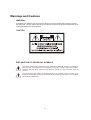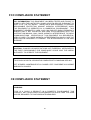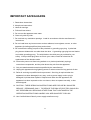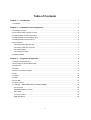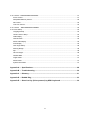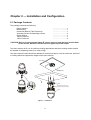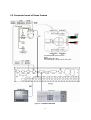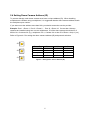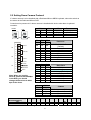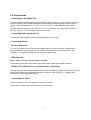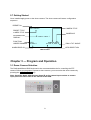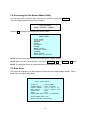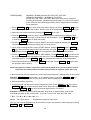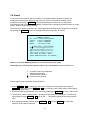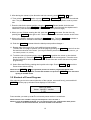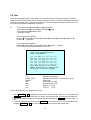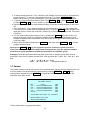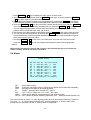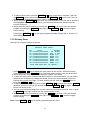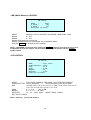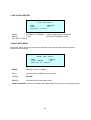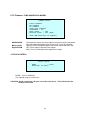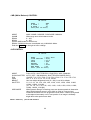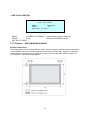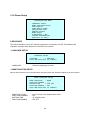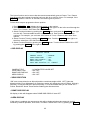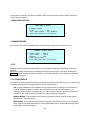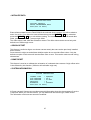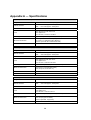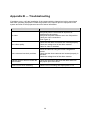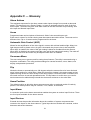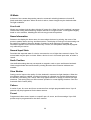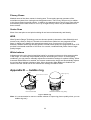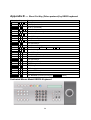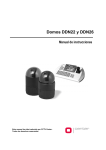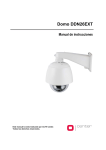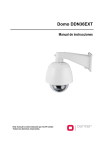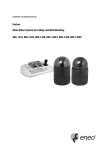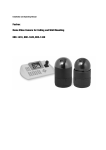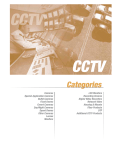Download Dedicated Micros SD26X Instruction manual
Transcript
SPEED DOME CAMERA Instruction Manual Model No. : DM/CAM/SD18X/A DM/CAM/SD22X/A DM/CAM/SD26X/A Please read this manual thoroughly before use and keep it handy for future reference. Rev.070514 Warnings and Cautions WARNING TO REDUCE THE RISK OF FIRE OR ELECTRIC SHOCK, DO NOT EXPOSE THIS PRODUCT TO RAIN OR MOISTURE. DO NOT INSERT ANY METALLIC OBJECTS THROUGH THE VENTILATION GRILLS OR OTHER OPENINGS ON THE EQUIPMENT. CAUTION EXPLANATION OF GRAPHICAL SYMBOLS The lightning flash with arrowhead symbol, within an equilateral triangle, is intended to alert the user to the presence of uninsulated "dangerous voltage" within the product's enclosure that may be of sufficient magnitude to constitute a risk of electric shock to persons. The exclamation point within an equilateral triangle is intended to alert the user to the presence of important operating and maintenance (servicing) instruction in the literature accompanying the product. II FCC COMPLIANCE STATEMENT FCC INFORMATION: THIS EQUIPMENT HAS BEEN TESTED AND FOUND TO COMPLY WITH THE LIMITS FOR A CLASS A DIGITAL DEVICE, PURSUANT TO PART 15 OF THE FCC RULES. THESE LIMITS ARE DESIGNED TO PROVIDE REASONABLE PROTECTION AGAINST HARMFUL INTERFERENCE WHEN THE EQUIPMENT IS OPERATED IN A COMMERCIAL ENVIRONMENT. THIS EQUIPMENT GENERATES, USES, AND CAN RADIATE RADIO FREQUENCY ENERGY AND IF NOT INSTALLED AND USED IN ACCORDANCE WITH THE INSTRUCTION MANUAL, MAY CAUSE HARMFUL INTERFERENCE TO RADIO COMMUNICATIONS. OPERATION OF THIS EQUIPMENT IN A RESIDENTIAL AREA IS LIKELY TO CAUSE HARMFUL INTERFERENCE IN WHICH CASE THE USER WILL BE REQUIRED TO CORRECT THE INTERFERENCE AT HIS OWN EXPENSE. CAUTION: CHANGES OR MODIFICATIONS NOT EXPRESSLY APPROVED BY THE PARTY RESPONSIBLE FOR COMPLIANCE COULD VOID THE USER'S AUTHORITY TO OPERATE THE EQUIPMENT. THIS CLASS A DIGITAL APPARATUS COMPLIES WITH CANADIAN ICES-003. CET APPAREIL NUMÉRIQUE DE LA CLASSE A EST CONFORME À LA NORME NMB-003 DU CANADA. CE COMPLIANCE STATEMENT WARNING THIS IS A CLASS A PRODUCT. IN A DOMESTIC ENVIRONMENT THIS PRODUCT MAY CAUSE RADIO INTERFERENCE IN WHICH CASE THE USER MAY BE REQUIRED TO TAKE ADEQUATE MEASURES. III IMPORTANT SAFEGUARDS 1. Read these instructions. 2. Keep these instructions. 3. Heed all warnings. 4. Follow all instructions. 5. Do not use this apparatus near water. 6. Clean only with dry cloth. 7. Do not block any ventilation openings. Install in accordance with the manufacturer's instructions. 8. Do not install near any heat sources such as radiators, heat registers, stoves, or other apparatus (including amplifiers) that product heat. 9. Do not defeat the safety purpose of the polarized or grounding-type plug. A polarized plug has two blades with one wider than the other. A grounding type plug has two blades and a third grounding prong. The wide blade or the third prong is provided for your safety. If the provided plug does not fit into your outlet, consult an electrician for replacement of the obsolete outlet. 10. Protect the power cord from being walked on or pinched particularly at plugs, convenience receptacles, and the point where they exit from the apparatus. 11. Only use attachments/accessories specified by the manufacturer. 12. Unplug this apparatus during lightning storms or when unused for long periods of time. 13. Refer all servicing to qualified service personnel. Servicing is required when the apparatus has been damaged in any way, such as power-supply cord or plug is damaged, liquid has been spilled or objects have fallen into the apparatus, the apparatus has been exposed to rain or moisture, does not operate normally, or has been dropped. 14. CAUTION - THESE SERVICING INSTRUCTIONS ARE FOR USE BY QUALIFIED SERVICE PERSONNEL ONLY. TO REDUCE THE RISK OF ELECTRIC SHOCK DO NOT PERFORM ANY SERVICING OTHER THAN THAT CONTAINED IN THE OPERATING INSTRUCTIONS UNLESS YOU ARE QUALIFIED TO DO SO. 15. Use Certified/Listed Class 2 power supply transformer only. IV Table of Contents Chapter 1 — Introduction ............................................................................................................. 1 1.1 Features...............................................................................................................................................1 Chapter 2 — Installation and Configuration .............................................................................. 2 2.1 Package Contents................................................................................................................................2 2.2 Connector board of Dome Camera......................................................................................................3 2.3 Setting Dome Camera Termination......................................................................................................4 2.4 Setting Dome Camera Address (ID) ....................................................................................................5 2.5 Setting Dome Camera Protocol ...........................................................................................................6 2.6 Connections .........................................................................................................................................7 Connecting to the RS-485/ 422 ............................................................................................................7 Connecting Video out connector ..........................................................................................................7 Connecting Alarms ...............................................................................................................................7 Connecting the Power ..........................................................................................................................7 2.7 Getting Started .....................................................................................................................................8 Chapter 3 — Program and Operation ......................................................................................... 8 3.1 Dome Camera Selection......................................................................................................................8 3.2 Accessing On-Screen Menu Utility ......................................................................................................9 3.3 Auto Scan.............................................................................................................................................9 3.4 Preset................................................................................................................................................. 11 3.5 Shortcut of Preset Program ...............................................................................................................12 3.6 Tour ...................................................................................................................................................13 3.7 Pattern ...............................................................................................................................................14 3.8 Alarm..................................................................................................................................................15 3.9 Area Title ............................................................................................................................................16 3.10 Privacy Zone ....................................................................................................................................17 3.11 Camera – DM/CAM/SD18X/A , SD26X/A MODEL .........................................................................18 Focus Control .....................................................................................................................................18 WB (White Balance) Control ..............................................................................................................19 AE Control ..........................................................................................................................................19 Line Lock Control................................................................................................................................20 Night Shot Menu .................................................................................................................................20 V 3.12 Camera – DM/CAM/SD22X/A MODEL ...............................................................................................21 Focus Control .......................................................................................................................................21 WB (White Balance) Control ................................................................................................................22 AE Control ............................................................................................................................................22 Line Lock Control .................................................................................................................................23 3.13 Camera - DM/CAM/SD26X/A MODEL ..............................................................................................23 3.14 Dome Setup.........................................................................................................................................24 Language Setup ...................................................................................................................................24 Home Function Setup...........................................................................................................................24 OSD Display.........................................................................................................................................25 View Direction ......................................................................................................................................25 Dome OSD Display ..............................................................................................................................25 Area Display .........................................................................................................................................25 View Angle Setup .................................................................................................................................26 Panning Range.....................................................................................................................................26 Flip........................................................................................................................................................26 Tilt Over Angle ......................................................................................................................................26 Initialize Data ........................................................................................................................................27 Origin Offset .........................................................................................................................................27 Dome Reset ........................................................................................................................................27 System Information ..............................................................................................................................27 Appendix A — Specifications .................................................................................................... 28 Appendix B — Troubleshooting ................................................................................................ 30 Appendix C — Glossary ............................................................................................................. 31 Appendix D — Bubble Ring ...................................................................................................... 33 Appendix E — Short Cut Key (Pelco protocol) by KBS3 keyboard ...................................... 34 VI Chapter 1 — Introduction 1.1 Features • 240 Preset positions.(1-32,35-59:by PELCO-P protocol) • 8 Tours consist of Preset, Pattern, Auto-Scan and other Tours can be programmed with over 300 functions and Preset location. While moving, each Preset scan can be watched in smooth Vector Scan mode. • 8 Auto Scans including vector scan and 1 Endless Auto-Scan. • 4 Patterns (240second). • 8 Privacy zones. • 8 Alarm inputs / 4 Aux outs (NC & NO). • Variable speed from 0.1°/sec to 90°/sec. Pan / Tilt speed is inversely proportional to the zoom ratio. Maximum speed is 380°/sec when preset command. • Programmable user preferences (alarm, preset, title, etc.). • Up to 999 selectable camera addresses.. • Built-in RS-485/422 receiver driver. •Clear bubble with black liner (shelter) for concealing the camera. • Optional Tinted Bubble, Indoor & Outdoor pendant housing with heater & blower, Indoor Flush mount, Parapet mount & Roof Top mount. 1 Chapter 2 — Installation and Configuration 2.1 Package Contents The package contains the following. Dome Camera Bubble Ring Instruction Manual (This Document) Assembly Screws for Attaching a dome Plastic Anchor 10Pin Connector 12Pin Connector ………………………1 ………………………1 ………………………1 ………………………3 ………………………3 ………………………1 ………………………2 CAUTION: Be sure to have caution labels (E version only) on both the body and the base of the camera. Different version will not support input and output. The dome camera is for use in surface mounting applications and the mounting surface should be capable of supporting loads up to 10lb (4.5kg). The dome camera’s base should be attached to a structural object, such as hard wood, wall stud or ceiling rafter that supports the weight of the dome camera. CABLE ENTRY SURFACE(CEILING) Unlock Lock BASE Align extruded tap in the base to the Keyhole on the pcb in the body Lock BODY Figure 1 – Installation 2 2.2 Connector board of Dome Camera Figure 2 – CONNECTOR BOARD 3 The dome camera must be installed by qualified service personnel in accordance with all local and federal electrical and building codes. The system should be installed according to Figures 2 through 6. Termination Switches SW1 ON KSD02H 9A 1 2 on 1 2 3 4 1 2 3 4 4 56 4 56 78 1 23 4 56 1 on 8 78 S4 23 4 56 on 8 1 23 23 4 56 78 9 01 23 4 56 S5 9 01 78 9 01 S1 S6 9 01 78 9 01 S2 9 01 78 S3 8 Address(ID) and Protocol selection Switches 23 Figure 3 – Layout of Switches 2.3 Setting Dome Camera Termination The device which is connected at end of line, whether it is a dome camera or a keyboard controller, must have the cable for communication terminated by setting the appropriate DIP switch. Without proper termination, there is potential for control signal errors. Total length of the cable for communication should not exceed 4,000ft (1.2km). SW1 ON KSD02H 9A 1 1 2 Terminated ON ON Not terminated OFF OFF SW1 2 Figure 4 – Setting Dome Camera Termination 4 2.4 Setting Dome Camera Address (ID) To prevent damage, each dome camera must have a unique address (ID). When installing multiple dome cameras using a multiplexer, it is suggested that the dome camera address match the multiplexer port number. If you want to set the address more than 999, you should contact the service provider. Example: Port 1 = Dome 1, Port 2 = Dome 2 … Port 16 = Dome 16. If more than 16 dome cameras are installed using two or more multiplexers, ID of the dome camera should be ID of MUX x No. of camera IN. (e.g. multiplexer ID= n, Camera IN= m then ID of Dome =16x(n-1)+m ) 1 8 1 45 6 23 45 6 8 1 45 6 23 78 S3 0 0 . 9 DOME ID 1 2 . 999 S2 0 0 . 9 9 01 23 S1 78 9 01 S2 9 01 78 S3 8 Refer to Figures 4-5 for setting the dome camera address (ID) and protocol selection. Figure 5 – Setting Dome Camera Address (ID) 5 S1 1 2 . 9 2.5 Setting Dome Camera Protocol If a dome camera is to be installed with a Dedicated Micros KBS3 keyboard, select the switch as the same as the Dedicated Micros DVR. Consult service personnel if a dome camera is installed with device other than a keyboard controller. NTSC S/W D1 S4-1 D2 S4-2 D3 S4-3 D4 S4-4 on on PAL S4 D1 D2 D3 D4 D5 D6 D7 D8 D9 D10 D11D12 4 3 2 1 4 3 1 2 S4 3 4 1 2 S5 RS-422 Off Disable NTSC ENDLESS RS-485 FUNCTION Alarm NTSC/PAL Pan mode RS-422/RS-485 S4 D5 S5-1 S6 On Enable PAL Camera Baud rate Protocol RS-422/ RS-485 NTSC/PAL Alarm Note: When you use the Pelco-P protocol with 4800bps in the DVR, you should change the baud rate to 4800 bps of the dome. D6 D7 S5-2 S5-3 Off Off Off Off Off Off On On On On Off On On Off Off On On On Off On Off On Off On D8 S5-4 Off Off Off Off On On On On F2,F2E,P,D,E & Ph Protocol (Default) Reserved S 422 Reserved V Protocol Reserved D Color Reserved D9 D10 S6-1 S6-2 Off Off Off On On Off On On Off Off Off On On Off On On D11 S6-3 Off Off On On Dedicated Micros DVR Defaults(9600bps) ON OFF PROTOCOL D12 S6-4 Off On Off On BAUD RATE 2400 bps 4800 bps 9600 bps (Default) 19200 bps 38400 bps 57600 bps 115200 bps 230400 bps CAMERA Default cameras (Default) Reserved Reserved Reserved D1 D2 D3 D4 D5 D6 D7 D8 OFF OFF OFF OFF OFF OFF OFF OFF D9 D10 D11 D12 OFF OFF OFF ON Figure 6 – Protocol Selection Switches 6 2.6 Connections • Connecting to the RS485/ 422 The dome camera can be controlled remotely by an external device or control system, such as a control keyboard, using RS485 half-duplex, RS422 duplex or simplex serial communications signals. Connect Marked Rx+(Tx+), Rx-(Tx-) to Tx+ and Tx- of the RS485 control system. If control system is RS422, connect Rx+(Tx+), Rx-(Tx-) and Rx+, Rx- of the dome camera to Rx+, Rx- and Tx+, Tx- of the control device respectively. • Connecting Video out connector Connect the video out(BNC) connector to the monitor or video input. • Connecting Alarms AL1 to 8 (Alarm In) You can use external devices to signal the dome camera to react on events. Mechanical or electrical switches can be wired to the AL (Alarm In) and GND (Ground) connectors.. See Chapter 3 — Program and Operation for configuring alarm input. GND (Ground) NOTE: All the connectors marked GND are common. Connect the ground side of the Alarm input and/or alarm output to the GND connector. NC(NO)1 TO 4 (Normal Close or Normal Open : Alarm Out) The dome camera can activate external devices such as buzzers or lights. Connect the device to the NC(NO) (Alarm Out) and COM (Common) connectors. See Chapter 3 — Program and Operation for configuring alarm output. • Connecting the Power Connect the power of AC 24V 850mA to the dome camera. Use certified / Listed Class 2 power supply transformer only. 7 2.7 Getting Started Once installed apply power to the dome camera. The dome camera will start a configuration sequence. PRESET No. CAMERA TITLE 001 PRESET PRESET TITLE or AREA TITLE CAMERA ID INFORMATION DISPLAY FUNCTION UNDER RUNNING EMPTY DATA ! T001 ALARM:1 DOMEID:0001 W→360.0,090.0 ALARM DISPLAY PAN & TILT ANGLE VIEW DIRECTION OSD Position Chapter 3 — Program and Operation 3.1 Dome Camera Selection The Dedicated Micros KBS3 keyboard is the recommended device for controlling the PTZ camera. Before you program or operate a dome camera, you must select the dome camera by pressing the camera number key. Note: Install the dome with the same dome ID as the camera input number to camera input port of the DVR. Refer to the manual of the DVR. 8 3.2 Accessing the On-Screen Menu Utility You can call up the On-screen menu utility on your monitor by pressing PRESET . The DVR displays the following pop-up window: Goto preset Enter PRESET number Pressing 95 will display the following On-screen menu. DOME MENU AUTO SCAN PRESET TOUR PATTERN ALARM AREA TITLE PRIVACY ZONE CAMERA DOME SETUP EXIT(ESC TO EXIT) NOTE: Quick pressing buttons may not operate, press a button slowly. NOTE: When you can’t enter the menu, first press PRESET + 96 and PRESET + 95 again. NOTE: The operation below is explained based on the KBS3 keyboard 3.3 Auto Scan The Auto scan supports up to 8 programmed angles at user-programmable speeds. Follow these steps to program Auto Scan: AUTO SCAN SETUP SCAN 01 : SPEED(MODE) : START ANGLE : END ANGLE : SCAN DIR. : SWAP : SAVE AND EXIT AUTOSCAN01 FAST VECTOR 127.1, 027.7 X7 157.7, 080.7 X13 CCW OFF (ESC TO CANCEL) HOLD DOWN CTRL KEY WHILE SELECT POSITION. 9 SPEED(MODE) : NORMAL1~NOMAL9,SLOW VECTOR,FAST VECTOR NORMAL1 (SLOWER) ↔ NORMAL9 ( FASTER) SLOW VECTOR, FAST VECTOR : Move from start point to end point including tilt and zoom simultaneously and linearly. In case of 22x model, zoom is fixed at more wide angle and the zoom magnification information is not displayed. 1. Press PRESET + 60 key to enter Auto Scan menu directly. Or press PRESET + 95 keys to display the main menu on the monitor. Scroll to Auto Scan and push the Joystick to the right. 2. Select an Auto Scan number by pushing the Joystick left or right. 3. Twist the Joystick to enter the title by scrolling through the alphanumeric characters and pushing the handle to the right or left to move to the next space. Press PRESET + 94 keys or push the Joystick down to finish title mode. 4. Push the Joystick downward to select “Speed” and set the speed by twisting the Joystick clockwise or counterclockwise to select the auto scan speed. 5. When finish entering the title, select “START ANGLE” with the Joystick. Press PRESET + 95 keys, then select the start position and the zoom using the Joystick. Current position will be displayed. Press PRESET + 95 keys to complete the selection of the start position. 6. Push the Joystick downward to select “END ANGLE.” Press PRESET + 95 keys, then move the Joystick to select the end position and the zoom. The end position angle should be larger than start position. Press PRESET + 95 key to complete the selection of the end position. 7. Select Save and Exit by pushing the Joystick to the right. Press PRESET + 96 keys to exit the program without saving. NOTE: Using the Tour mode in conjunction with preset and Auto Scan, you can make the camera travel from one preset position to another preset position at a specific speed. (Pan only) a. Before entering the Auto Scan menu, select a preset position as a starting point for Auto Scan. Example: PRESET + 02 and do step 1 to 4. Instead of step 5, just press PRESET + 95 key twice at the start angle position, the current position will be displayed as a start position. b. Save and exit from the menu. c. In normal mode, call a preset to be the end point of scan. Press PRESET + 03 then press PRESET + 60 keys to enter the Auto Scan menu. Move the cursor position to END ANGLE. Just press PRESET + 95 key twice at the end angle position. Do steps 7. Example: Preset 001>002>003>004>005>006, Auto Scan 01 starts at 002, ends at 003, Auto Scan 02 starts at 005, ends at 006. If you set Tour 01: 001, 002, A01, 004, A02. 1 Î 2 2~3 Î 4 Î 5~6 Î1 Î 2 2~3 …… Where Î : Quick move, ~ : Programmed speed by Auto Scan. Also you can execute Endless Auto Scan which is to turn one direction continuously by Pressing PRESET + 99 or AUTOPAN. 10 3.4 Preset If you need to view specific places routinely, you should program presets. A preset is a programmed video scene with automatic pan, tilt, zoom, focus and iris settings. Once programmed, pressing a PRESET button and entering the number on your keyboard automatically calls up the preset. In addition, presets may be assigned to alarm actions or as the “home” position for the dome camera. There are three pages of preset menu, each page can hold 80 presets. Pages can be scrolled by pushing the Joystick to the Left or Right on the first or last No. of Preset. PRESET SETUP NO. 001: xxxxxxxxxxxxxxxx FOCUS : AUTO (MANUAL) IRIS : AUTO (MANUAL) DWELL : 03 SEC(3~99) 1234567890 1234567890 00█***======01========== 02==========03========== 04==========05========== 06==========07========== JOY-LEFT TO PREV. PAGE SAVE AND EXIT(ESC TO CANCEL) NOTE: In case of the KBS3 keyboard, you can call the preset 1-32, 35-59. NOTE: When you call the preset number under 10, you should press 0 first. (1: press 0 + 1) x = * █ : 16 digits of title for preset label : blank preset position : position has the preset : Current cursor position Follow steps below to store the Preset positions: 1. Press PRESET + 95 to display the main menu. Select the Preset option by using the Joystick to the right. (Press PRESET + 93 to go directly to the Preset menu without going through the main menu.) 2. Select the blank preset position to be stored by pushing the Joystick up, down, right, or left. 3. The position, which is marked with *, already has the preset view assigned. To review the stored preset, press PRESET + 93 key on the *,The camera will show the stored preset view. 4. After selecting a blank position, press PRESET + 95, Use the Joystick to control the direction of the camera and lens. 11 5. After aiming the camera (view direction and lens control), press PRESET + 95 again. 6. Then twist the Joystick handle or press ZOOM IN or ZOOM OUT Key to store the selected view. The position number will be displayed and the user will be prompted to enter a preset title. 7. Enter the title for the preset position using the Joystick. (Rotate handle clockwise and counterclockwise or press ZOOM IN or ZOOM OUT Key to scroll through the alphanumeric characters, push the handle to right or left to select next or previous digit.) 8. When you are finished entering the title, push the Joystick downward. Set the focus by pushing the Joystick to the right or left. Set the IRIS value in the same manner as the focus. 9. Move to the DWELL setting by pushing the Joystick down. Twist the Joystick clockwise or counterclockwise to increase or decrease dwell time of the preset position. 10. Push the Joystick downward then the blank preset position changes *. 11. Repeat steps 2 through 10 for each additional preset position. To select the next page of presets, scroll the page by pushing the Joystick to the Left on the first and last columns of the menu. (In using the KBS3 keyboard with the PELCO-P protocol, you can call the preset 1-32, 35-59.) 12. To edit the title of a stored preset, use the Joystick to position the cursor on the desired preset position (*). Press the PRESET + 93key to recall the stored preset. Twist the zoom handle clockwise to enter the preset title field. Preset titles are useful with short cut preset programming. 13. Select Save and Exit by pushing the Joystick to the right. Press PRESET + 96 to exit the Preset menu without saving. NOTE: Press PRESET + 91 at programmed position to delete a programmed preset view. NOTE: In the normal display mode, an alternate method is to press the PRESET button two times quickly in the DS2 model. 3.5 Shortcut of Preset Program After selecting a view to be stored (direction of the camera, zoom and focus), press and hold PRESET until the pop-up window below displays in DS2 model. Save preset Enter PRESET number 1-99 Press number you want up to 99.The old saved preset number is overwritten. NOTE: Camera 10 is number 0 and you should press 0 and 1 to enter 1. NOTE: In case of the KBS3 keyboard, you can call the preset 1-32, 35-59 and the other preset numbers can be used in the tour, the alarm and the home function. 12 3.6 Tour There are 8 programmable Tours. Each Tour consists of up to 42 Preset positions, Patterns, Scans or other Tours (second-level). Using second-level Tours, it can be expanded to over 300 functions in a single Tour. However second level Tours will be ignored when called by a Tours. The following example illustrates this concept: If Tour1 has Preset1ÎPreset2ÎTour2ÎTour3 and Tour2 has Preset3ÎPreset4 ÎPreset5 ÎTour4and Tour3 has Preset6ÎPattern 1and Tour4 has Preset7. Tour1 executes as follows: Preset1 Î Preset2 Î Preset3 Î Preset4 Î Preset5 Î Preset6 Î Pattern1 Î Preset1 Î ... (Repeat) Tour2 executes as follows: Preset3 Î Preset4 Î Preset5 Î Preset7 Î Preset3 … Repeat (Tour4 is still valid if called directly from Tour2.) TOUR 01:xxxxxxxxxxxxxxxx SCAN TYPE:NORMAL === === 003 === === === === A08 === === === === === === === T02 === 001 === === === === === === T08 === === === === === === === === === === === === === === === === === SAVE AND EXIT(ESC TO CANCEL) PRESS FUNCTION KEY AND ROTATE JOYSTICK TO SELECT NUMBER. xxxxx === SCAN TYPE DWELL 003 A08 P01 T02 : 16 digits of title for tour label : blank preset position : Max (Normal)/ Slow V. Scan/ Fast V. Scan : 03-99 Sec : Preset 003 (1~240) : Auto Scan 08 (1~8) : Pattern 01 (1~4) : Tour 02 (1~8) Follow the steps below to program the Tours: 1. Press PRESET + 95 to display the main menu on the monitor. Scroll to Tour and push the Joystick to the right to enter the Tour menu. Or just press the Tour key on the keyboard 2. Choose an empty location to be programmed by pushing the Joystick up, down, right, or left. 3. To see a stored preset view, use the Joystick to move the cursor to a stored position. By pressing PRESET + 93 keys, the camera will move to the stored Preset view. 13 4. To add a stored preset as a Tour, twist the Zoom handle or press Zoom Key (Programmed preset will scroll). To remove a stored preset from the Tour, press PRESET + 91 keys, blank position mark (===) will be displayed. You can overwrite the programmed position. 5. To place functions other than preset, press Tour(PRESET + 70), Pattern(PRESET + 80), or Scan(PRESET + 60 ) for Tour, Pattern or Auto Scan respectively. 6. Repeat Step 2 through 5 for each desired position. Each title will be displayed on top of the line. 7. Up to 36 Presets, Tours, Patterns Scans can be selected for a Tour. You can expand the Tour sequence by calling other programmed tours. Push the Joystick handle to right or left while the cursor is on the top of the line (TOUR 01) to select another page of the Tour menu. (TOUR 01) 8. You can enter a title for the selected Tour by twisting the Joystick while the cursor is on the top of the line (TOUR 01). Rotate the handle clockwise or counterclockwise to scroll through the alphanumeric characters. Push the handle to the right or left to select the next or previous digit. 9. Select Save and Exit by pushing the Joystick to the right. Press PRESET + 96 to exit the program without saving. NOTE: Press PRESET + 91 key at a programmed position to delete programmed function. In the Tour mode, in conjunction with preset and Auto Scan, you can make the camera travel from a preset position to another preset position at a specific speed. Example: Preset 001>002>003>004>005>006, Auto Scan 01 starts at preset 002, ends at preset 003, Auto Scan 02 starts at preset 005, ends at preset 006; Tour01: 001, 002, A01, 004, A02. 1 Î 2 2~3 Î 4 Î 5~6, repeat where Î : Quick move, ~ : Programmed speed 3.7 Pattern The Pattern feature records user control of the selected dome camera for up to 240 seconds. Up to four 4 patterns can be stored and played back by pressing PRESET + 81 ~ 84 keys subsequently. Alternatively, the PATROL + 3 digits (001-004) can also be pressed on the keyboard of the DS2 model. PATTERN SETUP NO. 01 : 02 : 03 : 04 : TOTAL TITLE xxxxxxxxxxxxxxxx xxxxxxxxxxxxxxxx xxxxxxxxxxxxxxxx xxxxxxxxxxxxxxxx SEC 000 041 010 020 071 SAVE AND EXIT(ESC TO CANCEL) HOLD DOWN CTRL KEY WHILE RECORDING. Follow steps below to program the Pattern: 14 1. Press PRESET + 95 keys to display the main menu on the monitor. 2. Scroll down to PATTERN and push the Joystick to the right. Or simply press the PRESET + 80 key rather than use the Main Menu. 3. Select the empty Pattern number to be programmed by pushing the Joystick Up or Down. If last column is not 000, a pattern has already been recorded. Patterns can be over written. 4. Press the PRESET + 95 keys and control the camera direction and zoom with the Joystick. Your controls will be automatically recorded until you press the PRESET + 95 keys again. You can repeat this procedure until you have the pattern you want. Previously recorded patterns will be overwritten each time you do this. 5. Scroll down to the Save and Exit option and push the Joystick to the right to save and exit. 6. You can title the selected Pattern by twisting the Joystick. Rotate the handle clockwise or counterclockwise to scroll through the alphanumeric characters, push the handle to right or left to select next or previous space. 7. Pressing PRESET + 96 will not save your information and exits to the previous mode. Press the PRESET + 91 key at any programmed position to delete that programmed pattern. NOTE: If total recording time reaches 240 seconds, it will automatically stop for a moment and restart recording. Previous data will be overwritten. 3.8 Alarm ALARM SETUP NO PRI PRS IN OUT HLD LATCH 01 1 001 OFF OFF 3 OFF 02 0 A01 OFF OUT1 3 OFF 03 1 240 NO OUT1 3 OFF 04 2 001 NC OUT4 3 OFF 05 1 001 OFF OFF 3 OFF 06 8 001 OFF OUT1 3 OFF 07 1 240 NO OUT1 3 OFF 08 2 001 NC OUT4 3 OFF SAVE AND EXIT(ESC TO CANCEL) NO PRIO PRS IN OUT HOLD LATCH : Alarm input number : Lower No. has higher priority, Equal priority alarms will be serviced repeatedly. : Stored preset number to be called by alarm. : NO/NC - normally open /Closed OFF - ignore : OUT1~OUT4 - Relay out 1,2,3,4, OFF - No output. : Alarm will be held for programmed time (03 to 99 seconds) : ON - Shows all alarms including past alarm, OFF - Shows activated alarms only. There are 8 levels of priority. “0” is the highest priority and can be selected Autoscan, Pattern or Tour only. “1” - “8” can be selected Preset only. During responding “0” priority alarm, other alarms won’t be serviced until the “0” priority action is completed. 15 1. Press Menu to display the main menu on the monitor. Select the Alarm option by pushing the Joystick up or down and push to right to enter the detail menu. 2. Select the alarm input number by pushing the Joystick up or down and select the column you wish to setup. Selected position will be highlighted. 3. Select the Preset, Status of Input (NC/NO/OFF), and Output (OUT1~4/OFF) by pushing the Joystick to the right or to the left. 4. To increase or decrease the preset number or to change the status or output number, twist the Joystick clockwise or counterclockwise. In case of preset, programmed preset number will be scrolled. 5. Select the Save and Exit option by pushing the Joystick up or down. Save and exit the program by pushing the Joystick to the right. Press PRESET + 96 to exit the program without saving. 3.9 Area Title Enter a specific name on programmed angle between START and END. For the screen below, when the camera points at an angle between 124.3° to 359.5°, ABC will be displayed on the screen. AREA TITLE SETUP NO TITLE START END 01 ABC 124.3 359.5 02 xxxxxxxxxxxxxxxx ===== ===== 03 xxxxxxxxxxxxxxxx ===== ===== 04 xxxxxxxxxxxxxxxx ===== ===== 05 xxxxxxxxxxxxxxxx ===== ===== 06 xxxxxxxxxxxxxxxx ===== ===== 07 xxxxxxxxxxxxxxxx ===== ===== 08 xxxxxxxxxxxxxxxx ===== ===== SAVE AND EXIT(ESC TO CANCEL) HOLD DOWN CTRL KEY TO MOVE PAINNING AND SET AREA ANGLE. There are 16 programmable numbers. Pages can be scrolled through by pushing the Joystick to the Left or Right on the first or last column of the menu. Pushing the Joystick to left on the “NO” column of the menu to scroll to the previous page. Push the Joystick to right on the “END” column to go to the next page. 1. Press PRESET + 95 to display the main menu on the monitor. Select the Area Title option by pushing the Joystick up or down and push to right to enter the detail menu. 2. Select the area number by pushing the Joystick up or down. Select Start, End or number column to be set by pushing the handle to the right or left. The selected column will be highlighted. 3. To enter area title, select the number column and rotate the handle clockwise or counterclockwise. You can select alphanumeric characters by rotating the handle. Move to the next character by pushing the Joystick to the right. To finish entering the title, push the Joystick down. 16 4. To adjust panning limit, press the PRESET + 95 keys on the start or end field. Then use the Joystick to go the desired direction. Press the PRESET + 95 keys to finish. The end limit must be in an increasing direction. (Start < End). 5. When you press PRESET + 95 keys twice, the current position of the pan will be printed in the highlighted column. With this feature, you can easily set the next start point as the previous end point. 6. Select the Save and Exit option by pushing the Joystick up or down. Save and exit the program by pushing the Joystick to the right. Press PRESET + 96 to exit the program without saving. Pressing the PRESET + 91 key will delete programmed data. (Angles will be turned ==== immediately.) 3.10 Privacy Zone Hide up to 8 unwanted views in a camera. PRIVACY ZONE SETUP NO TITLE METHOD 01 xxxxxxxxxxxxxxxx ON BLOCK 02 xxxxxxxxxxxxxxxx OFF V.OFF 03 xxxxxxxxxxxxxxxx NONE ==== 04 xxxxxxxxxxxxxxxx NONE ==== 05 xxxxxxxxxxxxxxxx NONE ==== 06 xxxxxxxxxxxxxxxx NONE ==== 07 xxxxxxxxxxxxxxxx NONE ==== 08 xxxxxxxxxxxxxxxx NONE ==== SAVE AND EXIT(ESC TO CANCEL) 1. Press PRESET + 95 keys to display the main menu on the monitor. Select the Privacy Zone option by pushing Joystick Up or Down and push to right to enter the detail menu. 2. Select the privacy zone number by pushing the Joystick up or down. 3. To enter the zone name, rotate the handle clockwise or counterclockwise. You can select alphanumeric characters by rotating the handle. Move to the next character position by pushing the Joystick to the right. To finish entering the title, push the Joystick down or press the PRESET + 94 key. 4. To adjust the “marked” (privacy) area, press PRESET + 95 keys and then use the Joystick (direction and zoom) until you get desired view. Press PRESET + 95 keys again, the right column will be set to ON. 5. You can overwrite an existing zone. Use the Home key to delete the marked zone, or push the Joystick to the right or left to turn the stored zone On or Off. 6. Select the Save and Exit option by pushing the Joystick up or down. Save and exit the program by pushing the Joystick to the right. Press PRESET + 96 to exit the program without saving. Note: Press PRESET + 91 keys to delete programmed privacy zone. 17 3.11 Camera – DM/CAM/SD18X/A, SD26X/A MODEL NOTE: The menu features will vary depending on the camera module installed in your dome camera. CAMERA SETUP FOCUS CONTROL WB CONTROL AE CONTROL LINE LOCK CONTROL SHARPNESS : 9 BACK LIGHT : OFF DIGITAL ZOOM : OFF (2X/4X/MAX) NIGHT SHOT CONTROL SAVE AND EXIT(ESC TO CANCEL) SHARPNESS BACK LIGHT Digital ZOOM The higher the value,the more edges in the picture will be enhanced. Objects in front of bright backgrounds will be clearer with BLC ON. OFF : Zoom range is limited to the optical. 2x : Zoom is extendable up to 2x of digital range. 4x : Zoom is extendable up to 4x of digital range. MAX: Zoom is extendable Max digital zoom range. • FOCUS CONTROL FOCUS SETUP MODE : AUTO AF SENSITIVITY : HIGH EXIT(ESC TO EXIT) MODE: AUTO / MANUAL Use manual mode in normal use. AF SENSITVITY : HIGH / LOW HIGH: Use this option when shooting fast motion. LOW: Offers better focus stability. In low luminance conditions, Auto Focus stops operation even when brightness changes, enabling stable images of moving objects. CAUTION: Avoid continuous, 24-hour use of the auto focus. This will shorten the lifespan of the lens. 18 • WB (White Balance) CONTROL WB SETUP MODE : AUTO R GAIN : 210 B GAIN : 155 EXIT(ESC TO EXIT) MODE MANUAL / AUTO / INDOOR / OUTDOOR / ONE PUSH / ATW RGAIN 0 ~ 255 BGAIN 0 ~ 255 Use the ATW mode for normal use. RGAIN / BGAIN modes are controllable only in MANUAL Mode Push the Joystick to the right or left to change. NOTE : “ONE PUSH” means that when rotating the Joystick handle for a moment the lens moves to adjust the focus for the subject. The focus lens then holds that position until the Joystick handle rotation. • AE CONTROL AE SETUP MODE : FULL AUTO SLOW SHUTTER : AUTO IRIS : F2.4 GAIN : 0 DB BRIGHT : 14 SHUTTER : 1/60 EXIT(ESC TO EXIT) MODE FULL AUTO / MANUAL / IRIS PRIO / SHUTTER PRIO / BRIGHT SLOW SHUTTER AUTO / MANUAL ----- AUTO effect only FULL AUTO mode IRIS CLOSE / F22 / F19 / F16 / F14 / F11 / F9.6 / F8.0 / F6.8 / F5.6 / F4.8 / F4.0 / F3.4 / F2.8 / F2.4 / F2.0 / F1.6 / F1.4 GAIN 0 / 2 / 4 / 6 …… / 28 / -3 DB BRIGHT 0, 1, 2, 3, 4 ..... 29, 30,31 SHUTTER 1/1 , 1/2 , 1/4(3), 1/8(6). .. 1/4000, 1/6000, 1/10000 EXIT (ESC TO EXIT) NOTE : Values in ( ) are for PAL Camera. 19 • LINE LOCK CONTROL LINE LOCK SETUP MODE : INTERNAL PHASE : 125 EXIT(ESC TO EXIT) MODE INTERNAL / EXTERNAL PHASE 0~255 EXIT (ESC TO EXIT) Adjusts phase of picture with other cameras in EXTERNAL mode. • NIGHT SHOT MENU The NIGHT SHOT option removes the IR cutoff filter of the camera and makes the camera sensitive to near infrared. NIGHT SHOT SETUP MODE : MANUAL LOCAL CONTROL : OFF EXIT(ESC TO CANCEL) MODE: MANUAL / AUTO / GLOBAL AUTO: Camera goes in to B&W mode at low light. GLOBAL: NO USE MANUAL: Controlled by the local setting value. LOCAL CONTROL: ON/OFF will enable and disable Night Shot mode of an individual camera. 20 3.12 Camera – DM/CAM/SD22X/A MODEL CAMERA SETUP FOCUS CONTROL WB CONTROL AE CONTROL LINE LOCK CONTROL SHARPNESS : 10 BACK LIGHT : OFF DIGITAL ZOOM : OFF (MAX) SAVE AND EXIT(ESC TO CANCEL) SHARPNESS BACK LIGHT Digital ZOOM The higher the value, the more edges in the picture will be enhanced User can adjust sharpness level from 0 to 20. Level 20 is default Objects in front of bright backgrounds will be clearer with BLC ON. OFF: Zoom range is limited to the optical. MAX: Zoom is extendable Max digital Zoom range. • FOCUS CONTROL FOCUS SETUP MODE : AUTO EXIT(ESC TO EXIT) MODE : AUTO / MANUAL Use manual mode in normal use. CAUTION: Avoid continuous, 24-hour use of the auto focus. This will shorten the lifespan of the lens. 21 • WB (White Balance) CONTROL WB SETUP MODE : AWB R GAIN : 85 B GAIN : 85 EXIT(ESC TO EXIT) MODE AWB / WAWB / INDOOR / DOUDOOR / MANUAL WAWB Wide range auto white balance mode. RGAIN 0 ~ 255 BGAIN 0 ~ 255 Use the AWB mode for normal use. RGAIN / BGAIN modes are controllable only in MANUAL Mode Push the Joystick to the right or left to change. • AE CONTROL AE SETUP MODE SLOW SHUTTER IRIS GAIN BRIGHT SHUTTER WDR MODE EXIT (ECS TO MODE SLOW SHUTTER IRIS GAIN BRIGHT SHUTTER WDR MODE : FULL AUTO : AUTO : F1.6 : 2DB : 30 : AUTO : ON EXIT) FULL AUTO / SHUTTER PRIO / IRIS PRIO / AGC / MANUAL AUTO / OFF / ON (MANUAL, SHUTTER PRIO MODE ONLY) CLOSE, F1.6 / F2.0 / F2.8 / F4.0 / F5.6 / F8.0 / F11 / F16 / F22 / F32 OFF, 2, 4, 6, 8, 10, 12, 14, 16, 18, 20 DB User can adjust brightness level (0~ +90). Level 30 is default. 1/1, 1/2, 1/3, 1/6, 1/10, 1/30, 1/60, 1/100, 1/125, 1/250, 1/500, 1/1000, 1/2000, 1/5000, 1/10,000 (1/1, 1/2, 1/3, 1/6, 1/12, 1/25, 1/50, 1/100, 1/120, 1/250, 1/500, 1/1000, 1/2000, 1/4000, 1/10,000) Wide Dynamic Range Technology uses two shutter speeds in alternative video fields-high and normal- every 60th (or 50th) of a second and combines two fields into one progressive scan frame. It allows every detail to be captured accurately even if one portion of an image is brilliantly bright while other portions are dark. NOTE : Values in ( ) are for PAL Camera. 22 • LINE LOCK CONTROL LINE LOCK SETUP MODE : INTERNAL PHASE : 125 EXIT(ESC TO EXIT) MODE INTERNAL / EXTERNAL PHASE 0~255 EXIT (ESC TO EXIT) Adjusts phase of picture with other cameras in EXTERNAL mode. 3.13 Camera – DM/CAM/SD26X/A MODEL Eclipse of the Lens: The eclipse phenomenon occurs with this model. This is because a sufficient amount of aperture is not available due to the CCD size and the lens structure of this model. However, it has been verified that the eclipse will not be visible in the case of a more than 90% effective image. For your reference, see the following diagram. 23 3.14 Dome Setup CONFIGURATION MENU LANGUAGE SETUP HOME FUNCTION SETUP OSD DISPLAY VIEW ANGLE SETUP INITIALIZE DATA ORIGIN OFFSET DOME RESET P-RESPONSE : OFF SYSTEM INFORMATION EXIT(ESC TO EXIT) P-RESPONSE The option should be set to OFF when the camera is connected to a DVR. This disables the response command from the dome in the PELCO-P protocol. • LANGUAGE SETUP LANGUAGE SETUP LANGUAGE : ENGLISH SAVE AND EXIT(ESC TO CANCEL) LANGUAGE : Select the language you want. • HOME FUNCTION SETUP After a dome control menu item has been selected, follow the directions below to set the function. HOME FUNCTION SETUP HOME FUNCTION : FUNCTION NUMBER : WATING TIME : FUNCTION ENABLE : SAVE AND EXIT(ESC HOME FUNCTION FUNCTION NUMBER WAITING TIME FUNCTION ENABLE NONE --120 SEC OFF TO CANCEL) : None/ Preset/ Tour/ Pattern/ Auto Scan : xxx : 10~240 Seconds : ON/ OFF 24 The Home function can be set so that the camera automatically goes to Preset, Tour, Pattern, Auto Scan after the keyboard controller has been idle for a amount of time. For example, if the Joystick controller is idle for 10 seconds, the camera goes to preset 1. Follow these steps to program the Home position: 1. Press PRESET + 95 to display the main menu on the monitor. 2. Select Home Function by pushing the Joystick to the right or to the left to scroll through the None, Tour, Pattern, Auto Scan and Preset functions. 3. Select Function Number by pushing the Joystick down, and push the Joystick to the right or to the left. The executable function number will scroll. Each function has maximum numbers. For example, you can have 240 Presets, 8 Tours, 4 Patterns and 8 Auto Scan options. 4. Select Function Time by pushing the Joystick down. Push the Joystick to the right or to the left to select from 10 to 240 seconds. 5. Select Function Enable by pushing the Joystick down. Turn the Home Enable ON or OFF by pushing the Joystick to the right or to the left. • OSD DISPLAY DISPLAY SETUP CAMERA TITLE : DOMEID VIEW DIRECTION : OFF DOME OSD DISPLAY : ON AREA DISPLAY : OFF SAVE AND EXIT(ESC TO CANCEL) CAMERA TITLE VIEW DIRECTION DOME OSD DISPLAY AREA DISPLAY : 8 CHARACTER CAN BE SET : ON / OFF : ON / OFF : ON / OFF • VIEW DIRECTION “ON” sets current direction as N(north) and the coordinate angle to 000. “OFF” hides the directional title. Every 90 degrees of clockwise rotation will change the title to E(East), S(South), W(West). If using the ON/OFF option frequently, it is recommended that you set “North” as a Preset. Recall the “North” Preset before enabling the directional title. • DOME OSD DISPLAY All display or title will disappear when DOME OSD DISPLAY sets OFF • AREA DISPLAY If this option is enabled, the nearest area title will be displayed when the camera is moving whether by manual operation, Auto Scan, or Pattern. Select ON or OFF by pushing the Joystick 25 to the right or to the left. The Dome camera’s OSD will override this function (Dome camera’s OSD must be enabled). • VIEW ANGLE SETUP VIEW ANGLE SETUP PANNING RANGE FLIP : ON TILT OVER ANGLE : W/O BUBBLE SAVE AND EXIT(ESC TO CANCEL) • PANNING RANGE When the dome camera is installed near a wall, panning range can be limited by user. PANNING RANGE SETUP RIGHT LIMIT : 000.0 LEFT LIMIT : 000.0 ENABLE : OFF SWAP RIGHT/LEFT SAVE AND EXIT(ESC TO CANCEL) • FLIP Allows the dome camera to automatically turn 180 degrees when the camera tilts to its lower position. When the camera reaches the floor directly above the moving object, it will stop. Release the Joystick handle instantly and then pull down to run the flip function. The tracking speed will be the same as previous. • TILT OVER ANGLE This option is used to set the limit of the horizontal view angle so that the trim ring or ceiling does not obstruct the horizontal image when zooming out (wide angle). ON: In some installations it is desirable for the dome camera to be able to see above the horizon. When this option is chosen, the dome will tilt up over the horizon(About -10 degrees). When the lens is zoomed out, you can see the ceiling line. But when the lens is zoomed in, the viewing angle is narrower, and the ceiling line disappears. Without Bubble: The tilt range of the camera is limited to see the horizon so the picture shows part of the ceiling line. With Bubble: The tilt range of the camera is limited to see below the horizon (10 degrees). Over Angle is not sufficient enough to avoid ceiling obstructions, please adjust Origin Offset of tilt angle as described below. 26 • INITIALIZE DATA INITIALIZE DATA FACTORY DEFAULT ERASE PROGRAMMED DATA EXIT(ESC TO EXIT) Erase all stored data from the Flash-ROM of the selected dome camera. You will be asked to enter Yes or No. If you intend to erase all data then press the PRESET + 95 key, otherwise press the PRESET + 96 key to exit without erasing. The erased data includes all stored data (titles, presets, and tours….) except origin offset. The offset value is still valid after all data is erased. The offset value can be zeroed only with default set of Offset origin menu. • ORIGIN OFFSET This feature is useful to align a new dome camera exactly the same as the previously installed dome camera. Dome camera’s origin set and all data initialize option do not override offset values. Only the default set option in this menu will set the offset value to zero. This can be used to avoid ceiling obstructions. • DOME RESET This feature is used to re-calibrate the orientation of a selected dome camera. Origin offset value is not affected by this function. (Offset is still valid after origin set) • SYSTEM INFORMATION SYSTEM INFORMATION CAMERA TYPE : XXXXXXX H/W VERSION : V2.1 ROM VERSION : V3.6DM PROTOCOL : P BUADRATE : xxxxBPS EXIT(ESC TO EXIT) A Dome camera’s Setup menu provides essential information about the dome camera if service is required. When you view this screen, you can determine the camera type, ROM version. The information on this screen cannot be modified. 27 Appendix A — Specifications Camera (DM/CAM/SD18X/A) Image Sensor 1/4" Ex-view HAD Color CCD (Sony) Picture elements NTSC : 768 x 494 Approx. 380K pixels PAL : 752 x 582 Approx. 440K pixels Horizontal Resolution 480 / 470 lines (NTSC / PAL) Lens 18x optical zoom with auto focus 12x digital zoom F1.4 to F3.0, f=4.1mm to 73.8mm View angle Approx. 48° (WIDE end) to 2.8° (TELE end) Minimum Illumination 0.7 lux (F1.4,normal shutter speed) 0.1 lux (F1.4,1/4S(NTSC) OR 1/3S(PAL)) 0.01 lux (1/4s with IR Cut Filter Removed) S/N ratio more than 50dB Camera (DM/CAM/SD22X/A) Image Sensor 1/4" Super-HAD Color CCD Picture elements NTSC : 768 x 494 Approx. 380K pixels PAL : 752 x 582 Approx. 440K pixels Horizontal Resolution 480 / 470 lines (NTSC / PAL) Lens 22x optical zoom with auto focus 11x digital zoom F1.6 to F3.6, f=3.9mm to 85.8mm View angle Approx. 49.5° (WIDE end) to 2.4° (TELE end) Minimum Illumination 2.0 lux (F1.6,normal shutter speed) 0.04 lux (F1.6,Low shutter on) S/N ratio more than 52dB WDR ON/OFF Camera (DM/CAM/SD26X/A) Image Sensor 1/4" Ex-view CCD Picture elements NTSC : 768 x 494 Approx. 380K pixels PAL : 752 x 582 Approx. 440K pixels Horizontal Resolution 480 / 470 lines (NTSC / PAL) Lens 26x optical zoom with auto focus 12x digital zoom F1.6 to F3.8, f=3.5mm to 91mm View angle Approx. 54.2° (WIDE end) to 2.2° (TELE end) Minimum Illumination 1.0 lux (normal shutter) 0.07 lux (1/4(3) slow shutter) 0.01 lux (ICR ON, 1/4(3) slow) S/N ratio more than 50dB 28 General Certification Electrical Input Voltage Power Requirement Power Consumption Alarm Output Alarm Input Control Access Time ID (Camera Address) Mechanical Dimension Weight Pan Angle Speed Repeatability Flip Autoscan Preset Position Tour Pattern On-Screen Display Environment Operating temperature Operating humidity Storage temperature CE EMC, FCC CLASS A, CSA 18 to 30VAC; 24VAC nominal, 24VDC 24VAC/VDC 1A Maximum 20W 4 Normal relays 24VDC/1A Max. (selectable NC/NO) 8 Normal dry contact (selectable NC/NO) RS-485/422 baud rate: 2400~230k bps (default: 9600bps) 0.75 second maximum preset recall time 999 See Figure 10 Approx 1.2 kg 360° continuous rotation 0.1° to 90°/sec. (proportional to zoom) Preset Speed: 380°/sec 0.2° Rotate 180° at bottom of tilt 8 auto scan include vector scan 240 positions with camera status (16-character title) 8 tours Four patterns, 240 second Displays camera ID and area name on screen 0°C to 50°C (32°F to 122°F) 0 to 90%RH (non-condensing) -20°C to 60°C (4°F to 140°F) Specifications are subject to change without notice. Figure 10 – Dimension 29 Appendix B — Troubleshooting If problems occur, verify the installation of the camera with the instructions in this manual and with other operating equipment. Isolate the problem to the specific piece of equipment in the system and refer to the equipment manual for further information. Problem Possible Solution No video. Verify that power is connected to all pieces of equipment in the system. Verify that the power switches are in the ON position. Check the video connections (See Figure 2). Poor video quality. Check that the BNC connectors are inserted properly. Check the voltage level of the dome camera. Cable for video is shielded. Dome cameras lose their positions. Reset the cameras using the Dome configuration menus. Check that the dome cameras are inserted properly in the base. Check the voltage level of the dome camera. Camera number does not match the DVR number. Check the camera ID and insert the BNC cable into the proper input of the DVR. Picture is torn when switching Check Line Lock setting and adjust phase of L/L 30 Appendix C — Glossary Alarm Actions The assigned responses for the dome camera when inputs change from normal to abnormal states. The dome may run a Preset, Pattern, or have no assigned action for each of the four dome inputs. The dome may also send alarm states to the host controller for processing. See also Input and Normal Input State. Areas Programmed start and end points of the dome's field of view around its pan axis. Each area is a part of a circular viewing area that extends around the dome. The areas can be different sizes. Up to 16 areas can be programmed for the dome. Automatic Gain Control (AGC) Allows for the amplification of the video signal in scenes with minimal ambient light. Many lowlight scenes result in picture noise. As gain is increased, the picture noise is also amplified. When AGC is enabled, the value of the gain setting is based on feedback from the camera. When AGC is disabled, the camera uses the value set for the manual gain setting. The trade-off between picture level and noise may be adjusted when AGC is disabled. On-screen Menu The text overlay menu system used for setting dome features. The utility is accessed using a keystroke combination. The utility provides settings for camera functions, zoom, alarms, text display, and password protection. Flip Allows the dome to automatically turn 180 degrees when the camera tilts to its lower limit and stays in that position for a brief delay. When the dome flips (rotates), the camera starts moving upward as long as the tilt control is kept in the down position. Once the control is released, the tilt control returns to its normal operational mode. The flip feature is useful when you need to track someone who walks directly beneath the dome and continues on the other side. Home Position The default position to which the dome camera returns after an assigned period of inactivity passes. The default position may be a Preset, Tour, Pattern, or No Action. Input Alarm A connection point on the dome camera that enables the system to monitor Input Devices. There are four inputs available for the dome camera. Input Devices External devices that provide information about the condition of system components that connect to the inputs on the dome camera. Typical input devices include door contacts, motion detectors and smoke detectors. 31 IR Mode A feature of the camera that permits manual or automatic switching between color and IR (black-and-white) operation. When IR mode is active, clearer images may be obtained under low-light conditions. Line Lock Allows you to phase lock the video with the AC power line. When line lock is enabled, it prevents vertical video rolling when switching multiple cameras to a single monitor. If text appears slightly tinted on color monitors, disabling the line lock may prevent this problem. Name Information Relates to the display the dome name, the area where the dome is pointing, the name of the preset or pattern that is running, and alarm names. The display of each type of name setting can be enabled or disabled. When the display of camera or area title(name) is enabled, the information appears on the screen continuously. Preset, tour and pattern titles(names) appear only while they are active. Normal Input State Describes the expected state of a device connected to one of eight dome camera’s inputs. The normal state may be open or closed. When a device is not in its normal input state, an alarm is issued. North Position User-definable setting that may correspond to magnetic north or some well-known landmark. Used to approximate the camera dome's pointing direction when Direction Indicators are enabled. Slow Shutter Setting used to improve the quality of video obtained in extreme low-light situations. When the slow Shutter setting is enabled, low-light information is collected over multiple fields based on the Shutter Limit setting. As a result, video may appear blurred or choppy in extreme low-light situations. This setting does not effect camera operation in normal lighting situations. See also Automatic Gain Control (AGC). Pattern A series of pan, tilt, zoom and focus movements from a single programmable dome. Up to 8 patterns may be programmed for the dome camera. Preset Programmed video scene, based on a specific pan, tilt, zoom, and focus settings. Up to 240 presets may be programmed for the dome camera. 32 Privacy Zones Masked areas of the dome camera's viewing area. These masks prevent operators of the surveillance system from viewing these designated zones. The Privacy Zones move in relation to the dome camera’s pan/tilt position. In addition, the apparent size of the Privacy Zone adjusts automatically as the lens zooms in or out. Up to eight Privacy Zones may be established for a dome camera. Vector Scan Move from start point to end point including tilt and zoom simultaneously and linearly. WDR Wide Dynamic Range Technology uses two shutter speeds in alternative video fields-high and normal- every 60th (or 50th) of a second and combines two fields into one progressive scan frame. It allows every detail to be captured accurately even if one portion of an image is brilliantly. Whether at the high shutter speed or normal shutter speed, the progressive scan CCD provides a horizontal resolution of 470 lines. As a result, combined fields yield a frame of highquality images. White balance Adjustments in the color hue(red and blue) gains for a camera so that true white appears white in the image. It is normally compensated for by the automatic gain control. In some lighting conditions, you may need to manually adjust the red and blue settings for optimal viewing. When Automatic White Balance is enabled, the camera measures the image and automatically adjusts the red and blue settings to balance white. When Automatic White Balance is disabled, the camera uses the values set for the red and blue settings to balance white. Appendix D — bubble ring push bubble ring ass'y re m ove cam e ra w indow screw push rem ove w indow assem ble bubble ring ass'y Figure : Bubble ring Note: It is recommended to remove camera window for improving picture quality when you use bubble ring ass’y. 33 Appendix E — Short Cut Key (Pelco protocol) by KBS3 keyboard Short Cut Key Function PRESET +01~ 32 PRESET + 33 Go to Preset 180° Flip (horizontal) PRESET + 34 Go to 0° (horizontal) PRESET + 35 ~ 59 Go to Preset PRESET + 60 Enter Auto Scan setup menu. PRESET +61~ 68 Run Auto Scan PRESET + 69 Turn Off Relay 1. PRESET + 70 Enter Tour setup menu. PRESET +71~ 78 Run Tour PRESET + 79 Turn Off Relay 2. PRESET + 80 Enter Pattern setup menu. PRESET +81~ 84 PRESET +85~ 88 Run Pattern (or PATROL button + 001~004 ) Turn On Relay. PRESET + 89 Turn Off Relay 3. PRESET + 90 Reset Alarm PRESET + 91 Run Home Function if enabled. PRESET + 92 Turn Off Relay 4. PRESET + 93 Enter Preset setup menu. PRESET + 94 ENTER key PRESET + 95 MENU key PRESET + 95 CTRL key in the menu PRESET + 95 Release CTRL key in the menu PRESET + 96 ESC key PRESET + 99 Run AutoPan (endless panning)(or AUTOPAN button) Dedicated Micros Model KBS3A Keyboard 34