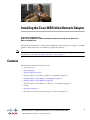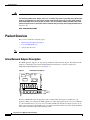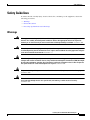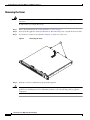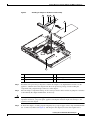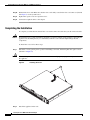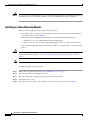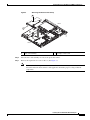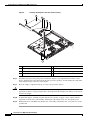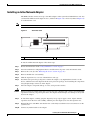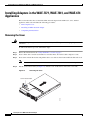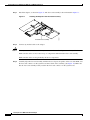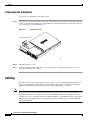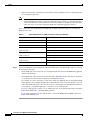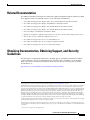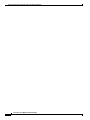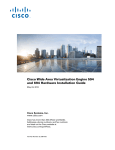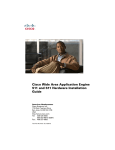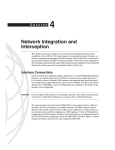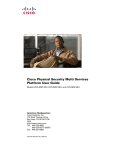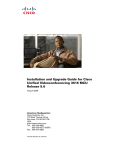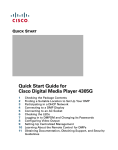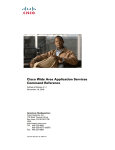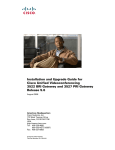Download Cisco WAE-674-K9 - Wide Area Application Engine 674 Specifications
Transcript
Installing the Cisco WAE Inline Network Adapter Product Number: WAE-INLN-4CG= Models: FE-511-K9, WAE-511-K9, WAE-611-K9, WAE-512-K9, WAE-612-K9, WAE-7326-K9, WAE-7341-K9, WAE-7371-K9, WAE-674-K9 This document describes how to install the Cisco WAE inline network adapter in your edge or core WAE appliance. These instructions are intended for experienced technicians. Note The Cisco WAE inline network adapter is not supported in a Central Manager appliance. (For more information, see the “Important Operational Notes” section on page 7.) Contents This document contains the following sections: • Product Overview • Safety Guidelines • Important Operational Notes • Installing Adapters in the FE-511, WAE-511, and WAE-611 Appliances • Installing Adapters in the WAE-512 and WAE-612 Appliances • Installing Adapters in the WAE-7326 Appliance • Installing Adapters in the WAE-7371, WAE-7341, and WAE-674 Appliances • Cabling • Related Documentation • Obtaining Documentation, Obtaining Support, and Security Guidelines Americas Headquarters: Cisco Systems, Inc., 170 West Tasman Drive, San Jose, CA 95134-1706 USA © 2007–2008 Cisco Systems, Inc. All rights reserved. Product Overview Warning IMPORTANT SAFETY INSTRUCTIONS This warning symbol means danger. You are in a situation that could cause bodily injury. Before you work on any equipment, be aware of the hazards involved with electrical circuitry and be familiar with standard practices for preventing accidents. Use the statement number provided at the end of each warning to locate its translation in the translated safety warnings that accompanied this device. Statement 1071 SAVE THESE INSTRUCTIONS Product Overview This section contains the following topics: Note • Inline Network Adapter Description • Ports and LED Indicators • Adapter Specifications The minimum software release required for the inline network adapter is WAAS 4.0.7. Inline Network Adapter Description The WAE appliance supports one optional 4-port Ethernet inline network adapter. The inline network adapter is a full-height, three-quarter-length PCI-X network interface card that contains four independent Gigabit Ethernet ports. (See Figure 1.) Inline Network Adapter 159701 Figure 1 The Cisco WAE inline network adapter provides an inline traffic interception capability for your appliance. When you configure the WAE appliance for inline interception mode, you can set attributes to control which interfaces are to be used over which VLANs. By default, the adapter operates on all inline-capable interfaces and VLANs. You can configure the inline redirection feature using the WAAS 4.0.7 CLI or the WAAS 4.0.7 Central Manager GUI. Installing the Cisco WAE Inline Network Adapter 2 OL-12480-03 Product Overview The WAAS software defines two new interface types: A group interface that represents an inline pair grouping and a port interface that represents the individual port. These interfaces are referred to as inlineGroup and inlinePort. InlineGroup interfaces are numbered using the format slot/group. The slot number is the slot in which the adapter is inserted. (In the WAE 500 series and 600 series appliances, you must install the adapter in slot 1 only.) The group number is either 0 or 1 (each adapter has 2 group pairs). The group number is displayed on the adapter label. InlinePort interfaces are numbered slot/group/lan or slot/group/wan. The last attribute is the LAN or WAN designator. The inline network adapter also includes an onboard programmable watch dog timer (WDT) controller that allows you to set the time to wait after a failure event, such as a power outage or a kernel crash, before the unit begins to operate in mechanical bypass mode. In mechanical bypass mode, traffic is bridged between the LAN and WAN ports of each group. Mechanical bypass mode prevents the WAE from becoming a single point of failure and allows traffic to continue to flow between the router and the client while it passes through an unresponsive WAE without being processed. For more information about configuring the inline network adapter, see the Cisco Wide Area Application Services Configuration Guide. Ports and LED Indicators Figure 2 shows the inline network adapter port numbers, interface designations, and LEDs. Figure 2 Inline Network Adapter Port Numbering and LEDs W1 L1 W0 L0 LINK/ACT W1 L1 W0 BYPASS 272072 100 1000 L0 W1 Port WAN1; Group 1 WAN interface L1 Port LAN1; Group 1 LAN interface W0 Port WAN0; Group 0 WAN interface L0 Port LAN0: Group 0 LAN interface The inline network adapter has three LEDs that correspond to each port (the W1 LEDs correspond to Port W1, and so forth). Table 1 describes the LEDs. Table 1 Inline Network Adapter LEDs LEDs State Description Link / Activity On The 10/100/1000BASE-T interface is receiving power. Blinking The Ethernet link is transmitting data. On The speed of the Ethernet connection is 100BASE-TX. 100 Installing the Cisco WAE Inline Network Adapter OL-12480-03 3 Product Overview Table 1 Note Inline Network Adapter LEDs (continued) LEDs State Description 1000 On The speed of the Ethernet connection is 1000BASE-TX. Bypass Both the 100 and 1000 LEDs are on The corresponding ports are in mechanical bypass mode. On older inline network adapters, the LEDs are labelled 0, 1, 2, and 3. These correspond to W1, L1, W0, and L0 respectively. Adapter Specifications Table 2 describes the inline network adapter technical and general specifications. Table 2 Inline Network Adapter Specifications Specification Description Copper Gigabit Ethernet Specifications IEEE standard Gigabit Ethernet, 1000BASE-T Fast Ethernet, 100BASE-T Ethernet, 10BASE-T Full duplex and half duplex Supports both half-duplex and full-duplex operation in all operating speeds Autonegotiation Autonegotiates between full-duplex and half-duplex operations and between 1000-Mbps, 100-Mbps, and 10-Mbps speeds Data transfer rate 1000-Mbps, 100-Mbps, and 10-Mbps speeds per port in half-duplex mode 2000-Mbps, 200-Mbps, and 20-Mbps speeds per port in full-duplex mode General Technical Specifications Interface standard PCI v2.2 32/64 bit, 33/66 MHz PCI-X v1.0 32/64 bit, 66/100/133 MHz Size 6.6 x 4.2 in. (167.64 x 106.68 mm) PCI connector Universal 64-bit connector PCI voltage +12 V (minimum 11.4 V, maximum 12.6 V) +3.3 V (minimum 3.0 V, maximum 3.6 V) Weight 6.18 oz (175 grams) Operating humidity 0 to 90%, noncondensing Operating temperature 32 to –122oF (0 to 50oC) Storage temperature –4 to –149oF (–20 to –65oC) Installing the Cisco WAE Inline Network Adapter 4 OL-12480-03 Safety Guidelines Safety Guidelines To reduce the risk of bodily injury, electrical shock, fire, and damage to the equipment, observe the following precautions: • Warnings • General Precautions • Protecting Against Electrostatic Discharge Warnings Warning This equipment must be grounded. Never defeat the ground conductor or operate the equipment in the absence of a suitably installed ground conductor. Contact the appropriate electrical inspection authority or an electrician if you are uncertain that suitable grounding is available. Statement 1024 Warning The safety cover is an integral part of the product. Do not operate the unit without the safety cover installed. Operating the unit without the cover in place will invalidate the safety approvals and pose a risk of fire and electrical hazards. Statement 117 Warning Blank faceplates (filler panels) serve three important functions: they prevent exposure to hazardous voltages and currents inside the chassis; they contain electromagnetic interference (EMI) that might disrupt other equipment; and they direct the flow of cooling air through the chassis. Do not operate the system unless all cards and faceplates are in place. Statement 156 Warning Only trained and qualified personnel should be allowed to install, replace, or service this equipment. Statement 1030 Warning This unit is intended for installation in restricted access areas. A restricted access area can be accessed only through the use of a special tool, lock and key, or other means of security. Statement 1017 Installing the Cisco WAE Inline Network Adapter OL-12480-03 5 Safety Guidelines General Precautions Observe the following general precautions for using and working with your system: • Observe and follow service markings. Do not service any Cisco product except as explained in your system documentation. Opening or removing covers that are marked with the triangular symbol with a lightning bolt may expose you to electrical shock. Components inside these compartments should be serviced only by an authorized service technician. • If any of the following conditions occur, unplug the product from the electrical outlet and replace the part or contact your authorized service provider: – The power cable or plug is damaged. – An object has fallen into the product. – The product has been exposed to water. – The product has been dropped or damaged. – The product does not operate correctly when you follow the operating instructions. • Keep your system components away from radiators and heat sources. Also, do not block cooling vents. • Do not spill food or liquids on your system components, and never operate the product in a wet environment. • Do not push any objects into the openings of your system components. Doing so can cause fire or electric shock by shorting out interior components. • Use the product only with other Cisco-approved equipment. • Allow the product to cool before removing covers or touching internal components. • Use the correct external power source. Operate the product only from the type of power source indicated on the electrical ratings label. If you are not sure of the type of power source required, consult your service representative or local power company. • Use only approved power cables. If you have not been provided with a power cable for your Content Engine or for any AC-powered option intended for your system, purchase a power cable that is approved for use in your country. The power cable must be rated for the product and for the voltage and current marked on the product’s electrical ratings label. The voltage and current rating of the cable should be greater than the ratings marked on the product. • To help prevent electric shock, plug the system components and peripheral power cables into properly grounded electrical outlets. These cables are equipped with three-prong plugs to help ensure proper grounding. Do not use adapter plugs or remove the grounding prong from a cable. • Do not use appliance or voltage converters or kits sold for appliances with your product. • To help protect your system components from sudden, transient increases and decreases in electrical power, use a surge suppressor or line conditioner. • Position cables and power cords carefully; route cables and the power cord and plug so that they cannot be stepped on or tripped over. Be sure that nothing rests on your system components’ cables or power cord. • Do not modify power cables or plugs. Consult a licensed electrician or your power company for site modifications. Always follow your local or national wiring rules. Installing the Cisco WAE Inline Network Adapter 6 OL-12480-03 Important Operational Notes Protecting Against Electrostatic Discharge Static electricity can harm delicate components inside your system. To prevent static damage, discharge static electricity from your body before you touch any of your system’s electronic components. You can do so by touching an unpainted metal surface on the chassis. You can also take the following steps to prevent damage from electrostatic discharge (ESD): • Limit your movement. Movement can cause static electricity to build up around you. • When transporting a sensitive component, first place it in an antistatic container or packaging. • Just before unwrapping the antistatic packaging, be sure to discharge static electricity from your body by touching it to an unpainted metal part of the system unit for at least 2 seconds. • Remove the adapter from its packaging and install it directly into your system unit without setting it down. If it is necessary to set the adapter down, place it in its static-protective package. Do not place the adapter on your system unit cover or on a metal table. • Handle all sensitive components in a static-safe area. If possible, use antistatic floor pads and workbench pads. • Handle the adapter carefully, holding it by its edges or its frame. • Do not touch solder joints, pins, or exposed printed circuitry. • Do not leave the adapter where others can handle and possibly damage the adapter. • Take additional care when handling adapters during cold weather because heating reduces indoor humidity and increases static electricity. Important Operational Notes If you intend to reconfigure an edge or core WAE with a Cisco WAE inline network adapter installed in it as a Central Manager device, first remove the inline network adapter. The inline network adapter is not supported in a Central Manager appliance. Installing Adapters in the FE-511, WAE-511, and WAE-611 Appliances This section describes how to install the inline network adapter in the FE-511, WAE-511, and the WAE-611 appliances. This section includes the following procedures: • Removing the Cover • Installing an Inline Network Adapter • Completing the Installation Installing the Cisco WAE Inline Network Adapter OL-12480-03 7 Installing Adapters in the FE-511, WAE-511, and WAE-611 Appliances Removing the Cover Warning Before working on a system that has an on/off switch, turn OFF the power and unplug the power cord. Statement 1 To remove the cover, follow these steps: Step 1 Review the information in the “Safety Guidelines” section on page 5. Step 2 Power down the appliance and all attached devices. Disconnect the power cord and all external cables. Step 3 Loosen the two captive screws (labeled 1 in Figure 3) on the rear of the cover. Figure 3 Removing the Cover 115802 1 Step 4 Caution Slide the cover back, and then lift it up and off the appliance. For proper cooling and airflow, replace the cover before turning on the appliance. Operating the appliance for extended periods (over 30 minutes) with the cover removed might damage appliance components. Installing the Cisco WAE Inline Network Adapter 8 OL-12480-03 Installing Adapters in the FE-511, WAE-511, and WAE-611 Appliances Installing an Inline Network Adapter Before you install an adapter, review the following information: • The adapter slots are on the riser card assembly. You must first remove the riser card assembly to access the adapter slots. (See Figure 4.) • The appliance has two Peripheral Component Interconnect-Extended (PCI-X) adapter slots: – PCI-X slot 1 is for one full-height three-quarter-length adapter. – PCI-X slot 2 is for one low-profile half-length adapter; however, it is not used in this appliance. • Caution Note You must install the inline network adapter in PCI-X slot 1. (This slot is labeled “PCI 1” on the back of the appliance.) When you handle static-sensitive adapters and appliances, take precautions to avoid damage from static electricity. For details on handling these devices, see the “Protecting Against Electrostatic Discharge” section on page 7. The illustrations in this document might differ slightly from your hardware. To install an inline network adapter, follow these steps: Step 1 Review the safety information in the “Safety Guidelines” section on page 5. Step 2 Power down the appliance and peripheral devices. Step 3 Disconnect the power cord and then all external cables from the appliance. Step 4 Remove the appliance cover. Note Step 5 You may find it easier to route the cables before you install the adapter. Loosen the captive screw (labeled 3 in Figure 4) located on the rear of the appliance adjacent to PCI-X slot 1 and remove the expansion slot cover. Note You must install PCI expansion slot covers on all vacant slots so that you can maintain the electronic emissions characteristics of the appliance and ensure proper cooling of internal components. Installing the Cisco WAE Inline Network Adapter OL-12480-03 9 Installing Adapters in the FE-511, WAE-511, and WAE-611 Appliances Removing the Expansion Slot Cover 124478 Figure 4 1 2 4 3 Step 6 1 Expansion slot cover (slot 2) 2 Expansion slot cover (slot 1) 3 Captive screw 4 Riser card assembly Remove the riser card (labeled 1 in Figure 5) from the system board to access the expansion slot. Installing the Cisco WAE Inline Network Adapter 10 OL-12480-03 Installing Adapters in the FE-511, WAE-511, and WAE-611 Appliances Figure 5 Installing an Adapter in the Riser Card Assembly 1 2 3 4 124479 5 6 1 Riser card 2 PCI-X slot 2 connector 3 PCI-X slot 1 connector 4 Adapter support bracket 5 Adapter 6 PCI-X riser card connector Step 7 Touch the static-protective package that contains the adapter to any unpainted metal surface on the appliance, and then remove the adapter from the static-protective package. Avoid touching the components and gold-plated edge connectors on the adapter. Step 8 Place the adapter, component-side up, on a flat, static-protective surface and set any jumpers or switches as described by the adapter manufacturer, if necessary. Caution When you install an adapter in the appliance, be sure that it is completely and correctly seated in the PCI expansion slot before you power up the appliance. Incomplete insertion might cause damage to the system board or the adapter. Step 9 To install the adapter, carefully grasp the adapter by its top edge or upper corners, align it with the PCI-X slot 1 connector (labeled 3 in Figure 5), and then press the adapter firmly into the expansion slot. Installing the Cisco WAE Inline Network Adapter OL-12480-03 11 Installing Adapters in the FE-511, WAE-511, and WAE-611 Appliances Step 10 Reinstall the riser card. Make sure that the riser card is fully seated in the riser card connector (labeled 6 in Figure 5) on the system board. Step 11 Tighten the captive screw for expansion slot 1. Step 12 Connect the required cables to the adapter. Completing the Installation To complete your installation, reinstall the cover and reconnect all cables that you disconnected earlier. Caution To maintain proper cooling and airflow, install the cover before turning on the appliance. Operating the appliance for extended periods (over 30 minutes) with the cover removed might damage internal components. To install the cover, follow these steps: Step 1 Caution Install the cover by placing it into position and sliding it forward, and then tighten the captive screws (labeled 1 in Figure 6). Before sliding the cover forward, make sure that the cover will properly engage the ledge at the front of the appliance. Figure 6 Installing the Cover 115802 1 Step 2 Install the appliance in the rack. Installing the Cisco WAE Inline Network Adapter 12 OL-12480-03 Installing Adapters in the WAE-512 and WAE-612 Appliances Step 3 Connect all external cables and the power cord to the appliance, and then plug the power cord into a properly grounded electrical outlet. Installing Adapters in the WAE-512 and WAE-612 Appliances This section describes how to install the inline network adapter in the WAE-512 and the WAE-612 appliances. This section includes the following procedures: • Removing the Cover • Installing an Inline Network Adapter • Completing the Installation Removing the Cover Warning Before working on a chassis or working near power supplies, unplug the power cord on AC units. Statement 246 To remove the cover, follow these steps: Step 1 Review the information in the “Safety Guidelines” section on page 5. Step 2 Power down the device and all attached devices. Disconnect the power cord and all external cables. Step 3 Press the cover release button (labeled 1 in Figure 7). Figure 7 Removing the Cover 151926 1 Cisc o WA E 50 0 Se ries Step 4 While holding the cover release button down with your thumb, lift the opposite front corner of chassis slightly with your other hand, and using your free thumb, slide the cover back approximately 0.5 inches (1.27 cm); then lift it up and off the device. Installing the Cisco WAE Inline Network Adapter OL-12480-03 13 Installing Adapters in the WAE-512 and WAE-612 Appliances Caution For proper cooling and airflow, replace the cover before turning on the device. Operating the device for extended periods (over 30 minutes) with the cover removed might damage device components. Installing an Inline Network Adapter Before you install adapters, review the following information: • The adapter slots are on the riser card assembly. You must first remove the riser card assembly to access the adapter slots. (See Figure 8.) • The device has two Peripheral Component Interconnect-Extended (PCI-X) adapter slots: – PCI-X slot 1 is for one full-height three-quarter-length adapter. – PCI-X slot 2 is for one low-profile half-length adapter; however, it is not used in this device. • Caution Note You must install supported adapters in PCI-X slot 1. (This slot is labeled “Slot 1” on the back of the device.) When you handle static-sensitive devices, take precautions to avoid damage from static electricity. For details on handling these devices, see the “Protecting Against Electrostatic Discharge” section on page 7. The illustrations in this document might differ slightly from your hardware. To install an adapter, follow these steps: Step 1 Review the safety information in the “Safety Guidelines” section on page 5. Step 2 Power down the device and peripheral devices. Step 3 Disconnect the power cord and then all external cables from the device. Step 4 Remove the device cover. Step 5 Grasp the riser card at the rear edge and lift to remove the riser card assembly. (See Figure 8.) Installing the Cisco WAE Inline Network Adapter 14 OL-12480-03 Installing Adapters in the WAE-512 and WAE-612 Appliances Figure 8 Removing the Riser Card Assembly 1 Front 151927 2 Rear 1 Riser card assembly 2 Rear edge of riser card Step 6 Place the riser card assembly on a flat, static-protective surface. Step 7 Remove the expansion slot cover for Slot 1. (See Figure 9.) Note You must install PCI expansion slot covers on all vacant slots so that you can maintain the electronic emissions characteristics of the appliance and ensure proper cooling of internal components. Installing the Cisco WAE Inline Network Adapter OL-12480-03 15 Installing Adapters in the WAE-512 and WAE-612 Appliances Figure 9 Installing the Adapter in the Riser Card Assembly 2 3 1 4 5 151928 6 7 1 Expansion slot bracket 2 Adapter 3 Adapter support bracket 4 PCI-X expansion slot 1 5 Riser card assembly 6 PCI-X expansion slot 2 (not supported) 7 Riser card connectors Step 8 Touch the static-protective package that contains the adapter to any unpainted metal surface on the device, and then remove the adapter from the static-protective package. Avoid touching the components and gold-plated edge connectors on the adapter. Step 9 Place the adapter, component-side up, on a flat, static-protective surface. Caution When you install an adapter in the device, be sure that it is completely and correctly seated in the PCI expansion slot before you power up the device. Incomplete insertion might cause damage to the system board or the adapter. Step 10 To install the adapter, carefully grasp the adapter by its top edge or upper corners, align it with the expansion slot in the riser card assembly, and then press the adapter firmly into the expansion slot. Step 11 Reinstall the riser card. Make sure that the riser card is fully seated in the riser card connectors on the system board. Installing the Cisco WAE Inline Network Adapter 16 OL-12480-03 Installing Adapters in the WAE-7326 Appliance Completing the Installation To complete your installation, reinstall the cover and reconnect all cables that you disconnected earlier. Caution To maintain proper cooling and airflow, install the cover before turning on the appliance. Operating the appliance for extended periods (over 30 minutes) with the cover removed might damage internal components. To install the cover, follow these steps: Step 1 Install the cover by placing it into position and sliding it forward. (See Figure 10.) Installing the Cover 151932 Figure 10 Cisc o WA E 50 0 Se ries Caution Before sliding the cover forward, make sure that the cover will properly engage the ledge at the front of the device. Step 2 Install the device in the rack. Step 3 Connect all external cables and the power cord to the device, and then plug the power cord into a properly grounded electrical outlet. Installing Adapters in the WAE-7326 Appliance This section describes how to install the inline network adapter in the WAE-7326 appliance. This section includes the following procedures: • Removing the Cover • Installing an Inline Network Adapter • Completing the Installation Installing the Cisco WAE Inline Network Adapter OL-12480-03 17 Installing Adapters in the WAE-7326 Appliance Removing the Cover Warning Before working on a system that has an on/off switch, turn OFF the power and unplug the power cord. Statement 1 To remove the device top cover, follow these steps: Step 1 Review the information in the “Safety Guidelines” section on page 5. Step 2 Power off the device and all attached devices and disconnect all external cables and power cords. Step 3 Press down on the left and right side latches and pull the device out of the rack enclosure until both slide rails lock. Note Step 4 You can reach the cables on the back of the device when the device is in the locked position. Lift the cover-release latch (labeled 1 in Figure 11). Lift the cover off the device and set the cover aside. Removing the Cover 159947 Figure 11 1 Caution For proper cooling and airflow, replace the cover before turning on the device. Operating the device for extended periods (over 30 minutes) with the cover removed might damage device components. Installing the Cisco WAE Inline Network Adapter 18 OL-12480-03 Installing Adapters in the WAE-7326 Appliance Installing an Inline Network Adapter The WAE-7326 has connectors for up to four PCI adapters on the system board and PCI riser card. You can install the inline network adapter in slot 3 (labeled 1 in Figure 12) or in slot 4 (labeled 2 Figure 12) in on the PCI riser card. Note The PCI riser card is located at J73 on the system board. Figure 12 PCI-X Riser Card 137707 1 2 1 PCI-X slot 3, 64 bit 3.3 V 133 MHz (PCI 3) 2 PCI-X slot 4, 64 bit 3.3 V 133 MHz (PCI 4) To install an inline network adapter, follow these steps: Step 1 Review the information in the “Safety Guidelines” section on page 5. Step 2 Power down the device and peripheral devices and disconnect all power cords and external cables. Step 3 Remove the cover. (See the “Removing the Cover” section on page 18.) Step 4 Remove the PCI riser card assembly. Step 5 Slide the expansion-slot cover out of the PCI riser card cage. Step 6 Touch the static-protective package that contains the adapter to any unpainted metal surface on the device, and then remove the adapter from the static-protective package. Avoid touching the components and gold-plated edge connectors on the adapter. Step 7 Place the adapter, component-side up, on a flat, static-protective surface. Caution When you install an adapter in the device, be sure that it is completely and correctly seated in the PCI expansion slot before you power up the device. Incomplete insertion might cause damage to the system board or the adapter. Step 8 To install the adapter, carefully grasp the adapter by its top edge or upper corners, align it with the expansion slot in the riser card assembly, and then press the adapter firmly into the expansion slot. Step 9 Reinstall the riser card. Make sure that the riser card is fully seated in the riser card connectors on the system board. Step 10 Connect any needed cables to the adapter. Installing the Cisco WAE Inline Network Adapter OL-12480-03 19 Installing Adapters in the WAE-7326 Appliance Figure 13 shows the cable routing for an adapter installed in the PCI riser card cage. Figure 13 Cable Routing for the PCI Riser Card Cage 137691 1 2 1 Caution Note Riser card cage 2 SCSI cable When you route cables, do not block any connectors or the ventilated space around any of the fans. Make sure that cables are not routed on top of components under the PCI riser card assembly. Make sure that cables are not pinched by the server components. Remove the fan guide before you route the cables. Reinstall the fan guide when you complete the cable routing. Installing the Cisco WAE Inline Network Adapter 20 OL-12480-03 Installing Adapters in the WAE-7326 Appliance Completing the Installation To complete your installation, reinstall the cover, and reconnect all cables that you disconnected earlier. Caution To maintain proper cooling and airflow, install the cover before turning on the appliance. Operating the appliance for extended periods (over 30 minutes) with the cover removed might damage internal components. To install the cover, follow these steps: Step 1 Place the cover release latch (labeled 1 in Figure 14) in the open (up) position. Step 2 Insert the bottom tabs of the top cover into the matching slots in the device chassis. Step 3 Press down on the cover release latch to lock the cover in place. Installing the Cover 159947 Figure 14 1 Step 4 Install the appliance in the rack. Step 5 Connect all external cables and the power cord to the appliance, and then plug the power cord into a properly grounded electrical outlet. Installing the Cisco WAE Inline Network Adapter OL-12480-03 21 Installing Adapters in the WAE-7371, WAE-7341, and WAE-674 Appliances Installing Adapters in the WAE-7371, WAE-7341, and WAE-674 Appliances This section describes how to install the inline network adapter in the WAE-7371, 7341, and 674 appliances. This section includes the following procedures: • Removing the Cover • Installing an Inline Network Adapter • Completing the Installation Removing the Cover Warning Before working on a system that has an on/off switch, turn OFF the power and unplug the power cord. Statement 1 To remove the device top cover, follow these steps: Step 1 Review the information in the “Safety Guidelines” section on page 5. Step 2 Power off the device and all attached devices and disconnect all external cables and power cords. Step 3 Press down on both side latches and pull the device out of the rack enclosure until both slide rails lock. Note Step 4 You can reach the cables on the back of the device when the device is in the locked position. Lift the cover-release latch (see Figure 15). Lift the cover off the device and set the cover aside. Figure 15 Removing the Cover 185089 Cover-release latch Installing the Cisco WAE Inline Network Adapter 22 OL-12480-03 Installing Adapters in the WAE-7371, WAE-7341, and WAE-674 Appliances Caution For proper cooling and airflow, replace the cover before turning on the device. Operating the device for extended periods (over 30 minutes) with the cover removed might damage device components. Installing an Inline Network Adapter The WAE-7371, WAE-7341, and WAE-674 have connectors for up to four PCI adapters on the system board and PCI riser card. You can install the inline network adapter in slot 1 or in slot 2 on the PCI riser card. To install an inline network adapter in the riser-card assembly, follow these steps: Step 1 Review the information in the “Safety Guidelines” section on page 5. Step 2 Power down the device and peripheral devices and disconnect all power cords and external cables. Step 3 Remove the cover. (See the “Removing the Cover” section on page 22.) Step 4 Remove the PCI-X riser-card assembly. (See Figure 16.) Push the two riser-card assembly release tabs toward the PCI-X slots. Grasp the assembly at the rear and side edges and lift it to remove it from the WAE. Place the riser-card assembly on a flat, static-protective surface. Figure 16 Removing the PCI-X Riser-Card Assembly Access holes 185090 Release tabs Step 5 Determine which expansion slot that you will use for the adapter. You can install the Cisco WAE Inline Network Adapter card in slot 1 or slot 2 on the riser-card. Step 6 Slide the expansion-slot cover out of the PCI-X riser-card assembly expansion slot. Installing the Cisco WAE Inline Network Adapter OL-12480-03 23 Installing Adapters in the WAE-7371, WAE-7341, and WAE-674 Appliances Install the adapter, as shown in Figure 17. The riser-card assembly is shown inverted in Figure 17. Figure 17 Installing the Adapter in the Riser-Card Assembly Inverted riser assembly Step 8 Caution 185091 Step 7 Connect any needed cables to the adapter. When you route cables, do not block any connectors or the ventilated space around any of the fans. Make sure that cables are not routed on top of components under the PCI-X riser-card assembly. Make sure that cables are not pinched by the device components. Step 9 Carefully align the riser-card assembly with the release tab posts, the guides on the rear of the WAE, and the riser-card connector on the system board. Press down on the assembly. (See Figure 18.) Make sure that the riser-card assembly is fully seated in the riser-card connector on the system board. Installing the Cisco WAE Inline Network Adapter 24 OL-12480-03 Installing Adapters in the WAE-7371, WAE-7341, and WAE-674 Appliances Figure 18 Installing the PCI-X Riser-Card Assembly Access holes Guide Release tabs 185092 Guide Step 10 Perform any configuration tasks required for the adapter. Step 11 Reinstall the cover. For instructions on completing the installation, see the “Completing the Installation” section on page 26. Installing the Cisco WAE Inline Network Adapter OL-12480-03 25 Cabling Completing the Installation To complete your installation, follow these steps: Step 1 Install the top cover by placing the cover-release latch in the open (up) position. Insert the bottom tabs of the top cover into the matching slots in the WAE chassis. Press down on the cover-release latch to lock the cover in place, as shown in Figure 19. Figure 19 Installing the Cover 185093 Cover-release latch Step 2 Install the device in a rack. Step 3 Connect all external cables and power cords to the appliance, and then plug the power cords into a properly grounded electrical outlet. Cabling The inline network adapter ships with two types of cables: crossover and straight-through. When you connect the WAE inline network adapter, the cable that you use depends on the link speed (Gigabit Ethernet or Fast Ethernet) and the types of devices (DCE or DTE) being connected. Note You must retain the same link speed from one end of the connection to the other end. Inline adapter interfaces are able to autonegotiate link speeds. If you configure any of your connecting interfaces for Fast Ethernet (whether on a switch or a router), your WAE inline adapter uses Fast Ethernet. If you configure any of your connecting interfaces for Gigabit Ethernet, your WAE inline adapter uses Gigabit Ethernet. Speed and duplex settings are port specific so that two inline ports can negotiate different speeds independently. Installing the Cisco WAE Inline Network Adapter 26 OL-12480-03 Cabling Note We strongly recommend that you do not use half-duplex connections on the WAE or on routers, switches, or other devices. If you are connecting a WAE inline appliance between two devices using Gigabit Ethernet, you can use either straight-through cables, crossover cables, or any combination of the two cable types, regardless of the type of device. However, for consistency, we recommend that you use straight-through cables for all Gigabit Ethernet connections. Table 3 shows the cable requirements for WAE and non-WAE connections when you are using Gigabit Ethernet end to end. Table 3 Cable Requirements for WAE Connections Using Gigabit Ethernet Connection Required Cable Switch to switch (no WAE) Crossover or straight-through Switch to router (no WAE) Crossover or straight-through Router to router (no WAE) Crossover or straight-through Switch to WAE and Crossover or straight-through WAE to Router Crossover or straight-through Switch to WAE and Crossover or straight-through WAE to Switch Crossover or straight-through Router to WAE and Crossover or straight-through WAE to Router Crossover or straight-through WAE to WAE Crossover or straight-through Some switches support automatic medium-dependent interface crossover (MDIX). You can configure MDIX by using the mdix auto global configuration switch command. If your switch supports MDIX, you do not need to follow these cabling rules because MDIX automatically adjusts transmit and receive pairs when an incorrect cable type (crossover or straight-through) is installed on a 10/100 Fast Ethernet port. However, when you configure MDIX, you must also configure the port to use autosense (not manual selection of speed/duplex). Caution If you are connecting to Fast Ethernet ports on both the LAN and the WAN sides of the WAE inline appliance, you must consider the types of devices that are being connected, and you must use the correct cables. You must follow these cabling instructions for the inline network adapter to work properly. (See Table 4. For illustrations and examples, see the “Installation Scenarios and Cabling Examples for Fast Ethernet Connections” section on page 29.) To connect the inline network adapter using the correct cables for Fast Ethernet connections, follow these steps: Step 1 Determine the type of cable that you would use for a direct connection between your two end devices (without a WAE inline network appliance connected between them) by using the following standard cabling rules: • When you are directly connecting two network devices that are similar, such as two switches, use a crossover cable. Installing the Cisco WAE Inline Network Adapter OL-12480-03 27 Cabling • When you are directly connecting two network devices that are different, such as a switch and router, use a straight-through cable. Because the inline network adapter has an internal crossover connection that becomes active when the InlineGroup interface is placed in mechanical bypass mode, you must decide which cable you would use to connect the two network devices directly, and then you must install the other cable type (on one side, usually the WAN side of the inline appliance) instead. Note Table 4 shows the cable requirements for WAE and non-WAE connections when you are using Fast Ethernet end to end. Table 4 Step 2 Cable Requirements for WAE Connections Using Fast Ethernet Connection Required Cable Switch to switch (no WAE) Crossover Switch to router (no WAE) Straight-through Router to router (no WAE) Crossover Switch to WAE and Straight-through WAE to Router Crossover Switch to WAE and Straight-through WAE to Switch Straight-through Router to WAE and Straight-through WAE to Router Straight-through WAE to WAE Crossover Connect Fast Ethernet ports on both the LAN and the WAN sides of the WAE inline appliance by using the following cable types: • On the LAN side of the connection, use a straight-through cable between the WAE inline appliance and the network device. • On the WAN side of the connection, use the cable that is different from the cable that you would use to connect the two network devices directly (as determined in Step 1). For example, if you are connecting a router and a switch (two different devices) through the WAE inline appliance, use a straight-through cable on the LAN side of the connection and use a crossover cable on the WAN side of the connection. (If you were connecting the two different devices directly, you would use a straight-through cable, so use the crossover cable instead.) If you are connecting two switches (or two similar devices), use straight-through cables on both the LAN and the WAN sides of the WAE inline appliance. Figure 20 through Figure 22 show which cables to use for the WAE LAN and WAN connections between Fast Ethernet ports. Installing the Cisco WAE Inline Network Adapter 28 OL-12480-03 Cabling Installation Scenarios and Cabling Examples for Fast Ethernet Connections WAE appliances can be installed physically between two network devices (such as the branch office router and branch office LAN switch) by connecting the WAE inline network adapter ports to the network devices using the proper cables. If you are connecting a WAE inline appliance between two devices using Gigabit Ethernet, you can use either straight-through cables, crossover cables, or any combination of the two cable types, regardless of the type of device. This section shows cabling examples for Fast Ethernet connections only, because Fast Ethernet has specific cabling requirements. The inline network adapter has four ports that are divided into two inline groups (see the “Ports and LED Indicators” section on page 3). The WAE can be physically placed inline between two distinct network paths, creating redundant WAN links. (See Figure 20.) Two WAEs with inline network adapters can also be installed back-to-back in a serial fashion between two network devices for failover purposes. In this serial cluster configuration, if one WAE fails or becomes overloaded, the other WAE can provide optimization. (See Figure 21.) Note When you connect two WAE inline appliances to each other serially, always use a crossover cable between the two WAEs. (See Figure 22.) Figure 20 Cabling for a Single Inline WAE with Redundant WAN Connections 1 MGMT WAN 4 2 3 WAE 5 WAN Router B 1 Connection: Management 2 Gigabit Ethernet: 1/0 240087 LAN switch Router A Connection: WAE to LAN switch (using InlineGroup 1/0) Fast Ethernet: LAN0 (InlinePort 1/0/lan) Cable type: Straight-through (recommended) Cable type: Straight-through 3 5 Connection: WAE to LAN switch (using InlineGroup 1/1) 4 Connection: WAE to WAN router A (using InlineGroup 1/0) Fast Ethernet: LAN1 (InlinePort 1/1/lan) Fast Ethernet: WAN0 (InlinePort 1/0/wan) Cable type: Straight-through Cable type: Crossover Connection: WAE to WAN router B (using InlineGroup 1/1) Fast Ethernet: WAN1 (InlinePort 1/1/wan) Cable type: Crossover Installing the Cisco WAE Inline Network Adapter OL-12480-03 29 Cabling Figure 21 Cabling for Serial Cluster Inline WAEs with a Single WAN Connection WAN 1 LAN switch 1 2 3 WAE1 WAE2 2 Connection: WAE 1 to LAN switch Router B Connection: WAE 1 to WAE 2 Fast Ethernet: WAE1 WAN0 (InlinePort 1/0/wan) to WAE 2 LAN0 (InlinePort 1/0/lan) Fast Ethernet: LAN0 (InlinePort 1/0/lan) Cable type: Straight-through Cable type: Crossover 3 Connection: WAE 2 to WAN router Fast Ethernet: WAE 2 WAN0 (InlinePort 1/0/wan) Cable type: Crossover Figure 22 Cabling Between Two Inline WAEs WAN 3 WAE2 inline adapter Router 0 1 2 3 BYPASS LINK/ACT 100 1000 2 WAE1 inline adapter 1 0 1 LAN switch 3 BYPASS Fast Ethernet: WAE 1 LAN0 (InlinePort 1/0/lan) Cable type: Straight-through 2 LINK/ACT 100 1000 Connection: WAE 1 to LAN switch 240089 2 1 Connection: WAE 1 to WAE 2 Fast Ethernet: WAE 1 WAN0 (InlinePort 1/0/wan) to WAE 2 LAN0 (InlinePort 1/0/lan) Cable type: Crossover 3 Connection: WAE 2 to WAN router Fast Ethernet: WAE 2 WAN0 (InlinePort 1/0/wan) Cable type: Crossover Installing the Cisco WAE Inline Network Adapter 30 OL-12480-03 240088 MGMT Related Documentation Related Documentation For additional information about the Cisco Wide Area Application Engine hardware and the Cisco Wide Area Application Services (WAAS) software, see the following documentation: • Cisco Wide Area Application Engine 7341, 7371, and 674 Hardware Installation Guide • Cisco Wide Area Application Engine 7326 Hardware Installation Guide • Cisco Wide Area Application Engine 512 and 612 Hardware Installation Guide • Cisco Wide Area Application Engine 511 and 611 Hardware Installation Guide • Cisco File Engine 511 Hardware Installation Guide • Regulatory Compliance and Safety Information for the Cisco Content Networking Product Series • Release Note for Cisco Wide Area Application Services • Cisco Wide Area Application Services Command Reference • Cisco Wide Area Application Services Quick Configuration Guide • Cisco Wide Area Application Services Configuration Guide Obtaining Documentation, Obtaining Support, and Security Guidelines For information on obtaining documentation, obtaining support, providing documentation feedback, security guidelines, and also recommended aliases and general Cisco documents, see the monthly What’s New in Cisco Product Documentation, which also lists all new and revised Cisco technical documentation, at: http://www.cisco.com/en/US/docs/general/whatsnew/whatsnew.html This document is to be used in conjunction with the documents listed in the “Related Documentation” section. CCDE, CCENT, Cisco Eos, Cisco Lumin, Cisco Nexus, Cisco StadiumVision, Cisco TelePresence, the Cisco logo, DCE, and Welcome to the Human Network are trademarks; Changing the Way We Work, Live, Play, and Learn and Cisco Store are service marks; and Access Registrar, Aironet, AsyncOS, Bringing the Meeting To You, Catalyst, CCDA, CCDP, CCIE, CCIP, CCNA, CCNP, CCSP, CCVP, Cisco, the Cisco Certified Internetwork Expert logo, Cisco IOS, Cisco Press, Cisco Systems, Cisco Systems Capital, the Cisco Systems logo, Cisco Unity, Collaboration Without Limitation, EtherFast, EtherSwitch, Event Center, Fast Step, Follow Me Browsing, FormShare, GigaDrive, HomeLink, Internet Quotient, IOS, iPhone, iQ Expertise, the iQ logo, iQ Net Readiness Scorecard, iQuick Study, IronPort, the IronPort logo, LightStream, Linksys, MediaTone, MeetingPlace, MeetingPlace Chime Sound, MGX, Networkers, Networking Academy, Network Registrar, PCNow, PIX, PowerPanels, ProConnect, ScriptShare, SenderBase, SMARTnet, Spectrum Expert, StackWise, The Fastest Way to Increase Your Internet Quotient, TransPath, WebEx, and the WebEx logo are registered trademarks of Cisco Systems, Inc. and/or its affiliates in the United States and certain other countries. All other trademarks mentioned in this document or Website are the property of their respective owners. The use of the word partner does not imply a partnership relationship between Cisco and any other company. (0807R) Any Internet Protocol (IP) addresses used in this document are not intended to be actual addresses. Any examples, command display output, and figures included in the document are shown for illustrative purposes only. Any use of actual IP addresses in illustrative content is unintentional and coincidental. © 2007–2008 Cisco Systems, Inc. All rights reserved. Installing the Cisco WAE Inline Network Adapter OL-12480-03 31 Obtaining Documentation, Obtaining Support, and Security Guidelines Installing the Cisco WAE Inline Network Adapter 32 OL-12480-03