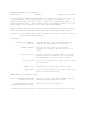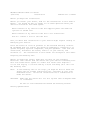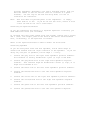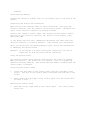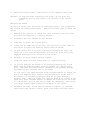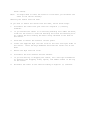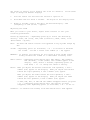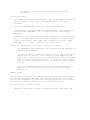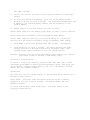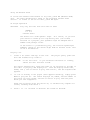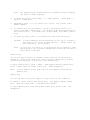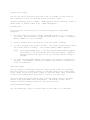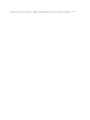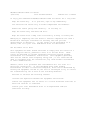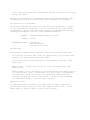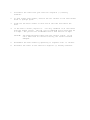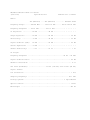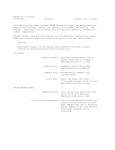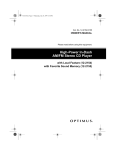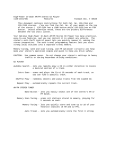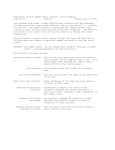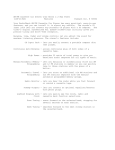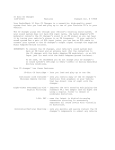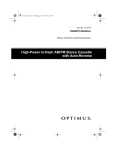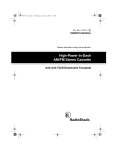Download Radio Shack Flat-Face Car CD Player Owner`s manual
Transcript
AM/FM/CD Weather Band Car Stereo (120-2157) Features Faxback Doc. # 58421 Your RadioShack AM/FM/CD Weather Band Car Stereo has many practical, easy to use features, and you can install it in almost any vehicle. The stereo's detachable flat-face control panel lets you quickly remove it to protect against theft. The automatic travel programming feature lets you store strong local stations into a separate travel memory. Memory tuning, seek and scan tuning, and FM optimizer circuitry all help make your stereo's operation quick and easy to help you drive safely. CAUTION: Do not change your stereo's settings in heavy traffic or during hazardous driving conditions. CD Player: 10-Track Programmable - lets you program up to 10 tracks from the Memory loaded disc into memory for playback. Audible Search - lets you rapidly play a CD in either direction to locate a desired section of a track. Track Intro Scan - lets you scan and play the first 10 seconds of each track on a compact disc so you can decide whether to play or skip a track. Shuffle Play - lets you randomly select and play tracks from the loaded CD. Repeat Play - automatically repeats the current track. Track Skip - lets you advance play to the next track or go back to the previous track. AM/FM Stereo with Weather Band: Built-In Weather Band with - lets you receive up-to-date weather reports 7 Preset Stations from the National Weather Service. Phase-Lock-Loop (PLL) - provides the highest accuracy. Quartz Synthesizer Tuning 30 Memory Preset Stations - lets you quickly store and tune up to 30 of with Preset Scan your favorite stations (18 FM and 12 AM), which you can access by pressing the corresponding memory button or using the Preset Scan function. Last Station Memory - automatically returns to the last station tuned in a band each time that band is selected. Automatic Travel - lets you automatically store the first 6 Programming strong stations in each band (AM and FM) into a separate travel memory so you can quickly find local stations while traveling. Automatic Seek and Manual - lets you "tune-in" radio stations two ways, Tuning either by Manual Tuning or with Automatic Seek. Automatic Seek Tuning searches the frequency bandwidth and stops when a radio station is detected. Preset Memory Scan - scans all stations stored in memory, playing each for 5 seconds. Advanced FM Optimizer - automatically adjusts the tuner's stereo Circuitry separation and high-frequency response to give you the best possible sound, regardless of the signal level. General: Built-In 4-Channel High - capable of producing 4 x 22 watts RMS output Power Amplifier power. Electronic Bass, Treble, - lets you easily adjust high and low sound and Fader and Balance Controls the balance between the left/right and front/ rear speakers, to suit your preference. Loudness Control - lets you increase the low range of sounds at low volume levels. Audio Mute Function - allows you to silence or restore the sound by pressing a single button for your convenience Auxiliary Input - allows connection to external signal source, such as a Portable Mini Disc player or external CD changer. Preset Equalizer - lets you easily set the tone to your favorite sound mix, such as FLAT, JAZZ, POP, CLASSIC, ROCK, and VOCAL. Fader Control - lets you balance the relative output level of front and rear speakers. Pre-Amp Outputs - allows easy connection to external power amplifiers. High output level keeps system noise to a minimum with increased dynamic performance. This stereo is made and tested to meet exacting safety standards. It meets FCC requirements and complies with safety performance standards of the U.S. Department of Health and Human Services. WARNINGS: This stereo employs a laser light beam. Only a qualified service person should remove the cover or attempt to service this device due to possible eye injury. The use of controls, adjustments, or procedures other than those specified herein might result in hazardous radiation exposure. AM/FM/CD Weather Band Car Stereo (120-2157) Installation Faxback Doc. # 58422 Before you Begin the Installation Before you install your stereo, read all the instructions in this owner's manual. You should be able to answer all of these questions about your vehicle's electrical and sound system. Which terminal in my vehicle's fuse box supplies power even when the ignition is turned off? Which terminal in my vehicle's fuse box is for accessories? How do I connect a wire to the fuse box? Also, be aware that installation in your vehicle might require cutting or modifying your vehicle. Place the stereo as close as possible to the selected mounting location. We recommend that you install the stereo by temporarily connection it to ground and power, optional components, and your speakers. Then test the connections, disconnect the stereo, mount it in your vehicle, and reconnect it. The instructions in this manual are arranged in this order. Preparing the Mounting Area Before you mount the stereo, make sure you have all the necessary materials. Then confirm that the stereo fits your vehicle's mounting area. This auto sound stereo system is a DIN-E size stereo that requires a 2-1/16 inch high by 7-1/8 inch wide by 5-15/16 inch deep (52 x 181 x 152 mm) mounting area. Note: If the mounting area is too large, you might be able to mount the stereo with an in-dash installation kit, available at your local RadioShack store. Follow the installation kit's instructions to mount the stereo. CAUTIONS: Make sure the stereo will not tilt up more than 30 degrees when it is mounted. Be sure to avoid obstructions behind the mounting surface. Routing Speaker Wires If you install speakers, avoid routing the speaker wires near moving parts or sharp edges. You can usually route them along the wiring channel beneath the vehicle's door facings by carefully removing the molding that holds the carpet in place. After you route the speaker wires, replace the molding. Removing the Shipping Screw The shipping screw helps protect the stereo from being damaged during shipment. Before you mount the stereo, use a Phillips screwdriver to remove the shipping screw, spacer, and rubber washer from the top of the stereo. Note: Save the screw, spacer, and washer in case you need to mail or ship the stereo. Secure them to the back of the stereo with a piece of tape. Making the Connections The supplied harness with the 14-pin connector includes all the lead wires you need to connect the stereo to ground, power, some optional components, and speakers. IMPORTANT: Do not cut these wires. If you cut any wire, you cannot obtain a refund or exchange on this product. However, your local Radio Shack store will provide warranty service if you cut a wire and find that the product is defective. You might need additional wire, depending on your autosound system, to complete the connections. Your local RadioShack store carries a full line of wire and wire management accessories. CAUTIONS: For added safety and to protect your stereo, disconnect the cable from your vehicle battery's negative (-) terminal before you begin. Be sure your speakers can handle 92 watts of power (23 watts per channel). Each speaker must have an impedance of at least 4 Ohms. Your local RadioShack store carries a full line of speakers. You must connect the GROUND, +12V TO IGNITION, and +12V TO BATTERY wires first, then make all other connections as described in the following sections before you plug the harness with the 14-pin connector into the stereo. If you do not make connections in the order shown, damage to the stereo is possible if any wire connections are made incorrectly. You must connect a separate wire to each speaker terminal as described in the following procedure. Do not use a common wire or chassis ground for any speaker connection. Using an Adapter Harness If you are replacing an existing stereo, or if your vehicle has been factory-wired for auto sound components, you might be able to use an adapter harness to connect the power and speakers. RadioShack stores sell adapter harnesses for most vehicles. Follow the directions that come with the adapter harness to temporarily connect the ground, power, optional components, and speakers. Then go to "Connecting the Antenna" below. Connecting Ground, Power, and Optional Components Follow these steps to connect the harness with the 14-pin connector to ground, primary and memory backup power, and optional components. 1. Disconnect the cable from your vehicle's negative (-) battery terminal. 2. Connect the black GROUND (-) wire to a chassis ground, such as a metal screw attached to a metal part of the vehicle's frame. Be sure that the screw is not insulated from the chassis by a plastic part. 3. Connect the red +12V TO IGNITION power wire (with in-line fuse holder) to a point in your vehicle's fuse block that has power only when you turn the vehicle's key to either the accessory (ACC) or START position This connection turns on the stereo when you turn on the ignition or turn the key to ACC, and turns off the stereo when you turn off the ignition. This prevents your vehicle's battery from being drained if you leave the stereo on when you turn off the ignition. 4. Connect the yellow +12V TO BATTERY wire (with in-line fuse holder) to your vehicle battery's positive (+) terminal or to a point in your vehicle's fuse block that provides a continuous source of 12 volts. This connection provides power for the stereo's components (such as the stereo), and continuous power for the stereo's memory when the ignition is turned off. 5. Connect the blue/white AMP REMOTE TURN ON 500 mA MAX wire to any optional equipment, designed to run from a switched source, that you want the stereo to turn on and off (such as a booster or a power antenna). Cut the loop at the end and strip about 1/2 inch of insulation for connection. Note: This wire does not provide power to the components. It simply turns them on or off. If you do not use this wire, secure it with a wire tie and do not let it touch metal. Connecting an Equalizer/Booster If you are connecting the stereo to a separate equalizer or booster, you need additional wires (not included). To increase the total power output from your system, connect the R (right) and L (left) line output jacks on the back of the stereo and blue/white wire, if necessary, to the equalizer or booster. Refer to the equalizer/booster's owner's manual for directions. Connecting Speakers If you are using both front and rear speakers, follow these steps to connect the harness with the 14-pin connector to the speakers. If you are using only one pair of speakers, follow Steps 1 - 4 only. 1. Connect the gray wire to the right front speaker's positive terminal. This terminal is usually marked with a plus (+) sigh or red mark. 2. Connect the gray/black wire to the right front speaker's negative terminal. This terminal might be marked with a minus (-) sigh, or it might not be marked at all. 3. Connect the white wire to the left front speaker's positive terminal. 4. Connect the white/black wire to the left front speaker's negative terminal. 5. Connect the violet wire to the right rear speaker's positive terminal. 6. Connect the violet/black wire to the right rear speaker's negative terminal. 7. Connect the green wire to the left rear speaker's positive terminal. 8. Connect the green/black wire to the left rear speaker's negative terminal. Connecting the Antenna Connect the vehicle's antenna cable to the antenna jack on the back of the stereo. Completing and Testing the Connections Make sure you have securely made all other connections, then plug the harness' connector into the stereo's 14-pin wiring socket. Reconnect the cable to the vehicle's negative (-) battery terminal. Install your stereo's control panel (see "Installing the Control Panel") and turn on your vehicle's ignition, the stereo's clock display light, then press PWR. If the stereo does not work, immediately disconnect the cable from your vehicle's negative (-) battery terminal. Then recheck your connections. After you verify that the buttons/display light, follow the instructions in "Mounting the Stereo" below. CAUTION: If you played a CD while testing the connections, be sure to remove the CD from the stereo before continuing. Using the Control Panel The stereo's control panel must be installed for the stereo to operate. When you remove it, the stereo will not operate. This is a simple but effective security measure. Any stored stations remain in memory when the control panel is removed. Installing the Control Panel 1. Insert the left edge of the control panel into the left edge of the recess. The hole in the control panel interlocks with the tab in the recess. 2. Gently push the right edge of the control panel into the recess until you hear a click. Removing the Control Panel 1. Press REL on the right side of the control panel. swings out. The control panel 2. Remove the control panel, then store it in the supplied carry case. CAUTION: To keep the metal connecting pins clean, do not touch the connecting pins in the recess or on the back of the control panel. Mounting the Stereo Be sure you verify that the stereo is connected properly (see "Completing and Testing the Connections" above). Then follow these steps to mount the stereo. 1. Make sure the ignition is turned off, then disconnect the cable from your vehicle's negative (-) battery terminal. 2. Disconnect the wire harness and the antenna. 3. Press REL to remove the control panel. 4. Insert the two supplied release keys into the slots on both sides of the stereo to remove the mounting sleeve from the stereo. 5. If your vehicle has an existing mounting hole behind the dash, use pliers or a 5/16 inch box-end wrench to attach the short end of the supplied mounting bolt to the back of the stereo. 6. Reconnect the wire harness and the antenna. 7. Slide the stereo into the sleeve until it locks into place. 8. If you are securing the stereo in an existing mounting hole in the dash, push the supplied rubber mounting grommet onto the mounting bolt. Then push the mounting bolt (covered by the grommet) through the mounting hole and make sure it is secure. Or, use one of the supplied bolts (with attached washer) to attach one end of the supplied metal strap to the mounting hole on the back of the stereo. If necessary, bend the strap to fit your vehicle's mounting area. Then use either the supplied sheet metal screws or the other bolt (with attached washer) to attach the other end of the strap to a solid metal part of the vehicle under the dashboard. This strap also helps ensure proper electrical grounding of the stereo. 9. Reconnect the cable to the vehicle battery's negative (-) terminal. Then install the stereo's control panel (see "Installing the Control Panel" above). Note: You might need to reset the stereo's clock after you reconnect the cable to the vehicle battery. Removing the Stereo From the Dash If you want to remove the stereo from the dash, follow these steps. 1. Disconnect the cable from your vehicle's negative (-) battery terminal. 2. If you secured the stereo to an existing mounting hole under the dash, slide out the stereo to free the mounting bolt from the mounting hole. Or, remove the bolt holding the metal strap attached to the back of the stereo. 3. Press REL to remove the stereo's control panel. 4. Insert the supplied keys into the slots at the left and right sides of the stereo. Press the keys downward and slide the stereo out of the dash. 5. Remove the keys from the slots. 6. Disconnect the wire harness and the antenna. 7. If you are mailing or shipping the stereo, use a Phillips screwdriver to reinstall the shipping screw, spacer, and rubber washer in the top of the stereo. 8. Reconnect the cable to the vehicle battery's negative (-) terminal. AM/FM/CD Weather Band Car Stereo (120-2157) Operation Faxback Doc. # 58423 Turning the Stereo ON and OFF To turn on the stereo, press PWR. The radio automatically tunes to the last station and band selected. To turn off the stereo, press PWR again. Setting the Clock Display format Your stereo's clock is factory set to display the time in a 12-hour format. Follow these steps to change the clock display to a 24-hour format: 1. Turn the stereo off and leave the vehicle's ignition on. 2. Hold down DISP for about 2 seconds. 3. Within 5 seconds, press 1 SHUFF to change the clock display to a 24-hour format. 24 HR lights. 4. Repeat Steps 2 - 3 to return to the 12-hour format. The digits on the display flash. 12 HR lights. Setting the Time 1. Turn the stereo off and leave the vehicle's ignition on. 2. Press DISP for more than 2 seconds. 3. Repeatedly press (or hold down) + or - until the stereo displays the correct hour. Note: 4. The hour digits flash. If you do not press + or - within 5 seconds, the regular time display returns. Press DISP again, the minute digits flash. Repeatedly press (+) or (-) until the stereo displays the correct minute. (To continuously advance the minute, hold down + or -.) Setting the Display While you are playing the radio or a CD, the display show the tuned frequency or information about the current CD. To display the clock at any time while the radio or a CD is playing, press DISP. The stereo is factory set to display the clock as a default. steps to change the default display: Follow these 1. Turn the stereo off and leave the vehicle's ignition on. 2. Hold down DISP for about 2 seconds. 3. Within 5 seconds, press 2 RPT until the desired display - FRE (Frequency) or CLK (Clock) - appears. The digits on the display flash. Adjusting the Sound When you listen to your stereo, adjust these controls to suit your listening preferences. Preset EQ (Equalizer) - Repeatedly press EQ to select the desired EQ setting: FLAT, JAZ (Jazz), POP, CLAS (Classical), ROCK, VOCAL, or BT (Bass/Treble - EQ Off). Note: The Bass and Treble controls are bypassed in any EQ mode except EQ Off. Volume - Repeatedly press (or hold down) + or - to increase or decrease the volume. VOL and a volume level number (0 - 40) appear. WARNING: To protect your hearing, do not listen at high volume levels. Slowly increase the volume to a comfortable listening level. Audio Control - Repeatedly press SEL/LD until BAS (Bass), TRE (Treble), BAL (Balance), or FAD (Fader) and a number appear on the display. Then, within 5 seconds, repeatedly press (or hold down) + or - to change the stereo's setting. Notes: When you adjust the balance toward the left speakers, L and a number (0-9) appear on the display. When you adjust the balance toward the right speakers, R and a number (0-9) appear. When you adjust the fader toward the front speakers, F and a number (0-9) appear on the display. When you adjust the fader toward the rear speakers, R and a number (0-9) appear. If BAS, TRE, BAL, or FAD and the number disappear before you press + or -, repeatedly press SEL/LD until the setting you want reappears, then repeatedly press (or hold down) + or - to set it. Loudness - To enhance bass sounds, hold down SEL/LD until LOUD appears. To return to normal sound, hold down SEL/LD until LOUD disappears. Playing the Radio 1. Press BAND to select the desired band. AM1 or AM2 appears when the AM band is selected. FM1, FM2, or FM3 appears when the FM band is selected. 2. Tune to the desired station in one of the following ways: Manual Tuning - Hold down BAND until MANU appears. Repeatedly press (or hold down) TUNE/SEEK > or < to tune up or down the frequency bandwidth. Seek Tuning - Hold down BAND until MANU disappears. Press TUNE/SEEK > or <. LOC (Lock) appears and the tuner searches up or down the band for the next station, then stops when it detects a station. Press TUNE/SEEK > or < again to search for the next station. Notes: ST appears when an FM signal is received in stereo. See "Adjusting the Sound" above for information about changing the stereo's other settings. The Auto-Loc mode in Seek tuning first tries to tune a relatively strong or local station. If it searches a band completely and cannot find a strong station, it automatically changes to Auto-DX mode to search for weaker stations. To return to Auto-Loc mode, turn the stereo's power off then on, or change the function mode or band. The tuner automatically returns to the last station played on a band each time the band is selected, or whenever the tuner is powered on. Memory Tuning You can manually store up to 12 AM and 18 FM stations in 5 memory groups. Each memory group (AM1, AM2, FM1, FM2, and FM3) holds up to 6 stations. You can also automatically store the first 6 strong AM and first 6 strong FM stations as separate automatic travel programming memory. Storing Stations in Memory Groups 1. Repeatedly press BAND to select the desired memory group (AM1, AM2, FM1, FM2, and FM3). 2. Tune to the station you want to store either by Manual or Auto-Seek Tuning. 3. To store the station's frequency, press one of the memory preset buttons (1-6) for at least 2 seconds. The sound mutes momentarily and M (Memory), the selected memory number, and the frequency of the station appear. 4. Repeat Steps 2-3 for each station you want to store. Repeat these steps for each memory group where you want to store stations. Storing Stations in Automatic Travel Programming (ATP) Memory Follow these steps to store up to 6 strong AM and up to 6 strong FM stations into the stereo's automatic travel programming (ATP) memory. 1. Press BAND to select the desired band (AM1 or FM1). 2. Press PS/AS for at least 2 seconds. The tuner searches the band, storing the first 6 strongest stations in ascending order, then resumes normal radio reception of the last stored station. CAUTION: ATP appears. Stations you store using Auto Memory Store replace any stations previously stored in the AM1 or FM1 memory group. Selecting a Stored Station To select a station you manually stored in AM1, AM2, FM1, FM2, or FM3, repeatedly press BAND to select the desired memory group, then press (do not hold down) a memory preset button (1-6) once. The memory location number (M1, for example) appears. Preset Scan The radio can scan all stored station in the selected band, pausing for 5 seconds at each station. Press PS/AS. The tuner scans the preset stations stored in memory, stopping on each one for five seconds. The memory number (M1, for example) flashes. To cancel Preset Scan, press PS/AS again. currently tuned station. The tuner stops on the Using the Weather Band To access the weather band channel at any time, press WB (Weather Band) once. The tuner automatically tunes to the strongest weather band station. To return to the CD or tuner, press WB again. CD Player Operation CAUTIONS: Play only CDs that have this mark on them: COMPACT D I S K DIGITAL AUDIO The stereo has a wide dynamic range. As a result, if you turn your stereo's volume up too high during soft (low volume) sections of a program, your speakers might be damaged when a sudden loud passage occurs. If the stereo is jolted during play, the rotation speed might suddenly change or the stereo might make an unusual noise. This is not a malfunction. Playing a CD 1. Insert a CD (label side up) in the slot. disc and automatically loads it. CAUTION: The player gently grabs the Do not use force. If you encounter resistance to loading, remove the disc and then reload. The stereo automatically turns the power on (or switches to CD mode if the radio is playing) and displays CD. Then the display shows Cdin, TRACK, and 1, the CD starts to play from Track 1, and the elapsed time appears. 2. If a CD is already in the player (Cdin appears steadily), simply press MODE to play the CD. The stereo displays CD, TRACK, and the number of the track you last played, and the CD starts to play from the point where you last stopped it. After the CD player plays the entire CD, it automatically repeats all tracks, starting with Track 1. 3. Press + or - to increase or decrease the volume as desired. Note: See "Adjusting the Sound" above for information about changing the stereo's other settings. 4. To pause the player, press MUTE ||>. again to resume play. 5. Repeatedly press < or > to search for a track. number appears. 6. To advance play at high speed to locate a particular section of a track, hold down > during play. The display shows the elapsed time or the current track. To reverse play at high speed, hold down < during play. 7. To eject the disc, press /\ and remove the disc from the player. CAUTION: Note: PAUSE appears. Press MUTE ||> The current track To avoid damaging the CD mechanism, do not try to reinsert a disc while it is in the ejected position. Always remove the disc completely, then reinsert. If you eject a CD while it is playing but do not remove it from the CD player, the CD player automatically draws the CD back in after about 15 seconds. Shuffle Play You can set the CD player to randomly select and play tracks from the loaded CD. After each track plays, the CD player automatically selects another track and plays it until you stop shuffle play. To begin shuffle play, press 1 SHUFF. SHUF appears during shuffle play. Press 1 SHUFF again to resume normal play. SHUF disappears. Note: You can advance to the next track or use audible search during shuffle play. Repeat Play You can set the CD player to repeat a single track on the loaded CD. To repeat a track, press 2 RPT during play. RPT appears during repeat play. When the track ends, it automatically repeats. To stop repeating the track and resume normal play, press 2 RPT. disappears. RPT Scanning The Tracks You can set the CD player to play the first 10 seconds of each track on the loaded CD, so you can find the track you want to hear. To begin scanning, press 3 INTRO. INTRO appears during scanning. INTRO again to resume normal play. INTRO disappears. Press 3 Program Play Your CD player can store up to 10 tracks in memory for programmed playback. 1. For each track you want to store, repeatedly press < or > to select the track, then hold down 5 P.MEM for more than 2 seconds. A program memory number (P 1-P 10) flashes. 2. Press 5 P.MEM within 4 seconds to store the track in memory. 3. to start program play, press 6 P.PLAY. The player begins playing back the tracks stored in memory. The current memory number appears. Note: 4. During programmed play, P and the program number memory appear. Press DISP to see the elapsed time and track number. Within 4 seconds, press DISP again to see the current time for about 4 seconds. To clear the programmed memory, hold down P.CL (PS/AS) for more than 2 seconds. CLr flashes. Press P.CL (PS/AS) again within 4 seconds to clear all memories. Auxiliary Input You can connect an external auxiliary signal source (such as a portable mini-disc player or cassette player) to the AUX input jack in the bottom right corner of the front panel, using an optional audio cable (available at your local RadioShack store) with a 1/8 inch (3.5 mm) plug. Plug the other end of the audio cable into the output jack of the audio source, then press MODE until AUX appears. Adjust the volume, bass, treble, balance an fader controls to the desired level. Switching Between Modes You can temporarily stop a CD and listen to the radio or a connected auxiliary signal source. Repeatedly press MODE. The stereo switches from the CD player to the AUX input, to the radio, back to the CD player. AM/FM/CD Weather Band Car Stereo (120-2157) Care and Maintenance Faxback Doc. # 58424 To enjoy your RadioShack AM/FM/CD Weather Band Car Stereo for a long time: Keep the stereo dry. If it gets wet, wipe it dry immediately. Use and store the stereo only in normal temperature environments. Handle the stereo gently and carefully. Do not drop it. Keep the stereo away from dust and dirt. Wipe the stereo with a damp cloth occasionally to keep it looking new. Modifying or tampering with the stereo's internal components can cause a malfunction and might invalidate its warranty and void your FCC authorization to operate it. If your stereo is not performing as it should, take it to your local RadioShack store for assistance. The FCC Wants You to Know This equipment has been tested and found to comply with the limits for a Class B digital device, pursuant to Part 15 or the FCC Rules. These limits are designed to provide reasonable protection against harmful interference in a residential installation. This equipment generates, uses and can radiate radio frequency energy and , it not installed and used in accordance with the instructions, may cause harmful interference to radio communications. However, there is no guarantee that interference will not occur in a particular installation. If this equipment does cause harmful interference to radio or television reception, which can be determined by turning the equipment off and on, the user is encouraged to try to correct the interference by one or more of the following measures: Reorient or relocate the receiving antenna. Increase the separation between the equipment and receiver. Connect the equipment into an outlet on a circuit different from that to which the receiver is connected. Consult your local RadioShack store or an experienced radio/TV technician for help. If you cannot eliminate the interference, the FCC requires that you stop using your stereo. Changes or modifications not expressly approved by RadioShack may cause interference and void the user's authority to operate the equipment. FCC Declaration of Conformity This device complies with Part 15 of the FCC Rules. Operation is subject to the following two conditions: (1) this device may not cause harmful interference, and (2) this device must accept any interference received, including interference that may cause undesired operation. PRODUCT: MODEL: RESPONSIBLE PARTY: AM/FM/CD Weather Band Car Stereo 12-2157 RadioShack 100 Throckmorton Fort Worth, TX 76102 CD Care Tips Even though a compact disc is durable, treat the CD surface with care. Do not write on either side of the CD, particularly the non-label side (signals are read from the non-label side). Do not store CDs in high temperature, high humidity locations. might warp. Keep CDs dry. beam's focus. They A water drop can act as a lens and affect the laser Always handle a CD by its edges to avoid fingerprints and always keep it in its protective case or sleeve when it is not in use. Fingerprints and scratches on the CD's surface can prevent the laser beam from correctly reading the digital information. If the CD gets scratched, use RadioShack Scratch `n Fix to repair the disc. Replacing a Fuse If the stereo does not operate, you might need to replace the red or yellow power wire's fuse with one of the supplied spare fuses. Follow these steps to replace either of your stereo's fuses. 1. Disconnect the cable from your vehicle's negative (-) battery terminal. 2. To open either fuse holder, unlatch the two latches on the fuse holder until it springs apart. 3. Slide off the metal holder on each end of the fuse and remove the fuse. 4. If the fuse is blown, replace it. Use only standard 1-1/4 inch fuses with the proper rating. The red +12V TO IGNITION wire's fuse must be 0.5 amps. The yellow +12V TO BATTERY wire's fuse must be 12 amps. CAUTION: The supplied spare fuses have the correct rating. If you use a fuse with an incorrect rating, the stereo could be damaged. 5. Reassemble the fuse holder by squeezing it together until it latches. 6. Reconnect the cable to the vehicle's negative (-) battery terminal. AM/FM/CD Weather Band Car Stereo (120-2157) Specifications Faxback Doc. # 58425 Radio: FM (Nominal) ... AM (Nominal) ......... Weather Band Frequency Range: ..... 88-108 MHz .... 530-1710 kHz ..... 162.4-162.55 kHz Frequency Response: .. 50-15 kHz ...... 50-2.3 kHz ....... - - - - - - - IF Rejection: .......... 80 dB ........... 46 dB ......... - - - - - - - Image Rejection: ....... 60 dB ........... 65 dB ................... 20 dB Selectivity: ........... 70 dB ........... 40 dB ................... 55 dB Signal-to-Noise (S/N): 65 dB ........... 50 dB ................... 45 dB Stereo Separation: ..... 33 dB ........ - - - - - - ...... - - - - - - - Usable Sensitivity: ..... 3 uV ........... 16 uV .................... 1 uV CD Player: Frequency Response: ....................................... 20 Hz - 20 kHz Signal-to-Noise Ratio: ............................................. 92 dB Harmonic Distortion: ................................................ 0.1% CDs Used (Diameter): .................. 5-Inch (120 mm) and 3-Inch (80 mm) Signal Format: D-A Conversion: .................................................... 1 bit Sampling Frequency: ............................................. 44.1 kHz Pick-Up System: ............................................ 3 Spot Method Optical Source: .................................................... Laser Wavelength: ....................................................... 785 nm Error Correction: ................................................... CIRC Number of Channels: ..................................... 4-Channel Stereo General: Power Source: ..................................... 12 VDC Negative Ground Speaker Output Impedance: ......................................... 4 Ohms Power Output (RMS): ...................................... 22 Watts x 4 CH Chassis Size (HWD): 1-15/16 x 6-11/16 x 5-7/8 Inches (50 x 178 x 150 mm) Weight: .................................................. 4 lbs. (1.8 kg) Specifications are typical; individual units might vary. are subject to change and improvement without notice. (EB 2/3/00) LN-03/04 Specifications