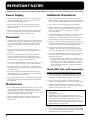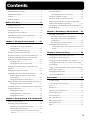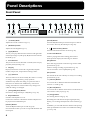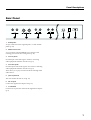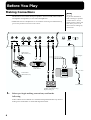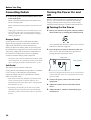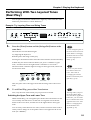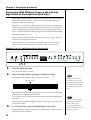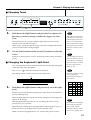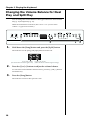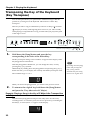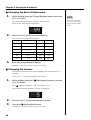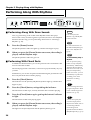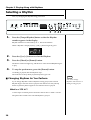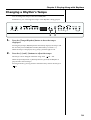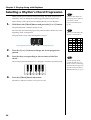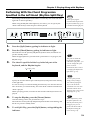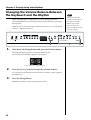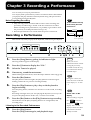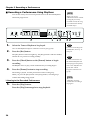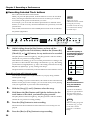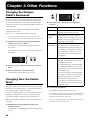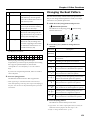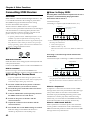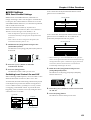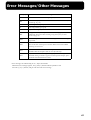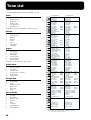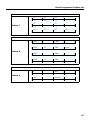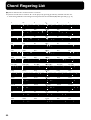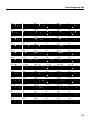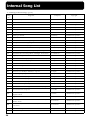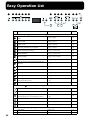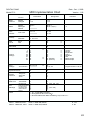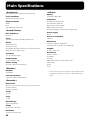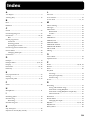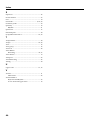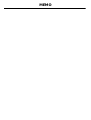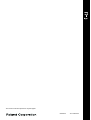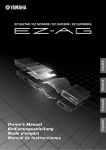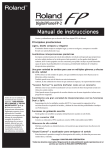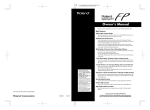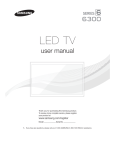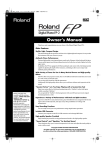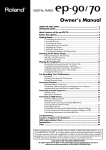Download Roland FP-3 Owner`s manual
Transcript
® Owner’s Manual Thank you, and congratulations on your choice of the Roland Digital Piano FP-3. Main Features Stylish, Light, Compact Design The refined design fits in anywhere; and since it is so lightweight and compact, it’s easy to take the instrument with you wherever you go. Authentic Piano Performances High-quality concert grand piano tones, along with the Progressive Hammer Action keyboard, which gives more realistic piano touch by providing a heavier feel in the low end and a lighter feel in the upper notes, let you enjoy truly authentic piano performances. Wide Variety of Tones For Use in Many Musical Genres In addition to piano tones, the FP-3 offers 40 different onboard tones, which can be used for almost every conceivable style of music. You can also play Drum Sets with the instrument. “Session Partner” Lets You Enjoy Playing with a Session-Like Feel Enjoy true session-like feel while performing along with a “Rhythm” section built upon realistic drum and bass sounds. You can have the “Rhythm” chord progression advance automatically, or you can specify the chords to be played with your left hand. Numerous Internal Songs The FP-3 features four internal demo songs, along with a further fifty internal piano songs. Experience a Variety of Performances with Dual and Split Functions Layer two of the FP-3’s many internal tones, play with different tones assigned to the left and right sections of the keyboard, and enjoy many other possibilities in working with Performances. Before using this unit, carefully read the sections entitled: “USING THE UNIT SAFELY” and “IMPORTANT NOTES” (p. 2; p. 4). These sections provide important information concerning the proper operation of the unit. Additionally, in order to feel assured that you have gained a good grasp of every feature provided by your new unit, Owner’s manual should be read in its entirety. The manual should be saved and kept on hand as a convenient reference. Keyboard Touch Can Be Set to Match Finger Strength You can change the keyboard touch so it better suits the finger strength of the person playing the keyboard. Easy Recording Functions You can easily record your own performances using simple button operations. Two Headphone Jacks Provided The FP-3 comes equipped with two headphone jacks, allowing two people to use headphones simultaneously. This is a convenient feature for use in lessons, or when playing pieces for four hands. Includes Line In/Out Jacks By connecting external audio equipment to the FP-3’s Line Out jacks you can play sounds from the FP-3 through your audio setup, and with a CD player or other such device connected to the Line In jacks, you can then play internal sounds along with FP-3 Performances. Copyright © 2000 ROLAND CORPORATION All rights reserved. No part of this publication may be reproduced in any form without the written permission of ROLAND CORPORATION. For the U.K. IMPORTANT: THE WIRES IN THIS MAINS LEAD ARE COLOURED IN ACCORDANCE WITH THE FOLLOWING CODE. BLUE: NEUTRAL BROWN: LIVE As the colours of the wires in the mains lead of this apparatus may not correspond with the coloured markings identifying the terminals in your plug, proceed as follows: The wire which is coloured BLUE must be connected to the terminal which is marked with the letter N or coloured BLACK. The wire which is coloured BROWN must be connected to the terminal which is marked with the letter L or coloured RED. Under no circumstances must either of the above wires be connected to the earth terminal of a three pin plug. USING THE UNIT SAFELY The symbol alerts the user to important instructions or warnings.The specific meaning of the symbol is determined by the design contained within the triangle. In the case of the symbol at left, it is used for general cautions, warnings, or alerts to danger. Used for instructions intended to alert the user to the risk of death or severe injury should the unit be used improperly. Used for instructions intended to alert the user to the risk of injury or material damage should the unit be used improperly. * Material damage refers other adverse effects respect to the home furnishings, as well animals or pets. The symbol alerts the user to items that must never be carried out (are forbidden). The specific thing that must not be done is indicated by the design contained within the circle. In the case of the symbol at left, it means that the unit must never be disassembled. to damage or caused with and all its to domestic The ● symbol alerts the user to things that must be carried out. The specific thing that must be done is indicated by the design contained within the circle. In the case of the symbol at left, it means that the powercord plug must be unplugged from the outlet. 001 005 • Before using this unit, make sure to read the instructions below, and the Owner’s Manual. • This unit should be used only with a rack or stand that is recommended by Roland. .......................................................................................................... .......................................................................................................... 002c 006 • Do not open (or modify in any way) the unit or its AC adaptor. • When using the unit with a rack or stand recommended by Roland, the rack or stand must be carefully placed so it is level and sure to remain stable. If not using a rack or stand, you still need to make sure that any location you choose for placing the unit provides a level surface that will properly support the unit, and keep it from wobbling. .......................................................................................................... .......................................................................................................... 003 • Do not attempt to repair the unit, or replace parts within it (except when this manual provides specific instructions directing you to do so). Refer all servicing to your retailer, the nearest Roland Service Center, or an authorized Roland distributor, as listed on the “Information” page. .......................................................................................................... 004 • Never use or store the unit in places that are: • Subject to temperature extremes (e.g., direct sunlight in an enclosed vehicle, near a heating duct, on top of heat-generating equipment); or are • Damp (e.g., baths, washrooms, on wet floors); or are • Humid; or are • Exposed to rain; or are • Dusty; or are • Subject to high levels of vibration. .......................................................................................................... 2 008c • Be sure to use only the AC adaptor supplied with the unit. Also, make sure the line voltage at the installation matches the input voltage specified on the AC adaptor’s body. Other AC adaptors may use a different polarity, or be designed for a different voltage, so their use could result in damage, malfunction, or electric shock. .......................................................................................................... 009 • Do not excessively twist or bend the power cord, nor place heavy objects on it. Doing so can damage the cord, producing severed elements and short circuits. Damaged cords are fire and shock hazards! .......................................................................................................... 010 101b • This unit, either alone or in combination with an amplifier and headphones or speakers, may be capable of producing sound levels that could cause permanent hearing loss. Do not operate for a long period of time at a high volume level, or at a level that is uncomfortable. If you experience any hearing loss or ringing in the ears, you should immediately stop using the unit, and consult an audiologist. .......................................................................................................... • The unit and the AC adaptor should be located so their location or position does not interfere with their proper ventilation. .......................................................................................................... 011 • Do not allow any objects (e.g., flammable material, coins, pins); or liquids of any kind (water, soft drinks, etc.) to penetrate the unit. .......................................................................................................... 012b • Immediately turn the power off, remove the AC adaptor from the outlet, and request servicing by your retailer, the nearest Roland Service Center, or an authorized Roland distributor, as listed on the “Information” page when: • The AC adaptor, the power-supply cord, or the plug has been damaged; or • Objects have fallen into, or liquid has been spilled onto the unit; or • The unit has been exposed to rain (or otherwise has become wet); or • The unit does not appear to operate normally or exhibits a marked change in performance. .......................................................................................................... 013 • In households with small children, an adult should provide supervision until the child is capable of following all the rules essential for the safe operation of the unit. .......................................................................................................... 014 • Protect the unit from strong impact. (Do not drop it!) .......................................................................................................... 015 • Do not force the unit’s power-supply cord to share an outlet with an unreasonable number of other devices. Be especially careful when using extension cords—the total power used by all devices you have connected to the extension cord’s outlet must never exceed the power rating (watts/amperes) for the extension cord. Excessive loads can cause the insulation on the cord to heat up and eventually melt through. .......................................................................................................... 102c • Always grasp only the plug on the AC adaptor cord when plugging into, or unplugging from, an outlet or this unit. .......................................................................................................... 103b • Whenever the unit is to remain unused for an extended period of time, disconnect the AC adaptor. .......................................................................................................... 104 • Try to prevent cords and cables from becoming entangled. Also, all cords and cables should be placed so they are out of the reach of children. .......................................................................................................... 106 • Never climb on top of, nor place heavy objects on the unit. .......................................................................................................... 107c • Never handle the AC adaptor or its plugs with wet hands when plugging into, or unplugging from, an outlet or this unit. .......................................................................................................... 108b • Before moving the unit, disconnect the AC adaptor and all cords coming from external devices. .......................................................................................................... 109b • Before cleaning the unit, turn off the power and unplug the AC adaptor from the outlet (p. 8 ). .......................................................................................................... 110b • Whenever you suspect the possibility of lightning in your area, disconnect the AC adaptor from the outlet. .......................................................................................................... 118 • Should you remove the screws fastening the music stand or stand, make sure to put them in a safe place out of children’s reach, so there is no chance of them being swallowed accidentally. .......................................................................................................... 016 • Before using the unit in a foreign country, consult with your retailer, the nearest Roland Service Center, or an authorized Roland distributor, as listed on the “Information” page. .......................................................................................................... 3 IMPORTANT NOTES In addition to the items listed under “USING THE UNIT SAFELY” on page 2 and 3, please read and observe the following: Power Supply Additional Precautions 301 553 • Do not use this unit on the same power circuit with any device that will generate line noise (such as an electric motor or variable lighting system). • Use a reasonable amount of care when using the unit’s buttons, sliders, or other controls; and when using its jacks and connectors. Rough handling can lead to malfunctions. 302 554 • The AC adaptor will begin to generate heat after long hours of consecutive use. This is normal, and is not a cause for concern. • Never strike or apply strong pressure to the display. 307 • Before connecting this unit to other devices, turn off the power to all units. This will help prevent malfunctions and/or damage to speakers or other devices. Placement 351 • Using the unit near power amplifiers (or other equipment containing large power transformers) may induce hum. To alleviate the problem, change the orientation of this unit; or move it farther away from the source of interference. 352 • This device may interfere with radio and television reception. Do not use this device in the vicinity of such receivers. 354a • Do not expose the unit to direct sunlight, place it near devices that radiate heat, leave it inside an enclosed vehicle, or otherwise subject it to temperature extremes. Excessive heat can deform or discolor the unit. 355 • To avoid possible breakdown, do not use the unit in a wet area, such as an area exposed to rain or other moisture. 358 • Do not allow objects to remain on top of the keyboard. This can be the cause of malfunction, such as keys ceasing to produce sound. • Do not leave this instrument standing on end for more than approximately two weeks. Doing so can adversely impact the keyboard’s functionality. 359 • Do not paste stickers, decals, or the like to this instrument. Peeling such matter off the instrument may damage the exterior finish. Maintenance 401a • For everyday cleaning wipe the unit with a soft, dry cloth or one that has been slightly dampened with water. To remove stubborn dirt, use a cloth impregnated with a mild, non-abrasive detergent. Afterwards, be sure to wipe the unit thoroughly with a soft, dry cloth. 402 • Never use benzine, thinners, alcohol or solvents of any kind, to avoid the possibility of discoloration and/or deformation. 556 • When connecting / disconnecting all cables, grasp the connector itself—never pull on the cable. This way you will avoid causing shorts, or damage to the cable’s internal elements. 558a • To avoid disturbing your neighbors, try to keep the unit’s volume at reasonable levels. You may prefer to use headphones, so you do not need to be concerned about those around you (especially when it is late at night). 559a • When you need to transport the unit, package it in the box (including padding) that it came in, if possible. Otherwise, you will need to use equivalent packaging materials. 561 • Use only the specified expression pedal (EV-5; sold separately). By connecting any other expression pedals, you risk causing malfunction and/or damage to the unit. 562 • Use a cable from Roland to make the connection. If using some other make of connection cable, please note the following precautions. • Some connection cables contain resistors. Do not use cables that incorporate resistors for connecting to this unit. The use of such cables can cause the sound level to be extremely low, or impossible to hear. For information on cable specifications, contact the manufacturer of the cable. Stand (FPS-10A: sold separately) Cautions When Handling the Speaker Stand • To prevent accidents caused by falling speakers, do not use the speaker stands included with the stand FPS-10A in combination with any other instrument or product. • Be sure to use the provided velcro tape to keep the speakers fixed to where they are set on the speaker stands. • Setting the speakers sideways to increase power may cause the velcro tape to separate, making it easier for the speakers to fall; exercise due caution. • Please use Roland speakers that meet the following requirements: <Weight: 10 kg or less; Dimensions: 210 (W) x 280 (D) x 330 (H) mm or less> When installed in combination with speakers other than one described above, Roland no assurance as to the stability thereof. Before attempting such use, be sure to check carefully to ensure that stable installation continued stability during use are possible. • Merely screwing in the speaker stand attachment screws as is without the proper preparation may result in damage to the unit. Be absolutely sure to attach the speaker stand attachment screws to the speaker stands. 4 Contents USING THE UNIT SAFELY ............................................... 2 Selecting a Rhythm ............................................................ 28 IMPORTANT NOTES ......................................................... 4 Changing Rhythms As You Perform ........................ 28 Contents................................................................................. 5 Changing a Rhythm’s Tempo........................................... 29 Panel Descriptions ............................................................... 6 Selecting a Rhythm’s Chord Progression ....................... 30 Before You Play ................................... 8 Performing With the Chord Progression Specified in the Left Hand (Rhythm Split Play).............................. 31 Making Connections............................................................ 8 Changing the Volume Balance Between the Keyboard Installing the Music Stand .................................................. 9 and the Rhythm .................................................................. 32 Connecting Pedals.............................................................. 10 Chapter 3 Recording a Performance ... 33 Turning the Power On and Off ........................................ 10 Adjusting the Sound’s Volume and Brilliance............... 11 Connecting Headphones................................................... 11 Chapter 1 Playing the Keyboard......... 12 Recording a Performance.................................................. 33 Recording a Performance Using Rhythms............... 34 Recording a Performance Using Rhythms (in Split Play) ................................................................ 35 Recording Selected Track buttons ............................. 36 Listening to Internal Songs ............................................... 12 Playing Back All Songs Continuously (All Song Play).............................................................. 12 Erasing Recorded Performances ...................................... 37 Correspondence Between Recorded Performance and Track Buttons .................................................................................. 37 Listening to Each Part Separately.............................. 13 Performing with a Variety of Sounds ............................. 14 Chapter 4 Other Functions .................. 38 Performing With Two Layered Tones (Dual Play) ....... 15 Changing the Damper Pedal’s Resonance...................... 38 Performing With Different Tones in the Left and Changing How the Pedals Work ..................................... 38 Right Sides of the Keyboard (Split Play) ........................ 16 Changing Tones ........................................................... 17 Changing the Keyboard’s Split Point ....................... 17 Changing the Volume Balance for Dual Play and Split Play.............................................................................. 18 Changing the Keyboard’s Touch ..................................... 19 Adding Breadth to the Sound (Chorus Effect)............... 20 Adding a Spinning Sound to Organ Tones (Rotary Effect)............................................................... 20 Changing How the Pedal Effects Are Applied.............. 39 Changing the Pitch of the Lower Tone in Octave Steps (Octave Shift) ...................................................................... 39 Tuning to Other Instruments’ Pitches (Master Tuning) .40 Adjusting the Tuning......................................................... 40 Changing the Beat Pattern ................................................ 41 Connecting MIDI Devices................................................. 42 Appendices ........................................ 45 Changing the Depth of Chorus Effect....................... 20 Adding Reverberation to Sounds (The Reverb Effect) . 21 Changing the Depth of Reverb Effect ....................... 21 Transposing the Key of the Keyboard (Key Transpose) 22 Using the Metronome........................................................ 23 Troubleshooting ................................................................. 45 Error Messages/Other Messages..................................... 47 Tone List .............................................................................. 48 Rhythm List......................................................................... 49 Changing the Tempo................................................... 23 Chord Progression Pattern List........................................ 50 Changing the Beat of Metronome ............................. 24 Chord Fingering List ......................................................... 52 Changing the Volume ................................................. 24 Internal Song List ............................................................... 54 Chapter 2 Playing Along with Rhythms25 Easy Operation List............................................................ 56 MIDI Implementation........................................................ 57 What is Session Partner? ................................................... 25 Performing Along With Rhythms ................................... 26 Performing Along With Drum Sounds .................... 26 Main Specifications ............................................................ 58 Index..................................................................................... 59 Performing With Chord Parts.................................... 26 About the lighting of the [Drum] and [Chord] button indicators .............................................................................. 27 5 Panel Descriptions Front Panel 1 1 2 3 4 [Volume] Knob Adjusts the overall volume level (p. 11). 2 [Brilliance] Knob Adjusts the tone brightness (p. 11). 3 [Split] Button Allows you to play different tones in the left and right sides of the keyboard (p. 16) and specify Rhythm chords with the left hand (p. 31). 4 Tone Buttons They are used to choose the kinds of sounds (Tone Groups) played by the keyboard (p. 14). 5 Display Displays information such as the song number, Rhythm number, tempo, beat, and parameter settings values. 6 [-]/[+] Buttons These two buttons are used to modify the values of a variety of settings. Pressing both the [-] and [+] buttons simultaneously returns the setting of a particular item or function to its default value. Additionally, with certain settings, the indicators of these buttons may change color when the settings are changed. 7 [Tempo/Rhythm] Button Press this to change the tempo or Rhythm (p. 23, p. 28) 8 Rhythm Button Switches each Rhythm on or off. 5 6 7 8 9 10 11 12 13 [Chord] Button Turns the Rhythm Drum part and Chord part on and off. You can also turn only the Chord part off (p. 26). 9 [ (Metronome)] Button Turns the internal metronome on and off (p. 23). 10 Recorder Buttons Used for playing back and recording performances. Such operations employ the following two buttons. [Play] Button Starts and stops playback of internal songs and recorded performances (p. 12). Used for starting recording of performances (p. 33). Can also be used to force-stop Rhythms (p. 26). [Rec] button Puts the unit in the state whereby it is ready for recording performances (p. 33). 11 [Chorus] Button You can use this to add three-dimensional breadth and “fatness” to sounds (p. 20). 12 [Reverb] Button You can use this to add the characteristic reverberation of a concert hall to what you play (p. 21). 13 [Song] Button For selecting internal songs (p. 12). Use these two buttons to determine whether a Rhythm is to By holding down this button and pressing the [Reverb] be played in each individual part. button, you can change the keyboard’s touch sensitivity ( p. [Drums] Button Turns the Rhythm Drum part on and off (p. 26). Press this button when you want to stop both the Drum and Chord parts. 6 19). In addition, you can hold down this button while pressing other specified buttons to make various different settings (p. 38 to p. 44). Panel Descriptions Rear Panel Damper Soft R R L (Mono) Stereo MIDI Line In Line Out 1 2 3 4 Out 1 L (Mono) Stereo Pedal In On Off Power DC In 9 V 5 6 7 Pedal Jacks Accepts connection of the supplied pedal , or other suitable pedals (p. 10). 2 MIDI Connectors You can connect external MIDI devices to the FP-3 and exchange performance data among them (p. 42). 3 Line In Jacks Provide input of the audio signals. Used for connecting audio equipment and other such devices (p. 8). 4 Line Out Jacks Provide output of the audio signals. Also used for connecting audio equipment and other such devices (p. 8). These allow you to play sounds from the FP-3 through other audio devices. 5 [Power] Switch This switch turns the unit on/off (p. 10). 6 DC In Jack Connect the supplied AC adaptor here (p. 8). 7 Cord Hook Use this to fix in place the cord from the supplied AC adaptor (p. 8). 7 Before You Play Making Connections NOTE To prevent malfunction and/or damage to speakers or other devices, always turn down the volume, and turn off the power on all devices before making any connections. The FP-3 does not contain an amp or speakers. To hear sound, either connect an amplifier and speakers, or use stereo headphones. * MIDI cable and stereo headphones are not included. Consult your Roland dealer if you need to purchase accessories such as these. fig.00-01 Damper Soft R Out Pedal In MIDI L (Mono) R L (Mono) Stereo Stereo Line In Line Out On Off Power DC In 9 V MIDI devices (p. 42) Pedal switch (DP-2, DP-6, etc.) AC adaptor Roland Expression pedal (EV-5) CD player, audio devices AC cable Pedal switch (DP-2, DP-6, etc.) Stereo set, etc Power outlet Speaker with built-in amp, keyboard amp, etc. 1. Before you begin making connections, confirm the following. Is the volume level of the FP-3 or connected amp turned all the way down? Is the power to the FP-3 or connected amp turned off? 8 Before You Play 2. Connect the supplied AC adaptor to the FP-3, and then plug its other end into a power outlet. To prevent the inadvertent disruption of power to your unit (should the plug be pulled out accidentally), and to avoid applying undue stress to the DC In jack, anchor the power cord using the cord hook, as shown in the illustration. fig.00-02 Rear panel On Off Power DC In 9 V 3. Connect the amp or audio gear to the Line Out jacks as shown in the diagram. In order to take full advantage of the FP-3’s sound we recommend that you play it in stereo. When using the system in mono, connect to the Line Out L (Mono) jack. →If you are using headphones, refer to “Connecting Headphones” (p. 11). →For instructions on connecting to the Pedal jacks, refer to “Connecting Pedals” (p. 10). →For instructions on connecting to the MIDI connectors, refer to “Connecting MIDI Devices” (p. 42). Installing the Music Stand fig.00-03 1. Using the supplied screws, fasten the music stand to the back of the FP-3 as illustrated. Be sure to use the supplied screws for attaching the music stand. Turn the screws clockwise to tighten them. When attaching the music stand, support it firmly with one hand to make sure that you do not drop it. Be careful, so you do not get your fingers pinched. 2. To remove the music stand, support it with one hand while loosening the screws. NOTE Do not apply excessive force to the installed music stand. 9 Before You Play Connecting Pedals 1. Connect the pedal included with the FP-3 to one Turning the Power On and Off of the Pedal jacks. Once the connections have been completed, turn on or off When connected to the Damper jack, the pedal can be power to your various devices in the order specified. By used as a damper pedal. turning on devices in the wrong order, you risk causing When connected to Soft, the pedal can be used as a soft malfunction and/or damage to speakers and other devices. pedal. ■ Turning On the Power * Unplugging a pedal cord from the unit while the power is on may cause the pedal’s effect to be applied without stopping. The power of the FP-3 must be turned off before inserting or removing a pedal cord. 1. Before you switch on the power, turn the volume down all the way by rotating the [Volume] knob. fig.00-05 Damper Pedal Use this pedal to sustain the sound. While the pedal is depressed, long lingering reverberations continue to be added to the sound after you release from the keys. When you depress the damper pedal on an acoustic piano, the sound from the strings that were struck resonates with other strings, adding rich reverberations and broadness to the sound. You can adjust this resonance (sympathetic resonance) when the damper pedal is depressed. Also completely turn down the volume of any connected audio device and other equipment. 2. Press the [Power] switch on the back of the unit. After a few seconds, the unit becomes operable and playing the keyboard produces sound. fig.00-06 Rear panel * The amount of the resonance obtained with the Damper pedal can be changed. For more information and instructions, please refer to “Changing the Damper Pedal’s Resonance” (p. 38). Lower position On Off Power DC In 9 V Soft Pedal ON This pedal is used to make the sound softer. Playing with the soft pedal depressed produces a sound that is not as strong as when otherwise played with the equivalent strength. This is the same function as the left pedal of an acoustic piano. * When connected to the Soft Pedal jack, the pedal may also be used as a sostenuto pedal or expression pedal. For more information and instructions, please refer to “Changing How the Pedals Work” (p. 38). * By obtaining a second pedal, you can then use two pedals simultaneously. If you wish to purchase the optional pedal (DP-2/DP-6), please contact the dealer where you purchased the FP-3. 10 * This unit is equipped with a protection circuit. A brief interval (a few seconds) after power up is required before the unit will operate normally. 3. Turn on the power of the connected external equipment. 4. Adjust the volume of the connected external device. 5. Adjust the FP-3’s volume to obtain the proper volume level. Before You Play Connecting Headphones ■ Turning Off the Power 1. Before switching the power off, turn the volume all the way down by rotating the [Volume] knob. Also completely turn down the volume of any connected Connecting headphones allows you to enjoy playing anytime, even at night, without concern. fig.00-09 audio device and other equipment. 2. Turn off the power to the connected external equipment. 3. Press the [Power] switch on the back of the unit. The power is switched off. fig.00-07 Rear panel Upper position On Off Power 1. Plug the headphones into the Phones jack at the front, on the left side of the piano. Use the [Volume] knob on the FP-3 to adjust the volume DC In 9 V OFF of the headphones. * Make sure to use stereo headphones. Some Notes on Using Headphones Adjusting the Sound’s Volume and Brilliance fig.00-08 • To prevent damage to the cord, handle the headphones only by the headset or the plug. • The headphones may be damaged if the volume is too high when they are plugged in. Lower the volume on the FP-3 before plugging in the headphones. • To prevent possible auditory damage, loss of hearing, or damage to the headphones, the headphones should not be used at an excessively high volume. Use the headphones at a moderate volume level. 1. Use the [Volume] knob to adjust the overall volume level. Rotating the knob clockwise increases the volume; counterclockwise rotation decreases it. 2. Use the [Brilliance] knob to adjust the overall sound quality. Rotating the knob clockwise makes the tone brighter; rotating it counterclockwise makes the sound more subdued. 11 Chapter 1 Playing the Keyboard Listening to Internal Songs For more on internal song names, refer to “Internal Song List” (p. 54). Now, try listening to internal songs The FP-3 comes with fifty four internal songs. fig.01-01 2 1. fig.01-02 Press the [-] or [+] button to select the song. Press the [Play] button. The song will begin playing back. The selected song is played to the end, and then playback stops. 4. 1 Press the [Song] button, getting its indicator to light. The following appears in the display. 2. 3. 3, 4 To stop playback, press the [Play] button once more. The next time you press the [Play] button, the song that was stopped is played from the beginning. ■ Playing Back All Songs Continuously (All Song Play) Listening to all of internal songs repeatedly played back in succession is known as “All Song Play.” About the Display of the Internal Songs USr (User)—Stores recorded Performances (for more on recording →p. 33). When “d.” is added— Indicates one of the demo songs that make use of the FP-3’s various internal tones. When “P.” is added— Indicates one of the piano songs NOTE You cannot play the internal song and Rhythm (p. 26) at the same time. fig.01-06 2 1. Hold down the [Song] button and press the [Play] button. Songs play back continuously. When playback of the last song is reached, playback continues by returning to the first song and playing that again. 2. To stop playback, press the [Play] button. All Song Play is exited when the performance is stopped. The next time you press the [Play] button, the song that was stopped is played from the beginning. 12 1 When you change the volume balance between the keyboard and the Rhythm, the volume balance between the keyboard and the internal song may change. Refer to “Changing the Volume Balance Between the Keyboard and the Rhythm” Chapter 1 Playing the Keyboard When the following appears in the display If there is any performance data stored in the FP-3’s memory, the following appears in the display. fig.01-03 Flashes in green Flashes in red Flashes in green Until you erase the performance data, you cannot play back an internal song. To erase the performance data and play back the internal song, press the [Rec] button. If you don’t want to erase the song, press the [Play] or [Song] button. ■ Listening to Each Part Separately With the internal songs, you can select the performance part that is to be played back. With Piano songs 1 to 50, you can also practice each hand separately while playing along with the song. 1. Select the song to be played back. 2. Hold down the [Play] button and press the button, either [Chord (1)] or [ back. (2)], for the part that is not to be played The indicator on the selected button goes out. The performance data is assigned to the Track buttons as shown below. fig.01-05 Left-hand Right-hand Part Part 3. Press the [Play] button. The song will begin playing back. The sound for the performance part selected in Step 2 is not played. Temporarily preventing the sounds of a specified part from playing is called “muting.” 4. Hold down the [Play] button and press the button selected in Step 2. The sound of the muted part is then played. 13 Chapter 1 Playing the Keyboard Performing with a Variety of Sounds The FP-3 features 40 different internal sounds, allowing you to enjoy performing with sounds suitable for many different types of music. These onboard sounds are called “Tones.” The Tones are divided into six different groups, each of which is assigned to a different Tone button. The Tone “Grand Piano 1” is selected when the instrument’s power is turned on. fig.01-07 1, 3 1. 2 Press one of the Tone buttons to choose a Tone Group. You’ll hear the Tone assigned to Tone number 1 in the selected Tone Group. Try fingering the keyboard. The Tone number appears in the display. fig.01-08 When you press the Tone button, the [-] and [+] buttons light in orange. 2. Press the [-] or [+] button to select a Tone from the Tone Group. The indicator for the selected Tone button flashes, showing that the tone has been selected. 3. Finger the keyboard or press the flashing Tone button. The Tone button’s indicator lights up, and you can check the sound. The Tone you’ve selected is heard when you finger the keyboard. The next time you choose this Tone button, the tone you’ve selected here is played. 14 For more on Tones, refer to “Tone List” (p. 48) Chapter 1 Playing the Keyboard Performing With Two Layered Tones (Dual Play) You can play two different sounds from a single key at the same time. This method of performance is called “Dual Play.” Example: Try Layering Piano and String Tones fig.01-09 1 1. Press the [Piano] button and the [Strings/Pad] button at the same time. The indicators for both buttons light. Try fingering the keyboard. Both the piano and string sounds play. Pressing two Tone buttons at the same time in this manner activates Dual Play. You can change the pitch of the Lower Tone an octave at a time. Refer to “Changing the Pitch of the Lower Tone in Octave Steps (Octave Shift)” (p. 39). In Dual Play, the Tone for the left button you press is called the “Upper Tone,” and the Tone for the right button is called the “Lower Tone.” The Tone button’s indicator lights in orange for the Upper Tone, and in red for the Lower Tone. fig.01-10 Orange Red Upper Tone Lower Tone You can vary the volumelevel balance of the two tones. Take a look at “Changing the Volume Balance for Dual Play and Split Play” (p. 18). Here, the piano tone is the Upper Tone and the strings tone is the Lower Tone. 2. To exit Dual Play, press either Tone button. Now, only the tone of the button you just pressed is sounded. Switching the Upper Tone and Lower Tone When in Dual Play, you can together press both of the Tone buttons for the two currently selected tones a second time to assign the tone of the left button to the Lower Tone, and the tone of the right button to the Upper Tone. You can easily switch between two tones, which is useful for times such as when you have things set so the pedal’s effect is not applied to the Lower Tone (see “MEMO”). Although when you press the pedal while in Dual Play, the effect is applied to both tones, you can set the FP-3 so that the effect is not applied to the Lower Tone. Refer to “Changing How the Pedal Effects Are Applied” (p. 39). 15 Chapter 1 Playing the Keyboard Performing With Different Tones in the Left and Right Sides of the Keyboard (Split Play) Performing with the keyboard divided at a certain key into a left side and a right side is called “Split Play,” and the point at which the keyboard is divided is called the “split point.” In Split Play, you can have a different tone sound in the left and right sides. Furthermore, when you use the Rhythm in performances, you can specify chords with the keys in the left-hand part (for more detailed instructions, refer to “Performing With the Chord Progression Specified in the Left Hand (Rhythm Split Play)” (p. 31)). When the instrument is turned on, the split point is set to “F 3.” The split point key is included in the left side. While in Split Play, a sound played in the right side is called an “Upper Tone,” and the sound played in the left side is called a “Lower Tone.” Example: Let’s try split play with the piano tones. fig.01-11 2, 3 1 1. Press the [Piano] button. Now, the piano tone is selected. 2. Press the [Split] button, getting its indicator to light. The keyboard is divided into upper and lower sections. fig.01-12 F 3 (Split Point) Lower Tone Upper Tone The right-hand section of the keyboard plays piano tone, and the left-hand section plays Acoustic Bass+Cymbal tone. You can play a tone for the right side (the Upper Tone) before splitting the keyboard. The Tone button’s indicator lights in orange for the Upper Tone, and in red for the Lower Tone. 3. To exit Split Play, press the [Split] button once more. The [Split] button’s indicator light goes out and the upper tone becomes the tone for the entire keyboard. 16 When you switch from Dual Play (p. 15) to Split Play, the Upper Tone used in Dual Play is selected as the Upper Tone for Split Play. You can vary the volumelevel balance of the two tones. Take a look at “Changing the Volume Balance for Dual Play and Split Play” (p. 18). Chapter 1 Playing the Keyboard ■ Changing Tones fig.01-13 1 1. 2 Hold down the [Split] button and press the Tone button for the tone you want to change, whether the Upper or Lower Tone. The indicators for the [-] and [+] buttons light in the same color as the indicator of the selected tone button. When orange, it indicates that the Upper Tone can be changed; when red, it is the Lower Tone that is being changed. 2. When the tone of the same Tone button is selected for both the Upper and Lower Tones, you can determine which of the Tones is being changed by the color of the indicators for the [-] and [+] buttons. Use the Tone buttons and the [-] and [+] buttons to select the Tones. For more on selecting tones, refer to “Performing with a Variety of Sounds” (p. 14). ■ Changing the Keyboard’s Split Point You can change the location where the keyboard is divided (the split point) within the range of B1 through B6. You can change the pitch of the Lower Tone an octave at a time. Refer to “Changing the Pitch of the Lower Tone in Octave Steps (Octave Shift)” (p. 39). This is set to “F 3” when the instrument is turned on. This setting remains in effect until you turn off the power. fig.01-14 F3 B1 1. B6 Hold down the [Split] button and press a key set as the split point. The key you pressed becomes the split point, and belongs to the left-hand section of the keyboard. The name of the key acting as the split point is indicated in the display, as shown below. Display C d_ d E_ Letter name C D D E Display E F F G Letter name E F F G Display A_ A b_ b Letter name A A B B While the [Split] button is held down, the key being used as the split point appears in the display. With the [Split] button held down, you can change the value, even by pressing the [-] or [+] button. Additionally, by holding down the [Split] button and pressing the [-] or [+] button one time, you can display the currently selected value. When you release the [Split] button, you return to the previous screen. By holding down the [Split] button and pressing both the [-] and [+] buttons simultaneously, the setting returns to its original value. 17 Chapter 1 Playing the Keyboard Changing the Volume Balance for Dual Play and Split Play You can change the volume balance of the Upper and Lower Tones in Dual Play (p. 15) and Split Play (p. 16). When the instrument is turned on, this is set to “5–5” (“Lower Tone volume”–“Upper Tone volume”). fig.01-15 2 1. Hold down the [Song] button and press the [Split] button. The indicators for the [Song] and [Split] buttons flash in red. fig.01-16 Lower Tone volume (The Tone button’s indicator light is red) 2. Upper Tone volume (The Tone button’s indicator light is Orange) Press the [-] or [+] buttons to adjust the volume balance. To restore the normal default volume balance, press the [-] and [+] buttons simultaneously. 3. Press the [Song] button. The indicators return to their previous state. 18 1 3 Chapter 1 Playing the Keyboard Changing the Keyboard’s Touch You can change the touch sensitivity, or response of the keys. When the instrument is turned on, this is set to “Normal.” fig.01-17 2 1. 1 3 Hold down the [Song] button and press the [Reverb] button. The indicators for the [Song] and [Reverb] buttons flash in red. fig.01-18 2. 3. Press the [-] or [+] buttons to select the touch. Indicate Description OFF (Fixed) The sound plays at one set volume, regardless of the force used to play the keys. 1 (Light) A light keyboard touch is selected. You can achieve fortissimo (ff) play with a less forceful touch than usual, so the keyboard feels lighter. This setting makes it easy to play, even for children. 2 (Normal) This sets the standard keyboard touch. You can play with the most natural touch. This is the closest to the touch of an acoustic piano. 3 (Heavy) Here, a heavy keyboard touch is selected. You have to finger the keyboard more forcefully than usual in order to play fortissimo (ff), so the keyboard touch feels heavier. Dynamic fingering adds even more feeling to what you play. Press the [Song] button. The indicators return to their previous state. 19 Chapter 1 Playing the Keyboard Adding Breadth to the Sound (Chorus Effect) You can apply a chorus effect to the notes you play on the keyboard. By adding the chorus effect, you can give the sound greater dimension, with more fatness and breadth. The settings of the chorus effect are memorized independently for each sound, and remain in effect until you turn off the power. fig.01-19 1, 2 1. Press the [Chorus] button, getting its indicator to light. Try fingering the keyboard. The chorus effect is applied to the currently selected tone. 2. The remove the chorus effect, press the [Chorus] button once more, extinguishing the indicator. Some tones initially have chorus applied. Selecting such a tone makes the [Chorus] button’s indicator light up automatically. ■ Adding a Spinning Sound to Organ Tones (Rotary Effect) Some organ tones selected with the [Organ] button feature a rotary effect. When one of these tones is selected, you can use the [Chorus] button to change the speed of the rotary effect. What the rotary effect does is to add a “spinning” effect similar to the sound of an organ using a rotating speaker. For more information on Tones applied the Rotary effect, see “Tone List” (p. 48). Press the [Organ] button and select the organ tone. Each time pressing the [Chorus] button, switch the speed of the rotary effect between rapid and slow rotation. When a tone that has the Rotary effect added is selected, the [Chorus] button’s indicator flashes in red or green. When the [Chorus] button’s indicator flashes in red, a more rapid rotary effect is applied. When the [Chorus] button’s indicator flashes in green, a slower rotary effect is applied. ■ Changing the Depth of Chorus Effect You can select from ten levels of depth for the chorus effect. 1. Hold down the [Chorus] button and press the [-] or [+] button. The [Chorus] button’s indicator flashes in red. The depth for the chorus effect being applied to the currently selected tone appears in the display. 20 NOTE You cannot change the levels of depth for the rotary effect. Chapter 1 Playing the Keyboard fig.01-20 2. Press the [-] or [+] button to change the depth of effect. 3. Press the [Chorus] button once more. The button’s indicator returns to its previous state. The next time you choose the same tone, the chorus effect with the depth you’ve selected here is applied. Adding Reverberation to Sounds (The Reverb Effect) You can apply a reverb effect to the notes you play on the keyboard. With the reverb effect, you obtain a pleasant reverberation, making it sound as if you were performing in a concert hall or similar space. fig.01-21 1, 2 1. Press the [Reverb] button, getting its indicator to light. Try fingering the keyboard. The reverb effect is applied to the entire tone. 2. The eliminate the Reverb effect, press the [Reverb] button once more, extinguishing the indicator. ■ Changing the Depth of Reverb Effect You can select from ten levels of depth for the reverb effect. 1. Hold down the [Reverb] button and press the [-] or [+] button. The [Reverb] button’s indicator flashes in red. The selected depth for the reverb effect appears in the display. fig.01-22 2. Press the [-] or [+] button to change the depth of the effect. 3. Press the [Reverb] button once more. NOTE You cannot make separate reverb effect depth settings for each individual tone. The effect is applied at the same depth to all tones. The indicator returns to its previous state. 21 Chapter 1 Playing the Keyboard Transposing the Key of the Keyboard (Key Transpose) You can transpose the key of a performance without having to shift the position of your fingers on the keyboard. This feature is called “Key Transpose.” This lets you take a song in a difficult key with lots of sharps ( ) and flats ( ) and play it in a key with fingering that’s easier for you. This is handy when playing accompaniment to a song, to match what you play to the pitch of the singer’s voice. fig.01-23 Press the corresponding key 1. 1, 2 Hold down the [Song] button and press the key corresponding to the tonic of the desired key. The Key Transpose settings value continues to appear in the display while the [Song] button is held down. With the [Song] button held down, you can change the value, even by pressing the [-] or [+] button. Additionally, by holding down the [Song] button and pressing the [-] or [+] button one time, you can display the currently selected Key Transpose value. The available range is -6–0–5. fig.01-24 When you release the [Song] button, you return to the previous screen. 2. To return to the original key, hold down the [Song] button and press the C key (the tonic of C Major). Example: Playing a Song in the Key of E Major After Transposition to C Major Hold down the [Song] button and press the E key (since E is the tonic). Counting from C as a reference point, one moves up four keys, including the black keys, to reach E, thus “4” appears in the display. fig.01-25 22 By holding down the [Song] button and pressing both the [-] and [+] buttons simultaneously, the setting returns to its original value. Chapter 1 Playing the Keyboard Using the Metronome Here’s how you can make use of the metronome. fig.02-01 1, 2 1. Press the [ sound. (Metronome)] button to have the metronome The [Tempo/Rhythm] button’s indicator flashes in red and green in time with the beat selected at that time. The indicator lights in red on the downbeats, and in green on weak beats. The tempo appears in the display. fig.02-02 2. To stop the metronome, press the [ again. (Metronome)] button ■ Changing the Tempo 1. Press the [Tempo/Rhythm] button, so you have the tempo displayed. Pressing the [Tempo/Rhythm] button alternately displays the tempo and the currently selected Rhythm number (indicated by an initial “r”). When the tempo is displayed, the [-] and [+] buttons light in red. 2. About Rhythm, refer to “Chapter 2 Playing Along with Rhythms” (p. 25). Press the [-] or [+] button to adjust the tempo. 23 Chapter 1 Playing the Keyboard ■ Changing the Beat of Metronome 1. While holding down the [Tempo/Rhythm] button, press the [-] or [+] button. The [Tempo/Rhythm] button’s indicator flashes in red. The currently selected beat is displayed. fig.02-03 2. Press the [-] or [+] button to select the beat. You can select from the following beats. 3. Display Beat Display Beat 2.2 2/2 6.4 6/4 0.4 Weak beats only 7.4 7/4 2.4 2/4 3.8 3/8 3.4 3/4 6.8 6/8 4.4 4/4 9.8 9/8 5.4 5/4 12.8 12/8 Press the [Tempo/Rhythm] button. The button’s indicator returns to its previous state. ■ Changing the Volume The volume of the metronome can be adjusted, with ten volume levels available. This is set to “5” when the instrument is turned on. 1. While holding down the [ [-] or [+] button. The [ (Metronome)] button, press the (Metronome)] button’s indicator flashes in red. The currently selected metronome volume is displayed. fig.02-04 2. Press the [-] or [+] button to adjust the volume. 3. Press the [ (Metronome)] button. The button’s indicator returns to its previous state. 24 NOTE You cannot change the metronome beat while a song or Rhythm is being played. Chapter 2 Playing Along with Rhythms What is Session Partner? “Session Partner” Lets You Enjoy Playing with a Session-Like Feel “Session Partner” is a function that lets you select the On/Off status of the two Rhythm buttons along with the “Rhythm,” making it easy to add accompaniment. You can play intros, endings, and fill-ins (short phrases inserted at transition points in the song) by pressing buttons as you play the keyboard. Additionally, you can also have chord changes be made automatically as you play the Rhythm, giving you piano performances with a session-like feel—like having a whole band backing you. What You Can Do With “Session Partner” “Session Partner” lets you mainly do the following things. • Play along to a Rhythm’s Drum Part in place of the metronome sound (p. 26) • Play piano with a session-like feel along with Rhythms while the chord progression continues automatically (p. 26) • Play the piano to provide your own accompaniment as you specify chords with the left hand (the left part of the keyboard) (p. 31) • Record Rhythms along with specified chords, then use the entire keyboard to perform along with this prerecorded accompaniment (p. 35) By changing the chords and Rhythms, even while playing the same melody, you can easily enjoy creating all kinds of new arrangements. We encourage you to enjoy the variety of performance options open to you by using the “Session Partner” feature. What are the FP-3’s “Rhythms?” The FP-3 features internal “Rhythms” complementing Jazz, Rock, and other various musical genres. “Rhythms,” which combine rhythmic patterns, bass patterns, and other elements found in different musical styles, form the foundation of performance accompaniment in the “Session Partner” function. Additionally, each Rhythm is composed of a “Drum Part” and a “Chord Part.” Drum Parts consist of drum sounds. Chord Parts are Parts in which chords are played, with the bass sound forming the foundation, but also using other instrumental sounds. You can play each of these Parts by pressing the [Drums] and [Chord] buttons. 25 Chapter 2 Playing Along with Rhythms Performing Along With Rhythms fig.02-05 ■ Performing Along With Drum Sounds Now, try performing as the sound of the Rhythm’s Drum Part plays. Since a wide variety of musical genres is provided, be sure to use a Rhythm that best suits the song you are performing. Please refer to “Selecting a Rhythm” (p. 28). 1. Press the [Drums] button. The [Drums] button’s indicator lights up, and the intro begins to play. 2. When you press the [Drums] button once more, the ending is played, and the Rhythm stops. The [Drums] button’s indicator goes out. ■ Performing With Chord Parts In addition to the Drum Parts, you can also perform with “Chord Parts” that use bass and other sounds. The chord progression is automatic, so feel free to play the melody any way you like. Furthermore, you can also stop the Chord Part during the performance and have only the Drum Part continue playing. 1. Press the [Chord] button. The indicators for the [Chord] and [Drums] buttons light up, and the intro begins to play. 2. Press the [Chord] button, extinguishing the indicator. The Chord Part sound stops, and only the Drum Part continues playing. 3. When you press the [Drums] button once more, the ending is played, and the Rhythm stops. The lights for the [Chord] button and the [Drums] button go out. 26 You cannot play the internal song and Rhythm at the same time. For more information on the different Rhythm types, refer to the “Rhythm List” (p. 49). To Immediately Stop a Rhythm You can press the [Play] button to stop a Rhythm immediately. Additionally, when the [Drums] button indicator is lit in red, if you then press the [Drums] button once more, you can immediately stop the intro or ending, even when while these are being played. You can change the chord progression patterns. Refer to the “Chord Progression Pattern List” (p. 50). Press the [Chord] button again, getting the button’s indicator to light. The Chord Part sound starts playing again. 4. NOTE You can also specify the chords to be played in a Rhythm. For details, refer to “Performing With the Chord Progression Specified in the Left Hand (Rhythm Split Play)” (p. 31). Chapter 2 Playing Along with Rhythms Playing Only the Bass Sound of the Chord Part A Rhythm’s Chord Part not only contains its fundamental bass sound, but may also include the sound of instruments other than the bass. However, you can have just the bass sound of such Chord Parts play. You can also change the settings while the Rhythm is being played. This setting is effective for all Rhythms until the FP-3’s power is turned off. 1. Hold down the [Song] button and press the [Chord] button. The indicators for the [Song] and [Chord] buttons flash in red. fig.02-07 2. Press the [-] or [+] button to select the setting. Indication On OFF 3. Description All of the Chord Part’s sounds are played. Only the Chord Part’s bass sound is played. Press the [Song] button. The indicators return to their previous state. About the lighting of the [Drums] and [Chord] button indicators The indicators of the [Drums] and [Chord] buttons indicate the status of the Rhythm performance, as shown below. Indicator Dark Lit in red Performance Performance is stopped Intro/Fill-In/Ending is being played Lit in green Rhythm is being performed 27 Chapter 2 Playing Along with Rhythms Selecting a Rhythm Now, try changing the Rhythm being performed. fig.02-09 2 1. 1 43 Press the [Tempo/Rhythm] button so that the Rhythm number appears in the display. Rhythm numbers are indicated by an “r” before the number. When a Rhythm is displayed, the [-] and [+] buttons light in green. fig.02-10 2. Press the [-] or [+] button to select the Rhythm. 3. Press the [Chord] or [Drums] button. The button’s indicator lights up, and the intro of the selected Rhythm begins to play. 4. To stop the performance, press the [Drums] button. An Ending is played, then the Rhythm stops. The indicator for the [Chord] or [Drums] button goes out. ■ Changing Rhythms As You Perform If you change Rhythms while a Rhythm is being played, the selected Rhythm begins after the fill-in is played. The indicator for the [Chord] button or [Drums] button lights in red while the fill-in is played. What’s a “Fill In”? A short improvisational phrase inserted at the bar line is called a “Fill In.” The phrase best suited to the selected Rhythm is played. 28 NOTE You cannot change Rhythms while the intro or ending is being played. Chapter 2 Playing Along with Rhythms Changing a Rhythm’s Tempo You can change the tempo of the selected Rhythm. Furthermore, you can change the tempo as the Rhythm is being played. fig.02-08 2 1. 1 Press the [Tempo/Rhythm] button to have the tempo displayed. Pressing the [Tempo/Rhythm] button alternately displays the tempo and the currently selected Rhythm number (indicated by an initial “r”). When the tempo is displayed, the [-] and [+] buttons light in red. 2. Press the [+] and [-] buttons to adjust the tempo. The tempo can be changed within the range from 20 ~ 250. When the [Chord] button or [Drums] button is pressed, the Rhythm is played at the selected tempo. Pressing both the [-] and [+] buttons simultaneously returns the tempo to 96. 29 Chapter 2 Playing Along with Rhythms Selecting a Rhythm’s Chord Progression When playing the Chord Part while performing, the chord progression is automatic. You can change the chord progression pattern if you want. These settings cannot be memorized independently for each Rhythm. 1. Hold down the [Chord] button and press the [-] or [+] button. For more information on chord progression patterns, refer to the “Chord Progression Pattern List” (p. 50). The [Chord] button’s indicator flashes in red. The currently selected chord progression pattern number and the root of the beginning chord are displayed. The performance stops when the Rhythm is played. The root is indicated in the display as shown below. fig.02-11 Chord progression pattern number 2. 3. The root of the beginning chord Press the [-] or [+] button to change the chord progression pattern. Press the key corresponding to the root note of the first chord. The chord progression that follows is changed to match the specified chord. fig.02-12 C C 4. E D F E F A G B A B Press the [Chord] button once more. The button’s indicator returns to its previous state. 30 Display C C d E_ Letter name C C D E Display E F F G Letter name E F F G Display A_ A b_ b Letter name A A B B You can specify chords yourself in Split Play. For details, refer to “Performing With the Chord Progression Specified in the Left Hand (Rhythm Split Play)” (p. 31). Chapter 2 Playing Along with Rhythms Performing With the Chord Progression Specified in the Left Hand (Rhythm Split Play) Performing with the keyboard divided at a certain key into a left side and a right side is called “Split Play.” When using the Rhythm while Split Play is in effect, you can specify the chords with the keys in the left part of the keyboard. NOTE When specifying the chords in the left part of the keyboard, Dual Play (p. 15) is disabled in the right part. fig.02-13 1, 5 4 2 1. Press the [Split] button, getting its indicator to light. 2. Press the [Chord] button, getting its indicator to light. The indicators for the [Chord] and [Drums] buttons flash, and the FP-3 is put into standby mode. When the [Split] button is pressed while a performance is in progress, the Rhythm stops. 3. The chord is specified with a key in the left part of the keyboard, and the Rhythm begins. fig.02-14 F 3 (Split point) The point at which the keyboard is divided is called the “split point”; you can also change this split point. For more information, take a look at “Changing the Keyboard’s Split Point” (p. 17). The range specified a chord Specify the chord in the left part of the keyboard, and perform the melody in the right side. It is not necessary to continue holding down the keys for chords in the left side. Even after you release the key, the same chord continues until the next chord is played. When specifying chords, sounds from the left side of the keyboard are not played. 4. To stop the Rhythm, press the [Drums] button. After the ending is done, the performance stops. The indicators for the [Chord] and [Drums] buttons then start flashing, and the FP-3 is put into standby mode. 5. You can specify chords simply with your finger, even without playing the keys for all the chords’ constituent notes. For more information about chord fingering, refer to the “Chord Fingering List” (p. 52). To exit Split Play, press the [Split] button, extinguishing the indicator. While in Split Play, when the [Chord] button is off, and only the Drum part is being played, you can perform in the left side of the keyboard using the Lower Tone (p. 16). 31 Chapter 2 Playing Along with Rhythms Changing the Volume Balance Between the Keyboard and the Rhythm When using Rhythms in a performance, you can change the balance between the Rhythm volume and the volume of the performance played on the keyboard. When the power is turned on, the volume balance is set to “5–5” (“Keyboard volume” – “Rhythm volume”). When you change the volume balance between the keyboard and the Rhythm, the volume balance between the keyboard and the internal song may change. fig.02-15 2 1. Hold down the [Song] button and press the [Drums] button. The [Song] and [Drums] buttons’ indicator flashes in red. The selected volume balance appears in the display. fig.02-16 Keyboard volume 2. Rhythm volume Press the [-] or [+] button to adjust the volume balance. To restore the normal default volume balance, press the [-] and [+] buttons simultaneously. 3. Press the [Song] button. The buttons’ indicator return to their previous state. 32 1 3 Chapter 3 Recording a Performance You can easily record your performances. You can play back a performance you have recorded to check what and how you played, and play melodies on the keyboard along with prerecorded accompaniment using the Rhythm. Notes Regarding Recording • Only one song can be recorded. With second or later recordings, the previously recorded song is erased as the new material is recorded. When recording a new performance, it is probably a good idea to erase the previously recorded performance first (p. 37). To Record Without Erasing the Previously Recorded Performance... 1st Pass • Recorded performances are erased when the power is turned off. 2nd Pass Recording a Performance The first Performance is preserved This records only what you play on the keyboard, without using the Rhythm. fig.03-01 3 1. 2 4 6, 8 7 5 Press the [Song] button, getting its indicator to light. The song number appears in the display. 2. 3. 4. Press the [-] button to display the “USr.” Select the Tone to be played. If necessary, sound the metronome. 1 NOTE When you record additional material without erasing the previously recorded sounds, the song is recorded at the initially recorded tempo. While listening the metronome, select the tempo and beat of the song (p. 23). 5. Press the [Rec] button. The [Rec] button’s indicator lights, the [Play] button’s indicator begins flashing, and the FP-3 is put into recording standby. 6. Press the [Play] button or play a key on the keyboard to begin recording. Press the [Play] button, and after two measures of count sound, recording begins. Recording will begin when you start playing the keyboard, even if you do not press the [Play] button. In this case, a count is not sounded. 7. Press the [Rec] button or the [Play] button to stop recording. The indicators for the [Rec] and [Play] buttons are extinguished, and recording stops. Listening to the Recorded Performance 8. Press the [Play] button. Press the [Play] button again, and playback stops. During the count-in, the count measure is indicated in the display as “-2” then “-1.” About “USr” in the Display When recording is stopped, the “ ” indication changes to “ ” in the display. The “.” in the display indicates that there is Performance material already recorded. 33 Chapter 3 Recording a Performance ■ Recording a Performance Using Rhythms NOTE You can also easily record session performances to the internal Rhythms and chord progressions. fig.03-02 1 1. 1 4 3 5 2 Select the Tone or Rhythm to be played. Also set the Rhythm tempo to one that is easier to play (p. 29). 2. When you record additional material without erasing the previously recorded sounds, the song is recorded at the initially recorded tempo. Press the [Rec] button. For more on selecting tone and Rhythm, refer to p. 14 and p. 28. The [Rec] button’s indicator lights up, the [Play] button’s indicator flashes, and the FP-3 is put into recording standby. 3. Press the [Chord] button or the [Drums] button to begin recording. The Rhythm starts to play, while simultaneously recording begins. 4. Press the [Drums] button to stop recording. The ending is played, and the performance and recording stop. When you press the [Rec] button or the [Play] button, recording stops without the ending being played. Listening to the Recorded Performance 5. 34 Press the [Play] button. Press the [Play] button again to stop playback. For more information on the different Rhythm and Chord progression pattern, refer to the “Rhythm List” (p. 49) and “Chord Progression Pattern List” (p. 50). NOTE A Rhythm cannot be started while recording is in progress. Chapter 3 Recording a Performance ■ Recording a Performance Using Rhythms (in Split Play) NOTE Specify the chord progression yourself to record session performances with even greater freedom. By prerecording only the Rhythm (accompaniment) using your preferred chord progressions, you can then use the entire keyboard in session performances as you play along with the playback of this recording. When you record additional material without erasing the previously recorded sounds, the song is recorded at the initially recorded tempo. fig.03-06 3 1. 1 6 4 7 2 Select the Tone or Rhythm to be played. Also set the Rhythm tempo to one that is easier to play (p. 29). 2. Press the [Rec] button. The [Rec] button’s indicator lights up, the [Play] button’s indicator flashes, and the FP-3 is put into recording standby. 3. Press the [Split] button, getting its indicator to light. The keyboard is set to Split Play. 4. Press the [Chord] button. The indicators for the [Chord] and [Drums] buttons flash, and the FP-3 is put into standby mode. 5. Specify a chord by playing it on the left-hand keyboard section. The Rhythm’s intro starts to play, and at the same time, recording begins. Record the accompaniment while specifying the chords in the left part of the keyboard. 6. Press the [Drums] button to stop recording. The ending is played, and then the Rhythm and recording stop. When you press the [Rec] button or the [Play] button, recording stops without the ending being played. Listening to the Recorded Performance 7. Press the [Play] button. Press the [Play] button again to stop playback. 35 Chapter 3 Recording a Performance ■ Recording Selected Track buttons FP-3’s Recorder has three Track buttons. When you press the [Rec] button, all Track buttons are set to be recorded, but by selecting Track buttons that are not to be recorded, you can then record only on the specific Track buttons you want. For example, you can record each hand’s performance to different Track buttons, or record over only certain Track buttons in a previously recorded performance. Only sounds from Drum set tones and Rhythm sounds can be recorded to NOTE When you record additional material without erasing the previously recorded sounds, the song is recorded at the initially recorded tempo. the [Drums (R)] button. fig.03-03 1. While holding down the [Rec] button, and turn off the indicator light for the Track button, whether the [Drums (R)], [Chord (1)], or [ (2)] button, for any track not to be recorded. The [Rec] button’s indicator lights up, the [Play] button’s indicator flashes, and the FP-3 is put into recording standby. With the FP-3 in standby, go on to record the performance according to the procedures as described in “Recording a Performance” (p. 33), “Recording a Performance Using Rhythms” (p. 34) or “Recording a Performance Using Rhythms (in Split Play)” (p. 35), starting from Step 3. The performance is recorded only to the Track buttons whose indicator was lit. About the Lighting of Track Button Indicators when the [Rec] Button Is Pressed Dark Lit in orange Recording Data Recorded Lit in red Recording along with internal songs You can also record your own performance as you play along with the internal piano songs. When recording to specific Track buttons, the sounds on the selected Track buttons are not played. For example, you can record what you are playing with your right hand as you listen to the left-hand part. 1. 2. With the [Song], [-] and [+] buttons select the song. Hold down the [Rec] button and light the indicator for the track button of the track you intend to play yourself. The [Rec] button’s indicator lights up, the [Play] button’s indicator flashes, and the FP-3 is put into recording standby. 3. Press the [Play] button to start recording. The material at the Track button whose indicator was lit in Step 2 is not played. 4. 36 Press the [Rec] or [Play] button to stop recording. Not Recording Recording No Data Recorded Correspondence Between Internal Piano Song Track Buttons and Performance [1] button: left-hand Part [2] button: right-hand Part No performance data is assigned to the [R] button. NOTE When recording along with an internal song, you will not be able to obtain playback at a modified tempo. Chapter 3 Recording a Performance Erasing Recorded Performances You can erase recorded performances. fig.03-04 2 1. 1 Hold down the [Song] button and press the [Rec] button. A confirmation message appears in the display. fig.03-05 Flashes in green Flashes in red 2. Flashes in green Press the [Rec] button. The recorded performance is erased. If you do not want to erase the performance, press the [Play] or [Song] button. Correspondence Between Recorded Performance and Track Buttons A recorded performance will be assigned to the Track buttons as follows. Track button * Performance recorded [R] • Rhythm (Drums Part, Chord Part) (p. 25) • A performance of drum set tones [1] • Lower Tone in Dual play or Split play (p. 15, p. 16) [2] • The performance of the entire keyboard (except drum set tones) • Upper Tone in Dual play or Split play (p. 15, p. 16) You can also record to the [1] button regular keyboard performances in which only the [1] button is specified. 37 Chapter 4 Other Functions Changing the Damper Pedal’s Resonance On an acoustic piano, depressing the damper pedal makes fig.04-02 Flashes in red Flashes in red the notes you play resonate with other strings, adding rich reverberations and fatness to the sound. The damper pedal on the FP-3 recreates this resonance (Sympathetic Resonance) when depressed. You can select from ten levels of depth for the resonant sound (resonance level). 2. Press the [-] or [+] button to select the pedal function. Indication Description 1 (Soft Pedal) Sets function to soft pedal. Setting made when the instrument is turned on. This is set to “5” when the instrument is turned on. * This setting is effective only with tones 1, 2 and 5 for the [Piano] button. You cannot make this setting with other tones. 2 (Sostenuto When the pedal is pressed, only the Pedal) sounds of the keys being pressed are sustained. Connect the supplied pedal or a 1. Hold down the [Reverb] and [Chorus] buttons separately available pedal. and press the [-] or [+] button. 3 (Expres- Allows control of the volume. You can The indicators for the [Reverb] and [Chorus] buttons sion Pedal) also change the volume with the [Vol- flash in red. ume] knob, but by using this pedal you The resonance for the currently selected tone appears in can change the volume level without tak- the display. ing your hands off the keyboard. Connect a separately available expression fig.04-01 pedal (EV-5). 4 (Start/Stop) Flash in red You can control the start/stop of Rhythms by pressing the pedal, instead of pressing the buttons. 2. Press the [-] or [+] button to select the resonance level. 3. Press the [Reverb] or [Chorus] button. The indicators return to their previous state. If you press the pedal when the Rhythm is stopped, the Rhythm begins from the intro (the same result as the [Chord] button being pressed). If you press the pedal when the Rhythm is playing, the ending is played and the Rhythm stops (the same result as the Changing How the Pedals Work [Drums] button being pressed). You cannot start only the Drum Part, or stop only the Chord Part by pressing the pedal. (See p. 26.) Although a pedal connected to the Pedal [Soft] jack normally functions as a soft pedal (p. 10), it can also be set to function as a sostenuto pedal or expression pedal. For use as a sostenuto pedal, connect the supplied pedal or a separately available pedal. For use as an expression pedal, connect the separately available expression pedal (EV-5). When the instrument is turned on, this is set to function as a soft pedal. 1. Hold down the [Song] button and press the [E.Piano] button. The indicators for the [Song] and [E.Piano] buttons flash in red. 38 3. Press the [Song] button. The indicators return to their previous state. * Use only the specified expression pedal (EV-5; sold separately). By connecting any other expression pedal, you risk causing malfunction and/or damage to the unit. * Be sure to switch off the power to the unit before attempting to disconnect or connect a pedal cord. Chapter 4 Other Functions Changing How the Pedal Effects Are Applied When the pedal is pressed in Dual Play (p. 15) or Split Play Changing the Pitch of the Lower Tone in Octave Steps (Octave Shift) (p. 16), the pedal’s effect is applied to both the Upper Tone You can change the pitch of the Lower Tone in Dual Play and the Lower Tone, but you can change the settings for the (p. 15) and Split Play (p. 16) an octave at a time. tone to which the effect is applied. Altering the pitch in one-octave units in this way is called When the instrument is turned on, the setting determining how the effects are applied is the same for both the Upper Tone and the Lower Tone (“1” in the table below). 1. Hold down the [Song] button and press the “Octave Shift.” For example, you can raise the pitch of the Lower Tone to the same pitch of the Upper Tone in Split Play. The range of available pitch change spans from two octaves [Organ] button. higher to two octaves lower. The indicators for the [Song] and [Organ] buttons flash This setting remains in effect until you turn off the power. in red. 1. Hold down the [Song] button and press the fig.04-03 [Piano] button. The indicators for the [Song] and [Piano] buttons flash in Flashes in red Flashes in red red. fig.04-04 2. Press the [-] or [+] button to select how the pedal effects are to be applied. Indication 1 Description 3 Flashes in red Upper Tone ❍ ❍ Right Pedal ❍ ❍ Left Pedal is pressed, while each press of the [+] button raises the x ❍ Right Pedal pitch by one octave. Upper Tone x ❍ Left Pedal Left pedal ❍ ❍ Right Pedal ❍ x Left Pedal All enabled Applied 2 Flashes in red Lower Tone Pedal 2. Press the [-] or [+] button to select the pitch. To return to the original pitch, press the [-] and [+] only to the enabled for Lower Tone The pitch is lowered one octave each time the [-] button buttons simultaneously. 3. Press the [Song] button. The indicators return to their previous state. only * Right pedal—connect to the [Damper] jack * Left pedal—connect to the [Soft] jack 3. Press the [Song] button. The indicators return to their previous state. 39 Chapter 4 Other Functions Tuning to Other Instruments’ Pitches (Master Tuning) Adjusting the Tuning When playing ensemble with other instruments and in other their original tuning. such instances, you can match the standard pitch to another Most modern songs are composed and played with the instrument. assumption that equal temperament (the most common The standard pitch generally refers to the pitch of the note tuning in use today) will be used, but when classical music that’s played when you finger the middle A key. For a was composed, there were a wide variety of other tuning cleaner ensemble sound while performing with one or more systems in existence. Playing a composition with its original other instruments, ensure that each instrument’s basic pitch tuning lets you enjoy the sonorities of the chords that the is in tune with that of the other instruments. This tuning of composer originally intended. all the instruments to a standard pitch is called “master 1. Hold down the [Song] button and press the You can play classical music such as baroque pieces using tuning.” [Chorus] button. You can set the standard pitch anywhere in a range of 415.3 The indicators for the [Song] and [Chorus] buttons flash Hz to 466.2 Hz. in red. When the instrument is turned on, the standard pitch is set to fig.04-06 “440.0 Hz.” This setting remains in effect until you turn off the power. Flashes in red 1. Hold down the [Song] button and press the [Voice/Winds] button. Flashes in red Temperament Tonic The indicators for the [Song] and [Voice/Winds] buttons flash in red. 2. Press the [-] or [+] button to change the temperament, and press the key corresponding to the keynote. fig.04-05 You can choose from among the seven tunings described Flashes in red below. Flashes in red Temperament The last three digits of the current standard pitch setting 1 Equal appear in the display. In this tuning, each octave is divided into twelve equal steps. Every interval produces about the 2. Press the [-] or [+] button to change the standard same amount of slight dissonance. pitch. This setting is in effect when you The pitch is lowered 0.1 Hz each time the [-] button is turn on the power. pressed. When the button is held down, the pitch drops continuously. Qualities 2 Pythagorean This tuning, devised by the philos- The pitch is raised 0.1 Hz each time the [+] button is opher Pythagoras, eliminates dis- pressed. When the button is held down, the pitch rises sonance in fourths and fifths. continuously. Dissonance is produced by thirdinterval chords, but melodies are To return to the original pitch, press the [-] and [+] euphonious. buttons simultaneously. 3. Press the [Song] button. The indicators return to their previous state. 3 Just Major This tuning eliminates ambiguities in the fifths and thirds. It is unsuited to playing melodies and cannot be transposed, but is capable of beautiful sonorities. 40 Chapter 4 Other Functions Temperament Just Minor 4 Changing the Beat Pattern Qualities The Just tunings differ from major and minor keys. You can get the same effect with the minor scale as with the major scale. Mean Tone 5 but you can change the beat pattern to sound, for example, one beat for every dotted quarter note. 1. Hold down the [Song] button and press the This scale makes some compro- Werckmeister 6 The metronome usually sounds one beat per quarter note, mises in just intonation, enabling [ (Metronome)] button. transposition to other keys. The indicators for the [Song] and [ (Metronome)] buttons flash in red. This temperament combines the Mean Tone and Pythagorean tun- fig.04-07 ings. Performances are possible in all keys (first technique, III). Kirnberger 7 Flashes in red This is an improvement of the Flashes in red Mean Tone and Just tunings that provides a high degree of freedom of modulation. Performances are 2. Press the [-] or [+] button to change the beat division. possible in all keys (III). Indication The display is as follows: The metronome sounds in the ordinary way. — fig.Chart3 Description (Normal) Display C d_ d E_ E F F G A_ A b_ b Letter name C D D E E F F G A B B A When playing with tuning other than equal temperament, you need to specify the keynote for tuning the song to be performed (that is, the note that corresponds to C for a major key or to A for a minor key). If you choose an equal temperament, there’s no need to select a keynote. 3. Press the [Song] button. The metronome plays with a backbeat added A1 to each beat. A2 Counting is with triplets for each beat. A3 The added sounds are shuffled. 2. ( ) 2 ( ) 4. ( ) 4 ( ) 8. ( ) 8( ) 16 ( ) The indicators buttons return to their original state. * When performing in ensemble with other instruments, be aware that depending on the key, there may be some shifting of the pitch. Tune the FP-3 to the fundamental pitch of the other instruments. Counting starts at the beginning of the measure, in intervals of dotted half-note upbeats. Counting starts at the beginning of the measure, in intervals of half-note upbeats. Counting starts at the beginning of the measure, in intervals of dotted quarter-note upbeats. Counting starts at the beginning of the measure, in intervals of quarter-note upbeats. Counting starts at the beginning of the measure, in intervals of dotted eighth-note upbeats. Counting starts at the beginning of the measure, in intervals of eighth-note upbeats. Counting starts at the beginning of the measure, in intervals of sixteenth-note upbeats. 3. Press the [Song] button. The indicators return to their previous state. → If you select “A1” with a triplet rhythm (6/8, 9/8, 12/8), the additional sound is played in the same way as “A2.” → Refer to “Using the Metronome” (p. 23). 41 Chapter 4 Other Functions Connecting MIDI Devices ■ How to Enjoy MIDI Recording Data of Performances Played on the FP-3 to a About MIDI Sequencer* and Automatically Playing Recorded MIDI stands for “Musical Instrument Digital Interface,” and is a worldwide standard for the exchange of performance data (MIDI messages) and other information among electronic instruments and computers. The FP-3 features a MIDI connector and a computer connector to allow performance information to be exchanged with external devices. Connecting the keyboard to other devices with these connectors provides you with an even greater variety of ways to use your keyboard. Performance Data on the FP-3 * A separate publication titled “MIDI Implementation” is also available. It provides complete details concerning the way MIDI has been implemented on this unit. If you should require this publication (such as when you intend to carry out bytelevel programming), please contact the nearest Roland Service Center or authorized Roland distributor. ■ Connectors fig.04-08 Connection example: Connecting to a sequencer (the Roland MT series, etc.) fig.04-09.e Sequencer * The MT-80s has no MIDI Out connector. Out MIDI In FP-3 Damper Soft R Out Pedal In MIDI L (Mono) R L (Mono) Stereo Stereo Line In Line Out → When connecting a sequencer, we recommend using it with the settings described below. • Local Control off (p. 43) • MIDI Out Mode 1 (p. 44) When the instrument is turned on, MIDI Out Mode is set to “1.” Performing on the FP-3 Using Sounds from Another Out In MIDI MIDI Out Connector Sound Module* Connection Example: Connecting to a MIDI Sound Module fig.04-10.e Sends data about what is being played on the keyboard and Sound Module other performance data. THRU MIDI OUT IN Connect to the MIDI in connector on the external MIDI device. MIDI In connector FP-3 Receives messages sent from external MIDI devices. Connect to the MIDI Out connector on the external MIDI device. ■ Making the Connections * To prevent malfunction and/or damage to speakers or other devices, always turn down the volume, and turn off the power on all devices before making any connections. Damper R Soft Out Pedal In MIDI L (Mono) R L (Mono) Stereo Stereo Line In Line Out → When connecting to a MIDI sound module, we recommend using the system with MIDI Out Mode set to “2” (p. 44). When the instrument is turned on, MIDI Out Mode is set to “1.” 1. Turn the volume all the way down on the FP-3 and on the device you’re about to connect. 2. Turn off the power to the FP-3 and to the device being connected. 3. Connect a MIDI cable (sold separately) between the MIDI connectors on each device. 4. Switch on the power to the FP-3 and the connected device. 5. Adjust the volume level on the FP-3 and the connected device. 6. You should also set the MIDI settings as needed. Make the settings for the MIDI send and receive channels (p. 43) and for Local On/Off (p. 43). 42 What is a Sequencer? A sequencer is a device that records the stream of MIDI messages that is sent out by an instrument. These messages convey all the details of what has occurred while the instrument is played; including the timing of notes, their sound, the force used to play them, and for how long. Afterwards, you can send the recorded MIDI information back to the instrument, and it will play automatically. What is a MIDI Sound Module? Inside a synthesizer or electronic piano is the section that actually produces sound, known as the sound module. A MIDI sound module produces sounds as the result of MIDI messages sent to it by other devices. Chapter 4 Other Functions ■ MIDI Settings Local Control ON: The keyboard and the internal sound MIDI Send Channel Settings generator are in a linked state. fig.04-13.e MIDI features sixteen MIDI channels, numbered 1–16. Sound is emitted Simply connecting a cable is not enough for communication to take place. The connected devices must be set to use the same MIDI channels. Otherwise, no sound will be produced, Sound Generator and no sounds can be selected. Local On Select the transmission channel (1–16) of the FP-3. When the instrument is turned on, this is set to Channel “1.” The FP-3 receives messages on all channels, 1–16. * When the keyboard is split into left and right sides, the transmission channel for messages from the left-hand side is fixed at “3.” * When a Drum Set Tone is assigned to the keyboard, the transmission channel is fixed at “10.” Local Control OFF: The keyboard and the internal sound generator are in an unlinked state. No sound will be produced by the keyboard when it is played. fig.04-14.e No sound produced 1. Hold down the [Song] button and press the [Guitar/Bass] button. Sound Generator The indicators for the [Song] and [Guitar/Bass] buttons Local Off flash in red. fig.04-11 Flashes in red Flashes in red 2. Press the [-] or [+] button to select the transmission channel. * When connecting a unit in the Roland MT series, you don’t need to switch off Local Control. MT units transmit Local Off messages when their power is switched on. If you first switch on the FP-3, then the MT-series device, Local Control is automatically switched off on the FP-3. 1. Hold down the [Song] button and press the 3. Press the [Song] button. The indicators return to their previous state. Switching Local Control On and Off When connecting a MIDI sequencer, set Local Control to “Off.” [Tempo/Rhythm] button. The indicators for the [Song] and [Tempo/Rhythm] buttons flash in red. fig.04-15 When the instrument is turned on, this is set to “On.” As illustrated, information describing what has been played on the keyboard is passed to the internal sound generator Flashes in red Flashes in red over two different routes, (1) and (2). As a result, you hear overlapping or intermittent sounds. To prevent this from happening, route (1) must be severed, by setting the unit to what is known as “Local Off.” 2. Press the [-] or [+] button to switch Local Control on and off. 3. Press the [Song] button. fig.04-12.e (1) Local On Sequencer Sound Generator MIDI IN The indicators return to their previous state. MIDI OUT Memory MIDI OUT Each note played is sounded twice MIDI IN (2) Thru function On 43 Chapter 4 Other Functions Setting the MIDI Out Mode 3. Press the [Song] button. By setting the MIDI Out Mode, you can select to have a more suitable (to the external MIDI device) selection of MIDI data be output from the MIDI Out connector when you make tone changes on the FP-3. Three settings for the MIDI Out Mode are available. “MIDI Out Mode 1” is the power-up default setting. MIDI Descriptions Out Mode 1 MIDI This setting is suitable for the connec- Out tion of sequencers. The MIDI informa- Mode 1 tion shown below is output from the MIDI Out connector when you make a tone change on the FP-3. When recording something on a sequencer, this mode should assure that when you play back the performance on the FP-3, you will hear the same tones used when the performance was recorded. • Program Change • Reverb or chorus effect on/off • Reverb or chorus effect depth • Sympathetic resonance depth MIDI 2 This setting is suited for connecting to a Out sound module. The MIDI information Mode 2 on tone and effect is not output from the MIDI Out connector when you make a tone change on the FP-3. 3 MIDI You can transmit performance data Out recorded with the FP-3. Additionally, Mode 3 the MIDI messages that are output have the same content as those in MIDI Out Mode 1. 1. Hold down the [Song] button and press the [Strings/Pad] button. The indicators for the [Song] and [Strings/Pad] buttons flash in red. fig.04-17 Flashes in red Flashes in red 2. Press the [-] or [+] button to select the MIDI Out Mode. 44 The indicators return to their previous state. Troubleshooting If you think there’s a problem, read this first. Case No Power No Sound Cause/What to do Case Is the power cord properly connected? (p. 8) Is the [Song] button indicator lit in green? (p. 12) Is the volume level of the FP-3 (p. 11) or con- Songs cannot be played back when the [Song] nected device turned all the way down? Is the power to all devices turned on? (p. 10) Cause/What to do button’s indicator is on. Press the [Song] butSong Doesn’t Play ton, getting its indicator to light. Back Does “dEL” appear in the display? (p. 13) No Sound (With a Is the MIDI cable connected and plugged in MIDI Device Con- correctly? (p. 42) The internal songs cannot be played back Does the MIDI channel match the connected while recorded performance data remains in instrument? (p. 43) the FP-3’s memory. Try playing back the song nected) No Sound, Even When Key is Pressed The Volume of the Keyboard is Too Low after deleting the performance data. Is Local Off selected? When Local Control is set to OFF, no sound is produced by playing The Volume of Is the volume balance for the Rhythm (and the keyboard. Set Local Control to “ON” Internal Song is internal song) turned all the way down? (p. 43). Too Low (p. 32) Is the volume balance for the keyboard Only the Sound of turned all the way down? (p. 32) a Particular Instrument in a Song Is the [Split] button’s indicator on? (p. 31) No Sound From No sound from the left side is produced if the the Left Side [Split] button’s indicator is on while the Does Not Play Cannot Select Is the FP-3 in Dual Play? (p. 15) Tone or Rhythm Two Sounds are Produced When the Keyboard is sequencer, set it to the Local OFF mode (p. Played 43). Alternatively, set SOFT THRU on the Cannot Record the light is illuminated. When the [Song] button indicator flashes in red it means that setting of functions is in progress. Press the [Song] button once more, Have you selected which of the Track Buttons to be recorded? (p. 36) song that features tempo changes, the tempos voices. When playing together with a song or of Performances recorded on other tracks are Rhythm along with heavy use of the damper altered along with these changes. In addition, pedal, the performance data may exceed the Tempo of number of available voices, and as a result, the Metronome tempo is also changed the Recorded Song or some notes or sounds played on the key- same way. Metronome is Off board may not sound. The Keyboard or Are the settings for the Temperament (p. 40) Song Register or correct? Is the setting for Master Tuning correct? (p. 40) Rhythm Does Not Is the volume balance for the Rhythm turned Sound all the way down? (p. 32) Chords Not Rec- Is the [Split] button’s indicator off (p. 31) ognized in the Left When the [Split] button’s indicator is off Side When Playing while the Chord part is playing, the chord Rhythms progression then proceeds automatically. When you record additional material without erasing the previously recorded Have you set Transpose? (p. 22) Pitch is Off track is not heard. Press the track button so When you select for recording an internal The FP-3 has a maximum polyphony of 64 Played down the [Play] button, the music on that then select the tone or Rhythm. sequencer to “OFF.” Not All Sounds Are If the button’s light is out when you hold Is the [Song] button indicator flashing in red? Chord part is playing. When the FP-3 is connected to an external Is Track Mute on? (p. 13) sounds, the song is recorded at the initially recorded tempo. (p. 37) Performances that have been recorded are Recorded Perfor- erased when the power for the FP-3 is turned mance is Erased off or when a song is selected. Once erased, Performances cannot be recovered. 45 Troubleshooting Case Cause/What to do Case Cause/What to do Is the pedal connected correctly? When listening through speakers: Connect the pedal securely to the Pedal jack Playing at loud volumes may cause instru- (p. 10). ments near the FP-3 to resonate. Resonation Pedal Has No Unplugging a pedal cord from the unit while Effect, or Effect the power is on may cause the pedal’s effect “Sticks” to be applied nonstop. can also occur with fluorescent light tubes, glass doors, and other objects. In particular, this problem occurs more easily when the bass component is increased, and when the Be sure to switch off the power to the unit sound is played at higher volumes. Use the before attempting to disconnect or connect a pedal cord (p. 10). As the FP-3 piano sounds faithfully repro- Low End Sounds following measures to suppress such reso- Are Strange/Have nance. a Rattling Sound - Place speakers so they are 10–15 cm from Reverb Remains duce the depth and reverberation of actual walls and other surfaces. Even After Reverb acoustic pianos, reverberation may still be - Reduce the volume. is Lifted audible even after the reverb effect is - Move the speakers away from any resonat- removed from sounds. ing objects. With the acoustic piano settings, sounds in When listening through headphones: the upper 1 1/2-octave range are extended to The cause lies somewhere else. Consult your the end regardless of the damper pedal Roland dealer or nearest Roland Service Cen- Sound Suddenly actions. The tone is also different in this ter. Changes at Key in range. Roland’s pianos faithfully reproduce The Volume Level Could you be using a connection cable that Upper Octaves the sonic qualities of acoustic pianos. Fur- of the Instrument contains a resistor? thermore, you can use the instrument’s Key Connected to Line Use a connection cable that does not contain a Transpose setting to change that range over In Jack is Too Low. resistor. which the damper pedal has no effect. When listening through headphones: Certain piano tones that feature vibrant, sparking sounds contain a large high-frequency component, which may make it appear that a metallic reverberation has been applied. This faithfully reproduces the characteristics of acoustic pianos, and does not High-Pitched Whine is Produced indicate any malfunction. Since this reverberation becomes particularly audible when supplemented by heavy reverb, you may be able to diminish the problem by reducing the amount of reverb applied to the sound. When listening through speakers: Here, a different cause (such as resonance produced by the FP-3) would be suspect. Consult your Roland dealer or nearest Roland Service Center. 46 Error Messages/Other Messages Display USr Usr. Meaning User. Stores recorded Performances. (p. 12, p. 33) The “.” in the display indicates that there is Performance material already recorded. (p. 12, p. 33) d. Demo song number. (p. 12, p. 36) P. Piano song number. (p. 12, p. 36) r. Rhythm number. (p. 28) This appears when you attempt to delete a recorded song (p. 37). dEL Additionally, this appears after recording a song when you try to select another song (p. 13). E.32 The amount of performance information is too large, and further recording is not possible. Too much MIDI data was sent from the external MIDI instrument at one E.40 time, and the unit could not process the data. Reduce the amount of MIDI data being sent to the FP-3. E.41 A problem such as a loose MIDI cable or computer cable occurred. Make sure the MIDI cables and computer cables are correctly hooked up. A system error has occurred. Try performing the procedure over again. E.51 Should this message continue to appear even after repeated attempts, please consult the nearest Roland Service Center. * Error messages are indicated by an “E.” before the number When the Error message appears, the [-] and [+] button indicators flashes in red. Press the [-] or [+] button, and you can cancel the error message. 47 Tone List → “Performing with a Variety of Sounds” (p. 14) Piano 1 2 3 4 5 6 Grand Piano 1* Grand Piano 2* Rock Piano Honky-tonk Upright Piano* Harpsichord * indicates a tone with sympathetic resonance (p. 38). E.Piano 1 2 3 4 5 6 7 8 Stage Rhodes Dyno Rhodes E.Piano Suitcase Wurly Clavi Vibraphone Vibra Bell Organ 1 2 3 4 5 6 Jazz Organ* Rock Organ Full Organ* Lower Organ* Church Organ Nason Flute 8’ * indicates a tone with rotary effect (p. 20). Guitar/Bass 1 2 3 4 5 6 Acoustic Guitar Jazz Guitar Acoustic Bass Acoustic Bass + Cymbal Fingered Bass Thum Voice Strings/Pad 21 22 23 24 25 26 27 28 29 30 31 32 33 34 35 C2 36 37 38 39 40 41 42 43 44 45 46 47 C3 48 49 50 51 52 53 54 55 56 57 58 59 C4 60 61 62 63 64 65 66 67 68 69 70 71 C5 72 73 74 75 76 77 78 79 1 2 3 4 5 6 Slow Strings Strings Warm JP Strings Holy Voice Sugar Key Harp 80 81 82 83 C6 84 85 86 87 88 89 Voice/Winds 90 91 92 1 2 3 4 5 6 7 8 Jazz Scat Rich Choir Dreamy Choir Alto Sax Flute Trumpet Pop Drum Set Vox Drum Set 93 94 95 C7 96 97 98 99 100 101 102 103 104 105 Pop Drum Set Vox Drum Set R&B Snare Rock Snare Rock Snare Pop Snare m Pop Snare Ghost Pop Snare m Finger Snap 707 Claps Hand Clap [EXC7] Hand Clap2 [EXC7] Hand Clap Pop Pedal HH [EXC1] Hand Clap Pop Snare Ghost Pop Kick Pop Kick Pop Side Stick Pop Sanre s Pop Snare Ghost Pop Snare s Pop Low Tom f Pop CHH 1 [EXC1] Pop Low Tom Pop CHH 2 [EXC1] Pop Mid Tom f Pop OHH [EXC1] Pop Mid Tom Pop High Tom f Pop Crash Cymbal 1 Pop High Tom Pop Ride Cymbal 1 Pop Chinees Cymbal Pop Ride Bell Tambourine 2 Splash Cymbal Cha Cha Cowbell Pop Crash Cymbal 2 Vibra-slap 2 Pop Ride Cymbal 2 High Bongo 2 Low Bongo 2 Mute Conga High Conga 2 Low Conga 2 High Timbale 2 Low Timbale 2 High Agogo Low Agogo Shaker 3 Shaker 4 Short Hi Whistle [EXC2] Long Low Whistle [EXC2] Short Guiro [EXC3] Long Guiro [EXC3] Claves High Wood Block Low Wood Block Mute Cuica [EXC4] Open Cuica [EXC4] Mute Triangle [EXC5] Open Triangle [EXC5] Shaker Jingle Bell Bar Chime Castanets Mute Surdo [EXC6] Open Surdo [EXC6] ----Falamenco Hi-Timbale Falamenco Lo-Timbale Falamenco Tmbl Flam Shekere 1 Shekere 2 Low Bongo Mute --------------------Falamenco HC Falamenco HC Bongo Cowbell ----Bongo Cowbell ----- R&B Snare Rock Snare Rock Snare Pop Snare m Pop Snare Ghost Pop Snare m Finger Snap 707 Claps Hand Clap [EXC7] Hand Clap2 [EXC7] Hand Clap Pop Pedal HH Hand Clap Vox Dut Vox Dom Vox Tuush Vox Hehho Vox Doyear Vox Thu! Vox That Vox Aahhh Vox Tu Vox Dooh Vox Ptu Vox Down Vox Pa Vox Bom Vox Toear Vox Aahhu Vox Toya Vox Thu Vox Cheey Vox Cymm Vox Tub Vox Pruru Vox Tut Vox Tyun Vox Tdum Vox Afahhhh High Bongo 2 Low Bongo 2 Mute Conga High Conga 2 Low Conga 2 High Timbale 2 Low Timbale 2 High Agogo Low Agogo Shaker 3 Shaker 4 Short Hi Whistle [EXC2] Long Low Whistle [EXC2] Short Guiro [EXC3] Long Guiro [EXC3] Claves High Wood Block Low Wood Block Mute Cuica [EXC4] Open Cuica [EXC4] Mute Triangle [EXC5] Open Triangle [EXC5] Shaker Jingle Bell Bar Chime Castanets Mute Surdo [EXC6] Open Surdo [EXC6] ----Falamenco Hi-Timbale Falamenco Lo-Timbale Falamenco Tmbl Flam Shekere 1 Shekere 2 Low Bongo Mute --------------------Falamenco HC Falamenco HC Bongo Cowbell ----Bongo Cowbell ----- * ---: No sound. * [EXC]: will not sound simultaneously with other percussion instruments of the same number. 48 Rhythm List → “Selecting a Rhythm” (p. 28) No. Genre r01 Pop r02 Name Recommended Tempo Beat No. Genre Cutting Guitar 1 90 ~ 120 4/4 r31 Pop Pop Cutting Guitar 2 90 ~ 120 4/4 r32 r03 Pop EP Pop 1 80 ~ 110 4/4 r04 Pop EP Pop 2 80 ~ 110 r05 Pop Acoustic Pop 1 r06 Pop r07 Name Recommended Tempo Beat Funk Pop 1 90 ~ 120 4/4 Pop Funk Pop 2 90 ~ 120 4/4 r33 Pop Funk Pop 3 90 ~ 120 4/4 4/4 r34 Pop Funk Pop 4 90 ~ 120 4/4 80 ~ 110 4/4 r35 Pop Hip Hop 1 80 ~ 110 4/4 Acoustic Pop 2 80 ~ 110 4/4 r36 Pop Hip Hop 2 80 ~ 110 4/4 Pop Piano Pop 1 85 ~ 115 4/4 r37 Pop Easy Pop 1 100 ~ 130 4/4 r08 Pop Piano Pop 2 85 ~ 115 4/4 r38 Pop Easy Pop 2 100 ~ 130 4/4 r09 Latin Bossa Nova 1 110 ~ 140 4/4 r39 Pop Cutting Guitar 3 90 ~ 120 4/4 r10 Latin Bossa Nova 2 110 ~ 140 4/4 r40 Pop Cutting Guitar 4 90 ~ 120 4/4 r11 Ballad Ballad 1 70 ~ 100 4/4 r41 Pop Fusion 1 85 ~ 115 4/4 r12 Ballad Ballad 2 70 ~ 100 4/4 r42 Pop Fusion 2 85 ~ 115 4/4 r13 Jazz Scat Swing 1 100 ~ 130 4/4 r43 Pop Contemporary 1 85 ~ 115 4/4 r14 Jazz Scat Swing 2 100 ~ 130 4/4 r44 Pop Contemporary 2 85 ~ 115 4/4 r15 Pop Country Pop 1 85 ~ 115 4/4 r45 Ballad Piano Ballad 1 50 ~ 80 4/4 r16 Pop Country Pop 2 85 ~ 115 4/4 r46 Ballad Piano Ballad 2 50 ~ 80 4/4 r17 Pop EP Pop 3 80 ~ 110 4/4 r47 Ballad Piano Ballad 3 75 ~ 105 4/4 r18 Pop EP Pop 4 80 ~ 110 4/4 r48 Ballad Piano Ballad 4 75 ~ 105 4/4 r19 Shuffle Shuffle 1 110 ~ 140 4/4 r49 Waltz Jazz Waltz 1 90 ~ 120 3/4 r20 Shuffle Shuffle 2 110 ~ 140 4/4 r50 Waltz Jazz Waltz 2 90 ~ 120 3/4 r21 Shuffle Shuffle 3 130 ~ 160 4/4 r51 Waltz Piano Waltz 1 85 ~ 115 3/4 r22 Shuffle Shuffle 4 130 ~ 160 4/4 r52 Waltz Piano Waltz 2 85 ~ 115 3/4 r23 Jazz Jazz 1 110 ~ 140 4/4 r53 Rock Gospel Shout 1 125 ~ 155 4/4 r24 Jazz Jazz 2 110 ~ 140 4/4 r54 Rock Gospel Shout 2 125 ~ 155 4/4 r25 Jazz Jazz 3 100 ~ 130 4/4 r55 Blues Boogie 1 145 ~ 175 4/4 r26 Jazz Jazz 4 100 ~ 130 4/4 r56 Blues Boogie 2 145 ~ 175 4/4 r27 Latin Beguine 1 90 ~ 120 4/4 r57 Blues Blues 1 60 ~ 90 4/4 r28 Latin Beguine 2 90 ~ 120 4/4 r58 Blues Blues 2 60 ~ 90 4/4 r29 Latin Mambo 1 90 ~ 120 4/4 r59 Rock Rock 1 110 ~ 140 4/4 r30 Latin Mambo 2 90 ~ 120 4/4 r60 Rock Rock 2 110 ~ 140 4/4 49 Chord Progression Pattern List → “Selecting a Rhythm’s Chord Progression” (p. 30) Recommended Rhythm Genre: All Pattern 1 C Am Dm7 G7 I VIm IIm7 V7 G F E7 Recommended Rhythm Genre: All Pattern 2 Am Im VII VI V7 Recommended Rhythm Genre: Jazz Pattern 3 CM7 Am7 Dm7 G7 I M7 VIm7 IIm7 V7 Dm7 G7 CM7 Am7 IIm7 V7 I M7 VIm7 Dm7 G7 CM7 A7 IIm7 V7 I M7 VI7 Bm7 Em7 Am VIIm7 IIIm7 VIm G Csus4 C V I sus4 I G7 CM7 FM7 Recommended Rhythm Genre: Pop, Ballad Pattern 4 Recommended Rhythm Genre: Pop C I Pattern 5 F IV Recommended Rhythm Genre: Ballad, Jazz Dm7 Pattern 6 50 IVm7 VII7 III M7 VIM7 Bm7 5 E7 Am7 A7 IIm7 5 V7 I m7 I7 Chord Progression Pattern List Recommended Rhythm Genre: Blues, Rock, Pop Pattern 7 C7 F7 C7 I7 IV7 I7 F7 C7 IV7 I7 G7 F7 C7 G7 V7 IV7 I7 V7 Recommended Rhythm Genre: Jazz CM7 Cdim I M7 I dim Dm9 G7 CM7 Dm9 IIm9 V7 I M7 IIm9 Pattern 8 CM7 Cdim I M7 I dim Dm9 G7 CM7 IIm9 V7 I M7 Recommended Rhythm Genre: Latin, Pop C Am7 I VIm7 Pattern 9 Dm7 G7sus4 IIm7 V7sus4 51 Chord Fingering List ● symbol: indicates the constituent notes of chords. ★ symbol: Chords shown with an “★” can be played by pressing just the key marked with the “★”. → “Performing With the Chord Progression Specified in the Left Hand (Rhythm Split Play)” (p. 31) 52 C C# D E E F CM7 C#M7 DM7 E M7 EM7 FM7 C7 C#7 D7 E 7 E7 F7 Cm C#m Dm E m Em Fm Cm7 C#m7 Dm7 E m7 Em7 Fm7 Cdim C#dim Ddim E dim Edim Fdim Cm7 ( 5 ) C#m7 ( 5 ) Dm7 ( 5 ) E m7 ( 5 ) Em7 ( 5 ) Fm7 ( 5 ) Caug C#aug Daug E aug Eaug Faug Csus4 C#sus4 Dsus4 E sus4 Esus4 Fsus4 C7sus4 C#7sus4 D7sus4 E 7sus4 E7sus4 F7sus4 C6 C#6 D6 E 6 E6 F6 Cm6 C#m6 Dm6 E m6 Em6 Fm6 Chord Fingering List F# G A A B B F#M7 GM7 A M7 AM7 B M7 BM7 F#7 G7 A 7 A7 B 7 B7 F#m Gm A m Am B m Bm F#m7 Gm7 A m7 Am7 B m7 Bm7 F#dim Gdim A dim Adim B dim Bdim F#m7 ( 5 ) Gm7 ( 5 ) A m7 ( 5 ) Am7 ( 5 ) B m7 ( 5 ) Bm7 ( 5 ) F#aug Gaug A aug Aaug B aug Baug F#sus4 Gsus4 A sus4 Asus4 B sus4 Bsus4 F#7sus4 G7sus4 A 7sus4 A7sus4 B 7sus4 B7sus4 F#6 G6 A 6 A6 B 6 B6 F#m6 Gm6 A m6 Am6 B m6 Bm6 53 Internal Song List → “Listening to Internal Songs” (p. 12) Song Song Title Composer Copyright No. d. 1 Jobs For The Boys J. Maul © 2000 John Maul d. 2 Howz It Feel? S. Wilkie © 2000 Scott Wilkie (ASCAP) d. 3 Bop on the Rock J. Maul © 1992 Roland Corporation d. 4 Yesterday’s Dream J. Maul © 1992 Roland Corporation P. 1 Arabesque No. 1 in E-Major C. Debussy © 1994 Roland Corporation P. 2 Gymnopedie No. 1 E. Satie © 1997 Roland Corporation P. 3 Golliwog’s Cakewalk C. Debussy © 1996 Roland Corporation P. 4 Je Te Veux E. Satie © 1997 Roland Corporation P. 5 “Clair de lune” from “Suite Bergamasque” C. Debussy © 1990 Roland Corporation P. 6 “Passepied” from “Suite Bergamasque” C. Debussy © 1998 Roland Corporation P. 7 Nocturne No. 2 in E-flat Major, Op. 9-2 F. Chopin © 1993 Roland Corporation P. 8 “Troika Drive: November” from “The Seasons,” Op. 37 P. Tchaikovsky © 1996 Roland Corporation P. 9 Polonaise No. 6 in A-flat Major “Héroïque,” Op. 53 (Excerpt) F. Chopin © 1994 Roland Corporation P.10 Piano Sonata No. 14 in C-sharp Minor, “Moonlight” 1st Movement L. v. Beethoven © 1998 Roland Corporation P.11 Rhapsody No. 2, Op. 79 J. Brahms © 1998 Roland Corporation P.12 Nocturne No. 5 in F-sharp Major, Op. 15-2 F. Chopin © 1990 Roland Corporation P.13 Mazurka No.5 in B-flat Major, Op. 7-1 F. Chopin © 1995 Roland Corporation P.14 “Doctor Gradus Ad Parnassum” from Suite “Children’s Corner” C. Debussy © 1995 Roland Corporation P.15 Turkish March, Op.113 L. v. Beethoven © 1996 Roland Corporation P.16 Etude Op. 25-1 in A-flat Major “The Shepherd Boy” F. Chopin © 1995 Roland Corporation P.17 Etude No. 5 in G-flat Major “Black Keys,” Op. 10-5 F. Chopin © 1990 Roland Corporation P. 18 Fantasie-Impromptu Op.66 F. Chopin © 1994 Roland Corporation P.19 Valse No. 1 in E-flat Major, Op. 18 “Grand Valse Brillante” F. Chopin © 1998 Roland Corporation P.20 Valse No. 6 in D-flat Major, Op. 64-1 “Petit Chien” F. Chopin © 1990 Roland Corporation P.21 Valse No. 2 in A-flat Major, Op.34-1 “Valse Brillante” F. Chopin © 1994 Roland Corporation P.22 Valse No. 7 in C-sharp Minor, Op. 64-2 F. Chopin © 1996 Roland Corporation P.23 Rondo Brillante “Aufforderung Zum Tanz” in D-flat Major, Op. 65 C. M. v. Weber © 1994 Roland Corporation P.24 Slavonic Dance No. 10, Op. 72-2 A. Dvorák © 1998 Roland Corporation J. S. Bach © 1992 Roland Corporation L. v. Beethoven © 1994 Roland Corporation W. A. Mozart © 1994 Roland Corporation W. A. Mozart © 1994 Roland Corporation P.25 P.26 P.27 P.28 Menuet in G Major, BWV. Anh. 114 from “Notebook Of Anna Magdalena Bach” Bagatelle “Für Elise” WoO. 59 12 Variationen Über Ein Französisches Lied “Ah, Vuos Dirai-Je, Maman,” K. 265 Turkisch March (Piano Sonate No. 11 in A Major, 3rd Movement “Alla Turca”) P.29 Salut D’Amour Op. 12 E. Elgar © 1996 Roland Corporation P.30 A Maiden’s Prayer T. Badarzewska © 1996 Roland Corporation 54 Internal Song List Song Song Title Composer Copyright No. P.31 Spinnerlied Op. 14-4 A. Ellmenreich © 1994 Roland Corporation P.32 “Berceuse” from “Dolly,” Op. 56 G. Fauré © 1995 Roland Corporation P.33 3-Romances Sans Paroles No. 3, Op. 17 G. Fauré © 1996 Roland Corporation P.34 “Gavotte” from Opera “Rosine” F. Gossec © 1996 Roland Corporation P.35 “Arietta” from “Lyric Pieces, Volume 1” Op. 12-1 E. Grieg © 1996 Roland Corporation P.36 Invention No. 4 in D Minor, BWV. 775 J. S. Bach © 1998 Roland Corporation P.37 Invention No. 13 in A-Minor J. S. Bach © 1997 Roland Corporation P.38 Invention Three-Part (Sinfonia) No. 12 in A Major, BWV. 798 J. S. Bach © 1998 Roland Corporation P.39 1st Mov. from Sonatina Op. 20 No. 1 in C-Major F. Kuhlau © 1996 Roland Corporation P.40 No. 14 “La Styrienne” from “25 Easy Studies” Op. 100 F. Burgmuller © 1992 Roland Corporation P.41 Harmonious Blacksmith G. Handel © 1996 Roland Corporation P.42 La Cinquantaine G. P. Marie © 1996 Roland Corporation P.43 Blumenlied G. Lange © 1996 Roland Corporation P.44 On Wings Of Song F. Mendelssohn © 1996 Roland Corporation P.45 “Frühlingslied” from “Lieder Ohne Worte Heft 5,” Op. 62-6 F. Mendelssohn © 1996 Roland Corporation P.46 Moment musicaux No. 3, Op. 94-3 F. Schubert © 1994 Roland Corporation P.47 Military March No. 1, Op. 51-1 F. Schubert © 1998 Roland Corporation P.48 “Fröhlicher Landmann” from “Album Für Die Jugend” Op. 68 R. Schumann © 1996 Roland Corporation E. Satie © 1997 Roland Corporation R. Schumann © 1997 Roland Corporation P.49 P.50 “Grande Ritournelle” from “La Belle Excentrique (Fantaisie Serieuse)” “Träumerei” from “Scenes From Childhood” Op. 15 * All rights reserved. Unauthorized use of this material for purposes other than private, personal enjoyment is a violation of applicable laws. * No data for the internal songs that is played will be output from MIDI OUT connector. ■ Profile John Maul Scott Wilkie John Maul is a musician, composer and arranger having graduated from Scott Wilkie is a contemporary jazz record- the Royal Academy of Music in London. John’s work encompasses studio ing artist, based in southern California. He recordings and live performances including work with top UK Jazz artists. has several recordings available on Narada- His writing credits include commercial music for BBC radio and televi- Jazz Records, and he tours frequently with sion, as well as scoring jazz and classical works. his own band. He also appears worldwide as Having been a product specialist for Roland U.K., John is now actively an artist for Roland. You can find him on- involved in music software composing/programming for both Roland line at www.scottwilkie.com. Japan and various music publishers. Quite recently his “Musical Picture Book,” a volume of original piano music encompassing all standards of musical ability, which included the piano and orchestral accompaniment data in SMF format, was published and printed. 55 Easy Operation List 1 2 3 4 5 6 7 8 9 10 11 2 3 1 12 13 14 15 4 5 6 No. You want to Buttons Page Hold down the [Song] button and press the [●] button. Volume balance between the Lower and Upper 1 Tone [Song] + [Split] p. 18 2 Octave Shift [Song] + [Piano] p. 39 3 Pedal works [Song] + [E.Piano] p. 38 4 How the pedal effects are applied [Song] + [Organ] p. 39 5 MIDI send channel settings [Song] + [Guitar/Bass] p. 43 6 MIDI OutMode [Song] + [Strings/Pad] p. 44 7 Master Tuning [Song] + [Voice/Winds] p. 40 8 Local Control [Song] + [Tempo/Rhythm] p. 43 [Song] + [Drums] p. 32 9 Volume balance between the keyboard and Rhythm 10 Playing only the bass sound of the Chord Part [Song] + [Chord] p. 27 11 Metronome beat pattern [Song] + [Metronome] p. 41 12 All Song Play [Song] + [Play] p. 12 13 Erasing the recorded performance [Song] + [Rec] p. 37 Selecting a temperament [Song] + [Chorus] Specifying the keynote + key Key Touch [Song] + [Reverb] 14 15 p. 40 p. 19 Hold down the [ ] button and press the [-] or [+] button. 1 Beat of metronome [Tempo/Rhythm] + [-] [+] p. 24 2 Metronome volume [Metronome] + [-] [+] p. 24 Selecting a chord progression pattern [Chord] + [-] [+] Specifying the root of the beginning chord + key 4 Depth of the Chorus effect [Chorus] + [-] [+] p. 20 5 Depth of the Reverb effect [Reverb] + [-] [+] p. 21 6 Damper pedal’s resonance level [Reverb] + [Chorus] + [-] [+] p. 38 3 p. 30 Hold down the [Split] or [Song] button and press the key. 56 Split Point [Split] + key p. 17 Key Transpose [Song] + key p. 22 MIDI Implementati on DIGITAL PIANO Date : Oct. 1, 2000 MIDI Implementation Chart Model FP-3 Transmitted Function... Recognized Basic Channel Default Changed 1 1–16 1–16 1–16 Mode Default Messages Altered Mode 3 x Mode 3 Mode 3, 4(M=1) Note Number : True Voice ************** 0–127 0–127 Velocity Note ON Note OFF O x 8n v=64 O x After Touch Key’s Ch’s x x O O x O Prog Change Remarks *2 ************** Pitch Bend 0, 32 7 10 11 64 66 67 91 93 Control Change Version : 1.00 : True Number System Exclusive 15–113 O x x O O O O O O *3 O 0–37, 63 *3 *3 *3 O O O O O O O O (Reverb) O (Chorus) ************** O 0–37, 63 O O System Common : Song Pos : Song Sel : Tune x x x x x x System Real Time : Clock : Commands O x x x Aux Message : All sound off : Reset all controllers : Local Control : All Notes OFF : Active Sense : Reset x x x x O x O (120, 126, 127) O O O (123–125) O x Notes *1 *1 *1 *1 *1 *1 *1 *1 *1 *1 *1 Bank select Volume Panpot Expression Hold 1 Sostenuto Soft Effect1 depth Effect3 depth Program number 1–38, 64 * 1 O x is selectable by SysEx. * 2 Recognized as M=1 even if M=1. * 3 Not transmitted when MIDI Out Mode (p. 44) is set to “2.” Mode 1 : OMNI ON, POLY Mode 2 : OMNI ON, MONO O : Yes Mode 3 : OMNI OFF, POLY Mode 4 : OMNI OFF, MONO X : No 57 Main Specifications <Keyboard> <Others> 88 keys (Progressive Hammer Action Keyboard) Display Touch Sensitivity 7-segment, 3-digit LED Light/Normal/Heavy/Fixed Connectors Keyboard Mode Line Out jacks (L/Mono, R) Whole Line In jacks (L/Mono, R) Dual Phones jack x 2 (Stereo Mini) Split (adjustable split point) MIDI connectors (In/Out) <Sound Source> Max.Polyphony 64 voices Tones 6 groups 40 variations (including 2 drum sets) Effects Reverb (10 levels) Chorus (10 levels) Pedal jacks (Damper, Soft/Sostenuto/Expression) Power Supply DC 9 V Power Consumption 1,000 mA Dimensions 1,291 (W) x 302 (D) x 124(H) mm 50-7/8(W) x 11-15/16 (D) x 4-15/16(H) inch Sympathetic Resonance (10 levels, for some Pianos only) Weights Rotary (for some Organs only) 18.5 kg / 40 lbs 13 oz Transpose Accessories -6 to +5 (semitone steps) Owner’s manual Temperament 7 types, selectable tonic AC adaptor AC cord Music Stand/2 Screws for the music stand Master Tuning Audio cables 415.3 Hz to 466.2 Hz (0.1 Hz Step) Pedal <Rhythm> Cover Rhythms 60 Rhythms Chord Progression Automatic or input with keyboard <Recorder> Metronome Beat: 2/2,0/4,2/4,3/4,4/4,5/4, 6/4,7/4,3/8,6/8,9/8,12/8 Volume: 10 levels Pattern: 11 patterns Tracks 3 tracks Song 1 song Note Storage Approx. 30,000 notes Tempo Quarter note = 20 to 250 Resolution 120 ticks per quarter note 58 * In the interest of product improvement, the specifications and/ or appearance of this unit are subject to change without prior notice. Index A L AC adaptor ....................................................................... 9 All Song Play .................................................................. 12 Line Out ............................................................................ 9 Local Control .................................................................. 43 Lower Tone .............................................................. 15, 16 B Beat .................................................................................. 24 Brilliance ......................................................................... 11 C Chord .............................................................................. 52 Chord Fingering List ..................................................... 52 Chord Part ................................................................ 25, 26 Bass ............................................................................ 27 Chord progression Automatic ................................................................. 26 Selecting pattern ...................................................... 30 Specifying the chords .............................................. 31 Chord Progression Pattern List ................................... 50 Chorus Effect ................................................................. 20 Changing the depth ................................................. 20 Connection ....................................................................... 8 D Damper ........................................................................... 10 Damper Pedal .......................................................8, 10, 38 Display ............................................................................ 47 Drum Part ................................................................. 25, 26 Dual Play ........................................................................ 15 M Master Tuning ................................................................ 40 Messages ......................................................................... 47 Metronome ..................................................................... 23 Beat Pattern ............................................................... 41 Volume ...................................................................... 24 MIDI ................................................................................ 42 MIDI Device ................................................................... 42 MIDI In/Out .................................................................. 42 MIDI Out Mode ............................................................. 44 MIDI Send Channel ....................................................... 43 MIDI Sound Module ..................................................... 42 Music Stand ...................................................................... 9 Muting ............................................................................. 13 O Octave Shift .................................................................... 39 Operation List ................................................................ 56 P Easy Operation List ....................................................... 56 Erasing ............................................................................ 37 Expression pedal ....................................................... 8, 38 Pedal .................................................................... 10, 38, 39 Phones ............................................................................. 11 Pitch ................................................................................. 40 Playback All Songs ................................................................... 12 Each part separately ................................................ 13 Internal song ............................................................. 12 Power .............................................................................. 10 F R Fill In ............................................................................... 28 Recording ....................................................................... 33 Along with internal songs ...................................... 36 Performance using Rhythms .................................. 34 Performance using Rhythms in Split Play ........... 35 Selected Tracks ......................................................... 36 Resonance ....................................................................... 38 Reverb Effect .................................................................. 21 Changing the depth ................................................. 21 Rhythm ............................................................... 25, 26, 28 Rhythm List .................................................................... 49 Rotary Effect ................................................................... 20 E H Headphones ................................................................... 11 I Including pedal .............................................................. 10 Internal Song .................................................................. 12 Recording....................................................................36 Internal Song List .......................................................... 54 K Key Transpose ............................................................... 22 Keyboard’s Touch (Key Touch) .................................. 19 59 Index S Sequencer ....................................................................... 42 Session Partner .............................................................. 25 Soft ................................................................................... 10 Soft Pedal .............................................................. 8, 10, 38 Sostenuto pedal ............................................................. 38 Split Play ......................................................................... 16 Rhythm ...................................................................... 31 Split Point ....................................................................... 17 Standard pitch ............................................................... 40 Sympathetic Resonance .......................................... 10, 38 T Temperament ................................................................. 40 Tempo ....................................................................... 23, 29 Tone ................................................................................. 14 Tone group ..................................................................... 14 Tone List ......................................................................... 48 Track Button Recording ............................................................ 36, 37 Track button ................................................................... 13 Transpose ....................................................................... 22 Troubleshooting ............................................................ 45 Tuning ............................................................................. 40 U Upper Tone .............................................................. 15, 16 V Volume ............................................................................ Metronome ............................................................... Volume Balance Keyboard and Rhythm ........................................... Lower Tone and Upper Tone ................................. 60 11 24 32 18 MEMO Information When you need repair service, call your nearest Roland Service Center or authorized Roland distributor in your country as shown below. AFRICA EGYPT Al Fanny Trading Office 9, EBN Hagar A1 Askalany Street, ARD E1 Golf, Heliopolis, Cairo 11341, EGYPT TEL: 20-2-417-1828 REUNION Maison FO - YAM Marcel 25 Rue Jules Hermann, Chaudron - BP79 97 491 Ste Clotilde Cedex, REUNION ISLAND TEL: (0262) 218-429 PANAMA ITALY ISRAEL SUPRO MUNDIAL, S.A. Roland Italy S. p. A. 150 Sims Drive, SINGAPORE 387381 TEL: 846-3676 Boulevard Andrews, Albrook, Panama City, REP. DE PANAMA TEL: 315-0101 Viale delle Industrie 8, 20020 Arese, Milano, ITALY TEL: (02) 937-78300 Halilit P. Greenspoon & Sons Ltd. CRISTOFORI MUSIC PTE LTD PARAGUAY NORWAY SINGAPORE Swee Lee Company Blk 3014, Bedok Industrial Park E, #02-2148, SINGAPORE 489980 TEL: 243 9555 TAIWAN Distribuidora De Instrumentos Musicales J.E. Olear y ESQ. Manduvira Asuncion PARAGUAY TEL: (021) 492-124 Roland Scandinavia Avd. Kontor Norge 245 Prince Mohammad St., Amman 1118, JORDAN TEL: (06) 464-1200 Easa Husain Al-Yousifi PERU POLAND Portinari 199 (ESQ. HALS), San Borja, Lima 41, REP. OF PERU TEL: (01) 4758226 P. P. H. Brzostowicz SOUTH AFRICA Room 5, 9fl. No. 112 Chung Shan N.Road Sec.2, Taipei, TAIWAN, R.O.C. TEL: (02) 2561 3339 VIDEO Broadcast S.A. UL. Gibraltarska 4. PL-03664 Warszawa POLAND TEL: (022) 679 44 19 That Other Music Shop (PTY) Ltd. THAILAND URUGUAY PORTUGAL P.O.Box 32918, Braamfontein 2017 Johannesbourg, SOUTH AFRICA TEL: (011) 403 4105 Paul Bothner (PTY) Ltd. 17 Werdmuller Centre, Main Road, Claremont 7708 SOUTH AFRICA P.O.BOX 23032, Claremont 7735, SOUTH AFRICA TEL: (021) 674 4030 ASIA CHINA Beijing Xinghai Musical Instruments Co., Ltd. 6 Huangmuchang Chao Yang District, Beijing, CHINA TEL: (010) 6774 7491 Shanghai Xingtong Acoustics Equipment CO.,Ltd. 5F. No.1500 Pingliang Road New East Club Plaza, Shanghai, CHINA TEL: (021) 5580-0800 HONG KONG Tom Lee Music Co., Ltd. Service Division 22-32 Pun Shan Street, Tsuen Wan, New Territories, HONG KONG TEL: 2415 0911 INDIA Rivera Digitec (India) Pvt. Ltd. 409, Nirman Kendra Mahalaxmi Flats Compound Off. Dr. Edwin Moses Road, Mumbai-400011, INDIA TEL: (022) 498 3079 INDONESIA Theera Music Co. , Ltd. 330 Verng NakornKasem, Soi 2, Bangkok 10100, THAILAND TEL: (02) 2248821 VIETNAM Musicland Digital C.A. Av. Francisco de Miranda, Centro Parque de Cristal, Nivel C2 Local 20 Caracas VENEZUELA TEL: (212) 285-8586 Piata Libertatii 1, RO-4200 Gheorghehi TEL: (095) 169-5043 AUSTRALIA AUSTRIA Roland Corporation Australia Pty., Ltd. 38 Campbell Avenue Dee Why West. NSW 2099 AUSTRALIA TEL: (02) 9982 8266 NEW ZEALAND Roland Corporation Ltd. 32 Shaddock Street, Mount Eden, Auckland, NEW ZEALAND TEL: (09) 3098 715 CENTRAL/LATIN AMERICA ARGENTINA Instrumentos Musicales S.A. Av.Santa Fe 2055 (1123) Buenos Aires ARGENTINA TEL: (011) 4508-2700 Rua San Jose, 780 Sala B Parque Industrial San Jose Cotia - Sao Paulo - SP, BRAZIL TEL: (011) 4615 5666 COSTA RICA JUAN Bansbach Instrumentos Musicales Ave.1. Calle 11, Apartado 10237, San Jose, COSTA RICA TEL: 258-0211 1461-9, Seocho-Dong, Seocho Ku, Seoul, KOREA TEL: (02) 3486-8855 Comercial Fancy BENTLEY MUSIC SDN BHD 140 & 142, Jalan Bukit Bintang 55100 Kuala Lumpur,MALAYSIA TEL: (03) 2144-3333 PHILIPPINES G.A. Yupangco & Co. Inc. 339 Gil J. Puyat Avenue Makati, Metro Manila 1200, PHILIPPINES TEL: (02) 899 9801 BELGIUM/HOLLAND/ LUXEMBOURG Roland Benelux N. V. Houtstraat 3, B-2260, Oevel (Westerlo) BELGIUM TEL: (014) 575811 DENMARK Roland Scandinavia A/S Nordhavnsvej 7, Postbox 880, DK-2100 Copenhagen DENMARK TEL: (039)16 6200 FRANCE 4, Rue Paul Henri SPAAK, Parc de l'Esplanade, F 77 462 St. Thibault, Lagny Cedex FRANCE TEL: 01 600 73 500 Roland Brasil Ltda CHILE Siemensstrasse 4, P.O. Box 74, A-6063 RUM, AUSTRIA TEL: (0512) 26 44 260 Roland France SA BRAZIL Cosmos Corporation Roland Austria GES.M.B.H. S.A. Rut.: 96.919.420-1 Nataniel Cox #739, 4th Floor Santiago - Centro, CHILE TEL: (02) 688-9540 EL SALVADOR OMNI MUSIC 75 Avenida Norte y Final Alameda Juan Pablo , Edificio No.4010 San Salvador, EL SALVADOR TEL: 262-0788 MEXICO Casa Veerkamp, s.a. de c.v. Av. Toluca No. 323, Col. Olivar de los Padres 01780 Mexico D.F. MEXICO TEL: 668-0480 FINLAND Roland Scandinavia As, Filial Finland Lauttasaarentie 54 B Fin-00201 Helsinki, FINLAND TEL: (9) 682 4020 GERMANY Roland Elektronische Musikinstrumente HmbH. FBS LINES RUSSIA MuTek 3-Bogatyrskaya Str. 1.k.l 107 564 Moscow, RUSSIA TEL: (095) 169 5043 SPAIN Roland Electronics de España, S. A. Calle Bolivia 239, 08020 Barcelona, SPAIN TEL: (93) 308 1000 SWEDEN Roland Scandinavia A/S SWEDISH SALES OFFICE Danvik Center 28, 2 tr. S-131 30 Nacka SWEDEN TEL: (08) 702 0020 SWITZERLAND Roland (Switzerland) AG Musitronic AG Gerberstrasse 5, Postfach, CH-4410 Liestal, SWITZERLAND TEL: (061) 927-8383 UKRAINE TIC-TAC Mira Str. 19/108 P.O. Box 180 295400 Munkachevo, UKRAINE TEL: (03131) 414-40 UNITED KINGDOM Roland (U.K.) Ltd. Atlantic Close, Swansea Enterprise Park, SWANSEA SA7 9FJ, UNITED KINGDOM TEL: (01792) 700139 Oststrasse 96, 22844 Norderstedt, GERMANY TEL: (040) 52 60090 MIDDLE EAST GREECE BAHRAIN STOLLAS S.A. Music Sound Light 155, New National Road Patras 26442, GREECE TEL: (061) 43-5400 HUNGARY Intermusica Ltd. Warehouse Area ‘DEPO’ Pf.83 H-2046 Torokbalint, HUNGARY TEL: (23) 511011 IRELAND Roland Ireland Audio House, Belmont Court, Donnybrook, Dublin 4. Republic of IRELAND TEL: (01) 2603501 LEBANON A. Chahine & Fils Gerge Zeidan St., Chahine Bldg., Achrafieh, P.O.Box: 16-5857 Beirut, LEBANON TEL: (01) 20-1441 Al Emadi Co. (Badie Studio & Stores) 138 Tran Quang Khai St., District 1 Ho Chi Minh City VIETNAM TEL: (08) 844-4068 EUROPE Abdullah Salem Street, Safat, KUWAIT TEL: 243-6399 QATAR ROMANIA AUSTRALIA/ NEW ZEALAND KUWAIT Cais Das Pedras, 8/9-1 Dto 4050-465 PORTO PORTUGAL TEL: (022) 608 00 60 VENEZUELA J1. Cideng Timur No. 15J-150 Jakarta Pusat INDONESIA TEL: (021) 6324170 MALAYSIA Francisco Acuna de Figueroa 1771 C.P.: 11.800 Montevideo, URUGUAY TEL: (02) 924-2335 Tecnologias Musica e Audio, Roland Portugal, S.A. Saigon Music PT Citra IntiRama KOREA Todo Musica S.A. JORDAN AMMAN Trading Agency Lilleakerveien 2 Postboks 95 Lilleaker N-0216 Oslo NORWAY TEL: 273 0074 ROLAND TAIWAN ENTERPRISE CO., LTD. 11 Melle St., Braamfontein, Johannesbourg, SOUTH AFRICA 8 Retzif Ha'aliya Hashnya St. Tel-Aviv-Yafo ISRAEL TEL: (03) 6823666 Moon Stores No.16, Bab Al Bahrain Avenue, P.O.Box 247, Manama 304, State of BAHRAIN TEL: 211 005 CYPRUS Radex Sound Equipment Ltd. 17, Diagorou Street, Nicosia, CYPRUS TEL: (02) 66-9426 P.O. Box 62, Doha, QATAR TEL: 4423-554 SAUDI ARABIA aDawliah Universal Electronics APL Corniche Road, Aldossary Bldg., 1st Floor, Alkhobar, SAUDI ARABIA P.O.Box 2154, Alkhobar 31952 SAUDI ARABIA TEL: (03) 898 2081 SYRIA Technical Light & Sound Center Bldg. No. 47, Khaled Ebn Al Walid St. Damascus, SYRIA TEL: (011) 221-1230 TURKEY Barkat muzik aletleri ithalat ve ihracat Ltd Sti Siraselviler Caddesi Siraselviler Pasaji No:74/20 Taksim - Istanbul, TURKEY TEL: (0212) 2499324 U.A.E. Zak Electronics & Musical Instruments Co. L.L.C. Zabeel Road, Al Sherooq Bldg., No. 14, Grand Floor, Dubai, U.A.E. TEL: (04) 3360715 NORTH AMERICA CANADA Roland Canada Music Ltd. (Head Office) 5480 Parkwood Way Richmond B. C., V6V 2M4 CANADA TEL: (0604) 270 6626 Roland Canada Music Ltd. (Toronto Office) Unit 2, 109 Woodbine Downs Blvd, Etobicoke, ON M9W 6Y1 CANADA TEL: (0416) 213 9707 U. S. A. Roland Corporation U.S. 5100 S. Eastern Avenue Los Angeles, CA 90040-2938, U. S. A. TEL: (323) 890 3700 IRAN MOCO, INC. No.41 Nike St., Dr.Shariyati Ave., Roberoye Cerahe Mirdamad Tehran, IRAN TEL: (021) 285-4169 As of January 1, 2002 (Roland) For EU Countries This product complies with the requirements of European Directive 89/336/EEC. For the USA FEDERAL COMMUNICATIONS COMMISSION RADIO FREQUENCY INTERFERENCE STATEMENT This equipment has been tested and found to comply with the limits for a Class B digital device, pursuant to Part 15 of the FCC Rules. These limits are designed to provide reasonable protection against harmful interference in a residential installation. This equipment generates, uses, and can radiate radio frequency energy and, if not installed and used in accordance with the instructions, may cause harmful interference to radio communications. However, there is no guarantee that interference will not occur in a particular installation. If this equipment does cause harmful interference to radio or television reception, which can be determined by turning the equipment off and on, the user is encouraged to try to correct the interference by one or more of the following measures: – Reorient or relocate the receiving antenna. – Increase the separation between the equipment and receiver. – Connect the equipment into an outlet on a circuit different from that to which the receiver is connected. – Consult the dealer or an experienced radio/TV technician for help. Unauthorized changes or modification to this system can void the users authority to operate this equipment. This equipment requires shielded interface cables in order to meet FCC class B Limit. For Canada NOTICE This Class B digital apparatus meets all requirements of the Canadian Interference-Causing Equipment Regulations. AVIS Cet appareil numérique de la classe B respecte toutes les exigences du Règlement sur le matériel brouilleur du Canada. This owner’s manual is printed on recycled paper. 02349012 ’02-7-AE2-61N