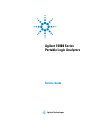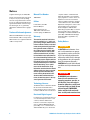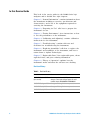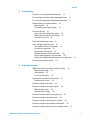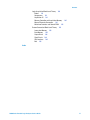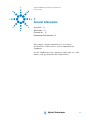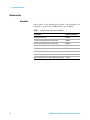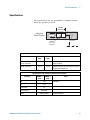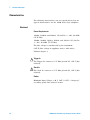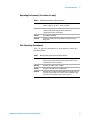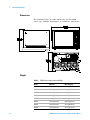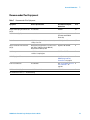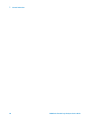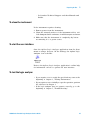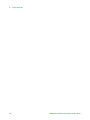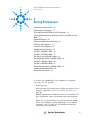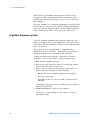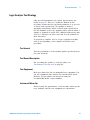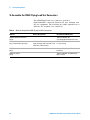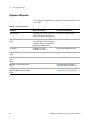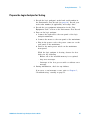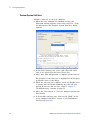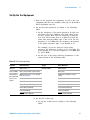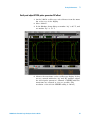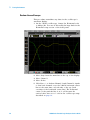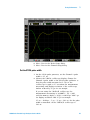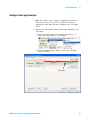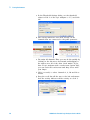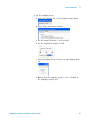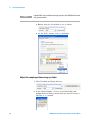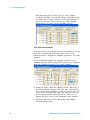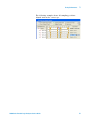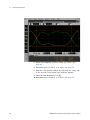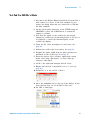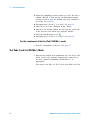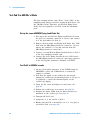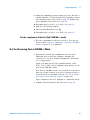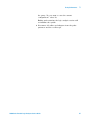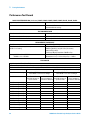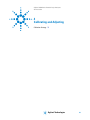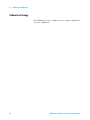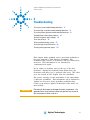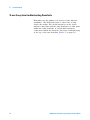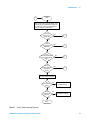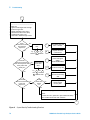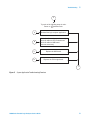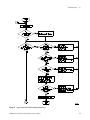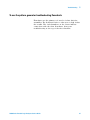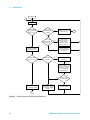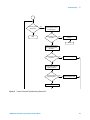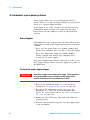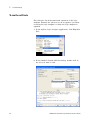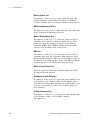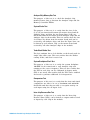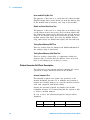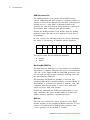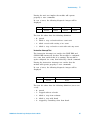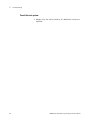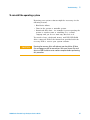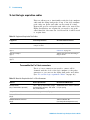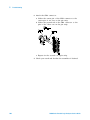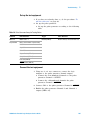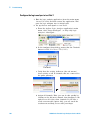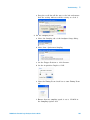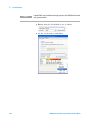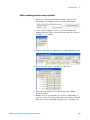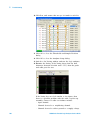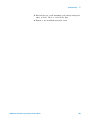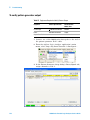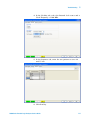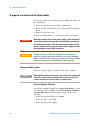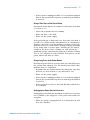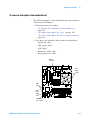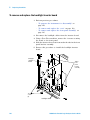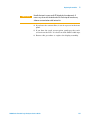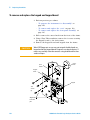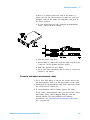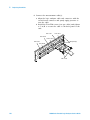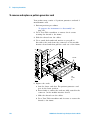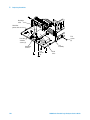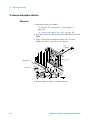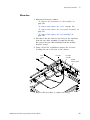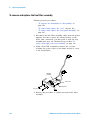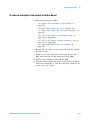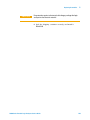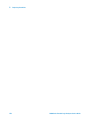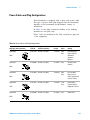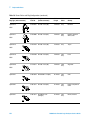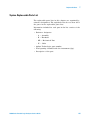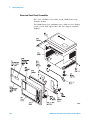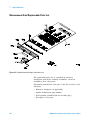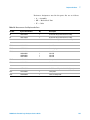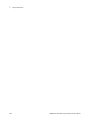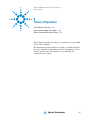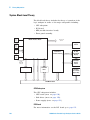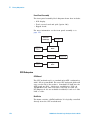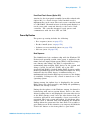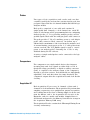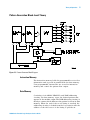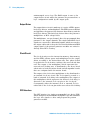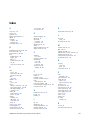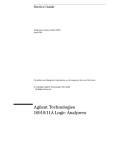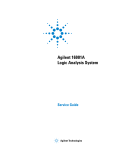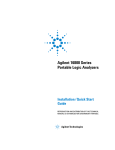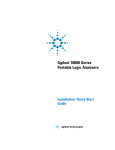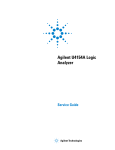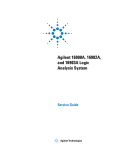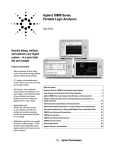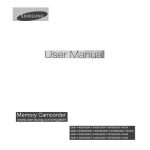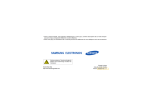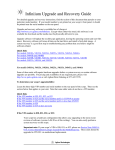Download Agilent Technologies 8133A Technical data
Transcript
Agilent 16800 Series Portable Logic Analyzers Service Guide Agilent Technologies Notices © Agilent Technologies, Inc. 2006, 2007 Manual Part Number No part of this manual may be reproduced in any form or by any means (including electronic storage and retrieval or translation into a foreign language) without prior agreement and written consent from Agilent Technologies, Inc. as governed by United States and international copyright laws. 16800-97004 Trademark Acknowledgements Windows and MS Windows are U.S. registered trademarks of Microsoft Corporation. Windows XP is a U.S. registered trademark of Microsoft Corporation. Edition Fourth edition, June 2007 Printed in Malaysia Agilent Technologies, Inc. 1900 Garden of the Gods Road Colorado Springs, CO 80907 USA Warranty The material contained in this document is provided “as is,” and is subject to being changed, without notice, in future editions. Further, to the maximum extent permitted by applicable law, Agilent disclaims all warranties, either express or implied, with regard to this manual and any information contained herein, including but not limited to the implied warranties of merchantability and fitness for a particular purpose. Agilent shall not be liable for errors or for incidental or consequential damages in connection with the furnishing, use, or performance of this document or of any information contained herein. Should Agilent and the user have a separate written agreement with warranty terms covering the material in this document that conflict with these terms, the warranty terms in the separate agreement shall control. Technology Licenses The hardware and/or software described in this document are furnished under a license and may be used or copied only in accordance with the terms of such license. computer software” as defined in FAR 52.227-19 (June 1987) or any equivalent agency regulation or contract clause. Use, duplication or disclosure of Software is subject to Agilent Technologies’ standard commercial license terms, and non-DOD Departments and Agencies of the U.S. Government will receive no greater than Restricted Rights as defined in FAR 52.227-19(c)(1-2) (June 1987). U.S. Government users will receive no greater than Limited Rights as defined in FAR 52.227-14 (June 1987) or DFAR 252.227-7015 (b)(2) (November 1995), as applicable in any technical data. Safety Notices CAUTION A CAUTION notice denotes a hazard. It calls attention to an operating procedure, practice, or the like that, if not correctly performed or adhered to, could result in damage to the product or loss of important data. Do not proceed beyond a CAUTION notice until the indicated conditions are fully understood and met. WA R N I N G A WARNING notice denotes a hazard. It calls attention to an operating procedure, practice, or the like that, if not correctly performed or adhered to, could result in personal injury or death. Do not proceed beyond a WARNING notice until the indicated conditions are fully understood and met. Restricted Rights Legend If software is for use in the performance of a U.S. Government prime contract or subcontract, Software is delivered and licensed as “Commercial computer software” as defined in DFAR 252.227-7014 (June 1995), or as a “commercial item” as defined in FAR 2.101(a) or as “Restricted 2 16800 Series Portable Logic Analyzers Service Guide The Agilent 16800 Series Logic Analyzers—At a Glance The Agilent Technologies 16800 Series logic analyzers are standalone benchtop logic analyzers that range from 34 to 204 logic acquisition channels and 48 pattern generator channels, depending on the model. Model Comparison Table 1 Model comparisons Agilent model number 16801A 16802A 16803A 16804A 16806A 16821A 16822A 16823A Logic acquisition channels 34 68 102 136 204 34 68 102 Pattern generator channels 0 0 0 0 0 48 48 48 Features, Logic Acquisition • 1 M to 32 M memory depth per channel (depending on memory option), software upgradeable. • 250 MHz or 500 Mb/s maximum state data rate (depending on state speed option), software upgradeable. The 500 Mb/s maximum state data rate option is available on the 68- channel and above logic analyzer models. • 1 GHz, 64 M deep timing analysis on half channels. • Eye finder (automatic threshold and sample position setup) feature. • 4 GHz timing zoom with 64 K memory depth. 16800 Series Portable Logic Analyzers Service Guide 3 Features, Mainframe • Built- in 15 inch TFT color LCD display, 1,024 x 768 (XGA) resolution. Touch screen with 16800A Option 103. • 80 GB hard disk drive (or external hard drive 16800A Option 109). • 10/100 Base- T LAN port. • USB 2.0 ports (six total, two on front, four on back). • One PCI expansion slot. • One PCI Express x1 expansion slot. • Windows® XP Professional operating system. • Agilent Logic Analyzer application which takes the complexity out of making logic analyzer measurements. You can perform all operations directly from one window. Features, Pattern Generator • 24 channels at 300 MHz clock; 48 channels at 180 MHz clock. • Memory Depth: 16,777,216 vectors in half- channel mode. • Logic Level (data pods): TTL, 3- state TTL/3.3v, 3- state TTL/CMOS, ECL/PECL/LVPECL terminated, ECL unterminated, and differential ECL (without pod). • Data Inputs: 3- bit pattern level sensing (clock pod). • Clock Output: Synchronized to output data, delay of 7 ns in 14 steps (clock pod). • Clock Input: DC to 300 MHz (clock pod). • Internal Clock Period: Programmable from 1 MHz to 300 MHz in 1 MHz steps. • External Clock Period: DC to 300 MHz. • External Clock Duty Cycle: 1.3 ns minimum high time. Supplied Accessories • PS2 mouse. • PS2 keyboard. • Accessory pouch and power cord. Optional Accessories: • Probes. Service Strategy The service strategy for this instrument is the replacement of defective assemblies. This service guide contains information for finding a defective assembly by testing and servicing the 16800 Series logic analyzer. 4 16800 Series Portable Logic Analyzers Service Guide This instrument can be returned to Agilent Technologies for all service work, including troubleshooting. Contact your nearest Agilent Technologies Sales Office for more details. Contacting Agilent Technologies To locate a sales or service office near you, go to www.agilent.com/find/contactus. 16800 Series Portable Logic Analyzers Service Guide 5 In this Service Guide This book is the service guide for the 16800 Series logic analyzers and is divided into eight chapters. Chapter 1, “General Information” contains information about the instrument including accessories, specifications and characteristics, and a list of the equipment required for servicing the instrument. Chapter 2, “Preparing for Use” tells how to prepare the instrument for use. Chapter 3, “Testing Performance” gives instructions on how to test the performance of the instrument. Chapter 4, “Calibrating and Adjusting” contains calibration instructions for the instrument. Chapter 5, “Troubleshooting” contains self- tests and flowcharts for troubleshooting the instrument. Chapter 6, “Replacing Assemblies” tells how to replace the instrument and assemblies of the instrument, and how to return them to Agilent Technologies. Chapter 7, “Replaceable Parts” lists replaceable parts, shows exploded views, and gives ordering information. Chapter 8, “Theory of Operation” explains how the instrument works and what the self- tests are checking. Revision History Table 2 6 Revision History Revision Reason 16800-97004, June 2007 (this version) Module interface board (MIB), chassis, and cover changes. These part changes appear in serial numbers above: MY46000901/SG46000901 16800-97003, August 2006 Changes to Testing Performance procedure. 16800-97002, July 2006 Changes to Testing Performance procedure. 16800-97001, July 2006 First edition. 16800 Series Portable Logic Analyzers Service Guide Contents 1 General Information Accessories Available Specifications 14 14 15 Characteristics 16 Electrical 16 Operating Environment (for indoor use only) Non-Operating Environment 17 Dimensions 18 Weight 18 Recommended Test Equipment 2 19 Preparing for Use To inspect the logic analyzer To apply power 22 22 To clean the instrument 23 To start the user interface To test the logic analyzer 3 17 23 23 Testing Performance To perform the power-up tests 26 Logic Analyzer Test Strategy 27 Test Interval 27 Test Record Description 27 Test Equipment 27 Instrument Warm-Up 27 To Assemble the SMA/Flying Lead Test Connectors 28 To Test the Minimum Master to Master Clock Time and Minimum Eye Width 33 Equipment Required 16800 Series Portable Logic Analyzers Service Guide 34 7 Contents Prepare the Logic Analyzer for Testing Perform System Self-Tests 36 Set Up the Test Equipment 35 37 Connect the Test Equipment 39 Connect the Logic Analyzer Pod to the 8133A Pulse Generator Connect the 8133A Pulse Generator Output to the 54845A Oscilloscope 40 Verify and adjust 8133A pulse generator DC offset 41 Deskew the oscilloscope 42 Set the 8133A pulse width 43 Configure the Logic Analyzer 45 Adjust the sample positions using eye finder 39 48 Test Pod 1 in 250 Mb/s Mode 52 Determine PASS/FAIL (1 of 2 tests) 52 Close the eye finder and Analyzer Setup dialogs 52 Configure the markers 52 Determine PASS/FAIL (2 of 2 tests) 54 Test the complement of the bits (250 Mb/s mode) 55 Test Pod 2 in 250 Mb/s Mode 57 Test the complement of the bits (Pod 2, 250 Mb/s mode) Test Pods 3 and 4 in 250 Mb/s Mode 58 Test the Remaining Pods in 250 Mb/s Mode 59 Set up the second E5383A Flying Lead Probe Set Test the remaining pods 59 61 63 Test Pod 2 in 500 Mb/s Mode 64 Set up the second E5383A Flying Lead Probe Set 64 Test Pod 2 in 500 Mb/s mode 64 Test the complement of the bits (Pod 2, 500 Mb/s mode) 65 Conclude the State Mode Tests Performance Test Record 66 66 68 Calibrating and Adjusting Calibration Strategy 8 59 Test Pod 1 in 500 Mb/s Mode 60 Determine and set eye finder Position (500 Mb/s mode) Test the complement of the bits (Pod 1, 500 Mb/s mode) Test the Remaining Pods in 500 Mb/s Mode 65 To re-assign pods reserved for time tag storage 4 58 70 16800 Series Portable Logic Analyzers Service Guide Contents 5 Troubleshooting To use the system troubleshooting flowcharts 72 To use the logic acquisition troubleshooting flowcharts 78 To use the pattern generator troubleshooting flowcharts To troubeshoot system power problems Power Supplies 84 To check the power supply voltages 84 84 To run the self-tests 88 Logic Acquisition Self-Test Descriptions Pattern Generator Self-Tests Description To exit the test system 96 To reinstall the operating system 81 89 92 97 To test the logic acquisition cables 98 To assemble the 2 x 9 test connectors 98 Set up the test equipment 101 Connect the test equipment 101 Configure the logic analyzer to test Pod 1 102 Adjust sampling positions using eye finder 105 Connect and configure the logic analyzer to test other pods To verify pattern generator output 6 107 110 Replacing Assemblies 16800 Series Logic Analyzer Disassembly/Assembly Replacement Strategy 114 Tools Required 114 To save the license file 115 To prepare the instrument for disassembly To power off the system 116 To remove and replace the cover 114 116 118 To remove and replace the power supplies 600 watt power supply 119 Secondary power supply 120 119 To remove and replace the PCI or display board To remove and replace the motherboard 122 123 To remove and replace the front panel assembly To remove and replace the backlight inverter board 125 126 To remove and replace the touch screen controller board 16800 Series Portable Logic Analyzers Service Guide 127 9 Contents To remove and replace the front panel bracket assembly To remove and replace the USB cables 128 129 To remove and replace the display assembly 130 To remove and replace the keypad and keypad board 132 To remove and replace a measurement card 134 To remove and replace measurement cables 135 To remove and replace a measurement circuit board 137 To remove and replace a pattern generator card 138 To remove and replace the pattern generator probe cable 139 To remove and replace the pattern generator circuit board 140 To remove and replace the hard disk drive 141 To remove and replace the tray assembly 143 To remove and replace the fans 60 mm fan 144 92 mm fans 145 144 To remove and replace the line filter assembly 146 To remove and replace the module interface board Returning Assemblies 7 147 148 Replaceable Parts Ordering Replaceable Parts 152 Exchange Assemblies 152 8 Power Cables and Plug Configurations 153 System Replaceable Parts List 155 Cover and Front Panel Assemblies Frame 158 156 Measurement Card Replaceable Parts List 162 Pattern Generator Card Replaceable Parts 164 Theory of Operation System Block Level Theory 168 CPU Subsystem 170 PCI board 171 MIB (Module Interface Board) Front Panel Assembly 174 Power Up Routine 175 10 171 16800 Series Portable Logic Analyzers Service Guide Contents Logic Acquisition Block-Level Theory 180 Probes 181 Comparators 181 Acquisition IC 181 Memory Controller and Acquisition Memory 182 Master/Expander Connectors 182 Mainframe Interface and Control FPGA 182 Pattern Generation Block-Level Theory Instruction Memory 183 Data Memory 183 Output Driver 184 Clock Circuit 184 CPU Interface 184 Pod 185 183 Index 16800 Series Portable Logic Analyzers Service Guide 11 Contents 12 16800 Series Portable Logic Analyzers Service Guide Agilent 16800 Series Portable Logic Analyzers Service Guide 1 General Information Accessories 14 Specifications 15 Characteristics 16 Recommended Test Equipment 19 This chapter contains information on accessories, specifications, characteristics, and recommended test equipment. See the 16800 Series logic analyzer’s online help for a full listing of all specifications and characteristics. Agilent Technologies 13 1 General Information Accessories Available One or more of the following accessories, sold separately, are required to operate the 16800 Series logic analyzers. Table 3 Logic Analyzer Accessories Available Accessories Agilent Part Number Flying Lead Probe Set E5383A 17-Channel Single-Ended Soft Touch Probe E5396A 34-Channel Single-Ended Soft Touch Probe E5394A 34-Channel Single-Ended Pro-series Soft Touch Probe E5404A 14 34-Channel Single-Ended Probe (Samtec) E5385A 34-Channel Single-Ended Probe (MICTOR) E5346A Single-Ended Low Voltage Probe (MICTOR) E5339A Single-Ended Probe, No Isolation Networks (MICTOR) E5351A 16800 Series Portable Logic Analyzers Service Guide 1 General Information Specifications The specifications are the performance standards against which the product is tested. tWidth (Data Eye) Individual Data Channel vHeight Sampling Position (Eye Finder Blue Bar) vThreshold 0V Specifications Parameter 250 Mb/s mode 500 Mb/s mode Notes Minimum master to master clock time 4 ns 2 ns 500 Mb/s mode is available only when Option 500 is installed. tWidth (minimum) 1.5 ns 1.5 ns Specified at probe tip. Eye width as measured by eye finder may be less. Specifications verified under the following test conditions: Parameter 250 Mb/s mode 500 Mb/s mode Vh 1.3 V Vl 0.7 V vThreshold 600 mVp-p 1V rise/fall times Probe Notes 150-180 ps Agilent E5383A 16800 Series Portable Logic Analyzers Service Guide Flying Lead Probe 15 1 General Information Characteristics The following characteristics are not specifications, but are typical characteristics for the 16800 Series logic analyzers. Electrical Power Requirements 16801A, 16802A, and 16803A: 115/230 Vac +/- 20%, 48- 66Hz, 615 W Max. 16804A, 16806A, 16821A, 16822A, and 16823A: 115/230 Vac +/- 20%, 48- 66Hz, 775 W Max. The line voltage is autodetected by the instrument. CAT II (Line voltage in appliance and to wall outlet). Pollution degree 2. ! ! Trigger In The Trigger In connector is 5V Max pk and DC, CAT I (line isolated). Clock In The Clock In connector is 5.5V Max pk and DC, CAT I (line isolated). Probes Maximum Input Voltage: ± 40 V, CAT I, CAT I = Category I, secondary power line isolated circuits. 16 16800 Series Portable Logic Analyzers Service Guide General Information 1 Operating Environment (for indoor use only) Table 4 Operating Environment Characteristics Temperature All models: 0° to + 50° C (+32° to +122° F). Probes/cables: 0° to + 65° C (+32° to +149° F). Humidity Relative humidity 8% to 80% at 40° C (104° F). Avoid sudden, extreme temperature changes which could cause condensation on the circuit board. Altitude 0 to 3,000 m (10,000 ft) Vibration Operating: random vibration 0-500 Hz, 10 minutes per axis, 0.3 g (rms). Non-Operating Environment Store or ship the instrument in environments within the following limits: Table 5 Non-Operating Environment Characteristics Temperature Temperature -40°C to +75°C (-40°F to 167°F). Protect the system from temperature extremes which cause condensation on the instrument. Humidity Humidity up to 90% at 65° C (149°F). Altitude Altitude up to 3,000 meters (10,000 feet)). Vibration Non-operating: random vibration 0-500 Hz, 10 minutes per axis, 2.41g (rms); and swept sine resonant search, 0-500 Hz, 0.75g, 5-minute resonant dwell at 4 resonances per axis. 16800 Series Portable Logic Analyzers Service Guide 17 1 General Information Dimensions The following figure provides dimensions for the 16800 Series logic analyzer mainframes in centimeters and inches. Weight Table 6 18 16800 Series Logic Analyzer Weight Model Max Net Max Shipping 16801A 12.9 kg (28.5 lbs) 19.7 kg (43.5 lbs) 16802A 13.2 kg (28.9 lbs) 19.9 kg (43.9 lbs) 16803A 13.7 kg (30.3 lbs) 20.5 kg (45.3 lbs) 16804A 14.2 kg (31.3 lbs) 21.0 kg (46.3 lbs) 16806A 14.6 kg (32.1 lbs) 21.4 kg (47.1 lbs) 16821A 14.2 kg (31.2 lbs) 20.9 kg (46.2 lbs) 16822A 14.2 kg (31.6 lbs) 21.1 kg (46.6 lbs) 16823A 14.5 kg (32.0 lbs) 21.3 kg (47.0 lbs) 16800 Series Portable Logic Analyzers Service Guide General Information 1 Recommended Test Equipment Table 7 Recommended Test Equipment Equipment Critical Specifications Recommended Agilent Model/Part Use† Single-ended Flying Lead Probe Set (Qty 2) no substitute E5383A P, T Ground Leads (Qty 5) no substitute pkg of 5 (Included with E5383A Probe Set) T Pulse Generator 260 MHz,1 ns pulse width, two channels, ≤ 150 ps rise time 8133A Option 003 P, T 150 ps Transition Time Converter (Qty 4) Required if pulse generator’s rise time is less than 150 ps (Voffset=1V, ∆V=600 mV). Required for 8133A opt. 003 Agilent or HP 15435A P Oscilloscope ≥ 1.5 GHz bandwidth, ≥ 8 GSa/s sampling rate 54845A or 54845B P SMA/Flying Lead Test connectors no substitute See “To Assemble the SMA/Flying Lead Test Connectors" on page 28 P 2 x 9 Test connectors no substitute See “To assemble the 2 x 9 test connectors" on page 98 P SMA Coax Cable (Qty 2) ≥ 18 GHz bandwidth 8120-4948 P †P = Performance Tests, T = Troubleshooting 16800 Series Portable Logic Analyzers Service Guide 19 1 20 General Information 16800 Series Portable Logic Analyzers Service Guide Agilent 16800 Series Portable Logic Analyzers Service Guide 2 Preparing for Use To inspect the logic analyzer 22 To apply power 22 To clean the instrument 23 To start the user interface 23 To test the logic analyzer 23 Agilent Technologies 21 2 Preparing for Use To inspect the logic analyzer 1 Inspect the shipping container for damage. If the shipping container or cushioning material is damaged, keep them until you have checked the contents of the shipment and checked the instrument mechanically and electrically. WA R N I N G Hazardous voltages exist in this instrument. To avoid electrical shock, do not apply power to a damaged instrument. 2 Check the supplied accessories. Accessories supplied with the logic analyzer are listed on page 4. 3 Inspect the product for physical damage. Check the logic analzer and the supplied accessories for obvious physical or mechanical defects. If you find any defects, contact your nearest Agilent Technologies Sales Office. Arrangements for repair or replacement are made, at Agilent Technologies' option, without waiting for a claim settlement. Contact information is located on page 5. To apply power 1 Connect the supplied power cord to the instrument and to the power source. This instrument autodetects the line voltage from 115 VAC to 230 VAC. It is equipped with a three- wire power cable. When connected to an appropriate AC power outlet, this cable grounds the instrument cabinet. The type of power cable plug shipped with the instrument depends on the model ordered and the country of destination. Refer to “Power Cables and Plug Configurations" on page 153 more information on power cables. 2 Turn on the power switch located on the front panel. For first- time power up considerations and setup steps, refer to the Installation Guide that came with your instrument. To get the most up- to- date installation guide: • Go to www.agilent.com. • Search for 16800 Series Logic Analyzers. 22 16800 Series Portable Logic Analyzers Service Guide Preparing for Use 2 • Look under Technical Support and then Manuals and Guides. To clean the instrument If the instrument requires cleaning: 1 Remove power from the instrument. 2 Clean the external surfaces of the instrument with a soft cloth dampened with a mixture of mild detergent and water. 3 Make sure that the instrument is completely dry before reconnecting it to a power source. To start the user interface Start the Agilent Logic Analyzer application from the Start menu or using a shortcut. On the desktop, the Agilent Logic Analyzer icon looks like: Refer to the Agilent Logic Analyzer application’s on- line help for information on how to operate the user interface. To test the logic analyzer • If you require a test to verify the specifications, start at the beginning of chapter 3, "Testing Performance." • If you require a test to initially accept the operation, perform the self- tests in chapter 3. • If the logic analyzer does not operate correctly, go to the beginning of chapter 5, "Troubleshooting." 16800 Series Portable Logic Analyzers Service Guide 23 2 24 Preparing for Use 16800 Series Portable Logic Analyzers Service Guide Agilent 16800 Series Portable Logic Analyzers Service Guide 3 Testing Performance To perform the power-up tests 26 Logic Analyzer Test Strategy 27 To Assemble the SMA/Flying Lead Test Connectors 28 To Test the Minimum Master to Master Clock Time and Minimum Eye Width 33 Equipment Required 34 Prepare the Logic Analyzer for Testing 35 Set Up the Test Equipment 37 Connect the Test Equipment 39 Configure the Logic Analyzer 45 Test Pod 1 in 250 Mb/s Mode 52 Test Pod 2 in 250 Mb/s Mode 57 Test Pods 3 and 4 in 250 Mb/s Mode 58 Test the Remaining Pods in 250 Mb/s Mode 59 Test Pod 1 in 500 Mb/s Mode 60 Test Pod 2 in 500 Mb/s Mode 64 Test the Remaining Pods in 500 Mb/s Mode 65 Conclude the State Mode Tests 66 Performance Test Record 68 To ensure the 16800 Series logic analyzer is operating correctly, you can perform: • Power- up tests. • Self- tests that are started from within the Agilent Logic Analyzer application. See “To run the self- tests" on page 88. • Manual performance verification tests to verify that the logic acquisition cards are meeting their specifications. There are no specifications associated with the 16800 Series logic analyzer system mainframe or the pattern generator card, so there are no manual performance verification tests for them. Agilent Technologies 25 3 Testing Performance Directions for performing power- up tests and the logic acquisition card’s manual performance verification tests (against the specifications listed on page 15) are given in this chapter. The logic analyzer is considered performance- verified if the power- up tests, the self- tests, and the manual performance tests have passed. The procedures in this chapter indicate what constitutes a “Pass” status for each of the tests. To perform the power-up tests The logic analyzer automatically performs power- up tests when you apply power to the instrument. Any errors are reported in the boot dialogue. Serious errors will interrupt the boot process. The power- up tests are designed to complement the instrument on- line Self- Tests. Tests that are performed during powerup are not repeated in the Self- Tests. A keyboard and mouse must be connected to the logic analyzer to observe the results of the power- up tests. 1 Exit all logic analysis sessions. 2 Press the power switch for about 1 second and release, wait for the the unit to power off. 3 After a few seconds, turn the power switch back on. Observe the boot dialogue for the following: • Ensure all of the installed memory is recognized. • Any error messages. • Interrupt of the boot process with or without error message. A complete transcript of the boot dialogue is in chapter 8, "Theory of Operation." 4 During initialization, check for any failures. If an error or an interrupt occurs, refer to Chapter 5, “Troubleshooting.” 26 16800 Series Portable Logic Analyzers Service Guide 3 Testing Performance Logic Analyzer Test Strategy Only specified parameters are tested. Specifications are listed on page 15. The test conditions defined in this procedure ensure that the specified parameter is as good as or better than specification. No attempt is made to determine performance which is better than specification. Not all channels of the logic analyzer will be tested; rather a sample of channels is tested. The calibration laboratory may choose to elaborate on these tests and test all channels at their discretion. To perform a complete test on a logic acquisition module, start at the beginning of the chapter and follow each procedure. Test Interval Test the performance of the module against specifications at two- year intervals. Test Record Description For recording the results of each procedure, see “Performance Test Record" on page 68. Test Equipment Each procedure lists the recommended test equipment. You can use equipment that satisfies the specifications given. However, the procedures are based on using the recommended model or part number. Instrument Warm-Up Before testing the performance of the module, warm- up the logic analyzer and the test equipment for 30 minutes. 16800 Series Portable Logic Analyzers Service Guide 27 3 Testing Performance To Assemble the SMA/Flying Lead Test Connectors The SMA/Flying Lead test connectors provide a high- bandwidth connection between the logic analyzer and the test equipment. The following procedure explains how to fabricate the required test connectors. Table 8 Materials Required for SMA/Flying Lead Test Connectors Material Critical Specification SMA Board Mount Connector (Qty 6) Recommended Model/Part Johnson 142-0701-801 (see www.johnsoncomponents.com) Pin Strip Header (Qty 1, which will be separated) .100" X .100" Pin Strip Header, right 3M 2380-5121TN or similar 2- row with angle, pin length .230", two rows, .120" 0.1” pin spacing solder tails, 2 X 40 contacts SMA 50 ohm terminators (Qty 1) Minimum bandwidth 2 GHz SMA m-m adapter (Qty 3) 28 Johnson 142-0801-866 50 ohm Dummy Load Plug Johnson 142-0901-811 SMA Plug to Plug or similar 16800 Series Portable Logic Analyzers Service Guide Testing Performance 3 1 Prepare the pin strip header: a Cut or cleanly break a 2 x 2 section from the pin strip. b Trim about 1.5 mm from the pin strip inner leads and straighten them so that they touch the outer leads. c Trim about 2.5 mm from the outer leads. solder d Using a very small amount of solder, tack each inner lead to each outer lead at the point where they are touching. 16800 Series Portable Logic Analyzers Service Guide 29 3 Testing Performance 2 Solder the pin strip to the SMA board mount connector: a Solder the leads on the left side of the pin strip to the center conductor of the SMA connector as shown in the diagram below. b Solder the leads on the right side of the pin strip to the inside of the SMA connector’s frame as shown in the diagram below. Use a small amount of solder. 3 Attach the second SMA board mount connector: a Re- heat the solder connection made in the previous step, and attach the second SMA connector, as shown in the diagram below. Note that the second SMA connector is upside- down, compared to the first. Add a little solder to make a good connection. b Solder the center conductor of the second SMA connector to the center conductor of the first SMA connector and the leads on the left side of the pin strip. solder c Rotate the assembly 180 degrees and solder the two SMA board mount connector frames together. 4 Check your work: a Ensure that the following four points have continuity between them: The two pins on the left side of the pin 30 16800 Series Portable Logic Analyzers Service Guide Testing Performance 3 strip, and the center conductors of each SMA connector. b Ensure that there is continuity between each of the two pins on the right side of the pin strip, and the SMA connector frames. c Ensure that there is NO continuity between the SMA connector center conductor and the SMA connector frame (ground). 16800 Series Portable Logic Analyzers Service Guide 31 3 Testing Performance 5 Finish creating the test connectors: a Attach an SMA m- m adapter to one end of each of the three SMA/Flying Lead test connectors. b Attach a 50 ohm terminator to the other end of just one of the SMA/Flying Lead test connectors. c The finished test connector is shown in the pictures below. 32 16800 Series Portable Logic Analyzers Service Guide Testing Performance 3 To Test the Minimum Master to Master Clock Time and Minimum Eye Width The specifications for the logic analyzer define a minimum master to master clock time and a minimum data eye width at which data can be acquired. This test verifies that the logic analyzer meets these specifications. Eye finder is used to adjust the sampling position on every tested channel. Eye finder must be used to achieve minimum data eye width performance. First, the logic analyzer will be tested in the 250 Mb/s state mode. Then it will be tested in the 500 Mb/s state mode. In the 250 Mb/s state mode each pod will be tested with its respective clock. The 500 Mb/s mode has only one clock (Clk1). All tests in the 500 Mb/s mode will use clock Clk1. A sample of four channels on each pod will be tested, one pod at a time, in both 250 Mb/s state mode and 500 Mb/s state mode. The logic analyzer will be configured to acquire data on both edges of the clock, so the test frequency is set to half of the acquisition speed. 16800 Series Portable Logic Analyzers Service Guide 33 3 Testing Performance Equipment Required The following equipment is required for the performance test procedure. Table 9 Equipment Required Equipment Critical Specification Recommended Model/Part Pulse Generator ≥ 260 MHz, two channels, differential outputs, 150-180 ps rise/fall time (if faster, use transition time converters) Agilent or HP 8133A option 003 150 ps Transition Time Converter (Qty 3) Required if pulse generator’s rise time is less than 150 ps. (Pulse generator conditions: Voffset=1V, ∆V=500 mV.) Required for 8133A opt. 003. Agilent or HP 15435A Oscilloscope bandwidth ≥ 1.5 GHz, sampling rate ≥ 8 GSa/s Agilent or HP 54845A/B or similar SMA Coax Cable (Qty 2) >18 GHz bandwidth Agilent or HP 8120-4948 Flying Lead Probe Set with 5 ground leads (Qty 2) no substitute Agilent or HP E5383A Male BNC to Female SMA adapters (Qty 2) SMA/Flying Lead test connectors, (f) SMA to (f) SMA to Flying Lead Probe (Qty 3) 34 Cambridge Products CP-AD507 (see www.cambridgeproducts.com) no substitute See “To Assemble the SMA/Flying Lead Test Connectors" on page 28 16800 Series Portable Logic Analyzers Service Guide 3 Testing Performance Prepare the Logic Analyzer for Testing 1 Record the logic analyzer’s model and serial number in the Performance Test Record (see page 68). Record your work order number (if applicable) and today’s date. 2 Record the test equipment information in the “Test Equipment Used” section of the Performance Test Record. 3 Turn on the logic analyzer. a Connect the keyboard to the rear panel of the logic analysis mainframe. b Connect the mouse to the rear panel of the mainframe. c Plug in the power cord to the power connector on the rear panel of the mainframe. d Turn on the main power switch on the mainframe front panel. While the logic analyzer is booting, observe the boot dialog for the following: • Ensure all of the installed memory is recognized. • Any error messages. • Interrupt of the boot process with or without error message. 4 During initialization, check for any failures. If an error or an interrupt occurs, refer to Chapter 5, “Troubleshooting,” starting on page 71. 16800 Series Portable Logic Analyzers Service Guide 35 3 Testing Performance Perform System Self-Tests Perform a self- test on the logic analyzer: 1 When the logic analyzer has finished booting, the Waveform window appears. Select Help→Self-Test... from the main menu. The Analysis System Self Tests dialog appears. 2 In the Select Suite(s) list, select <all>. This will cause <all> to be selected in the Select Test(s) list. 3 Select Start. This will perform a complete system self- test. The progress of the self tests is displayed in the Progress & Statistics area of the dialog. 4 When the self- tests are complete, check the Results area to ensure that the Result Summary says that all tests passed. If all tests did not pass, refer to Chapter 5, “Troubleshooting,” starting on page 71. 5 Select the Close button to close the Analysis System Self Tests dialog. 6 If all module self- tests pass, then record “PASS” in the “Logic Analyzer Self- Tests” section of the Performance Test Record (page 68). 36 16800 Series Portable Logic Analyzers Service Guide Testing Performance 3 Set Up the Test Equipment 1 Turn on the required test equipment. Let all of the test equipment and the logic analyzer warm up for 30 minutes before beginning any test. 2 Set up the pulse generator according to the following table. a Set the frequency of the pulse generator. In this test procedure, the logic analyzer uses both edges of the clock to acquire data. The test frequency is half the test clock rate because data is acquired on both the rising edge and the falling edge of the clock. Set the frequency to 125 MHz plus the frequency uncertainty of the pulse generator, plus a test margin of 1%. For example, if you are using an 8133A pulse generator, the frequency accuracy is ±1% of setting. Use a test margin of 1%. Set the frequency to 125 MHz plus 2% (127.5 MHz). b Set the rest of the pulse generator parameters to the values shown in the following table. Table 10 Pulse Generator Setup Timebase Pulse Channel 2 Trigger Pulse Channel 1 Mode: Int Mode: Pulse ÷ 1 Disable (LED on) Mode: Square Freq: 125 MHz plus frequency uncertainty of pulse generator plus 1% test margin. Delay: (not available in pulse mode) Delay: 0 ps Width: Initially set to 1.5 ns. Change later (on page 43). Width: (not available in square mode) Ampl: 0.6 V Ampl: 0.6 V Offs: 1.0 V Offs: 1.0 V Output: Enable (LED off) Output: Enable (LED off) Comp: Normal (LED off) Comp: Normal (LED off) Limit: Off (LED off) Limit: Off (LED off) Output: Enable (LED off) Output: Enable (LED off) 3 Set up the oscilloscope. a Set up the oscilloscope according to the following tables. 16800 Series Portable Logic Analyzers Service Guide 37 3 Testing Performance Table 11 Oscilloscope Setup Setup: Channel 1 Setup: Ch. 1 Probe Setup: Channel 2 Setup: Ch. 2 Probe On Attenuation: 1.00:1 On Attenuation: 1.00:1 Scale: 100 mV/div Units: Volts Scale: 100 mV/div Units: Volts Offset: 1 V Attenuation Units: Ratio Offset: 1 V Attenuation Units: Ratio Coupling: DC External Gain: (n/a) Coupling: DC External Gain: (n/a) Input: 50 ohm Skew: (Set later. See page 42) Input: 50 ohm Skew: 0.0 seconds External Offset: (n/a) External Offset: (n/a) Setup: Channel 3 Setup: Channel 4 Off Off Setup: Horizontal Setup: Trigger Setup: Acquisition Setup: Display Scale: 2 ns Mode: Edge Sampling Mode: Equiv. Time Waveforms: Connect dots Position: 725 ps Source: Channel 1 Memory Depth: Automatic Persistence: Minimum Reference: Center Level: 1.00 V Averaging: Enabled Grid: On (and set intensity) Delayed: not selected Edge: Rising Edge # of Averages: 16 Backlight Saver: as preferred Sweep: Auto Measure: Markers Mode: Manual placement All else: (n/a) 38 16800 Series Portable Logic Analyzers Service Guide Testing Performance 3 Connect the Test Equipment Connect the Logic Analyzer Pod to the 8133A Pulse Generator 1 Connect a Transition Time Converter (if required—see Table 7, “Recommended Test Equipment,” on page 19) to the 8133A pulse generator’s Channel 2 OUTPUT, Channel 2 OUTPUT, and Channel 1 OUTPUT. 2 Connect the SMA/Flying Lead test connector (see “To Assemble the SMA/Flying Lead Test Connectors" on page 28) with the 50 ohm terminator to the Transition Time Converter at the 8133A pulse generator Channel 1 OUTPUT. (If Transition Time Converters are not required, connect the SMA/Flying Lead test connector directly to the pulse generator output.) 3 Connect the two SMA/Flying Lead test connectors without 50 ohm terminators to the Transition Time Converters at the 8133A pulse generator Channel 2 OUTPUT and Channel 2 OUTPUT. (If Transition Time Converters are not required, connect the SMA/Flying Lead test connectors directly to the pulse generator outputs.) 4 Connect an E5383A Flying Lead Probe Set to Pod 1 of the logic analyzer. 5 Connect the E5383A Flying Lead Probe Set’s CLK lead to the pin strip of the SMA/Flying Lead connector at the 8133A pulse generator’s Channel 1 OUTPUT. ground lead 16800 Series Portable Logic Analyzers Service Guide 39 3 Testing Performance NOTE For each Flying Lead Probe connection, be sure to use a black ground lead (five are supplied with the E5383A Flying Lead Probe Set) and orient the leads so that the ground leads are connected to the SMA/Flying Lead connector’s ground pins! If you don’t have the ground leads, you can push the probe body’s ground socket directly onto a ground pin on the SMA/Flying Lead test connector. However, this will bend and could break pins on the SMA/Flying Lead test connector because the probe body spacing is greater than the SMA/Flying Lead test connector pin spacing. It is better to use the black ground leads. In any case, the probe ground must be connected for each channel. 6 Connect the E5383A Flying Lead Probe Set’s bits 2 and 10 to the SMA/Flying Lead test connector’s pin strip connector at the 8133A pulse generator’s Channel 2 OUTPUT. 7 Connect the E5383A Flying Lead Probe Set’s bits 6 and 14 to the SMA/Flying Lead test connector’s pin strip connector at the 8133A pulse generator’s Channel 2 OUTPUT. Connect the 8133A Pulse Generator Output to the 54845A Oscilloscope 1 Attach Male BNC to Female SMA adapters to Channels 1 and 2 on the 54845A oscilloscope. 2 Attach one end of an SMA cable to the Male BNC to Female SMA adapter on Channel 1 of the oscilloscope. 3 Attach the other end of the SMA cable to the SMA/Flying Lead connector at the Channel 2 OUTPUT of the 8133A pulse generator. 4 Attach one end of the other SMA cable to the Male BNC to Female SMA adapter on Channel 2 of the oscilloscope. 5 Attach the other end of the SMA cable to the SMA/Flying Lead connector at the Channel 2 OUTPUT of the 8133A pulse generator. 40 16800 Series Portable Logic Analyzers Service Guide Testing Performance 3 Verify and adjust 8133A pulse generator DC offset 1 On the 54845A oscilloscope, select Measure from the menu bar at the top of the display. 2 Select Markers... 3 In the Markers Setup dialog set marker “Ay” to 0.7 V, and set marker “By” to 1.3 V. 4 Observe the waveforms on the oscilloscope display. If they are not centered within the “Ay” and “By” markers, adjust the 8133A pulse generator’s Channel 2 OFFSET until the waveforms are centered as close as possible. (The resolution of the 8133A OFFSET setting is 10 mV.) 16800 Series Portable Logic Analyzers Service Guide 41 3 Testing Performance Deskew the oscilloscope This procedure neutralizes any skew in the oscilloscope’s waveform display. 1 On the 54845A oscilloscope, change the Horizontal scale to 200 ps/div. You can do this using the large knob in the Horizontal setup section of the front panel. 2 Select Setup from the menu bar at the top of the display. 3 Select Channel 1. 4 Select Probes. 5 Click Skew </> to deskew Channel 1 and Channel 2 signals so that both channels cross the 54845A horizontal center line at the same time, at both ends of the eye (both crossings of the horizontal center line). The horizontal center of the graticule line is at 1 volt because the vertical offset was set to 1 volt in the oscilloscope setup described on page 38. 42 16800 Series Portable Logic Analyzers Service Guide Testing Performance 3 6 Select Close in the Probe Setup dialog. 7 Select Close in the Channel Setup dialog. Set the 8133A pulse width 1 On the 8133A pulse generator, set the Channel 2 pulse width to 1.5 ns. 2 Observe the 54845A oscilloscope display. Change the Channel 2 pulse width of the 8133A pulse generator so that the pulse width measured at 1 volt on the oscilloscope is equal to 1.5 ns minus the measurement uncertainty and display resolution of the oscilloscope, further reduced by 35 ps for test margin. If you are using the 54845A/B oscilloscope, the measurement uncertainty is ±((0.007% * ∆t) + (full scale/2x memory depth) + 30 ps) = ±30.10 ps. Add 5 ps for display resolution. Add 35 ps test margin. 1.5 ns - 30.10 ps - 5 ps - 35 ps = 1.43 ns. Set the pulse width as measured on the 54845A/B oscilloscope to 1.43 ns. 16800 Series Portable Logic Analyzers Service Guide 43 3 Testing Performance NOTE 44 On the oscilloscope move the Ax and Bx markers to the crossing points of the pulse and the horizontal center line. Read the pulse width at the bottom of the screen. It is displayed as “∆=”. 16800 Series Portable Logic Analyzers Service Guide 3 Testing Performance Configure the Logic Analyzer 1 Exit the Agilent Logic Analyzer application (from the main menu, choose File→Exit) and then restart the application. This puts the logic analyzer into its initial state. 2 Specify the threshold voltage and assign channels to the bus name: a From the main menu, select Setup→Bus/Signal... or Setup→My Logic Analyzer-1→Bus/Signal.... b In the Analyzer Setup dialog, choose the Threshold button for Pod 1. Click here 16800 Series Portable Logic Analyzers Service Guide 45 3 Testing Performance c In the Threshold Settings dialog, set the threshold value for Pod 1 of the logic analyzer to 1 V, and click OK. d The activity indicators now show activity on the channels that are connected to the pulse generator. e Un- assign all channels. Hint: you can do this quickly by clicking on the left- most check mark and dragging to the right across all of the other check marks. If you have a logic analyzer with a touchscreen (Option 103), you can touch the touchscreen and drag across with your finger. f Click (or touch) to select channels 2, 6, 10 and 14 as shown. g Drag the scroll bar all the way to the left and ensure that the activity indicator shows activity on clock 1. 46 16800 Series Portable Logic Analyzers Service Guide Testing Performance 3 3 Set the sampling mode. a Select the Sampling tab of the Analyzer Setup dialog. b Select State - Synchronous Sampling. c Set the Trigger Position to 100% Poststore. d Set the Acquisition Depth to 128K. e Clear the Timing Zoom check box to turn Timing Zoom off. f Ensure that the sampling speed is set to 250 MHz in the Sampling Options box. 16800 Series Portable Logic Analyzers Service Guide 47 3 Testing Performance NOTE If option 500 is not installed on the logic analyzer, then 250 MHz will be the only speed available. g Ensure that the Clock Mode is set to Master. h Set the Pod 1 master clock to Both Edges. Adjust the sample positions using eye finder 1 Click Thresholds and Sample Positions.... 2 In the “Buses/Signals” section of the Thresholds and Sample Positions dialog, ensure that the check box next to “My Bus 1” is checked. 48 16800 Series Portable Logic Analyzers Service Guide 3 Testing Performance 3 Select the plus sign to expand bus “My Bus 1”. Align the blue bars vertically The first time you run eye finder, the blue bars will already be vertically aligned (as shown above). In this case you can skip to the next section (“Run eye finder”). After running eye finder, the blue bars will not be vertically aligned because an independent sample position will be determined for each channel. 4 If the blue bars in the eye finder display are not vertically aligned, grab the right- most blue bar in the “My Bus 1” row with the mouse pointer and move it all the way to the left. Release the mouse button. This will vertically align all of the blue bars. 5 Using the mouse pointer, grab the top blue bar for “My Bus 1” and move it to the recommended starting position of 300 ps. All of the blue bars below will follow. Run eye finder 6 Click the Run button in the Thresholds and Sample Positions dialog. 7 Ensure that an eye appears for each bit near the recommended starting position. Depending on your test setup, the eye position may vary. Any skew between channel 1 and channel 2 of your pulse generator will cause the eye position to shift to the left or right in the eye finder display. A shift of up to 0.5 ns should be considered normal. 16800 Series Portable Logic Analyzers Service Guide 49 3 Testing Performance The important point is that your eye finder display should look similar to the picture below (although it may be shifted left or right), and eye finder must be able to place the blue bars in the narrow eye. (The example below shows eye finder in the 250 Mb/s mode.) To re-align a stray channel If the blue bar for a particular bit does not appear in its eye near the recommended starting position, then do the following steps to realign the sampling position of the stray channel. In the following example, the sampling position of two channels (My Bus 1[0] and My Bus 1[2]) must be realigned with the sampling position of the other channels. 8 Using the mouse, drag the sample position (blue bar) of the stray channel (channels “My Bus 1[0]” and “My Bus 1[2]” in the above example) so that it is in the same eye as the other channels. The Suggested Position from eye finder (green triangle) will also move to the new eye. Repeat the above step for all remaining stray channels. 9 Click the Run button in the Thresholds and Sample Positions dialog again. 50 16800 Series Portable Logic Analyzers Service Guide Testing Performance 3 The following example shows all sampling positions aligned and in the correct eye. 16800 Series Portable Logic Analyzers Service Guide 51 3 Testing Performance Test Pod 1 in 250 Mb/s Mode The steps that follow include pass/fail criteria. Determine PASS/FAIL (1 of 2 tests) 1 PASS/FAIL: If an eye exists near 300 ps for every bit, and eye finder places a blue bar in the narrow eye for each bit, then the logic analyzer passes this portion of the test. Record the result in the “Test 1 of 2: eye finder locates an eye for each bit” section of the Performance Test Record (page 68). 2 If an eye does not exist near 300 ps for every bit or eye finder cannot place the blue bar in the narrow eye, then the logic analyzer fails the test. Record the result in the “Test 1 of 2: eye finder locates an eye for each bit” section of the Performance Test Record (page 68). Close the eye finder and Analyzer Setup dialogs 1 Click OK to close the Thresholds and Sample Positions dialog. 2 Click OK to close the Analyzer Setup dialog. Configure the markers Data must be acquired before the markers can be configured. Therefore, you will need to run the analyzer to acquire data. 1 Switch to the Listing window by selecting the Listing tab at the bottom of the main window. 2 Click the Run icon 52 . 16800 Series Portable Logic Analyzers Service Guide Testing Performance 3 3 Data appears in the Listing window upon completion of the run. 4 From the main menu choose Markers→New.... a You can accept the default name for the new marker. b Change the Position field to Value. c Click Occurs..., and create the marker setup shown below. Click here to add event Click here to select “Or” 5 In the Value dialog, click Properties.... 6 In the Value Properties dialog, select Stop repetitive run when value is not found. 7 Click OK to close the marker Value Properties dialog. 8 Click OK to close the marker Value dialog. The system will search the display for the occurrences specified. 9 Click OK to close the New Marker dialog. 16800 Series Portable Logic Analyzers Service Guide 53 3 Testing Performance Determine PASS/FAIL (2 of 2 tests) Pass/Fail Point: The Listing window is set up to search for the appropriate number of A's and 5's in the acquisition. If the logic analyzer does not detect the correct number of A’s and 5’s, an error dialog will appear. 1 Click the Run Repetitive icon . Let the logic analyzer run for about one minute. The analyzer will acquire data and the Listing window will continuously update. If the “can’t find occurrence” dialog appears, then the logic analyzer fails the test. Check your test setup. If the failure is not the result of a problem with the test setup, record the failure in the “Test 2 of 2: Correct number of occurrences detected” section of the Performance Test Record (page 68). NOTE Be sure that the black ground lead is making good contact with the ground pin on the test connector. 2 When about one minute has elapsed, click the Stop button to stop the acquisition. If the “can’t find occurrence” dialog does not appear, then the analyzer passes the test. Record “Pass” in the “Test 2 of 2: Correct number of occurrences detected” section of the Performance Test Record (page 68). 54 16800 Series Portable Logic Analyzers Service Guide Testing Performance NOTE 3 As a point of curiosity, you may want to determine the absolute minimum pulse width and/or absolute maximum frequency at which data can be acquired. The “Performance Test Record" on page 68 does not include places for recording these values because the Performance Verification procedure only verifies that the logic analyzer meets specifications. Determination of additional parameters is not required, but may be performed at the discretion of the calibration laboratory. On some pulse generators, the signal outputs may become unstable for a short period of time when the signal parameters are adjusted. Adjusting the pulse generator while the logic analyzer is running can cause a false failure. If the error message is displayed immediately after making an adjustment to the pulse generator, select OK to close the error display dialog and re-run the logic analyzer. Test the complement of the bits (250 Mb/s mode) Now test the logic analyzer using complement data. 1 On the 8133A pulse generator, in the PULSE setup for CHANNEL 2, select COMP. 2 Note that the signal on the oscilloscope has moved. Change the oscilloscope’s horizontal position to - 725 ps (or as required) to center the measured pulse on the oscilloscope display. 3 Verify the DC offset and adjust it if necessary. See page 41. 4 Deskew the oscilloscope if necessary. See page 42. 5 Adjust the oscilloscope’s measurement markers to measure the pulse width. Set the markers so that ∆=1.43 ns (this assumes you are using the 8133A pulse generator and the Infiniium 54845A oscilloscope). Adjust the pulse generator so that the pulse width is 1.43 ns as measured by the markers. See page 43 for details. 16800 Series Portable Logic Analyzers Service Guide 55 3 Testing Performance 6 Adjust the sampling positions using eye finder. See page 48. 7 Determine pass or fail (1 of 2 tests). See page 52. 8 Switch to the Listing window by selecting the Listing tab at the bottom of the main logic analyzer window. 9 Click the Run Repetitive icon . 10 Determine pass or fail (2 of 2 tests). See page 54. 56 16800 Series Portable Logic Analyzers Service Guide Testing Performance 3 Test Pod 2 in 250 Mb/s Mode 1 Disconnect the E5383A Flying Lead Probe Set from Pod 1 and connect it to Pod 2 of the logic analyzer. Do not remove the flying leads that are connected to CLK and the data channels. 2 On the 8133A pulse generator, in the PULSE setup for CHANNEL 2, press the COMP button to return the outputs to normal. 3 Note that the signal on the oscilloscope has moved. Change the oscilloscope’s horizontal position to 725 ps (or as required) to center the measured pulse on the oscilloscope display. 4 Verify the DC offset and adjust it if necessary. See page 41. 5 Deskew the oscilloscope if necessary. See page 42. 6 Readjust the pulse width from the pulse generator as measured on the oscilloscope. See page 43. 7 From the Agilent Logic Analyzer application’s main menu, select Setup→Bus/Signal... or Setup→My Logic Analyzer-1→Bus/Signal... 8 Scroll to the right and unassign all Pod 1 bits. 9 Ensure that the Pod 2 threshold is set to 1 volt (see page 46). 10 Assign bits 2, 6, 10, and 14 of Pod 2. 11 Select the Sampling tab (at the top of the dialog). In the State Options area, set clock Clk1 to Don’t Care. 12 Set Clk2 to Both Edges. 16800 Series Portable Logic Analyzers Service Guide 57 3 Testing Performance 13 Adjust the sampling positions using eye finder. Be sure to expand “My Bus 1” and use the recommended starting position noted on page 49. Realign any stray channels if necessary. See page 50. 14 Determine pass or fail (1 of 2 tests). See page 52. 15 Click OK to close the “Analyzer Setup” dialog. 16 Switch to the Listing window by selecting the Listing tab at the bottom of the main logic analyzer window. 17 Click the Run Repetitive icon . 18 Determine pass or fail (2 of 2 tests). See page 54. Test the complement of the bits (Pod 2, 250 Mb/s mode) 1 Test the complement of the bits. See page 55. Test Pods 3 and 4 in 250 Mb/s Mode 1 Perform the normal and complement tests for Pod 3 and Pod 4 on the logic analyzer, changing the connection to the pod, channel assignments, thresholds, etc. as appropriate. Test using clock Clk3 for Pod 3 and clock Clk4 for Pod 4. 58 16800 Series Portable Logic Analyzers Service Guide 3 Testing Performance Test the Remaining Pods in 250 Mb/s Mode The logic analyzer master card’s Pod 1 clock (“Clk1” in the Sampling setup dialog) is used for testing all Pods above 4 in the 250 Mb/s mode. Therefore, two E5383A Flying Lead Probe Sets are required to test the remaining pods. Set up the second E5383A Flying Lead Probe Set 1 Disconnect the first E5383A Flying Lead Probe Set from the pod it is currently connected to (Pod 4) and connect it to the pod under test (Pod 5). 2 Remove the pod under test Flying Lead Probe Set’s CLK lead from the SMA/Flying Lead test connectors. (Do not remove the channel 2, 6, 10, and 14 leads from the SMA/Flying Lead test connectors.) 3 Connect a second E5383A Flying Lead Probe Set to Pod 1 of the logic analyzer’s master card. 4 Connect the Pod 1 Flying Lead Probe Set’s CLK lead to the SMA/Flying Lead test connector’s pin strip connector at the 8133A pulse generator’s Channel 1 OUTPUT. Test the remaining pods 1 Perform the normal and complement tests for each remaining pod on the logic analyzer, changing the connection to the pod, channel assignments, thresholds, etc. as appropriate. Test using the logic analyzer master card’s Pod 1 clock, “Clk1”, for all Pods above 4. Upon completion, the logic analyzer is completely tested in the 250 Mb/s mode. 16800 Series Portable Logic Analyzers Service Guide 59 3 Testing Performance Test Pod 1 in 500 Mb/s Mode NOTE If option 500 is not installed on the logic analyzer, then 250 MHz will be the only speed available. In this case, write “n/a” in the 500 Mb/s mode boxes in the Performance Test Record and proceed to “Conclude the State Mode Tests” on page 66. Clock “Clk1” will be used for testing all pods in the 500 Mb/s mode. Therefore two E5383A Flying Lead Probe sets will be required when testing the remaining pods. You will use a test frequency of 125 MHz (plus test margin) to determine the correct eye in the Thresholds and Sample Positions dialog. Then you will increase the test frequency to 250 MHz (plus test margin) and perform the test. 1 Disconnect the E5383A Flying Lead Probe from the last pod tested in 250 Mb/s mode and connect it to Pod 1 of the logic analyzer. 2 From the Agilent Logic Analyzer application’s main menu, select Setup→Timing/State (Sampling)... or Setup→My Logic Analyzer-1→Timing/State (Sampling)... 3 In the State Options section, Sampling Options field, select the “500 MHz” mode. The clock mode will change to “Both Edges”. No other mode is available. 4 In the logic analyzer’s Buses/Signals dialog, unassign all bits. 5 Assign bits 2, 6, 10, and 14 of Pod 1. 6 Ensure that the Pod 1 threshold is set to 1 volt. See page 46. 60 16800 Series Portable Logic Analyzers Service Guide Testing Performance 3 Determine and set eye finder Position (500 Mb/s mode) 1 On the 8133A pulse generator, in the PULSE setup for CHANNEL 2, press the COMP button to return the outputs to normal. 2 Change the oscilloscope’s horizontal position to 725 ps (or as required) to center the measured pulse on the oscilloscope display. 3 Verify the DC offset and adjust it if necessary. See page 41. 4 Verify the oscilloscope Deskew and adjust if necessary. See page 42. 5 Adjust the measured pulse width from the pulse generator to 1.5 ns (minus the test margin) as described on page 43. Do not change the pulse generator frequency yet. 6 Select the Sampling tab. 7 Click Thresholds and Sample Positions.... A dialog appears telling you that acquired data will be erased. Select the Yes button, erasing acquired data. 8 In the Thresholds and Sample Positions dialog, expand “My Bus 1”. 9 If the blue bars are not vertically aligned, align them. See page 49. 10 Grab the blue bar for “My Bus 1” and move it to approximately 600 ps. All blue bars will follow. 11 Run eye finder and note the average sampling position chosen by eye finder:______ps. In the following example, the average sampling position is 600 ps. Note that in this step, you place the blue bars in the narrow window (not the wide window) that appears just to the right of zero in the eye finder display. Then run eye finder. The position 16800 Series Portable Logic Analyzers Service Guide 61 3 Testing Performance may be different based on your test setup. Bring stray channels into alignment if necessary. See page 50. 12 Now set the pulse generator to the new test frequency. The logic analyzer will be tested using a double- edge clock. The test frequency is half the test clock rate because data is acquired on both the rising edge and the falling edge of the clock. Set the frequency to 250 MHz plus the frequency uncertainty of the pulse generator, plus a test margin of 1%. For example, if you are using an 8133A pulse generator, the frequency accuracy is ±1% of setting. Use a test margin of 1%. Set the frequency to 250 MHz plus 2% (255 MHz). 13 The pulse measured on the oscilloscope may have moved slightly. Verify the DC offset and adjust it if necessary. See page 41. 14 Verify the oscilloscope Deskew and adjust if necessary. See page 42. 15 Adjust the measured pulse width from the pulse generator to 1.5 ns (minus the test margin) as described on page 43. 16 Open the Thresholds and Sample Positions dialog, and align the blue bars vertically. See page 49. 17 Grab the blue bar for “My Bus 1” and move it to the recommended starting position you noted on page 61. 62 16800 Series Portable Logic Analyzers Service Guide 3 Testing Performance 18 Run eye finder again. Some eyes may close, but the eyes in the sampling position you chose on page 61 should remain open. When you close the Analyzer Setup dialog a dialog may appear. If so, answer Yes to erase the data and continue. 19 Perform the procedure “Determine PASS/FAIL (1 of 2 tests)” on page 52. 20 Click the Run Repetitive icon . 21 Perform the procedure “Determine PASS/FAIL (2 of 2 tests)” on page 54. Test the complement of the bits (Pod 1, 500 Mb/s mode) Now test the logic analyzer using complement data. 1 On the 8133A pulse generator, in the PULSE setup for CHANNEL 2, select COMP. 2 Note that the signal on the oscilloscope has moved. Change the oscilloscope’s horizontal position to - 725 ps (or as required) to center the measured pulse on the oscilloscope display. 3 Verify the DC offset and adjust it if necessary. See page 41. 4 Deskew the oscilloscope if necessary. See page 42. 5 Verify that the pulse width is set to 1.5 ns. See page 43. 6 Run eye finder and align stray channels if necessary. 7 Perform the procedure “Determine PASS/FAIL (1 of 2 tests)” on page 52. 8 Click the Run Repetitive icon . 9 Perform the procedure “Determine PASS/FAIL (2 of 2 tests)” on page 54 16800 Series Portable Logic Analyzers Service Guide 63 3 Testing Performance Test Pod 2 in 500 Mb/s Mode The logic analyzer master card’s Pod 1 clock (“Clk1” in the Sampling setup dialog) is used for testing all Pods above 1 in the 500 Mb/s mode. Therefore, two E5383A Flying Lead Probe Sets are required to test Pod 2 and the remaining pods. Set up the second E5383A Flying Lead Probe Set 1 Disconnect the first E5383A Flying Lead Probe Set from the pod it is currently connected to (Pod 1) and connect it to the pod under test (Pod 2). 2 Remove the pod under test Flying Lead Probe Set’s CLK lead from the SMA/Flying Lead test connectors. (Do not remove the channel 2, 6, 10, and 14 leads from the SMA/Flying Lead test connectors.) 3 Connect a second E5383A Flying Lead Probe Set to Pod 1 of the logic analyzer’s master card. 4 Connect the Pod 1 Flying Lead Probe Set’s CLK lead to the SMA/Flying Lead test connector’s pin strip connector at the 8133A pulse generator’s Channel 1 OUTPUT. Test Pod 2 in 500 Mb/s mode 1 On the 8133A pulse generator, in the PULSE setup for CHANNEL 2, press the COMP button to return the outputs to normal. 2 Note that the signal on the oscilloscope has moved. Change the oscilloscope’s horizontal position to 525 ps (or as required) to center the measured pulse on the oscilloscope display. 3 Verify the DC offset and adjust it if necessary. See page 41. 4 Deskew the oscilloscope if necessary. See page 42. 5 Readjust the pulse width from the pulse generator as measured on the oscilloscope. See page 43. 6 Unassign all Pod 1 bits. 7 Assign bits 2, 6, 10, and 14 of Pod 2. 8 Ensure that the Pod 2 threshold is set to 1 volt (just as you did for Pod 1 on page 46). 64 16800 Series Portable Logic Analyzers Service Guide 3 Testing Performance 9 Adjust the sampling positions using eye finder. Be sure to expand “My Bus 1”, align the blue bars vertically, and use the starting position you noted on page 61. Realign any stray channels if necessary. See page 50. 10 Determine pass or fail (1 of 2 tests). See page 52. 11 Switch to the Listing window. 12 Click the Run Repetitive icon . 13 Determine pass or fail (2 of 2 tests). See page 54. Test the complement of the bits (Pod 2, 500 Mb/s mode) 1 Test the complement of the bits on Pod 2. You can use the procedure “Test the complement of the bits (250 Mb/s mode)" on page 55 as a guideline. Test the Remaining Pods in 500 Mb/s Mode 1 Perform the normal and complement tests for each additional pod on the logic analyzer, changing the connection to the pod, channel assignments, thresholds, etc. as appropriate. Again, you must use the logic analyzer master card’s Pod 1 clock (“Clk1” in the Sampling setup dialog) for all tests in the 500 Mb/s mode. Note that in 500 Mb/s mode, one pod pair is reserved for time tag storage; however, you can re- assign pod pairs to test pods that are currently reserved (see “To re- assign pods reserved for time tag storage" on page 66). Upon completion, the logic analyzer is completely tested. 2 Complete the Performance Test Record on page 68. 16800 Series Portable Logic Analyzers Service Guide 65 3 Testing Performance To re-assign pods reserved for time tag storage 1 From the main menu, select Setup→Pod Assignment... or Setup→My Logic Analyzer-1→Pod Assignment... 2 In the Pod Assignment dialog, select pod pair A1/A2 to be reserved for time tag storage. 3 Click OK. 4 Reconfigure the markers to search for 131071 occurrences instead of 131072 (see “Configure the markers" on page 52). After re- assigning pod pairs, you can test pods that were previously reserved for time tag storage. Note that you can reserve Pod 1 and Pod 2 on the master card for time tag storage and still use the CLK input on Pod 1. Conclude the State Mode Tests Do the following steps to properly shut down the logic analyzer session after completing the state mode tests. 1 End the test. a In the Agilent Logic Analyzer application, select the [X] in the upper right corner to close the window. At 66 16800 Series Portable Logic Analyzers Service Guide Testing Performance 3 the query “Do you want to save the current configuration?” select No. Ending and restarting the logic analysis session will re- initialize the system. b Disconnect all cables and adapters from the pulse generator and the oscilloscope. 16800 Series Portable Logic Analyzers Service Guide 67 3 Testing Performance Performance Test Record LOGIC ANALYZER MODEL NO. (circle one): 16801A, 16802A, 16803A, 16804A, 16806A, 16821A, 16822A, 16823A Logic Analyzer Serial No. Work Order No. Date: Recommended Test Interval - 2 Years Recommended next testing: TEST EQUIPMENT USED Pulse Generator Model No. Oscilloscope Model No. Pulse Generator Serial No. Oscilloscope Serial No. Pulse Generator Calibration Due Date: Oscilloscope Calibration Due Date: MEASUREMENT UNCERTAINTY Clock Rate Pulse Width (Eye Width) Pulse Generator Frequency Accuracy: 8133A: 1% of setting Oscilloscope Horizontal Accuracy: 54845B: ±[((0.007%) (∆t)+(full scale/(2x memory depth))+30 ps] ≅ 30 ps Oscilloscope Display Resolution: 54845B: ±5 ps Setting: 125 MHz + 2% = 127.5 MHz 250 MHz + 2% = 255 MHz Pulse Width setting: 1.43 ns PWmax(worst case) = 1.43 ns+30 ps+5 ps = 1.465 ns TEST RESULTS Logic Analyzer Self-Tests (Pass/Fail): Performance Test: Minimum Master to Master Clock Time and Minimum Pulse Width Pulse Generator Settings Test Criteria 250 Mb/s mode 500 Mb/s mode (if option 500 is installed) Freq: 125 MHz plus test margin Pulse Width: 1.5 ns less test margin Freq: 250 MHz plus test margin Pulse Width: 1.5 ns less test margin Test 1 of 2 Test 2 of 2 Test 1 of 2 Test 2 of 2 eye finder locates an Correct number of eye finder locates an Correct number of eye for each bit occurrences detected eye for each bit occurrences detected Pod 1 Results (pass/fail): Pod 2 Results (pass/fail): Pod 3 Results (pass/fail): Pod 4 Results (pass/fail): Pod 5 Results (pass/fail): Pod 6 Results (pass/fail): Pod 7 Results (pass/fail): Pod 8 Results (pass/fail): Pod 9 Results (pass/fail): Pod 10 Results (pass/fail): Pod 11 Results (pass/fail): Pod 12 Results (pass/fail): 68 16800 Series Portable Logic Analyzers Service Guide Agilent 16800 Series Portable Logic Analyzers Service Guide 4 Calibrating and Adjusting Calibration Strategy 70 Agilent Technologies 69 4 Calibrating and Adjusting Calibration Strategy The 16800 Series logic analyzers do not require operational accuracy calibration. 70 16800 Series Portable Logic Analyzers Service Guide Agilent 16800 Series Portable Logic Analyzers Service Guide 5 Troubleshooting To use the system troubleshooting flowcharts 72 To use the logic acquisition troubleshooting flowcharts 78 To use the pattern generator troubleshooting flowcharts 81 To troubeshoot system power problems 84 To check the power supply voltages 84 To run the self-tests 88 To reinstall the operating system 97 To test the logic acquisition cables 98 To verify pattern generator output 110 This chapter helps qualified service personnel troubleshoot the logic analyzer to find defective assemblies. The troubleshooting consists of flowcharts, self- test instructions, and tests. This information is not intended for component- level repair. If you suspect a problem, start at the top of the first flowchart. During the troubleshooting instructions, the flowcharts will direct you to perform other tests. The other tests are located in this chapter after the flowcharts. The service strategy for this instrument is the replacement of defective assemblies. This instrument can be returned to Agilent for all service work, including troubleshooting. Contact your nearest Agilent Technologies Sales Office for more details. CAUTION Electrostatic discharge can damage electronic components. Use grounded wrist straps and mats when you perform any service to this instrument or to the cards in it. Agilent Technologies 71 5 Troubleshooting To use the system troubleshooting flowcharts Flowcharts are the primary tool used to isolate defective assemblies. The flowcharts refer to other tests to help isolate the trouble. The circled references on the charts indicate connections with the other flowcharts or other parts within the same flowchart. A circled alpha references connections within the flowchart. Start your troubleshooting at the top of the first flowchart (Figure 1 on page 73). 72 16800 Series Portable Logic Analyzers Service Guide Troubleshooting 1 5 Start Attach keyboard, mouse and power cord. Remove all user-installed PCI cards (see 'To remove & replace optional interface cards' in chapter 7. Apply power. Are the fans turning & power on? No 2 Yes Is the display screen readable? No 3 Yes Does the instrument finish booting to windows login? No 4 Yes Does the logic analyzer application start? No 5 Yes Run the module self tests. Do the self tests pass? No Go to module troubleshooting. Yes Is the problem still present? Yes Call Agilent support. No Done. Figure 1 System Troubleshooting Flowchart 16800 Series Portable Logic Analyzers Service Guide 73 5 Troubleshooting 2 Remove power plug for 15 seconds to reset power supplies. Apply power. Are the fans turning & power on? Yes No Is the instrument at room temperature? No Yes Did fans come on for a second? 1 Let it cool and check for fan failure. Possible overtemp shutdown. The power down signal is asserted from CPU or MIB (module interface board). No Yes Try A , then B , then C . Return to 2 between each. The voltage monitor on the module interface board caused the shutdown. Disconnect the power supply cables, apply power, and check voltages. Are power supply voltages correct? No Replace the defective power supply. Check the CPU to MIB cables . Check the AUX +5V power. Go to 'To troubleshoot power problems' in this chapter. A Yes Replace the CPU. B Replace the MIB. C Check for a power short, burnt components, traces, etc. Is there a power short? Yes Replace the damaged component. No Replace the MIB. Figure 2 74 System Power Troubleshooting Flowchart 16800 Series Portable Logic Analyzers Service Guide Troubleshooting 5 3 Is there any boot dialog at any time? No Try Yes Proceed to boot up troubleshooting. A , then B . Return to 1 between each. A Check all cables to the front panel assembly. Check all cables to the CPU motherboard. Ensure the front panel board is fully seated. Reseat as necessary. B Connect a known good external monitor. NOTE: press and hold "Touch off" to switch between the internal and external monitors. 4 Is the display screen readable on the external monitor? Yes Login to Windows and check display settings. Set the default to display 1 (internal display) at 1024x768 pixels (16-bit color depth). No Replace the CPU motherboard. No Try D , and then E . Return to 1 between each. Is the built-in display completely dark? Try Yes C & return to 1 . Replace the LCD panel. C Replace the MIB. D Replace the PCI bridge board. E 1 Figure 3 System Display Troubleshooting Flowchart 16800 Series Portable Logic Analyzers Service Guide 75 5 Troubleshooting 4 TYPICAL BOOT SEQUENCE DISPLAY ---------------------------------------------------1. Boot text 2. Agilent Technologies text and logo 3. Intel boot agent text 4. Select operating system menu 5. Windows XP boot screen (blue) 6. Checking file system text 7. Welcome to Windows login screen Does No the instrument reach #3 in the boot sequence? Yes Does the instrument reach #5 inthe boot sequence and is the power LED steady on? Failed BIOS boot. A Enter BIOS setup and reset to default. A , then B . Return to 1 between each. B Replace the CPU motherboard. C Check the hard drive power and signal cables. Reseat RAM DIMMs. D Run the recovery disk. E Replace the hard drive and run the recovery disk. Try No Try C , then D , then E . Return to 1 between each. Yes Does the instrument reach #7 in the boot sequence? Yes Failed OS boot from hard drive. No Is the power LED steady on? No Failed the system file check. Run the recovery disk. Yes Blank screen/display problem due to display mode. Reboot. At Select OS menu, press F8 to open advanced startup. Select "enable VGA mode" then Continue. 1 Figure 4 76 System Boot Up Troubleshooting Flowchart 16800 Series Portable Logic Analyzers Service Guide 5 Troubleshooting 5 Try each of the following steps in order. Return to 1 between each. A Reinstall the logic analyzer application. B Check all cables to front panel assembly . Check all cables to CPU motherboard. Check all cables to MIB board. Reseat as necessary. C Replace the MIB board. D Replace the PCI bridge board. 1 Figure 5 System Application Troubleshooting Flowchart 16800 Series Portable Logic Analyzers Service Guide 77 5 Troubleshooting To use the logic acquisition troubleshooting flowcharts Flowcharts are the primary tool used to isolate defective assemblies. The flowcharts refer to other tests to help isolate the trouble. The circled numbers on the charts indicate connections with the other flowchart. Start your troubleshooting at the top of the first flowchart. If the module still doesn't work correctly after completing all the procedures described in the flowchart, return it to Agilent Technologies for repair. Be sure to include a note describing the problem in detail. 78 16800 Series Portable Logic Analyzers Service Guide Troubleshooting Figure 6 5 Logic Acquisition Troubleshooting Flowchart 1 16800 Series Portable Logic Analyzers Service Guide 79 5 Troubleshooting Figure 7 80 Logic Acquisition Troubleshooting Flowchart 2 16800 Series Portable Logic Analyzers Service Guide Troubleshooting 5 To use the pattern generator troubleshooting flowcharts Flowcharts are the primary tool used to isolate defective assemblies. The flowcharts refer to other tests to help isolate the trouble. The circled numbers on the charts indicate connections with the other flowcharts. Start your troubleshooting at the top of the first flowchart. 16800 Series Portable Logic Analyzers Service Guide 81 5 Troubleshooting Start 1 Apply Power Does the display show the module config correctly? No Is the current software version installed? Yes Install latest operating system version. No 1A Yes Are ALL cards properly seated in the mainframe? 2x10 cable faulty or not installed correctly between J3 and J6 on circuit board(s). Check 2x10 cable(s) Refer to Chapter 2. Yes No Do the procedure To run the self tests in Chapter 3 on the suspect module. Does the module self-test pass? Remove power and properly seat all cards in the mainframe. No Are expander boards installed? Yes Yes Remove power from the mainframe. No 2x10 cable faulty or not installed correctly between J10 and J15 or J14 and J19 on circuit boards. Check 2x20 cables. Yes Are 2x20 cables properly seated? No Exit the Self Test and start a logic analyzer session. Remove power, replace defective board. Reapply power and re-run module self-tests. Reset 2x20 cable 2 Figure 8 82 Pattern Generator Troubleshooting Flowchart 1 16800 Series Portable Logic Analyzers Service Guide Troubleshooting 5 2 Is the user problem still present? Yes Perform procedure "To verify the pattern output" on suspect pod. No Does pattern output test pass? End Yes The module is functioning properly. Done No Replace pod with known good pod and repeat procedure. Does pattern output test pass? Yes Replace suspect pod. No Replace cable with known good cable and repeat procedure. Does the pattern output test pass? Yes Replace suspect cable. No Replace defective board. Figure 9 Pattern Generator Troubleshooting Flowchart 2 16800 Series Portable Logic Analyzers Service Guide 83 5 Troubleshooting To troubeshoot system power problems If the system warns you it is powering down before it powers down, it is a fan/overtemp problem. If it just powers down, it is a power supply problem. If the lights do not come on and if the system powers up momentarily when you plug it in, make sure the power button hasn't become jammed or stuck in the pushed- in position. Power Supplies All 16800 Series logic analyzers have the same 600 W power supply and a second power supply that depends on the type of frame: • The 1- slot, low- power frame (for 16801A, 16802A, and 16803A logic analyzers) has a second, 15 W power supply. • The 2- slot, high- power frame (for 16804A, 16806A, 16821A, 16822A, and 16823A logic analyzers) has a second, 175 W power supply. The power supplies must remain connected in order to test their output voltages. There are power supply test points on the MIB board. To check the power supply voltages WA R N I N G Hazardous voltages exist on the power supply. This procedure is to be performed by service-trained personnel aware of the hazards involved, such as fire and electrical shock. 1 Turn off the instrument using one of the methods descirbed in “To power off the system" on page 116. 2 Disconnect the instrument’s power cord, move the instrument to a static safe work environment, then remove the cover (instructions in “To remove and replace the cover" on page 118). 3 Ensure that the CPU power cable and reset cables are seated properly. 4 Reconnect the instrument’s power cord, then apply power to the instrument. 84 16800 Series Portable Logic Analyzers Service Guide 5 Troubleshooting 5 Using a digital voltmeter, measure the DC power supply voltages. Use the following graphics when measuring the voltages. 6 Using a voltmeter, ensure the AUX +5V power on the MIB measures +5V. If it does not, replace the power supply. 7 Referring to the graphics that follow, note problems with the power supply, then return to Figure 2, “System Power Troubleshooting Flowchart,” on page 74. Use the following graphics when measuring the voltages. 16800 Series Portable Logic Analyzers Service Guide 85 5 Troubleshooting Power Supply Test Points on the 1-Slot, Low-Power Frame -12 +12 GND -5.2 -3.25 +3.3 +5 Power Supply Block Diagram of the 1-Slot, Low-Power Frame +3.3V 40A DC-DC Converter U57 (on MIB) +3.3V 25.6A MAX +5V 40A DC-DC Converter U58 (on MIB) +5V 11A MAX -5.2V 25A DC-DC Converter U59 (on MIB) -5.2V 11.2A MAX -12V 4A DC-DC Converter U55 (on MIB) -12V 0.6A MAX -3.25V 4A DC-DC Converter U56 (on MIB) -3.25V 3A MAX +3.3V +5V +5V AUX +3.3V 12V 600W Power Supply MIB & PCI Board Power MAX Power +3.3V @ 4A +5V @ 1A +5V AUX @ 0.5A +5V +12V -12V -5.2V -3.25V +3.3V +5V +12V -12V Acquisition Slot A MAX Power +3.3V @ 10.8A +5V @ 5A +12V @ 0.5A -12V @ 0.5A -3.25V @ 3A -5.2V @ 5.6A Motherboard MAX Power +3.3V @ 6A +5V @ 14A +12V @ 16A -12V @ 0.1A +5V AUX @ 1.4A +5V AUX +5V 3A Power Supply 86 +5VSB 1.9A MAX 16800 Series Portable Logic Analyzers Service Guide Troubleshooting 5 Power Supply Test Points on the 2-Slot, High-Power Frame -3.25 (slot B) -3.25 (slot A) -5.2 +3.3 -12 +12 +5 GND Power Supply Block Diagram of the 2-Slot, High-Power Frame +3.3V 40A DC-DC Converter U57 (on MIB) +3.3V 25.6A MAX +5V 40A DC-DC Converter U58 (on MIB) +5V 11A MAX -5.2V 25A DC-DC Converter U59 (on MIB) -5.2V 11.2A MAX +3.3V +5V +5V AUX +3.3V 12V 600W Power Supply +5V +12V -12V -5.2V -3.25V -3.25V 4A DC-DC Converter U55 (on MIB) -3.25V 4A DC-DC Converter U56 (on MIB) +3.3V 6A MAX 5 Channel Power Supply +3.3V 15A +5V 25A +12V 5A -12V 1 A 5V AUX 2A +5V 14A MAX +12V 1A MAX -12V 1.1A MAX -3.25V 3A MAX -3.25V 3A MAX MIB & PCI Board Power MAX Power +3.3V @ 4A +5V @ 1A +5V AUX @ 0.5A Acquisition Slot A MAX Power +3.3V @ 10.8A +5V @ 5A +12V @ 0.5A -12V @ 0.5A -3.25V @ 3A -5.2V @ 5.6A +3.3V +5V +12V -12V -5.2V -3.25V Acquisition Slot B MAX Power +3.3V @ 10.8A +5V @ 5A +12V @ 0.5A -12V @ 0.5A -3.25V @ 3A -5.2V @ 5.6A +3.3V Motherboard MAX Power +3.3V @ 6A +5V @ 14A +12V @ 16A -12V @ 0.1A +5V AUX @ 1.4A +5V +12V -12V +5V AUX +5VSB 1.9A MAX 16800 Series Portable Logic Analyzers Service Guide 87 5 Troubleshooting To run the self-tests The self- tests check the functional operation of the logic analyzer. Perform the self- tests as an acceptance test when receiving the logic analyzer or when the logic analyzer is repaired. 1 In the Agilent Logic Analyzer application, click Help>Self Test... 2 In the Analysis System Self Test dialog, double click on the test you want to run. 88 16800 Series Portable Logic Analyzers Service Guide Troubleshooting 5 Logic Acquisition Self-Test Descriptions The self- tests for the logic analyzer identify the correct operation of major functional areas in the module. Interface FPGA Register Test The purpose of this test is to verify that the backplane interface can communicate with the backplane FPGA. This FPGA must be working before any of the other circuits on the board will work. The backplane FPGA is the interface between the backplane and the Memory Controller FPGAs and Analysis Chips. Also, the Backplane FPGA generates the board ID code that is used to identify the module and slot. Load Memory FPGA Test The purpose of this test is to verify that the Memory Controller FPGAs can be loaded with their respective configuration data files. Memory FPGA Register Test The purpose of this test is to verify that the registers in the Memory Controller FPGAs can be written to and read back. EEPROM Test The purpose of this test is to verify: • The address and data paths to the EEPROM. • That each cell in the EEPROM can be programmed high and low. • That individual locations can be independently addressed The EEPROM can be block erased. Memory Data Bus Test The purpose of this test is to check the data write/read access of the acquisition RAM from the module backplane bus. This test verifies the operation of the RAM data bus as well as some of the operation of the RAM control and address busses. This is the first test that accesses the RAM acquisition memory using the Memory Controller FPGAs. Memory Address Bus Test The purpose of this test is to completely verify the acquisition RAM address lines. 16800 Series Portable Logic Analyzers Service Guide 89 5 Troubleshooting Memory Signals Test The purpose of this test is to verify signal integrity and proper read/write synchronization between the Memory Controller FPGAs and the acquisition RAM memory devices. HW Assisted Memory Cell Test The purpose of this test is to fully check all of the addresses in all acquisition RAM memory devices. Memory Unload Modes Test The purpose of this test is to check the various modes of unloading data from the acquisition RAM devices. These modes are setup by writing to registers in the Memory Controller FPGAs. These FPGAs sequence the data and perform data decoding based on the mode. DMA Test The purpose of this test is to check the various modes of unloading data from the acquisition RAM memories using DMA backplane transfers. This test is essentially the same as the Memory Unload Modes Test except that DMA backplane transfers are used to read the data from the board. HW Accelerated Search Test This test verifies the Memory Controller FPGA- based HW Accelerated Search function. Chip Registers Read/Write Test The purpose of this test is to verify that each writable bit in each register of the Analysis chips can be written with a 1 and 0 and read back again. The test also verifies that a chip reset sets all registers to their reset condition (all 0s for most registers). LA Chip Calibrations Test The purpose of this test is to verify that each analysis chip in the module is able to successfully complete self- calibration. 90 16800 Series Portable Logic Analyzers Service Guide 5 Troubleshooting Analyzer Chip Memory Bus Test The purpose of this test is to check the Analysis chip memory busses that go between the Analysis chips and the Memory Controller FPGAs. System Clocks Test The purpose of this test is to verify that the four clocks (1/2/3/4) are functional between the master board and all Analysis chips, and that the two Psync lines (A/B) are functional between the master board's Analysis chips and all Analysis chips in the module. This test verifies that the four clock lines are driven from the master board and can be received by all Analysis chips, and that the Psync lines can be driven by each master chip on the master board and received by all other Analysis chips in the module. Turbo Clock Divider Test The logic analyzer has a clock divider on the board, used for single edge turbo state. This test verifies that the divider routing works, and that it resets low. System Backplane Clock Test The purpose of this test is to verify the system backplane 100 MHz clock is functional to each Analysis chip and running at the correct frequency. This test also verifies that the PLL in each chip can be configured in bypass mode (PLL is not used), then verifies that the PLL can be enabled and used to generate additional clock frequencies. Comparators Test The purpose of this test is to verify that the front- end signal comparators are able to be set to maximum and minimum thresholds and that they are able to recognize activity on each input using the cal input clock. Inter-chip Resource Bus Test The purpose of this test is to verify that the Inter- chip Resource lines (ICRs) can be driven as outputs and received as inputs by each chip in the module. 16800 Series Portable Logic Analyzers Service Guide 91 5 Troubleshooting Inter-module Flag Bits Test The purpose of this test is to verify that the 4 Inter- module Flag Bit Output lines can be driven out from the master chip in the module and received by each chip in the module. Global and Local Arm Lines Test The purpose of this test is to verify that each Analysis chip on the master board can receive the Local Arm signal, and the Global Arm signal can be driven by the bottom and top chips on the master board and received by all chips in the module (master and slave). Note that the middle analysis chip cannot drive the Global Arm signal (left unconnected). Timing Zoom Memory BIST Test This test verifies that the timing zoom SRAM embedded in the analysis chips is functional. Timing Zoom Memory Addr/Data Test This test verifies connectivity of components within the analysis chip. It verifies that the address, data, and clock lines of the timing zoom circuitry is correct. Pattern Generator Self-Tests Description The self- tests for the pattern generator identify the correct operation of major functional areas in the module. Internal Loopback Test The internal loopback test verifies the operation of the module backplane interface IC. A walking ones pattern is written into module memory at a specific memory location, read, and compared with known values. Passing the internal loopback test implies the module backplane interface IC is functioning and the system is able to write to module memory. In case of error, the following diagnostic integer will be displayed. Bit#: 92 39 - 16 15 - 8 7-0 Memory Address Expected Value Actual Value 16800 Series Portable Logic Analyzers Service Guide 5 Troubleshooting Clock Test The clock test verifies that three clock modes can be set to verify both phase- locked loop (PLL) clock generators are functioning. Additionally, the clock test verifies the RUN/STOP control circuit is functional. Parts of the module backplane interface IC and the intermodule bus (IMB) are also tested. Passing the clock test implies that the module can generate clocks through the advertised frequency range. In case of error, the following diagnostic integer will be displayed. Bit#: 15 - 12 11 - 8 7-4 300 MHz clock 200 MHz clock 100 MHz clock 3-0 not used The four bit values have the following definition: • 0 - passed • 1 - failed to run • 2 - failed to stop Simple RAM Test The RAM test verifies that the entire module memory is functioning. Patterns of all “0”, then all “1”, then alternating “0” and “1” are written, read, and compared with known values. Bit# 15 - 7 6 5 4 3 2 1 0 not used #7&8 6 5 4 3 2 1 Passing the simple RAM test verifies that all of the module RAM is functioning properly. In case of error, the following diagnostic integer indicating the status of the memory IC number will be displayed. The one bit value has the following definition: • 0 - passed • 1 - failed 16800 Series Portable Logic Analyzers Service Guide 93 5 Troubleshooting RAM Persistence Test The RAM persistence test verifies the module memory refresh, addressing and data retention. A pattern sequence is written to blocks in module memory. Because of this pattern writing process, a long delay is introduced before the patterns are read and verified. The patterns are then read and verified, then compared with known values. Passing the RAM persistence test implies that the module memory retains the data at each memory location that is programmed. In case of error, the following diagnostic integer indicating the status of the memory IC number will be displayed. Bit#: 15 - 7 6 5 4 3 2 1 0 not used #7&8 6 5 4 3 2 1 The one bit value has the following definition: • 0 - passed • 1 - failed Marching Bits RAM Test The marching bits RAM test is a very extensive test and may take hours to complete. Therefore this test is not included in “Test All.” If the simple RAM test and RAM persistence test are run and you still suspect a memory problem, then run the marching bits RAM test. The marching bits RAM test attempts to uncover any possible failure mode of module memory. Several walking “0” and walking “1” patterns are written to memory, read, and compared with known values. A total of five read/write passes are done with each pattern. Passing the marching bits RAM test implies there is very high confidence that every module memory IC data and address memory pipeline is operating properly. Wait Test The wait test verifies the correct operation of the WAIT pattern registers in the module backplane interface IC. Test events are loaded into the WAIT pattern registers, then correct operation of the module is verified. 94 16800 Series Portable Logic Analyzers Service Guide Troubleshooting 5 Passing the wait test implies the module will operate properly to user commands. In case of error, the following diagnostic integer will be displayed. Bit#: 15 - 12 11 - 8 7-4 3-0 Event D Event C Event B Event A The four bit values have the following definition: • 0 - passed • 1 - failed to stop on break with no event wait • 2 - failed on wait with setting of no event • 3 - failed to stop on break or wait with wait any event Instruction Interrupt Test The instruction interrupt test verifies the WAIT IMB and SIGNAL IMB instruction decoder. The module is configured for a run, then verified that it is running. The module is again configured for a run, then halted by a break command. Passing the instruction interrupt test verifies that the module will operate properly to user commands. In case of error, the following diagnostic integer will be displayed. Bit#: 15 - 4 3-0 not used Status The four bit values have the following definition (errors are or’ed): • 0 - passed • 1 - stopped without a break • 2 - failed to stop from software • 4 - failed to stop with break • 8 - stopped by something other than break 16800 Series Portable Logic Analyzers Service Guide 95 5 Troubleshooting To exit the test system 1 Simply close the self- test dialog. No additional actions are required. 96 16800 Series Portable Logic Analyzers Service Guide 5 Troubleshooting To reinstall the operating system Restoring your system software might be necessary for the following reasons: • Hard drive failure. • Virus in the system or unstable system. • Intentional disk clean - for example if you are passing the system to another team or returning it to a rental company and you do not want any data left on it. You need to have a keyboard, mouse, and USB DVD- ROM drive connected. Follow the instructions provided with the recovery DVD to restore your system software. CAUTION Running the recovery disks will reformat your hard drive. All data files and programs will be overwritten. Save your license files and data to a USB flash drive or to another computer before performing this procedure. 16800 Series Portable Logic Analyzers Service Guide 97 5 Troubleshooting To test the logic acquisition cables This test allows you to functionally verify the logic analyzer cable and the flying lead probe of any of the logic analyzer pods. Only one probe and cable can be tested at a time. Repeat this test for each probe and cable to be tested. Two Flying Lead Probes are required if you need to test pods other than Pod 1 because the clock from Pod 1 will be used to acquire data. Table 12 Equipment Required to Test Cables Equipment Critical Specification Recommended Model/Part Pulse Generator 40 MHz, 3 ns pulse width, < 600 ps rise time 8133A Option 003 2 x 9 Test Connectors (Qty 2) no substitute See “To assemble the 2 x 9 test connectors" on page 98. SMA m-m adapter (Qty 2) Flying Lead Probe (Qty 2) Johnson 142-0901-811 SMA Plug to Plug or similar no substitute HP or Agilent E5383A To assemble the 2 x 9 test connectors The 2 x 9 test connectors are used to connect all 16 channels and the clock of the logic analyzer to the pulse generator so you can test the flying lead probe and cables. (See “To test the logic acquisition cables" on page 98.) Table 13 Materials Required for the 2 x 9 Test Connectors Material Critical Specification Recommended Model/Part Pin Strip Header (Qty 1, which will be separated) .100" x .100" Pin Strip Header, straight, 3M 2380-6121TN or similar 2- row with pin length .230", two rows, .120" solder 0.1” pin spacing tails, 2 x 40 contacts Jumper wire <6 inches, approximately 22 gauge Resistor, 100 ohm 1% (Qty 4) SMA Board Mount Connector (Qty 2) 98 Johnson 142-0701-801 (see www.johnsoncomponents.com) 16800 Series Portable Logic Analyzers Service Guide 5 Troubleshooting Build two test connectors using SMA connectors and 2- by- 9 sections of pin strip. 1 Prepare the pin strip header: a Cut or cleanly break two 2 x 9 sections from the pin strip. b Solder a jumper wire to all nine pins on one side of the pin strip. c Solder a jumper wire to all nine pins on the other side of the pin strip. d Solder two resistors to the pin strip, one at each end between the end pins. e Repeat for the second 2 x 9 pin strip. 16800 Series Portable Logic Analyzers Service Guide 99 5 Troubleshooting 2 Attach the SMA connector: a Solder the center pin of the SMA connector to the center pin of one row on the pin strip. b Solder the ground tab of the SMA connector to the pins of the other row on the pin strip. c Repeat for the second 2 x 9 pin strip. 3 Check your work and de- flux the assembies if desired. 100 16800 Series Portable Logic Analyzers Service Guide 5 Troubleshooting Set up the test equipment 1 If you have not already done so, do the procedure “To run the self- tests" on page 88. 2 Set up the pulse generator. a Set up the pulse generator according to the following table: Table 14 Pulse Generator Setup for Testing Cables Timebase Pulse Channel 2 Trigger Pulse Channel 1 Mode: Int Mode: Pulse ÷ 1 Disable (LED on) Doesn’t matter, not used in this test. Freq: 40 MHz Delay: (not available in pulse mode) Width: 4 ns Ampl: 3 V Offs: 1.5 V Output: Enable (LED off) Comp: Normal (LED off) Limit: Off (LED off) Output: Enable (LED off) Connect the test equipment 1 Using two 2 x 9 test connectors, connect the logic analyzer to the pulse generator channel outputs. a Connect the even- numbered channels to the pulse generator Channel 2 OUTPUT. b Connect the odd- numbered channels the pulse generator Channel 2 OUTPUT. 2 Connect Clk1 to the pulse generator Channel 2 OUTPUT. 3 Enable the pulse generator Channel 1 and Channel 2 outputs (LEDs off). 16800 Series Portable Logic Analyzers Service Guide 101 5 Troubleshooting Configure the logic analyzer to test Pod 1 1 Exit the logic analysis application (from the main menu, choose File→Exit) and then restart the application. This puts the logic analyzer into its initial state. 2 Set up the bus and signals to test Pod 1. a From the Agilent Logic Analyzer application’s main menu, select Setup→Bus/Signal... or Setup→My Logic Analyzer-1→Bus/Signal.... b In the Analyzer Setup dialog, ensure that the Threshold button for Pod 1 is set to TTL (1.50 V). Threshold c Verify that the activity indicators (the red arrows) show activity on all 16 channels that are connected to the pulse generator. d Assign all channels. Hint: you can do this quickly by clicking on the left- most channel, then dragging to the right across all of the other channels. If you have a touch screen model (Option 103), you can touch the touchscreen and drag across with your finger. 102 16800 Series Portable Logic Analyzers Service Guide 5 Troubleshooting e Drag the scroll bar all the way to the left and ensure that the activity indicator shows activity on clock 1. 3 Set the sampling mode. a Select the Sampling tab of the Analyzer Setup dialog. b Select State - Synchronous Sampling. c Set the Trigger Position to 100% Poststore. d Set the Acquisition Depth to 128K. e Clear the Timing Zoom check box to turn Timing Zoom off. f Ensure that the sampling speed is set to 250 MHz in the Sampling Options box. 16800 Series Portable Logic Analyzers Service Guide 103 5 Troubleshooting NOTE If option 500 is not installed on the logic analyzer, then 250 MHz will be the only speed available. g Ensure that the Clock Mode is set to Master. h Set the clock mode to Both Edges. 104 16800 Series Portable Logic Analyzers Service Guide Troubleshooting 5 Adjust sampling positions using eye finder 1 Select the Thresholds and Sample Positions... button. The Thresholds and Sample Positions dialog will appear. 2 In the “Buses/Signals” section of the Thresholds and Sample Positions dialog, ensure that the check box next to “My Bus 1” is checked. 3 Drag the blue bar for “My Bus 1” to approximately - 2 ns. 4 Select the plus sign to expand bus “My Bus 1”. 5 Click the Run button in the Thresholds and Sample Positions dialog. 6 Ensure that an eye appears for each bit. Depending on your test setup, the eye position may vary. Ensure that all blue bars in the individual channel rows (excluding the 16800 Series Portable Logic Analyzers Service Guide 105 5 Troubleshooting top row) are to the left of the orange transition region. If not, see “To re- align a stray channel" on page 50. 7 Click OK to close the Thresholds and Sample Positions dialog. 8 Click OK to close the Analyzer Setup dialog. 9 Switch to the Listing window by selecting the Listing tab at the bottom of the main window. 10 Click the Run icon . 11 Data appears in the Listing window upon completion of the run. 12 If the listing shows that the data alternates between AAAA and 5555, then the probe and cable pass the test. 106 16800 Series Portable Logic Analyzers Service Guide 5 Troubleshooting If the listing does not look similar to the figure, then there is a possible problem with the cable or probe tip assembly. Causes for cable test failures include: • Open channel. • Channel shorted to a neighboring channel. • Channel shorted to either ground or a supply voltage. Connect and configure the logic analyzer to test other pods 1 On the E5383A Flying Lead Probe set you have been using, move Clk1 to the pulse generator Channel 2 OUTPUT (from OUTPUT). 2 Disconnect the logic analyzer Pod 1 cable from the flying lead probe set and connect the logic analyzer Pod 2 cable. 3 Connect the second E5383A Flying Lead Probe set to the logic analyzer Pod 1 cable. 4 Connect the second flying lead probe set’s Clk1 to the 2 x 9 test fixture at the pulse generator Channel 2 OUTPUT. 5 In the Analyzer Setup dialog’s Buses/Signals tab, un- assign all channels of Pod 1. 6 Assign all channels of the pod to be tested. If the pod to be tested has a clock, assign it too (place a check mark in the box under the channel name). 7 Select the Sampling tab. 8 Click the Thresholds and Sampling Positions... button. 9 Move the starting position to - 2 ns. 16800 Series Portable Logic Analyzers Service Guide 107 5 Troubleshooting 10 Click Run, and ensure that an eye is found for each bit. 11 Click OK to close the Thresholds and Sample Positions dialog. 12 Click OK to close the Analyzer Setup dialog. 13 Switch to the Listing window and run the logic analyzer. 14 Examine the listing. If the listing shows that the data alternates between 0 AAAA and 1 5555, then the probe and cable pass the test. If the listing does not look similar to the figure, then there is a possible problem with the cable or probe tip assembly. Causes for cable test failures include: • Open channel. • Channel shorted to a neighboring channel. • Channel shorted to either ground or a supply voltage. 108 16800 Series Portable Logic Analyzers Service Guide Troubleshooting 5 15 Perform the test on all remaining pods, always using both edges of Pod 1 Clk 1 to clock in the data. 16 Return to the troubleshooting flow chart. 16800 Series Portable Logic Analyzers Service Guide 109 5 Troubleshooting To verify pattern generator output Table 15 Equipment Required to Verify Pattern Output Equipment Critical Specification Recommended Model/Part Oscilloscope > 500 MHz Bandwidth 54820A Probe 500 MHz Bandwidth 1160A Output Data Pod no substitute 10460A-series 1 Connect one of the 10460- series data pods to the end of the pattern generator Pod 1 cable. 2 From the Agilent Logic Analyzer application’s main menu, select Setup→My Pattern Generator-1→Bus/Signals.... 3 In the Pattern Generator Setup dialog’s Buses/Signals tab, assign channels to Pod 1. 110 16800 Series Portable Logic Analyzers Service Guide Troubleshooting 5 4 In the Clocking tab, select the Internal clock source and a Clock Frequency of 100 MHz. 5 In the Sequence tab, enter the two pattern vectors AA and 55 hex. 6 Click Run Rep. 16800 Series Portable Logic Analyzers Service Guide 111 5 Troubleshooting 7 Using an oscilloscope, verify the existence of logic- level transitions by touching the oscilloscope probe to each channel of Data Pod 1 and doing an Autoscale. The signal levels that appear on the oscilloscope display should correspond with the logic levels represented by the 10460- series pod being used. 8 When you are done testing the pod channels, click Stop in the Pattern Generator Setup dialog. 9 Repeat steps 1 through 8 for each of the remaining data pods. 10 Connect one of the 10460- series clock pods to the end of the pattern generator clock cable. 11 Using the oscilloscope, as in step 7, verify the existence of logic- level transitions by touching the oscilloscope probe to each clock output of the clock pod. 12 When you are done testing the pod channels, click Stop in the Pattern Generator Setup dialog. 13 Click OK to close the Pattern Generator Setup dialog. 112 16800 Series Portable Logic Analyzers Service Guide Agilent 16800 Series Portable Logic Analyzers Service Guide 6 Replacing Assemblies 16800 Series Logic Analyzer Disassembly/Assembly 114 To prepare the instrument for disassembly 116 To remove and replace the cover 118 To remove and replace the power supplies 119 To remove and replace the PCI or display board 122 To remove and replace the motherboard 123 To remove and replace the front panel assembly 125 To remove and replace the backlight inverter board 126 To remove and replace the touch screen controller board 127 To remove and replace the front panel bracket assembly 128 To remove and replace the USB cables 129 To remove and replace the display assembly 130 To remove and replace the keypad and keypad board 132 To remove and replace a measurement card 134 To remove and replace a pattern generator card 138 To remove and replace the hard disk drive 141 To remove and replace the tray assembly 143 To remove and replace the fans 144 To remove and replace the line filter assembly 146 To remove and replace the module interface board 147 Returning Assemblies 148 Agilent Technologies 113 6 Replacing Assemblies 16800 Series Logic Analyzer Disassembly/Assembly This chapter contains the instructions for removing and replacing the assemblies of the logic analyzer. Also in this chapter are instructions for returning assemblies. WA R N I N G Hazardous voltages exist on the power supply. To avoid electrical shock, disconnect power from the instrument before performing the following procedures. After disconnecting the power, wait at least six minutes for the capacitors on the power supply board to discharge before servicing the instrument. CAUTION Damage can occur to electronic components if you remove or replace assemblies when the instrument is on or when the power cable is connected. Never attempt to remove or install any assembly with the instrument on or with the power cable connected. Replacement Strategy Some procedures in this section tell you to remove other assemblies of the instrument, but do not give complete instructions. In these cases, refer to the procedure for that specific assembly for the instructions. The drawings here are representative. Your parts may look different. CAUTION Electrostatic discharge can damage electronic components. Use grounded wrist straps and mats when performing any service to this logic analyzer. Tools Required • T6, T10, T15, T25 TORX screwdrivers. • #1 Pozi- drive screwdriver. • 13/16 inch, deep- well nut driver. • 5 mm nut driver. • 1/4- inch hollow- shaft nut driver. 114 16800 Series Portable Logic Analyzers Service Guide Replacing Assemblies 6 To save the license file Before doing any major repairs to the instrument, it is recommended that you back up any data and license files to a USB flash drive if possible. You will need a backup copy if you encounter any problems that require re- imaging the hard drive. The license files contain keys for licensed software features, and is located in the directory: C:\Program Files\Agilent Technologies\Logic Analyzer\ License\ C:\Program Files\Agilent Technologies\License Server\ License Files If for some reason, you lose the license file, you can obtain new licenses from Agilent, given the licensing host ID. To obtain the licensing host ID From the Agilent Logic Analyzer application’s main menu, choose Help>Software Licensing.... The Licensing Host ID is displayed in the Software Licensing dialog’s Activation tab. 16800 Series Portable Logic Analyzers Service Guide 115 6 Replacing Assemblies To prepare the instrument for disassembly Do this procedure before doing any disassembly procedure on the instrument. 1 Close the Agilent Logic Analyzer application. 2 Power off the system using one of the methods explained below. 3 Remove the power cord. 4 Move the instrument to a static safe work environment. WA R N I N G Hazardous voltages exist on the power supply. To avoid electrical shock, disconnect power from the instrument before performing the following procedures. After disconnecting the power, wait at least six minutes for the capacitors on the power supply board to discharge before servicing the instrument. CAUTION Damage can occur to electronic components if you remove or replace assemblies when the instrument is on or when the power cable is connected. Never attempt to remove or install any assembly with the instrument on or with the power cable connected. To power off the system There are several ways to power off the logic analyzer. NOTE When powering off the logic analyzer, wait until the fans stop turning (about 15 seconds) before turning the logic analyzer back on. This ensures that internal circuitry restarts in a known state. Using the Windows Shutdown On the logic analyzer desktop click Start>Shut Down or if you are running remote desktop, click Start>Settings>Windows Security>Shut Down. This software power off does the following: • Closes all programs that are running. • Writes all data to the disk. • Turns off the power supply. 116 16800 Series Portable Logic Analyzers Service Guide Replacing Assemblies 6 • If the system is unplugged while it is off and then plugged back in, the system will not power on until the power button is pressed. Using a Short Press of the Power Button Pressing the power button on a frame for a short time (less than 2 seconds or so): • Closes all programs that are running. • Writes all data to the disk. • Turns off the power supply. If the power button is depressed for a short time (less than 2 seconds or so) while another instrument has an open Remote Desktop connection to this instrument, a message on the logic analyzer screen (not on the remote desktop) will pop up asking if you really want to power down. Clicking the 'yes' button results in the above events. Clicking 'no' will prevent the shutdown and not answering the dialog box (neither clicking "Yes" or "No") will have no effect. Further short presses on the power button will have no effect. Using a Long Press of the Power Button Pressing the power button for more than 4 seconds will power the system down abruptly. Use this method only when other methods have not responded: • Programs that are running will not be shut down. Any data that has not been written to the disk will be lost. • Turns off the power supply. • If the system is unplugged while it is off and then plugged back in, the system will not power on until the power button is pressed. • If the system does not boot, the hard disk drive will need to be re- imaged. Unplugging the Power Cord or Power Loss Unplugging power while the instrument is turned on or a power loss is similar to the long press of the power button with one exception: • When the system is plugged back in, it will power up and boot into Windows. 16800 Series Portable Logic Analyzers Service Guide 117 6 Replacing Assemblies To remove and replace the cover 1 Perform previous procedures: • “To prepare the instrument for disassembly" on page 116. 2 Using a Torx T20 screwdriver, remove the handle assembly. 3 Using a Torx T10 screwdriver, remove 6 screws that secure the cover to the chassis. 4 Slide the cover back to remove. T-10 screws (6) T-20 screws (2) 5 Reverse this procedure to replace the cover. CAUTION 118 When reinstalling the handle assembly, ensure that the screws are torqued to 2.372 Newton meters (21 inch pounds) so that they do not work themselves loose. 16800 Series Portable Logic Analyzers Service Guide 6 Replacing Assemblies To remove and replace the power supplies WA R N I N G Hazardous voltages exist on the power supply. To avoid electrical shock, disconnect the power from the instrument before performing the following procedures. After disconnecting the power, wait at least six minutes for the capacitors on the power supply board to discharge before servicing the instrument. 600 watt power supply The 600 watt power supply is on all models but may look different than the one shown here. 1 Perform previous procedures: • “To prepare the instrument for disassembly" on page 116. • “To remove and replace the cover" on page 118. 2 Press the release latches on the sides of the connector to disconnect the top 600 watt power supply cable from the module interface board (MIB). 3 Press the single release tab to disconnect the lower 600 watt power supply cable from the MIB. 4 Press the release latches to disconnect the 600 watt line filter cable. 16800 Series Portable Logic Analyzers Service Guide 119 6 Replacing Assemblies Release latches on 600 watt power supply cable MIB Release latches on line filter cable Release tab on 600 watt power supply cable 600 watt power supply Line filter cable for lower power supply T-15 screws (4) 5 Using Torx T20 screwdriver, remove the 4 screws that secure the 600 watt power supply to the chassis. 6 Slide the power supply toward the front panel and lift it out of the frame while holding the line filter cable for the lower power supply out of the way. 7 Reverse this procedure to replace the 600 watt power supply. Secondary power supply Depending on the model you ordered, your secondary power supply may be 175 watts or 15 watts and may look different than the one shown here. 1 Perform the procedures: • “To prepare the instrument for disassembly" on page 116. • “To remove and replace the cover" on page 118. • “To remove and replace the front panel assembly" on page 125. 2 Using a Torx T10 screwdriver remove the 2 side screws securing the tray assembly to the frame. 3 Slide the tray out far enough to disconnect the following cables: 120 16800 Series Portable Logic Analyzers Service Guide 6 Replacing Assemblies • Line filter cable for 600 watt power supply (press release latches). • Secondary power supply cable (press release tab). 4 Using a Torx T10 screwdriver, remove the 2 screws that secure the secondary power supply to the tray. 5 Snap the power supply off the tray assembly (see enlargement of snap- in fastener). 6 Reverse this procedure to install the power supply. T10 screws (2) Tray assembly T10 screws (2) Release tab on secondary power supply cable 16800 Series Portable Logic Analyzers Service Guide Secondary power supply Snap fasteners (2) Release latches on line filter cable 121 6 Replacing Assemblies To remove and replace the PCI or display board 1 Perform previous procedures: • “To prepare the instrument for disassembly" on page 116. • “To remove and replace the cover" on page 118. 2 Disconnect the cable from the board you are replacing. 3 Using a Torx T10 screwdriver, remove the screws securing the board to the rear panel. 4 Lift the board out of the socket to remove. T-10 screws (2) Display cable PCI cable Tab Slots in deck 5 To replace a board: a Ensure that the tab on the board’s rear panel is aligned with the slot in the deck. b Press the board securely into the socket on the motherboard. c Replace the screw. 122 16800 Series Portable Logic Analyzers Service Guide 6 Replacing Assemblies To remove and replace the motherboard The following graphics of the motherboard are representative. Yours may look different. 1 Perform previous procedures: • “To prepare the instrument for disassembly" on page 116. • “To remove and replace the cover" on page 118. • “To remove and replace the PCI or display board" on page 122. 2 Disconnect the following cables from the motherboard: • 60 mm fan cable. • CPU power cables. • USB cables. • Hard drive SATA cable. • Front panel reset cable. 60 mm fan cable CPU power cables USB cable Hard drive SATA cable Front panel reset cable 16800 Series Portable Logic Analyzers Service Guide 123 6 Replacing Assemblies 3 Using a 5 mm hex nut driver, remove the 6 Hex Studs securing the connectors to the rear panel. 4 Using a Torx T10 screwdriver, remove the 8 screws that secure the motherboard to the deck. T-10 screws (8) 5 mm hex studs (6) 5 Reverse this procedure to install the motherboard. 124 16800 Series Portable Logic Analyzers Service Guide 6 Replacing Assemblies To remove and replace the front panel assembly 1 Perform previous procedures: • “To prepare the instrument for disassembly" on page 116. • “To remove and replace the cover" on page 118. 2 Disconnect the following cables: • USB cables from the motherboard. • Display cable from the display board (use care when disconnecting to avoid damage). • Optional touch screen cable from the touch screen controller board. • Keyboard cable from the keypad board. • Front panel cable from the backlight inverter board. 3 Using a Torx T10 screwdriver, remove 6 screws that secure the front panel to the chassis. 4 Remove the front panel assembly. 5 Reverse this procedure to install the front panel assembly. Keyboard cable Front panel cable T-10 screws (3) USB cables T-10 screws (3) Display cable Touch screen cable 16800 Series Portable Logic Analyzers Service Guide 125 6 Replacing Assemblies To remove and replace the backlight inverter board 1 Perform previous procedures: • “To prepare the instrument for disassembly" on page 116. • “To remove and replace the cover" on page 118. • “To remove and replace the front panel assembly" on page 125. 2 Disconnect the backlight cables from the inverter board. 3 Using a Torx T6 screwdriver, remove the 2 screws securing the board to the front panel. 4 Slide the inverter board out from under the tabs in the front panel bracket assembly. 5 Reverse this procedure to install the backlight inverter board. Backlight inverter board Tabs in front panel bracket assembly T-6 screws (2) backlight cables 126 16800 Series Portable Logic Analyzers Service Guide 6 Replacing Assemblies To remove and replace the touch screen controller board 1 Perform previous procedures: • “To prepare the instrument for disassembly" on page 116. • “To remove and replace the cover" on page 118. • “To remove and replace the front panel assembly" on page 125. 2 Disconnect the touch screen cable from the touch screen controller board. 3 Using a Torx T10 screwdriver, remove the 2 screws securing the board to the front panel board. 4 Reverse this procedure to install the touch screen controller board. Touch screen controller board T-10 screws (2) Touch screen cable 16800 Series Portable Logic Analyzers Service Guide 127 6 Replacing Assemblies To remove and replace the front panel bracket assembly 1 Perform previous procedures: • “To prepare the instrument for disassembly" on page 116. • “To remove and replace the cover" on page 118. • “To remove and replace the front panel assembly" on page 125. 2 Using a Torx T10 screwdriver, remove the 2 screws securing the touch screen controller board to the front panel bracket assembly. 3 Using a Torx T10 screwdriver, remove the 6 screws securing the front panel bracket assembly to the front panel. 4 Remove the bracket assembly. Front panel bracket assembly Touch screen controller board Front panel T-10 screws (8) 5 Reverse this procedure to replace the front panel bracket assembly. 128 16800 Series Portable Logic Analyzers Service Guide 6 Replacing Assemblies To remove and replace the USB cables 1 Perform previous procedures: • “To prepare the instrument for disassembly" on page 116. • “To remove and replace the cover" on page 118. • “To remove and replace the front panel assembly" on page 125. • “To remove and replace the front panel bracket assembly" on page 128. 2 Using a Torx T10 screwdriver, remove the 4 screws securing the USB cables to the front panel bracket assembly. USB cables T-10 screws Front panel bracket 3 Reverse this procedure to replace the USB cables. 16800 Series Portable Logic Analyzers Service Guide 129 6 Replacing Assemblies To remove and replace the display assembly Your logic analyzer may have either a contrast filter or a touch screen depending on the option you ordered. 1 Perform previous procedures: • “To prepare the instrument for disassembly" on page 116. • “To remove and replace the cover" on page 118. • “To remove and replace the front panel assembly" on page 125. • “To remove and replace the backlight inverter board" on page 126. • “To remove and replace the front panel bracket assembly" on page 128. 2 Using a Torx T10 screwdriver, remove the 2 screws securing the display assembly to the front panel bracket assembly. 3 Remove the alignment pins on the bracket from the holes on LCD. Contrast filter (option 102) Alignment holes Touch screen (option 103) Alignment pins Touch screen control board assembly Front panel assembly bracket 130 Liquid crystal display (LCD) T-10 screws (2) 16800 Series Portable Logic Analyzers Service Guide 6 Replacing Assemblies CAUTION Handle the touch screen and LCD display by the edges only. If necessary, clean with alcohol and a lint-free wipe or remove any airborne contamination with ionized air. 4 If you have the contrast filter, it sets in a groove in the front panel. 5 If you have the touch screen option, gently pry the touch screen from the LCD. It is held on with double- sided tape. 6 Reverse this procedure to replace the display assembly. 16800 Series Portable Logic Analyzers Service Guide 131 6 Replacing Assemblies To remove and replace the keypad and keypad board 1 Perform previous procedures: • “To prepare the instrument for disassembly" on page 116. • “To remove and replace the cover" on page 118. • “To remove and replace the front panel assembly" on page 125. 2 Pull to remove the cursor knob from the front of the frame. 3 Using a Torx T10 screwdriver, remove the 3 screws securing the keypad board to the front frame. 4 Remove the keypad board and keypad from the frame. CAUTION Wear ESD finger cots or use care not to touch the black pads on keypad and on the keypad board. Finger oils can impair contact. If necessary, carefully clean the contacts using alcohol and lint-free swabs or wipes. Front Cursor knob frame Keypad board Keypad T-10 screws (3) Alignment holes and pins 132 16800 Series Portable Logic Analyzers Service Guide 6 Replacing Assemblies 5 Reverse this procedure to install the keypad and keypad board. Note the alignment pins on the frame and the holes in the board. 16800 Series Portable Logic Analyzers Service Guide 133 6 Replacing Assemblies To remove and replace a measurement card Your product may consist of 1 or 2 measurement cards. 1 Perform previous procedures: • “To prepare the instrument for disassembly" on page 116. 2 Use a Torx T10 screwdriver to remove the 4 screws securing the shroud to the frame. 3 Slide the shroud over the cables. 4 Use a gentle back- and- forth motion as you pull to disconnect the card(s) from the connector on the module interface board and then pull the card(s) out of the frame. Shroud T-10 screws (4) 5 Replace the measurement card(s). 134 16800 Series Portable Logic Analyzers Service Guide 6 Replacing Assemblies If there is a pattern generator card in the frame, it always goes in the lower position. If there are two logic analyzer cards in the frame, the expander card goes in the lower position. a If your model has two logic analyzer (measurement) cards, connect them as shown. b Seat the lower card first. c Press firmly to ensure the cards are fully seated in the connector on the module interface board. d Slide the shroud over the cables. e Use a Torx T10 screwdriver and 4 screws to secure the shroud to the frame. To remove and replace measurement cables 1 Use a Torx T10 driver to remove the screws that secure the measurement cable(s) to the back panel of the card. 2 Gently pull the measurement cable end connector(s) from the circuit board connector(s). 3 If a measurement cable is faulty, replace the cable. If you order a measurement cable, you also need to order new labels. Probe cables shipped with the card are already labeled. For part numbers and ordering information, see “Measurement Card Replaceable Parts List" on page 162. 16800 Series Portable Logic Analyzers Service Guide 135 6 Replacing Assemblies 4 Connect the measurement cable(s). a Align the logic analyzer cable end connector with the circuit board connector and gently apply pressure to seat the cable. b Install the Torx T10 screws (two per cable) and tighten to 5 in/lb to secure the cable to the back panel of the card. Pods 1 & 2 Pods 7 & 8 Pods 5 & 6 Pods 11 & 12 Pods 3 & 4 Pods 9 & 10 Back panel(s) T-10 screws 136 16800 Series Portable Logic Analyzers Service Guide 6 Replacing Assemblies To remove and replace a measurement circuit board 1 Remove the 4 screws attaching the ground spring and back panel to the circuit board, then remove the back panel and the ground spring. T-10 Screws (4) Back panel Ground spring Circuit board 2 Replace the faulty circuit board with a new circuit board. On the new board, ensure the 2x15 (30- pin) ribbon cable is connected between J15 and J12. 3 Position the ground spring and back panel on the back edge of the replacement circuit board. Install 4 screws to connect the back panel and ground spring to the circuit board. 4 Install the logic analyzer cables using the procedure “To remove and replace measurement cables" on page 135. 5 Install the logic analyzer card using the procedure “To remove and replace a measurement card" on page 134. 16800 Series Portable Logic Analyzers Service Guide 137 6 Replacing Assemblies To remove and replace a pattern generator card Your product may consist of 1 pattern generator card and 1 measurement card. 1 Perform previous procedures: • “To prepare the instrument for disassembly" on page 116. 2 Use a Torx T10 screwdriver to remove the 4 screws securing the shroud to the frame. 3 Slide the shroud over the cables. 4 Use a gentle back- and- forth motion as you pull to disconnect the cards from the connector on the module interface board and then pull the cards out of the frame. Shroud T-10 screws (4) 5 Replace the cards. a Seat the lower card first. The pattern generator card goes in the lower position. b Press firmly to ensure the cards are fully seated in the connector on the module interface board. c Slide the shroud over the cables. d Use a Torx T10 screwdriver and 4 screws to secure the shroud to the frame. 138 16800 Series Portable Logic Analyzers Service Guide 6 Replacing Assemblies To remove and replace the pattern generator probe cable 1 Use a Torx T10 screwdriver to remove the screws that hold the cable clamp to the back panel of the card. 2 Remove the faulty probe cable from the connector and install the replacement cable. 3 Install the label on the new probe. If you order a new probe cable, you also need to order new labels. Probe cables shipped with the card are already labeled. For part numbers and ordering information, see “Pattern Generator Card Replaceable Parts" on page 164. 4 Install the 4 screws that secure the cable clamp to the back panel of the card. 5 Reverse this procedure when replacing the cards. The pattern generator card goes in the lower position. a Seat the lower card first. b Press firmly to ensure the cards are fully seated in the connector on the module interface board. T-10 screws (4) 16800 Series Portable Logic Analyzers Service Guide 139 6 Replacing Assemblies To remove and replace the pattern generator circuit board 1 Use a Torx T10 screwdriver to remove the 3 screws attaching the back panel and ground spring to the circuit board, then remove the back panel and ground spring. 2 Replace the faulty circuit board with a new circuit board. On the circuit board, ensure the 20- pin ribbon cable is connected between J7 and J8. 3 Position the ground spring and back panel on the back edge of the replacement circuit board. Install 3 screws to connect the back panel and ground spring to the circuit board. 4 Install the cables and cable clamp using the procedure “To remove and replace the pattern generator probe cable" on page 139. 5 Install the pattern generator card using the procedure “To remove and replace a pattern generator card" on page 138. T-10 screws (3) Circuit board Back panel 140 16800 Series Portable Logic Analyzers Service Guide 6 Replacing Assemblies To remove and replace the hard disk drive 1 Perform previous procedures: • “To prepare the instrument for disassembly" on page 116. • “To remove and replace the cover" on page 118. • “To remove and replace the front panel assembly" on page 125. 2 Using a Torx T10 screwdriver, remove the 2 side screws that secure the tray assembly to the chassis. 3 Slide the tray out just enough to be able to disconnect the 2 hard drive cables from the hard drive. 4 Using a Torx T10 screwdriver, remove the 4 screws that secure the hard drive to the hard drive bracket. These screws are accessible through holes in the bottom of the tray assembly. 5 If you also need to replace the hard drive bracket, remove the 4 Pozi- drive shoulder screws with washers that secure it to the tray assembly. 6 Reverse this procedure to install the hard disk drive. 7 To restore your system software, see “To reinstall the operating system" on page 97. 16800 Series Portable Logic Analyzers Service Guide 141 6 Replacing Assemblies Hard drive cable Hard drive power cable T-10 screws (2) Pozi-drive shoulder screws (4) Tray assembly Hard drive bracket T-10 screws (4) 142 Hard drive 16800 Series Portable Logic Analyzers Service Guide 6 Replacing Assemblies To remove and replace the tray assembly 1 Perform previous procedures: • “To prepare the instrument for disassembly" on page 116. • “To remove and replace the cover" on page 118. • “To remove and replace the front panel assembly" on page 125. 2 Using a Torx T10 screwdriver, remove the 2 side screws securing the tray assembly to the chassis. 3 Slide the tray assembly out far enough to disconnect the hard drive and power supply cables. Use the release tab(s) to help disconnect the power supply cables. 4 Slide the tray out of the chassis. T-10 screws (2) Chassis Hard drive cables Power supply cables 5 Reverse this procedure to replace the tray assembly. 16800 Series Portable Logic Analyzers Service Guide 143 6 Replacing Assemblies To remove and replace the fans 60 mm fan 1 Perform previous procedures: • “To prepare the instrument for disassembly" on page 116. • “To remove and replace the cover" on page 118. 2 Disconnect the fan cable from the module interface board (MIB). 3 Using a Torx T25 screwdriver, remove the 2 screws holding the fan to the rear of the chassis. T-25 screws (2) Fan Motherboard Fan cable 4 Reverse this procedure to replace the fan. 144 16800 Series Portable Logic Analyzers Service Guide 6 Replacing Assemblies 92 mm fans 1 Perform previous procedures: • “To prepare the instrument for disassembly" on page 116. • “To remove and replace the cover" on page 118. • “To remove and replace the front panel assembly" on page 125. • “To remove and replace the tray assembly" on page 143. 2 Disconnect the fan cable for the fan you are replacing from the fan cable assembly. If replacing all fans, disconnect the fan cable assembly from the module interface board. 3 Using a Torx T25 screwdriver, remove the 4 screws securing the fan to the rear of the chassis. T-25 screws (4) Fan cable Fan cable assembly Module interface board 4 Reverse this procedure to replace the fan(s). 16800 Series Portable Logic Analyzers Service Guide 145 6 Replacing Assemblies To remove and replace the line filter assembly Perform previous procedures: • “To prepare the instrument for disassembly" on page 116. • “To remove and replace the cover" on page 118. • “To remove and replace the front panel assembly" on page 125. 1 Disconnect the line filter assembly cables from the power supplies. In order to press the release latches on the lower cable connection, you may need to slide the tray assembly part way out following the procedure “To remove and replace the tray assembly" on page 143 2 Using a Torx T10 screwdriver, remove the 2 screws securing the power socket to the frame and the 1 screw to the ground wire. Line filter assembly T-10 screw Ground wire T-10 screws (2) 3 Reverse this procedure to replace the power line filter assembly. 146 16800 Series Portable Logic Analyzers Service Guide 6 Replacing Assemblies To remove and replace the module interface board 1 Perform previous procedures: • “To prepare the instrument for disassembly" on page 116. • “To remove and replace the cover" on page 118. • “To remove and replace the front panel assembly" on page 125. • “To remove and replace a measurement card" on page 134 (if applicable). • “To remove and replace a pattern generator card" on page 138 (if applicable). • “To remove and replace the tray assembly" on page 143. 2 Ensure that all cables are disconnected from the module interface board. 3 Using a 13/16- inch deep- well nut driver, remove the 3 BNC nuts from the module interface board (MIB). 4 Remove the retaining screw from the MIB. 5 Slide the board toward the front of the chassis enough to allow the 9 standoffs to clear their keyholes, then lift the board out of the chassis. 16800 Series Portable Logic Analyzers Service Guide 147 6 Replacing Assemblies BNC nuts (3) MIB Keyholes (9) 6 Reverse this procedure to replace the MIB. Returning Assemblies Before shipping the logic analyzer or assemblies to Agilent Technologies, contact your nearest Agilent Technologies Sales Office for additional details. To locate the sales or service office near you, go to www.agilent.com/find/contactus. 1 Write the following information on a tag and attach it to the part to be returned. • Name and address of owner. • Model number. • Serial number. • Description of service required or failure indications. 2 Remove accessories from the logic analyzer. Only return accessories to Agilent Technologies if they are associated with the failure symptoms. 3 Package the logic analyzer or assemblies. You can use either the original shipping containers, or order materials from an Agilent sales office. 148 16800 Series Portable Logic Analyzers Service Guide Replacing Assemblies CAUTION 6 For protection against electrostatic discharge, package the logic analyzer in electrostatic material. 4 Seal the shipping container securely, and mark it FRAGILE. 16800 Series Portable Logic Analyzers Service Guide 149 6 150 Replacing Assemblies 16800 Series Portable Logic Analyzers Service Guide Agilent 16800 Series Portable Logic Analyzers Service Guide 7 Replaceable Parts Ordering Replaceable Parts 152 Power Cables and Plug Configurations 153 System Replaceable Parts List 155 Measurement Card Replaceable Parts List 162 Pattern Generator Card Replaceable Parts 164 This chapter contains information for identifying and ordering replaceable parts for your 16800 Series logic analyzer. Agilent Technologies 151 7 Replaceable Parts Ordering Replaceable Parts To order a part, visit us on the web at www.parts.agilent.com or call us in the United States at 1- 877- 447- 7278. Or, you can contact your nearest Agilent Technologies Sales Office for assistance. To locate a sales office near you, go to www.agilent.com/find/contactus. Exchange Assemblies Some assemblies are part of an exchange program with Agilent Technologies. The exchange program allows you to exchange a faulty assembly with one that has been repaired and performance verified by Agilent Technologies. After you receive the exchange assembly, return the defective assembly to Agilent Technologies. A United States customer has 30 days to return the defective assembly. If you do not return the defective assembly within the 30 days, Agilent Technologies will charge you an additional amount. This amount is the difference in price between a new assembly and that of the exchange assembly. For orders not originating in the United States, contact your nearest Agilent Technologies Sales Office for information. To locate a sales office near you, go to www.agilent.com/find/contactus. For more information on returning assemblies go to “Returning Assemblies" on page 148. 152 16800 Series Portable Logic Analyzers Service Guide 7 Replaceable Parts Power Cables and Plug Configurations This instrument is equipped with a three- wire power cable. The type of power cable plug shipped with the instrument depends on the instrument model number country of destination. In Table 16, the plug orientation number is the industry identifier for the plug only. These cords are included in the CSA certification approval of the equipment. Table 16 Power Cables and Plug Configurations Plug Type (male connector) Agilent Part No. Plug Orientation (female connector) Cable Length Cable Color Option 900 8120-1703 IEC 320-1 C13 (90°) 2.3 meters Mint Gray United Kingdom, Cyprus, Nigeria, Zimbabwe, Singapore, Malaysia 8120-0696 IEC 320-1 C13 (90°) 2.2 meters Gray Australia, New Zealand 8120-1692 IEC 320-1 C13 (90°) 2.0 meters Mint Gray East and West Europe, Saudi Arabia, (unpolarized in many nations) 8120-1521 IEC 320-1 C13 (90°) 2.2 meters Jade Gray United States, Canada, Mexico, Philippines, Taiwan 8120-2296 IEC 320-1 C13 (90°) 2.0 meters Gray Switzerland 250V Option 901 Country 250V Option 902 250V Option 903 125V Option 906 250V 16800 Series Portable Logic Analyzers Service Guide 153 7 Replaceable Parts Table 16 Power Cables and Plug Configurations (continued) Plug Type (male connector) Agilent Part No. Plug Orientation (female connector) Cable Length Cable Color Option 912 8120-2957 IEC 320-1 C13 (90°) 2.0 meters Gray Denmark 8120-4600 IEC 320-1 C13 (90°) 2.0 meters Mint Gray Republic of South Africa, India 8120-4754 IEC 320-1 C13 (90°) 2.3 meters Gray Japan 8120-6799 IEC 320-1 C13 (90°) 2.0 meters Flint Gray Israel 8121-6871 IEC 320-1 C13 (90°) 2.0 meters Flink Gray Argentina Option 921 8120-6979 IIEC 60320-1 C13 (90°) 4.5 meters Flint Gray Chile Option 922 8120-8377 IEC 320-1 C13 (90°) 2.2 meters Flint Gray People’s Republic of China Option 927 8120-8871 IEC 60320-1 C13 (Straight) 2.3 meters Flint Gray Brazil, Thailand Country 250V Option 917 250V Option 918 100V Option 919 250V Option 920 250V 154 16800 Series Portable Logic Analyzers Service Guide Replaceable Parts 7 System Replaceable Parts List The replaceable parts lists in this chapter are organized by reference designation. The exploded views do not show all of the parts in the replaceable parts lists. Information included for each part in the list consists of the following: • Reference designator • A — Assembly • H — Hardware • MP — Mechanical Part • W — Cable • Agilent Technologies part number • Total quantity included with the instrument (Qty) • Description of the part 16800 Series Portable Logic Analyzers Service Guide 155 7 Replaceable Parts Cover and Front Panel Assemblies The cover assembly is the same for all 16800 Series logic analyzer models. The 16800 Series logic analyzers have a built- in color display (touch screen with Option 103) and also support external displays. 156 16800 Series Portable Logic Analyzers Service Guide Replaceable Parts 7 Table 17 Replaceable parts for the cover and front panel assembly Ref. Des. Agilent Technologies Part Number Qty Description A1 16800-68700 1 Font panel with 15 inch display A2 16800-68701 1 Font panel with 15 inch display and touchscreen (Option 103) H1 0515-0374 Screw-machine M3 x 0.5 10mm long H2 0515-2032 Screw-machine M3 x 0.5 8mm long 90-deg-flh-hd H3 0515-0430 Screw-machine M3 x 0.5 6mm long MP1 01680-68702 1 Accessory pouch MP2 16800-01201 1 Bracket-front panel MP3 16800-88001 1 Contrast filter MP4 16901-04101 1 Cover MP5 54810-61001 4 Foot-bottom MP6 16800-40503 4 Foot-side MP7 16800-40201 1 Front frame MP8 16600-68707 1 Handle assembly (includes screws) MP9 0950-4805 1 Inverter - DC-AC 8W dual output w/dimming function M10 16800-47401 1 Keypad MP11 16800-47402 1 Keypad - touchscreen (Option 103) MP12 16800-66403 1 Keypad PC board assembly MP13 16702-47402 1 Knob - cursor MP14 2090-0939 1 LCD (Liquid Crystal Display) 15 inch TFT color MP15 01680-04701 1 Tilt stand M16 0960-2576 1 Touch screen (Option 103) M17 0960-2535 1 Touch screen controller board (Option 103) 16800 Series Portable Logic Analyzers Service Guide 157 7 Replaceable Parts Table 17 Replaceable parts for the cover and front panel assembly (continued) Ref. Des. Agilent Technologies Part Number Qty Description W1 16800-61613 1 Display cable (not shown) W2 16800-61603 1 Front panel cable (not shown) W3 16800-61614 1 Inverter cable (not shown) W4 D8104-61604 1 Touch screen cable (Option 103) W5 16800-61611 1 USB dual cable Frame There are two types of frames used in the 16800 Series logic analyzers, but their differences are minor: • The 1- slot, low- power frame (for 16801A, 16802A, and 16803A logic analyzers) has: • A 1- slot module interface board (MIB). • A second, 15 W power supply. • The 2- slot, high- power frame (for 16804A, 16806A, 16821A, 16822A, and 16823A logic analyzers) has: • A 2- slot module interface board (MIB). • A second, 175 W power supply. 158 16800 Series Portable Logic Analyzers Service Guide Replaceable Parts 16800 Series Portable Logic Analyzers Service Guide 7 159 7 Replaceable Parts Table 18 Replaceable parts for the frame Ref. Des. Agilent Technologies Part Number Qty Description see page 153 1 Power cords A3 16800-60002 1 Chassis - fan assembly (includes all fans) A4 16801-68700 1 Chassis subassembly (low-power frame) A5 16804-68700 1 Chassis subassembly (high-power frame) MP18 16800-00201 1 CPU I/O panel (not shown) MP19 0960-2530 1 Display card - advanced digital MP20 16800-68502 1 Fan assembly 60mm MP21 16800-68501 1 Fan assembly 92mm MP22 16800-83500 1 Hard disk drive (HDD) formatted 80 GB ATA 7200 RPM Serial-ATA MP23 0950-4804 1 Hard disk drive (HDD) 80 GB ATA 7200 RPM Serial-ATA MP24 16800-01203 1 Hard disk drive (HDD) plate MP25 1150-7970 1 Keyboard (not shown) MP26 16800-94301 1 Label AC power(not shown) MP27 16800-66504 1 Module interface board (MIB) (high-power frame) MP28 16800-66505 1 Module interface board (MIB) (low-power frame) MP29 D81004-68809 1 Motherboard assembly (with CPU and SDRAM) MP30 1150-7913 1 Mouse, optical wheel (not shown) MP31 16903-66404 1 PCI card MP32 16800-01205 1 PCI card bracket MP33 16903-66504 1 PCI card w/bracket assembly MP34 0950-4812 1 Power supply AC/DC 175W 5 outputs MP35 16800-01204 1 Power supply plate for 15 W supply MP36 16801-68701 1 Power supply subassembly - 15 W (low-power frame) MP37 16804-68701 1 Power supply subassembly - 175 W (high-power frame) MP38 16800-68702 1 Power supply subassembly - 600 W 160 16800 Series Portable Logic Analyzers Service Guide Replaceable Parts 7 Table 18 Replaceable parts for the frame (continued) Ref. Des. Agilent Technologies Part Number Qty Description MP39 16800-40502 1 Probe shroud (high-power frame) MP40 16800-40501 1 Probe shroud (low-power frame) MP41 16903-67101 1 RFI Gasket keyboard/mouse (not shown) MP42 8160-0991 1 RFI strip-fingers (not shown) MP43 1150-7997 4 Stylus (Option 103 - not shown) W6 16800-61609 1 Cable - CPU power W7 16800-61608 1 Cable - fan assembly W8 16800-61601 1 Cable - front panel W9 16800-61610 1 Cable - hard disk drive (HDD) power W10 54855-61624 1 Cable - motherboard switch cable W11 16800-61600 1 Cable - PCI/MIB W12 16800-61605 1 Cable - power 175W (high-power frame) W13 16800-61606 1 Cable - power supply 15W (low-power frame) W14 16800-61607 1 Cable - power supply 175W (high-power frame) W15 D8104-61603 1 Cable - serial-ATA hard drive 16800 Series Portable Logic Analyzers Service Guide 161 7 Replaceable Parts Measurement Card Replaceable Parts List Figure 10 Exploded view of the logic acquisition card The replaceable parts list is organized by reference designation and shows exchange assemblies, electrical assemblies, then other parts. Information included for each part on the list consists of the following: • Reference designator (if applicable) • Agilent Technologies part number • Total quantity included with the module (Qty) • Description of the part 162 16800 Series Portable Logic Analyzers Service Guide 7 Replaceable Parts Reference designators used in the parts list are as follows: • A — Assembly • MP — Mechanical Part • W — Cable Table 19 Measurement Card Replaceable Parts Ref. Des. Agilent Part Number Qty Description A6 16912-68702 1 34-Channel Acquisition Board Assembly A7 16911-68702 1 68-Channel Acquisition Board Assembly A8 16910-68702 1 102-Channel Acquisition Board Assembly MP44 16910-04101 1 Cover Plate MP45 16715-29101 1 Ground spring MP46 16802-94301 16804-94301 16806-94301 16821-94301 1 1 1 1 Label ID Label ID Label ID Label ID MP47 01650-94312 1 Label pod and cable MP48 16910-40201 1 Panel module W16 16754-60002 1 2 x 50 Master/Expander Cable Kit (2 pieces) W17 16715-61601 1 Cable probe W18 16754-61602 1 Cable assembly 2x30 16800 Series Portable Logic Analyzers Service Guide 163 7 Replaceable Parts Pattern Generator Card Replaceable Parts Figure 11 Exploded view of the pattern generator card 164 16800 Series Portable Logic Analyzers Service Guide 7 Replaceable Parts Table 20 Pattern Generator Card Replaceable Parts Ref Des. Part Number Qty Description A9 16720-68702 1 Circuit board assembly for 16800 MP49 16510-40502 1 Cable clamp MP50 16500-29101 1 Ground Spring MP51 16510-40501 1 Rear panel MP52 16500-41201 7 Ribbon cable ID clip W19 16522-61602 1 Clock cable (J6) W20 16522-61601 6 Data Cable (J1-J5) W21 16522-61603 1 Interconnect cable 16800 Series Portable Logic Analyzers Service Guide 165 7 166 Replaceable Parts 16800 Series Portable Logic Analyzers Service Guide Agilent 16800 Series Portable Logic Analyzers Service Guide 8 Theory of Operation System Block Level Theory 168 Logic Acquisition Block-Level Theory 180 Pattern Generation Block-Level Theory 183 This chapter describes the theory of operation for the 16800 Series logic analyzers. The information in this chapter is to help you understand how the logic analyzer and pattern generator (depending on the model) operate. This information is not intended for component- level repair. Agilent Technologies 167 8 Theory of Operation System Block Level Theory The block- level theory includes the theory of operation of the logic analyzer in terms of the major subsystems including: • CPU subsystem. • PCI board. • MIB (module interface board). • Front panel assembly. 600W Power Supply Module Interface Board Trigger In/Out Clock In Rear Panel Signals Keypad Board 15 or 175W Power Supply 12V to 24V Front Panel Interface Board Front Panel On/Off Hard Disk Drive SATA Bus PCI Express x16 CPU On/Off Reset CPU Power Connector Primary PCI Bus PCI Board 15" Flat Panel LCD Display Backlight Inverter Board Power Secondary PCI Bus RS-232 Bridge GPIO +3.3V, +5V Digital Video 15" Touch Screen Grid (Option 103) USB DC Fans CPU Motherboard CPU Subsystem The CPU subsystem includes: • CPU board (more on page 170). • Disk drives (more on page 170). • Power supply (more on page 171). PCI Board For more information on the PCI board go to page 171. 168 16800 Series Portable Logic Analyzers Service Guide Theory of Operation 8 Module Interface Board (MIB) The MIB subsystem block diagram shown here includes: • Module bus FPGA(s) (more on page 172). • I/O FPGA (more on page 172). Supported rear panel signals include: • Trigger IN/OUT (more on page 173). • Clock IN (more on page 173). • PLD (more on page 173). • Voltage rail monitor (more on page 173). • Overtemp monitor (more on page 173). • Fan control (more on page 174). Overtemp Monitor PLD Voltage Rail Monitor Power Switch Connector Power Sense Connector CPU Power Switch Connector Fan Control To Power Planes CPU Power Connector To Power Planes Power Connectors (3) Fan Connectors Module Connector(s) (1 or 2) Module FPGA(s) Front Panel Switches PCI Board Connector PCI Bus I/O FPGA 16800 Series Portable Logic Analyzers Service Guide Rear Panel Signals 169 8 Theory of Operation Front Panel Assembly The front panel assembly block diagram shown here includes: • LCD display. • Touch screen board and grid (Option 103). • Keypad board. For more information on the front panel assembly to to page 174. Flat Panel LCD Display Motherboard PCI Express x16 Connector Motherboard USB Connector MIB Board Connector Backlight Inverter Board Front Panel Board Touch Screen Board (Option 103) Touch Screen Grid (Option 103) Keypad Board CPU Subsystem CPU Board The CPU motherboard is a standard microATX configuration with 1 GB of system RAM. The exact CPU and speed grade will vary over the life of the product. Standard I/Os built into the ATX board are PS/2, serial port, parallel port, USB 2.0, 10/100 Mbit LAN, and VGA Video. One PCI slot and one PCI Express x1 slot are available for added I/O such as 1 Gbit LAN or video. Disk Drive The frame contains a SATA hard drive. It is logically controlled directly from the CPU motherboard. 170 16800 Series Portable Logic Analyzers Service Guide Theory of Operation 8 Power supply The frame uses two modular power supplies to provide the six DC voltage rails: - 12 V, +12 V, - 5 V, +5 V, - 3.3 V, +3.3 V. These rails use remote sensing to maintain .01% load regulation. The module slots are limited to 100 W each and the instrument as a whole to 600 W. The frame has a "soft" power on/off algorithm. Pressing the power switch notifies the CPU to either wake up or power down. The CPU then in turn drives the signal line which actually turns the supplies on or off. A PLD monitors this process and will force a power down after approximately two minutes if the CPU does not respond. The small portion of circuitry involved in this process is powered from an auxiliary +5 V which is always present as long as the instrument is plugged in. Additional logic monitors the voltage levels on the six rails and will also cause an immediate power down if any one drops below about 90% of regulation. Power down can also be caused by an over temperature sense circuit. In this case, the PLD notifies the CPU, the user receives a warning window, and a soft power down is started. Again, the PLD will force a power down if the CPU does not soft power down in about two minutes. PCI board The PCI Board plugs into a CPU motherboard PCI slot, providing the interface between the CPU motherboard and the logic analyzer. On the PCI board is a PCI bridge chip used to provide an electrical interface between the CPU PCI slot bus and the two PCI devices located on the Module Interface Board. A TI2050A PCI bridge chip is used to connect to the primary PCI bus on the CPU motherboard connector and provides a secondary PCI bus, which is connected via an 80- pin high- density cable from this PCI board to the Module Interface Board. MIB (Module Interface Board) Top level function The MIB contains all of the logic analyzer frame specific hardware. This includes all circuits necessary to interface with measurement modules, interface with the front panel knob and keys, monitor frame functions, and interface to the CPU motherboard via the PCI board. It also performs power distribution and numerous interconnects. 16800 Series Portable Logic Analyzers Service Guide 171 8 Theory of Operation Two different MIBs are used in the 16800 Series logic analyzers: • The MIB in the 2- slot, high- power frame (for 16804A, 16806A, 16821A, 16822A, and 16823A logic analyzers) has two module bus FPGAs. • The MIB in the 1- slot, low- power frames (for 16801A, 16802A, and 16803A logic analyzers) has one module bus FPGA. Module Bus FPGA(s) The Xilinx XC3S500E FPGA is the primary bridge between the CPU and the measurement modules. It effectively performs a translation from PCI slot to the proprietary module interface bus. In the 2- slot, high- power frame, a second module FPGA, Xilinx XC2VP20, performs the translation from PCI slot to a second, high- speed module interface bus. I/O FPGA The Xilinx XC2V250 FPGA is the center of the instrument I/O functions. The system interfaces directly to this part in the same way it talks to the measurement module slot(s), via a 16- bit multiplexed general purpose bus. The FPGA is loaded from an on board EPROM at power up. The EPROM contents can be changed (updated) through the system software via a JTAG port. A major function of this FPGA component is system correlation; time alignment of the measurement modules and possible other modules connected through the Trigger In connector. This is done with eight 52- bit counters running at 1.6 GHz, allowing relative time alignment of eight seperate events. A 100 MHz clock is also selected from two possible sources (internal, external) and a synchronizing signal is generated for time alignment. A second major function of the FPGA is the logical combination and routing of the module arm and trigger lines: ARM, TRIG, FLAG. These signals are used by the modules to start and stop each other in addition to supplying the signals for real- time correlation. The other FPGA functions include a system interface to control the Trigger In and Trigger Out ports, and a serial DAC programmer. 172 16800 Series Portable Logic Analyzers Service Guide Theory of Operation 8 Trigger IN/OUT These two BNCs function as an external trigger out and arm in signaling between frames or other test equipment. The TRIGGER OUT is a simple 3- state LVTTL 50 Ω line drive circuit. TRIGGER IN (ARM) is complicated by the need to handle variable threshold levels. The circuit consists of a programmable 12 bit DAC and comparator. This combined with a level shift and divide circuit allows for a ±5 V input range, 200 mV minimum swing, and 50 mV threshold steps. Clock IN This BNC input is specifically for a 10 MHz clock signal from an oscilloscope or other source. The signal is AC coupled and passed through a 10X multiplier part (low jitter) and then fed to the FPGA as one of the 100 MHz clock source choices. Using this input allows two measurement instruments to run on the same time base and maintain correct time alignment over long aquisitions. PLD The PLD is the low level system control element powered from the AUX +5 V rail and continuously ON. It logically controls the soft power ON/OFF through signal lines to the CPU and power switch monitoring. It physically turns power ON/OFF via power on/off signals on the power supply sense cables. In addition to the power switch starting a power down sequence, two additional monitoring circuits (overtemp and voltage rail) may cause the PLD to initiate power down. Both of these conditions are "latched" faults and require removing the power cord for 15 seconds to clear the condition. Voltage Rail Monitor All six voltage rails are continuously monitored for an under voltage fault condition. This could be caused by such things as a failed power supply or a short circuit within the instrument. When detected, both power supplies are immediately shut down. At power up, there is a one second time delay to allow the power to stabalize before the monitoring circuit is enabled. Overtemp Monitor A temperature monitoring circuit protects the instrument from thermal damage due to things such as failed fans or blocked frame vents. The circuit first notifies the CPU of a problem which then prompts the user with a warning message and initiates a soft power down. If the soft power down fails, a forced power down is initiated after about two minutes. 16800 Series Portable Logic Analyzers Service Guide 173 8 Theory of Operation Fan Control The instrument uses a pair of 24 V fans driven from a DC/DC boost converter circuit. This circuit creates a linear voltage ramp from 12 V to 24 V across the operating temperature range. The purpose of this circuit is to increase air flow as needed while maintaining the lowest possible fan noise. Front Panel Assembly The identical front panel assembly with LCD is used on all 16800 Series logic analyzers. The front panel assembly is composed of two PC boards comprising three independently operating sub- systems. The two PC boards are the front panel interface board and the keypad board. The three front panel sub- systems are: • Front panel keypad board. • Front panel interface board. • Front panel touch screen (Option 103). Front Panel Keypad Board The front panel switches consist of five buttons and one digital encoder, the knob. When a button is pressed and released, or the knob turned, a series of codes are sent back to the module FPGA. When the module FPGA receives a front panel code, an interrupt is sent to the system CPU. The resulting ISR will read the code and act on it. The module FPGA was used as a convenient place to put this logic. This logic operates independently of the module backplane logic also within the module FPGA. Front Panel Interface Board The front panel interface board plugs into the CPU motherboard’s PCI Express x16 slot and provides a connection point for flat- panel display communication. The connectors J2 and J3 are connected to a Mitsubishi 15” XGA AA150XN01 TFT- LCD 1024x768 display: • Connector J2 provides the data path back to an Adlink video adapter. • Connector J3 is used to provide the high- voltage needed to light the display backlight. This high- voltage is generated using a power inverter board, which is mounted on the front panel interface board. This power inverter board is a TDK CXA- 0384 DC- AC Inverter Unit. 174 16800 Series Portable Logic Analyzers Service Guide Theory of Operation 8 Front Panel Touch Screen (Option 103) Attached to the front panel assembly (in models ordered with Option 103) is a Touch Screen Control module used to implement the touch screen. The touch screen controller board is a 3M SC801U. Mounted in front of the flat panel display is a touch screen grid connected directly to the touch screen controller. The controller interprets touch presses and communicates with the host CPU via USB. Power Up Routine The power up routing includes the following: • Boot sequence (more on page 175). • Product install (more on page 178). • Software recovery methods (more on page 178). • Self test (more on page 179). Boot Sequence The 16800 Series logic analyzers ship with the Windows XP Professional operating system. After power is applied to the frame, the basic input/output system (BIOS) is the first thing to run. Among other things, the BIOS is responsible for enumerating plug- and- play (PnP) devices in the system and doing a "power on self test" (POST). All of the CPU (motherboard) RAM is checked during POST- - however, subtle memory problems may not be detected by this simple test. If any hardware that the BIOS detects is malfunctioning at a fundamental level, then the BIOS reports an error to the display (if available). If things are OK, control is turned over to the operating system. During startup, the Agilent logo is displayed by the system BIOS, then a few other messages, and finally the preliminary Windows XP startup screens. During the first phase of the Windows startup, the kernel is loaded along with various system drivers. Prior to the video drivers loading, video is only displayed to the same video device as the BIOS startup screen. Once the video drivers load, the resolution will switch and eventually a logon screen will be presented. The logon screen will appear on whichever video adapter (LCD or external VGA) was displaying the Windows desktop when the system was last shut down. It is possible to get a blank screen. In this situation, you can press and hold the "Touch Off" button on the front panel to open Intel's 16800 Series Portable Logic Analyzers Service Guide 175 8 Theory of Operation configuration utility and switch the Windows desktop from one display adapter to the next. At any time, either the LCD panel or the external monitor will have the Windows desktop displayed to it. It is also possible, but not typical, for the Windows desktop to be stretched across both the LCD and external monitor. The "Touch Off" front panel button can be pressed and held to open Intel's configuration utility which can force the desktop to use either the LCD or external monitor exclusively. By the time Windows has presented the Windows logon screen, two critical pieces of Agilent- specific software should already be running: • Logic analyzer device drivers. • Logic analyzer service. The remaining critical piece of Agilent software (the GUI application itself) does not run until a user has logged onto the machine and started the application by clicking on the shortcut on the Windows desktop and/or the Windows start menu. The GUI application may auto- run when a user logs onto the machine. The logic analyzer device drivers communicate directly with all of the hardware. This includes the frame hardware and all modules plugged into the frame. All other Agilent software in the system communicates with the drivers in order to access the hardware. Therefore, missing drivers look like missing hardware to the Agilent software. The frame power button LED will flash when the frame is first powered on and become steady once the frame drivers have loaded. A flashing power button LED should indicate: 1 The frame is in the middle of a power up or power down sequence. 2 The frame hardware was not recognized by the PnP system. 3 The frame drivers are missing. Once the Windows kernel and the system drivers are loaded, a variety of Windows services (background processes) are started automatically by the system. These services are like UNIX/Linux daemons. They run silently in the background in order to provide system services. They run before any user has logged onto the system. If the logic analyzer product is installed on the system, a logic analyzer service called "Agilent Logic Analysis" should be running. 176 16800 Series Portable Logic Analyzers Service Guide 8 Theory of Operation The logic analyzer service carries the following general responsibilities: • System manager for the local frame. • Communicates with local GUI application software. • Listens for connection requests across the LAN (remote connect from other systems). • Initialization of all local frame hardware including modules. This initialization includes loading of all FPGAs that are not loaded directly by boot- EEPROMs when power is first applied to the system. • Hardware monitoring. • Control over the "Touch Off" front panel button (if Option 103 is installed). The logic analyzer service must be started and fully initialized before the application software will be allowed to run. The logic analyzer drivers are not required for the application software to run – however the software will not be able to go online with the local hardware until the drivers are installed/running. In addition, other machines will not be able to remote connect to the machine and use its hardware if the drivers are not installed and running. Because the service should always be running regardless of whether any user is logged onto the system, the logic analyzer should always be responsive to remote connection requests from other machines. The Touch Off button should also always function (if Option 103 is installed). When the GUI application is launched by a logged on user, the application (by default) will attempt to connect to local hardware and go "online". If the service is not started, the application should either wait for the service to start (newer software revisions) or generate a message box indicating the service needs to be started (older software revisions). If the drivers are not loaded, the GUI application will start in offline mode. Once the GUI application is running, the user can go online with local hardware or the hardware in any other Agilent 168x/169x/168xx/1690x logic analyzer running the same version of the logic analyzer software. The remote machine must be available on the network. 16800 Series Portable Logic Analyzers Service Guide 177 8 Theory of Operation Product install The product install (SetupLAxxxx.exe) performs the following: • Install the logic analyzer- specific files to the local hard drive. • Register the application with the operating system (various registry settings are applied including COM registration). • Create start menu/desktop shortcuts. • Install device drivers. • Install and start the service. • Check frame boot- EEPROMs (non- volatile ROMs) and verify they are up- to- date. Reloads the boot- EEPROMs if necessary. Software recovery methods 1 Logic analyzer product re- installation Re- installing the logic analyzer product requires running the setup executable file – typically named SetupLAxxxx.exe. For example, the 03.50 software release file will be called SetupLA0350.exe. During the installation of the product, older versions are automatically removed and replaced with the newer version. However, if you need to install an older version of the software over a newer version you must first uninstall the newer version. To uninstall the software, go to Windows Start>Control Panel>Add or Remove Programs. Select the logic analyzer software from the list of installed programs and select uninstall. This recovery mechanism is used to fix problems with the logic analyzer software including application crash problems or problems with hardware recognition. 2 Full hard drive (system- level) recovery: This is done by placing the appropriate recovery CD into an external USB DVD- ROM drive and rebooting the analyzer. When the system begins booting after shutting down, the recovery sequence will begin. After addressing the introduction screens, the recovery CD will erase all data on the hard drive and image the disk back to the state it was in when the customer received it. After a full hard drive recovery, the logic analyzer software may or may not already be installed (depending on the version of the recovery CD used). 178 16800 Series Portable Logic Analyzers Service Guide 8 Theory of Operation This recovery mechanism is used to fix system- level problems – including damage done by viruses or previously- installed software, problems with operating system bugchecks (blue screen), etc. Self Test The logic analyzer does very little self test unless it is explicitly run by the user. As previously mentioned, the system BIOS does some hardware self test before turning control over to the operating system. Once a user logs into the system and runs the logic analyzer GUI application software, self tests can be run by clicking on the "Help" menu within the application and then selecting "Self Test". All self tests are consolidated into a single self test dialog. The self test dialog contains a pane which allows the user to select the "test suite" and a pane which allows the user to select a specific test within that suite – or all of the tests. The tests can be run once or repetitively. Each card will have its own suite of tests. The frame hardware itself has a suite called "System". At the bottom of the self test dialog is a results pane. The reporting level (how verbose the tests are) can be controlled using a slider bar at the top of the dialog. At the very least, each test should report that it is running and what the final status of each test was (pass or fail). Increasing the reporting level and re- running certain tests may help isolate a specific hardware failure in the event that a test fails. 16800 Series Portable Logic Analyzers Service Guide 179 8 Theory of Operation Logic Acquisition Block-Level Theory The block diagram of the logic acquisition card is shown below. Figure 12 Logic Acquisition Card Block Diagram 180 16800 Series Portable Logic Analyzers Service Guide Theory of Operation 8 Probes Two types of logic acquisition cards can be used: one that contains 6 probe pods, and one that contains 4 probe pods. One pod pair is ignored in the 34- channel 16801A and 16821A logic analyzer models. Each pod is comprised of one cable and contains 16 single- ended data channels, a clock channel, two serial IIC (Inter- IC, also known as I2C) programming lines for configuring analysis probes, +5 V for powering analysis probes, and 22 ground signals. Each cable has a 40- pin probe cable connector. The pods provide +5 Vdc ±5% auxiliary power to each 40- pin probe cable connector. Each connector can deliver up to 300 mA with a maximum of 1.0 A total from the analyzer card. A current limiting circuit protects the +5 V cable power from current overload. The VCC_Enable signal is used to control power to an analysis probe. Currently, the +5 Vdc is only disabled during the IIC self- test. A variety of single- ended probes can be connected to the logic analyzer cables. Comparators The comparators are single- ended devices that interpret incoming data and clock signals as either high or low. A threshold voltage provided by a digital- to- analog- converter (DAC) is coupled to the reference input of the comparator through a precision resistor. Pod thresholds are individually adjustable; clock and data share the same threshold. The comparator outputs drive the acquisition ICs and clock divider circuitry. Acquisition IC Each Acquisition IC processes 32 channels of data and 2 channels of clock information. The Acquisition ICs perform data sampling, sequencing, store qualification, pattern recognition, and counting functions. State or Timing sample clocks are sent from the Master card to the Acquisition ICs in each of the Expander cards in a multi- card module. Sampled data is decelerated and passed to the Memory Controller for storage in the Acquisition Memory RAM array. The Acquisition ICs also contain the 4 GHz sample Timing Zoom circuitry and memory. 16800 Series Portable Logic Analyzers Service Guide 181 8 Theory of Operation Memory Controller and Acquisition Memory The Memory Controllers store data from the Acquisition ICs into the Acquisition Memory array which is composed of 256 Mbit DDR DRAMs. They also unload data from the memory array after an acquisition is complete, and they deliver the data to the mainframe display system through the mainframe interface connector. In addition they control refresh of the RAM array and can perform a search of stored data. Master/Expander Connectors Connectors J9 through J13 and J15 route state and timing clocks, calibration signals, data search signals, and control from the Master card to all cards in the module. Connectors J20 through J23 route pattern recognition signals between all cards in a card set as well as control clocks from the Master card to other cards in the set. Mainframe Interface and Control FPGA The Mainframe interface consists of an FPGA and the Mainframe Interface Connector. The connector brings power onto the card and provides for control of the card by the analyzer mainframe. It also provides a path for unloading acquired data to the analyzer display. The FPGA converts bus signals generated by the mainframe processor into control signals for the logic analyzer card. It also provides centralized functions for the card such as I2C, Calibration signals, Flag routing, and Timing mode sample clock. 182 16800 Series Portable Logic Analyzers Service Guide Theory of Operation 8 Pattern Generation Block-Level Theory Figure 13 Pattern Generator Block Diagram Instruction Memory The instruction memory holds the programmable vector flow information and is paced in parallel with the data memory. User- programmable instructions are stored in instruction memory and control the pattern flow output. Data Memory Consisting of six 4Mx16 DRAM ICs and RAM addressing circuitry, the data memory stores the desired pattern that appears at the module output. The RAM addressing circuitry is merely a counter which addresses the pattern locations in data memory. When the end of the vector listing is reached, the addressing circuitry is loaded from the loop register with the address of the first vector of the listing to provide an 16800 Series Portable Logic Analyzers Service Guide 183 8 Theory of Operation uninterrupted vector loop. The RAM output is sent to the output driver circuit where the patterns are presented into a logic configuration usable by the output pods. Output Driver The output driver circuit is made up of a series of FIFO queues, latch/logic drivers, and multiplexers. The FIFO queue stabilizes and pipelines the pattern flow between data memory and the latch/logic drivers. The latch/logic drivers direct the pattern to multiplexers at ECL voltage levels. The multiplexers, one per channel, direct the programmed data patterns to the output channels. The single- ended ECL- level signals are converted to differential signals, which are routed to the output cables and to the pods. Note that the differential ECL output signal of the pattern generator modules not suited to directly drive ECL circuitry. Clock Circuit The clock circuit paces the instruction memory, data memory, and the FIFO pattern queue and multiplexers in the output driver according to the desired data rate. Two phase- locked loops drive the clock circuit according to the user- selected data rate. The output of the multiplexer, which represents the user- selected clocking rate, is distributed to the above listed subcircuits on both the master board and all expander boards that are configured with the master board. The output of the clock select multiplexer is also distributed to an external clock out circuit. The clock signal is routed to a bank of external clock delay select multiplexer. The output of this multiplexer, which represents the desired clock delay, is directed to the external clock out pin on the clock pod. Consequently either the internal clock or external clock is redirected to the clock out pin with a user- selected clock delay. CPU Interface The CPU interface is a single programmable logic device (PLD) which interprets the mainframe backplane logic and translates the logic into signals to drive and program the pattern generator module. 184 16800 Series Portable Logic Analyzers Service Guide Theory of Operation 8 Pod The Clock or Date Pod converts the differential output ECL signal to logic levels of interest. Because the output of the pattern generator module cannot directly drive ECL circuitry, the Clock and Data Pod is required to interface the pattern generator with the system under test. 16800 Series Portable Logic Analyzers Service Guide 185 8 186 Theory of Operation 16800 Series Portable Logic Analyzers Service Guide Index A accessories, 3, 14 accuracy, 70 acquisition, 89 Agilent,contact information, 5 altitude, 17 assemblies exchange, 152 returning, 148 assembly procedures, 114 B backligh inverter board removal, 126 before disassembly, 116 block-level theory, 180, 183 board backlight inverter, 126 keypad, 132 MIB, 171 motherboard removal, 123 PCI, 171 touch-screen controller, 127 C cable remove, 135 replace probe cable, 139 test E5379A cable, 98 cables USB, 129 calibration, 70 card remove, 134 cautions damage to components, 114, 116 electrostatic discharge, 114, 149 LCD display handling, 131 oil damage, 132 circuit board pattern generator, 140 replace, 137, 140 cleaning instrument, 23 LCD display, 131 touch screen, 131 clock in, 16 connectors, test, 28, 98 contacting Agilent, 5 contrast filter removal, 130 controller board removal, 127 cover assembly, 156 cover removal, 118 K keypad and board removal, 132 D damage in shipping, 22 dimensions, 18 disassembly preparation, 116 procedures, 114 disk drive removal, 141 display, 3 display assembly removal, 130 display card removal, 122 E equipment test, 19, 27 exchange assemblies, 152 exploded view cover, 156 frame, 158 front panel, 156 eye finder, 48, 105 adjusting, 48, 105 F fan removal, 144 features, 3 flowcharts, 78, 81 flowcharts, troubleshooting, 72 frame replaceable parts, 158 front panel assemblies, 156 front panel bracket assembly removal, 128 front panel removal, 125 H hard disk drive removal, 141 host ID, 115 humidity, 17 I ID, 115 identification, 115 instrument identification, 115 instrument warm-up, 27 inverter board removal, 126 16800 Series Portable Logic Analyzers Service Guide L license file saving, 115 line switch removal, 146 M maximum clock rate, 33 MIB, 147, 171 minimum eye width, 33 minimum master to master clock time, 33 module interface board, 171 module interface board removal, 147 motherboard removal, 123 O operating system, 97 theory, 167 operational accuracy, 70 P parts replaceable, 162 parts, replacement, 152 pattern generator replace, 138 replace circuit board, 140 PCI board, 171 PCI card removal, 122 performance test record, 68 power cable removal, 146 power supply removal, 119 power supply voltages, 84 power-off, 116 power-on, 22 probing, 181 procedure assembly, 114 R recovery, 97 reinstall operating system, 97 187 Index remove logic analyzer cable, 135 logic analyzer card, 134 removing backlight inverter board, 126 contrast filter, 130 cover, 118 display, 130 display card, 122 fans, 144 front panel, 125 front panel bracket assembly, 128 hard disk drive, 141 keypad and board, 132 line switch, 146 module interface board, 147 motherboard, 123 PCI card, 122 power cable, 146 power supplies, 119 touch screen, 130 touch-screen controller board, 127 tray assembly, 143 USB cables, 129 replace circuit board, 137 pattern generator, 138 probe cable, 139 replaceable parts, 152, ?? to 164 replacement strategy, 114 returning assemblies, 148 tools required, 114 touch screen assembly removal, 130 touch-screen controller board removal, 127, 128 tray assembly removal, 143 trigger in, 16 turning off, 116 U UBS cables, 129 USB cable removal, 129 V vibration, 17 voltages, power supply, 84 W warnings hazardous voltages, 22, 114, 116, 119 web address, 148 S sales office, 5 saving license file, 115 self-tests, 88 description, 89 service office, 5 shipping damage, 22 shut down, 116 specifications, 15 T temperature, 17 test, 27 connectors, 28, 98 E5379A cables, 98 equipment, 19, 27 interval, 27 performance record, 68 record description, 27 strategy, 27 testing performance equipment, 19, 27 interval, 27 test record, 68 tests self-tests, 88 theory of operation, 167 188 16800 Series Portable Logic Analyzers Service Guide