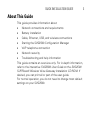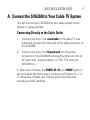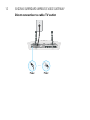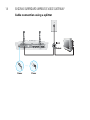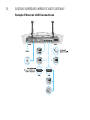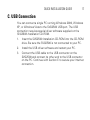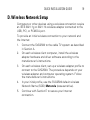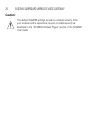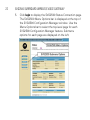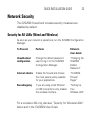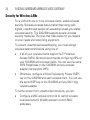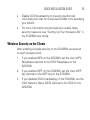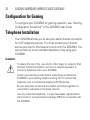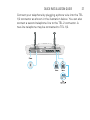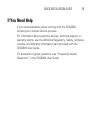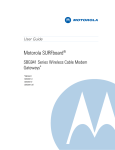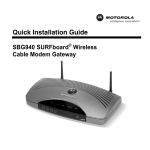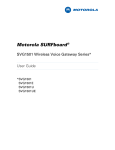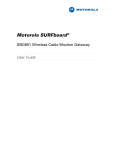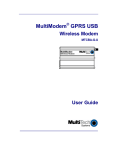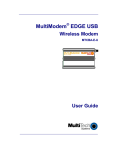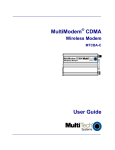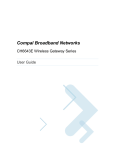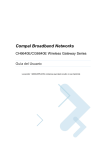Download Motorola SVG2500 Installation guide
Transcript
QUICK INSTALLATION GUIDE SVG2500 SURFBOARD® WIRELESS VOICE GATEWAY 2 SVG2500 SURFBOARD WIRELESS VOICE GATEWAY SVG2500 Networking and Digital Voice Service A home network enables you to access information on two or more computers in your home. You can connect your home network to your cable TV system to connect to the Internet. Your Motorola SVG2500 SURFboard® Wireless Voice Gateway is the central connection point between your computers and the Internet. It directs (routes) information between the computers on your home network. A built-in cable modem transmits information between your home network and the Internet. The SVG2500 provides different network connection types. You can use a wireless or a wired connection (or a combination of the two) to connect your computers to the SVG2500. Your network can use one or any combination of: • Ethernet local area network (LAN) • Wireless LAN (WLAN) with Wi-Fi® Protected Access (WPA) encryption • Universal Serial Bus (USB) In addition, the SVG2500 provides digital voice service so you can use your Internet connection with the SVG2500 as the connection point for your voice service in your residence or business with voice-over-IP (VoIP) telephone service. QUICK INSTALLATION GUIDE About This Guide This guide provides information about: • Network connections and requirements • Battery installation • Cable, Ethernet, USB, and wireless connections • Starting the SVG2500 Configuration Manager • VoIP telephone connection • Network security • Troubleshooting and help information This guide contains an overview only. For in-depth information, refer to the interactive SVG2500 User Guide on the SVG2500 SURFboard Wireless Voice Gateway Installation CD-ROM. If desired, you can print all or part of the user guide. For normal operation, you do not need to change most default settings on your SVG2500. 3 4 SVG2500 SURFBOARD WIRELESS VOICE GATEWAY SVG2500 Network and Telephone Connections Networks are composed of multiple devices. The drawing below shows a sample SVG2500 connection diagram. QUICK INSTALLATION GUIDE 5 Basic SVG2500 Network Requirements You can connect Microsoft® Windows®, Macintosh®, UNIX®, or Linux® computers to the SVG2500 LAN using the following: • A connection to your cable TV system in your residence or business • A subscription from an Internet service provider • One or more computers with minimum: • Ethernet — 10Base-T or 10/100Base-T Ethernet adapter with proper driver software installed. • Wireless — Any IEEE 802.11g or IEEE 802.11b device. This includes any Wi-Fi certified wireless device, such as a cellular telephone equipped with this feature. 6 SVG2500 SURFBOARD WIRELESS VOICE GATEWAY In addition, your computer must meet the following requirements: • • PC with Pentium© class or better processor • 256 MB of memory • 10 MB of hard disk space available Windows® 2000, Windows XP™, Windows Vista®, Macintosh, Linux, or UNIX operating system with operating system CD-ROM available You can use any web browser such as Microsoft Internet Explorer®, Netscape Navigator®, or Mozilla® Firefox® with the SVG2500. Note: UNIX, Linux, or Macintosh computers only use the Ethernet connection. QUICK INSTALLATION GUIDE 7 Installing the Battery Before you begin the installation, you must first install the battery in your SVG2500. NOTE: A backup battery is not available for some models of the SVG2500. Your Internet Service Provider determines if your SVG2500 is supplied with a battery. 1. Place the SVG2500 on a soft surface to access the bottom of the unit. 2. Pull up on the battery cover tab. 8 SVG2500 SURFBOARD WIRELESS VOICE GATEWAY 3. Align the key pins in the SVG2500 with the key slots on the battery for proper contact. 4. The battery connectors should mate with the connectors on the SVG2500. Make sure the pull-tab is accessible and does not prevent the battery cover from closing properly. QUICK INSTALLATION GUIDE 5. 9 Reinstall the battery cover with the alignment tabs seated downward. It may take up to 12 hours for the battery to reach full charge when: • It is installed for the first time. • It is replaced. • It is fully discharged. Battery back-up times may vary based on many factors, including the battery age, charging state, storing conditions, and operating temperature, as well as by factors such as data activity and length of active telephone calls. 10 SVG2500 SURFBOARD WIRELESS VOICE GATEWAY Connecting the SVG2500 To connect to Ethernet or USB on a PC running a supported Windows version, perform the procedures in the following sections in this guide: Ethernet A, B, and E USB A, C, and E Wireless A, D, and E For Macintosh or Linux computers, follow the instructions in the SVG2500 User Guide and the operating system documentation. QUICK INSTALLATION GUIDE 11 A. Connect the SVG2500 to Your Cable TV System You can connect your SVG2500 to your cable system either directly or using a splitter. Connecting Directly to the Cable Outlet 1. Connect one end of the coaxial cable to the cable TV wall outlet and connect the other end to the cable connector on the SVG2500. 2. Connect one end of the DC power cord into the power connector on the SVG2500 and plug the other end into an AC wall outlet, surge protector, or UPS. This turns the SVG2500 on. If, after a few minutes, the POWER, DS, US, and ONLINE lights on the front panel light solid green, continue with Section B, C, or D. Otherwise, contact your Internet service provider and provide your MAC address. 12 SVG2500 SURFBOARD WIRELESS VOICE GATEWAY Direct connection to cable TV outlet QUICK INSTALLATION GUIDE 13 Connecting to the Cable Outlet Using a Splitter Connecting an SVG2500 to the same cable outlet as a TV requires a 5 to 900 MHz splitter and two additional coaxial cables. If a coaxial cable is already connecting your TV to the cable wall outlet, disconnect it from the TV. 1. Connect one end of a coaxial cable to the cable TV wall outlet and connect the other end to the splitter input. 2. Connect one end of a second coaxial cable to the splitter output and connect the other end to your TV. 3. Connect one end of a third coaxial cable to the other splitter output and connect the other end to the cable connector on your SVG2500. 4. Connect one end of the DC power cord into the power connector on the SVG2500 and plug the other end into an AC wall outlet, surge protector, or UPS. This turns the SVG2500 on. If, after a few minutes, the POWER, DS, US, and ONLINE lights on the front panel light solid green, continue with Section B, C, or D. Otherwise, contact your cable provider and provide your MAC address. 14 SVG2500 SURFBOARD WIRELESS VOICE GATEWAY Cable connection using a splitter QUICK INSTALLATION GUIDE 15 B. Ethernet Connections Computers using the Ethernet connection require an installed Ethernet adapter and a wired connection to the SVG2500. If necessary, install the adapter hardware and driver software according to the manufacturer’s instructions. You can also connect Xbox® and PlayStation® 2 gaming machines to the SVG2500. You can use Ethernet hubs or routers to connect up to 245 computers and gaming machines to the SVG2500. 1. Plug one end of the Ethernet cable into the Ethernet connector on the computer or gaming machine. 2. Plug the other end into Ethernet connector 1 to 4 on the SVG2500 or an Ethernet hub or router connected to the SVG2500, as shown in the illustrated sample LAN on the next page. 3. Restart your computer to obtain an IP address from the SVG2500. Continue with Section E to secure your Internet connection. 16 SVG2500 SURFBOARD WIRELESS VOICE GATEWAY Sample Ethernet LAN Connections QUICK INSTALLATION GUIDE 17 C. USB Connection You can connect a single PC running Windows 2000, Windows XP, or Windows Vista to the SVG2500 USB port. The USB connection requires special driver software supplied on the SVG2500 Installation CD-ROM. 1. Insert the SVG2500 Installation CD-ROM into the CD-ROM drive. Be sure the SVG2500 is not connected to your PC. 2. Install the USB driver software and restart your PC. 3. Connect the USB cable to the USB connector on the SVG2500 and connect its other end to the USB connector on the PC. Continue with Section E to secure your Internet connection. 18 SVG2500 SURFBOARD WIRELESS VOICE GATEWAY Sample USB connection QUICK INSTALLATION GUIDE 19 D. Wireless Network Setup Computers or other devices using a wireless connection require an IEEE 802.11g or 802.11b wireless adapter connected to the USB, PCI, or PCMCIA port. To provide an initial wireless connection to your network and the Internet: 1. Connect the SVG2500 to the cable TV system as described in Section A. 2. On each wireless client computer, install the wireless adapter hardware and driver software according to the manufacturer’s instructions. 3. On each wireless client, set up a wireless adapter profile to connect to the SVG2500. The procedure depends on your wireless adapter and computer operating system. Follow the manufacturer’s instructions. 4. In your initial profile, use the SVG2500 default wireless Network Name (SSID) Motorola (case-sensitive). 5. Continue with Section E to secure your Internet connection. 20 SVG2500 SURFBOARD WIRELESS VOICE GATEWAY Caution! The default SVG2500 settings provide no wireless security. After your wireless LAN is operational, be sure to enable security as described in the “SVG2500 Wireless Pages” section of the SVG2500 User Guide. QUICK INSTALLATION GUIDE E. Starting the SVG2500 Configuration Manager The SVG2500 Configuration Manager (CMGR) allows you to change and view the settings on your SVG2500. 1. Open the web browser on a computer connected to the SVG2500 over an Ethernet or USB connection. Note: Do not attempt to configure the SVG2500 over a wireless connection. 2. In the Address or Location field of your browser, type http://192.168.0.1 and press Enter to display the Login window. 3. Type admin in the Username field (this field is case-sensitive). 4. Type motorola in the Password field (this field is casesensitive). 21 22 SVG2500 SURFBOARD WIRELESS VOICE GATEWAY 5. Click Login to display the SVG2500 Status Connection page. The SVG2500 Menu Options bar is displayed at the top of the SVG2500 Configuration Manager window. Use the Menu Options bar to select the top-level page for each SVG2500 Configuration Manager feature. Submenu options for each page are displayed on the left. QUICK INSTALLATION GUIDE 23 Network Security The SVG2500 firewall and wireless security measures are disabled by default. Security for All LANs (Wired and Wireless) As soon as your network is operational, run the SVG2500 Configuration Manager: To Prevent Perform Follow In User Guide Unauthorized configuration Change the default password used to log in to the SVG2500 Configuration Manager. “Changing the SVG2500 Default Password” Internet attacks Enable the firewall and choose the most secure policy possible for your applications. “SVG2500 Firewall Pages“ Eavesdropping If you are using wired Ethernet or USB connections only, disable the wireless interface. “Setting Up Your Wireless LAN” For a wireless LAN only, also see “Security for Wireless LANs” below and in the SVG2500 User Guide. 24 SVG2500 SURFBOARD WIRELESS VOICE GATEWAY Security for Wireless LANs For a LAN with one or more wireless clients, enable wireless security. Because wireless data is transmitted using radio signals, unauthorized people can eavesdrop unless you enable wireless security. The SVG2500 supports several wireless security measures. The ones that make sense for you depend on your needs and networking equipment. To prevent unauthorized eavesdropping, you must encrypt wireless data transmissions using one of: • If all of your wireless clients support Wi-Fi Protected Access (WPA), Motorola recommends configuring WPA on your SVG2500 and wireless clients. You can use the same WPA Passphrase on the SVG2500 and any wireless adapter that supports WPA. • Otherwise, configure a Wired Equivalency Privacy (WEP) key on the SVG2500 and each wireless client. You can use the same WEP key on the SVG2500 and any 802.11b/g wireless adapter. To further protect from unauthorized intrusions, you can: • Configure a MAC access control list to restrict wireless local-area network (WLAN) access to known MAC addresses. QUICK INSTALLATION GUIDE 25 • Disable SSID broadcasting to prevent unauthorized individuals who scan for unsecured WLANs from accessing your WLAN. • For more information and procedures to enable these security measures, see “Setting Up Your Wireless LAN” in the SVG2500 User Guide. Wireless Security on the Clients After enabling wireless security on the SVG2500, as required on each wireless client: 1. If you enabled WPA on the SVG2500, set the client WPA Passphrase identical to the WPA Passphrase on the SVG2500. 2. If you enabled WEP on the SVG2500, set the client WEP key identical to the WEP key on the SVG2500. 3. If you disabled SSID broadcasting on the SVG2500, set the client Network Name (SSID) identical to the SSID on the SVG2500. 26 SVG2500 SURFBOARD WIRELESS VOICE GATEWAY Configuration for Gaming To configure your SVG2500 for gaming operation, see “Gaming Configuration Guidelines” in the SVG2500 User Guide. Telephone Installation Your SVG2500 allows you to use your cable Internet connection for VoIP telephone service. You must contact your Internet service provider for this feature to work with the SVG2500. You can connect up to two standard telephone lines using your SVG2500. Caution! To reduce the risk of fire, use only No. 26 or larger UL Listed or CSA Certified Telecommunication Line Cord or national equivalent to connect a telephone line to your SVG2500. Contact your service provider before connecting your Motorola SVG2500 to your existing telephone wiring. Do not connect the telephone wire to a traditional telephone (PSTN) service. Be sure the phone connectors are neither connected together nor connected to wall jacks on the same network. Use only a standard telephone. In many businesses, digital phones that connect to a private branch exchange (PBX) do not operate with the SVG2500. QUICK INSTALLATION GUIDE 27 Connect your telephone by plugging a phone wire into the TEL 1/2 connector as shown in the illustration below. You can also connect a second telephone line to the TEL 2 connector. A two-line telephone may be connected to TEL 1/2. 28 SVG2500 SURFBOARD WIRELESS VOICE GATEWAY Troubleshooting If you experience a problem with the SVG2500, try the following: 1. Press the reset button on the rear panel. Resetting may take 5 to 30 minutes. 2. Refer to “Troubleshooting” in the SVG2500 User Guide. If you still cannot resolve the issue, contact your Internet service provider. Your Internet service provider may require the MAC address labeled HFC MAC ID on the bottom of the SVG2500. For reference, you can write your HFC MAC ID here: 00 : ______ : ______ : ______ : ______ : ______ Sample Label QUICK INSTALLATION GUIDE 29 If You Need Help If you need assistance while working with the SVG2500, contact your Internet Service provider. For information about customer service, technical support, or warranty claims, see the Motorola Regulatory, Safety, Software License, and Warranty Information card provided with the SVG2500 User Guide. For answers to typical questions, see “Frequently Asked Questions” in the SVG2500 User Guide. 30 SVG2500 SURFBOARD WIRELESS VOICE GATEWAY © 2007 Motorola, Inc. All rights reserved. No part of this publication may be reproduced in any form or by any means or used to make any derivative work (such as translation, transformation, or adaptation) without written permission from Motorola, Inc. MOTOROLA and the Stylized M logo are registered in the US Patent & Trademark Office. SURFboard is a registered trademark of General Instrument Corporation, a wholly-owned subsidiary of Motorola, Inc. Microsoft, Windows, Windows NT, Windows Vista, Internet Explorer, DirectX, and Xbox LIVE are registered trademarks of Microsoft Corporation; and Windows XP is a trademark of Microsoft Corporation. Linux® is a registered trademark of Linus Torvalds in the U.S. and other countries. UNIX is a registered trademark of the Open Group in the United States and other countries. Macintosh is a registered trademark of Apple Computer, Inc. Adobe, Adobe Acrobat, and Adobe Acrobat Reader are registered trademarks of Adobe Systems, Inc. The Wi-Fi CERTIFIED logo is a Certification Mark of the Wireless Fidelity Alliance, Inc. and the Wi-Fi Protected Setup logo is a trademark of the Wireless Fidelity Alliance, Inc. Wi-Fi and the Wi-Fi Alliance logo are registered marks of the Wi-Fi Alliance, Inc. All other product or service names are property of their respective owners .No part of the contents of this document may be reproduced or transmitted in any form or by any means without the written permission of the publisher. Motorola reserves the right to revise this publication and to make changes in content from time to time without obligation on the part of Motorola to provide notification of such revision or change. Motorola provides this guide without warranty of any kind, implied or expressed, including, but not limited to, the implied warranties of merchantability and fitness for a particular purpose. Motorola may make improvements or changes in the product(s) described in this manual at any time. 540599-001-a 11/07 All rights reserved. No part of the contents of this manual may be reproduced or transmitted in any form or by any means without the written permission of the publisher.