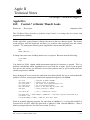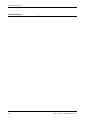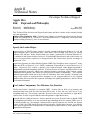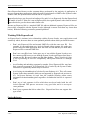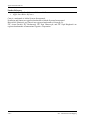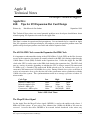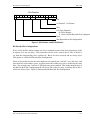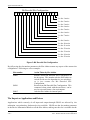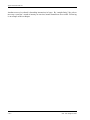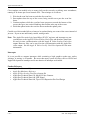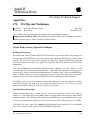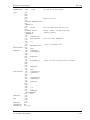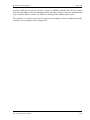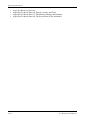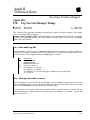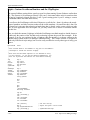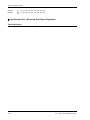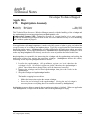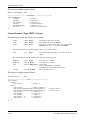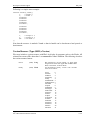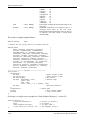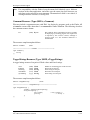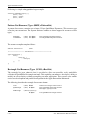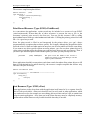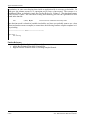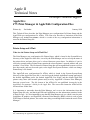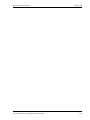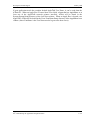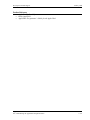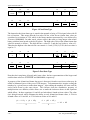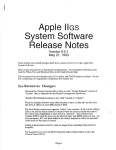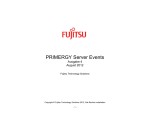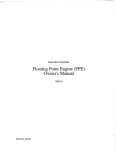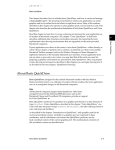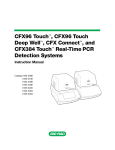Download Apple IIgs Specifications
Transcript
Apple II
Technical Notes
Developer Technical Support
Apple IIGS
#65: Control-^ is Harder Than It Looks
Written by:
Dave Lyons
September 1989
This Technical Note describes a problem using Control-^ to change the text cursor with
programs that use GETLN.
On the Apple IIGS, typing Control-^ changes the cursor to the next character typed. This feature
works properly from the keyboard, but there is a problem when programs print the control
sequence. Try entering the following from AppleSoft to demonstrate this problem:
NEW
PRINT CHR$(30);"_"
It changes the cursor into a blinking underscore, as expected. But now enter the following:
12345 HOME
LIST
You should see 2345 HOME, which demonstrates that the first character is ignored. This is a
problem with GETLN, which AppleSoft uses to read each line of input. Even if your program
does not use this routine, you should be aware of this problem since it will occur the next time
another program uses GETLN.
Since changing the cursor works fine when done from the keyboard, the way to work around this
problem is to have your program simulate the appropriate keypresses for GETLN.
301:
302:
304:
307:
30A:
30B:
CLD
STA
LDY
LDA
INC
RTS
($28),Y
$0300
$310,Y
$0300
310: 9E DF 8D
;
;
;
;
;
;
required by BASIC.SYSTEM
remove cursor if present
get index into simulated-keys list
get a simulated keypress
point to the next key for next time
return the key to GETLN
; Ctrl-^, underscore, return
100 POKE 768,0 : PRINT CHR$(4);"IN#A$301" : REM Start getting simulated keys
110 INPUT "";A$
120 PRINT CHR$(4);"IN#0" : REM Get real keys again
From an assembly-language program, the equivalent of IN#A$301 is storing $01 and $03 in
locations $38 and $39, while the equivalent of INPUT is JSR $FD6A (GETLN). (Store a
harmless prompt character, like $80, into location $33 first.)
Apple IIGS
#65: Control-^ is Harder Than It Looks
1 of 1
Apple II Technical Notes
Further Reference
• Apple IIGS Firmware Reference, p. 77
2 of 1
#65: Control-^ is Harder Than It Looks
Apple II
Technical Notes
®
Developer Technical Support
Apple IIGS
#66: ExpressLoad Philosophy
Revised by:
Written by:
Matt Deatherage
Matt Deatherage
May 1992
September 1989
This Technical Note discusses the ExpressLoad feature and how it relates to the standard Loader
and your application.
Changes since September 1990: Clarified some changes now that ExpressLoad and the System
Loader are combined to be “Loader 4.0” in System Software 6.0. Completely removed the note
about not calling Close(0) since it’s not relevant.
Speedy the Loader Helper
ExpressLoad is a GS/OS feature which is usually present with System Software 5.0 (if the
ExpressLoad file is present and there’s more than 512K of RAM), and always on System
Software 5.0.4 and later. In fact, ExpressLoad is no longer a separate file in System Software 6.0;
it’s included in the System Loader version 4.0. Even though ExpressLoad is part of the Loader, we
refer to its functionality separately to distinguish how the Loader takes special advantage of
“expressed” files.
ExpressLoad operates on Object Module Format (OMF) files which have been “expressed,” using
either the APW tool Express (or it’s MPW counterpart, ExpressIIGS) or created that way by a
linker. Expressed files contain a dynamic data segment named either ExpressLoad or
~ExpressLoad at the beginning of the file. (Current versions of Express and ExpressIIGS create
~ExpressLoad segments, which is the preferred naming convention; older versions created
ExpressLoad segments, and should be re-Expressed for future compatibility.) This segment
contains information which allows the Loader to load these files more quickly, including such
things as file offsets to segment headers, mappings of old segment numbers to new segment
numbers (these files may have their segments rearranged for optimal performance), and file offsets
to relocation dictionaries.
Two Loader Components, Two Missions, One Function
The System Loader’s function is to interpret OMF. It takes files on disk (or in memory) and
transforms them from load files into relocated 65816 code. It does this very well, but in a very
straightforward way. For example, when the System Loader sees the instruction to right-shift a
value n times, it loads a register with the value and performs a right-shift n times.
ExpressLoad has a different mission. It relies upon the rest of the System Loader to handle OMF
in a straightforward fashion so it can concentrate upon handling the most common OMF cases in
the fastest possible way. For example, when asked for a specific segment in a load file, the System
Loader “walks” the OMF until it finds the desired segment. ExpressLoad, however, goes directly
to the desired segment since an Expressed file contains precalculated offsets to each segment in the
ExpressLoad segment.
Apple IIGS
#66: ExpressLoad Philosophy
1 of 2
Apple II Technical Notes
Since ExpressLoad focuses on the common things performed by the majority of applications, it
may not support those applications which rely upon certain features of OMF or the System Loader.
In these cases, the System Loader loads the file as is expected.
ExpressLoad always gets first crack at loading a file, and if it is an Expressed file that ExpressLoad
can handle, it loads it. If the file is not an Expressed file, the regular System Loader loads it instead.
ExpressLoad also gets first shot at other loader calls.
Because an Expressed file is a standard OMF file with an additional segment, Expressed files are
almost fully compatible with the System Loader (although it cannot load them any faster than
before). Refer the following section for potential problems.
Working With ExpressLoad
As ExpressLoad is intimate in its relationship with the System Loader, most applications work
seamlessly with it; however, there are some potential problems about which you should be aware.
•
Don’t mix Expressed files and normal OMF files with the same user ID. For
example, if your application uses InitialLoad with a separate file, make sure
that if it and your main application share the same user ID that they are both either
Expressed files or normal OMF files.
•
Don’t use a user ID of zero. In the past, use of zero told the System Loader to use
the current user ID; however, now both the System Loader and ExpressLoad have a
current user ID. Be specific about user IDs when loading. This is fixed in 6.0, but
is still a good thing to avoid for compatibility with System Software 5.0 through
5.0.4.
•
Avoid loading and unloading segments by number. Since Expressed files may have
their segments rearranged, if an Expressed file is loaded by the System Loader,
references to segments by number may be incorrect.
•
Avoid using GetLoadSegInfo before System Software 6.0. This call returns
System Loader data structures which are not supported by ExpressLoad previous to
6.0. In System Software 6.0 and later, the combined Loaders return correct
information for GetLoadSegInfo regardless of whether the load file is expressed
or not.
•
Don’t try to load segments in files which have not been loaded with the call
InitialLoad. This process was never a very good idea, and it is now apt to
cause problems.
•
Don’t have segments that link to other files. ExpressLoad does not support this
type of link.
Further Reference
• GS/OS Reference
2 of 2
Apple IIGS
#66: ExpressLoad Philosophy
Apple II
Technical Notes
®
Developer Technical Support
Apple IIGS
#67: LaserWriter Font Mapping
Revised by:
Written by:
Matt Deatherage
Suki Lee & Jim Luther
May 1992
September 1989
This Technical Note discusses the methods used by the Apple IIGS Print Manager to map IIGS
fonts to the PostScript® fonts available with an Apple LaserWriter printer.
Changes since November 1989: Corrected some typographical errors and added Carta and
Sonata, two fonts the LaserWriter driver knows about but aren’t built into any LaserWriter.
Version 2.2 and earlier of the Apple IIGS LaserWriter driver depend solely upon font family
numbers as unique font identifiers. There is a table built into the driver which maps the known
font family numbers to the built-in LaserWriter family fonts. Any fonts which are not built-in
are created in the printer from its bitmap font strike. Under this implementation, all font family
numbers not known at the time the driver was written print using bitmap fonts. This driver
knows nothing of any other fonts which may reside in the printer.
There have been many requests for the driver to take advantage of other available PostScript
fonts to get high quality output from the LaserWriter. PostScript fonts from Adobe’s font
library, or from other PostScript font manufacturers, can be downloaded to the printer from a
Macintosh and remain in the printer for use until power off. Currently there is no means to
download a PostScript font with an Apple IIGS.
The Apple IIGS LaserWriter driver version 3.0 and later makes use of most resident PostScript
fonts in the LaserWriter when requested. If the font is not available, then the bitmap font is used.
The driver queries the printer at the start of a job for the font directory listing. The listing
consists of names of all the fonts in the printer, built-in or downloaded. This information is kept
locally for look up using the name of the requested font.
Issues
All Apple IIGS fonts contain a family name and a family number. The Apple IIGS currently
identifies fonts using the family number; however, this identification method may change in the
future, due to the complexity of tracking unique matches between font family names and font
family numbers.
PostScript identifies its fonts by name (case sensitive) and knows nothing of any font family
numbering system, Macintosh or Apple IIGS, which might be attached to a particular font. Most
Apple IIGS
#67: LaserWriter Font Mapping
1 of 2
Apple II Technical Notes
PostScript font families include plain, bold, italic and bold italic fonts. Some fonts families may
also have serif and sans serif fonts or fonts of different weights (line thickness). These fonts are
generally named by adding a style suffix to the base family name. Unfortunately, there is no
uniform method for naming fonts, since most fonts were named by their designers and many of
the names have historical significance.
2 of 2
#67: LaserWriter Font Mapping
Developer Technical Support
May 1992
The three examples shown in Table 1 show three variations of the plain font, two variations of
the bold style, three variations of the italic style, and three variations of the bold italic style.
There are others such as ZapfChancery-MediumItalic, Korinna-KursivRegular, and
LetterGothic-Slanted which all denote the italic style of the respective font family.
Style
plain
bold
italic
BookOblique
bold italic
DemiOblique
Font names
Helvetica
Helvetica-Bold
Helvetica-Oblique
Times-Roman
Times-Bold
Times-Italic
AvantGarde-Book
AvantGarde-Demi
AvantGarde-
Helvetica-BoldOblique
Times-BoldItalic
AvantGarde-
Table 1–Example Font Names
The Macintosh LaserWriter driver uses a mapping scheme to compose a full PostScript font
name. It relies on the Font Family Definition Record 'FOND' resource to provide a style
mapping table containing the appropriate suffixes.
There are no similar resources on the Apple IIGS , which means the Apple IIGS LaserWriter
driver has no way to match PostScript fonts to Apple IIGS fonts. Instead, the Apple IIGS
LaserWriter driver adopts the following approach. The driver has full knowledge of all
LaserWriter family built-in fonts (see Table 2 for a list of these built-in fonts) plus Carta and
Sonata (two graphical fonts used in map and music programs) and uses the correct name for all
style variations of the fonts. For all other fonts, the driver uses a standard set of suffixes for the
style modifications. These suffixes are -Bold, -Italic, and -BoldItalic. The appropriate suffix is
appended to the family name of the font, and this name is used to search the font directory table
obtained from querying the printer. If a match is found, the document is printed using the
corresponding PostScript font. If no match is found, then the driver tries to find the plain form of
the font and creates the style modification in PostScript. A bitmap of the font is downloaded to
the printer if these two searches fail.
If you are shipping your application with the intention of taking advantage of PostScript fonts
when printing to a LaserWriter, please be sure to provide an Apple IIGS font whose family name
is identical to the PostScript font family name.
All LaserWriters
Courier
Carta
Helvetica
Sonata
Symbol
Times
LaserWriter Plus and LaserWriter II
AvantGarde
Palatino
Bookman
Symbol
Courier
Times
Helvetica
ZapfChancery
Helvetica-Narrow
ZapfDingbats
NewCenturySchlbk
Table 2–Built-in LaserWriter Fonts
Apple IIGS
#67: LaserWriter Font Mapping
3 of 2
Apple II Technical Notes
Further Reference
• Apple IIGS Toolbox Reference, Volumes 1 & 2
• Apple LaserWriter Reference
Carta is a trademark of Adobe Systems Incorporated.
PostScript and Sonata are registered trademarks of Adobe Systems Incorporated.
Helvetica®, Palatino®, and Times® are registered trademarks of Linotype Co.
ITC Avant Garde®, ITC Bookman®, ITC Zapf Chancery®, and ITC Zapf Dingbats® are
registered trademarks of International Typeface Corporation.
4 of 2
#67: LaserWriter Font Mapping
Apple II
Technical Notes
Developer Technical Support
Apple IIGS
#68: Tips for I/O Expansion Slot Card Design
Written by:
Rob Moore & Jim Luther
September 1989
This Technical Note points out several potential problem areas developers should know about
when designing I/O expansion slot cards for the Apple IIGS.
This Note is written for experienced design engineers. It is not intended to be a tutorial on Apple
IIGS I/O expansion card design techniques, but rather to point out possible problem areas and
pitfalls to help developers produce successful and reliable expansion cards.
The 65C816 PH2 Clock versus the Expansion Slot PH0 Clock
It is important to understand the timing of the 65C816 Phase 2 clock (PH2) on the IIGS, because
several of the expansion slot signals are actually related to the PH2 clock timing, rather than the
1 MHz Phase 0 clock (PH0) available at the expansion slots. Unlike the Apple IIe, the PH2
clock at the CPU is not the same as the PH0 clock found at the expansion slots. The PH2 clock
runs at a variety of periods, depending on whether the CPU is doing a normal 350 nanosecond
2.8 MHz cycle, a extended 700 nanosecond RAM refresh cycle, an isolated slow cycle, or
consecutive 980 nanosecond 1.024 MHz slow cycles. During isolated slow cycles, or the first of
a series of consecutive slow cycles, the fast side of the system must wait to synchronize with the
1 MHz side of the system. This synchronization results in an average cycle time of about 1.5
microseconds.
Cycle Type
Normal 2.8-MHz cycle
Refresh extended cycle
Isolated 1-MHz cycle
Consecutive 1-MHz cycles
Low
140ns
140ns
140ns typ.
140ns
High
210ns
560ns
1.33µs avg.
840(980)ns
Period
350ns
700ns
1.5µs
980ns
Table 1–PH2 Clock Times
The Mega II Select Signal
On the Apple IIGS, the Mega II select signal (/M2SEL) is used as the enable to the slower, 1
MHz side of the system. It goes active (low) whenever the 1 MHz side RAM or I/O areas are
accessed. Accesses that cause /M2SEL to be asserted include shadowed video writes, any
Apple IIGS
#68: Tips for I/O Expansion Slot Card Design
1 of 6
Apple II Technical Notes
accesses to internal I/O or expansion card slots, and accesses to banks $E0 and $E1. Accesses to
any expansion card ROM areas that are set to Internal ROM with the Slot register do not assert
the /M2SEL signal and run at the 2.8 MHz speed rather than the normal 1 MHz expansion card
speed. Also, accesses to the Shadow register ($C035), CYA register ($C036), or DMA bank
register ($C037), and reads from the Slot register ($C02D) or State Register ($C068) run at full
speed since they are done wholly on the fast side of the system.
/M2SEL can be viewed as an extension of the address bus on the expansion slots. When it is
active, it indicates that the CPU is running synchronized with the 1 MHz side of the system and
the address on the address lines is a valid Apple II address in the 128K main or auxiliary memory
space.
The Mega II Bank 0 Signal
The Mega II bank 0 signal (M2B0) provides the least significant bit of the CPU or DMA bank
address to the 1 MHz side of the system. It is normally tri-stated and goes active for 140
nanoseconds, starting 140 nanoseconds after the PH0 clock falls. During the 140 nanosecond
active period, M2B0 will be high whenever the CPU is accessing bank $E1 (with the exceptions
noted previously) or doing a shadowed video write or I/O access in bank $01. Note that M2B0
does not reflect the state of the RAMRD, RAMWRT, ALTZP, 80STORE, or PAGE2 soft switches
that allow access to the auxiliary 64K through bank $00. It only indicates accesses to bank $E1
or shadowed accesses through bank $01.
It is generally safe to latch the state of M2B0 by using the falling edge of the Q3 clock. Even
though M2B0 will be tri-stated at the about the same time as Q3 falls, the turn-off and float time
on M2B0 will generally provide sufficient hold time provided that there is not more than 1 LS
TTL load on M2B0.
PH0
Q3
M2B0
Latch state of M2B0 here
Figure 1–When to Latch State of M2B0
The Apple Video Overlay card uses M2B0 to detect writes to main and auxiliary RAM so that it
can capture writes to the Apple IIGS video display buffers into its on-card display buffer. M2B0
is designed for this sort of thing and isn’t of much use in most other applications. Note that
M2B0 is only available on slot 3.
2 of 6
#68: Tips for I/O Expansion Slot Card Design
Developer Technical Support
September 1989
Using the Ready Signal
The Ready (RDY) input to the 65C816 is used to prevent a CPU cycle from completing until the
expansion card has accepted the data output or has its input data available.
When the RDY input to a 65C02 or 6502 is held low, the processor continues to output the same
address until RDY is released and the CPU completes the current cycle.
In the Apple IIGS , the 65C816 samples the RDY input when the PH2 clock goes low, and if
RDY is low, the current CPU cycle does not complete and the address continues to be emitted.
However, the bank address is not emitted while the clock is low if RDY is held low. To deal
with this situation, the FPI (Fast Processor Interface) custom IC in the Apple IIGS uses a
transparent latch to capture the bank address from the CPU. The latch is transparent while the
PH2 clock is low and holds the bank address while the PH2 clock is high. If RDY is low, the
CPU emits an invalid bank address, so the FPI holds the latch closed while RDY is low. This
action is normally completely transparent to cards in the Apple IIGS expansion slots, but if an
expansion card asserts RDY while the PH2 clock is low, it is likely to cause the FPI to latch an
invalid bank address, because the latch could close before the bank address from the CPU is
available on the data lines.
To avoid unpredictable results, RDY should only be asserted or deasserted when /M2SEL is low
and when PH0 is high, or when /DEVSEL, /IOSEL or /IOSTRB are active. When /M2SEL,
/DEVSEL, /IOSEL or /IOSTRB are active, you are guaranteed that the 65C816 is running at 1
MHz and is properly synchronized to the 1 MHz side of the system. RDY should be stable at
least 60 nanoseconds before the falling edge of PH0 to allow for about a 25 nanosecond skew
between the PH0 slot clock and the PH2 CPU clock. Figure 2 shows where it is safe to assert or
deassert RDY. Limiting changes to RDY to the time when PH0 is high guarantees that it does
not change while the CPU is outputting the bank address.
The RDY line should be driven with an open-collector driver.
Apple IIGS
#68: Tips for I/O Expansion Slot Card Design
3 of 6
Apple II Technical Notes
35ns min
PH2
25ns max
PH0
/M2SEL
/NMI,
/IRQ,
/RST,
RDY
Safe to
assert or
deassert
60ns min
Figure 2–Control Signal Setup Time
Interrupt Request, Non-Maskable Interrupt, and Reset
The Interrupt Request (/IRQ), the Non-Maskable Interrupt (/NMI) and the Reset (/RST) signals
are all interrupt lines that are sampled by the CPU when the PH2 clock falls. If they are valid 30
nanoseconds before the PH2 clock falls, they are recognized on the following cycle. If this setup
time is not met, they may not be recognized until the second following cycle . Since there can be
up to a 25 nanosecond skew between the PH0 and PH2 clocks, these signals should be valid 60
nanoseconds before PH0 falls if they are to be recognized on the following cycle. Figure 2
shows the correct setup time for these signals.
All three signals are all active-low and must be driven with open-collector drivers.
Note: Interrupt vectors are always pulled from ROM regardless of whether or not the
language card soft-switches have ROM enabled, providing that the I/O shadowing
for banks $00/01 is enabled—which it always is when running Apple IIGS or
Apple II system software.
Direct Memory Access
The Direct Memory Access (/DMA) signal is used to temporarily halt the CPU and allow
expansion cards direct access to the system RAM to transfer data at high speeds. Since the
65C816 is fully static while the PH2 clock is high (unlike the 6502), /DMA may be asserted for
as long as necessary on the Apple IIGS.
4 of 6
#68: Tips for I/O Expansion Slot Card Design
Developer Technical Support
September 1989
The /DMA signal should be asserted and deasserted within the 100 nanosecond period after PH0
falls, and the DMA address should be emitted by the expansion card about 30 nanoseconds later.
In any case, the address should be stable on the address bus no later than 120 nanoseconds after
PH0 falls. This guarantees that there is enough time for the address to be decoded and for
/M2SEL and M2B0 to be asserted by the FPI chip if the DMA transfer is to the 1 MHz side of
the system. The bank address must be stored in the DMA bank register at location $C037 before
using DMA.
/DMA is a active-low signal and should be driven with an open-collector driver. The Apple IIGS
provides a pullup for /DMA, but since the pullup is a fairly high value, it is a good idea for an
expansion card that has asserted /DMA to momentarily pull it high for a few nanoseconds when
deasserting it.
Note that there is a minor hardware bug in the Apple IIGS that could cause problems for
developers who are unaware of it. If the CPU is currently pulling an interrupt vector when the
/DMA signal is asserted, and if the DMA address is accessing the language card ($D000-$FFFF)
space in a bank of memory where I/O and language card emulation is enabled (normally banks
$00, $01, $E0 and $E1), DMA reads access ROM rather than RAM. This happens because the
CPU’s Vector Pull (VP) signal is active while the DMA cycle is active. Since most expansion
cards that use DMA are also associated with some corresponding firmware or software driver,
it’s a good idea to disable interrupts prior to doing the DMA transfer, then re-enable interrupts as
soon as possible after the transfer is complete. If interrupts are off too long, AppleTalk shuts
down any connections to file servers because the system does not respond to AppleTalk “tickle”
transactions while interrupts are disabled.
We recommend that the DMA be done with the Apple IIGS running at 1 MHz. If DMA is started
during a 1 MHz cycle (/M2SEL asserted), the system continues to run slow while the /DMA
signal is active.
Avoiding “Bus Fights”
The data bus on the Apple IIGS (and Apple IIe) expansion slots is a multiplexed bus that is used
to carry both CPU and video display data. While PH0 is low, the bus is used to transfer data
from the system RAM to the video display circuitry. When PH0 is high, the bus is available for
CPU data transfers. To avoid potential (or actual) bus fights, it is helpful to avoid driving read
data from an expansion card onto the bus immediately after PH0 rises. Since the video read data
is driven out onto the expansion slots, and expansion card read data is driven in from the slots, it
takes a finite period of time for the bus buffers to turn around. If a card drives data onto the
expansion slot data bus immediately after PH0 rises, there may be a bus fight between the
expansion card trying to drive the bus, and the Apple IIGS (or Apple IIe) bus buffers, which may
not have turned around yet. A similar problem can occur if an expansion card leaves its read
data on the bus too long after PH0 falls.
On the Apple IIGS, the data buffers turn around in 30 nanoseconds or less from the PH0 edges.
Developers can avoid bus fights by simply using 74LS or 74HCT series parts and relying upon
typical delay stackups to delay driving the data bus for approximately 30 nanoseconds. A more
Apple IIGS
#68: Tips for I/O Expansion Slot Card Design
5 of 6
Apple II Technical Notes
solid technique is using the first rising edge of the 7M clock, after PH0 rises. This method may
require an additional flip-flop, but it guarantees the desired delay. On the other hand, expansion
card read data buffers should be turned off as soon as possible when PH0 falls to avoid a fight
when the data buffers turn back out again. Figure 3 shows the recommended data transfer timing
for the data bus.
PH0
7M
Recommended Delay
D7-D0
Video Data
Data from I/O Card
0 to 30ns (as short as possible)
Figure 3–Recommended Data Transfer Timing
Ground Noise
Since the Apple II expansion slots were designed with only one ground pin, complex expansion
cards sometimes have problems with excessive ground noise—especially in the IIGS, where the
signals typically have faster rise and fall times. To reduce ground noise as much as possible, it is
helpful to bypass all four supply voltages (+5 volt, +12 volt, –5 volt, –12 volt) to ground with
electrolytic or solid tantalum capacitors, even if all the available voltages are not used on the
expansion card. This additional bypassing has the effect of providing an improved ground by
providing additional AC ground paths through the various supply pins.
To maintain a consistent ground quality over the board area on two-layer boards, it is important
to properly grid the Vcc and ground traces and to fill in unused areas with ground plane.
Expansion Card Power Consumption
The Apple IIe and Apple IIGS expansion slot specifications indicate a total of 500 mA of +5 volt,
250 mA of +12 volt, 200 mA of -5 volt, and 200 mA of -12 volt power is available to all the
expansion slots. With design improvements, the power required by disk drives has been
reduced. Also, the Apple IIGS power supply is conservatively designed so there is somewhat
more power available than indicated on the original specification. However, there is not
unlimited power available, and expansion card developers should minimize power consumption
as much as possible. Minimization can be accomplished by using CMOS wherever possible,
using ROMs or RAMs with “power-down” mode when they are not enabled, and generally being
careful to minimize parts count.
6 of 6
#68: Tips for I/O Expansion Slot Card Design
Developer Technical Support
September 1989
Since the Apple IIGS was released, several “super” expansion cards have become available.
These cards typically provide a lot of performance and functionality, but in most cases, the
power consumed by one card is more than the specified power available to all the expansion
slots. Generally these cards work without problems. However, when several “super” cards are
installed in a IIGS system, the total power drawn can exceed the available power supply capacity.
This increase in power dissipation within the IIGS case can cause excessive heating and other
associated problems when the internal case temperatures exceed the design specifications. This
could conceivably damage the IIGS power supply. Please minimize the power requirements of
expansion card designs wherever possible to avoid these problems.
Further Reference
• Apple IIGS Hardware Reference
• Apple IIGS Firmware Reference
• Apple IIGS Technical Note #28, Interface Card Design Guidelines
• Apple IIGS Technical Note #32, /INH Line Anomaly
Apple IIGS
#68: Tips for I/O Expansion Slot Card Design
7 of 6
Apple II
Technical Notes
®
Developer Technical Support
Apple IIGS
#69: The Ins and Outs of Slot Arbitration
Revised by:
Written by:
Matt Deatherage
Matt Deatherage
May 1990
September 1989
This Technical Note discusses the concept of a 14-slot Apple IIGS system through dynamic
software slot arbitration. It presents concepts of which all IIGS programmers should be aware for
full compatibility.
Changes since September 1989: Removed the section which stated that this Note showed how
to switch slots in a way that does not interfere with slot arbitration and replaced it with the proper
description, which is how to search a 14-slot system for peripherals and their identification bytes.
History
The Apple II has always had seven slots. In some cases (e.g., IIe), one of the slots was handled
specially by the hardware, or (e.g., IIc) there was no hardware present for peripheral cards at all.
But there have always been seven “slots” with firmware at location $Cn00 (where n is the slot
number). If there was no firmware, there was no peripheral connected.
With the introduction of the Apple IIGS, the Apple II family saw its first 14-slot system. Seven
hardware slots are provided for peripheral cards (like on the IIe), and seven internal “ports” with
connectors on the back panel are provided by the system (like on the IIc). Since $C800 and
above cannot be used for additional slots (that space is shared between all interface cards), each
of the seven internal ports is matched with one of the slots, and either the port or the slot is
enabled at any given time. The IIGS hardware allows switching between the two, so all fourteen
slots could be used more or less simultaneously.
This situation posed a problem—the Apple II had only a disk operating system, not an overall
operating system. Access to non-disk devices (i.e., character devices, like a serial card) was not
arbitrated by the system in any way. The world was used to seven, and only seven, slots.
Attempting to use more in a shared system such as the IIGS resulted in somebody jumping to slot
firmware that somebody else had switched out. This tended to crash the system.
Then came GS/OS. With its centralized mechanism for dispatching to all devices connected to a
system, GS/OS provides hope (for the first time) that a central routing mechanism can
dynamically arbitrate between slots and ports, allowing the use of all 14 at one time. This is
called dynamic slot arbitration, and is handled by a portion of GS/OS referred to as the Slot
Arbiter.
Apple IIGS
#69: The Ins and Outs of Slot Arbitration
1 of 7
Apple II Technical Notes
Although the Slot Arbiter does not function in System Software 5.0 or earlier, it may function in
the future. A skeleton is present in version 5.0 and later that accepts Slot Arbiter calls, but the
skeleton does not actually switch any slots. This Note details the Slot Arbiter functionality and
shows how to search a 14-slot system for peripherals and their identification bytes.
Note: The Slot Arbiter must not be used unless GS/OS is the current operating system.
The Slot Arbiter
The Slot Arbiter is accessed through the GS/OS system service call vector
DYN_SLOT_ARBITER ($01FCBC). On ROM 03 and later, the vector is duplicated at $E10208.
Entry to the Slot Arbiter is via a JSL instruction, and exit is via RTL. The parameters are as
follows:
Entry:
A =
X =
Y =
B =
D =
P =
Exit:
A
X
Y
B
D
P
=
=
=
=
=
=
Slot to be selected (defined below)
Undefined (or Bit Encoded Slot Configuration)
Undefined
Undefined
Undefined
N V M X D I Z C E
x x 0 0 0 x x x 0
Error Code
Bit Encoded
Undefined
Unchanged
Undefined
N V M X D I
x x 0 0 0 x
x x 0 0 0 x
Slot Configuration
Z C
x 0
x 1
E
0
0
If A = $0000 (no error)
If A = $0010 (slot not available)
The slot number in the A register tells the Slot Arbiter what you are requesting. Bits 0-2 are the
slot number in the range 0 through 7. Bit 3 is set if you are requesting an external slot and clear
if you are requesting an internal port. Taken together, bits 0-3 give slot numbers of $0-$7 for
internal ports and $9-$F for external slots. This is the same way that slot numbers are returned
by the GS/OS DInfo command.
Bits 8 and 9 of the slot number indicate the action you wish the Slot Arbiter to take. A value in
these two bits of 00 asks the Slot Arbiter to switch in the slot identified in bits 0 through 3. If
both bits are set to 11, the Slot Arbiter restores all the slots to match the Bit Encoded Slot
Configuration present in the X register. Bit Encoded Slot Configurations are discussed in the
next section of this Note. Values other than 00 or 11 in bits 8 and 9 are reserved and must not
be used by applications.
Bit 15 of the slot number is set if the slot selection has no slot dependencies. When the Slot
Arbiter is asked to switch in a slot with no slot dependencies, it does no actual switching,
although it returns a Bit Encoded Slot Configuration in the X register. The slot number and the
definitions of the individual bits are illustrated in Figure 1.
2 of 7
Apple IIGS
#69: The Ins and Outs of Slot Arbitration
Developer Technical Support
May 1990
Slot Number
F E D C B A 9
8
7
6
5
4
3
2
1
0
Slot
0 = Internal; 1 = External
Zero
Call Type Identifier
00 = Slot Request
11 = Select by Bit Encoded Slot Configurati
Zero
Slot Dependent or Slot Independent
Figure 1–Slot Number and Bit Definitions
Bit Encoded Slot Configurations
Every call to the Slot Arbiter returns (on exit) a miniature picture of the slot configuration in the
X register (as it was on entry). This picture has one bit set for each of the 14 slots; if the bit is
set, then the corresponding slot is switched in. Bits 0 and 8 are reserved and are always clear.
This picture is called a Bit Encoded Slot Configuration.
Since each external slot has the same number as an internal port (with bit 3 set), and since such
pairs share the same address space, it follows that both of them may not be enabled at the same
time. For example, port 5 and slot 5 ($D) both may not be enabled. This makes the high byte of
the Bit Encoded Slot Configuration the eXclusive-OR of the low byte (excluding bits 0 and 8,
which are always clear). Figure 2 illustrates the Bit Encoded Slot Configuration.
Apple IIGS
#69: The Ins and Outs of Slot Arbitration
3 of 7
Apple II Technical Notes
Bit Encoded Slot Configuration
F E D C B A 9
8
7
6
5
4
3
2
1
0
0
1 = slot 1 active
1 = slot 2 active
1 = slot 3 active
1 = slot 4 active
1 = slot 5 active
1 = slot 6 active
1 = slot 7 active
0
1 = slot 9 active
1 = slot 10 active
1 = slot 11 active
1 = slot 12 active
1 = slot 13 active
1 = slot 14 active
1 = slot 15 active
Figure 2–Bit Encoded Slot Configuration
By fully using the slot number parameter, the Slot Arbiter returns any aspect of the current slot
configuration. Following are a few examples:
Slot number
$8000
$0300
$0005
Action Taken by Slot Arbiter
Returns current Bit Encoded Slot Configuration in
the X register. This number asks the Slot Arbiter to
switch in with no slot dependencies (no switching),
so it just returns the Bit Encoded Slot
Configuration.
Restore from Bit Encoded Slot Configuration. This
command, when paired with the one above, can be
used to save and restore a slot environment.
Asks the Slot Arbiter for internal port 5.
The Impact on Applications and Drivers
Applications which correctly do all input and output through GS/OS are affected by slot
arbitration, except that they find more devices available. GS/OS uses the slot number parameter
in the Device Information Block to call the Slot Arbiter, making sure the slot is available for the
4 of 7
Apple IIGS
#69: The Ins and Outs of Slot Arbitration
Developer Technical Support
May 1990
device before it gets control. However, there are some applications (such as peripheral card
configuration programs) which go directly to firmware or hardware, not using GS/OS. Perhaps
the card has no ROM, so there is no generated driver, or perhaps there is no loaded driver and the
generated driver does not control certain aspects of the hardware. In any case, such applications
are directly impacted by slot arbitration.
Slot Searching
The first problem is finding the hardware. In a 14-slot system, it’s not suitable to just look for ID
bytes between $C100 and $C700—two peripherals may be sharing each of those pages of slot
ROM space. Drivers must examine all 14 slots, with the aid of the Slot Arbiter. The following
sample code demonstrates this technique:
find_slot
Configuration
lda
; request current Bit Encoded Slot
jsl
phx
slot_arbiter
lda
sta
#$000F
slot_number
; start with slot 15
; be sure of the data bank when doing this!
slot_number
slot_arbiter
continue_search
check_for_hw
found_my_hw
slot_number
slot_search
;
;
;
;
;
;
;
slot_search
lda
jsl
bcs
jsr
bcc
continue_search dec
bpl
found_my_hw
stack
#$8000
; save it on the stack
plx
lda
get the slot number to examine
and ask for it
if an error, then don’t look here
this routine looks for your hardware
if found it, we’re done searching
try the next lower slot
(if there are any left, of course)
; get Bit Encoded Slot Configuration from
#$0300
; and tell the Slot Arbiter to restore from
it
jsl
; We’re done.
slot_arbiter
Our slot number is in the location slot_number.
Note: You must restore the previous slot configuration when searching for a slot. This
is vital to device drivers during the Drvr_Startup call, and failure to do so at
other times may break older, seven-slot applications.
The Slot Arbiter attempts to maintain a static seven-slot system for applications as reflected by
the user’s Control Panel settings. This system allows older applications to continue to work, as
something they find in an older, seven-slot scan is still present. Newer applications may wish to
consider implementing a 14-slot scan, but any slot not present in the static seven-slot
environment requires a call to the Slot Arbiter before and after every access to that device. The
overhead in such instances may be intolerable. Apple recommends that if an application requires
hardware that cannot be found in a seven-slot scan, it request the user to set the Control Panel to
make the hardware available and restart the system.
Using Slot-Dependent Hardware
Applications which have slot dependencies must call the Slot Arbiter before each use of the slot
in question. Since Slot Arbitration changes the environment to which Apple IIGS programs have
Apple IIGS
#69: The Ins and Outs of Slot Arbitration
5 of 7
Apple II Technical Notes
become accustomed, everyone has a better chance of working by sticking to the general Apple
IIGS rule of “put back what you use when you’re done with it.” Ask for the slot, use it, then
restore the previous Bit Encoded Slot Configuration. (If you use multiple slots, you might wish
to get the Bit Encoded Slot Configuration, save a copy, modify it to reflect the slots you want,
and restore from the modified version.)
Note: Peripherals accessed through GS/OS do not have to call the Slot Arbiter; GS/OS
handles this task automatically.
6 of 7
Apple IIGS
#69: The Ins and Outs of Slot Arbitration
Developer Technical Support
May 1990
There are certain applications with more specialized needs, such as high-speed, single character
input or output. In such cases, the Slot Arbiter may be a bottleneck. When a slot is not switched,
the Slot Arbiter returns quickly, but when a slot must be switched, it takes a significant amount
of time. Doubling that significant time for switching in and restoring gives a substantial
overhead for each hardware access, which may be too much for some applications.
Note: It is far better to write a GS/OS driver to deal with hardware than to write a slotdependent application to control it. A slot-dependent application must deal with the Slot
Arbiter, and the user must quit the current application to run your application just to
change some aspect of the hardware. Writing a GS/OS driver lets any application, desk
accessory, or CDev control your hardware with regular GS/OS calls.
Problems with Slot-Dependent Tools
Code designed before the Slot Arbiter may have slot-dependencies that cause unexpected
problems when dynamic slot arbitration is fully implemented. This list includes some of the
Apple IIGS System Software. Specifically, the Text Tools and the FWEntry call in the
Miscellaneous Tools present problems with dynamic slot arbitration.
Text Tools
When using the Text Tools to specify a device for input, output, or error, the value specified (a
four-byte parameter) is assumed to be a slot number if it is in the range 0-7. The Text Tools
were not designed to use Slot Arbiter-style slot numbers, and this causes a compatibility
problem.
The Text Tools were modified in System Software 5.0 to recognize Slot Arbiter-style slot
numbers where possible. The trick is that it’s not possible as often as we’d like. External slots
are specified by using slot numbers 9 through 15; if such a slot number is used as input to a Text
Tools call, the appropriate Slot Arbiter call is made and that external slot is used if it can be
made available. However, internal port numbers are in the range 1-7—the same range used by
the old Text Tools to indicate which of two peripherals was switched in for a particular slot. The
Text Tools cannot assume that you are requesting an internal slot when using a slot number
between one and seven.
For example, your old application might do a seven-slot search and find a parallel printer card in
slot 1 (where the Control Panel setting for that slot is “Your Card”). If the Text Tools assumed
all slot numbers in the range one through seven meant internal ports, your application would
actually access the internal port 1 firmware every time it tried to access the parallel card it found
in slot 1; this problem occurs since old applications don’t know and don’t care about internal or
external slots.
The Text Tools may be used to access any external slot (if available), but they may only be used
to access internal ports that are set to internal in the Control Panel. The Text Tools slot numbers
zero through seven always match the Control Panel settings.
Apple IIGS
#69: The Ins and Outs of Slot Arbitration
7 of 7
Apple II Technical Notes
Apple strongly recommends that the Text Tools not be used. GS/OS character-based drivers are
preferable for standard character input and output. The Text Tools may be used for specialized
purposes; however, you cannot access some internal ports and other components of the system
that are not well-behaved. Doing so could cause your application to trash memory or media.
You must assume these risks when using the Text Tools.
8 of 7
Apple IIGS
#69: The Ins and Outs of Slot Arbitration
Developer Technical Support
May 1990
FWEntry
The Miscellaneous Tools call FWEntry should not be used to access entry points on a
peripheral card (entry points in the $Cxxx range). As discussed, a poorly-behaved routine could
switch the slot from one you’ve identified to something else between the time you identify the
slot and issue the FWEntry call. Furthermore, the space between $C800 through $CFFF cannot
be identified as belonging to any given slot, and the Slot Arbiter more or less guarantees that it
won’t be what you expect. Accesses to peripheral card ROM space ($Cxxx) should only be
made by GS/OS drivers. FWEntry must not be used to access $Cxxx addresses.
FWEntry is still safe to use for addresses in the $D000-$FFFF range.
Further Reference
• Apple IIGS Toolbox Reference, Volume 2
• Apple IIGS Firmware Reference
• Apple IIGS Hardware Reference
• GS/OS Reference
Apple IIGS
#69: The Ins and Outs of Slot Arbitration
9 of 7
Apple II
Technical Notes
Developer Technical Support
Apple IIGS
#70: Fast Graphics Hints
Written by:
Don Marsh & Jim Luther
September 1989
This Technical Note discusses techniques for fast animation on the Apple IIGS.
QuickDraw II gives programmers a very generalized way to draw something to the Super Hi-Res
screen or to other parts of Apple IIGS memory. Unfortunately, the overhead in QuickDraw II
makes it an unacceptable tool for all but simple animations. If you bypass QuickDraw II, your
application has to write pixel data directly to the Super Hi-Res graphics display buffer. It also
has to control the New-Video register at $C029, and set up the scan-line control bytes and
color palettes in the graphics display buffer. Chapter 4 of the Apple IIGS Hardware Reference
documents where you can find the graphics display buffer in memory and how the scan-line
control bytes, color palettes, and pixel data bytes are used in Super Hi-Res graphics mode. The
techniques described in this Note should be used with discretion—we do not recommend
bypassing the Apple IIGS Toolbox unless it is absolutely necessary.
Map the Stack Onto Video Memory
To achieve the fastest screen updates possible, you must remove all unnecessary overhead from
the instructions that perform graphics memory writes. The obvious method for achieving
sequential writes to the graphics memory uses an index register, which must be incremented or
decremented between writes. These operations can be avoided by using the stack. Each time a
byte or word is pushed onto the stack, the stack pointer is automatically decremented by the
appropriate amount. This is faster than doing an indexed store followed by a decrement
instruction.
But how is the stack mapped onto the graphics memory? The stack can be located in bank $01
instead of bank $00 by writing to the WrCardRAM auxiliary-memory select switch at $C005.
Bank $01 is shadowed into $E1 by clearing bit 3 of the Shadow register at $C035. Under these
conditions, if the stack pointer is set to $3000, the next byte pushed onto the stack is written to
$013000, then shadowed into $E13000. The stack pointer is automatically decremented so the
stage is set for another byte to be written at $E12FFF.
Warning:
While the stack is mapped into bank $01, you may not call any firmware,
toolbox or operating system routines (ProDOS 8 or GS/OS). Don’t even
think about it.
Unroll All Loops
Apple IIGS
#70: Fast Graphics Hints
1 of 4
Apple II Technical Notes
Another source of overhead is branching instructions in loops. By “straight-lining” the code to
move up a scan-line’s worth of memory at one time, branch instructions are avoided. Following
is an example of this technique.
2 of 4
#70: Fast Graphics Hints
Developer Technical Support
lda
pha
lda
pha
lda
pha
|164,y
September 1989
; accumulator is 16 bits for
; best efficiency
|162,y
|160,y
In this example, the Y register is used to point to data to be moved to the graphics memory, and
hard-coded offsets from the Y register are used to avoid register operations between writes.
Hard-Code Instructions and Data
In desperate circumstances, it is necessary to remove overhead from the previous code example.
This can be accomplished by hard-coding pixel data into your code instead of loading pixel
values from a separate data space and transferring them to the graphics memory (as in the
example). If you are writing an arbitrary pattern of three or fewer constant values to the screen,
for example, the following method is the fastest known:
lda
ldx
ldy
pha
phx
phy
phy
phx
#val1
#val2
#val3
; arbitrary pattern of pushes
In cases where many different values must be written to the screen, pixel data can be written to
the screen using immediate push instructions:
pea
pea
pea
pea
$5389
$2378
$A3C1
$39AF
; some arbitrary pixel values
Your program can generate this mixture of PEA instructions and pixel data itself, or it could load
pixel data that already has PEA instructions intermixed (thus increasing the data size by one
half).
Be Aware of Slow-Side and Fast-Side Synchronization
Estimating execution speed by counting instruction cycles is always a challenging task on the
IIGS , but it is particularly tricky when one is writing to the graphics memory. The graphics
memory resides in the side of the IIGS system controlled by the 1 MHz Mega II chip, which
means that during all writes to this memory, the fast side of the system controlled by the Fast
Processor Interface (FPI) chip must be synchronized with slow side of the system controlled by
the Mega II, even if the system is running code at full native speed. This synchronization is
performed automatically and transparently by the FPI in the IIGS , and it isn’t normally of
concern to the programmer. Animation programmers must worry about synchronization delays,
however, because slight changes in graphics update code may change the frequency of these
delays, and hence the speed of the program. In practical terms, this means that one loop writing
Apple IIGS
#70: Fast Graphics Hints
3 of 4
Apple II Technical Notes
data to the graphics memory may run at the same speed as a second loop with a higher cycle
count.
A careful analysis of the synchronization problem leads to the following tables, which are useful
as a rough estimate of the speed attained by different pieces of code. Each entry is based on the
number of cycles consumed during consecutive write instructions. For example, a series of PEA
instructions requires five cycles for each 16-bit write. A short PHA instruction followed by a
branch requires six cycles for each 8-bit write.
Fast Cycles per Write (byte)
3 to 5
6 to 8
9 to 11
Actual Speed (µsec./byte)
2.0
3.0
4.0
Fast Cycles per Write (word)
4 to 6
7 to 8
9 to 11
Actual Speed (µsec./word)
3.0
4.0
5.0
The times given in the tables apply only if the same number of fast cycles separate each
consecutive write operation. The first write operation in a set of write instructions usually takes
longer than subsequent writes, because the potentially long synchronization operation is
accomplished at that time. Unpredictable delays caused by memory refresh slow things down
further, although refresh delays byte-wide writes more often than word-wide writes. Therefore,
it is usually preferable from a speed standpoint to use word-wide writes to the graphics memory.
For more information on synchronization cycle timing within the IIGS , see Chapter 2 of the
Apple IIGS Hardware Reference and Apple IIGS Technical Note #68, Tips for I/O Expansion Slot
Card Design.
Use Change Lists
The timing data given in the preceding section shows that it is not possible to perform full-screen
updates in the time it takes the IIGS to scan the entire screen. In fact, it would be difficult to
update more than one-sixth of the screen in one scan time. Therefore, it is necessary to update
only those pixels which have actually changed from the previous frame of animation. One
method of doing this is to precalculate the pixels which change by comparing each frame against
the preceding frame. For interactive animation, fast methods must be developed for predicting
which areas of the screen must be updated (a determination of the exact pixels might require
more computation than the actual update would require).
Using the Video Counters
To achieve “tear-free” screen updates, it is necessary to monitor the location of the scan-line
beam when writing to graphics memory. As described in Apple IIGS Technical Note #39, Mega
II Video Counters, the VertCnt and HorizCnt Mega II video counter registers at $C02EC02F allow you to determine which scan line is currently being drawn.
4 of 4
#70: Fast Graphics Hints
Developer Technical Support
September 1989
By using only the VertCnt register and ignoring the low bit of the 9-bit vertical counter stored
in HorizCnt, you can determine within 2 scan lines which scan line is currently being drawn.
The VertCnt video counter contains the number of the current scan line divided by two, offset
by $80. For example, if the scan-line beam was currently refreshing either scan line four or five,
VertCnt would contain $82 (4/2 + $80 or 5/2 + $80). Vertical blanking happens during
VertCnt values $7D through $7F and $E4 through $FF.
Apple IIGS
#70: Fast Graphics Hints
5 of 4
Apple II Technical Notes
Clever updates can modify twice as many pixels on the screen by sacrificing some smoothness,
running at 30 frames per second instead of 60. The technique is as follows:
1. Wait for the scan line beam to reach the first scan line.
2. Start updates from the top of the screen, being careful not to pass the scan line
beam.
3. Continue updates while the scan line beam progresses toward the bottom of the
screen, then goes into vertical blanking, then restarts at the top of the screen.
4. Finish the update before the scan line beam catches the update point.
Careful use of this method allows a frame to be updated during two scans of the screen instead of
just one. If you are not sufficiently careful, tearing results.
Note: The Apple IIGS main logic board Mega II-VGC registers and interrupts are not
synchronous to the Apple II Video Overlay Card video and therefore should not
be used for time synchronization with the Apple II Video Overlay Card video
output. However, they can be used for time synchronization with the Apple IIGS
video output. See the Apple II Video Overlay Card Development Kit for more
information.
Interrupts
It is not possible to support interrupts while sustaining a high graphics update rate, unless
jerkiness or tearing is acceptable. Be aware that many system activities such as GS/OS and
AppleTalk depend on interrupts and do not function if interrupts are disabled.
Further Reference
• Apple IIGS Firmware Reference
• Apple IIGS Hardware Reference
• Apple II Video Overlay Card Development Kit
• Apple IIGS Technical Note #39, Mega II Video Counters
• Apple IIGS Technical Note #40, VBL Signal
• Apple IIGS Technical Note #68, Tips for I/O Expansion Slot Card Design
6 of 4
#70: Fast Graphics Hints
Apple II
Technical Notes
®
Developer Technical Support
Apple IIGS
#71: DA Tips and Techniques
Revised by:
Written by:
Dave “Mr. Tangent” Lyons
Dave Lyons
May 1992
November 1989
This Technical Note presents tips and techniques for writing Desk Accessories.
Changes since December 1991: Reworked discussion of NDAs and Command- keystrokes.
Marked obsolete steps in “NDAs Can Have Resource Forks.”
Classic Desk Accessory Tips and Techniques
Reading the Keyboard
For a CDA that runs only under GS/OS, the Console Driver is the best choice for reading from
the keyboard. Other CDAs have two cases to deal with: the Event Manager may or may not be
started. The Text Tools can read the keyboard in either case, but you should avoid using the
Text Tools whenever possible (see Apple IIGS Technical Note #69, The Ins and Outs of Slot
Arbitration).
You can call EMStatus to determine whether the Event Manager is started. When it is, you
can read keypresses by calling GetNextEvent. When the Event Manager is not started, you
can read keys directly from the keyboard hardware by waiting for bit 7 of location $E0C000 to
turn on. When it does, the lower seven bits represent the key pressed. Once you’ve detected a
keypress, you need to write to location $E0C010 to remove the keypress from the buffer.
Alternately, you can use IntSource (in the Miscellaneous Tools) to temporarily disable
keyboard interrupts and then read the keyboard hardware directly. Be sure to reactivate
keyboard interrupts if, and only if, they were previously enabled.
Just One Page of Stack Space
CDAs normally have only a single page of stack space available to them (256 bytes at
$00/01xx). Your CDA may or may not be able to allocate additional stack space from bank 0
during execution. The following code (written for the MPW IIGS cross-assembler) shows a safe
way to try to allocate more stack space and to switch between stacks when the space is available.
If ProDOS 8 is active, your CDA cannot allocate additional space (and there is no completely
safe way to “borrow” bank 0 space from the ProDOS 8 application).
Apple IIGS
#71: DA Tips and Techniques
1 of 6
Apple II Technical Notes
2 of 6
Apple IIGS
#71: DA Tips and Techniques
Developer Technical Support
HowMuchStack
start
;
NoStackSpace
keepStack
restoreStack
noDispose
Exit
pRegister
theOldStack
stackImage
gequ
May 1992
$1000
phd
phb
phk
plb
pha
pha
PushLong #HowMuchStack
pha
_MMStartUp
pla
ora
#$0f00
pha
PushWord #$C001
PushLong #0
_NewHandle
tsc
sta
theOldStack
bcs
NoStackSpace
tcd
lda
[1]
tcd
clc
adc
#HowMuchStack-1
pha
ldx
#$fe
lda
>$000100,x
sta
stackImage,x
dex
dex
bpl
keepStack
pla
tcs
jsl
RealCDAentry
php
php
pla
sta
pRegister
sei
ldx
#$fe
lda
stackImage,x
sta
>$000100,x
dex
dex
bpl
restoreStack
lda
theOldStack
tcs
lda
pRegister
pha
plp
plp
lda
1,s
ora
3,s
beq
noDispose
_DisposeHandle
bra
Exit
pla
pla
plb
pld
rtl
ds 2
ds 2
ds.b 256
Apple IIGS
#71: DA Tips and Techniques
;try for 4K of stack space
;Space for result
;OR in an arbitrary auxiliary ID
;fixed, locked, use specified bank
;(specify bank 0)
;still set from _NewHandle
;carry is already clear
;carry is clear if large stack available
3 of 6
Apple II Technical Notes
When this routine calls RealCDAentry, the carry flag is set if no extra stack space is available.
If the carry is clear, the additional stack space was available and the direct-page register points to
the bottom of that space.
RealCDAentry
available
bcs
...
rtl
smallStack
smallStack
;if c set, only 1 page of stack is
; put something interesting here
_SysBeep
rtl
Note that interrupts are disabled while the page-one stack is being restored; they are reenabled (if
they were originally enabled) only after the stack pointer is safely back in page one.
Interrupts, Event Manager, Memory, and CDAs
Whether the Event Manager is active or not, the user hits Apple-Ctrl-Esc and usually gets to the
CDA menu. It looks the same, but what happens internally is different affects what happens
when your CDA allocates memory.
When the Event Manager is active (as it normally is while the user is running a Desktop
application), hitting Apple-Ctrl-Esc posts a deskAcc event to the event queue. The CDA menu
appears only when the application calls GetNextEvent or EventAvail with the deskAcc
bit enabled in the event mask.
So with the Event Manager active, the CDA menu and individual CDAs are running in the
“foreground”—no processor interrupt is being serviced, and the foreground application is stuck
inside the GetNextEvent or EventAvail call. The Memory Manager knows that no
interrupt is in progress, so it will happily compact and purge memory if necessary to carry out a
memory allocation request from your CDA. This is just fine, since the foreground application
made a toolbox call—unlocked memory blocks are not guaranteed to stay put.
When the Event Manager is not active, hitting Apple-Ctrl-Esc either enters the CDA menu
immediately (if the system Busy Flag is zero) or calls SchAddTask so that the CDA menu
appears during a the next DECBUSYFLG call that brings the system Busy Flag down to zero. If
the CDA menu appears during a DECBUSYFLG , normal memory compaction and purging are
possible, just like when the Event Manager is active.
But if the Busy Flag was zero when the user hit Apple-Ctrl-Esc, then the CDA menu appears
inside of the interrupt, and the foreground application is at an unknown point where it may
justifiably expect that unlocked memory blocks will not move or be purged (see Apple IIGS
Toolbox Reference, Volume 1, page 12-5). (Note that the Desk Manager does a tricky dance to
allow additional interrupts to occur, even though the Apple-Ctrl-Esc interrupt will not return
until the user chooses Quit from the CDA menu. Normally interrupts cannot be nested; the Desk
Manager and AppleTalk are exceptions.)
4 of 6
Apple IIGS
#71: DA Tips and Techniques
Developer Technical Support
May 1992
The Memory Manager knows an interrupt is in progress, so CompactMem takes no action and
memory allocation requests do not cause unlocked memory blocks to move and do not attempt to
purge purgeable blocks to make room. Memory allocation requests will still normally succeed,
but you will not be able to allocate a block larger than the value returned by MaxBlock.
Apple IIGS
#71: DA Tips and Techniques
5 of 6
Apple II Technical Notes
New Desk Accessory Tips and Techniques
An NDA Can Find its Menu Item ID
After the application has called FixAppleMenu, an NDA can look at its menu item template
(after the “\H” in the NDA header) to determine the menu ID corresponding to the NDA’s name
in the Apple menu. This is sometimes useful to pass to OpenNDA (if the NDA has some way to
open itself), or to pass to a Menu Manager call.
Finding the menu item ID in the NDA’s header is easy if the NDA is written in assembly. In a
high-level language it may be harder (if you don’t have direct access to your NDA’s header, you
need to find it on the fly and scan for the “\H”).
NDAs and Command- Keystrokes
To give the user a consistent way to close NDA windows, System 6.0 handles Command-W
automatically when a system window is in front. It calls CloseNDAbyWinPtr without letting
the NDA or the application see the Command-W.
However, there is a special action code (optionalCloseAction) that an NDA can accept to
handle the Close request itself. This way the NDA can offer the user a chance to cancel the
Close, which is impossible when the system calls the NDA’s main Close routine, as
CloseNDAByWinPtr does. (See the System 6.0 Toolbox documentation for details.)
There is no way for an NDA to accept some keystrokes and pass others along to applications, but
if your NDA does not want any keystroke events, turn off the corresponding eventMask bits in
the NDA header (this allows the application to receive keystrokes while your NDA window is in
front).
Calling InstallNDA From Within an NDA
It is possible to write an NDA that installs other NDAs. However, with System Software 5.0 and
later, InstallNDA returns an error when called from an NDA. When your NDA has control
because the Desk Manager called one of your NDA’s entry points, the Desk Manager’s data
structures are already in use, so InstallNDA is unable to modify them.
The solution is to use SchAddTask in the Scheduler to postpone the InstallNDA call until
the system is not busy. Remember that the Bank and Direct Page registers are not defined when
your scheduled task is executed.
Processing mouseUp Events
When an NDA’s action routine receives a mouseUp event, it is not always safe for the NDA to
draw in its window.
For example, when the user drags an NDA window, the NDA receives the mouseUp before the
window is actually moved, and before DragWindow erases the outline of the new window
6 of 6
Apple IIGS
#71: DA Tips and Techniques
Developer Technical Support
May 1992
position, which may overlap the window’s content. In addition, when the user chooses a menu
item, the front NDA receives the mouseUp before the menu’s image is removed, and the image
may overlap the NDA’s window. In either case, drawing in the window makes a mess.
The solution is to avoid drawing in direct response to a mouseUp. Instead, invalidate part of the
window to force an update event to happen later.
Apple IIGS
#71: DA Tips and Techniques
7 of 6
Apple II Technical Notes
NDAs Can Have Resource Forks
Following is the recommended way for a New Desk Accessory to use its file’s resource fork.
In the NDA’s Open routine, do the following. Steps that are obsolete (and safely omitted) with
System Software 6.0 and later are marked with an asterisk (*):
1. Call GetCurResourceApp and keep the result.
2. If the NDA does not already know its Memory Manager user ID, call MMStartUp to
get it.
3. Call ResourceStartUp using the NDA’s user ID.
4. Call the Loader function LGetPathname2 with the NDA’s user ID (and a
fileNumber of $0001) to get a pointer to the NDA’s pathname. (The result is a
pointer to a class-one GS/OS string.)
*5. Use GetLevel to get the current file level, then use SetLevel to set it to zero. This
helps protect your resource fork from being closed accidentally.
6. Use GetSysPrefs to get the current OS preferences, then use SetSysPrefs to
ensure that the user is prompted, if necessary, to insert the disk containing your
resource fork. (To compute the new preferences word, take the current one, AND it
with $1FFF, and ORA it with $8000. This tells GS/OS to deal with volume-not-found
conditions by putting up a please-insert-disk dialog with an OK button and a Cancel
button.)
7. Call OpenResourceFile using the result from LGetPathname2. Save the
returned fileID—you need it when closing the file. (Be prepared to deal with an
error, such as $0045, Volume Not Found.)
8. Use SetSysPrefs to restore the OS preferences saved in step six.
*9. Use SetLevel to restore the file level to its old value (saved in step five).
10. Call SetCurResourceApp with the old value saved in step one.
In the NDA’s action routine, no special calls are necessary—the Desk Manager calls
SetCurResourceApp automatically before calling your action routine, so your NDA’s own
resource search path is already in effect.
Run queue routines and NDA installs with AddToRunQ are treated the same way—the NDA’s
resource search path is automatically in effect when the run queue routine is called.
In the NDA’s Close routine, do the following:
1. Call CloseResourceFile with the fileID that was returned when you
opened it.
2. Call ResourceShutDown with no parameters.
8 of 6
Apple IIGS
#71: DA Tips and Techniques
Developer Technical Support
May 1992
NDAs Must Be Careful Handling Modal Windows
If your NDA uses its resource fork and calls TaskMaster with a restricted wmTaskMask to
produce a modal window, you must be careful not to allow TaskMaster to update the contents
of any application windows that happen to need updating.
The problem is that an application window’s wContDraw routine can reasonably assume that
the current Resource Manager search path is the application’s, but TaskMaster does not take
any special steps to set it. When the content-draw routine draws controls which were created
from resources which are not presently in the resource search path, the system may crash.
If your NDA does not start up the Resource Manager, the Desk Manager is unable to
SetCurResourceApp to your NDA, so the application’s search path is still in effect—no
problem. But if your NDA does start the Resource Manager, you have to be careful not to cause
application routines to be called.
Avoid Hard-Coding Your Pathname
If your NDA needs to know its own pathname or the pathname of the directory it’s in, call
LGetPathname or LGetPathname2 using your User ID. This is a better method than hardcoding “*:System:Desk.Accs:MyDAName” because the user may change your DA’s file name
or use a utility to install it from some non-standard directory.
Avoid Extra GetNewID calls
Normally there is no reason for a Desk Accessory to call GetNewID. When you can, just call
MMStartUp to find your own User ID, and use that. You can freely use all the auxiliary IDs
derived from your main ID (M M S t a r t U p +$0100, M M S t a r t U p +$0200, ...,
MMStartUp+$0F00).
By not calling GetNewID, you conserve the limited supply of IDs (255 of in the $50xx range
for Desk Accessories), and you make life easier for people trying to debug their systems, since
all your allocated memory can be readily identified.
Open is Not Called if NDA is Already Open
Your NDA’s Open routine does not get called if the user chooses the NDA from the Apple menu
while the NDA is already open. In this case, the Desk Manager simply calls SelectWindow
on your existing window.
There is no need to include code in your Open routine to check if your window is already open,
and to call SelectWindow if it is.
Further Reference
• Apple IIGS Toolbox Reference, Volumes 1-3
• GS/OS Reference
Apple IIGS
#71: DA Tips and Techniques
9 of 6
Apple II Technical Notes
•
•
•
•
10 of 6
Apple IIGS Hardware Reference
Apple IIGS Technical Note #53, Desk Accessories and Tools
Apple IIGS Technical Note #57, The Memory Manager and Interrupts
Apple IIGS Technical Note #69, The Ins and Outs of Slot Arbitration
Apple IIGS
#71: DA Tips and Techniques
Apple II
Technical Notes
®
Developer Technical Support
Apple IIGS
#72: QuickDraw II Quirks
Revised by:
Written by:
Dave Lyons
Dave Lyons & C. K. Haun <TR>
May 1992
November 1989
This Technical Note points out some things things you need to watch out for when using
QuickDraw II, especially with FastPort-aware and Shadowing modes.
Changes since November 1990: Removed some obsolete information on ScrollRect and on
shadowing. Noted that DrawPicture in 6.0 is now compatible with FastPort mode. Added a
warning about making QuickDraw II calls while QuickDraw II is not started.
Don’t Call QuickDraw II While It’s Inactive
Most QuickDraw II functions behave unpredictably if you call them while QuickDraw II is inactive,
so watch it! Don’t make QuickDraw II calls while QuickDraw II isn’t started, except as
documented. GrafOn and GrafOff are okay. (And so are QDStartUp, QDVersion, and
QDStatus.)
FastPort-Aware Anomaly
Before System 6.0, when the FastPort-aware bit is turned on in the MasterSCB parameter to
QDStartUp, DrawPicture did not notice changes in the pen pattern. If your application does
not require 6.0 and uses pictures, either directly or indirectly (i.e., by printing to the ImageWriter
driver), you may need to leave FastPort-aware mode turned off to get the expected behavior.
FastFont and Large Pixel Maps
FastFont does not work correctly when drawing past the first 64K of a pixel map. If you are
drawing text that uses FastFont (i.e., Shaston 8), you can avoid this problem by using a nonrectangular clipRgn.
Don’t ShowPen While Collecting Polygons, Regions, or Pictures
The Macintosh QuickDraw documentation permits calling ShowPen after an OpenPoly,
OpenRgn, or OpenPicture call to cause drawing calls to contribute to a polygon, region, or
picture and draw to a pixel map at the same time.
The Apple IIGS QuickDraw II documentation does not say you can do that. In some cases, it
works, but it works “by accident” and it’s not one of the things Apple tests or guarantees in
QuickDraw II.
Apple IIGS
#72: QuickDraw II Quirks
1 of 2
Apple II Technical Notes
You May Need SetBufDims!
The call description for SetBufDims on page 16-215 of Volume 2 of theToolbox Reference is
misleading. The note in the description states, “You only need to make this call if your application
is going to use, or allow the user to choose, fonts that have unusually large values of chExtra and
spExtra.” This is not true; you need to call SetBufDims to adjust the clipping buffers for
your application if you plan to use a clipRgn that has a greater width than the width you passed at
QDStartUp.
SetBufDims sets the clipping buffer width as well as that of the text buffer, so if you plan to use
a clipping region larger than the startup port width you must use SetBufDims.
Be aware that this call may be necessary even if your application does not ever set a clipping region
or rectangle. Some toolbox calls assume that the clipping buffer size is correct based on the
parameters passed to that routine. For example, if the locInfo you pass to CopyPixels has a
width parameter that is wider than the width you passed at QDStartUp, CopyPixels may fail.
A safe rule of thumb is to make sure (possibly by setting) that the width parameter in the buffer
dimensions is the same or greater than the widest width in the locInfo structures passed to
routines that use them.
Further Reference
• Apple IIGS Toolbox Reference, Volumes 1 and 3
2 of 2
Apple IIGS
#72: QuickDraw II Quirks
Apple II
Technical Notes
®
Developer Technical Support
Apple IIGS
#73: Using User Tool Sets
Revised by:
Written by:
Dave “flag bits” Lyons
Dave Lyons
July 1991
November 1989
This Technical Note explains how to write a user tool set and why writing a user tool set is better
than stealing a system tool set number.
Changes since January 1991: Expanded recommendation on where to keep user tool set files
on disk and clarified SetTSPtr information.
The Apple IIGS Toolbox Reference describes system tool sets, which are usually called through
the system tool dispatcher vectors 1 ($E10000) and 2 ($E10004).
There are 255 possible system tool set numbers (1 through 255). All of these are reserved for
definition by the system. If your program is “borrowing” a system tool set number, please feel
guilty and switch over to the user tool set numbers. There are 255 of them too, and they’re
called through user tool dispatcher vectors 1 ($E10008) and 2 ($E1000C). All 255 user tool set
numbers are available for the current application to use as it chooses. (Desk accessories are
forbidden to use user tool sets.)
Of the four tool dispatcher vectors, only the first one ($E10000) has received a lot of publicity.
$E10008 works just like $E10000, except that it passes control to a user tool set instead of a
system tool set.
The second vector of each pair ($E10004 and $E1000C) works just like the first, except that one
extra RTL address must be pushed onto the stack after any parameters are pushed. This way you
can have a subroutine to do some or all of your toolbox dispatching, and that subroutine can do
extra processing before or after the tool call, or both.
How Can I Write a User Tool Set?
Appendix A of Toolbox Reference, Volume 2, shows how to write a user tool set. Your tool
set’s Work Area Pointer is a four-byte value you can set with SetWAP and get with GetWAP.
The WAP value is already loaded into the Y and A registers every time one of your tool set’s
functions gets control. The traditional use for the WAP is to keep track of an area of memory
owned by your tool set.
Apple IIGS
#73: Using User Tool Sets
1 of 3
Apple II Technical Notes
If you do use the WAP in a conventional way, your xxxStatus function should return TRUE if
the WAP is nonzero; your xxxStartUp function should set the WAP to a non-zero value
pointing to some memory space you own (provided by the caller, or allocated with NewHandle
using a memory ID provided by the caller); and your xxxShutDown function should set the
WAP back to zero.
Since the X register contains the tool set and function number when one of your functions gets
control, it is not necessary for a tool set to be written to be used as a predetermined user tool set
number. At execution time, your tool set can compute the proper error codes and values to send
to GetWAP and SetWAP.
Note: At the bottom of page A-8 of the Apple IIGS Toolbox Reference, Volume 2, “lda
#$90” should read “lda #$8100” for version 1.0 prototype. On page A-10,
the figure should show two RTL addresses (6 bytes) on the stack.
ToStrip and ToBusyStrip Vectors
These two vectors are for tool sets to jump to when a function exits.
ToBusyStrip
ToStrip
Inputs:
$E10180
$E10184
X = error code (0 if no error)
Y = number of bytes of input parameters to strip
When your function is ready to exit, set up the registers and jump to ToStrip. It shifts the six
bytes of RTL addresses up by Y bytes, sets up A and the carry flag appropriately, and returns to
whomever called the tool.
If the system busy flag needs to be decremented, jump to ToBusyStrip instead of ToStrip.
How Can I Load My Tool Set From Disk?
One way to load your tool set from disk is to use InitialLoad or InitialLoad2,
supplying a pathname like “9:MyToolset” (prefix 9 is initially set to the directory containing
your application; prefix 1 also works, but its length is limited to 64 characters). You can then
use SetTSPtr to tell the Tool Locator about your tool set, as shown in Appendix A.
Note that SetTSPtr calls your xxxBootInit function. Even if there is no useful work to be
done at BootInit time, you still need to have a BootInit function (function number 1) that
returns $0000 in the Accumulator and the carry flag cleared..
When you’re done with your tool set, call UserShutdown on the memory ID returned by
InitialLoad, so the memory it’s using is disposed of or made purgeable. (You can shut it
2 of 3
Apple IIGS
#73: Using User Tool Sets
Developer Technical Support
July 1991
down and allow it to remain in memory in a purgeable state; if you do this, you should try to
revive your tool set with Restart before you try InitialLoad or InitialLoad2.)
To allow several applications to share one copy of a user tool set file, you may want to keep your
user tool set in the user’s *:System:Tools folder. To avoid duplicate file names, leave the
ToolXXX names for System tool sets, and give your user tool set a descriptive name.
If your tool set is not found in the *:System:Tools folder, you can then check the 9: folder.
This way users do not need to burden their *:System:Tools folders if few of their
applications use a particular user tool set or if space on their boot volume is limited.
Apple IIGS
#73: Using User Tool Sets
3 of 3
Apple II Technical Notes
When your application quits and calls TLShutDown, the system disconnects your tool set from
the user tool set TPT. If the U s e r S h u t D o w n is not followed immediately by the
TLShutDown, you may wish to use SetTSPtr to cleanly remove your tool set from the
system (set the tool set pointer so that it points at a zero word).
Note: Because of the way the tool dispatcher transfers control to toolbox functions, a
function’s entry point must not be at the first byte of a bank ($xx0000). This is
normally not an issue, since it’s common to put the actual code right after the
function pointer table, all in one load segment. Just make sure no function begins
at the first byte of a load segment, and you’re safe.
Further Reference
• Apple IIGS Toolbox Reference, Volume 2
• GS/OS Reference
4 of 3
Apple IIGS
#73: Using User Tool Sets
Apple II
Technical Notes
®
Developer Technical Support
Apple IIGS
#74: Top Ten List Manager Things
Revised by:
Written by:
Dave Lyons
Jim Mensch
May 1992
November 1989
This Technical Note presents a method for speeding up custom List Draw routines, with sample
source code for the APW assembler.
Changes since November 1989: Added information on memFlag and on shared rListRef
resources, and noted that System 6.0 already checks the clip region and calls your listDraw
routine only when needed.
Ten—More memFlag Bits
In each member record, bits 0 and 1 of memFlag indicate whether memPtr is a pointer, handle, or
resource ID. You don’t normally have to worry about that—a custom listDraw routine is one
place that you do. The complete definition of memFlag is as follows:
Bit
7
6
5
4-2
1-0
Description
memSelected
memDisabled
memNever (Inactive)
reserved—set to zero
00 = memPtr is a pointer
01 = memPtr is a handle
10 = memPtr is a resource ID (type is rPString or rCString)
11 = reserved
Nine—Sharing rListRef resources
When listRef is a resource ID, the List Manager calls LoadResource every time it needs
your rListRef resource. If two or more lists share the same rListRef, they will get the same
handle from LoadResource and will interfere with each other.
To give each list its own copy of your the rListRef resource, load the resource yourself and use
DetachResource. Then feed the listRef to the List Manager as a handle. Repeat the
process for each list.
Apple IIGS
#74: Top Ten List Manager Things
1 of 4
Apple II Technical Notes
Eight—Custom listDraw Routines and the Clip Region
The custom listDraw routine below speeds up your list when running System Software earlier than
6.0. The System 6.0 List Manager already calls your listDraw routine only for members that
will not be completely clipped (but this is still a good starting point if you’re writing a custom
listDraw routine for some other reason).
To scroll text, the List Manager calls ScrollRect to scroll the list—then 6.0 redraws the newlyexposed members, and older versions redraw all the visible members. On small lists this is fine, but
on larger lists it can cause the redrawing of much data that is already on the screen, which can take
time. If your application does not require 6.0, you may want to use a custom listDraw routine
like this one.
First, we check the current clipRgn (which the List Manager was kind enough to shrink down to
include only the portion of the list that needs redrawing) against the passed item rectangle. If the
rectangle is in any way enclosed in the clipRgn, then the member is redrawn; otherwise the
routine simply returns to the List Manager without drawing. This sample routine is designed to
work only with Pascal-style strings, but it can be easily modified to use any other type of string you
choose.
MyListDraw Start
;
; This routine draws a list member if any part of the member's
; rectangle is inside the current clipRgn.
;
; Note that the Data Bank register is not defined on entry
; to this routine. If you use any absolute addressing, you
; must set B yourself and restore its value before exiting.
;
top
equ 0
left
equ top+2
bottom
equ left+2
right
equ bottom+2
rgnBounds
equ 2
;
oldDPage
equ 1
theRTL
equ oldDPage+2
listHand
equ theRTL+3
memPtr
equ listHand+4
theRect
equ memPtr+4
using globals
phd
tsc
tcd
pha
pha
_GetClipHandle
PullLong listHand
2 of 4
ldy
lda
tax
lda
sta
stx
#2
[listhand],y
lda
dec
ldy
cmp
[therect]
a
#rgnbounds+bottom
[listhand],y
[listhand]
listhand
listhand+2
; now test the top
; adjust and give a little slack
; rgnRectBottom>=top?
#74: Top Ten List Manager Things
Developer Technical Support
Skip2
NoTest
blt skip2
brl NoDraw
ldy #bottom
inc a
lda [therect],y
ldy #rgnBounds+top
cmp [listhand],y
blt NoDraw
ANOP
PushLong theRect
_EraseRect
May 1992
; if not don't draw..
; now see if the bottom is higher than the top
; give a little slack
; erase the old rectangle
ldy #left
lda [theRect],y
tax
ldy #bottom
lda [theRect],y
dec a
phx
pha
_MoveTo
ldy #2
lda [memptr],y
pha
lda [memptr]
pha
_DrawString
ldy #4
lda [memPtr],y
and #$00C0
; strip to the 6 and 7 bits
beq memDrawn
; if they are both 0 the member is drawn
cmp #$0080
; member selected?
bne noSelect
; member not selectable
PushLong theRect
_InvertRect
bra memDrawn
; if we get here the member is disabled
noSelect
PushLong #DimMask
_SetPenMask
PushLong theRect
_EraseRect
PushLong #NorMask
_SetPenMask
memDrawn
ANOP
; exit here
pld
sep #$20
longa off
pla
ply
plx
plx
plx
plx
plx
plx
phy
pha
rep #$20
longa on
rtl
Apple IIGS
#74: Top Ten List Manager Things
3 of 4
Apple II Technical Notes
DimMask
NorMask
dc i1'$55,$AA,$55,$AA,$55,$AA,$55,$AA'
dc i1'$FF,$FF,$FF,$FF,$FF,$FF,$FF,$FF'
end
Seven through One—Reserved For Future Expansion
Further Reference
• Apple IIGS Toolbox Reference, Volumes 1 and 3
4 of 4
#74: Top Ten List Manager Things
Apple II
Technical Notes
®
Developer Technical Support
Apple IIGS
#75: BeginUpdate Anomaly
Revised by:
Written by:
Dave Lyons
Eric Soldan
May 1992
January 1990
This Technical Note discusses a Window Manager anomaly with the handling of the visRgn and
the updateRgn between BeginUpdate and EndUpdate calls.
Changes since January 1990: Updated for System 6.0. CopyPixels is in a static segment,
and GS/OS automatically prompts for disks on the text screen when necessary to avoid interfering
with a window update in progress.
If an application calls BeginUpdate, it needs to be fully aware of what is going on behind the
scenes in terms of its visRgn and updateRgn. Typically an application has TaskMaster
handle the update events. TaskMaster calls BeginUpdate, the application update procedure,
then EndUpdate. So any application that uses TaskMaster to handle updates, whether or not it
makes any BeginUpdate calls directly, needs to be aware of problem described in this Note.
BeginUpdate is responsible for intersecting the visRgn and the updateRgn and making the
intersection of these two regions the temporary visRgn. (EndUpdate undoes this effect.)
Following are the steps BeginUpdate takes to do this:
1. Localize the updateRgn. (All grafPort regions are local, therefore the
visRgn is local. All window regions are global, therefore the updateRgn is
global. One of them has to change if they are to be intersected correctly.)
2. Intersect the visRgn and localized updateRgn, then place the result in the
updateRgn.
3. Swap the visRgn and updateRgn handles.
The handle swapping has two effects:
•
•
Makes the intersection region the current visRgn.
Saves the real visRgn as the updateRgn. (Saving the real visRgn is
necessary because everything has to be restored to normal by EndUpdate.)
EndUpdate restores things to normal after an update procedure is finished. When an application
calls EndUpdate, it swaps back the handles and sets the updateRgn to empty.
Apple IIGS
#75: BeginUpdate Anomaly
1 of 4
Apple II Technical Notes
So What’s the Problem?
The problem is that the updateRgn is not a very good place to save the visRgn. Since
InvalRect and InvalRgn modify the updateRgn, if either of these two calls is made between
a BeginUpdate and EndUpdate, they modify the saved visRgn. When the update is finished,
EndUpdate restores the modified visRgn instead of the original.
The solution to this problem seems simple enough: don’t call InvalRect or InvalRgn
between BeginUpdate and EndUpdate. Unfortunately, there are other calls which can call
BeginUpdate, EndUpdate, InvalRect, and InvalRgn, so an application might
inadvertently call one of these routines.
If this situation isn’t bad enough already, you could really mess things up by opening another
window between BeginUpdate and EndUpdate calls. Opening a window at this time may
seem like a perfectly normal thing (i.e., to display an alert); however, opening a window forces the
recalculation of the visRgn for any windows obscured by the new window. If the window being
updated has its visRgn recalculated, the application obviously loses the visRgn that
BeginUpdate created. This doesn’t seem too serious since the visRgn is restored to the entire
visible part of the window when the new window is closed; however, it does mean that the
application would have to update the entire window instead of the original updateRgn.
Unfortunately, the Window Manager also posts update events for the portion of the window that
was obscured, and it does this by changing the updateRgn. Of course the updateRgn for the
window being updated is really the visRgn that is being “safely” preserved until the
EndUpdate call. So, there are some really good reasons why this can’t be done.
Okay, so along with not making calls to InvalRect and InvalRgn between BeginUpdate
and EndUpdate, an application cannot open any other windows either. Good.
Now to make things even worse.
Starting with System 5.0, some toolbox functions are stored on disk in dynamic segments and
loaded when they are first called. For example, CopyPixels is in a dynamic segment in System
versions 5.0 through 5.0.3. If the startup disk is not available and the system prompts for it
between BeginUpdate and EndUpdate by calling AlertWindow, the bad things discussed
above happen.
Starting with System 6.0, the system is smart enough not to prompt for a disk using
AlertWindow if a window update is in progress. (Internally, GS/OS calls WindStatus to see
if it can prompt on the graphics screen. If BeginUpdate has been called more times than
EndUpdate, WindStatus fibs by returning with the carry set. GS/OS takes the hint and
prompts for the disk with a text dialog instead.)
2 of 4
#75: BeginUpdate Anomaly
Developer Technical Support
May 1992
But I Have to Do…
If you absolutely must do some of the things previously discussed, there is a way to accomplish it.
It is not simple, but it can be done.
Assuming that BeginUpdate has been called, and an application is in its update procedure:
1. Create a new region and copy the visRgn into it. Doing this allows the application
to restore the visRgn to just the area to be updated that BeginUpdate calculated.
This needs to be done for any other windows which obscure a part the the window
being updated. Again, these are not windows that an application would open
directly. CopyPixels may open a window, since it is a dynamic segment and may
need to get loaded from a disk that is off-line.
2. Create a new region, then swap its handle with the updateRgn handle. This
protects the real visRgn and lets an application call InvalRect and InvalRgn
at any time if necessary. It also means the application doesn’t need to worry about
the system making these calls either. The updateRgn is also an empty region
after the swap, so any contributions to it constitute a valid update event that needs to
be handled.
3. Do the update part of the update procedure. In this part, if the application has any
calls to CopyPixels, or any other QuickDraw Auxiliary dynamic segment
functions, after the call is completed, copy the saved visRgn back to the visRgn
of the grafPort. The closing of the dynamic segment alert window recalculates
the visRgn, and copying it undoes this effect. Do not do the same for the
updateRgn. Leave the updateRgn alone. We are accumulating an actual
updateRgn, and the closing of the alert window for the dynamic segment may
have contributed to this region.
There are two methods for leaving the update procedure. Although the second method works
whether or not an application uses TaskMaster, if an application does not use TaskMaster,
then the first method is simpler.
The procedure without using TaskMaster (i.e., you made the BeginUpdate call, and you will
make the EndUpdate call) is as follows:
A. Dispose of the region created in Step 1. This region was only needed to restore the
partial visRgn that BeginUpdate calculated after a window was opened.
B. Swap the updateRgn handle with the region handle created in Step 2.
C. Make the EndUpdate call.
D. If the region created in Step 2 is not empty, copy this region into the updateRgn
for the window with CopyRgn. You can’t just do an InvalRgn with it because
InvalRgn globalizes the region and the region is already global. You want to
copy the region since this generates a valid update event. You can use CopyRgn
instead of UnionRgn because the update region is empty.
E. Dispose of the region created in Step 2.
With TaskMaster, things are a little messier. Since TaskMaster makes the EndUpdate call,
you have less control over the situation. It is important to do the EndUpdate before generating
the update event. Posting the update event has to happen outside the update procedure, since you
have to leave the update procedure for TaskMaster to do the EndUpdate. So it follows that
you do Steps A and B, post an application event to handle the rest externally, and when the
application event is handled, do Steps D and E.
Apple IIGS
#75: BeginUpdate Anomaly
3 of 4
Apple II Technical Notes
Some consideration was given to posting an application event via the PostEvent call.
Unfortunately, there is a possibility that this application event will drop out of the queue not
handled. When the queue is full, the oldest event is dropped, and this could occur to application
events, which would be very bad in this case. Due to this possibility, posting an application event
refers to setting a global variable that is checked before the TaskMaster call in the main event
loop. This can be considered equivalent to posting an event via the PostEvent call.
So, the TaskMaster case would be as follows:
A. Dispose of the region created in Step 1.
B. Swap the updateRgn handle with the region handle created in Step 2.
C. Store the handle of the region created in Step 2 in a global variable named
eventUpdateRgn. Store the current window port in a global variable named
eventWindowPort.
D. Return to TaskMaster, which returns to the main event loop.
E. Immediately after the TaskMaster call in the main event loop, check the global
variable eventUpdateRgn. If it is not NULL then:
a. Copy the region into the updateRgn of the window eventWindowPort.
Using CopyRgn is the easiest way to copy the region. (Copying the region
posts an update event if the event UpdateRgn is not NULL.
b. Dispose of the region eventUpdateRgn, then set the variable
eventUpdateRgn to NULL, so that this “event” won’t be handled again.
Of course, the simplest way to handle all of this is to avoid situations where you have to take the
steps described above. If things like opening a window (or allowing the system to open one) and
InvalRect and InvalRgn can be avoided between calls to BeginUpdate and EndUpdate,
so can all of this ugliness.
Further Reference
• Apple IIGS Toolbox Reference, Volume 2
4 of 4
#75: BeginUpdate Anomaly
Apple II
Technical Notes
®
Developer Technical Support
Apple IIGS
#76: Miscellaneous Resource Formats
Revised by:
Written by:
Matt Deatherage
Matt Deatherage, C.K. Haun, Llew Roberts & Dave Lyons
May 1992
January 1990
This Technical Note describes resource structure formats for previously-unpublished types.
Changes since December 1991: Added information on rFont resources. Clarified the note
about rVersion resources to note that version numbers must increase with subsequent releases
for the Finder’s benefit.
The format used to describe the resources is similar to that used in File Type Notes, where the
offsets, given in the form (+xxx), determine the offset from the beginning of the resource.
Sampled Sound Resource (Type: $8024, rSoundSample)
The following describes the Sampled Sound resource format. It consists of a ten-byte header
followed by the sample data bytes.
Format
Wave Size
(+000) Word
(+002) Word
Rel Pitch
(+004) Word
Stereo
(+006) Word
Sample rate
Sound
(+008) Word
(+010) Bytes
Apple IIGS
#76: Miscellaneous Resource Formats
This must always be zero.
Sample size in pages (256 bytes per page). For
example, an 8K sample takes 32 pages; a 128K
sample requires $200 pages.
The high byte of this word is a semitone value; the
low byte is a fractional semitone. These values are
used to tune the sample to correct pitch. See
HyperCard IIGS Technical Note #3, Pitching Sampled
Sound.
The output channel for this sound is in the low
nibble of this word.
The sampling rate of the sound, in Hertz (Hz).
The sampled sound data. The bytes are all 8-bit
samples. The sample starts here and continues until
the end of the resource.
1 of 8
Apple II Technical Notes
The resource compiler template follows:
#define rSoundSample $8024
/*---------------------- rSoundSample --------------------*/
type rSoundSample {
integer;
/* format */
integer;
/* wave size */
hex integer;
/* rel pitch */
integer;
/* stereo channel */
unsigned integer;
/* sample rate */
hex string;
/* raw 8 bit sound data */
};
Cursor Resource (Type: $8027, rCursor)
The following describes the Cursor resource format:
height
width
image
(+000) Word
(+002) Word
(+004) Bytes
The height of the cursor, in pixels.
The width of the cursor, in Words.
The image of the cursor. There are height*width
Words in the cursor, or twice that many Bytes.
We will call the first byte beyond the image offset “ei” for “end of image.”
mask
(+ei)
Bytes
The mask of the cursor. This is the same size as the
image.
We will call the first byte beyond the mask offset “em” for “end of mask.”
hotSpotY
hotSpotX
flags
(+em) Word
(+em+2) Word
(+em+4) Flag Word
reserved
(+em+6) 8 Bytes
The cursor’s Y “hot spot.”
The cursor’s X “hot spot.”
Cursor flags:
Bit 7: 1 = 640 Mode, 0 = 320 Mode
All other bits are reserved and must be zero.
Reserved, must be zero.
The resource compiler template follows:
#define rCursor
$8027
/*---------------------- rCursor --------------------*/
type rCursor {
height :
hex integer;
/* height */
width :
hex integer;
/* width in words */
hex string[2*$$Word(height)*$$Word(width)];
/* cursor image */
hex string[2*$$Word(height)*$$Word(width)];
/* cursor mask */
hex integer;
/* hotspot Y */
hex integer;
/* hotspot X */
hex integer;
/* flags */
hex longint = 0;
/* reserved */
hex longint = 0;
/* reserved */
};
};
2 of 8
Apple IIGS
#76: Miscellaneous Resource Formats
Developer Technical Support
May 1992
Following is a simple cursor example:
resource rCursor(1,fixed) {
5,
/* height */
2,
/* width */
$"ffff0000"
$"f00f0000"
$"f00f0000"
$"f00f0000"
$"ffff0000",
$"ffff0000"
$"ffff0000"
$"ffff0000"
$"ffff0000"
$"ffff0000",
2,
2,
$80
/* hotspot Y */
/* hotspot X */
/* 640 mode */
};
Note that the resource is marked fixed so that its handle can be dereferenced and passed to
SetCursor.
Version Resource (Type: $8029, rVersion)
Files may include a version resource with ID=1 for display by programs such as the Finder. All
rVersion resource IDs other than 1 are reserved for future definition. The following describes
the version resource format:
version
(+000) Long
country
(+004) Word
The application’s version number, in Apple IIGS
Long Version format. See Apple IIGS Technical Note
#100, VersionVille, for more details.
An international country version code. Possible
values are as follows:
verUS
verFrance
verBritain
verGermany
verItaly
verNetherlands
verBelgiumLux
verSweden
verSpain
verDenmark
verPortugal
verFrCanada
verNorway
verIsrael
verJapan
verAustralia
verArabia
verFinland
verFrSwiss
verGrSwiss
verGreece
verIceland
Apple IIGS
#76: Miscellaneous Resource Formats
0
1
2
3
4
5
6
7
8
9
10
11
12
13
14
15
16
17
18
19
20
21
3 of 8
Apple II Technical Notes
name
(+006) String
moreInfo
(+xxx) String
verMalta
22
verCyprus
23
verTurkey
24
verYugoslavia 25
verIreland
50
verKorea
51
verChina
52
verTaiwan
53
verThailand
54
Pascal string containing the desired name. May be the
null string.
Additional information to be displayed, such as a
copyright notice. May be the null string.
Recommended maximum length is about two lines of
35 characters each. May contain a carriage return
(character $0D).
The resource compiler template follows:
#define rVersion
$8029
// Equates for the country code of an rVersion resource
#define Region
verUS, verFrance, verBritain, verGermany,
verItaly, verNetherlands, verBelgiumLux,
verFrBelgiumLux = 6, verSweden, verSpain,
verDenmark, verPortugal, verFrCanada, verNorway,
verIsrael, verJapan, verAustralia, verArabia,
verArabic=16, verFinland, verFrSwiss, verGrSwiss,
verGreece, verIceland, verMalta, verCyprus,
verTurkey, verYugoslavia, verYugoCroatian = 25,
verIndia = 33, verIndiaHindi = 33, verPakistan,
verLithuania = 41, verPoland, verHungary,
verEstonia, verLatvia, verLapland, verFaeroeIsl,
verIran, verRussia, verIreland = 50, verKorea,
verChina, verTaiwan, verThailand
\
\
\
\
\
\
\
\
\
\
\
\
\
\
/*------------------- rVersion ------------------*/
type rVersion {
ReverseBytes {
hex byte;
// Major revision in BCD
hex bitstring[4];
// Minor vevision in BCD
hex bitstring[4];
// Bug version
hex byte
development = 0x20,
// Release stage
alpha = 0x40,
beta = 0x60,
final = 0x80, /* or */ release = 0xA0;
hex byte;
// Non-final release #
};
integer Region;
// Region code
pstring;
// Short version number
pstring;
// Long version number
};
Following is a simple version example for “Super Graphics Destroyer”, version 2.0:
resource rVersion(1) {
{ $02,$0,$0,release,$00 },
verUS,
"Super Graphics Destroyer",
"© 1991 Pretty as a Picture, Inc."
};
4 of 8
/*
/*
/*
/*
version 2.0 release */
US version */
our app's name */
the copyright notice */
Apple IIGS
#76: Miscellaneous Resource Formats
Developer Technical Support
May 1992
Note: For compatibility with the Finder, keep the name field identical across different
versions of the same application, and make sure the version field increases on
each later version released to your customers. The moreInfo field is not critical; if
it changes between versions, it’s no big deal.
Comment Resource (Type: $802A, rComment)
Files may include a comment resource with ID=1 for display by programs such as the Finder. All
rComment resource IDs other than 1 are reserved for future definition. The following describes
the comment resource format:
text
(+000) Bytes
The comment. This is unformatted, 8-bit text suitable
for displaying by a desktop program. No length limit
is imposed by this resource format, although a
practical limit of a few hundred characters is
recommended.
The resource compiler template follows:
#define rComment
$802A
/*---------------------- rComment --------------------*/
type rComment {
string;
};
Tagged Strings Resource (Type: $802E, rTaggedStrings)
A tagged strings resource lists pairs of Word values and Pascal strings.
count
firstWord
firstString
secondWord
secondString
...
(+000)
(+002)
(+004)
(+xxx)
(+yyy)
Word
Word
String
Word
String
Number of word/string pairs in this resource.
Word value of first pair.
Pascal string of first pair.
Word value of second pair.
Pascal string of second pair.
The resource compiler template follows:
#define rTaggedStrings
$802E
/*------------------- rTaggedStrings --------------------*/
type rTaggedStrings {
integer = $$Countof(StringArray);
array StringArray {
hex integer;
pstring;
};
};
Apple IIGS
#76: Miscellaneous Resource Formats
/* Key integer */
/* String */
5 of 8
Apple II Technical Notes
Following is a simple rTaggedStrings example:
resource rTaggedStrings(1) {{
$0050, "red",
$0033, "green",
$0100, "blue"
}};
Pattern List Resource (Type: $802F, rPatternList)
A pattern list resource contains zero of more 32-byte QuickDraw II patterns. (This resource type
exists for your convenience. The System Software contains no direct support for resources of this
type.)
firstPattern
secondPattern
...
(+000) 32 Bytes
(+032) 32 Bytes
First QuickDraw II pattern structure.
Second QuickDraw II pattern structure.
The resource compiler template follows:
#define rPatternList
$802F
/*-------------------- rPatternList ---------------------*/
type rPatternList {
array {
array[32] {
hex byte;
};
};
};
Rectangle List Resource (Type: $C001, rRectList)
The rectangle list (type rRectList) is provided to allow an extensible, easily modifiable
collection of QuickDraw II rectangle structures. This capability can enhance a developer’s ability to
modify on-screen displays without recompiling an entire application. This resource also enables
easier cross-development and parallel development for the Apple IIGS and the Macintosh.
The following describes the rectangle list resource format:
count
firstRectangle
...
lastRectangle
6 of 8
(+000) Word
(+002) 8 Bytes
(+002+(8*(count-1)))
8 Bytes
Number of rectangles in this resource.
First QuickDraw II rectangle structure.
Rectangles, eight bytes each.
Last QuickDraw II rectangle structure.
Apple IIGS
#76: Miscellaneous Resource Formats
Developer Technical Support
May 1992
The resource compiler template follows:
#define rRectList
$C001
type rRectList {
integer = $$Countof(RectArray);
array RectArray {
Rect;
};
};
Print Record Resource (Type: $C002, rPrintRecord)
As a convenience for applications, a print record may be included as a resource of type $C002
(rPrintRecord). If more than one of these resources is present, the one to use as the
document’s primary print record is the first one. You can get this resource’s ID by calling
GetIndResource with type rPrintRecord and index 1. Storing the primary print record with
ID = 1 is a good way to start.
Since the print record is filled in and interpreted by the printer driver, you can’t always
programmatically set options that are driver-specific. For example, although the ImageWriter driver
stores the color-vs.-black and white option in one place, not all color printers will do the same thing.
If you want to use driver-specific options on many printers, you can use those printer drivers to
create print record that reflect the options you want and store those records as resources. Then, if
you need a pre-initialized print record with the options you want, you may already have one.
print record
(+000) 160 Bytes
The print record. The handle to this resource is
suitable for passing to any Print Manager call that
requires a print record handle.
Since applications shouldn’t create print records from scratch, but rather allow printer drivers to fill
them in with PrDefault and PrVerify, the resource compiler template that follows only
allocates 160 bytes for storage.
#define rPrintRecord $C002
/*-------------------- rPrintRecord ------------------*/
type rPrintRecord {
array[160] {
hex byte;
};
};
Font Resource (Type: $C003, rFont)
Some applications wish to keep fonts with the application itself instead of in a separate font file.
This isn’t always advisable—fonts not in font files can’t be easily used in other applications, which
may confuse users who, for example, use text-editing desk accessories and can’t get at certain fonts
except in certain applications. Also, fonts not in the Fonts directory must be completely memoryresident where normal Fonts are only loaded from disk when they’re needed.
Apple IIGS
#76: Miscellaneous Resource Formats
7 of 8
Apple II Technical Notes
Nevertheless, in some cases keeping fonts inside an application file is necessary or desirable. In
such cases, the rFont resource is a convenient way to keep a font around. The resource is a
QuickDraw II Font, as defined in Apple IIGS Toolbox Reference, Volume 2. The font family name
is the resource’s name—the same Pascal string that normally precedes the QuickDrawII font
record in the font file.
font
(+000) Bytes
The font record, without the font family name.
Since the font record is a bunch of variable-sized tables, and since you probably want to use a font
editor (and not the resource compiler) to create fonts, the following resource compiler template isn’t
very revealing.
/*-------------------- rFont ------------------*/
type rFont {
hex string;
};
Further Reference
• Apple IIGS Toolbox Reference, Volumes 1–3
• Apple IIGS Technical Note #100, VersionVille
• HyperCard IIGS Technical Note #3, Pitching Sampled Sounds
8 of 8
Apple IIGS
#76: Miscellaneous Resource Formats
Apple II
Technical Notes
®
Developer Technical Support
Apple IIGS
#77: Print Manager & AppleTalk Configuration Files
Written by:
Jim Luther
January 1990
This Technical Note describes the Print Manager user configuration file Printer.Setup and the
AppleTalk user configuration file ATInit. This Note also describes a limitation of the Print
Manager call PrGetUserName, which is a result of the way configuration information is
stored in the Printer.Setup file.
Printer.Setup and ATInit
What Are the Printer.Setup and ATInit Files?
The Print Manager user configuration file Printer.Setup, which is found in the System:Drivers
directory of the Apple IIGS boot disk, is used by the Print Manager tool set to keep the name of
the printer driver and port driver you’ve selected between system boots. In addition, if you’ve
selected a network printer, Printer.Setup contains the selected printer’s network address and your
machine’s User Name. The file format of Printer.Setup has not been published because revisions
have been made, and may be made again, to the Apple IIGS System Software, which can change
Printer.Setup’s file format.
The AppleTalk user configuration file ATInit, which is found in the System:System.Setup
directory of the Apple IIGS boot disk, is used to keep the default AppleShare startup application,
the default AppleShare prefix, the default AppleTalk User Name, and the default AppleTalk
printer entity name (the network printer entity used by AppleTalk’s Remote Print Manager)
between system boots. The file format of the ATInit file was published incorrectly in the
AppleShare Programmer’s Guide for the Apple IIGS. The correct file format for ATInit will be
discussed later in this Note.
It is important to remember that the Print Manager tool set uses the information from the
Printer.Setup file only, and that AppleTalk and AppleShare use the information contained in the
ATInit file only. It is also important to note that the Print Manger tool set, which is used to print
QuickDraw II graphics, and AppleTalk’s Remote Print Manager (RPM), which is used to print
ASCII data to network printers, are not the same thing even though both contain the words “Print
Manager.”
Apple IIGS
#77: Print Manager & AppleTalk Configuration Files
1 of 4
Apple II Technical Notes
What Writes to the Printer.Setup and ATInit Files?
Before Apple IIGS System Software 5.0, Printer.Setup and ATInit were handled as completely
separate configuration files. The Print Manager call PrChoosePrinter allowed you to select
the printer and port drivers the Print Manager would use and wrote the printer and port driver
selections to the Printer.Setup file. The AppleTalk application Chooser.II let you select the
printer AppleTalk’s Remote Print Manager would use and wrote the printer entity selection to
the ATInit file.
With System Software 5.0 all printer selections for both the Print Manager and AppleTalk are
made by using one of the Control Panel NDA’s printer CDevs. All printer CDevs (e.g.,
DirectConnect, ATIWriter, ATLQIWriter, and ATLWriter) write the new printer and port driver
selections to the Printer.Setup file. However, if the printer selected uses the AppleTalk port (i.e.,
the selection is made with the ATIWriter, ATLQIWriter, or ATLWriter printer CDevs), then the
selected printer’s network address and your User Name are written to both the Printer.Setup and
the ATInit files. The DirectConnect CDev does not write any information to the ATInit file. If
AppleShare is installed, then the AppleShare CDev will also write your User Name to the ATInit
file.
On AppleShare file servers with the Apple II Setup option installed, the ATInit file in User
folders will also be written to by the AppleShare Admin application when the Apple II startup
information is set.
When are the Printer.Setup and ATInit Files Read?
The Printer.Setup file is read by the Print Manager and by the printer CDevs. The Print Manager
reads the information contained in the Printer.Setup file whenever the Print Manager needs to
load a printer driver or a port driver into memory. A printer CDev reads the information
contained in the Printer.Setup file when that CDev is selected so it can know the current printer
and port selections.
Ways the printer driver and the port driver might be unloaded and need to be loaded (which will
cause Printer.Setup to be read by the Print Manager) are as follows:
•
The Print Manager is shut down.
•
The current printer driver or port driver is changed with a Control Panel printer
CDev. When a new printer or port is selected with a printer CDev, the current
drivers are unloaded from memory so the Print Manager will be forced to read the
new printer and port selections from Printer.Setup.
•
Your application makes the PMUnloadDriver Print Manager call.
An application can load one or both of the drivers (which will cause Printer.Setup to be read by
the Print Manager) by making the PMLoadDriver call. The AppleTalk user configuration
information contained in the ATInit file is read during system startup as part of AppleTalk’s
initialization.
2 of 4
#77: Print Manager & AppleTalk Configuration Files
Developer Technical Support
Apple IIGS
#77: Print Manager & AppleTalk Configuration Files
January 1990
3 of 4
Apple II Technical Notes
Network Booting and Printer.Setup
When Apple IIGS computers are booted over an AppleShare network, they all share a single copy
of the Printer.Setup file. That means all machines must use the same printer and port driver
selections that are stored in the Printer.Setup file. If all machines are expected to be able to print
using the Print Manager tool set, then the printer and port selection stored in Printer.Setup must
be something that all can use. The only two options are:
•
A single shared network printer for all machines (i.e., a LaserWriter, an
AppleTalk ImageWriter, or an AppleTalk ImageWriter LQ). In situations where
many machines are booted over a single file server, this may cause the workload
on the single shared printer to be unacceptable.
•
A direct-connect printer on each machine. The limitations of this solution are that
the printers must be of the same type (all ImageWriters, all ImageWriter LQs, or
all Epsons) and all machines must use the same printer port (either printer or
modem).
The server administrator should set the default printer selection, which will be used by all
machines, by using one of the Control Panel NDA’s printer CDevs. Then, the access privileges
to the server’s System:Drivers directory should be set to “Bulletin Board” (i.e., Everyone See
Folders, Everyone See Files, Owner Make Changes) so other machines cannot change the printer
and port selection.
Using User Names
The User Name We Use
You may have noticed that you see your AppleTalk User Name in the Control Panel’s
AppleShare and printer CDevs. AppleShare allows a machine’s User Name to be up to 31
characters long. The CDevs read the User Name from the ATInit file. The AppleShare and
printer CDevs also store the complete User Name back into the ATInit file.
PrGetUserName (Almost)
The Printer.Setup file sets aside 15 characters for the User Name so the printer CDevs store only
the first 15 characters of the User Name in the Printer.Setup file. This limitation is leftover from
early Print Manager implementations of the PrChoosePrinter call, which limited the User
Name length to 15 characters.
Since the Print Manager gets the User Name it uses from the Printer.Setup file, the User Name
returned by the Print Manager call PrGetUserName will be truncated to 15 characters if the
complete AppleTalk User Name is 16 characters or longer.
Where to Get the Complete User Name
4 of 4
#77: Print Manager & AppleTalk Configuration Files
Developer Technical Support
January 1990
If your application needs the complete default AppleTalk User Name, it can be read from the
ATInit file. When an Apple IIGS is booted from a local disk volume that has AppleShare or at
least one of the AppleTalk network printers installed, ATInit will be found in the
System:System.Setup directory of the local boot volume. When an Apple IIGS is booted over
AppleTalk, ATInit will be found in the Users:YourName:Setup directory of the AppleShare boot
volume (where YourName is the User Name used to log on to the boot server).
Apple IIGS
#77: Print Manager & AppleTalk Configuration Files
5 of 4
Apple II Technical Notes
The ATInit File Format
The AppleShare Programmer’s Guide for the Apple IIGS shows the file format of the ATInit file
as it is stored on an AppleShare boot volume. However, the file format of ATInit is not always
as shown in that manual. In all cases, ATInit will contain the three required data fields
UserName, PrinterFlags, and PrinterTuple at the end of the file. Before those data
fields, ATInit may also contain executable code or additional data fields. Since the three
required data fields are directly before ATInit’s end-of-file (EOF), you can find them relative to
ATInit’s EOF using the displacements listed in Table 1.
Displacement to
ATInit EOF
133
Size
33 Bytes
Field Name
UserName
100
Byte
PrinterFlags
99
99 Bytes
PrinterTuple
Description
A Pascal-type string containing the default User
Name. It consists of a length byte followed by
up to 31 bytes of ASCII data and a single,
unused byte. This field is always 33 bytes long.
This is the Flags field used by the Remote Print
Manager’s default network printer.
This field specifies the name of the default
network printer used by the Remote Print
Manager. The PrinterTuple field is in
standard Name Binding Protocol (NBP) format.
This field is always 99 bytes long.
Table 1–Offsets of Required Data Fields
If the ATInit file is on an AppleShare server, it will have 6 additional data fields (PathVolID,
PathDirID, Path, PrefixVolID, PrefixDirID, and Prefix) directly before the three
required data fields. These fields can also be found relative to ATInit’s EOF using the
displacements listed in Table 2.
Displacement to
ATInit EOF
275
Size
Word
Field Name
PathVolID
273
Long
PathDirID
269
65 Bytes
Path
204
Word
PrefixVolID
202
Long
PrefixDirID
198
65 Bytes
Prefix
Description
The Volume ID number of the user’s AppleTalk
startup application.
The Directory ID number of the user’s
AppleTalk startup application.
The Pathname of the user’s AppleTalk startup
application.
The Volume ID number of the user’s AppleTalk
default prefix.
The Directory ID number of the user’s
AppleTalk default prefix.
The user’s AppleTalk default prefix.
Table 2–Offsets of Optional Data Fields
The displacements in Tables 1 and 2 can be used with the GS/OS SetMark call to move the file
mark to the beginning of any of the above fields. The SetMark call’s base field should be set
to $0001 so the mark will be set equal to EOF minus the displacement.
6 of 4
#77: Print Manager & AppleTalk Configuration Files
Developer Technical Support
January 1990
Further Reference
• Apple IIGS Toolbox Reference
• Inside AppleTalk
• AppleShare Programmer’s Guide for the Apple IIGS\
Apple IIGS
#77: Print Manager & AppleTalk Configuration Files
7 of 4
Apple II
Technical Notes
®
Developer Technical Support
Apple IIGS
#78: Bank Alignment and Memory Management
Revised by:
Written by:
Matt Deatherage
Matt Deatherage
May 1992
March 1990
This Technical Note discusses the way the Memory Manager deals with requests for memory that
is already in use, and why this can be really annoying.
Changes since March 1990: Included new information about some smarter algorithms in System
Software 6.0 and later which can avoid problems some of the time.
The Memory Manager is a sophisticated software module that provides the framework for the
allocation, moving, management, and disposal of blocks of memory; however, it’s not magic.
When you ask the Memory Manager for a block of memory and it’s not immediately allocatable,
the Memory Manager starts through the procedure for purging, compacting, and calling out-ofmemory (OOM) queue routines until, at the end of its rope, it finally gives up and returns error
$0201. The exact procedure is repeated below, taken from Volume 3 of the Apple II GS Toolbox
Reference. Note that each successive step is only taken if, after the previous step, the requested
memory still isn’t available.
1. Calls each OOM queue routine until either all routines have been called or until one
OOM queue routine reports that it has freed enough memory to satisfy the request.
2. Compacts memory.
3. Purges all level 3 handles. If this frees enough memory, compaction occurs.
4. Purges all level 2 handles. If this frees enough memory, compaction occurs.
5. Purges all level 1 handles. If this frees enough memory, compaction occurs.
6. Calls each OOM queue routine again until all have been called or until one OOM
queue routine reports that it has freed enough memory to satisfy the request.
7. Gives up and returns error $0201.
This strategy works pretty well—as long as the request is for a block of memory wherever it fits. If
someone has asked the Memory Manager for memory at a specific address, things get stickier.
Suppose that you’ve asked the Memory Manager for a handle starting at the beginning of bank 2,
and that something else (i.e., the ProDOS FST) is already using that memory. The Memory
Manager notices that the handle isn’t immediately available, so it starts going through the listed
procedures. Since the handle for the ProDOS FST is neither purgeable nor movable and GS/OS
isn’t likely to give it up in an OOM queue routine, the request fails and the Memory Manager
returns error $0201.
However, the Memory Manager went through all the steps listed to get to the seventh step, the
error. The Memory Manager has no way to know that one of the OOM queue routines isn’t going
to give up that particular handle and allow the request to be fulfilled. The OOM queue routines
Apple IIGS
#78: Bank Alignment and Memory Management
1 of 2
Apple II Technical Notes
cannot know themselves, since they are only told how much memory is needed, not where it has to
be. Therefore, whenever the Memory Manager returns error $0201, all purgeable handles have
been purged.
This is particularly annoying to loaders. OMF supports a “bank-aligned” attribute for load
segments, and the loaders ensure that such segments are loaded at the beginning of some bank or
another. The Memory Manager does not have a “bank-aligned” attribute for handles, so the
loaders have to do these things themselves. They do this by asking for a handle of the appropriate
size at the beginning of bank two. If this fails, the loaders try again with bank three, then bank four,
and so on through the end of memory.
Since some part of GS/OS is almost always occupying the memory at the beginning of bank two,
which is where the loader first attempts to load a bank-aligned segment, the presence of such a
segment in a load file virtually guarantees that all purgeable handles are purged when the file is
loaded. This kicks out dormant applications and zombie-state tool sets, among other things,
requiring they be loaded from disk again when needed.
Starting with System Software 6.0, the Loader attempts an alternate strategy first—it tries to allocate
an entire bank of memory that is page aligned and doesn’t cross a bank boundary. This block, if
available, will by definition be bank-aligned. Since code segments can’t be larger than 64K, such a
block can always hold a bank-aligned segment. The Loader now tries to allocate such a block and
if it finds one, it immediately disposes of it and allocates a block of the right size at the same bank
address.
If this strategy succeeds, it’s a lot faster than the other method and may avoid purging all of
memory. If it fails, though, the Memory Manager still goes through all seven steps before returning
error $0201, so all of memory may still be purged. It’s just less likely in System Software 6.0 and
later.
It doesn’t make sense to bank-align a small segment, and small segments fit better into fragmented
memory. If you use large segments anyway, consider the trade-off: bank-aligning a segment may
purge memory at load time, but your linker may be able to generate smaller OMF, decreasing disk
size and load time.
Summary
The general recommendation against asking for specific blocks of memory is well-known to most
developers; the reasons outlined above simply add fuel to the fire against such programming
practices. What isn’t as widely known is that having a bank-aligned load segment in a load file
may cause everything purgeable to be purged, and could also cause OOM queue routines to
dispose of handles when there really isn’t any kind of memory shortage.
Apple advises developers to carefully consider the advantages and disadvantages of bank-aligned
segments before including one in a load file.
Further Reference
• Apple IIGS Toolbox Reference, Volumes 1 and 3
• GS/OS Reference
2 of 2
Apple IIGS
#78: Bank Alignment and Memory Management
Apple II
Technical Notes
®
Developer Technical Support
Apple IIGS
#79: Integer Math Data Types
Revised by:
Written by:
Jim Luther
Dan Strnad
May 1990
March 1990
This Technical Note describes the format of Fixed and Frac data types used by the Integer
Math tool set and operations performed on the Integer Math numerical data types.
Revised since March 1990: Fixed original date, bit numbering of diagrams, and a
multiplication sign in the equation.
As stated in Volume 1 of the Apple IIGS Technical Reference, the Integer Math tool set provides
the following numerical data types:
Integers
Longints
Fixed
Frac
Extended
The precise format of the Fixed and Frac data types is not provided in the reference manual,
so this Note details these formats.
The format for the Fixed data type is stated in the manual as being a 32-bit signed value with
16 bits of fraction. This means that the low-order 16 bits of the Fixed format data value are
considered as a fraction of 2^16, which is the binary number represented by a one followed by
16 zeroes ($10000). In other words, a Fixed value is the same as a long integer value whose
binary point has been moved to the left 16 places. In this representation, if the low-order part of
the Fixed format data value were $8000, the fractional value would be equal to 1/2. A loworder part of $C000 would represent a fractional part equal to 3/4. Therefore the highest value
that a Fixed can contain is 32,767 and 65,535/65,536; the least value is equal to -32768.
Apple IIGS
#79: Integer Math Data Types
1 of 2
Apple II Technical Notes
31
30
29
-32768
16384
8192
18
17
16
4
2
1
2
1
16384
1
1
32768
0
1
65536
...
high-order word
15
1
2
14
1
4
13
1
8
...
low-order word
Figure 1–Fixed Data Type
The format for the Frac data type is stated in the manual as being a 32-bit signed value with 30
bits of fraction. This means that the low-order 30 bits of the Frac format data value are
considered as a fraction of 2^30, which is the binary number represented by a one followed by
30 zeroes ($40000000). In other words, a Frac value is the same as a long integer value whose
binary point has been moved to the left 30 places. The high-order 2 bits of the Frac format data
value are treated as follows. The high bit has a value of -2 and the low bit has a value of 1.
Therefore the highest value that a Frac can contain is 1 and ((2^30)-1)/2^30; the least value is
equal to -2.
31
30
-2
1
29
1
2
18
1
4096
...
17
1
8192
16
1
16384
high-order word
15
1
32768
14
1
65536
13
1
131072
...
2
1
0
1
1
1
268435456 536870912 1073741824
low-order word
Figure 2–Frac Data Type
Note that for Longints, Fixed, and Frac values, the hex representations of the largest and
smallest data values are $7FFFFFFF and $80000000, respectively.
A property of the Fixed and Frac data types is that two Fixed or two Frac values may be
added or subtracted just as if they were 32-bit integers. To demonstrate this, imagine scaling the
numbers by a given factor to make them integers. After adding the numbers, the sum could be
scaled back down by the same factor. This follows from the distributive property of
multiplication over addition, which allows one to make the inference shown in the equations
which follow. In these equations, V1 and V2 are both either Fixed or Frac values. The value
for C being discussed, which illustrates the ability to scale Fixed and Frac values, is 2^16 for
Fixed values of V1 and V2, or 2^30 for Frac values of V1 and V2.
(C * V1) + (C * V2)
___________________
C
2 of 2
=
C * (V1 + V2)
_____________
C
= V1 + V2
Apple IIGS
#79: Integer Math Data Types
Developer Technical Support
May 1990
Similarly, two Fixed or two Frac values may be compared, as Longints are compared, with
one another. In general, the comparison, addition, and subtraction operations used for long
integers may also be performed on any two Fixed or any two Frac values.
Further Reference
• Apple IIGS Technical Reference Manual
• Apple Numerics Manual, Second Edition
Apple IIGS
#79: Integer Math Data Types
3 of 2