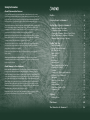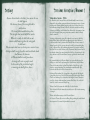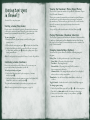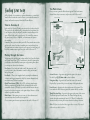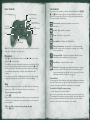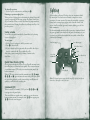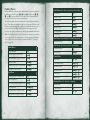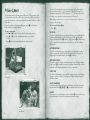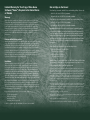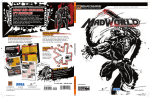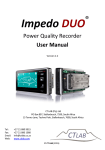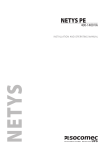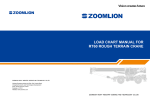Download Sega SHENMUE-CHAPTER ONE-YOKOSUKA Instruction manual
Transcript
Basic Controls Zoom Run Notebook/Action System Menu/Money Conversation Look Help Cancel/Navigation Mark Conversation Walk Fighting Controls Run Run Punch Guard Move Help Throw Kick Walk 0902 Part No. X08-87242 ® Get the strategy guide primagames.com® Safety Information About Photosensitive Seizures A very small percentage of people may experience a seizure when exposed to certain visual images, including flashing lights or patterns that may appear in video games. Even people who have no history of seizures or epilepsy may have an undiagnosed condition that can cause these “photosensitive epileptic seizures” while watching video games. These seizures may have a variety of symptoms, including lightheadedness, altered vision, eye or face twitching, jerking or shaking of arms or legs, disorientation, confusion, or momentary loss of awareness. Seizures may also cause loss of consciousness or convulsions that can lead to injury from falling down or striking nearby objects. Immediately stop playing and consult a doctor if you experience any of these symptoms. Parents should watch for or ask their children about the above symptoms—children and teenagers are more likely than adults to experience these seizures. The risk of photosensitive epileptic seizures may be reduced by sitting farther from the television screen, using a smaller television screen, playing in a well-lit room, and not playing when you are drowsy or fatigued. If you or any of your relatives have a history of seizures or epilepsy, consult a doctor before playing. Other Important Health and Safety Information The Xbox Instruction Manual contains important health and safety information that you should read and understand before using this software. Avoid Damage to Your Television Do not use with certain televisions. Some televisions, especially front- or rear-projection types, can be damaged if any video games, including Xbox games, are played on them. Static images presented during the normal course of game play may “burn in” to the screen, causing a permanent shadow of the static image to appear at all times, even when video games are not being played. Similar damage may occur from static images created when placing a video game on hold or pause. Consult your television owner’s manual to determine if video games can be played safely on your set. If you are unable to find this information in the owner’s manual, contact your television dealer or the manufacturer to determine if video games can be played safely on your set. Unauthorized copying, reverse engineering, transmission, public performance, rental, pay for play, or circumvention of copy protection is strictly prohibited. Contents Destiny . . . . . . . . . . . . . . . . . . . . . . . 2 Previous Events in Shenmue I . . . . . . . . . . . . . 3 Starting Ryo’s Quest in Shenmue II . . . . . . . . . 4 Starting a Game (New Game) . . . . . . . Continuing a Game (Continue) . . . . . . . Viewing the Shenmue I Movie (Digest Movie) Playing Mini-Games (Shenmue Collection) . Changing Game Settings (Options) . . . . . Finding Your Way . . . . . . . . . . . . . . . . . . . . . . . . . . . . . . . . . . . . . . . . 4 4 5 5 5 . . . . . . . . . . . . . . . . . . 6 Time in Shenmue II . . . . . . . . Moving Through the Game . . . . . The Main Screen . . . . . . . . . . Basic Controls . . . . . . . . . . . Movement . . . . . . . . . . . . . Help . . . . . . . . . . . . . . . . Icon Selector . . . . . . . . . . . . Action Selector . . . . . . . . . . . Taking Snapshots of the Action . . . Searching for Objects . . . . . . . Zooming . . . . . . . . . . . . . . Locking onto Objects and Characters Following Other Characters . . . . . Navigating . . . . . . . . . . . . . Using the System Menu . . . . . . Sleeping . . . . . . . . . . . . . . Saving a Game . . . . . . . . . . . Quick Timer Events (QTEs) . . . . Command QTE . . . . . . . . . . . . . . . . . . . . . . . . . . . . . . . . . . . . . . . . . . . . . . . . . . . . . . . . . . . . . . . . . . . . . . . . . . . . . . . . . . . . . . . . . . . . . . . . . . . . . . . . . . . . . . . . . . . . . . . . . . . . . . . . . . . . . . . . . . . . . . . . . . . . . . . . . . . . . . . . . . . . . . . . . . . . . . . . . . . . . . . . . . . . . . . . . . . . . . . . . . . . . . . . . . . . . . . . . . . . . 6 . 6 . 7 . 8 . 8 . 8 . 9 10 11 12 12 12 13 14 14 17 18 18 18 Fighting . . . . . . . . . . . . . . . . . . . . . . 19 Fighting Moves . . . . . . . . . . . . . . . . . . . . . . 20 Mini-Games . . . . . . . . . . . . . . . . . . . . 24 The Characters of Shenmue II . . . . . . . . . . . . 26 Destiny From a distant land in the East, from across the sea, he shall appear. He does not know of the strength hidden within him. The strength that would destroy him. The strength that would fulfill his wishes. When he is ready, he shall seek me out. And we shall brave together the rocky path. I shall wait... This encounter has been my destiny since ancient times. A Dragon shall emerge from the earth, and dark clouds shall obscure the heavens. A Phoenix shall descend from above, its wings will create a purple wind. In the midst of the pitch-black night, a morning star shall glisten, alone... Previous Events in Shenmue I Yokosuka, Japan - 1986 Ryo Hazuki’s quiet, tranquil life in the Hazuki family home is forever shattered by the sudden, unexpected arrival of unwanted visitors. A man in dark green Chinese clothing appears at the door, followed closely by his black-suited thugs. Known as Lan Di, the leader uses his knowledge of kung fu to kill Ryo’s noble father, Iwao. Before Ryo can compose himself, Lan Di escapes, taking away a mysterious mirror, which is clearly what he came for. Vowing to seek revenge, young Ryo embarks on a journey to find his father’s killer. After several dead ends, Ryo is given a letter addressed to his late father. Sent by a man called Yuanda Zhu, the letter warns of danger, but also tells of a person that can be relied on if something happens – a Master Chen. Upon finding this master, Ryo learns from him that Lan Di is one of the leaders of the Chiyoumen. And because Lan Di has already obtained one sacred mirror, he’s likely to be searching for the other, known as the Phoenix Mirror, because together the mirrors make a pair. Ryo eventually finds the Phoenix Mirror, but even with this prize he’s still eager to seek Lan Di and avenge his beloved father’s death. Master Chen tells of rumors that say Lan Di has left for Hong Kong, so Ryo decides to pursue him there, but an unknown assailant attacks Ryo before he can follow Lan Di to that exotic city. Fighting off his attacker, Ryo comes face-to-face with the Mad Angels, a gang with close ties to Lan Di’s Chiyoumen. With the help of Master Chen’s son Guizhang, Ryo defeats the Mad Angels. Master Chen then gives Ryo a letter, which introduces a man called Lishao Tao, who will assist Ryo once he arrives in Hong Kong. Where is Lan Di, the man who killed Ryo’s beloved father? Who is Yuanda Zhu, the man who sent the letter to Ryo’s father warning of danger? What is the hidden mystery of the Phoenix Mirror? As Shenmue II starts, Ryo arrives in Hong Kong seeking the truth behind these mysteries. You must help him find the answers! 2 3 Starting Ryo’s Quest in Shenmue II Shenmue II is a one-player game. Starting a Game (New Game) If you’re new to this story and are playing Shenmue for the first time, you’ll need to start a new game. Please refer to the back cover of this manual if you’re unfamiliar with the Xbox™ game controller. To start a new game 1. Insert the Shenmue II game disc into your Xbox video game system console. 2. When the title screen appears, press g to display the Start Menu. 3. On the Start Menu, use the Directional Pad (D-pad) to navigate to New Game, and then press A. After the opening movie plays, a new game will start. Note: To catch up with the action from Shenmue I, view the Digest Movie. Continuing a Game (Continue) Once you’ve explored the world of Shenmue II, you can save your progress and resume play from where you left off. To load a previously saved game 1. On the Start Menu, use the D-pad to navigate to Continue, and then press A. 2. On the Load Menu, select the game you want to load (Game File 1, Game File 2, and so on), and then press A. The game will resume from the point where you previously saved. Note: For more information about saving games, see page 18. 4 Viewing the Shenmue I Movie (Digest Movie) The Shenmue II game disc includes a Digest Movie of Shenmue, Chapter One: Yokosuka (Shenmue I). This movie contains the memorable scenes from the original Shenmue and will provide you the background story necessary to understand the current story. The first time you play Shenmue II, you will view the movie. If you want to view it again, you may select it from the Main Menu. To stop the Digest Movie and return to the Start Menu, press B. Playing Mini-Games (Shenmue Collection) The Shenmue II game disc also includes the Shenmue Collection, which is made up of mini-games and Free Battles that are introduced during the progress of your game. For more information on these activities, see page 24 in this manual. Changing Game Settings (Options) You can use the Options Menu to modify the following settings for the game. Dialog/Text – Set dialog and text mode to one of these settings: Game Mode – Play using both voice and text. Text Mode – Play using text only. Cinema Mode – Play using voice only. You’ll be unable to skip conversations in this mode. Shenmue Mode – Play using both voice and text. Text is displayed when you choose to skip conversations. Thumbsticks – Set the Left and Right thumbsticks to either Look or Move. Toggle Controls – Switch the controls of the Left and Right triggers. To change a game setting 1. On the Options Menu, press the D-pad q or m to select an option. 2. Press the D-pad K or O to modify the setting for that option. 3. Once you’ve adjusted the settings to your preference, press B to return to the Start Menu. 5 Finding Your Way As Ryo Hazuki, it’s your mission to gather information so you can find Yuanda Zhu, the man who sent the letter to your father that warned of danger, and learn the mystery behind the Phoenix Mirror. The Main Screen Once you start a game, the Main Screen appears. It has four features, shown below, that you can use to explore the world of Shenmue II. Action Selector Watch/Direction Ring Time in Shenmue II In the world of Shenmue II, time passes just as it does in the real world. The people who live in this world go about their lives in real time. Ryo is no exception. As the day begins, he awakes to new challenges in his quest. When his day ends, he needs to rest. As a result, Ryo returns to the guest house to sleep at 11:00 P.M., so he can renew his quest in the morning. Remember, time passes even when you’re idle. You can take time to relax and enjoy the scenery, but time is marching on at an accelerated pace. The game starts on a winter’s day, and you’re expected to reach your goal before the summer arrives again. Enjoy the world of Shenmue II! Moving Through the Game You can move through the game in three modes: Free Quest, Free Battle, and Quick Timer Event (QTE). In addition to these three game modes, you can take a break from Ryo’s main quest to play mini-games, where you can try out shorter side adventures. Free Quest – Move freely and search at will. Ask questions of the people you meet, gather information, search for clues, and advance through the game. Free Battle – When you’re caught in battle, use simple combinations of button and trigger commands to help Ryo execute the martial arts moves necessary to defeat his enemies. Quick Timer Events (QTEs) – In a QTE, you have a time limit in which you must finish your tasks. You are prompted for the task.To successfully clear the QTE mode, press the controller buttons that correspond to the icons that appear on the game display. Be sure to do this within the specified time limit. Mini-Games – Mini-games give you a taste of other adventures and quests and may show you what you’re capable of! Choose a mini-game for more experiences in the world of Shenmue II. Navigation Map Icon Selector Action Selector – Appears in the upper-left corner of the screen. Use the D-pad q, m, k, or o to select an action. Navigation Map – Appears in the lower-left corner of the screen. Displays Ryo’s position if he possesses the map of that particular area. Icon Selector – Appears in the lower-right corner of the screen. The icons within the Icon Selector represent the actions that Ryo can take. Watch/Direction Ring – Appears in the upper-right corner of the screen. The Watch displays the current time. The Direction Ring (the ring around the watch containing the letters N, E, W, and S) indicates the direction that Ryo is facing and rotates whenever he changes direction. Note: The four items described above appear when necessary. They may be hidden when you don’t need them. 6 7 Basic Controls Icon Selector Zoom (Left trigger) Run (Right trigger) Notebook/Action System Menu/ Money Conversation Look (Left thumbstick) Cancel/ Navigation Mark Help Conversation Walk (D-pad) Note: The button layout on your controller may differ slightly from the one shown here. Gameplay is exactly the same. Movement Press q on the D-pad to move Ryo forward, k or o to move left or right, and m to turn around. To make Ryo run in the direction he is facing, press and hold the Right trigger. To change direction without moving, press and hold b while pressing the D-pad in the direction you want to face. You can inspect your immediate surroundings or slightly adjust the direction Ryo is facing. If you want to use the Left or Right thumbstick to move Ryo, change settings through either the Options Menu or the System Menu. Help You can pause the game at any time to get Help. Time pauses when the game pauses, so it’ll be the same time when you resume playing. To pause the game and get Help • Press g. Help provides a simple explanation relating to your current game mode or location and an explanation of the game controls you can use in the current situation. Depending on the situation, you’ll see various icons (instead of a, b, c, and d) in the lower-right corner of the Main Screen. Press the button that corresponds to the icon, and Ryo will perform that action. These icons include the following: Conversation – Initiates or continues a conversation with others. Action – Kicks, punches, and grabs. Door – Knocks on or opens a door. System Menu – Displays the System Menu. Money Conversation – Prompts Ryo to ask about anything related to money, such as looking for a part-time job or selling items at pawn shops. Navigation Mark – Displays the Navigation Mark. For more information about marking the map, see page 14. Cancellation – Cancels the current action. Notebook – Records important things that Ryo hears or experiences in a notebook. This information is useful when you’ve forgotten something or need clues on how to proceed. For more information about the Notebook, see page 15. Conversation You can approach other characters in the game and initiate conversation when the Conversation icon appears in the Icon Selector. You can only continue conversations while the Conversation icon is rotating. To modify the Dialog/Text mode settings • Select Settings from the System Menu. Ryo is not the only character who can initiate conversations in Shenmue II. Sometimes other characters may approach Ryo and start talking. Ryo can respond to another character’s questions, but the correct answer depends on Ryo’s needs in that situation. So, be careful! To hide the Help screen and resume playing the game • Press g again. 8 9 Money Conversation As the game progresses, there will be times when Ryo needs money. In these cases, the Money Conversation icon appears in the Icon Selector. Conversations started through the Money Conversation icon will (naturally) be related to money. When you select the Money Conversation icon, the Action Selector appears with the options Pawnshop, Gambling, Part-time Job, and Quit. Use the D-pad to select what you want to ask for. Action Selector The Action Selector appears in the upper-left corner of the screen and displays actions that apply to a given situation. For example, if Ryo approaches someone he can talk to about money, the Icon Selector displays the Money Conversation icon. Selecting that icon causes the Action Selector to appear with four available actions: Pawnshop, Gambling, Part-time Job, and Quit. Use the D-pad to select the appropriate action. Be aware that you only have a specific amount of time to select an action. If you fail to make a selection within the time allotted, the game proceeds as if you didn’t choose an action. If you are waiting for someone or are waiting to see what will happen in a situation, the Action Selector displays the Wait and/or Quit icons. If, for example, you selected Wait, the time continues to pass. Taking Snapshots of the Action When you see a camera icon on the screen, you can take a snapshot of the action. Snapshots help you remember clues in the quest or simply allow you to enjoy scenes from the quest. To take a snapshot 1. Press i (Black button) to take a snapshot. 2. Press j (White button) to change filters. You’ll see an “O” in the camera icon with each successful picture. If the picture fails for some reason, you’ll see an “X” in the camera icon. To view your snapshots • Select Snap-shots from the System Menu. - or • Select Shots-viewer from the Start Menu. To change pages in the Snapshot Viewer • Press the Left or Right trigger. To delete a snapshot (available in the Shots-viewer) • Press d. To sort snapshots (available in the Shots-viewer) • Press c. You can sort the snapshots by the date or place: • Newer – Sorts by newest date first. • Older – Sorts by oldest date first. • Place – Sorts alphabetically by place name. Note: You can store a total of 126 snapshots in your Snapshots file. 10 11 Searching for Objects You can help Ryo in his quest by searching for various objects, such as a billboard, a map, or a notice board found in a town, as well as items placed in a room. If you press and hold the Left trigger, the camera view shifts to a firstperson perspective, as if you were seeing the world from Ryo’s eyes. While in the first-person perspective, you can zoom in on various objects. Use the thumbsticks or the D-pad to adjust the camera angle as needed. Note: You can adjust the behavior of the Left thumbstick through Settings on the System Menu. Option Examine Enables Ryo to examine an object. Use the Left or Right thumbstick to adjust the viewing angle and perspective as needed, or press the Left trigger to zoom. Open Opens doors, drawers, boxes, and so on. When there are objects inside, use the Left or Right thumbstick to adjust the viewing angle and perspective as needed, or press the Left trigger to zoom. Pick Up Allows Ryo to grab or pick up any objects that can be picked up. Use the D-Pad to adjust the viewing angle and perspective as needed, or press the Left trigger to zoom. Take Prompts Ryo to keep objects that are available to be kept. Characters Enables Ryo to lock onto a person who is moving. The camera automatically follows that character. If the Conversation icon is displayed in the Icon Selector, you can also speak with that person. Zooming To examine objects close up, press the Left trigger. The camera view changes to a firstperson perspective. Locking onto Objects and Characters When you approach and zoom on an object, the camera will at times automatically zoom in and “lock-on” to that object. To cancel the lock-on and return to normal view • Press B. During lock-on you can still move to the nearest lock-on objects by using the D-pad. Action Note: You can adjust the Left trigger settings through Settings on the System Menu. Following Other Characters Some characters in Shenmue II will be nice enough to lead Ryo to a particular destination when he requests it of them. Ryo will automatically follow the person to the destination. To stop following the person • Press B. To zoom without locking onto an object • Press and hold B while you zoom (Left thumbstick). 12 13 Navigating You can find your way by using the Navigation Map, which appears on the lower-left corner of the screen. The map rotates when Ryo changes direction, and a red dot on the map indicates his present location. Navigation Marks You can mark the map with a navigation mark. This feature is useful when you want to note an important spot for future reference. To display the navigation mark mode 1. Press b to select the Navigation Mark icon when it appears in the Icon Selector. 2. Press either A, C, or D to place a colorcoded navigation mark on the map where Ryo is currently positioned. To delete navigation marks • Press A + C + D simultaneously when you want to delete any of the navigation marks that you’ve plotted on the map. Map Stands You can buy maps at map stands, which are located on city streets. Using the System Menu The System Menu enables you to access various items in Ryo’s backpack (tokens, money, notebooks, letters, maps, etc.), as well as to change the settings of the game and to save your progress. Each of the System Menu options are described on the following pages. To display the System Menu • Press D to select the System Menu icon from the Icon Selector. To display the name of an icon on the System Menu • Use the D-pad to place the cursor over the icon. 14 To select an item or system icon • Use the D-pad to place the cursor over the icon, and then press A. To examine an item in the System Menu 1. Select the item in the System Menu. 2. Use the D-pad to turn the item over; use the Right and Left triggers to zoom in and out on the item. 3. Press b to return to the System Menu. To close the System Menu • Press b. Overall Map The Overall Map is a map of the area where Ryo is currently positioned. This map will only display the areas for which you have navigation maps, so be sure to collect a map of each area to complete the Overall Map. The red dot on the map indicates Ryo’s current location. To zoom in and out on the Overall Map • Use the Right and Left triggers. To rotate the map • Use the D-pad. Notebook Ryo’s notebook contains notes of his daily business, important information, and other things he has heard or experienced. To open the notebook • Select the Notebook icon in the Icon Selector or go to the System Menu. To turn to the previous or next page in the notebook • Press the D-pad k or o. To show the last page in the notebook • Press the D-pad q. To show the first page of the notebook • Press the D-pad m. To close the notebook • Press b. Token(s) • Select this icon to display the number of slot machine coins Ryo has in his possession. 15 Save Select to save the current game. To save a game 1. Select a file to save the game to. 2. Press a. When you save the game, you can resume that game by selecting Continue on the Start Menu. Options Select to modify the game settings. For details on the controls required and the features available, select Options on the Start Menu. Moves Scroll This scroll contains details of all of the martial art moves Ryo has mastered. Select this icon to review the moves, their commands, and Ryo’s current proficiency level. You can also select the move to apply it in battle. For more information, see page 22. Select this icon to display the move handbooks that Ryo has acquired. You cannot master the moves just by acquiring them. To master the moves, press A to see the move handbook. You can acquire the move handbook from someone or purchase it at a store. Ryo’s Money Ryo’s money always appears on the System Menu, so you can check there to see how much money he has. To earn some money, Ryo can either sell his items at a pawnshop, gamble and win, or get a part-time job. Whenever Ryo receives money or pays for something, the money icon and current amount appear on screen. Note: Money in Ryo’s possession is displayed in Hong Kong dollars. You can look up the currency exchange rate in Ryo’s notebook. When Ryo has money, he is able to purchase items at stores. However, keep in mind that money is required for important events throughout the game, so don’t spend it frivolously. Collection Sleeping Snap-shots To allow Ryo to go to sleep • Find a lodging place, and then select Sleep from the Action Selector. The choice to Sleep appears when it’s after 8:00 P.M. After 11:00 P.M. Ryo will jump to the lodging place automatically and go to sleep. When Ryo returns to a lodging place after 8:00 P.M., the following actions will display automatically in the Actions Selector: Select this icon to display Ryo’s collection of prizes from Capsule Toy Machines and elsewhere. Use the Left and Right triggers to toggle between windows if the collection items are displayed over several pages. Select an item and press A to examine it up-close. You can rotate each item with the D-pad and zoom in and out with the Left and Right triggers. Select this icon to display the pictures Ryo has taken. If there is more than one page of snapshots, use the Left and Right triggers to switch between pages. Maps Select this icon to display the maps Ryo has collected. Each area has one or more maps. Use the D-pad to select an area, press A, and then select the specific map you want to see and press A again. Pawnshop Fliers Select this icon to display the pawnshop fliers (Sales Prices List) that Ryo has picked up. A flier is distributed at each pawnshop. Select the flier of the shop you would like to see and press A. 16 Move Handbook When the day comes to an end, Ryo needs to sleep. Option Action Sleep Allows Ryo to sleep and replenish his energy. Save Saves the current game to a game file. Select the file to save the game to and press A. Options Enables you to check or modify the game settings. Refer to Options (see page 5) on the Start Menu for details on the controls required and the features available. Cancel Closes the available options. After 11:00 P.M., this action will not be displayed as one of the options. 17 To choose Sleep actions • Use the D-pad to select an action, and then press A. Returning to a previous night’s place When you leave a lodging place in the morning, the Action Selector will appear for a time with the following options: Area Name, From Yesterday, or From Here. When you select Area Name, Ryo jump-starts from that particular area. Selecting From Yesterday will jump-start Ryo to his previous position. Saving a Game You can save your game from either the System Menu or by selecting Save at a lodging place. To save a game 1. Use the D-pad to navigate to the file you want to save. 2. Press A to select the file. 3. If you’ve already saved the game in the file, you will be asked if you want to overwrite the file. Choose either Yes or No. After saving a game, resume play by selecting Continue on the Start Menu. Quick Timer Events (QTEs) As you progress through the Shenmue II story, Ryo will encounter events that will require you to think and react quickly. These events are known as quick timer events (QTEs) and you execute them using simple onebutton commands. When a QTE occurs, various controller command icons (q, m, k, o, a, b, c, and d) appear in turn at the center of the game display. While the icon is being displayed, press the corresponding controller button as quickly as possible before the icon disappears. Fighting As the storyline in Shenmue II develops, there are situations in which Ryo must fight. These battles are not limited to simple one-on-one encounters. On some occasions, Ryo must take on multiple opponents. During battle, a strength gauge appears in the lower-left corner of the screen. Once Ryo and his opponent(s) assume a fighting pose, the Free Battle commences. Use the many martial arts moves in Ryo’s repertoire to attack and defend: slap your opponent down when they’re off guard, take advantage of your opponent’s power, flow when attacked and turn it back on them. Be on guard and you’ll triumph. Run (Right trigger) Run (Left trigger) Punch (Hand Move) Guard Move (Left thumbstick) Throw (Hand Move) Help Kick (Leg Move) Walk (D-pad) Note: The button layout on your controller may differ slightly from the one shown here. Gameplay is exactly the same. Command QTE When it’s time for a Command QTE, D-pad and a, b, c and d icons appear on the game display. These icons blink in a specific order, so make sure to press the correct button sequence in time. For example, if the q, a icons appear, press q, a before the icons disappear. 18 19 Fighting Moves You can make Ryo perform various fighting moves by pressing different combinations of the D-pad (q,m,k, and o) and buttons (a, b, c, and d). You can check the Moves Scroll on the System Menu to see what moves Ryo can use in a given situation. The following tables list the martial art moves Ryo has previously mastered. These moves are available at the start of the game. Use these commands in situations where Ryo is facing to the right and his opponent is positioned on the left. If Ryo is facing left and the opponent is positioned on the right, you must reverse the D-pad commands listed below. Note: In the following table, you’ll see that there are sometimes two fighting moves mapped to the same button sequence. You can specifiy which fighting move you want to use. For instructions on how to do this, see “Selecting a Move” on page 22. Overthrow b Sweep Throw ob Vortex Throw kb Mist Reaper oob Demon Drop kkb Shoulder Buster okb Tengu Drop kob Rear Throws (Use when Ryo is behind his opponent) Back Twist Drop B Side Throws (Use when opponent is attacking Ryo) Hand Moves Darkside Hazuki B Swallow Flip kca Tiger Knuckle c Elbow Slam or Rain Thrust oc Twist Knuckle or Upper Knuckle kc Big Wheel c+a Elbow Assault ooc Twin Hand Waves oc + a Katana Mist Slash or Twin Blades okc Backfist Willow kc + a Pit Blow or Sleeve Strike koc Avalanche Lance ooc + a Brutal Tiger okc + a Dark Moon koc + a Leg Moves 20 Front Throws (Use when opponent is in front of Ryo) Power Moves Crescent Kick or Trample Kick a Hold Against Leg oa Side Reaper Kick or Swallow Dive ka Mistral Flash c Tornado Kick ooaa Cyclone Kick a Thunder Kick or Surplice Slash oka Windmill c+a Hook Kick or Against Cascade koa Running Moves (Use when Ryo is running) 21 Victory and Defeat You’ll know when Ryo has won his fight because he’ll be the only one left standing. However, Ryo will lose if the Strength Gauge (lower-left corner) reaches zero and Ryo’s opponent knocks him down. Failing to execute the QTE that occurs during a fight may count as your loss. Moves Scroll The fighting moves that Ryo has mastered are listed in the Moves Scroll on the System Menu. You can verify the name, commands, and proficiency level for each move and select different moves to apply in battle. As Ryo masters new moves, those moves are added to this scroll. To select and view a particular move • Use qand mon the D-pad. When you choose a move, a description of the move appears. Also, an image of Ryo appears on the left side of the screen. Use the Left or Right thumbstick to view Ryo from different angles. Selecting a Move When an “A” appears on the left side of the move name, it indicates that there is more than one move for that command. To view the multiple moves for that command • Press a. To select the move you would like to use for this command during battle • Press the D-pad. Move Ability Each move has unique characteristics and effects, which are based on the attributes listed in the following table. These attributes are displayed in the Moves Scroll for each move. Attribute Affect Bar Meaning Power Affects attacking A longer bar means more power and therefore more damage dealt to the opponent. Speed Affects agility A longer bar means greater quickness. Rigid Affects vulnerability A shorter bar means less vulnerability. Proficiency Level Want to get faster, stronger, and stay alive in a fight? Use a move during battle, and your proficiency level increases. When you use moves with a higher proficiency level, your opponent’s strength gauge does not recover as quickly. Critical Move Moves with the Critical Move icon to the right of their commands have critical move attributes associated with them. These types of moves allow you to unconditionally knock out weaker enemies with one blow. Learning New Moves As the game progresses, Ryo has the opportunity to learn new moves from various characters. These characters will provide you with precise instructions, so simply follow what they say and press the correct commands accordingly. Once Ryo is able to execute a move at will, it will be considered an acquired move. Moves that you master are added to the Moves Scroll. 22 23 Mini-Games You can play a variety of mini-games in Shenmue II. If you want to take a break from the quest for a while and try some other skills, play a minigame. You can choose a mini-game from the Shenmue Collection on the Start Menu. If you forget how to play a particular game, press g to display the Help Menu for the game controls. To start a mini-game 1. Use k or o on the D-pad to select the mini-game category. 2. Press q or m to select the mini-game that is registered in the list. 3. Press A to start the mini-game that you have selected. Shenmue II saves each mini-game you have played in the main game to the game file and adds it to your Shenmue Collection, allowing you to access more mini-games. Titles that appear as “???” are mini-games that you have yet to experience in the main game of Shenmue II. Note: Changes to Ryo’s scores or money in mini-games will not affect these settings in the main game. To return to the Start Menu • Press b. OUTRUN Use the Left thumbstick to steer the car and race it past each checkpoint within the allotted time. Use the Left trigger to brake and the Right trigger to accelerate. Press c to shift to high gear and a to shift to low gear. To select the music during the title screen, use the Left or Right thumbstick. AFTERBURNER II Use the Left or Right trigger to move against and destroy the enemy without getting shot down. Press the Left thumbstick for throttle, the Right trigger for Vulcan attacks, and the a for missiles. ARM WRESTLING Compete against the best in an arm wrestling contest. When the match begins, press a as rapidly as you can. Sometimes, there will be a sudden outbreak of QTE during the match, so be on your guard! HANG ON Use the Left thumbstick to steer, the Left trigger to brake, and the Right trigger to accelerate. Ride the motorcycle past each checkpoint within the allotted time. Afterburner II SPACE HARRIER Use the Left and Right thumbsticks to maneuver and evade enemy fire and obstacles. Press a, b, c, or d to attack and destroy enemies. DARTS Throw darts to earn the highest total score. Press a to throw the dart at the right moment. You can also compete with another player. 24 Arm Wrestling 25 The Characters of Shenmue II Ryo Hazuki Ryo is a strong, noble young man who lost his mother during his infancy. Raised by his strict but loving father, Ryo devoted himself to the practice of kung fu under his father’s guidance. Although very reckless and hot-tempered, Ryo possesses a strong will. Determined to solve the mystery of his father’s death, Ryo leaves for Hong Kong in search of the killer. What awaits him there? Shenhua Ling Shenhua, a beautiful and wise young woman, grew up in a mountain village in China, surrounded by Mother Nature. Her village has existed since the Tang Dynasty, and the people who live there have passed down many ancient teachings over the generations. Shenhua herself possesses a mystical knowledge of nature, and while courageous and strong, she is also kind and trusts the goodness in others. Her destiny will change forever when she encounters Ryo. Wuying Ren Ren is the leader of the Heavens, a street gang whose territory is the Beverly Hills Wharf in Hong Kong. Ren is extremely charismatic and leads his gang through both word and deed. Quick-witted and good at gambling, Ren doesn’t trust others and is obsessed with money. Lan Di Lan Di, the leader of the Chiyoumen and the man who killed Ryo’s father, practices a mysterious martial art that was rumored to have been lost long ago. His cruel, piercing eyes unnerve his enemies, who soon lose their fighting spirit. Those who do fight back are brutally defeated by Lan Di’s devastating fist. 26 Joy Joy is a street-wise urban girl who loves to ride sleek motorcycles. Spirited, outspoken, and misunderstood by everyone because of her bluntness, Joy is really gentle and honest to those closest to her. Wong Wong is a street urchin who views Ren as a father figure. Wong is good with his hands and is particularly adept at picking locks. He often joins Ren’s gang the Heavens in mischief and petty crimes around the Beverly Hills Wharf area, but he’s really a good boy at heart. Wong has a strong sense of duty even though he’s still a young boy, and he never forgets to return a favor. Xiuying Hong Xiuying is a young lady who is proud of the culture and traditions of her Chinese heritage. As a result, she is well versed in Taoism, history, and martial arts. A very thoughtful person who always thinks ahead before taking action, Xiuying does not speak much, nor does she show much expression. She hides a great deal of sorrow behind her beautiful eyes. Fangmei Xun Fangmei is a cheerful fourteen-year-old girl who likes to help people. Because of this generosity, she is loved by everyone. Fangmei was adopted as small child by the temple people of Taoism, and she now works at the temple to repay that kindness. She is respectful of her elders, but will speak her mind if she sees that something is unjust (although she is neither arrogant nor spiteful). Fangmei likes to keep herself busy by taking care of people, but she sometimes goes overboard if someone special catches her fancy. 27 Limited Warranty For Your Copy of Xbox Game Software (“Game”) Acquired in the United States or Canada Warranty Microsoft Corporation (“Microsoft”) warrants to you, the original purchaser of the Game, that this Game will perform substantially as described in the accompanying manual for a period of 90 days from the date of first purchase. If you discover a problem with the Game covered by this warranty within the 90 day period, your retailer will repair or replace the Game at its option, free of charge, according to the process identified below. This limited warranty: (a) does not apply if the Game is used in a business or for a commercial purpose; and (b) is void if any difficulties with the Game are related to accident, abuse, virus or misapplication. Returns within 90 day period Warranty claims should be made to your retailer. Return the Game to your retailer along with a copy of the original sales receipt and an explanation of the difficulty you are experiencing with the Game. At its option, the retailer will either repair or replace the Game. Any replacement Game will be warranted for the remainder of the original warranty period or 30 days from receipt, whichever is longer. If for any reason the Game cannot be repaired or replaced, you will be entitled to receive your direct (but no other) damages incurred in reasonable reliance but only up to the amount of the price you paid for the Game. The foregoing (repair, replacement or limited damages) is your exclusive remedy. Limitations This limited warranty is in place of all other express or statutory warranties, conditions or duties and no others of any nature are made or shall be binding on Microsoft, its retailers or suppliers. Any implied warranties applicable to this Game or the media in which it is contained are limited to the 90 day period described above. TO THE FULL EXTENT ALLOWED BY LAW, NEITHER MICROSOFT, ITS RETAILERS OR SUPPLIERS ARE LIABLE FOR ANY SPECIAL, INCIDENTAL, PUNITIVE, INDIRECT OR CONSEQUENTIAL DAMAGES ARISING FROM THE POSSESSION, USE OR MALFUNCTION OF THIS GAME. THE FOREGOING APPLIES EVEN IF ANY REMEDY FAILS OF ITS ESSENTIAL PURPOSE. Some states/jurisdictions do not allow limitations as to how long an implied warranty lasts and/or exclusions or limitations of incidental or consequential damages so the above limitations and/or exclusions of liability may not apply to you. This limited warranty gives you specific rights, and you may also have other rights that vary from state/jurisdiction to state/jurisdiction. For questions regarding this warranty contact your retailer or Microsoft at: Xbox Product Registration Microsoft Corporation One Microsoft Way Redmond, WA 98052-9953 USA In the U.S. or Canada, call 1-800-4MY-XBOX. TTY users: 1-866-740-XBOX. Get an Edge on the Game! Xbox Game Tips (Automated): Available 7 days a week including holidays, 24 hours a day. • In the U.S., call 1-900-933-TIPS. $.95 per minute. • In Canada, call 1-900-561-HINT. $1.50 (Canadian) per minute. Xbox Game Tips (Support Representative): Available 7 days a week including holidays. • In the U.S., call 1-900-933-TIPS. $1.40 per minute. • In Canada, call 1-900-561-HINT. $1.50 (Canadian) per minute. Important: Individuals under 18 years of age need a parent’s or guardian’s permission to call a pay-per-call number. Local and long distance telephone toll charges may apply. It is the customer’s responsibility to check with their telephone company to determine if additional telephone charges will apply. Permission required from the telephone bill payer. Prices subject to change without notice. May not be available in all areas. Requires a touch-tone telephone. Call length is determined by user. Messages subject to change without notice. Games Technical Support: Available 7 days a week including holidays. • In the U.S. or Canada, call 1-800-4MY-XBOX. TTY users: 1-866-740-XBOX. • In Mexico, call 001-866-745-83-12. TTY users: 001-866-251-26-21. Note: Xbox Game tips are not available from 1-800-4MY-XBOX. You must call Xbox Game Tips (Automated) or Xbox Game Tips (Support Representative) for tips, hints, or codes. For more information, visit us on the Web at www.xbox.com Information in this document, including URL and other Internet Web site references, is subject to change without notice. Unless otherwise noted, the example companies, organizations, products, people and events depicted herein are fictitious and no association with any real company, organization, product, person or event is intended or should be inferred. Complying with all applicable copyright laws is the responsibility of the user. Without limiting the rights under copyright, no part of this document may be reproduced, stored in or introduced into a retrieval system, or transmitted in any form or by any means (electronic, mechanical, photocopying, recording, or otherwise), or for any purpose, without the express written permission of Microsoft Corporation. Microsoft may have patents, patent applications, trademarks, copyrights, or other intellectual property rights covering subject matter in this document. Except as expressly provided in any written license agreement from Microsoft, the furnishing of this document does not give you any license to these patents, trademarks, copyrights, or other intellectual property. © & p 2002 Microsoft Corporation. All rights reserved. Microsoft, Xbox, and the Xbox logos are either registered trademarks or trademarks of Microsoft Corporation in the United States and/or other countries. Manufactured under license from Dolby Laboratories. Sega and Shenmue II are either registered trademarks or trademarks of Sega Corporation.