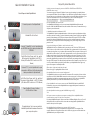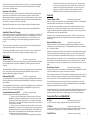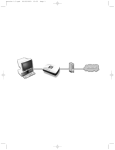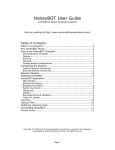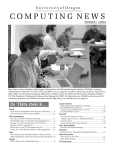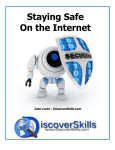Download Alpha Shield Hardware Firewall User guide
Transcript
HARDWARE FIREWALL User Guide Modem AlphaShield Internet Computer User with one computer. Computer Printer Internet Modem Hub/Router/ Proxy Server Computer AlphaShield Computer AlphaShield Protecting Small Network. Server Laptop Wireless Router Modem Computer with Wireless connection AlphaShield User with more than one computer at home/ small office using Wireless Router. Laptop with Wireless connection Quick Installation Guide Quick Steps to Install AlphaShield 1 Connect power to the AlphaShield. Middle LED will turn Red. 2 Connect “Cable/DSL” port of AlphaShield to your MODEM using the cable provided with MODEM. Right LED will turn Green, with the switch at the back of AlphaShield in AUTO/15 Mode (LED will be RED if switch is in LOCK Mode) 3 Connect “PC” port of AlphaShield to your computer or WAN port of Router using the cable provided with AlphaShield. Left LED will turn Green, with the switch at the back of AlphaShield in AUTO/15 Mode (LED will be RED if switch is in LOCK Mode) 4 Press the Blue (Connect ) button. All LEDs will turn Green. Frequently Asked Questions I used the scan test and some of my ports are still OPEN or CLOSED, not all STEALTH or BLOCKED, what is wrong? You are not testing your computer’s IP address. In some cases, the scanning is not actually done to your computer's IP address, but to the IP address of your ISP. Please check the IP address on the top of the page where you go to perform the test. Please compare it to the real IP address that belongs to your system. You will be able to check your real IP address if you visit one of the following sites: http://www.whatismyip.com or http://www.whatismyipaddress.com Does my AlphaShield work with the router? Yes! AlphaShield will definitely work in your environment! AlphaShield should be connected between a xDSL/Cable MODEM and a router (this includes wireless routers). If connected this way, it will protect your whole network. Is AlphaShield compatible with Macintosh OS X? Yes! AlphaShield is a platform independent hardware. It does not require any configuration and does not need any software to install. As you know, Macintosh operating systems rely mostly on AppleTalk protocol, but take advantage of TCP/IP when an Internet connection is required. TCP/IP is a default protocol for the Internet and AlphaShield works with any device/node that supports this protocol stack. That is why it really does not matter what operating system you are using as long as TCP/IP protocol is used. In regards to shielding your IP Address, exactly how does this work? AlphaShield will show your IP address to the resource that you visit. This is how TCP/IP protocol works. You have no way to hide it, and it is ok. IP address is like a phone number. Everyone needs one to contact the other person, or to get a phone call from somebody. When you request a website your IP address will be visible to the server you visited. Communication is a two way process and you will not be able to use the Internet if you do not provide an IP address to the resource you want to visit. Your IP address is not a credit card number, this is not something that you have to hide all the time. When protected by AlphaShield, your computer will never be detected by any scanning tools and thus would not reply to PING requests. If it cannot be found on the Internet, then it cannot be a target! Even if you visit a server and an attacker gets a hold of your IP address, your AlphaShield will not reply to any request. Your computer is essentially invisible. What is the use of the switch at the back of the unit? Please refer to page 7 regarding Mode Selector Switch. Does AlphaShield work in wireless network configuration? Yes! AlphaShield works in most wireless network environments. The vast majority of home wireless networks have a xDSL/Cable MODEM connected to a wireless access point. A wireless access point will distribute the signal between computers on the same network. If this is the case, AlphaShield should be placed between your xDSL/Cable MODEM and a wireless access point. Can an AlphaShield be used to protect connection with USB MODEMS and dial-up MODEMS? Unfortunately, the current version of AlphaShield does not support dial-up Internet connections, or connections with USB interface. Does the AlphaShield work with programs like MSN Messenger or ICQ? Yes! Do I require an anti-virus software on my computer even though I have an AlphaShield device connected with my system? Can I still receive live updates? Even though AlphaShield stops the Trojan worms such as MS Blaster, BugBear, Fizzer etc. You will still require an anti-virus software to detect viruses that come through email. AlphaShield will not interfere with any form of live updates. 2 GO Congratulations! You have successfully installed AlphaShield Hardware Firewall on your computer system. Does AlphaShield work with Remote access programs like PC anywhere? Yes! AlphaShield works perfectly with Remote access programs when it is securing the Client computer. Remote Access programs will not work if someone is trying to access from outside since AlphaShield makes your computer invisible. 11 physical disconnection by re-connecting and making them active again. Dear Customer, Thank you for your purchase of AlphaShield and congratulations on choosing our “state of the art” technology to secure your High-Speed Internet connection. AlphaShield's unique feature of “disconnection” sets a new standard of 100% guaranteed security or your money back*, a claim that is unmatched by any of our competitors. Whether you are a home user, business user, or even on the road with your laptop, AlphaShield will certainly prove to be a very effective tool in providing the highest level of security and privacy for your computer. With over 30% of all Internet traffic being malicious, it is time that everyone who uses High-Speed Internet take the necessary steps in protecting his or her computer. Please be sure to advise your friends and relatives about your wise decision of investing in computer security to protect your privacy. For more information about Internet security issues, the latest Trojans, Product Reviews and Third Party Testing Sites, go to www.alphashield.com and sign up for our monthly newsletter: “The AlphaShield Internet Security Report.” We, at AlphaShield, thank you for your support. Sincerely, Vikash Sami Vikash Sami CEO & Chairman Only one computer will work with my AlphaShield device. Why? Your AlphaShield has a provision for a one to one correlation of IP addresses to computer connections. You must have one assigned address for every computer that is connected to the protected PC port side of the AlphaShield. Your AlphaShield does not employ any type of Network Address Translation (NAT). However, an AlphaShield can protect a network of computers when placed in front of routers. Support: Warranty: The Manufacturer warrants AlphaShield with an exclusive one-year warranty in workmanship and materials from the date of purchase. The AlphaShield will provide years of network security and trouble free operation if properly connected and operated as per instructions in this manual. If you are experiencing any problems with your AlphaShield, please refer to the trouble shooting section of this manual. NOTE: Your AlphaShield device has no user serviceable component within it. Opening the housing will VOID THE WARRANTY and may even cause permanent damage to the static sensitive electronic devices. If you are experiencing any type of problems with your AlphaShield, please refer to the detailed trouble shooting section contained on page 8 of this User Guide. Service and Repairs: In case AlphaShield is found to be defective, the Manufacturer will be obligated only to replace or repair the defective product provided that the following is determined: ! The product has not been altered or repaired without the written consent of the Manufacturer. ! The product has not failed due to misuse, improper maintenance, carelessness or physical damage. No other warranty or condition is implied and the Manufacturer is under no circumstances liable for any damages arising from the use of the AlphaShield device. For repair and service, please contact the Manufacturer at the following: · Email: [email protected] · Telephone: 1-866-722-3638 or 1-604-435-0700 Please note that we cannot accept any returns without a proper RMA (Return Material Authorization) number. An RMA number can be obtained by contacting AlphaShield Inc. prior to the shipment of the unit. RMA Card: AlphaShield Inc. warrants this product to be free of defects and to be fully functional for a period of 12 months from the date of original purchase. AlphaShield will repair or replace at AlphaShield Inc.'s option any unit, without cost, during this period, if the unit is found to be defective for any reason other than abuse or incorrect usage or installation. AlphaShield Inc. offers an additional 48 months of warranty upon online registration at www.alphashield.com. Do not try to repair the unit. If it fails, contact AlphaShield Inc. to obtain an RMA number prior to shipping. Any modifications of the unit by anyone other than an authorized AlphaShield representative will void the warranty. If an AlphaShield needs repair, call AlphaShield for a (RMA) Return Material Authorization number and return the defective unit, freight prepaid, along with a brief description of the problem, to the address specified by the Representative. Saafnet will repair faulty units beyond the warranty program at a nominal charge. Contact an AlphaShield Sales Representative for details and pricing. * for more information visit http://www.alphashield.com 4 Description of problem:________________________________________________________________ ________________________________________________________________________________________ ________________________________________________________________________________________ ________________________________________________________________________________________ ________________________________________________________________________________________ ________________________________________________________________________________________ 9 Product Specifications: Category AlphaShield Warranty Interface Speeds Power Supply ESD Line Protection Electrical Interfaces Network Interface Network Interface Network Interface Software Setup Operating System Terminal Interface Session Reconnect Power Failure Retention Device IP Address IP Address Translation Maximum No. of Users Security Connection Packet Inspection Supported Protocols Modes of Operation User Session Times Intrusion Alert Instant Disconnect Physical Connection Power to Device Data Transmission Operational Mode Connection Indicator Operating Temperature 1 year Limited Warranty Link speeds up to 10 Mbps DC wall adaptor 9 VDC 1.8 watts Each port up to 1500 VDC 3 x IEEE 802.3 10Base-T RJ-45 Connectors 1 x 10Base-T Ethernet client port protected 1 x 10Base-T Ethernet port modem connection 1 x 10Base-T Auxiliary port unprotected None, a true plug n’ play device Runs on all operating systems (platform independent) Push button control (2 buttons) Manual Intervention (Push Button Reset) Retained Settings Non-volatile No IP address assignment for device None (Device provides no address translation) Up to 30 Computers Time domain AlphaGAP Technology RPA (Real-time Packet Authorization) firewall TCP/IP, FTP, UDP, HTTP, TFTP, IMAP, DNS,DHCP 3 modes of operation- 15, Auto, Lock User Selectable (2 values 15 and Indefinite) Visual LED Indicator illuminating red or amber Manual Intervention (Push Button) LED Link Status on 10Base-T ports Power Indicator via connect LED Inbound/Outbound LED Indicators Selectable via Multi-position switch LED Indicator two color and two states 50 to 110 degrees F Table of Contents: Quick Installation Guide........................................................2 Letter from CEO....................................................................4 Introduction............................................................................5 AlphaShield Features and Benefits Modes of Operation................................................................5 Operation in 15 Mode Operation in Auto Mode Operation in Lock Mode AlphaShield Time-Out Warning Indicators................................................................................6 Inbound Data LED Outbound Data LED Connection/Disconnection LED Controls..................................................................................7 Connect Button Disconnect Button Mode Selector Switch Connection Ports on AlphaShield...........................................7 PC Port AUX Port Cable/DSL Port Trouble Shooting....................................................................8 Support...................................................................................9 Warranty Service and Repairs RMA Card Product Specifications...........................................................10 FAQs......................................................................................11 AlphaShield: Front and Rear Views......................................12 Various Setups.......................................................................12 10 3 disconnect 15 minute inactivity timer value is about to expire. This means that no user sessions have taken place for the timer value and the current connection is 30 seconds away from a logical or physical disconnect. Only user activity, such as clicking onto a web link or by pressing the Connect button at the top of the AlphaShield, will reset the inactivity timer and maintain the user session. The duration of the connection is infinite regardless of user activity. It is highly recommended that once the user has completed his or her Internet session, the Disconnect button (Grey) is manually pressed to cause a Logical Disconnect. Operation in Lock Mode: If the Lock Mode is selected, a connect session must be manually initiated by pressing the Connect button (Blue) on the AlphaShield. Once the Connect button is pressed, the Connect LED will illuminate green to indicate to the user that he or she is connected to the Internet or network. After an inactivity period of 15 minutes, AlphaShield will disconnect and enter into the Physical Disconnect state. In order to reconnect, press the Connect button (Blue). Note: Physical Disconnection may result in your computer releasing the IP Address assignment. The Connect (Center) LED will always indicate the connection status of the AlphaShield device. AlphaShield Time-Out Warning: Once connected by pressing the Connect button (Blue) in the 15 or Lock Mode, the Connect LED will remain a solid green if there is communication activity between the AlphaShield ports. If inactivity occurs for a period of 30 seconds less than 15 minute timer value ( i.e. 14 min. and 30 sec.), the Connect LED will start flashing green to indicate an impending logical disconnection within 30 seconds. The client session can be extended by the user, when the Connect LED is flashing, by pressing the Connect button (Blue) within the 30 second warning window. Once the Connect button (Blue) is pressed, the timer value will reset to the pre-selected value of 15 minutes and the Connect LED will return to a solid green indicating an ongoing session. Indicators: Inbound Data LED: (See Back Cover page for image) The Inbound Data LED will always remain solid green upon a good link connection and will flash off when a valid data packet is accepted by the AlphaShield. It will flash green under normal traffic conditions. The Inbound Data LED will flash amber or red upon receiving illegitimate packets not destined to the client. These packets will not be permitted through by the AlphaShield. A high occurrence of illegitimate packets will be displayed by flashing red. Controls: Connect Button: (Blue) (See Back Cover page for image) Used to re-establish a new connection after either a logical or physical disconnect. The AlphaShield Connect button (Blue) is functional in the 15, Auto and Lock Modes. In 15 Mode, the Connect button (Blue) must be pressed to re-establish a logical connection after a disconnection. In 15 Mode, the logical disconnection is due to either the inactivity timer value expiring or the Disconnect button being manually pressed by the user. The Lock Mode provides the same functionality except with a physical disconnect. In Auto Mode, there is no inactivity disconnect timer function. Connections do not time-out and should be manually disconnected by pressing the Disconnect button upon completion of the user’s Internet session. Disconnect Button: (Grey) (See Back Cover page for image) The Disconnect button (Grey) will logically or physically disconnect (depending on user mode selection) any user session currently in progress. The AlphaShield Disconnect button is functional in the 15, Auto and Lock Modes. The Disconnect button will provide a logical or physical disconnect immediately after being pressed. The Disconnect button can be pressed, by the user, at any time to invoke a session disconnection. This can be used if the Inbound or Outbound Data LEDs are showing excessive intrusion activity. Note: Regardless of the mode currently in use, it is recommended that the user presses the Disconnect button when he or she has completed his or her user activity on the Internet or network. This will ensure the highest level of security. It will disconnect after 15 minutes of inactivity in the 15 or Lock Modes. Mode Selector Switch: (See Back Cover page for image) The slider switch provides 3 user selectable modes of functionality for the AlphaShield. Each mode will provide a different level of computer security and user convenience. Outbound Data LED: The first slide position selects the 15 Mode with an inactivity and logical disconnect timer value of 15 minutes. In this mode, your computer will retain the current IP address assignment from the Internet Service Provider (ISP). This is the recommended and default setting for AlphaShield. The Outbound Data LED will flash amber or red upon receiving illegitimate packets not destined to the Internet. These packets will not be permitted through by the AlphaShield. A high occurrence of illegitimate packets will be displayed by flashing red. The second slide position selects the Auto Mode with an inactivity disconnect timer value that is infinite. There is no disconnection. In this mode, the AlphaShield will retain the current IP address assignment from the Internet Service Provider (ISP) . The third slide position selects the Lock Mode with an inactive and physical disconnect timer value of 15 minutes. In this mode, your computer may release the current IP address assignment from the Internet Service Provider (ISP). This is an excellent setting for users with Static IP assignment. (See Back Cover page for image) The Outbound Data LED will always remain solid green upon a good link connection and will flash off when a valid data packet is transmitted through the AlphaShield. It will flash green under normal traffic conditions. Connection/Disconnection LED: (See Back Cover page for image) The indicator displays one of the following three different statuses: 1. Illuminates solid red to indicate that the connection between the PC port and MODEM port is logically or physically disconnected. No transmission of user data can pass between the PC and the Cable/xDSL ports. The computer is disconnected from the network. The computer's IP assignment will be retained in Auto/15 Mode (or will be released in Lock Mode). 2. Illuminates solid green to indicate that the connection between the PC port and the MODEM port is connected. Only pre-inspected valid user session data packets are permitted to pass between the PC port and the MODEM port. Both AlphaGAP and RPA are enabled. Your AlphaShield Connect/Disconnect indicator must be green to establish a connection to the Internet or network. 6 3. Illuminates a flashing green to indicate that the impending logical or physical Connection Ports on AlphaShield: PC Port: (See Back Cover page for image) It is used to connect the computer's high speed connection or the Router's WAN port. AUX Port: (See Back Cover page for image) It is used to connect the devices like VOIP and other similar devices that do not require protection. It can also be used for testing purposes or for bypassing AlphaShield’s security features. Cable/DSL Port: (See Back Cover page for image) 7 Trouble Shooting: Introduction: My AlphaShield does not power up. Why? Ensure that you are using the provided wall mount power adaptor (9 volt DC. 200 mA center positive) shipped with the AlphaShield and not some other power adaptor. Make sure that there is 110 volts AC or 220 volts AC being provided through the wall outlet (In North America 110 VAC). If all of the above is correct, then the provided adaptor could be faulty. AlphaShield: The Inbound data link status LED does not come on when I connect my AlphaShield to my cable or xDSL modem. Why? Make sure that power is being supplied to your cable or xDSL modem and that it is switched on. Make sure that the network RJ-45 (Ethernet) cable is the same as that provided by the MODEM manufacturer or your ISP. Make sure that the AlphaShield’s Cable/DSL port is not being connected to the computer’s network port. If all of the above is correct, the cable could be faulty. Replace the cable with a similar type of RJ-45 (Ethernet) network cable. The Outbound data link status LED does not come on when I connect my AlphaShield to my computer. Why? Make sure that the power is being provided to your computer and that the computer is switched on. Make sure that the network RJ-45 cable is a straight through connection provided with AlphaShield. Make sure that your Network Interface Card within your computer is not a fixed fast Ethernet 100Mbps card that cannot switch or auto negotiate to 10 Mbps. Make sure that the AlphaShield’s PC port is not being connected to the Cable/DSL port or the AUX port. Make sure that you have the RJ-45 jack plugged into a Network Interface Card on the computer and to no other type of peripheral card. If all of the above is correct, then the cable could be faulty. Replace the cable with another straight through RJ-45 (Ethernet) network cable. The Connect LED is always on solid green. Why? The Auto Mode has been selected on the rear of the unit. This solid green indication is normal for this mode and the logical 15 minute disconnect time-out is bypassed. The AlphaShield remains always connected and provides security via the IP Stealth and RPA technologies until the Disconnect button is manually pressed. My AlphaShield does not time out. Why? If AlphaShield is in Auto Mode, then it will not disconnect. However, if the selected mode is either 15 or Lock Mode, then the connection session timer has not expired because there is client user activity being detected. If the client is downloading or uploading a large file that exceeds the inactivity time value, the Connect LED will stay green. The AlphaShield will stay connected and will not disconnect the client until the data file transfer is completed and the timer value expires with no transmission activity. The second condition is the normal operation of the AlphaShield in 15 or Lock Modes. Cannot make a connection to the Internet and the connect LED and data LEDs are solid red. Why? This is normal for the AlphaShield if it is in the Lock Mode. In the Lock Mode, AlphaShield has physically disconnected the computer from the network connection and will not allow any communication to take place. This mode should be used only if the user requires security of an extreme measure. This mode is recommended if the user does not access the Internet for an extended period of time or has left the computer unattended and wishes no communication to take place between the computer and ISP provider. The red connect LED comes on too often. Why? AlphaShield is in 15 or Lock Mode and the user is not creating enough user activity to reset the inactivity disconnect timer. This is normal operation in 15 or Lock Mode if the user is not using his or her Internet connection. The Connect LED will give a 30 second warning by flashing green prior to disconnection. It will turn red upon a logical or physical disconnect. Users sessions have to be re-established after a logical or physical disconnect. Why? Your AlphaShield device contains a memory map of concurrent valid users’ sessions while you are 8 connected to the Internet. Once a logical or physical disconnection has taken place, either manually or automatically, the IP map table is discarded. All users' sessions must be re-established after a logical or According to National Cyber Security Alliance, the safest way to fully protect any computer is to physically disconnect it from the Internet. AlphaShield allows the customer to protect a computer effectively, by seamlessly disconnecting and reconnecting without Internet service interference. The IP Address is protected and concealed and thus is not visible to be hacked, spied on, advertised to or changed by malicious softwares. It is estimated that over 30% of all Internet traffic is malicious and that the average computer is scanned 7-10 times per hour by third parties. AlphaShield blocks all 65,536 ports in your computer. For Always-On connections, blocking all ports or entry points is critical in securing a computer. Everyone who has High-Speed Internet should have an AlphaShield to protect them. AlphaShield prevents hacking and damage from worms like MSBlast, BugBear, DoomJuice etc. and is easy to install with no software required. Features and Benefits: AlphaShield is the next generation in network security. It is a stand-alone external hardware device that utilizes cutting edge technology to stop hackers and network attacks before they can access your computer. AlphaShield monitors all inbound and outbound data transmissions between your computer and the outside world. It does all this seamlessly, while maintaining your Internet connection. AlphaShield has many advanced features that make it a foolproof security device such as: ! Unique “GAP” technology (Trademark: AlphaGAPTM) ! RPA (Real-time Packet Authorization) ! IP Stealth Technology (Makes your computer invisible to hackers) ! Stand-alone hardware sentry ! 15 Mode (Timed connection with a logical disconnect) ! Auto Mode (Continuous connection, optional logical disconnect) ! Lock Mode (Timed connection with a physical disconnect) ! Instant manual connect/disconnect function ! Auxiliary Port for other IP devices such as VOIP AlphaShield provides many benefits that make it a leader in data security and Internet privacy such as: ! Blocks all 65536 ports ! Stops all third party pop ups ! True plug n' play installation and operation ! No technical knowledge needed for setup and installation, less then 1 min setup ! No future software patches or upgrades required ! Functions with all operating system platforms ! Compatible with cable, xDSL, ISDN, or wireless broadband ! Firmware immune to viruses and alterations ! No conflicts with existing firewalls or routers ! Eliminates DOS(Denial of Service) and DDOS (Distributed Denial of Service) attacks ! Provides 24/7 online protection Modes of Operation: Operation in 15 Mode: If the 15 Mode is selected, a connect session must be manually initiated by pressing the Connect button (Blue) on the AlphaShield. Once the Connect button (Blue) is pressed, the Connect LED will illuminate green to indicate to the user that he or she is connected to the Internet or network. After an inactivity period of 15 minutes, AlphaShield will disconnect and enter into a Logical Disconnect state. In order to reconnect, press the Connect button (Blue). The Connect LED will always indicate the connection status of the AlphaShield device. Operation in Auto Mode: When the Auto mode is selected, a connection session must be initiated by pressing the Connect button (Blue). The Connect LED will illuminate a solid green to indicate that AlphaShield is in the connected 5 state.