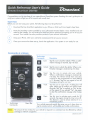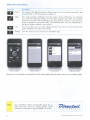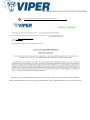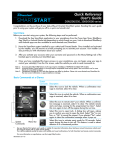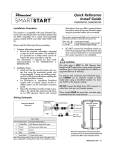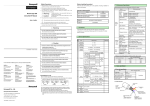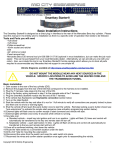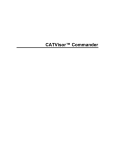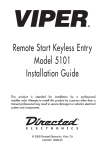Download Directed Electronics VSS5000 Install guide
Transcript
Quick Reference Install Guide Directed SmartStart Module DSM100 Installation Procedure 2. Installation Points: • Install and test the security/remote start system first using the associated guides and wiring diagram. If using an existing system, verify it is fully functional before installing the Directed SmartStart module. • Mount the SmartStart module as high as possible in the vehicle (side with color label up). Mount with minimal obstructions that can affect communications and within reach of the main Directed system using the provided cables (do not extend). • DO NOT connect the SmartStart module until the final programming of the Remote Start main unit and verification of security/remote start system operations are completed. 3. Install the DSM 100 using the information in the following wiring diagram and steps. a. Complete the main power connections. This product is compatible with the following models of Directed Electronics Security and/or Remote Start systems: • • • • Responder HD security/remote start systems Responder LC3 security/remote start systems Responder LE security/remote start systems l-way Supercode security/remote start systems Please read the following before proceeding 1. Customer Information required: • Record the customer information requested in step 5a of this procedure. The module ID # is provided on a sticker which can be affixed to the space provided in step 5a. • Is this a new account or one being added to an existing account? Check box(es) in 5a. This information is required for final verification/ activation of the DSM 100. SmartStart Module DSM 100 (end view) Directed System (side view) IIDDDDDDDDDDII [§J IIDDDDDDDDDDII r LED's I To SmartStart Module Mating End View 0 0 2 0 0 3 0 0 4 0 0 5 0 0 6 0 D 7 D D 8 0 D 9 0 D 10 0 0 1 To black 3-pin Bitwriter Port 12 13 14 13 4 14 15 15 16 16 P2 Fuse To +12 V To Ground 01 17 18 19 20 P1 CAUTION: When connecting or disconnecting the Pl connector, do so holding the connector housing, DO NOT use the harness bundle to do so as damage may occur to the diode (01). NOTE: The connector/port arrangement on the Directed system may differ to the example shown depending upon which model is installed in the car. QRNDSM 100 2009-10 b. Plug the three wire cable (P2) into the black 3-pin Bitwriter port of the Directed system. c. CAUTION: Be careful NOT to plug this P2 connector into the white Door Lock port which also accepts an identical 3-pin connector. Electrical damage will occur if plugged into this port. c. d. 4. 5. Plug connector Pl into the SmartStart module. When power is connected, the module begins an initialization procedure that may take several minutes. During this procedure, progress is reported via the flashing Amber/ Green LED's next to the P1 connector. When both LED's turn on solid, the initialization procedure is completed ISee Status LED's for a description of the various LED states). Re-verify security/remote start system operation: Perform all basic operations such as Lock, Unlock, Panic and Remote Start, ITrunk release where applicable) using the supplied remote control. If the system operates as expected proceed to the next step 15). If the system does not operate as expected, rectify the problem first. Verify and Activate the DSM 100: The following steps need to be performed for the Verification/Activation of the DSM 100 Directed SmartStart module. a. Collect Customer Information: Customer's Full Name: Customer's Email Address: Record/place Module ID # here: New Account: 0 Existing Account: 0 If this is an existing account, are you: b. adding a new system: 0 or replacing an existing one: 0 e. f. g. Note: SmartStart response time can vary depending on cellular coverage and network congestion. Status LED's Amber LED states: • Off: No cellular communication. Check connections such as module harness Pl jincluding Dl). • Flashing slowly: The module is seeking cellular system communication. If no cell coverage is available the Amber LED will continue to flash slowly, move the vehicle to a location with better reception. • Flashing quickly: The module is negotiating with a cellular system. • On solid: Communication successfully established. Green LED states: • Off: Communication not established with the remote start main unit. Check connection at the Bitwriter port, once connected properly the LED will turn on. • Flashing: Active communication in progress between the SmartStart module and Remote Start main unit. • On solid: Communication successfully established with the remote start main unit. Please return this guide and printout from step 5g to the owner after successfully completing the installation as it contains details required for account setup. Log on to: www.directed.com/SmartStart Additional information can be found at: www.directechs.com 2 d. and click on the "Activate Your System" button. From the SmartStart Activate screen click on the Installer link. Enter username and password into fields and log in. Select and click on the appropriate "device" button. Fill in fields and follow the onscreen prompts. Test the SmartStart system from the website using the supplied function links. Print the customer information which includes their username and Air ID. The customer is automatically notified via email, which contains their secure password. They will enter their username, email address and password from the email into the app to activate and start controlling their vehicle. E LEe T RON I C 5 © 2009 Directed Electronics. All rights reserved. V~ Quick Reference User's Guide Directed SmartStart DSM100 Congratulations on the purchase of your state-of-the-art SmartStart system. Reading this user's guide prior to using your system will get you off to a quick and smooth start. Start Here Before you can start using your system, the following steps must be performed: 8 CD o o Download the free SmartStart application to your iPhone or iPod touch from Apple's App Store. Have the SmartStart system installed by your authorized Directed dealer. Once installed and activated by the installer, you will receive an email and secure password prompting you to set up your account. Your installer can also provide a printout of your account information. Using your iPhone, enter your username and password to set up your account. Once your account has been set up, launch the application. Your system is now ready for use. Commands at a Glance Touchscreen Commands Lock Description Tap this icon to lock the vehicle. When a confirmation message is received, tap it to clear. Unlock Tap this icon to unlock the vehicle. When a confirmation message is received, tap it to clear. Touchscreen Commands Note: Menu Bar Smart Start Tap this icon to remote start your vehicle. When a confirmation message is received, tap it to clear. The vehicle remote starts and stays running for the programmed run time (default is 12 minutes). Tap this icon again to turn off the engine during the run time. Trunk Tap this icon to open trunk. A dialog box will open, asking you to confirm you want to open the trunk. Tap "Yes" to confirm, or "No " to cancel the request. If you selected "Yes", tap again to clear the confirmation message when it pops up. Panic Tap this icon to activate panic mode for 30 seconds. Tap again during this time to turn off. This feature is used to attract attention if in a threatened position. Your vehicle responds exactly the same way as it does when using the remote control, with audible and visible confirmations. The amount of time it takes for your vehicle to respond to a command can be affected by cellular coverage or network congestion. QRGDSM 100 2009-1 1 Menu Bar and Screens Menu Bar Description Home This screen is the default screen for direct access to all your remote commands. Tap any command on the Home screen to perform it. Alerts This screen provides notifications from the system. These notifications are indicated by a red circle above the Alerts icon which also indicates the number of uncleared notifications received. These notifications can be in the form of alarms, communication issues or updates to your service plan. The available Alerts may vary depending on the type of system installed in your vehicle. Cars This screen allows you to control multiple vehicles if you have a security/remote start system installed in more than one vehicle. Settings From this screen you can control your SmartStart login. Home Screen Alerts Screen Settings Screen Cars Screen Please visit www.Directed.com/SmartStart for the latest updates and information about your SmartStart system. Note: 2 Your SmartStart module automatically checks for updates once every 24 hours. During updates, system operation is disrupted for approximately one minute. E LEe T RON I C S © 2009 Directed Electronics. All rights reserved. TM VIPER SMART SMARTSTART INSTALLATION ACTIVATION PROCEDURES This document will walk you through step by step activation procedures for the Viper SmartStart. It is important to have the customer’s, E-mail, Home Address, and the nickname they want to use when selecting their car in Step 6. The customer’s iPhone is NOT required during the activation process. You will have the capability to test the Viper SmartStart module from the activation screen Step 8 1 Go to viper.com/smartstart/activate and log in with your access information dei1 dei1 Enter dei1 for the Name and Password 2 After log in you will be taken to a screen where you have a button that says INSTALL DEVICE 3 Enter the AirID which is located on the outside of the package or in the install manual 4 Enter customer’s E-mail address “CUSTOMERS” "The customer's password will be auto-generated and emailed directly to the customer." 5 Enter customer’s info Address: Address 2: NEXT PAGE TM VIPER SMART SMARTSTART INSTALLATION ACTIVATION PROCEDURES 6 Enter the name the Customer wants to appear in the App for their car (e.g. "Jill's Civic") 7 Verify that both LEDs on Viper SmartStart Module are on solid Please ensure unit is installed and the LED’s are on NOTE If the unit FAILED after clicking NEXT check the Viper SmartStart Module and make sure LEDs are on solid, if they are not check power - + , ESP connector and also if the vehicle is in the bay pull it out to ensure there is a cell coverage, then press Next and it should show PASSED. Trouble shooting section in the install manual. 8 You can now test the Installed Viper SmartStart Module for operation. Please note, test all features that are applicable 9 On the next screen check the box after testing functions to continue Installer Certification: NEXT PAGE TM VIPER SMART SMARTSTART INSTALLATION ACTIVATION PROCEDURES 10 A e-mail confirmation will be sent to the customer, and you ’re done ! An e-mail containing the customers username and password have been set to: After this process is complete you will not have access to test the system unless it is from the customer’s iPhone Before returning the customer’s vehicle, Please use their iPhone to test all applicable features to ensure final operation. The following safety warnings must be observed at all times: Due to the complexity of this system, installation of this product must only be performed by an authorized Directed dealer. When properly installed, this system can stort the vehicle via a command signal from the remote control transmitter. Therefore, never operate the system in an enclosed area or partially enclosed area without ventilation (such as a garagel. When parking in an enclosed or partially enclosed area or when having the vehicle serviced, the remote start system must be disabled using the installed toggle switch. It is the user's sole responsibility to properly handle and keep out of reach from children all remote control transmitters to assure that the system does not unintentionally remote start the vehicle. WE RECOMMEND THE USER INSTALL A CARBON MONOXIDE DETECTOR IN OR ABOUT THE LIVING AREA ADJACENT TO THE VEHICLE. ALL DOORS LEADING FROM ADJACENT LIVING AREAS TO THE ENCLOSED OR PARTIALLY ENCLOSED VEHICLE STORAGE AREA MUST AT ALL TIMES REMAIN CLOSED. These precautions are the sole responsibility of the user. Remote starters on manual transmission vehicles operate differently than those with automatic transmission because you must leave your car in neutral. You must read this Owner's Guide to familiarize yourself with the proper procedures regarding manual transmission remote starters. If you have any questions, ask your installer or contact Directed at 1-800-753-0600. Before remote starting a manual transmission vehicle, please note and follow these instructions: • Leave the vehicle in neutral and be sure no one is standing in front or behind the vehicle. • WARNING! Only remote start on a flat surface • Have the parking brake fully engaged WARNING! It is the responsibility of the owner to ensure the parking/emergency brake properly functions. Failure to do so can result in personal injury or property damage. We recommend the owner have the parking/emergency brake system inspected and adjusted by a qualified automotive shop biannually. Use of this product in a manner contrary to its intended mode of operation may result in property damage, personal injury, or death. III Never remotely start the vehicle with the vehicle in gear, and (21 Never remotely start the vehicle with the keys in the ignition. The user must also have the neutral safety feature of the vehicle periodically checked, wherein the vehicle must not remotely start while the car is in gear. This testing should be performed by an authorized Directed dealer in accordance with the Safety Check outlined in the product installation guide. If the vehicle starts in gear, cease remote start operation immediately and consult with the authorized Directed dealer to fix the problem. After the remote start module has been installed, contact your authorized dealer to have him or her test the remote start module by performing the Safety Check outlined in the product installation guide. If the vehicle starts when performing the Neutral Safety Shutdown Circuit test, the remote start unit has not been properly installed. The remote start module must be removed or the installer must properly reinstall the remote start system so that the vehicle does not start in gear. All installations must be performed by an authorized Directed dealer. OPERATION OF THE REMOTE START MODULE IF THE VEHICLE STARTS IN GEAR IS CONTRARY TO ITS INTENDED MODE OF OPERATION. OPERATING THE REMOTE START SYSTEM UNDER THESE CONDITIONS MAY RESULT IN PROPERTY DAMAGE OR PERSONAL INJURY. YOU MUST IMMEDIATELY CEASE THE USE OF THE UNIT AND SEEK THE ASSISTANCE OF AN AUTHORIZED DIRECTED DEALER TO REPAIR OR DISCONNECT THE INSTALLED REMOTE START MODULE. DIRECTED WILL NOT BE HELD RESPONSIBLE OR PAY FOR INSTALLATION OR REINSTALLATION COSTS. This product is designed for fuel injected vehicles only. Use of this product in a standard transmission vehicle must be in strict accordance with this guide. This product should not be installed in any convertible vehicles, soft, or hard top with a manual transmission. Installation in such vehicles may pose certain risk. 2 © 2009 Directed Electronics. All rights reserved. L1MITED_ ONE. 'lEAR. CONSUMER WARRANI.Y:_ . For a period of ONE YEAR from the date of purchase of a Directed Electronics SmartStart remote start product, Directed Electronics ["DIRECTED") promises to the original purchaser, to repair or replace with a comparable reconditioned piece, the SmartStart remote start module lhereinafter the "Part"), which proves to be defective in workmanship or material under normal use, provided the following conditions are met: the Part was purchased from an authorized DIRECTED dealer; and the Part is returned to DIRECTED, postage prepaid, along with a clear, legible copy of the receipt or bill of sale bearing the following information: consumer's name, address, telephone number, the authorized licensed dealer's name and complete product and Part description, This warranty is nontransferable and is automatically void if the Part has been modified or used in a manner contrary to its intended purpose or the Part has been damaged by accident, unreasonable use, neglect, improper service, installation or other causes not arising out of defect in materials or construction, TO THE MAXIMUM EXTENT ALLOWED BY LAW, EXCEPT AS STATED ABOVE, ALL WARRANTIES, INCLUDING BUT NOT LIMITED TO EXPRESS WARRANTY, IMPLIED WARRANTY, WARRANTY OF MERCHANTABILITY, FITNESS FOR PARTICULAR PURPOSE AND WARRANTY OF NONINFRINGEMENT OF INTELLECTUAL PROPERTY, ARE EXPRESSLY EXCLUDED; AND DIRECTED NEITHER ASSUMES NOR AUTHORIZES ANY PERSON OR ENTITY TO ASSUME FOR IT ANY DUTY, OBLIGATION OR LIABILITY IN CONNECTION WITH ITS PRODUCTS, DIRECTED HEREBY DISCLAIMS AND HAS ABSOLUTELY NO LIABILITY FOR ANY AND ALL ACTS OF THIRD PARTIES INCLUDING DEALERS OR INSTALLERS. IN THE EVENT OF A CLAIM OR A DISPUTE INVOLVING DIRECTED OR ITS SUBSIDIARY, THE PROPER VENUE SHALL BE SAN DIEGO COUNTY IN THE STATE OF CALIFORNIA. CALIFORNIA STATE LAWS AND APPLICABLE FEDERAL LAWS SHALL APPLY AND GOVERN THE DISPUTE. THE MAXIMUM RECOVERY UNDER ANY CLAIM AGAINST DIRECTED SHALL BE STRICTLY LIMITED TO THE AUTHORIZED DIRECTED DEALER'S PURCHASE PRICE OF THE PART. DIRECTED SHALL NOT BE RESPONSIBLE FOR ANY DAMAGES WHATSOEVER, INCLUDING BUT NOT LIMITED TO, ANY CONSEQUENTIAL DAMAGES, INCIDENTAL DAMAGES, DAMAGES FOR THE LOSS OF TIME, LOSS OF EARNINGS, COMMERCIAL LOSS, LOSS OF ECONOMIC OPPORTUNITY AND THE LIKE, NOTWITHSTANDING THE ABOVE, THE MANUFACTURER DOES OFFER A LIMITED WARRANTY TO REPLACE OR REPAIR AT DIRECTED'S OPTION THE PART AS DESCRIBED ABOVE. Some states do not allow limitations on how long an implied warranty will last or the exclusion or limitation of incidental or consequential damages. This warranty gives you specific legal rights and you may also have other rights that vary from State to State. DIRECTED does not and has not authorized any person or entity to create for it any other obligation, promise, duty or obligation in connection with this Part. VSM 100 2009-09warranty