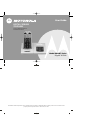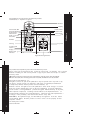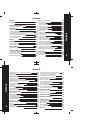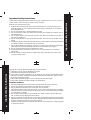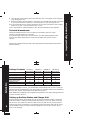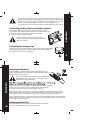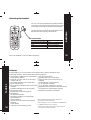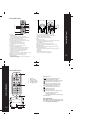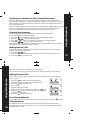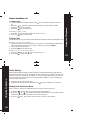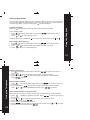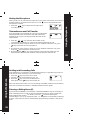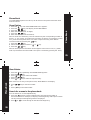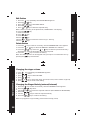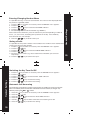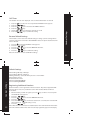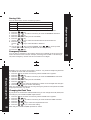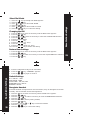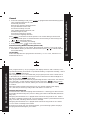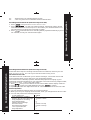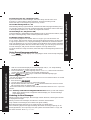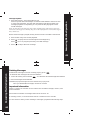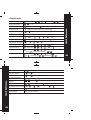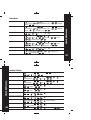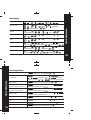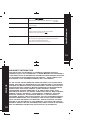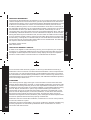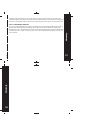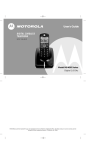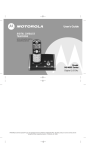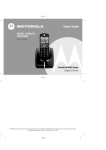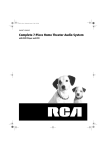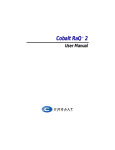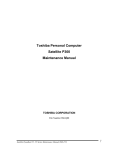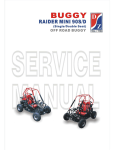Download Motorola ME4067 Series User guide
Transcript
User Guide DIGITAL CORDLESS TELEPHONE WITH INTEGRATED DIGITAL ANSWERING DEVICE Model ME4067 Series Digital 1.8 GHz MOTOROLA and the Stylized M Logo are registered in the US Patent & Trademark Office. All other product or service names are the property of their respective owners. © Motorola, Inc. 2004. Congratulations on your purchase of a Motorola product! Your Motorola T elephone at a glance: Handset Internal Call / OK Arrow For Navigating / Redial / Menu External Call Hold / F orw ard Handsfree Delete / Mute Headset Jack Phone Book Call Number Key Lock Call Log Incoming Call Flashes Paging Battery Char ge Indicator W elcome Display Play Base Digital Answering Machine 1 For product-related questions, please refer to the Warranty section. Please ret ain your orig inal dated sales receipt for your records. For warranty serv ice of your Motorola Product, you will need to provide a copy of your dated sales receipt to confirm wa rranty status. W elcome Complies with the essential protective requirements and objectives of the EC's R&TTE Directive 1999/5/EC; EC Low Voltage Directive 72/23/EEC; EC EMC Directive 89/336/EEC Cop yright © 2004 Motorola, Inc. All right s re s erved. No part of this publication may be reprodu ced in any form or by any means or used to make any derivative work (such as translation, transformation or adapt ation) without written permiss ion from Motorola, Inc. Motorola reserves the right to rev ise this publication and to make changes in content fro m time to time without oblig atio n on the part of Motorola to prov ide notification of such revision or change. Motorola provides this guide without warranty of any kind, either imp lied or expressed, including but not limited to, the implied warranties of merchant ability and fitness for a particular purpose. Moto rola may make improvement s or changes in the product(s) desc ribed in this manual at any time. MOT OROLA, the S tylized M Logo, and Pho neW ra p are registered in the U.S. Patent and Trademark Of fic e. All other product or service names are the property of their respective owners. For details, please contact : 0870 197 4131 UK 2 Welcome 1 Contents 3 Important Safety Instructions Technical Amendments 5 7 Making External Calls Direct dialing On-hook dialing Out of Range Warning Hands-free Mode Making a handsfree call In standby mode Switching During a Call Taking Calls Handset is in the Base Station Handset is not in the Base Station Prefix Dialing Dialing from the Phone Book Call Log Operations Viewing the call log Call a number in the call log Delete a call log entry Delete all call log entries Save a call log number to the phonebook Muting the Microphone Teleconference and Calls transfer Holding and Forwarding calls Entering a Dialing Pause (P) 18 18 18 18 18 19 19 19 19 19 19 20 20 21 21 21 22 22 22 23 23 24 24 Phone Book Phone Book Store Entries View Entries 25 25 25 26 Installation 8 Package Contents 8 Setting up the Base Station and Charger Unit 8 Connecting the Base Station and Mains Adaptor 9 Connecting the Charger Unit 9 Inserting the Batteries / Attaching the Belt Clip 10 Attaching the Headset 11 Technical Data 11 Features 12 Control Buttons Control Buttons Control Buttons (on Charger) / Display Icons 13 13 14 Menu Structure Navigating the Menu 15 16 Using the Telephone Switching the Handset On / Off / Display Illumination Selecting the Language Making Internal Calls 17 17 17 17 Contents Contents 4 Searching for a name in the phone book Edit Entries Delete Entries 26 27 27 Handset Settings Changing the Ringer Volume Changing the Ringer Melody(external / internal) Entering / Changing Handset Name Saving a Prefix Switching the Key Tone On / Off Automatic Call Answering Call Tim er Restore Default Settings Default Settings Registering Additional Handsets 28 28 28 29 29 30 30 31 31 32 32 Base Station Settings Barring Calls Emergency Number Changing the Flash Tim e Select Dial Mode Changing the PIN Default Settings Deregister Handset 33 33 33 34 35 35 36 36 37 37 37 37 38 Answering Machine Operation General Turn Answering Machine ON / OFF (preset to ON) Clock Setting Outgoing Announcement How to Record Your Announcement Recording Announcement A1 (Announce Only set to OFF) Recording Announcement A2 (Announce Only set to ON) Remote Operation Set "Announce Only" On / Off (preset to OFF) Turn Audible Message Alert On / Off Turn Base Ringer On / Off (preset to ON) Set Number of Rings to Answer Voice Prompt Language selection 39 Recording a Memo Listening to Your Messages Message Playback 42 42 43 Deleting Messages 44 Important Imformation 44 Quick Reference Using the Phone Phone Book Handset Settings Base Settings Answering Machine 45 45 47 48 49 50 Warranty 52 39 40 40 41 41 41 41 41 41 Contents Contents 3 Follow these safety precautions when using your cordless phone to reduce the ris k of fire, electric shock and injury to persons or property. Reduce risk of fire and shock by: 1. Keep all slits and openings of the phone unblocked. Do not set the phone on a heating register or over a radiator. Ensure that proper ventilation is provided at the installation site. 2. Do not use while wet or while standing in water. 3. Do not use this product near water (for example, near a bath tub, kitchen sink, or swimming pool). 4. Do not allow anything to rest on the power cord. Place the power cord so that it will not be walked on. 5. Never insert objects of any kind into the product slits as that may result in fire or shock. 6. Unplug this product from the wall outlet before cleaning. Do not use liquid cleaners or aerosol cleaners. Use a damp cloth for cleaning. 7. Do not disassemble this product. If service or repair work is required, contact the Warranty Service phone number found in the back of this user's guide. 8. Do not overload wall outlets and extension cords. 9. Avoid using during an electrical storm. Use a surge protector to protect the equipment. 10. Do not use this cordless phone to report a gas leak, especially if you are in the vicinity of the gas line. Important Safety Instructions Unplug this cordless phone immediately from an outlet if: 6 The power cord or plug is damaged or frayed. Liquid has been spilled into the product. The product has been exposed to rain or water. Do not retrieve the handset or base until after you have unplugged the power and phone from the wall. Then retrieve the unit by unplugged cords. The product has been dropped or the cabinet has been damaged. The product exhibits a distinct change in performance. Installation Guidelines 1. 2. 3. 4. Read and understand all instructions and save them for future reference. Follow all warnings and instructions marked on the product. Do not install this product near a bath tub, sink or shower. Operate this phone using only the power source that is indicated on the marking label. If you are unsure of the power supply to your home, consult with your dealer or local power company. 5. Do not place this product on an unstable cart, stand or table. This product may fall, causing serious damage to the product. 6. Adjust only those controls that are covered by the operating instructions. Improper adjustment of other controls may result in damage and will often require extensive work to restore the product to normal operation. 7. Clean this product with a soft, damp cloth. Do not use chemicals or cleaning agents to clean this phone. Important Safety Instructions Important Safety Instructions 5 Technical Amendments These Operating Instructions are issued for information purposes. Their content is not the subject of a contract. All indicated data are merely nominal values. The described equipment and options may differ depending on requirements which are specific to each country. This device is dedicated to be used in the analog public switched telecomunication network (PSTN). Important Safety Instructions 8. Use only the power supply that came with this unit. Using other power supplies may damage the unit. 9. Because cordless phones operate on electricity, you should have at least one phone in your home that isn't cordless, in case the power in your home goes out. 10. To avoid interference to nearby appliances, do not place the base of the cordless phone on or near a TV, microwave oven, or VCR. 11. It is impossible to make emergency calls when the keypad lock is enabled. 7 Installation Package Contents Base Station Mobile Handset Mains Adaptor Telephone Line Cord Rechargeable Batteries type micro AAA Charger Unit User's Guide ME4067-1 Single Pack 1 1 1 1 2 ME4067-2 Twin Pack 1 2 2 1 4 ME4067-3 Triple Pack 1 3 3 1 6 ME4067-4 Quad Pack 1 4 4 1 8 0 1 1 1 2 1 3 1 Please check the contents of the package carefully. If something is missing or has become damaged in transit, you should NOT use the telephone. In such a case you should return to the dealer with your sales receipt or contact the Motorola's distributor directly. (For details, please refer to the Warranty section.) Note: Retain the packaging of your appliance to prevent it from being damaged should you ever need to return it. Setting up the Base Station and Charger Unit 8 Place the base station and charger unit in an easily accessible location. Make sure that the location is stable and flat and that the surface is non-slip. When choosing the location, also make sure that all cables can be routed so as to prevent people tripping over them. Furthermore, avoid placing the base station and charger unit in the immediate vicinity of other electronic appliances such as microwaves, PCs or Hi-Fi's, for example. Do not expose the base station and charger unit to direct sunlight. Do not allow the base station and charger unit to become wet. They should not be set up in rooms which are subject to condensation or corrosive steam or a high concentration of dust (e.g. cellars, garages or conservatories). The room temperature must be between 00C and 350C. 1. Plug the telephone line cord into the base station socket. 2. Route the cord underneath the base station towards the back. 3. Plug the other end into the telephone wall socket. 4. Connect the mains power supply. The base station does not have a power switch. Only use the mains adaptor supplied with your phone. Installation Connecting the Base Station and Mains Adaptor Connecting the Charger Unit Insert the plug of the mains adaptor in the socket on the underneath of the charger unit. Plug the mains adaptor into the mains socket. The charger unit is now ready to use. 9 Inserting the Batteries Open the battery compartment by pushing downwards on the battery compartment cover. Insert the 2 x AAA batteries supplied, observing the correct polarity. Installation The mobile handset will not operate if the batteries are inserted incorrectly. There is also a possibility that the handset may be damaged. Replace the cover on the battery compartment and push it upwards until it clicks into place. Place the handset on the base station. You will hear a beep and the charging light comes on. Note: When used for the first time, allow the batteries to charge for at least 14 hours without interruption. If possible, only take the handset out of the base station when the charging process has ended. This will help to guarantee optimum operation. Note: To ensure the battery charges properly, clean the charging contacts on the handset and charger with a soft, dry cloth once a month. Clean more often if the unit is subject to grease, dust or high humidity. Attaching the Belt Clip 10 Push the belt clip into the opening on the back of the handset. The clip will bend slightly until it clicks into place. Attaching the Headset The microphone and receiver loudspeaker of the handset are automatically switched off. Technical Data Receiver impedance Microphone impedance Receiver output power Plug Microphone sensitivity 32Ω 1.4Ω 60mW 2.5mm jack plug -54dB Installation You can connect a headset to the mobile handset. The 2.5mm jack plug must be inserted fully into the jack socket on the right-hand side of the handset. Note: The headset is not included as standard. 11 Features Features Congratulations on your purchase of this high quality, cordless telephone and answering machine. The set offers the following features: 12 Comfortable cordless phone with digital sound quality (DECT) Caller ID* function with up to 20 name / number call log. Dot matrix alphanumeric LCD display Blue backlit display Phone book for 30 entries with names and numbers Extended redialing for 5 call numbers Microphone mute Battery and range warning tone Keypad lock 25 ringtone melodies Operation guidance in 10 languages Teleconference + Call forwarding Internal, free communication between handsets Prefix dialing Automatic call answering on/off Key input tone on/off Operates with up to 4 handsets Paging function from base station to handset Programmable number barring Up to 100 hours standby Up to 10 hours continuous call time Digital Answering Machine with 40 minutes recording time, 59 messages capacity Handsfree operation on handset DECT : Digitally Enhanced Cordless Telephone = Standard for cordless telephones. GAP compatible - use up to 4 handsets with ME4067 base Use ME4067 handset on up to 4 bases *user must subscribe to the network's caller id service. + more than one handset required. Control Buttons 1 13 14 15 16 17 2 3 4 5 6 Play 7 9 8 25 24 23 1. Display 2. Delete/Mute key Press to delete digits or letters in the display. During a call press to stop your caller from hearing you. 3. Up / Down / Menu / Redial / Volume 4. Phone book - Press to open the phone book. 5. Talk/End call key - Press to receive, make and end calls. 6. Keypad with alphanumeric keys 7. #/ Keypad lock key - Press to enter a hash Press and hold to lock/unlock the keypad. 8. Microphone 9. Call log - Press to view the call log memory. 10. Handsfree (speakerphone) key Press to hear your calls on the handset loudspeaker. 11. Hold/Transfer key - Put external callers on hold, transfer an incoming caller to another extension. 12. INT/OK key - Press to make internal calls. Confirm menu options. 13. Volume down (-) - Press to decrease loudspeaker volume. 14. Volume up (+) - Increase loudspeaker volume. 15. Delete key - Use to delete messages/memos. 16. Mailbox indicators Flash when new messages are stored. The display shows the number of messages. 21 22 20 19 18 17. Stop - Stops message playback. Ends recording. Use to store messages and memos into the mailbox. 18. Next key - During message playback, press to skip forward to the next message. 19. Play 20. Replay/previous key During message playback, press to replay the current message or press twice to play the previous message. 21. Record/Memo key Use to record your outgoing message or memo. 22. Menu key - Press to open the answering machine menu. 23. Charging indicator Illuminates when the handset is charging in the base station. 24. Page (Find Handset) key Press to locate a missing handset/page all handsets registered to the base. 25. Call indicator Flashes when you have incoming calls. Flashes when you have new missed calls. 13 Control Buttons 1 Control Buttons Display Icons 2 3 1. 2. 3. 4. 5. Handset Menu symbol Charge contacts Charging indicator Charging station Indicates the battery charge status. Flashes when battery is empty. Indicates that the outside line is engaged. Indicates an incoming, external call. Indicates an incoming, internal call. Flashes if you have unanswered calls. (Details available in the calls list). Indicates that the keypad lock is on. Microphone is muted. Ringer is switched off. Indicates the handset is registered to the base. Flashes if there is no radio communication contact. Scroll (UP) or (DOWN) to see further details of the entry. Display Backlight The backlight on your handset display comes on when any key is pressed. The light remains on for 10 seconds after the last button press. 4 14 5 Control Buttons 12 11 10 1-CA LL LOG 1-B A R R IN G 2-E M E R G E N CY 3-FLA S H T IM E 4-DIA L M ODE 5-CHA N G E PIN 6-DE FA U LT 7-DE R E G IS T E R 2-PHON E B OOK 1-N E W E N T R Y 2-LIS T E N T R Y 3-E DIT E N T R Y 4-DE LE T E 5-DE LE T E A LL 3-HA N DS E T 1-R IN G E R 2-HS N A M E 3-PR E FIX M E M 4-K E Y T ON E 5-A U T O A N S 6-CA LL T IM E R 7-DE FA U LT 8-R E G IS T E R 5-LA N G U A G E E N G LIS H DE U T S CH ITA LIA N O FR A N CA IS E S PA N OL NEMET N E DE R LA N DS POLS K I S VENS KA T U R K CE M enu S tructure 4-B A S E 15 M enu S tructure Navigating the M enu 16 In standby mode: 1. Press the key to open the main menu and display the first menu option. 2. Press or key to scroll through and display all the available options in the main menu. 3. Press to select the menu option you want. You can now scroll through the sub-menu options and press to select. 4. To return to the previous menu level, press . Alternatively, after pressing menu, select the function you want using the digit keys. select the required menu item directly using the digit keys. For example: Enter 44 to access M enu 4-BAS E > 4-DIAL M ODE. N ote : For the ans wering m achine operation,please refer to pg.37. When the handset is place on the base station or charging unit, it switches on automatically and starts to charge up. Allow the batteries to be charged for 14 hours without interruption when the first time they are charged. The telephone does not have an On/Off switch. Note: The display illumination switches on automatically when the handset is removed from the charging station or by pressing any key. It also lights up when calls are received. The display switches off after 10 seconds if no key is pressed. Selecting the Language Ten different languages are available for selection for each handset. Proceed as follows to select a language: 1. Press the key repeatedly until menu item LANGUAGE appears. 2. Press the key to confirm the item. 3. Press or as often as necessary to select the required language. 4. Press the key to confirm the selection. Note: The following languages are available: English, German, Italian, France, Spainish, Huangarian, Dutch, Polish, Swedish, Turkish. Making Internal Calls With more than one handset registered to the same base as you, you can make internal calls between handsets. 1. Press the key. 2. Press the number of the required handset (1..4).The other handset will ring. 3. Press the key to end the call. Note: If an external call is received during an internal call, you will hear short beeps to indicate you have a call waiting. (call waiting). Making External Calls Using the Telephone There are two ways to dial a number, namely direct dialing and on-hook dialing. Direct dialing 1. Press the key and wait for the dialing tone. 2. Dial the telephone number and complete the call. 3. Press the key to end the call. On-hook dialing 1. Dial the telephone number. 2. Delete any incorrect entries by pressing the key. 3. Press the key. The number entered is dialed and a connection established. 4. Press the key to end the call. Out of Range Warning If the handset moves out of communication range with the base station, Using Handsfree 18 will flash. In handsfree mode, all communication is via the handset speakerphone and microphone, leaving your ‘hands free’. You can make a call handsfree or switch to handsfree during a call. Using the Telephone Switching the Handset On/Off / Display Illumination 17 In standby mode 1. Dial the telephone number and press the key. The handset speaker comes on. Or 2. Press the key and wait until the handset speaker comes on then dial the telephone number as required. 3. Press the key to end the call. S w itching during a Call 1. Press the key to switch hand-free mode on or off. 2. Press the key to end the call. Taking Calls When an external call is received, all the handsets registered and the base station ring. Hands et is in the bas e s tation 1. Lift the handset from the base station; a connection is automatically established (when the AUTO ANS function is active). Otherwise, press the key. 2. Carry out the conversation. 3. Press the key to end the call. Hands et is not in the bas e s tation 1. Press the key. Or the key to answer the call. 2. Press the key to end the call. Using the Telephone Prefix Dialling 20 When prefix dialling number has been entered, (see Handset Settings page 29) the prefix number that you set will be dialled out first whenever you make an external call. The prefix can be a number up to 5 digits. You can use the prefix memory to store an area code that you frequently use, for example 0207 or 08457, to save you dialling it each time you make a call. 1. Press the 0 key for two seconds. 2. Supplement the call number and press the key to establish a connection. Dialing from the Phone Book Note. To store a number in the Phonebook, see 'Store entries' page 25. 1. Press the key; the first entry in the phone book appears. 2. Press the or key to select the required subscriber from the phone book. Alternatively, enter the first letter of the name required. 3. Press the key . The number is dialed. Carry out the conversation. Using the Telephone Make a handsfree call 19 Call Log Operations Viewing the call log Note: The only disappears after all the entries have been viewed. From standby mode: 1. Press . The display shows CALL LOG. Press in the call log. 2. Press or to scroll through the list. Alternatively, press and hold the to see the first entry key to open the call log then scroll or . Call a number in the Calls log 1. Press . The display shows CALL LOG. Press to see the first entry in the call log. 2. Press or to scroll through the list to the number you want. 3. Press to dial the number displayed. Using the Telephone You can view, call back, delete or save numbers shown in the Calls Log. If you have unanswered calls/calls that have been received in your absence, they are stored in the Calls Log. When using the calls log the will be displayed. 21 Using the Telephone Delete a call log entry 1. Press . The display shows CALL LOG. Press to see the first entry in the call log. 2. Press or to scroll through the list to the number you want. 3. Press and hold the key for two seconds. The display shows ERASE? Press to confirm. 22 Delete all call log entries 1. Press . The display shows CALL LOG. Press to see the first entry in the call log. 2. Press and hold the key for two seconds. The display shows ERASE? Press or to display ERASE ALL? then press to confirm. Save a call log number to the phone book. Note: You can only save numbers that are not already stored in the phone book. 1. Press . The display shows CALL LOG. Press to see the first entry in the call log. 2. Press or to scroll through the list to the number you want. 3. Press . then press . 4. Enter a name to go with the number. 5. Press . The ring tone is played for that number. Press or to select the ring tone you want and press . Muting the Microphone 1. Press the key to switch the microphone on or off during a call. Teleconference and Call Transfer If you are already on an external call, you can include another internal handset in the conversation and hold a three-way conference call. Or you can simply transfer the caller to the other handset. 1. Press the key and enter the number of the corresponding handset (e.g. 2) which should be included in the call. 2. The external caller is kept on hold. As soon as handset 2 takes the call, press key to transfer the call to handset 2. Or 3. The external caller is kept on hold. As soon as handset 2 takes the call, press and hold key to begin the conference call. key, any of the handsets can be disconnected from the 4. By pressing the teleconference and the other handset continues with the external call. Using the Telephone During a call you can mute the microphone so your caller cannot hear you while you speak privately to someone else in the room. The icon is displayed when the microphone is muted. 23 Holding and Forwarding Calls Using the Telephone If the telephone is connected to a switchboard network, it is possible to put calls on hold and call other extensions or to forward calls. 24 1. Press the key to put the call on hold. 2. Dial the number of the extension (e.g. 23). 3. Press the key once more to take the call back again or the key to forward the call. Note: The above information can vary according to the PBX network used. Therefore, refer to the relevant information in the PBX/switchboard user guide. Entering a Dialing Pause (P) If your Motorola ME4067 is connected to a switchboard/PBX it may be necessary to enter a dialling pause in order to give the switchboard time to get an outside line key after entering the before dialling the number. To do this, press the relevant digit, e.g. 0, for an outside line (0P....). A 'P' appears in the display indicating a pause. The pause can also be entered when programming numbers in the phone book. Phone Book Your MOTOROLA phone can store up to 30 entries in the phone book with name and call number. 1. Press the key until the PHONE BOOK menu appears. 2. Press the key. The display shows NEW ENTRY. 3. Press the key. 4. Enter the number (max. 25 digits). 5. Press the key. 6. Enter the name (max.10 characters). Note: To enter the characters, press the relevant key the corresponding number of times, 1, 2, 3 or 4 times, according to the position on the key. For example, to enter an L, press the 5 key three times or to enter a B press the 2 key twice. Delete incorrect entries by pressing the key. 7. Press the key. 8. Select the ringing tone with the 9. Press the key. or Phone Book Store Entries key. Note: If certain phone book entries should appear at the start of a list, e.g. 'FIRE', enter a space before the name 'FIRE'. The space is entered by pressing the 1 key. 25 View Entries 1. 2. 3. 4. 5. Press the key repeatedly until PHONE BOOK appears. Press the key. Press or key to select LIST ENTRY. Press the key. Press or key to select the required entry. Phone Book Note: if there is no entry in the phone book, "MEM EMPTY" will display. 6. Press Or 7. Press key to dial the number. Search for a name in the phone book You can search for a name alphabetically. 1. Press the key then press the alphanumeric key with the first letter of the stored name. For example, to display names beginning with N press 6 twice. The first stored name beginning with N is displayed. 2. Press 26 key to view the number. or to scroll through all stored names beginning. Edit Entries 1. 2. 3. 4. 5. Press the Press the Press or Press the Press or key repeatedly until PHONE BOOK appears. key. key to select EDIT ENTRY. key. key to select the required entry. Delete Entries 1. Press the key as often as necessary until the PHONE BOOK menu appears. 2. Press the or key to select the DELETE or DELETE ALL submenu. 3. Press the key. Press the or key to select the phone book entry. Alternatively, enter the first letter of the name required. 4. Press the key to confirm the setting. Note: The delete process can be stopped at any time prior to confirmation of it by pressing the key several times. Handset Setting Changing the ringer volume 1. 2. 3. 4. 5. 6. press press press press press press key repeqtedly until HANDSET appears. twice. or key to select VOLUME. key. or key to select the ringer volume (0-5 level, level 0 means ringer off). key to confirm the setting. Changing the Ringer Melody (external/internal) 1. Press the key as often as necessary until the HANDSET menu appears. 2. Press the key twice. 3. Use the or key to select the required submenu (EXT RINGER or INT RINGER). 4. Press the key. 5. Use the or key to select the required melody. 6. Press the key to confirm the setting. Note: For polyphonic ringer melody, please select melody (11-25) 28 Phone Book Note: if there is no entry in the phone book, "MEM EMPTY" will display. 6. Press the key. 7. Enter the number. 8. Press key. 9. Enter the name. 10.Press key. 11.Press or key to select the normal ring or VIP ring. 12.Press key. 27 Entering/Changing Handset Name 1. 2. 3. 4. 5. Press the key as often as necessary until the HANDSET menu appears. Press the key. Press the or key to select the HS NAME submenu. Press the key. Enter/Change the name of the handset (e.g. MOBIL 1). Note: To enter the characters, press the relevant key the corresponding number of times, 1, 2, 3 or 4 times, according to the position on the key . Press the 5 key three times for an L, for example. 6. Press the key to confirm the input. Saving a Prefix It is possible to save prefix numbers in the handset. This number is then recalled after pressing the 0 key for two seconds. 1. Press the key as often as necessary until the HANDSET menu appears. 2. Press the key. 3. Press the or key to select the PREFIX MEM submenu. 4. Press the key. 5. Enter the prefix number (e.g. access code of the subscriber you call most frequently). 6. Press the key to confirm the input. Handset Settings Switching the Key Tone On/Off 30 1. 2. 3. 4. 5. 6. Press the Press the Press the Press the Press the Press the key as often as necessary until the HANDSET menu appears. key. or key to select the KEY TONE submenu. key. or key to select the setting. key to confirm the setting. Automatic Call Answering The automatic call answering function (auto answer on) enables an incoming call to be taken immediately when the handset is lifted from the base station (or charger unit) without pressing the or button. 1. 2. 3. 4. 5. 6. Press the Press the Press the Press the Use the Press the key as often as necessary until the HANDSET menu appears. key. or key to select the AUTO ANS submenu. key. or key to switch automatic call answering on or off. key to confirm the setting. Handset Settings It is possible to assign a name to each handset. This name is then displayed when the phone is in Standby mode. 29 Call Timer 1. 2. 3. 4. 5. 6. Press the Press the Press the Press the Use the Press the key as often as necessary until the HANDSET menu appears. key . or key to select the CALL TIMER submenu. key . or key to switch the call timer on or off. key to confirm the setting. Restore Default Settings The handsets can be reset to the default settings. In doing so, all the settings which you have changed are returned to their DEFAULT values. The phone book entries will not be affected. 1. 2. 3. 4. 5. Press the Press the Press the Press the Press the key until the HANDSET menu appears. key . or key to select the DEFAULT submenu. key . key to confirm the setting. Handset Settings The duration of each call is displayed. You can switch this function on and off. Note: The handset is reset to its DEFAULT settings. 31 Handset Settings Default Settings 32 External Ringer Melody = Melody 1 Internal Ringer Melody = Melody 2 VIP Ringer Melody = selectable when you store a new number Ringer Volume Level 3 Receiver Volume Level 3 External Call Ring On/Off ON Internal Call Ring On/Off ON Registering Additional Handsets Further handsets can be registered on the base station. They must support the GAP standard. Please note, it is possible that some of the handset functions will not be available. 1. On the handset you wish to register, press the key as often as necessary until the HANDSET menu appears. key . 2. Press the or key to select the REGISTER submenu. 3. Press the key . 4. Press the key on the base station for 2-3 seconds, then enter the PIN 5. Press and hold the when requested. (Default setting = 0000) key . 6. Press the Note: After the connection has been established, the name and number of the handset (the next available number if less than 4 are already registered ) appear in the display You can select from various call barring options: Option Meaning DISABLE All telephone calls are possible. EXTERNAL All external calls are barred. NUMBER Define a number which should be barred, e.g. 0190. 1. 2. 3. 4. 5. 6. 7. 8. Press the key as often as necessary until the BASE menu appears. Press the key. Press the or as often as necessary to select the BARRING submenu. Press the key. Enter the 4-digit PIN code (pre-set code 0000). Press the key. Use the or key to select the handset which should be barred. Press the key. Use the or key to select Disable or External. or 10. Use the or key to select NUMBER, press key, then input the number you want to barring call. Maximum first 5 digits only. 11. Press the key. Base Station Settings Barring Calls Emergency Number You can store 2 emergency call numbers which can be dialled out at any time even when call restrictions are set (for example, if the keypad is locked or call barring is set). Each emergency number can have a maximum of 5 digits. Base Station Settings Example: If you set 123 as an emergency number - any numbers beginning with 123 are dialled out even with call restrictions 34 1. Press the key as often as necessary until the BASE menu appears. 2. Press the key. 3. Press the or as often as necessary to select the EMERGENCY submenu. 4. Press the key. 5. Enter the 4-digit PIN code (pre-set code 0000). 6. Press the key. 7. Use the or key to select the emergency number to be changed and change it. 8. Press the key to confirm the setting. Note: It is recommended that you store any emergency number in the phone book with an appropriate name, e.g. Doctor. Changing the Flash Time If your phone is connected to a PBX/switchboard, you can change the recall (flash) time according to your Switchboard/PBX requirements. 1. 2. 3. 4. 5. 6. Press the Press the Press the Press the Press the Press the key as often as necessary until the BASE menu appears. key. or as often as necessary to select the FLASH TIME submenu. key. or key to select the required flash time. key to confirm the setting. Note: Ask your switchboard/PBX provider for advice. 33 1. 2. 3. 4. 5. 6. Press the Press the Press or Press the Press or Press the key repeatedly until BASE appears. key. key to select DIAL MODE. key. key to select TONE or PULSE. key to confirm the setting. Changing the PIN 1. 2. 3. 4. 5. 6. 7. 8. 9. 10. Press the key as often as necessary until the BASE menu appears. Press the key. Press the or as often as necessary to select the CHANGE PIN submenu. Press the key. Enter the old PIN (0000). Press the key. Enter the new PIN (e.g. 1111). Press the key. Enter the new PIN again (e.g. 1111). Press the key to confirm the setting. Base Station Settings Select Dial Mode Restore Base Settings 1. 2. 3. 4. Press the Press the Press the Press the key as often as necessary until the BASE menu appears. key. or as often as necessary to select the required DEFAULT submenu. key. 5. Enter the 4-digit PIN code (pre-set code 0000). 6. Press the key, "CONFIRM?" appears. 7. Press the key again to confirm. Base Station Settings Default Settings 36 E.G. PIN NO - 0000 DIAL MODE - TONE FLASH TIME - 100 / 250 / 600 EMERGENCY NO - EMPTY BARRING - EMPTY Deregister Handset If several handsets are registered on one base station, they can deregister each other mutually. The last handset cannot be deregistered. 1. 2. 3. 4. 5. 6. 7. 8. 9. Press the key as often as necessary until the BASE menu appears. Press the key. Press the or as often as necessary to select the DEREGISTER submenu. Press the key. Enter the PIN. Note: (Factory setting is 0000). Press the key. If necessary, use the or key to select the handset. Press the key. Press the key to confirm the setting. 35 General Press to program each of the following options: on the base to set the options. The current setting is announced. 2. Once the desired option is reached and the current setting is announced, press or to change the setting. to confirm your setting. 3. Press 4. At any time, press to exit setup mode. Answering Machine Operation Switch Answering Machine ON/OFF (preset to ON) When you first switch on your phone, the answering machine is in the O N mode. 1. Press MENU. When you hear the announcement, press or to switch between the On/Off setting. Clock Setting Follow the steps above to program the current D ay of the w eek , then the H o u r , and then the M in u t e : 38 First, program the D a y . As you program, the display shows ' d ' and a number, 1 to 7, representing the day of the week. 1 represents Monday; 2 represents Tuesday , and so on. Press when done. Next, program the H o u r . Be careful that you program pm hour if the current time is in the afternoon or evening, or an am hour if the current time is after midnight or in the morning. Press when done. Next, program the M inu te. You'll be programming the 'tens' column first. Your choices are 0 through 5 , as the minutes range from 00 to 59. Press . Now, you are programming the 'ones' column, where your choices are 0 through 9 . Press to confirm. Note: If the mains power to the base is lost, your answer machine will display "St." (Set time) to remind you adjust the clock when it is switch on. Outgoing Announcement You can record 2 different outgoing announcements: A 1 inviting your caller to leave a message (Announce Only O F F ), and A 2 asking your caller to call back later (Announce Only O N ). Outgoing Announcement A 1 is played when Announce Only mode is O F F . Callers can leave a message in this mode. Your answering machine is preset with Announce Only set to OFF, allowing callers to leave a message. Outgoing Announcement A 2 is played when Announce Only mode is O N . Callers c a n n o t leave a message in this mode. If you do not record your own announcements, your answering system will play a pre-programmed message to your callers: Answering Machine Operation 1. In the idle (standby) mode, press Turn Answering Machine On / Off Set the Day and Time Record your outgoing Announcement Set your Remote Access code Set 'Announce Only' On / Off Turn audible Message Alert On / Off Set Base ringer On / Off Set number of Rings to answer Voice prompt language selection 37 "Please leave your message after the beep." "I am sorry that I am not available. Please call back later." Recording Announcement A1 (Announce Only set to OFF) 1. Press until you hear 'A n n o u n c e m e n t O n e ' 2. Press . You will hear 'Now Recording' followed by a beep. Speak toward the Base Unit. You have up to 6 0 seconds for your announcement. Your announcement must be at least 3 seconds in length. 3. Press when finished. Your recording will be played automatically. If you're not satisfied, record your announcement again. Answering Machine Operation A1: A2: Answering Machine Operation 39 40 Recording Announcement A2 (Announce Only set to ON) Follow the same steps as recording Announcement A1. However, this time you will hear 'A n n o u n c e m e n t Tw o' since you have set Announce Only to O N . Set remote access code Your Remote Access code allows you to retrieve messages, and record memos and announcements when you're away from your Answering Machine. The remote access code helps prevent unauthorised people from ringing up your answering machine and listening to your messages. The code can be any 4-digit number, from 0 0 0 0 to 9 9 9 9 . The pre-set code is 0000. 1. Press until you hear "Remote access code is 0000" and the display shows Ac. 2. Press or to set the first digit between 0-9. Press to confirm. 3. Repeat Step 2 until all 4 digits have been set. The machine announces the new code. Remote Operation 1. Call your answering machine from any touch-tone phone. 2. When you hear your outgoing announcement, enter your 4-digit Remote Access code. . 3. You can now perform the following functions: IF YOU WANT TO Play messages in mailbox Repeat / Play Previous Message Stop playback or recording Play Next Message Delete current message Record a Memo Record Announcement Turn System On /Off Play Help Menu PRESS 1 4 / Press 4 Twice 5 6 7 8, then 5 to stop 9, then 5 to Stop 0 * Turn Audible Message Alert On / Off With Message Alert programmed O N , the Base unit will beep approximately every 1 0 seconds, alerting you to new, unplayed messages and memos. Follow the steps in the beginning of the S e t u p section to program this feature. Turn Base Ringer On / Off (preset to ON) Your Base Ringer is independent of the Handset ringer. To program this feature, follow the steps in the beginning of the Answering Machine section. Set Number of Rings to Answer Your Answering System can answer after 2 -6 rings or you can choose the To ll S a v e r option. The Toll saver option instructs the Answering System to answer after 4 rings only if there are n e w , unplayed messages; otherwise, it will answer after 6 rings. The benefit to you is if you are making a long distance call to retrieve messages, if the Answering System does not answer after 4 rings, you can hang up. There are no new messages, and you will save the expense of a long distance call. To set the number of rings to answer, follow the steps in the beginning of the S e t u p section. Voice Prompt language selection Answering Machine Operation 1. Press key until display "LA" (Language) to enter Voice Prompt language selection mode. 42 2. After one second the display shows the language code, 1, 2 or 3 representing the three options of English, German or French. 3. Press forward key swap language code ie "1> 2 > 3...", and unit will sound the current new message status in the selected language type. 4. Press key or key to confirm the selected language type. Recording a Memo You can record a memo, either at the Base Unit or from a remote location. To record a Memo at the Base: . 1. Press and hold . 2. You will hear 'N o w R e c o r din g', followed by a beep. 3. Speak towards the Base Unit. Press when finished. Your memo is stored like a message from an outside caller. To record a memo from a remote location, follow instructions in the R em ote O pera tion section. Note: If memory is full while recording,DAM will announce "memory is full" and a beep is heard, at the same time the 7-segments LED will display "Fu" and the message count alternatively. Listening to Your Messages When you have new messages, the message counter will flash, showing the number of unplayed messages. When you have new messages, the indicator will flash. If the Mailbox only contains old messages, the indicator will glow steadily. . Recorded messages and memos are retained until you delete them. Your Answering System has approximately 40 minutes of storage capacity (or 59 messages/memos). If its capacity is full, the system will answer after 1 0 rings, and the caller will hear ' M e m o r y is F u ll '. Answering Machine Operation Set 'Announce Only' On / Off (preset to OFF) If you want callers to leave messages, Announce Only must be set to O F F . If you do n o t want callers to leave messages, set Announce Only to O N . Follow the steps in the beginning of the S e t u p section. 41 1. Press the Play key . The prompt will tell you how many new and old messages are stored in that Mailbox. If there are one or more new messages, only the new messages will be played. After new message playback is completed, you can press the Play key again to hear all old messages. N ote: If s hort pres s the Play key, the order of playback is oldes t m es s ages firs t, newes t las t. If long pres s the Play key, the order of playback is newes t m es s ages firs t, oldes t las t. Before each message is played, the day and time it was recorded is announced. 2. Press STOP at any time to end playback. 3. Press Press to replay the current message from the beginning. twice to play the previously recorded message. 4. Press to skip to the next message. Answering Machine Operation Message Playback 43 Deleting Messages Answering Machine Operation To delete the message or memo currently playing, press 44 . To delete all old messages stored in the Mailbox: 1. In the idle mode, press and hold . You will hear"All old Messages are Deleted" 2. All old messages will be deleted. NOTE: New,unplayed messages cannot be deleted until you play them. Once you deleted the message,it cannot be covered. Important information There is a total of 4 0 minutes of record time. This includes messages, memos, and announcements. The maximum number of messages that can be stored is 59. A message, memo, or announcement can be a maximum of 6 0 seconds. If a call comes in while you are listening to messages, playback automatically stops. Using the phone / 5-LANGUAGE / Making internal calls or / / ENGLISH / / 1 ... 4 Making external calls / 030123... or 030123... / Hands-free mode / 030123... or switch on/off during a call with Taking calls Quick Reference Selecting the language / End call Redialing Prefix dialing Dialing from the phone book or / Quick Reference or / press for 2 seconds / add rest of number / / or / or View call log entries / 1-CALL LOG / / or / Call call log entries / 1-CALL LOG / / or / Delete call log entries / 1-CALL LOG / / or / press for 2 seconds / ERASE? / Delete all call log entries / 1-CALL LOG / / or / ERASE ALL? / or or / press / CONFIRM? / to switch on/off during a call Muting 46 or / Hold call, extension / 22 / Forward call, extension / 22 / Hold call and speak to another handset. Forward call to another handset Teleconference / 1 ... 4 / / 1 ... 4 / / 1 ... 4 / press and hold Receiver/Microphone volume / or / or, during a call, Insert dialing pause press at relevant position during pre-dialling Key lock on/off press for 2 seconds or for 2 seconds / 45 Phone Book / 2-PHONE BOOK / NO / 030123... / RING / Store VIP entries / 2-PHONE BOOK / / 1-NEW ENTRY / / ENTER NO / 030123... / / ENTER NAME / ABC... / / NORMAL RING / or / VIP RING 1 - 25 / / 2-PHONE BOOK / / or / 2-LIST ENTRY / / or List entries / 1-NEW ENTRY / / ENTER NAME / ABC... / / ENTER / NORMAL Edit call numbers / 2-PHONE BOOK / / or / / NOR M AL R ING / / or / 3-EDIT ENTRY / / 030123... / / ABC... / Edit call numbers, VIP entries / 2-PHONE BOOK / / or / / NORMAL RING / / or / 3-EDIT ENTRY / / 030123... / / ABC... / / VIP RING 1 - 25 / Delete call numbers / 2-PHONE BOOK / / or / / or / 4-DELETE / Delete all call numbers / 2-PHONE BOOK / / CONFIRM? / / or / 5-DELETE ALL / Quick Reference Store entries 47 Handset Settings Ringer volume Quick Reference Ringer melody, external Ringer melody, internal / 1-RINGER / / 1-VOLUME / / / 3-HANDSET / 2-EXT RINGER / / / 3-HANDSET / 3-INT RINGER / / / 1-RINGER / or / / or / / 1-RINGER / or / / or / Change handset name / 3-HANDSET / / DECT... / / or / 2-HS NAME / Save prefix number / 3-HANDSET / / 030... / / or / 3-PREFIX MEM / Key tone on/off / 3-HANDSET / / or / or / 4-KEY TONE / / / 3-HANDSET / / or / or / 5-AUTO ANS / / / 3-HANDSET / / or / or / 6-CALL TIMER / / Automatic call answering Call timer on/off 48 / 3-HANDSET / / or Default settings / 3-HANDSET / / CONFIRM? / / or / 7-DEFAULT / Register handset / 3-HANDSET / / or / 8-REGISTER / Base Settings / 4-BASE / / 1-BARRING / / or / / / 4-BASE / / 1-BARRING / / or / / / ENTER NO / 321... / Barring, number Entering emergency numbers / 4-BASE / ENTER PIN / 0000 / / ENTER PIN / 0000 / / / ENTER PIN / 0000 / / NUMBER / or or / or / / 2-EMERGENCY / or / 321... / / Set flash time / 4-BASE / or / / or / 3-FLASH TIME / / Changing the dialing mode / 4-BASE / or / / or / 4-DIAL MODE / / Changing the PIN / 4-BASE / PIN / 0000 / Default settings / 4-BASE / ENTER PIN / 0000 / Delete HS / 4-BASE / PIN / 0000 / Quick Reference Barring, off and external / or / 5- CHANGE PIN / / ENTER / NEW PIN / 1111 / / REPEAT /1111 / / or / 6-DEFAULT / / CONFORM? / / / or or / / / 7-DEREGISTER / / CONFIRM? / / ENTER 49 Answering Machine Turn Answering System ON / OFF / Display "An" for Answering / / Display "CL" for Day and time / Quick Reference Clock Setting 50 Set 'Announce Only' On / Off (preset to OFF) or / to set Hour / column of Minute / or / or or or / to set Day/ / to set"tens" to set"ones"colum of Minute / Display "Ao" for Announce Only / or Recording Announcement A1 (Announce Only set to OFF) / Display "A1" for Announcement One / Speak toward the Base Unit / / Recording Announcement A2 (Announce Only set to ON) / Display "A2" for Announcement Two / Speak toward the Base Unit / / Set your Remote Access Code (Default: 0000) / Display "Ac" for Remote Access Code / repeately to set each digit in the code Turn Audible Message Alert On / Off / Display "AL" for Message Alert / Turn Base Ringer On / Off (preset to ON) Set Number of Rings to Answer / Display "br" for Base Ringer / Set Voice Prompt Language / Display "LA" for Language selection or or or / Display "nr" for Number of Rings selected / R ecord a M emo Press and hold 'Now R ecording' / S peak towards the B ase U nit / M essage Playback Play key / new messages are played / Play key to hear all old messages to delete the message or memo currently playing To delete all old messages stored in the M ailbox: In the idle mode, press & hold R emote Operation Enter your 4-digit R emote Access code when hearing your outgoing announcement, press number keys to perform the different functions. (please refer to the section, R emote Access) Quick Reference Deleting M essages 51 WARRANTY INFORMATION Warranty MOTOROLA DOES NOT WARRANT ITS CORDLESS TELEPHONE PRODUCTS (ÒPRODUCT(S)Ó) TO YOU, THE END-USER. A LIMITED W ARRANTY FOR THIS PRODUCT IS PROVIDED TO YOU BY MOTOROLAÕS DISTRIBUTOR (ÒDISTRIBUTORÓ) PURSUANT TO DOCUMENTATION INCLUDED WITH THIS PRODUCT. PLEASE CONTACT THE DISTRIBUTOR IF YOU EXPERIENCE PROBLEMS WITH THIS PRODUCT . 52 TO THE FULLEST EXTENT PERMITTED UNDER APPLICABLE LA W (A) MOTOROLA HEREBY DISCLAIMS ALL WARRANTIES OF ANY KIND RELATING TO THE PRODUCT THAT BIND THE MANUFACTURER, WHETHER EXPRESS, IMPLIED OR STATUTORY, INCLUDING BUT NOT LIMITED TO IMPLIED W ARRANTIES OF MERCHANTABILITY, FITNESS FOR A PARTICULAR PURPOSE, OR ANY WARRANTY AGAINST INFRINGEMENT PROVIDED UNDER ANY LA W, AND (B) IN NO EVENT SHALL MOTOROLA BE LIABLE TO YOU OR ANY OTHER PARTY FOR ANY DIRECT, INDIRECT, GENERAL, SPECIAL, INCIDENT AL, CONSEQUENTIAL, EXEMPLAR Y OR OTHER DAMAGES ARISING OUT OF THE USE OR INABILITY TO USE THE PRODUCT (INCLUDING, WITHOUT LIMIT ATION, DAMAGES FOR LOSS OF BUSINESS PROFITS, BUSINESS INTERRUPTION, LOSS OF INFORMA TION OR ANY OTHER PECUNIAR Y LOSS), OR FROM ANY BREACH OF WARRANTY, EVEN IF MOTOROLA HAS BEEN ADVISED OF THE POSSIBILITY OF SUCH DAMAGES. MOTOROLA SHALL NOT BE BOUND BY PRODUCT RELA TED STATEMENTS NOT DIRECTLY MADE BY MOTOROLA NOR ANY WARRANTY OBLIBATIONS APPLICABLE TO THE DISTRIBUTOR. Giant Telecom, BVI (Distributor) guarantees to you, the original purchaser, the digital cordless telephone and accessories which you have purchased from an authorised reseller (the "Products"), to be in conformance with the applicable specifications current at the time of manufacture for a term of 12 months from date of purchase of the Product(s) (Warranty Term). You must inform Distributor of the lack of conformity to the applicable specifications of any of the Products within a period of two (2) months from the date on which you detect a defect in material, workmanship or lack of conformity and in any event within a term not to exceed the Warranty Term, and must immediately submit the Product for service to Distributor's Repair or Service Centre. During the Warranty term, Distributor will, at its discretion and without extra charge, as your exclusive remedy, repair or replace your Product which does not comply with this warranty; or failing this, to reimburse the price of the Product but reduced to take into account the use you have had of the Product since it was delivered. This warranty will expire at the end of the Warranty Term. Warranty WARRANTY INFORMATION For details, please contact: 0870 197 4131 UK HOW TO GET WARRANTY SERVICE? In order to be eligible to receive warranty service, you must present your receipt of purchase or a comparable substitute proof of purchase bearing the date of purchase. The digital cordless telephone should also clearly display the original compatible electronic serial number. Such information is contained with the Product. You must ensure that all and any repairs or servicing is handled at all times by a Distributor's Service Centre in accordance with the Distributor's Service requirements. In some cases, you may be requested to provide additional information concerning the maintenance of the Products by Distributor's Service Centres only, therefore it is important to keep a record of any previous repairs, and make them available if questions arise concerning maintenance. Warranty CONDITIONS This warranty will not apply if the type or serial numbers on the Product has been altered, deleted, duplicated, removed, or made illegible. Distributor reserves the right to refuse free-of-charge warranty service if the requested documentation can not be presented or if the information is incomplete, illegible or incompatible with the factory records. Repair, at Distributor's option, may include reflashing of software, the replacement of parts or boards with functionally equivalent, reconditioned or new parts or boards. Replaced parts, accessories, batteries, or boards are warranted for the balance of the original warranty time period. The Warranty Term will not be extended. All original accessories, batteries, parts, and digital cordless telephone that have been replaced shall become the property of Distributor. Distributor does not warrant the installation, maintenance or service of the products, accessories, batteries or parts. 54 Distributor will not be responsible in any way for problems or damage caused by any ancillary equipment not furnished by Distributor which is attached to or used in connection with the Products. 53 W hen the Product is us ed in conjunction with ancillary or peripheral equipm ent not supplied for this digital cordless telephone by Distributor, Distributor does not warrant the operation of the Product/peripheral com bination and Dis tributor will not honour any warranty claim where the Product is used in such a combination and it is determined by Dis tributor that there is no fault with the Product. T his warranty is not valid if the defects are due to damage, m isuse, tam pering, neglect or lack of care and in case of alterations or repair carried out by unauthorised persons. T he following are examples of defects or damage not covered by this product warranty Defects or dam age res ulting from us e of the Product in other than its norm al and cus tom ary m anner. Defects or damage from misuse, access to incompatible sources, accident or neglect. Defects or dam age from im proper tes ting, operation, m aintenance, ins tallation, adjus tm ent, unauthoris ed s oftware applications or any alteration or m odification of any kind. B reakage or dam age to antennas unles s caus ed directly by defects in m aterial or workm ans hip. Products dis as s em bled or repaired other than by Dis tributor in s uch a m anner as to adversely affect perform ance or prevent adequate inspection and testing to verify any warranty claim . Defects or damage due to range, coverage, availability, grade of service, or operation of the cellular s ys tem by the cellular operator. Defects or dam age due to m ois t, liquid or s pills of food. Warranty A ll plas tic s urfaces and all other externally expos ed parts that are s cratched or dam aged due to cus tom er norm al us e. Products rented on a tem porary bas is . Periodic m aintenance and repair or replacem ent of parts due to norm al wear and tear. N ote: T he talk-tim e, s tand-by tim e and total life cycle of the rechargeable batteries for your digital cordles s telephone will depend on us age conditions and network configurations . A s a cons um able product, the s pecifications indicate that you s hould be able to obtain optim um perform ance for your digital cordles s telephone within the firs t two m onths from date of purchas e. The warranty for the rechargeable batteries becomes void if (i) the batteries are charged other than by original battery chargers s pecified for the charging of the battery, (ii) any of the s eals on the battery are broken or s how evidence of tam pering, (iii) the battery is us ed in equipm ent or s ervice other than the digital cordles s telephone for which it is s pecified. Depending on operating conditions and your us age habits , wear and tear m ight take place of components including mechanical problems related to Product housing, paint, as s em bly, s ub-as s em blies , dis plays and keyboards and any acces s ories which are not part of the Product's in-box configuration. T he rectification of faults generated through wear and tear and the us e of cons um able item s like batteries is cons idered to be your res pons ibility and therefore Dis tributor will not provide the free W arranty repair s ervice for thes e item s . 56 Warranty WHAT IS NOT COVERED BY THE WARRANTY 55 Pleas e m ake and retain a note of all data you have ins erted into your Product for exam ple nam es and phone num bers , before s ubm itting your Product for a W arranty service as such data m ay be deleted or erased as part of the repair or service process. If you reques t Dis tributor to repair your Product any tim e after the W arranty term or where this warranty does not apply due to the nature of the defect or fault, then Distributor may in its discretion carry out such repairs subject to you paying Distributor its fees for s uch a repair or it m ay refer you to an authoris ed third party to carry out s uch repairs . Warranty OUT OF WARRANTY REPAIRS Warranty 57 58