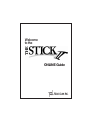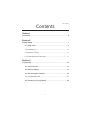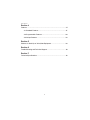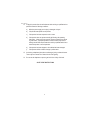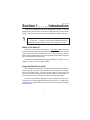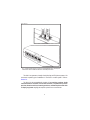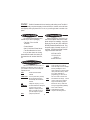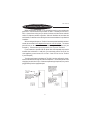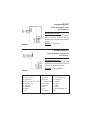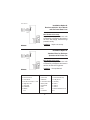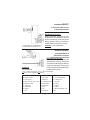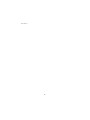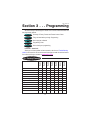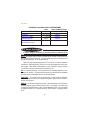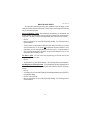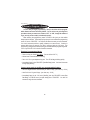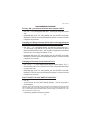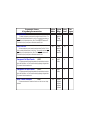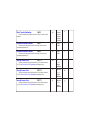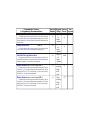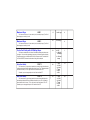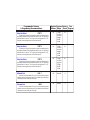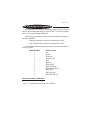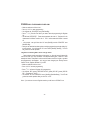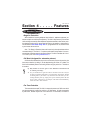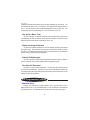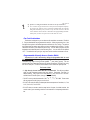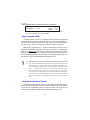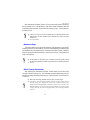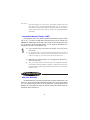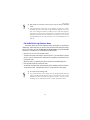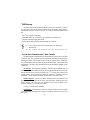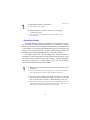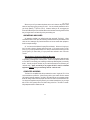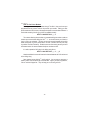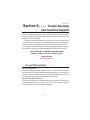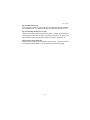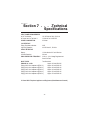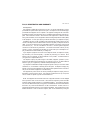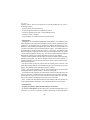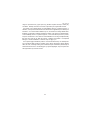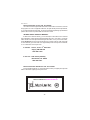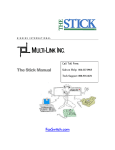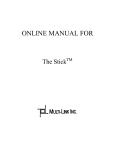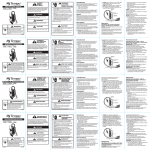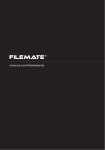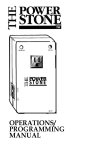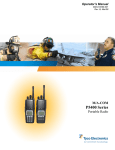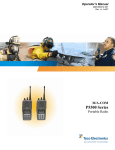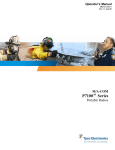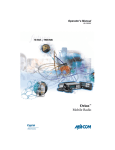Download Multi-Link Stick II Specifications
Transcript
Welcome to the ONLINE Guide Contents The Stick II Section 1 Introduction ................................................................................... 5 Section 2 Getting Started ............................................................................... 7 2.1 Initial Check ...................................................................... 8 2.2 Powering Up ............................................................................ 8 2.3 Glossary of Terms ................................................................... 8 2.4 Connecting to the Phone Line ................................................... 9 Section 3 Programming................................................................................ 15 3.1 Factory Presets ................................................................ 15 3.2 Before You Begin .............................................................. 16 3.3 How to Program a Feature ................................................. 18 3.4 Programming Chart ............................................................... 20 3.5 Checking your Programming ............................................ 25 1 The Stick II Section 4 Features ...................................................................................... 27 4.1 Standard Features ............................................................ 27 4.2 Programmable Features ................................................... 28 4.3 Unique Features .............................................................. 32 Section 5 Pointers for Hook-Up of Voice/Data Equipment .............................. 36 Section 6 Trouble Shooting and Technical Support ....................................... 39 Section 7 Technical Specifications .............................................................. 42 2 The Stick II Important Safety Instructions When using your telephone equipment, basic safety precautions should always be followed to reduce the risk of fire, electric shock and injury to persons, including the following: 1. Read and understand all instructions. 2. Follow all warnings and instructions marked on the product. 3. Unplug this product from the wall outlet before cleaning. Do not use liquid cleaners or aerosol cleaners. Use a damp cloth for cleaning. 4. Do not use this product near water, for example, near a bathtub, sink, kitchen in a wet basement or near a swimming pool. 5. Do not place this product on an unstable cart, stand or table. The product may fall causing serious damage to the product. 6. This product should never be placed near or over a radiator or heat register. It should not be placed in a built-in installation unless proper ventilation is provided. 7. This product should be operated only from the type of power source indicated on the marking label. If you are not sure of the type of power supply to your home, consult your dealer or local power company. 8. Do not allow anything to rest on the power cord. Do not locate this product where the cord will be abused by persons walking on it. 9. Do not overload wall outlets and extension cords as this can result in the risk of fire or electric shock. 10. Never push objects of any kind into this product through cabinet slots as they may touch dangerous voltage points or short out parts that could result in a risk of fire or electric shock. Never spill liquid of any kind on this product. 11. To reduce the risk of electric shock, do not disassemble this product, but take it to a qualified serviceman when some service or repair work is required. Opening or removing of covers may expose you to dangerous voltages or other risks and voids the product warranty. Incorrect reassembly can cause electric shock when the appliance is subsequently used. 3 The Stick II 12. Unplug this product from the wall outlet and refer servicing to qualified service personnel under the following conditions: a) When the power supply cord or plug is damaged or frayed. b) If liquid has been spilled into the product. c) If the product has been exposed to rain or water. d) If the product does not operate normally by following the operating instructions. Adjust only those controls, that are covered by the operat ing instructions. Improper adjustment of other controls may result in damage and will often require extensive work by a qualified technician to restore the product to normal operation. e) If the product has been dropped or the cabinet has been damaged. f) If the product exhibits a distinct change in performance. 13. Avoid using a telephone (other than a cordless type) during an electrical storm. There may be a remote risk of electric shock from lightning. 14. Do not use the telephone to report a gas leak in the vicinity of the leak. SAVE THESE INSTRUCTIONS 4 The Stick II Section 1 . . . . . Introduction Thank you for purchasing the true two-line call processor, The Stick II! This is an amazing product and we want you to be able to understand and use all of its unique features. Weve tried to create a manual that is both detailed and easy to reference. Many times when you read a manual, you immediately think of What if . . . or How come . . . questions. We have tried to anticipate this and have denoted these sections with the icon to the left. Enjoy your new Stick II! What is The Stick II? The Stick II is a true two-line call processor. It automatically routes all inbound voice, fax and modem calls to the appropriate device every time. The Stick II can even process calls from both lines simultaneously! It allows users to share fax machines, phones, credit card authorization machines and other data devices between two phone lines for both inbound and outbound calls. See Section 4 to understand the amazing programmability of The Stick II. You can program The Stick II to fit your particular situation. How doesThe Stick II work? When installed on two phone lines, The Stick II automatically answers all inbound calls and screens for fax tones (CNG-CalliNG tones) and Security Access Codes (in the form of DTMF/touch tones). In the micro-seconds it takes to screen the call, The Stick II transmits phone company-simulated ring-back (tones) to the calling party. After the screening function is performed, the call is routed to the proper device. The Stick IIs performance is dependent on how it is installed on a home or business phone line and what programmable features are activated. You might want to review Section 4.1, Standard Features, to learn how to install your Stick II with complete barge in protection. 5 The Stick II Fig. 1 The Stick II has two ports on top for incoming telephone lines. The five ports on the bottom allow a multitude of devices to share two phone lines. The Stick II can operate on virtually all multi-line Key and PBX phone systems. We recommend a specific type of installation for The Stick II on either system. Refer to Section 2.4. The Stick II is also compatible with virtually all fax machines, modems, Credit Card Authorization Terminals, Point of Sale Terminals, Loop-Start dial-up TELEX machines, dictation machines, answering machines, cordless telephones and caller ID display equipment-anything that requires a phone line to communicate. 6 The Stick II Section 2 . . . Getting Started SERVICES OFFERED BY YOUR LOCAL TELEPHONE COMPANY If you have or want to use these services, please read below before installing.l Most telephone companies are now marketing Call Packages that allow subscribers to customize their phone service in a multitude of ways. Most of the different services are compatible with The Stick II, but some may impede performance. Here are a few: Caller ID-The data transmitted by the local telco, which identifies the calling partys phone number, arrives between the first ring and second ring. You should set your Rings To Answer (RTA) to 2 if you plan on using a Caller ID device. You may install your Caller ID box "before" The Stick II or on a voice port. Use Voice Port 1 for Line 1 and Voice Port 2 for Line 2. Important: If the Caller ID device is plugged into a voice port, be sure and program The Stick II NOT to suppress incoming rings. If you do suppress, then the Caller ID data will not pass through to the voice ports. NOTE: The voice port will ring at least twice before The Stick II processes the call. See Rings to Answer Section 4.2. Call Waiting-The beep heard during a phone conversation, alerting you to another call, will not affect the performance of The Stick II. However, the Call Waiting service from the phone company might interfere with modem or fax transmissions. If you have problems, check your modem service manual or contact your local telephone company. Call Forwarding- The Stick IIs automatic answering function (answer after a programmed number of rings) will not allow calls to be forwarded to another phone number. You may want to weigh the pros and cons of using The Stick II versus the Call Forwarding service. Q: I really need to forward my calls when I am away from my office. Can I still do that? A: Yes, but you will have to unplug the power to The Stick II or reprogram Rings to Answer (RTA) on The Stick II every time you leave your office and return. Call Forwarding will take over after a certain number of rings (ask your telco what that is). You can change the RTA to a number so that the call will be forwarded before The Stick II can answer. Essentially, you will not enjoy any of the benefits of having The Stick II on that line. 7 The Stick II Voice Mail: The Stick II answers the line on incoming calls making use of The Stick II incompatible with your phone companys voice mail service. However, voice mail does work properly when your phone line is in use, so you still might want to consider it an option. 2.1 Initial Check You should find the following items included in your Stick II packaging. The Stick II Two-Line Call Processor Product Manual One 12 Volt Class 2 Power Source Two Silver Modular Line Cords If any of these items are missing, please alert the retailer from which you purchased the unit and also Multi-Link, Inc. 2.2 Powering Up Before programming The Stick II you must choose a power outlet close to a telephone wall jack for installation. Insert the barrel plug into the jack (SEE LABELING BELOW) located at the end of the unit. Plug the power supply (included) into the 110 volt outlet. The green light beside The Stick II logo should be lit at this time. USE ONLY WITH 12 VAC 0.8-1.0A CLASS 2 POWER SOURCE 2.3 Glossary of Terms We have included this brief section of frequently used telephony terms to aid you in your installation of The Stick II and to keep the explanations brief. CAT - Credit Card Authorization Terminal CNG Tone - The tone produced by virtually all fax machines when they automatically dial another fax machine. CO - Telephone company (central Office) DEMARC - Location between the wiring that comes in from your local telephone company and the wiring you install to hook up your own telephone system. EXT - (Telephone) extension. 8 KSU - A KEY System is a system in which the telephones have multiple buttons permitting the user to select outgoing or incoming central office phone lines directly. With a key system (depending on programming) you dont have to dial 9 to make an outside call. PBX - Private Branch eXchange. A small version of the phone companys larger central switching office. Businesses can buy a PBX and have great programming flexibility. POS - Point of Sale Terminal SOHO - Small Office/Home Office TAD - Telephone Answering Device The Stick II 2.4 Connecting to the Phone Line Before programming The Stick II, you will need to install it on your existing telephone lines. There are several ways to install The Stick II. Whether you have a KSU, PBX, or just two-lines running into your home or business, we have tried to make this section as simple and painless as possible. With each installation we have listed the main benefits, an estimate on the difficulty level and recommendations for professional installation. We have designed the ports on The Stick II to accommodate households and businesses that are wired for two telephone lines and use a RJ-14 wall jack. This means that both lines can be accessed from one wall jack through one RJ-14 line cord (see Example A). This would allow you to plug into the Line 1 /2 port on The Stick II. If your household or business has two phone lines wired separately and must be accessed from individual RJ-11 wall jacks, you would simply use the two RJ-14 line cords supplied to you and connect Line 1 to Line 1 /2 and Line 2 to Line 2 on The Stick II (see Example B). The voice ports located on the bottom of The Stick II are also configured for households and businesses that might have two-line telephones. The two-line phones would simply plug into the Voice 1/2 port. If there are separate single line phones, they can be plugged directly into the appropriate ports. 9 The Stick II Installation Option 1: Small Office/Home Office College Dormitories Main Benefits of this setup: Barge-In protection, processes two calls simultaneously, use of both modems at the same time, all equipment has access to two lines. Notes: Installation: Simple to not so easy. Depends on size of facility. Installation Option 2: Small Office/Home Office College Dormitories Main Benefits of this setup: Barge-In protection, processes two calls simultaneously, use of both modems at the same time, all equipment has access to two lines. Notes: A = Phone for Line 1 B = Phone for Line 2 C = 2 Line Phone D = EXT Phone for Line 2 or TAD E = Single Line TAD F = 2 Line TAD G = Fax/Modem H = Modem I = Fax Installation: Simple to not so easy. Depends on size of facility. J = Fax/Phone K = Secure Fax L = Public Fax M= **The Power Stone N = Money Order O = Gas Monitor P = POS Q = CAT R = CAT/Phone 10 S = Last Lines of KSU or PBX T = KSU Outbound Only U = Lobby Phone V = Secretary W= Office 1 X = Office 2 Y = Office 3 * Could be all modems or all CATs. The Stick II Installation Option 3: Small Office/Home Office with Extensions Main Benefits of this setup: Convenience of TAD in different location, barge-In protection, processes two calls simultaneously, all equipment has access to two lines. Notes: Installation: Not so easy. Installation Option 4: Common Business Application with Rollover Main Benefits of this setup: Barge-In protection, process two calls simultaneously, all equipment has access to two lines, fax calls don't ring phones. Installation: Hire a professional. Notes: A = Phone for Line 1 B = Phone for Line 2 C = 2 Line Phone D = EXT Phone for Line 2 or TAD E = Single Line TAD F = 2 Line TAD G = Fax/Modem H = Modem I = Fax J = Fax/Phone K = Secure Fax L = Public Fax M= **The Power Stone N = Money Order O = Gas Monitor P = POS Q = CAT R = CAT/Phone 11 S = Last Lines of KSU or PBX T = KSU Outbound Only U = Lobby Phone V = Secretary W= Office 1 X = Office 2 Y = Office 3 * Could be all modems or all CATs. The Stick II Installation Option 5: Business with Non-Voice Needs and Dedicated Data Lines Main Benefits of this setup: Barge-In protection, processes two calls simultaneously, all equipment has access to two lines, data integrity, additional surge protection, security. Notes: Installation: Simple to not so easy. Installation Option 6: Standard Retail or Business Operation with Private Fax Main Benefits of this setup: Barge-In protection, processes two calls simultaneously, all equipment has access to two lines, fax calls don't ring phones. Notes: A = Phone for Line 1 B = Phone for Line 2 C = 2 Line Phone D = EXT Phone for Line 2 or TAD E = Single Line TAD F = 2 Line TAD G = Fax/Modem H = Modem I = Fax Installation: Hire a professional. J = Fax/Phone K = Secure Fax L = Public Fax M= **The Power Stone N = Money Order O = Gas Monitor P = POS Q = CAT R = CAT/Phone 12 S = Last Lines of KSU or PBX T = KSU Outbound Only U = Lobby Phone V = Secretary W= Office 1 X = Office 2 Y = Office 3 * Could be all modems or all CATs. The Stick II Installation Option 7: Convenience/Gas Stores or Retail Businesses Main Benefits of this setup: Barge-In protection, processes two calls simultaneously, all equipment has access to two lines, data integrity, saves money by line sharing, retrieval of data can be automatic, minimal equipment maintenance, security. **The Power Stone is a call activated power controller manufactured by Multi-Link, Inc. Installation: Hire a professional. Installation Option 8: Simulated PBX for a Small Office Complex Main Benefits of this setup: Barge-In protection, processes two calls simultaneously, use of any 2-line phone & any device simultaneously, fax calls don't ring phones, data integrity, security, saves money by line sharing,call conferencing between the two-line phones. Installation: Hire a professional. SR3 is a selective ringing device. ACP is a call processor designed for polling. Both are manufactured by Multi-Link. A = Phone for Line 1 B = Phone for Line 2 C = 2 Line Phone D = EXT Phone for Line 2 or TAD E = Single Line TAD F = 2 Line TAD G = Fax/Modem H = Modem I = Fax J = Fax/Phone K = Secure Fax L = Public Fax M= **The Power Stone N = Money Order O = Gas Monitor P = POS Q = CAT R = CAT/Phone 13 S = Last Lines of KSU or PBX T = KSU Outbound Only U = Lobby Phone V = Secretary W= Office 1 X = Office 2 Y = Office 3 * Could be all modems or all CATs. The Stick II 14 The Stick II Section 3 . . . Programming We advise that you read through this section once or twice to become familiar with the programming process. Section 3.1 Summary of Factory Presets and Feature Access Codes. Section 3.2 Things to know before you begin Programming. Section 3.3 How to program a feature! Section 3.4 Programming Chart Section 3.5 How to check your programming. Problems? Questions? Should you run into a problem or have a question, check out our Trouble Shooting section in the manual or call our toll-free technical support number for technical advice. Go on-line and find your answers at www.multi-link.net. Maximum Ring Rings to Answer Ring Suppression Security Access Code Line 2 Port 2 Port 1 Alternate Port Auto Line Select Default Outbound Line Default Fax Port for Line 1 Default Fax Port for Line 2 Line 1 Port 5 Port 4 Port 3 Port 2 Port 1 3.1 Factory Presets ON ON ON ON ON Line 1 Line 2 Line 2 Line 2 Line 2 ü ü #1 #2 Silent Transfer Destination Unanswered Call Silent Transfer Unrestricted Manual Transfer 15 *1 *2 8 8 0, ON 0, ON ON ON *3 Port 4 Port 4 OFF OFF ON ON The Stick II IMPORTANT ACCESS CODES TO REMEMBER Call Grab from Extension Phones Conference Port-to-Port Transfer Programming Mode Transfer a Call to the factory default fax port (SAC for Port 4) DIAL 9 # 5 * (Port #) * * 5 (Port #) ##99 *2 Refer to Manual Page Page 27 Page 34 Page 34 Page 18 Page 29 3.2 Before You Begin In order to program The Stick II you will need to make an outbound call on Line 1. You can only program The Stick II from a LINE 1 phone connected to The Stick II. We suggest calling a friend who will take the call and stay on the line while you enter your programming sequences. The party should stay on the line during the entire programming procedure. Do not let them hang up. Before you begin programming there are a few signals you need to familiarize yourself with. When programming The Stick II you will hear audible tones coming from your handset. These beeps indicate whether you may PROCEED, that youve made an ERROR or that you have entered the programming OK. OK - You will hear two tonesone high pitched tone immediately followed by a midpitched tone. Bee-Bip. This means that the numbers you have entered are acceptable and within range for the Register Number and Program Range. PROCEED - You will hear three high pitched tones in rapid succession Bee-BeeBeep. The Stick II is ready for you to program a Register or receive more commands in the form of touch tones. ERROR - You will hear a single low-pitch tone. This indicates that you have entered a Program Range or program command that is invalid. For example: If you were trying to change the destination port for Silent Transfer Destination LINE 1 and you entered the Register Number as 5, you would receive an ERROR beep. The register number is 05. 16 The Stick II HOW TO SAVE & EXIT Once you have entered programming mode (explained on the next page), you will need to be familiar with these instructions in order to insure your changes are saved and that you have exited properly. Save to Memory / Exit - After entering the programming for the features you wanted modified, you will need to save the changes to memory and exit the programming mode. The Stick II maintains the programming even if there is a loss of power. Dial 80 Next you will hear the OK tone TWICE (Bee-Bip, Bee-Bip). The LED will go back to normal operation. The only reason you would hear an error tone when saving and exiting is if you have Auto-Line Select OFF on ALL ports AND programmed all ports to default to Line 2 (Remember, you can't enter programming mode from Line 2). You will be unable to Save & Exit until the situation is remedied. Assign a port to default to Line 1 or turn Auto-Select ON for at least one port. No Save / Exit - You can cancel any programming youve done and exit the programming mode at any time. Dial 90 You will hear the OK tone ONCE (Bee-Bip). The LED will go back to normal operation. Set Register to Factory Preset - This command sets all of the Registers back to the factory presets. See your Programming and Quick Reference Guide for the factory presets. Dial 60 You will hear the OK tone ONCE (Bee-Bip) immediately followed by the PROCEED tone (Bee-Bee-Beep). Dial 80 to save and exit. Next you will hear the OK tone TWICE (Bee-Bip, Bee-Bip). The LED will go back to normal operation. 17 The Stick II 3.3 How to Program a Feature You are ready to begin programming. Keep in mind that all the programmable features are set to the factory default. You do not have to go through this procedure unless you want to turn a feature OFF or ON, change the number of rings, security access code(s) or destination port(s). When entering the programming mode The Stick II will signal you with audible beeps from the handset. These beeps tell you that you have entered the programming mode OK and to PROCEED. You will have 30 seconds to enter your next command. Your next command could be to modify a feature or to save and exit. If nothing is entered within those 30 seconds, The Stick II will signal with the OK beep. Your programming changes will not be saved and you will have exited the programming mode. It is as if you DIALED 90 for the No Save/Exit command. Entering Programming Mode Place a call to your friend from LINE 1. (Do not call into LINE 2.) Wait at least 5 seconds before continuing. DIAL # # 9 9 on your telephone key pad. The LED will begin blinking rapidly. Immediately listen for the PROCEED (Bee-Bee-Beep) tones. You have 30 seconds to begin programming. You are now ready to modify any programmable feature. DIAL the Register Number of the feature you want to modify. (see chart on p. 20-24) Next DIAL in the Program Range. (see chart on p. 20-24) Immediately listen for the OK tones (Bee-Bip), then the PROCEED tones (Bee Bee-Beep) or ERROR tones (low pitch beeps) then "PROCEED". You have 30 seconds to begin the next command.O 18 The Stick II PROGRAMMING EXAMPLES Turning ON your Unanswered Call Silent Transfer LINE 2 DIAL 041 04 is the Register Number and 1 is the Program Range which means ON Immediately listen for the OK tones (Bee-Bip), then the PROCEED tones (BeeBee-Beep) or ERROR tones (low pitch beeps) then proceed. You have 30 seconds to begin the next command. Changing your Rings to Answer (RTA) LINE 1 and suppressing the devices connected to Voice 1 from ringing during the RTA DIAL 1541 15 is the Register Number, next enter the Program Range of 41. "4" is the number of rings that will occur on every Line 1 phone before The Stick II takes the call and processes it and 1 tells The Stick II to suppress any of the devices hooked to Voice 1 from ringing until after the 4th ring. Immediately listen for the OK tones (Bee-Bip), then the PROCEED tones (BeeBee-Beep) or ERROR tones (low pitch beeps) then proceed. You have 30 seconds to begin the next command. Changing the Security Access Code for Port 3 DIAL 1137*6 11 is the Register Number and the Program Range is 37*6 the new access code for Port 3. See the Donts of SAC Programming before selecting your Access Code. Immediately listen for the OK tones (Bee-Bip), then the PROCEED tones (BeeBee-Beep) or ERROR tones (low pitch beeps) then proceed. You have 30 seconds to begin the next command. DONT FORGET TO SAVE AND EXIT PROPERLY DIAL 80 You will hear the OK tone TWICE (Bee-Bip, Bee-Bip). The LED will go back to normal operation. Remember: The only reason you would hear an error tone when saving and exiting is if you have programmed all ports to default to Line 2 (can't enter programming mode from Line 2) and Auto-Line Select OFF on ALL ports. You will be unable to Save & Exit until the situation is remedied. Assign a port to default to Line 1 or turn Auto-Line Select ON for at least one port. Programming complete and changes are saved. 19 Register Number Program Range Factory Preset LINE 1 FAX Port 01 1st digit Ports 0-5 2nd digit Ports 0-5 44 LINE 2 FAX Port 02 1st digit Ports 0-5 2nd digit Ports 0-5 44 Programmable Features & Programming Recommendations This feature is designed so you can have two fax machines hooked to The Stick II. The first digit is your default port where all faxes for Line 1 will go. The second digit routes faxes to an alternate fax port if your fax default port is busy. Enter 0 for both digits to turn this feature OFF. The default is set up as if you only have one fax machine connected to Port 4. This feature is designed so you can have two fax machines hooked to The Stick II. The first digit is your default port where all faxes for Line 2 will go. The second digit routes faxes to an alternate fax port if your fax default port is busy. Enter 0 for both digits to turn this feature OFF. The default is set up as if you only have one fax machine connected to Port 4. Unanswered Call Silent Transfer LINE 1 03 0 = OFF 1 = ON 0 Unanswered Call Silent Transfer LINE 2 04 0 = OFF 1 = ON 0 Silent Transfer Destination LINE 1 1 = Port 1 2 = Port 2 3 = Port 3 4 = Port 4 5 = Port 5 4 UCST (when programmed ON) routes all unanswered calls (on any installation) in conjunction with the Max Rings feature. Use Silent Transfer Destination programming to designate which Port you want to receive the transferred call. UCST (when programmed ON) routes all unanswered calls (on any installation) in conjunction with the Max Rings feature. Use Silent Transfer Destination programming to designate which Port you want to receive the transferred call. This feature determines which Port/device will receive a call after it has been silently transferred. 05 Your Program Silent Transfer Destination LINE 2 06 1 = Port 1 2 = Port2 3 = Port 3 4 = Port 4 5 = Port 5 4 Unrestricted Manual Transfer LINE 1 07 0 = OFF 1 = ON 1 Unrestricted Manual Transfer LINE 2 08 0 = OFF 1 = ON 1 Security Access Code PORT 1 09 Digits 0-9, This feature determines which Port/device will receive a call after it has been silently transferred. This feature allows transfer ability at any time by either party and from any phone. Recommended programming ON. This feature allows transfer ability at any time by either party and from any phone. Recommended programming ON. This register contains the code for manually transferring a call to devices connected to Port 1. See the Dos and Donts of SAC Programming before changing your code. Security Access Code PORT 2 * ,# 4 digits maximum 10 This register contains the code for manually transferring a call to devices connected to Port 2. See the Dos and Donts of SAC Programming before changing your code. Security Access Code PORT 3 This register contains the code for manually transferring a call to devices connected to Port 3. See the Dos and Donts of SAC Programming before changing your code. #1 Digits 0-9, #2 * ,# 4 digits maximum 11 Digits 0-9, *, # 4 digits maximum *1 Your Register Program Factory Preset Program Number Range Programmable Features & Programming Recommendations Security Access Code PORT 4 This register contains the code for manually transferring a call to devices connected to Port 4. See the Dos and Donts of SAC Programming before changing your code. This is also your factory default fax port. You'll need to know this code if you want to manually transfer a call to the fax machine. 12 Security Access Code 13 PORT 5 14 *, # *3 Rings to Answer (Suppress or Pass Through) LINE 1 15 Digits 0-9, 0 =OFF * ,# 4 digits maximum This register contains the Dial Out Line access code for this feature. See Section 4.3 for more information about this feature. Also see the Dos and Donts of SAC Programming before changing your programming. To turn this feature on, change the code. On installs with ext. phone access, program in the number of rings needed (1st digit). The 2nd digit will be a 1 (ON) if you want to suppress the device connected to Voice 1 port from ringing during the RTA or a 0 (OFF) to let it pass through. If The Stick II is used on a KSU or PBX set RTA to “0”. See Section 4.2 for more information. 1st digit 0 to 9 rings 01 2nd digit 0 = OFF 1 = ON 16 On installs with ext. phone access, program in the number of rings needed (1 digit). The 2nd digit will be a 1 (ON) if you want to suppress the device connected to Voice 2 port from ringing during the RTA or a 0 (OFF) to let it pass through. If The Stick II is used on a KSU or PBX set RTA to “0”. See Section 4.2 for more information. Digits 0-9, *2 4 digits maximum Call In/Dial Out Long Distance Saver st *, # 4 digits maximum This register contains the code for manually transferring a call to devices connected to Port 5. See the Dos and Donts of SAC Programming before changing your code. Rings to Answer (Suppress or Pass Through) LINE 2 Digits 0-9, 1st digit 0 to 9 rings 2nd digit 0 = OFF 1 = ON 01 Maximum Rings LINE 1 Maximum Rings LINE 2 18 1 to 30 rings 8 Port-to-Port Priority with Call Waiting Beeps 19 0 = OFF 1 = ON with NO beeps 1 This feature controls the no. of times a device (voice, fax modem) is rung by The Stick II before dropping or transferring the call. 17 1 to 30 rings 8 This feature controls the no. of times a device (voice, fax modem) is rung by The Stick II before dropping or transferring the call. This feature controls whether a local internal call between ports takes precedence over an incoming call. You can set the programming to beep over your internal call just like call waiting. Simply disconnect from your internal call and The Stick II will process the call. The default is set for ON with NO BEEPS, because internal modem or faxing could be disrupted. Auto-Line Select PORT 1 2 = ON and beeps 20 1st digit 1 = Line 1 2 = Line 2 2nd digit 0 = OFF 1 = ON 11 21 1st digit 1 = Line 1 2 = Line 2 2nd digit 0 = OFF 1 = ON 21 This feature, when ON, gives the port permission to access the other phone line when making an outbound call if the ports default outbound line is in use. The 1st digit sets the default outbound line for that port. The 2nd digit turns the Auto-Select feature ON or OFF. Remember, you can not program all ports to Line 2 and Auto-Select OFF. Auto-Line Select PORT 2 This feature, when ON, gives the port permission to access the non-default phone line when making an outbound call if the ports default outbound line is in use. The 1st digit sets the default outbound line for that port. The 2nd digit turns the Auto-Select feature ON or OFF. Remember, you can not program all ports to Line 2 and Auto-Select OFF. Programmable Features & Programming Recommendations Your Register Program Factory Preset Program Number Range Auto-Line Select PORT 3 22 1st digit 1 = Line 1 2 = Line 2 2nd digit 0 = OFF 1 = ON 21 Auto-Line Select PORT 4 23 1st digit 1 = Line 1 2 = Line 2 2nd digit 0 = OFF 1 = ON 21 Auto-Line Select PORT 5 24 1st digit 1 = Line 1 2 = Line 2 2nd digit 0 = OFF 1 = ON 21 Alternate Port LINE 1 25 Ports 1-5 2 26 Ports 1-5 1 This feature, when ON, gives the port permission to access the non-default phone line when making an outbound call if the ports default outbound line is in use. The 1st digit sets the default outbound line for that port. The 2nd digit turns the Auto-Select feature ON or OFF. Remember, you can not program all ports to Line 2 and Auto-Select OFF. This feature, when ON, gives the port permission to access the non-default phone line when making an outbound call if the ports default outbound line is in use. The 1st digit sets the default outbound line for that port. The 2nd digit turns the Auto-Select feature ON or OFF. Remember, you can not program all ports to Line 2 and Auto-Select OFF. This feature, when ON, gives the port permission to access the non-default phone line when making an outbound call if the ports default outbound line is in use. The 1st digit sets the default outbound line for that port. The 2nd digit turns the Auto-Select feature ON or OFF. Remember, you can not program all ports to Line 2 and Auto-Select OFF. Voice calls for Line 1 always default to Port 1, but if it is in use for some reason (internal conference or some one is using phone hooked to Port 1) this feature lets you redirect the call. If the alternate port is busy, the caller gets a busy signal. Alternate Port LINE 2 Voice calls for Line 2 always default to Port 2, but if it is in use for some reason (internal conference or some one is using phone hooked to Port 2) this feature lets you redirect the call. If the alternate port is busy, the caller gets a busy signal. The Stick II 3.5 Checking your Programming The Stick II allows you to review your programming changes or check and see if a feature is (de) activated before leaving your home or office. This is done by signaling back to you over the handset with audible tones. There are two types of tones that The Stick II will transmit through your receiver on the audible Read Back. A clipped, high pitched bip which has a numerical value of ONE. A long, low pitched beep which has the numerical value of FIVE. The chart below describes the audible tones which coincide with each number or symbol in a register. NUMBER/SYMBOL 1 2 3 4 5 6 7 8 9 0 * # AUDIBLE TONES BIP BIP BIP BIP BIP BIP BIP BIP BIP BIP BEEP BEEP BIP BEEP BIP BIP BEEP BIP BIP BIP BEEP BIP BIP BIP BIP BEEP BEEP BEEP BEEP BIP BEEP BEEP BIP BIP Executing Audible Read Back Enter programming mode # # 9 9 . Press * and the Register Number you wish to read back. The Stick II PLEASE READ THE EXAMPLES BELOW. Make an outbound call from Line 1. Press # # 9 9 to enter programming. You will hear the PROCEED tone (Bee-Bee-Bip). Press * 0 4 (This tells The Stick II you want to hear the programming for Register 04). You will hear BEEP BEEP. These tones represent the value 0. Register 04 is for Unanswered Call Silent Transfer Line 2. The 0 value means this feature is turned off. short pause next youll hear the OK tone (Bee-Bip) and the PROCEED tone (Bee-Bee-Bip). Now you can read back another register or exit the programming mode by dialing 80 to save and exit. You will hear the OK tone TWICE (Bee-Bip, Bee-Bip). The LED will go back to normal operation. .Registers Containing More Than a Single Value Some registers contain more than a single value, i.e., Security Access Codes which can be from one up to four characters of a telephone dialing pad. Below is a short example of what a Read Back would sound like when more than 2 digits or symbols are programmed in the Register. Lets say you have changed your Security Access Code for Port 4 (Register Number 12) to 1823. Make an outbound call from Line 1. Press # # 9 9 to enter programming. Press * 1 2 to listen to Register 12s programming. You will hear BIP (pause) BEEP BIP BIP BIP (pause) BIP BIP (pause) BIP BIP BIP. (Equivalent to 1823). You will hear OK and PROCEED tones. (Bee-Bip) (Bee-Bee-Beep). The LED will go back to normal operation after you dial "90" or "80". Note: If you enter an incorrect Register number you will hear an ERROR tone. 26 The Stick II Section 4 . . . . . Features 4.1 Standard Features Barge-In Protection When installed on incoming telephone lines before ALL telephone equipment (extension wall jacks or multi-line phone systems), The Stick II will protect any voice or data call from being accessed by other telephone equipment attached to other device ports. Any telephony device trying to access that line during a conversation or data transmission will receive a line-in-use busy tone or, if programmed to do so, that device will try and access the second line. Note: The Barge-In Protection feature will control only those phone/data devices connected directly to The Stick II. For optimum performance and protection it is recommended that all premise extension phones be wired to The Stick II at either the Voice 1 /2 or Voice 2 ports. See Getting Started Section 2. Call Grab (designed for extension phones) Call Grab can be initiated from any touch tone extension phone on the premise, that has access to that line, by dialing 9 on the telephone key pad. When 9 is dialed, The Stick II will immediately cease its call routing function and give you the line. This feature is standard. Q: Why would I ever need to grab a call? Wouldnt I want The Stick II to continue processing? A: No, you would want to "grab" the call if a call came in on Line 1 and you are near an extension phone that is not connected to The Stick II Instead of running back to your office to try and answer the call before your answering machine picks up, simply pick up the extension phone that has access to Line 1 and enter 9 on dial pad. The Stick II will immediately release the call to that extension. Fax Tone Detection This automatic feature tells The Stick II to detect the presence of CNG tones which may be transmitted by a calling fax machine or PC fax/modem. All calls accompanied by CNG tones, whether they be from a fax machine or PC fax/modem, are routed to 27 The Stick II equipment connected to the device port(s) you have designated for your fax(es). You can program this feature OFF if you choose. The factory default setting for faxes is Port 4. You may choose to have a different designated fax port for each line. See Programming Chart for programming Line 1 Fax Port and Line 2 Fax Port. Line-in-Use Busy Tone The Stick II will give a cadenced tone similar to the standard busy signal to any user attempting to make an outbound call on devices connected to The Stick II when both lines (or the line the device is restricted to) are in use. Phone Line Surge Protection The Stick II is designed to protects the unit from damage caused by most phone line power surges. We recommend you plug your communication devices, including The Stick II, into a power surge protection strip. For extra protection, for your telephone devices, also use a phone line surge suppressor. Power/Call Status Light The LED on the front of The Stick II demonstrates two functions- when lit, it tells you the unit is powered up and it blinks rapidly when in programming mode. Two-Line Call Processor The Stick II is a true two-line call processor. Two incoming calls can be processed by The Stick II simultaneously. The process is fast and accurate and when added with your particular programming needs, becomes an amazing communication tool you will wonder how you ever did without! 4.2 Programmable Features Alternate Ports Incoming voice calls for Line 1 always default to Port 1 and voice calls for Line 2 always default to Port 2. But, if the default port is in use, the Alternate Port feature lets you redirect the call. If the alternate port is also busy, the caller gets a busy signal. 28 The Stick II Q: If Line 1 is being used will the call roll over to my second line? A: No. You have to pay for that service from your local telephone company. If you have the rollover service activated, remember that the programming and destination ports you have set up for calls on Line 1 will not work. Rollover calls from Line 1 will follow the programming and destination ports you have set up for Line 2 calls and vice versa. Fax Port Destinations This feature is designed so you can have two fax machines connected to The Stick II. Fax port destinations are programmed for each line. When programming Line 1, the first digit in the register is the default port where all faxes for Line 1 will go. The second digit routes faxes to another port where you have an additional fax machine. The fax call will be sent here if your default fax port is busy. You are able to program fax port destinations and alternate ports for both incoming lines. You can also turn this feature OFF. The default is set up as if you only have one fax machine connected to Port 4. Programmable Security Access Codes (SACs) The transfer of a call is executed by dialing the programmed SAC for each port of The Stick II. SACs are programmable (using a touch tone phone only) up to 4 characters longdigits 0 through 9 and symbols * (star) and # (pound). You can transfer calls from an extension phone to any device connected to The Stick II by using the SAC for that port. The Stick II will not detect SACs dialed from pulse phones. The Don'ts of SAC Prramming 1 digit Security Access Codes ARE NOT recommended. This will be a problem when you dial automated systems with menu options. Remember, The Stick II is always listening. If any of your SAC's start without a * or #, then turn OFF the Unrestricted Manual Transfer option. (see pg. 32 for more details) DO NOT use any code that starts with 9, ##, *#, will not program and will give you an error tone. **, ** 5, *#5 & ##9. These codes DO NOT use codes for each port that repeat the same sequence of numbers, i.e., Port 1=01, Port 2=012, Port 3=0123. DO NOT select an access code that may be the first part of a dialed number, the control code of your answering machine or the extension of a frequently dialed number. 29 The Stick II Factory preset Security Access Codes are as follows: * ** Voice 1/2(Port 1/2) = # 1 Voice 2 (Port 2) = # 2 Port 3 = 1 Port 4 = 2 Port 5 = 3 Note: If limited access to your equipment is an issue, we recommend you change the factory preset Security Access Codes upon installation. Rings to Answer (RTA) This feature directs The Stick II to answer an inbound call after a programmed number of rings (0 to 9 rings) from the phone company. If RTA is programmed to 0, The Stick II will answer the call during the first ring. Extension phones (not attached to The Stick II) in your location may only chirp on the first ring before going quiet. When the RTA is greater than 0, The Stick II will allow the incoming call to ring extensions and the device connected to the voice port for that line. This feature also allows you to suppress rings to the devices connected to the voice ports of The Stick II during the RTA if you so choose. If a phone has not been picked up during the RTA, then The Stick II will answer the call and process it according to its programming. Factory preset is 0 rings for immediate answer and suppression OFF. Q: Why would I ever want to have the RTA greater than 0 and suppressed? A: The Caller ID information comes from the telco between the first ring and second ring. If you have Caller ID service and the ID equipment is on the line side (before) The Stick II, you would want to set the RTA to be at least 2. You can suppress these first and second rings (that must occur) before The Stick II picks up the call. By supressing them your phones will still receive the Caller ID, the phones and equipment connected to The Stick II wont' be heard ringing and you will avoid mistakenly picking up the receiver before The Stick II has had a chance to process the call or fax. Unanswered Call Silent Transfer This feature was engineered for those of you who might receive manual faxes or modem calls after normal business hours, but do not use an answering machine. Manual fax calls are not accompanied by CNG fax tones and modem calls usually wind up routed to the phone when the caller cannot execute the proper access code. 30 The Stick II With Unanswered Call Silent Transfer ON, the inbound call (routed to the phone) will be switched over to a designated port (see Silent Transfer Destination) after the unanswered phone has been rung the Maximum number of rings. Factory preset for this feature is off. Q: I dont ever expect to receive a manual fax or a modem call that can't dial the SAC. Is there another reason I should ever need to turn this feature on? A: No, not normally. Maximum Rings This feature allows you to program the number of rings generated to your phones/ answering machine, fax and modem by The Stick II before dropping or transferring the call (depending on your programming for Unanswered Call Silent Transfer). Maximum Rings can be programmed anywhere from 1 (minimum) to 30 rings. Factory preset is 8 rings to all equipment. Q: Is this feature so my phone, fax or modem wont ring off the wall if my answering machine, modem or fax machine wont pick up the call? A: Exactly. Silent Transfer Destination After activating the Unanswered Call Silent Transfer feature, you will want to tell The Stick II where to route the call. The Destination programmable feature gives you the option of routing unanswered calls to any port. Factory preset is Port 4 for both Line 1 and Line 2. Q: Wont my answering machine turn on after so many rings? A: Yes and no. Your answering machine will turn on after so many rings if the call coming in is ringing one of the ports to which you have your phone and answering machine connected. However, if you have your Maximum Rings set to 3 and your answering machine set to turn on after 5 rings, then the call will be dropped before your answering machine turns on. 31 The Stick II If the call coming in is a fax, however, The Stick II will detect the CNG tones and route it to the programmed fax default port. If your fax machine does not hand shake with the calling fax machine, for whatever reason, then The Stick II will drop the call after the programmed Maximum Rings. Unrestricted Manual Transfer (UMT) The UMT feature, when ON, enables a transfer to be executed at any time. When UMT is OFF, The Stick II will only allow a transfer during the first 15 seconds of an inbound call. Depending on the Security Access Codes you have chosen, there could be a conflict if you dial an automated system. You can either turn this feature off or change your SAC code. Factory preset is ON. Q: Cant I transfer at any time if I know the Security Access Code for the port I want? A: No. If UMT is OFF, you can only transfer during the first 15 seconds of an INBOUND CALL. That goes for the caller and you, the receiver. If UMT is ON, then yes, you or the caller can transfer at any time. Q: What about an extension phone, one not plugged into The Stick II , but on the same line? A: Yes, you can enter transfer codes from phones not attached to The Stick II. The Stick II is always listening. However, if UMT is OFF, and you are using an extension phone, both you and the caller only have 15 seconds to transfer the call. 4.3 Unique Features Auto-Line Selection This feature allows you to set and control each ports access to outbound lines. See Section 3.4 to find out the default outbound line for each port. By turning this feature OFF, you restrict that ports access to only its default line. By turning the Auto-Line Selection ON, if the default line chosen for that port is busy, the port will access the other phone line to make the call. 32 The Stick II Q: Why would I ever need to restrict a port to only one line for outbound calls? A: You might want to restrict ports if, for example, you have one or more modems connected to The Stick II. Restricting the modems to use only Line 2 for surfing the Internet or dialing out for credit card approval, leaves Line 1 open to receive calls and faxes. You wouldnt want to miss important calls or faxes because both lines were tied up. Line 2 can still be programmed to receive calls and faxes, but you could mainly use it to dial out. Call In/Dial Out Long Distance Saver This feature allows you to avoid expensive calling card charges or long distance cellular rates. When away from your home or office, but in the same calling area, simply call in to The Stick II and enter the Dial Out Line Access Code to access the available second line! This feature is not recommended for data transfers. Dial into Line 1 or Line 2 from another location. The Stick II must pick up and begin to process the call. If you have Rings to Answer set for 4, then you need to wait for at least the 5th ring before you enter the Dial Out Line Access Code. While The Stick II is processing the call you will hear the simulated Ring Back. Enter the Call In/Dial Out Line Access Code. You will hear The Stick II pick up the secondary line (if available) and hear a dial tone. You are ready to dial! If the secondary line is in use you will hear a busy signal. Q: So I dont need a calling card? A: No, you do not need to use a calling card. You simply make the local call back to The Stick II and enter the codes. Youll then have access to the available line and you dial the long distance number. You get to take advantage of your negotiated business or home long distance rates! 33 The Stick II Conferencing This feature lets you add an additional device or port to your current call. If you are on a call using Line 1 and you want to add Bob to the conversation, whos phone is connected to The Stick II on Port 5, dial * # 5 5. Now you have three parties on the line. Dial * # 5 to signal a conference. Immediately dial in the Port number (1-5) of the device you want to ring. The Stick II will begin ringing that device. As soon as that device picks up, all three parties are on the line. Q: Can I conference from an extension phone not connected to The Stick II? A: Yes. To do this, enter the transfer (SAC) code, not the conference code. Port-to-Port Communication / Data Transfer This feature allows a communication or data transfer from Port-to-Port on The Stick IIs internal line. This is great for in-house conferencing, exchanging computer files or scanning documents! Even though The Stick II uses an internal line to use this feature, you still need to have one phone line free to start this feature. Once the other port has picked up, The Stick II drops the outside line and you are talking completely on the internal line. For Example: Two computers connected to The Stick II at two different ports can communicate via modem without having to dial out! One modem will pick up an available line and dial in the Port-to-Port transfer code **5 and the Port number of the second modem. As soon as that Port makes the connection , The Stick II drops the outside line. The two modems are talking to each other on the internal line. Another Example: Connect a PC with a fax/modem and a fax machine to The Stick II and your fax machine can be used to scan documents! Simply set your computer to receive a fax. Next fax your document to the Port your computer is connected to by dialing **5 and the port number! Dial **5 and the PORT NUMBER! Last Example: This feature lets you have an internal conference call so-to-speak. If you want to talk to Bob again, whos phone is connected to The Stick II at Port 5, just dial **55! 34 Q: What happens if Bob is on the phone? A: You will hear a busy signal. The Stick II Q: What if both Line 1 and Line 2 are in use, can I still make an Port-to-Port call? A: No. You need an outbound line to initiate the Port-to-Port communication. Port-to-Port Priority This feature determines whether a communication or data transfer from Port-toPort on The Stick IIs internal line takes precedence over an incoming call. With this feature ON, your Port-to-Port communication /data transfer will go un-interrupted when a call is received. You can also program this feature to notify you if a call is trying to ring through to one of the ports being used. The Stick II will produce beeps similar to Call Waiting beeps from the phone company when an incoming call is detected. Your choices are either OFF, ON (with beeps) or ON. Extension phones (not connected to The Stick II) and ports not in use will ring when a call is coming in. When you disconnect from an internal call and a call is coming in, The Stick II will begin to process the call at that time. The factory default is set for ON and NO BEEPS because internal modem or faxing could be disrupted. Q: What does the caller hear if I am using one of the ports that the call should go to? A: The caller would hear the phone ringing. If you choose not to disconnect from your Port-to-Port, then the caller would have to hang up. Q: Say I have two fax machines connected to The Stick II. I am using one as a scanner and dialing my computer modem over the internal line. A fax call comes in on Line 1. What will happen to the call? A: During a Port-to-Port call, The Stick II does no call processing other than detecting rings and beeping, if BEEPS are turned ON. The ports in the Port-to-Port call will be connected to their default line. 35 The Stick II Section 5. . . . . Pointers for Hook-Up of Voice/Data Equipment This section involves the connection of communications equipment to The Stick II. You may configure the hook up of different types of equipment in a number of ways. FAX MACHINES AND PC FAX CARDS The Stick II has special features that make it work extremely well with either a PC fax/modem or a fax machine. The feature that enables The Stick II to route an incoming fax call to your fax type device is Fax Tone Detection. If a PC FAX Card is connected to The Stick II at the Port 4 (factory preset for faxes), you should have no operational problems when a call is routed. There are about half-amillion different types of PC FAX Cards on the market today and each has its own operational idiosyncrasies. If you do experience a problem, check the operations manual included with the PC FAX Card. If you cannot figure the problem out on your own, then call our Technical Support toll free number. Theyll be happy to help. WHATS A FAX TONE? In a nutshell, most fax machines generate a tone when they are operated automatically. Automatic generally means you just drop the paper(s) to be faxed in the document carriage, the machine loads it, the desired phone number is entered, you hit the START button and youre done. The machine automatically dials the number and begins emitting the tone (commonly known as CNG or AUTO-FAX tone) to identify itself as a fax-type device. This tone is continuously transmitted until the called fax machine answers the call and handshakes with the sending fax. With The Stick II at the receiving end, the call is answered and the fax tone is detected. At that time the call is routed to the port you have designated or PORT 4 (factory default). WHAT ABOUT A MANUAL FAX? Sometimes people lift the handset on their fax machine and dial out to send a fax. This is what we call a manual fax. By doing this they have told their fax machine they want to use it for voice purposes only. No problem for the fax machine, but now CNG tones will not be transmitted. If The Stick II is at the receiving end, it will answer the call, detect the absence of fax tones, assume it is a voice call and route it to the appropriate VOICE port. 36 The Stick II What can you do if you answer the phone and no one is there or the person at the other end says they're trying to send you a fax? You can manually transfer the call to your fax by pressing *2 (SAC for Port 4). However, before you do, we suggest you inform the caller that you have a brilliant device that can detect incoming faxes and that they no longer have to call and tell you they are sending one. ANSWERING MACHINES An answering machine is an effective tool when used with The Stick II. When connected to either VOICE port, the answering machine will field any unanswered voice calls, and via a message, can provide instructions on how to access other equipment. Heres a sample message: Hi! You have reached (Name/Company/Phone Number). We are not in right now, but if you wish to leave a message, wait for the beep. If you want to send us a FAX, press *2 (or your reprogrammed code) now. Start your fax transmission when you hear our fax signal. If you cannot dial *2 on your phone then call back in Auto Fax mode. Thanks! Retrieving an Answering Machine Message Most answering machines on the market today have factory preset retrieval codes for accessing a message from a remote phone. There are no special features or codes on The Stick II for accessing your answering machine any differently than you normally would. Just call your phone number, let your machine answer the line and enter your retrieval code. Again, we remind you to program all SACs used for voice/data equipment different from your answering machine retrieval code. COMPUTER MODEMS The Stick II is compatible with dial-up modems that use a single pair RJ-11 line cord connected to a phone line. Most incoming calls to your modem are from remote (off location) computer modems. The Stick II will route calls to your computer modem when the calling modem dials the proper SAC after The Stick II has answered the call. You should not experience any slow down in your modem transmissions (as you might with a PBX or KSU system) due to The Stick II being on the line. The Stick II is essentially transparent after it answers the call. 37 The Stick II How to Call Your Modem For any person to access your modem through The Stick II, they must know your programmed Security Access Code for the port with your modem. Dialing your telephone number and SAC is done on the remote computers communications software. It should look something like this (for a HAYES-compatible modem): ATDT 1 606 555 1234 , , * 3 The commas after the phone number are commands telling the modem to wait two seconds per comma before dialing the SAC * 3. You should instruct your friends to time a call to your residence. Tell them to count the seconds between the last digit dialed and the last ring to the phone before The Stick II answers the call (how many rings before The Stick II answers). Divide that amount of seconds by two and you have the needed number of commas between the phone number and SAC. It is safe to repeat the SAC twice in the dialing string like so: ATDT 1 606 555 1234 , , * 3 , , * 3 Note that additional commas will need to be inserted between the SACs at the end of the dialing string. Some modems cannot dial the * and # symbols. You may want to reprogram a specific code for one time access by an outside caller. Again if you have any questions, call our Technical Support line. They can help you out on timing or SACs. 38 The Stick II Section 6. . . . Trouble Shooting and Technical Support If you are having difficulty with the installation or operation of your Stick II, please review the trouble shooting questions below. If you are unable to resolve the problem on your own, Multi-Links Technical Support Department has the capability to test and program your unit over the phone. Should you need to call and speak to a technician, try and call from the phone line connected to Line 1 of The Stick II. Our technicians will be able to conduct diagnostic tests and evaluate your programming to help you get your system up and running. If your unit needs to be sent back for repair, all returns must be issued a Return Authorization Number from the Technical Support Department BEFORE the unit is returned. MULTI-LINK, INC. TECHNICAL SUPPORT TEAM Monday - Friday 8 a.m.-8 p.m. Eastern Time 1-800-535-4651 www.multi-link.net Ive got this problem . . . I do not hear a dial tone. Connect your telephone directly to the phone wall jack. If you hear a dial tone, then plug your phone back into The Stick II and disconnect the power supply. If you do not hear a dial tone, you may have a bad line cord from the wall jack to The Stick II line port. If this unit is within warranty, Multi-Link will replace the line cord for free. My phone clicks when I pick it up. Check and see if the line cord is connected to your phone wall jack at one end and one of the two input ports (LINE 1/2 or LINE 2) on top of The Stick II. If so and you still hear clicks, call the Multi-Link Technical Support Department. 39 The Stick II My phone stays off hook even though I hang it up. Im able to dial out just once before it goes off hook and I cant receive any phone calls. Check and see if the telephone is connected via line cord to one of the five ports on the bottom of The Stick II and your phone line cord is connected to any of the two phone line ports of The Stick II. My phone lines and devices are correctly connected to The Stick II and it still doesnt work. Check that the power supply is plugged into a power outlet and The Stick II. If your LED light on The Stick II is not lit up, then there is no power being supplied. Verify that the power outlet works by plugging in a lamp or some other device before calling the Technical Support Department. People tell me they call, but my phones arent ringing. Check that the VOLUME on your phones is turned ON. Next verify that all the line cords are connected properly. Otherwise, call the Multi-Link Technical Support Department. When I answer the phone, there is no sound at all or a BIP sound can be heard. You may be receiving a fax! Press the SAC code for the port number where your fax is connected to transfer the call. Change your programming (Registers 01 and 02) so that next time faxes are automatically routed to the port where your fax machine is connected. I can not receive modem calls. Make sure that the person sending the data has the correct SAC (security access code) to access your modem port. If so, check how many commas they have in place after the phone number and before the SAC. Refer to Section 5 for more details. The line stays busy even though nobody is using any of the devices or phones. Check all the connections to The Stick II and verify that they are hooked up properly. If everything is fine, make sure your modem is not locked up. Otherwise, call Multi-Link Technical Support Department. I am able to send faxes, but I am unable to receive any even though my fax machine rings. Change the polarity on your line cord or get a polarity reversing cord. However, we recommend that you call our Technical Support Department before incurring any extra expenses. 40 The Stick II My Voice Mail doesnt work. Once The Stick II answers the phone call, the voice mail feature assumes somebody has answered the call. Your Voice Mail will work only when the phone line is in use. My Call Forwarding feature does not work. Standard call forwarding does not work with The Stick II. Delayed call forwarding and call messaging will work with The Stick II if the Rings to Answer for The Stick II is set higher than the number of rings set for this feature to forward or retrieve the call. My fax answers all incoming calls. Change rings to answer on the fax machine to more than one. If this does not work, your fax may be polarity sensitive. We recommend you call technical support. 41 The Stick II Section 7 . . . .Technical Specifications INPUT POWER REQUIREMENTS At AC Transformer: At Power Jack On The Stick II: 110-125 Volts AC Only, 50-60 Hz 12 Volts AC or 14 Volts DC POWER CONSUMPTION 6.2 Watts CO INTERFACE Ringer Equivalence Number: Input Ring Detection: 0.9B 40-150 Volts AC, 15-68 Hz DEVICE INTERFACE Battery: Off-Hook Detection: 12 Volts Nominal DC to All Devices 3-80 mA RING GENERATOR FREQUENCY: 20 Hz (+/-.1) Hz Voltage Regulated and Current Limited WAVE FORM: True Sinusoidal RINGING No. LOAD: Ringing 8000 Ohm Impedance (REN 1.0): Ringing 4000 Ohm Impedance (REN 2.0): Ringing 2667 Ohm Impedance (REN 3.0): Ringing 2000 Ohm Impedance (REN 4.0): Ringing 1800 Ohm Impedance (REN 5.0): Approx. 83 Volts RMS AC Approx. 80 volts RMS AC Approx. 69 volts RMS AC Approx. 62 volts RMS AC Approx. 56 volts RMS AC Approx. 52 volts RMS AC UL Listed 43X3 Telephone Appliance and Equipment (United States and Canada) 42 FCC/IC REGISTRATION AND WARRANTY The Stick II FCC Registration This equipment complies with Part 68 of the FCC rules. Two RJ14C terminated line cords are provided with the systems which requires RJ14C jacks. The telephone cords and modular plugs provided with this equipment are FCC compliant. This equipment is designed to be connected to the telephone network or premises wiring using a compatible modular jack which is Part 68 compliant. See instructions for details. On the bottom of this equipment is a label that contains among other information, the FCC Registration Number and Ringer Equivalence Number (REN) for this equipment. You must, upon request, provide this information to your telephone company. The REN for The Stick II is 0.9B. The REN is used to determine the quantity of devices you may connect to the telephone line and still have all those devices ring when your telephone number is called. In most, but not all areas, the sum of the RENs of all devices connected to one line should not exceed five (5.0). The sum of the RENs for The Stick II + all other registered equipment connected to one line must be no greater than 5. To be certain of the number of devices you may connect to your line, as determined by the REN, you should contact your local telephone company to determine the maximum REN for your calling area. If your telephone equipment causes harm to the telephone network, the telephone company may discontinue your service temporarily. If possible, they will notify you in advance. But if advance notice is not practical, you will be notified as soon as possible. You will be informed of your right to file a complaint with the FCC. Your telephone company may make changes in its facilities, equipment, operations or procedures that could affect the proper functioning of you equipment. If they do, you will be notified in advance to give you an opportunity to maintain uninterrupted telephone service. If you experience trouble with this telephone equipment, please contact your The Stick II dealer or Multi-Link, Inc., for information on obtaining service and repairs. The telephone company may ask that you disconnect this equipment from the network until the problem has been corrected or until you are sure that the equipment is not malfunctioning. This equipment may not be used on coin service provided by the telephone company, and is not intended for use with a party line service. This equipment is intended for use only on loop start service, and will not operate on ground start central office line. NOTE: This equipment has been tested and found to comply with the limits for a Class B digital device, pursuant to Part 15 of the FCC Rules. These limits are designed to provide reasonable protection against harmful interference in a residential installation. This equipment generates, uses, and can radiate radio frequency energy and, if not installed and used in accordance with the instructions, may cause harmful interference to radio communications. However, there is no guarantee that interference will not occur in a particular installation. If this equipment does cause harmful interference to radio or television reception, which can be determined by turning the 43 The Stick II equipment off and on, the user is encouraged to try to correct the interference by one or more of the following measures: -Reorient or relocate the receiving antenna. -Increase the separation between the equipment and receiver. -Connect the equipment into an outlet on a circuit different from that to which the receiver is connected. -Consult the dealer or an experienced radio TV technician for help. IC Registration The Department of Communications label identifies certified equipment. This certification means that the equipment meets certain telecommunications network protective, operational and safety requirements. The Department does not guarantee the equipment will operate to the users satisfaction. Before installing this equipment, users should ensure that it is permissible to be connected to the facilities of the local telecommunications company. The equipment must also be installed using an accepted method of connection. In some cases, the companys inside wiring associated with a single line individual service may be extended by means of a certified connector assembly (telephone extension cord). The customer should be aware that compliance with the above conditions may not prevent degradation of service in some situations. Repairs to certified equipment should be made by an authorized Canadian maintenance facility designated by the supplier. Any repairs or alterations made by the user to this equipment, or equipment malfunctions, may give the telecommunications company cause to request the user to disconnect the equipment. Users should ensure, for their own protection, that the electrical ground connections of the power utility, telephone lines and internal metallic water pipe system, if present, are connected together. This precaution may be particularly important in rural areas. Caution: Users should not attempt to make such connections themselves, but should contact the appropriate electric inspection authority, or electrician, as appropriate. The Load Number (LN) assigned to each terminal device denotes the percentage of the total load to be connected to a telephone loop which is used by the device, to prevent overloading. The termination on a loop may consist of any combination of devices subject only to the requirement that the total of the Load Numbers of all devices does not exceed 100. Notice: This product has been tested and meets the Class B limits for radio noise emissions set out by the Radio Interference Regulations of the Canadian Department of Communications. Limited Warranty To register your purchase, please fill out the warranty card and mail. We warrant that if The Stick II Two-Line Call Processor, manufactured by Multi-Link, Inc. and purchased by you, proves to be defective in material or workmanship, we will provide without 44 The Stick II charge, for a period of three (3) years (USA only), the labor and parts necessary to remedy any such defect. Warranty commences on the date of purchase by the original retail customer. The duration of any implied warranty of merchantability, fitness for a particular purpose, or otherwise, on this product shall be limited to the duration of the applicable express warranty set forth above. In no event shall we be liable for any loss, inconvenience or damage whether direct, incidental, consequential or otherwise resulting from breach of any express or implied warranty, of merchantability, fitness for a particular purpose, or other wise with respect to this product, except as set forth herein. Some states do not allow limitations on how long an implied warranty lasts and some states do not allow the exclusion or limitation of incidental or consequential damages, so the above limitations or exclusions may not apply to you. The AC power supply used with this product is covered under this warranty. This warranty does not cover damage which results from accident, misuse, abuse, improper line voltage, lightning strike, fire, flood, or damage resulting from unauthorized repairs or alterations performed by an unauthorized service center. This warranty gives you specific legal rights, and you may also have other rights which vary from state to state. 45 The Stick II Service Information for the U.S. and Canada Your machine has been registered with the Federal Communications Commission, and under this program in the event of equipment malfunction, all repairs will be performed by Multi-Link, Inc. or a repair center we have authorized. The owner is restricted from performing any maintenance operation other than those specified within this instruction manual. OBTAINING SERVICE UNDER THIS WARRANTY To obtain service under this warranty, you must first request a RA number from our technical support department. Call the technical support department from Line 1 of The Stick II. Technicians need to test the unit over the phone before issuing the RA number. Once you have a RA number, present The Stick II product, the RA number and copy of a sales receipt (or credit card receipt) or other satisfactory proof of the date of the original retail purchase of the product to Multi-Link, Inc. or an authorized service repair center. In Canada: Unit A1, 6120 - 2nd Street S.E. Calgary, AB T2H 2L8 1-403-258-1646 In the U.S.: 225 Industry Parkway Nicholasville, KY 40356 1-800-535-4651 Service Information Outside the U.S. and Canada For units installed outside the U.S. and Canada, please contact your original point of purchase dealer for information regarding warranty and service. For more information and technical support visit our website at www.multi-link.net 46