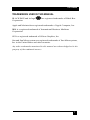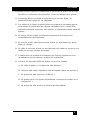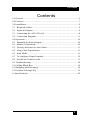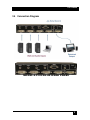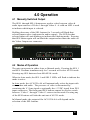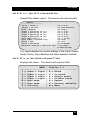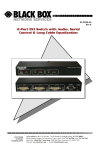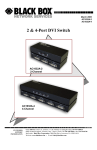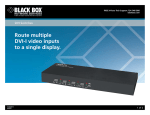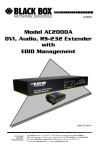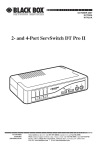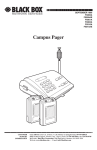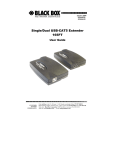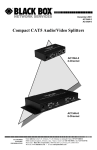Download Black Box AC1032A-2A Specifications
Transcript
AC1032A-4A Rev A 4-Port DVI Switch with Audio, Serial Control & Long Cable Equalization CUSTOMER SUPPORT INFORMATION Order toll-free in the U.S. 24 hours, 7 A.M. Monday to midnight Friday: 877-877-BBOX FREE technical support, 24 hours a day, 7 days a week: Call 724-746-5500 or fax 724-746-0746 Mail order: Black Box Corporation, 1000 Park Drive, Lawrence, PA 15055-1018 Web site: www.blackbox.com • E-mail: [email protected] 1 DVI Switch TRADEMARKS USED IN THIS MANUAL BLACK BOX and its logo Corporation. are registered trademarks of Black Box Apple and Macintosh are registered trademarks of Apple Computer, Inc. IBM is a registered trademark of International Business Machines Corporation. SGI is a registered trademark of Silicon Graphics, Inc. Sun and Sun Microsystems are registered trademarks of Sun Microsystems, Inc. in the United States and other countries. Any other trademarks mentioned in this manual are acknowledged to be the property of the trademark owners. 1 DVI Switch FEDERAL COMMUNICATIONS COMMISSION AND CANADIAN DEPARTMENT OF COMMUNICATIONS RADIO FREQUENCY INTERFERENCE STATEMENTS This equipment generates, uses, and can radiate radio frequency energy and if not installed and used properly, that is, in strict accordance with the manufacturer’s instructions, may cause interference to radio communication. It has been tested and found to comply with the limits for a Class A computing device in accordance with the specifications in Subpart B of Part 15 of FCC rules, which are designed to provide reasonable protection against such interference when the equipment is operated in a commercial environment. Operation of this equipment in a residential area is likely to cause interference, in which case the user at his own expense will be required to take whatever measures may be necessary to correct the interference. Changes or modifications not expressly approved by the party responsible for compliance could void the user’s authority to operate the equipment. This digital apparatus does not exceed the Class A limits for radio noise emission from digital apparatus set out in the Radio Interference Regulation of the Canadian Department of Communications. Le présent appareil numérique n’émet pas de bruits radioélectriques dépassant les limites applicables aux appareils numériques de la classe A prescrites dans le Règlement sur le brouillage radioélectrique publié par le ministère des Communications du Canada. EUROPEAN UNION DECLARATION OF CONFORMITY This product complies with the requirements of the European EMC directive 89/336/EEC 2 DVI Switch Normas Oficiales Mexicanas (NOM) Electrical Safety Statement INSTRUCCIONES DE SEGURIDAD 1. Todas las instrucciones de seguridad y operación deberán ser leídas antes de que el aparato eléctrico sea operado. 2. Las instrucciones de seguridad y operación deberán ser guardadas para referencia futura. 3. Todas las advertencias en el aparato eléctrico y en sus instrucciones de operación deben ser respetadas. 4. Todas las instrucciones de operación y uso deben ser seguidas. 5. El aparato eléctrico no deberá ser usado cerca del agua—por ejemplo, cerca de la tina de baño, lavabo, sótano mojado o cerca de una alberca, etc. 6. El aparato eléctrico debe ser usado únicamente con carritos o pedestales que sean recomendados por el fabricante. 7. El aparato eléctrico debe ser montado a la pared o al techo sólo como sea recomendado por el fabricante. 8. Servicio—El usuario no debe intentar dar servicio al equipo eléctrico más allá a lo descrito en las instrucciones de operación. Todo otro servicio deberá ser referido a personal de servicio calificado. 9. El aparato eléctrico debe ser situado de tal manera que su posición no interfiera su uso. La colocación del aparato eléctrico sobre una cama, sofá, alfombra o superficie similar puede bloquea la ventilación, no se debe colocar en libreros o gabinetes que impidan el flujo de aire por los orificios de ventilación. 10. El equipo eléctrico deber ser situado fuera del alcance de fuentes de calor como radiadores, registros de calor, estufas u otros aparatos (incluyendo amplificadores) que producen calor. 3 DVI Switch 11.El aparato eléctrico deberá ser connectado a una fuente de poder sólo del tipo descrito en el instructivo de operación, o como se indique en el aparato. 12. Precaución debe ser tomada de tal manera que la tierra fisica y la polarización del equipo no sea eliminada. 13. Los cables de la fuente de poder deben ser guiados de tal manera que no sean pisados ni pellizcados por objetos colocados sobre o contra ellos, poniendo particular atención a los contactos y receptáculos donde salen del aparato. 14. El equipo eléctrico debe ser limpiado únicamente de acuerdo a las recomendaciones del fabricante. 15. En caso de existir, una antena externa deberá ser localizada lejos de las lineas de energia. 16. El cable de corriente deberá ser desconectado del cuando el equipo no sea usado por un largo periodo de tiempo. 17. Cuidado debe ser tomado de tal manera que objectos liquidos no sean derramados sobre la cubierta u orificios de ventilación. 18. Servicio por personal calificado deberá ser provisto cuando: A: El cable de poder o el contacto ha sido dañado; u B: Objectos han caído o líquido ha sido derramado dentro del aparato; o C: El aparato ha sido expuesto a la lluvia; o D: El aparato parece no operar normalmente o muestra un cambio en su desempeño; o E: El aparato ha sido tirado o su cubierta ha sido dañada. 4 DVI Switch Contents 1.0 General ................................................................................................ 6 2.0 Features................................................................................................ 7 3.0 Installation ........................................................................................... 8 3.1 Required Cables................................................................................. 8 3.2 Inputs & Outputs ............................................................................... 8 3.3 Connecting the AC1032A-4A ........................................................... 8 3.4 Connection Diagram.......................................................................... 9 4.0 Operation ........................................................................................... 10 4.1 Manually Switched Output .............................................................. 10 4.2 Modes of Operation ......................................................................... 10 4.3. Priority Selection in Auto Mode..................................................... 11 4.4 Long Cable Equalization ................................................................. 11 4.5 Scan Mode ....................................................................................... 11 4.7 To configure HyperTerminal........................................................... 12 4.8 Serial Port Control Codes ................................................................ 13 5.0 Troubleshooting................................................................................. 18 5.1 Calling Black Box ............................................................................. 18 5.2 Shipping and Packaging .................................................................... 18 5.3 Problem Solving FAQ ....................................................................... 19 6. Specifications....................................................................................... 20 5 DVI Switch 1.0 General Thank you for purchasing Black Box AC1032A-4A 4-Port DVI Switch with Audio & Serial Control. This unit provides both a video and audio output that can be switched between four video and audio sources. This allows routing of multiple DVI equipped devices (such as PC’s) to a single DVI display (such as a plasma or LCD screen). The switcher supports single-link, DVI-D video signals at resolutions up to 1600x1200 and HDTV up to 1080i. The AC1032A-4A unit provides all the A/V and control connections on the rear panel; the front panel has a push-button switch with corresponding LED indicator for the selection of video source. This unit can be controlled by either manually using the front panel switch, automatically based on video detection, or remotely through an RS232 serial port. The unit can be configured to operate in three different modes, which are the Auto, Scan and Manual modes. The unit also has EEPROM (internal non-volatile flash memory) to store the last operating mode when power is off. 6 DVI Switch 2.0 Features 9 Clear and sharp images at resolutions up to 1600x1200 including HDTV up to 1080i 9 Hot pluggable 9 Supports the DDC2 standard for all input ports 9 HDCP & HDMI 1.3 Compatible 9 Allows one video with stereo audio to be switched between four video and audio sources 9 Can be manually controlled by push-button switches, remotely by a RS232 communication port 9 Provides an Auto mode to automatically select input source 9 Auto Mode priority can be set for any input or no-priority 9 Scan Mode shows each output for a programmable time period 9 Switched output can be blanked and un-blanked 9 Video Cable Equalization available for long cabling 9 Stores the last selection and mode in EEPROM 9 Ships with universal (100~240 VAC) power supply 9 Compact, Rugged, Reliable, and Economical 9 Made in USA 7 DVI Switch 3.0 Installation 3.1 Required Cables The video input cables are generally DVI male to male (customer furnished). The Audio inputs are 3.5 mm mini-stereo (customer furnished). To connect to the unit to a Serial port (such as PC’s COM1) you would need a Male/Female DB9 Serial Cable (customer furnished). All of these items are available for purchase upon request. 3.2 Inputs & Outputs The AC1032A-4A has 4 video and audio inputs labeled ‘Video 1’ through ‘Video 4’. The unit has 1 video and audio output labeled ‘Video Output’. 3.3 Connecting the AC1032A-4A Connect your video and audio sources such as computer or notebook PC to ‘Video 1’, ‘Video 2’, ‘Video 3’ and/or ‘Video 4’ connector(s). Connect the display device such as a monitor (or a video projector) to the switched video and audio output connectors. Connect the included power supply to the AC1032A-4A. Select the desired mode of operation (Auto, Scan or Manual) using the front panel switched buttons. (Auto = SEL 1 & SEL 2, Scan = SEL 3 & SEL 4) If preferred, the above selections (and more) can also be done through RS-232 serial commands by connecting a DB9 RS-232 Serial cable to your PC and the AC1032A-4A. The device can be mounted via a Universal Mounting Bracket (sold separately) if desired. 8 DVI Switch 3.4 Connection Diagram MODEL AC1032A-4A REAR PANEL 9 DVI Switch 4.0 Operation 4.1 Manually Switched Output The SEL1 through SEL 4 buttons are used to select between video & audio input sources of Video 1 through Video 4. A solid-on LED is used to indicate which input is selected. Holding down any of the SEL buttons for 3 seconds will blank that selected input source (and mute the audio output). The LED for that selected input will start blinking to indicate the blanking mode. Pressing that SEL button again will un-blank the output and un-mute the audio on the Video Output rear connector. MODEL AC1032A-4A FRONT PANEL 4.2 Modes of Operation The unit can operate in either Auto or Manual mode. Pressing the SEL 1 and SEL 2 buttons simultaneously for 3 seconds will select AUTO mode. Pressing any SEL button selects MANUAL mode. When in Auto mode, the SEL 1 and SEL 2 LEDs will flash to indicate the mode is active. In Auto mode, the AC1032A-4A will automatically select the input with active video and audio. The presence of video is determined by examining the V. Sync signal or optionally the +5 VDC signal from DVI input connectors. The front panel SEL buttons cannot be used to switch between ‘Video 1’ through ‘Video 4’ sources in this mode. Pressing any of the SEL buttons will take the unit out of AUTO mode. In Manual mode, the output of the AC1032A-4A will depend on the selection of the SEL buttons. . 10 DVI Switch 4.3. Priority Selection in Auto Mode The priority of the Video 1 through Video 4 inputs can only be selected by a command through the RS232 port. This priority selection only applies to Auto mode. If a video priority is selected, the AC1032A-4A will automatically select that ‘Video' input whenever it detects the presence of a video signal at that ‘Video’ connector, regardless of what is happening at the other ‘Video’ connectors. A priority value can be set for all four ‘Video’ input connectors. For example, the priority has been set for ‘Video 2’, ‘Video 4’, ‘Video 1’ and then ‘Video 3’. If the ‘Output’ is playing the video & audio from ‘Video 3’ and video from ‘Video 1’ is detected, the output of the AC1032A-4A will change to select ‘Video 1’ video immediately. Video detection on either ‘Video 2’ or ‘Video 4’ would take precedence over the ‘Video 3’ signal.. 4.4 Long Cable Equalization The use of long DVI cables can cause the ‘Video’ image to degrade to unacceptable levels. Enabling the ‘BOOST’ signal, can sometimes compensate for the cable length and produce an acceptable picture. The ‘BOOST’ setting can only be selected by a command through the RS232 port. 4.5 Scan Mode The unit can operate in Scan Mode by pressing the SEL 3 and SEL 4 buttons simultaneously for 3 seconds. When in Scan mode, the SEL 3 and SEL 4 LEDs will flash to indicate the mode is active. In scanning mode, the unit will display each of the video and audio input signals for a pre-determined time period from 1 to 60 seconds. The unit can also be programmed (via the RS232 port) to scan only active video inputs or even inputs without a video signal. 11 DVI Switch 4.6 RS-232 Control Port Usage The AC1032A-4A can also be controlled via a serial device. The unit operates at a baud rate of 4800 bps. From the serial port, you have full control over the operation of the switched output, mode, and priority buttons. The AC1032A-4A will output a menu to the serial port on power-up. This menu can also be displayed when the appropriate command is sent to the AC1032A-4A via the serial port. To view the menu, an ASCII serial terminal or terminal emulator software is needed. An example is Microsoft Windows HyperTerminal (generally found in the Accessories -> Communication folder) 4.7 To configure HyperTerminal - Connect direct to any available COM port 4800 Baud, 8 bits, No Parity, 1 Stop bit, No flow control Settings per following figures: After power-up the unit will output the following menu in ASCII through its serial port: MENU - Version 1.0 ----------------------------------------1 = Video 1 Input | B = Blank 2 = Video 2 Input | U = Un-blank 3 = Video 3 Input | E = Enable boost 4 = Video 4 Input | D = Disable boost A = Auto mode | R = Report S = Scan mode | F = Factory defaults P = Priority | M = Menu ----------------------------------------- 12 DVI Switch 4.8 Serial Port Control Codes Control codes are 1 byte commands from an external device to the Serial Port on the AC1032A-4A. ASCII ‘1’ (Hex 31 or Decimal 49) Selects Video input #1 (immediately and unconditionally). If the unit was in AUTO mode, then MANUAL mode is selected. The device will respond with: Video 1 selected ASCII ‘2’ (Hex 32 or Decimal 50) Selects Video input #2 (immediately and unconditionally). If the unit was in AUTO mode, then MANUAL mode is selected. The device will respond with: Video 2 selected ASCII ‘3’ (Hex 33 or Decimal 51) Selects Video input #3 (immediately and unconditionally). If the unit was in AUTO mode, then MANUAL mode is selected. The device will respond with: Video 3 selected ASCII ‘4’ (Hex 34 or Decimal 52) Selects Video input #4 (immediately and unconditionally). If the unit was in AUTO mode, then MANUAL mode is selected. The device will respond with: Video 4 selected ASCII ‘E’ or ‘e’ (Hex 45/65 or Decimal 69/101) Causes the output signal equalization for long cabling to be enabled. The device will respond with: Boost enabled ASCII ‘D’ or‘d’ (Hex 44/64 or Decimal 68/100) Causes the output signal equalization for long cabling to be disabled. The device will respond with: Boost disabled 13 DVI Switch ASCII ‘P’ or ‘p’ (Hex 50/70 or Decimal 80/112) Selects the Video Input priority. A message is displayed in the format of: Video X priority is [Y] (1-4]? Where ‘X’ is the video input (1-4) and ‘Y’ is the current priority (1-4). The user must respond within 20 seconds and with values in the range of 1-4 or the error message: Invalid input! Please select ‘Priority’ again will be displayed. If ‘0’ is input, the message No change was made will be displayed. If the priority values are set to equal values, the first input with an active Video signal will be displayed. ASCII ‘B’ or ‘b’ (Hex 42/62 or Decimal 66/98) Blanks the output. The device will respond with: Blank mode selected When the output is blanked, only the color intensities of the output are reduced to zero. The unit still operates in a normal fashion and sync signals are still routed to the output. The audio output is muted. ASCII ‘U’ or ‘u’ (Hex 55/75 or Decimal 85/117) Un-blanks the output. The device will respond with: Unblank mode selected ASCII ‘F’ or ‘f’ (Hex 46/66 or Decimal 70/102) Causes the system to be reset to its DEFAULT factory settings. The device will respond with: Factory defaults restored 14 DVI Switch ASCII ‘A’ or ‘a’ (Hex 41/61 or Decimal 65/97) Enters Auto mode. If the unit was already in AUTO mode, the unit will respond with the message: Auto mode already selected If the unit was in MANUAL mode, the user must select the desired detection method by entering a number from 1 to 3 within 20 seconds. Values outside this range or delaying entry longer than 20 seconds will result in an error message: Invalid entry! Current detection stays the same. The device will respond with: Auto mode selected Detection Method ----------------------------1 = Vertical sync 2 = 5V Power 3 = Vertical sync & 5V power ----------------------------Current detection is [3] (1-3)? In Auto mode, the device automatically switches to the video & audio input source that is active. “Active” means that video signal has sync signal, it does not mean there is a non-static screen! ASCII ‘v’ (Hex 76 or Decimal 118) Causes the system to display the firmware version number. The device will respond with: Firmware Version: X.Y where ‘X.Y’ is the numeric version level of the firmware software. 15 DVI Switch ASCII ‘R’ or ‘r’ (Hex 52/72 or Decimal 82/114) Request the status report. The device will respond with: Report ------------------Input = Video 1 Output = No LCD Mode = Manual Video 1 priority is [1] Video 2 priority is [2] Video 3 priority is [3] Video 4 priority is [4] Scan time (sec) = 5 Scan video = Active only Blank = Off Boost = Disabled Detection method = Vertical sync (or 2,3,4) (or LCD Present) (or Auto) (or 2,3,4) (or 2,3,4) (or 2,3,4) (or 2,3,4) (or 1 to 60) (or All) (or On) (or Enabled) & 5V power (or either one only) This report displays the current settings of the Input, Output, Mode, Priority, Scan, Blanking and Video detection method. ASCII ‘M’ or ‘m’ (Hex 4D/6d or Decimal 77/109) Displays the menu. The device will respond with: MENU - Version 1.0 ----------------------------------------1 = Video 1 Input | B = Blank 2 = Video 2 Input | U = Un-blank 3 = Video 3 Input | E = Enable boost 4 = Video 4 Input | D = Disable boost A = Auto mode | R = Report S = Scan mode | F = Factory defaults P = Priority | M = Menu ----------------------------------------- 16 DVI Switch ASCII ‘S’ or ‘s’ (Hex 53/73 or Decimal 83/115 ) Enters Scan Mode If the unit was already in SCAN mode, the unit will respond with the message: Scan mode already selected The user must select the desired scan time by entering a number from 1 to 60 within 20 seconds. Entries outside this range or delaying entry longer than 20 seconds will result in a default setting of 5 seconds. The device will respond with: Scan mode selected Please enter ‘time between switching’ (1-60 sec): After the entry (or timeout), the device will respond with: Scan non-active video? (y/n)’ Again the user must respond within 20 seconds. Entries other than ‘Y’, ‘y’, ‘N’ or ‘n’ or delaying entry longer than 20 seconds will result in an error message corresponding to the last setting of the SCAN mode. Invalid input! Scan only active video Invalid input! Scan all video In scan mode, the unit will display each of the video and audio inputs for the selected time period. If the device was told to scan non-active video inputs and no video is available on that input, a black screen will be displayed for the selected time period. 17 DVI Switch 5.0 Troubleshooting 5.1 Calling Black Box If you determine that your switcher is malfunctioning, do not attempt to repair the unit. Contact Black Box Tech. Support at 724-746-5500. Before you do, make a record of the history of the problem. We will be able to provide more efficient and accurate assistance if you have a complete description, including: • The nature and duration of the problem; • The components involved in the problem—that is, what type of cable, makes and models of computers and monitors, etc. • The results of any testing you’ve already done. 5.2 Shipping and Packaging If you need to transport or ship your Switcher: • Package it carefully. We recommend that you use the original container. • Before you ship the unit back to Black Box for repair or return, contact us to get a Return Authorization (RA) number. 18 DVI Switch 5.3 Problem Solving FAQ 1. What are the Cable Length Limitations? The switcher cannot be used as an extender. Therefore it is best to plug the output of the switch directly to the display device and use input cables that are 5 meters (16 ft) maximum. In other words, try to keep the total length of cables from the video source to the box and from the box to the monitor should not exceed 16 feet. At longer distances you may experience video degradation. If you cannot use shorter cables, try to set the refresh rate and/or resolution of the video signal to a lower level. . 19 DVI Switch 6. Specifications Video Inputs DVI-D Single Link, HDCP & HDMI 1.3 Compliant Resolutions PC resolutions up to 1600x1200 @ 60 Hz and HDTV to 1080p Audio Inputs PC audio outputs Temperature Operating: 32 to 122°F (0 to 50°C); Storage: –40 to +185°F (–40 to +85°C) Enclosure Steel MTBF 90,000 hours (calculated estimate) Power 6V center positive via supplied Universal power supply Size 1.66" High x 8.42" Wide x 2.61” Deep Weight 2.0 pounds DVI Connector pin out N/U = Not Used Pin 1 2 3 4 5 6 7 8 9 10 11 12 C1 C2 C3 Signal name TMDS Data2– TMDS Data2+ TMDS Data2/4 Shield TMDS Data4– (N/U) TMDS Data4+ (N/U) DDC Clock DDC Data Analog vertical sync TMDS Data1– TMDS Data1+ TMDS Data1/3 Shield TMDS Data3– (N/U) Analog red Analog green Analog blue Pin 13 14 15 16 17 18 19 20 21 22 23 24 C4 C5 Signal name TMDS Data3+ (N/U) +5V Power Ground for +5V Power Hot Plug Detect TMDS Data0– TMDS Data0+ TMDS Data0/5 Shield TMDS Data5– (N/U) TMDS Data5+ (N/U) TMDS Clock Shield TMDS Clock+ TMDS Clock– Analog horizontal sync Analog ground 20 © Copyright 2007. Black Box Corporation. All rights reserved. 1000 Park Drive Lawrence, PA 15055-1018 724-746-5500 · Fax 725-746-0746