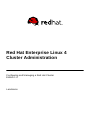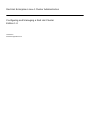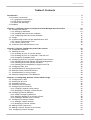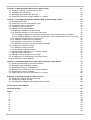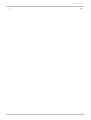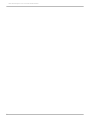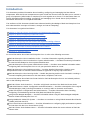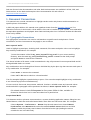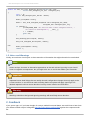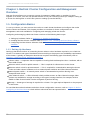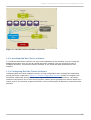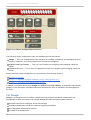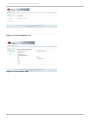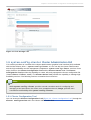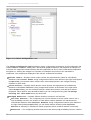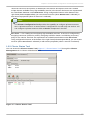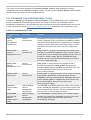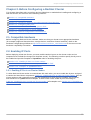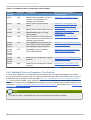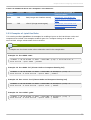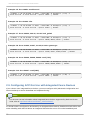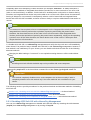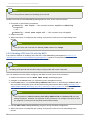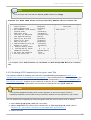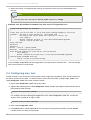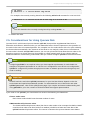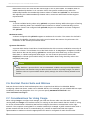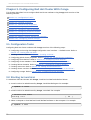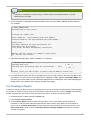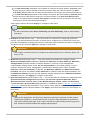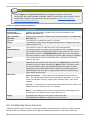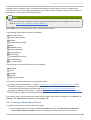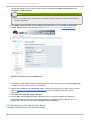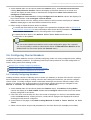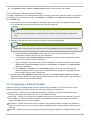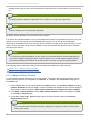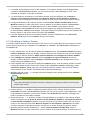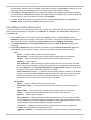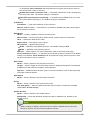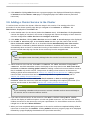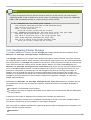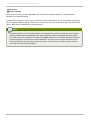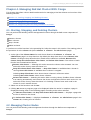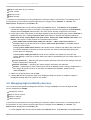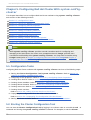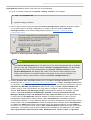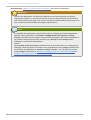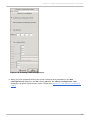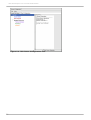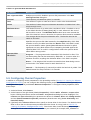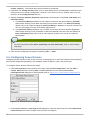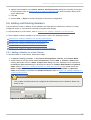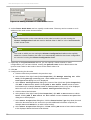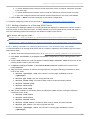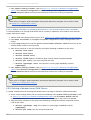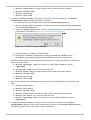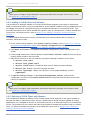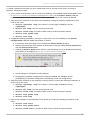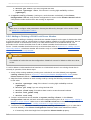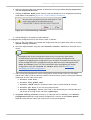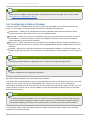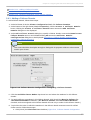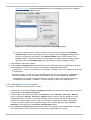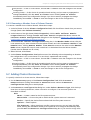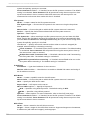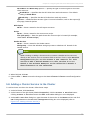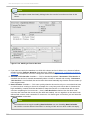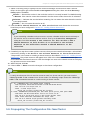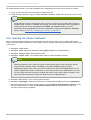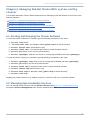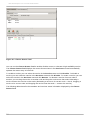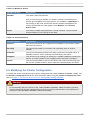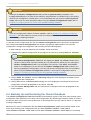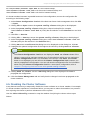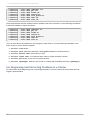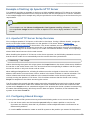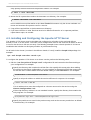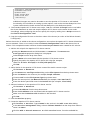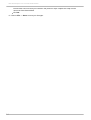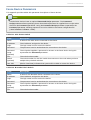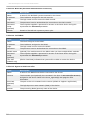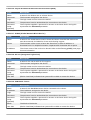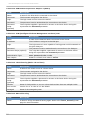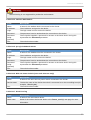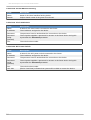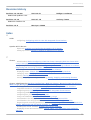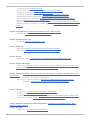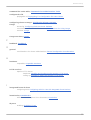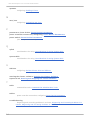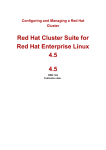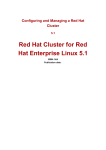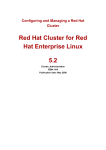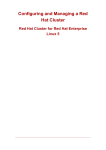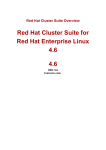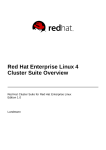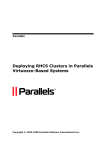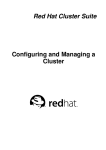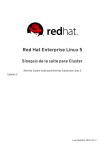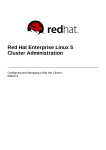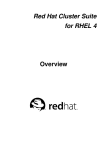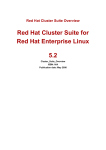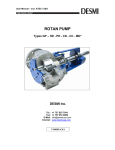Download Red Hat ENTERPRISE LINUX 4 - ADMINISTRATION Installation guide
Transcript
Red Hat Enterprise Linux 4 Cluster Administration Configuring and Managing a Red Hat Cluster Edition 1.0 Landmann Red Hat Enterprise Linux 4 Cluster Administration Configuring and Managing a Red Hat Cluster Edition 1.0 Landmann [email protected] m Legal Notice Copyright © 2008 Red Hat, Inc. T his document is licensed by Red Hat under the Creative Commons Attribution-ShareAlike 3.0 Unported License. If you distribute this document, or a modified version of it, you must provide attribution to Red Hat, Inc. and provide a link to the original. If the document is modified, all Red Hat trademarks must be removed. Red Hat, as the licensor of this document, waives the right to enforce, and agrees not to assert, Section 4d of CC-BY-SA to the fullest extent permitted by applicable law. Red Hat, Red Hat Enterprise Linux, the Shadowman logo, JBoss, MetaMatrix, Fedora, the Infinity Logo, and RHCE are trademarks of Red Hat, Inc., registered in the United States and other countries. Linux ® is the registered trademark of Linus T orvalds in the United States and other countries. Java ® is a registered trademark of Oracle and/or its affiliates. XFS ® is a trademark of Silicon Graphics International Corp. or its subsidiaries in the United States and/or other countries. MySQL ® is a registered trademark of MySQL AB in the United States, the European Union and other countries. Node.js ® is an official trademark of Joyent. Red Hat Software Collections is not formally related to or endorsed by the official Joyent Node.js open source or commercial project. T he OpenStack ® Word Mark and OpenStack Logo are either registered trademarks/service marks or trademarks/service marks of the OpenStack Foundation, in the United States and other countries and are used with the OpenStack Foundation's permission. We are not affiliated with, endorsed or sponsored by the OpenStack Foundation, or the OpenStack community. All other trademarks are the property of their respective owners. Abstract Configuring and Managing a Red Hat Cluster describes the configuration and management of Red Hat cluster systems for Red Hat Enterprise Linux 4. It does not include information about Red Hat Linux Virtual Servers (LVS). Information about installing and configuring LVS is in a separate document. Table of Contents Table of Contents .Introduction . . . . . . . . . . . . . . . . . . . . . . . . . . . . . . . . . . . . . . . . . . . . . . . . . . . . . . . . . . . . . . . . . . . . . . . . . . . . . . . . . . . . . . . . . . .5. . . . . . . . . . 1. Document Conventions 6 1.1. T ypographic Conventions 6 1.2. Pull-quote Conventions 7 1.3. Notes and Warnings 8 2. Feedback 8 .Chapter . . . . . . . . 1. . . .Red . . . . Hat . . . . .Cluster . . . . . . . .Configuration . . . . . . . . . . . . . . and . . . . .Management . . . . . . . . . . . . . .Overview . . . . . . . . . . . . . . . . . . . . . . . . . . . . 10 ............ 1.1. Configuration Basics 10 1.1.1. Setting Up Hardware 10 1.1.2. Installing Red Hat Cluster software 11 1.1.3. Configuring Red Hat Cluster Software 11 1.2. Conga 12 1.3. system-config-cluster Cluster Administration GUI 15 1.3.1. Cluster Configuration T ool 15 1.3.2. Cluster Status T ool 17 1.4. Command Line Administration T ools 18 .Chapter . . . . . . . . 2. . . .Before . . . . . . . Configuring . . . . . . . . . . . . .a. .Red . . . . Hat . . . . .Cluster . . . . . . . . . . . . . . . . . . . . . . . . . . . . . . . . . . . . . . . . . . . . . . . 19 ............ 2.1. Compatible Hardware 19 2.2. Enabling IP Ports 19 2.2.1. Enabling IP Ports on Cluster Nodes 19 2.2.2. Enabling IP Ports on Computers T hat Run luci 20 2.2.3. Examples of iptables Rules 21 2.3. Configuring ACPI For Use with Integrated Fence Devices 22 2.3.1. Disabling ACPI Soft-Off with chkconfig Management 23 2.3.2. Disabling ACPI Soft-Off with the BIOS 24 2.3.3. Disabling ACPI Completely in the grub.conf File 25 2.4. Configuring max_luns 26 2.5. Considerations for Using Quorum Disk 27 2.6. Red Hat Cluster Suite and SELinux 28 2.7. Considerations for Using Conga 28 2.8. General Configuration Considerations 29 .Chapter . . . . . . . . 3. . . .Configuring . . . . . . . . . . . . Red . . . . .Hat . . . .Cluster . . . . . . . . With . . . . . Conga . . . . . . . . . . . . . . . . . . . . . . . . . . . . . . . . . . . . . . . . . . . . .30 ........... 3.1. Configuration T asks 30 3.2. Starting luci and ricci 30 3.3. Creating A Cluster 31 3.4. Global Cluster Properties 32 3.5. Configuring Fence Devices 34 3.5.1. Creating a Shared Fence Device 35 3.5.2. Modifying or Deleting a Fence Device 36 3.6. Configuring Cluster Members 37 3.6.1. Initially Configuring Members 37 3.6.2. Adding a Member to a Running Cluster 38 3.6.3. Deleting a Member from a Cluster 39 3.7. Configuring a Failover Domain 39 3.7.1. Adding a Failover Domain 40 3.7.2. Modifying a Failover Domain 41 3.8. Adding Cluster Resources 42 3.9. Adding a Cluster Service to the Cluster 44 3.10. Configuring Cluster Storage 45 1 Red Hat Enterprise Linux 4 Cluster Administration .Chapter ........4 . ...Managing . . . . . . . . . . .Red . . . . Hat . . . . Cluster . . . . . . . . With . . . . . .Conga . . . . . . . . . . . . . . . . . . . . . . . . . . . . . . . . . . . . . . . . . . . . . 4. .7. . . . . . . . . . 4.1. Starting, Stopping, and Deleting Clusters 47 4.2. Managing Cluster Nodes 47 4.3. Managing High-Availability Services 48 4.4. Diagnosing and Correcting Problems in a Cluster 49 .Chapter . . . . . . . . 5. . . .Configuring . . . . . . . . . . . . Red . . . . .Hat . . . . Cluster . . . . . . . . With . . . . . system-config-cluster . . . . . . . . . . . . . . . . . . . . . . . . . . . . . . . . . . . . . . . . . . . . 50 ............ 5.1. Configuration T asks 50 5.2. Starting the Cluster Configuration T ool 50 5.3. Configuring Cluster Properties 55 5.4. Configuring Fence Devices 56 5.5. Adding and Deleting Members 57 5.5.1. Adding a Member to a New Cluster 57 5.5.2. Adding a Member to a Running DLM Cluster 59 5.5.2.1. Adding a Member to a Running DLM Cluster T hat Contains Only T wo Nodes 59 5.5.2.2. Adding a Member to a Running DLM Cluster T hat Contains More T han T wo Nodes 60 5.5.3. Deleting a Member from a DLM Cluster 60 5.5.4. Adding a GULM Client-only Member 62 5.5.5. Deleting a GULM Client-only Member 62 5.5.6. Adding or Deleting a GULM Lock Server Member 64 5.6. Configuring a Failover Domain 66 5.6.1. Adding a Failover Domain 67 5.6.2. Removing a Failover Domain 68 5.6.3. Removing a Member from a Failover Domain 69 5.7. Adding Cluster Resources 69 5.8. Adding a Cluster Service to the Cluster 71 5.9. Propagating T he Configuration File: New Cluster 73 5.10. Starting the Cluster Software 74 .Chapter . . . . . . . . 6. . . .Managing . . . . . . . . . . Red . . . . .Hat . . . . Cluster . . . . . . . . With . . . . . system-config-cluster . . . . . . . . . . . . . . . . . . . . . . . . . . . . . . . . . . . . . . . . . . . . . . 75 ............ 6.1. Starting and Stopping the Cluster Software 75 6.2. Managing High-Availability Services 75 6.3. Modifying the Cluster Configuration 77 6.4. Backing Up and Restoring the Cluster Database 78 6.5. Disabling the Cluster Software 79 6.6. Diagnosing and Correcting Problems in a Cluster 80 .Example . . . . . . . . .of . . Setting . . . . . . . . Up . . . .Apache . . . . . . . .HT . . .T. P . . Server . . . . . . . . . . . . . . . . . . . . . . . . . . . . . . . . . . . . . . . . . . . . . . . . . . . . 81 ............ A.1. Apache HT T P Server Setup Overview 81 A.2. Configuring Shared Storage 81 A.3. Installing and Configuring the Apache HT T P Server 82 . . . . . . . Device Fence . . . . . . . .Parameters . . . . . . . . . . . . . . . . . . . . . . . . . . . . . . . . . . . . . . . . . . . . . . . . . . . . . . . . . . . . . . . . . . . . . . . . . . . 85 ............ . . . . . . . . . .History Revision . . . . . . . . . . . . . . . . . . . . . . . . . . . . . . . . . . . . . . . . . . . . . . . . . . . . . . . . . . . . . . . . . . . . . . . . . . . . . . . . 91 ............ .Index . . . . . . . . . . . . . . . . . . . . . . . . . . . . . . . . . . . . . . . . . . . . . . . . . . . . . . . . . . . . . . . . . . . . . . . . . . . . . . . . . . . . . . . . . 91 ............ A 91 C 91 F 93 G 93 H 93 I 93 M 94 P 94 Q 94 S 94 2 Table of Contents T 94 3 Red Hat Enterprise Linux 4 Cluster Administration 4 Introduction Introduction T his document provides information about installing, configuring and managing Red Hat Cluster components. Red Hat Cluster components are part of Red Hat Cluster Suite and allow you to connect a group of computers (called nodes or members) to work together as a cluster. T his document does not include information about installing, configuring, and managing Linux Virtual Server (LVS) software. Information about that is in a separate document. T he audience of this document should have advanced working knowledge of Red Hat Enterprise Linux and understand the concepts of clusters, storage, and server computing. T his document is organized as follows: Chapter 1, Red Hat Cluster Configuration and Management Overview Chapter 2, Before Configuring a Red Hat Cluster Chapter 3, Configuring Red Hat Cluster With Conga Chapter 4, Managing Red Hat Cluster With Conga Chapter 5, Configuring Red Hat Cluster With system-config-cluster Chapter 6, Managing Red Hat Cluster With system-config-cluster Appendix A, Example of Setting Up Apache HTTP Server Appendix B, Fence Device Parameters Appendix C, Revision History For more information about Red Hat Enterprise Linux 4, refer to the following resources: Red Hat Enterprise Linux Installation Guide — Provides information regarding installation. Red Hat Enterprise Linux Introduction to System Administration — Provides introductory information for new Red Hat Enterprise Linux system administrators. Red Hat Enterprise Linux System Administration Guide — Provides more detailed information about configuring Red Hat Enterprise Linux to suit your particular needs as a user. Red Hat Enterprise Linux Reference Guide — Provides detailed information suited for more experienced users to reference when needed, as opposed to step-by-step instructions. Red Hat Enterprise Linux Security Guide — Details the planning and the tools involved in creating a secured computing environment for the data center, workplace, and home. For more information about Red Hat Cluster Suite for Red Hat Enterprise Linux 4 and related products, refer to the following resources: Red Hat Cluster Suite Overview — Provides a high level overview of the Red Hat Cluster Suite. LVM Administrator's Guide: Configuration and Administration — Provides a description of the Logical Volume Manager (LVM), including information on running LVM in a clustered environment. Global File System: Configuration and Administration — Provides information about installing, configuring, and maintaining Red Hat GFS (Red Hat Global File System). Using Device-Mapper Multipath — Provides information about using the Device-Mapper Multipath feature of Red Hat Enterprise Linux 4.7. Using GNBD with Global File System — Provides an overview on using Global Network Block Device (GNBD) with Red Hat GFS. Linux Virtual Server Administration — Provides information on configuring high-performance systems and services with the Linux Virtual Server (LVS). Red Hat Cluster Suite Release Notes — Provides information about the current release of Red Hat Cluster Suite. 5 Red Hat Enterprise Linux 4 Cluster Administration Red Hat Cluster Suite documentation and other Red Hat documents are available in HT ML, PDF, and RPM versions on the Red Hat Enterprise Linux Documentation CD and online at http://www.redhat.com/docs/. 1. Document Conventions T his manual uses several conventions to highlight certain words and phrases and draw attention to specific pieces of information. In PDF and paper editions, this manual uses typefaces drawn from the Liberation Fonts set. T he Liberation Fonts set is also used in HT ML editions if the set is installed on your system. If not, alternative but equivalent typefaces are displayed. Note: Red Hat Enterprise Linux 5 and later include the Liberation Fonts set by default. 1.1. Typographic Conventions Four typographic conventions are used to call attention to specific words and phrases. T hese conventions, and the circumstances they apply to, are as follows. Mono-spaced Bold Used to highlight system input, including shell commands, file names and paths. Also used to highlight keys and key combinations. For example: T o see the contents of the file m y_next_bestselling_novel in your current working directory, enter the cat m y_next_bestselling_novel command at the shell prompt and press Enter to execute the command. T he above includes a file name, a shell command and a key, all presented in mono-spaced bold and all distinguishable thanks to context. Key combinations can be distinguished from an individual key by the plus sign that connects each part of a key combination. For example: Press Enter to execute the command. Press Ctrl+Alt+F2 to switch to a virtual terminal. T he first example highlights a particular key to press. T he second example highlights a key combination: a set of three keys pressed simultaneously. If source code is discussed, class names, methods, functions, variable names and returned values mentioned within a paragraph will be presented as above, in m ono-spaced bold. For example: File-related classes include filesystem for file systems, file for files, and dir for directories. Each class has its own associated set of permissions. Proportional Bold T his denotes words or phrases encountered on a system, including application names; dialog box text; labeled buttons; check-box and radio button labels; menu titles and sub-menu titles. For example: Choose System → Preferences → Mouse from the main menu bar to launch Mouse Preferences. In the Buttons tab, select the Left-handed m ouse check box and click Close to switch the primary mouse button from the left to the right (making the mouse suitable for use in the left hand). 6 Introduction T o insert a special character into a gedit file, choose Applications → Accessories → Character Map from the main menu bar. Next, choose Search → Find… from the Character Map menu bar, type the name of the character in the Search field and click Next. T he character you sought will be highlighted in the Character T able. Double-click this highlighted character to place it in the T ext to copy field and then click the Copy button. Now switch back to your document and choose Edit → Paste from the gedit menu bar. T he above text includes application names; system-wide menu names and items; application-specific menu names; and buttons and text found within a GUI interface, all presented in proportional bold and all distinguishable by context. Mono-spaced Bold Italic or Proportional Bold Italic Whether mono-spaced bold or proportional bold, the addition of italics indicates replaceable or variable text. Italics denotes text you do not input literally or displayed text that changes depending on circumstance. For example: T o connect to a remote machine using ssh, type ssh username@ domain.name at a shell prompt. If the remote machine is exam ple.com and your username on that machine is john, type ssh john@ exam ple.com . T he m ount -o rem ount file-system command remounts the named file system. For example, to remount the /hom e file system, the command is m ount -o rem ount /hom e. T o see the version of a currently installed package, use the rpm -q package command. It will return a result as follows: package-version-release. Note the words in bold italics above — username, domain.name, file-system, package, version and release. Each word is a placeholder, either for text you enter when issuing a command or for text displayed by the system. Aside from standard usage for presenting the title of a work, italics denotes the first use of a new and important term. For example: Publican is a DocBook publishing system. 1.2. Pull-quote Conventions T erminal output and source code listings are set off visually from the surrounding text. Output sent to a terminal is set in m ono-spaced rom an and presented thus: books books_tests Desktop Desktop1 documentation downloads drafts images mss notes photos scripts stuff svgs svn Source-code listings are also set in m ono-spaced rom an but add syntax highlighting as follows: 7 Red Hat Enterprise Linux 4 Cluster Administration static int kvm_vm_ioctl_deassign_device(struct kvm *kvm, struct kvm_assigned_pci_dev *assigned_dev) { int r = 0; struct kvm_assigned_dev_kernel *match; mutex_lock(&kvm->lock); match = kvm_find_assigned_dev(&kvm->arch.assigned_dev_head, assigned_dev->assigned_dev_id); if (!match) { printk(KERN_INFO "%s: device hasn't been assigned before, " "so cannot be deassigned\n", __func__); r = -EINVAL; goto out; } kvm_deassign_device(kvm, match); kvm_free_assigned_device(kvm, match); out: mutex_unlock(&kvm->lock); return r; } 1.3. Notes and Warnings Finally, we use three visual styles to draw attention to information that might otherwise be overlooked. Note Notes are tips, shortcuts or alternative approaches to the task at hand. Ignoring a note should have no negative consequences, but you might miss out on a trick that makes your life easier. Important Important boxes detail things that are easily missed: configuration changes that only apply to the current session, or services that need restarting before an update will apply. Ignoring a box labeled 'Important' will not cause data loss but may cause irritation and frustration. Warning Warnings should not be ignored. Ignoring warnings will most likely cause data loss. 2. Feedback If you spot a typo, or if you have thought of a way to make this manual better, we would love to hear from you. Please submit a report in Bugzilla (http://bugzilla.redhat.com/bugzilla/) against the component rhcs. 8 Introduction Be sure to mention the manual's identifier: Cluster_Administration(EN)-4.8 (2009-5-13T12:45) By mentioning this manual's identifier, we know exactly which version of the guide you have. If you have a suggestion for improving the documentation, try to be as specific as possible. If you have found an error, please include the section number and some of the surrounding text so we can find it easily. 9 Red Hat Enterprise Linux 4 Cluster Administration Chapter 1. Red Hat Cluster Configuration and Management Overview Red Hat Cluster allows you to connect a group of computers (called nodes or members) to work together as a cluster. You can use Red Hat Cluster to suit your clustering needs (for example, setting up a cluster for sharing files on a GFS file system or setting up service failover). 1.1. Configuration Basics T o set up a cluster, you must connect the nodes to certain cluster hardware and configure the nodes into the cluster environment. T his chapter provides an overview of cluster configuration and management, and tools available for configuring and managing a Red Hat Cluster. Configuring and managing a Red Hat Cluster consists of the following basic steps: 1. Setting up hardware. Refer to Section 1.1.1, “Setting Up Hardware”. 2. Installing Red Hat Cluster software. Refer to Section 1.1.2, “Installing Red Hat Cluster software”. 3. Configuring Red Hat Cluster Software. Refer to Section 1.1.3, “Configuring Red Hat Cluster Software”. 1.1.1. Setting Up Hardware Setting up hardware consists of connecting cluster nodes to other hardware required to run a Red Hat Cluster. T he amount and type of hardware varies according to the purpose and availability requirements of the cluster. T ypically, an enterprise-level cluster requires the following type of hardware (refer to Figure 1.1, “Red Hat Cluster Hardware Overview”). Cluster nodes — Computers that are capable of running Red Hat Enterprise Linux 4 software, with at least 1GB of RAM. Ethernet switch or hub for public network — T his is required for client access to the cluster. Ethernet switch or hub for private network — T his is required for communication among the cluster nodes and other cluster hardware such as network power switches and Fibre Channel switches. Network power switch — A network power switch is recommended to perform fencing in an enterprise-level cluster. Fibre Channel switch — A Fibre Channel switch provides access to Fibre Channel storage. Other options are available for storage according to the type of storage interface; for example, iSCSI or GNBD. A Fibre Channel switch can be configured to perform fencing. Storage — Some type of storage is required for a cluster. T he type required depends on the purpose of the cluster. For considerations about hardware and other cluster configuration concerns, refer to Chapter 2, Before Configuring a Red Hat Cluster or check with an authorized Red Hat representative. 10 Chapter 1. Red Hat Cluster Configuration and Management Overview Figure 1.1. Red Hat Cluster Hardware Overview 1.1.2. Installing Red Hat Cluster software T o install Red Hat Cluster software, you must have entitlements for the software. If you are using the Conga configuration GUI, you can let it install the cluster software. If you are using other tools to configure the cluster, secure and install the software as you would with Red Hat Enterprise Linux software. 1.1.3. Configuring Red Hat Cluster Software Configuring Red Hat Cluster software consists of using configuration tools to specify the relationship among the cluster components. Figure 1.2, “Cluster Configuration Structure” shows an example of the hierarchical relationship among cluster nodes, high-availability services, and resources. T he cluster nodes are connected to one or more fencing devices. Nodes can be grouped into a failover domain for a cluster service. T he services comprise resources such as NFS exports, IP addresses, and shared GFS partitions. 11 Red Hat Enterprise Linux 4 Cluster Administration Figure 1.2. Cluster Configuration Structure T he following cluster configuration tools are available with Red Hat Cluster: Conga — T his is a comprehensive user interface for installing, configuring, and managing Red Hat clusters, computers, and storage attached to clusters and computers. system -config-cluster — T his is a user interface for configuring and managing a Red Hat cluster. Command line tools — T his is a set of command line tools for configuring and managing a Red Hat cluster. A brief overview of each configuration tool is provided in the following sections: Section 1.2, “Conga” Section 1.3, “system -config-cluster Cluster Administration GUI” Section 1.4, “Command Line Administration T ools” In addition, information about using Conga and system -config-cluster is provided in subsequent chapters of this document. Information about the command line tools is available in the man pages for the tools. 1.2. Conga Conga is an integrated set of software components that provides centralized configuration and management of Red Hat clusters and storage. Conga provides the following major features: One Web interface for managing cluster and storage Automated Deployment of Cluster Data and Supporting Packages Easy Integration with Existing Clusters No Need to Re-Authenticate 12 Chapter 1. Red Hat Cluster Configuration and Management Overview Integration of Cluster Status and Logs Fine-Grained Control over User Permissions T he primary components in Conga are luci and ricci, which are separately installable. luci is a server that runs on one computer and communicates with multiple clusters and computers via ricci. ricci is an agent that runs on each computer (either a cluster member or a standalone computer) managed by Conga. luci is accessible through a Web browser and provides three major functions that are accessible through the following tabs: homebase — Provides tools for adding and deleting computers, adding and deleting users, and configuring user privileges. Only a system administrator is allowed to access this tab. cluster — Provides tools for creating and configuring clusters. Each instance of luci lists clusters that have been set up with that luci. A system administrator can administer all clusters listed on this tab. Other users can administer only clusters that the user has permission to manage (granted by an administrator). storage — Provides tools for remote administration of storage. With the tools on this tab, you can manage storage on computers whether they belong to a cluster or not. T o administer a cluster or storage, an administrator adds (or registers) a cluster or a computer to a luci server. When a cluster or a computer is registered with luci, the FQDN hostname or IP address of each computer is stored in a luci database. You can populate the database of one luci instance from another luciinstance. T hat capability provides a means of replicating a luci server instance and provides an efficient upgrade and testing path. When you install an instance of luci, its database is empty. However, you can import part or all of a luci database from an existing luci server when deploying a new luci server. Each luci instance has one user at initial installation — admin. Only the admin user may add systems to a luci server. Also, the admin user can create additional user accounts and determine which users are allowed to access clusters and computers registered in the luci database. It is possible to import users as a batch operation in a new luci server, just as it is possible to import clusters and computers. When a computer is added to a luci server to be administered, authentication is done once. No authentication is necessary from then on (unless the certificate used is revoked by a CA). After that, you can remotely configure and manage clusters and storage through the luci user interface. luci and ricci communicate with each other via XML. T he following figures show sample displays of the three major luci tabs: homebase, cluster, and storage. For more information about Conga, refer to Chapter 3, Configuring Red Hat Cluster With Conga, Chapter 4, Managing Red Hat Cluster With Conga, and the online help available with the luci server. 13 Red Hat Enterprise Linux 4 Cluster Administration Figure 1.3. luci homebase T ab Figure 1.4 . luci cluster T ab 14 Chapter 1. Red Hat Cluster Configuration and Management Overview Figure 1.5. luci storage T ab 1.3. system-config-cluster Cluster Administration GUI T his section provides an overview of the cluster administration graphical user interface (GUI) available with Red Hat Cluster Suite — system -config-cluster. It is for use with the cluster infrastructure and the high-availability service management components. system -config-cluster consists of two major functions: the Cluster Configuration T ool and the Cluster Status T ool. T he Cluster Configuration T ool provides the capability to create, edit, and propagate the cluster configuration file (/etc/cluster/cluster.conf). T he Cluster Status T ool provides the capability to manage highavailability services. T he following sections summarize those functions. Note While system -config-cluster provides several convenient tools for configuring and managing a Red Hat Cluster, the newer, more comprehensive tool, Conga, provides more convenience and flexibility than system -config-cluster. 1.3.1. Cluster Configuration Tool You can access the Cluster Configuration T ool (Figure 1.6, “Cluster Configuration T ool”) through the Cluster Configuration tab in the Cluster Administration GUI. 15 Red Hat Enterprise Linux 4 Cluster Administration Figure 1.6. Cluster Configuration T ool T he Cluster Configuration T ool represents cluster configuration components in the configuration file (/etc/cluster/cluster.conf) with a hierarchical graphical display in the left panel. A triangle icon to the left of a component name indicates that the component has one or more subordinate components assigned to it. Clicking the triangle icon expands and collapses the portion of the tree below a component. T he components displayed in the GUI are summarized as follows: Cluster Nodes — Displays cluster nodes. Nodes are represented by name as subordinate elements under Cluster Nodes. Using configuration buttons at the bottom of the right frame (below Properties), you can add nodes, delete nodes, edit node properties, and configure fencing methods for each node. Fence Devices — Displays fence devices. Fence devices are represented as subordinate elements under Fence Devices. Using configuration buttons at the bottom of the right frame (below Properties), you can add fence devices, delete fence devices, and edit fence-device properties. Fence devices must be defined before you can configure fencing (with the Manage Fencing For T his Node button) for each node. Managed Resources — Displays failover domains, resources, and services. Failover Dom ains — For configuring one or more subsets of cluster nodes used to run a high-availability service in the event of a node failure. Failover domains are represented as subordinate elements under Failover Dom ains. Using configuration buttons at the bottom of the right frame (below Properties), you can create failover domains (when Failover Dom ains is selected) or edit failover domain properties (when a failover domain is selected). Resources — For configuring shared resources to be used by high-availability services. Shared 16 Chapter 1. Red Hat Cluster Configuration and Management Overview resources consist of file systems, IP addresses, NFS mounts and exports, and user-created scripts that are available to any high-availability service in the cluster. Resources are represented as subordinate elements under Resources. Using configuration buttons at the bottom of the right frame (below Properties), you can create resources (when Resources is selected) or edit resource properties (when a resource is selected). Note T he Cluster Configuration T ool provides the capability to configure private resources, also. A private resource is a resource that is configured for use with only one service. You can configure a private resource within a Service component in the GUI. Services — For creating and configuring high-availability services. A service is configured by assigning resources (shared or private), assigning a failover domain, and defining a recovery policy for the service. Services are represented as subordinate elements under Services. Using configuration buttons at the bottom of the right frame (below Properties), you can create services (when Services is selected) or edit service properties (when a service is selected). 1.3.2. Cluster Status Tool You can access the Cluster Status T ool (Figure 1.7, “Cluster Status T ool”) through the Cluster Management tab in Cluster Administration GUI. Figure 1.7. Cluster Status T ool 17 Red Hat Enterprise Linux 4 Cluster Administration T he nodes and services displayed in the Cluster Status T ool are determined by the cluster configuration file (/etc/cluster/cluster.conf). You can use the Cluster Status T ool to enable, disable, restart, or relocate a high-availability service. 1.4. Command Line Administration Tools In addition to Conga and the system -config-cluster Cluster Administration GUI, command line tools are available for administering the cluster infrastructure and the high-availability service management components. T he command line tools are used by the Cluster Administration GUI and init scripts supplied by Red Hat. T able 1.1, “Command Line T ools” summarizes the command line tools. T able 1.1. Command Line T ools Command Line T ool Used With Purpose ccs_tool — Cluster Configuration System T ool Cluster Infrastructure ccs_tool is a program for making online updates to the cluster configuration file. It provides the capability to create and modify cluster infrastructure components (for example, creating a cluster, adding and removing a node). For more information about this tool, refer to the ccs_tool(8) man page. cm an_tool — Cluster Management T ool Cluster Infrastructure cm an_tool is a program that manages the CMAN cluster manager. It provides the capability to join a cluster, leave a cluster, kill a node, or change the expected quorum votes of a node in a cluster. cm an_tool is available with DLM clusters only. For more information about this tool, refer to the cman_tool(8) man page. gulm _tool — Cluster Management T ool Cluster Infrastructure gulm _tool is a program used to manage GULM. It provides an interface to lock_gulm d, the GULM lock manager. gulm _tool is available with GULM clusters only. For more information about this tool, refer to the gulm_tool(8) man page. fence_tool — Fence T ool Cluster Infrastructure fence_tool is a program used to join or leave the default fence domain. Specifically, it starts the fence daemon (fenced) to join the domain and kills fenced to leave the domain. fence_tool is available with DLM clusters only. For more information about this tool, refer to the fence_tool(8) man page. clustat — Cluster Status Utility High-availability Service Management Components T he clustat command displays the status of the cluster. It shows membership information, quorum view, and the state of all configured user services. For more information about this tool, refer to the clustat(8) man page. clusvcadm — Cluster User Service Administration Utility High-availability Service Management Components T he clusvcadm command allows you to enable, disable, relocate, and restart high-availability services in a cluster. For more information about this tool, refer to the clusvcadm(8) man page. 18 Chapter 2. Before Configuring a Red Hat Cluster Chapter 2. Before Configuring a Red Hat Cluster T his chapter describes tasks to perform and considerations to make before installing and configuring a Red Hat Cluster, and consists of the following sections: Section 2.1, “Compatible Hardware” Section 2.2, “Enabling IP Ports” Section 2.3, “Configuring ACPI For Use with Integrated Fence Devices” Section 2.4, “Configuring max_luns” Section 2.5, “Considerations for Using Quorum Disk” Section 2.7, “Considerations for Using Conga” Section 2.8, “General Configuration Considerations” 2.1. Compatible Hardware Before configuring Red Hat Cluster software, make sure that your cluster uses appropriate hardware (for example, supported fence devices, storage devices, and Fibre Channel switches). Refer to the hardware configuration guidelines at http://www.redhat.com/cluster_suite/hardware/ for the most current hardware compatibility information. 2.2. Enabling IP Ports Before deploying a Red Hat Cluster, you must enable certain IP ports on the cluster nodes and on computers that run luci (the Conga user interface server). T he following sections specify the IP ports to be enabled and provide examples of iptables rules for enabling the ports: Section 2.2.1, “Enabling IP Ports on Cluster Nodes” Section 2.2.2, “Enabling IP Ports on Computers T hat Run luci” Section 2.2.3, “Examples of iptables Rules” 2.2.1. Enabling IP Ports on Cluster Nodes T o allow Red Hat Cluster nodes to communicate with each other, you must enable the IP ports assigned to certain Red Hat Cluster components. T able 2.1, “Enabled IP Ports on Red Hat Cluster Nodes” lists the IP port numbers, their respective protocols, the components to which the port numbers are assigned, and references to iptables rule examples. At each cluster node, enable IP ports according to T able 2.1, “Enabled IP Ports on Red Hat Cluster Nodes”. (All examples are in Section 2.2.3, “Examples of iptables Rules”.) 19 Red Hat Enterprise Linux 4 Cluster Administration T able 2.1. Enabled IP Ports on Red Hat Cluster Nodes IP Port Number Protocol Component Reference to Example of iptables Rules 6809 UDP cm an (Cluster Manager), for use in clusters with Distributed Lock Manager (DLM) selected Example 2.1, “Port 6809: cman” 11111 T CP ricci (part of Conga remote agent) Example 2.3, “Port 11111: ricci (Cluster Node and Computer Running luci)” 14567 T CP gnbd (Global Network Block Device) Example 2.4, “Port 14567: gnbd” 16851 T CP m odclusterd (part of Conga remote agent) Example 2.5, “Port 16851: modclusterd” 21064 T CP dlm (Distributed Lock Manager), for use in clusters with Distributed Lock Manager (DLM) selected Example 2.6, “Port 21064: dlm” 40040, 40042, 41040 T CP lock_gulm d (GULM daemon), for use in clusters with Grand Unified Lock Manager (GULM) selected Example 2.7, “Ports 40040, 40042, 41040: lock_gulmd” 41966, 41967, 41968, 41969 T CP rgm anager (high-availability service management) Example 2.8, “Ports 41966, 41967, 41968, 41969: rgmanager” 50006, 50008, 50009 T CP ccsd (Cluster Configuration System daemon) Example 2.9, “Ports 50006, 50008, 50009: ccsd (T CP)” 50007 UDP ccsd (Cluster Configuration System daemon) Example 2.10, “Port 50007: ccsd (UDP)” 2.2.2. Enabling IP Ports on Computers That Run luci T o allow client computers to communicate with a computer that runs luci (the Conga user interface server), and to allow a computer that runs luci to communicate with ricci in the cluster nodes, you must enable the IP ports assigned to luci and ricci. T able 2.2, “Enabled IP Ports on a Computer T hat Runs luci” lists the IP port numbers, their respective protocols, the components to which the port numbers are assigned, and references to iptables rule examples. At each computer that runs luci, enable IP ports according to T able 2.1, “Enabled IP Ports on Red Hat Cluster Nodes”. (All examples are in Section 2.2.3, “Examples of iptables Rules”.) Note If a cluster node is running luci, port 11111 should already have been enabled. 20 Chapter 2. Before Configuring a Red Hat Cluster T able 2.2. Enabled IP Ports on a Computer T hat Runs luci IP Port Number Protocol Component Reference to Example of iptables Rules 8084 T CP luci (Conga user interface server) Example 2.2, “Port 8084: luci (Cluster Node or Computer Running luci)” 11111 T CP ricci (Conga remote agent) Example 2.3, “Port 11111: ricci (Cluster Node and Computer Running luci)” 2.2.3. Examples of iptables Rules T his section provides iptables rule examples for enabling IP ports on Red Hat Cluster nodes and computers that run luci. T he examples enable IP ports for a computer having an IP address of 10.10.10.200, using a subnet mask of 10.10.10.0/24. Note Examples are for cluster nodes unless otherwise noted in the example titles. Example 2.1. Port 6809: cman -A INPUT -i 10.10.10.200 -m state --state NEW -p udp -s 10.10.10.0/24 -d 10.10.10.0/24 --dport 6809 -j ACCEPT Example 2.2. Port 8084 : luci (Cluster Node or Computer Running luci) -A INPUT -i 10.10.10.200 -m state --state NEW -m multiport -p tcp -s 10.10.10.0/24 -d 10.10.10.0/24 --dports 8084 -j ACCEPT Example 2.3. Port 11111: ricci (Cluster Node and Computer Running luci) -A INPUT -i 10.10.10.200 -m state --state NEW -m multiport -p tcp -s 10.10.10.0/24 -d 10.10.10.0/24 --dports 11111 -j ACCEPT Example 2.4 . Port 14 567: gnbd -A INPUT -i 10.10.10.200 -m state --state NEW -m multiport -p tcp -s 10.10.10.0/24 -d 10.10.10.0/24 --dports 14567 -j ACCEPT 21 Red Hat Enterprise Linux 4 Cluster Administration Example 2.5. Port 16851: modclusterd -A INPUT -i 10.10.10.200 -m state --state NEW -m multiport -p tcp -s 10.10.10.0/24 -d 10.10.10.0/24 --dports 16851 -j ACCEPT Example 2.6. Port 21064 : dlm -A INPUT -i 10.10.10.200 -m state --state NEW -m multiport -p tcp -s 10.10.10.0/24 -d 10.10.10.0/24 --dports 21064 -j ACCEPT Example 2.7. Ports 4 004 0, 4 004 2, 4 104 0: lock_gulmd -A INPUT -i 10.10.10.200 -m state --state NEW -m multiport -p tcp -s 10.10.10.0/24 -d 10.10.10.0/24 --dports 40040,40042,41040 -j ACCEPT Example 2.8. Ports 4 1966, 4 1967, 4 1968, 4 1969: rgmanager -A INPUT -i 10.10.10.200 -m state --state NEW -m multiport -p tcp -s 10.10.10.0/24 -d 10.10.10.0/24 --dports 41966,41967,41968,41969 -j ACCEPT Example 2.9. Ports 50006, 50008, 50009: ccsd (T CP) -A INPUT -i 10.10.10.200 -m state --state NEW -m multiport -p tcp -s 10.10.10.0/24 -d 10.10.10.0/24 --dports 50006,50008,50009 -j ACCEPT Example 2.10. Port 50007: ccsd (UDP) -A INPUT -i 10.10.10.200 -m state --state NEW -m multiport -p udp -s 10.10.10.0/24 -d 10.10.10.0/24 --dports 50007 -j ACCEPT 2.3. Configuring ACPI For Use with Integrated Fence Devices If your cluster uses integrated fence devices, you must configure ACPI (Advanced Configuration and Power Interface) to ensure immediate and complete fencing. Note For the most current information about integrated fence devices supported by Red Hat Cluster Suite, refer to http://www.redhat.com/cluster_suite/hardware/. If a cluster node is configured to be fenced by an integrated fence device, disable ACPI Soft-Off for that node. Disabling ACPI Soft-Off allows an integrated fence device to turn off a node immediately and 22 Chapter 2. Before Configuring a Red Hat Cluster completely rather than attempting a clean shutdown (for example, shutdown -h now). Otherwise, if ACPI Soft-Off is enabled, an integrated fence device can take four or more seconds to turn off a node (refer to note that follows). In addition, if ACPI Soft-Off is enabled and a node panics or freezes during shutdown, an integrated fence device may not be able to turn off the node. Under those circumstances, fencing is delayed or unsuccessful. Consequently, when a node is fenced with an integrated fence device and ACPI Soft-Off is enabled, a cluster recovers slowly or requires administrative intervention to recover. Note T he amount of time required to fence a node depends on the integrated fence device used. Some integrated fence devices perform the equivalent of pressing and holding the power button; therefore, the fence device turns off the node in four to five seconds. Other integrated fence devices perform the equivalent of pressing the power button momentarily, relying on the operating system to turn off the node; therefore, the fence device turns off the node in a time span much longer than four to five seconds. T o disable ACPI Soft-Off, use chkconfig management and verify that the node turns off immediately when fenced. T he preferred way to disable ACPI Soft-Off is with chkconfig management: however, if that method is not satisfactory for your cluster, you can disable ACPI Soft-Off with one of the following alternate methods: Changing the BIOS setting to "instant-off" or an equivalent setting that turns off the node without delay Note Disabling ACPI Soft-Off with the BIOS may not be possible with some computers. Appending acpi=off to the kernel boot command line of the /boot/grub/grub.conf file Important T his method completely disables ACPI; some computers do not boot correctly if ACPI is completely disabled. Use this method only if the other methods are not effective for your cluster. T he following sections provide procedures for the preferred method and alternate methods of disabling ACPI Soft-Off: Section 2.3.1, “Disabling ACPI Soft-Off with chkconfig Management” — Preferred method Section 2.3.2, “Disabling ACPI Soft-Off with the BIOS” — First alternate method Section 2.3.3, “Disabling ACPI Completely in the grub.conf File” — Second alternate method 2.3.1. Disabling ACPI Soft-Off with chkconfig Management You can use chkconfig management to disable ACPI Soft-Off either by removing the ACPI daemon (acpid) from chkconfig management or by turning off acpid. 23 Red Hat Enterprise Linux 4 Cluster Administration Note T his is the preferred method of disabling ACPI Soft-Off. Disable ACPI Soft-Off with chkconfig management at each cluster node as follows: 1. Run either of the following commands: chkconfig --del acpid — T his command removes acpid from chkconfig management. — OR — chkconfig --level 234 5 acpid off — T his command turns off acpid. 2. Reboot the node. 3. When the cluster is configured and running, verify that the node turns off immediately when fenced. Note You can fence the node with the fence_node command or Conga. 2.3.2. Disabling ACPI Soft-Off with the BIOS T he preferred method of disabling ACPI Soft-Off is with chkconfig management (Section 2.3.1, “Disabling ACPI Soft-Off with chkconfig Management”). However, if the preferred method is not effective for your cluster, follow the procedure in this section. Note Disabling ACPI Soft-Off with the BIOS may not be possible with some computers. You can disable ACPI Soft-Off by configuring the BIOS of each cluster node as follows: 1. Reboot the node and start the BIOS CMOS Setup Utility program. 2. Navigate to the Power menu (or equivalent power management menu). 3. At the Power menu, set the Soft-Off by PWR-BT T N function (or equivalent) to Instant-Off (or the equivalent setting that turns off the node via the power button without delay). Example 2.11, “BIOS CMOS Setup Utility: Soft-Off by PWR-BT T N set to Instant-Off” shows a Power menu with ACPI Function set to Enabled and Soft-Off by PWR-BT T N set to Instant-Off. Note T he equivalents to ACPI Function, Soft-Off by PWR-BT T N, and Instant-Off may vary among computers. However, the objective of this procedure is to configure the BIOS so that the computer is turned off via the power button without delay. 4. Exit the BIOS CMOS Setup Utility program, saving the BIOS configuration. 5. When the cluster is configured and running, verify that the node turns off immediately when fenced. 24 Chapter 2. Before Configuring a Red Hat Cluster Note You can fence the node with the fence_node command or Conga. Example 2.11. BIOS CMOS Setup Utility: Soft-Off by PWR-BT T N set to Instant-Off +-------------------------------------------------|------------------------+ | ACPI Function [Enabled] | Item Help | | ACPI Suspend Type [S1(POS)] |------------------------| | x Run VGABIOS if S3 Resume Auto | Menu Level * | | Suspend Mode [Disabled] | | | HDD Power Down [Disabled] | | | Soft-Off by PWR-BTTN [Instant-Off] | | | CPU THRM-Throttling [50.0%] | | | Wake-Up by PCI card [Enabled] | | | Power On by Ring [Enabled] | | | Wake Up On LAN [Enabled] | | | x USB KB Wake-Up From S3 Disabled | | | Resume by Alarm [Disabled] | | | x Date(of Month) Alarm 0 | | | x Time(hh:mm:ss) Alarm 0 : 0 : 0 | | | POWER ON Function [BUTTON ONLY] | | | x KB Power ON Password Enter | | | x Hot Key Power ON Ctrl-F1 | | | | | | | | +-------------------------------------------------|------------------------+ T his example shows ACPI Function set to Enabled, and Soft-Off by PWR-BT T N set to InstantOff. 2.3.3. Disabling ACPI Completely in the grub.conf File T he preferred method of disabling ACPI Soft-Off is with chkconfig management (Section 2.3.1, “Disabling ACPI Soft-Off with chkconfig Management”). If the preferred method is not effective for your cluster, you can disable ACPI Soft-Off with the BIOS power management (Section 2.3.2, “Disabling ACPI Soft-Off with the BIOS”). If neither of those methods is effective for your cluster, you can disable ACPI completely by appending acpi=off to the kernel boot command line in the grub.conf file. Important T his method completely disables ACPI; some computers do not boot correctly if ACPI is completely disabled. Use this method only if the other methods are not effective for your cluster. You can disable ACPI completely by editing the grub.conf file of each cluster node as follows: 1. Open /boot/grub/grub.conf with a text editor. 2. Append acpi=off to the kernel boot command line in /boot/grub/grub.conf (refer to Example 2.12, “Kernel Boot Command Line with acpi=off Appended to It”). 3. Reboot the node. 25 Red Hat Enterprise Linux 4 Cluster Administration 4. When the cluster is configured and running, verify that the node turns off immediately when fenced. Note You can fence the node with the fence_node command or Conga. Example 2.12. Kernel Boot Command Line with acpi=off Appended to It # grub.conf generated by anaconda # # Note that you do not have to rerun grub after making changes to this file # NOTICE: You have a /boot partition. This means that # all kernel and initrd paths are relative to /boot/, eg. # root (hd0,0) # kernel /vmlinuz-version ro root=/dev/VolGroup00/LogVol00 # initrd /initrd-version.img #boot=/dev/hda default=0 timeout=5 serial --unit=0 --speed=115200 terminal --timeout=5 serial console title Red Hat Enterprise Linux Server (2.6.18-36.el5) root (hd0,0) kernel /vmlinuz-2.6.18-36.el5 ro root=/dev/VolGroup00/LogVol00 console=ttyS0,115200n8 acpi=off initrd /initrd-2.6.18-36.el5.img In this example, acpi=off has been appended to the kernel boot command line — the line starting with "kernel /vmlinuz-2.6.18-36.el5". 2.4. Configuring max_luns If RAID storage in your cluster presents multiple LUNs (Logical Unit Numbers), each cluster node must be able to access those LUNs. T o enable access to all LUNs presented, configure m ax_luns in the /etc/m odprobe.conf file of each node as follows: 1. Open /etc/m odprobe.conf with a text editor. 2. Append the following line to /etc/m odprobe.conf. Set N to the highest numbered LUN that is presented by RAID storage. options scsi_mod max_luns=N For example, with the following line appended to the /etc/m odprobe.conf file, a node can access LUNs numbered as high as 255: options scsi_mod max_luns=255 3. Save /etc/m odprobe.conf. 4. Run m kinitrd to rebuild initrd for the currently running kernel as follows. Set the kernel variable to the currently running kernel: 26 Chapter 2. Before Configuring a Red Hat Cluster # cd /boot # mkinitrd -f -v initrd-kernel.img kernel For example, the currently running kernel in the following m kinitrd command is 2.6.9-34.0.2.EL: # mkinitrd -f -v initrd-2.6.9-34.0.2.EL.img 2.6.9-34.0.2.EL Note You can determine the currently running kernel by running unam e -r. 5. Restart the node. 2.5. Considerations for Using Quorum Disk Quorum Disk is a disk-based quorum daemon, qdiskd, that provides supplemental heuristics to determine node fitness. With heuristics you can determine factors that are important to the operation of the node in the event of a network partition. For example, in a four-node cluster with a 3:1 split, ordinarily, the three nodes automatically "win" because of the three-to-one majority. Under those circumstances, the one node is fenced. With qdiskd however, you can set up heuristics that allow the one node to win based on access to a critical resource (for example, a critical network path). If your cluster requires additional methods of determining node health, then you should configure qdiskd to meet those needs. Note Configuring qdiskd is not required unless you have special requirements for node health. An example of a special requirement is an "all-but-one" configuration. In an all-but-one configuration, qdiskd is configured to provide enough quorum votes to maintain quorum even though only one node is working. Important Overall, heuristics and other qdiskd parameters for your Red Hat Cluster depend on the site environment and special requirements needed. T o understand the use of heuristics and other qdiskd parameters, refer to the qdisk(5) man page. If you require assistance understanding and using qdiskd for your site, contact an authorized Red Hat support representative. If you need to use qdiskd, you should take into account the following considerations: Cluster node votes Each cluster node should have the same number of votes. CMAN membership timeout value T he CMAN membership timeout value (the time a node needs to be unresponsive before CMAN considers that node to be dead, and not a member) should be at least two times that of the qdiskd membership timeout value. T he reason is because the quorum daemon must detect 27 Red Hat Enterprise Linux 4 Cluster Administration failed nodes on its own, and can take much longer to do so than CMAN. T he default value for CMAN membership timeout is 10 seconds. Other site-specific conditions may affect the relationship between the membership timeout values of CMAN and qdiskd. For assistance with adjusting the CMAN membership timeout value, contact an authorized Red Hat support representative. Fencing T o ensure reliable fencing when using qdiskd, use power fencing. While other types of fencing (such as watchdog timers and software-based solutions to reboot a node internally) can be reliable for clusters not configured with qdiskd, they are not reliable for a cluster configured with qdiskd. Maximum nodes A cluster configured with qdiskd supports a maximum of 16 nodes. T he reason for the limit is because of scalability; increasing the node count increases the amount of synchronous I/O contention on the shared quorum disk device. Quorum disk device A quorum disk device should be a shared block device with concurrent read/write access by all nodes in a cluster. T he minimum size of the block device is 10 Megabytes. Examples of shared block devices that can be used by qdiskd are a multi-port SCSI RAID array, a Fibre Channel RAID SAN, or a RAID-configured iSCSI target. You can create a quorum disk device with m kqdisk, the Cluster Quorum Disk Utility. For information about using the utility refer to the mkqdisk(8) man page. Note Using JBOD as a quorum disk is not recommended. A JBOD cannot provide dependable performance and therefore may not allow a node to write to it quickly enough. If a node is unable to write to a quorum disk device quickly enough, the node is falsely evicted from a cluster. 2.6. Red Hat Cluster Suite and SELinux Red Hat Cluster Suite for Red Hat Enterprise Linux 4 requires that SELinux be disabled. Before configuring a Red Hat cluster, make sure to disable SELinux. For example, you can disable SELinux upon installation of Red Hat Enterprise Linux 4 or you can specify SELINUX=disabled in the /etc/selinux/config file. 2.7. Considerations for Using Conga When using Conga to configure and manage your Red Hat Cluster, make sure that each computer running luci (the Conga user interface server) is running on the same network that the cluster is using for cluster communication. Otherwise, luci cannot configure the nodes to communicate on the right network. If the computer running luci is on another network (for example, a public network rather than a private network that the cluster is communicating on), contact an authorized Red Hat support representative to make sure that the appropriate host name is configured for each cluster node. 28 Chapter 2. Before Configuring a Red Hat Cluster 2.8. General Configuration Considerations You can configure a Red Hat Cluster in a variety of ways to suit your needs. T ake into account the following considerations when you plan, configure, and implement your Red Hat Cluster. No-single-point-of-failure hardware configuration Clusters can include a dual-controller RAID array, multiple bonded network channels, multiple paths between cluster members and storage, and redundant un-interruptible power supply (UPS) systems to ensure that no single failure results in application down time or loss of data. Alternatively, a low-cost cluster can be set up to provide less availability than a no-single-pointof-failure cluster. For example, you can set up a cluster with a single-controller RAID array and only a single Ethernet channel. Certain low-cost alternatives, such as host RAID controllers, software RAID without cluster support, and multi-initiator parallel SCSI configurations are not compatible or appropriate for use as shared cluster storage. Data integrity assurance T o ensure data integrity, only one node can run a cluster service and access cluster-service data at a time. T he use of power switches in the cluster hardware configuration enables a node to power-cycle another node before restarting that node's cluster services during a failover process. T his prevents two nodes from simultaneously accessing the same data and corrupting it. It is strongly recommended that fence devices (hardware or software solutions that remotely power, shutdown, and reboot cluster nodes) are used to guarantee data integrity under all failure conditions. Watchdog timers provide an alternative way to to ensure correct operation of cluster service failover. Ethernet channel bonding Cluster quorum and node health is determined by communication of messages among cluster nodes via Ethernet. In addition, cluster nodes use Ethernet for a variety of other critical cluster functions (for example, fencing). With Ethernet channel bonding, multiple Ethernet interfaces are configured to behave as one, reducing the risk of a single-point-of-failure in the typical switched Ethernet connection among cluster nodes and other cluster hardware. 29 Red Hat Enterprise Linux 4 Cluster Administration Chapter 3. Configuring Red Hat Cluster With Conga T his chapter describes how to configure Red Hat Cluster software using Conga, and consists of the following sections: Section 3.1, “Configuration T asks” Section 3.2, “Starting luci and ricci”. Section 3.3, “Creating A Cluster” Section 3.4, “Global Cluster Properties” Section 3.5, “Configuring Fence Devices” Section 3.6, “Configuring Cluster Members” Section 3.7, “Configuring a Failover Domain” Section 3.8, “Adding Cluster Resources” Section 3.9, “Adding a Cluster Service to the Cluster” Section 3.10, “Configuring Cluster Storage” 3.1. Configuration Tasks Configuring Red Hat Cluster software with Conga consists of the following steps: 1. Configuring and running the Conga configuration user interface — the luci server. Refer to Section 3.2, “Starting luci and ricci”. 2. Creating a cluster. Refer to Section 3.3, “Creating A Cluster”. 3. Configuring global cluster properties. Refer to Section 3.4, “Global Cluster Properties”. 4. Configuring fence devices. Refer to Section 3.5, “Configuring Fence Devices”. 5. Configuring cluster members. Refer to Section 3.6, “Configuring Cluster Members”. 6. Creating failover domains. Refer to Section 3.7, “Configuring a Failover Domain”. 7. Creating resources. Refer to Section 3.8, “Adding Cluster Resources”. 8. Creating cluster services. Refer to Section 3.9, “Adding a Cluster Service to the Cluster”. 9. Configuring storage. Refer to Section 3.10, “Configuring Cluster Storage”. 3.2. Starting luci and ricci T o administer Red Hat Clusters with Conga, install and run luci and ricci as follows: 1. At each node to be administered by Conga, install the ricci agent. For example: # up2date -i ricci 2. At each node to be administered by Conga, start ricci. For example: # service ricci start Starting ricci: [ OK ] 3. Select a computer to host luci and install the luci software on that computer. For example: # up2date -i luci 30 Chapter 3. Configuring Red Hat Cluster With Conga Note T ypically, a computer in a server cage or a data center hosts luci; however, a cluster computer can host luci. 4. At the computer running luci, initialize the luci server using the luci_adm in init command. For example: # luci_admin init Initializing the Luci server Creating the 'admin' user Enter password: <Type password and press ENTER.> Confirm password: <Re-type password and press ENTER.> Please wait... The admin password has been successfully set. Generating SSL certificates... Luci server has been successfully initialized Restart the Luci server for changes to take effect eg. service luci restart 5. Start luci using service luci restart. For example: # service luci restart Shutting down luci: Starting luci: generating https SSL certificates... [ OK ] done [ OK ] Please, point your web browser to https://nano-01:8084 to access luci 6. At a Web browser, place the URL of the luci server into the URL address box and click Go (or the equivalent). T he URL syntax for the luci server is https://luci_server_hostname:8084 . T he first time you access luci, two SSL certificate dialog boxes are displayed. Upon acknowledging the dialog boxes, your Web browser displays the luci login page. 3.3. Creating A Cluster Creating a cluster with luci consists of selecting cluster nodes, entering their passwords, and submitting the request to create a cluster. If the node information and passwords are correct, Conga automatically installs software into the cluster nodes and starts the cluster. Create a cluster as follows: 1. As administrator of luci, select the cluster tab. 2. Click Create a New Cluster. 3. At the Cluster Name text box, enter a cluster name. T he cluster name cannot exceed 15 characters. Add the node name and password for each cluster node. Enter the node name for each node in the Node Hostname column; enter the root password for each node in the in the Root Password column. Check the Enable Shared Storage Support checkbox if clustered storage is required. 31 Red Hat Enterprise Linux 4 Cluster Administration 4. Click Subm it. Clicking Subm it causes the the Create a new cluster page to be displayed again, showing the parameters entered in the preceding step, and Lock Manager parameters. T he Lock Manager parameters consist of the lock manager option buttons, DLM (preferred) and GULM, and Lock Server text boxes in the GULM lock server properties group box. Configure Lock Manager parameters for either DLM or GULM as follows: For DLM — Click DLM (preferred) or confirm that it is set. For GULM — Click GULM or confirm that it is set. At the GULM lock server properties group box, enter the FQDN or the IP address of each lock server in a Lock Server text box. Note You must enter the FQDN or the IP address of one, three, or five GULM lock servers. 5. Re-enter enter the root password for each node in the in the Root Password column. 6. Click Subm it. Clicking Subm it causes the following actions: a. Cluster software packages to be downloaded onto each cluster node. b. Cluster software to be installed onto each cluster node. c. Cluster configuration file to be created and propagated to each node in the cluster. d. Starting the cluster. A progress page shows the progress of those actions for each node in the cluster. When the process of creating a new cluster is complete, a page is displayed providing a configuration interface for the newly created cluster. 3.4. Global Cluster Properties When a cluster is created, or if you select a cluster to configure, a cluster-specific page is displayed. T he page provides an interface for configuring cluster-wide properties and detailed properties. You can configure cluster-wide properties with the tabbed interface below the cluster name. T he interface provides the following tabs: General, GULM (GULM clusters only), Fence (DLM clusters only), Multicast (DLM clusters only), and Quorum Partition (DLM clusters only). T o configure the parameters in those tabs, follow the steps in this section. If you do not need to configure parameters in a tab, skip the step for that tab. 1. General tab — T his tab displays cluster name and provides an interface for configuring the configuration version and advanced cluster properties. T he parameters are summarized as follows: T he Cluster Name text box displays the cluster name; it does not accept a cluster name change. You cannot change the cluster name. T he only way to change the name of a Red Hat cluster is to create a new cluster configuration with the new name. T he Configuration Version value is set to 1 by default and is automatically incremented each time you modify your cluster configuration. However, if you need to set it to another value, you can specify it at the Configuration Version text box. You can enter advanced cluster properties by clicking Show advanced cluster properties. Clicking Show advanced cluster properties reveals a list of advanced properties. You can click any advanced property for online help about the property. Enter the values required and click Apply for changes to take effect. 2. Fence tab (DLM clusters only) — T his tab provides an interface for configuring these Fence Daemon Properties parameters: Post-Fail Delay and Post-Join Delay. T he parameters are summarized as follows: 32 Chapter 3. Configuring Red Hat Cluster With Conga T he Post-Fail Delay parameter is the number of seconds the fence daemon (fenced) waits before fencing a node (a member of the fence domain) after the node has failed. T he PostFail Delay default value is 0. Its value may be varied to suit cluster and network performance. T he Post-Join Delay parameter is the number of seconds the fence daemon (fenced) waits before fencing a node after the node joins the fence domain. T he Post-Join Delay default value is 3. A typical setting for Post-Join Delay is between 20 and 30 seconds, but can vary according to cluster and network performance. Enter values required and Click Apply for changes to take effect. Note For more information about Post-Join Delay and Post-Fail Delay, refer to the fenced(8) man page. 3. GULM tab (GULM clusters only) — T his tab provides an interface for configuring GULM lock servers. T he tab indicates each node in a cluster that is configured as a GULM lock server and provides the capability to change lock servers. Follow the rules provided at the tab for configuring GULM lock servers and click Apply for changes to take effect. Important T he number of nodes that can be configured as GULM lock servers is limited to either one, three, or five. 4. Multicast tab (DLM clusters only) — T his tab provides an interface for configuring these Multicast Configuration parameters: Do not use multicast and Use multicast. Multicast Configuration specifies whether a multicast address is used for cluster management communication among cluster nodes. Do not use multicast is the default setting. T o use a multicast address for cluster management communication among cluster nodes, click Use multicast. When Use multicast is selected, the Multicast address and Multicast network interface text boxes are enabled. If Use multicast is selected, enter the multicast address into the Multicast address text box and the multicast network interface into the Multicast network interface text box. Click Apply for changes to take effect. 5. Quorum Partition tab (DLM clusters only) — T his tab provides an interface for configuring these Quorum Partition Configuration parameters: Do not use a Quorum Partition, Use a Quorum Partition, Interval, Votes, T KO, Minimum Score, Device, Label, and Heuristics. T he Do not use a Quorum Partition parameter is enabled by default. T able 3.1, “Quorum-Disk Parameters” describes the parameters. If you need to use a quorum disk, click Use a Quorum Partition, enter quorum disk parameters, click Apply, and restart the cluster for the changes to take effect. Important Quorum-disk parameters and heuristics depend on the site environment and the special requirements needed. T o understand the use of quorum-disk parameters and heuristics, refer to the qdisk(5) man page. If you require assistance understanding and using quorum disk, contact an authorized Red Hat support representative. 33 Red Hat Enterprise Linux 4 Cluster Administration Note Clicking Apply on the Quorum Partition tab propagates changes to the cluster configuration file (/etc/cluster/cluster.conf) in each cluster node. However, for the quorum disk to operate, you must restart the cluster (refer to Section 4.1, “Starting, Stopping, and Deleting Clusters”). T able 3.1. Quorum-Disk Parameters Parameter Description Do not use a Quorum Partition Disables quorum partition. Disables quorum-disk parameters in the Quorum Partition tab. Use a Quorum Partition Enables quorum partition. Enables quorum-disk parameters in the Quorum Partition tab. Interval T he frequency of read/write cycles, in seconds. Votes T he number of votes the quorum daemon advertises to CMAN when it has a high enough score. T KO T he number of cycles a node must miss to be declared dead. Minimum Score T he minimum score for a node to be considered "alive". If omitted or set to 0, the default function, floor((n+1)/2), is used, where n is the sum of the heuristics scores. T he Minimum Score value must never exceed the sum of the heuristic scores; otherwise, the quorum disk cannot be available. Device T he storage device the quorum daemon uses. T he device must be the same on all nodes. Label Specifies the quorum disk label created by the m kqdisk utility. If this field contains an entry, the label overrides the Device field. If this field is used, the quorum daemon reads /proc/partitions and checks for qdisk signatures on every block device found, comparing the label against the specified label. T his is useful in configurations where the quorum device name differs among nodes. Heuristics Path to Program — T he program used to determine if this heuristic is alive. T his can be anything that can be executed by /bin/sh -c. A return value of 0 indicates success; anything else indicates failure. T his field is required. Interval — T he frequency (in seconds) at which the heuristic is polled. T he default interval for every heuristic is 2 seconds. Score — T he weight of this heuristic. Be careful when determining scores for heuristics. T he default score for each heuristic is 1. Apply Propagates the changes to the cluster configuration file (/etc/cluster/cluster.conf) in each cluster node. 3.5. Configuring Fence Devices Configuring fence devices consists of creating, modifying, and deleting fence devices. Creating a fence device consists of selecting a fence device type and entering parameters for that fence device (for 34 Chapter 3. Configuring Red Hat Cluster With Conga example, name, IP address, login, and password). Modifying a fence device consists of selecting an existing fence device and changing parameters for that fence device. Deleting a fence device consists of selecting an existing fence device and deleting it. Note If you are creating a new cluster, you can create fence devices when you configure cluster nodes. Refer to Section 3.6, “Configuring Cluster Members”. With Conga you can create shared and non-shared fence devices. T he following shared fence devices are available: APC Power Switch Brocade Fabric Switch Bull PAP Egenera SAN Controller GNBD IBM Blade Center McData SAN Switch QLogic SANbox2 SCSI Fencing Virtual Machine Fencing Vixel SAN Switch WT I Power Switch T he following non-shared fence devices are available: Dell DRAC HP iLO IBM RSA II IPMI LAN RPS10 Serial Switch T his section provides procedures for the following tasks: Creating shared fence devices — Refer to Section 3.5.1, “Creating a Shared Fence Device”. T he procedures apply only to creating shared fence devices. You can create non-shared (and shared) fence devices while configuring nodes (refer to Section 3.6, “Configuring Cluster Members”). Modifying or deleting fence devices — Refer to Section 3.5.2, “Modifying or Deleting a Fence Device”. T he procedures apply to both shared and non-shared fence devices. T he starting point of each procedure is at the cluster-specific page that you navigate to from Choose a cluster to adm inister displayed on the cluster tab. 3.5.1. Creating a Shared Fence Device T o create a shared fence device, follow these steps: 1. At the detailed menu for the cluster (below the clusters menu), click Shared Fence Devices. Clicking Shared Fence Devices causes the display of the fence devices for a cluster and 35 Red Hat Enterprise Linux 4 Cluster Administration causes the display of menu items for fence device configuration: Add a Fence Device and Configure a Fence Device. Note If this is an initial cluster configuration, no fence devices have been created, and therefore none are displayed. 2. Click Add a Fence Device. Clicking Add a Fence Device causes the Add a Sharable Fence Device page to be displayed (refer to Figure 3.1, “Fence Device Configuration”). Figure 3.1. Fence Device Configuration 3. At the Add a Sharable Fence Device page, click the drop-down box under Fencing T ype and select the type of fence device to configure. 4. Specify the information in the Fencing T ype dialog box according to the type of fence device. Refer to Appendix B, Fence Device Parameters for more information about fence device parameters. 5. Click Add this shared fence device. 6. Clicking Add this shared fence device causes a progress page to be displayed temporarily. After the fence device has been added, the detailed cluster properties menu is updated with the fence device under Configure a Fence Device. 3.5.2. Modifying or Deleting a Fence Device T o modify or delete a fence device, follow these steps: 36 Chapter 3. Configuring Red Hat Cluster With Conga 1. At the detailed menu for the cluster (below the clusters menu), click Shared Fence Devices. Clicking Shared Fence Devices causes the display of the fence devices for a cluster and causes the display of menu items for fence device configuration: Add a Fence Device and Configure a Fence Device. 2. Click Configure a Fence Device. Clicking Configure a Fence Device causes the display of a list of fence devices under Configure a Fence Device. 3. Click a fence device in the list. Clicking a fence device in the list causes the display of a Fence Device Form page for the fence device selected from the list. 4. Either modify or delete the fence device as follows: T o modify the fence device, enter changes to the parameters displayed. Refer to Appendix B, Fence Device Parameters for more information about fence device parameters. Click Update this fence device and wait for the configuration to be updated. T o delete the fence device, click Delete this fence device and wait for the configuration to be updated. Note You can create shared fence devices on the node configuration page, also. However, you can only modify or delete a shared fence device via Shared Fence Devices at the detailed menu for the cluster (below the clusters menu). 3.6. Configuring Cluster Members Configuring cluster members consists of initially configuring nodes in a newly configured cluster, adding members, and deleting members. T he following sections provide procedures for initial configuration of nodes, adding nodes, and deleting nodes: Section 3.6.1, “Initially Configuring Members” Section 3.6.2, “Adding a Member to a Running Cluster” Section 3.6.3, “Deleting a Member from a Cluster” 3.6.1. Initially Configuring Members Creating a cluster consists of selecting a set of nodes (or members) to be part of the cluster. Once you have completed the initial step of creating a cluster and creating fence devices, you need to configure cluster nodes. T o initially configure cluster nodes after creating a new cluster, follow the steps in this section. T he starting point of the procedure is at the cluster-specific page that you navigate to from Choose a cluster to adm inister displayed on the cluster tab. 1. At the detailed menu for the cluster (below the clusters menu), click Nodes. Clicking Nodes causes the display of an Add a Node element and a Configure element with a list of the nodes already configured in the cluster. 2. Click a link for a node at either the list in the center of the page or in the list in the detailed menu under the clusters menu. Clicking a link for a node causes a page to be displayed for that link showing how that node is configured. 3. At the bottom of the page, under Main Fencing Method, click Add a fence device to this level. 4. Select a fence device and provide parameters for the fence device (for example port number). 37 Red Hat Enterprise Linux 4 Cluster Administration Note You can choose from an existing fence device or create a new fence device. 5. Click Update m ain fence properties and wait for the change to take effect. 3.6.2. Adding a Member to a Running Cluster T o add a member to a running cluster, follow the steps in this section. T he starting point of the procedure is at the cluster-specific page that you navigate to from Choose a cluster to adm inister displayed on the cluster tab. 1. At the detailed menu for the cluster (below the clusters menu), click Nodes. Clicking Nodes causes the display of an Add a Node element and a Configure element with a list of the nodes already configured in the cluster. (In addition, a list of the cluster nodes is displayed in the center of the page.) 2. Click Add a Node. Clicking Add a Node causes the display of the Add a node to cluster name page. 3. At that page, enter the node name in the Node Hostname text box; enter the root password in the Root Password text box. Check the Enable Shared Storage Support checkbox if clustered storage is required. If you want to add more nodes, click Add another entry and enter node name and password for the each additional node. 4. Click Subm it. Clicking Subm it causes the following actions: a. Cluster software packages to be downloaded onto the added node. b. Cluster software to be installed (or verification that the appropriate software packages are installed) onto the added node. c. Cluster configuration file to be updated and propagated to each node in the cluster — including the added node. d. Joining the added node to cluster. A progress page shows the progress of those actions for each added node. 5. When the process of adding a node is complete, a page is displayed providing a configuration interface for the cluster. 6. At the detailed menu for the cluster (below the clusters menu), click Nodes. Clicking Nodes causes the following displays: A list of cluster nodes in the center of the page T he Add a Node element and the Configure element with a list of the nodes configured in the cluster at the detailed menu for the cluster (below the clusters menu) 7. Click the link for an added node at either the list in the center of the page or in the list in the detailed menu under the clusters menu. Clicking the link for the added node causes a page to be displayed for that link showing how that node is configured. 8. At the bottom of the page, under Main Fencing Method, click Add a fence device to this level. 9. Select a fence device and provide parameters for the fence device (for example port number). Note You can choose from an existing fence device or create a new fence device. 38 Chapter 3. Configuring Red Hat Cluster With Conga 10. Click Update m ain fence properties and wait for the change to take effect. 3.6.3. Deleting a Member from a Cluster T o delete a member from an existing cluster that is currently in operation, follow the steps in this section. T he starting point of the procedure is at the Choose a cluster to adm inister page (displayed on the cluster tab). 1. Click the link of the node to be deleted. Clicking the link of the node to be deleted causes a page to be displayed for that link showing how that node is configured. Note T o allow services running on a node to fail over when the node is deleted, skip the next step. 2. Disable or relocate each service that is running on the node to be deleted: Note Repeat this step for each service that needs to be disabled or started on another node. a. Under Services on this Node, click the link for a service. Clicking that link cause a configuration page for that service to be displayed. b. On that page, at the Choose a task drop-down box, choose to either disable the service are start it on another node and click Go. c. Upon confirmation that the service has been disabled or started on another node, click the cluster tab. Clicking the cluster tab causes the Choose a cluster to adm inister page to be displayed. d. At the Choose a cluster to adm inister page, click the link of the node to be deleted. Clicking the link of the node to be deleted causes a page to be displayed for that link showing how that node is configured. 3. On that page, at the Choose a task drop-down box, choose Delete this node and click Go. When the node is deleted, a page is displayed that lists the nodes in the cluster. Check the list to make sure that the node has been deleted. 3.7. Configuring a Failover Domain A failover domain is a named subset of cluster nodes that are eligible to run a cluster service in the event of a node failure. A failover domain can have the following characteristics: Unrestricted — Allows you to specify that a subset of members are preferred, but that a cluster service assigned to this domain can run on any available member. Restricted — Allows you to restrict the members that can run a particular cluster service. If none of the members in a restricted failover domain are available, the cluster service cannot be started (either manually or by the cluster software). Unordered — When a cluster service is assigned to an unordered failover domain, the member on which the cluster service runs is chosen from the available failover domain members with no priority ordering. Ordered — Allows you to specify a preference order among the members of a failover domain. T he 39 Red Hat Enterprise Linux 4 Cluster Administration member at the top of the list is the most preferred, followed by the second member in the list, and so on. Note Changing a failover domain configuration has no effect on currently running services. Note Failover domains are not required for operation. By default, failover domains are unrestricted and unordered. In a cluster with several members, using a restricted failover domain can minimize the work to set up the cluster to run a cluster service (such as httpd), which requires you to set up the configuration identically on all members that run the cluster service). Instead of setting up the entire cluster to run the cluster service, you must set up only the members in the restricted failover domain that you associate with the cluster service. Note T o configure a preferred member, you can create an unrestricted failover domain comprising only one cluster member. Doing that causes a cluster service to run on that cluster member primarily (the preferred member), but allows the cluster service to fail over to any of the other members. T he following sections describe adding a failover domain and modifying a failover domain: Section 3.7.1, “Adding a Failover Domain” Section 3.7.2, “Modifying a Failover Domain” 3.7.1. Adding a Failover Domain T o add a failover domain, follow the steps in this section. T he starting point of the procedure is at the cluster-specific page that you navigate to from Choose a cluster to adm inister displayed on the cluster tab. 1. At the detailed menu for the cluster (below the clusters menu), click Failover Domains. Clicking Failover Domains causes the display of failover domains with related services and the display of menu items for failover domains: Add a Failover Domain and Configure a Failover Domain . 2. Click Add a Failover Domain. Clicking Add a Failover Domain causes the display of the Add a Failover Dom ain page. 3. At the Add a Failover Dom ain page, specify a failover domain name at the Failover Domain Name text box. Note T he name should be descriptive enough to distinguish its purpose relative to other names used in your cluster. 40 Chapter 3. Configuring Red Hat Cluster With Conga 4. T o enable setting failover priority of the members in the failover domain, click the Prioritized checkbox. With Prioritized checked, you can set the priority value, Priority, for each node selected as members of the failover domain. 5. T o restrict failover to members in this failover domain, click the checkbox next to Restrict failover to this domain's members. With Restrict failover to this domain's members checked, services assigned to this failover domain fail over only to nodes in this failover domain. 6. Configure members for this failover domain. Under Failover domain membership, click the Membercheckbox for each node that is to be a member of the failover domain. If Prioritized is checked, set the priority in the Priority text box for each member of the failover domain. 7. Click Subm it. Clicking Subm it causes a progress page to be displayed followed by the display of the Failover Dom ain Form page. T hat page displays the added resource and includes the failover domain in the cluster menu to the left under Domain. 8. T o make additional changes to the failover domain, continue modifications at the Failover Dom ain Form page and click Subm it when you are done. 3.7.2. Modifying a Failover Domain T o modify a failover domain, follow the steps in this section. T he starting point of the procedure is at the cluster-specific page that you navigate to from Choose a cluster to adm inister displayed on the cluster tab. 1. At the detailed menu for the cluster (below the clusters menu), click Failover Domains. Clicking Failover Domains causes the display of failover domains with related services and the display of menu items for failover domains: Add a Failover Domain and Configure a Failover Domain . 2. Click Configure a Failover Domain. Clicking Configure a Failover Domain causes the display of failover domains under Configure a Failover Domain at the detailed menu for the cluster (below the clusters menu). 3. At the detailed menu for the cluster (below the clusters menu), click the failover domain to modify. Clicking the failover domain causes the display of the Failover Dom ain Form page. At the Failover Dom ain Form page, you can modify the failover domain name, prioritize failover, restrict failover to this domain, and modify failover domain membership. 4. Modifying failover name — T o change the failover domain name, modify the text at the Failover Domain Name text box. Note T he name should be descriptive enough to distinguish its purpose relative to other names used in your cluster. 5. Failover priority — T o enable or disable prioritized failover in this failover domain, click the Prioritized checkbox. With Prioritized checked, you can set the priority value, Priority, for each node selected as members of the failover domain. With Prioritizednot checked, setting priority levels is disabled for this failover domain. 6. Restricted failover — T o enable or disable restricted failover for members in this failover domain, click the checkbox next to Restrict failover to this domain's members. With Restrict failover to this domain's members checked, services assigned to this failover domain fail over only to nodes in this failover domain. With Restrict failover to this domain's membersnot checked, services assigned to this failover domain can fail over to nodes outside this failover domain. 7. Modifying failover domain membership — Under Failover domain membership, click the Membercheckbox for each node that is to be a member of the failover domain. A checked box for 41 Red Hat Enterprise Linux 4 Cluster Administration a node means that the node is a member of the failover domain. If Prioritized is checked, you can adjust the priority in the Priority text box for each member of the failover domain. 8. Click Subm it. Clicking Subm it causes a progress page to be displayed followed by the display of the Failover Dom ain Form page. T hat page displays the added resource and includes the failover domain in the cluster menu to the left under Domain. 9. T o make additional changes to the failover domain, continue modifications at the Failover Dom ain Form page and click Subm it when you are done. 3.8. Adding Cluster Resources T o add a cluster resource, follow the steps in this section. T he starting point of the procedure is at the cluster-specific page that you navigate to from Choose a cluster to adm inister displayed on the cluster tab. 1. At the detailed menu for the cluster (below the clusters menu), click Resources. Clicking Resources causes the display of resources in the center of the page and causes the display of menu items for resource configuration: Add a Resource and Configure a Resource. 2. Click Add a Resource. Clicking Add a Resource causes the Add a Resource page to be displayed. 3. At the Add a Resource page, click the drop-down box under Select a Resource T ype and select the type of resource to configure. T he resource options are described as follows: GFS Name — Create a name for the file system resource. Mount Point — Choose the path to which the file system resource is mounted. Device — Specify the device file associated with the file system resource. Options — Mount options. File System ID — When creating a new file system resource, you can leave this field blank. Leaving the field blank causes a file system ID to be assigned automatically after you click Subm it at the File System Resource Configuration dialog box. If you need to assign a file system ID explicitly, specify it in this field. Force Unmount checkbox — If checked, forces the file system to unmount. T he default setting is unchecked. Force Unmount kills all processes using the mount point to free up the mount when it tries to unmount. With GFS resources, the mount point is not unmounted at service tear-down unless this box is checked. File System Name — Create a name for the file system resource. File System T ype — Choose the file system for the resource using the drop-down menu. Mount Point — Choose the path to which the file system resource is mounted. Device — Specify the device file associated with the file system resource. Options — Mount options. system. File System ID — When creating a new file system resource, you can leave this field blank. Leaving the field blank causes a file system ID to be assigned automatically after you click Subm it at the File System Resource Configuration dialog box. If you need to assign a file system ID explicitly, specify it in this field. Checkboxes — Specify mount and unmount actions when a service is stopped (for example, when disabling or relocating a service): Force unmount — If checked, forces the file system to unmount. T he default setting 42 Chapter 3. Configuring Red Hat Cluster With Conga is unchecked. Force Unmount kills all processes using the mount point to free up the mount when it tries to unmount. Reboot host node if unmount fails — If checked, reboots the node if unmounting this file system fails. T he default setting is unchecked. Check file system before mounting — If checked, causes fsck to be run on the file system before mounting it. T he default setting is unchecked. IP Address IP Address — T ype the IP address for the resource. Monitor Link checkbox — Check the box to enable or disable link status monitoring of the IP address resource NFS Mount Name — Create a symbolic name for the NFS mount. Mount Point — Choose the path to which the file system resource is mounted. Host — Specify the NFS server name. Export Path — NFS export on the server. NFS version — Specify NFS protocol: NFS3 — Specifies using NFSv3 protocol. T he default setting is NFS. NFS4 — Specifies using NFSv4 protocol. Options — Mount options. For more information, refer to the nfs(5) man page. Force Unmount checkbox — If checked, forces the file system to unmount. T he default setting is unchecked. Force Unmount kills all processes using the mount point to free up the mount when it tries to unmount. NFS Client Name — Enter a name for the NFS client resource. T arget — Enter a target for the NFS client resource. Supported targets are hostnames, IP addresses (with wild-card support), and netgroups. Options — Additional client access rights. For more information, refer to the exports(5) man page, General Options NFS Export Name — Enter a name for the NFS export resource. Script Name — Enter a name for the custom user script. File (with path) — Enter the path where this custom script is located (for example, /etc/init.d/userscript) Samba Service Name — Enter a name for the Samba server. Workgroup — Enter the Windows workgroup name or Windows NT domain of the Samba service. Note When creating or editing a cluster service, connect a Samba-service resource directly to service, not to a resource within a service. 43 Red Hat Enterprise Linux 4 Cluster Administration 4. Click Subm it. Clicking Subm it causes a progress page to be displayed followed by the display of Resources forcluster name page. T hat page displays the added resource (and other resources). 3.9. Adding a Cluster Service to the Cluster T o add a cluster service to the cluster, follow the steps in this section. T he starting point of the procedure is at the cluster-specific page that you navigate to from Choose a cluster to adm inister displayed on the cluster tab. 1. At the detailed menu for the cluster (below the clusters menu), click Services. Clicking Services causes the display of services in the center of the page and causes the display of menu items for services configuration: Add a Service and Configure a Service. 2. Click Add a Service. Clicking Add a Service causes the Add a Service page to be displayed. 3. On the Add a Service page, at the Service name text box, type the name of the service. Below the Service name text box is an checkbox labeled Automatically start this service. T he checkbox is checked by default. When the checkbox is checked, the service is started automatically when a cluster is started and running. If the checkbox is not checked, the service must be started manually any time the cluster comes up from the stopped state. Note Use a descriptive name that clearly distinguishes the service from other services in the cluster. 4. Add a resource to the service; click Add a resource to this service. Clicking Add a resource to this service causes the display of two drop-down boxes: Add a new local resource and Use an existing global resource. Adding a new local resource adds a resource that is available only to this service. T he process of adding a local resource is the same as adding a global resource described in Section 3.8, “Adding Cluster Resources”. Adding a global resource adds a resource that has been previously added as a global resource (refer to Section 3.8, “Adding Cluster Resources”). 5. At the drop-down box of either Add a new local resource or Use an existing global resource, select the resource to add and configure it according to the options presented. (T he options are the same as described in Section 3.8, “Adding Cluster Resources”.) Note If you are adding a Samba-service resource, connect a Samba-service resource directly to the service, not to a resource within a service. 6. If you want to add resources to that resource, click Add a child. Clicking Add a child causes the display of additional options to local and global resources. You can continue adding children resources to the resource to suit your requirements. T o view children resources, click the triangle icon to the left of Show Children. 7. When you have completed adding resources to the service, and have completed adding children resources to resources, click Subm it. Clicking Subm it causes a progress page to be displayed followed by a page displaying the added service (and other services). 44 Chapter 3. Configuring Red Hat Cluster With Conga Note T o verify the existence of the IP service resource used in a cluster service, you must use the /sbin/ip addr list command on a cluster node. T he following output shows the /sbin/ip addr list command executed on a node running a cluster service: 1: lo: <LOOPBACK,UP> mtu 16436 qdisc noqueue link/loopback 00:00:00:00:00:00 brd 00:00:00:00:00:00 inet 127.0.0.1/8 scope host lo inet6 ::1/128 scope host valid_lft forever preferred_lft forever 2: eth0: <BROADCAST,MULTICAST,UP> mtu 1356 qdisc pfifo_fast qlen 1000 link/ether 00:05:5d:9a:d8:91 brd ff:ff:ff:ff:ff:ff inet 10.11.4.31/22 brd 10.11.7.255 scope global eth0 inet6 fe80::205:5dff:fe9a:d891/64 scope link inet 10.11.4.240/22 scope global secondary eth0 valid_lft forever preferred_lft forever 3.10. Configuring Cluster Storage T o configure storage for a cluster, click the storage tab. Clicking that tab causes the display of the Welcom e to Storage Configuration Interface page. T he storage tab allows you to monitor and configure storage on remote systems. It provides a means for configuring disk partitions, logical volumes (clustered and single system use), file system parameters, and mount points. T he storage tab provides an interface for setting up shared storage for clusters and offers GFS and other file systems as file system options. When a you select the storage tab, the Welcom e to Storage Configuration Interface page shows a list of systems available to the you in a navigation table to the left. A small form allows you to choose a storage unit size to suit your preference. T hat choice is persisted and can be changed at any time by returning to this page. In addition, you can change the unit type on specific configuration forms throughout the storage user interface. T his general choice allows you to avoid difficult decimal representations of storage size (for example, if you know that most of your storage is measured in gigabytes, terabytes, or other more familiar representations). Additionally, the Welcom e to Storage Configuration Interface page lists systems that you are authorized to access, but currently are unable to administer because of a problem. Examples of problems: A computer is unreachable via the network. A computer has been re-imaged and the luci server admin must re-authenticate with the ricci agent on the computer. A reason for the trouble is displayed if the storage user interface can determine it. Only those computers that the user is privileged to administer is shown in the main navigation table. If you have no permissions on any computers, a message is displayed. After you select a computer to administer, a general properties page is displayed for the computer. T his page is divided into three sections: Hard Drives 45 Red Hat Enterprise Linux 4 Cluster Administration Partitions Volume Groups Each section is set up as an expandable tree, with links to property sheets for specific devices, partitions, and storage entities. Configure the storage for your cluster to suit your cluster requirements. If you are configuring Red Hat GFS, configure clustered logical volumes first, using CLVM. For more information about CLVM and GFS refer to Red Hat documentation for those products. Note Shared storage for use in Red Hat Cluster Suite requires that you be running the cluster logical volume manager daemon (clvm d) or the High Availability Logical Volume Management agents (HA-LVM). If you are not able to use either the clvm d daemon or HA-LVM for operational reasons or because you do not have the correct entitlements, you must not use single-instance LVM on the shared disk as this may result in data corruption. If you have any concerns please contact your Red Hat service representative. 46 Chapter 4. Managing Red Hat Cluster With Conga Chapter 4. Managing Red Hat Cluster With Conga T his chapter describes various administrative tasks for managing a Red Hat Cluster and consists of the following sections: Section 4.1, “Starting, Stopping, and Deleting Clusters” Section 4.2, “Managing Cluster Nodes” Section 4.3, “Managing High-Availability Services” Section 4.4, “Diagnosing and Correcting Problems in a Cluster” 4.1. Starting, Stopping, and Deleting Clusters You can perform the following cluster-management functions through the luci server component of Conga: Restart a cluster. Start a cluster. Stop a cluster. Delete a cluster. T o perform one of the functions in the preceding list, follow the steps in this section. T he starting point of the procedure is at the cluster tab (at the Choose a cluster to adm inister page). 1. At the right of the Cluster Name for each cluster listed on the Choose a cluster to adm inister page is a drop-down box. By default, the drop-down box is set to Restart this cluster. Clicking the drop-down box box reveals all the selections available: Restart this cluster, Stop this cluster/Start this cluster, and Delete this cluster. T he actions of each function are summarized as follows: Restart this cluster — Selecting this action causes the cluster to be restarted. You can select this action for any state the cluster is in. Stop this cluster/Start this cluster — Stop this cluster is available when a cluster is running. Start this cluster is available when a cluster is stopped. Selecting Stop this cluster shuts down cluster software in all cluster nodes. Selecting Start this cluster starts cluster software. Delete this cluster — Selecting this action halts a running cluster, disables cluster software from starting automatically, and removes the cluster configuration file from each node. You can select this action for any state the cluster is in. Deleting a cluster frees each node in the cluster for use in another cluster. 2. Select one of the functions and click Go. 3. Clicking Go causes a progress page to be displayed. When the action is complete, a page is displayed showing either of the following pages according to the action selected: For Restart this cluster and Stop this cluster/Start this cluster — Displays a page with the list of nodes for the cluster. For Delete this cluster — Displays the Choose a cluster to adm inister page in the cluster tab, showing a list of clusters. 4.2. Managing Cluster Nodes You can perform the following node-management functions through the luci server component of Conga: 47 Red Hat Enterprise Linux 4 Cluster Administration Make a node leave or join a cluster. Fence a node. Reboot a node. Delete a node. T o perform one the functions in the preceding list, follow the steps in this section. T he starting point of the procedure is at the cluster-specific page that you navigate to from Choose a cluster to adm inister displayed on the cluster tab. 1. At the detailed menu for the cluster (below the clusters menu), click Nodes. Clicking Nodes causes the display of nodes in the center of the page and causes the display of an Add a Node element and a Configure element with a list of the nodes already configured in the cluster. 2. At the right of each node listed on the page displayed from the preceding step, click the Choose a task drop-down box. Clicking Choose a task drop-down box reveals the following selections: Have node leave cluster/Have node join cluster, Fence this node, Reboot this node, and Delete. T he actions of each function are summarized as follows: Have node leave cluster/Have node join cluster — Have node leave cluster is available when a node has joined of a cluster. Have node join cluster is available when a node has left a cluster. Selecting Have node leave cluster shuts down cluster software and makes the node leave the cluster. Making a node leave a cluster prevents the node from automatically joining the cluster when it is rebooted. Selecting Have node join cluster starts cluster software and makes the node join the cluster. Making a node join a cluster allows the node to automatically join the cluster when it is rebooted. Fence this node — Selecting this action causes the node to be fenced according to how the node is configured to be fenced. Reboot this node — Selecting this action causes the node to be rebooted. Delete — Selecting this action causes the node to be deleted from the cluster configuration. It also stops all cluster services on the node, and deletes the cluster.conf file from /etc/cluster/. 3. Select one of the functions and click Go. 4. Clicking Go causes a progress page to be displayed. When the action is complete, a page is displayed showing the list of nodes for the cluster. 4.3. Managing High-Availability Services You can perform the following management functions for high-availability services through the luci server component of Conga: Configure a service. Stop or start a service. Restart a service. Delete a service T o perform one the functions in the preceding list, follow the steps in this section. T he starting point of the procedure is at the cluster-specific page that you navigate to from Choose a cluster to adm inister displayed on the cluster tab. 1. At the detailed menu for the cluster (below the clusters menu), click Services. Clicking Services 48 Chapter 4. Managing Red Hat Cluster With Conga causes the display of services for the cluster in the center of the page. 2. At the right of each service listed on the page, click the Choose a task drop-down box. Clicking Choose a task drop-down box reveals the following selections depending on if the service is running: If service is running — Configure this service, Restart this service, and Stop this service. If service is not running — Configure this service, Start this service, and Delete this service. T he actions of each function are summarized as follows: Configure this service — Configure this service is available when the service is running or not running. Selecting Configure this service causes the services configuration page for the service to be displayed. On that page, you can change the configuration of the service. For example, you can add a resource to the service. (For more information about adding resources and services, refer toSection 3.8, “Adding Cluster Resources” and Section 3.9, “Adding a Cluster Service to the Cluster”.) In addition, a drop-down box on the page provides other functions depending on if the service is running. When a service is running, the drop-down box provides the following functions: restarting, disabling, and relocating the service. When a service is not running, the drop-down box on the configuration page provides the following functions: enabling and deleting the service. If you are making configuration changes, save the changes by clicking Save. Clicking Save causes a progress page to be displayed. When the change is complete, another page is displayed showing a list of services for the cluster. If you have selected one of the functions in the drop-down box on the configuration page, click Go. Clicking Go causes a progress page to be displayed. When the change is complete, another page is displayed showing a list of services for the cluster. Restart this service and Stop this service — T hese selections are available when the service is running. Select either function and click Go to make the change take effect. Clicking Go causes a progress page to be displayed. When the change is complete, another page is displayed showing a list of services for the cluster. Start this service and Delete this service — T hese selections are available when the service is not running. Select either function and click Go to make the change take effect. Clicking Go causes a progress page to be displayed. When the change is complete, another page is displayed showing a list of services for the cluster. 4.4. Diagnosing and Correcting Problems in a Cluster For information about diagnosing and correcting problems in a cluster, contact an authorized Red Hat support representative. 49 Red Hat Enterprise Linux 4 Cluster Administration Chapter 5. Configuring Red Hat Cluster With system-configcluster T his chapter describes how to configure Red Hat Cluster software using system -config-cluster, and consists of the following sections: Section 5.1, “Configuration T asks” Section 5.2, “Starting the Cluster Configuration T ool” Section 5.3, “Configuring Cluster Properties” Section 5.4, “Configuring Fence Devices” Section 5.5, “Adding and Deleting Members” Section 5.6, “Configuring a Failover Domain” Section 5.7, “Adding Cluster Resources” Section 5.8, “Adding a Cluster Service to the Cluster” Section 5.9, “Propagating T he Configuration File: New Cluster” Section 5.10, “Starting the Cluster Software” Note While system -config-cluster provides several convenient tools for configuring and managing a Red Hat Cluster, the newer, more comprehensive tool, Conga, provides more convenience and flexibility than system -config-cluster. You may want to consider using Conga instead (refer to Chapter 3, Configuring Red Hat Cluster With Conga and Chapter 4, Managing Red Hat Cluster With Conga). 5.1. Configuration Tasks Configuring Red Hat Cluster software with system -config-cluster consists of the following steps: 1. Starting the Cluster Configuration T ool, system -config-cluster. Refer to Section 5.2, “Starting the Cluster Configuration T ool”. 2. Configuring cluster properties. Refer to Section 5.3, “Configuring Cluster Properties”. 3. Creating fence devices. Refer to Section 5.4, “Configuring Fence Devices”. 4. Creating cluster members. Refer to Section 5.5, “Adding and Deleting Members”. 5. Creating failover domains. Refer to Section 5.6, “Configuring a Failover Domain”. 6. Creating resources. Refer to Section 5.7, “Adding Cluster Resources”. 7. Creating cluster services. Refer to Section 5.8, “Adding a Cluster Service to the Cluster”. 8. Propagating the configuration file to the other nodes in the cluster. Refer to Section 5.9, “Propagating T he Configuration File: New Cluster”. 9. Starting the cluster software. Refer to Section 5.10, “Starting the Cluster Software”. 5.2. Starting the Cluster Configuration Tool You can start the Cluster Configuration T ool by logging in to a cluster node as root with the ssh -Y command and issuing the system -config-cluster command. For example, to start the Cluster 50 Chapter 5. Configuring Red Hat Cluster With system-config-cluster Configuration T ool on cluster node nano-01, do the following: 1. Log in to a cluster node and run system -config-cluster. For example: $ ssh -Y root@nano-01 . . . # system-config-cluster 2. If this is the first time you have started the Cluster Configuration T ool, the program prompts you to either open an existing configuration or create a new one. Click Create New Configuration to start a new configuration file (refer to Figure 5.1, “Starting a New Configuration File”). Figure 5.1. Starting a New Configuration File Note T he Cluster Management tab for the Red Hat Cluster Suite management GUI is available after you save the configuration file with the Cluster Configuration T ool, exit, and restart the the Red Hat Cluster Suite management GUI (system -config-cluster). (T he Cluster Management tab displays the status of the cluster service manager, cluster nodes, and resources, and shows statistics concerning cluster service operation. T o manage the cluster system further, choose the Cluster Configuration tab.) 3. Clicking Create New Configuration causes the New Configuration dialog box to be displayed (refer to Figure 5.2, “Creating A New Configuration”). T he New Configuration dialog box provides a text box for a cluster name and group boxes for the following configuration options: Choose Lock Method, Use Multicast (DLM clusters only), and Use a Quorum Disk (DLM clusters only). In most circumstances you only need to configure a cluster name and a lock method. Distributed Lock Manager (DLM) is the default lock method. T o configure a GULM cluster, select Grand Unified Lock Manager (GULM). (Selecting Grand Unified Lock Manager (GULM) disables Use Multicast and Use a Quorum Disk, which are applicable only to DLM clusters). Use Multicast specifies whether a multicast address is used for cluster management communication among cluster nodes. Use Multicast is disabled (checkbox unchecked) by default. T o use a multicast address for cluster management communication among cluster nodes, click the Use Multicast checkbox (enabled when checked). When Use Multicast is enabled, the Address text boxes are enabled; enter the multicast address into the Address text boxes. T o use a quorum disk, click the Use a Quorum Disk checkbox and enter quorum disk parameters. T he following quorum-disk parameters are available in the dialog box if you enable Use a Quorum Disk: Interval, T KO, Votes, Minimum Score, Device, Label, and Quorum 51 Red Hat Enterprise Linux 4 Cluster Administration Disk Heuristic. T able 5.1, “Quorum-Disk Parameters” describes the parameters. Important Quorum-disk parameters and heuristics depend on the site environment and special requirements needed. T o understand the use of quorum-disk parameters and heuristics, refer to the qdisk(5) man page. If you require assistance understanding and using quorum disk, contact an authorized Red Hat support representative. Note It is probable that configuring a quorum disk requires changing quorum-disk parameters after the initial configuration. T he Cluster Configuration T ool (system -configcluster) provides only the display of quorum-disk parameters after initial configuration. If you need to configure quorum disk, consider using Conga instead; Conga allows modification of quorum disk parameters. Overall: While system -config-cluster provides several convenient tools for configuring and managing a Red Hat Cluster, the newer, more comprehensive tool, Conga, provides more convenience and flexibility than system -config-cluster. You may want to consider using Conga instead (refer to Chapter 3, Configuring Red Hat Cluster With Conga and Chapter 4, Managing Red Hat Cluster With Conga). 52 Chapter 5. Configuring Red Hat Cluster With system-config-cluster Figure 5.2. Creating A New Configuration 4. When you have completed entering the cluster name and other parameters in the New Configuration dialog box, click OK. Clicking OK starts the Cluster Configuration T ool, displaying a graphical representation of the configuration (Figure 5.3, “T he Cluster Configuration T ool”). 53 Red Hat Enterprise Linux 4 Cluster Administration Figure 5.3. T he Cluster Configuration T ool 54 Chapter 5. Configuring Red Hat Cluster With system-config-cluster T able 5.1. Quorum-Disk Parameters Parameter Description Use a Quorum Disk Enables quorum disk. Enables quorum-disk parameters in the New Configuration dialog box. Interval T he frequency of read/write cycles, in seconds. T KO T he number of cycles a node must miss in order to be declared dead. Votes T he number of votes the quorum daemon advertises to CMAN when it has a high enough score. Minimum Score T he minimum score for a node to be considered "alive". If omitted or set to 0, the default function, floor((n+1)/2), is used, where n is the sum of the heuristics scores. T he Minimum Score value must never exceed the sum of the heuristic scores; otherwise, the quorum disk cannot be available. Device T he storage device the quorum daemon uses. T he device must be the same on all nodes. Label Specifies the quorum disk label created by the m kqdisk utility. If this field contains an entry, the label overrides the Device field. If this field is used, the quorum daemon reads /proc/partitions and checks for qdisk signatures on every block device found, comparing the label against the specified label. T his is useful in configurations where the quorum device name differs among nodes. Quorum Disk Heuristics Program — T he program used to determine if this heuristic is alive. T his can be anything that can be executed by /bin/sh -c. A return value of 0 indicates success; anything else indicates failure. T his field is required. Score — T he weight of this heuristic. Be careful when determining scores for heuristics. T he default score for each heuristic is 1. Interval — T he frequency (in seconds) at which the heuristic is polled. T he default interval for every heuristic is 2 seconds. 5.3. Configuring Cluster Properties In addition to configuring cluster parameters in the preceding section (Section 5.2, “Starting the Cluster Configuration T ool”), you can configure the following cluster properties: Cluster Alias (optional), a Config Version (optional), and Fence Daemon Properties. T o configure cluster properties, follow these steps: 1. At the left frame, click Cluster. 2. At the bottom of the right frame (labeled Properties), click the Edit Cluster Properties button. Clicking that button causes a Cluster Properties dialog box to be displayed. T he Cluster Properties dialog box presents text boxes for Cluster Alias, and Config Version, and two Fence Daemon Properties parameters (DLM clusters only): Post-Join Delay and Post-Fail Delay. 3. (Optional) At the Cluster Alias text box, specify a cluster alias for the cluster. T he default cluster alias is set to the true cluster name provided when the cluster is set up (refer to Section 5.2, “Starting the Cluster Configuration T ool”). T he cluster alias should be descriptive enough to distinguish it from other clusters and systems on your network (for example, nfs_cluster or 55 Red Hat Enterprise Linux 4 Cluster Administration httpd_cluster). T he cluster alias cannot exceed 15 characters. 4. (Optional) T he Config Version value is set to 1 by default and is automatically incremented each time you save your cluster configuration. However, if you need to set it to another value, you can specify it at the Config Version text box. 5. Specify the Fence Daemon Properties parameters (DLM clusters only): Post-Join Delay and Post-Fail Delay. a. T he Post-Join Delay parameter is the number of seconds the fence daemon (fenced) waits before fencing a node after the node joins the fence domain. T he Post-Join Delay default value is 3. A typical setting for Post-Join Delay is between 20 and 30 seconds, but can vary according to cluster and network performance. b. T he Post-Fail Delay parameter is the number of seconds the fence daemon (fenced) waits before fencing a node (a member of the fence domain) after the node has failed.T he Post-Fail Delay default value is 0. Its value may be varied to suit cluster and network performance. Note For more information about Post-Join Delay and Post-Fail Delay, refer to the fenced(8) man page. 6. Save cluster configuration changes by selecting File => Save. 5.4. Configuring Fence Devices Configuring fence devices for the cluster consists of selecting one or more fence devices and specifying fence-device-dependent parameters (for example, name, IP address, login, and password). T o configure fence devices, follow these steps: 1. Click Fence Devices. At the bottom of the right frame (labeled Properties), click the Add a Fence Device button. Clicking Add a Fence Device causes the Fence Device Configuration dialog box to be displayed (refer to Figure 5.4, “Fence Device Configuration”). Figure 5.4 . Fence Device Configuration 2. At the Fence Device Configuration dialog box, click the drop-down box under Add a New Fence Device and select the type of fence device to configure. 56 Chapter 5. Configuring Red Hat Cluster With system-config-cluster 3. Specify the information in the Fence Device Configuration dialog box according to the type of fence device. Refer to Appendix B, Fence Device Parameters for more information about fence device parameters. 4. Click OK. 5. Choose File => Save to save the changes to the cluster configuration. 5.5. Adding and Deleting Members T he procedures to add or delete a cluster member vary depending on whether the cluster is a newly configured cluster or a cluster that is already configured and running. T o add a member to a new cluster, refer to Section 5.5.1, “Adding a Member to a New Cluster”. T o add or delete a cluster member in an existing cluster, refer to the following sections: Section 5.5.2, “Adding a Member to a Running DLM Cluster” Section 5.5.3, “Deleting a Member from a DLM Cluster” Section 5.5.4, “Adding a GULM Client-only Member” Section 5.5.5, “Deleting a GULM Client-only Member” Section 5.5.6, “Adding or Deleting a GULM Lock Server Member” 5.5.1. Adding a Member to a New Cluster T o add a member to a new cluster, follow these steps: 1. At system -config-cluster, in the Cluster Configuration T ool tab, click Cluster Node. 2. At the bottom of the right frame (labeled Properties), click the Add a Cluster Node button. Clicking that button causes a Node Properties dialog box to be displayed. For a DLM cluster, the Node Properties dialog box presents text boxes for Cluster Node Name and Quorum Votes (refer to Figure 5.5, “Adding a Member to a New DLM Cluster”). For a GULM cluster, the Node Properties dialog box presents text boxes for Cluster Node Name and Quorum Votes, and presents a checkbox for GULM Lockserver (refer to Figure 5.6, “Adding a Member to a New GULM Cluster”) Important T he number of nodes that can be configured as GULM lock servers is limited to either one, three, or five. Figure 5.5. Adding a Member to a New DLM Cluster 57 Red Hat Enterprise Linux 4 Cluster Administration Figure 5.6. Adding a Member to a New GULM Cluster 3. At the Cluster Node Name text box, specify a node name. T he entry can be a name or an IP address of the node on the cluster subnet. Note Each node must be on the same subnet as the node from which you are running the Cluster Configuration T ool and must be defined either in DNS or in the /etc/hosts file of each cluster node. Note T he node on which you are running the Cluster Configuration T ool must be explicitly added as a cluster member; the node is not automatically added to the cluster configuration as a result of running the Cluster Configuration T ool. 4. Optionally, at the Quorum Votes text box, you can specify a value; however in most configurations you can leave it blank. Leaving the Quorum Votes text box blank causes the quorum votes value for that node to be set to the default value of 1. 5. Click OK. 6. Configure fencing for the node: a. Click the node that you added in the previous step. b. At the bottom of the right frame (below Properties), click Manage Fencing For T his Node. Clicking Manage Fencing For T his Node causes the Fence Configuration dialog box to be displayed. c. At the Fence Configuration dialog box, bottom of the right frame (below Properties), click Add a New Fence Level. Clicking Add a New Fence Level causes a fencelevel element (for example, Fence-Level-1, Fence-Level-2, and so on) to be displayed below the node in the left frame of the Fence Configuration dialog box. d. Click the fence-level element. e. At the bottom of the right frame (below Properties), click Add a New Fence to this Level. Clicking Add a New Fence to this Level causes the Fence Properties dialog box to be displayed. f. At the Fence Properties dialog box, click the Fence Device T ype drop-down box and select the fence device for this node. Also, provide additional information required (for example, Port and Switch for an APC Power Device). g. At the Fence Properties dialog box, click OK. Clicking OK causes a fence device element to be displayed below the fence-level element. 58 Chapter 5. Configuring Red Hat Cluster With system-config-cluster h. T o create additional fence devices at this fence level, return to step 6d. Otherwise, proceed to the next step. i. T o create additional fence levels, return to step 6c. Otherwise, proceed to the next step. j. If you have configured all the fence levels and fence devices for this node, click Close. 7. Choose File => Save to save the changes to the cluster configuration. T o continue configuring a new cluster, proceed to Section 5.6, “Configuring a Failover Domain”. 5.5.2. Adding a Member to a Running DLM Cluster T he procedure for adding a member to a running DLM cluster depends on whether the cluster contains only two nodes or more than two nodes. T o add a member to a running DLM cluster, follow the steps in one of the following sections according to the number of nodes in the cluster: For clusters with only two nodes — Section 5.5.2.1, “Adding a Member to a Running DLM Cluster T hat Contains Only T wo Nodes” For clusters with more than two nodes — Section 5.5.2.2, “Adding a Member to a Running DLM Cluster T hat Contains More Than T wo Nodes” 5.5.2.1. Adding a Member to a Running DLM Cluster T hat Contains Only T wo Nodes T o add a member to an existing DLM cluster that is currently in operation, and contains only two nodes, follow these steps: 1. Add the node and configure fencing for it as in Section 5.5.1, “Adding a Member to a New Cluster”. 2. Click Send to Cluster to propagate the updated configuration to other running nodes in the cluster. 3. Use the scp command to send the updated /etc/cluster/cluster.conf file from one of the existing cluster nodes to the new node. 4. At system -config-cluster, in the Cluster Status T ool tab, disable each service listed under Services. 5. Stop the cluster software on the two running nodes by running the following commands at each node in this order: a. service rgm anager stop, if the cluster is running high-availability services (rgm anager) b. service gfs stop, if you are using Red Hat GFS c. service clvm d stop, if CLVM has been used to create clustered volumes d. service fenced stop e. service cm an stop f. service ccsd stop 6. Start cluster software on all cluster nodes (including the added one) by running the following commands in this order: a. service ccsd start b. service cm an start c. service fenced start d. service clvm d start, if CLVM has been used to create clustered volumes e. service gfs start, if you are using Red Hat GFS f. service rgm anager start, if the cluster is running high-availability services (rgm anager) 59 Red Hat Enterprise Linux 4 Cluster Administration 7. Start system -config-cluster (refer to Section 5.2, “Starting the Cluster Configuration T ool”). At the Cluster Configuration T ool tab, verify that the configuration is correct. At the Cluster Status T ool tab verify that the nodes and services are running as expected. Note Make sure to configure other parameters that may be affected by changes in this section. Refer to Section 5.1, “Configuration T asks”. 5.5.2.2. Adding a Member to a Running DLM Cluster T hat Contains More Than T wo Nodes T o add a member to an existing DLM cluster that is currently in operation, and contains more than two nodes, follow these steps: 1. Add the node and configure fencing for it as in Section 5.5.1, “Adding a Member to a New Cluster”. 2. Click Send to Cluster to propagate the updated configuration to other running nodes in the cluster. 3. Use the scp command to send the updated /etc/cluster/cluster.conf file from one of the existing cluster nodes to the new node. 4. Start cluster services on the new node by running the following commands in this order: a. service ccsd start b. service cm an start c. service fenced start d. service clvm d start, if CLVM has been used to create clustered volumes e. service gfs start, if you are using Red Hat GFS f. service rgm anager start, if the cluster is running high-availability services (rgm anager) 5. Start system -config-cluster (refer to Section 5.2, “Starting the Cluster Configuration T ool”). At the Cluster Configuration T ool tab, verify that the configuration is correct. At the Cluster Status T ool tab verify that the nodes and services are running as expected. Note Make sure to configure other parameters that may be affected by changes in this section. Refer to Section 5.1, “Configuration T asks”. 5.5.3. Deleting a Member from a DLM Cluster T o delete a member from an existing DLM cluster that is currently in operation, follow these steps: 1. At one of the running nodes (not at a node to be deleted), start system -config-cluster (refer to Section 5.2, “Starting the Cluster Configuration T ool”). At the Cluster Status T ool tab, under Services, disable or relocate each service that is running on the node to be deleted. 2. Stop the cluster software on the node to be deleted by running the following commands at that node in this order: a. service rgm anager stop, if the cluster is running high-availability services (rgm anager) b. service gfs stop, if you are using Red Hat GFS 60 Chapter 5. Configuring Red Hat Cluster With system-config-cluster c. service clvm d stop, if CLVM has been used to create clustered volumes d. service fenced stop e. service cm an stop f. service ccsd stop 3. At system -config-cluster (running on a node that is not to be deleted), in the Cluster Configuration T ool tab, delete the member as follows: a. If necessary, click the triangle icon to expand the Cluster Nodes property. b. Select the cluster node to be deleted. At the bottom of the right frame (labeled Properties), click the Delete Node button. c. Clicking the Delete Node button causes a warning dialog box to be displayed requesting confirmation of the deletion (Figure 5.7, “Confirm Deleting a Member”). Figure 5.7. Confirm Deleting a Member d. At that dialog box, click Yes to confirm deletion. e. Propagate the updated configuration by clicking the Send to Cluster button. (Propagating the updated configuration automatically saves the configuration.) 4. Stop the cluster software on the remaining running nodes by running the following commands at each node in this order: a. service rgm anager stop, if the cluster is running high-availability services (rgm anager) b. service gfs stop, if you are using Red Hat GFS c. service clvm d stop, if CLVM has been used to create clustered volumes d. service fenced stop e. service cm an stop f. service ccsd stop 5. Start cluster software on all remaining cluster nodes by running the following commands in this order: a. service ccsd start b. service cm an start c. service fenced start d. service clvm d start, if CLVM has been used to create clustered volumes e. service gfs start, if you are using Red Hat GFS f. service rgm anager start, if the cluster is running high-availability services (rgm anager) 6. At system -config-cluster (running on a node that was not deleted), in the Cluster Configuration T ool tab, verify that the configuration is correct. At the Cluster Status T ool tab verify that the nodes and services are running as expected. 61 Red Hat Enterprise Linux 4 Cluster Administration Note Make sure to configure other parameters that may be affected by changes in this section. Refer to Section 5.1, “Configuration T asks”. 5.5.4. Adding a GULM Client-only Member T he procedure for adding a member to a running GULM cluster depends on the type of GULM node: either a node that functions only as a GULM client (a cluster member capable of running applications, but not eligible to function as a GULM lock server) or a node that functions as a GULM lock server. T his procedure describes how to add a member that functions only as a GULM client. T o add a member that functions as a GULM lock server, refer to Section 5.5.6, “Adding or Deleting a GULM Lock Server Member”. T o add a member that functions only as a GULM client to an existing cluster that is currently in operation, follow these steps: 1. At one of the running members, start system -config-cluster (refer to Section 5.2, “Starting the Cluster Configuration T ool”). At the Cluster Configuration T ool tab, add the node and configure fencing for it as in Section 5.5.1, “Adding a Member to a New Cluster”. 2. Click Send to Cluster to propagate the updated configuration to other running nodes in the cluster. 3. Use the scp command to send the updated /etc/cluster/cluster.conf file from one of the existing cluster nodes to the new node. 4. Start cluster services on the new node by running the following commands in this order: a. service ccsd start b. service lock_gulm d start c. service clvm d start, if CLVM has been used to create clustered volumes d. service gfs start, if you are using Red Hat GFS e. service rgm anager start, if the cluster is running high-availability services (rgm anager) 5. At system -config-cluster, in the Cluster Configuration T ool tab, verify that the configuration is correct. At the Cluster Status T ool tab verify that the nodes and services are running as expected. Note Make sure to configure other parameters that may be affected by changes in this section. Refer to Section 5.1, “Configuration T asks”. 5.5.5. Deleting a GULM Client-only Member T he procedure for deleting a member from a running GULM cluster depends on the type of member to be removed: either a node that functions only as a GULM client (a cluster member capable of running applications, but not eligible to function as a GULM lock server) or a node that functions as a GULM lock server. T he procedure in this section describes how to delete a member that functions only as a GULM client. T o remove a member that functions as a GULM lock server, refer to Section 5.5.6, “Adding or Deleting a GULM Lock Server Member”. 62 Chapter 5. Configuring Red Hat Cluster With system-config-cluster T o delete a member functioning only as a GULM client from an existing cluster that is currently in operation, follow these steps: 1. At one of the running nodes (not at a node to be deleted), start system -config-cluster (refer to Section 5.2, “Starting the Cluster Configuration T ool”). At the Cluster Status T ool tab, under Services, disable or relocate each service that is running on the node to be deleted. 2. Stop the cluster software on the node to be deleted by running the following commands at that node in this order: a. service rgm anager stop, if the cluster is running high-availability services (rgm anager) b. service gfs stop, if you are using Red Hat GFS c. service clvm d stop, if CLVM has been used to create clustered volumes d. service lock_gulm d stop e. service ccsd stop 3. At system -config-cluster (running on a node that is not to be deleted), in the Cluster Configuration T ool tab, delete the member as follows: a. If necessary, click the triangle icon to expand the Cluster Nodes property. b. Select the cluster node to be deleted. At the bottom of the right frame (labeled Properties), click the Delete Node button. c. Clicking the Delete Node button causes a warning dialog box to be displayed requesting confirmation of the deletion (Figure 5.8, “Confirm Deleting a Member”). Figure 5.8. Confirm Deleting a Member d. At that dialog box, click Yes to confirm deletion. e. Propagate the updated configuration by clicking the Send to Cluster button. (Propagating the updated configuration automatically saves the configuration.) 4. Stop the cluster software on the remaining running nodes by running the following commands at each node in this order: a. service rgm anager stop, if the cluster is running high-availability services (rgm anager) b. service gfs stop, if you are using Red Hat GFS c. service clvm d stop, if CLVM has been used to create clustered volumes d. service lock_gulm d stop e. service ccsd stop 5. Start cluster software on all remaining cluster nodes by running the following commands in this order: a. service ccsd start b. service lock_gulm d start c. service clvm d start, if CLVM has been used to create clustered volumes 63 Red Hat Enterprise Linux 4 Cluster Administration d. service gfs start, if you are using Red Hat GFS e. service rgm anager start, if the cluster is running high-availability services (rgm anager) 6. At system -config-cluster (running on a node that was not deleted), in the Cluster Configuration T ool tab, verify that the configuration is correct. At the Cluster Status T ool tab verify that the nodes and services are running as expected. Note Make sure to configure other parameters that may be affected by changes in this section. Refer to Section 5.1, “Configuration T asks”. 5.5.6. Adding or Deleting a GULM Lock Server Member T he procedure for adding or deleting a GULM cluster member depends on the type of GULM node: either a node that functions only as a GULM client (a cluster member capable of running applications, but not eligible to function as a GULM lock server) or a node that functions as a GULM lock server. T he procedure in this section describes how to add or delete a member that functions as a GULM lock server. T o add a member that functions only as a GULM client, refer to Section 5.5.4, “Adding a GULM Client-only Member”; to delete a member that functions only as a GULM client, refer to Section 5.5.5, “Deleting a GULM Client-only Member”. Important T he number of nodes that can be configured as GULM lock servers is limited to either one, three, or five. T o add or delete a GULM member that functions as a GULM lock server in an existing cluster that is currently in operation, follow these steps: 1. At one of the running members (running on a node that is not to be deleted), start system config-cluster (refer to Section 5.2, “Starting the Cluster Configuration T ool”). At the Cluster Status T ool tab, disable each service listed under Services. 2. Stop the cluster software on each running node by running the following commands at each node in this order: a. service rgm anager stop, if the cluster is running high-availability services (rgm anager) b. service gfs stop, if you are using Red Hat GFS c. service clvm d stop, if CLVM has been used to create clustered volumes d. service lock_gulm d stop e. service ccsd stop 3. T o add a a GULM lock server member, at system -config-cluster, in the Cluster Configuration T ool tab, add each node and configure fencing for it as in Section 5.5.1, “Adding a Member to a New Cluster”. Make sure to select GULM Lockserver in the Node Properties dialog box (refer to Figure 5.6, “Adding a Member to a New GULM Cluster”). 4. T o delete a GULM lock server member, at system -config-cluster (running on a node that is not to be deleted), in the Cluster Configuration T ool tab, delete each member as follows: a. If necessary, click the triangle icon to expand the Cluster Nodes property. 64 Chapter 5. Configuring Red Hat Cluster With system-config-cluster b. Select the cluster node to be deleted. At the bottom of the right frame (labeled Properties), click the Delete Node button. c. Clicking the Delete Node button causes a warning dialog box to be displayed requesting confirmation of the deletion (Figure 5.9, “Confirm Deleting a Member”). Figure 5.9. Confirm Deleting a Member d. At that dialog box, click Yes to confirm deletion. 5. Propagate the configuration file to the cluster nodes as follows: a. Log in to the node where you created the configuration file (the same node used for running system -config-cluster). b. Using the scp command, copy the /etc/cluster/cluster.conf file to all nodes in the cluster. Note Propagating the cluster configuration file this way is necessary under these circumstances because the cluster software is not running, and therefore not capable of propagating the configuration. Once a cluster is installed and running, the cluster configuration file is propagated using the Red Hat cluster management GUI Send to Cluster button. For more information about propagating the cluster configuration using the GUI Send to Cluster button, refer to Section 6.3, “Modifying the Cluster Configuration”. c. After you have propagated the cluster configuration to the cluster nodes you can either reboot each node or start the cluster software on each cluster node by running the following commands at each node in this order: a. service ccsd start b. service lock_gulm d start c. service clvm d start, if CLVM has been used to create clustered volumes d. service gfs start, if you are using Red Hat GFS e. service rgm anager start, if the node is also functioning as a GULM client and the cluster is running cluster services (rgm anager) d. At system -config-cluster (running on a node that was not deleted), in the Cluster Configuration T ool tab, verify that the configuration is correct. At the Cluster Status T ool tab verify that the nodes and services are running as expected. 65 Red Hat Enterprise Linux 4 Cluster Administration Note Make sure to configure other parameters that may be affected by changes in this section. Refer to Section 5.1, “Configuration T asks”. 5.6. Configuring a Failover Domain A failover domain is a named subset of cluster nodes that are eligible to run a cluster service in the event of a node failure. A failover domain can have the following characteristics: Unrestricted — Allows you to specify that a subset of members are preferred, but that a cluster service assigned to this domain can run on any available member. Restricted — Allows you to restrict the members that can run a particular cluster service. If none of the members in a restricted failover domain are available, the cluster service cannot be started (either manually or by the cluster software). Unordered — When a cluster service is assigned to an unordered failover domain, the member on which the cluster service runs is chosen from the available failover domain members with no priority ordering. Ordered — Allows you to specify a preference order among the members of a failover domain. T he member at the top of the list is the most preferred, followed by the second member in the list, and so on. Note Changing a failover domain configuration has no effect on currently running services. Note Failover domains are not required for operation. By default, failover domains are unrestricted and unordered. In a cluster with several members, using a restricted failover domain can minimize the work to set up the cluster to run a cluster service (such as httpd), which requires you to set up the configuration identically on all members that run the cluster service). Instead of setting up the entire cluster to run the cluster service, you must set up only the members in the restricted failover domain that you associate with the cluster service. Note T o configure a preferred member, you can create an unrestricted failover domain comprising only one cluster member. Doing that causes a cluster service to run on that cluster member primarily (the preferred member), but allows the cluster service to fail over to any of the other members. T he following sections describe adding a failover domain, removing a failover domain, and removing members from a failover domain: 66 Chapter 5. Configuring Red Hat Cluster With system-config-cluster Section 5.6.1, “Adding a Failover Domain” Section 5.6.2, “Removing a Failover Domain” Section 5.6.3, “Removing a Member from a Failover Domain” 5.6.1. Adding a Failover Domain T o add a failover domain, follow these steps: 1. At the left frame of the the Cluster Configuration T ool, click Failover Domains. 2. At the bottom of the right frame (labeled Properties), click the Create a Failover Dom ain button. Clicking the Create a Failover Dom ain button causes the Add Failover Dom ain dialog box to be displayed. 3. At the Add Failover Dom ain dialog box, specify a failover domain name at the Name for new Failover Domain text box and click OK. Clicking OK causes the Failover Dom ain Configuration dialog box to be displayed (Figure 5.10, “Failover Domain Configuration: Configuring a Failover Domain”). Note T he name should be descriptive enough to distinguish its purpose relative to other names used in your cluster. Figure 5.10. Failover Domain Configuration: Configuring a Failover Domain 4. Click the Available Cluster Nodes drop-down box and select the members for this failover domain. 5. T o restrict failover to members in this failover domain, click (check) the Restrict Failover T o T his Domains Members checkbox. (With Restrict Failover T o T his Domains Members checked, services assigned to this failover domain fail over only to nodes in this failover domain.) 6. T o prioritize the order in which the members in the failover domain assume control of a failed cluster service, follow these steps: a. Click (check) the Prioritized List checkbox (Figure 5.11, “Failover Domain Configuration: 67 Red Hat Enterprise Linux 4 Cluster Administration Adjusting Priority”). Clicking Prioritized List causes the Priority column to be displayed next to the Member Node column. Figure 5.11. Failover Domain Configuration: Adjusting Priority b. For each node that requires a priority adjustment, click the node listed in the Member Node/Priority columns and adjust priority by clicking one of the Adjust Priority arrows. Priority is indicated by the position in the Member Node column and the value in the Priority column. T he node priorities are listed highest to lowest, with the highest priority node at the top of the Member Node column (having the lowest Priority number). 7. Click Close to create the domain. 8. At the Cluster Configuration T ool, perform one of the following actions depending on whether the configuration is for a new cluster or for one that is operational and running: New cluster — If this is a new cluster, choose File => Save to save the changes to the cluster configuration. Running cluster — If this cluster is operational and running, and you want to propagate the change immediately, click the Send to Cluster button. Clicking Send to Cluster automatically saves the configuration change. If you do not want to propagate the change immediately, choose File => Save to save the changes to the cluster configuration. 5.6.2. Removing a Failover Domain T o remove a failover domain, follow these steps: 1. At the left frame of the the Cluster Configuration T ool, click the failover domain that you want to delete (listed under Failover Domains). 2. At the bottom of the right frame (labeled Properties), click the Delete Failover Dom ain button. Clicking the Delete Failover Dom ain button causes a warning dialog box do be displayed asking if you want to remove the failover domain. Confirm that the failover domain identified in the warning dialog box is the one you want to delete and click Yes. Clicking Yes causes the failover domain to be removed from the list of failover domains under Failover Domains in the left frame of the Cluster Configuration T ool. 3. At the Cluster Configuration T ool, perform one of the following actions depending on whether the configuration is for a new cluster or for one that is operational and running: 68 Chapter 5. Configuring Red Hat Cluster With system-config-cluster New cluster — If this is a new cluster, choose File => Save to save the changes to the cluster configuration. Running cluster — If this cluster is operational and running, and you want to propagate the change immediately, click the Send to Cluster button. Clicking Send to Cluster automatically saves the configuration change. If you do not want to propagate the change immediately, choose File => Save to save the changes to the cluster configuration. 5.6.3. Removing a Member from a Failover Domain T o remove a member from a failover domain, follow these steps: 1. At the left frame of the the Cluster Configuration T ool, click the failover domain that you want to change (listed under Failover Domains). 2. At the bottom of the right frame (labeled Properties), click the Edit Failover Dom ain Properties button. Clicking the Edit Failover Dom ain Properties button causes the Failover Dom ain Configuration dialog box to be displayed (Figure 5.10, “Failover Domain Configuration: Configuring a Failover Domain”). 3. At the Failover Dom ain Configuration dialog box, in the Member Node column, click the node name that you want to delete from the failover domain and click the Rem ove Mem ber from Dom ain button. Clicking Rem ove Mem ber from Dom ain removes the node from the Member Node column. Repeat this step for each node that is to be deleted from the failover domain. (Nodes must be deleted one at a time.) 4. When finished, click Close. 5. At the Cluster Configuration T ool, perform one of the following actions depending on whether the configuration is for a new cluster or for one that is operational and running: New cluster — If this is a new cluster, choose File => Save to save the changes to the cluster configuration. Running cluster — If this cluster is operational and running, and you want to propagate the change immediately, click the Send to Cluster button. Clicking Send to Cluster automatically saves the configuration change. If you do not want to propagate the change immediately, choose File => Save to save the changes to the cluster configuration. 5.7. Adding Cluster Resources T o specify a device for a cluster service, follow these steps: 1. On the Resources property of the Cluster Configuration T ool, click the Create a Resource button. Clicking the Create a Resource button causes the Resource Configuration dialog box to be displayed. 2. At the Resource Configuration dialog box, under Select a Resource T ype, click the dropdown box. At the drop-down box, select a resource to configure. T he resource options are described as follows: GFS Name — Create a name for the file system resource. Mount Point — Choose the path to which the file system resource is mounted. Device — Specify the device file associated with the file system resource. Options — Mount options. File System ID — When creating a new file system resource, you can leave this field blank. Leaving the field blank causes a file system ID to be assigned automatically after you click OK at the Resource Configuration dialog box. If you need to assign a file 69 Red Hat Enterprise Linux 4 Cluster Administration system ID explicitly, specify it in this field. Force Unmount checkbox — If checked, forces the file system to unmount. T he default setting is unchecked. Force Unmount kills all processes using the mount point to free up the mount when it tries to unmount. With GFS resources, the mount point is not unmounted at service tear-down unless this box is checked. File System Name — Create a name for the file system resource. File System T ype — Choose the file system for the resource using the drop-down menu. Mount Point — Choose the path to which the file system resource is mounted. Device — Specify the device file associated with the file system resource. Options — Mount options. File System ID — When creating a new file system resource, you can leave this field blank. Leaving the field blank causes a file system ID to be assigned automatically after you click OK at the Resource Configuration dialog box. If you need to assign a file system ID explicitly, specify it in this field. Checkboxes — Specify mount and unmount actions when a service is stopped (for example, when disabling or relocating a service): Force unmount — If checked, forces the file system to unmount. T he default setting is unchecked. Force Unmount kills all processes using the mount point to free up the mount when it tries to unmount. Reboot host node if unmount fails — If checked, reboots the node if unmounting this file system fails. T he default setting is unchecked. Check file system before mounting — If checked, causes fsck to be run on the file system before mounting it. T he default setting is unchecked. IP Address IP Address — T ype the IP address for the resource. Monitor Link checkbox — Check the box to enable or disable link status monitoring of the IP address resource NFS Mount Name — Create a symbolic name for the NFS mount. Mount Point — Choose the path to which the file system resource is mounted. Host — Specify the NFS server name. Export Path — NFS export on the server. NFS and NFS4 options — Specify NFS protocol: NFS — Specifies using NFSv3 protocol. T he default setting is NFS. NFS4 — Specifies using NFSv4 protocol. Options — Mount options. For more information, refer to the nfs(5) man page. Force Unmount checkbox — If checked, forces the file system to unmount. T he default setting is unchecked. Force Unmount kills all processes using the mount point to free up the mount when it tries to unmount. NFS Client Name — Enter a name for the NFS client resource. T arget — Enter a target for the NFS client resource. Supported targets are hostnames, IP addresses (with wild-card support), and netgroups. 70 Chapter 5. Configuring Red Hat Cluster With system-config-cluster Read-Write and Read Only options — Specify the type of access rights for this NFS client resource: Read-Write — Specifies that the NFS client has read-write access. T he default setting is Read-Write. Read Only — Specifies that the NFS client has read-only access. Options — Additional client access rights. For more information, refer to the exports(5) man page, General Options NFS Export Name — Enter a name for the NFS export resource. Script Name — Enter a name for the custom user script. File (with path) — Enter the path where this custom script is located (for example, /etc/init.d/userscript) Samba Service Name — Enter a name for the Samba server. Workgroup — Enter the Windows workgroup name or Windows NT domain of the Samba service. Note When creating or editing a cluster service, connect a Samba-service resource directly to the service, not to a resource within a service. T hat is, at the Service Managem ent dialog box, use either Create a new resource for this service or Add a Shared Resource to this service; do not use Attach a new Private Resource to the Selection or Attach a Shared Resource to the selection. 3. When finished, click OK. 4. Choose File => Save to save the change to the /etc/cluster/cluster.conf configuration file. 5.8. Adding a Cluster Service to the Cluster T o add a cluster service to the cluster, follow these steps: 1. At the left frame, click Services. 2. At the bottom of the right frame (labeled Properties), click the Create a Service button. Clicking Create a Service causes the Add a Service dialog box to be displayed. 3. At the Add a Service dialog box, type the name of the service in the Name text box and click OK. Clicking OK causes the Service Managem ent dialog box to be displayed (refer to Figure 5.12, “Adding a Cluster Service”). 71 Red Hat Enterprise Linux 4 Cluster Administration Note Use a descriptive name that clearly distinguishes the service from other services in the cluster. Figure 5.12. Adding a Cluster Service 4. If you want to restrict the members on which this cluster service is able to run, choose a failover domain from the Failover Domain drop-down box. (Refer to Section 5.6, “Configuring a Failover Domain” for instructions on how to configure a failover domain.) 5. Autostart T his Service checkbox — T his is checked by default. If Autostart T his Service is checked, the service is started automatically when a cluster is started and running. If Autostart T his Service is not checked, the service must be started manually any time the cluster comes up from stopped state. 6. Run Exclusive checkbox — T his sets a policy wherein the service only runs on nodes that have no other services running on them. For example, for a very busy web server that is clustered for high availability, it would would be advisable to keep that service on a node alone with no other services competing for his resources — that is, Run Exclusive checked. On the other hand, services that consume few resources (like NFS and Samba), can run together on the same node without little concern over contention for resources. For those types of services you can leave the Run Exclusive unchecked. Note Circumstances that require enabling Run Exclusive are rare. Enabling Run Exclusive can render a service offline if the node it is running on fails and no other nodes are empty. 72 Chapter 5. Configuring Red Hat Cluster With system-config-cluster 7. Select a recovery policy to specify how the resource manager should recover from a service failure. At the upper right of the Service Managem ent dialog box, there are three Recovery Policy options available: Restart — Restart the service in the node the service is currently located. T he default setting is Restart. If the service cannot be restarted in the the current node, the service is relocated. Relocate — Relocate the service before restarting. Do not restart the node where the service is currently located. Disable — Do not restart the service at all. 8. Click the Add a Shared Resource to this service button and choose the a resource listed that you have configured in Section 5.7, “Adding Cluster Resources”. Note If you are adding a Samba-service resource, connect a Samba-service resource directly to the service, not to a resource within a service. T hat is, at the Service Managem ent dialog box, use either Create a new resource for this service or Add a Shared Resource to this service; do not use Attach a new Private Resource to the Selection or Attach a Shared Resource to the selection. 9. If needed, you may also create a private resource that you can create that becomes a subordinate resource by clicking on the Attach a new Private Resource to the Selection button. T he process is the same as creating a shared resource described in Section 5.7, “Adding Cluster Resources”. T he private resource will appear as a child to the shared resource to which you associated with the shared resource. Click the triangle icon next to the shared resource to display any private resources associated. 10. When finished, click OK. 11. Choose File => Save to save the changes to the cluster configuration. Note T o verify the existence of the IP service resource used in a cluster service, you must use the /sbin/ip addr list command on a cluster node. T he following output shows the /sbin/ip addr list command executed on a node running a cluster service: 1: lo: <LOOPBACK,UP> mtu 16436 qdisc noqueue link/loopback 00:00:00:00:00:00 brd 00:00:00:00:00:00 inet 127.0.0.1/8 scope host lo inet6 ::1/128 scope host valid_lft forever preferred_lft forever 2: eth0: <BROADCAST,MULTICAST,UP> mtu 1356 qdisc pfifo_fast qlen 1000 link/ether 00:05:5d:9a:d8:91 brd ff:ff:ff:ff:ff:ff inet 10.11.4.31/22 brd 10.11.7.255 scope global eth0 inet6 fe80::205:5dff:fe9a:d891/64 scope link inet 10.11.4.240/22 scope global secondary eth0 valid_lft forever preferred_lft forever 5.9. Propagating The Configuration File: New Cluster 73 Red Hat Enterprise Linux 4 Cluster Administration For newly defined clusters, you must propagate the configuration file to the cluster nodes as follows: 1. Log in to the node where you created the configuration file. 2. Using the scp command, copy the /etc/cluster/cluster.conf file to all nodes in the cluster. Note Propagating the cluster configuration file this way is necessary for the first time a cluster is created. Once a cluster is installed and running, the cluster configuration file is propagated using the Red Hat cluster management GUI Send to Cluster button. For more information about propagating the cluster configuration using the GUI Send to Cluster button, refer to Section 6.3, “Modifying the Cluster Configuration”. 5.10. Starting the Cluster Software After you have propagated the cluster configuration to the cluster nodes you can either reboot each node or start the cluster software on each cluster node by running the following commands at each node in this order: 1. service ccsd start 2. service cm an start (or service lock_gulm d start for GULM clusters) 3. service fenced start (DLM clusters only) 4. service clvm d start, if CLVM has been used to create clustered volumes Note Shared storage for use in Red Hat Cluster Suite requires that you be running the cluster logical volume manager daemon (clvm d) or the High Availability Logical Volume Management agents (HA-LVM). If you are not able to use either the clvm d daemon or HALVM for operational reasons or because you do not have the correct entitlements, you must not use single-instance LVM on the shared disk as this may result in data corruption. If you have any concerns please contact your Red Hat service representative. 5. service gfs start, if you are using Red Hat GFS 6. service rgm anager start, if the cluster is running high-availability services (rgm anager) 7. Start the Red Hat Cluster Suite management GUI. At the Cluster Configuration T ool tab, verify that the configuration is correct. At the Cluster Status T ool tab verify that the nodes and services are running as expected. 74 Chapter 6. Managing Red Hat Cluster With system-config-cluster Chapter 6. Managing Red Hat Cluster With system-configcluster T his chapter describes various administrative tasks for managing a Red Hat Cluster and consists of the following sections: Section 6.1, “Starting and Stopping the Cluster Software” Section 6.2, “Managing High-Availability Services” Section 6.4, “Backing Up and Restoring the Cluster Database” Section 6.5, “Disabling the Cluster Software” Section 6.6, “Diagnosing and Correcting Problems in a Cluster” 6.1. Starting and Stopping the Cluster Software T o start the cluster software on a member, type the following commands in this order: 1. service ccsd start 2. service cm an start (or service lock_gulm d start for GULM clusters) 3. service fenced start (DLM clusters only) 4. service clvm d start, if CLVM has been used to create clustered volumes 5. service gfs start, if you are using Red Hat GFS 6. service rgm anager start, if the cluster is running high-availability services (rgm anager) T o stop the cluster software on a member, type the following commands in this order: 1. service rgm anager stop, if the cluster is running high-availability services (rgm anager) 2. service gfs stop, if you are using Red Hat GFS 3. service clvm d stop, if CLVM has been used to create clustered volumes 4. service fenced stop (DLM clusters only) 5. service cm an stop (or service lock_gulm d stop for GULM clusters) 6. service ccsd stop Stopping the cluster services on a member causes its services to fail over to an active member. 6.2. Managing High-Availability Services You can manage cluster services with the Cluster Status T ool (Figure 6.1, “Cluster Status T ool”) through the Cluster Management tab in Cluster Administration GUI. 75 Red Hat Enterprise Linux 4 Cluster Administration Figure 6.1. Cluster Status T ool You can use the Cluster Status T ool to enable, disable, restart, or relocate a high-availability service. T he Cluster Status T ool displays the current cluster status in the Services area and automatically updates the status every 10 seconds. T o enable a service, you can select the service in the Services area and click Enable. T o disable a service, you can select the service in the Services area and click Disable. T o restart a service, you can select the service in the Services area and click Restart. T o relocate a service from one node to another, you can drag the service to another node and drop the service onto that node. Relocating a service restarts the service on that node. (Relocating a service to its current node — that is, dragging a service to its current node and dropping the service onto that node — restarts the service.) T he following tables describe the members and services status information displayed by the Cluster Status T ool. 76 Chapter 6. Managing Red Hat Cluster With system-config-cluster T able 6.1. Members Status Members Status Member Description T he node is part of the cluster. Note: A node can be a member of a cluster; however, the node may be inactive and incapable of running services. For example, if rgm anager is not running on the node, but all other cluster software components are running in the node, the node appears as a Member in the Cluster Status T ool. Dead T he node is unable to participate as a cluster member. T he most basic cluster software is not running on the node. T able 6.2. Services Status Services Status Description Started T he service resources are configured and available on the cluster system that owns the service. Pending T he service has failed on a member and is pending start on another member. Disabled T he service has been disabled, and does not have an assigned owner. A disabled service is never restarted automatically by the cluster. Stopped T he service is not running; it is waiting for a member capable of starting the service. A service remains in the stopped state if autostart is disabled. Failed T he service has failed to start on the cluster and cannot successfully stop the service. A failed service is never restarted automatically by the cluster. 6.3. Modifying the Cluster Configuration T o modify the cluster configuration (the cluster configuration file (/etc/cluster/cluster.conf), use the Cluster Configuration T ool. For more information about using the Cluster Configuration T ool, refer to Chapter 5, Configuring Red Hat Cluster With system-config-cluster. Warning Do not manually edit the contents of the /etc/cluster/cluster.conf file without guidance from an authorized Red Hat representative or unless you fully understand the consequences of editing the /etc/cluster/cluster.conf file manually. 77 Red Hat Enterprise Linux 4 Cluster Administration Important Although the Cluster Configuration T ool provides a Quorum Votes parameter in the Properties dialog box of each cluster member, that parameter is intended only for use during initial cluster configuration. Furthermore, it is recommended that you retain the default Quorum Votes value of 1. For more information about using the Cluster Configuration T ool, refer to Chapter 5, Configuring Red Hat Cluster With system-config-cluster. Important If you are changing the number of cluster members, refer to Section 5.5, “Adding and Deleting Members”. You must take into account certain circumstances for both DLM and GULM clusters when adding or deleting members. T o edit the cluster configuration file, click the Cluster Configuration tab in the cluster configuration GUI. Clicking the Cluster Configuration tab displays a graphical representation of the cluster configuration. Change the configuration file according the the following steps: 1. Make changes to cluster elements (for example, create a service). 2. Propagate the updated configuration file throughout the cluster by clicking Send to Cluster. Note T he Cluster Configuration T ool does not display the Send to Cluster button if the cluster is new and has not been started yet, or if the node from which you are running the Cluster Configuration T ool is not a member of the cluster. If the Send to Cluster button is not displayed, you can still use the Cluster Configuration T ool; however, you cannot propagate the configuration. You can still save the configuration file. For information about using the Cluster Configuration T ool for a new cluster configuration, refer to Chapter 5, Configuring Red Hat Cluster With system-config-cluster. 3. Clicking Send to Cluster causes a Warning dialog box to be displayed. Click Yes to save and propagate the configuration. 4. Clicking Yes causes an Inform ation dialog box to be displayed, confirming that the current configuration has been propagated to the cluster. Click OK. 5. Click the Cluster Management tab and verify that the changes have been propagated to the cluster members. 6.4. Backing Up and Restoring the Cluster Database T he Cluster Configuration T ool automatically retains backup copies of the three most recently used configuration files (besides the currently used configuration file). Retaining the backup copies is useful if the cluster does not function correctly because of misconfiguration and you need to return to a previous working configuration. Each time you save a configuration file, the Cluster Configuration T ool saves backup copies of the three most recently used configuration files as /etc/cluster/cluster.conf.bak.1, /etc/cluster/cluster.conf.bak.2, and /etc/cluster/cluster.conf.bak.3. T he backup 78 Chapter 6. Managing Red Hat Cluster With system-config-cluster file /etc/cluster/cluster.conf.bak.1 is the newest backup, /etc/cluster/cluster.conf.bak.2 is the second newest backup, and /etc/cluster/cluster.conf.bak.3 is the third newest backup. If a cluster member becomes inoperable because of misconfiguration, restore the configuration file according to the following steps: 1. At the Cluster Configuration T ool tab of the Red Hat Cluster Suite management GUI, click File => Open. 2. Clicking File => Open causes the system -config-cluster dialog box to be displayed. 3. At the the system -config-cluster dialog box, select a backup file (for example, /etc/cluster/cluster.conf.bak.1). Verify the file selection in the Selection box and click OK. 4. Click File => Save As. 5. Clicking File => Save As causes the system -config-cluster dialog box to be displayed. 6. At the the system -config-cluster dialog box, select /etc/cluster/cluster.conf and click OK. (Verify the file selection in the Selection box.) 7. Clicking OK causes an Inform ation dialog box to be displayed. At that dialog box, click OK. 8. Propagate the updated configuration file throughout the cluster by clicking Send to Cluster. Note T he Cluster Configuration T ool does not display the Send to Cluster button if the cluster is new and has not been started yet, or if the node from which you are running the Cluster Configuration T ool is not a member of the cluster. If the Send to Cluster button is not displayed, you can still use the Cluster Configuration T ool; however, you cannot propagate the configuration. You can still save the configuration file. For information about using the Cluster Configuration T ool for a new cluster configuration, refer to Chapter 5, Configuring Red Hat Cluster With system-config-cluster. 9. Clicking Send to Cluster causes a Warning dialog box to be displayed. Click Yes to propagate the configuration. 10. Click the Cluster Management tab and verify that the changes have been propagated to the cluster members. 6.5. Disabling the Cluster Software It may become necessary to temporarily disable the cluster software on a cluster member. For example, if a cluster member experiences a hardware failure, you may want to reboot that member, but prevent it from rejoining the cluster to perform maintenance on the system. Use the /sbin/chkconfig command to stop the member from joining the cluster at boot-up as follows: 79 Red Hat Enterprise Linux 4 Cluster Administration # # # # # # # chkconfig chkconfig chkconfig chkconfig chkconfig chkconfig chkconfig --level --level --level --level --level --level --level 2345 2345 2345 2345 2345 2345 2345 rgmanager off gfs off clvmd off fenced off lock_gulmd off cman off ccsd off Once the problems with the disabled cluster member have been resolved, use the following commands to allow the member to rejoin the cluster: # # # # # # # chkconfig chkconfig chkconfig chkconfig chkconfig chkconfig chkconfig --level --level --level --level --level --level --level 2345 2345 2345 2345 2345 2345 2345 rgmanager on gfs on clvmd on fenced on lock_gulmd on cman on ccsd on You can then reboot the member for the changes to take effect or run the following commands in the order shown to restart cluster software: 1. service ccsd start 2. service cm an start (or service lock_gulm d start for GULM clusters) 3. service fenced start (DLM clusters only) 4. service clvm d start, if CLVM has been used to create clustered volumes 5. service gfs start, if you are using Red Hat GFS 6. service rgm anager start, if the cluster is running high-availability services (rgm anager) 6.6. Diagnosing and Correcting Problems in a Cluster For information about diagnosing and correcting problems in a cluster, contact an authorized Red Hat support representative. 80 Example of Setting Up Apache HTTP Server Example of Setting Up Apache HTTP Server T his appendix provides an example of setting up a highly available Apache HT T P Server on a Red Hat Cluster. T he example describes how to set up a service to fail over an Apache HT T P Server. Variables in the example apply to this example only; they are provided to assist setting up a service that suits your requirements. Note T his example uses the Cluster Configuration T ool (system -config-cluster). You can use comparable Conga functions to make an Apache HT T P Server highly available on a Red Hat Cluster. A.1. Apache HTTP Server Setup Overview First, configure Apache HT T P Server on all nodes in the cluster. If using a failover domain , assign the service to all cluster nodes configured to run the Apache HT T P Server. Refer to Section 5.6, “Configuring a Failover Domain” for instructions. T he cluster software ensures that only one cluster system runs the Apache HT T P Server at one time. T he example configuration consists of installing the httpd RPM package on all cluster nodes (or on nodes in the failover domain, if used) and configuring a shared GFS shared resource for the Web content. When installing the Apache HT T P Server on the cluster systems, run the following command to ensure that the cluster nodes do not automatically start the service when the system boots: # chkconfig --del httpd Rather than having the system init scripts spawn the httpd daemon, the cluster infrastructure initializes the service on the active cluster node. T his ensures that the corresponding IP address and file system mounts are active on only one cluster node at a time. When adding an httpd service, a floating IP address must be assigned to the service so that the IP address will transfer from one cluster node to another in the event of failover or service relocation. T he cluster infrastructure binds this IP address to the network interface on the cluster system that is currently running the Apache HT T P Server. T his IP address ensures that the cluster node running httpd is transparent to the clients accessing the service. T he file systems that contain the Web content cannot be automatically mounted on the shared storage resource when the cluster nodes boot. Instead, the cluster software must mount and unmount the file system as the httpd service is started and stopped. T his prevents the cluster systems from accessing the same data simultaneously, which may result in data corruption. T herefore, do not include the file systems in the /etc/fstab file. A.2. Configuring Shared Storage T o set up the shared file system resource, perform the following tasks as root on one cluster system: 1. On one cluster node, use the interactive parted utility to create a partition to use for the document root directory. Note that it is possible to create multiple document root directories on different disk partitions. 2. Use the m kfs command to create an ext3 file system on the partition you created in the previous 81 Red Hat Enterprise Linux 4 Cluster Administration step. Specify the drive letter and the partition number. For example: # mkfs -t ext3 /dev/sde3 3. Mount the file system that contains the document root directory. For example: # mount /dev/sde3 /var/www/html Do not add this mount information to the /etc/fstab file because only the cluster software can mount and unmount file systems used in a service. 4. Copy all the required files to the document root directory. 5. If you have CGI files or other files that must be in different directories or in separate partitions, repeat these steps, as needed. A.3. Installing and Configuring the Apache HTTP Server T he Apache HT T P Server must be installed and configured on all nodes in the assigned failover domain, if used, or in the cluster. T he basic server configuration must be the same on all nodes on which it runs for the service to fail over correctly. T he following example shows a basic Apache HT T P Server installation that includes no third-party modules or performance tuning. On all node in the cluster (or nodes in the failover domain, if used), install the httpd RPM package. For example: rpm -Uvh httpd-<version>.<arch>.rpm T o configure the Apache HT T P Server as a cluster service, perform the following tasks: 1. Edit the /etc/httpd/conf/httpd.conf configuration file and customize the file according to your configuration. For example: Specify the directory that contains the HT ML files. Also specify this mount point when adding the service to the cluster configuration. It is only required to change this field if the mount point for the web site's content differs from the default setting of /var/www/htm l/. For example: DocumentRoot "/mnt/httpdservice/html" Specify a unique IP address to which the service will listen for requests. For example: Listen 192.168.1.100:80 T his IP address then must be configured as a cluster resource for the service using the Cluster Configuration T ool. If the script directory resides in a non-standard location, specify the directory that contains the CGI programs. For example: ScriptAlias /cgi-bin/ "/mnt/httpdservice/cgi-bin/" Specify the path that was used in the previous step, and set the access permissions to default to that directory. For example: 82 Example of Setting Up Apache HTTP Server <Directory /mnt/httpdservice/cgi-bin"> AllowOverride None Options None Order allow,deny Allow from all </Directory> Additional changes may need to be made to tune the Apache HT T P Server or add module functionality. For information on setting up other options, refer to the Red Hat Enterprise Linux System Administration Guide and the Red Hat Enterprise Linux Reference Guide. 2. T he standard Apache HT T P Server start script, /etc/rc.d/init.d/httpd is also used within the cluster framework to start and stop the Apache HT T P Server on the active cluster node. Accordingly, when configuring the service, specify this script by adding it as a Script resource in the Cluster Configuration T ool. 3. Copy the configuration file over to the other nodes of the cluster (or nodes of the failover domain, if configured). Before the service is added to the cluster configuration, ensure that the Apache HT T P Server directories are not mounted. T hen, on one node, invoke the Cluster Configuration T ool to add the service, as follows. T his example assumes a failover domain named httpd-dom ain was created for this service. 1. Add the init script for the Apache HT T P Server service. Select the Resources tab and click Create a Resource. T he Resources Configuration properties dialog box is displayed. Select Script form the drop down menu. Enter a Name to be associated with the Apache HT T P Server service. Specify the path to the Apache HT T P Server init script (for example, /etc/rc.d/init.d/httpd) in the File (with path) field. Click OK. 2. Add a device for the Apache HT T P Server content files and/or custom scripts. Click Create a Resource. In the Resource Configuration dialog, select File System from the drop-down menu. Enter the Name for the resource (for example, httpd-content. Choose ext3 from the File System T ype drop-down menu. Enter the mount point in the Mount Point field (for example, /var/www/htm l/). Enter the device special file name in the Device field (for example, /dev/sda3). 3. Add an IP address for the Apache HT T P Server service. Click Create a Resource. Choose IP Address from the drop-down menu. Enter the IP Address to be associated with the Apache HT T P Server service. Make sure that the Monitor Link checkbox is left checked. Click OK. 4. Click the Services property. 5. Create the Apache HT T P Server service. Click Create a Service. T ype a Name for the service in the Add a Service dialog. In the Service Managem ent dialog, select a Failover Domain from the drop-down menu or leave it as None. Click the Add a Shared Resource to this service button. From the available list, 83 Red Hat Enterprise Linux 4 Cluster Administration choose each resource that you created in the previous steps. Repeat this step until all resources have been added. Click OK. 6. Choose File => Save to save your changes. 84 Fence D evice Parameters Fence Device Parameters T his appendix provides tables with parameter descriptions of fence devices. Note Certain fence devices have an optional Password Script parameter. T he Password Scriptparameter allows specifying that a fence-device password is supplied from a script rather than from the Password parameter. Using the Password Script parameter supersedes the Password parameter, allowing passwords to not be visible in the cluster configuration file (/etc/cluster/cluster.conf). T able B.1. APC Power Switch Field Description Name A name for the APC device connected to the cluster. IP Address T he IP address assigned to the device. Login T he login name used to access the device. Password T he password used to authenticate the connection to the device. Password Script (optional) T he script that supplies a password for access to the fence device. Using this supersedes the Password parameter. Port T he switch outlet number. Switch (optional) T he switch number for the APC switch that connects to the node when you have multiple daisy-chained switches. Use SSH (Rhel 4.8 and later) Indicates that system will use SSH to access the device. T able B.2. Brocade Fabric Switch Field Description Name A name for the Brocade device connected to the cluster. IP Address T he IP address assigned to the device. Login T he login name used to access the device. Password T he password used to authenticate the connection to the device. Password Script (optional) T he script that supplies a password for access to the fence device. Using this supersedes the Password parameter. Port T he switch outlet number. 85 Red Hat Enterprise Linux 4 Cluster Administration T able B.3. Bull PAP (Platform Administration Processor) Field Description Name A name for the Bull PAP system connected to the cluster. IP Address T he IP address assigned to the PAP console. Login T he login name used to access the PAP console. Password T he password used to authenticate the connection to the PAP console. Password Script (optional) T he script that supplies a password for access to the fence device. Using this supersedes the Password parameter. Domain Domain of the Bull PAP system to power cycle. T able B.4 . Dell DRAC Field Description Name T he name assigned to the DRAC. IP Address T he IP address assigned to the DRAC. Login T he login name used to access the DRAC. Password T he password used to authenticate the connection to the DRAC. Module name (optional) T he module name for the DRAC when you have multiple DRAC modules. Password Script (optional) T he script that supplies a password for access to the fence device. Using this supersedes the Password parameter. Use SSH (DRAC5 only) (Rhel 4.8 and later) Indicates that system will use SSH to access the device. T able B.5. Egenera SAN Controller Field Description Name A name for the BladeFrame device connected to the cluster. CServer T he hostname (and optionally the username in the form of usernam e@ hostnam e) assigned to the device. Refer to the fence_egenera(8) man page for more information. ESH Path (optional) T he path to the esh command on the cserver (default is /opt/pan- mgr/bin/esh) lpan T he logical process area network (LPAN) of the device. pserver T he processing blade (pserver) name of the device. 86 Fence D evice Parameters T able B.6. Fujitsu Siemens Remoteview Service Board (RSB) Field Description Name A name for the RSB to use as a fence device. Hostname T he hostname assigned to the device. Login T he login name used to access the device. Password T he password used to authenticate the connection to the device. Password Script (optional) T he script that supplies a password for access to the fence device. Using this supersedes the Password parameter. T able B.7. GNBD (Global Network Block Device) Field Description Name A name for the GNBD device used to fence the cluster. Note that the GFS server must be accessed via GNBD for cluster node fencing support. Server T he hostname of the server to fence the client from, in either IP address or hostname form. For multiple hostnames, separate each hostname with a space. IP address T he cluster name of the node to be fenced. Refer to the fence_gnbd(8) man page for more information. T able B.8. HP iLO (Integrated Lights Out) Field Description Name A name for the server with HP iLO support. Hostname T he hostname assigned to the device. Login T he login name used to access the device. Password T he password used to authenticate the connection to the device. Password Script (optional) T he script that supplies a password for access to the fence device. Using this supersedes the Password parameter. Use SSH (Rhel 4.8 and later) Indicates that system will use SSH to access the device. T able B.9. IBM Blade Center Field Description Name A name for the IBM BladeCenter device connected to the cluster. IP Address T he IP address assigned to the device. Login T he login name used to access the device. Password T he password used to authenticate the connection to the device. Password Script (optional) T he script that supplies a password for access to the fence device. Using this supersedes the Password parameter. Blade T he blade of the device. Use SSH (Rhel 4.8 and later) Indicates that system will use SSH to access the device. 87 Red Hat Enterprise Linux 4 Cluster Administration T able B.10. IBM Remote Supervisor Adapter II (RSA II) Field Description Name A name for the RSA device connected to the cluster. Hostname T he hostname assigned to the device. Login T he login name used to access the device. Password T he password used to authenticate the connection to the device. Password Script (optional) T he script that supplies a password for access to the fence device. Using this supersedes the Password parameter. T able B.11. IPMI (Intelligent Platform Management Interface) LAN Field Description Name A name for the IPMI LAN device connected to the cluster. IP Address T he IP address assigned to the IPMI port. Login T he login name of a user capable of issuing power on/off commands to the given IPMI port. Password T he password used to authenticate the connection to the IPMI port. Password Script (optional) T he script that supplies a password for access to the fence device. Using this supersedes the Password parameter. Authentication T ype none, password, m d2, or m d5 Use Lanplus T rue or 1. If blank, then value is False. T able B.12. LPAR Fencing (RHEL 4 .8 and later) Field Description Name A name for the LPAR to use as a fence device. Hostname T he hostname assigned to the device. Login T he login name used to access the device. Password T he password used to authenticate the connection to the device. Password Script (optional) T he script that supplies a password for access to the fence device. Using this supersedes the Password parameter. Partition Name of LPAR partition to use as a fence device when there are multiple LPARs. hmc-version Version 3 or 4. A value of 4 is the default. Managed Name of the managed system. T able B.13. Manual Fencing Field Description Name A name to assign the Manual fencing agent. Refer to the fence_m anual(8) man page for more information. 88 Fence D evice Parameters Warning Manual fencing is not supported for production environments. T able B.14 . McData SAN Switch Field Description Name A name for the McData device connected to the cluster. IP Address T he IP address assigned to the device. Login T he login name used to access the device. Password T he password used to authenticate the connection to the device. Password Script (optional) T he script that supplies a password for access to the fence device. Using this supersedes the Password parameter. Port T he switch outlet number. T able B.15. QLogic SANBox2 Switch Field Description Name A name for the SANBox2 device connected to the cluster. IP Address T he IP address assigned to the device. Login T he login name used to access the device. Password T he password used to authenticate the connection to the device. Password Script (optional) T he script that supplies a password for access to the fence device. Using this supersedes the Password parameter. Port T he switch outlet number. T able B.16. RPS-10 Power Switch (two-node clusters only) Field Description Name A name for the WT I RPS-10 power switch connected to the cluster. Device Name T he device name of the device the switch is connected to on the controlling host (for example, /dev/ttys2). Port T he switch outlet number. T able B.17. SCSI Fencing Field Description Name A name for the SCSI fence device. Node name Name of the node to be fenced. Refer to the fence_scsi(8) man page for more information. 89 Red Hat Enterprise Linux 4 Cluster Administration T able B.18. Virtual Machine Fencing Field Description Name Name of the virtual machine fencing device. Domain Unique domain name of the guest to be fenced. T able B.19. Vixel SAN Switch Field Description Name A name for the Vixel switch connected to the cluster. IP Address T he IP address assigned to the device. Password T he password used to authenticate the connection to the device. Password Script (optional) T he script that supplies a password for access to the fence device. Using this supersedes the Password parameter. Port T he switch outlet number. T able B.20. WT I Power Switch Field Description Name A name for the WT I power switch connected to the cluster. IP Address T he IP address assigned to the device. Password T he password used to authenticate the connection to the device. Password Script (optional) T he script that supplies a password for access to the fence device. Using this supersedes the Password parameter. Port T he switch outlet number. Use SSH (Rhel 4.8 and later) Indicates that system will use SSH to access the device. 90 Revision History Revision History Revision 1.0-10.4 00 Rebuild with publican 4.0.0 2013-10-31 Rüdiger Landmann Revision 1.0-10 Rebuild for Publican 3.0 2012-07-18 Anthony T owns Revision 1.0-0 Mon Apr 13 2009 Index A ACPI - configuring, Configuring ACPI For Use with Integrated Fence Devices Apache HT T P Server - httpd.conf, Installing and Configuring the Apache HT T P Server - setting up service, Example of Setting Up Apache HT T P Server C cluster - administration, Before Configuring a Red Hat Cluster, Managing Red Hat Cluster With Conga, Managing Red Hat Cluster With system-config-cluster - diagnosing and correcting problems, Diagnosing and Correcting Problems in a Cluster, Diagnosing and Correcting Problems in a Cluster - disabling the cluster software, Disabling the Cluster Software - displaying status, Cluster Status T ool, Managing High-Availability Services - managing node, Managing Cluster Nodes - starting, Starting the Cluster Software - starting, stopping, restarting, and deleting, Starting, Stopping, and Deleting Clusters cluster administration, Before Configuring a Red Hat Cluster, Managing Red Hat Cluster With Conga, Managing Red Hat Cluster With system-config-cluster - backing up the cluster database, Backing Up and Restoring the Cluster Database - compatible hardware, Compatible Hardware - configuring ACPI, Configuring ACPI For Use with Integrated Fence Devices - configuring iptables, Enabling IP Ports - configuring max_luns, Configuring max_luns - Conga considerations, Considerations for Using Conga - considerations for using qdisk, Considerations for Using Quorum Disk - considerations for using quorum disk, Considerations for Using Quorum Disk - diagnosing and correcting problems in a cluster, Diagnosing and Correcting Problems in a Cluster, Diagnosing and Correcting Problems in a Cluster - disabling the cluster software, Disabling the Cluster Software - displaying cluster and service status, Cluster Status T ool, Managing High-Availability Services 91 Red Hat Enterprise Linux 4 Cluster Administration - enabling IP ports, Enabling IP Ports - general considerations, General Configuration Considerations - managing cluster node, Managing Cluster Nodes - managing high-availability services, Managing High-Availability Services - modifying the cluster configuration, Modifying the Cluster Configuration - restoring the cluster database, Backing Up and Restoring the Cluster Database - SELinux, Red Hat Cluster Suite and SELinux - starting and stopping the cluster software, Starting and Stopping the Cluster Software - starting, stopping, restarting, and deleting a cluster, Starting, Stopping, and Deleting Clusters cluster configuration, Configuring Red Hat Cluster With Conga - modifying, Modifying the Cluster Configuration Cluster Configuration T ool - accessing, Cluster Configuration T ool cluster database - backing up, Backing Up and Restoring the Cluster Database - restoring, Backing Up and Restoring the Cluster Database cluster service - displaying status, Cluster Status T ool, Managing High-Availability Services cluster service managers - configuration, Adding a Cluster Service to the Cluster, Adding a Cluster Service to the Cluster, Propagating T he Configuration File: New Cluster cluster services, Adding a Cluster Service to the Cluster, Adding a Cluster Service to the Cluster - (see also adding to the cluster configuration) - Apache HT T P Server, setting up, Example of Setting Up Apache HT T P Server - httpd.conf, Installing and Configuring the Apache HT T P Server cluster software - configuration, Configuring Red Hat Cluster With Conga - disabling, Disabling the Cluster Software - installation and configuration, Configuring Red Hat Cluster With system-config-cluster - starting and stopping, Starting and Stopping the Cluster Software cluster software installation and configuration, Configuring Red Hat Cluster With system-config-cluster cluster storage - configuration, Configuring Cluster Storage 92 Revision History command line tools table, Command Line Administration T ools configuration file - propagation of, Propagating T he Configuration File: New Cluster configuring cluster storage , Configuring Cluster Storage Conga - accessing, Configuring Red Hat Cluster Software - considerations for cluster administration, Considerations for Using Conga - overview, Conga Conga overview, Conga F feedback, Feedback G general - considerations for cluster administration, General Configuration Considerations H hardware - compatible, Compatible Hardware HT T P services - Apache HT T P Server - httpd.conf, Installing and Configuring the Apache HT T P Server - setting up, Example of Setting Up Apache HT T P Server I integrated fence devices - configuring ACPI, Configuring ACPI For Use with Integrated Fence Devices introduction, Introduction - other Red Hat Enterprise Linux documents, Introduction IP ports - enabling, Enabling IP Ports 93 Red Hat Enterprise Linux 4 Cluster Administration iptables - configuring, Enabling IP Ports M max_luns - configuring, Configuring max_luns P parameters, fence device, Fence Device Parameters power controller connection, configuring, Fence Device Parameters power switch, Fence Device Parameters - (see also power controller) Q qdisk - considerations for using, Considerations for Using Quorum Disk quorum disk - considerations for using, Considerations for Using Quorum Disk S SELinux - configuring, Red Hat Cluster Suite and SELinux starting the cluster software, Starting the Cluster Software System V init, Starting and Stopping the Cluster Software T table - command line tools, Command Line Administration T ools tables - power controller connection, configuring, Fence Device Parameters troubleshooting - diagnosing and correcting problems in a cluster, Diagnosing and Correcting Problems in a Cluster, Diagnosing and Correcting Problems in a Cluster 94