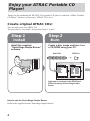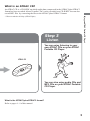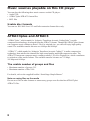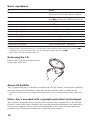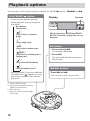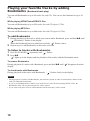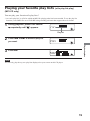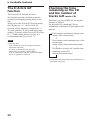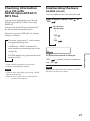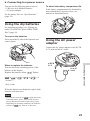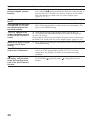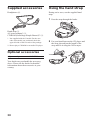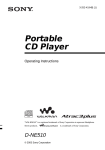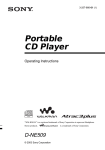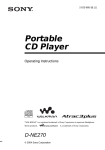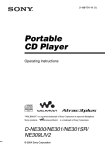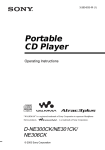Download Aiwa XP-SN70 Operating instructions
Transcript
3-257-257-11 (1) Portable CD Player Operating Instructions XP-SN70 © 2003 Sony Corporation WARNING To prevent fire or shock hazard, do not expose the AC power adaptor to rain or moisture. Do not install the appliance in a confined space, such as a bookcase or built-in cabinet. To prevent fire, do not cover the ventilation of the apparatus with newspapers, tablecloths, curtains, etc. And don’t place lighted candles on the apparatus. To prevent fire or shock hazard, do not place objects filled with liquids, such as vases, on the apparatus. CAUTION The use of optical instruments with this product will increase eye hazard. Certain countries may regulate disposal of the battery used to power this product. Please consult with your local authority. CAUTION • INVISIBLE LASER RADIATION WHEN OPEN • DO NOT STARE INTO BEAM OR VIEW DIRECTLY WITH OPTICAL INSTRUMENTS The validity of the CE marking is restricted to only those countries where it is legally enforced, mainly in the countries EEA (European Economic Area). ATRAC3plus and ATRAC3 are trademarks of Sony Corporation. 2 Owner’s Record The model number is located at the rear and the serial number is located inside the lid of the CD player. Record the serial number in the space provided below. Refer to these numbers whenever you call upon your Aiwa dealer regarding this product. Model No. XP-SN70 Serial No. ___________________________ For the customers in the USA This equipment has been tested and found to comply with the limits for a Class B digital device, pursuant to Part 15 of the FCC Rules. These limits are designed to provide reasonable protection against harmful interference in a residential installation. This equipment generates, uses, and can radiate radio frequency energy and, if not installed and used in accordance with the instructions, may cause harmful interference to radio communications. However, there is no guarantee that interference will not occur in a particular installation. If this equipment does cause harmful interference to radio or television reception, which can be determined by turning the equipment off and on, the user is encouraged to try to correct the interference by one or more of the following measures: – Reorient or relocate the receiving antenna. – Increase the separation between the equipment and receiver. – Connect the equipment into an outlet on a circuit different from that to which the receiver is connected. – Consult the dealer or an experienced radio/TV technician for help. You are cautioned that any changes or modifications not expressly approved in this manual could void your authority to operate this equipment. Table of Contents Enjoy your ATRAC Portable CD Player! Create original ATRAC CDs! ..................... Music sources playable on this CD player ............................................... ATRAC3plus and ATRAC3 ........................ MP3 files .................................................... Difference between ATRAC3plus/ ATRAC3 and MP3 ................................. 4 6 6 7 8 Getting started Available features The E•A•S•S GP function ........................ Checking the time remaining on the CD and the number of tracks left (audio CD) ............................................ Checking information on a CD with ATRAC3plus/ATRAC3/MP3 files ....... Emphasizing the bass sound (SOUND) ... Protecting your hearing (EAR GUARD) .................................... Locking the controls (HOLD) .................. Turning off the operation beep sound ....... 20 20 21 21 22 22 22 Locating the controls .................................. 9 Connecting to a power source Playing an audio CD or ATRAC3plus/ATRAC3/MP3 files 1. Prepare your CD player. ....................... 10 2. Insert a CD. .......................................... 11 3. Play a CD. ............................................ 11 Playback options Playing tracks in random order (Shuffle play) ........................................ Playing all files in a selected group in random order (Group shuffle play) (ATRAC/MP3 CD only) ...................... Playing tracks repeatedly (Repeat play) ... Playing your favorite tracks by adding Bookmarks (Bookmark track play) ...... Playing your favorite play lists (m3u play list play) (MP3 CD only) .... 17 17 17 Using the dry batteries .............................. 23 Using the AC power adaptor .................... 23 Notes on the power source ....................... 24 Additional information Precautions ............................................... Maintenance ............................................. Troubleshooting ........................................ Specifications ........................................... Supplied accessories ................................. Optional accessories ................................. Using the hand strap ................................. 25 26 27 29 30 30 30 18 19 3 Enjoy your ATRAC Portable CD Player! Thank you for purchasing the XP-SN70. This portable CD player is called an “ATRAC Portable CD Player,” because you can enjoy “ATRAC CDs” on it. Create original ATRAC CDs! You can make your own ATRAC CD. The procedure is very simple. Just perform Steps 1, 2 and 3. Step 1 Install Install the supplied “SonicStage Simple Burner” software. Step 2 Burn Create a disc image and burn it on a CD-R/RW using your PC. Audio CDs MP3 files or , Audio data is converted to the ATRAC3plus/ ATRAC3 format by the SonicStage Simple Burner. How to use the SonicStage Simple Burner Refer to the supplied booklet “SonicStage Simple Burner.” 4 What is an ATRAC CD? An ATRAC CD is a CD-R/RW on which audio data compressed in the ATRAC3plus/ATRAC3 format has been recorded. About 30 audio CDs* can be recorded on a CD-R/RW. You can also record MP3 files by converting the files to the ATRAC3plus/ATRAC3 format. Enjoy your ATRAC Portable CD Player! * When recorded at 48 kbps (ATRAC3plus) Step 3 Listen You can enjoy listening to your own ATRAC CDs on your ATRAC Portable CD Player. ATRAC CD , You can also enjoy audio CDs and MP3 CDs on your ATRAC Portable CD Player. What is the ATRAC3plus/ATRAC3 format? Refer to pages 6 - 8 of this manual. 5 Music sources playable on this CD player You can play the following three music sources on this CD player: • Audio CDs • ATRAC3plus/ATRAC3 format files • MP3 files Usable disc formats You can use ISO 9660 Level 1/2 and Joliet extension format discs only. ATRAC3plus and ATRAC3 “ATRAC3plus,” which stands for “Adaptive Transform Acoustic Coding3plus” is audio compression technology, developed from the ATRAC3 format. Though the ATRAC3plus format can compress music content to about 1/20 of its original size, you can still enjoy high quality sound. The available transfer bit rates are 64 kbps and 48 kbps. “ATRAC3,” which stands for “Adaptive Transform Acoustic Coding3” is audio compression technology that satisfies the demand for high sound quality and high compression rates. The ATRAC3 format can compress music content to about 1/10 of its original size, which contributes to reduction of the media volume. The available transfer bit rates are 132 kbps, 105 kbps and 66 kbps. The usable number of groups and files • Maximum number of groups: 255 • Maximum number of files: 999 For details, refer to the supplied booklet “SonicStage Simple Burner.” Note on saving files on the media Do not save files in other formats or unnecessary groups on a disc that has ATRAC3plus/ ATRAC3 files. 6 MP3 files The major specifications of the acceptable disc format are: • Maximum directory levels: 8 • Acceptable characters for a file/folder name: A - Z, a - z, 0 - 9, _ (underscore) Notes • When naming files, be sure to add the file extension “.mp3” to the file name. • If you add the extension “.mp3” to a file other than an MP3 file, the player will not be able to recognize the file properly. • The file name does not correspond to the ID3 tag. The usable number of groups and files • Maximum number of groups: 100 • Maximum number of files: 400 Settings for compression and writing software • This CD player supports MP3 files with the following specifications: transfer bit rate: 16 - 320 kbps and sampling frequencies: 32/44.1/ 48 kHz. Variable Bit Rate (VBR) is also supported. To compress a source for an MP3 file, we recommend setting the transfer bit rate of the compression software to “44.1 kHz,” “128 kbps,” and “Constant Bit Rate.” • To record up to the maximum capacity, set to “halting of writing.” • To record at one time up to the maximum capacity on media that has nothing recorded on it, set to “Disc at Once.” Notes on saving files on the media • Do not save files in other formats or unnecessary folders on a disc that has MP3 files. • When a disc is inserted, the CD player reads all the information of folders and files on that disc. If there are many folders on the disc, it may take a long time for play to begin or for the next file to start playback. 7 Enjoy your ATRAC Portable CD Player! MP3, which stands for MPEG-1 Audio Layer3, a standard for audio files compression supported by the Motion Picture Experts Group, an ISO (International Organization for Standardization) working group, enables compression of audio files to about 1/10 of the data size of a standard compact disc. Since the MP3 encoding algorithm is public, there are various encoders/decoders that are compliant with this standard, including freeware that is available for no charge. Thus, the MP3 standard is widely used in the computer field. Difference between ATRAC3plus/ATRAC3 and MP3 Groups and folders The ATRAC3plus/ATRAC3 format has a very simple structure. It consists of “files” and “groups.” A “file” is equivalent to a “track” of an audio CD. A “group” is a bundle of files and is equivalent to an “album.” A “group” has no directory-type structure (a new group cannot be made within an existing group). This CD player is designed to recognize an MP3 file folder as a “group” so that it can play CD-Rs/RWs recorded in both the ATRAC3plus/ATRAC3 format and those recorded in the MP3 format with the same operation. Displaying the track name, etc. When playing a CD having ATRAC3plus/ATRAC3 files or MP3 files on this CD player, track names, artist names and album names are displayed. This CD player conforms to Version 1.1/2.2/ 2.3 of the ID3 tag format*. * ID3 tag is a format for adding certain information (track name, album name, artist name, etc.) to MP3 files. Notes • This CD player cannot record music content on recordable media, such as CD-Rs/RWs. • CD-Rs/RWs recorded in the ATRAC3plus/ATRAC3 format cannot be played on your computer. • Playback capability may vary depending on the quality of the disc and the condition of the recording device. 8 Getting started Locating the controls For details, see pages in parentheses. FOLDER SKIP +/– buttons (page 12) DISPLAY button (pages 20, 21) u* (play/pause) button (pages 11, 12, 16, 18, 19) x (stop) button (pages 12, 22) ./> (skip/search) buttons (pages 12, 16, 19) Display (pages 13, 16, 19-23) i (headphones) jack (page 10) SOUND button (pages 21, 22) OPEN/LOCK knob (pages 10, 11) DC IN 4.5 V (external power input) jack (page 23) PLAY MODE/ (repeat) button (pages 16-19) HOLD switch (page 22) VOLUME +*/– buttons (page 11) * The button has a tactile dot. CD player (inside) E•A•S•S GP switch (page 20) Battery compartment (pages 10, 23) 9 Getting started CD player (front) Playing an audio CD or ATRAC3plus/ATRAC3/MP3 files You can also use house current (AC power adaptor) as a power source (see page 23). 1. Prepare your CD player. 1 Connect the headphones. 2 Open the battery compartment lid inside your CD player. to i Headphones 2 Insert LR6 (size AA) batteries. 1 Turn the OPEN/LOCK knob fully to OPEN until it stops and open the lid. 3 Insert two LR6 (size AA) alkaline batteries by matching 3 to the diagram in the battery compartment and close the battery compartment lid until it clicks into place. Insert the # end first (for both batteries). The OPEN arrowhead should be beyond the dotted line of the above figure. 10 Note Be sure to remove the AC power adaptor when using dry batteries. 2. Insert a CD. 1 Place a CD on the tray and close the lid. 3. Play a CD. Press u. Labeled side up Playing an audio CD or ATRAC3plus/ATRAC3/MP3 files Adjust the volume by pressing VOLUME + or –. 2 Turn the OPEN/LOCK knob fully to LOCK until it stops to fasten the lid securely. The LOCK arrowhead should be beyond the dotted line of the above figure. (Continued) 11 Basic operations To Play (from the point you stopped) Play (from the first track) Pause/resume play after pause Stop Find the beginning of the current track Find the beginning of previous tracks Find the beginning of the next track Find the beginning of succeeding tracks Go backwards quickly Go forward quickly Jump to succeeding groups*3 Jump to previous groups*3 Do this Press u. Playback starts from the point you stopped. While the CD player is stopped, press and hold u until the play of the first track starts. Press u. Press x.*1 Press . once quickly.*1 Press . repeatedly.*1, *2 Press > once quickly.*1, *2 Press > repeatedly.*1, *2 Hold down ..*1 Hold down >.*1 Press FOLDER SKIP + repeatedly.*1 Press FOLDER SKIP – repeatedly.*1 *1 These operations can be done during both play and pause. *2 After you have played the last track, you can return to the beginning of the first track by pressing > . Similarly, if you are at the first track, you can locate the last track by pressing .. *3 Only when you play an ATRAC/MP3 CD Removing the CD Remove the CD while pressing the pivot in the center of the tray. About CD-Rs/RWs This CD player can play CD-Rs/RWs recorded in the CD-DA format*, but playback capability may vary depending on the quality of the disc and the condition of the recording device. * CD-DA is the abbreviation for Compact Disc Digital Audio. It is a recording standard used for the Audio CDs. Music discs encoded with copyright protection technologies This product is designed to play back discs that conform to the Compact Disc (CD) standard. Recently, various music discs encoded with copyright protection technologies are marketed by some record companies. Please be aware that among those discs, there are some that do not conform to the CD standard and may not be playable by this product. 12 About the display While the CD player is playing, the following indications appear in the display. You can also check the remaining time, track name, etc. using DISPLAY (see pages 20 and 21). While playing an audio CD Track number While playing an audio CD containing CD text information Track name Playing time File name File number When playing an MP3 file Playing an audio CD or ATRAC3plus/ATRAC3/MP3 files Track number While playing an ATRAC3plus/ ATRAC3 file Playing time Playing time File name File number Playing time Notes • Before playing a file, the CD player reads all file and group information on the CD. “READING” is displayed. Depending on the content of the CD, it may take some time to accomplish this reading. • When using an ATRAC or MP3 CD, up to 400 file names or up to 100 group names can be displayed. If the number of files or groups surpasses these figures, a file number such as “401” or a group number such as “101” will be displayed instead of names. (Continued) 13 Example of ATRAC3plus/ATRAC3 groups and files Group ATRAC3plus/ATRAC3 file 1 1 2 3 2 4 5 3 6 7 8 9 4 q; qa qs File mode Group mode Plays all ATRAC3plus/ATRAC3 files from 1, 2, 3...qa, qs. Plays all ATRAC3plus/ATRAC3 files in the selected group. Notes • Maximum number of groups: 255 Maximum number of files: 999 • The characters A - Z, a - z, 0 - 9, and _ can be displayed on this CD player. • When referring to ATRAC CDs, “group” is equivalent to an “album” and “file” is equivalent to a “track.” 14 Example of group structure and playing order (MP3 CD) The playing order of groups and files is as follows: CD-R CD-RW Group MP3 file 1 1 2 3 4 Playing an audio CD or ATRAC3plus/ATRAC3/MP3 files 4 5 6 5 7 8 9 6 2 File mode Group mode q; 3 Plays all MP3 files from 1, 2, 3...9, 0. Plays all MP3 files in the selected group. (Example: If you select group 3, the CD player plays file 4. If you select group 4, the CD player plays files 5 and 6.) Notes • A group that does not include an MP3 file is skipped. • Maximum number of groups: 100 Maximum number of files: 400 • Maximum directory levels: 8 • The characters A - Z, a - z, 0 - 9, and _ can be displayed on this CD player. • When referring to MP3 CDs, “group” is equivalent to an “album” and “file” is equivalent to a “track.” 15 Playback options You can enjoy various playback options using PLAY MODE/ PLAY MODE/ button (repeat), ./> and u. Display Play mode • If you press the button repeatedly during playback, you can change the play mode. t No indication (Normal play) r “ ”*1 (Play all files in a selected group) r “1” (Play a single track) r “SHUF” (Play tracks in random order) r “ SHUF”*1 (Play files in a selected group in random order) r “ ”*2 (Play tracks with Bookmarks) r “ ”*3 (Play selected play lists*4) • During playback, if you press and hold the button until “ ” appears, you can play tracks repeatedly in the selected play mode. *1 ATRAC/MP3 CD only *2 Only when Bookmarks have been added to the tracks/files *3 MP3 CD only *4 Play lists (m3u) recorded in MP3 format only 16 CD text information, ATRAC3plus/ATRAC3/ MP3 file information, playing time, etc. are displayed. u button • Press and hold u. You can add a Bookmark. • Press u. You can start Bookmark track play or Play list play. ./> buttons Press > or .. You can select a play list you want. Playing tracks in random order (Shuffle play) During playback, press PLAY MODE/ repeatedly until “SHUF (shuffle)” appears. When playing ATRAC3plus/ATRAC3/MP3 files In shuffle mode, the CD player plays all files on a CD in random order. Playing all files in a selected group in random order (Group shuffle play) (ATRAC/MP3 CD only) During playback, press PLAY MODE/ appears. repeatedly until “ SHUF (group shuffle)” You can play tracks (“files” when playing an ATRAC/MP3 CD) repeatedly in the play mode you selected by using PLAY MODE/ . During playback, press and hold PLAY MODE/ To cancel Repeat play Press and hold PLAY MODE/ until “ until “ (repeat)” appears. ” disappears. 17 Playback options Playing tracks repeatedly (Repeat play) Playing your favorite tracks by adding Bookmarks (Bookmark track play) You can add Bookmarks to up to 99 tracks for each CD. You can use this function for up to 10 CDs. While playing ATRAC3plus/ATRAC3 files You can add Bookmarks to up to 999 tracks for each CD (up to 5 CDs). While playing MP3 files You can add Bookmarks to up to 400 tracks for each CD (up to 10 CDs). To add Bookmarks 1 During playback of the track to which you want to add a Bookmark, press and hold u until 2 “ (Bookmark)” flashes in the display. When the Bookmark has been added successfully, “ ” flashes slower. Repeat step 1 to add Bookmarks to the tracks you want. To listen to tracks with Bookmarks 1 Press PLAY MODE/ 2 Press u. repeatedly until “ ” flashes. “ ” lights up in the display and the playback of the tracks with the Bookmarks starts. To remove Bookmarks During playback of a track with a Bookmark, press and hold u until “ ” disappears from the display. To check tracks with Bookmarks During playback of the tracks with Bookmarks, “ ” flashes slowly in the display. Notes • During playback of tracks with Bookmarks, the tracks are played in order of track number, and not in the order you added the Bookmarks. • If you try to add Bookmarks to tracks on an 11th CD (on a 6th CD when playing ATRAC CDs), the Bookmarks of the CD you played back first will be erased. • If you remove all power sources, all Bookmarks stored in memory will be erased. 18 Playing your favorite play lists (m3u play list play) (MP3 CD only) You can play your favorite m3u play lists.* * An “m3u play list” is a file for which an MP3 file playing order has been encoded. To use the play list function, record MP3 files on a CD-R/RW using encoding software that supports the m3u format. 1 During playback, press PLAY MODE/ repeatedly until “ ” appears. Play list Press . or > to select a play list you want. 3 Press u. Playback options 2 Note You can only play the top two play lists displayed on your screen on this CD player. 19 B Available features The E•A•S•S GP function The E•A•S•S GP function has been developed to provide excellent protection against sound skipping during many active uses. When you set the E•A•S•S GP switch inside the CD player to “2,” the E•A•S•S GP function will be enhanced compared to “1.” To walk with the CD player and enjoy high quality CD sound, set the E•A•S•S GP switch to “1.” While taking harder exercise, it is recommended that you set it to “2.” Note Sound may skip: – if the CD player receives stronger continuous shock than expected, – if a dirty or scratched CD is played or – when using poor-quality CD-Rs/RWs or if there is a problem with the original recording device or application software. Checking the time remaining on the CD and the number of tracks left (audio CD) Each time you press DISPLAY, the display changes as follows. For an audio CD containing CD text information, information in parentheses also appears. Track number and elapsed playing time (name of the current track) r Track number and remaining time of the current track (name of the current track/artist name) r The number of tracks left* and the time remaining on the CD* (album name/artist name) * Not displayed during Single play, Shuffle play or Bookmark track play. 20 Checking information on a CD with ATRAC3plus/ATRAC3/ MP3 files Emphasizing the bass sound (SOUND) You can check information on a CD with ATRAC3plus/ATRAC3/MP3 files using DISPLAY. You can also check ID3 tag information if the file has that information stored. Press SOUND to select “DSL “DSL .” You can emphasize the bass-boosted sound. No indication (Normal play) r Each time you press DISPLAY, the display changes as follows: “DSL r “DSL ” ” DSL The selected sound mode is displayed. “DSL ” enhances the bass sound more than “DSL .” *1 Only when the group has a group name *2 Bit rate and sampling frequency Notes • If the file does not belong to any group, “ROOT” appears in the display. • If the file does not have ID3 tag information, “- - - -” appears in the display. Note If the sound is distorted when using the SOUND function, turn down the volume. 21 Available features File name, group name*1, track number and elapsed playing time r Artist name, CODEC information*2, track number and remaining time of the current file r The total number of groups and the total number of files ” or Protecting your hearing (EAR GUARD) The EAR GUARD function keeps down the maximum volume to protect your hearing. Press and hold SOUND until “EAR G. ON” appears in the display. Flashes when the volume is turned up beyond a certain level. To turn off the EAR GUARD function Press and hold SOUND until “EAR G. OFF” appears in the display. Note If you use the SOUND function and the EAR GUARD function at the same time, sound may be distorted. If this happens, turn down the volume. Locking the controls (HOLD) You can lock the controls on your CD player to prevent accidental button presses. Set HOLD to ON. “HOLD” flashes if you press any button when the HOLD function is activated. To unlock the controls Set HOLD to OFF. 22 Turning off the operation beep sound You can turn off the beep sound that is heard through the headphones when you operate the CD player. 1 Remove the power source (AC power adaptor, dry batteries) from the CD player. 2 Connect the power source while pressing x for about one second or more. To turn on the beep sound Remove the power source and then connect the power source without pressing x. B Connecting to a power source You can use the following power sources: • LR6 (size AA) alkaline batteries • AC power adaptor For the battery life, see “Specifications” (page 29). To attach the battery compartment lid If the battery compartment lid is detached by an accidental drop, excessive force, etc., attach it as illustrated below. Using the dry batteries For inserting procedure, see “Playing an audio CD or ATRAC3plus/ATRAC3/MP3 files” (page 10). To remove the batteries Press down the # side of the batteries and remove them. Using the AC power adaptor Connect the AC power adaptor to the DC IN 4.5 V jack and an AC outlet. t t t t to DC IN 4.5 V Connecting to a power source When to replace the batteries You can check the remaining power of the batteries in the display. Replace the batteries when “ ” flashes. to an AC outlet t “Lo batt”* * Beep sounds. When the batteries are depleted, replace both batteries with new ones. Notes • The indicator sections of roughly shows the remaining battery power. One section does not always indicate one-fourth of the battery power. • Depending on operating conditions, the indicator sections of may increase or decrease. 23 Notes on the power source Disconnect all power sources when the CD player is not used for a long time. On AC power adaptor • Use only the supplied AC power adaptor. If your CD player is not supplied with the one, use the optional AC-E45HG AC power adaptor. Do not use any other AC power adaptor. It may cause a malfunction. Polarity of the plug • Do not touch the AC power adaptor with wet hands. • Connect the AC power adaptor to an easily accessible AC outlet. Should you notice an abnormality in the AC power adaptor, disconnect it from the AC outlet immediately. On dry batteries • Do not throw the batteries into fire. • Do not carry the batteries with coins or other metallic objects. It can generate heat if the positive and negative terminals of the battery are accidentally contacted by a metallic object. • Do not mix new batteries with old ones. • Do not use different types of batteries together. • When the batteries are not to be used for a long time, remove them from the CD player. • If battery leakage occurs, wipe off any deposit in the battery compartment, and install new batteries. In case the deposit adheres to you, wash it off thoroughly. 24 B Additional information Precautions On safety • Should any solid objects or liquid fall into the CD player, unplug it and have it checked by qualified personnel before operating it any further. • Do not put any foreign objects in the DC IN 4.5 V (external power input) jack. On handling CDs • To keep the CD clean, handle it by its edge. Do not touch the surface. • Do not stick paper or tape onto the CD. Not these ways On the CD player Note on moisture condensation If the CD player is suddenly moved from a cold place to a warm place, it may result in moisture condensation on the pickup lens and malfunction or playback difficulties. Should this occur, leave the CD player for a few hours, then try playback again. On headphones Road safety Do not use headphones while driving, cycling, or operating any motorized vehicle. It may create a traffic hazard and is illegal in some areas. It can also be potentially dangerous to play your headsets at high volume while walking, especially at pedestrian crossings. You should exercise extreme caution or discontinue use in potentially hazardous situations. Preventing hearing damage Avoid using headphones at high volume. Hearing experts advise against continuous, loud and extended play. If you experience a ringing in your ears, reduce volume or discontinue use. Consideration for others Keep the volume at a moderate level. This will allow you to hear outside sounds and to be considerate to the people around you. (Continued) 25 Additional information • Keep the lens on the CD player clean and do not touch it. If you do so, the lens may be damaged and the CD player will not operate properly. • Do not put any heavy object on top of the CD player. The CD player and the CD may be damaged. • Do not leave the CD player in a location near heat sources, or in a place subject to direct sunlight, excessive dust or sand, moisture, rain, mechanical shock, unleveled surface, or in a car with its windows closed. • If the CD player causes interference to the radio or television reception, turn off the CD player or move it away from the radio or television. • Discs with non-standard shapes (e.g., heart, square, star) cannot be played on this CD player. Attempting to do so may damage the CD player. Do not use such discs. • Do not expose the CD to direct sunlight or heat sources such as hot air ducts. Do not leave the CD in a car parked under direct sunlight. Do not immerse in water This product is not meant to be immersed in water or come in continuous contact with water. • Before turning the OPEN/LOCK knob to open the lid, be sure to wipe off water, dust or sand on the exterior of the CD player. Open and close the lid where water or sand cannot fall in the CD player, and make sure that your hands are dry. If water or sand falls in the CD player, trouble may occur. • When closing the lid, check that there is no dust or sand on the rubber packing around the lid. Then close the lid firmly and lock it by turning the OPEN/LOCK knob. • If the player is splashed with salt water, wipe clean with a damp cloth, then dry with a soft dry cloth. Do not wash under running water; do not use soap or detergent; do not dry with an electric hair dryer. • The supplied headphones are not meant to be immersed in water or come in continuous contact with water. If they are accidentally dropped into water or get wet, dry them with a soft cloth. Never use an electric hair dryer. • The supplied or optional AC power adaptor is not water resistant. To prevent shock hazard, avoid using the CD player near water during AC operation. • Cover the DC IN 4.5 V jack and i jack with the attached rubber caps when nothing is connected to these jacks. If the inside of the jacks are contaminated with water or sand, rust may develop and cause trouble. Note Since the CD player is airtight, you may not be able to open the lid when there is a sudden change in air pressure inside the CD player. This happens when the CD player is transported on a plane or moved from a warm place to a cold place. In this case, open the rubber cap on the DC IN 4.5 V jack. 26 Maintenance To clean the casing Use a soft cloth slightly moistened in water or a mild detergent solution. Do not use alcohol, benzine or thinner. To clean the headphones plug Keep the plug of your headphones clean to obtain optimum sound. Wipe it with a dry, soft cloth. To remove dust or sand from the rubber packing Any sand or dust on the rubber packing will prevent the lid from shutting tightly, and water may leak in. Brush off the dust once in a while. We recommend the replacement of the rubber packing every year which is available optionally at an authorized Sony service facility. Troubleshooting Should any problem persist after you have checked these symptoms, consult your nearest Aiwa dealer. Symptom Cause and/or corrective actions The volume does not increase even if you press the VOLUME + button repeatedly. No sound, or noise is heard. c If “EAR G.” flashes in the display, press and hold SOUND until “EAR G. OFF” appears in the display. (page 22) Certain files cannot be played. The playing time is too short when powered with the dry batteries. “Lo batt” appears in the display. The CD does not play. “HI dc In” appears in the display. The CD does not play or “No disc” appears in the display when a CD is placed in the CD player. c Use only the supplied AC power adaptor or the optional one specified in “Optional accessories.” (page 30) c Remove all power sources, then insert the batteries or connect the AC power adaptor again. (pages 10, 23) c The buttons are locked. Set the HOLD switch to OFF. (page 22) c The CD is dirty or defective. c Check that the CD is inserted with the label side up. (page 11) c Moisture condensation has occurred. Leave the CD player aside for a few hours until the moisture evaporates. (page 25) c Close the lid of the battery compartment firmly. (page 10) c Make sure the batteries are inserted correctly. (page 10) c Connect the AC power adaptor to an AC outlet securely. (page 23) c Press u after one second or more has passed since the AC power adaptor was connected. c The CD-R/RW is blank. c There is a problem with the quality of the CD-R/RW, recording device, or application software. c Files in two or more formats are recorded on the same CD-R/RW. (pages 6, 7) c The buttons are locked. Set the HOLD switch to OFF. (page 22) (Continued) 27 Additional information “HOLD” flashes in the display when you press a button, and the CD does not play. c Connect the plugs firmly. (pages 10, 23) c Plugs are dirty. Clean the plugs with a dry soft cloth periodically. c You tried to play files saved in a format that is not compatible with this CD player. (page 6) c Check that you are using alkaline batteries and not manganese batteries. (page 10) c Replace the batteries with new LR6 (size AA) alkaline batteries. (pages 10, 23) c Replace the batteries with new LR6 (size AA) alkaline batteries. (pages 10, 23) Symptom Cause and/or corrective actions Playback starts from the point you stopped. (resume function) c The resume function is working. To start play from the first track, press and hold u during stop until the first track starts playing, or open the lid of the CD player. Or remove all power sources, then insert the batteries or connect the AC power adaptor again. (pages 10, 12, 23) c Close the lid of the battery compartment firmly. (page 10) Rustling noise is heard from the CD. During playback of an ATRAC CD or MP3 CD, the CD does not rotate but you can hear the sound normally. “NO FILE” appears in the display after u is pressed or the lid of the CD player is closed. When the lid of the CD player is closed, the CD starts rotating. The LCD display becomes hard to see or slows down. “ ” is flashing quickly in the display, and you cannot locate the beginning of the track or the specific point in the track. 28 c The CD player is designed to stop the rotation of an ATRAC CD or MP3 CD during playback to reduce the power consumption. The player is not malfunctioning. c There are no ATRAC3plus/ATRAC3/MP3 files in the CD. c A CD-RW from which the data has been erased is being used. c The CD is dirty. If the problem still persists, disconnect all power sources, then insert the batteries or connect the AC power adaptor again. (pages 10, 23) c The CD player is reading the information on the CD. The player is not malfunctioning. c You are using your CD player at high temperatures (above 40°C/ 104°F) or at low temperatures (below 0°C/32°F). At room temperature, the display will return to its normal operating condition. c The CD player has entered the Bookmark track play. Press PLAY MODE/ repeatedly until “ ” disappears from the display. Specifications System Compact disc digital audio system Laser diode properties Material: GaAlAs Wavelength: λ = 780 nm Emission duration: Continuous Laser output: Less than 44.6 µW (This output is the value measured at a distance of 200 mm from the objective lens surface on the optical pick-up block with 7 mm aperture.) D-A conversion 1-bit quartz time-axis control Frequency response +1 20 - 20 000 Hz –2 dB (measured by JEITA CP307) Output (at 4.5 V input level) Headphones (stereo minijack): Approx. 2 mW + Approx. 2 mW at 16 Ω (European models) Approx. 5 mW + Approx. 5 mW at 16 Ω (Other models) Power requirements For the area code of the model you purchased, check the upper left side of the bar code on the package. (When you use the CD player on a flat and stable surface) Playing time varies depending on how the CD player is used. When using two Sony alkaline batteries LR6 (SG) (produced in Japan) E•A•S•S GP Audio CD ATRAC3plus files*2 MP3 files*3 1 50 2 45 77 72 *1 Measured value by the standard of JEITA (Japan Electronics and Information Technology Industries Association) *2 When recorded at 48 kbps or 64 kbps *3 When recorded at 128 kbps Operating temperature 5°C - 35°C (41°F - 95°F) Dimensions (w/h/d) (excluding projecting parts and controls) Approx. 133 × 34 × 151 mm (5 1⁄4 × 1 3⁄8 × 6 in.) Mass (excluding accessories) Approx. 341 g (12.0 oz.) Design and specifications are subject to change without notice. US and foreign patents licensed from Dolby Laboratories. Additional information • Two LR6 (size AA) batteries: 1.5 V DC × 2 • AC power adaptor (DC IN 4.5 V jack): U, U2, CA, CA2, E92, MX2, TW2 and CA2/C models: 120 V, 60 Hz CED, CED/4, CE7, CE7/C, EE, EE1, E, E13 and E13/2 models: 220 - 230 V, 50/60 Hz CEK model: 230 V, 50 Hz AU2 model: 240 V, 50 Hz EU8, EU8/C, JE.W, E18, KR4 and EE8 models: 100 - 240 V, 50/60 Hz HK4 model: 230 V, 50 Hz CNA model: 220 V, 50 Hz Battery life*1 (approx. hours) 29 Supplied accessories Using the hand strap Headphones (1) During active uses, use the supplied hand strap. 1 Pass the strap through the hooks. Hand strap (1) AC power adaptor* (1) CD-ROM (SonicStage Simple Burner)** (1) * Not supplied with the U model. For the area code of the model you purchased, check the upper left side of the bar code on the package. ** Do not play a CD-ROM on an audio CD player. Optional accessories AC power adaptor AC-E45HG Your dealer may not handle the accessory above. Please ask the dealer for detailed information about the accessories in your country. 30 2 Put your hand between the CD player and the strap, then adjust the length of the strap and fix it using the Velcro tapes. For the customers in the USA http://www.aiwa.com/ Sony Corporation Printed in China