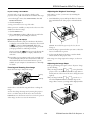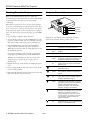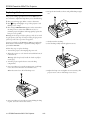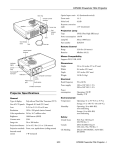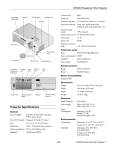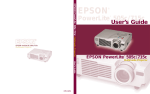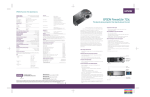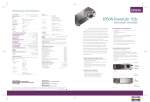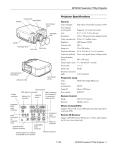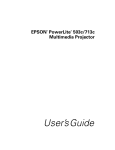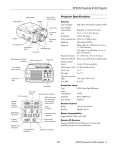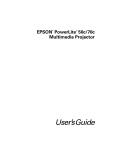Download Epson PowerLite 715c Specifications
Transcript
EPSON PowerLite 505c/715c Projector lens ring memory card light Projector Specifications remote control receiver speaker General focus ring foot release lever memory card slot foot foot release lever foot Type of display Poly-silicon Thin Film Transistor (TFT) Size of liquid crystal panels Diagonal: 0.9 inch (22.9 mm) Lens F=2.0 to 2.2, f=35 to 42 mm Resolution 1024 × 768 pixels (715c native format) 800 × 600 pixels (505c native format) Color reproduction 24 bit, 16.7 million colors Brightness 1200 lumens (ANSI) 715c 1100 lumens (ANSI) 505c Contrast ratio 400:1 Image size (diagonal) 26 to 300 inches lens cap Projection distance 3.6 to 45.5 feet (1.1 to 13.8 meters) Projection methods Front, rear, upside-down (ceiling mount) Internal sound system control panel buttons 1 W monaural Optical aspect ratio 4:3 (horizontal:vertical) Zoom ratio 1:1.2 Noise level 42 dB warning lights Keystone correction angle ±15° (maximum) power inlet Card slot PCMCIA Type II Kensington lock port Card Supports CFA specification CompactFlash,™ SmartMedia,™ Memory Stick,™ ATA Flash (both 3.3 V and 5 V), and Microdrive™ USB port A/V computer connector jacks PS/2 mouse port Projection Lamp audio jacks S-video connector Type UHE (Ultra High Efficiency) Power consumption 150 W Lamp life About 1000 hours Part number ELPLP14 Remote Control Range 32.8 feet (10 meters) Batteries Alkaline AA (2) Mouse Compatibility Supports PS/2, USB, ADB 1/01 EPSON PowerLite 505c/715c Projector - 1 EPSON PowerLite 505c/715c Projector Dimensions Mode Refresh Rate (Hz) Resolution 8.4 inches (213 mm) VGAEGA 70 640 x 350 Depth 10.5 inches (267 mm) Weight 6 lb (2.7 kg) VGA60 VGA72 VGA75 VGA85 VGA Text VGA Text 59.94 72.809 75 85.008 70.087 70.087 640 x 480 640 x 480 640 x 480 640 x 480 720 x 350 720 x 400 SVGA56 SVGA60 SVGA72 SVGA75 SVGA85 56.25 60.317 72.188 75 85.061 800 x 600 800 x 600 800 x 600 800 x 600 800 x 600 XGA43i XGA60 XGA70 XGA75 XGA85 43.476 60.004 70.069 75.029 84.997 1024 x 7681 1024 x 7681 1024 x 7681 1024 x 7681 1024 x 7681 SXGA1—70 SXGA1—75 SXGA1—85 70.012 75 84.999 1152 x 8642 1152 x 8642 1152 x 8642 SXGA2—60 SXGA2—75 SXGA2—85 60 75 85.002 1280 x 9602 1280 x 9602 1280 x 9602 SXGA3—43i SXGA3—60 SXGA3—75 SXGA3—85 43.436 60.02 75.025 85.024 1280 x 10242 1280 x 10242 1280 x 10242 1280 x 10242 UXGA60 60 1600 x 12003 MACII13 MAC16 MAC19-60 MAC19 MAC21 66.67 75.087 59.28 74.93 75.062 640 x 480 832 x 6241 1024 x 7681 1024 x 7681 1152 x 8702 HDTV525I HDTV525P HDTV750P HDTV1125I HDTV1125I HDTV1125P HDTV1125P 59.94 59.94 60 60 50.04 60 50 640 x 4802 640 x 4802 1280 x 7202 1920 x 10802 1920 x 10802 1920 x 10802 1920 x 10802 NTSC PAL SECAM 60 50 50 640 x 4802 720 x 5402 720 x 5402 Height 2.8 to 3.4 inches (72 to 87 mm) Width Electrical Rated frequency 50 to 60 Hz Power supply 100 to 120 VAC, 1.9 A 200 to 240 VAC, 1.0 A Power consumption Operating: 230 W Standby: 5 W Environmental Temperature Operating: 41 to 95 °F (5 to 35 °C), Storage: 14 to 140 °F (–10 to 60 °C), Humidity Operating: 20 to 80% RH, non-condensing Storage: 10 to 90% RH, non-condensing Safety United States FCC Part 15B Class B UL1950 Rev. 3 Canada DOC ICES003 Class B CSA C22.2 No. 950 Rev. 3 CE Marking Directive 89/336/EEC, 92/31/EEC EN 60950 Compatible Video Formats The projector supports NTSC, HDTV, PAL, and SECAM international video standards, as well as the monitor display formats listed below. To project images output from a computer, the computer’s video card must be set at a refresh rate (vertical frequency) that’s compatible with the projector; see the following table for compatible formats. As noted below, some images are automatically resized to display in one of the projector’s “native” formats (such as XGA). In addition, the frequencies of some computers may not allow images to display correctly; see your computer’s documentation for details. 2 - EPSON PowerLite 505c/715c Projector 1/01 1 The image is resized so that it displays using one of the projector’s native formats (PowerLite 505c only). 2 The image is resized so that it displays using one of the projector’s native formats (PowerLite 505c and 715c). 3 Not supported on the PowerLite 505c. EPSON PowerLite 505c/715c Projector The distance from the projector to the screen determines the actual size of the projected image. Use the general guidelines in the table below to determine the proper distance. Computer Connector Pin Assignments The Computer/Component video port is a female video RGB, 15-pin micro-D-style connector. The pin assignments are: Input pin Computer connector signals 1 Red video 2 Green video 3 Blue video 4 Monitor (ID bit 2) 5 GND 6 Red video GND 7 Green video GND 8 Blue video GND 9 +5 V 10 Synchronous GND 11 Monitor (ID bit 0) 12 SDA 13 Horizontal sync 14 Vertical sync 15 Reserved Image size (diagonal) Horizontal distance from projector to screen 30 inches 3.6 to 4.3 feet (1.1 to 1.3 meters) 40 inches 4.8 to 5.8 feet (1.5 to 1.8 meters) 60 inches 7.4 to 8.9 feet (2.2 to 2.7 meters) 80 inches 9.9 to 11.9 feet (3.0 to 3.7 meters) 100 inches 12.4 to 15.0 feet (3.8 to 4.6 meters) 120 inches 15.0 to 17.7 (4.6 to 5.4 meters) 150 inches 18.7 feet to 22.6 (5.7 to 6.9 meters) 200 inches 25.0 to 30.2 feet (7.6 to 9.2 meters) 300 inches 37.6 to 45.5 feet (11.5 to 13.9 meters) Starting Up the Projector Projector Placement Guidelines Follow these steps to start up the projector: 1. Connect one end of the power cord to the projector’s power inlet. ❏ Place the projector on a sturdy, level surface, between 3.6 and 45.5 feet from the screen. ❏ Make sure there is plenty of space for ventilation around and under the projector. ❏ Make sure the projector is within 6 feet of a grounded electrical outlet or extension cord. If you’re using a computer and/or video source, locate them within 5 feet of the projector. power light ❏ Place the projector directly in front of the center of the screen, facing it toward the screen squarely. Otherwise, your image will not be square. 2. Connect the other end to a grounded electrical outlet. The power light on top of the projector turns orange, indicating that the projector is receiving power but not yet turned on. 1/01 EPSON PowerLite 505c/715c Projector - 3 EPSON PowerLite 505c/715c Projector 6. Do one of the following: 3. Use the tab on the lens ring to rotate the ring and extend the lens. ❏ If you’re presenting without a computer, you may see the EasyMP main screen. Use the Enter button on the remote control to select your presentation, then press Enter to start it. See the User’s Guide for more information. tab If a presentation starts automatically, you may need to press Enter to change slides. ❏ If you’re using a computer, turn it on or restart it. In a few moments, you should see your computer display projected. If you see an EasyMP screen or presentation instead, press the Source button on top of the projector to switch to the computer. 4. Squeeze the lens cap tabs and remove the lens cap. (Windows® only: If you see a message saying that it has found a plug-and-play monitor, click Cancel.) Squeeze here ❏ If you’re projecting a video, press the Source button on top of the projector to switch to your video source, and press the Play button on your DVD player or other video device. If a projected image fails to appear, see the next section for help. Once you see your image, turn to page 5 for instructions on focusing and making other image adjustments. Caution: Do not use the projector with the lens cap in place. The heat generated by the lens can damage the cap. When you’re done with your presentation, shut down the projector as described on page 6. Shutting down the projector correctly prevents premature lamp failure and possible damage from overheating. 5. Press the red Power button on top of the projector. Power button What To Do If You See a Blank Screen If you see a blank screen or a blue screen with the message No Signal after turning on your computer or video source, try the power light following: ❏ Make sure the cables are connected correctly, as described in the User’s Guide. ❏ Make sure the power light is green and not flashing and the lens cap is off. The power light flashes green as the projector warms up, and the projection lamp comes on in about 30 seconds. The power light stays green. ❏ Try restarting your computer. ❏ Press the Source button on top of the projector to select the correct source. (Allow a few seconds for the projector to sync up after pressing the button.) You may see the EasyMP™ main screen or a presentation that has been saved on the memory card and set to run automatically. Warning: never look into the lens when the lamp is on. This can damage your eyes, and is especially dangerous for children. 4 - EPSON PowerLite 505c/715c Projector 1/01 EPSON PowerLite 505c/715c Projector If you’re using a PowerBook: Adjusting the Height of Your Image You may need to set up your system to display on the projector screen as well as the LCD screen. Follow these steps: If the image is too low, you can raise it by extending the projector’s feet. 1. From the Apple® menu, select Control Panels, then click Monitors and Sound. 1. Stand behind the projector. Pull up the blue foot release levers and lift the front of the projector. This unlocks the feet. 2. Click the Arrange icon. 3. Drag one monitor icon on top of the other. If this option isn’t available, you may need to select one of the Simulscan resolution settings: 1. Click the Monitor icon. 2. Select a Simulscan resolution. (Allow a few seconds for the projector to sync up after making the selection.) If you’re using a PC laptop: ❏ Hold down the Fn key and press the function key that lets you display on an external monitor. It may have an icon such as or it may be labelled CRT/LCD. Allow a few seconds for the projector to sync up after pressing it. Check your laptop’s manual or online help for details. Caution: Do not hold the projector by the lens; this can damage it. 2. Once the image is positioned where you want it, release the levers to lock the feet in position. On most systems, the key lets you toggle between the LCD screen and the projector, or display on both at the same time. 3. To fine-tune the height of the image, rotate the thumb wheels attached to the projector’s feet. ❏ Depending on your computer’s video card, you might need to use the Display utility in the Control Panel to make sure that both the LCD screen and external monitor port are enabled. See your computer’s documentation or online help for details. If the image is no longer square after raising it, see the next section. Adjusting the Image Shape If the projected image isn’t square or has a “keystone” shape, try the following: Focusing and Zooming Your Image ❏ If your image looks like or , you’ve placed the projector off to one side of the screen, at an angle. Move it directly in front of the center of the screen, facing the screen squarely. Rotate the focus ring to sharpen the image. lens ring tab ❏ If your image looks like or , press the + or — side of the Keystone button to correct the shape of the image. After correction, your image will be slightly smaller. focus ring Keystone button Use the tab to rotate the lens ring and reduce or enlarge the image. You can also change the image size by moving the projector closer to or farther away from the screen. You can use the E-Zoom button on the remote control to zoom in on a portion of the image. See the User’s Guide for instructions. 1/01 EPSON PowerLite 505c/715c Projector - 5 EPSON PowerLite 505c/715c Projector Shutting Down the Projector Projector Status Lights When you’ve finished using the projector, follow the recommended procedure to shut it down. This extends the life of the lamp and protects the projector from possible overheating. Note: When the projector has not received any input signals for 30 minutes, it automatically turns off the lamp and enters “sleep mode.” This conserves electricity, cools the projector, and extends the life of the lamp. If you are done using the projector, unplug the power cord. If you want to start projecting again, press the Power button. power light lamp light temperature light 1. If you’re using a computer, shut it down first. The lights on top of the projector indicate the projector’s status and let you know when a problem occurs. 2. To turn off the projector, press the red Power button on the projector or remote control. You see a confirmation message. (If you don’t want to turn it off, press any other button.) Light 3. Press the Power button again. The power light flashes orange for about a minute as the projector cools down. When the projector has cooled, the orange light stays on and the exhaust fan shuts off. If you want to turn the projector on again, wait until the orange light stops flashing. Then press the Power button. Caution: To avoid damaging the projector or lamp, never unplug the power cord when the power light is green or flashing orange. 4. Replace the lens cap, retract the lens, and unplug the power cord. 5. If you’re using a VCR or other video source, turn it off after you turn off the projector. 6. Disconnect all equipment, and store the projector in the bag that came with it or in a protective case. 6 - EPSON PowerLite 505c/715c Projector 1/01 Status Description and action orange The projector is in sleep mode. You can unplug it or press the Power button to turn it on. flashing green The projector is warming up. Wait for the image to appear. green The projector is operating normally. flashing orange The projector is cooling down. You can’t turn the projector on (and should not unplug it) until the light stops flashing and remains orange. flashing red Power is cut off because of an internal problem. Remove the power cord and contact EPSON for help. red The lamp is burned out. Replace it as described on page 10. flashing orange The lamp is almost burned out. This is a good time to replace it, following the instructions on page 10. flashing red There is a problem with the lamp, power supply, fuse, or circuit. If necessary, replace the lamp as described on page 10. flashing orange The projector is in a high-temperature cooling cycle. Make sure the temperature surrounding the projector does not exceed 104 °F and there is plenty of space around and under the projector for ventilation. Clean the air filter if necessary. See page 9 for instructions. red The projector has turned off automatically because it has overheated. Let it cool for a few minutes, then turn it back on. Make sure nothing is blocking the vents on the front and top of the projector. If it continues to overheat, you may need to change the air filter. See page 9 for instructions. flashing red There is a problem with the cooling fan or temperature sensor. Turn off the projector and unplug it. Contact EPSON for help. EPSON PowerLite 505c/715c Projector This table summarizes the functions on the remote control. Using the Remote Control The remote control lets you access all of your projector’s features from anywhere in the room (up to 30 feet away). You can use it to turn the projector on and off, zoom the image, and highlight your presentation, for example. You can also use the remote control for EasyMP presentations without a computer. Button Function Power Starts or stops the projector. Freeze Keeps the current computer or video image on the screen. A/V mute Turns off the audio and video, displaying the black, blue or user logo background. E-Zoom Enlarges or reduces the image size from 1x to 4x (in 24 steps). Pressing the right side of the button enlarges the image, pressing the left side of the button reduces the image. To display a portion of an enlarged image which is outside the display area, press the Enter button and scroll the image to the desired location. IR output Power Freeze Power Freeze A/V Mute A/V Mute E-Zoom 3 5 1 2 4 Special highlighting effects buttons Remote control on/off R/C ON OFF E-Zoom Enter Enter Illumination Turns the remote control on or off. Button 1 Places a pointer or cursor stamp on the screen. Button 2 Draws a box highlight. Button 3 Places a spotlight on the screen. Button 4 Draws a horizontal or vertical bar. Button 5 Erases highlighting effects. Enter Use the Enter button for EasyMP, to navigate the menus, (pointer button) or to use the remote as a mouse pointer when the projector is connected to a computer with the mouse cable. The Enter button acts as a mouse left-click. Esc Esc R/C ON/OFF Open the cover just below the Esc button to access these remote control functions: Illumination Illuminates all buttons on the remote control. Esc Stops the current function. Pressing Esc while presenting an EasyMP scenario or viewing a menu displays the previous slide or menu. When the image source is Computer, the Esc button acts as a mouse right-click. Menu Displays or hides the menu. Comp Switches to Computer image. S-Video Switches to S-Video image. Auto Optimizes the computer image. P in P Displays a video or S-video image in a subscreen on the main display. Use the Enter button to reposition the Picture in Picture (P in P) screen, or the E-Zoom button to enlarge or reduce the image. Changes made to the P in P screen location and size are automatically carried over to the next P in P session. Help Displays the online help menu. Power Freeze A/V Mute R/C ON OFF E-Zoom 3 4 2 1 5 Enter EasyMP Displays the EasyMP main screen. Video Switches to Video image. Resize Switches the display dot mode and resize mode for VGA, UXGA, SVGA, and SXGA input. Switches the aspect ratio between 4:3 and 16:9 when video images are being projected. – Volume + Adjusts the volume. Esc Menu Help Comp EasyMP S-Video Video Auto Resize Help Comp S-video Auto Picture in picture Menu EasyMP Note: The projector might not respond to remote control commands in these conditions: the R/C (remote control) ON/OFF switch is in the OFF position; batteries are weak; ambient light is too bright; a certain type of fluorescent light is present; a strong light source (such as direct sunlight) shines into the infrared receiver; or other equipment emitting infrared energy is present (such as a radiant room heater). Correct these conditions to use the remote control. Video Resize P in P - Volume + Volume 1/01 EPSON PowerLite 505c/715c Projector - 7 EPSON PowerLite 505c/715c Projector Caution: Press the button carefully to avoid breaking it. Make sure the button is pressed in before you store the projector in a carrying case or box. Using EasyMP The projector’s EasyMP feature lets you give a presentation without a computer. You start by converting a Microsoft® PowerPoint® file into a format called a scenario and downloading the scenario to the projector’s memory card. See the User’s Guide for instructions. 3. Press the button to insert it in the slot. 4. Insert the card in your computer’s PCMCIA slot or card reader. See your computer documentation if you need instructions. 5. Create your scenario and save it on the memory card, following the instructions in the User’s Guide. Once the scenario is saved on the memory card in the projector, you can run it automatically or with the remote control. You can also rearrange your slides and show images captured from videos or other sources. 6. See your computer’s documentation if you need instructions on removing the card from your computer. If you’re using Windows 2000 or Me, you first need to click an icon to stop or disconnect the card. Accessing the Memory Card To access the memory card, you can either transfer it to your computer or use a USB cable to access the card in the projector. (USB access available with Windows 98/Me/2000 only.) 7. Make sure the button below the memory card slot is pressed in. Then insert the memory card (and adapter) in the projector as shown. Make sure the card faces the back of the projector. If your computer has a PCMCIA slot or PC card reader, you can insert the projector’s memory card in your computer to transfer your scenario. First you need to remove it from the projector. Make sure a scenario is not playing and the card is not in use (the access light is off) before you remove it. 1. Press the button below the card slot. Using the Buttons Power Source Help Keysto ne The button pops out. 2. Press the button again. The memory card is released, and you can remove it from the slot in the projector. Enter Select The following table summarizes the functions of the buttons on top of the projector: Button 8 - EPSON PowerLite 505c/715c Projector 1/01 Function Power Starts or stops projection. Help Displays the online help menu. Source Switches between Computer, Video, and S-video sources. Enter Selects a menu option when the Help menu is displayed. – Keystone + Adjusts a trapezoid distorted image to normal, correction up to a ±15° tilt. Select Scrolls through options when the Help menu is displayed. EPSON PowerLite 505c/715c Projector 3. To clean the filter, EPSON recommends using a small vacuum cleaner designed for computers and other office equipment. If you don’t have one, gently clean the filter using a very soft brush (such as an artist’s camel-hair brush). Cleaning the Lens Warning: Before you clean any part of the projector, turn off the projector and unplug the power cord. Never open any cover on the projector, except the lamp and filter covers. Dangerous electrical voltages in the projector can injure you severely. Do not try to service this product yourself, except as specifically explained in this Product Information Guide. Refer all other servicing to qualified service personnel. Clean the lens whenever you notice dirt or dust on the surface. Use a canister of compressed air to remove dust. To remove dirt or smears on the lens, use lens-cleaning paper. If necessary, moisten a soft cloth with lens cleaner and gently wipe the lens surface. Cleaning the Projector If the dirt is difficult to remove or if the filter is torn, replace it. Contact your dealer or call EPSON at (800) 873-7766 in the United States and Canada to obtain a new one. To clean the projector, first unplug the power cord. To remove dirt or dust, wipe the projector with a soft, dry, lintfree cloth. To remove stubborn dirt or stains, moisten a soft cloth with water and a neutral detergent. Then wipe the projector. Note: When you get a replacement lamp for your projector, a new air filter is included. You should replace the filter when you replace the lamp. 4. If you need to replace the filter, use a small screwdriver to pry it off. Do not use wax, alcohol, benzene, thinner, or other chemical detergents. These can cause the projector’s plastic case to warp. Cleaning the Air Filter Clean the air filter after every 100 hours of use, or if the temperature warning light on top of the projector turns red. If the filter is not cleaned periodically, it can become clogged with dust, preventing proper ventilation. This can cause overheating and damage the projector. Follow these steps to clean the filter: 1. Turn off the projector and unplug the power cord. 5. To install the new filter, first insert the tab, then press down until it clicks in place. 2. Stand the projector on end to keep dust and dirt from falling inside. 1/01 EPSON PowerLite 505c/715c Projector - 9 EPSON PowerLite 505c/715c Projector 6. Lift up the wire handle, as shown, and pull the lamp straight out. Replacing the Lamp The projection lamp typically lasts for about 1000 hours of use. It is time to replace the lamp when you see the following: ❏ The projected image gets darker or starts to deteriorate. handle ❏ The lamp warning light on top of the projector is red, flashing red, or orange. ❏ The message LAMP REPLACE appears on the screen when the lamp comes on (after about 900 hours of use). To maintain projector brightness and image quality, replace the lamp as soon as possible. Warning: Let the lamp cool before replacing it. Also, do not touch the glass portion of the lamp assembly. Touching the glass portion of the lamp will result in premature lamp failure. 7. Gently insert the new lamp. Contact your dealer or call EPSON at (800) 873-7766 in the United States and Canada for a replacement lamp. Request part number ELPLP14. 8. Once the lamp is fully inserted, tighten its screws. Follow these steps to replace the lamp: 1. Turn off the projector, then unplug the power cord. 2. Allow the projector to cool down for at least half an hour (if it has been on). Warning: If the lamp breaks, handle the shards carefully to avoid injury. 3. Turn the projector upside-down to access the lamp compartment. 4. Use a screwdriver to loosen the retaining screw on the lamp cover. (You can’t remove the screw from the cover.) When the screw is loose, lift off the lamp cover. 9. Replace the lamp cover and tighten its screw securely. (The projector won’t come on if the lamp cover is loose.) ) 5. Use a screwdriver to loosen the two screws holding the lamp in place. (You can’t remove these screws.) 10 - EPSON PowerLite 505c/715c Projector 1/01 EPSON PowerLite 505c/715c Projector Optional Accessories Product Product number Replacement lamp and air filter ELPLP14 Soft carrying cases: Samsonite® wheeled soft case Slimline soft shoulder bag Notebook/projector soft shoulder bag ATA molded hard shell case ELPKS35 ELPKS31 ELPKS32 ELPKS30 Ceiling mount ELPMB34 Suspension adapter for ceiling mount (1-inch pipe) ELPMBAPS Suspension adapter for ceiling mount (1.5-inch pipe) ELPMBAST ® Kensington MicroSaver security lock ELPSL01 Portable projection screens: 50-inch screen 60-inch Insta-Theatre screen 80-inch Insta-Theatre screen ELPSC06 ELPSC07 ELPSC08 Wireless microphone and two satellite speakers ELPCVS1 Presentation audio system ELPPAS1 Macintosh® adapter set (includes monitor adapter and desktop adapter) ELPAP01 VGA to 13W3 video cable (for connecting to certain high-end workstations) ELPKC06 Component video cable (D-sub 15-pin to 3BNC) ELPKC19 You can purchase these accessories from your dealer or by calling EPSON at (800) 873-7766; or visit the EPSON Store™ at www.epson.com (U.S. sales only). In Canada, please call (800) 873-7766 for dealer referral. Related Documentation CPD-11736 EPSON PowerLite 505c/715c User’s Guide CPD-11737 EPSON PowerLite 505c/715c Quick Setup sheet Service Manual TM-505c/715c Parts Price Lists PL-EMP505c, PL-EMP715c 1/01 EPSON PowerLite 505c/715c Projector - 11 EPSON PowerLite 505c/715c Projector 12 - EPSON PowerLite 505c/715c Projector 1/01