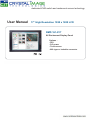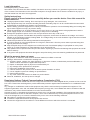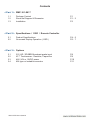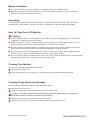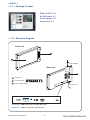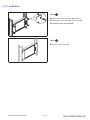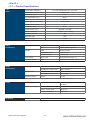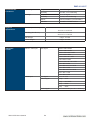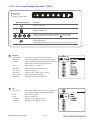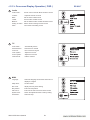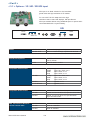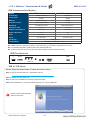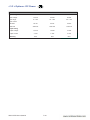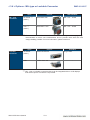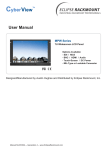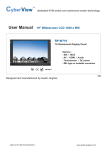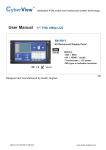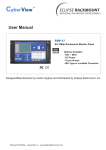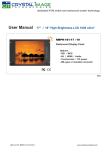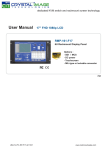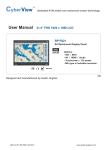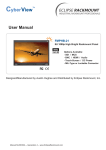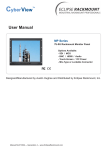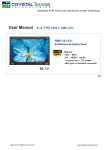Download CyberView RP-F617TV User manual
Transcript
dedicated KVM switch and rackmount screen technology User Manual 17” High Resolution 1920 x 1200 LCD RMP-161-X17 6U Rackmount Display Panel Options : - SDI - DC power - Touchscreen - MIL-type or lockable connector Designed and manufactured by Austin Hughes Legal Information First English printing, October 2002 Information in this document has been carefully checked for accuracy; however, no guarantee is given to the correctness of the contents. The information in this document is subject to change without notice. We are not liable for any injury or loss that results from the use of this equipment. Safety Instructions Please read all of these instructions carefully before you use the device. Save this manual for future reference. ■ ■ ■ ■ ■ ■ ■ ■ ■ ■ ■ Unplug equipment before cleaning. Don’t use liquid or spray detergent; use a moist cloth. Keep equipment away from excessive humidity and heat. Preferably, keep it in an air-conditioned environment with temperatures not exceeding 40º Celsius (104º Fahrenheit). When installing, place the equipment on a sturdy, level surface to prevent it from accidentally falling and causing dam age to other equipment or injury to persons nearby. When the equipment is in an open position, do not cover, block or in any way obstruct the gap between it and the power supply. Proper air convection is necessary to keep it from overheating. Arrange the equipment’s power cord in such a way that others won’t trip or fall over it. If you are using a power cord that didn’t ship with the equipment, ensure that it is rated for the voltage and current labeled on the equipment’s electrical ratings label. The voltage rating on the cord should be higher than the one listed on the equipment’s ratings label. Observe all precautions and warnings attached to the equipment. If you don’t intend on using the equipment for a long time, disconnect it from the power outlet to prevent being dam aged by transient over-voltage. Keep all liquids away from the equipment to minimize the risk of accidental spillage. Liquid spilled on to the power supply or on other hardware may cause damage, fire or electrical shock. Only qualified service personnel should open the chassis. Opening it yourself could damage the equipment and invali date its warranty. If any part of the equipment becomes damaged or stops functioning, have it checked by qualified service personnel. What the warranty does not cover ■ ■ ■ Any product, on which the serial number has been defaced, modified or removed. Damage, deterioration or malfunction resulting from: Accident, misuse, neglect, fire, water, lightning, or other acts of nature, unauthorized product modification, or failure to follow instructions supplied with the product. Repair or attempted repair by anyone not authorized by us. Any damage of the product due to shipment. Removal or installation of the product. Causes external to the product, such as electric power fluctuation or failure. Use of supplies or parts not meeting our specifications. Normal wear and tear. Any other causes which does not relate to a product defect. Removal, installation, and set-up service charges. □ □ □ □ □ □ □ □ Regulatory Notices Federal Communications Commission (FCC) This equipment has been tested and found to comply with the limits for a Class B digital device, pursuant to Part 15 of the FCC rules. These limits are designed to provide reasonable protection against harmful interference in a residential installation. Any changes or modifications made to this equipment may void the user’s authority to operate this equipment. This equipment generates, uses, and can radiate radio frequency energy and, if not installed and used in accordance with the instructions, may cause harmful interference to radio communications. However, there is no guarantee that interference will not occur in a particular installation. If this equipment does cause harmful interference to radio or television reception, which can be determined by turning the equipment off and on, the user is encouraged to try to correct the interference by one or more of the following measures: ■ Re-position or relocate the receiving antenna. ■ Increase the separation between the equipment and receiver. ■ Connect the equipment into an outlet on a circuit different from that to which the receiver is connected. UM-CV-RP-X617-Q212V2 www.austin-hughes.com Contents < Part. 1 > RMP-161-X617 1.1 1.2 1.3 Package Content Structure Diagram & Dimension Installation P.1 P.1 - 2 P.3 < Part. 2 > Specifications / OSD / Remote Controller 2.1 2.2 Product Specifications On-screen Display Operation ( OSD ) P.4 - 5 P.6 - 7 < Part. 3 > Options 3.1 3.2 3.3 3.4 3G / HD / SD-SDI Broadcast-grade input X17” Touchscreen : Resistive, Capacitive 48V, 24V or 12VDC power MIL-type or lockable connector UM-CV-RP-X617-Q212V2 P.8 P.9 P.10 P.11 www.austin-hughes.com Before Installation ■ It is very important to mount the equipment in a suitable cabinet or on a stable surface. ■ Make sure the place has a good ventilation, is out of direct sunlight, away from sources of excessive dust, dirt, heat, water, moisture and vibration. Unpacking The equipment comes with the standard parts shown in package content. Check and make sure they are included and in good condition. If anything is missing, or damaged, contact the supplier immediately. How To Clean Your LCD Monitor Caution : ■ To avoid the risk of electric shock, make sure your hands are dry before unplugging your monitor from or plugging your monitor into an electrical outlet. ■ When you clean your monitor, do not press down on the LCD screen. Pressing down on the screen can scratch or damage your display. Pressure damage is not covered under warranty. ■ Use only cleansers made specifically for cleaning monitors and monitor screens. Cleansers not made to clean monitors and monitor screens can scratch the LCD display or strip off the finish. ■ Do not spray any kind of liquid directly onto the screen or case of your monitor. Spraying liquids directly onto the screen or case can cause damage which is not covered under warranty. ■ Do not use paper towels or abrasive pads to clean your monitor. Using an abrasive pad or any wood based paper product such as paper towels can scratch your LCD screen. Cleaning Your Monitor To clean your LCD safely, please follow these steps : 1 Disconnect the power cord. 2 Gently wipe the surface using a clean, dry microfiber cloth. Use as little pressure as possible. Cleaning Tough Marks and Smudges To remove tough marks and smudges, please follow these steps : 1 Disconnect the power cord. 2 Spray a small amount of non-abrasive cleanser on a microfiber cloth. Caution : Do not spray or apply any liquids directly onto the monitor. Always apply the solution to your microfiber cloth first, not directly on the parts you are cleaning. 3 Gently wipe the surface. Use as little pressure as possible. 4 Wait until your monitor is completely dry before plugging it in and powering it up. UM-CV-RP-X617-Q212V2 www.austin-hughes.com < Part 1 > < 1.1 > Package Content RMP-161-X617 X 1 6ft VGA cable X 1 Power adapter X 1 Power cord X 1 < 1.2 > Structure Diagram Front view 2 1 Power adapter Rear view 3 1 LCD panel 2 LCD membrane 3 Power adapter basket DVI-D Audio Power cord Power BNC S-Video VGA HDMI out - in - in Video PC Standard I/O : HDMI, DVI-D, Audio, S-Video, BNC, VGA Options I/O : USB for touchscreen, SDI, DC power UM-CV-RP-X617-Q212V2 P.1 www.austin-hughes.com < 1.2 > Dimension Front View Side View UNIT : mm Bottom View Model RMP161-X617 1mm = 0.03937 inch Product Dimension (W x D x H) Packing Dimension (W x D x H) Net Weight Gross Weight 480 x 58 x 266 mm 18.9 x 2.3 x 10.5 inch 529 x 124 x 451 mm 20.8 x 4.9 x 17.8 inch 6 kg 13.2 lbs 8 kg 17.6 lbs UM-CV-RP-X617-Q212V2 P.2 www.austin-hughes.com < 1.3 > Installation Step ■ ■ 1 Mount the display panel with M6 screw set. M6 screw x 4 pcs required ( Left & right side ). M6 screw sets are not provided. Step ■ UM-CV-RP-X617-Q212V2 P.3 2 Fix the LCD into the rack. www.austin-hughes.com < Part 2 > < 2.1 > Product Specifications LCD Panel Panel Size ( diagonal ) 17.1-inch Widescreen TFT color LCD Display pixel ( dots x lines ) 1920 x 1200 Brightness ( typ. ) 210 Contrast Ratio ( typ. ) 800:1 Color 1.07 b Viewing Angle ( L/R/U/D ) 89/89/89/89 Response Time ( ms ) 30 Dot pitch ( mm ) 0.191 Display Area ( mm ) 367.20H x 229.50V Surface treatment Anti-glare, Hard-coating Surface hardness 3H Backlight Type LED MTBF ( hrs ) Video Connectivity Digital HDMI HDMI 1.1, CEA-861-D DVI DVI-D, TMDS single link VGA Analog 0.7Vp-p Composite ( RCA ) NTSC & PAL S-Video ( 4-pin ) NTSC & PAL Plug & Play DVI / VGA VESA EDID structure 1.3 Synchronization VGA Separate, Composite & SOG Audio Input Connector 3.5mm stereo jack Impedance / Power level 30kΩ / 750mV Connector 3.5mm stereo jack Resistance / Power level 30kΩ / 2.8V Power 2 x 2W Analog Audio Connectivity 15,000 Audio Output Speaker Output *When the audio output is connected, speaker output is OFF Power Regulatory Power Supply Range Auto-sensing 100 to 240VAC, 50 / 60Hz Power Consumption Screen display ON 34W or less Power saving mode 4W or less Power button OFF 1W or less Safety Approval UM-CV-RP-X617-Q212V2 FCC & CE P.4 wwwûustin-hughes.com RMP-161-X617 Environmental Conditions Operating Storage Physical Specification Temperature 0 to 50°C degree Humidity 20~90%, non-condensing Temperature -5 to û°C degree Humidity 5~90%, non-condensing Shock 10G acceleration (11ms duration) Vibration 5~500Hz 1G RMS random Product ( W x D x H ) 480 x 58 x 266 mm 18.9 x 2.3 x 10.5 inch Packing ( W x D x H ) 529 x 124 x 451 mm 20.8 x 4.9 x 17.8 inch Applicable Format Net Weight 6 kgs / 13.2 lbs Gross Weight 8 kgs / 17.6 lbs DVI-D / VGA Input PC Signal 1920 x 1200 x 60Hz 1920 x 1080 x 60Hz 1280 x 1024 x 60 / 75Hz 1280 x 960 x 60Hz 1280 x 768 x 60 / 75Hz 1152 x 864 x 75Hz 1024 x 768 x 60 / 70 / 75Hz 848 x 480 x 60Hz 800 x 600 x 60 / 72 / 75Hz 720 x 400 x 70Hz 640 x 480 x 60 / 72 / 75Hz 640 x 400 x 70Hz 640 x 350 x 70Hz HDMI Input PC Signal Same as VGA Video Signal 1080p : 60Hz Audio Signal UM-CV-RP-X617-Q212V2 P.5 720p : 50 / 60Hz 480p : 60Hz 576p : 50Hz 2ch Linear PCM ( 32 / 44.1 / 48 KHz ) www.austin-hughes.com < 2.2 > On-screen Display Operation ( OSD ) Power light Green = On Orange = Power saving Membrane Switch Function Power on / off LCD Display the OSD menu Scrolls through menu options and adjusts the displayed control (To auto adjustment by pressing the button for 5 seconds) Exit the OSD screen Toggle analog, digital & video connection (DVI-D and video options only) 1 2 Picture Picture mode : Standard / Vivid / Soft / User mode to choose Brightness : Adjust background black level of the screen image Contrast : Adjust the difference between the image background (black level) and the foreground (white level) Hue: Adjust the screen hue value Saturation : Adjust the saturation of the image color Picture size : Adjust the image size Color temp : Standard / Cool / Warm / User to choose Noise reduce : Reduce the noise of the image Sharpness : Adjust the image from weak to sharp PC Auto adjust : Automatically adjust sizes, centers and fine tunes the video signal to eliminate waviness and distortion. Clock : Adjust the clock value Phase : Adjust the phase value H. Position : Align the screen image left or right V. Position : Align the screen image up or down UM-CV-RP-X617-Q212V2 P.6 www.austin-hughes.com < 2.2 > On-screen Display Operation ( OSD ) 3 RP-X617 Audio Audio mode : Movie / Voice / Normal / Music mode to choose Volume : Adjust the volume of sound Bass : Set the value of bass sound Treble : Set the value of treble sound Balance : Set the balance value of treble and bass sound Analog TV audio : Set the value of analog TV audio sound Mute : 4 5 Turn off the surrounding sound TV Auto search : Automatically search Manual search : Search the TV manual Fine tune : Fine tune the TV signal Color system : Adjust the TV color Sound system : Adjust the TV sound Channel edit : Edit the channel MISC Language : Select the language in which the OSD menu is displayed - English Sleep timer : Set the off time PIP mode : Adjust picture in picture setting PIP position : Enter into PIP position PIP source : Enter into the Sub source and sound source System reset : Return the adjustment back to factory setting Information : Select for Help UM-CV-RP-X617-Q212V2 P.7 www.austin-hughes.com < Part 3 > < 3.1 > Options : 3G / HD / SD-SDI input SDI input is an ideal solution for the broadcastgrade video and high resolution CCTV market. For use with Full HD 1080p and ultra high resolution 1920 x 1200 LCD displays, SDI provides an SDI input module without using additional space or power and it comes standard with a 2-year warranty. SDI Audio DVI-D Power BNC S-Video VGA out - in - in Video PC INPUT Standard Compliance Compatible Video Format Compatible Audio Format Max. Transmission Distance 75 ohm coaxial cable UM-CV-RP-X617-Q212V2 HDMI out - in 3G-SDI IN BNC x 1 / 0.8Vp-p ( 75 ohm ) 3G-SDI OUT BNC x 1 / Active through, equalized & relocked Video SMPTE 425M / 274M / 296M / 125M ITU-R BT.656 Audio SMPTE 299M / 272M-C 3G-SDI 1080p 1080p 1080i 720p @60 / 50Hz, 4:2:2 @30 / 25 / 24Hz, 4:4:4 @60 / 50Hz, 4:4:4 @60 / 50Hz, 4:4:4 HD-SDI 1080p 1080i 720p @30 / 25 / 24Hz, 4:2:2 @60 / 50Hz, 4:2:2 @60 / 50Hz, 4:2:2 SD-SDI 480i @60Hz, 4:2:2 ITU-R BT.656 576i @50Hz, 4:2:2 3G-SDI 48kHz, 16 / 20 / 24 bit, 2 CH, Synchronized Video HD-SDI 48kHz, 16 / 20 / 24 bit, 2 CH, Synchronized Video SD-SDI 48kHz, 16 / 20 / 24 bit, 2 CH, Synchronized / Asynchronized Video 3G-SDI 150m at 2.97Gb/s HD-SDI 250m at 1.485Gb/s SD-SDI 480m at 270Mb/s P.8 www.austin-hughes.com < 3.2 > Options : Touchscreen & driver RMP-161-X617 USB Touchscreen Specification Model TRB TCB e-Resistive e-Capacitive Technology 5-Wire Resistive Capacitive Touch Point Single Single Stylus or Finger Finger ≤ 50g / Stylus=R0.8 ≤ 50g Method Activation Force Durability 10 million touches Response Time 300 millûn touches 15 ms 20 ms 80% ± 3% 92% ±2% 3H 9H Haze 8% ± 3% 7% Glass 2.2 ±0.2 mm 2.8 mm ±10% Optical Transmittance Surface Hardness Connector USB Type A Compatibility ■ ■ ■ Windows 7 / XP / Vista, Linux USB touchscreen package includes 1 x 6ft USB cable, quick reference guideline and CD disc For detailed information, please refer to the attached CD disc As the touchscreen unit is not made of toughened glass, please handle it carefully USB Touchscreen Audio DVI-D Power BNC S-Video VGA HDMI out - in - in Video PC TRB & TCB Driver Please follow the below steps to setup the touch screen:Step 1. Run the bundled CD disc - download the driver : Step 2. Double click the Setup.exe Step 3. Follow the installation instruction to finish the setup Step 4. After installation, run the TouchKit program & the “4 point calibration” Please do the initial calibration after the first setup UM-CV-RP-X617-Q212V2 P.9 www.austin-hughes.com < 3.3 > Options : DC Power Model 12V 24V 48V Input voltage: 12-Volt 24-Volt 48-Volt Input range: 9 ~ 18V 18 ~ 36V 36 ~ 75V - No load 50 mA 50 mA 50 mA - Full load 4950 mA 2450 mA 1220 mA Output voltage: 12-Volt 12-Volt 12-Volt Output current: 4.16A 4.16A 4.16A Efficiency 84% 85% 85% Input rating Input current Output rating UM-CV-RP-X617-Q212V2 P.10 www.austin-hughes.com < 3.4 > Options : MIL-type or Lockable Connector Input MIL - type Connector Part no. RMP-161-X617 MIL Standard DC Power *** ( Male ) MS3470W8-33P MIL - DTL - 26482 VGA *** ( Male ) MS3470W14-15P MIL - DTL - 26482 *** There are several additional MIL DC and VGA connector types with varying design characteristics to meet cost considerations and to provide users with the most design flexibility possible. For more information, please contact us. Input Lockable Connector Part no. DC Power ( Male ) YM-Ext-461CP001 USB LUSB - A111 - 00 Standard D-type 3W3 - *** MIL - type or Lockable connectors above can be integrated with our LCD displays. Sale service just for connectors not provided. UM-CV-RP-X617-Q212V2 P.11 www.austin-hughes.com