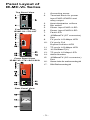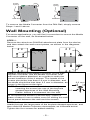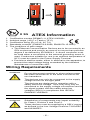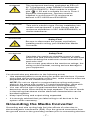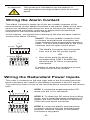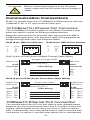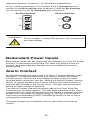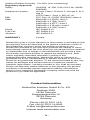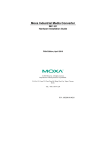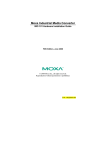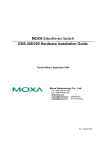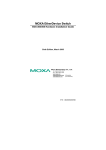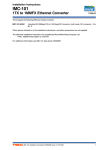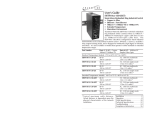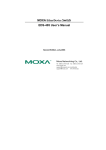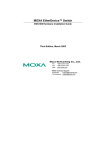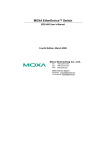Download Weidmuller IE-MC-VL Series Installation guide
Transcript
Media Converter – Value Line IE-MC-VL Series Hardware Installation Guide Third Edition, June 2011 1243430000/02/06.11 Please note: This document and any further product information - if available - can be downloaded at the internet link: http://www.weidmueller.com/downloads Copyright Notice Copyright © 2011 Weidmüller Interface GmbH & Co. KG All rights reserved. Reproduction without permission is prohibited. Overview Weidmüller Media Converter, which is specially designed for reliable and stable operation in harsh industrial environments, provides industrial grade media conversion between 10/100BaseT(X) and 100BaseFX. The IE-MC-VL Series reliable industrial design is excellent for keeping your industrial automation applications running continuously, and comes with a relay output warning alarm to help prevent damages and losses. This product is available in an operating temperature range from 0 to 60°C or -40 to 75°C, and is designed to withstand a high degree of vibration and shock. The rugged hardware design makes IE-MC-VL Series perfect for ensuring that your Ethernet equipment can withstand critical industrial applications, such as in hazardous locations (Class 1 Division 2/Zone 2), and complies with FCC, TÜV, UL, and CE Standards. Package Checklist Weidmüller Media Converter is shipped with the following items. If any of these items is missing or damaged, please contact your customer service representative for assistance. y Weidmüller Media Converter y Hardware Installation Guide Features Supports 10/100Base-TX auto-negotiation and auto-MDI/MDI-X Multi mode, single mode with SC or ST fiber connector available Supports Link Fault Pass-Through Relay Output alarm when a port breaks or the power fails Redundant 24 VDC (12 to 45 VDC) power inputs, DIN-Rail or panel mountable y Operating temperature range from 0 to 60°C (optional with extended operating temperature from -40 to 75°C) y y y y y -2- Panel Layout of IE-MC-VL Series Top Panel View 1. Grounding screw 2. Terminal block for power input PWR1/PWR2 and relay output 3. Front Panel View IE-MC-VL-1TX-1ST Heat dissipation orifices 4. Dip switch 5. Power input PWR1 LED 6. Power input PWR2 LED 7. Fault LED 8. 100BaseFX (ST connector) Port 9. 10. FX port’s 100 Mbps LED FX port’s Full Duplex/Collision LED Front Panel View IE-MC-VL-1TX-1SC/1SCS 11. TP port’s 100 Mbps LED 12. 10/100BaseT(X) 13. TP port’s 10 Mbps LED 14. Article Number 15. 100BaseFX (SC connector) Port 16. Screw hole for wall mounting kit 17. DIN-Rail mounting kit Rear Panel View -3- Mounting Dimensions DIN-Rail Mounting The aluminum DIN-Rail attachment plate should be fixed to the back panel of Weidmüller Media Converter when you take it out of the box. If you need to reattach the DIN-Rail attachment plate to the device, make sure the stiff metal spring is situated towards the top, as shown in the figures below. STEP 1: Insert the top of the DIN-Rail into the slot just below the stiff metal spring. STEP 2: The DIN-Rail attachment unit will snap into place as shown below. -4- metal spring metal spring DIN-Rail DIN-Rail To remove the Media Converter from the DIN-Rail, simply reverse Steps 1 and 2 above. Wall Mounting (Optional) For some applications, you will find it convenient to mount the Media Converter on the wall, as illustrated below. STEP 1: Remove the aluminum DIN-Rail attachment plate from the device, and then attach the wall mount plates, as shown in the diagrams below. ⇒ STEP 2: Mounting the Media Converter on the wall requires 4 screws. Use the Media Converter, with wall mount plates attached, as a guide to mark the correct locations of the 4 screws. The heads of the screws should be less than 6.0 mm in diameter, and the shafts should be less than 3.5 mm in diameter, as shown in the figure at the right. NOTE Test the screw head and shank size by inserting the screw into one of the keyhole shaped apertures of the Wall Mounting Plates, before it is screwed into the wall. 6.0 mm 3.5 mm Do not screw the screws in all the way—leave a space of about 2 mm to allow room for sliding the wall mount panel between the wall and the screws. STEP 3: Once the screws are fixed in the wall, insert the four screw heads through the large parts of the keyhole-shaped apertures, and then slide the Media Converter downwards, as indicated below. Tighten the four screws for added stability. -5- II 3G 1. 2. 3. 4. 5. ATEX Information Certification number DEMKO 11 ATEX1106692x Ambient range (-40°C ≤ Tamb ≤ 75°C) Certification string (Ex nC nL IIC T4) Standards covered ( EN60079-0:2006, EN60079-15:2005) The conditions of safe usage: y The Ethernet Communication Devices are to be mounted in an IP54 enclosure and used in an area of not more than pollution degree 2 as defined by IEC60664-1. A 4mm2 conductor must be used when a connection to the external grounding screw is used. Conductors suitable for use in an ambient temperature of 93°C must be used for the Power Supply Terminal. y Provisions shall be made, either in external to the apparatus, to prevent the rated voltage being exceeded by the transient disturbances of more than 40%. Wiring Requirements WARNING Do not disconnect modules or wires unless power has been switched off or the area is known to be non hazardous. The devices may only be connected to the supply voltage shown on the type plate. The devices are designed for operation with a safety extra-low voltage. Thus, they may only be connected to the supply voltage connections and to the signal contact with the safety extra-low voltages (SELV) in compliance with IEC950/ EN60950/ VDE0805. WARNING Substitution of components may impair suitability for Class I, Division 2 and Zone 2. These devices must be supplied by a SELV source as defined in the Low Voltage Directive 73/23/EEC and 93/68/EEC. -6- WARNING This equipment has been evaluated as EEx nC IIC T4 equipment under DEMKO Certificate No. 03 ATEX 0324537U. Each module is marked with II 3G and is suitable for use in Zone 2 Explosive Atmospheres. Devices must be installed in a minimum IP 54 enclosure as defined in IEC 60529 and EN 60529. ATTENTION This unit is a built-in type. During installation into certain end equipment, it must comply with fire enclosure stipulations of IEC 60950/EN60950, or similar statements. ATTENTION Safety First! Be sure to disconnect the power cord before installing and/or wiring your Weidmüller Media Converter. ATTENTION Safety First! Calculate the maximum possible current in each power wire and common wire. Observe all electrical codes dictating the maximum current allowable for each wire size. If the current goes above the maximum ratings, the wiring could overheat, causing serious damage to your equipment. You should also pay attention to the following points: y Use separate paths to route wiring for power and devices. If power wiring and device wiring paths must cross, make sure the wires are perpendicular at the intersection point. NOTE: Do not run signal or communications wiring and power wiring in the same wire conduit. To avoid interference, wires with different signal characteristics should be routed separately. y You can use the type of signal transmitted through a wire to determine which wires should be kept separate. The rule of thumb is that wiring that shares similar electrical characteristics can be bundled together. y Keep input wiring and output wiring separated. y It is strongly advised that you label wiring to all devices in the system when necessary. Grounding the Media Converter Grounding and wire routing help limit the effects of noise due to electromagnetic interference (EMI). Run the ground connection from the ground screw to the grounding surface prior to connecting devices. -7- ATTENTION This product is intended to be mounted to a well-grounded mounting surface such as a metal panel. Wiring the Alarm Contact The Alarm Contact is made up of the two middle contacts of the terminal block on the Media Converter’s top panel. Refer to the next section for detailed instructions on how to connect the wires to the terminal block connector, and how to attach the terminal block connector to the terminal block receptor. In this section, we explain the meaning of the two contacts used to connect the Alarm Contact. FAULT: The two middle contacts of the 6-contact terminal block connector are used to detect both power faults and port FAULT faults. The two wires attached to the Fault contacts form an open circuit when: Top View 1. The Media Converter has lost power from one of the DC power inputs. OR FAULT Front View 2. One of the ports for which the corresponding PORT ALARM Dip Switch is set to ON is not properly connected. If neither of these two conditions occurs, the Fault circuit will be closed. Wiring the Redundant Power Inputs The outer 2 contacts on left and right side of the 6-contact terminal block connector are used for the Media Converter’s two DC inputs. Top and front views of one of the terminal block connectors are shown here. The STEP 1: Insert the negative/positive DC wires into the V-/V+ terminals. Top View STEP 2: To keep the DC wires from pulling loose, use a small flat-blade screwdriver to tighten the wire-clamp screws on the front of the terminal block connector. Front View STEP 3: Insert the plastic terminal block connector prongs into the terminal block receptor, which is located on the Media Converter’s top panel. -8- ATTENTION Before connecting the device to the DC power inputs, make sure the DC power source voltage is stable. Communication Connections IE-MC-VL models have one 10/100BaseT(X) Ethernet port, and one 100BaseFX (SC or ST type connector) fiber port. 10/100BaseT(X) Ethernet Port Connection The 10/100BaseT(X) ports located on the Media Converter’s front panel are used to connect to Ethernet-enabled devices. Below we show pinouts for both MDI (NIC-type) ports and MDI-X (HUB/Switch-type) ports, and also show cable wiring diagrams for straight-through and cross-over Ethernet cables. RJ45 (8-pin, MDI) Port Pinouts RJ45 (8-pin, MDI-X) Port Pinouts Pin Signal Pin Signal 1 2 3 6 Tx+ TxRx+ Rx- 1 2 3 6 Rx+ RxTx+ Tx- 1 8 1 8 RJ45 (8-pin) to RJ45 (8-pin) Straight-Through Cable Wiring Straight-Through Cable Switch Port RJ45 Connector Tx+ TxRx+ Rx- NIC Port RJ45 Plug Pin 1 RJ45 Connector Cable Wiring 3 6 1 2 3 6 1 2 Rx+ RxTx+ Tx- RJ45 (8-pin) to RJ45 (8-pin) Cross-Over Cable Wiring Cross-Over Cable Switch Port (NIC Port) RJ45 Plug Pin 1 RJ45 Connector (Rx+) (Rx-) (Tx+) (Tx-) Tx+ TxRx+ Rx- Switch Port (NIC Port) RJ45 Connector Cable Wiring 3 6 1 2 1 2 3 6 Rx+ RxTx+ Tx- (Tx+) (Tx-) (Rx+) (Rx-) 100BaseFX Ethernet Port Connection The concept behind the SC port and cable is quite straightforward. Suppose you are connecting devices I and II. Contrary to electrical signals, optical signals do not require a circuit in order to transmit data. Consequently, one of the optical lines is used to transmit data from device I to device II, and the other optical line is used transmit -9- data from device II to device I, for full-duplex transmission. All you need to remember is to connect the Tx (transmit) port of device I to the Rx (receive) port of device II, and the Rx (receive) port of device I to the Tx (transmit) port of device II. SC-Port Pinouts ST-Port Pinouts Tx Tx Rx Rx ATTENTION This is a Class 1 Laser/LED product. Do not stare into the Laser Beam. Redundant Power Inputs Both power inputs can be connected simultaneously to live DC power sources. If one power source fails, the other live source acts as a backup, and automatically supplies all of the Media Converter’s power needs. Alarm Contact Weidmüller Media Converter has one Alarm Contact located on the top panel. For detailed instructions on how to connect the Alarm Contact power wires to the two middle contacts of the 6-contact terminal block connector, see the “Wiring the Alarm Contact” section above. A typical scenario would be to connect the Fault circuit to a warning light located in the control room. The light can be set up to switch on when a fault is detected. The Alarm Contact has two terminals that form a Fault circuit for connecting to an alarm system. The two wires attached to the Fault contacts form an open circuit when (1) the Media Converter has lost power from one of the DC power inputs, or (2) one of the ports for which the corresponding PORT ALARM Dip Switch is set to ON is not properly connected. If neither of these two conditions occurs, the Fault circuit will be closed. - 10 - Dip Switch Setting IE-MC-VL Series DIP switch Dip Switch 1 (Default: Off ) ON 1 DIP 2 3 ON: Enables the PORT Alarm. If the port’s link fails, the relay will form an open circuit and the fault LED will light up. Off: Disables the corresponding PORT Alarm. The relay will form a closed circuit and the Fault LED will never light up. Dip Switch 2 (Default: ON ) ON: Enables full duplex for 100BaseFX Off: Disables full duplex for 100BaseFX Dip Switch 3 Reserved for future use To activate the updated DIP switch settings, power off and then power on the Media Converter. LED Indicators The front panel of the Media Converter contains several LED indicators. The function of each LED is described in the table below. LED PWR1 PWR2 FAULT 10M 100M Color State Description On Power is being supplied to power input PWR1 Off Power is not being supplied to power input PWR1 On Power is being supplied to power input PWR2 Off Power is not being supplied to power input PWR2 On When the corresponding PORT alarm is enabled, and the port’s link is inactive. Off When the corresponding PORT alarm is enabled and the port’s link is active, or when the corresponding PORT alarm is disabled. On TP port’s 10 Mbps link is active AMBER AMBER RED GREEN GREEN Blinking Data is being transmitted at 10 Mbps Off TP Port’s 10 Mbps link is inactive On TP port’s 100 Mbps link is active - 11 - (TP) 100M (FX) FDX/ COL Blinking GREEN GREEN Data is being transmitted at 100 Mbps Off 100BaseTX Port’s link is inactive On FX port’s 100 Mbps is active Blinking Data is being transmitted at 100 Mbps Off 100BaseFX port is inactive On 100BaseFX port is being transmitted at full duplex Blinking Off Collision occurs 100BaseFX port is being transmitted at half duplex Auto MDI/MDI-X Connection The Auto MDI/MDI-X function allows users to connect the Media Converter’s 10/100BaseTX ports to any kind of Ethernet device, without paying attention to the type of Ethernet cable being used for the connection. This means that you can use either a straight-through cable or cross-over cable to connect the Media Converter to Ethernet devices. Dual Speed Functionality and Switching The Media Converter’s 10/100 Mbps RJ45 switched port auto negotiates with the connected device for the fastest data transmission rate supported by both devices. All models of Weidmüller Media Converter are plug-and-play devices, so that software configuration is not required at installation, or during maintenance. The half/full duplex mode for the RJ45 switched ports is user dependent and changes (by auto-negotiation) to full or half duplex, depending on which transmission speed is supported by the attached device. Auto-Negotiation and Speed Sensing All of Weidmüller Media Converter’s RJ45 Ethernet ports independently support auto-negotiation for transmission speed in the 10BaseT and 100BaseTX modes, with operation according to the IEEE 802.3u standard. This means that some nodes could be operating at 10 Mbps, while at the same time, other nodes are operating at 100 Mbps. Auto-negotiation takes place when an RJ45 cable connection is made, and then each time a LINK is enabled. The Media Converter advertises its capability for using either 10 Mbps or 100 Mbps transmission speeds, with the device at the other end of the cable expected to advertise similarly. Depending on what type of device is connected, this will result in agreement to operate at a speed of either 10 Mbps or 100 Mbps. - 12 - If the Media Converter’s RJ45 Ethernet port is connected to a non-negotiating device, then the default values 10 Mbps speed and half-duplex mode will be set, as required by the IEEE 802.3u standard. Specifications Technology Standards Interface RJ45 ports Fiber ports LED Indicators Dip Switch Alarm Contact IEEE802.3, 802.3u, Link Fault Pass-Through 10/100BaseT(X) 100BaseFX (SC, ST connectors available) Power, Fault, 10/100M, Full Duplex/Collision Port break alarm mask, 100BaseFx Full/Half duplex selection One relay output with current carrying capacity of 1A @ 24 VDC Optical Fiber Distance Multi mode 5 km Single mode 40 km Wavelength 1310 nm 1310 nm Min. TX Output -20 dBm -5 dBm Max. TX Output -14 dBm 0 dBm Sensitivity -34 to -30 dBm -36 to -32 dBm Recommended Diameter 62.5/125 µm (Core/Cladding) Power Input Voltage Input Current (@24V) Connection Overload Current Protection Reverse Polarity Protection Mechanical Casing Dimensions (W x H x D) Weight Installation Environmental Operating Temperature Storage Temperature 9/125 µm (1 dB/km, 800 MHz × km) 24 VDC (12 to 45 VDC); Redundant inputs 0.16 A Removable Terminal Block 1.1 A Present IP30 protection, aluminum case 53.6 x 135 x 105 mm 0.63 kg DIN-Rail, Wall Mounting o 0 to 60°C (32 to 140 F) -40 to 75°C (-40 to 167°F) for -T models o -40 to 85°C (-40 to 185 F) - 13 - Ambient Relative Humidity 5 to 90% (non-condensing) Regulatory Approvals Safety UL60950, UL 508, CSA C22.2 No. 60950, EN60950 Hazardous Location UL/cUL Class I, Division 2, Groups A, B, C and D ATEX Class I, Zone 2, EEx nC IIC EMI FCC Part 15, CISPR (EN55022) class A EMS EN61000-4-2 (ESD), level 3 EN61000-4-3 (RS), level 3 EN61000-4-4 (EFT), level 3 EN61000-4-5 (Surge), level 2 EN61000-4-2 (CS), level 3 Shock IEC 60068-2-27 Free Fall IEC 60068-2-32 Vibration IEC 60068-2-6 WARRANTY 5 years Weidmüller gives a 5 year warranty on this product in accordance with the warranty terms as described in the general conditions of sale of the Weidmüller company which has sold the products to you. Weidmüller warrants to you that such products the defects of which have already existed at the time when the risk passed will be repaired by Weidmüller free of charge or that Weidmüller will provide a new, functionally equivalent product to replace the defective one. Safe where expressly described otherwise in writing in this catalogue/product description, Weidmüller gives no warranty or guarantee as to the interoperability in specific systems or as to the fitness for any particular purpose. To the extent permitted by law, any claims for damages and reimbursement of expenses, based on whatever legal reason, including contract or tort, shall be excluded. Where not expressly stated otherwise in this warranty, the general conditions of purchase and the expressive liability commitments therein of the respective Weidmüller company which has sold the products to you shall be applicable. Contact Information Weidmüller Interface GmbH & Co. KG Postfach 3030 32760 Detmold Klingenbergstraße 16 32758 Detmold Germany Phone +49 (0) 5231 14-0 Fax +49 (0) 5231 14-2083 E-Mail [email protected] Internet www.weidmueller.com - 14 -